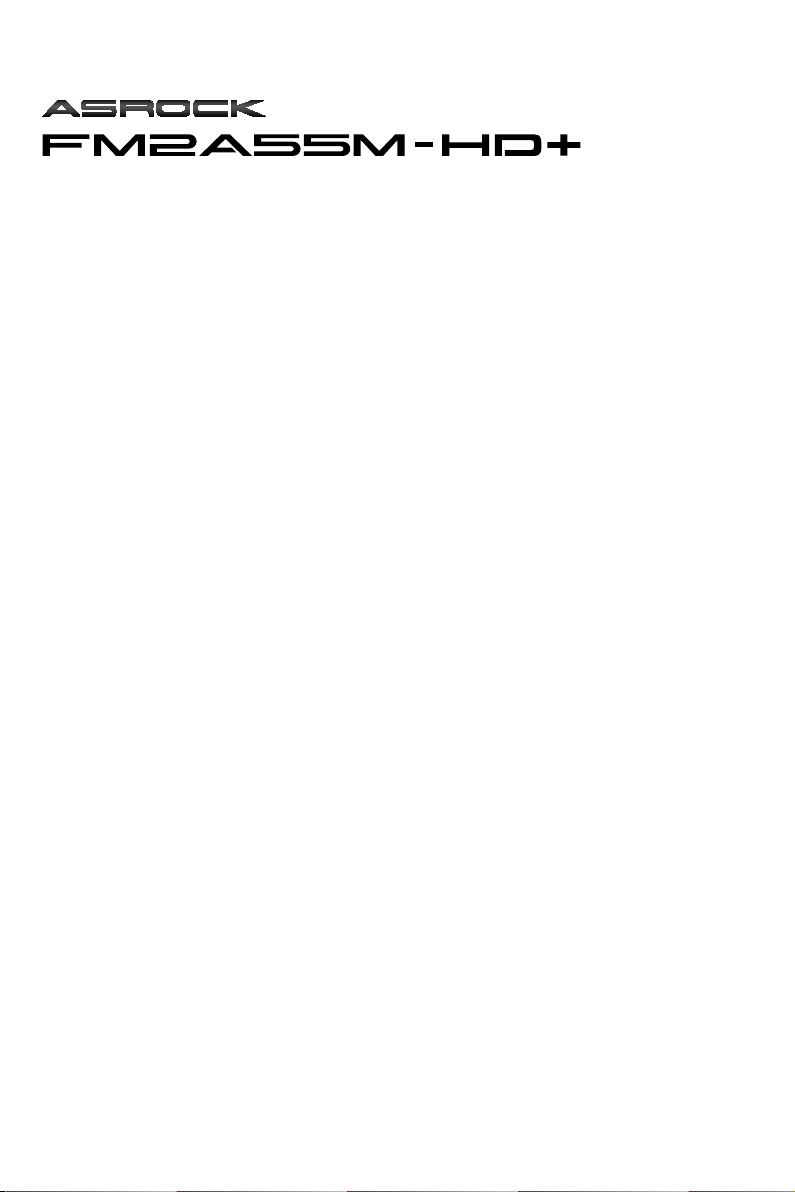
User Manual
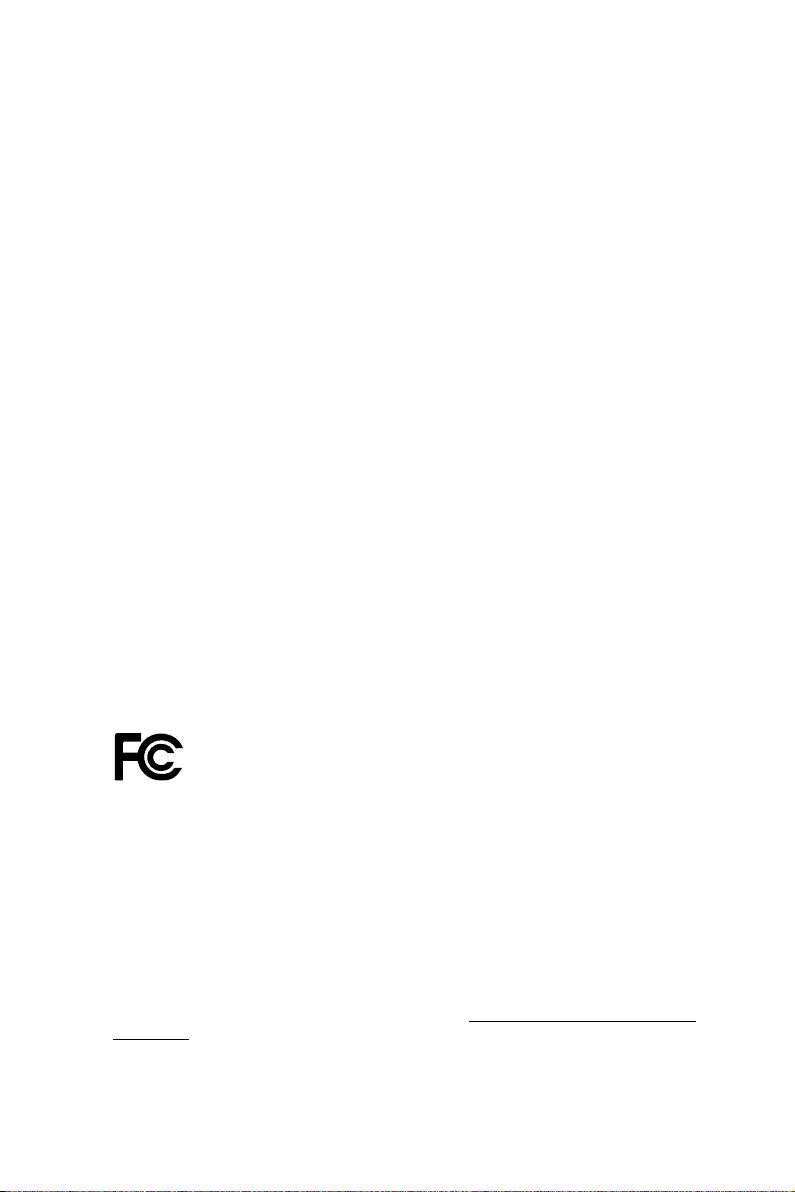
Version 1.0
Published September 2013
Copyright©2013 ASRock INC. All rights reserved.
Copyright Notice:
No part of this documentation may be reproduced, transcribed, transmitted, or
translated in any language, in any form or by any means, except duplication of
documentation by the purchaser for backup purpose, without written consent of
ASRock Inc.
Products and corporate names appearing in this documentation may or may not
be registered trademarks or copyrights of their respective companies, and are used
only for identication or explanation and to the owners’ benet, without intent to
infringe.
Disclaimer:
Specications and information contained in this documentation are furnished for
informational use only and subject to change without notice, and should not be
constructed as a commitment by ASRock. ASRock assumes no responsibility for
any errors or omissions that may appear in this documentation.
With respect to the contents of this documentation, ASRock does not provide
warranty of any kind, either expressed or implied, including but not limited to
the implied warranties or conditions of merchantability or tness for a particular
purpose.
In no event shall ASRock, its directors, ocers, employees, or agents be liable for
any indirect, special, incidental, or consequential damages (including damages for
loss of prots, loss of business, loss of data, interruption of business and the like),
even if ASRock has been advised of the possibility of such damages arising from any
defect or error in the documentation or product.
is device complies with Part 15 of the FCC Rules. Operation is subject to the following
two conditions:
(1) this device may not cause harmful interference, and
(2) this device must accept any interference received, including interference that
may cause undesired operation.
CALIFORNIA, USA ONLY
e Lithium batter y adopted on this motherboard contains Perchlorate, a toxic substance
controlled in Perchlorate Best Management Practices (BMP) regulations passed by the
California Legislature. When you discard the Lithium battery in California, USA, please
follow the related regulations in advance.
“Perchlorate Material-special handling may apply, see www.dtsc.ca.gov/hazardouswaste/
perchlorate”
ASRock Website: http://www.asrock.com

AUSTRALIA ONLY
Our goods come with guarantees that cannot be excluded under the Australian Consumer
Law. You are entitled to a replacement or refund for a major failure and compensation for
any other reasonably foreseeable loss or damage caused by our goods. You are also entitled
to have the goods repaired or replaced if the goods fail to be of acceptable quality and the
failure does not amount to a major failure. If you require assistance please call ASRock Tel
: +886-2-28965588 ext.123 (Standard International call charges apply)
e terms HDMI™ and HDMI High-Denition Multimedia Interface, and the HDMI
logo are trademarks or registered trademarks of HDMI Licensing LLC in the United
States and other countries.
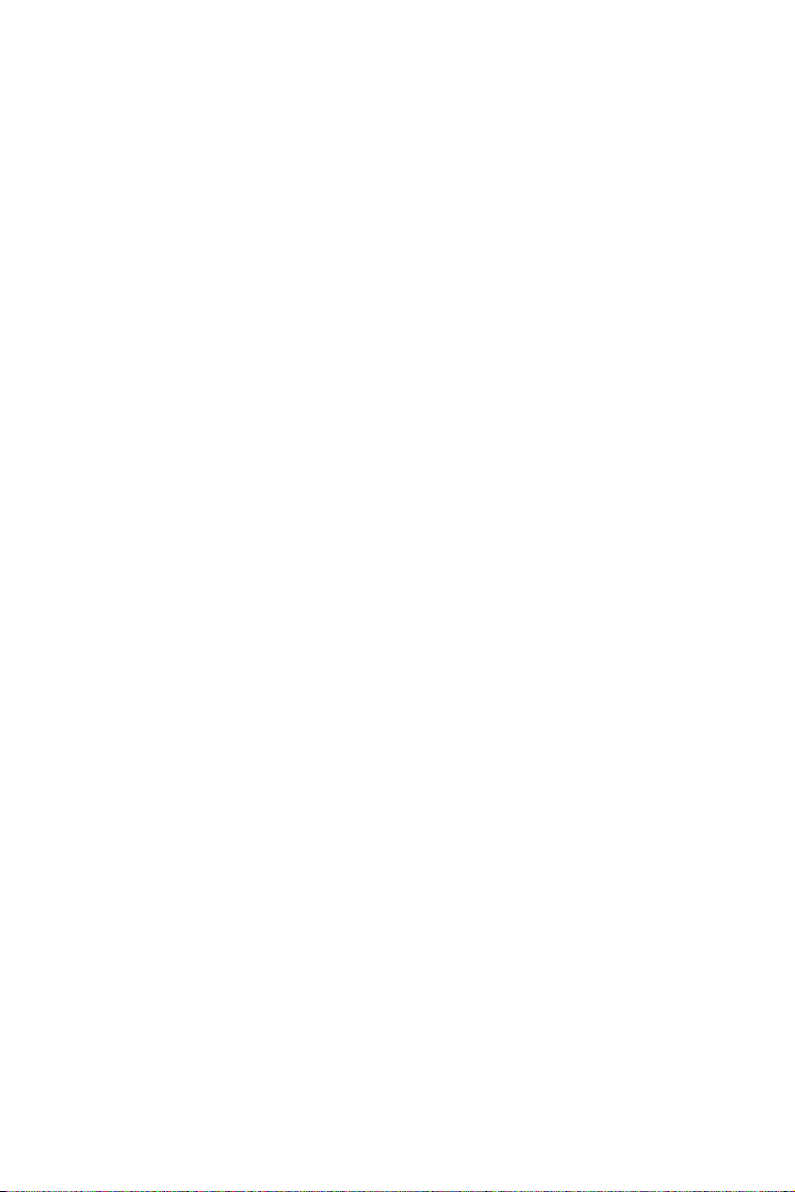
Contents
1. Introduction 1
1.1 Package Contents 1
1.2 Specications 2
1.3 Unique Features 6
1.4 Motherboard Layout 10
1.5 I/O Panel 12
2. Installation 14
2.1 CPU Installation 15
2.2 Installation of CPU Fan and Heatsink 16
2.3 Installation of Memory Modules (DIMM) 17
2.4 Expansion Slots (PCI and PCI Express Slots) 19
2.5 Jumpers Setup 20
2.6 Onboard Headers and Connectors 21
2.7 AMD Dual Graphics Operation Guide 26
3. Software and Utilities Operation 28
4. UEFI SETUP UTILITY 36
4.1 Introduction 36
4.1.1 UEFI Menu Bar 36
4.1.2 Navigation Keys 37
4.2 Main Screen 37
4.3 OC Tweaker Screen 38
4.4 Advanced Screen 41
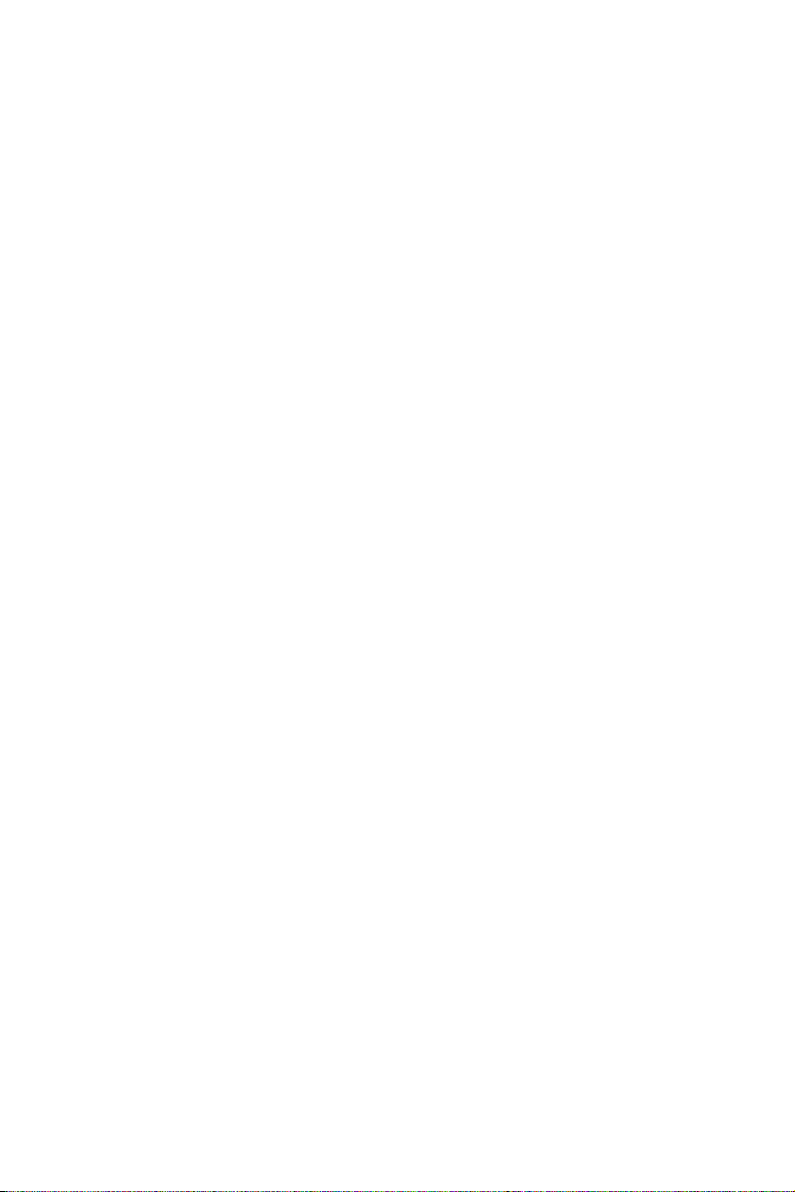
4.4.1 CPU Conguration 42
4.4.2 North Bridge Conguration 43
4.4.3 South Bridge Conguration 44
4.4.4 Storage Conguration 45
4.4.5 Super IO Conguration 46
4.4.6 ACPI Conguration 47
4.4.7 USB Conguration 49
4.5 Tool 51
4.6 Hardware Health Event Monitoring Screen 54
4.7 Boot Screen 55
4.8 Security Screen 57
4.9 Exit Screen 58
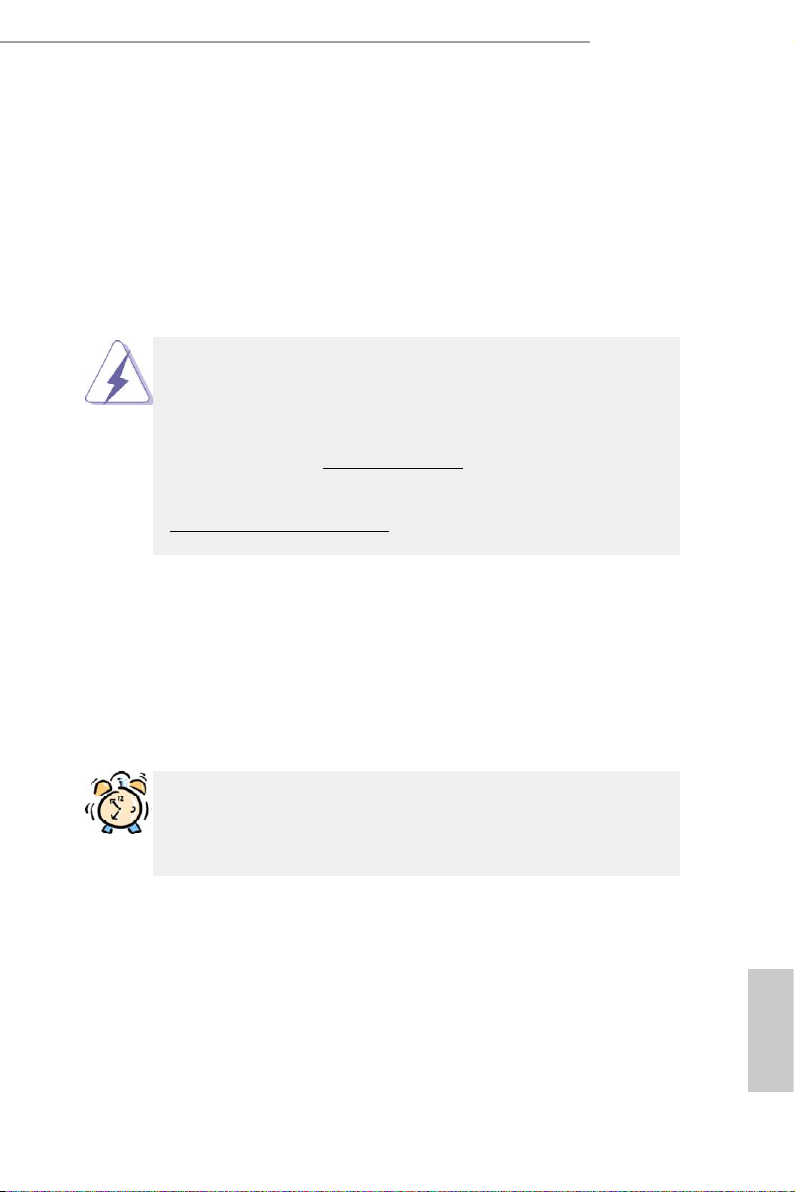
FM2A55M-HD+
1. Introduction
Thank you for purchasing ASRock FM2A55M-HD+ motherboard, a reliable moth-
erboard produced under ASRock’s consistently stringent quality control. It delivers
excellent performance with robust design conforming to ASRock’s commitment to
quality and endurance.
In this documentation, Chapter 1 and 2 contains the introduction of the motherboard
and step-by-step installation guides. Chapter 3 contains the operation guide of the
software and utilities. Chapter 4 contains the conguration guide of the BIOS setup.
Because the motherboard specications and the BIOS software might
be updated, the content of this manual will be subject to change without
notice. In case any modications of this manual occur, the updated ver-
sion will be available on ASRock website without further notice. You may
nd the latest VGA cards and CPU support lists on ASRock website as
well. ASRock website http://www.asrock.com
If you require technical support related to this motherboard, please visit
our website for specic information about the model you are using.
www.asrock.com/support/index.asp
1.1 Package Contents
ASRock FM2A55M-HD+ Motherboard (Mi c ro AT X Form Factor)
ASRock FM2A55M-HD+ Quick Installation Guide
ASRock FM2A55M-HD+ Support CD
2 x Serial ATA (SATA) Data Cables (Optional)
1 x I/O Panel Shield
ASRock Reminds You...
To get better performance in Windows® 8 / 8 64-bit / 7 / 7 64-bit, it is
recommended to set the BIOS option in Storage Conguration to AHCI
mode.
English
1
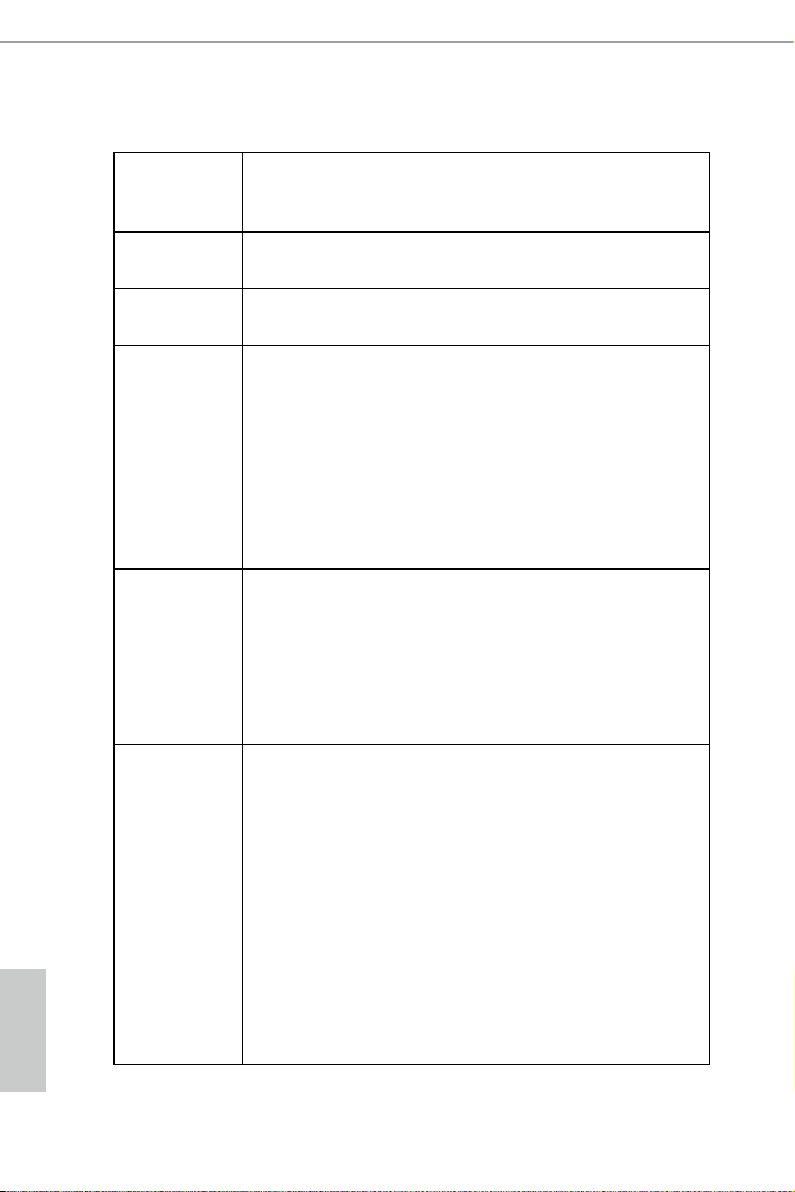
1.2 Specications
Platform
CPU
Chipset
Memory
Expansion
Slot
• Micro ATX Form Factor
• All Solid Capacitor design
• Supports Socket FM2+ 95W / FM2 100W processors
• AMD A55 FCH (Hudson-D2)
• Dual Channel DDR3 Memory Technology
• 2 x DDR3 DIMM Slots
• Supports 1866/1600/1333/1066 non-ECC, un-buffered
memory (see CAUTION 1)
• Max. capacity of system memory: 32GB (see CAUTION
2)
• Supports Intel® Extreme Memory Prole (XMP) 1.3 / 1.2
• Supports AMD Memory Prole (AMP)
• 1 x PCI Express 3.0 x16 Slot (PCIE1 @ x16 mode)
* PCIE 3.0 is only supported with FM2+ CPU. With FM2
CPU, it only supports PCIE 2.0.
• 1 x PCI Express 2.0 x1 Slot
• 1 x PCI Slot
• Supports AMD Dual Graphics
English
2
Graphics
• Integrated AMD Radeon HD 8000/7000 series graphics
in A-series APU
• DirectX 11.1, Pixel Shader 5.0 with FM2+ CPU. Direct X
11, Pixel Shader 5.0 with FM2 CPU.
• Max. shared memory 2GB
• Three VGA output options: D-Sub, DVI-D and HDMI
Ports
• Supports Triple Monitor
• Supports HDMI Technology with max. resolution up to
1920x1200 @ 60Hz
• Supports Dual-link DVI-D with max. resolution up to
2560x1600 @ 60Hz
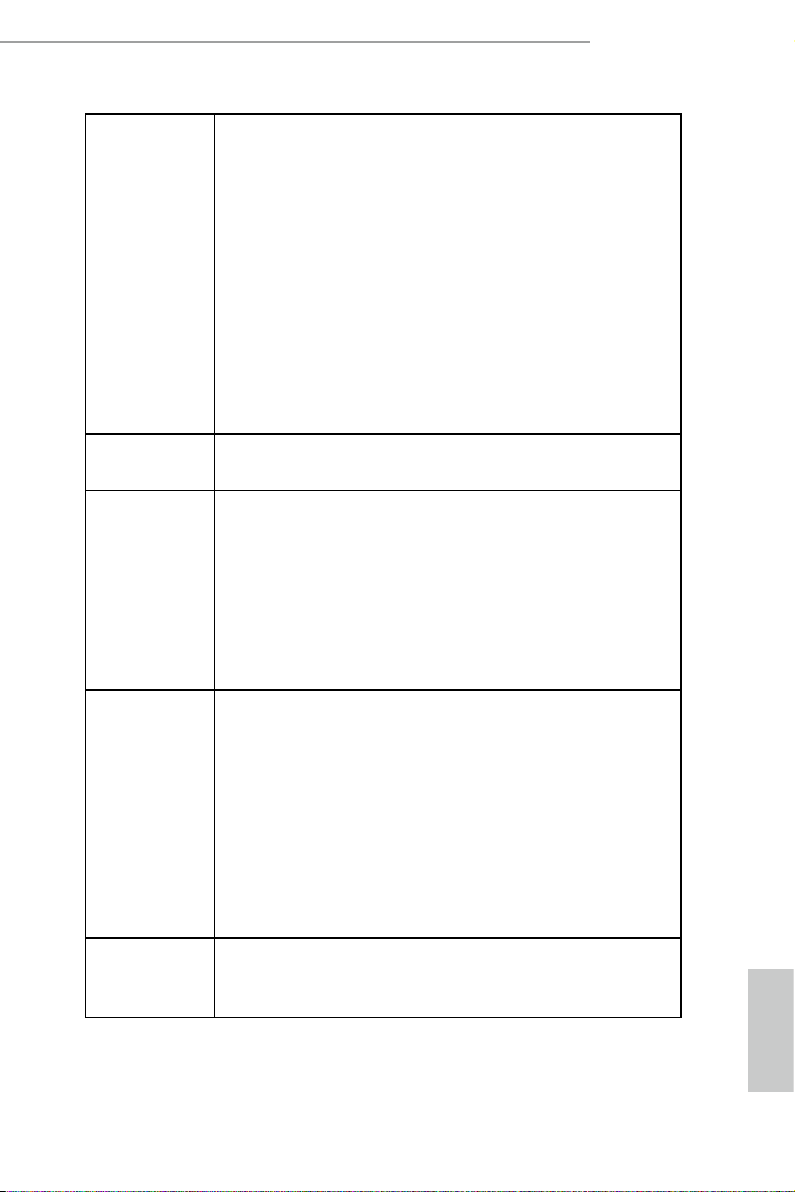
FM2A55M-HD+
Graphics
Audio
LAN
Rear
Panel I/O
• Supports D-Sub with max. resolution up to 1920x1200 @
60Hz
• Supports Auto Lip Sync, Deep Color (12bpc), xvYCC
and HBR (High Bit Rate Audio) with HDMI Port
(Compliant HDMI monitor is required)
• Supports Blu-ray Stereoscopic 3D with HDMI Port
• Supports AMD Steady VideoTM 2.0: New video post
processing capability for automatic jitter reduction on
home/online video
• Supports HDCP with DVI-D and HDMI Ports
• Supports Full HD 1080p Blu-ray (BD) playback with
DVI-D and HDMI Por ts
• 5.1 CH HD Audio (Realtek ALC662 Audio Codec)
• PCIE x1 Gigabit L AN 10/100/1000 Mb/s
• R e alt e k RTL 8111F R
• Supports Realtek RealWoW! Technology
• Supports Wake-On-LAN
• Supports LAN Cable Detection
• Supports Energy Efcient Ethernet 802.3az
• Supports PXE
• 1 x PS/2 Mouse Por t
• 1 x PS/2 Keyboard Port
• 1 x D-Sub Por t
• 1 x DVI-D Port
• 1 x HDMI Port
• 6 x USB 2.0 Ports
• 1 x RJ -45 LAN Port with LED (ACT/LINK LED and
SPEED LED)
• HD Audio Jacks: Line in / Front Speaker / Microphone
Storage
• 6 x SATA2 3.0 Gb/s Connectors, support RAID (RAID 0,
RAID 1 and RAID 10), NCQ, AHCI and Hot Plug
English
3
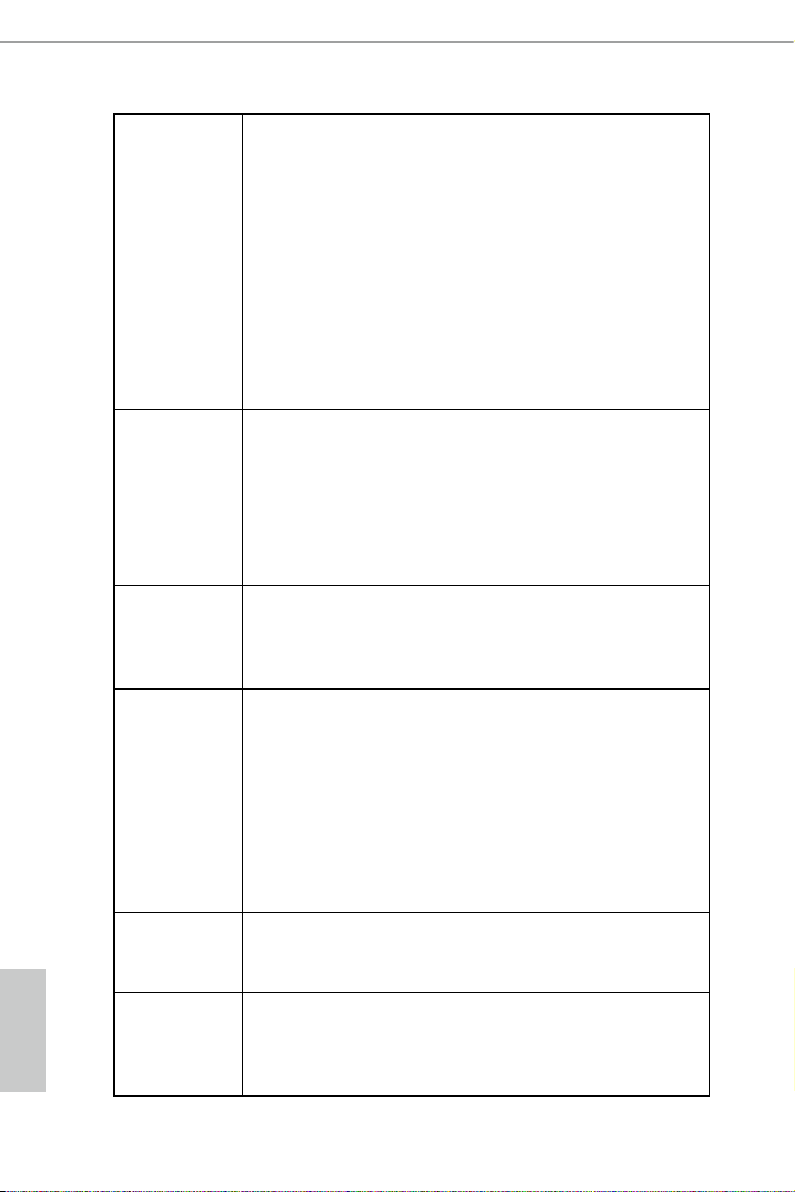
Connector
• 1 x Print Port Header
• 1 x COM Port Header
• 1 x Chassis Intrusion Header
• 1 x TPM Header
• 1 x CPU Fan Connector (4-pin)
• 1 x Chassis Fan Connector (4-pin)
• 1 x Power Fan Connector (3-pin)
• 1 x 24 pin ATX Power Connector
• 1 x 4 pin 12V Power Connector
• 1 x Front Panel Audio Connector
• 2 x USB 2.0 Headers (Support 4 USB 2.0 ports)
English
BIOS
Feature
Support
CD
Hardware
Monitor
OS
Certications
• 64Mb AMI UEFI Legal BIOS with GUI support
• Supports “Plug and Play”
• ACPI 1.1 Compliant wake up events
• Supports jumperfree
• SMBIOS 2.3.1 support
• DRAM, CPU Voltage multi-adjustment
• Drivers, Utilities, AntiVirus Software (Trial Version),
Google Chrome Browser and Toolbar, Start8 (30 days
trial)
• CPU temperature sensing
• Chassis temperature sensing
• CPU Fan Tachometer
• Chassis Fan Tachometer
• CPU/Chassis Quiet Fan
• CPU/Chassis Fan multi-speed control
• CASE OPEN detection
• Voltage monitoring: +12V, +5V, +3.3V, Vcore
• Microsoft® Windows® 8.1 32-bit / 8.1 64-bit / 8 32-bit / 8
64-bit / 7 32-bit / 7 64-bit
• FCC, CE, WHQL
• ErP/EuP Ready (ErP/EuP ready power supply is re-
quired)
4
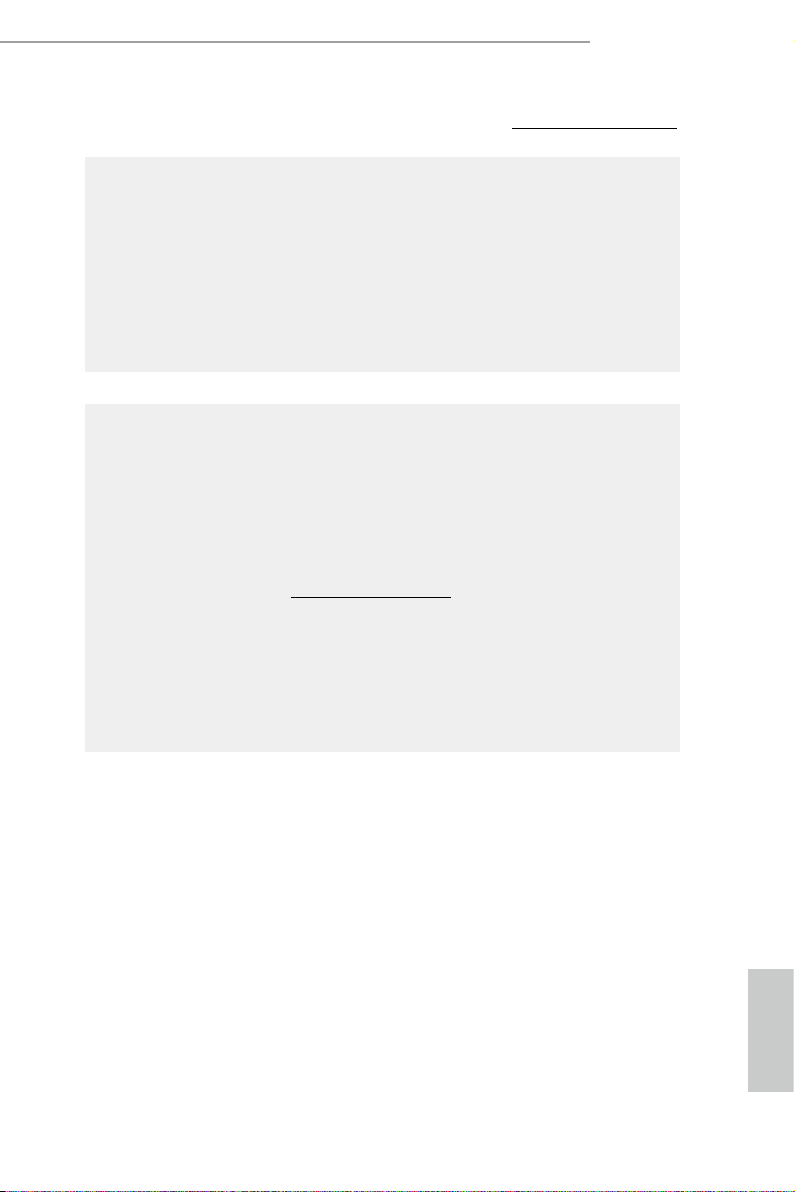
FM2A55M-HD+
* For detailed product information, please visit our website: http://www.asrock.com
WARNING
Please realize that there is a certain risk involved with overclocking,
including adjusting the setting in the BIOS, applying Untied Overclocking
Technology, or using third-party overclocking tools. Overclocking may
affect your system’s stability, or even cause damage to the components
and devices of your system. It should be done at your own risk and
expense. We are not responsible for possible damage caused by
overclocking.
CAUTION!
1. Whether 1866/1600MHz memory speed is supported depends
on the CPU you adopt. If you want to adopt DDR3 1866/1600
memory module on this motherboard, please refer to the mem-
ory support list on our website for the compatible memory mod-
ules.
ASRock website http://www.asrock.com
2. Due to the operating system limitation, the actual memory size
may be less than 4GB for the reservation for system usage un-
der Windows® 8 / 7. For Windows® 64-bit OS with 64-bit CPU,
there is no such limitation. You can use ASRock XFast RAM to
utilize the memory that Windows® cannot use.
English
5
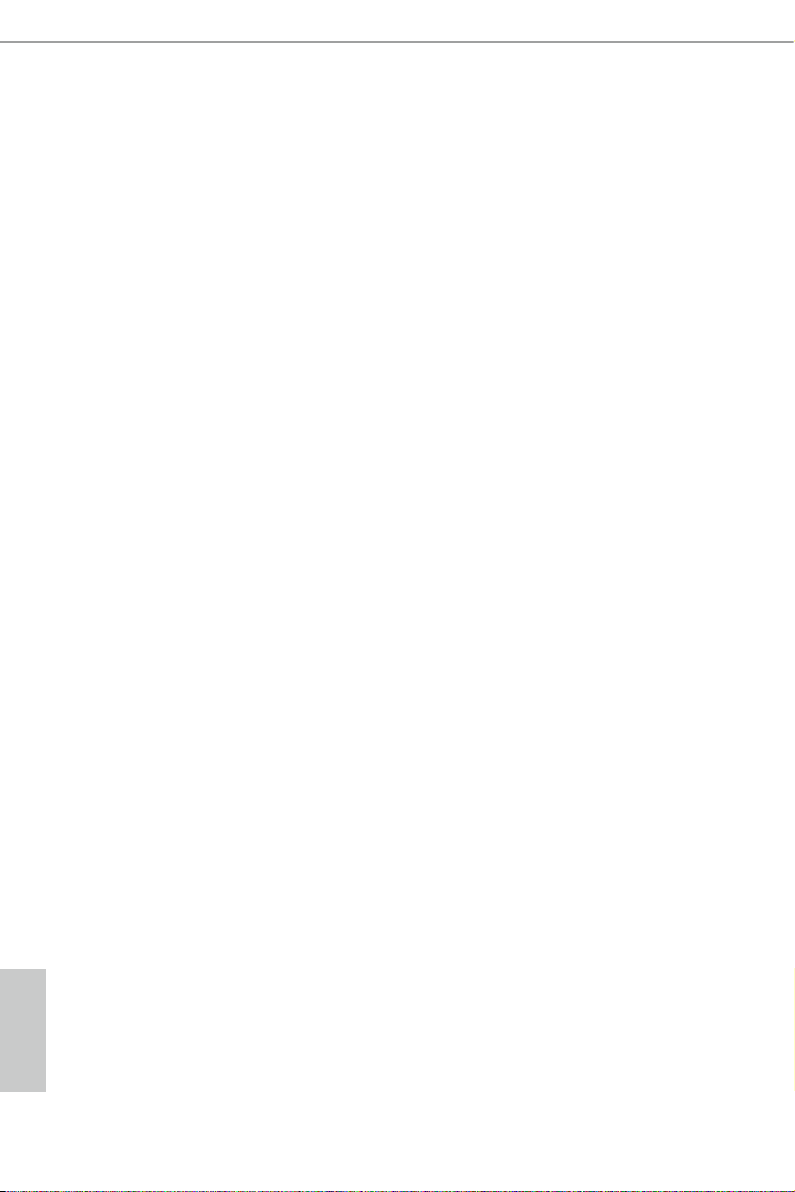
1.3 Unique Features
ASRock A-Tuning
A-Tuning is ASRock’s multi purpose software suite with a new
interface, more new features and improved utilities, including
XFast R AM, Dehumidier, Good Night LED, FAN-Tastic Tun-
ing, OC Tweaker and a whole lot more.
ASRock Instant Boot
ASRock Instant Boot allows you to turn on your PC in just a few
seconds, provides a much more efcient way to save energy,
time, money, and improves system running speed for your sys-
tem. It leverages the S3 and S4 ACPI features which normally
enable the Sleep/Standby and Hibernation modes in Windows®
to shorten boot up time. By calling S3 and S4 at specic timing
during the shutdown and startup process, Instant Boot allows
you to enter your Windows® desktop in a few seconds.
ASRock Instant Flash
ASRock Instant Flash is a BIOS ash utility embedded in Flash
ROM. This convenient BIOS update tool allows you to update
system BIOS without entering operating systems rst like MS-
DOS or Windows®. With this utility, you can press the <F6> key
during the POST or the <F2> key to enter into the BIOS setup
menu to access ASRock Instant Flash. Just launch this tool and
save the new BIOS le to your USB ash drive, oppy disk or
hard drive, then you can update your BIOS only in a few clicks
without preparing an additional oppy diskette or other compli-
cated ash utility. Please be noted that the USB ash drive or
hard drive must use FAT32/16/12 le system.
English
6
ASRock APP Charger
If you desire a faster, less restricted way of charging your
Apple devices, such as iPhone/iPad/iPod Touch, ASRock has
prepared a wonderful solution for you - ASRock APP Charger.
Simply install the APP Charger driver, it makes your iPhone
charge much quickly from your computer and up to 40% faster
than before. ASRock APP Charger allows you to quickly charge
many Apple devices simultaneously and even supports continu-
ous charging when your PC enters into Suspend to RAM (S3),
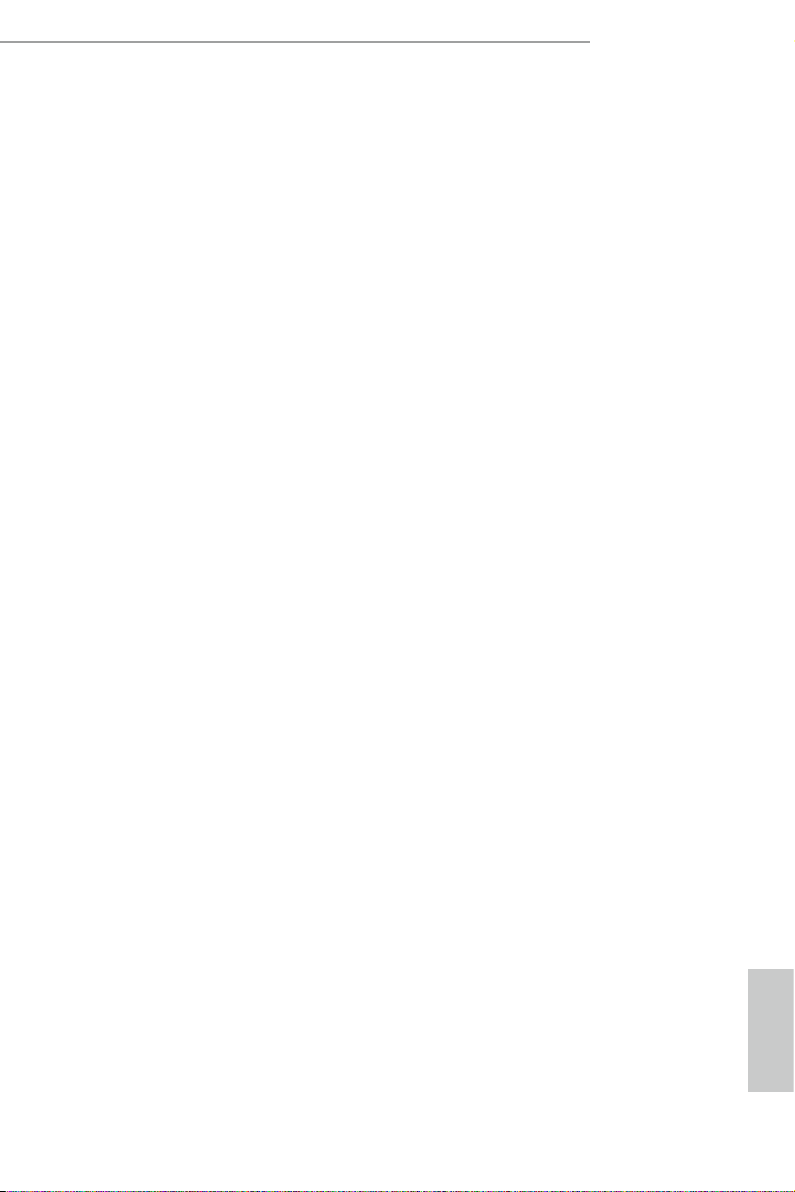
hibernation mode (S4) or power off (S5). With APP Charger
driver installed, you can easily enjoy the marvelous charging
experience.
ASRock XFast USB
ASRock XFast USB can boost USB storage device perfor-
mance. The performance may depend on the properties of the
device.
ASRock XFast LAN
ASRock XFast LAN provides a faster internet access, which
includes the benefits listed below. LAN Application Prioritiza-
tion: You can congure your application’s priority ideally and/or
add new programs. Lower Latency in Game: After setting online
game’s priority higher, it can lower the latency in games. Trafc
Shaping: You can watch Youtube HD videos and download si-
multaneously. Real-Time Analysis of Your Data: With the status
window, you can easily recognize which data streams you are
transferring currently.
ASRock XFast RAM
ASRock XFast RAM is included in A-Tuning. It fully utilizes the
memory space that cannot be used under Windows® 32-bit
operating systems. ASRock XFast RAM shortens the loading
time of previously visited websites, making web sur ng faster
than ever. And it also boosts the speed of Adobe Photoshop 5
times faster. Another advantage of ASRock XFast RAM is that
it reduces the frequency of accessing your SSDs or HDDs in
order to extend their lifespan.
FM2A55M-HD+
ASRock Crashless BIOS
ASRock Crashless BIOS allows users to update their BIOS
without fear of failing. If power loss occurs during the BIOS up-
date process, ASRock Crashless BIOS will automatically nish
the BIOS update procedure after regaining power. Please note
that BIOS les need to be placed in the root directory of your
USB disk. Only USB2.0 ports support this feature.
ASRock OMG (Online Management Guard)
Administrators are able to establish an internet curfew or restrict
internet access at specied times via OMG. You may schedule
English
7
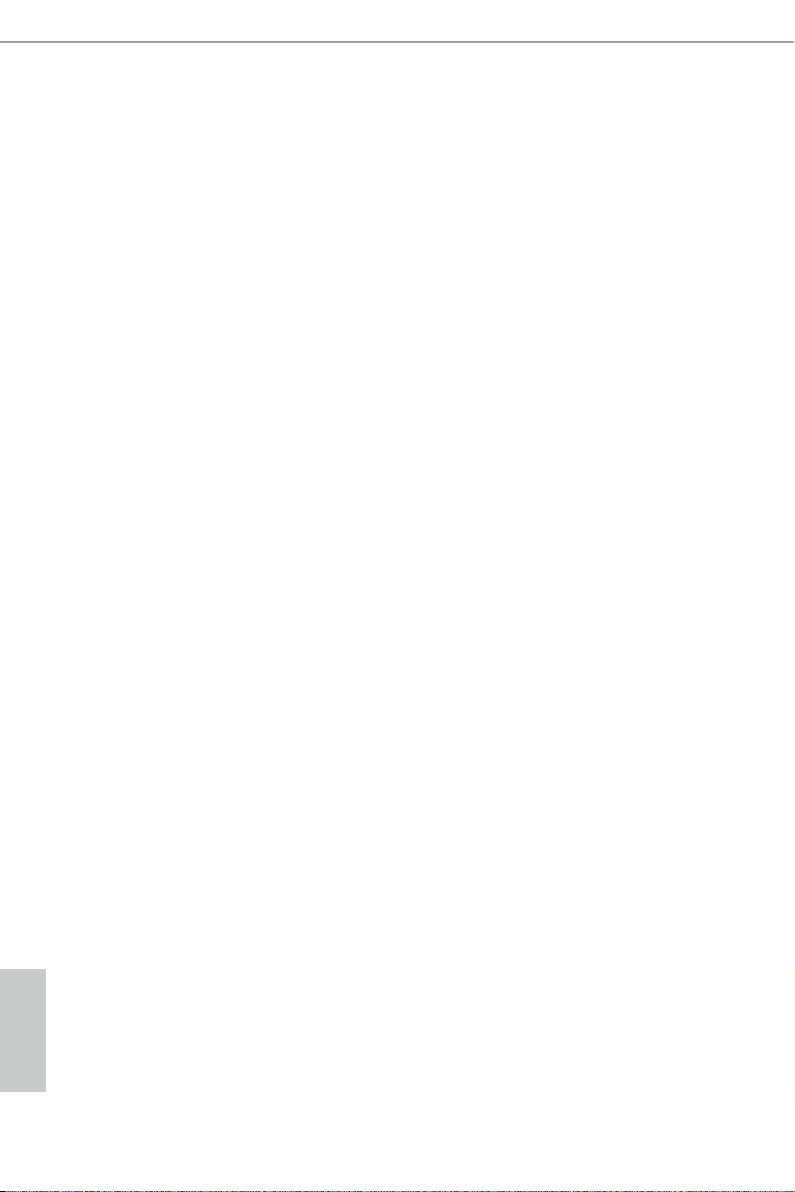
the starting and ending hours of internet access granted to other
users. In order to prevent users from bypassing OMG, guest
accounts without permission to modify the system time are re-
quired.
ASRock Internet Flash
ASRock Internet Flash searches for available UEFI firmware
updates from our servers. In other words, the system can auto-
detect the latest UEFI from our servers and ash them without
entering Windows® OS.
ASRock UEFI Tech Service
Contact ASRock Tech Service by sending a support request
from the UEFI setup utility if you are having trouble with your
PC.
ASRock Dehumidier Function
Users may prevent motherboard damages due to dampness by
enabling “Dehumidier Function”. When enabling Dehumidier
Function, the computer will power on automatically to dehumidi-
fy the system after entering S4/S5 state.
ASRock Easy RAID Installer
ASRock Easy RAID Installer can help you to copy the RAID
driver from a support CD to your USB storage device. After
copying the RAID driver to your USB storage device, please
change “SATA Mode” to “RAID”, then you can start installing the
OS in RAID mode.
English
8
ASRock Easy Driver Installer
For users that don’t have an optical disk dr ive to install the
drivers from our support CD, Easy Driver Installer is a handy
tool in the UEFI that installs the LAN driver to your system via
an USB storage device, then downloads and installs the other
required drivers automatically.
ASRock Interactive UEFI
ASRock Interactive UEFI is a blend of system configuration
tools, cool sound effects and stunning visuals. The unprec-
edented UEFI provides a more attractive interface and brings a
lot more amusing.
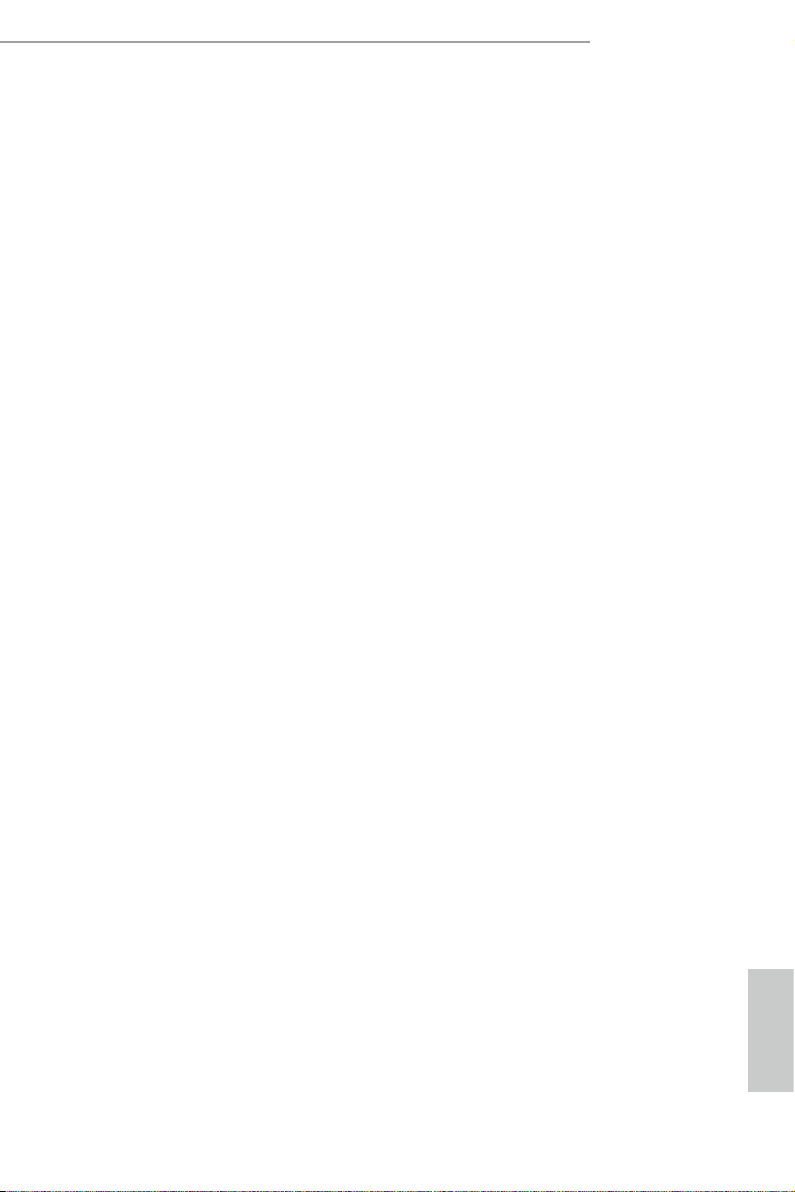
ASRock Fast Boot
With ASRock’s exclusive Fast Boot technology, it takes less
than 1.5 seconds to logon to Windows® 8 from a cold boot. No
more waiting! The speedy boot will completely change your user
experience and behavior.
ASRock X-Boost
Brilliantly designed for combo overclocking, ASRock X-Boost
Technology is able to unleash the hidden power of your CPUs.
Simply press “X” when turning on the PC, X-Boost will automati-
cally overclock the relative components to get up to 15.77%
performance boost! With the smart X-Boost, overclocking CPU
can become a near one-button process.
ASRock Restart to UEFI
Windows® 8 brings the ultimate boot up experience. The light-
ning boot up speed makes it hard to access the UEFI setup. AS-
Rock Restart to UEFI technology is designed for those requiring
frequent UEFI access. It is included in ASRock’s exclusive all-
in-one A-Tuning tuning program that allows users to easily enter
the UEFI automatically when turning on the PC next time. Just
simply enable this function; the PC will be assured to access the
UEFI directly in the very beginning.
FM2A55M-HD+
ASRock USB Key
I n a wo rld where time is money, why wa ste prec io us t ime
everyday typing usernames to log in to Windows? Why should
we even bother memorizing those foot long passwords? Just
plug in the USB Key and let your computer log in to windows
automatically!
ASRock FAN-Tastic Tuning
ASRock FAN-Tastic Tuning is included in A-Tuning. Congure
up to ve different fan speeds using the graph. The fans will
automatically shift to the next speed level when the assigned
temperature is met.
English
9
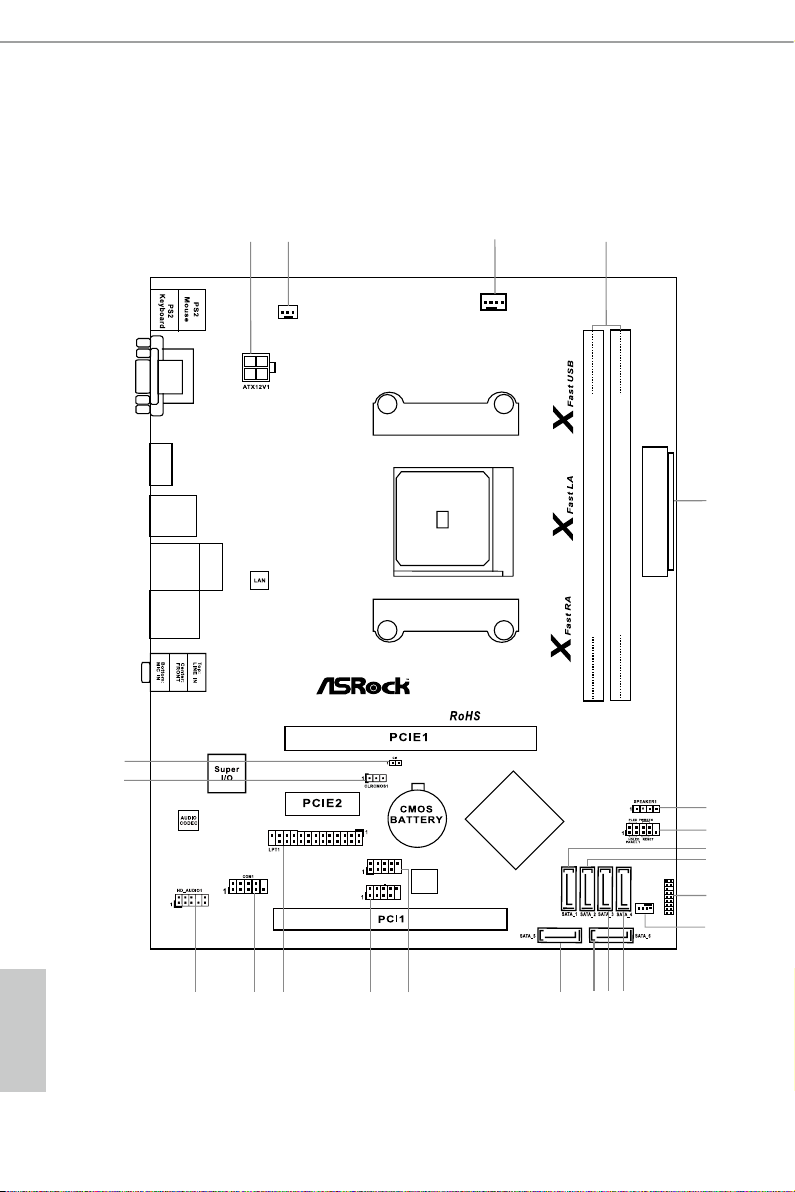
1.4 Motherboard Layout
SOCKET FM2b
AMD
A55
(Hudson-D2)
Chipset
4
1
1415
ATXP WR 1
CPU_FAN1
64Mb
BIOS
FM2A55M-HD+
DDR 3_A1 (6 4 bit, 24 0-pin m odule )
DDR 3_B1 (6 4 bit, 24 0-pin m odule )
USB8_9
USB6_7
1213
17181920 16
USB 2.0
T: USB0
B: USB1
RJ- 45 LAN
USB 2.0
T: USB2
B: USB3
USB 2.0
T: USB4
B: USB5
PCI Express 3.0
PWR_FAN1
2
3
5
6
7
8
9
22
21
VGA 1
DVI 1
HDM I
CHA_FAN1
11
1
TPMS1
10
English
10
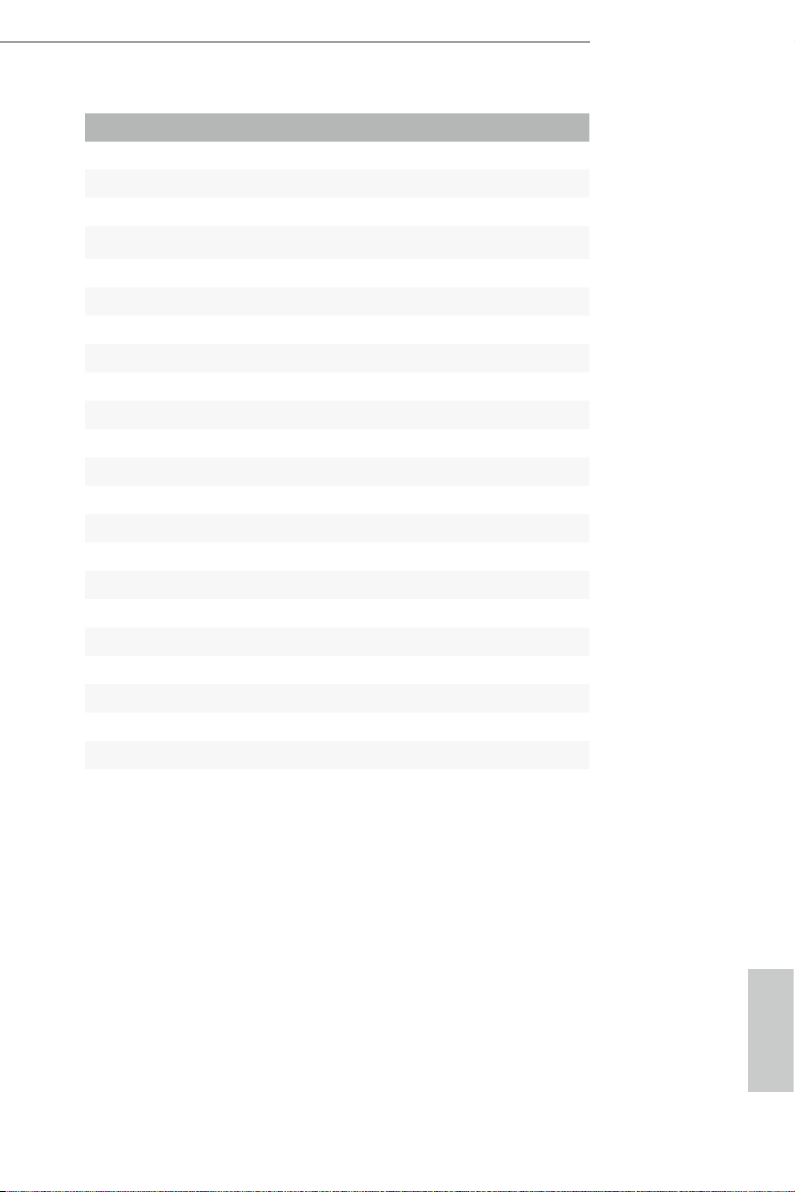
No. Description
1 ATX 12V Power Connector (ATX12V1)
2 Power Fan Connector (PWR_FAN1)
3 CPU Fan Connector (CPU_FAN1)
4 2 x 240-pin DDR3 DIMM Slots (DDR3 _A1, DDR3_B1)
5 ATX Power Connector (ATXPWR1)
6 Chassis Speaker Header (SPEAKER1)
7 System Panel Header (PANEL1)
8 SATA 2 Co nne c to r (SATA _1)
9 SATA 2 Co nne c to r (SATA _ 2)
10 TPM Header (TPMS1)
11 Chassis Fan Connector (CHA_FAN1)
12 SATA 2 C o nne cto r ( SATA_4)
13 SATA 2 C o nne cto r (SATA _3)
14 S ATA 2 Con ne c tor (S ATA _ 6)
15 S ATA 2 Co nne c tor (S ATA _ 5)
16 USB 2.0 Header (USB6_7)
17 USB 2.0 Header (USB8_9)
18 Print Port Header (LPT1)
19 COM Port Header (COM1)
20 Front Panel Audio Header (HD_AUDIO1)
21 Clear CMOS Jumper (CLRCMOS1)
22 Chassis Intrusion Header (CI1)
FM2A55M-HD+
11
English
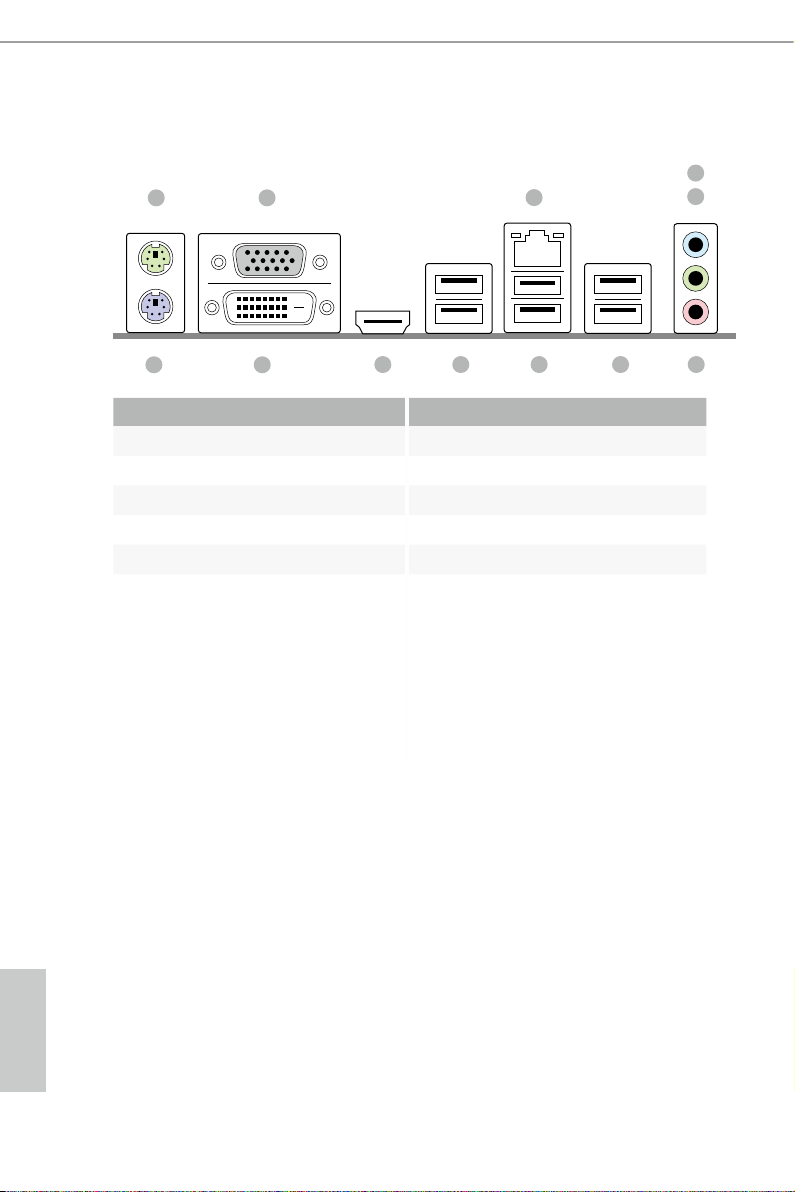
1.5 I/O Panel
1 2
4
3
5
1112
No. Description No. Description
1 PS/2 Mouse Port (Green) 7 USB 2.0 Ports (USB45)
2 D-Sub Port (VGA1) 8 USB 2.0 Ports (USB23)
3 LAN RJ-45 Port* 9 USB 2.0 Ports (USB01)
4 Line In (Light Blue) 10 HDMI Port
5 Front Speaker (Lime) 11 DVI-D Port (DVI1)
6 Microphone (Pink) 12 PS/2 Keyboard Port (Purple)
678910
English
12
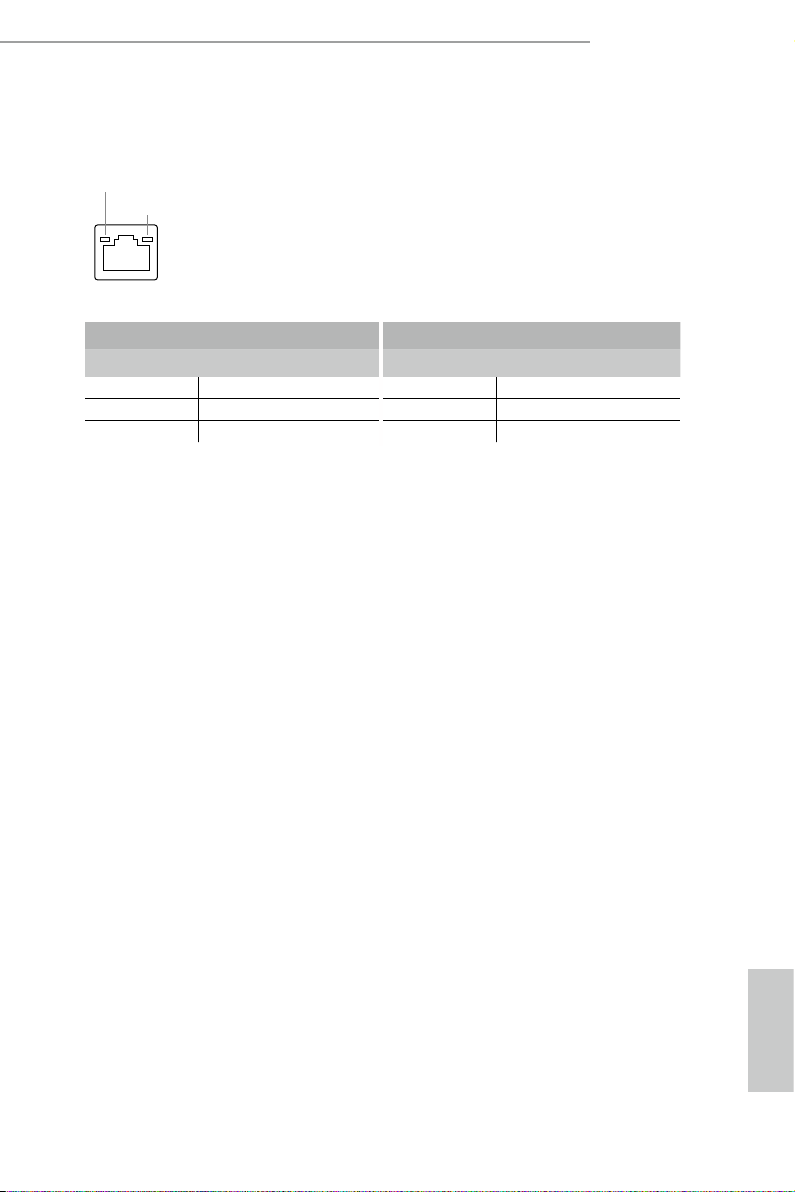
FM2A55M-HD+
* There are two LEDs on the LAN port. Please refer to the table below for the L AN por t LED indica-
tions.
ACT/LINK LED
SPEED LED
LAN Por t
Activity / Link LED Speed LED
Status Description Status Description
Off No Link Off 10Mbps connection
Blinking Data Activity Orange 100Mbps connection
On Link Green 1Gbps connection
13
English
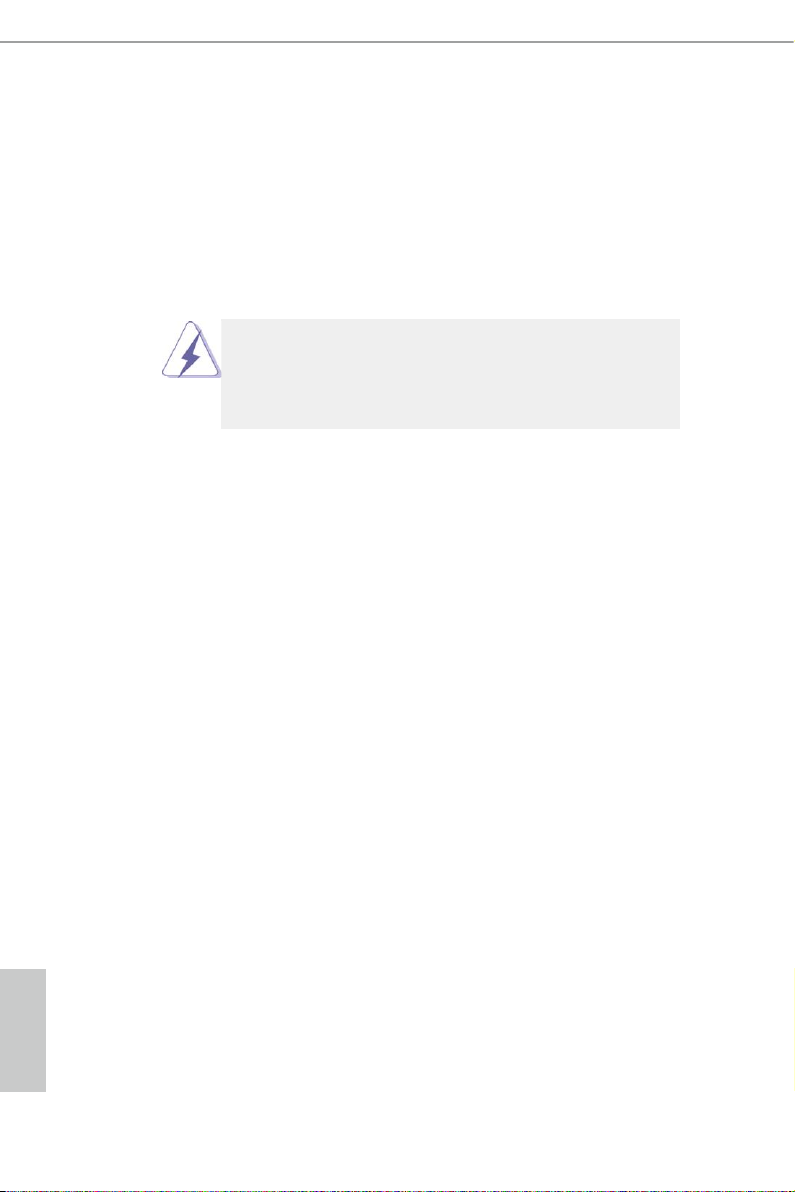
2. Installation
This is an Mi c ro AT X form factor motherboard. Before you install the motherboard,
study the conguration of your chassis to ensure that the motherboard ts into it.
Pre-installation Precautions
Take note of the following precautions before you install motherboard
components or change any motherboard settings.
Before you install or remove any component, ensure that the
power is switched off or the power cord is detached from the
power supply. Failure to do so may cause severe damage to the
motherboard, peripherals, and/or components.
1. Unplug the power cord from the wall socket before touching any
component.
2. To avoid damaging the motherboard components due to static elec-
tricity, NEVER place your motherboard directly on the carpet or the
like. Also remember to use a grounded wrist strap or touch a safety
grounded object before you handle components.
3. Hold components by the edges and do not touch the ICs.
4. Whenever you uninstall any component, place it on a grounded anti-
static pad or in the bag that comes with the component.
5. When placing screws into the screw holes to secure the mother-
board to the chassis, please do not over-tighten the screws! Doing
so may damage the motherboard.
English
14
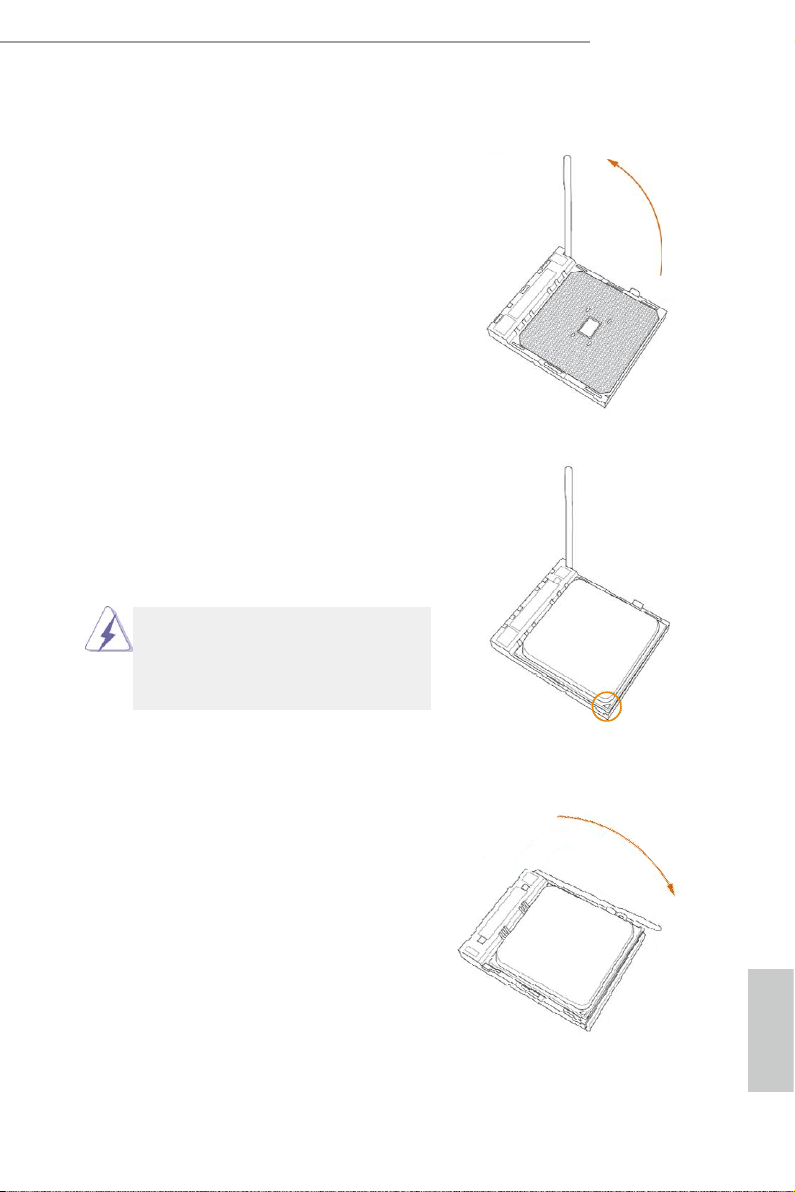
2.1 CPU Installation
Step 1. Unlock the socket by lifting the lever up
to a 90
Step 2. Position the CPU directly above the
socket such that the CPU corner with
the golden triangle matches the socket
corner with a small triangle.
Step 3. Carefully insert the CPU into the
socket until it ts in place.
o
angle.
The CPU ts only in one correct
orientation. DO NOT force the CPU
into the socket to avoid bending of
the pins.
FM2A55M-HD+
Step 4. When the CPU is in place, press it
rmly on the socket while you push
down the socket lever to secure the
CPU. The lever clicks on the side tab
to indicate that it is locked.
English
15

2.2 Installation of CPU Fan and Heatsink
After you install the CPU into this motherboard, it is necessary to install a
larger heatsink and cooling fan to dissipate heat. You also need to spray
thermal grease between the CPU and the heatsink to improve heat dis-
sipation. Make sure that the CPU and the heatsink are securely fastened
and in good contact with each other. Then connect the CPU fan to the
CPU FAN connector (CPU_FAN1, see Page 10, No. 3). For proper in-
stallation, please kindly refer to the instruction manuals of the CPU fan
and the heatsink.
English
16

2.3 Installation of Memory Modules (DIMM)
This motherboard provides two 240-pin DDR3 (Double Data Rate 3) DIMM
slots, and supports Dual Channel Memory Technology.
1. For dual channel conguration, you always need to install identical (the same brand,
speed , size and chip-type) DDR3 DIMM pairs.
2. It is unable to activate Dual Channel Memory Technology w ith only one memor y module
installed.
3. It is not allowed to instal l a DDR or DDR2 memory module into a DDR3 slot; otherwise,
this motherboard and DIMM may be damaged.
e DIMM only ts in one correct orientation. It will cause permanent damage to the
motherboard and the DIMM if you force the DIM M into the slot at incorrect orientation.
FM2A55M-HD+
17
English

1
2
English
18
3

FM2A55M-HD+
2.4 Expansion Slots (PCI and PCI Express Slots)
There are 1 PCI slot and 2 PCI Express slots on this motherboard.
Before installi ng an expansi on card, please make su re that the power supply
is switched off or the power cor d is unplug ged. Pleas e read the do cumenta tion of the expansion card and make necessar y hardwar e settings for the card
PCI Slot: PCI slot is used to install expansion cards that have the 32-bit PCI
interface.
PCIE Slots:
PCIE1 (PCIe 3.0 x16 slot) is used for PCI Express x16 lane width
PCIE2 (PCIe 2.0 x1 slot) is used for PCI Express cards with x1 lane
before you start the installation.
graphics cards
width cards
19
English

2.5 Jumpers Setup
The illustration shows how jumpers are
setup. When the jumper cap is placed on
pins, the jumper is “Short”. If no jumper cap
is placed on pins, the jumper is “Open”. The
illustration shows a 3-pin jumper whose
pin1 and pin2 are “Short” when jumper cap
is placed on these 2 pins.
Jumper Setting Description
Clear CMOS Jumper
(CLRCMOS1)
(see p.10, No. 21)
Note: CLRCMOS1 allows you to clear the data in CMOS. To clear and reset the
system parameters to default setup, please turn off the computer and unplug
the power cord from the power supply. After waiting for 15 seconds, use a
jumper cap to short pin2 and pin3 on CLRCMOS1 for 5 seconds. However,
please do not clear the CMOS right after you update the BIOS. If you need
to clear the CMOS when you just nish updating the BIOS, you must boot
up the system rst, and then shut it down before you do the clear-CMOS ac-
tion. Please be noted that the password, date, time, user default prole, 1394
GUID and MAC address will be cleared only if the CMOS battery is removed.
If you clear the CMOS, the case open may be detected. Please adjust the
BIOS option “Clear Status” to clear the record of previous chassis intrusion
status.
Clear CMOSDefault
English
20

FM2A55M-HD+
DUMMY
GND
GND
P+
P-
USB_PWR
P+
P-
USB_PWR
1
DUMMY
USB_PWR
USB_PWR
1
2.6 Onboard Headers and Connectors
Onboard headers and connectors are NOT jumpers. Do NOT place
jumper caps over these headers and connectors. Placing jumper caps
over the headers and connectors will cause permanent damage of the
motherboard!
Serial ATA2 Connectors These six Serial ATA2
(SATA_1: see p.10, No. 8)
(SATA_2: see p.10, No. 9)
(SATA_3: see p.10, No. 13)
(SATA_4: see p.10, No. 12)
(SATA_5: see p.10, No. 15)
(SATA_6: see p.10, No. 14)
USB 2.0 Headers Besides four default USB 2.0
(9-pin USB6_7)
(see p.10 No. 16)
ports on the I/O panel, there
this motherboard. Each USB 2.0
header can support two USB
2.0 ports.
(9-pin USB8_9)
(see p.10 No. 17)
(SATA2) connectors support
SATA data cables for internal
SATA_1
SATA_2
SATA_3
SATA_4
storage devices. The current
SATA2 interface allows up to
SATA_5 SATA_6
3.0 Gb/s data transfer rate.
are two USB 2.0 headers on
P-
P+
GND
GND
P+
P-
English
21

Front Panel Audio Header This is an interface for the front
J_SENSE
OUT2_L
1
MIC_RET
PRESENCE#
GND
OUT2_R
MIC2_R
MIC2_L
OUT_RET
GND
RESET#
PWRBTN#
PLED-
PLED+
GND
HDLED-
HDLED+
1
GND
(9-pin HD_AUDIO1)
(see p.10 No. 20)
panel audio cable that allows
convenient connection and
control of audio devices.
1. High Denition Audio supports Jack Sensing, but the panel wire on
the chassis must support HDA to function correctly. Please follow the
instruction in our manual and chassis manual to install your system.
2. If you use AC’97 audio panel, please install it to the front panel audio
header as below:
A. Connect Mic_IN (MIC) to MIC2_L.
B. Connect Audio_R (RIN) to OUT2_R and Audio_L (LIN) to OUT2_L.
C. Connect Ground (GND) to Ground (GND).
D. MIC_RET and OUT_RET are for HD audio panel only. You don’t
need to connect them for AC’97 audio panel.
E. To activate the front mic.
For Windows® 8 / 8 64-bit / 7 / 7 64-bit / VistaTM / VistaTM 64-bit OS:
Go to the “FrontMic” Tab in the Realtek Control panel. Adjust
“Recording Volume”.
System Panel Header This header accommodates
(9-pin PANEL1)
(see p.10 No. 7)
several system front panel
functions.
English
22
Connect the power switch, reset switch and system status indicator
on the chassis to this header according to the pin assignments below.
Note the positive and negative pins before connecting the cables.
PWRBTN (Power Switch):
Connect to the power switch on the chassis front panel. You may con-
gure the way to turn off your system using the power switch.
RESET (Reset Switch):
Connect to the reset switch on the chassis front panel. Press the reset
switch to restart the computer if the computer freezes and fails to per-
form a normal restart.

FM2A55M-HD+
1
+5V
DUMMY
DUMMY
SPEAKER
GND
PLED (System Power LED):
Connect to the power status indicator on the chassis front panel. The
LED is on when the system is operating. The LED keeps blinking
when the sys-tem is in S3 sleep state. The LED is off when the system
is in S4 sleep state or powered off (S5).
HDLED (Hard Drive Activity LED):
Connect to the hard drive activity LED on the chassis front panel. The
LED is on when the hard drive is reading or writing data.
The front panel design may differ by chassis. A front panel module
mainly consists of power switch, reset switch, power LED, hard drive
activity LED, speaker and etc. When connecting your chassis front
panel module to this header, make sure the wire assignments and the
pin assign-ments are matched correctly.
Chassis Speaker Header Please connect the chassis
(4-pin SPEAKER 1)
(see p.10 No. 6)
Chassis and Power Fan Please connect the fan cable
Connectors to the fan connector and
(4-pin CHA_FAN1)
(see p.10 No. 11)
speaker to this header.
match the black wire to the
ground pin.
FAN_SPEED_CONTROL
CHA_FAN_SPEED
+12V
(3-pin PWR_FAN1)
(see p.10 No. 2)
English
23

CCTS#1
RRTS#1
DDSR#1
DDTR#1
RRXD1
GND
TTXD1
DDCD#1
1
RRI#1
CPU Fan Connector Please connect the CPU fan
FAN_SPEED_CONTROL
(4-pin CPU_FAN1)
(see p.10 No. 3)
cable to the connector and
match the black wire to the
ground pin.
Though this motherboard provides 4-Pin CPU fan (Quiet Fan) support, the 3-Pin
CPU fan still can work successfully even without the fan speed control function.
If you plan to connect the 3-Pin CPU fan to the CPU fan connector on this
motherboard, please connect it to Pin 1-3.
CPU_FAN_SPEED
+12V
GND
1 2 3 4
Pin 1-3 Connected
3-Pin Fan Installation
English
ATX Power Connector Please connect an ATX power
(24-pin ATXPWR1)
(see p.10 No. 5)
Though this motherboard provides 24-pin ATX power connector,
it can still work if you adopt a traditional 20-pin ATX power supply.
supply to this connector.
12
24
1
13
12
To use the 20-pin ATX power supply, please plug your power
supply along with Pin 1 and Pin 13.
20-Pin ATX Power Supply Installation
1
ATX 12V Power Connector Please connect an ATX 12V
(4-pin ATX12V1)
(see p.10 No. 1)
power supply to this connector.
Serial port Header This COM1 header supports a
(9-pin COM1)
(see p.10 No. 19)
serial port module.
24
13
24

FM2A55M-HD+
1
Signal
D
1
AFD#
ERROR#
PINIT#
GND
SLIN#
STB#
SPD0
SPD1
SPD3
SPD2
SPD4
SPD5
SPD6
SPD7
ACK#
BUSY
PE
SLCT
#
Chassis Intrusion Header
(2-pin CI1)
(see p.10, No. 22)
TPM Header
(17-pin TPMS1)
(see p.10, No. 10)
Print Port Header
(25-pin LPT1)
(see p.10, No. 18)
GN
PCIRST
FRAME
PCICLK
This motherboard supports
CASE OPEN detection feature
that detects if the chassis
cover has been removed. This
feature requires a chassis with
chassis intrusion detection
design.
This connector supports Trust-
ed Platform Module (TPM)
system, which can securely
store keys, digital certicates,
passwords, and data. A TPM
system also helps enhance
network security, protects
digital identities, and ensures
platform integrity.
This is an interface for print
port cable that allows
convenient connection of
printer devices.
English
25

2.7 AMD Dual Graphics Operation Guide
This motherboard supports AMD Dual Graphics feature. AMD Dual Graphics
brings multi-GPU performance capabilities by enabling an AMD A55 (Hudson-D2)
integrated graphics processor and a discrete graphics processor to operate
simultaneously with combined output to a single display for blisteringly-fast frame
rates. Currently, AMD Dual Graphics Technology is only supported with Windows® 8
/ 7 OS.
What does an AMD Dual Graphics system include?
An AMD Dual Graphics system includes an AMD Radeon HD 8000/7000 graphics
processor and a motherboard based on an AMD A55 (Hudson-D2) integrated
chipset, all operating in a Windows® 8 / 7 environment. Please refer to AMD website
for further information.
Enjoy the benet of AMD Dual Graphics
Step 1. Please keep the default UEFI setting of “Dual Graphics“ option on [Auto].
Step 2. Install one AMD RADEON PCI Express graphics card to PCIE1 slot.
Step 3. Connect the monitor cable to the onboard VGA port. Please be noted that
the current VGA driver / VBIOS can allow Dual Graphics output from on-
board display only. For any future update, please refer to our website for
further information.
Step 4. Boot into OS. Please remove the AMD driver if you have any VGA driver
installed in your system.
Step 5. Install the onboard VGA driver from our support CD to your system for
both the onboard VGA and the discrete graphics card.
Step 6. Restart your computer. Right-click the desktop. Click “AMD VISION
Engine Control Center” to enter AMD VISION Engine Control Center.
English
26

FM2A55M-HD+
Step 7. You can also click “AMD VISION Engine Control Center” on your
Windows® taskbar to enter AMD VISION Engine Control Center.
AMD VISION Engine Control Center
Step 8. In AMD VISION Engine Control Center, please choose “Performance”.
Click “AMD CrossFireTM”.
Step 9. Click “Enable CrossFireTM” and click “Apply“ to save your change.
Step 10. Reboot your system. Then you can freely enjoy the benet of Dual
Graphics feature.
* Dual Graphics appearing here is a registered trademark of AMD Technologies Inc., and is
used only for identication or explanation and to the owners’ benet, without intent to infringe.
* For further information of AMD Dual Graphics technology, please check AMD website for up
dates and details.
English
27

3. Software and Utilities Operation
3.1 Installing Drivers
The Support CD that comes with the motherboard contains necessary
drivers and useful utilities that enhance the motherboard’s features.
Running The Support CD
To begin using the support CD, insert the CD into your CD- ROM drive.
The CD automatically displays the Main Menu if “AUTORUN” is enabled in
your computer. If the Main Menu does not appear automatically, locate and
double click on the le “ASRSETUP.EXE” in the Support CD to display the
menu.
Drivers Menu
The drivers compatible to your system will be auto-detected and listed on
the support CD driver page. Please click Install All or follow the order from
top to bottom to install those required drivers. Therefore, the drivers you
install can work properly.
Utilities Menu
The Utilities Menu shows the application software that the motherboard
supports. Click on a specic item then follow the installation wizard to install
it.
English
28

3.2 A-Tuning
A-Tuning is ASRock’s multi purpose sof tware suite with a new interface,
more new features and improved utilities, including XFast RAM, Dehumidi-
er, Good Night LED, FAN-Tastic Tuning, OC Tweaker and a whole lot more.
3.2.1 Installing A-Tuning
When you install the all-in-one driver to your system from ASRock’s support
CD, A-Tuning will be auto-installed as well. After the installation, you will nd
the icon “A-Tuning“ on your desktop. Double-click the “A-Tuning“ icon,
A-Tuning main menu will pop up.
3.2.2 Using A-Tuning
There are ve sections in A-Tuning main menu: Operation Mode, Tools, OC
Tweaker, System Info and Tech Service.
Operation Mode
Choose an operation mode for your computer.
FM2A55M-HD+
29
English

Tools
Various tools and utilities.
XFast RAM
Boost the system’s performance and extend the HDD’s or SDD’s lifespan!
Create a hidden partition, then assign which les should be stored in the
RAM drive.
English
30
Fast Boot
Fast Boot minimizes your computer's boot time. Please note that Ultra Fast
mode is only supported by Windows 8 and the VBIOS must support UEFI
GOP if you are using an external graphics card.
OMG
Schedule the starting and ending hours of Internet access granted to other
users. Place X marks on the time table to disable the Internet.
Good Night LED
Switch of f the Power/HDD/LAN LEDs when the system is on, and
automatically switch off the Power and Keyboard LEDs when the system
enters into Standby/Hibernation mode.

FAN-Tastic Tuning
Congure up to ve different fan speeds using the graph. The fans will
automatically shift to the next speed level when the assigned temperature is
met.
Dehumidier
Prevent motherboard damages due to dampness. Enable this function and
congure the period of time until the computer powers on, and the duration
of the dehumidifying process.
OC Tweaker
Congurations for overclocking the system.
FM2A55M-HD+
System Info
View information about the system.
English
31

Tech Service
Contact Tech Service.
English
32

3.3 Start8
For those Windows 8 users who miss the Start Menu, Start8 is an
ideal solution that brings back the familiar Start Menu along with added
customizations for greater efciency.
3.3.1 Installing Start8
Install Start8, which is located in the folder at the following path of the Sup-
port CD: \ ASRock Utility > Star t8.
3.3.2 Conguring Start8
Style
FM2A55M-HD+
Select between the Windows 7 style and Windows 8 style Start Menu. Then
select the theme of the Start Menu and customize the style of the Start icon.
English
33

Congure
Congure provides conguration options, including icon sizes, which
shortcuts you want Start Menu to display, quick access to recently used
apps, the functionality of the power button, and more.
Control
English
34

Control lets you congure what a click on the start button or a press on the
Windows key does.
Desktop
FM2A55M-HD+
Desktop allows you to disable the hot corners when you are working on the
desktop. It also lets you choose whether or not the system boots directly into
desktop mode and bypass the Metro user interface.
About
Displays information about Start8.
English
35

4. UEFI SETUP UTILITY
4.1 Introduction
ASRock Interactive UEFI is a blend of system conguration tools, cool sound ef-
fects and stunning visuals. Not only will it make BIOS setup less difcult but also a
lot more amusing. This section explains how to use the UEFI SETUP UTILITY to
congure your system. The UEFI chip on the motherboard stores the UEFI SETUP
UTILITY. You may run the UEFI SETUP UTILITY when you start up the computer.
Please press <F2> or <Delete> during the Power-On-Self-Test (POST) to enter the
UEFI SETUP UTILITY, otherwise, POST will continue with its test routines.
If you wish to enter the UEFI SETUP UTILITY after POST, restart the system by
pressing <Ctl> + <Alt> + <Delete>, or by pressing the reset button on the system
chassis. You may also restart by turning the system off and then back on.
Because the UEFI software is constantly being updated, the
following UEFI setup screens and descriptions are for reference
purpose only, and they may not exactly match what you see on
your screen.
4.1.1 UEFI Menu Bar
The top of the screen has a menu bar with the following selections:
Main For setting system time/date information
OC Tweaker For overclocking congurations
Advanced For advanced system congurations
Tool Useful tools
H/W Monitor Displays current hardware status
Boot For conguring boot settings and boot priority
Security For security settings
Exit Exit the current screen or the UEFI SETUP UTILITY
Use < > key or < > key to choose among the selections on the menu
bar, and use < > key or < > key to move the cursor up or down to
select items, then press <Enter> to get into the sub screen. You can also
navigate with a mouse.
English
36

FM2A55M-HD+
4.1.2 Navigation Keys
Please check the following table for the function description of each navigation
key.
Navigation Key(s) Function Description
/ Moves cursor left or right to select Screens
/ Moves cursor up or down to select items
+ / - To change option for the selected items
<Tab> Switch to next function
<Enter> To bring up the selected screen
<PGUP> Go to the previous page
<PGDN> Go to the next page
<HOME> Go to the top of the screen
<END> Go to the bottom of the screen
<F1> To display the General Help Screen
<F7> Discard changes and exit the UEFI SETUP UTILITY
<F9> Load optimal default values for all the settings
<F10> Save changes and exit the UEFI SETUP UTILITY
<F12> Print screen
<ESC> Jump to the Exit Screen or exit the current screen
4.2 Main Screen
When you enter the UEFI SETUP UTILITY, the Main screen will appear and display
the system overview.
Active Page on Entry
This allows you to select the default page when entering UEFI setup utility.
English
37

4.3 OC Tweaker Screen
In the OC Tweaker screen, you can set up overclocking features.
EZ OC Mode
You can use this option to adjust EZ overclocking setting. Please note that
overclocing may cause damage to your components and motherboard. It
should be done at your own risk and expense.
CPU Conguration
Overclock Mode
Use this to select Overclock Mode. Configuration options: [Auto] and
[Manual]. The default value is [Auto].
Spread Spectrum
This item should always be [Auto] for better system stability.
AMD Turbo Core Technology
This item appears only when the processor you adopt supports this fea-
ture. Use this to select enable or disable AMD Turbo Core Technology.
Conguration options: [Enabled] and [Disabled]. The default value is
[Enabled].
AMD Application power Management
Application Power Management (APM) ensures that average power con-
sumption over a thermally significant time period remains at or below
the TDP for the CPU mode being used. If [Enabled] is selected, the power
consumption is reduced when overclocking.
English
38

Processor Maximum Frequency
It will display Processor Maximum Frequency for reference.
Processor Maximum Voltage
It will display Processor Maximum Voltage for reference.
Multiplier/Voltage Change
This item is set to [Auto] by default. If it is set to [Manual], you may adjust
the value of Processor Frequency and Processor Voltage. However, it is
recommended to keep the default value for system stability.
CPU Load-line Calibration
CPU Load-line Calibration helps prevent APU voltage droop when the
system is under heavy load.
NB Load-line Calibration
NB Load-line Calibration helps prevent NB voltage droop when the
system is under heavy load.
GFX Engine Clock
Use this to adjust GFX Engine Clock. The default value is [Auto].
DRAM Timing Conguration
DRAM Frequency
If [Auto] is selected, the motherboard will detect the memory module(s)
inserted and assigns appropriate frequency automatically.
FM2A55M-HD+
39
English

DRAM Timing Control
DRAM Slot
Use this item to view SPD data.
DRAM Timing Control
Use this item to control DRAM timing.
Power Down Enable
Use this item to enable or disable DDR power down mode.
Bank Interleaving
Interleaving allows memory accesses to be spread out over banks on the
same node, or accross nodes, decreasing access contention.
Channel Interleaving
It allows you to enable Channel Memory Interleaving. Configuration
options: [Disabled], [Auto]. The default value is [Auto].
English
40
Voltage Conguration
DRAM Voltage
Use this to select DRAM Voltage. The default value is [Auto].

FM2A55M-HD+
4.4 Advanced Screen
In this section, you may set the congurations for the following items: CPU Congu-
ration, Nouth Bridge Conguration, South Bridge Conguration, Storage Congura-
tion, Super IO Conguration, ACPI Conguration and USB Conguration.
Setting wrong values in this section may cause
the system to malfunction.
41
English

4.4.1 CPU Conguration
Core C6 Mode
Use this item to enable or disable Core C6 mode. The default value is
[Enabled].
Cool ‘n’ Quiet
Use this item to enable or disable AMD’s Cool ‘n’ QuietTM technology. The
default value is [Enabled]. Conguration options: [Enabled] and [Disabled].
If you install Windows® 8 / 7 and want to enable this function, please set
this item to [Enabled]. Please note that enabling this function may reduce
CPU voltage and memory frequency, and lead to system stability or com-
patibility issue with some memory modules or power supplies. Please set
this item to [Disable] if above issue occurs.
SVM
When this option is set to [Enabled], a VMM (Virtual Machine Architecture)
can utilize the additional hardware capabilities provided by AMD-V. The
default value is [Enabled]. Conguration options: [Enabled] and [Disabled].
CPU Thermal Throttle
Use this item to enable CPU internal thermal control mechanism to keep
the CPU from overheated. The default value is [Auto].
English
42

4.4.2 North Bridge Conguration
IOMMU
This allows you to enable or disable IOMMU support.
Primary Graphics Adapter
This item will switch the PCI Bus scanning order while searching for video
card. It allows you to select the type of Primary VGA in case of multiple
video controllers. The default value of this feature is [PCI Express]. Con-
guration options: [Onboard], [PCI] and [PCI Express].
Share Memory
This allows you to set the share memory feature. The default value is [Auto].
Conguration options: [Auto], [32MB], [64MB], [128MB], [256MB] [512MB],
[1GB] and [2GB].
Onboard HDMI HD Audio
This allows you to enable or disable the “Onboard HDMI HD Audio” fea-
ture.
DVI Function
Use this to select DVI function when you install the DVI to HDMI adapter
to DVI port. Conguration options: [as Dual Link DVI] and [as HDMI]. If you
select [as Dual Link DVI], you can use Dual Link DVI monitor without au-
dio function. If you select [as HDMI], you can use HDMI monitor with audio
function. The default value is [as Dual Link DVI].
FM2A55M-HD+
43
English

4.4.3 South Bridge Conguration
Onboard HD Audio
Select [Auto], [Enabled] or [Disabled] for the onboard HD Audio feature. If
you select [Auto], the onboard HD Audio will be disabled when PCI Sound
Card is plugged.
Front Panel
Select [Auto] or [Disabled] for the onboard HD Audio Front Panel.
Onboard LAN
This allows you to enable or disable the onboard LAN feature.
Good Night LED
Enable this option to turn off Power LED when the system is power on.
The keyboard LED will also be turned off in S3 and S4 state.
The default value is [Auto].
English
44

4.4.4 Storage Conguration
SATA Controller
Use this item to enable or disable the “SATA Controller” feature.
SATA Mode
Use this item to adjust SATA Mode. The default value of this option is [AHCI
Mode]. Conguration options: [AHCI Mode], [RAID Mode] and [IDE Mode].
If you set this item to RAID mode, it is suggested to install SATA
ODD driver on SATA_5 and SATA_6 ports.
FM2A55M-HD+
AMD AHCI BIOS ROM
Use this item to enable or disable AMD AHCI BIOS ROM. The default
value of this option is [Disabled].
SATA IDE Combined Mode
This item is for SATA_5 and SATA_6.
Use this item to enable or disable SATA IDE combined mode. The default
value is [Enabled].
If you want to build RAID on SATA_5 and SATA_6 ports, please
disable this item.
Hard Disk S.M.A.R.T.
Use this item to enable or disable the S.M.A.R.T. (Self-Monitoring, Analy-
sis, and Reporting Technology) feature. Conguration options: [Disabled],
[Auto], [Enabled].
English
45

4.4.5 Super IO Conguration
Serial Port
Use this item to enable or disable the onboard serial port.
Serial Port Address
Use this item to set the address for the onboard serial port.
Conguration options: [3F8h / IRQ4] and [3E8h / IRQ4].
Infrared Port
Use this item to enable or disable the onboard infrared port.
Infrared Port Address
Use this item to set the address for the onboard infrared port.
Con guration options: [2F8h / IRQ3] and [2E8h / IRQ3].
English
46

4.4.6 ACPI Conguration
Suspend to RAM
Use this item to select whether to auto-detect or disable the Suspend-to-
RAM feature. Select [Auto] will enable this feature if the OS supports it.
Check Ready Bit
Enable to enter the operating system after S3 only when the hard disk is
ready, this is recommended for better system stability.
Deep Sleep
Congure deep sleep mode for power saving when the computer is shut
down. We recommend disabling Deep Sleep for better system compatibil-
ity and stability.
Restore on AC/Power Loss
This allows you to set the power state after an unexpected AC/power loss.
If [Power Off] is selected, the AC/power remains off when the power re-
covers. If [Power On] is selected, the AC/power resumes and the system
starts to boot up when the power recovers.
PS/2 Keyboard Power On
Use this item to enable or disable PS/2 keyboard to turn on the system
from the power-soft-off mode.
PCI Devices Power On
Use this item to enable or disable PCI devices to turn on the system from
the power-soft-off mode.
Ring-In Power On
Use this item to enable or disable Ring-In signals to turn on the system
from the power-soft-off mode.
RTC Alarm Power On
Use this item to enable or disable RTC (Real Time Clock) to power on the
system.
FM2A55M-HD+
English
47

USB Keyboard/Remote Power On
Use this item to enable or disable USB Keyboard/Remote to power on the
system.
USB Mouse Power On
Use this item to enable or disable USB Mouse to power on the system.
ACPI HPET table
Use this item to enable or disable ACPI HPET Table. The default value is
[Enabled]. Please set this option to [Enabled] if you plan to use this moth-
erboard to submit Windows® certication.
CSM
Please disable CSM when you enable Fast Boot option. The default value
is [Enabled].
English
48

4.4.7 USB Conguration
USB 2.0 Controller
Use this item to enable or disable the use of USB 2.0 controller.
Legacy USB Support
Use this option to select legacy support for USB devices. There are four
con guration options: [Enabled], [Auto], [Disabled] and [UEFI Setup Only].
The default value is [Enabled]. Please refer to below descriptions for the
details of these four options:
[Enabled] - Enables support for legacy USB.
[Auto] - Enables legacy support if USB devices are connected.
[Disabled] - USB devices are not allowed to use under legacy OS and
UEFI setup when [Disabled] is selected. If you have USB compatibility is-
sue, it is recommended to select [Disabled] to enter OS.
[UEFI Setup Only] - USB devices are allowed to use only under UEFI
setup and Windows / Linux OS.
FM2A55M-HD+
49
English

4.4.8 Trusted Computing
Security Device Support
Enable or disable BIOS support for security device.
English
50

4.5 Tool
OMG(Online Management Guard)
Administrators are able to establish an internet curfew or restrict internet
access at specied times via OMG. You may schedule the starting and
ending hours of internet access granted to other users. In order to prevent
users from bypassing OMG, guest accounts without permission to modify
the system time are required.
UEFI Tech Service
Contact ASRock Tech Service if you are having trouble with your PC.
Please setup network conguration before using UEFI Tech Service.
Easy RAID Installer
Easy RAID Installer helps you to copy the RAID driver from the support
CD to your USB storage device. After copying the drivers please change
the SATA mode to RAID, then you can start installing the operating sys-
tem in RAID mode.
Easy Driver Installer
For users that don’t have an optical disk drive to install the drivers from
our support CD, Easy Driver Installer is a handy tool in the UEFI that
installs the LAN driver to your system via an USB storage device, then
downloads and installs the other required drivers automatically.
FM2A55M-HD+
UEFI Update Utility
Instant Flash
Instant Flash is a UEFI ash utility embedded in Flash ROM. This conve-
nient UEFI update tool allows you to update system UEFI without entering
operating systems rst like MS-DOS or Windows®. Just save the new
English
51

UEFI le to your USB ash drive, oppy disk or hard drive and launch this
tool, then you can update your UEFI only in a few clicks without prepar-
ing an additional oppy diskette or other complicated ash utility. Please
be noted that the USB ash drive or hard drive must use FAT32/16/12 le
system. If you execute Instant Flash utility, the utility will show the UEFI
les and their respective information. Select the proper UEFI le to up-
date your UEFI, and reboot your system after the UEFI update process is
completed.
Internet Flash
Internet Flash searches for available UEFI firmware updates from our
servers. In other words, the system can auto-detect the latest UEFI from
our servers and ash them without entering Windows OS.
Network Conguration
English
52
Internet Setting
Use this item to set up the internet connection mode. Conguration
options: [DHCP (Auto IP)] and [PPPOE].
UEFI Download Server
Use this item to select UEFI rmware download server for Internet Flash.
Conguration options: [Asia], [Europe], [USA] and [China].
Dehumidier Function
Users may prevent motherboard damages due to dampness by enabling
“Dehumidier Function”. When enabling Dehumidier Function, the com-
puter will power on automatically to dehumidify the system after entering
S4/S5 state.

FM2A55M-HD+
Dehumidier Period
This allows users to congure the period of time until the computer powers
on and enables “Dehumidier” after entering S4/S5 state.
Dehumidier Duration
This allows users to congure the duration of the dehumidifying process
before it returns to S4/S5 state.
Dehumidier CPU Fan Setting
Use this setting to congure CPU fan speed while “Dehumidier” is en-
abled.
Would you like to save current setting user defaults?
In this option, you are allowed to load and save three user defaults
according to your own requirements.
53
English

4.6 Hardware Health Event Monitoring Screen
In this section, it allows you to monitor the status of the hardware on your system,
including the parameters of the CPU temperature, motherboard temperature, CPU
fan speed, chassis fan speed, and the critical voltage.
CPU Fan 1 Setting
This allows you to set the CPU fan 1 speed. Con guration options: [Full
On] and [Automatic Mode]. The default is value [Full On].
Chassis Fan 1 Setting
This allows you to set the chassis fan 1 speed. Con guration options: [Full
On], [Manual Mode] and [Automatic Mode]. The default is value [Full On].
Over Temperature Protection
Use this item to enable or disable Over Temperature Protection. The
default value is [Enabled].
Case Open Feature
This allows you to enable or disable case open detection feature. The
default is value [Disabled].
Clear Status
This option appears only when the case open has been detected. Use this
option to keep or clear the record of previous chassis intrusion status.
English
54

FM2A55M-HD+
4.7 Boot Screen
In this section, it will display the available devices on your system for you to cong-
ure the boot settings and the boot priority.
Fast Boot
Fast Boot minimizes your computer’s boot time. There are three con-
guration options: [Disabled], [Fast] and [Ultra Fast]. The default value is
[Disabled]. Please refer to below descriptions for the details of these three
options:
[Disabled] - Disable Fast Boot.
[Fast] - The only restriction is you may not boot by using an USB ash
drive.
[Ultra Fast] - There are a few restrictions.
1. Only supports Windows® 8 UEFI operating system.
2. You will not be able to enter BIOS Setup (Clear CMOS or run utility
in Widows® to enter BIOS Setup).
3. If you are using an external graphics card, the VBIOS must support
UEFI GOP in order to boot.
Boot From Onboard LAN
Use this item to enable or disable the Boot From Onboard LAN feature.
Setup Prompt Timeout
This shows the number of seconds to wait for setup activation key.
Bootup Num-Lock
If this item is set to [On], it will automatically activate the Numeric Lock
function after boot-up.
Full Screen Logo
Use this item to enable or disable OEM Logo. The default value is [Enabled].
English
55

Option ROM Messages
[Force BIOS] - The third-party ROM messages will be forced to display
during the bootsequence.
[Keep Current] - The third-party ROM messages will be displayed only if
the third-partymanufacturer had set the add-on device to do so.
Boot Failure Guard
Enable or disable the feature of Boot Failure Guard.
Boot Failure Guard Count
Enable or disable the feature of Boot Failure Guard Count.
CSM (Compatibility Support Module)
English
56
CSM
Enable to launch the Compatibility Support Module. Please do not disable
unless you’re running a WHCK test. If you are using Windows® 8 64-bit
and all of your devices support UEFI, you may also disable CSM for faster
boot speed.
Launch PXE OpROM Policy
Select UEFI only to run those that support UEFI option ROM only. Select
Legacy only to run those that support legacy option ROM only. Do not
launch?
Launch Storage OpROM Policy
Select UEFI only to run those that support UEFI option ROM only. Select
Legacy only to run those that support legacy option ROM only. Do not
launch?
Launch Video OpROM Policy
Select UEFI only to run those that support UEFI option ROM only. Select
Legacy only to run those that support legacy option ROM only. Do not
launch?

FM2A55M-HD+
4.8 Security Screen
In this section, you may set or change the supervisor/user password for the system.
For the user password, you may also clear it.
Secure Boot
Enable to support Windows® 8 Secure Boot.
57
English

4.9 Exit Screen
Save Changes and Exit
When you select this option, it will pop-out the following message, “Save
conguration changes and exit setup?” Select [OK] to save the changes
and exit the UEFI SETUP UTILITY.
Discard Changes and Exit
When you select this option, it will pop-out the following message, “Discard
changes and exit setup?” Select [OK] to exit the UEFI SETUP UTILITY
without saving any changes.
Discard Changes
When you select this option, it will pop-out the following message, “Discard
changes?” Select [OK] to discard all changes.
Load UEFI Defaults
Load UEFI default values for all the setup questions. F9 key can be used
for this operation.
English
58

Contact Information
If you need to contact ASRock or want to know more about ASRock, you’re welcome
to visit ASRock’s website at http://www.asrock.com; or you may contact your dealer
for further information. For technical questions, please submit a support request
form at http://www.asrock.com/support/tsd.asp
ASRock Incorporation
2F., No.37, Sec. 2, Jhongyang S. Rd., Beitou District,
Taipei City 112, Taiwan (R.O.C.)
ASRock EUROPE B.V.
Bijsterhuizen 3151
6604 LV Wijchen
e Netherlands
Phone: +31-24-345-44-33
Fax: +31-24-345-44-38
ASRock America, Inc.
13848 Magnolia Ave, Chino, CA91710
FM2A55M-HD+
U.S.A.
Phone: +1-909-590-8308
Fax: +1-909-590-1026
English
59
