Page 1
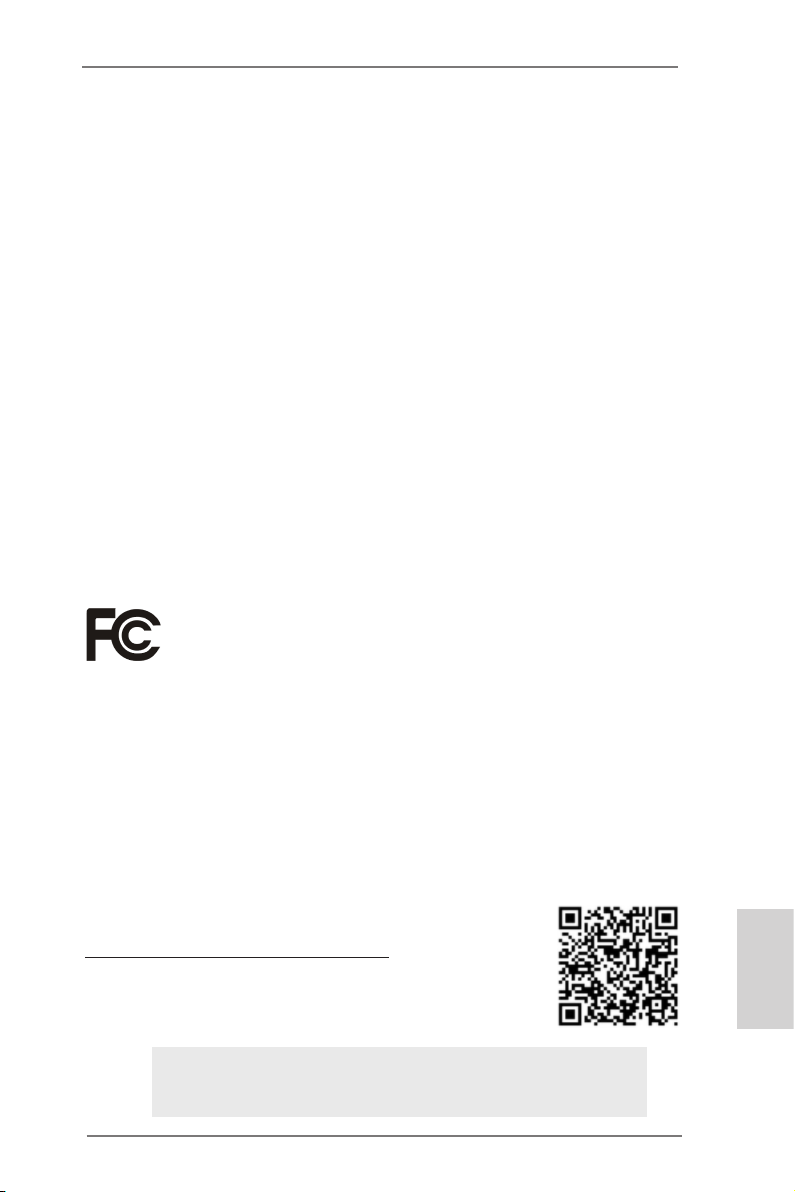
Copyright Notice:
No part of this installation guide may be reproduced, transcribed, transmitted, or translated in any language, in any form or by any means, except duplication of documentation
by the purchaser for backup purpose, without written consent of ASRock Inc.
Products and corporate names appearing in this guide may or may not be registered
trademarks or copyrights of their respective companies, and are used only for identication or explanation and to the owners’ benet, without intent to infringe.
Disclaimer:
Specications and information contained in this guide are furnished for informational use
only and subject to change without notice, and should not be constructed as a commitment by ASRock. ASRock assumes no responsibility for any errors or omissions that may
appear in this guide.
With respect to the contents of this guide, ASRock does not provide warranty of any kind,
either expressed or implied, including but not limited to the implied warranties or condi-
tions of merchantability or tness for a particular purpose. In no event shall ASRock, its
directors, ofcers, employees, or agents be liable for any indirect, special, incidental, or
consequential damages (including damages for loss of prots, loss of business, loss of
data, interruption of business and the like), even if ASRock has been advised of the possibility of such damages arising from any defect or error in the guide or product.
This device complies with Part 15 of the FCC Rules. Operation is subject to the following
two conditions:
(1) this device may not cause harmful interference, and
(2) this device must accept any interference received, including interference that
may cause undesired operation.
CALIFORNIA, USA ONLY
The Lithium battery adopted on this motherboard contains Perchlorate, a toxic substance
controlled in Perchlorate Best Management Practices (BMP) regulations passed by the
California Legislature. When you discard the Lithium battery in California, USA, please
follow the related regulations in advance.
“Perchlorate Material-special handling may apply, see
www.dtsc.ca.gov/hazardouswaste/perchlorate”
ASRock Website: http://www.asrock.com
Published December 2012
Copyright©2012 ASRock INC. All rights reserved.
ASRock FM2A55M-DGS R2.0 Motherboard
English
1
Page 2
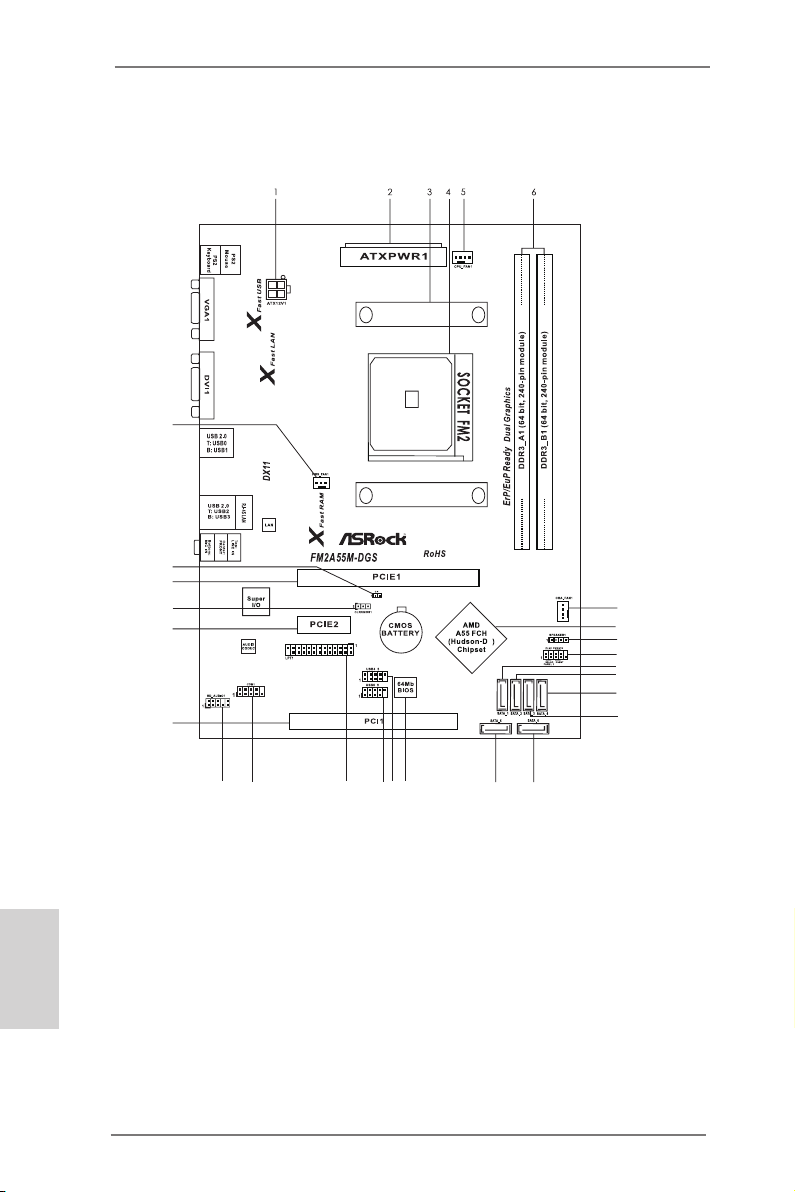
Motherboard Layout
1516171819202122
28
27
26
25
24
23
7
8
2
9
10
11
12
13
14
English
1 ATX 12V Power Connector (ATX12V1) 15 SATA2 Connector (SATA_6)
2 ATX Power Connector (ATXPWR1) 16 SATA2 Connector (SATA_5)
3 CPU Heatsink Retention Module 17 SPI Flash Memory (64Mb)
4 CPU Socket 18 USB 2.0 Header (USB4_5)
5 CPU Fan Connector (CPU_FAN1) 19 USB 2.0 Header (USB8_9)
6 2 x 240-pin DDR3 DIMM Slots 20 Print Port Header (LPT1)
(Dual Channel: DDR3_A1, DDR3_B1) 21 COM Port Header (COM1)
7 Chassis Fan Connector (CHA_FAN1) 22 Front Panel Audio Header (HD_AUDIO1)
8 Southbridge Controller 23 PCI Slot (PCI1)
9 Chassis Speaker Header (SPEAKER1) 24 PCI Express 2.0 x1 Slot (PCIE2)
10 System Panel Header (PANEL1) 25 Clear CMOS Jumper (CLRCMOS1)
11 SATA2 Connector (SATA_1) 26 PCI Express 2.0 x16 Slot (PCIE1)
12 SATA2 Connector (SATA_2) 27 Chassis Intrusion Header (CI1)
13 SATA2 Connector (SATA_4) 28 Power Fan Connector (PWR_FAN1)
14 SATA2 Connector (SATA_3)
2
ASRock FM2A55M-DGS R2.0 Motherboard
Page 3
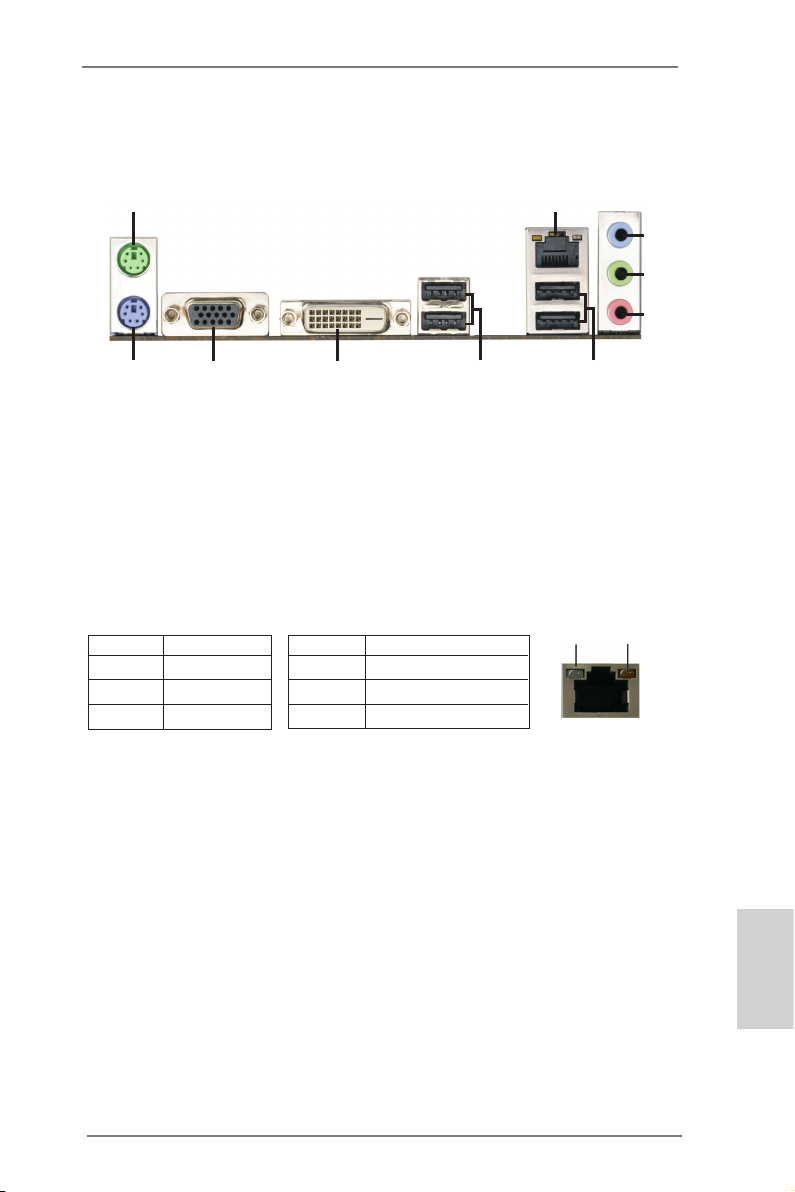
1
2
4
3
5
I/O Panel
910
1 PS/2 Mouse Port (Green) 6 USB 2.0 Ports (USB23)
* 2 LAN RJ-45 Port 7 USB 2.0 Ports (USB01)
3 Line In (Light Blue) 8 DVI-D Port (DVI1)
** 4 Front Speaker (Lime) 9 D-Sub Port (VGA1)
5 Microphone (Pink) 10 PS/2 Keyboard Port (Purple)
* There are two LED next to the LAN port. Please refer to the table below for the LAN port LED
indications.
Activity/Link LED SPEED LED
Status Description Status Description
LAN Port LED Indications
8
7
6
ACT/LINK
LED
SPEED
LED
Off No Link Off 10Mbps connection
Blinking Data Activity Orange 100Mbps connection
On Link Green 1Gbps connection
** To enable Multi-Streaming function, you need to connect a front panel audio cable to the front
panel audio header. Please refer to below steps for the software setting of Multi-Streaming.
After restarting your computer, please double-click “Realtek HD Audio Manager” on the
system tray. Set “Speaker Conguration” to “Quadraphonic” or “Stereo”. Click “Device
advanced settings”, choose “Make front and rear output devices playbacks two different audio
streams simultaneously”, and click “ok”. Then reboot your system.
LAN Port
English
3
ASRock FM2A55M-DGS R2.0 Motherboard
Page 4
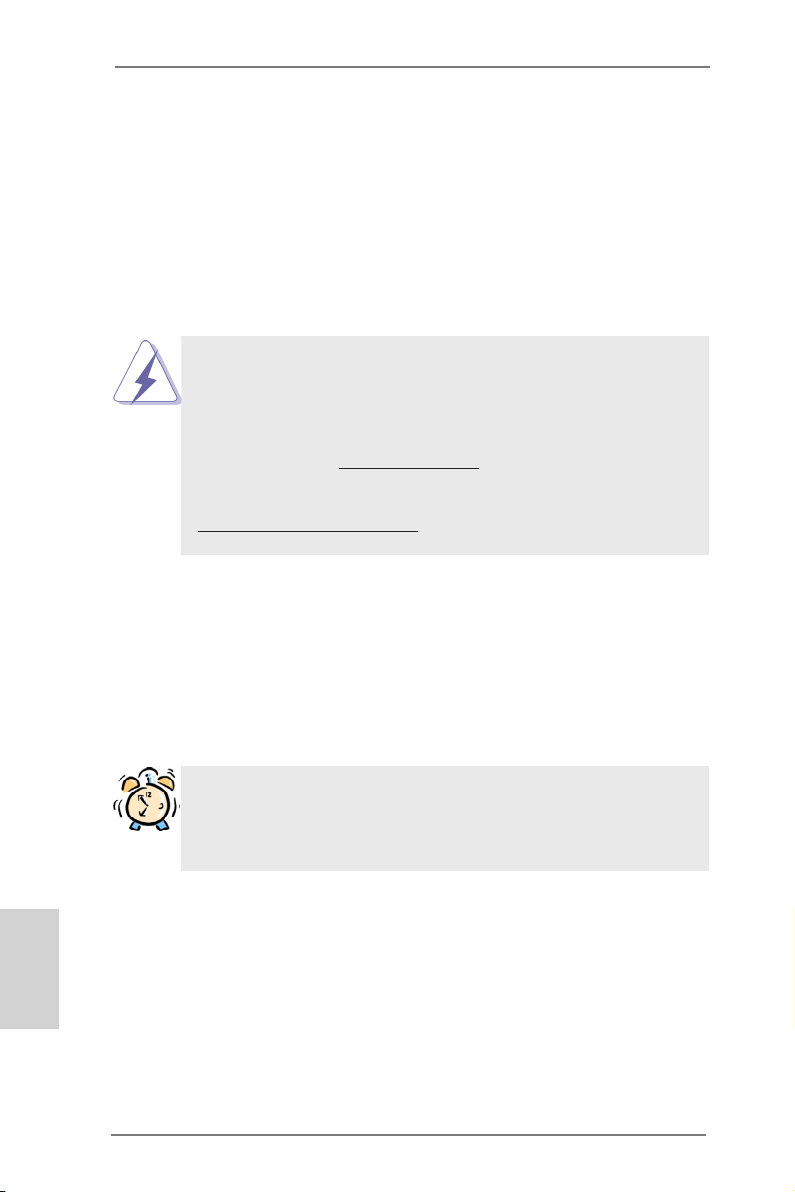
1. Introduction
Thank you for purchasing ASRock FM2A55M-DGS R2.0 motherboard, a reliable
motherboard produced under ASRock’s consistently stringent quality control. It
delivers excellent performance with robust design conforming to ASRock’s commitment to quality and endurance.
This Quick Installation Guide contains introduction of the motherboard and step-by-
step installation guide. More detailed information of the motherboard can be found
in the user manual presented in the Support CD.
Because the motherboard specications and the BIOS software might
be updated, the content of this manual will be subject to change without
notice. In case any modications of this manual occur, the updated version will be available on ASRock website without further notice. You may
nd the latest VGA cards and CPU support lists on ASRock website as
well. ASRock website http://www.asrock.com
If you require technical support related to this motherboard, please visit
our website for specic information about the model you are using.
www.asrock.com/support/index.asp
1.1 Package Contents
ASRock FM2A55M-DGS R2.0 Motherboard (Micro ATX Form Factor)
ASRock FM2A55M-DGS R2.0 Quick Installation Guide
ASRock FM2A55M-DGS R2.0 Support CD
2 x Serial ATA (SATA) Data Cables (Optional)
1 x I/O Panel Shield
English
ASRock Reminds You...
To get better performance in Windows® 8 / 8 64-bit / 7 / 7 64-bit / VistaTM
/ VistaTM 64 bit, it is recommended to set the BIOS option in Storage
Conguration to AHCI mode.
4
ASRock FM2A55M-DGS R2.0 Motherboard
Page 5

1.2 Specications
Platform - Micro ATX Form Factor
- Solid Capacitor for CPU power
CPU - Support for Socket FM2 100W processors
- Supports AMD’s Cool ‘n’ QuietTM Technology
- UMI-Link GEN2
Chipset - AMD A55 FCH (Hudson-D2)
Memory - Dual Channel DDR3 Memory Technology
- 2 x DDR3 DIMM slots
- Support DDR3 1866/1600/1333/1066 non-ECC, un-buffered
memory (see CAUTION 1)
- Max. capacity of system memory: 32GB (see CAUTION 2)
- Supports Intel® Extreme Memory Prole (XMP) 1.3 / 1.2
- Supports AMD Memory Prole (AMP)
Expansion Slot - 1 x PCI Express 2.0 x16 slot (PCIE1 @ x16 mode)
- 1 x PCI Express 2.0 x1 slot
- 1 x PCI slot
- Supports AMD Dual Graphics (see CAUTION 3)
Graphics - AMD Radeon HD 7000 graphics
- DirectX 11, Pixel Shader 5.0
- Max. shared memory 2GB
- Dual VGA Output: support DVI and D-Sub ports by
independent display controllers
- Supports Dual-link DVI with max. resolution up to
2560x1600 @ 75Hz
- Supports D-Sub with max. resolution up to 1920x1600 @
60Hz
- Supports AMD Steady Video
processing capability for automatic jutter reduction on home/
online video
- Supports HDCP function with DVI port
- Supports Full HD 1080p Blu-ray (BD) / HD-DVD playback
with DVI port
Audio - 5.1 CH HD Audio (Realtek ALC662 Audio Codec)
LAN - PCIE x1 Gigabit LAN 10/100/1000 Mb/s
- Realtek RTL8111E
- Supports Wake-On-LAN
- Supports LAN Cable Detection
- Supports Energy Efcient Ethernet 802.3az
- Supports PXE
TM
2.0: New video post
English
ASRock FM2A55M-DGS R2.0 Motherboard
5
Page 6

English
Rear Panel I/O I/O Panel
- 1 x PS/2 Mouse/Keyboard Port
- 1 x D-Sub Port
- 1 x DVI-D Port
- 4 x Ready-to-Use USB 2.0 Ports
- 1 x RJ-45 LAN Port with LED (ACT/LINK LED and SPEED
LED)
- HD Audio Jack: Line in / Front Speaker / Microphone
Connector - 6 x SATA2 3.0 Gb/s connectors, support RAID (RAID 0,
RAID 1 and RAID 10), NCQ, AHCI and “Hot Plug” functions
- 1 x IR header
- 1 x CIR header
- 1 x Print port header
- 1 x COM port header
- 1 x CPU Fan connector (4-pin)
- 1 x Chassis Fan connector (4-pin)
- 1 x Power Fan connector (3-pin)
- 24 pin ATX power connector
- 4 pin 12V power connector
- Front panel audio connector
- 3 x USB 2.0 headers (support 6 USB 2.0 ports)
BIOS Feature - 64Mb AMI UEFI Legal BIOS with GUI support
- Supports “Plug and Play”
- ACPI 1.1 Compliance Wake Up Events
- Supports jumperfree
- SMBIOS 2.3.1 Support
- DRAM, VDDP, VDDR, SB Voltage Multi-adjustment
Support CD - Drivers, Utilities, AntiVirus Software (Trial Version), AMD
Live! Explorer, AMD Fusion, CyberLink MediaEspresso 6.5
Trial, ASRock MAGIX Multimedia Suite - OEM
Hardware - CPU Temperature Sensing
Monitor - Chassis Temperature Sensing
- CPU/Chassis/Power Fan Tachometer
- CPU/Chassis Quiet Fan
- CPU/Chassis Fan Multi-Speed Control
- Voltage Monitoring: +12V, +5V, +3.3V, Vcore
OS - Microsoft® Windows® 7 / 7 64-bit / Vista
TM
/ VistaTM 64-bit / XP
SP3 compliant
Certications - FCC, CE, WHQL
- ErP/EuP Ready (ErP/EuP ready power supply is required)
* For detailed product information, please visit our website: http://www.asrock.com
6
ASRock FM2A55M-DGS R2.0 Motherboard
Page 7
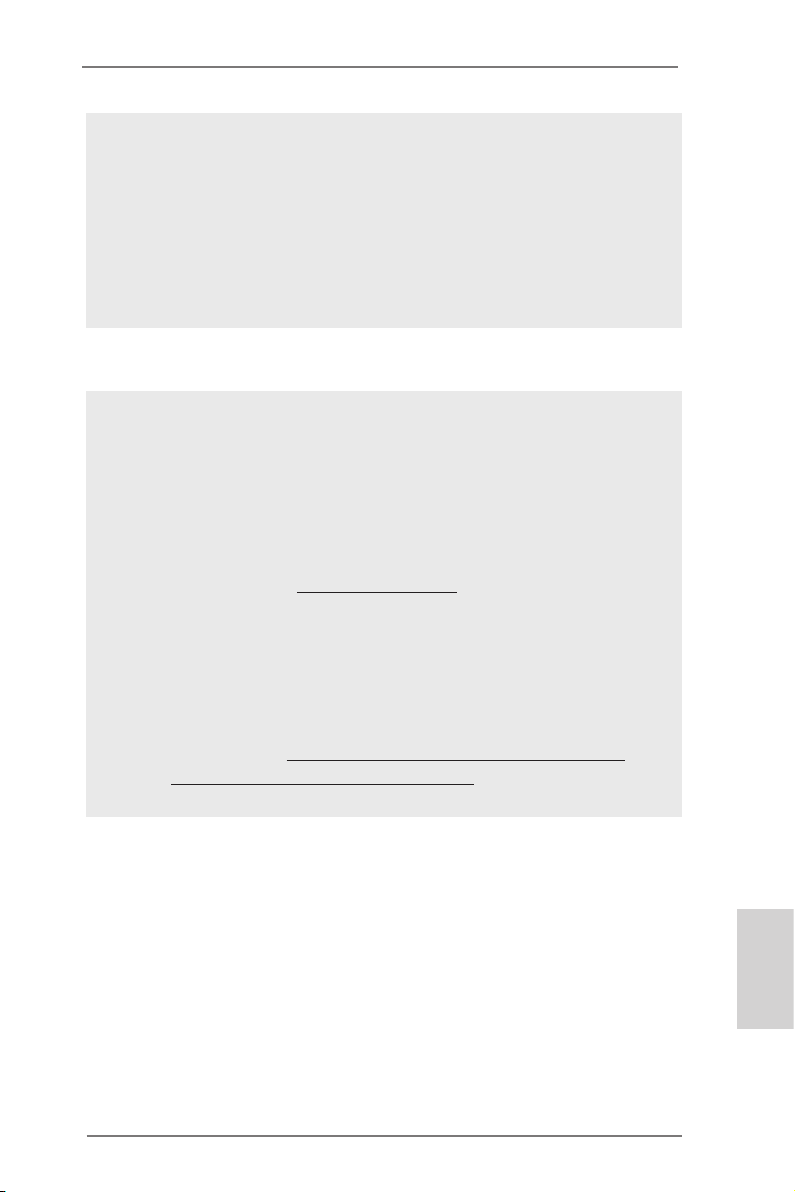
WARNING
Please realize that there is a certain risk involved with overclocking,
including adjusting the setting in the BIOS, applying Untied Overclocking
Technology, or using third-party overclocking tools. Overclocking may
affect your system’s stability, or even cause damage to the components
and devices of your system. It should be done at your own risk and
expense. We are not responsible for possible damage caused by
overclocking.
CAUTION!
1. Whether 1866/1600MHz memory speed is supported depends
on the CPU you adopt. If you want to adopt DDR3 1866/1600
memory module on this motherboard, please refer to the memory support list on our website for the compatible memory modules.
ASRock website http://www.asrock.com
2. Due to the operating system limitation, the actual memory size
may be less than 4GB for the reservation for system usage under Windows® 8 / 7 / VistaTM. For Windows® 64-bit OS with 64bit CPU, there is no such limitation. You can use ASRock XFast
RAM to utilize the memory that Windows® cannot use.
3. For the discrete GPUs which support Dual Graphics technology,
please refer to http://www.amd.com/us/products/technologies/
dual-graphics/Pages/dual-graphics.aspx#3 for details.
ASRock FM2A55M-DGS R2.0 Motherboard
English
7
Page 8
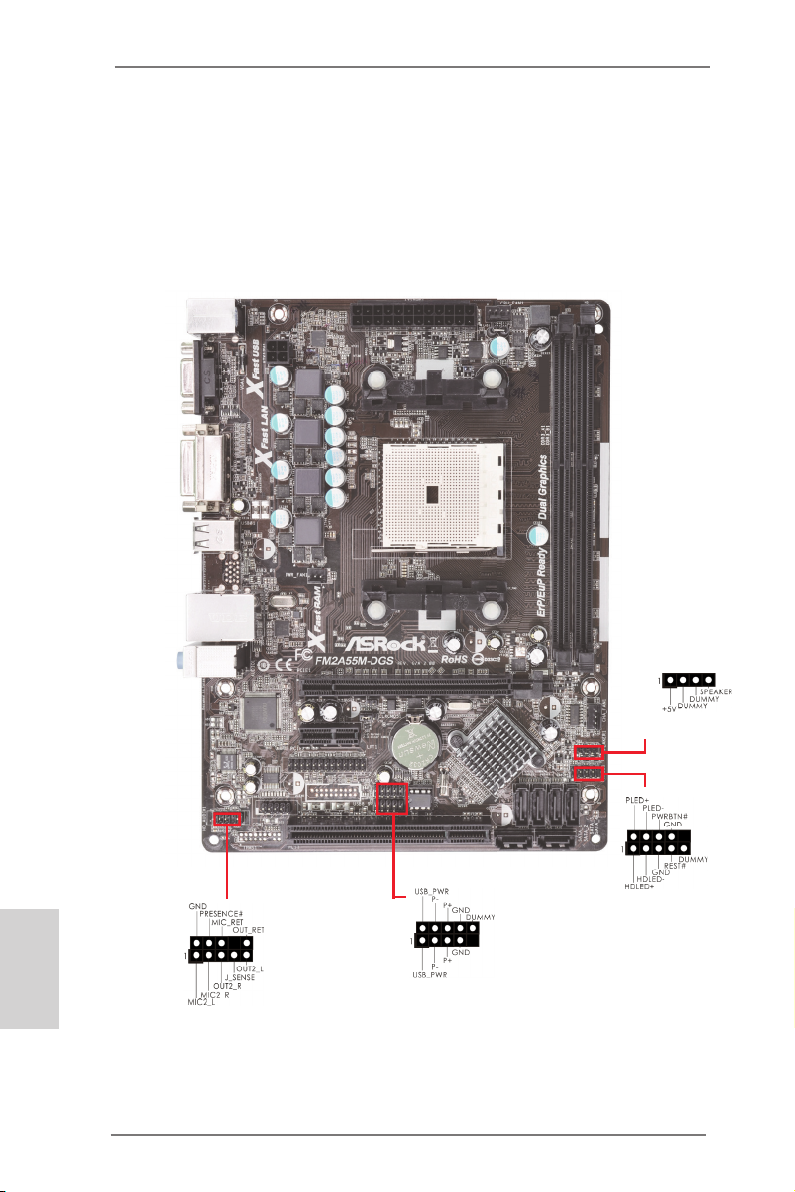
1.3 Pin Header Easy Installation Guide
ASRock motherboard is equipped with pin headers with obvious colors which indicate you to recognize the crucial headers more easily. Please refer to below illustra-
tions for the pin denition of onboard headers. If you want to have more information
about the usage of these headers, please refer to “Jumpers Setup“ and “Onboard
Headers and Connectors“ for details.
English
Chassis Speaker Header
System Panel Header
USB 2.0 Header
Front Panel Audio Header
8
ASRock FM2A55M-DGS R2.0 Motherboard
Page 9
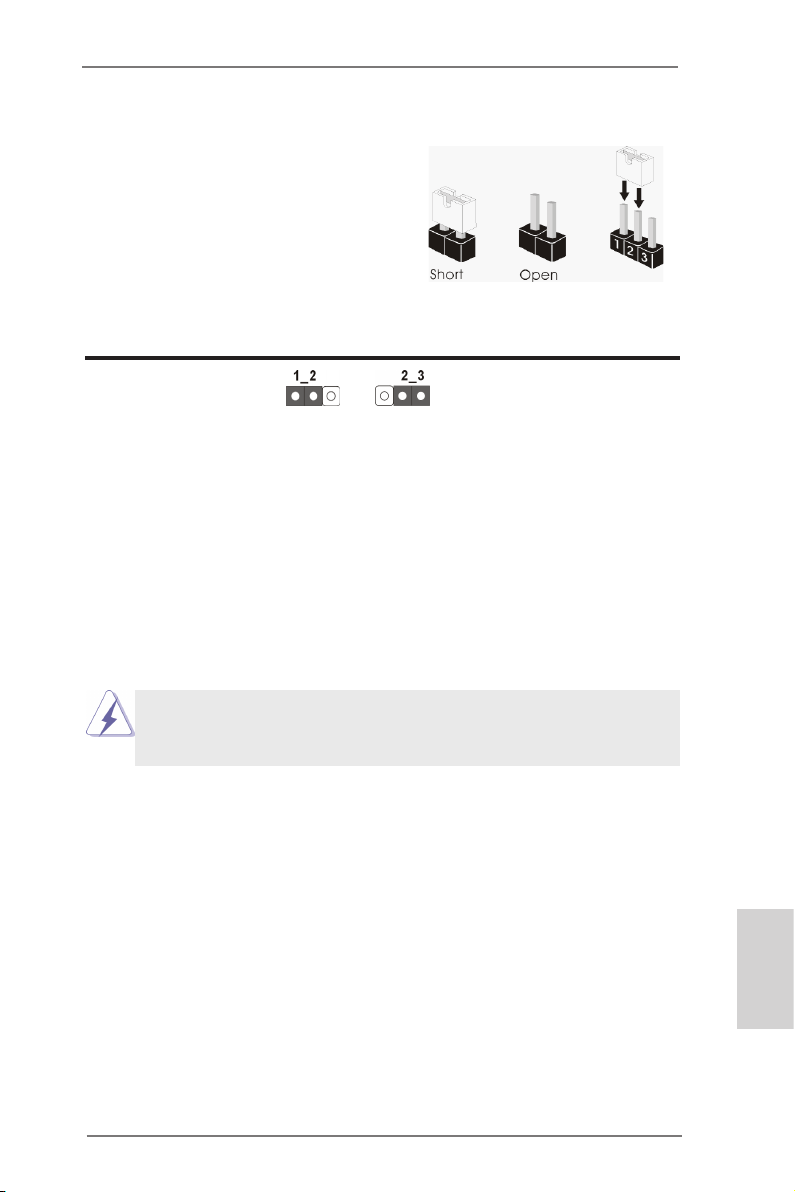
1.4 Jumpers Setup
The illustration shows how jumpers are
setup. When the jumper cap is placed on
pins, the jumper is “Short”. If no jumper cap
is placed on pins, the jumper is “Open”. The
illustration shows a 3-pin jumper whose
pin1 and pin2 are “Short” when jumper cap
is placed on these 2 pins.
Jumper Setting Description
Clear CMOS Jumper
(CLRCMOS1)
(see p.2, No. 25)
Note: CLRCMOS1 allows you to clear the data in CMOS. To clear and reset the
system parameters to default setup, please turn off the computer and unplug
the power cord from the power supply. After waiting for 15 seconds, use a
jumper cap to short pin2 and pin3 on CLRCMOS1 for 5 seconds. However,
please do not clear the CMOS right after you update the BIOS. If you need
to clear the CMOS when you just nish updating the BIOS, you must boot
up the system rst, and then shut it down before you do the clear-CMOS action. Please be noted that the password, date, time, user default prole, 1394
GUID and MAC address will be cleared only if the CMOS battery is removed.
Clear CMOSDefault
If you clear the CMOS, the case open may be detected. Please adjust
the BIOS option “Clear Status” to clear the record of previous chassis
intrusion status.
ASRock FM2A55M-DGS R2.0 Motherboard
English
9
Page 10
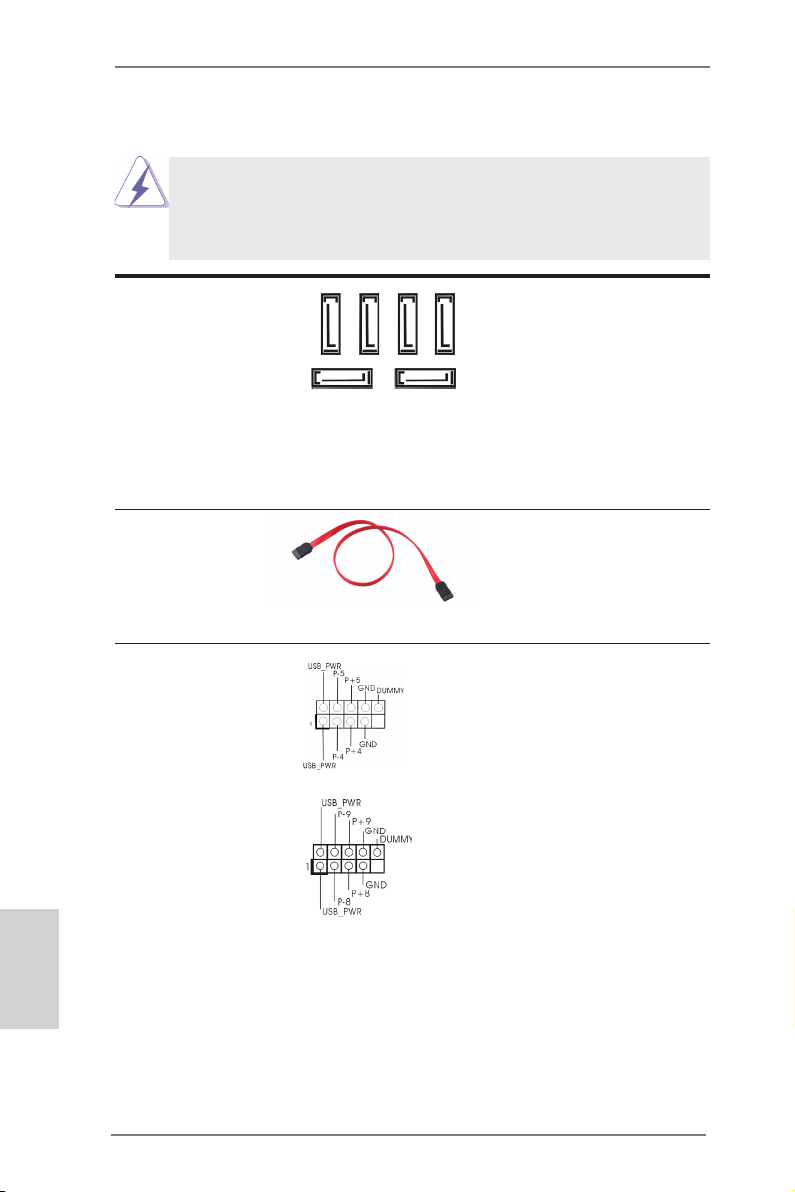
1.5 Onboard Headers and Connectors
Onboard headers and connectors are NOT jumpers. Do NOT place
jumper caps over these headers and connectors. Placing jumper caps
over the headers and connectors will cause permanent damage of the
motherboard!
Serial ATA2 Connectors These six Serial ATA2
(SATA_1: see p. 2, No. 11)
(SATA_2: see p. 2, No. 12)
(SATA_3: see p. 2, No. 14)
(SATA_4: see p. 2, No. 13)
(SATA_5: see p. 2, No. 16)
(SATA_6: see p. 2, No. 15)
Serial ATA (SATA) Either end of the SATA data
Data Cable cable can be connected to the
(Optional)
SATA2 hard disk or the SATA2
connector on this motherboard.
USB 2.0 Headers Besides four default USB 2.0
(9-pin USB4_5)
(see p. 2, No. 18)
ports on the I/O panel, there
this motherboard. Each USB 2.0
header can support two USB
2.0 ports.
(9-pin USB8_9)
(see p. 2, No. 19)
(SATA2) connectors support
SATA data cables for internal
SATA_1
SATA_2
SATA_3
SATA_4
storage devices. The current
SATA2 interface allows up to
SATA_5 SATA_6
6.0 Gb/s data transfer rate.
are two USB 2.0 headers on
English
10
ASRock FM2A55M-DGS R2.0 Motherboard
Page 11
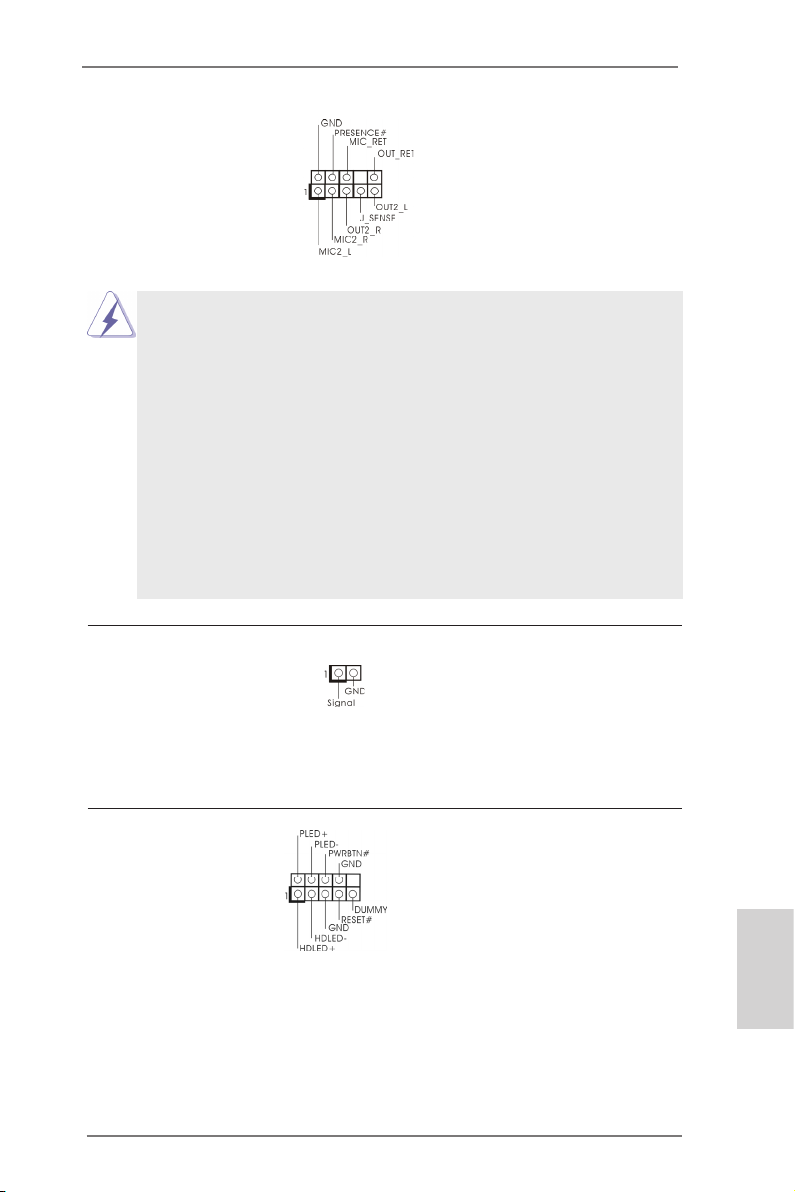
Front Panel Audio Header This is an interface for the front
(9-pin HD_AUDIO1)
(see p. 2, No. 22)
panel audio cable that allows
convenient connection and
control of audio devices.
1. High Denition Audio supports Jack Sensing, but the panel wire on
the chassis must support HDA to function correctly. Please follow the
instruction in our manual and chassis manual to install your system.
2. If you use AC’97 audio panel, please install it to the front panel audio
header as below:
A. Connect Mic_IN (MIC) to MIC2_L.
B. Connect Audio_R (RIN) to OUT2_R and Audio_L (LIN) to OUT2_L.
C. Connect Ground (GND) to Ground (GND).
D. MIC_RET and OUT_RET are for HD audio panel only. You don’t
need to connect them for AC’97 audio panel.
E. To activate the front mic.
For Windows® 8 / 8 64-bit / 7 / 7 64-bit / VistaTM / VistaTM 64-bit OS:
Go to the "FrontMic" Tab in the Realtek Control panel. Adjust
“Recording Volume”.
Chassis Intrusion Header This motherboard supports
(2-pin CI1)
CASE OPEN detection feature
(see p.2, No. 27)
that detects if the chassis cover
has been removed. This feature
requires a chassis with chassis
intrusion detection design.
System Panel Header This header accommodates
(9-pin PANEL1)
(see p.2 No. 10)
several system front panel
functions.
ASRock FM2A55M-DGS R2.0 Motherboard
English
11
Page 12
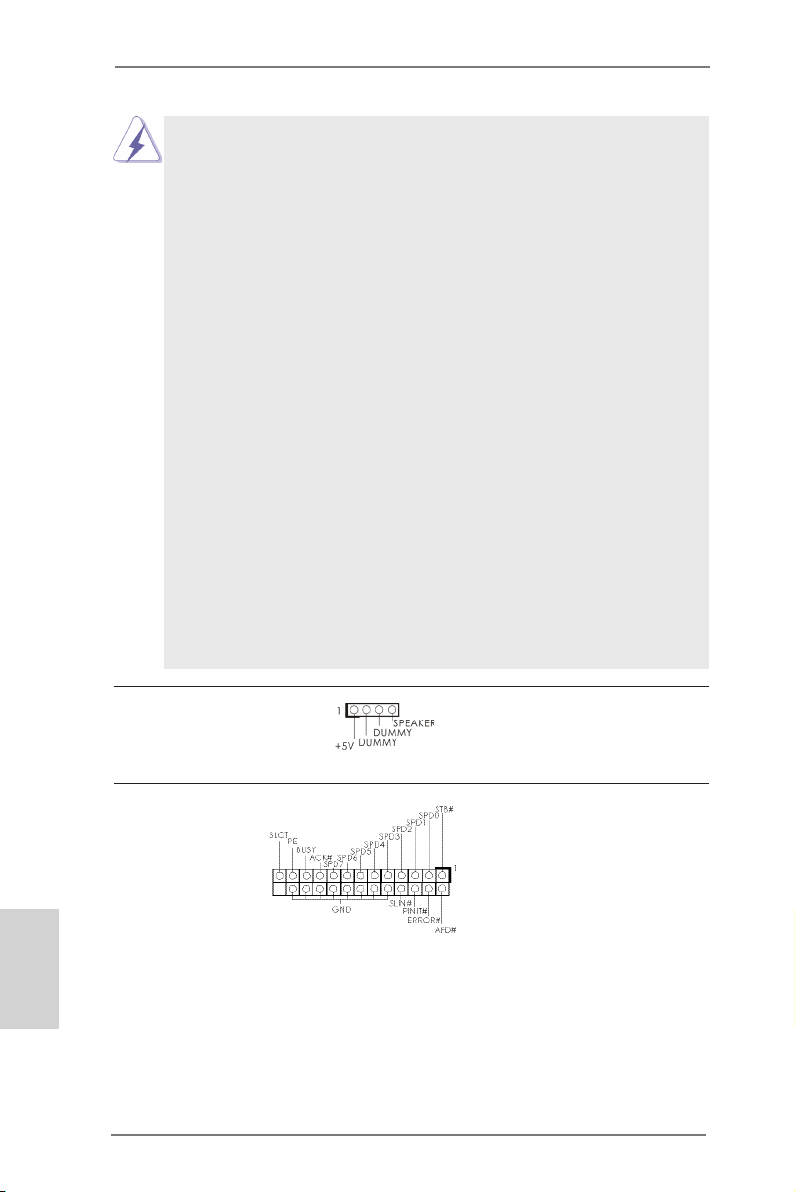
Connect the power switch, reset switch and system status indicator
on the chassis to this header according to the pin assignments below.
Note the positive and negative pins before connecting the cables.
PWRBTN (Power Switch):
Connect to the power switch on the chassis front panel. You may con-
gure the way to turn off your system using the power switch.
RESET (Reset Switch):
Connect to the reset switch on the chassis front panel. Press the reset
switch to restart the computer if the computer freezes and fails to perform a normal restart.
PLED (System Power LED):
Connect to the power status indicator on the chassis front panel. The
LED is on when the system is operating. The LED keeps blinking
when the sys-tem is in S1 sleep state. The LED is off when the system
is in S3/S4 sleep state or powered off (S5).
HDLED (Hard Drive Activity LED):
Connect to the hard drive activity LED on the chassis front panel. The
LED is on when the hard drive is reading or writing data.
The front panel design may differ by chassis. A front panel module
mainly consists of power switch, reset switch, power LED, hard drive
activity LED, speaker and etc. When connecting your chassis front
panel module to this header, make sure the wire assignments and the
pin assign-ments are matched correctly.
Chassis Speaker Header Please connect the chassis
(4-pin SPEAKER 1)
(see p.2 No. 9)
speaker to this header.
English
Print Port Header This is an interface for print
(25-pin LPT1)
(see p.2 No. 20)
port cable that allows
convenient connection of printer
devices.
12
ASRock FM2A55M-DGS R2.0 Motherboard
Page 13
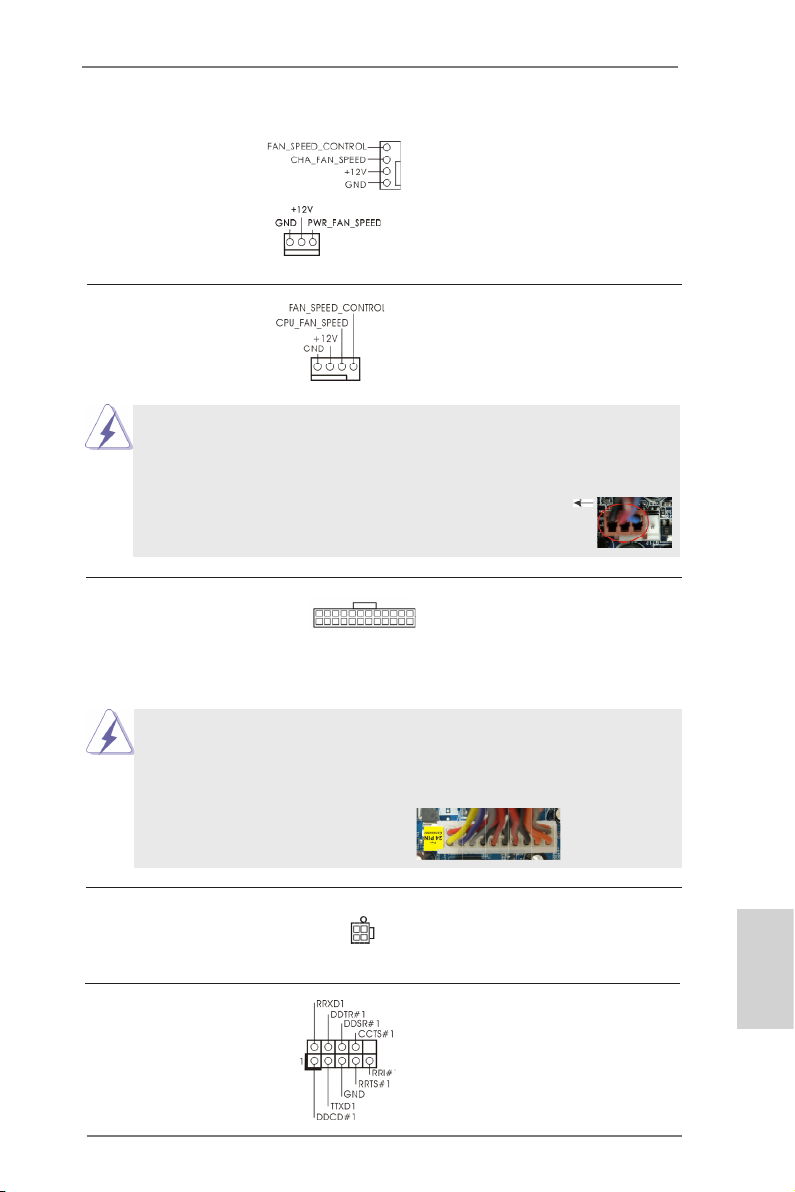
Chassis and Power Fan Connectors Please connect the fan cables
(4-pin CHA_FAN1)
(see p.2 No. 7)
to the fan connectors and
match the black wire to the
ground pin. CHA_FAN1 fan
(3-pin PWR_FAN1)
(see p.2 No. 28)
speed can be controlled through
UEFI or AXTU.
CPU Fan Connectors Please connect the CPU fan
(4-pin CPU_FAN1)
(see p.2 No. 5)
ground pin.
Though this motherboard provides 4-Pin CPU fan (Quiet Fan) support, the 3-Pin
cable to the connector and
match the black wire to the
1 2 3 4
CPU fan still can work successfully even without the fan speed control function.
If you plan to connect the 3-Pin CPU fan to the CPU fan connector on this
motherboard, please connect it to Pin 1-3.
Pin 1-3 Connected
3-Pin Fan Installation
ATX Power Connector Please connect an ATX power
(24-pin ATXPWR1)
(see p.2 No. 2)
supply to this connector.
12 1
1324
Though this motherboard provides 24-pin ATX power connector,
it can still work if you adopt a traditional 20-pin ATX power supply.
To use the 20-pin ATX power supply, please plug your power
supply along with Pin 1 and Pin 13.
20-Pin ATX Power Supply Installation
24
12
13
1
ATX 12V Power Connector Please connect an ATX 12V
(4-pin ATX12V1)
(see p.2, No. 1)
power supply to this connector.
Serial port Header This COM1 header supports a
(9-pin COM1)
(see p.2 No.21)
serial port module.
ASRock FM2A55M-DGS R2.0 Motherboard
English
13
Page 14
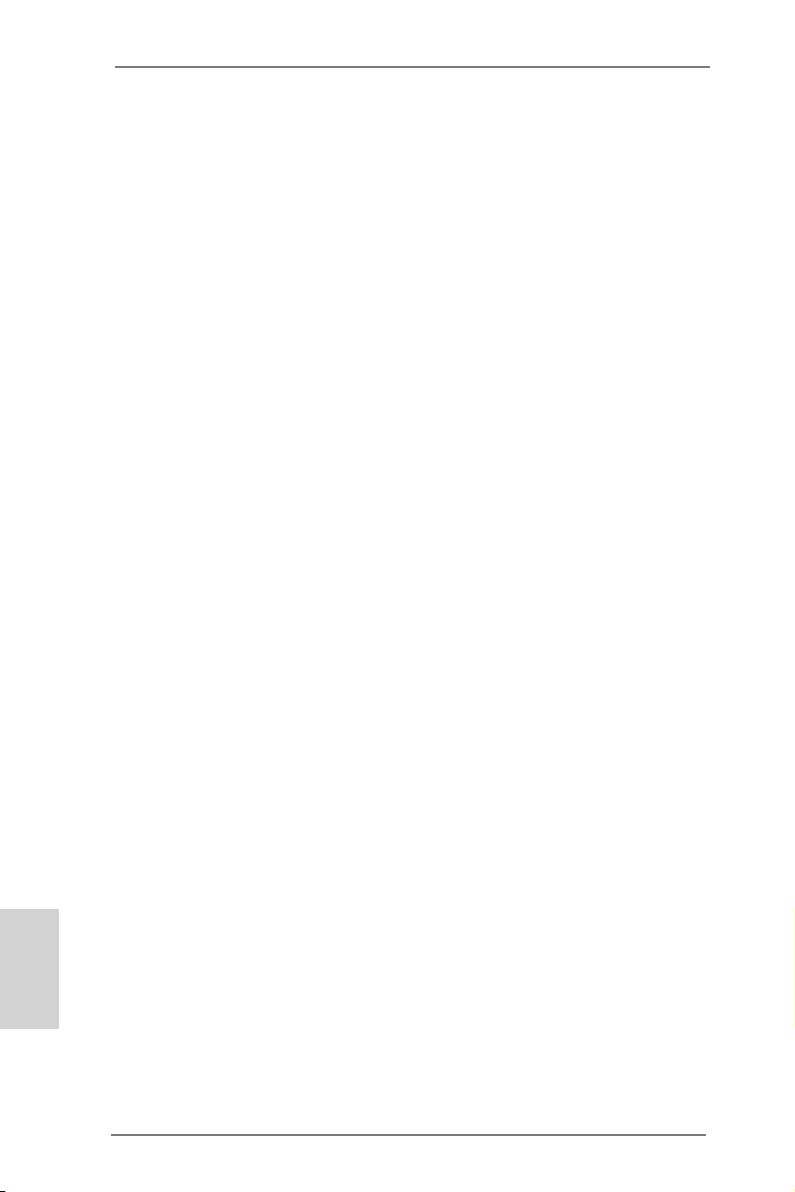
2. BIOS Information
The Flash Memory on the motherboard stores BIOS Setup Utility. When you start up
the computer, please press <F2> or <Del> during the Power-On-Self-Test (POST)
to enter BIOS Setup utility; otherwise, POST continues with its test routines. If you
wish to enter BIOS Setup after POST, please restart the system by pressing <Ctl>
+ <Alt> + <Delete>, or pressing the reset button on the system chassis. The BIOS
Setup program is designed to be user-friendly. It is a menu-driven program, which
allows you to scroll through its various sub-menus and to select among the predetermined choices. For the detailed information about BIOS Setup, please refer to the
User Manual (PDF le) contained in the Support CD.
3. Software Support CD information
®
This motherboard supports various Microsoft
8 64-bit / 7 / 7 64-bit / VistaTM / Vista
motherboard contains necessary drivers and useful utilities that will enhance motherboard features. To begin using the Support CD, insert the CD into your CD-ROM
drive. It will display the Main Menu automatically if “AUTORUN” is enabled in your
computer. If the Main Menu does not appear automatically, locate and double-click
on the le “ASSETUP.EXE” from the BIN folder in the Support CD to display the
menus.
TM
Windows® operating systems: 8 /
64-bit. The Support CD that came with the
English
14
ASRock FM2A55M-DGS R2.0 Motherboard
Page 15
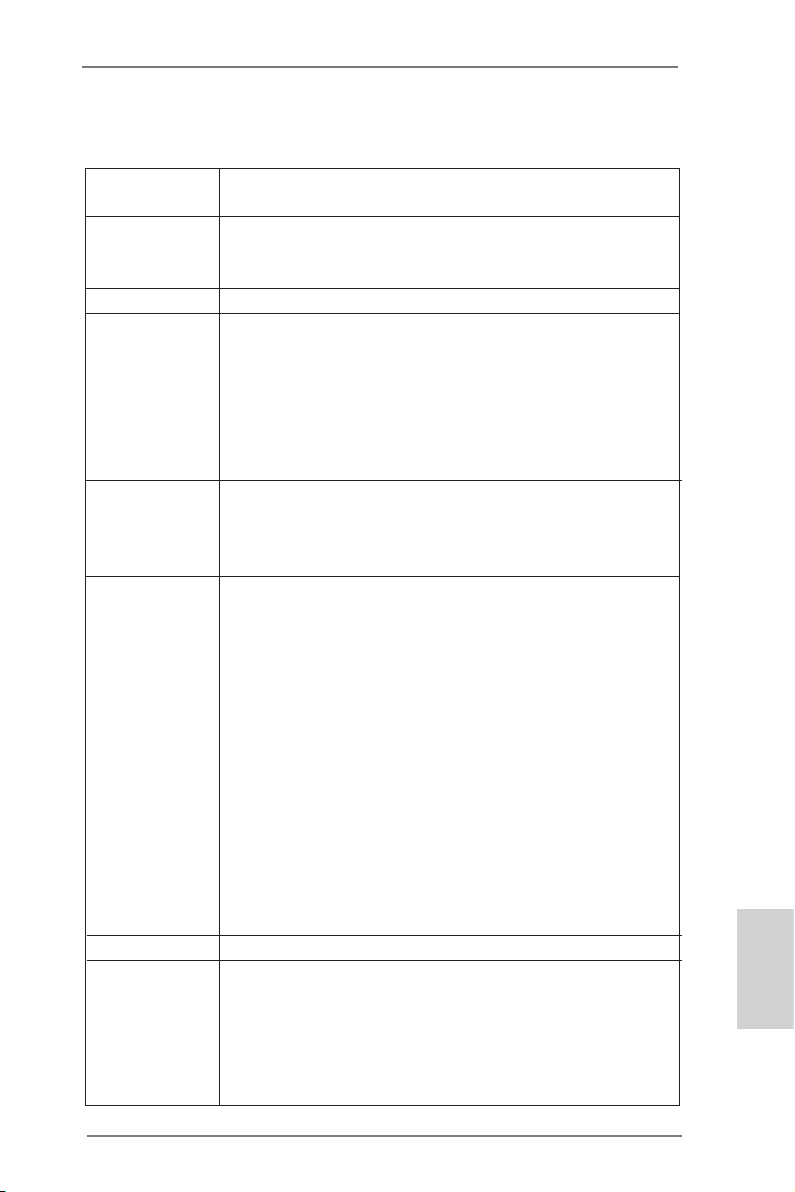
Spezikationen
Plattform - Micro ATX-Formfaktor
- Festkondensator für CPU-Leistung
CPU - Unterstützt Sockel-FM2-100-W-Prozessoren
- Unterstützt Cool ‘n’ QuietTM-Technologie von AMD
- UMI-Link-GEN2
Chipsatz - AMD A55 FCH (Hudson-D2)
Speicher - Unterstützung von Dual-Kanal-Speichertechnologie
- 2 x Steckplätze für DDR3
- Unterstützt DDR3 1866/1600/1333/1066 non-ECC, unge
pufferter Speicher
- Max. Kapazität des Systemspeichers: 32GB
- Unterstützt Intel® Extreme Memory Prole (XMP)1.3/1.2
- Unterstützt AMD Memory Prole (AMP)
Erweiterungs- - 1 x PCI-Express-2.0-x16-Steckplätze (PCIE1: x16-Modus)
steckplätze - 1 x PCI Express 2.0 x1-Steckplätze
- 1 x PCI -Steckplätze
- Unterstützt AMD duale Grakkarten
Onboard-VGA - AMD Radeon HD 7000-Grak
- DirectX 11, Pixel Shader 5.0
- Maximal gemeinsam genutzter Speicher 2GB
- Doppel-VGA Ausgabe: unterstützt DVI und D-Sub Ports
durch unabhängige Bildschirmanzeige Kontrolleure
- Unterstützt Dual-link DVI mit einer maximalen Auösung von
2560 x 1600 bei 75 Hz
- Unterstützt D-Sub mit einer maximalen Auösung von
1920 x 1600 bei 60 Hz
- Unterstützt AMD Steady Video
Videonachbearbeitung für automatische Reduzierung von
Bildschwankungen bei Heim-/Online-Videos
- Unterstützt HDCP-Funktion mit DVI-Port
- Unterstutzt 1080p Blu-ray (BD) / HD-DVD-Wiedergabe
mit DVI-Port
Audio - 5.1 CH HD Audio (Realtek ALC662 Audio Codec)
LAN - PCIE x1 Gigabit LAN 10/100/1000 Mb/s
- Realtek RTL8111E
- Unterstützt Wake-On-LAN
- Unterstützt LAN-Kabelerkennung
- Unterstützt energieefzientes Ethernet 802.3az
- Unterstützt PXE
TM
2.0: Neuartige Funktion der
Deutsch
ASRock FM2A55M-DGS R2.0 Motherboard
15
Page 16
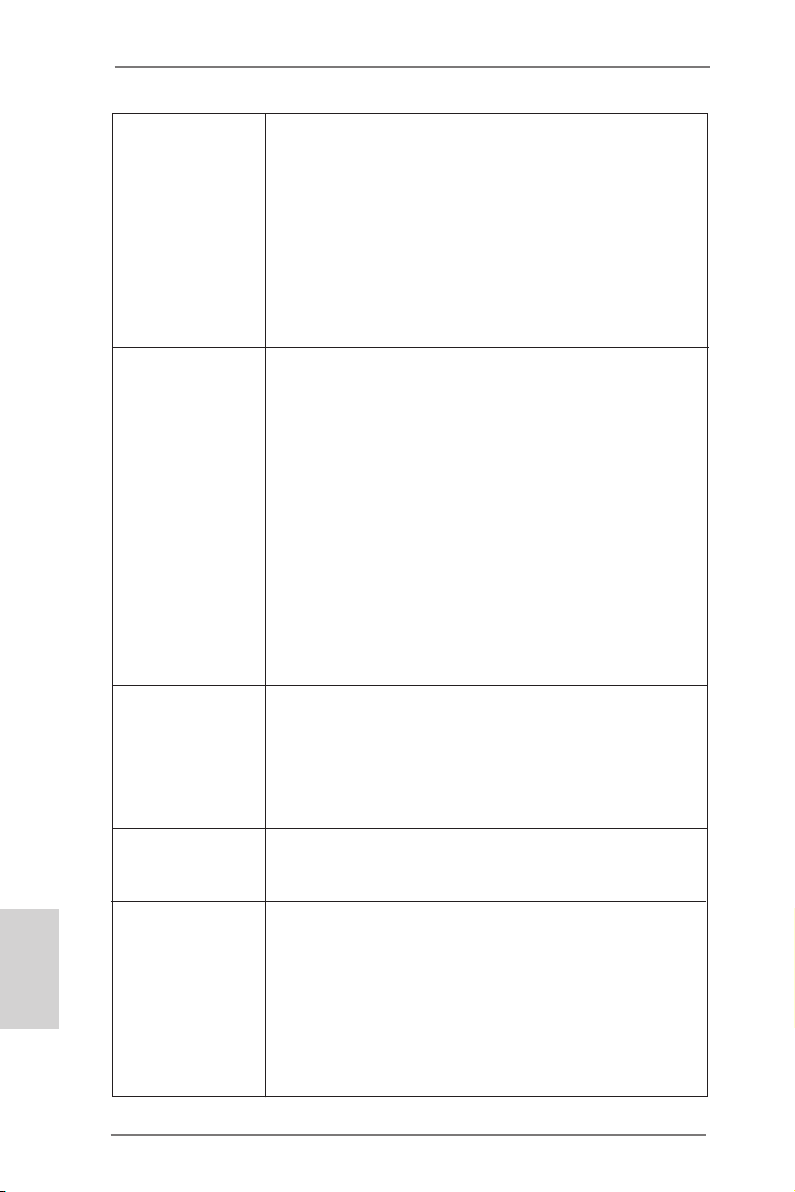
Deutsch
E/A-Anschlüsse I/O Panel
an der Rückseite - 1 x PS/2-Mausanschluss
- 1 x PS/2-Tastaturanschluss
- 1 x D-Sub port
- 1 x DVI-D port
- 4 x Standard-USB 2.0-Anschlüsse
- 1 x RJ-45 LAN Port mit LED (ACT/LINK LED und SPEED
LED)
- HD Audiobuchse: Audioeingang / Lautsprecher vorne /
Mikrofon
Anschlüsse - 6 x SATA2 3,0 GB/s-Anschlüsse, unterstützt RAID-
(RAID 0, RAID 1 und RAID 10), NCQ-, AHCI- und „Hot
Plugging“-Funktionen
- 1 x Druckerport-Anschlussleiste
- 1 x COM-Anschluss-Header
- 1 x Verteiler für Gehäuseeindringversuche
- 1 x CPUlüfter-Anschluss (4-pin)
- 1 x Gehäuselüfter-Anschluss (4-pin)
- 1 x Stromlüfter-Anschluss (3-pin)
- 24-pin ATX-Netz-Header
- 4-pin anschluss für 12V-ATX-Netzteil
- Anschluss für Audio auf der Gehäusevorderseite
- 2 x USB 2.0-Anschlüsse (Unterstützung 4 zusätzlicher
USB 2.0-Anschlüsse)
BIOS - 64Mb AMIs Legal BIOS UEFI mit GUI-Unterstützung
- Unterstützung für “Plug and Play”
- ACPI 1.1-Weckfunktionen
- JumperFree-Modus
- SMBIOS 2.3.1
- DRAM, VDDP, VDDR, SB Stromspannung Multianpassung
Support-CD - Treiber, Dienstprogramme, Antivirussoftware
(Probeversion), CyberLink MediaEspresso 6.5-Testversion,
Google Chrome Browser und Toolbar
Hardware Monitor - CPU-Temperatursensor
- Motherboardtemperaturerkennung
- Drehzahlmessung für CPU/Gehäuse/Stromlüfter
- Geräuscharmer CPU/Gehäuselüfter
- Mehrstuge Geschwindigkeitsteuerung für CPU-/
Gehäuselüfter
- GEHÄUSE OFFEN-Erkennung
- Spannungsüberwachung: +12V, +5V, +3.3V, Vcore
16
ASRock FM2A55M-DGS R2.0 Motherboard
Page 17
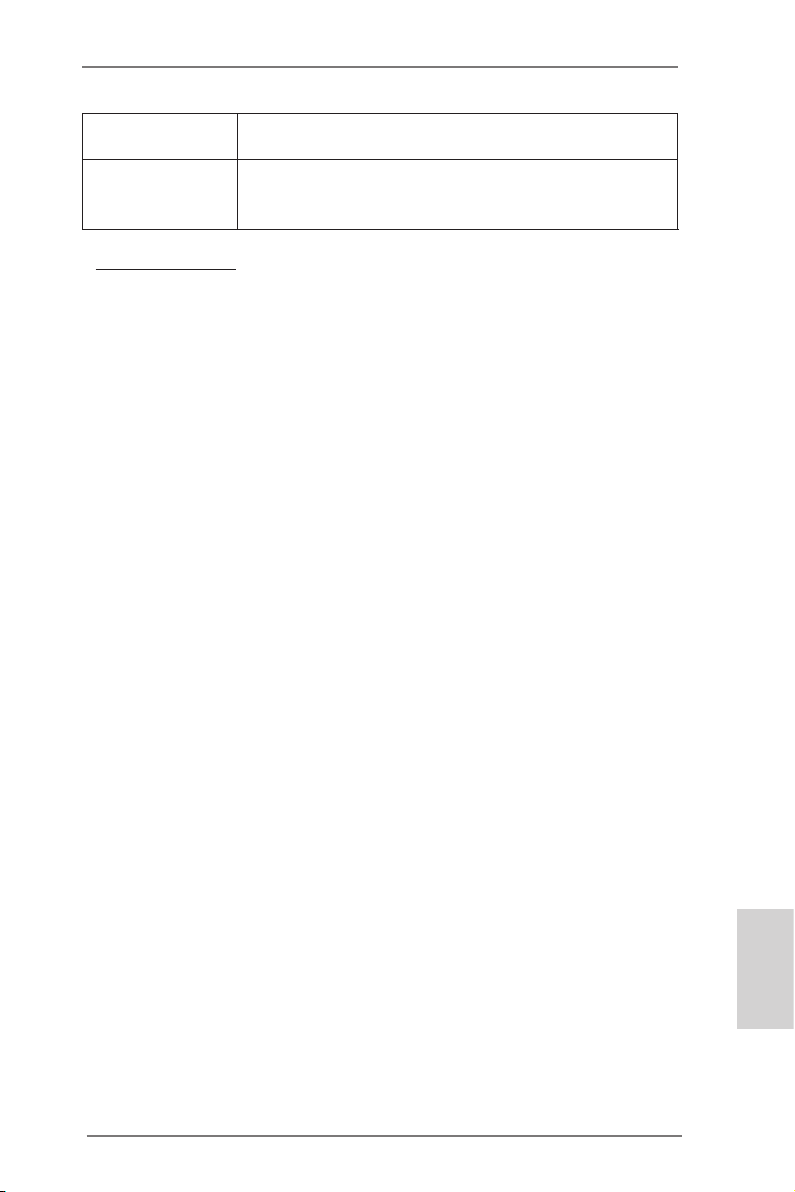
®
Betriebssysteme - Unterstützt Microsoft
VistaTM / Vista
Windows® 8 / 8 64-Bit / 7 / 7 64-Bit /
TM
64-Bit
Zertizierungen - FCC, CE, WHQL
- Gemäß Ökodesign-Richtlinie (ErP/EuP) (Stromversorgung
gemäß Ökodesign-Richtlinie (ErP/EuP) erforderlich)
* Für die ausführliche Produktinformation, besuchen Sie bitte unsere Website:
http://www.asrock.com
ASRock FM2A55M-DGS R2.0 Motherboard
Deutsch
17
Page 18

Français
Spécications
Format - Facteur de forme Micro ATX
- Condensateur résistant pour alimentation de processeur
CPU - Support des unités centrales Socket FM2 100W
- Supporte la technologie Cool ‘n’ QuietTM d’AMD
- UMI-Link GEN2
Chipsets - AMD A55 FCH (Hudson-D2)
Mémoire - Compatible avec la Technologie de Mémoire à Canal
Double
- 2 x slots DIMM DDR3
- Supporter DDR3 1866/1600/1333/1066 non-ECC, sans
amortissement mémoire
- Capacité maxi de mémoire système: 32GB
- Prend en charge le prol de mémoire extrême Intel® (XMP)
1.3/1.2
- Prend en charge le prol de mémoire AMD (AMP)
Slot d’extension - 1 x slot PCI Express 2.0 x16 (PCIE1 à mode x16)
- 1 x slot PCI Express 2.0 x1
- 1 x slot PCI
- Support de AMD Dual Graphics
VGA sur carte - Graphiques à l’AMD Radeon HD 7000
- DirectX 11, nuanceur de pixels 5.0
- mémoire partagée max 2GB
- Output de VGA Duel: supporter DVI et D-Sub ports par
les controleurs de display independents
- Prend en charge le Dual-link DVI avec une résolution
maximale jusqu’à 2560x1600 @ 75Hz
- Prend en charge le D-Sub avec une résolution maximale
jusqu’à 1920x1600 @ 60Hz
- Supporte AMD Steady Video
de traitement post-vidéo pour réduction automatique des
tremblements dans les clips vidéo en ligne/maison
- Prise en charge de la fonction HDCP avec ports DVI
- Supporter 1080p Blu-ray(BD)/ lecteur de HD-DVD avec
ports DVI
Audio - 5,1 CH HD Audio (Realtek ALC662 Audio Codec)
LAN - PCIE x1 Gigabit LAN 10/100/1000 Mb/s
- Realtek RTL8111E
- Supporte du Wake-On-LAN
- Prise en charge de la détection de câble LAN
TM
2.0: Nouvelle fonctionnalité
18
ASRock FM2A55M-DGS R2.0 Motherboard
Page 19

- Prend en charge la norme Energy Efcient Ethernet
(Ethernet à efcacité énergétique) 802.3az
- Supporte PXE
Panneau arrière I/O Panel
- 1 x port souris PS/2
- 1 x port clavier PS/2
- 1 x port D-Sub
- 1 x port DVI-D
- 4 x ports USB 2.0 par défaut
- 1 x port LAN RJ-45 avec LED (ACT/LED CLIGNOTANTE et
LED VITESSE)
- Prise HD Audio: Entrée Ligne / Haut-parleur frontal /
Microphone
Connecteurs - 6 x connecteurs SATA2, prennent en charge un taux de
transfert de données pouvant aller jusqu’à 3.0Go/s, prise
en charge des fonctions RAID (RAID 0, RAID 1 et RAID 10),
NCQ, AHCI et « Connexion à chaud »
- 1 x embase de port d’impression
- 1 x En-tête de port COM
- 1 x Embase d’intrusion châssis
- 1 x Connecteur pour ventilateur de CPU (br. 4)
- 1 x Connecteur pour ventilateur de Châssis (br. 4)
- 1 x Connecteur pour ventilateur de pouvoir (br. 3)
- br. 24 connecteur d’alimentation ATX
- br. 4 connecteur d’alimentation 12V ATX
- Connecteur audio panneau avant
- 2 x En-tête USB 2.0 (prendre en charge 4 ports USB 2.0
supplémentaires)
BIOS - 64Mb AMI UEFI Legal BIOS avec support GUI
- Support du “Plug and Play”
- Compatible pour événements de réveil ACPI 1.1
- Gestion jumperless
- Support SMBIOS 2.3.1
- DRAM, VDDP, VDDR, SB Tension Multi-ajustement
CD d’assistance - Pilotes, utilitaires, logiciel anti-virus (Version
d’essai),CyberLink MediaEspresso 6.5 Trial, Google Chrome
Browser et Toolbar
Surveillance - Détection de la température de l’UC
système - Mesure de température de la carte mère
- Tachéomètre ventilateur CPU/Châssis/Ventilateur
- Ventilateur silencieux pour unité CPU/Châssis
Français
ASRock FM2A55M-DGS R2.0 Motherboard
19
Page 20

- Commande de ventilateur CPU/Châssis à plusieurs vitesses
- Détection d’OUVERTURE DE BOÎTIER
- Monitoring de la tension: +12V, +5V, +3.3V, Vcore
OS - Microsoft® Windows® 8 / 8 64-bit / 7 / 7 64-bit / Vista
TM
/
VistaTM 64-bit
Certications - FCC, CE, WHQL
- Prêt pour ErP/EuP (alimentation Prêt pour ErP/EuP requise)
* Pour de plus amples informations sur les produits, s’il vous plaît visitez notre site web:
http://www.asrock.com
Français
20
ASRock FM2A55M-DGS R2.0 Motherboard
Page 21

Speciche
Piattaforma - Micro ATX Form Factor
- Condensatore solido per alimentazione CPU
Processore - Supporto per processori socket FM2 100W
- Supporto tecnologia AMD Cool ‘n’ Quiet
- UMI-Link GEN2
Chipset - AMD A55 FCH (Hudson-D2)
Memoria - Supporto tecnologia Dual Channel Memory
- 2 x slot DDR3 DIMM
- Supporto DDR3 1866/1600/1333/1066 non-ECC, momoria
senza buffer
- Capacità massima della memoria di sistema: 32GB
- Supporto di Intel® XMP (Extreme Memory Prole)1.3/1.2
- Supporto di AMD AMP (AMD Memory Prole)
Slot di - 1 x slot PCI Express 2.0 x16 (PCIE1 modalità x16)
espansione - 1 x slot PCI Express 2.0 x1
- 1 x slot PCI
- Supporta AMD Dual Graphics
VGA su scheda - Graca AMD Radeon HD 7000
- DirectX 11, Pixel Shader 5.0
- Memoria massima condivisa 2GB
- Uscita VGA Doppia: supporto porte DVI e D-Sub tramite
vericatore display indipendente
- Supporta Dual-link DVI con risoluzione massima no a
2560x1600 @ 75Hz
- Supporta D-Sub con risoluzione massima no a 1920x1600 @
60Hz
- Supporta AMD Steady VideoTM 2.0: Nuova capacità di
post-elab orazione video per la riduzione automatica delle
vibrazioni nei video a casa/on-line
- Supporto della funzione HDCP con le porte DVI
- Supporto 1080p Blu-ray (BD) / HD-DVD riproduzione con le
porte DVI
Audio - 5.1 CH HD Audio (Realtek ALC662 Audio Codec)
LAN - PCIE x1 Gigabit LAN 10/100/1000 Mb/s
- Realtek RTL8111E
- Supporta Wake-On-LAN
- Supporta il rilevamento cavo LAN
- Supporto di Energy Efcient Ethernet 802.3az
- Supporta PXE
TM
Italiano
ASRock FM2A55M-DGS R2.0 Motherboard
21
Page 22

Italiano
Pannello I/O Panel
posteriore I/O - 1 x porta PS/2 per mouse
- 1 x porta PS/2 per tastiera
- 1 x Porta D-Sub
- 1 x Porta DVI-D
- 4 x porte USB 2.0 già integrate
- 1 x porte LAN RJ-45 con LED (LED azione/collegamento e
LED velocità)
- Connettore HD Audio: ingresso linea / cassa frontale /
microfono
Connettori - 6 x connettori SATA2 3.0Go/s, supporto di RAID (RAID 0,
RAID 1 e RAID 10) e delle funzioni NCQ, AHCI e “Hot Plug”
- 1 x Collettore porta stampante
- 1 x collettore porta COM
- 1 x header di intrusione dello chassis
- 1 x Connettore CPU ventola (4-pin)
- 1 x Connettore Chassis ventola (4-pin)
- 1 x Connettore Alimentazione ventola (3-pin)
- 24-pin collettore alimentazione ATX
- 4-pin connettore ATX 12V
- Connettore audio sul pannello frontale
- 2 x Collettore USB 2.0 (supporta 4 porte USB 2.0)
BIOS - 64Mb AMI UEFI Legal BIOS con interfaccia di supporto
- Supporta “Plug and Play”
- Compatibile con ACPI 1.1 wake up events
- Supporta jumperfree
- Supporta SMBIOS 2.3.1
- Regolazione multi-voltaggio DRAM, VDDP, VDDR, SB
CD di - Driver, utilità, software antivirus (Versione dimostrativa),
supporto CyberLink MediaEspresso 6.5 Trial, Google Chrome Browser
e Toolbar
Monitoraggio - Sensore per la temperatura del processore
Hardware - Sensore temperatura scheda madre
- Indicatore di velocita per la ventola del CPU/chassis/
Alimentazione
- Ventola CPU/chassis silenziosa
- Ventola CPU/chassis con controllo di varie velocità
- Rilevamento CASE APERTO
- Voltaggio: +12V, +5V, +3.3V, Vcore
Compatibi- - Microsoft® Windows® 8 / 8 64 bit / 7 / 7 64 bit / VistaTM / Vista
lità SO
64 bit
TM
22
ASRock FM2A55M-DGS R2.0 Motherboard
Page 23

Certicazioni - FCC, CE, WHQL
* Per ulteriori informazioni, prego visitare il nostro sito internet: http://www.asrock.com
posta per il sistema ErP/EuP)
- Predisposto ErP/EuP (è necessaria l’alimentazione predis
ASRock FM2A55M-DGS R2.0 Motherboard
Italiano
23
Page 24

Español
24
Especicación
Plataforma - Factor forma Micro ATX
- Condensador sólido para alimentación de CPU
Procesador - Admite procesadores de 100 W para zócalo FM2
- Con soporte para tecnología Cool ‘n’ QuietTM de AMD
- UMI-Link GEN2
Chipset - AMD A55 FCH (Hudson-D2)
Memoria - Soporte de Tecnología de Memoria de Doble Canal
- 2 x DDR3 DIMM slots
- Apoya DDR3 1866/1600/1333/1066 non-ECC, memoria de
un-buffered
- Máxima capacidad de la memoria del sistema: 32GB
- Compatible con Intel® Extreme Memory Prole (XMP)1.3/1.2
- Compatible con AMD Memory Prole (AMP)
Ranuras de - 1 x ranura PCI Express 2.0 x16 (PCIE1: modo x16)
Expansión - 1 x ranura PCI Express 2.0 x1
- 1 x ranura PCI
- Admite AMD Dual Graphics
VGA OnBoard - Tarjeta gráca AMD Radeon HD 7000
- DirectX 11, Pixel Shader 5.0
- 2GB de Memoria máxima compartida
- Salida de VGA dual: apoya los puertos de DVI y de D-Sub
por los reguladores independientes de la exhibición
- Admite Dual-link DVI con una resolución máxima de
2560x1600 a 75 Hz
- Admite D-Sub con una resolución máxima de 1920x1600 a
60 Hz
- Admite AMD Steady VideoTM 2.0: Nueva capacidad de
pospro cesamiento de vídeo para reducción automática de
oscila ciones en vídeo doméstico y en línea
- Admite la función HDCP con puertos DVI
- Apoya la reproducción de Blu-rayo de 1080p (BD) /
HD-DVD con puertos DVI
Audio - 5.1 CH HD Audio (Realtek ALC662 Audio Codec)
LAN - PCIE x1 Gigabit LAN 10/100/1000 Mb/s
- Realtek RTL8111E
- Soporta Wake-On-LAN
- Admite detección de conexión de cable LAN
- Compatible con Ethernet 802.3az de bajo consumo
energético
- Compatible con PXE
ASRock FM2A55M-DGS R2.0 Motherboard
Page 25

Entrada/Salida I/O Panel
de Panel - 1 x puerto de ratón PS/2
Trasero - 1 x puerto de teclado PS/2
- 1 x Puerto D-Sub
- 1 x Puerto DVI-D
- 4 x puertos USB 2.0 predeterminados
- 1 x Puerto LAN RJ-45 con LED (LED de ACCIÓN/
ENLACE y LED de VELOCIDAD)
- Conexión de audio: Entrada de línea / Altavoz frontal /
Micrófono
Conectores - 6 x conexiones SATA2, admiten una velocidad de
transferencia de datos de hasta 3,0Gb/s , compatibles con
funciones RAID (RAID 0, RAID 1 y RAID 10), NCQ, AHCI
y de “conexión en caliente”
- 1 x cabecera de puerto de impresora
- 1 x En-tête de port COM
- 1 x Conector de ventilador de CPU (4-pin)
- 1 x Conector de ventilador de chasis (4-pin)
- 1 x Conector de ventilador de alimentacion (3-pin)
- 24-pin cabezal de alimentación ATX
- 4-pin conector de ATX 12V power
- Conector de audio de panel frontal
- 2 x Cabezal USB 2.0 (admite 4 puertos USB 2.0
adicionales)
BIOS - 64Mb AMI BIOS legal UEFI AMI compatible con GUI
- Soporta “Plug and Play”
- ACPI 1.1 compliance wake up events
- Soporta “jumper free setup”
- Soporta SMBIOS 2.3.1
- Múltiple ajuste de DRAM, VDDP, VDDR, SB Voltage
CD de soport - Controladores, Utilerías, Software de Anti Virus (Versión
de prueba), Prueba de CyberLink MediaEspresso 6.5,
Google Chrome Browser y Toolbar
Monitor Hardware - Sensibilidad a la temperatura del procesador
- Sensibilidad a la temperatura de la placa madre
- Taquimetros de los ventiladores del procesador y del CPU
/ chasis / alimentacion
- Ventilador silencioso del CPU / chasis
- Control de ajuste de la velocidad del ventilador de la CPU
y el chasis
- 1 x Conector de detección de intrusión en el chasis
Español
ASRock FM2A55M-DGS R2.0 Motherboard
25
Page 26

- Monitor de Voltaje: +12V, +5V, +3.3V, Vcore
OS - En conformidad con Microsoft® Windows® 8 / 8 64 bits
/ 7 / 7 64 bits / VistaTM / VistaTM 64 bits
Certicaciones - FCC, CE, WHQL
- Cumple con la directiva ErP/EuP (se requiere una fuente
de alimentación que cumpla con la directiva ErP/EuP)
* Para más información sobre los productos, por favor visite nuestro sitio web:
http://www.asrock.com
- Control de APERTURA DE CARCASA
Español
26
ASRock FM2A55M-DGS R2.0 Motherboard
Page 27

Спецификации
Платформа - форм-фактор Micro ATX
- Твердотельный конденсатор в цепи питания процессора
Процессор - Поддерживаются процессоры для гнезда Socket FM2 с
потребляемой мощностью до 100 Вт
- Поддержка технологии AMD Cool ‘n’ Quiet
- UMI-Link GEN2
Набор микросхем - AMD A55 FCH (Hudson-D2)
Память - Поддержка технологии Dual Channel DDR3 Memory Technology
- 2 x гнезда DDR3 DIMM
- Поддержите DDR3 1866/1600/1333/1066 не- ECC, безбуферная
- Mакс. 32 Гб
- поддержка профиля Intel® Extreme Memory Prole (XMP)1.3/1.2
- поддержка профиля AMD Memory Prole (AMP)
Гнезда - 1 x гнезда PCI Express 2.0 x16 (PCIE1: режим x16)
расширения - 1 x гнезда PCI Express 2.0 x1
- 1 x гнезда PCI
- Поддерживаются режимы AMD двойные видеокарты
Графика - Видеоадаптер AMD Radeon HD 7000
- Поддержка DirectX 11, Pixel Shader 5.0
- Макс. объем разделяемой памяти 2GB
- Двойственное VGA выходное устройство: поддерживает DVI и
D-Sub порты через независимый контроллер дисплея
- Поддержка Dual-link DVI с максимальным разрешением до
2560х1600 @ 75 Гц
- Поддержка D-Sub с максимальным разрешением до 1920х1600 @
60 Гц
- Поддержка технологии AMD Steady VideoTM 2.0: новая функция
постобработки видеоизображения для автоматического устранения
дрожания при просмотре домашних и онлайновых видеозаписей
- Поддержка функции HDCP через разъемы DVI
- Подержат Blu-луч 1080p (КОММУТАЦИОННАЯ ДОСКА) /
воспроизведение HD-DVD через разъемы DVI
Аудиосистема - 5.1 CH HD Аудио HD (Кодер-декодер Аудио Realtek ALC662)
ЛВС - PCIE x 1 Gigabit LAN 10/100/1000 Mb/s
- Realtek RTL8111E
- поддержка Wake-On-LAN
- Поддержка определения кабеля ЛВС
- Поддержка энергосберегающего интерфейса Ethernet 802.3az
- Поддержка PXE
Разъемы ввода- I/O Panel
вывода на задней - 1 x порт мыши PS/2
панели - 1 x порт клавиатуры PS/2
- 1 x D-Sub порт
память
TM
Русский
ASRock FM2A55M-DGS R2.0 Motherboard
27
Page 28

Русский
- 1 x DVI-D порт
- 4 x порта USB 2.0 на задней панели в стандартной
конфигурации
- Разъем 1 x RJ-45 LAN с светодиодным индикатором (индикатор
ACT/LINK и индикатор SPEED)
- Соединитель звуковой подсистемы: линейный вход / передняя
колонка / микрофон
Колодки и - 6 x разъема SATA2 3,0 Гбит/с, поддержка функций RAID (RAID 0,
плате RAID 1 и RAID 10), NCQ, AHCI и «горячего подключения»
- 1 x Разъем порта печати
- 1 x Колодка COM
- 1 x разъем датчика открытой крышки
- 1 x соединитель CPU FAN (4-контактный)
- 1 x соединитель Chassis FAN (4-контактный)
- 1 x соединитель Power FAN (3-контактный)
- 24-контактный Колодка питания ATX
- 4-контактный Разъем ATX 12 В
- Аудиоразъем передней панели
- 2 x Колодка USB 2.0 (одна колодка для поддержки 4
дополнительных портов USB 2.0
BIOS - 64Mb AMI UEFI Legal BIOS с поддержкой rpaфичеckoro интеpфeйca
поль зователя
- поддержка “Plug and Play”
- ACPI 1.1, включение по событиям
- поддержка режима настройки без перемычек
- поддержка SMBIOS 2.3.1
- Регулировка напряжений DRAM, VDDP, VDDR, SB
Компактдиск - Драйверы, Утилиты, Антивирус (пробная версия), Пробная версия
поддержки программы CyberLink MediaEspresso 6.5, Google Chrome Browser и
Toolbar
Контроль - Датчики температуры процессора
оборудования - Датчики температуры корпуса
- Тахометры вентиляторов ЦП/Шасси/Power FAN
- Бесшумный вентилятор ЦП/Шасси блока
- Мультиконтроль скорости вентилятора ЦП/Шасси
- Определение открытой крышки
- Контроль напряжения: +12V, +5V, +3.3V, Vcore
Операцион - Совместимость с Microsoft® Windows® 8 / 8 64-bit / 7 / 7 64-bit /
Vista
ные системы - FCC, CE, WHQL
Сертификаты - Совместимость с ErP/EuP Ready (требуется блок питания
совместимый с ErP/EuP)
* Для детальной информации продукта, пожалуйста посетите наш вебсайт:
http://www.asrock.com
TM
/ Поддержка 64-разрядной версии VistaTM
28
ASRock FM2A55M-DGS R2.0 Motherboard
Page 29

Especicações
Plataforma - Formato Micro ATX
- Condensador Solid para alimentação da CPU
CPU - Suporte para processadores com Socket FM2 de 100W
- Suporta a tecnologia Cool ‘n’ Quiet da AMD
- UMI-Link GEN2
Chipsets - AMD A55 FCH (Hudson-D2)
Memória - Suporte à tecnologia de memória de duplo canal
- 2 x slots de DDR3 DIMM
- Suporta memória DDR3 1866/1600/1333/1066, não ECC, sem
tampão
- Capacidade máxima de memória do sistema: 32GB
- Suporta Extreme Memory Prole (XMP)1.3/1.2 da Intel
- Suporta Perl de Memória AMD (AMP)
Slots de - 1 x slot de PCI Express 2.0 x16 (PCIE1: modo x16)
Expansão - 1 x slot de PCI Express 2.0 x1
- Suporta Dual Graphics da AMD
VGA integrado - Placa gráca AMD Radeon HD Série 7000
- DirectX 11, Pixel Shader 5.0
- Memória partilhada máxima 2GB
- Porta de saída VGA dupla: suporta portas DVI e D-Sub
através de controladores de visualização independentes
- Suporta Dual-link DVI com resolução máxima até 2560x1600
@ 75Hz
- Suporta D-Sub com resolução máxima até 1920x1600 @
60Hz
- Suporta AMD Steady VideoTM 2.0: Nova capacidade de
pós-processamento de vídeo para redução automática de
vibrações em vídeo local/online
- Suporta função HDCP com porta DVI
- Suporta a norma Blu-ray de alta denição 1080p (BD) / e a
reprodução de DVDs de alta denição com porta DVI
Áudio - Áudio HD de 5.1 canais (Realtek ALC662 Audio Codec)
LAN - PCIE x1 Gigabit LAN 10/100/1000 Mb/s
- Realtek RTL8111E
- Suporta Wake-On-LAN
- Suporta Detecção de cabo LAN
- Suporta Ethernet com Eciência Energética 802.3az
- Suporta PXE
- 1 x slot de PCI
®
Português
ASRock FM2A55M-DGS R2.0 Motherboard
29
Page 30

Português
Entrada/Saída I/O Panel
pelo painel - 1 x porta para mouse PS/2
- 1 x porta para teclado PS/2
- 1 x porta D-Sub
- 1 x porta DVI-D
- 4 x portas USB 2.0 padrão
- 1 x porta LAN RJ-45 com LED (LED ACT/LIG e LED
VELOCIDADE)
- Ficha de áudio HD: Entrada de linha / Altifalante frontal /
Microfone
Conectores - 6 x conectores SATA2, suporte a taxa de transferência de
dados de até 3,0 Gb/s, , com suporte para RAID
(RAID 0, RAID 1 e RAID 10), NCQ, AHCI e funções
Hot Plug
- 1 x Conector de Porta de Impressão
- 1 x conector de porta COM
- 1 x Conector de intrusão no chassis
- 1 x Conector do ventilador da CPU (4 pinos)
- 1 x Conector do ventilador da chassis (4 pinos)
- 1 x Conector do ventilador da energia (3 pinos)
- Conector de força do ATX de 24 pinos
- Conector ATX 12 V de 4 pinos
- Conector Áudio do painel frontal
- 2 x cabezal USB 2.0 (suporta 4 portas USB 2.0)
BIOS - 64Mb BIOS UEFI ocial da AMI com suporte para GUI
- Suporta dispositivos “Plug and Play”
- ACPI 1.1 atendendo a eventos de “wake up”
- Suporta dispositivos sem jumper
- Suporte para SMBIOS 2.3.1
- DRAM, VDDP, VDDR, SB Voltage Multi-adjustment
CD de suporte - Controladores, utilitários, software antivírus (Experimentacao
Versao), CyberLink MediaEspresso 6.5 versão de
demonstração, Navegador Google Chrome e Barra de
Ferramentas
Monitor do HW - Sensores de temperature do procesador
- Medição de temperatura da placa-mãe
- Tacômetros de ventilador do Processador/chassis/energia
- Ventoinha silenciosa para a CPU/Chassis
- CPU/Chassis Fan Controle Multi-Velocidade
- Detecção de ABERTURA da CAIXA
- Monitoramento de voltagem : +12 V, +5 V, +3.3 V, Vcore
30
ASRock FM2A55M-DGS R2.0 Motherboard
Page 31

Sistema - Microsoft® Windows® 8 / 8 de 64 bits / 7 / 7 de 64 bits / Vista
Operacional
/ Vista
TM
de 64 bits
Certicações - FCC, CE, WHQL
- “ErP/EuP Ready” (é necessária alimentação eléctrica “ErP/
EuP Ready”)
* Para informações mais detalhadas por favor visite o nosso sítio Web: http://www.asrock.com
TM
ASRock FM2A55M-DGS R2.0 Motherboard
Português
31
Page 32

Türkçe
Özellikler
Platform - Micro ATX Form Faktörü
- CPU gücü için Katı Kapasitör
CPU - Yuva Tipi FM2 100W İşlemcileri destekler
- AMD’nin Cool ‘n’ QuietTM Teknolojisini Destekler
- UMI-Bağlantısı GEN2
Yonga seti - AMD A55 FCH (Hudson-D2)
Bellek - Çift Kanallı DDR3 Belleği Teknolojisi
- 2 x DDR3 DIMM yuva
- DDR3 1866/1600/1333/1066 ECC olmayan, ara belleksiz
bellek
- Sistem belleğinin maks. kapasitesi: 32 GB
- Intel® Extreme Bellek Prolini (XMP)1.3/1.2 destekler
- AMD Bellek Prolini (AMP) destekler
Genişletme - 1 x PCI Express 2.0 x16 yuva (PCIE1: x16 modu)
Yuvası - 1 x PCI Express 2.0 x1 yuva
- 1 x PCI yuva
- AMD Dual Graphics’i destekler
Grakler - AMD Radeon HD 7000 grak
- DirectX 11, Pixel Shader 5.0
- Maks. paylaюэlan bellek 2GB
- Çift VGA Çıkış: desteği DVI ve bağımsız görüntü
denetleyiciler tarafından D-Sub bağlantı noktaları
- 75Hz’de 2560x1600’e kadar maks. зцzьnьrlьkle Dual-link
DVI’yэ destekler
- 60Hz’de 1920x1600’ya kadar maks. зцzьnьrlьkle D-Sub’э
destekler
- AMD Steady VideoTM’yu destekler 2.0: Ev/çevrimiçi videoda
- DVI portlarэyla HDCP iюlevini destekler
- DVI portlarэyla Tam HD 1080p Blu-ray (BD) / HD-DVD
oynatэmэnэ destekler
Ses - (Realtek ALC662 Ses Codec’i) 5,1 Kanal HD Ses
LAN - PCIE x1 Gigabit LAN 10/100/1000 Mb/sn
- Realtek RTL8111E
- LAN’da Uyan özelliğini destekler
- LAN Kablo Algılama’yı destekler
- Enerji Verimli Ethernet 802.3az desteği
- PXE’yi destekler
otomatik titreşim azaltma için yeni video işleme sonrası özelliği
32
ASRock FM2A55M-DGS R2.0 Motherboard
Page 33

Arka Panel G/З Paneli
G/З - 1 x PS/2 Fare Portu
- 1 x PS/2 Klavye Port
- 1 x D-Sub Portu
- 1 x DVI-D Portu
- 4 x Kullanıma Hazır USB 2.0 Portu
- 1 x RJ-45 LAN Portu, LED’li (AKT/LЭNK LED’i ve HIZ LED)
- HD Ses Jakı: Hat Girişi/Ön Hoparlör/Mikrofon
Konektör - 6 x SATA2 3.0 Gb/sn konektör, donanım RAID (RAID 0,
RAID 1 ve RAID 10), NCQ, AHCI ve “Sistem Aзэkken Bileюen
Takma” işlevlerini
- 1 x Yazdэrma Portu юi
- 1 x COM portu şi
- 1 x Kasaya Yetkisiz Erişim şi
- 1 x Conector do ventilador da CPU (4 pinos)
- 1 x Conector do ventilador da chassis (4 pinos)
- 1 x Conector do ventilador da energia (3 pinos)
- 24 pin ATX güç konektörü
- 4 pin 12V güç konektörü
- Ön panel ses konektörü
- 2 x USB 2.0 ş (4 USB 2.0 portu destekler)
BIOS Özelliği - 64 Mb AMI BIOS
- GUI destekli AMI UEFI Geçerli BIOS
- “Tak Çalıştır”ı destekler
- ACPI 1.1 Uyumlu Uyandırma Olayları
- Jumpersız ayarlamayı destekler
- AMBIOS 2.3.1 Desteği
- DRAM, VDDP, VDDR, SB Voltaj Çoklu ayarı
Destek CD’si - Sürücüler, Yardımcı Programlar, AntiVirüs Yazılımı (Deneme
Sürümü), CyberLink MediaEspresso 6.5 Deneme Sürümü,
Google Chrome Browser ve Toolbar
Donanım - CPU Sıcaklık Duyarlılığı
Monitör - Kasa Sıcaklık Duyarlılığı
- CPU/Kasa/Güç Fan Takometresi
- CPU/Kasa Sessiz Fanı
- CPU/Kasa Fan Çoklu-Hız Kontrolü
İS - Microsoft® Windows® 8 / 8 64-bit / 7 / 7 64-bit / VistaTM / VistaTM
64-bit uyumlu
Sertikalar - FCC, CE, WHQL
- ErP/EuP Hazır (ErP/EuP hazır güç kaynağı gerekli)
- KASA AÇIK algılaması
- Voltaj İzleme: +12V, +5V, +3,3V, CPU Vcore
ASRock FM2A55M-DGS R2.0 Motherboard
Türkçe
33
Page 34

* Ayrıntılı ürün bilgileri için lütfen web sitemizi ziyaret edin: http://www.asrock.com
Türkçe
34
ASRock FM2A55M-DGS R2.0 Motherboard
Page 35

설명서
플랫폼 - Micro ATX 폼 팩터
- CPU 전원용 솔리드 콘덴서
CPU - 소켓 FM2 100W 프로세서 지원
- AMD 의 Cool ‘n’ QuietTM 기술 지원
- UMI-Link GEN2
칩셋 - AMD A55 FCH (Hudson-D2)
메모리 - 듀얼 채널 메모리 기술 지원
- DDR3 DIMM 슬롯 2 개
- DDR3 1866/1600/1333/1066 비 -ECC, 언버퍼드 메모리를 지원
- 최대 시스템 메모리 용량 : 32GB
- Intel® 익스트림 메모리 프로파일 (XMP)1.3/1.2 지원
- AMD 메모리 프로파일 (AMP) 지원
확장 슬롯 - 1 개의 PCI Express 2.0 x16 슬롯 (PCIE1: x16 모드 )
- 1 개의 PCI Express 2.0 x1 슬롯
- 1 개의 PCI 슬롯
- AMD 듀얼 그래픽 지원
온보드 VGA - AMD 의 라데온 HD 7000 그래픽
- DirectX 11, Pixel Shader 5.0
- 최대 공유 메모리 2GB
- 더블 VGA 수출 : DVI 와 D-Sub 포트 독립 디스플레이 컨
트롤러를 지원
- 최대 해상도 2560x1600 @ 75Hz 까지 Dual-link DVI 지원
- 최대 해상도 1920x1600 @ 60Hz 까지 D-Sub 지원
- AMD Steady VideoTM 2.0 지원 : 홈 / 온라인 비디오의 자동 떨
림감소를 위한 새로운 비디오 포스트 프로세싱 능력
- DVI 포트를 이용한 HDCP 기능 지원
- DVI 포트를 이용한 1080p Blu-ray (BD) / HD-DVD 재생을 지
원
오디오 - 5.1 CH HD Audio (Realtek ALC662 Audio Codec)
랜 - PCIE x1 Gigabit LAN 10/100/1000 Mb/s
- Realtek RTL8111E
- 웨이크 - 온 - 랜 지원
- LAN 케이블 감지 지원
- 절전형 이더넷 802.3az 지원
- PXE 지원
후면판 I/O I/O Panel
- 1 개 PS/2 마우스 포트
- 1 개 PS/2 키보드 포트
- 1 개의 D-Sub 포트
한 국 어
ASRock FM2A55M-DGS R2.0 Motherboard
35
Page 36

한 국 어
- 1 개의 DVI-D 포트
- 4 개디폴트 USB 2.0 포트
- 1 개 LED(ACT/LINK LED 및 SPEED LED) 가 있는 RJ-45
LAN 포트
- 오디오 잭 : 라인 인 / 전방 스피커 / 마이크
온보드 헤더 - 6 개 의 SATA2 3.0Gb/s 커넥터 , RAID (RAID 0, RAID 1 및
및 커넥터 RAID 10), NCQ, AHCI 및 “핫 플러그” 기능 지원
- 프린트 포트 헤더 1 개
- COM 포트 헤더 1 개
- 섀시 침입 헤더 1 개
- CPU 팬 커넥터 1 개 (4 핀 )
- 섀시 팬 커넥터 1 개 (4 핀 )
- 전원 팬 커넥터 1 개 (3 핀 )
- 24 핀 ATX 전원 헤더
- 4 핀 ATX 12V 파워 콘넥터
- 전면부 오디오 콘넥터
- USB 2.0 헤더 2개 (4개의 추가 USB 2.0 포트를 지원하는 헤더
2 개 )
BIOS - 64Mb GUI 지원을 제공하는 AMI UEFI 적합형 BIOS
-“플러그 앤 플레이”지원
- ACPI 1.1 웨이크 - 업 이벤트와의 호환
- 점퍼 프리 지원
- 점퍼 프리 지원 ; SMBIOS 2.3.1 지원
- DRAM, VDDP, VDDR, SB 전압 멀티 조절
지원 CD - 드라이버 , 유틸리티 , 안티바이러스 소프트웨어 ( 시험판 ),
CyberLink MediaEspresso 6.5 평가판 , Google Chrome
Browser 및 Toolbar
하드웨어 모니터 - CPU 온도 감지
- 마더보드 온도 감지
- CPU/ 섀시 / 전원 팬 회전 속도계 : 샤시 ( 케이스 ) 팬 회전 속도
계
- CPU/ 섀시 저소음 팬
- CPU/ 섀시 팬 멀티스피드 컨트롤
- 케이스 열림 감지
- 전압 감시 기능 : +12V,+5V,+3.3V,Vcore
OS - 마이크로 소프트 Windows® 8/8 64 비트 /7/7 64 비트 /VistaTM/
Vista
TM
64 비트 와 호환
인증서 - FCC, CE, WHQL
- ErP/EuP 지원 (ErP/EuP 지원 전원 공급기가 요구됨 )
* 상세한 제품정보는 당사의 웹사이트를 방문할수있습니다 . http://www.asrock.com
36
ASRock FM2A55M-DGS R2.0 Motherboard
Page 37

仕様
プラットフ - Micro ATX フォームファクター
- CPU 電源用固体コンデンサ
CPU - Socket FM2 100W Processors に対応
- AMD 社 Cool ‘n’ Quiet
- UMI-Link GEN2
ヱップセット - AMD A55 FCH (Hudson-D2)
メモリー - デュアルヱャンネル DDR3 メモリーテクノロジー
- DDR3 DIMM スロット x 2
- DDR3 1866/1600/1333/1066 non-ECC, un-buffered メモ
リーに対応
- システムメモリの最大容量 : 32GB
- Intel® Extreme Memory Profile (XMP)1.3/1.2 をサポー
ト
- AMD Memory Profile (AMP) をサポート
拡張スロット - 1 x PCI Express 2.0 x16 スロット (PCIE1: x16 モード )
- 1 x PCI Express 2.0 x1 スロット
- 1 x PCI スロット
- AMD Dual Graphics に対応
グラフィック - AMD Radeon HD 7000 シリーズ
- DirectX 11、Pixel Shader 5.0
- 最大の共有メモリ 2GB
- デュアル VGA 出力 : 独立型ディスプレイコントローラによ
る DVI および D-Sub ポートサポート
- 2560x1600 @ 75Hz の最大解像度で Dual-link DVI をサポー
ト
- 1920x1600 @ 60Hz の最大解像度で D-Sub をサポート
- AMD Steady VideoTMのサポート: 家庭 / オンラインビデオの
自動ジッター低減用の新しいビデオポストの処理機能
- HDCP 機能、DVI ポートをサポート
- 1080p Blu-ray (BD) / HD-DVD 再生サポート、DVI ポートを
サポート
オーディオ - 5.1 CH HD オーディオ (Realtek ALC662 オーディオ Codec)
LAN - PCIE x1 Gigabit LAN 10/100/1000 Mb/s
- Realtek RTL8111E
- Wake-On-LAN をサポート
- LAN ケーブル検出をサポート
- Energy Efficient Ethernet 802.3az をサポート
- PXE をサポート
TM
をサポート
日本語
ASRock FM2A55M-DGS R2.0 Motherboard
37
Page 38

日本語
リアパネル
I/O - PS/2 マウスポート x 1
- PS/2 キーボードポート x 1
- D-Sub ポート x 1
- DVI-D ポート x 1
- Ready-to-Use USB 2.0 ポート x 4
- LED(ACT/LINK LED および SPEED LED)付き
RJ-45 LAN ポート x 1
- オーディオジャック:入力、前部スピーカー、マイク入力
コネクター - 6 x SATA2 3.0Gb/ 秒コネクタが、RAID (RAID 0、RAID 1 お
よび RAID 10)、NCQ、AHCI および “Hot Plug” ( ホットプラグ )
機能をサポート
- プリントポートヘッダ x 1
- COM ポートヘッダ x 1
- シャーシ侵入ヘッダ x 1
- CPU ファンコネクタ x 1 (4 ピン )
- シャーシファンコネクタ x 1 (4 ピン )
- 電源ファンコネクタ x 1 (3 ピン )
- 24 ピン ATX 電源コネクター
- 4 ピン 12V 電源コネクター
- フロントパネルオーディオコネクター
- USB 2.0 ヘッダー (USB 2.0 用 4 ポートをサポート ) x 2
BIOS 関連機能 - 64Mb AMI UEFI Legal BIOS(GUI サポート)
- プラグ&プレイをサポート
- ACPI 1.1 準拠ウェイクアップイベント
- jumperfree モードサポート
- SMBIOS 2.3.1 サポート
- DRAM、VDDP、VDDR、SB ブリッジ電圧
サポート CD - ドライバー、ユーティリティ、アンチウィルスソフトウェアハードウェア
( 体験版 )、CyberLink MediaEspresso 6.5 試用版、
Google Chrome Browser および Toolbar
モニター - CPU 温度検知
- マザーボード温度検知
- CPU/ シャーシ / 電源ファンタコメータ
- CPU/ シャーシ静音ファン
- CPU/ シャーシファンマルチ速度制御
- ケースオープン検出
- 電源モニター : +12V, +5V, +3.3V, Vcore
OS - Microsoft® Windows® 8 / 8 64-bit / 7/7 64-bit/
VistaTM/VistaTM 64-bit compliant
認証 - FCC, CE, Microsoft® WHQL 認証済み
- ErP/EuP 対応(ErP/EuP 対応の電源装置が必要です)
I/O Panel
38
ASRock FM2A55M-DGS R2.0 Motherboard
Page 39

* 製品の詳細については、http://www.asrock.com を御覧なさい。
ASRock FM2A55M-DGS R2.0 Motherboard
日本語
39
Page 40

簡體中文
主板規格
架构 - Micro ATX 規格
- CPU 供電電路固態電容
處理器 - FM2 插槽支持 100W 處理器
- 支持 AMD Cool ‘n’ Quiet™冷靜技術
- UMI-Link GEN2
芯片組 - AMD A55 FCH (Hudson-D2)
系統內存 - 支持雙通道 DDR3 內存技術
- 配備 2 個 DDR3 DIMM 插槽
- 支持 DDR3 1866/1600/1333/1066 non-ECC、un-buffered 內存
- 最高支持 32GB 系統容量
- 支持 Intel® Extreme Memory Profile(XMP)1.3/1.2
- 支持 AMD Memory Profile(AMP)
擴展插槽 - 1 x PCI Express 2.0 x16 插槽 (PCIE1: x16 模式 )
- 1 x PCI Express 2.0 x1 插槽
- 1 x PCI 插槽
- 支持 AMD 雙顯卡技術
板載顯卡 - AMD Radeon HD 7000 顯卡
- DirectX 11、Pixel Shader 5.0 技術
- 最大共享內存 2GB
- 雙 VGA 輸出 : 通過獨立顯示控制器提供 DVI 和 D-Sub 接口
- 支持 Dual-link DVI, 最高分辨率達 2560x1600 @ 75Hz
- 支持 D-Sub, 最高分辨率達 1920x1600 @ 60Hz
- 支持 AMD Steady VideoTM 2.0: 最新視頻后處理能力,可為家
庭 / 在線視頻提供自動降低抖動的功能
- 通過 DVI 接口支持 HDCP 功能
- 通過 DVI 接口可播放 10800 線藍光光盤 (BD) / HD-DVD 光盤
音效 - 5.1 聲道高保真音頻 (Realtek ALC662 音頻編解碼器 )
板載 LAN 功能 - PCIE x1 Gigabit LAN 10/100/1000 Mb/s
- Realtek RTL8111E
- 支持网路喚醒(Wake-On-LAN)
- 支持網路線偵測功能
- 支持 Energy Efficient Ethernet 802.3az
- 支持 PXE
Rear Panel I/O 界面
( 后面板輸入 / - 1 個 PS/2 鼠標接口
輸出接口 ) - 1 個 PS/2 鍵盤接口
- 1 個 D-Sub 接口
- 1 個 DVI-D 接口
- 4 個可直接使用的 USB 2.0 接口
40
ASRock FM2A55M-DGS R2.0 Motherboard
Page 41

- 1 個 RJ-45 局域网接口與 LED 指示燈 (ACT/LINK LED 和
SPEED LED)
- 高保真音頻插孔:音頻輸入 / 前置喇叭 / 麥克風
連接頭 - 6 x SATA2 3.0Gb/s 連接頭 , 支持 RAID (RAID 0, RAID 1 和
RAID 10),NCQ,AHCI 和熱插拔功能
- 1 x 打印機端口接針
- 1 x 串行接口
- 1 x 機箱開啟警告功能接針
- 1 x CPU 風扇接頭 (4 針 )
- 1 x 機箱風扇接頭 (4 針 )
- 1 x 電源風扇接頭 (3 針 )
- 24 針 ATX 電源接頭
- 4 針 12V 電源接頭
- 前置音頻面板接頭
- 2 x USB 2.0 接口 ( 可支持 4 個額外的 USB 2.0 接口 )
BIOS - 64Mb AMI BIOS
- AMI UEFI Legal BIOS,支持 GUI
- 支持即插即用(Plug and Play,PnP)
- ACPI 1.1 電源管理
- 支持喚醒功能
- 支持 jumperfree 免跳線模式
- DRAM、VDDP、VDDR、SB 電壓多功能調節器
支持光盤 - 驅動程序、工具軟件、殺毒軟件(測試版本 )、CyberLink
MediaEspresso 6.5 試用版、Chrome 谷歌瀏覽器和工具欄
硬件監控器 - CPU 溫度偵測
- 主板溫度偵測
- CPU/ 機箱 / 電源風扇轉速計
- CPU/ 機箱靜音風扇
- CPU/ 機箱風扇多速控制
- 機箱開啟偵測
- 電壓範圍:+12V, +5V, +3.3V, 核心電壓
操作系統 - Microsoft
Vista
®
TM
64 位元适用于此主板
Windows
®
8/8 64 位元 /7/7 64 位元 /VistaTM/
認證 - FCC, CE, WHQL
- 支持 ErP/EuP( 需要同時使用支持 ErP/EuP 的電源供應器 )
* 請參閱華擎網站了解詳細的產品信息 : http://www.asrock.com
簡體中文
ASRock FM2A55M-DGS R2.0 Motherboard
41
Page 42

電子信息產品污染控制標示
依據中國發布的「電子信息產品污染控制管理辦法」及 SJ /T 11364-2006「電子信息
產品污染控制標示要求」,電子信息產品應進行標示,藉以向消費者揭露產品中含有
的有毒有害物質或元素不致發生外洩或突變從而對環境造成污染或對人身、財產造成
嚴重損害的期限。依上述規定,您可于本產品之印刷電路板上看見圖一之標示。圖一
中之數字為產品之環保使用期限。由此可知此主板之環保使用期限為 10 年。
圖一
有毒有害物質或元素的名稱及含量說明
若您慾了解此產品的有毒有害物質或元素的名稱及含量說明,請參照以下表格及說
明。
有害物質或元素
部件名稱
鉛 (Pb) 鎘 (Cd) 汞 (Hg) 六价鉻 (Cr(VI)) 多溴聯苯(PBB)多溴二苯醚 (PBDE)
印刷電路板
及電子組件
外部信號連
接頭及線材
O:
表示該有毒有害物質在該部件所有均質材料中的含量均在 SJ/T 11363-2006 標準規定
的限量要求以下。
X:
表示該有毒有害物質至少在該部件的某一均質材料中的含量超出 SJ/T 11363-2006 標準
規定的限量要求,然該部件仍符合歐盟指令 2002/95/EC 的規範。
備註 : 此產品所標示之環保使用年限,系指在一般正常使用狀況下。
X O O O O O
X O O O O O
簡體中文
42
ASRock FM2A55M-DGS R2.0 Motherboard
Page 43

主機板規格
架構 - Micro ATX 規格
- CPU 供電電路固態電容
處理器 - FM2 插槽支援 100W 處理器
- 支援 AMD Cool ‘n’ Quiet 冷靜技術
- UMI-Link GEN2
晶片組 - AMD A55 FCH (Hudson-D2)
系統記憶體 - 支援雙通道 DDR3 記憶體技術
- 2 個 DDR3 DIMM 插槽
- 支援 DDR3 1866/1600/1333/1066 non-ECC、un-buffered
記憶體
- 最高支援 32GB 系統容量
- 支援 Intel® Extreme Memory Profile(XMP)1.3/1.2
- 支援 AMD Memory Profile(AMP)
擴充插槽 - 1 x PCI Express 2.0 x16 插槽 (PCIE1: x16 模式 )
- 1 x PCI Express 2.0 x1 插槽
- 1 x PCI 插槽
- 支援 AMD 雙顯卡技術
內建顯示 - AMD Radeon HD 7000 顯示
- DirectX 11 顯示 , Pixel Shader 5.0 技術
- 最大共享記憶體 2GB
- 雙 VGA 輸出 : 透過獨立顯示控制器提供 DVI 和 D-Sub 接口
- 支援 Dual-link DVI, 最高解析度達 2560x1600 @ 75Hz
- 支援 D-Sub, 最高解析度達 1920x1600 @ 60Hz
- 支援 AMD Steady VideoTM 2.0:最新影像後處理能力,可為家
庭 / 線上影像提供自動降低手震的功能
- DVI 接口支援 HDCP 功能
- DVI 接口可播放 1080p 藍光光碟 (BD) / HD-DVD 光碟
音效 - 5.1 聲道高清晰音效 (Realtek ALC662 音效編解碼器 )
網路功能 - PCIE x1 Gigabit LAN 10/100/1000 Mb/s
- Realtek RTL8111E
- 支援網路喚醒(Wake-On-LAN)
- 支援網路線偵測功能
- 支援 Energy Efficient Ethernet 802.3az
- 支援 PXE
Rear Panel I/O 界面
( 後背板輸入 / - 1 個 PS/2 滑鼠接口
輸出接口 ) - 1 個 PS/2 鍵盤接口
- 1 個 D-Sub 接口
- 1 個 DVI-D 接口
繁體中文
ASRock FM2A55M-DGS R2.0 Motherboard
43
Page 44

繁體中文
- 4 個可直接使用的 USB 2.0 接口
- 1 個 RJ-45 區域網接口與 LED 指示燈 (ACT/LINK LED 和
SPEED LED)
- 高清晰音效插孔:音效輸入 / 前置喇叭 / 麥克風
接頭 - 6 x SATA2 3.0Gb/s 接頭,支援 RAID (RAID 0, RAID 1 和
RAID 10), NCQ, AHCI 和熱插拔功能
- 1 x 印表機接針
- 1 x 序列埠
- 1 x 機殼開啟警告功能接頭
- 1 x CPU 風扇接頭 (4 針 )
- 1 x 機箱風扇接頭 (4 針 )
- 1 x 電源風扇接頭 (3 針 )
- 24 針 ATX 電源接頭
- 4 針 12V 電源接頭
- 前置音效接頭
- 2 x USB 2.0 接頭 ( 可支援 4 個額外的 USB 2.0 接口 )
BIOS - 64Mb AMI BIOS
- AMI UEFI Legal BIOS ( 支援 GUI)
- 支援即插即用(Plug and Play,PnP)
- ACPI 1.1 電源管理
- 支援喚醒功能
- 支援 jumperfree 免跳線模式
- DRAM、VDDP、VDDR、SB 電壓多功能調節
支援光碟 - 驅動程式、工具軟體、防毒軟體(試用版本 )、CyberLink
MediaEspresso 6.5 試用版、Google Chrome Browser 和
Toolbar
硬體監控 - CPU 溫度偵測
- 主機板溫度偵測
- CPU/ 機箱 / 電源風扇轉速計
- CPU/ 機箱靜音風扇
- CPU/ 機箱風扇多速控制
- 機殼開啟偵測
- 電壓範圍:+12V, +5V, +3.3V, 核心電壓
操作系統 - Microsoft® Windows® 8/8 64 位元 /7/7 64 位元 /VistaTM/
Vista
TM
64 位元
認證 - FCC, CE, WHQL
- 支援 ErP/EuP( 需要同時使用支援 ErP/EuP 的電源供應器 )
* 請參閱華擎網站了解詳細的產品訊息 : http://www.asrock.com
44
ASRock FM2A55M-DGS R2.0 Motherboard
Page 45

Spesikasi
Podium - Faktor Form Mikro ATX
- Kapasitor Solid untuk daya CPU
CPU - Menggunakan Stopkontak FM2 100W processor
- Dapat digunakan AM’s Cool ‘n’ QuietTM Technology
- UMI-Link GEN2
Grup Chip - AMD A55 FCH (Hudson-D2)
Ingatan - Teknologi ingatan DDR3 dwisaluran
- 2 x Alur DDR3 DIMM
- Menggunakan1866/1600/1333/1066
- Kapasitas paling banyak: 32GB
- Mendukung Intel® Extreme Memory Prole (XMP)1.3/1.2
- Mendukung AMD Memory Prole (AMP)
Alur Ekspansi - 1 x PCI Express 2.0 x16 slot (PCIE1: x16 mode)
- 1 x PCI Express 2.0 x1 slot
- 1 x PCI slot
- Mendukung AMD Dual Graphics
Diagram - AMD Radeon HD 7000 Graphics
- DirectX 11, Pixel Shader 5.0
- Ingatan sama Max. 2GB
- Output VGA Ganda: mendukung port DVI dan D-Sub
melalui pengontrol tampilan independen
- Mendukung Dual-link DVI dengan resolusi maksimal hingga
2560x1600 @ 75Hz
- Mendukung D-Sub dengan resolusi maksimal hingga
1920x1600 @ 60Hz
- Mendukung AMD VideoTM 2.0 Tenang: Baru video pasca
kemampuan pengolahan untuk pengurangan jutter otomatis
pada rumah / online video
- Mendukung fungsi HDCP dengan port DVI
- Mendukung pemutaran 1080p Blu-ray (BD) / HD-DVD
dengan port DVI
Audio - 5.1 CH HD Audio (Realtek ALC662 Audio Codec)
LAN - PCIE x1 Gigabit LAN 10/100/1000 Mb/s
- Realtek RTL8111E
- Menggunakan Wake-On-LAN
- Mendukung Deteksi Kabel LAN
- Mendukung Energy Efcient Ethernet 802.3az
- Mendukung PXE
Bahasa Indonesia
ASRock FM2A55M-DGS R2.0 Motherboard
45
Page 46

Bahasa Indonesia
Papan Belakang I/O Panel
I/O - 1 x Port Mouse PS/2
- 1 x Port Keyboard PS/2
- 1 x Port D-Sub
- 1 x Port DVI-D
- 4 x Port USB 2.0 siap-dipakai
- 1 x RJ-45 LAN Port LED (ACT/LINK LED dan SPEED LED)
- HD Audio Jack: Line in/Penyuara Depan/mikropon
Penghubung - 6 x penghubung SATA2 3.0Gb/s, dapat digunakan RAID
(RAID 0, RAID 1 dan RAID 10), NCQ, AHCI dan fungsi
fungsi “Hot Plug”
- 1 x port header Print
- 1 x port header COM
- 1 x Chassis Intrusion header
- 1 x Penghubung KIPAS CPU (4 pin)
- 1 x Penghubung KIPAS casis (4 pin)
- 1 x Penghubung KIPAS Power (3 pin)
- Penghubung power 24 pin ATX
- Penghubung power 4 pin 12V
- Penghubung audio panel dapan
- 2 x USB 2.0 header (menggunakan 4 port USB 2.0)
Ciri-ciri BIOS - 64Mb AMI Legal BIOS
- AMI UEFI Legal BIOS dengan dukungan GUI
- Menggunakan “Plug and Play”
- ACPI 1.1 Compliance Wake Up Events
- Menggunakan jumperfree
- Penyokong AMBIOS 2.3.1
- Penyesuaian berbagai tegangan DRAM, VDDP, VDDR, SB
Sokongan CD - Penggerak, kegunaan, Software AntiVirus (Versi Cobaan),
CyberLink MediaEspresso 6.5 Trial, Google Chrome
Browser dan Toolbar
Penjaga - Perasa Suhu CPU
Hardware - Perasa Suhu Casis
- Pengukur Kipas CPU/casis/Power
- Kipas diam CPU/casis
- Kontrol Multi-Kecepatan Kipas CPU/casis
- Deteksi CASING TERBUKA
- Penjagaan voltasi: +12V, +5V, +3.3V, Vcore
OS - dapat digunakan Microsoft® Windows® 8 / 8 64-bit / 7 /
7 64-bit / VistaTM / VistaTM 64-bit
46
ASRock FM2A55M-DGS R2.0 Motherboard
Page 47
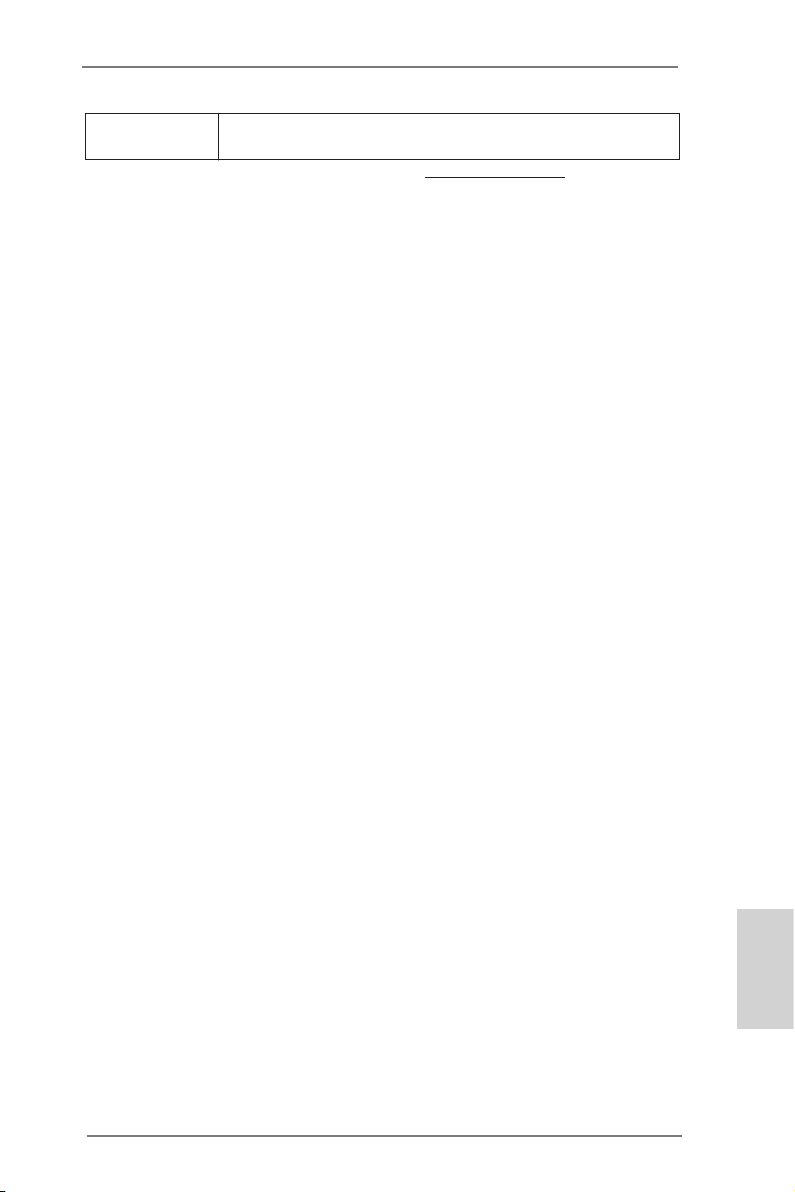
Sertikasi - FCC, CE, WHQL
- ErP/EuP Ready (memerlukan catu daya ErP/EuP ready)
* Untuk informasi rinci, silakan kunjungi website kami: http://www.asrock.com
ASRock FM2A55M-DGS R2.0 Motherboard
Bahasa Indonesia
47
Page 48

Installing OS on a HDD Larger Than 2TB
This motherboard is adopting UEFI BIOS that allows Windows® OS to be installed
on a large size HDD (>2TB). Please follow below procedure to install the operating
system.
1. Please make sure to use Windows® VistaTM 64-bit (with SP1 or above),
Windows® 7 64-bit or Windows® 8 64-bit.
2. Press <F2> or <Delete> at system POST. Set AHCI Mode in UEFI Setup Utility >
Advanced > Storage Conguration > SATA Mode.
3. Choose the item “UEFI:xxx“ to boot in UEFI Setup Utility > Boot > Boot Option #1.
(“xxx” is the device which contains your Windows® installation les. Normally it is
an optical drive.) You can also press <F11> to launch boot menu at system POST
and choose the item “UEFI:xxx“ to boot.
4. Start Windows® installation.
Bahasa Indonesia
48
ASRock FM2A55M-DGS R2.0 Motherboard
Page 49

Installing OS on a HDD Larger Than 2TB in RAID Mode
This motherboard is adopting UEFI BIOS that allows Windows® OS to be installed
on a large size HDD (>2TB). Please follow below procedure to install the operating
system.
1. Please make sure to use Windows® VistaTM 64-bit (with SP1 or above),
Windows® 7 64-bit or Windows® 8 64-bit.
2. Press <F2> or <Delete> at system POST. Set RAID Mode in UEFI Setup Utility >
Advanced > Storage Conguration > SATA Mode.
3. Choose onboard RAID 3TB+ unlocker > UEFI Mode For GPT partition. Press
<F10> to save the change and exit.
4. Press <F11> to enter Boot Manual. Choose UEFI : Built - in EFI Shell.
5. Key in drvcfg, for example you will see below:
Drv[4E] Ctrl[B5] Lang[eng]
6. Key in dh [Drv number], for example: key in dh 4E.
ASRock FM2A55M-DGS R2.0 Motherboard
English
49
Page 50

Installing OS on a HDD Larger Than 2TB
This motherboard is adopting UEFI BIOS that allows Windows® OS to be installed
on a large size HDD (>2TB). Please follow below procedure to install the operating
system.
1. Please make sure to use Windows® VistaTM 64-bit (with SP1 or above),
Windows® 7 64-bit or Windows® 8 64-bit.
2. Press <F2> or <Delete> at system POST. Set AHCI Mode in UEFI Setup Utility >
Advanced > Storage Conguration > SATA Mode.
3. Choose the item “UEFI:xxx“ to boot in UEFI Setup Utility > Boot > Boot Option #1.
(“xxx” is the device which contains your Windows® installation les. Normally it is
an optical drive.) You can also press <F11> to launch boot menu at system POST
and choose the item “UEFI:xxx“ to boot.
4. Start Windows® installation.
English
50
ASRock FM2A55M-DGS R2.0 Motherboard
Page 51

Installing OS on a HDD Larger Than 2TB in RAID Mode
This motherboard is adopting UEFI BIOS that allows Windows® OS to be installed
on a large size HDD (>2TB). Please follow below procedure to install the operating
system.
1. Please make sure to use Windows® VistaTM 64-bit (with SP1 or above),
Windows® 7 64-bit or Windows® 8 64-bit.
2. Press <F2> or <Delete> at system POST. Set RAID Mode in UEFI Setup Utility >
Advanced > Storage Conguration > SATA Mode.
3. Choose onboard RAID 3TB+ unlocker > UEFI Mode For GPT partition. Press
<F10> to save the change and exit.
4. Press <F11> to enter Boot Manual. Choose UEFI : Built - in EFI Shell.
5. Key in drvcfg, for example you will see below:
Drv[4E] Ctrl[B5] Lang[eng]
6. Key in dh [Drv number], for example: key in dh 4E.
ASRock FM2A55M-DGS R2.0 Motherboard
English
51
Page 52

7. And then key in drvcfg –s [Drv number] [Ctrl number] to enter Raid Utility.
For example: key in drvcfg –s 4E B5.
8. Choose Logical Drive Main Menu to set up Raid Drive.
9. Choose Logical Drive Create Menu to create a Raid Drive.
English
10. Choose Usable Physical Drive List to select Raid HDD.
52
ASRock FM2A55M-DGS R2.0 Motherboard
Page 53

11. Press Space on keyboard to toggle checkbox.
12. Choose Ld Size setting, and key in the Raid size.
13. After set up Raid size, please click Start to Create.
14. Press <F10> to exit Utility.
15. During reboot, please press <F11> to enter Boot Manual. Choose UEFI: SCSI
CD/DVD Drive.
* This option only shows on Windows® 8 64-bit, 7 64-bit and VistaTM 64-bit OS.
ASRock FM2A55M-DGS R2.0 Motherboard
English
53
Page 54

16. Follow Windows® Installation Guide to install OS.
If you install Windows® 8 64-bit / 7 64-bit / VistaTM 64-bit in a large hard
disk (ex. Disk volume > 2TB), it may take more time to boot into Windows®
or install driver/utilities. If you encounter this problem, you will need to
following instructions to x this problem.
Windows® VistaTM 64-bit:
Microsoft® does not provide hotfix for this problem. Below steps are
Microsoft® suggested solution:
A. Disable System Restore.
a. Type “systempropertiesprotection” in the Start Menu. Then press
"Enter".
English
b. De-select Local Disks for System Restore. Then Click “Turn System
Restore Off” to conrm. Then Press “Ok”.
54
ASRock FM2A55M-DGS R2.0 Motherboard
Page 55

B. Disable “Volume Shadow Copy” service.
a. Type “computer management” in the Start Menu, then press “Enter”.
b. Go to “Services and Applications>Services”; Then double click “Volume
Shadow Copy”.
c. Set “Startup type” to “Disable” then Click “OK”.
ASRock FM2A55M-DGS R2.0 Motherboard
English
55
Page 56

C. Reboot your system.
D. After reboot, please start to install motherboard drivers and utilities.
Windows® 8 64-bit / 7 64-bit:
A. Please request the hotx KB2505454 thru this link:
http://support.microsoft.com/kb/2505454/
B. After installing Windows® 8 64-bit / 7 64-bit, install the hotx kb2505454.
(This may take long time; >30 mins.)
C. Reboot your system. (It may take about 5 mins to boot.)
D. The Windows® will install this hotx then reboot by itself.
E. Please start to install motherboard drivers and utilities.
17. Finish.
English
56
ASRock FM2A55M-DGS R2.0 Motherboard
