
Version 1.1
Published March 2015
Copyright©2015 ASRock INC. All rights reserved.
Copyright Notice:
No part of this documentation may be reproduced, transcribed, transmitted, or
translated in any language, in any form or by any means, except duplication of
documentation by the purchaser for backup purpose, without written consent of
ASRock Inc.
Products and corporate names appearing in this documentation may or may not
be registered trademarks or copyrights of their respective companies, and are used
only for identication or explanation and to the owners’ benet, without intent to
infringe.
Disclaimer:
Specications and information contained in this documentation are furnished for
informational use only and subject to change without notice, and should not be
constructed as a commitment by ASRock. ASRock assumes no responsibility for
any errors or omissions that may appear in this documentation.
With respect to the contents of this documentation, ASRock does not provide
warranty of any kind, either expressed or implied, including but not limited to
the implied warranties or conditions of merchantability or tness for a particular
purpose.
In no event shall ASRock, its directors, ocers, employees, or agents be liable for
any indirect, special, incidental, or consequential damages (including damages for
loss of prots, loss of business, loss of data, interruption of business and the like),
even if ASRock has been advised of the possibility of such damages arising from any
defect or error in the documentation or product.
is device complies with Part 15 of the FCC Rules. Operation is subject to the following
two conditions:
(1) this device may not cause harmful interference, and
(2) this device must accept any interference received, including interference that
may cause undesired operation.
CALIFORNIA, USA ONLY
e Lithium battery adopted on this motherboard contains Perchlorate, a toxic substance
controlled in Perchlorate Best Management Practices (BMP) regulations passed by the
California Legislature. When you discard the Lithium battery in California, USA, please
follow the related regulations in advance.
“Perchlorate Material-special handling may apply, see www.dtsc.ca.gov/hazardouswaste/
perchlorate”
ASRock Website: http://www.asrock.com

e terms HDMI™ and HDMI High-Denition Multimedia Interface, and the HDMI
logo are trademarks or registered trademarks of HDMI Licensing LLC in the United
States and other countries.
Manufactured under license under U.S. Patent Nos: 5,956,674; 5,974,380; 6,487,535;
7,003,467 & other U.S. and worldwide patents issued & pending. DTS, the Symbol, &
DTS and the Symbol together is a registered trademark & DTS Connect, DTS Interactive,
DTS Neo:PC are trademarks of DTS, Inc. Product includes soware.
© DTS, Inc., All Rights Reserved.

Fatal1ty Story
Who knew that at age 19, I would be a World Champion PC gamer. When I was 13, I actually
played competitive billiards in professional tournaments and won four or ve games o guys
who played at the highest level. I actually thought of making a career of it, but at that young
age situations change rapidly. Because I’ve been blessed with great hand-eye coordination and
a grasp of mathematics (an important element in video gaming) I gravitated to that activity.
GOING PRO
I started professional gaming in 1999 when I entered the CPL (Cyberathlete Professional
League) tournament in Dallas and won $4,000 for coming in third place. Emerging as one
of the top players in the United States, a company interested in sponsoring me ew me to
Sweden to compete against the top 12 players in the world. I won 18 straight games, lost
none, and took rst place, becoming the number one ranked Quake III player in the world
in the process. Two months later I followed that success by traveling to Dallas and defending
my title as the world’s best Quake III player, winning the $40,000 grand prize. From there
I entered competitions all over the world, including Singapore, Korea, Germany, Australia,
Holland and Brazil in addition to Los Angeles, New York and St. Louis.
WINNING STREAK
I was excited to showcase my true gaming skills when defending my title as CPL
Champion of the year at the CPL Winter 2001 because I would be competing in a totally
dierent rst person shooter (fps) game, Alien vs. Predator II. I won that competition and
walked away with a new car. e next year I won the same title playing Unreal Tournament
2003, becoming the only three-time CPL champion of the year. And I did it playing a
different game each year, something no one else has ever done and a feat of which I am
extremely proud.
At QuakeCon 2002, I faced o against my rival ZeRo4 in one of the most highly
anticipated matches of the year, winning in a 14 to (-1) killer victory. Competing at Quakecon
2004, I became the World’s 1st Doom3 Champion by defeating Daler in a series of very
challenging matches and earning $25,000 for the victory.
Since then Fatal1ty has traveled the globe to compete against the best in the world, winning
prizes and acclaim, including the 2005 CPL World Tour Championship in New York City for
a $150,000 rst place triumph. In August 2007, Johnathan was awarded the rst ever Lifetime
Achievement Award in the four year history of the eSports-Award for “showing exceptional
sportsmanship, taking part in shaping eSports into what it is today and for being the prime
representative of this young sport. He has become the gurehead for eSports worldwide”.

LIVIN’ LARGE
Since my rst big tournament wins, I have been a “Professional Cyberathlete”, traveling the
world and livin’ large with lots of International media coverage on outlets such as MTV,
ESPN and a 60 Minutes segment on CBS to name only a few. It's unreal - it's crazy. I’m living
a dream by playing video games for a living. I’ve always been athletic and took sports like
hockey and football very seriously, working out and training hard. is discipline helps me
become a better gamer and my drive to be the best has opened the doors necessary to become
a professional.
A DREAM
Now, another dream is being realized – building the ultimate gaming computer, made
up of the best parts under my own brand. Quality hardware makes a huge difference in
competitions…a couple more frames per second and everything gets really nice. It’s all about
getting the computer processing faster and allowing more uid movement around the maps.
My vision for Fatal1ty hardware is to allow gamers to focus on the game without worrying
about their equipment, something I’ve preached since I began competing. I don’t want to
worry about my equipment. I want to be there – over and done with - so I can focus on
the game. I want it to be the fastest and most stable computer equipment on the face of the
planet, so quality is what Fatal1ty Brand products represent.
Johnathan “Fatal1ty” Wendel
e Fatal1ty name, Fatal1ty logos and the Fatal1ty likeness are registered trademarks of Fatal1ty, Inc., and are used
under license. © 2014 Fatal1ty, Inc. All rights reserved. All other trademarks are the property of their respective
owners.

Motherboard Layout
Intel
Z97
DDR 3_A2 (6 4 bit, 24 0-pin m odule )
DDR 3_A1 (6 4 bit, 24 0-pin m odule )
DDR 3_B2 (6 4 bit, 24 0-pin m odule )
DDR 3_B1 (6 4 bit, 24 0-pin m odule )
ATX12V1
USB 2. 0
T: USB0
B: USB 1
PS2
Keyb oard/
Mous e
ATXP WR 1
1
USB3_ 4_5
PCIE2
Top:
RJ-45
USB 3.0
T: USB2
B: USB3
Top:
Centr al/Ba ss
Cente r:
REAR SP K
Top:
LINE IN
Cente r:
FRONT
Botto m:
Optic al
SPDIF
Botto m:
MIC IN
CLRMOS1
1
PLED1
1
HDLED RESET
PLED PWRBTN
PANEL1
1
USB2_3
1
USB4_5
1
COM1
1
1
HD_AUDIO1
Z97X KILLER/3.1
PCIE1
CHA_FAN2
CHA_FAN3
RoHS
6
7
9
10
18
11
12
13
20
22
23
21
19
26
CPU_FAN1
2
3
5
4
1
27
24
USB 3. 0
T: USB0
B: USB 1
HDM I1
VGA 1
DVI 1
64Mb
BIOS
BIOS_B1
64Mb
BIOS
BIOS_A1
BIOS_SEL1
1
Killer
E2200
PCIE3
PCIE4
PCIE6
PCIE5
PCIE_PWR1
SATA3_2
SATA3_5
SATA3_1
SATA3_4
SATA3_0
SATA3_3
28
CPU_FAN2
PWR_FAN1
1
SATA_PWR_1
CHA_FAN1
1
SPEAKER1
BIOS_B_LED1
BIOS_A_LED1
1
TPMS1
CMOS
Battery
M2_1
NUT1
NUT2NUT3NUT4NUT5
SATA3_5
SATAE_1
25
USB 3. 0
T: USBA0
B: USB A1
29
30
8
14
15
16
17
Purity
Sound 2
TM
Fatal1ty Z97X Killer/3.1 Series
English
1

English
No. Description
1 ATX 12V Power Connector (ATX12V1)
2 CPU Fan Connector (CPU_FAN1)
3 2 x 240-pin DDR3 DIMM Slots (DDR3_A1, DDR3_B1)
4 2 x 240-pin DDR3 DIMM Slots (DDR3_A2, DDR3_B2)
5 ATX Power Connector (ATXPWR1)
6 USB 3.0 Header (USB3_4_5)
7 HDD Saver Connector (SATA_PWR_1)
8 SATA3 Connector (SATA3_0)
9 SATA3 Connector (SATA3_3)
10 SATA3 Connector (SATA3_1)
11 SATA3 Connec tor (SATA3_4)
12 SATA3 Connector (SATA3_2)
13 SATA3 Connector (SATA3_5)
14 SATA Express Connector (SATAE_1)
15 Chassis Speaker Header (SPEAKER1)
16 Clear CMOS Jumper (CLRCMOS1)
17 Chassis Fan Connector (CHA_FAN1)
18 BIOS Selection Jumper (BIOS_SEL1)
19 Power LED Header (PLED1)
20 System Panel Header (PANEL1)
21 TPM Header (TPMS1)
22 USB 2.0 Header (USB4_5)
23 USB 2.0 Header (USB2_3)
24 COM Port Header (COM1)
25 PCIe Power Connector (PCIE_PWR1)
26 Front Panel Audio Header (HD_AUDIO1)
27 Chassis Fan Connector (CHA_FAN3)
28 Chassis Fan Connector (CHA_FAN2)
29 CPU Fan Connector (CPU_FAN2)
30 Power Fan Connector (PWR_FAN1)
2

I/O Panel
Fatal1ty Z97X Killer/3.1 Series
1
3 42
No. Description No. Description
1 Fatal1ty Mouse Port (USB0) 10 Microphone (Pink)
2 USB 2.0 Port (USB1) 11 Optical SPDIF Out Port
3 D-Sub Port 12 USB 3.0 Ports (USB3_2_3)
4 USB 3.0 Ports (USB3_0_1) (Intel® Z97)
(Intel® Z97) 13 USB 3.0 Ports (USB3_A0_A1)
5 LAN RJ-45 Port* (ASMedia ASM1042AE)
6 Central / Bass (Orange) 14 HDMI Port
7 Rear Speaker (Black) 15 DVI-D Port
8 Line In (Light Blue) 16 PS/2 Mouse/Keyboard Port
9 Front Speaker (Lime)**
5 7
698
101116 12131415
English
3

* ere are two LEDs on each LAN port. Please refer to the table below for the LAN port LED indications.
ACT/LINK LED
SPEED LED
LAN Por t
Activity / Link LED Speed LED
Status Description Status Description
O No Link O 10Mbps connection
Blinking Data Activity Orange 100Mbps connection
On Link Green 1Gbps connection
** If you use a 2- channel speaker, plea se connect the speake r’s plug into “Front Speaker Jack”. See the table below
for connection d etails in accordance w ith the type of speaker you use.
English
Audio Output
Channels
Front Speaker
(No. 9)
Rear Speaker
(No. 7)
Central / Bass
(No. 6)
2 V -- -- --
4 V V -- --
6 V V V --
8 V V V V
To enable Multi-Streaming, you need to connect a front panel audio cable to the front
panel audio header. Aer restarting your computer, you will nd the “Mixer” tool
on your system. Pl ease select “Mixer ToolBox” , click “Enable playback multistreaming”, and click “ok”. Choose “2CH”, “4CH”, “6CH”, or “8CH” and then you are
allowed to select “Realtek HDA Pr imary output” to use the Rear Speaker, Central/
Bass, and Front Speake r, or select “Realtek HDA Audio 2nd output” to use the front
panel audio.
Line In
(No. 8)
4

Fatal1ty Z97X Killer/3.1 Series
Chapter 1 Introduction
ank you for purchasing ASRock Fatal1ty Z97X Killer Series motherboard, a
reliable motherboard produced under ASRock’s consistently stringent quality
control. It delivers excellent performance with robust design conforming to
ASRock’s commitment to quality and endurance.
Becau se the motherboard specications and the BIOS soware might be updated, the
content of this manual will be subject to change without notice. In ca se any modications of this manual occur, the updated version will be available on ASRock’s website
without further notice. If you require technical suppor t related to this motherboard,
please visit our website for spe cic information about the model you are using. You
may nd the l atest VGA cards and CPU suppor t list on ASRock’s website a s well.
ASRock website http://www.asrock.com.
1.1 Package Contents
ASRock Fatal1ty Z97X Killer Series Motherboard (ATX Form Factor)
•
ASRock Fatal1ty Z97X Killer Series Quick Installation Guide
•
ASRock Fatal1ty Z97X Killer Series Support CD
•
4 x Serial ATA (SATA) Data Cables (Optional)
•
1 x I/O Panel Shield
•
1 x ASRock USB 3.1/A+C
•
1 x ASRock SLI_Bridge_2S Card
•
1 x HDD Saver Cable
•
1 x Screw for M.2_SSD (NGFF) Socket 3
•
English
5

1.2 Specications
Platform
CPU
Chipset
Memory
* Please refer to Memory Support List on ASRock's website for
more information. (http://www.asrock.com/)
ATX Form Factor
•
High Density Glass Fabric PCB
•
th
Supports 5
•
Core™ i7/i5/i3/Pentium®/Celeron® Processors (Socket 1150)
Digi Power design
•
8 Power Phase design
•
Supports Intel® Turbo Boost 2.0 Technology
•
Supports Intel® K-Series unlocked CPUs
•
Supports ASRock BCLK Full-range Overclocking
•
Intel® Z97
•
Dual Channel DDR3 Memory Technology
•
4 x DDR3 DIMM Slots
•
Supports DDR 3200+(OC)*/2933(OC)/2800(OC)/2400(
•
OC)/2133 non-ECC, un-buered memory
Max. capacity of system memory: 32GB (see CAUTION)
•
Supports Intel® Extreme Memory Prole (XMP) 1.3 / 1.2
•
Generation, New 4th and 4th Generation Intel®
English
6
Expansion
Slot
Graphics
3 x PCI Express 3.0 x16 Slots (PCIE2/PCIE4/PCIE6: single
•
at x16 (PCIE2); dual at x8 (PCIE2) / x8 (PCIE4); triple at x8
(PCIE2) / x4 (PCIE4) / x4 (PCIE6)
3 x PCI Express 2.0 x1 Slots
•
Supports AMD Quad CrossFireXTM, 3-Way CrossFireXTM and
•
CrossFireXTM
Supports NVIDIA® Quad SLITM and SLI
•
Intel® HD Graphics Built-in Visuals and the VGA outputs can
•
be supported only with processors which are GPU integrated.
Supports Intel® HD Graphics Built-in Visuals : Intel® Quick
•
Sync Video with AVC, MVC (S3D) and MPEG-2 Full
HW Encode1, Intel® InTruTM 3D, Intel® Clear Video HD
Technology, Intel® InsiderTM, Intel® HD Graphics 4400/4600
Pixel Shader 5.0, DirectX 11.1
•
TM

Audio
Fatal1ty Z97X Killer/3.1 Series
Max. shared memory 1792MB
•
ree graphics output options: D-Sub, DVI-D and HDMI
•
Supports Triple Monitor
•
Supports HDMI with max. resolution up to 4K x 2K
•
(4096x2160) @ 24Hz
Supports DVI-D with max. resolution up to 1920x1200 @
•
60Hz
Supports D-Sub with max. resolution up to 1920x1200 @
•
60Hz
Supports Auto Lip Sync, Deep Color (12bpc), xvYCC and
•
HBR (High Bit Rate Audio) with HDMI Port (Compliant
HDMI monitor is required)
Supports HDCP with DVI-D and HDMI Ports
•
Supports Full HD 1080p Blu-ray (BD) playback with DVI-D
•
and HDMI Ports
7.1 CH HD Audio with Content Protection (Realtek ALC1150
•
Audio Codec)
Premium Blu-ray Audio support
•
Supports Surge Protection (ASRock Full Spike Protection)
•
Supports Purity Sound ™ 2
•
- Nichicon Fine Gold Series Audio Caps
- 115dB SNR DAC with Dierential Amplier
- TI® NE5532 Premium Headset Amplier (Supports up to
600 Ohms headsets)
- Direct Drive Technology
- EMI Shielding Cover
- PCB Isolate Shielding
Supports DTS Connect
•
LAN
PCIE x1 Gigabit LAN 10/100/1000 Mb/s
•
Qualcomm® Atheros® KillerTM E2200 Series
•
Supports Wake-On-LAN
•
Supports Lightning/ESD Protection (ASRock Full Spike
•
Protection)
Supports Energy Ecient Ethernet 802.3az
•
Supports PXE
•
English
7

Rear Panel
I/O
ASRock
USB 3.1/
A+C
Storage
1 x PS/2 Mouse/Keyboard Port
•
1 x D-Sub Port
•
1 x DVI-D Port
•
1 x HDMI Port
•
1 x Optical SPDIF Out Port
•
1 x USB 2.0 Port (Supports ESD Protection (ASRock Full
•
Spike Protection))
1 x Fatal1ty Mouse Port (USB 2.0) (Supports ESD Protection
•
(ASRock Full Spike Protection))
2 x USB 3.0 Ports (ASMedia ASM1042AE) (Supports ESD
•
Protection (ASRock Full Spike Protection))
4 x USB 3.0 Ports (Intel® Z97) (Supports ESD Protection (AS-
•
Rock Full Spike Protection))
1 x RJ-45 LAN Port with LED (ACT/LINK LED and SPEED
•
LED)
HD Audio Jacks: Rear Speaker / Central / Bass / Line in /
•
Front Speaker / Microphone
1 x USB 3.1 Type-A Port (10 Gb/s) (Supports ESD Protection
•
(ASRock Full Spike Protection))
1 x USB 3.1 Type-C Port (10 Gb/s) (Supports ESD Protection
•
(ASRock Full Spike Protection))
6 x SATA3 6.0 Gb/s Connectors, support RAID (RAID 0,
•
RAID 1, RAID 5, RAID 10, Intel Rapid Storage Technology
13 and Intel Smart Response Technology), NCQ, AHCI, Hot
Plug and ASRock HDD Saver Technology
1 x SATA Express Connector (shared with SATA3_4,
•
SATA3_5 and M.2_SSD (NGFF) Socket 3)
* Support to be announced
1 x M.2_SSD (NGFF) Socket 3, supports M.2 SATA3 6.0 Gb/s
•
module and M.2 PCI Express module up to Gen2 x2 (10 Gb/s)
English
8
Connector
1 x COM Port Header
•
1 x TPM Header
•
1 x Power LED Header
•
2 x CPU Fan Connectors (1 x 4-pin, 1 x 3-pin)
•
3 x Chassis Fan Connectors (1 x 4-pin, 2 x 3-pin)
•

BIOS
Feature
Fatal1ty Z97X Killer/3.1 Series
1 x Power Fan Connector (3-pin)
•
1 x 24 pin ATX Power Connector
•
1 x 8 pin 12V Power Connector (Hi-Density Power
•
Connec tor)
1 x HDD Saver Connector
•
1 x PCIe Power Connector
•
1 x Front Panel Audio Connector
•
2 x USB 2.0 Headers (Support 4 USB 2.0 ports) (Supports ESD
•
Protection (ASRock Full Spike Protection))
1 x USB 3.0 Header (Supports 2 USB 3.0 ports) (Supports ESD
•
Protection (ASRock Full Spike Protection))
2 x 64Mb AMI UEFI Legal BIOS with multilingual GUI sup-
•
port (1 x Main BIOS and 1 x Backup BIOS)
Supports Secure Backup UEFI Technology
•
ACPI 1.1 Compliant wake up events
•
SMBIOS 2.3.1 Support
•
CPU, DRAM, PCH 1.05V, PCH 1.5V Voltage Multi-adjust-
•
ment
CPU/Chassis temperature sensing
Hardware
Monitor
OS
Certications
* For detailed product information, please visit our website: http://www.asrock .com
•
CPU/Chassis/Power Fan Tachometer
•
CPU/Chassis Quiet Fan (Auto adjust chassis fan speed by
•
CPU temperature)
CPU/Chassis Fan multi-speed control
•
Voltage monitoring: +12V, +5V, +3.3V, CPU Vcore, CPU
•
Input Voltage, CPU Internal Voltages
Microso® Windows® 10 64-bit / 8.1 32-bit / 8.1 64-bit / 8 32-
•
bit / 8 64-bit / 7 32-bit / 7 64-bit
FCC, CE, WHQL
•
ErP/EuP ready (ErP/EuP ready power supply is required)
•
English
9
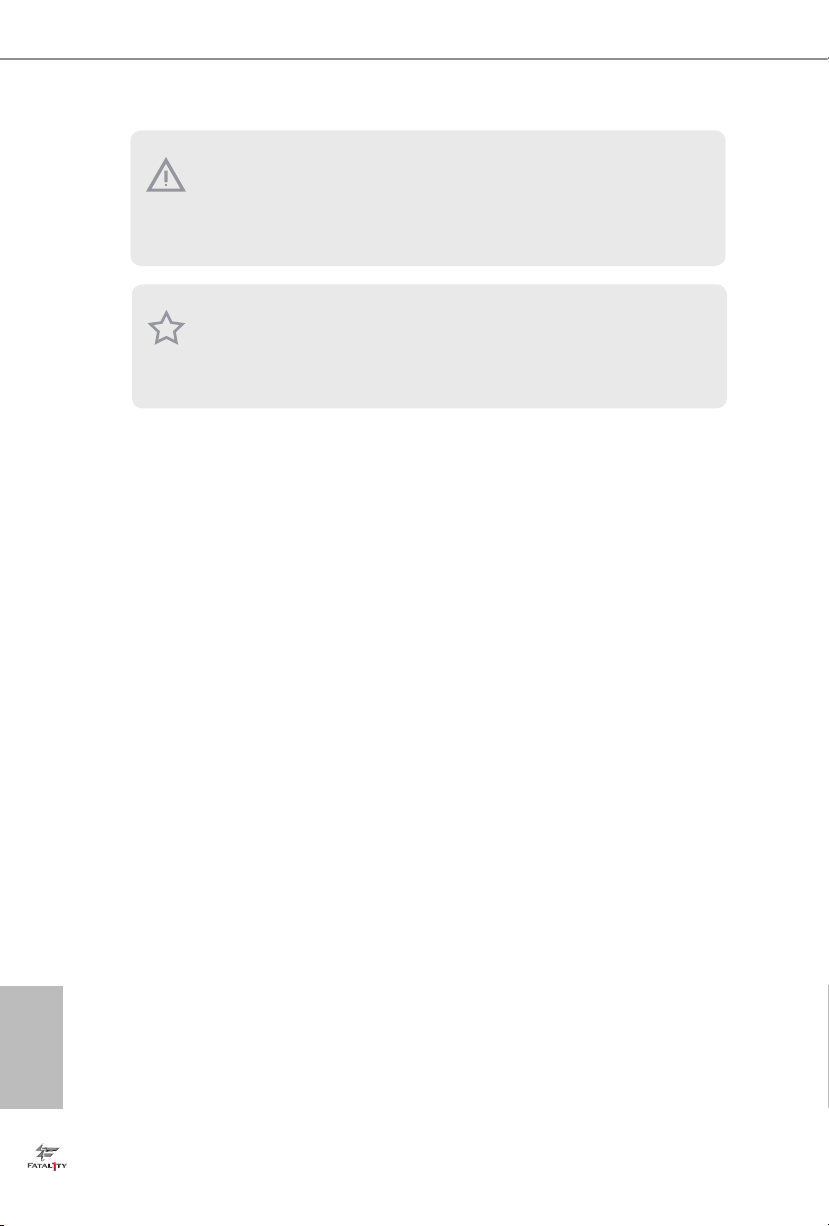
Please realize that the re is a certain risk involved with overclocking, including adjusting
the setting in the BIOS, applying Untied Overclocking Technology, or using third-party
overclocking tools. O verclocking may aect your system’s stability, or even cause damage to
the components and devices of your system. It should be done at your ow n risk and expense.
We are not responsible for possible damage caused by overclocking.
Due to limitation , the actual memory size may be less than 4GB for the re servation for system usage under Windows® 32-bit operating systems. Windows® 64-bit operating systems
do not have such limitations. You can use ASRock XFast RAM to utilize the memory that
Windows® cannot use.
English
10

Fatal1ty Z97X Killer/3.1 Series
Chapter 2 Installation
is is an ATX form factor motherboard. Before you install the motherboard, study
the conguration of your chassis to ensure that the motherboard ts into it.
Pre-installation Precautions
Take note of the following precautions before you install motherboard components
or change any motherboard settings.
Make sure to unplug the power cord before installing or removing the motherboard
•
components. Failure to do so may cause physical injuries and damages to motherboard
components.
In order to avoid damage from static electricity to the motherboard’s components,
•
NEVER place your motherboard directly on a carpet. Also remember to use a grounded
wrist strap or touch a safety grounded object before you handle the components.
Hold components by the edges and do not touch the ICs.
•
Whenever you uninstall any components, place them on a grounded anti-static pad or
•
in the bag that comes with the components.
When placing screws to secure the motherboard to the chassis, please do not over-
•
tighten the screws! Doing so may damage the motherboard.
11
English

2.1 Installing the CPU
1. Before you insert the 1150-Pin CPU into the socket, please check if the P nP cap is on
the socket, if the CPU surfa ce is unclean, or if there are any bent pins in the socket.
Do not force to insert the CPU into the socket if above situation is found. Otherwise,
the CPU will be seriously damaged.
2. Unplug all power cables before in stalling the CPU.
1
A
B
English
12
2

Fatal1ty Z97X Killer/3.1 Series
3
5
4
13
English

Please save and replace the cover if the processor i s removed. e cover must be placed
if you wish to retur n the motherboard for aer service.
English
14

2.2 Installing the CPU Fan and Heatsink
1 2
Fatal1ty Z97X Killer/3.1 Series
N
FA
_
U
P
C
English
15

2.3 Installing Memory Modules (DIMM)
is motherboard provides four 240-pin DDR3 (Double Data Rate 3) DIMM slots,
and supports Dual Channel Memory Technology.
1. For dual channel conguration, you always need to install identical (the same
brand, speed , size and chip-type) DDR3 DIMM pairs.
2. It is unable to activate Dual Channel Memor y Technology with only one or three
memory module installed.
3. It is not allowed to install a DDR or DDR2 memory module into a DDR3 slot;
otherwise, this motherboard and DIMM may be damaged.
Dual Channel Memory Conguration
Priority DDR3_A1 DDR3_A2 DDR3_B1 DDR3_B2
1 Populated Populated
2 Populated Populated
3 Populated Populated Populated Populated
e DIMM only ts in one correct orientation. It will cause permanent damage to
the motherboard and the DIMM if you force the DIMM into the slot at incor rect
orientation.
English
16

Fatal1ty Z97X Killer/3.1 Series
1
2
3
English
17

2.4 Expansion Slots (PCI Express Slots)
ere are 6 PCI Express slots on the motherboard.
Before installing an ex pansion card, please make sure that the power supply is
switched o or the power cord is unplugged. Plea se read the documentation of the
expan sion card and make necessary hardware settings for the card before you start
the installation.
PCIe slots:
PCIE1 (PCIe 2.0 x1 slots) is used for PCI Express x1 lane width cards.
PCIE2 (PCIe 3.0 x16 slot) is used for PCI Express x16 lane width graphics cards.
PCIE3 (PCIe 2.0 x1 slots) is used for PCI Express x1 lane width cards.
PCIE4 (PCIe 3.0 x16 slot) is used for PCI Express x8 lane width graphics cards.
PCIE5 (PCIe 2.0 x1 slots) is used for PCI Express x1 lane width cards.
PCIE6 (PCIe 3.0 x16 slot) is used for PCI Express x4 lane width graphics cards
PCIe Slot Congurations
PCIE2 PCIE4 PCIE6
Single Graphics Card x16 N/A N/A
English
18
Two Graphics Cards in
CrossFireXTM or SLITM Mode
ree Graphics Cards in
3-Way CrossFireXTM Mode
For a better ther mal environment, please connect a ch assis fan to the motherboard’s
chassis fan connector (CHA_ FAN1, CHA_FAN2 or CHA_ FAN3) when using multiple graphics cards.
x8 x8 N/A
x8 x4 x4

Fatal1ty Z97X Killer/3.1 Series
2.5 Jumpers Setup
e illustration shows how jumpers are setup. When the jumper cap is placed on
the pins, the jumper is “Short”. If no jumper cap is placed on the pins, the jumper
is “Open”. e illustration shows a 3-pin jumper whose pin1 and pin2 are “Short”
when a jumper cap is placed on these 2 pins.
Clear CMOS Jumper
(CLRCMO S1)
(see p.1, No. 16)
CLRCMOS1 allows you to clear the data in CMOS. To clear and reset the system
parameters to default setup, please turn o the computer and unplug the power
cord from the power supply. Aer waiting for 15 seconds, use a jumper cap to
short pin2 and pin3 on CLRCMOS1 for 5 seconds. However, please do not clear
the CMOS right aer you update the BIOS. If you need to clear the CMOS when
you just nish updating the BIOS, you must boot up the system rst, and then shut
it down before you do the clear-CMOS action. Please be noted that the password,
date, time, and user default prole will be cleared only if the CMOS battery is
removed.
Clear CMOSDefault
19
English

BIOS Selection Jumper
(BIO S_SEL1)
(see p.1, No. 18)
is motherboard has two BIOS onboard, a main BIOS (BIOS_A) and a backup
BIOS (BIOS_B), which enhances protection for the safety and stability of your
system. Normally, the system works on the main BIOS. However, if the main BIOS
is corrupted or damaged, please use a jumper cap to short pin2 and pin3, then
the backup BIOS will take over on the next system boot. Aer that, use “Secure
Backup UEFI“ in BIOS setup utility to copy the BIOS le to the main BIOS to
ensure normal system operation. For the sake of system safety, users cannot
update the backup BIOS manually. Users may refer to the BIOS LED (BIOS_A_
LED or BIOS_B_LED) to identify which BIOS is activated currently.
Default
(Main BIOS)
Backup BIOS
English
20

2.6 Onboard Headers and Connectors
1
Onboard headers and connectors are NOT jumpers. Do NOT place jumper caps over
these headers and connectors. Placing jumper caps over the headers and connectors
will cause permanent damage to the motherboard.
Fatal1ty Z97X Killer/3.1 Series
System Panel Header
(9-pi n PANEL1)
(see p.1, No. 20)
PWRBTN (Power Switch):
Connec t to the power switch on the chassi s front panel. You may congure the way to
turn o your system using the power switch.
RESET (Reset Switch):
Connec t to the reset switch on the chassi s front panel. Press the reset sw itch to restart
the computer if the compute r freezes and fails to perform a normal restart.
PLED (Syste m Power LED):
Connec t to the power status indicator on the chassis front panel. e LED i s on when
the system is ope rating. e LED keeps blinking when the system i s in S1/S3 sleep state.
e LED is o when the system is in S4 sleep state or powered o (S5).
HDLED (Ha rd Drive Activity LED):
Connec t to the hard drive activity LED on the chassis front panel. e LED is on when
the hard dr ive is reading or writing data.
e front panel design may dier by chassis. A front panel module mainly consists of
power switch, reset sw itch, power LED, hard drive activity LED, speake r and etc. When
connec ting your chassis front panel module to this header, make sure the wire assignments and the pin assignments are matched correctly.
PLED+
PLED-
HDLED-
HDLED+
PWRBTN#
GND
RESET#
GND
GND
Connect the power
switch, reset switch and
system status indicator on
the chassis to this header
according to the pin
assignments below. Note
the positive and negative
pins before connecting
the cables.
English
21

Power LED Header
1
PLED+
PLED+
PLED-
DUMMY
GND
GND
P+
P-
USB_PWR
P+
P-
USB_PWR
1
(3-pin PLED1)
(see p.1, No. 19)
Please connect the chassis
power LED to this header
to
indicate the system’s
power status.
Serial ATA3 Connectors
(SATA3_0:
see p.1, No. 8)
(SATA3_1:
see p.1, No. 10)
(SATA3_2:
see p.1, No. 12)
(SATA3_3:
see p.1, No. 9)
(SATA3_4:
see p.1, No. 11)
(SATA3_5:
see p.1, No. 13)
Serial ATA Express
Connector
(SATAE_1:
see p.1, No. 14)
SATA3_0SATA3_2 SATA3_1
ese six SATA3
connectors support SATA
data cables for internal
SATA3_3SATA3_5 SATA3_4
storage devices with up to
6.0 Gb/s data transfer rate.
e SATA3_4, SATA3_5
are shared with the SATA
Express connector.
Please connect either
SATA or PCIe storage
devices to this connector.
e SATA Express
connector is shared with
the SATA3_4, SATA3_5
and the M.2_SSD (NGFF)
Socket 3.
*e SATA Express
interface is a combination
of SATAE_1, SATA3_4,
and SATA3_ 5.
English
22
USB 2.0 Headers
(9-pin USB2_3)
(see p.1, No. 23)
(9-pin USB4_5)
(see p.1, No. 22)
Besides two USB 2.0 ports
on the I/O panel, there
are two headers on this
motherboard. Each USB
2.0 header can support
two ports.

USB 3.0 Headers
SPEAKER
CH
GND
J_SENSE
OUT2_L
1
MIC_RET
PRESENCE#
GND
OUT2_R
MIC2_R
MIC2_L
OUT_RET
(19-pin USB3_4_5)
(see p.1, No. 6)
Vbus
IntA_PA_SSRX-
IntA_PA_SSRX+
GND
IntA_PA_SSTX-
IntA_PA_SSTX+
GND
IntA_PA_D-
IntA_PA_D+
VbusVbus
IntA_PB_SSRX-
IntA_PB_SSRX+
GND
IntA_PB_SSTX-
IntA_PB_SSTX+
GND
IntA_PB_D-
IntA_PB_D+
Dummy
1
Fatal1ty Z97X Killer/3.1 Series
ere is one header on
this motherboard. Each
USB 3.0 header can
support two ports.
Front Panel Audio Header
(9-pin HD_ AUDIO1)
(see p.1, No. 26)
is header is for
connecting audio devices
to the front audio panel.
1. High De nition Audio supports Jack Sen sing, but the panel wire on the chassis mu st
suppor t HDA to function correctly. Please follow the instructions in our manual and
chassis manual to install your system.
2. If you use an AC’97 audio panel , please install it to the front panel audio header by
the steps below:
A. Connect Mic_IN (MIC) to MIC2_ L.
B. Conne ct Audio_R (RIN) to OUT2_R and Audio_ L (LIN) to OUT2_ L.
C. Connect Ground (GND) to Ground (GND).
D. MIC_ RET and OUT_RET are for the HD audio panel only. You don’t need to connect them for the AC’97 audio panel.
E. To activate the front mic, go to the “FrontMic” Tab in the Realtek Control panel
and adjust “Recording Volume”.
Chassis Speaker Header
(4-pin SPEAKER1)
(see p.1, No. 15)
DUMMY
DUMMY
+5V
1
Please connect the chassis
speaker to this header.
Chassis and Power Fan
Connectors
(4-pin CHA_FAN1)
(see p.1, No. 17)
(3-pi n CHA_FAN2)
(see p.1, No. 28)
(3-pi n CHA_FAN3)
(see p.1, No. 27)
+12V
CHA_FAN_SPEED
FAN_SPEED_CONTROL
FAN_VOLTAGE
A_FAN_SPEED
Please connect fan cables
to the fan connectors and
match the black wire to
the ground pin.
English
GND
23

(3-pin PW R_ FA N1)
FA
1
2
3
4
14
58
1
+12V DETECT
(see p.1, No. 30)
CPU Fan Connectors
(4-pin CPU_FAN1)
(see p.1, No. 2)
(3-pin CPU_FAN2)
(see p.1, No. 29)
ATX Power Connector
(24-pin ATXPWR1)
(see p.1, No. 5)
ATX 12V Power
Connector
(8-pin ATX12V1)
(see p.1, No. 1)
PCIe Power Connector
(4-pin PC I E _PWR1)
(see p.1, No. 25)
N_SPEED_CONTROL
FAN_SPEED
+12V
GN D
FAN_SPEED
FAN_VOLTAGE
GND
12
24
1
13
GND
is motherboard provides a 4-Pin CPU fan
(Quiet Fan) connector.
If you plan to connect a
3-Pin CPU fan, please
connect it to Pin 1-3.
is motherboard provides a 24-pin ATX power
connector. To use a 20-pin
ATX power supply, please
plug it along Pin 1 and Pin
13.
is motherboard provides an 8-pin ATX 12V
power connector. To use a
4-pin ATX power supply,
please plug it along Pin 1
and Pin 5.
Please connect a 4 pin molex
power cable to this connector
when more than three PCI
Express cards are installed.
English
24
HDD Saver Connector
(4-pin SATA_ PWR_1)
(see p.1, No. 7)
Please connect the HDD Saver
Cable to this connector to
manage the power state of HDD.

Fatal1ty Z97X Killer/3.1 Series
1
RRI#1
Serial Port Header
(9-pin COM1)
(see p.1, No. 24)
TPM Header
(17-pi n TPMS1)
(see p.1, No. 21)
RRXD1
DDTR#1
DDSR#1
CCTS#1
is COM1 header
supports a serial port
module.
RRTS#1
GND
TTXD1
DDCD#1
is connector supports Trusted
Platform Module (TPM) system,
which can securely store keys,
SMB _CL K_M AIN
SMB _DA TA_ MAI N
LAD 2
GN D
LAD 1
D
GN D
S_P WRD WN #
SER IRQ #
GN
digital certicates, passwords, and
data. A TPM system also helps en-
1
+3 V
LAD 3
FRA M E
PC ICL K
LAD 0
PC IRS T #
hance network security, protects
digital identities, and ensures
GN D
+3V S B
platform integrity.
English
25

2.7 M.2_SSD (NGFF) Module Installation Guide
5
e M.2, also known as the Next Generation Form Factor (NGFF), is a small size and
versatile card edge connector that aims to replace mPCIe and mSATA. e M.2_SSD
(NGFF) Socket 3 can accommodate either a M.2 SATA3 6.0 Gb/s module or a M.2 PCI
Express module up to Gen 2 x2 (10 Gb/s). Please be noted that the M.2_SSD (NGFF)
Socket 3 is shared with the SATA Express connector; you can only choose either the M.2_
SSD (NGFF) Socket 3 or the SATA Express connector to use.
*e M.2_SSD (NGFF) Socket 3 supports SSD drives. Please note that the WiFi or other
non-SSD M.2 modules are not supported.
Installing the M.2_SSD (NGFF) Module
Step 1
Prepare a M.2_SSD (NGFF) module
and the screw.
English
4
3
Depending on the PCB type and
length of your M.2_SSD (NGFF)
module, nd the corresponding nut
Step 2
2
1
A
BCDE
location to be used.
No. 1 2 3 4 5
Nut Location A B C D E
PCB Length 3cm 4.2cm 6cm 8cm 11cm
Module Type Typ e2230 Type 224 2 Type2 260 Ty pe 2280 Type 22110
26
