Page 1
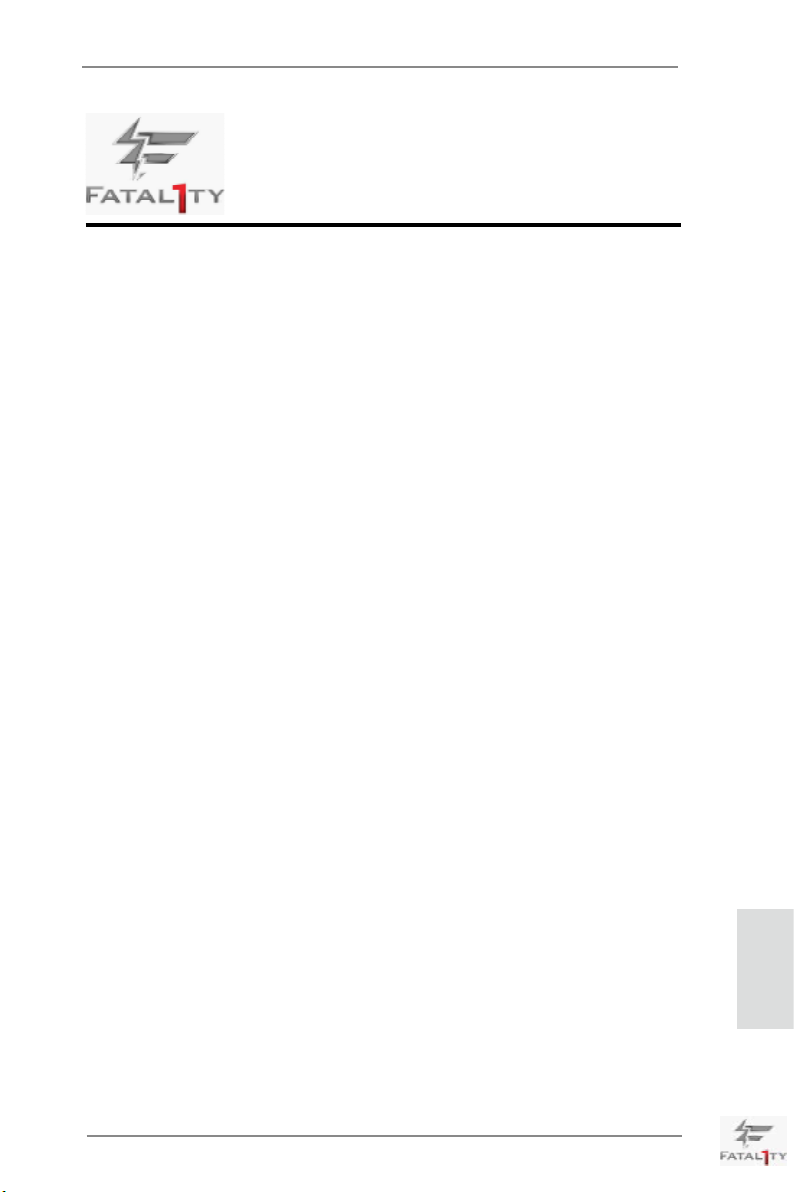
Fatal1ty Story
Who knew that at age 19, I would be a World Champion PC gamer. When I was 13, I
actually played competitive billiards in professional tournaments and won four or five
games off guys who played at the highest level. I actually thought of making a career
of it, but at that young age situations change rapidly. Because I’ve been blessed with
great hand-eye coordination and a grasp of mathematics (an important element in video
gaming) I gravitated to that activity.
GOING PRO
I started professional gaming in 1999 when I entered the CPL (Cyberathlete Professional
League) tournament in Dallas and won $4,000 for coming in third place. Emerging as one
of the top players in the United States, a company interested in sponsoring me ew me
to Sweden to compete against the top 12 players in the world. I won 18 straight games,
lost none, and took rst place, becoming the number one ranked Quake III player in the
world in the process. Two months later I followed that success by traveling to Dallas
and defending my title as the world’s best Quake III player, winning the $40,000 grand
prize. From there I entered competitions all over the world, including Singapore, Korea,
Germany, Australia, Holland and Brazil in addition to Los Angeles, New York and St.
Louis.
WINNING STREAK
I was excited to showcase my true gaming skills when defending my title as CPL
Champion of the year at the CPL Winter 2001 because I would be competing in a totally
different first person shooter (fps) game, Alien vs. Predator II. I won that competition
and walked away with a new car. The next year I won the same title playing Unreal
Tournament 2003, becoming the only three-time CPL champion of the year. And I did it
playing a different game each year, something no one else has ever done and a feat of
which I am extremely proud.
At QuakeCon 2002, I faced off against my rival ZeRo4 in one of the most highly
anticipated matches of the year, winning in a 14 to (-1) killer victory. Competing at
Quakecon 2004, I became the World’s 1st Doom3 Champion by defeating Daler in a
series of very challenging matches and earning $25,000 for the victory.
Since then Fatal1ty has traveled the globe to compete against the best in the world,
winning prizes and acclaim, including the 2005 CPL World Tour Championship in New
York City for a $150,000 rst place triumph. In August 2007, Johnathan was awarded the
rst ever Lifetime Achievement Award in the four year history of the eSports-Award for
“showing exceptional sportsmanship, taking part in shaping eSports into what it is today
and for being the prime representative of this young sport. He has become the gurehead
for eSports worldwide”.
Fatal1ty X79 Champion Series Motherboard
English
1
Page 2
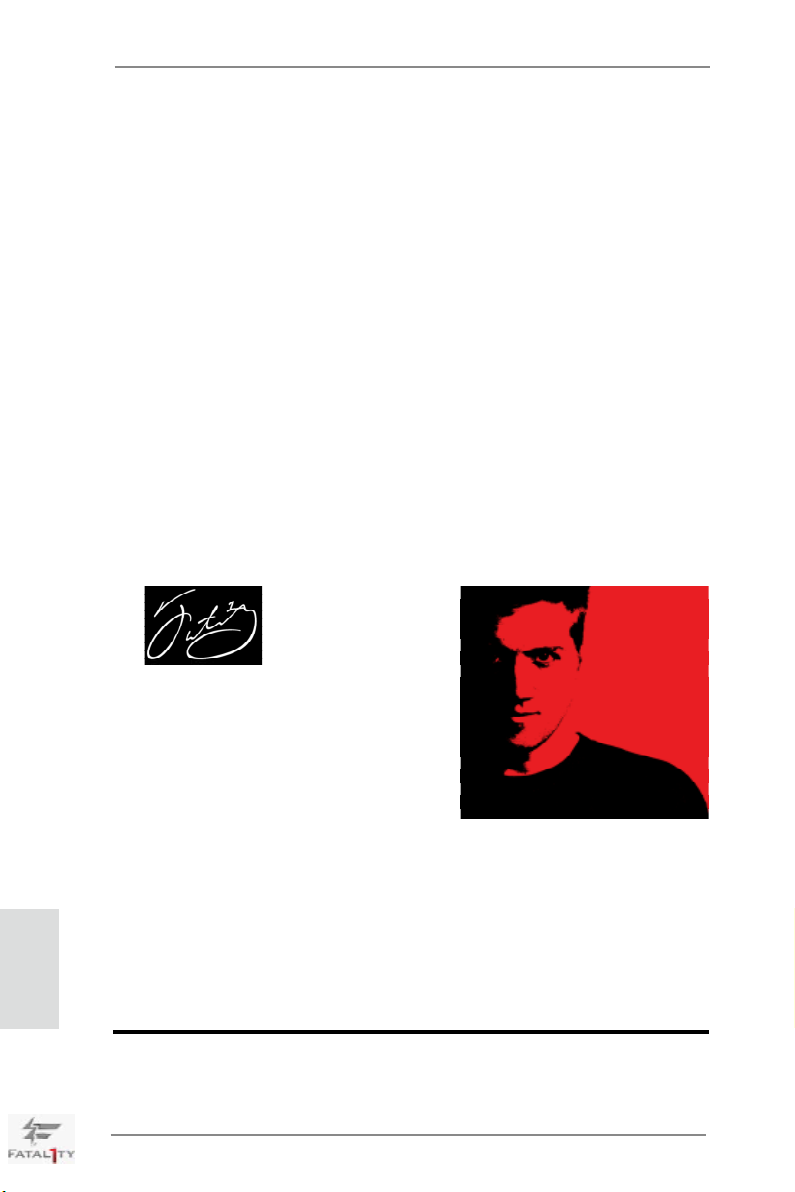
LIVIN’ LARGE
Since my rst big tournament wins, I have been a “Professional Cyberathlete”, traveling
the world and livin’ large with lots of International media coverage on outlets such as
MTV, ESPN and a 60 Minutes segment on CBS to name only a few. It's unreal - it's crazy.
I’m living a dream by playing video games for a living. I’ve always been athletic and
took sports like hockey and football very seriously, working out and training hard. This
discipline helps me become a better gamer and my drive to be the best has opened the
doors necessary to become a professional.
A DREAM
Now, another dream is being realized – building the ultimate gaming computer, made
up of the best parts under my own brand. Quality hardware makes a huge difference in
competitions…a couple more frames per second and everything gets really nice. It’s all
about getting the computer processing faster and allowing more uid movement around
the maps.
My vision for Fatal1ty hardware is to allow gamers to focus on the game without worrying
about their equipment, something I’ve preached since I began competing. I don’t want to
worry about my equipment. I want to be there – over and done with - so I can focus on the
game. I want it to be the fastest and most stable computer equipment on the face of the
planet, so quality is what Fatal1ty Brand products represent.
Johnathan “Fatal1ty” Wendel
English
The Fatal1ty name, Fatal1ty logos and the Fatal1ty likeness are registered trademarks of
Fatal1ty, Inc., and are used under license. © 2012 Fatal1ty, Inc. All rights reserved. All other
trademarks are the property of their respective owners.
2
Fatal1ty X79 Champion Series Motherboard
Page 3
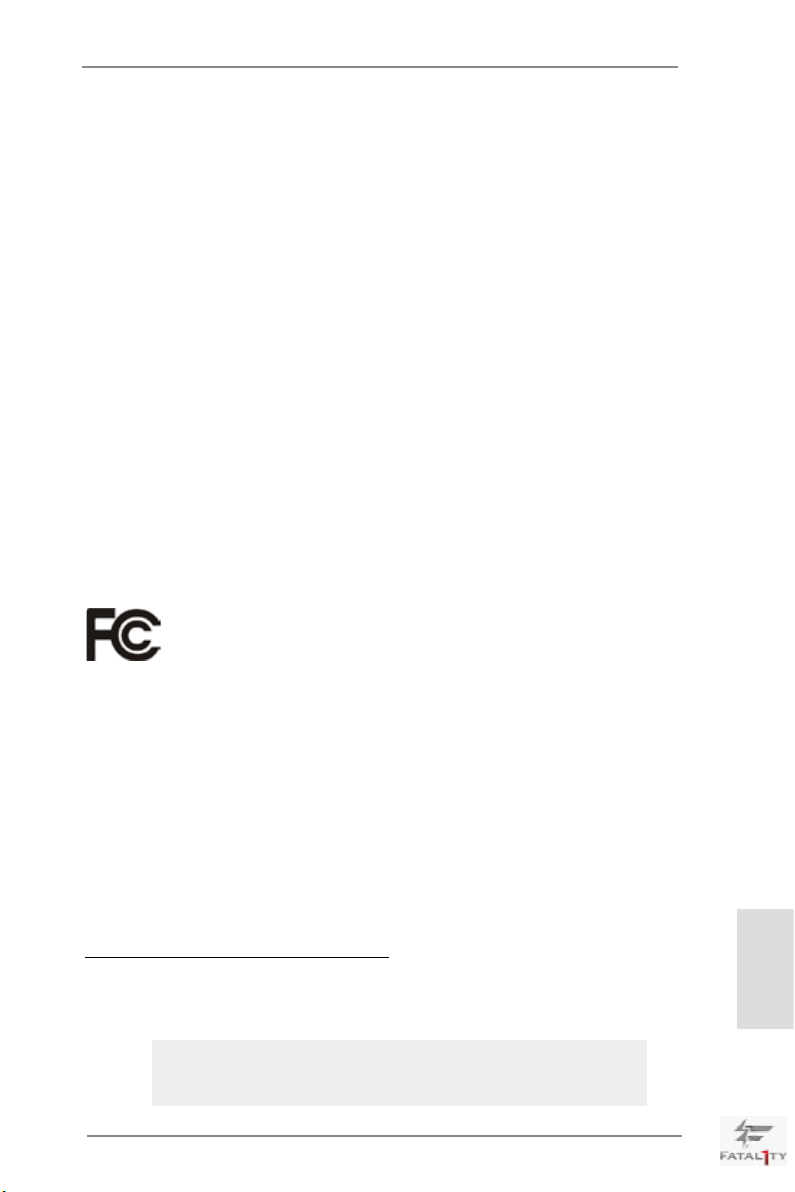
Copyright Notice:
No part of this installation guide may be reproduced, transcribed, transmitted, or translated in any language, in any form or by any means, except duplication of documentation
by the purchaser for backup purpose, without written consent of ASRock Inc.
Products and corporate names appearing in this guide may or may not be registered
trademarks or copyrights of their respective companies, and are used only for identication or explanation and to the owners’ benet, without intent to infringe.
Disclaimer:
Specications and information contained in this guide are furnished for informational use
only and subject to change without notice, and should not be constructed as a commitment by ASRock. ASRock assumes no responsibility for any errors or omissions that may
appear in this guide.
With respect to the contents of this guide, ASRock does not provide warranty of any kind,
either expressed or implied, including but not limited to the implied warranties or condi-
tions of merchantability or tness for a particular purpose. In no event shall ASRock, its
directors, ofcers, employees, or agents be liable for any indirect, special, incidental, or
consequential damages (including damages for loss of prots, loss of business, loss of
data, interruption of business and the like), even if ASRock has been advised of the possibility of such damages arising from any defect or error in the guide or product.
This device complies with Part 15 of the FCC Rules. Operation is subject to the following
two conditions:
(1) this device may not cause harmful interference, and
(2) this device must accept any interference received, including interference that may
cause undesired operation.
CALIFORNIA, USA ONLY
The Lithium battery adopted on this motherboard contains Perchlorate, a toxic substance
controlled in Perchlorate Best Management Practices (BMP) regulations passed by the
California Legislature. When you discard the Lithium battery in California, USA, please
follow the related regulations in advance.
“Perchlorate Material-special handling may apply, see
www.dtsc.ca.gov/hazardouswaste/perchlorate”
ASRock Website: http://www.asrock.com
Published March 2012
Copyright©2012 ASRock INC. All rights reserved.
Fatal1ty X79 Champion Series Motherboard
English
3
Page 4
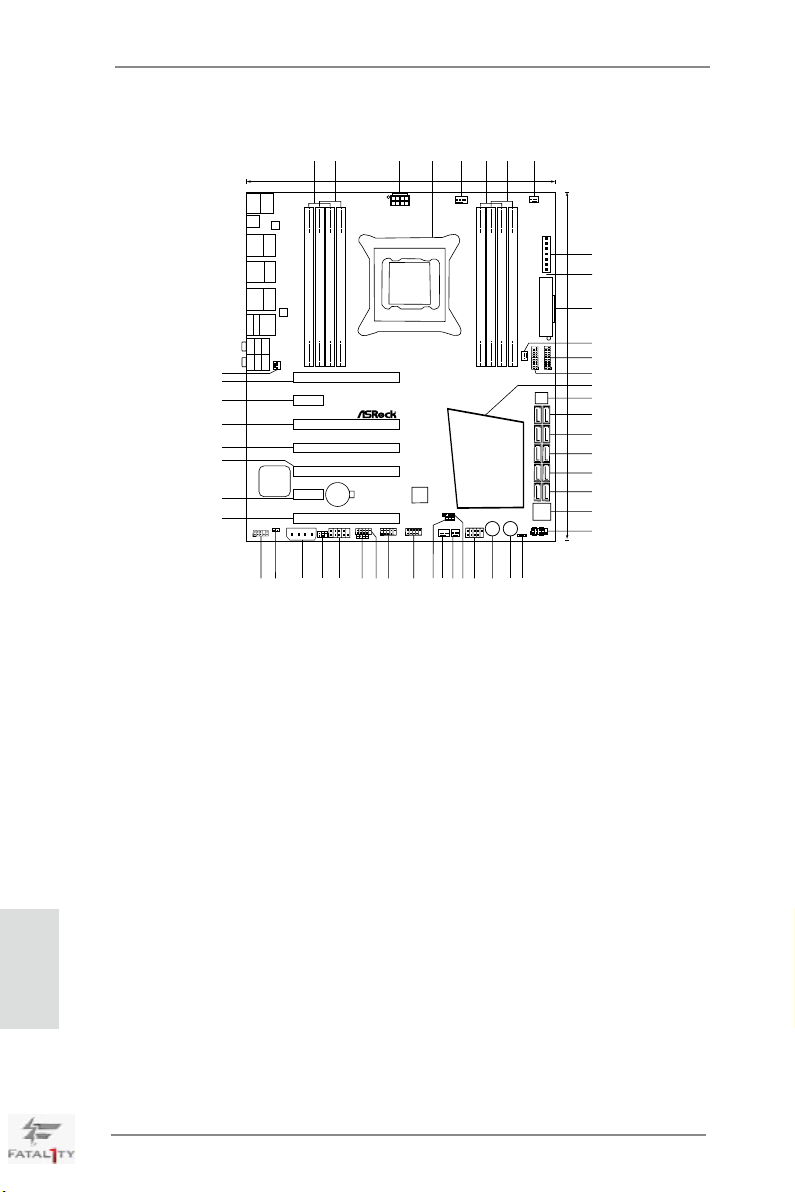
Motherboard Layout
CMOS
Battery
Intel
X79
SLI/XFIRE_PWR2
Dr.
Debug
PWRBTN1
RSTBTN1
DDR3_ A2 (64 bi t, 240- pin mod ule)
DDR3_ A1 (64 bi t, 240- pin mod ule)
DDR3_ B2 (64 bi t, 240- pin mod ule)
DDR3_ B1 (64 bi t, 240- pin mod ule)
DDR3_ D1 (64 bi t, 240- pin mod ule)
DDR3_ D2 (64 bi t, 240- pin mod ule)
DDR3_ C1 (64 bi t, 240- pin mod ule)
DDR3_ C2 (64 bi t, 240- pin mod ule)
ATXPW R1
PS2
Keyboard
USB 2.0
T: USB0
B: USB1
ATX12V1
Clr
CMOS
Super
I/O
Top:
RJ-45
USB 3.0
T: USB1
B: USB2
IEEE
1394
USB 3.0
T: USB3
B: USB4
USB 3.0
T: USB7
B: USB8
eSATA
eSATA
Top:
Central/Bass
Center:
REAR SPK
Top:
LINE IN
Center:
FRONT
Bottom:
Optical
SPDIF
Bottom:
MIC IN
Top:
RJ-45
USB 3.0
T: USB5
B: USB6
PCIE1
PCIE3
PCIE4
PCIE5
PCIE7
PCIE2
PCIE6
HD_AUDIO1
1
64Mb
BIOS
IR1
1
COM1
1
FRONT_1394
1
PLED1
1
CLRCMOS1
1
HDLED RESET
PLED PWRBTN
PANEL1
1
1
SPEAKER1
HDMI_SPDIF1
1
USB_2_3
CIR1
1
1
USB_4_5
1
USB_6_7
1
CHA_FAN2CHA_FAN1
Sound
CORE3D
LAN
LAN
PWR_FAN1
CPU_FAN1
CPU_FAN2
CHA_FAN3
1
USB3_9_10
1
USB3_11_12
SATA3_M0_M1
SATA2_2_3
SATA2_0_1
SATA3_0_1
SATA3_M2_M3
DDR3 25 00+
4 Chann els DDR 3
XFast R AM
RoHS
4-Way SLI
2 oz Copper PCB
Front US B 3.0
PCI Express 3.0 Ready
Designed in Taipei
X79 CHAMPION
FATAL1TY
1
26.7cm (10.5 in)
2
3
4
6
5
7
8
VOL_CON1
30.5 cm (12. 0 in)
9
10
11
12
13
15
14
16
17
18
19
20
21
22
23
24
2526
27
28
29
30
31
32
33
34
35
36
37
38
39
40
41
42
43
44
45
46
47
48
English
4
1 2 x 240-pin DDR3 DIMM Slots
(DDR3_A1, DDR3_B1, Red)
2 2 x 240-pin DDR3 DIMM Slots
(DDR3_A2, DDR3_B2, Black)
3 ATX 12V Power Connector (ATX12V1)
4 2011-Pin CPU Socket
5 CPU Fan Connector (CPU_FAN1)
6 2 x 240-pin DDR3 DIMM Slots
(DDR3_D2, DDR3_C2, Black)
7 2 x 240-pin DDR3 DIMM Slots
(DDR3_D1, DDR3_C1, Red)
8 CPU Fan Connector (CPU_FAN2)
9 V-ProbeTM (VOL_CON1)
10 Post Status Checker (PSC)
11 ATX Power Connector (ATXPWR1)
12 Chassis Fan Connector (CHA_FAN3)
13 USB 3.0 Header (USB3_11_12, Black)
14 USB 3.0 Header (USB3_9_10, Black)
15 Intel X79 Chipset
16 SPI Flash Memory (64Mb)
17 SATA2 Connector (SATA2_0_1, Black)
18 SATA2 Connector (SATA2_2_3, Black)
19 SATA3 Connector (SATA3_0_1, Red)
20 SATA3 Connector (SATA3_M0_M1, Red)
21 SATA3 Connector (SATA3_M2_M3, Red)
22 Dr. Debug
23 System Panel Header (PANEL1, Black)
24 Power LED Header (PLED1)
25 Reset Switch (RSTBTN1)
Fatal1ty X79 Champion Series Motherboard
26 Power Switch (PWRBTN1)
27 Front Panel IEEE 1394 Header
(FRONT_1394, Red)
28 Chassis Speaker Header
(SPEAKER1, Black)
29 Chassis Fan Connector (CHA_FAN2)
30 Chassis Fan Connector (CHA_FAN1)
31 Clear CMOS Jumper (CLRCMOS1)
32 USB 2.0 Header (USB_6_7, Black)
33 USB 2.0 Header (USB_4_5, Black)
34 USB 2.0 Header (USB_2_3, Black)
35 Consumer Infrared Module Header
(CIR1, Gray)
36 COM Port Header (COM1)
37 Infrared Module Header (IR1)
38 SLI / XFIRE Power Connector
39 HDMI_SPDIF Header
(HDMI_SPDIF1, Black)
40 Front Panel Audio Header
(HD_AUDIO1, Black)
41 PCI Express 3.0 x16 Slot (PCIE7, Red)
42 PCI Express 2.0 x1 Slot (PCIE6, Black)
43
PCI Express 3.0 x16 Slot (PCIE5, Red)
44 PCI Express 3.0 x16 Slot (PCIE4, Red)
45 PCI Express 3.0 x16 Slot (PCIE3, Red)
46 PCI Express 2.0 x1 Slot (PCIE2, Black)
47 PCI Express 3.0 x16 Slot (PCIE1, Red)
48 Power Fan Connector (PWR_FAN1)
Page 5

I/O Panel
2
1
17
18
1 Fatal1ty Mouse Port (USB0)
2 USB 2.0 Port (USB1)
* 3 LAN RJ-45 Port
4 IEEE 1394 Port (IEEE 1394)
* 5 LAN RJ-45 Port
6 USB 3.0 Ports (USB3_78)
7 Central / Bass (Orange)
8 Rear Speaker (Black)
9 Optical SPDIF Out Port
* There are two LEDs next to the LAN port. Please refer to the table below for the LAN port LED
indications.
Activity/Link LED SPEED LED
Status Description Status Description
3
16
4
15
LAN Port LED Indications
5
14
10 Line In (Light Blue)
** 11 Front Speaker (Lime)
12 Microphone (Pink)
*** 13 eSATA3 Connectors
14 USB 3.0 Ports (USB3_56)
15 USB 3.0 Ports (USB3_34)
16 USB 3.0 Ports (USB3_12)
17 Clear CMOS Switch (CLRCBTN)
18 PS/2 Keyboard Port (Purple)
6
13
7
8
9
ACT/LINK
LED
10
11
12
SPEED
LED
Off No Link Off 10Mbps connection
Blinking Data Activity Orange 100Mbps connection
On Link Green 1Gbps connection
LAN Port
If you use 2-channel speaker, please connect the speaker’s plug into “Front Speaker Jack”.
**
See the table below for connection details in accordance with the type of speaker you use.
TABLE for Audio Output Connection
Audio Output Channels Front Speaker Rear Speaker Central / Bass Line in
(No. 11) (No. 8) (No. 7) (No. 10)
2 V -- -- -4 -- -- -- -6 V V V -8 V V V V
*** eSATA3 connectors support SATA Gen3 in cable 1M.
Fatal1ty X79 Champion Series Motherboard
English
5
Page 6
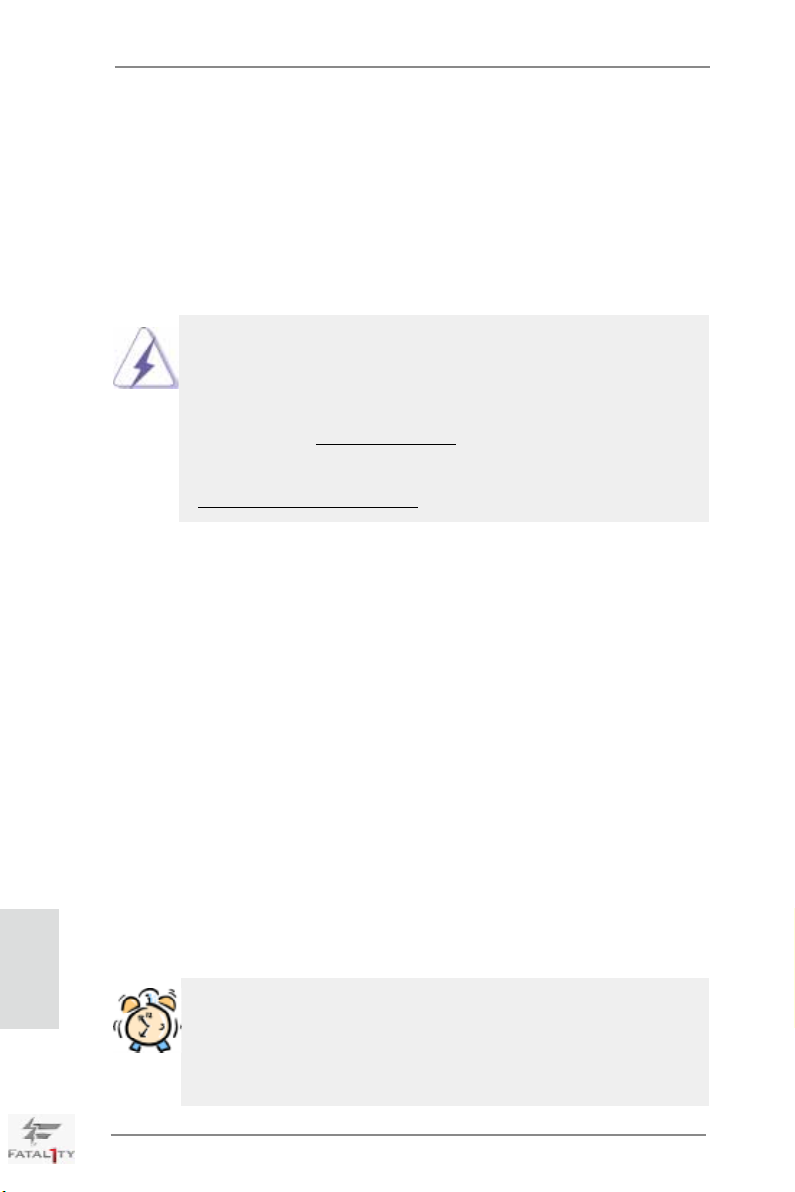
English
1. Introduction
Thank you for purchasing Fatal1ty X79 Champion Series motherboard, a reliable
motherboard produced under ASRock’s consistently stringent quality control. It
delivers excellent performance with robust design conforming to ASRock’s commit-
ment to quality and endurance. This Quick Installation Guide contains introduction
of the motherboard and step-by-step installation guide. More detailed information of
the motherboard can be found in the user manual presented in the Support CD.
Because the motherboard specications and the BIOS software might be
updated, the content of this manual will be subject to change without no-
tice. In case any modications of this manual occur, the updated version
will be available on ASRock website without further notice. You may nd
the latest VGA cards and CPU support lists on ASRock website as well.
ASRock website http://www.asrock.com
If you require technical support related to this motherboard, please visit
our website for specic information about the model you are using.
www.asrock.com/support/index.asp
1.1 Package Contents
Fatal1ty X79 Champion Series Motherboard
(ATX Form Factor: 12.0-in x 10.5-in, 30.5 cm x 26.7 cm)
Fatal1ty X79 Professional Series Quick Installation Guide
Fatal1ty X79 Professional Series Support CD
6 x Serial ATA (SATA) Data Cables (Optional)
2 x Serial ATA (SATA) HDD Power Cables (Optional)
1 x I/O Panel Shield
1 x Front USB 3.0 Panel
4 x HDD Screws
6 x Chassis Screws
1 x Rear USB 3.0 Bracket
2 x ASRock SLI_Bridge Cards
1 x ASRock SLI_Bridge_3S Card
1 x ASRock 3-Way SLI Bridge Card
1 x ASRock 3-Way SLI-2S2S Bridge Card
ASRock Reminds You...
To get better performance in Windows® 7 / 7 64-bit / Vista
bit, it is recommended to set the BIOS option in Storage Conguration to
AHCI mode. For the BIOS setup, please refer to the “User Manual” in our
support CD for details.
TM
/ VistaTM 64-
6
Fatal1ty X79 Champion Series Motherboard
Page 7
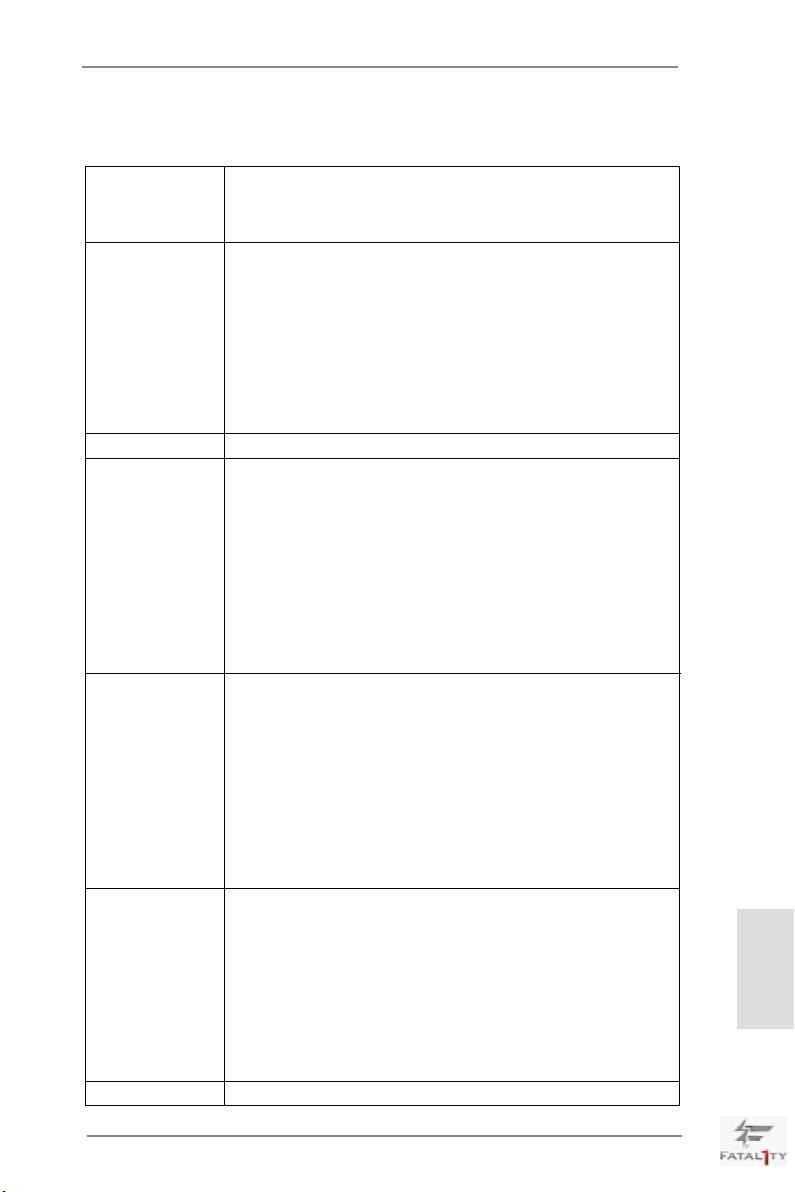
1.2 Specifications
Platform - ATX Form Factor: 12.0-in x 10.5-in, 30.5 cm x 26.7 cm
- Premium Gold Capacitor design (100% Japan-made high-
quality Conductive Polymer Capacitors)
CPU - Supports Intel® CoreTM i7 processor family for the LGA 2011
Socket
- Digi Power Design
- Advanced 12 + 2 Power Phase Design
- Dual-Stack MOSFET (DSM) (see CAUTION 1)
- Supports Intel® Turbo Boost 2.0 Technology
- Supports Hyper-Threading Technology (see CAUTION 2)
- Supports Untied Overclocking Technology
Chipset - Intel® X79
Memory - Quad Channel DDR3 Memory Technology (see CAUTION 3)
- 8 x DDR3 DIMM slots
- Supports DDR3 2500+(OC)/2133(OC)/1866(OC)/1600/1333/
1066 non-ECC, un-buffered memory
- Supports DDR3 ECC, un-buffered memory with Intel®
Workstation 1S Xeon® processors E5 16xx/26xx/46xx
series in socket LGA 2011
- Max. capacity of system memory: 64GB (see CAUTION 4)
- Supports Intel® Extreme Memory Prole (XMP)1.3/1.2
Expansion Slot - 5 x PCI Express 3.0 x16 slots (PCIE/PCIE5: x16/16 mode;
PCIE1/PCIE3/PCIE5: x16/8/8 mode; PCIE1/PCIE4/PCIE7:
x16/8/8 mode; PCIE1/PCIE3/PCIE5/PCIE7: x16/8/8/8 mode)
(see CAUTION 5)
- 2 x PCI Express 2.0 x 1 slots
- Supports AMD Quad CrossFireXTM, 4-Way CrossFireXTM,
3-Way CrossFireXTM and CrossFireX
- Supports NVIDIA® Quad SLITM, 4-Way SLITM, 3-Way SLI
and SLI
TM
Audio - 7.1 CH HD Audio
- Creative Sound Core3D quad-core sound and voice
processor
- Supports THX TruStudioTM PRO
- Supports CrystalVoice
- Supports Scout Mode
- Supports EAX1.0 to EAX5.0
- Premium Headset Amplier (PHA) (see CAUTION 6)
LAN - PCIE x1 Gigabit LAN 10/100/1000 Mb/s
TM
TM
English
Fatal1ty X79 Champion Series Motherboard
7
Page 8
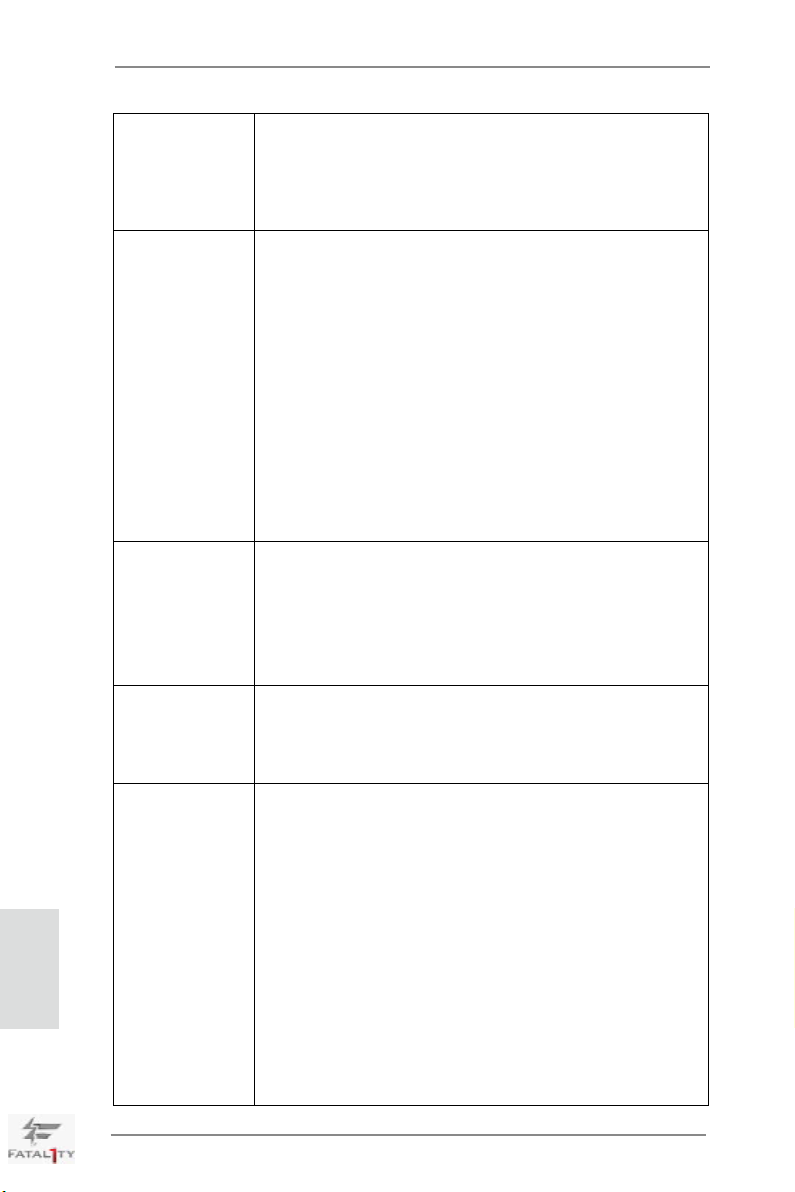
English
- Broadcom BCM57781
- Supports Wake-On-LAN
- Supports Energy Efcient Ethernet 802.3az
- Supports Dual LAN with Teaming function
- Supports PXE
Rear Panel I/O I/O Panel
- 1 x PS/2 Keyboard Port
- 1 x Optical SPDIF Out Port
- 1 x Ready-to-Use USB 2.0 Ports
- 1 x Fatal1ty Mouse Port (USB 2.0)
- 2 x eSATA3 Connectors
- 8 x Ready-to-Use USB 3.0 Ports
- 2 x RJ-45 LAN Port with LED (ACT/LINK LED and SPEED
LED)
- 1 x IEEE 1394 Port
- 1 x Clear CMOS Switch with LED
- HD Audio Jack: Rear Speaker/Central/Bass/Line in/Front
Speaker/Microphone (see CAUTION 7)
SATA 3 - 2 x SATA3 6.0 Gb/s connectors by Intel® X79, support RAID
(RAID 0, RAID 1, RAID 5, RAID 10 and Intel Rapid Storage
3.0), NCQ, AHCI and "Hot Plug" functions
- 4 x SATA3 6.0 Gb/s connectors by Marvell SE9230, support
RAID (RAID 0, RAID 1 and RAID10), NCQ, AHCI and "Hot
Plug" functions
USB3.0 - 8 x Rear USB 3.0 ports by TI®, support USB 1.0/2.0/3.0 up
to 5Gb/s
- 2 x Front USB 3.0 headers (support 4 USB 3.0 ports) by TI®,
support USB 1.0/2.0/3.0 up to 5Gb/s
Connector - 4 x SATA2 3.0 Gb/s connectors, support RAID (RAID 0,
RAID 1, RAID 5, RAID 10 and Intel Rapid Storage 3.0),
NCQ, AHCI and Hot Plug functions
- 1 x IR header
- 1 x CIR header
- 1 x COM port header
- 1 x HDMI_SPDIF header
- 1 x IEEE 1394 header
- 1 x Power LED header
- 1 x V-ProbeTM: 7-set of onboard voltage measurement points
laid
- CPU/Chassis/Power FAN connectors
- 6 x SATA3 6.0Gb/s connectors
8
Fatal1ty X79 Champion Series Motherboard
Page 9
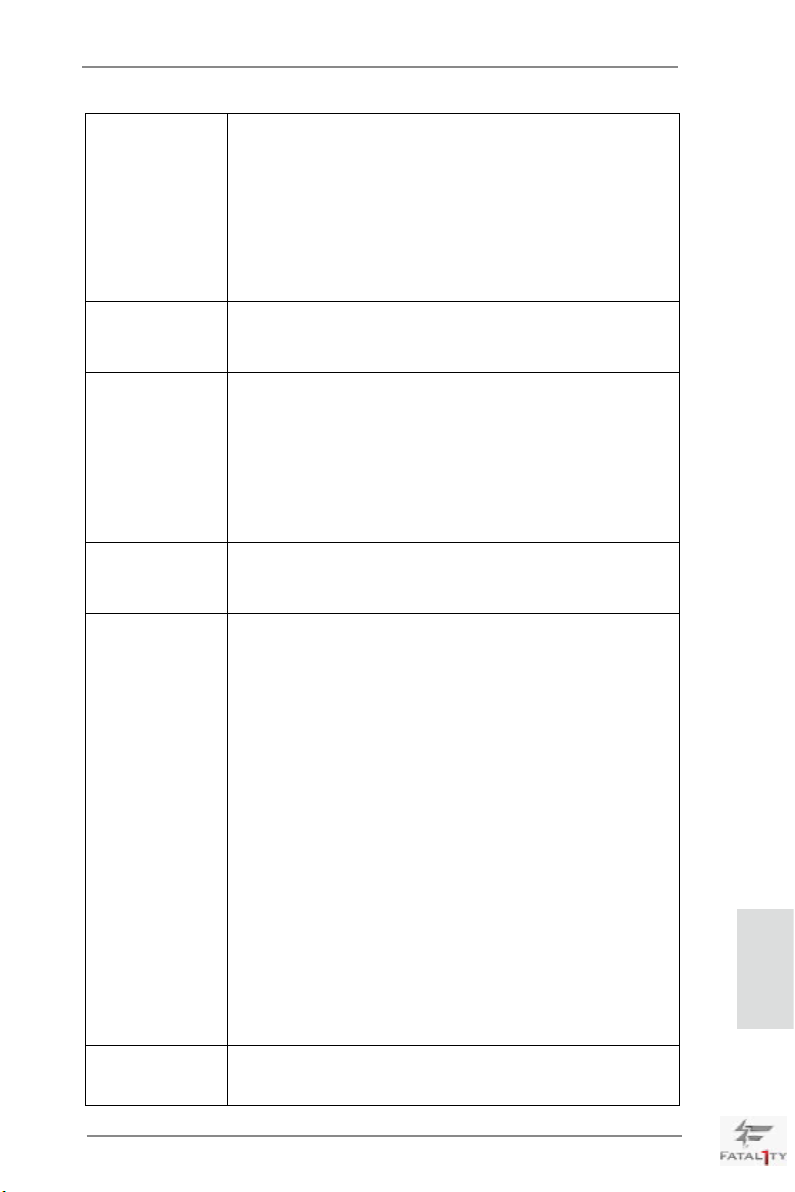
- 24 pin ATX power connector
- 8 pin 12V power connector
- SLI/XFire power connector
- Front panel audio connector
- 3 x USB 2.0 headers (support 6 USB 2.0 ports)
- 2 x USB 3.0 header (supports 4 USB 3.0 ports)
- 1 x Dr. Debug with LED
- 1 x Post Status Checker (PSC) (see CAUTION 8)
Smart Switch - 1 x Power Switch with LED
- 1 x Reset Switch with LED
- 1 x Clear CMOS Switch with LED
BIOS Feature - 64Mb AMI UEFI Legal BIOS with GUI support
- Supports “Plug and Play”
- ACPI 1.1 Compliance Wake Up Events
- Supports jumperfree
- SMBIOS 2.3.1 Support
- CPU, VCCSA, DRAM, VTT, CPU PLL, PCH1.1V, PCH1.5V
Voltage Multi-adjustment
Support CD - Drivers, Utilities, AntiVirus Software (Trial Version),
CyberLink MediaEspresso 6.5 Trial, ASRock MAGIX
Multimedia Suite - OEM
Unique Feature - F-Stream (see CAUTION 9)
- ASRock Instant Boot
- ASRock Instant Flash (see CAUTION 10)
- ASRock APP Charger (see CAUTION 11)
- ASRock SmartView (see CAUTION 12)
- ASRock XFast USB (see CAUTION 13)
- ASRock XFast LAN (see CAUTION 14)
- ASRock XFast RAM (see CAUTION 15)
- ASRock Crashless BIOS (see CAUTION 16)
- ASRock OMG (Online Management Guard)
(see CAUTION 17)
- ASRock Internet Flash (see CAUTION 18)
- ASRock HyperDuo Plus Technology (see CAUTION 19)
- Hybrid Booster:
- CPU Frequency Stepless Control (see CAUTION 20)
- ASRock U-COP (see CAUTION 21)
- Boot Failure Guard (B.F.G.)
- Good Night LED
Hardware - CPU Temperature Sensing
Monitor - Chassis Temperature Sensing
English
Fatal1ty X79 Champion Series Motherboard
9
Page 10
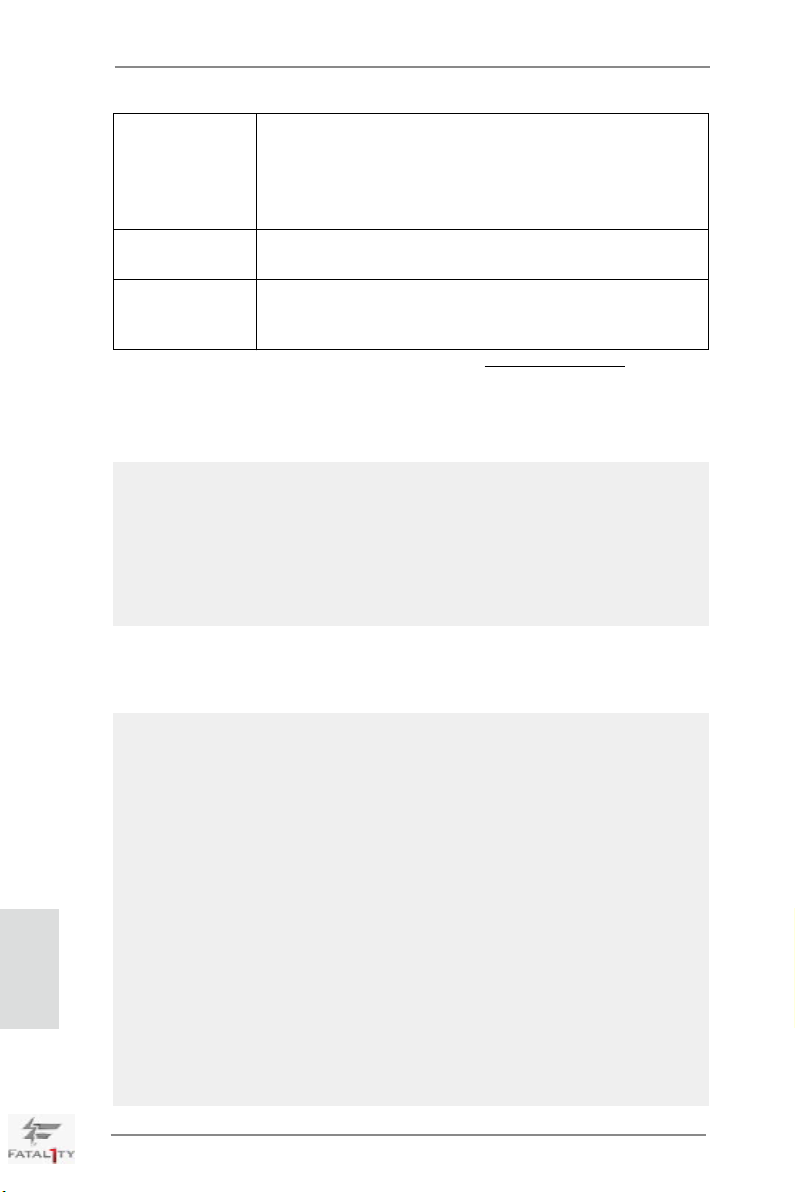
- CPU/Chassis/Power Fan Tachometer
- CPU/Chassis Quiet Fan (Allows Chassis Fan Speed Auto-
Adjust by CPU Temperature)
- CPU/Chassis Fan Multi-Speed Control
- Voltage Monitoring: +12V, +5V, +3.3V, CPU Vcore
OS - Microsoft® Windows® 7 / 7 64-bit / Vista
TM
/ VistaTM 64-bit
compliant
Certications - FCC, CE, WHQL
- ErP/EuP Ready (ErP/EuP ready power supply is required)
(see CAUTION 22)
* For detailed product information, please visit our website: http://www.asrock.com
WARNING
Please realize that there is a certain risk involved with overclocking, including
adjusting the setting in the BIOS, applying Untied Overclocking Technology, or using
third-party overclocking tools. Overclocking may affect your system’s stability, or
even cause damage to the components and devices of your system. It should be
done at your own risk and expense. We are not responsible for possible damage
caused by overclocking.
English
CAUTION!
1. Dual-Stack MOSFET (DSM) is an innovative new design of MOSFETs.
The silicon die area is doubled by stacking two dies into a MOSFET. The
larger the die area, the lower Rds(on). Compared to traditional discrete
MOSFET, DSM can provide larger die area and lower Rds(on), so the
power supply for CPU Vcore is more efcient.
2. About the setting of “Hyper Threading Technology”, please check page
79 of the User Manual in the support CD.
3. This motherboard supports Quad Channel Memory Technology. Before
you implement Quad Channel Memory Technology, make sure to read
the installation guide of memory modules on page 18 for proper installation.
4. Due to the operating system limitation, the actual memory size may be
less than 4GB for the reservation for system usage under Windows® 7
/ VistaTM. For Windows® OS with 64-bit CPU, there is no such limitation.
You can use ASRock XFast RAM to utilize the memory that Windows®
cannot use.
10
Fatal1ty X79 Champion Series Motherboard
Page 11
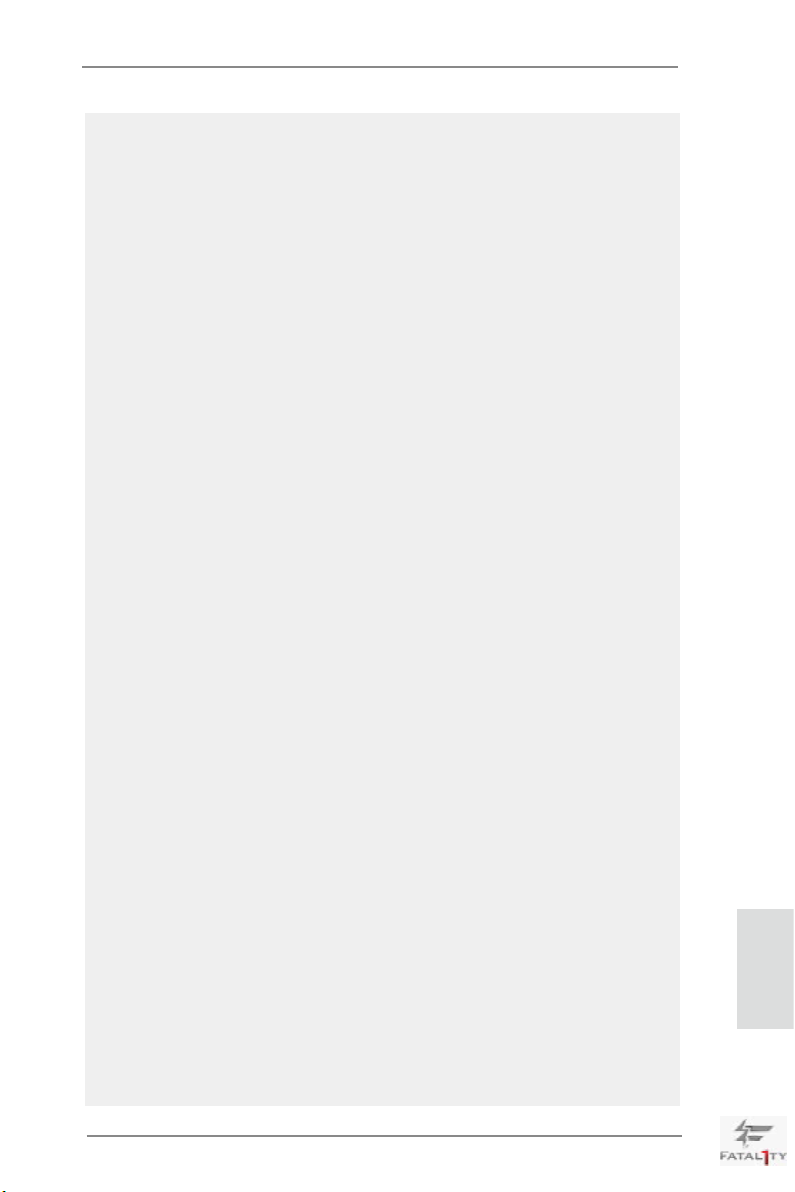
5. Currently Intel® Socket 2011 Sandy Bridge-E Processor doesn’t support
PCIE 3.0, but this motherboard is already PCIE 3.0 hardware ready. It
depends on Intel’s CPU to enable PCIE 3.0. Please check Intel’s website
for information on future CPU updates and releases.
6. For serious gamers and enthusiasts who cannot tolerate mediocre audio,
Premium Headset Amplier (PHA) provides wider bandwidth, higher slew
rate with lower noise and distortion. It also supports up to 250 Ohm highend headsets, which delivers crisper audio into the users ears.
7. For microphone input, this motherboard supports both stereo and mono
modes. For audio output, this motherboard supports 2-channel, 6-channel, and 8-channel modes. Please check the table on page 5 for proper
connection.
8. Post Status Checker (PSC) diagnoses the computer when users power
on the machine. It emits a red light to indicate whether the CPU, memory,
VGA or storage is dysfunctional. The lights go off if the four mentioned
above are functioning normally.
9. F-Stream is an all-in-one tool to ne-tune different system functions in a
user-friendly interface, which currently includes Hardware Monitor, Fan
Control, Overclocking, OC DNA, Mouse Polling and IES. In the Hardware
Monitor mode, F-Stream shows the major readings of your system. In
Fan Control mode, F-Stream shows the fan speed and temperature for
you to adjust. In Overclocking Control mode, F-Stream allows you to
overclock the CPU frequency for optimal system performance. In OC
DNA mode, you can save your OC settings as a prole and share them
with your friends. Your friends can then load the OC prole in to their own
system to get the same OC settings. In Mouse Polling mode, F-Stream
allows you to adjust the mouse polling rate of the Fatal1ty Mouse port to
add a professional level mouse conguration. In IES (Intelligent Energy
Saver) mode, the voltage regulator can reduce the number of output
phases to improve efciency when the CPU cores are idle without sacricing computing performance.
10. ASRock Instant Flash is a BIOS ash utility embedded in Flash ROM.
This convenient BIOS update tool allows you to update system BIOS
without entering operating systems rst like MS-DOS or Windows®. With
this utility, you can press the <F6> key during the POST or the <F2>
key to enter into the BIOS setup menu to access ASRock Instant Flash.
Just launch this tool and save the new BIOS le to your USB ash drive,
oppy disk or hard drive, then you can update your BIOS only in a few
clicks without preparing an additional oppy diskette or other complicated
ash utility. Please be noted that the USB ash drive or hard drive must
use FAT32/16/12 le system.
11. If you desire a faster, less restricted way of charging your Apple devices,
such as iPhone/iPad/iPod Touch, ASRock has prepared a wonderful solution for you - ASRock APP Charger. Simply install the APP Charger
driver, it makes your iPhone charge much quickly from your computer
and up to 40% faster than before. ASRock APP Charger allows you to
English
Fatal1ty X79 Champion Series Motherboard
11
Page 12
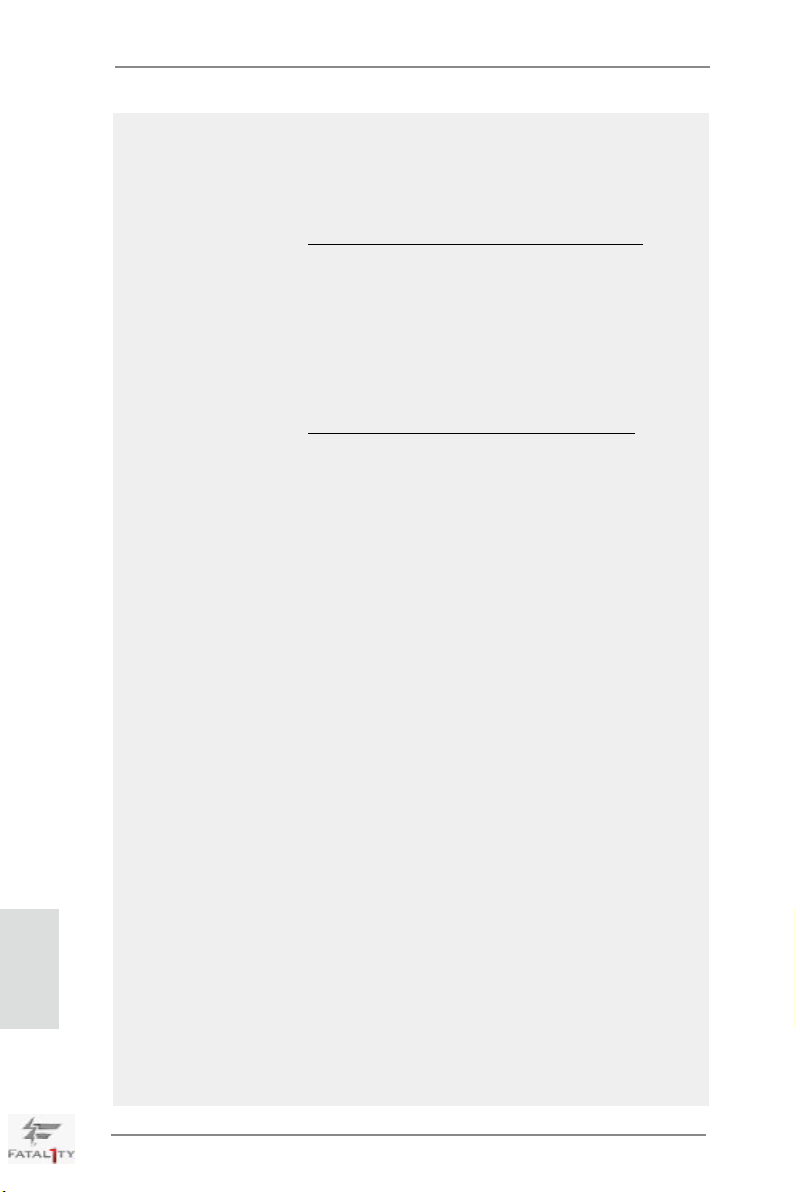
English
quickly charge many Apple devices simultaneously and even supports
continuous charging when your PC enters into Standby mode (S1), Suspend to RAM (S3), hibernation mode (S4) or power off (S5). With APP
Charger driver installed, you can easily enjoy the marvelous charging
experience.
ASRock website: http://www.asrock.com/Feature/AppCharger/index.asp
12. ASRock SmartView, a new function for internet browsers, is the smart
start page for IE that combines your most visited web sites, your history,
your Facebook friends and your real-time newsfeed into an enhanced
view for a more personal Internet experience. ASRock motherboards are
exclusively equipped with the ASRock SmartView utility that helps you
keep in touch with friends on-the-go. To use ASRock SmartView feature,
please make sure your OS version is Windows® 7 / 7 64 bit / VistaTM /
VistaTM 64 bit, and your browser version is IE8.
ASRock website: http://www.asrock.com/Feature/SmartView/index.asp
13. ASRock XFast USB can boost USB storage device performance. The
performance may depend on the properties of the device.
14. ASRock XFast LAN provides a faster internet access, which includes
the benets listed below. LAN Application Prioritization: You can congure your application’s priority ideally and/or add new programs. Lower
Latency in Game: After setting online game’s priority higher, it can lower
the latency in games. Trafc Shaping: You can watch Youtube HD videos
and download simultaneously. Real-Time Analysis of Your Data: With
the status window, you can easily recognize which data streams you are
transferring currently.
15. ASRock XFast RAM is a new function that is included into F-Stream. It
fully utilizes the memory space that cannot be used under Windows® OS
32-bit CPU. ASRock XFast RAM shortens the loading time of previously
visited websites, making web surng faster than ever. And it also boosts
the speed of Adobe Photoshop 5 times faster. Another advantage of ASRock XFast RAM is that it reduces the frequency of accessing your SSDs
or HDDs in order to extend their lifespan.
16. ASRock Crashless BIOS allows users to update their BIOS without fear
of failing. If power loss occurs during the BIOS update process, ASRock
Crashless BIOS will automatically nish the BIOS update procedure after
regaining power. Please note that BIOS les need to be placed in the
root directory of your USB disk. Only USB2.0 ports support this feature.
17. Administrators are able to establish an internet curfew or restrict internet
access at specied times via OMG. You may schedule the starting and
ending hours of internet access granted to other users. In order to prevent users from bypassing OMG, guest accounts without permission to
modify the system time are required.
18. Internet Flash searches for available UEFI rmware updates from our
servers. In other words, the system can auto-detect the latest UEFI from
our servers and ash them without entering Windows OS. Please note
that you must be running on a DHCP congured computer in order to
12
Fatal1ty X79 Champion Series Motherboard
Page 13
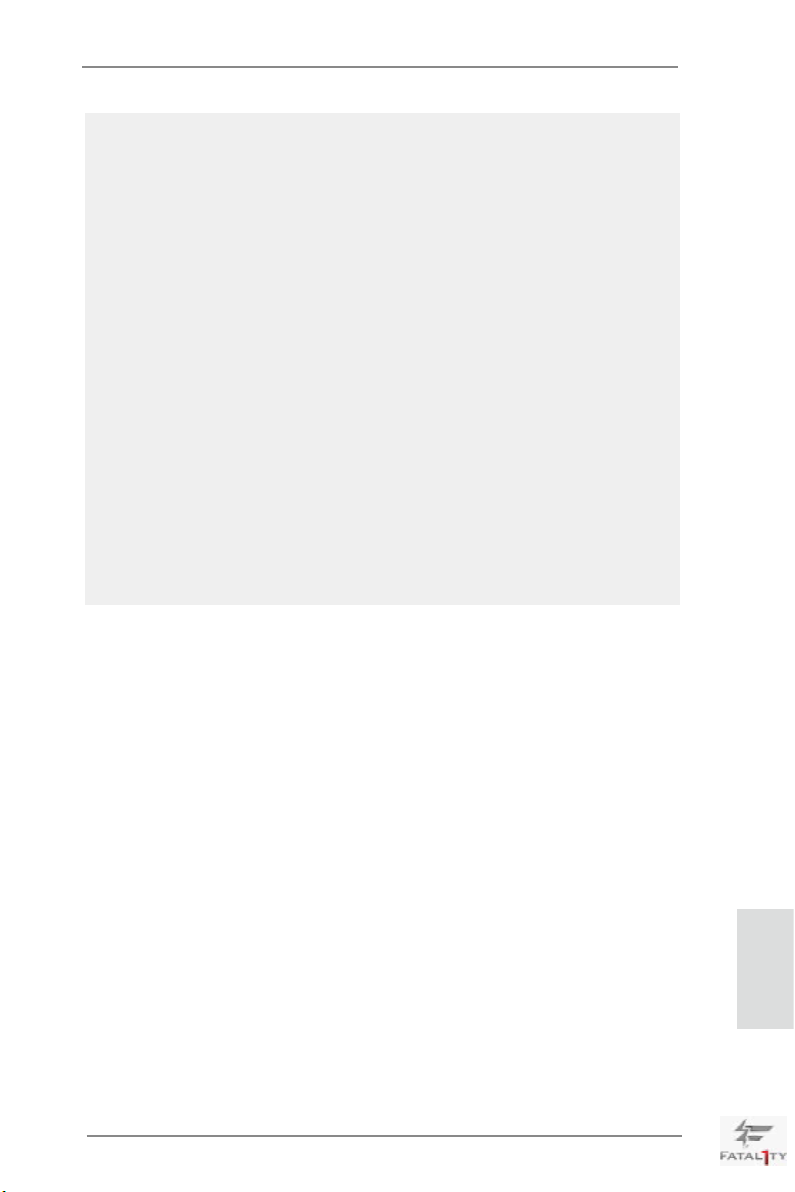
enable this function.
19. Get 14 times faster performance! While a SSD and a HDD are connected, HyperDuo PlusTM makes the SSD become the cache of the HDD and
delivers SSD like performance.
20. Although this motherboard offers stepless control, it is not recommended
to perform over-clocking. Frequencies other than the recommended CPU
bus frequencies may cause instability of the system or damage the CPU.
21. While CPU overheat is detected, the system will automatically shutdown.
Before you resume the system, please check if the CPU fan on the motherboard functions properly and unplug the power cord, then plug it back
again. To improve heat dissipation, remember to spray thermal grease
between the CPU and the heatsink when you install the PC system.
22. EuP stands for Energy Using Product, was a provision regulated by the
European Union to define the power consumption for the completed
system. According to EuP, the total AC power of the completed system
should be under 1.00W in off mode condition. To meet EuP standards,
an EuP ready motherboard and an EuP ready power supply are required.
According to Intel’s suggestion, the EuP ready power supply must meet
the standard of 5v, and the standby power efciency should be higher
than 50% under 100 mA current consumption. For EuP ready power supply selection, we recommend you to check with the power supply manufacturer for more details.
Fatal1ty X79 Champion Series Motherboard
English
13
Page 14
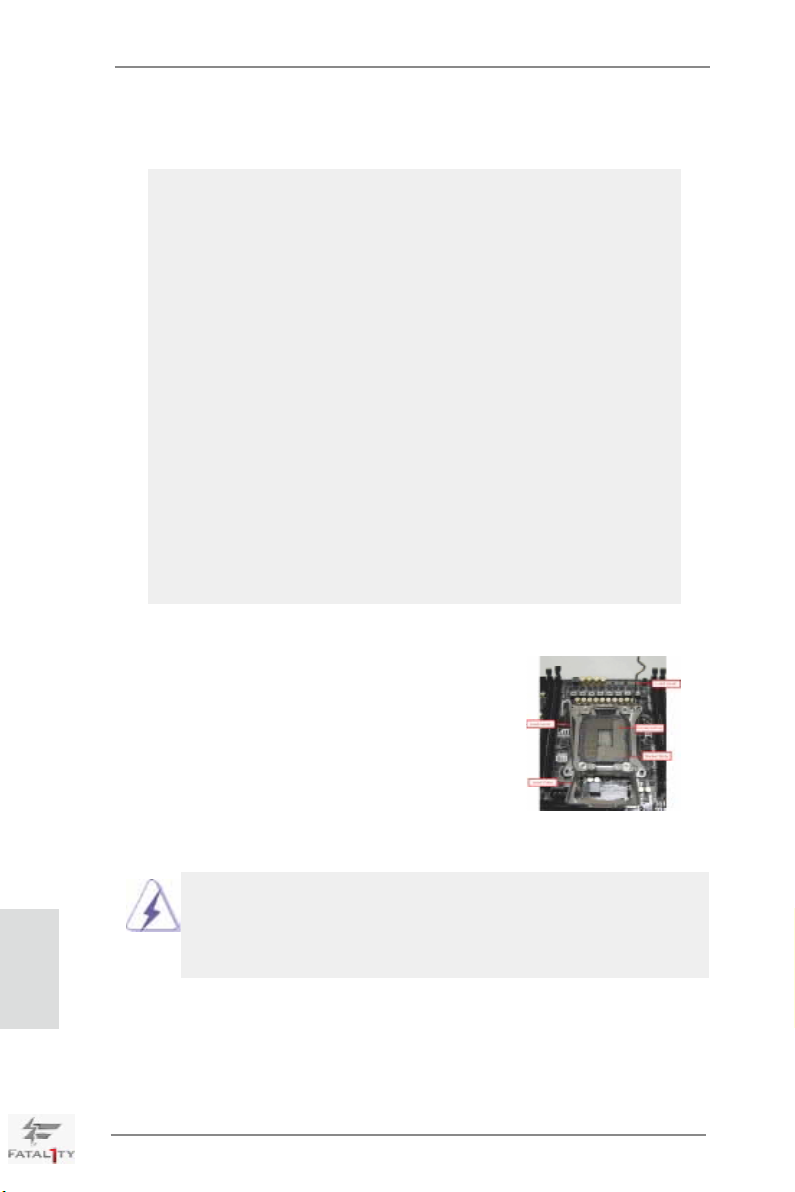
2. Installation
Pre-installation Precautions
Take note of the following precautions before you install motherboard components or change any motherboard settings.
1. Unplug the power cord from the wall socket before touching any
component. Failure to do so may cause severe damage to the
motherboard, peripherals, and/or components.
2. To avoid damaging the motherboard components due to static
electricity, NEVER place your motherboard directly on the carpet or the like. Also remember to use a grounded wrist strap or
touch a safety grounded object before you handle components.
3. Hold components by the edges and do not touch the ICs.
4. Whenever you uninstall any component, place it on a grounded
antstatic pad or in the bag that comes with the component.
5. When placing screws into the screw holes to secure the moth-
erboard to the chassis, please do not over-tighten the screws!
Doing so may damage the motherboard.
2.1 CPU Installation
For the installation of Intel 2011-Pin CPU,
please follow the steps below.
English
2011-Pin Socket Overview
Before you insert the 2011-Pin CPU into the socket, please check if the
CPU surface is unclean or if there are any bent pins in the socket. Do
not force to insert the CPU into the socket if above situation is found.
Otherwise, the CPU will be seriously damaged.
14
Fatal1ty X79 Champion Series Motherboard
Page 15
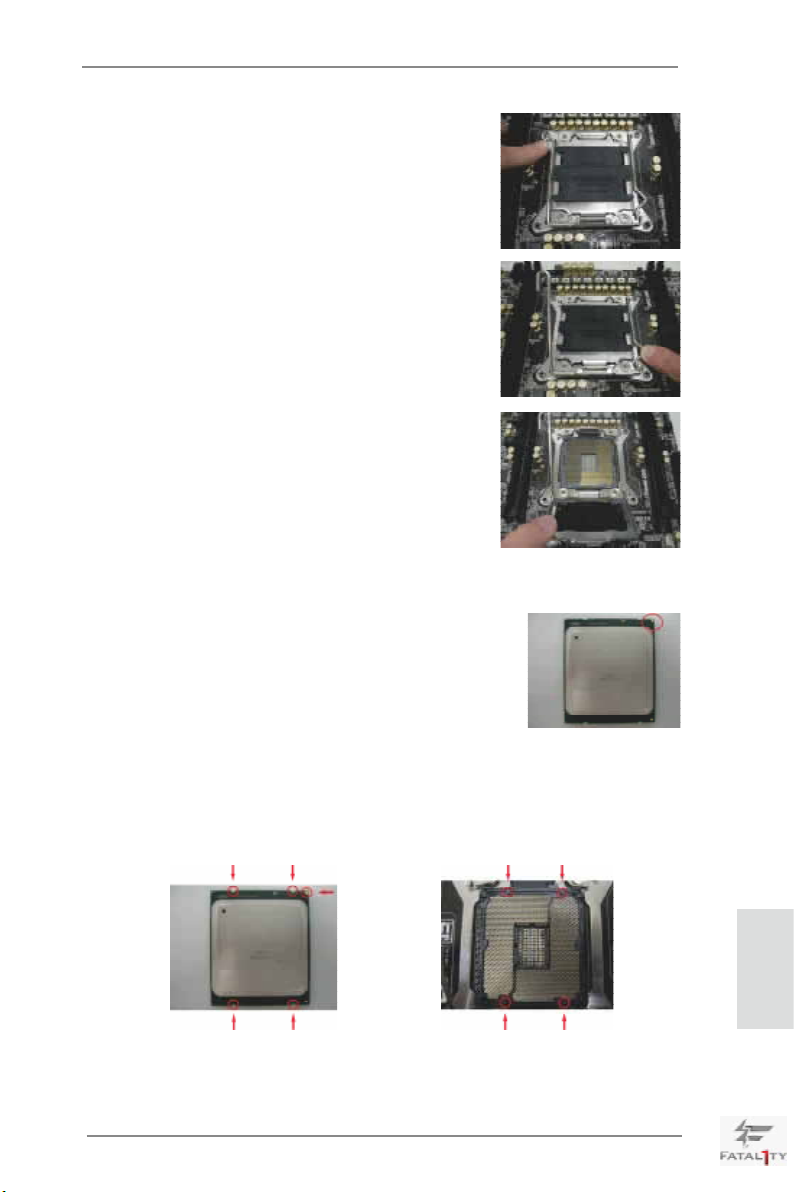
Step 1. Open the socket:
Step 1-1. Disengage the left lever by pressing it
down and sliding it out of the hook.
Step 1-2. Disengage the right lever by pressing
it down and sliding it out of the hook.
Step 1-3. Keep the right lever positioned at
about 90 degrees in order to ip up
the load plate.
Step 2. Insert the 2011-Pin CPU:
Step 2-1. Hold the CPU by the edge with the
triangle mark(Pin 1) on your upper
right corner.
Step 2-2. Locate Pin1 and the two orientation
key notches.
orientation key notch
Pin1
orientation key notch
2011-Pin CPU
Fatal1ty X79 Champion Series Motherboard
Pin1
alignment key
English
alignment key
2011-Pin Socket
15
Page 16
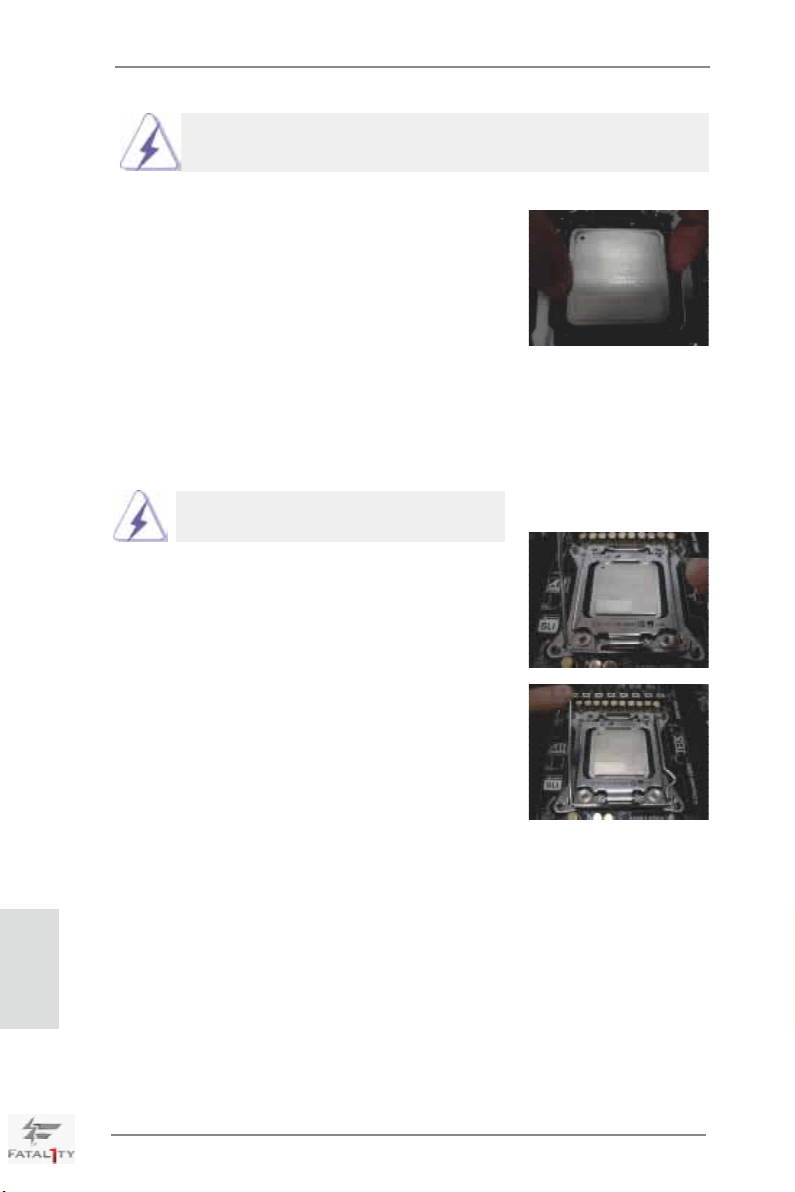
For proper inserting, please ensure to match the four orientation key
notches of the CPU with the four alignment keys of the socket.
Step 2-3. Carefully place the CPU into the
socket by using a purely vertical motion.
Step 2-4. Verify that the CPU is within the sock-
et and properly mated to the orient
keys.
Step 3. Close the socket:
Step 3-1. Flip the load plate onto the IHS, then
the cover will automatically come off
by itself.
The cover must be placed if returning the
motherboard for after service.
Step 3-2. Press down the right load lever, and
secure it with the load plate tab under
the retention tab.
Step 3-3. Press down the left load lever, and
secure it with the load plate tab under
the retention tab.
English
16
Fatal1ty X79 Champion Series Motherboard
Page 17
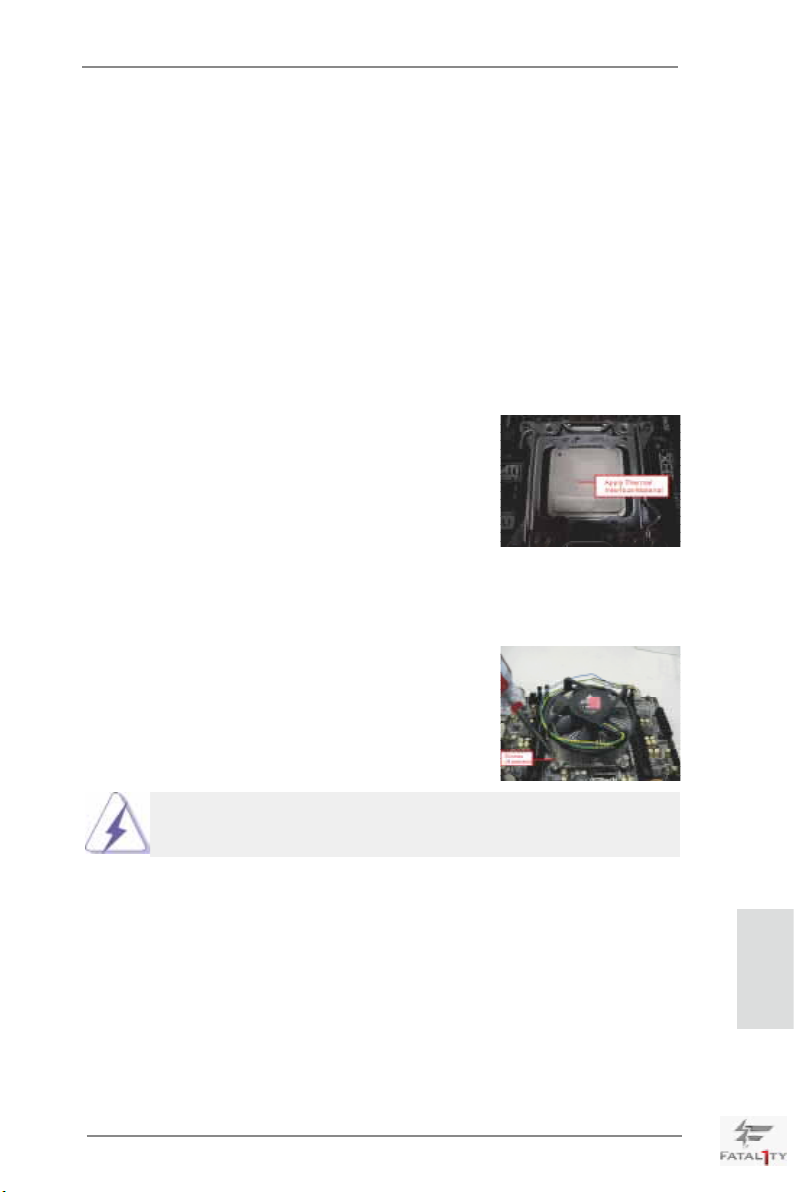
2.2 Installation of CPU Fan and Heatsink
This motherboard is equipped with 2011-Pin socket that supports Intel 2011-Pin
CPU. Please adopt the type of heatsink and cooling fan compliant with Intel 2011Pin CPU to dissipate heat. Before you installed the heatsink, you need to spray
thermal interface material between the CPU and the heatsink to improve heat dissipation. Ensure that the CPU and the heatsink are securely fastened and in good
contact with each other. Then connect the CPU fan to the CPU_FAN connector
(CPU_FAN1, see page 4, No. 5 or CPU_FAN2, see page 4, No. 8).
For proper installation, please kindly refer to the instruction manuals of your
CPU fan and heatsink.
Below is an example to illustrate the installation of the heatsink for 2011-Pin CPU.
Step 1. Apply thermal interface material onto center of
IHS on the socket surface.
Step 2. Place the heatsink onto the socket. Ensure
fan cables are oriented on side closest to the
CPU fan connector on the motherboard (CPU_
FAN1, see page 4, No. 5 or CPU_FAN2, see
page 4, No. 8).
Step 3. Align screws with the motherboard’s holes.
Step 4. Use a screw driver to install the screws.
If you don’t fasten the screws, the heatsink cannot be secured on
the motherboard.
Step 5. Connect fan header with the CPU fan connector on the motherboard.
Step 6. Secure excess cable with tie-wrap to ensure the cable does not interfere
with fan operation or contact other components.
Fatal1ty X79 Champion Series Motherboard
English
17
Page 18
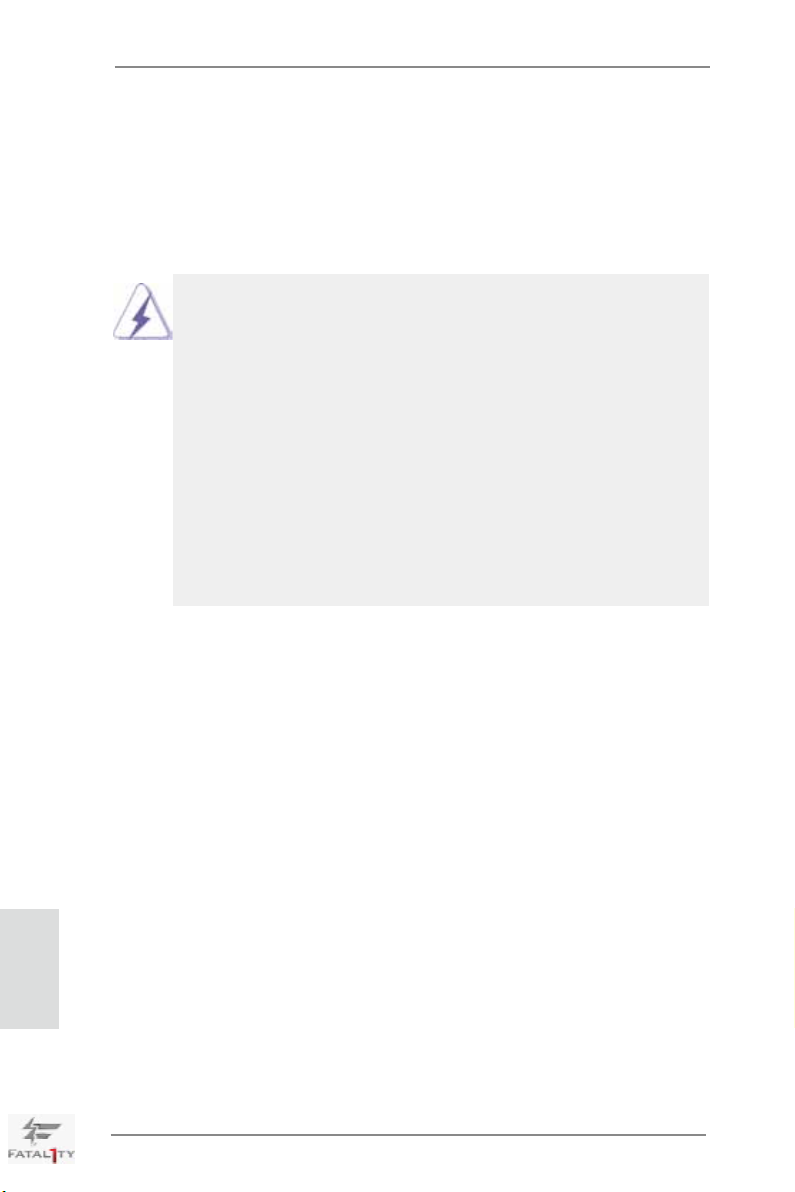
2.3 Installation of Memory Modules (DIMM)
This motherboard provides eight 240-pin DDR3 (Double Data Rate 3) DIMM
slots, and supports Quad Channel Memory Technology. For quad channel conguration, you always need to install identical (the same brand, speed, size
and chip-type) DDR3 DIMM in the slots, so that Quad Channel Memory Tech-
nology can be activated.
1. Due to Intel® CPU spec denition, please install the memory modules on DDR3_A1, DDR3_B1, DDR3_C1 and DDR3_D1 for first
priority. If the four DDR3 DIMM slots above are fully installed, and
you want to use more than four memory modules, please install the
other memory modules from left to right (from DDR3_A2, DDR3_
B2, DDR3_D2 to DDR3_C2.)
2. If only two memory modules are installed in the DDR3 DIMM slots,
then Dual Channel Memory Technology is activated. If three memory modules are installed, then Triple Channel Memory Technology
is activated. If more than four memory modules are installed in the
DDR3 DIMM slots, then Quad Channel Memory Technology is activated.
3. It is not allowed to install a DDR or DDR2 memory module into
DDR3 slot; otherwise, this motherboard and DIMM may be damaged.
English
18
Fatal1ty X79 Champion Series Motherboard
Page 19
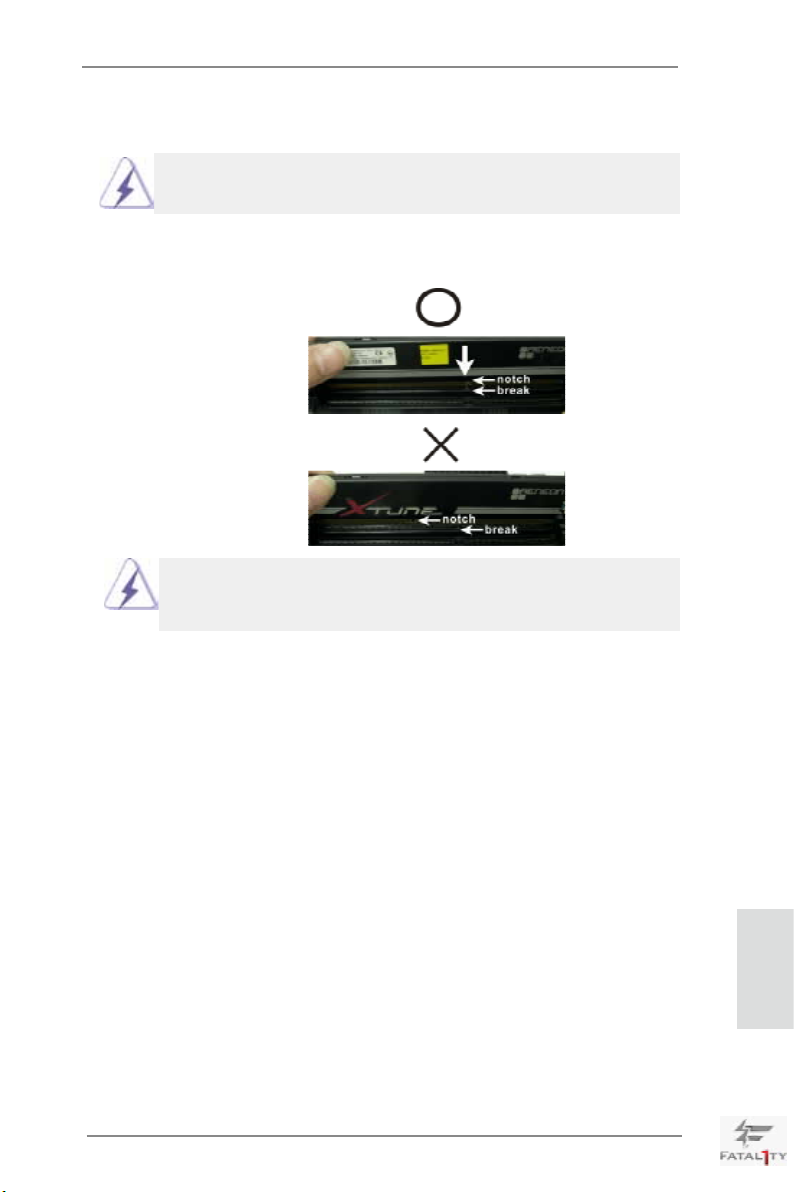
Installing a DIMM
Please make sure to disconnect power supply before adding or removing DIMMs or the system components.
Step 1. Unlock a DIMM slot by pressing the retaining clips outward.
Step 2. Align a DIMM on the slot such that the notch on the DIMM matches the
break on the slot.
The DIMM only ts in one correct orientation. It will cause permanent
damage to the motherboard and the DIMM if you force the DIMM into
the slot at incorrect orientation.
Step 3. Firmly insert the DIMM into the slot until the retaining clips at both ends
fully snap back in place and the DIMM is properly seated.
Fatal1ty X79 Champion Series Motherboard
English
19
Page 20
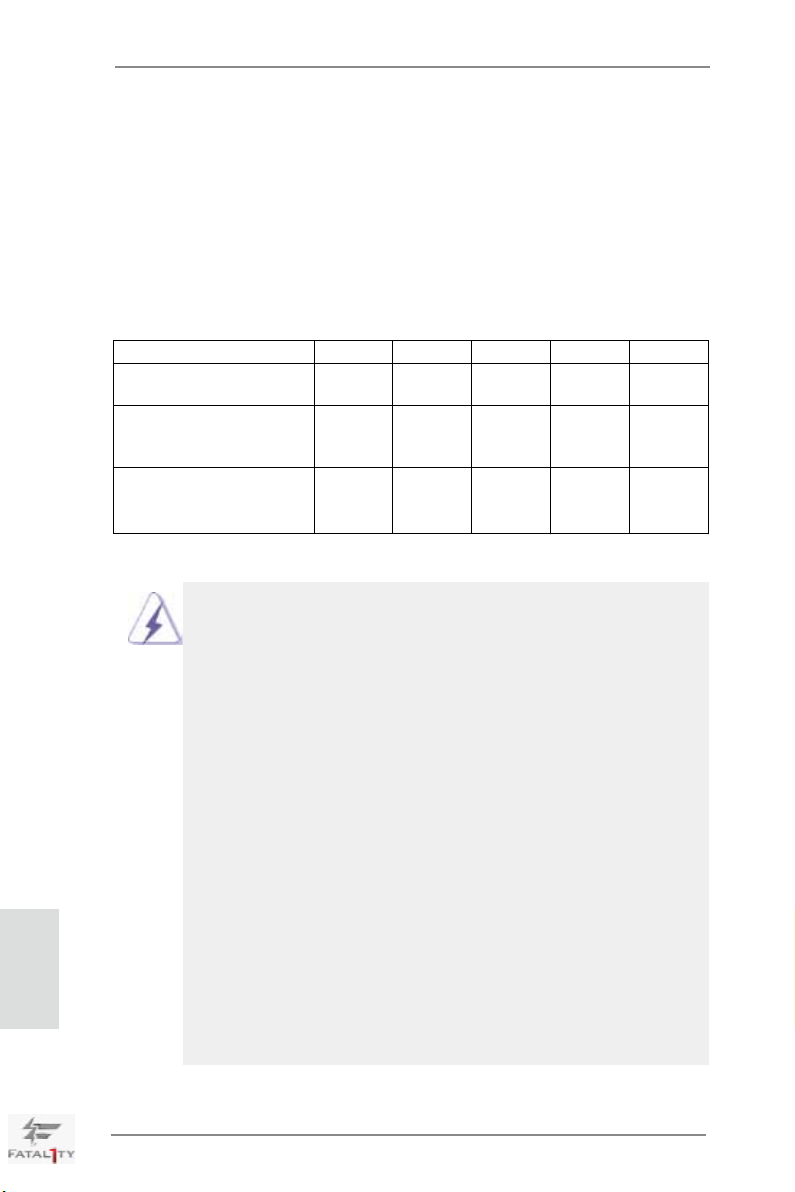
2.4 Expansion Slots (PCI and PCI Express Slots)
There are 7 PCI Express slots on this motherboard.
PCIE slots:PCIE1 / PCIE3 / PCIE4 / PCIE5 /PCIE7 (PCIE 3.0 x16 slots) are used
for PCI Express graphics cards.
PCIE2 / PCIE6 (PCIE2.0 x1 slots) are used for PCI Express cards with
x1 lane width. Such as Gigabit LAN card or SATA2 cards, etc.
English
PCIE1 PCIE3 PCIE4 PCIE5 PCIE7
Two Graphics Cards in x16 N/A N/A x16 N/A
CrossFireXTM or SLITM Mode
Three Graphics Cards in x16 x8 N/A x16 N/A
3-Way CrossFireXTM or x16 N/A x8 N/A x8
3-Way SLITM Mode
Four Graphics Cards in x16 x8 N/A x8 x8
4-Way CrossFireXTM or
4-Way SLITM Mode
1. In single VGA card mode, it is recommended to install a PCI Express
x16 graphics card in the PCIE1 slot.
2. In CrossFireXTM mode or SLITM mode, please install the PCI Express
x16 graphics cards in PCIE1 and PCIE5 slots. Both these two slots
will work at x16 bandwidth.
3. In 3-Way CrossFireXTM or 3-Way SLITM mode, please install the PCI
Express x16 graphics cards in PCIE1, PCIE3 and PCIE5 slots. PCIE1
and PCIE5 will work at x16 bandwidth, while PCIE3 works at x8
bandwidth. Or install the PCI Express x16 graphics cards in PCIE1,
PCIE4 and PCIE7 slots. PCIE1 will work at x16 bandwidth, while
PCIE4 and PCIE7 works at x8 bandwidth.
4. In 4-Way CrossFireXTM or 4-Way SLITM mode, please install the PCI
Express x16 graphics cards in PCIE1, PCIE3, PCIE5 and PCIE7
slots. PCIE1 will work at x16 bandwidth, while PCIE3, PCIE5 and
PCIE7 works at x8 bandwidth.
5. Please connect a chassis fan to the motherboard’s chassis fan
connector (CHA_FAN1, CHA_FAN2 or CHA_FAN3) when using
multiple graphics cards for better thermal environment.
6. Currently Intel® Socket 2011 Sandy Bridge-E Processors don’t
support PCIE 3.0, but this motherboard is already PCIE 3.0 hardware
ready. It depends on Intel’s CPU to enable PCIE 3.0. Please check
Intel’s website for information on future CPU updates and releases.
PCIE Slot Congurations
20
Fatal1ty X79 Champion Series Motherboard
Page 21
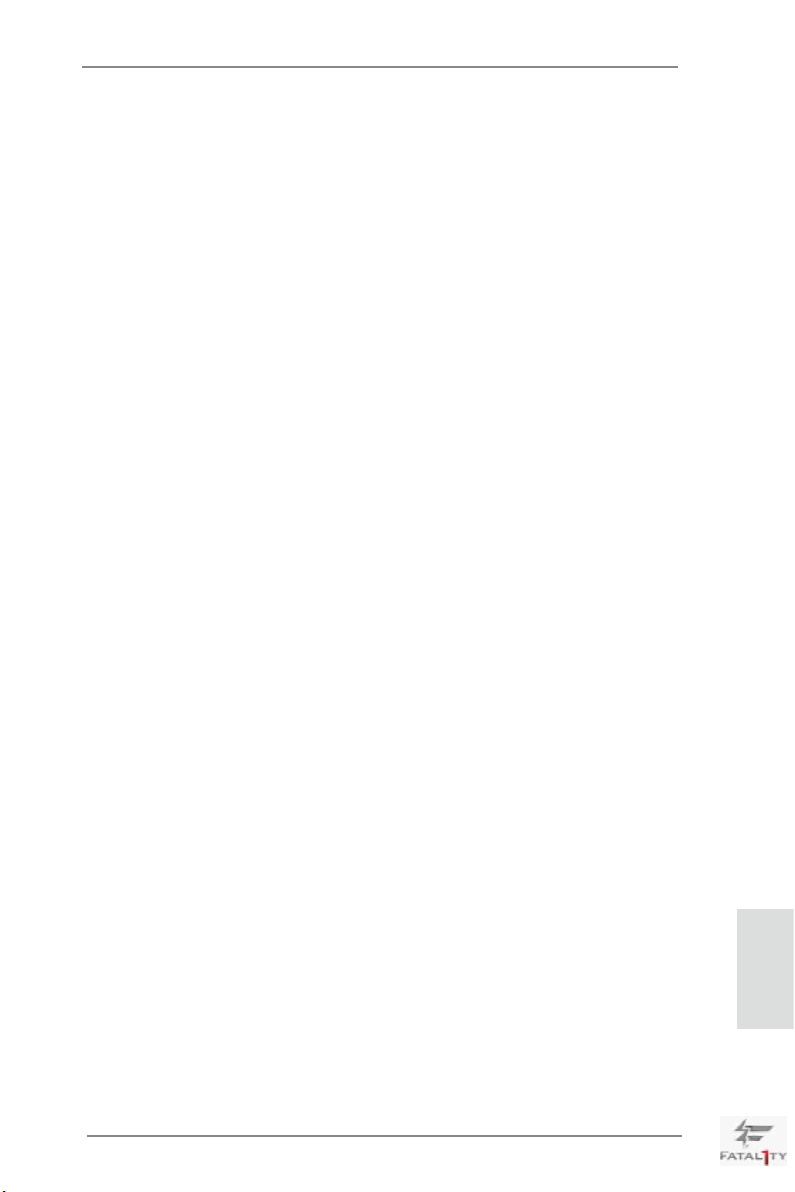
Installing an expansion card
Step 1. Before installing an expansion card, please make sure that the power
supply is switched off or the power cord is unplugged. Please read the
documentation of the expansion card and make necessary hardware
settings for the card before you start the installation.
Step 2. Remove the system unit cover (if your motherboard is already installed
in a chassis).
Step 3. Remove the bracket facing the slot that you intend to use. Keep the
screws for later use.
Step 4. Align the card connector with the slot and press rmly until the card is
completely seated on the slot.
Step 5. Fasten the card to the chassis with screws.
Step 6. Replace the system cover.
Fatal1ty X79 Champion Series Motherboard
English
21
Page 22
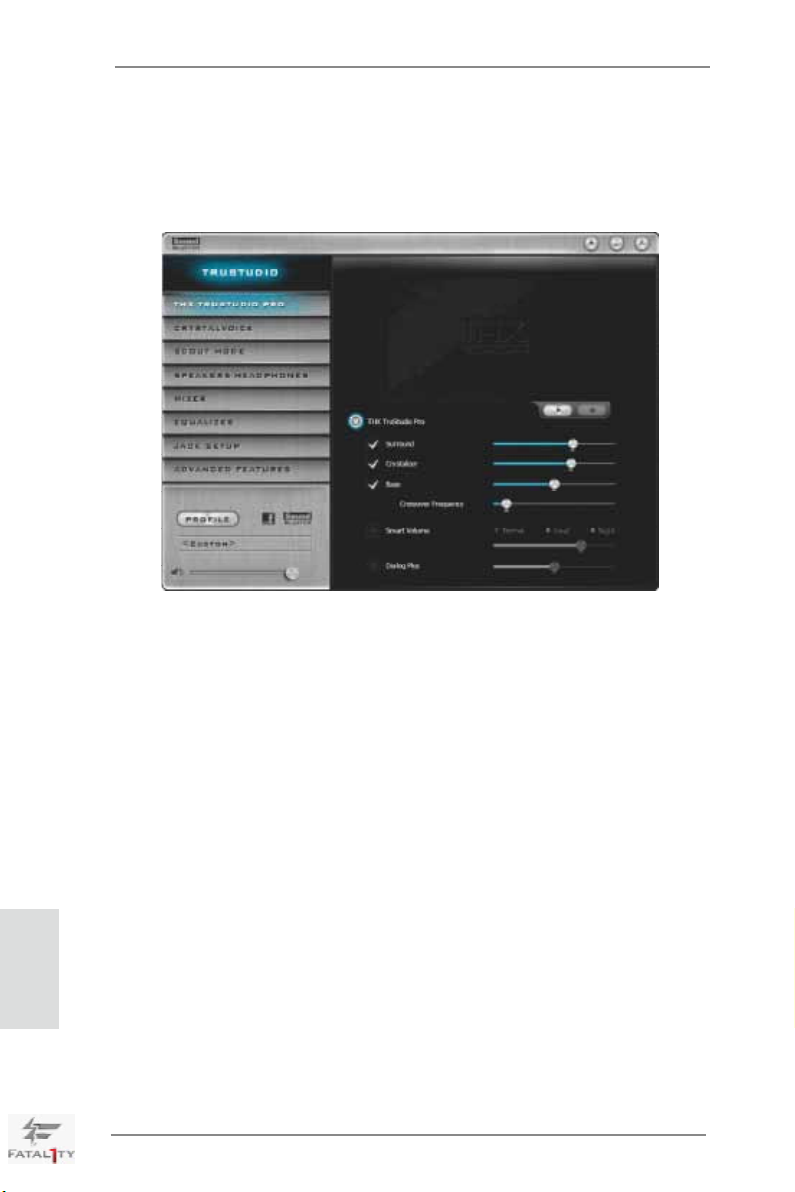
English
2.5 ASRock Game Blaster Configuration
This section explains how to congure your ASRock Game Blaster.
2.5.1 THX TRUSTUDIO PRO
THX TruStudio Pro
Click the power button on the left to activate or deactivate.
Surround
Control the level of audio immersion in music, movies and games.
Crystalizer
Enhance music and movies to make them sound livelier.
Bass
Control the desired level of bass.
Crossover Frequency
Redirect all frequencies below this value to the optimal speaker for
better bass response.
Smart Volume
Adjust the loudness of your audio playback automatically to minimize
sudden volume changes.
Dialog Plus
Enhance the voices in movies for clearer dialog.
22
Fatal1ty X79 Champion Series Motherboard
Page 23
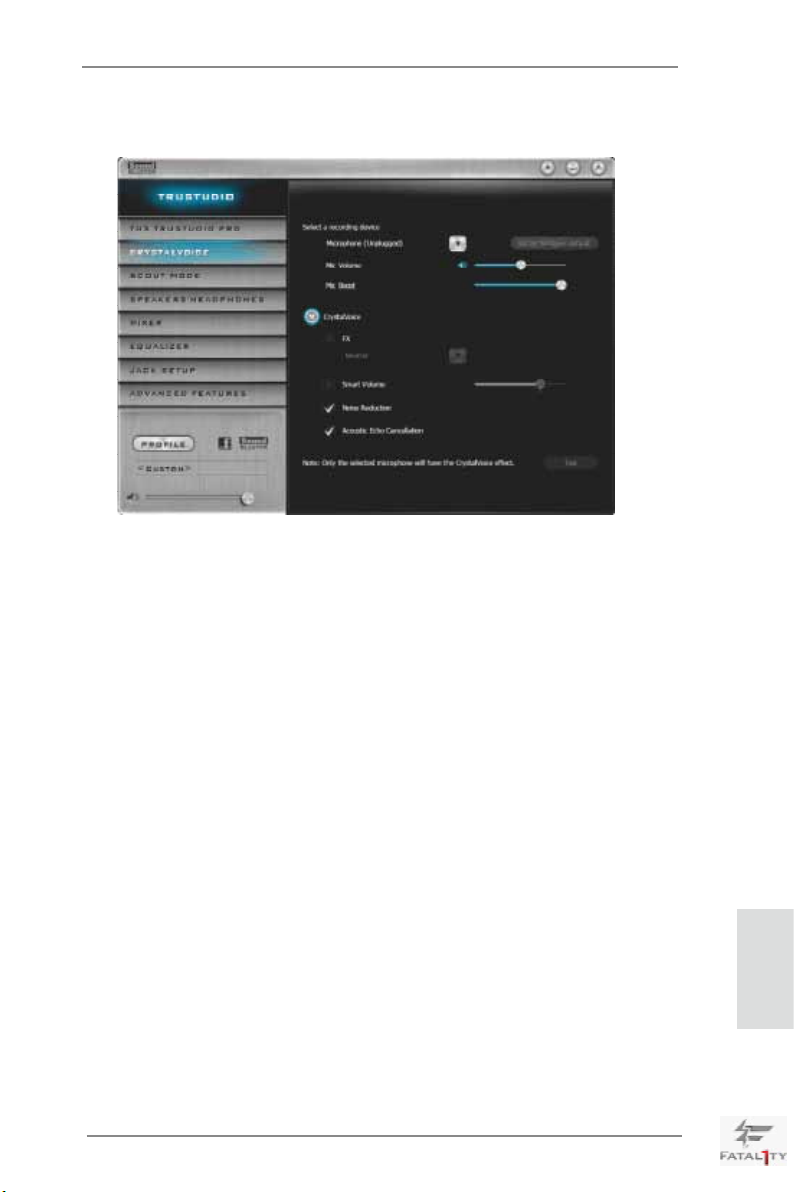
2.5.2 CRYSTALVOICE
Select a recording device
Mic Volume
Control the level of mic volume.
Mic Boost
Control the level of mic boost.
CrystalVoice
Click the power button on the left to activate or deactivate.
FX
Morph your voice into different characters and accents.
Smart Volume
Be heard clearly without having to shout or whisper.
Noise Reduction
Eliminate unwanted background noise in your conversation.
Acoustic Echo Cancellation
Eliminate echoes that interfere with your conversation.
Fatal1ty X79 Champion Series Motherboard
English
23
Page 24
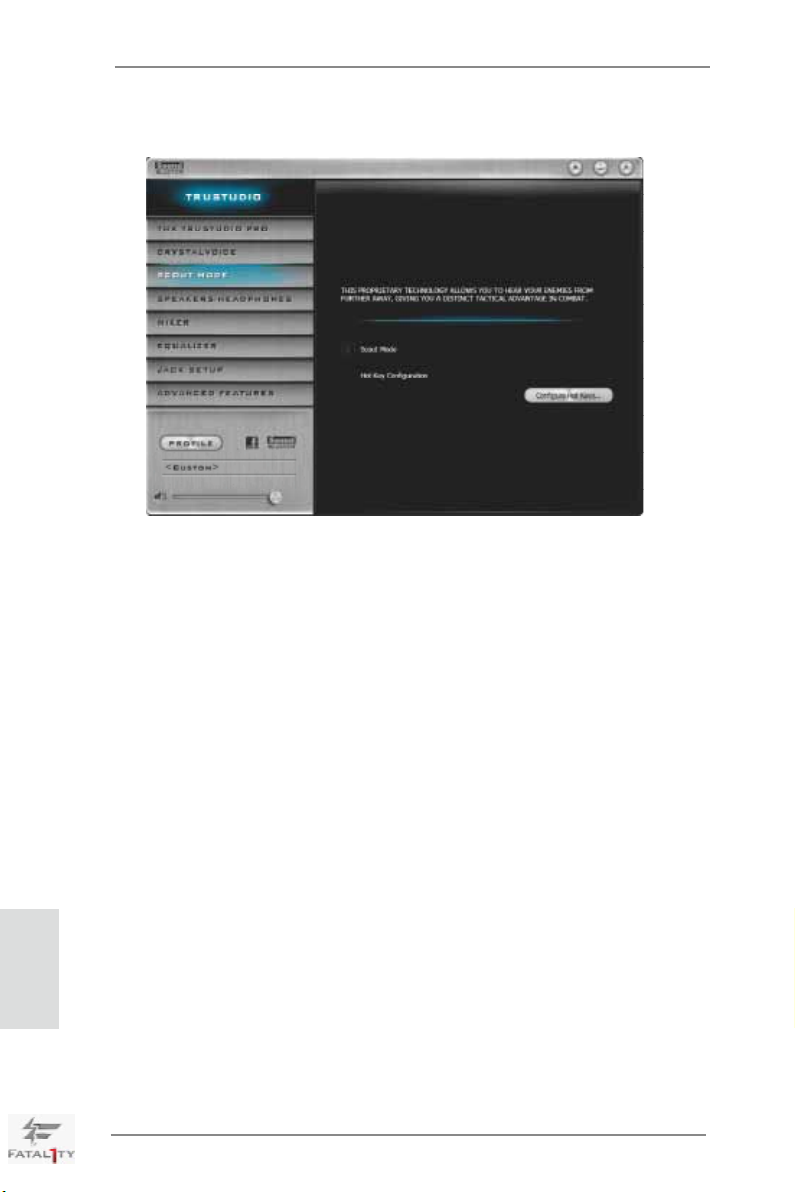
2.5.3 SCOUT MODE
Scout Mode
Enable or disable scout mode. This proprietary technology allows you to hear
your enemies from further away, giving you a distinct tactical advantage in
combat.
Hot Key Conguration
Congure hot keys to enable or disable scout mode.
English
24
Fatal1ty X79 Champion Series Motherboard
Page 25
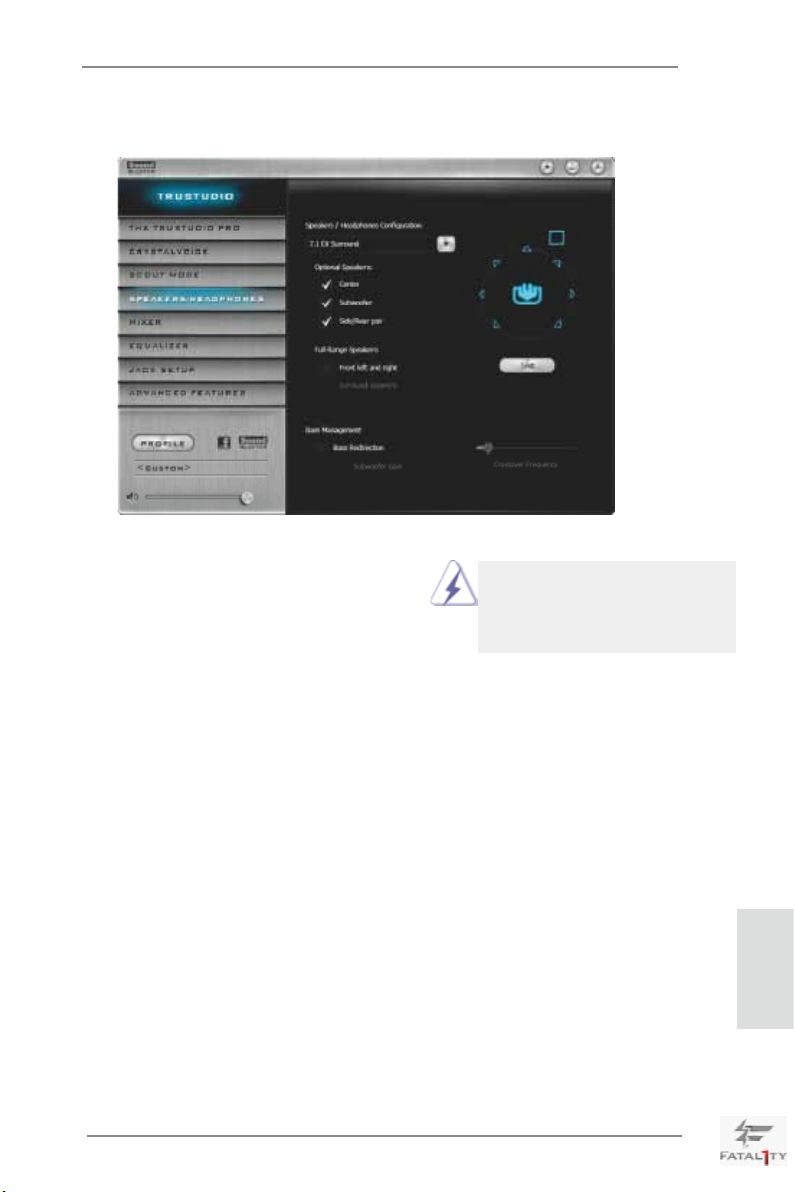
2.5.4 SPEAKERS/HEADPHONES
Speakers / Headphones Conguration
Select the device connected.
Optional Speakers:
Center
Enable or disable center speaker.
Subwoofer
Enable or disable subwoofer.
Rear pair
Enable or disable rear pair speakers.
If there are both speakers and
front headphones connected,
please select the device you
desire to use as audio output.
Full-Range Speakers:
Select full-range speakers.
Front left and right
Surround speakers
Bass Management
Bass Redirection
Enable or disable bass redirection.
Subwoofer Gain
Enable or disable subwoofer gain.
Crossover Frequency
Redirect all frequencies below this value to the optimal speaker for better
bass response.
Fatal1ty X79 Champion Series Motherboard
English
25
Page 26
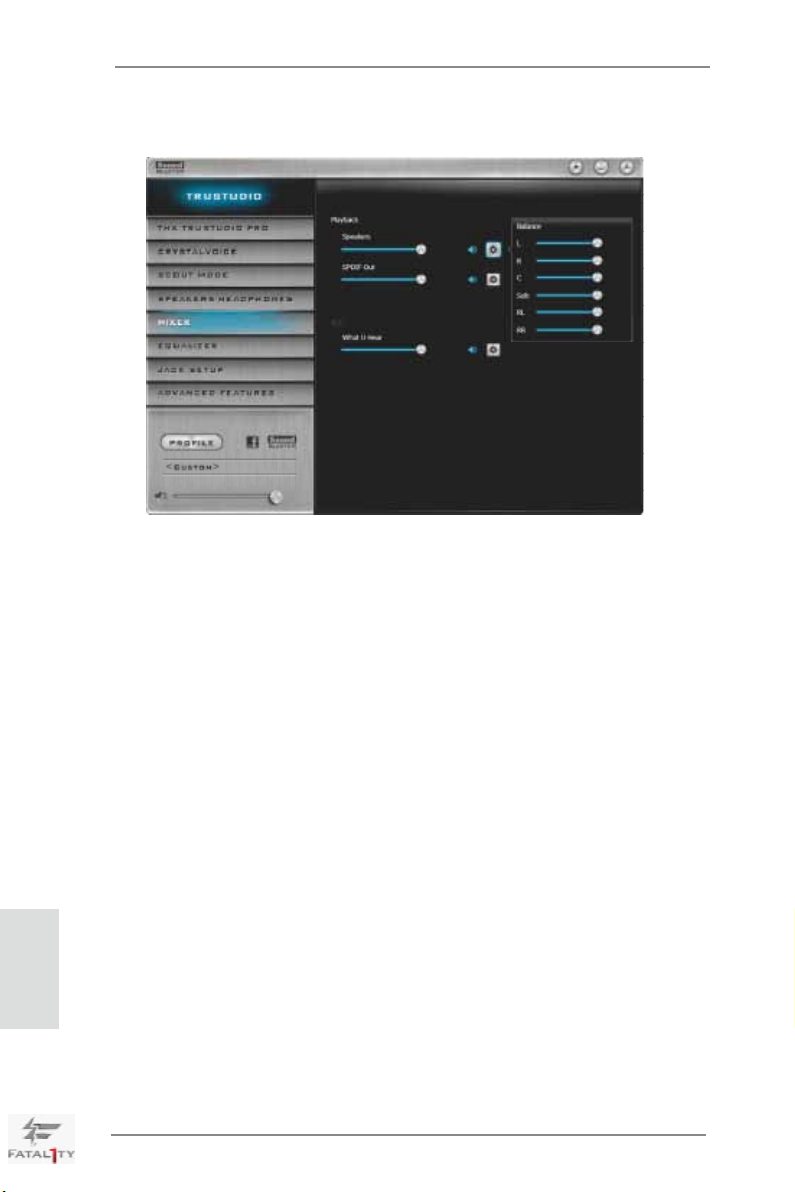
2.5.5 MIXER
Playback
Speakers
Control the level of speakers playback.
SPDIF-Out
Control the level of SPDIF-Out playback.
Balance
Control the level of various speaker’s balance.
English
REC
Input Device
Select input device.
What U Hear
Control the level of playback redirect.
26
Fatal1ty X79 Champion Series Motherboard
Page 27

2.5.6 EQUALIZER
EQ
Choose from Flat, Acoustic, Classical, Country, Dance, Jazz, New Age, Pop,
Rock and Vocal.
2.5.7 JACK SETUP
Fatal1ty X79 Champion Series Motherboard
English
27
Page 28
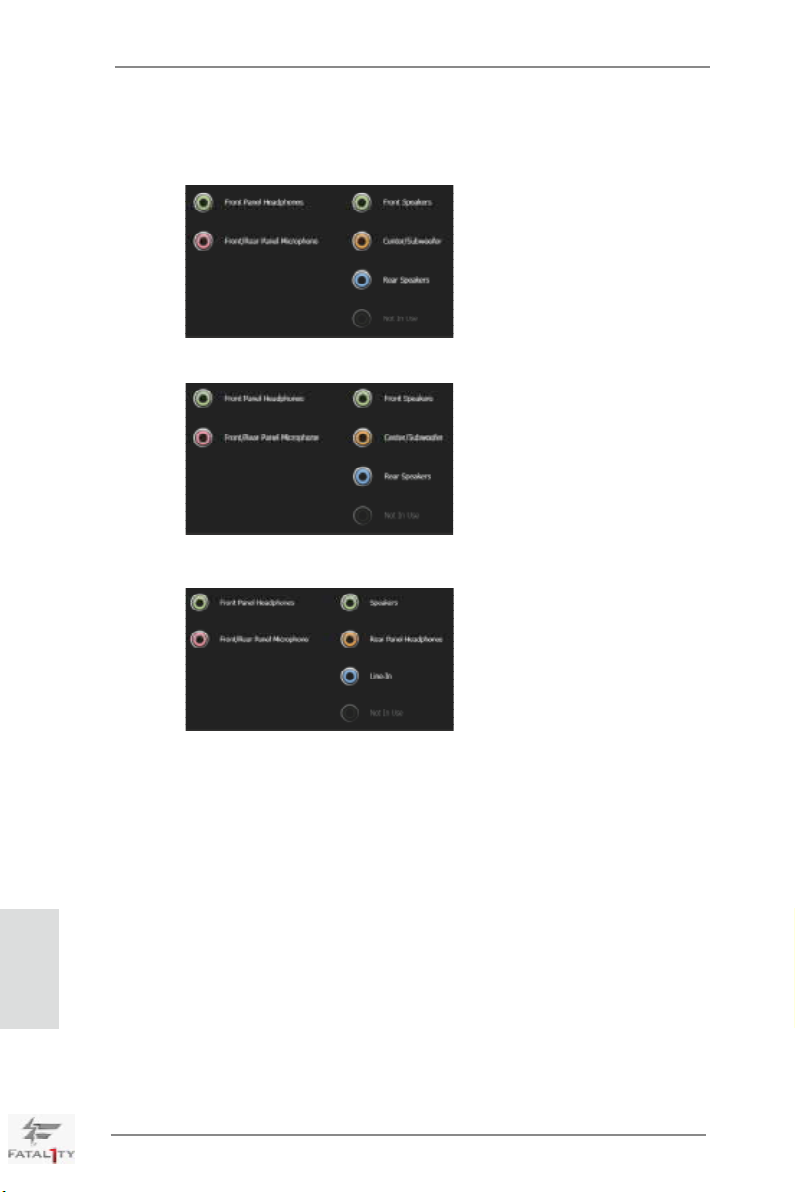
Device Connected:
Select the device connected.
5.1 Surround
7.1 EX Surround
Stereo and Line-In
English
Show Jack Setup dialog when an audio jack is inserted
Enable or disable Jack Setup dialog.
28
Fatal1ty X79 Champion Series Motherboard
Page 29
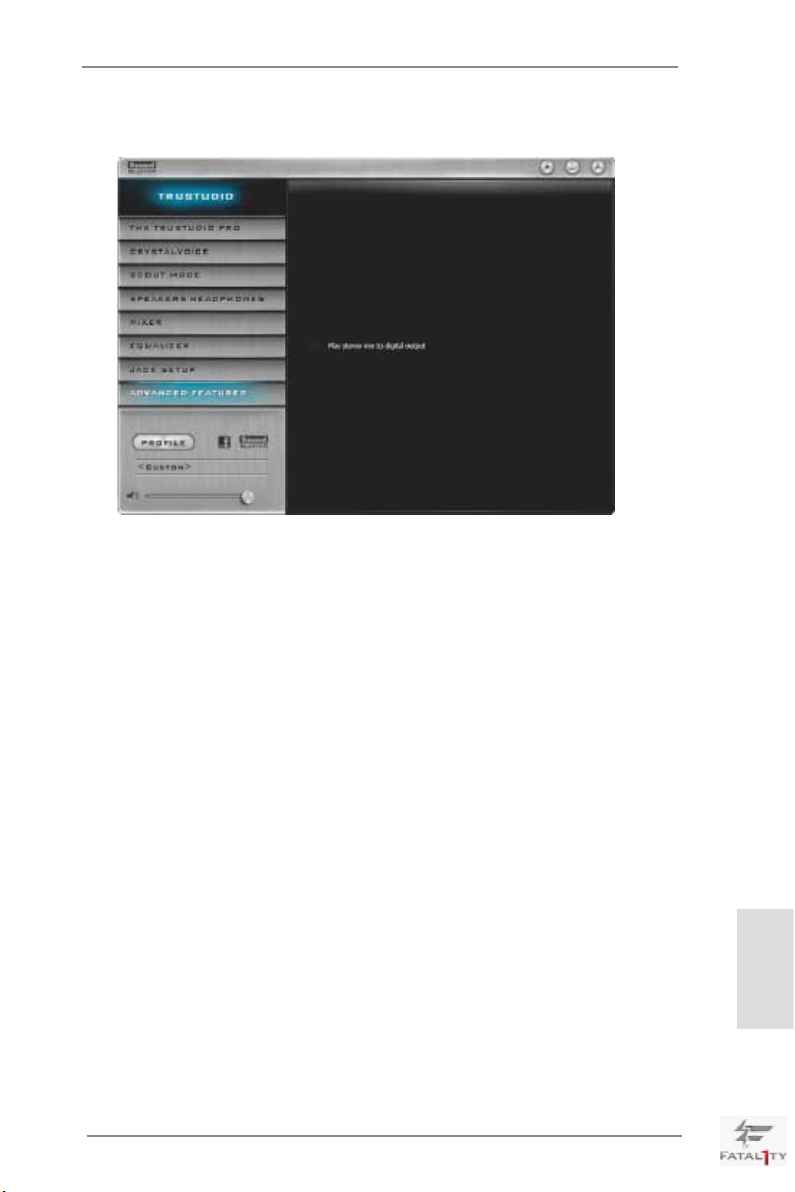
2.5.8 ADVANCED FEATURES
Play stereo mix to digital output
Enable or disable play stereo mix to digital output.
Fatal1ty X79 Champion Series Motherboard
English
29
Page 30
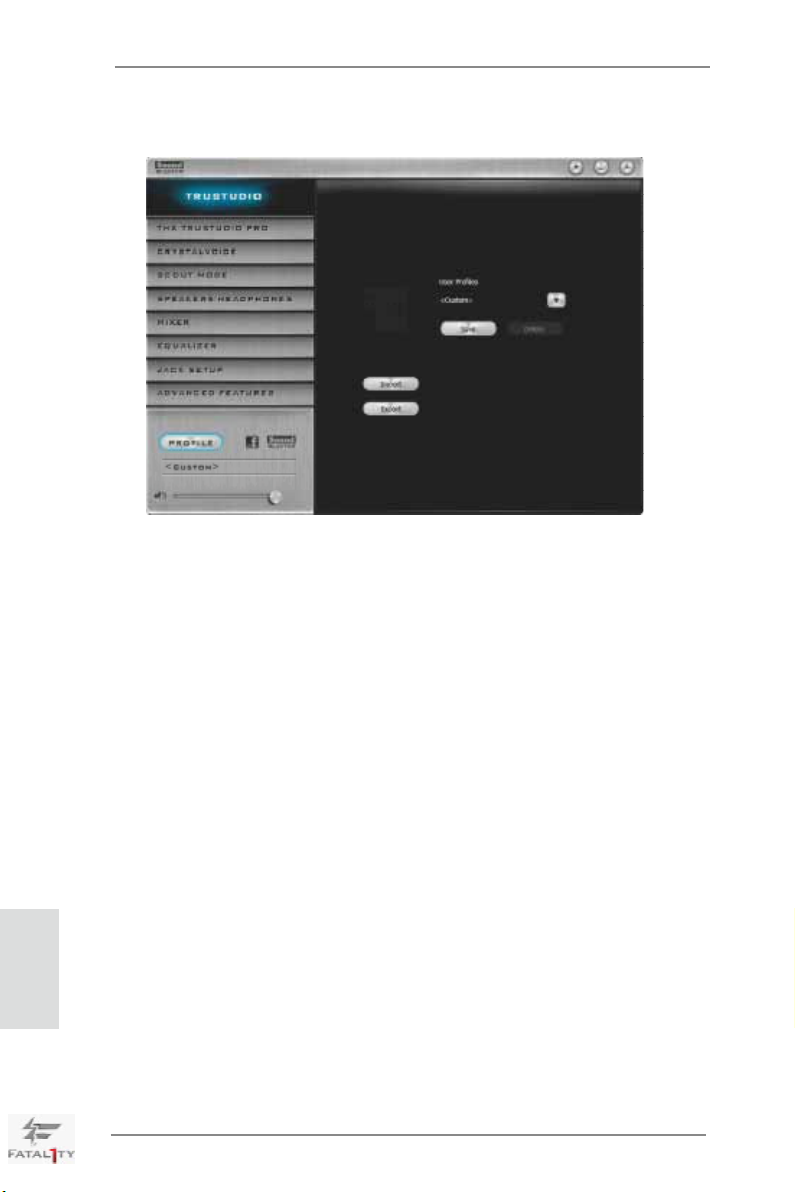
2.5.9 PROFILE
User Proles
You can save, load or delete your user proles. The default is <Custom>.
English
30
Fatal1ty X79 Champion Series Motherboard
Page 31

Note
1. If you want to hear your own voice through the microphone (Playback mode).
You can change your settings to "playback mode" by checking the "Listen to
this device" box in Control panel Sound Recording Microphone
Properties Listen.
2. If you want to change your playback device to a SPDIF-Out device, go into
Control panel Sound Playback, then right click on SPDIF-Out and
check the "Set as Default Device" option.
Fatal1ty X79 Champion Series Motherboard
English
31
Page 32

2.6 SLITM, 3-Way SLITM, 4-Way SLITM and Quad SLI
TM
Operation
Guide
This motherboard supports NVIDIA® SLITM, 3-Way SLITM, 4-Way SLITM and Quad
SLITM (Scalable Link Interface) technology that allows you to install up to four
identical PCI Express x16 graphics cards. Currently, NVIDIA® SLITM technology
supports Windows® VistaTM / VistaTM 64-bit / 7 / 7 64-bit OS. NVIDIA® 3-Way SLITM,
4-Way SLITM and Quad SLITM technology supports Windows® VistaTM / VistaTM 64-bit
/ 7 / 7 64-bit OS only. Please follow the installation procedures in this section.
Requirements
1. For SLITM technology, you should have two identical SLITM-ready graphics
cards that are NVIDIA® certied. For 3-Way SLITM technology you should
have three, whereas for 4-Way SLITM technology you should have four. For
Quad SLITM technology, you should have two identical Quad SLITM-ready
graphics cards that are NVIDIA® certied.
2. Make sure that your graphics card driver supports NVIDIA® SLITM technology
(driver version 280.41 and later). Download the driver from NVIDIA website
(www.nvidia.com).
3. Make sure that your power supply unit (PSU) can provide at least the
minimum power required by your system. It is recommended to use NVIDIA®
certied PSU. Please refer to NVIDIA® website for details.
English
2.6.1 Graphics Card Setup
2.6.1.1 Installing Two SLITM-Ready Graphics Cards
Step 1. Install identical SLITM-ready graphics cards that are NVIDIA® certied be-
cause different types of graphics cards will not work together properly. (Even
the GPU chips version shall be the same.) Insert one graphics card into
PCIE1 slot and the other graphics card to PCIE5 slot. Make sure that the
cards are properly seated on the slots.
32
Fatal1ty X79 Champion Series Motherboard
Page 33

Step2. If required, connect the auxiliary power source to the PCI Express graph-
ics cards.
Step3. Align and insert the ASRock SLI_Bridge_3S Card to the goldngers on
each graphics card. Make sure the ASRock SLI_Bridge_3S Card is rmly
in place.
ASRock SLI_Bridge_3S Card
Step4. Connect a VGA cable or a DVI cable to the monitor connector or the DVI
connector of the graphics card that is inserted to PCIE1 slot.
2.6.1.2 Installing Three SLITM-Ready Graphics Cards
Step 1. Install identical 3-Way SLITM-ready graphics cards that are NVIDIA® certi-
ed because different types of graphics cards will not work together properly. (Even the GPU chips version shall be the same.) Each graphics card
should have two goldngers for the 3-Way SLI Bridge connector. Insert
one graphics card into PCIE1 slot, another graphics card to PCIE3 slot,
and the other graphics card to PCIE5 slot. Make sure that the cards are
properly seated on the slots.
Two Goldngers
Fatal1ty X79 Champion Series Motherboard
English
33
Page 34

Step2. Connect the auxiliary power source to the PCI Express graphics card.
Please make sure that both power connectors on the PCI Express graphics card are connected. Repeat this step on the three graphics cards.
Step3. Align and insert the ASRock 3-Way SLI Bridge Card to the goldfingers
on each graphics card. Make sure the ASRock 3-Way SLI Bridge Card is
rmly in place.
ASRock 3-Way SLI Bridge Card
Step4. Connect a VGA cable or a DVI cable to the monitor connector or the DVI
connector of the graphics card that is inserted to PCIE1 slot.
English
For dual slot or triple slot graphics cards, we suggest inserting them in
PCIE1, PCIE4 and PCIE7 slots. Then align and insert the ASRock 3-Way
SLI-2S2S Bridge Card to the goldngers on each graphics card.
ASRock 3-Way SLI-2S2S Bridge Card
34
Fatal1ty X79 Champion Series Motherboard
Page 35

2.6.1.3 Installing Four SLITM-Ready Graphics Cards
Step 1. Install identical 4-Way SLITM-ready graphics cards that are NVIDIA® certi-
ed because different types of graphics cards will not work together properly. (Even the GPU chips version shall be the same.) Each graphics card
should have two goldngers for the ASRock SLI Bridge Card connectors.
Insert one graphics card into the PCIE1 slot, another graphics card into the
PCIE3 slot, the third graphics card into the PCIE5 slot and the last graph-
ics card into the PCIE7 slot. Make sure that the cards are properly seated
on the slots.
Two Goldngers
Step2. Connect the auxiliary power source to the PCI Express graphics card.
Please make sure that both power connectors on the PCI Express graphics card are connected. Repeat this step on the other graphics cards.
Step3. Align and insert an ASRock SLI Bridge Card to the goldngers of the rst
and second graphics card. Install the second ASRock SLI Bridge Card to
the goldngers of the third and fourth graphics card. Connect the second
and the fourth graphics card with the ASRock SLI_Bridge_3S Card. Make
sure the ASRock SLI Bridge Cards are rmly in place.
2 ASRock SLI_Bridge Cards
and an ASRock SLI_Bridge_3S Card
Step4. Connect a VGA cable or a DVI cable to the monitor connector or the DVI
connector of the graphics card that is inserted to PCIE1 slot.
Fatal1ty X79 Champion Series Motherboard
English
35
Page 36

2.6.2 Driver Installation and Setup
Install the graphics card drivers to your system. After that, you can enable the MultiGraphics Processing Unit (GPU) feature in the NVIDIA® nView system tray utility.
Please follow the below procedures to enable the multi-GPU feature.
For Windows® VistaTM / VistaTM 64-bit / 7 / 7 64-bit OS:
(For SLITM and Quad SLITM mode)
A. Click the Start icon on your Windows taskbar.
B. From the pop-up menu, select All Programs, and then click NVIDIA
Corporation.
C. Select NVIDIA Control Panel tab.
D. Select Control Panel tab.
English
E. From the pop-up menu, select Set SLI and PhysX conguration. In
Set PhysX GPU acceleration item, please select Enabled.
F. In Select an SLI conguration item, please select Enable SLI. And
click Apply.
36
Fatal1ty X79 Champion Series Motherboard
Page 37

G. Reboot your system.
H. You can freely enjoy the benets of SLITM or Quad SLITM.
For Windows® VistaTM / VistaTM 64-bit / 7 / 7 64-bit OS:
(For 3-Way SLITM or 4-Way SLITM mode)
A. Follow steps A to E on page 36.
B. In Select an SLI conguration item, please select Enable 3-way SLI
or Enable 4-way SLI and click Apply.
C. Reboot your system.
D. You can freely enjoy the benets of 3-Way SLITM or 4-Way SLITM.
* SLITM appearing here is a registered trademark of NVIDIA® Technologies Inc., and is used only
for identication or explanation and to the owners’ benet, without intent to infringe.
Fatal1ty X79 Champion Series Motherboard
English
37
Page 38

2.7 CrossFireXTM, 3-Way CrossFireXTM, 4-Way CrossFireXTM and
Quad CrossFireXTM Operation Guide
This motherboard supports CrossFireXTM, 3-way CrossFireXTM, 4-way CrossFireXTM
and Quad CrossFireXTM. CrossFireXTM technology offers the most advantageous
means available of combining multiple high performance Graphics Processing
Units (GPU) in a single PC. Combining a range of different operating modes with
intelligent software design and an innovative interconnect mechanism, CrossFireXTM
enables the highest possible level of performance and image quality in any 3D
application. Currently CrossFireXTM is supported with Windows® VistaTM / 7 OS.
3-way CrossFireXTM, 4-way CrossFireXTM and Quad CrossFireXTM are supported
with Windows® VistaTM / 7 OS only. Please check AMD’s website for CrossFireXTM
driver updates.
1. If a customer incorrectly congures their system they will not see the performance
benets of CrossFireXTM. All three CrossFireXTM components, a CrossFireXTM
Ready graphics card, a CrossFireXTM Ready motherboard and a CrossFireXTM
Edition co-processor graphics card, must be installed correctly to benet from the
CrossFireXTM multi-GPU platform.
2. If you pair a 12-pipe CrossFireXTM Edition card with a 16-pipe card, both cards
will operate as 12-pipe cards while in CrossFireXTM mode.
2.7.1 Graphics Card Setup
2.7.1.1 Installing Two CrossFireXTM-Ready Graphics Cards
English
Different CrossFireXTM cards may require different methods to enable CrossFireXTM
feature. For other CrossFireXTM cards that AMD has released or will release in the
future, please refer to AMD graphics card manuals for detailed installation guide.
Step 1. Insert one Radeon graphics card into PCIE1 slot and the other Radeon
graphics card to PCIE5 slot. Make sure that the cards are properly seated
on the slots.
38
Fatal1ty X79 Champion Series Motherboard
Page 39

Step 2. Connect two Radeon graphics cards by installing a CrossFire Bridge on
the CrossFire Bridge Interconnects on the top of the Radeon graphics
cards. (The CrossFire Bridge is provided with the graphics card you purchase, not bundled with this motherboard. Please refer to your graphics
card vendor for details.)
CrossFire Bridge
Step 3. Connect the DVI monitor cable to the DVI connector on the Radeon graph-
ics card on PCIE1 slot. (You may use the DVI to D-Sub adapter to convert
the DVI connector to D-Sub interface, and then connect the D-Sub monitor
cable to the DVI to D-Sub adapter.)
Fatal1ty X79 Champion Series Motherboard
English
39
Page 40

2.7.1.2 Installing Three CrossFireXTM-Ready Graphics Cards
Step 1. Install identical 3-Way CrossFireXTM-ready graphics cards that are AMD®
certied because different types of graphics cards will not work together
properly. (Even the GPU chips version shall be the same.) Insert one
graphics card into PCIE1 slot, another graphics card to PCIE3 slot, and
the other graphics card to PCIE5 slot. Make sure that the cards are properly seated on the slots. (For dual slot or triple slot graphics cards, we sug-
gest inserting them in PCIE1, PCIE4 and PCIE7 slots.)
English
Step 2. Use one CrossFire
PCIE1 and PCIE3 slots, and use the other CrossFireTM Bridge to connect
the Radeon graphics cards on PCIE3 and PCIE5 slots. (The CrossFireTM
Bridge is provided with the graphics card you purchase, not bundled with
this motherboard. Please refer to your graphics card vendor for details.)
CrossFireTM Bridge
Step 3. Connect the DVI monitor cable to the DVI connector on the Radeon graph-
ics card on PCIE1 slot. (You may use the DVI to D-Sub adapter to convert
the DVI connector to D-Sub interface, and then connect the D-Sub monitor
cable to the DVI to D-Sub adapter.)
TM
Bridge to connect the Radeon graphics cards on
40
Fatal1ty X79 Champion Series Motherboard
Page 41

2.7.1.3 Installing Four CrossFireXTM-Ready Graphics Cards
Step 1. Install identical 4-Way CrossFireXTM-ready graphics cards that are AMD®
certied because different types of graphics cards will not work together
properly. (Even the GPU chips version shall be the same.) Insert one
graphics card into PCIE1 slot, another graphics card into PCIE3 slot, the
third graphics card into PCIE5 slot and the last graphics card into PCIE7
slot. Make sure that the cards are properly seated on the slots.
Step 2. Use one CrossFire
PCIE1 and PCIE3 slots, another CrossFireTM Bridge to connect the Radeon graphics cards on PCIE3 and PCIE5 slots, and use the third CrossFireTM Bridge to connect the Radeon graphics cards on PCIE5 and PCIE7
slots. (The CrossFireTM Bridge is provided with the graphics card you purchase, not bundled with this motherboard. Please refer to your graphics
card vendor for details.)
CrossFireTM Bridge
Step 3. Connect the DVI monitor cable to the DVI connector on the Radeon graph-
ics card on PCIE1 slot. (You may use the DVI to D-Sub adapter to convert
the DVI connector to D-Sub interface, and then connect the D-Sub monitor
cable to the DVI to D-Sub adapter.)
TM
Bridge to connect the Radeon graphics cards on
English
Fatal1ty X79 Champion Series Motherboard
41
Page 42

2.7.2 Driver Installation and Setup
Step 1. Power on your computer and boot into OS.
Step 2. Remove the AMD drivers if you have any VGA drivers installed in your
system.
The Catalyst Uninstaller is an optional download. We recommend using this utility to
uninstall any previously installed Catalyst drivers prior to installation.
Please check AMD’s website for AMD driver updates.
Step 3. Install the required drivers to your system.
For Windows® 7 / VistaTM OS:
Install the CATALYST Control Center. Please check AMD’s website for
details.
Step 4. Restart your computer.
Step 5. Install the VGA card drivers to your system, and restart your computer.
You will nd “AMD Catalyst Control Center” on your Windows® taskbar.
AMD Catalyst Control Center
Step 6. Double-click “ATI Catalyst Control Center”. Click “View”, select “CrossFi-
reXTM”, and then check the item “Enable CrossFireXTM”. Select “2 GPUs”
and click “Apply” (if you install two Radeon graphics cards). Select “3
GPUs” and click “OK” (if you install three Radeon graphics cards). Select “4
GPUs” and click “OK” (if you install four Radeon graphics cards).
English
42
Fatal1ty X79 Champion Series Motherboard
Page 43

Although you have selected the option “Enable CrossFireTM”, the CrossFireXTM
function may not work actually. Your computer will automatically reboot. After
restarting your computer, please conrm whether the option “Enable CrossFireTM” in
“AMD Catalyst Control Center” is selected or not; if not, please select it again, and
then you are able to enjoy the benets of CrossFireXTM.
Step 7. You can freely enjoy the benets of CrossFireXTM, 3-Way CrossFireXTM,
4-Way CrossFireXTM or Quad CrossFireXTM.
* CrossFireXTM appearing here is a registered trademark of AMD Technologies Inc., and is used
only for identication or explanation and to the owners’ benet, without intent to infringe.
* For further information of AMD CrossFireXTM technology, please check AMD’s website for
updates and details.
2.8 Surround Display Feature
This motherboard supports Surround Display upgrade. With the external add-on PCI
Express VGA cards, you can easily enjoy the benets of Surround Display feature.
For detailed instructions, please refer to the document at the following path in the
Support CD:
..\ Surround Display Information
Fatal1ty X79 Champion Series Motherboard
English
43
Page 44

2.9 ASRock Smart Remote Installation Guide
ASRock Smart Remote is only used for ASRock motherboards with a CIR header.
Please refer to the procedures below for the quick installation and usage of ASRock
Smart Remote.
Step1. Find the CIR header located next
to the USB 2.0 header on your
ASRock motherboard.
USB 2.0 header (9-pin, black)
CIR header (4-pin, gray)
English
Step2. Connect the front USB cable to the
USB 2.0 header (as below, pin 1-5)
and the CIR header. Please make
USB_PWR
P-
P+
GND
DUMMY
sure the wire assignments and the
pin assignments are matched
correctly.
GND
IRTX
IRRX
ATX+5VSB
Step3. Install the Multi-Angle CIR Receiver to the front USB port.
Step4. Boot up your system. Press <F2> or <Del> to enter the BIOS Setup Utility.
Make sure the option "CIR Controller" is set to [Enabled].
(Advanced -> Super IO Conguration -> CIR Controller -> [Enabled])
If you cannot nd this option, please shut down your system and install
the Multi-Angle CIR Receiver to the other front USB port then try again.
Step5. Enter Windows. Execute ASRock's support CD and install the CIR Driver.
(It is listed at the bottom of driver list.)
44
Fatal1ty X79 Champion Series Motherboard
Page 45

3 CIR sensors in different angles
1. Only one of the front USB ports can support CIR. When CIR is
enabled, the other ports will remain USB ports.
2. The Multi-Angle CIR Receiver is used for the front USB only.
Please do not use the rear USB bracket to connect it on the rear
panel. The Multi-Angle CIR Receiver can receive multi-directional
infrared signals (top, down and front), which is compatible with
most of the chassis on the market.
3. The Multi-Angle CIR Receiver does not support Hot-Plug. Please
install it before you boot the system.
* ASRock Smart Remote is only supported by some ASRock motherboards. Please refer to
ASRock's website for the motherboard support list: http://www.asrock.com
Fatal1ty X79 Champion Series Motherboard
English
45
Page 46

2.10 Jumpers Setup
The illustration shows how jumpers are
setup. When the jumper cap is placed on
pins, the jumper is “Short”. If no jumper cap
is placed on pins, the jumper is “Open”. The
illustration shows a 3-pin jumper whose
pin1 and pin2 are “Short” when jumper cap
is placed on these 2 pins.
Jumper Setting Description
Clear CMOS Jumper
(CLRCMOS1)
(see p.4, No. 31)
Note: CLRCMOS1 allows you to clear the data in CMOS. To clear and reset the sys-
tem parameters to default setup, please turn off the computer and unplug the
power cord from the power supply. After waiting for 15 seconds, use a jumper
cap to short pin2 and pin3 on CLRCMOS1 for 5 seconds. However, please do
not clear the CMOS right after you update the BIOS. If you need to clear the
CMOS when you just nish updating the BIOS, you must boot up the system
rst, and then shut it down before you do the clear-CMOS action. Please be
noted that the password, date, time, user default prole, 1394 GUID and MAC
address will be cleared only if the CMOS battery is removed.
Clear CMOSDefault
English
The Clear CMOS Switch has the same function as the Clear CMOS
jumper.
46
Fatal1ty X79 Champion Series Motherboard
Page 47

2.11 Onboard Headers and Connectors
Onboard headers and connectors are NOT jumpers. Do NOT place
jumper caps over these headers and connectors. Placing jumper caps
over the headers and connectors will cause permanent damage of the
motherboard!
Serial ATA2 Connectors These four Serial ATA2 (SATA2)
(SATA2_0_1: see p.4, No. 17)
(SATA2_2_3: see p.4, No. 18)
devices. The current SATA2
interface allows up to 3.0 Gb/s
data transfer rate.
Serial ATA3 Connectors These six Serial ATA3
(SATA3_0_1: see p.4, No. 19)
(SATA3_M0_M1: see p.4, No. 20)
(SATA3_M2_M3: see p.4, No. 21)
SATA3 interface allows up to
6.0 Gb/s data transfer rate.
connectors support SATA data
cables for internal storage
SATA2_2 SATA2_0
SATA2_3 SATA2_1
(SATA3) connectors support
SATA3_0
SATA data cables for internal
SATA3_1
storage devices. The current
SATA3_M2 SATA3_M0
SATA3_M3 SATA3_M1
Serial ATA (SATA) Either end of the SATA data
Data Cable cable can be connected to the
(Optional)
SATA / SATA2 / SATA3 hard
disk or the SATA2 / SATA3
connector on this motherboard.
Serial ATA (SATA) Please connect the black end of
Power Cable the SATA power cable to the
(Optional)
Then connect the white end of
the SATA power cable to the
power connector of the power
power connector on each drive.
connect to the SATA
HDD power connector
connect to the
power supply
supply.
Fatal1ty X79 Champion Series Motherboard
English
47
Page 48

USB 2.0 Headers Besides two default USB 2.0
1
IntA_P12_D+
Dummy
IntA_P12_D-
GND
IntA_P12_SSTX+
GND
IntA_P12_SSTX-
IntA_P12_SSRX+
IntA_P12_SSRX-
VbusVbus
Vbus
IntA_P11_SSRX-
IntA_P11_SSRX+
GND
IntA_P11_SSTX-
IntA_P11_SSTX+
GND
IntA_P11_D-
IntA_P11_D+
1
IntA_P10_D+
Dummy
IntA_P10_D-
GND
IntA_P10_SSTX+
GND
IntA_P10_SSTX-
IntA_P10_SSRX+
IntA_P10_SSRX-
VbusVbus
Vbus
IntA_P9_SSRX-
IntA_P9_SSRX+
GND
IntA_P9_SSTX-
IntA_P9_SSTX+
GND
IntA_P9_D-
IntA_P9_D+
(9-pin USB_6_7)
(see p.4 No. 32)
ports on the I/O panel, there are
three USB 2.0 headers on this
motherboard. Each USB 2.0
header can support two USB 2.0
ports.
(9-pin USB_4_5)
(see p.4 No. 33)
USB_PWR
P-5
P+5
GND
DUMMY
(9-pin USB_2_3)
(see p.4 No. 34)
1
1
P+4
P-4
USB_PWR
USB_PWR
P-3
P+3
P+2
P-2
USB_PWR
GND
GND
GND
DUMMY
USB 3.0 Header Besides eight default USB 3.0
(19-pin USB3_11_12)
(see p.4 No. 13)
ports on the I/O panel, there are
two USB 3.0 headers on this
motherboard. Each USB 3.0
header can support two USB 3.0
ports.
(19-pin USB3_9_10)
(see p.4 No. 14)
English
Infrared Module Header This header supports an
(5-pin IR1)
optional wireless transmitting
48
(see p.4 No. 37)
and receiving infrared module.
Fatal1ty X79 Champion Series Motherboard
Page 49

Consumer Infrared Module Header This header can be used to
(4-pin CIR1)
(see p.4 No. 35)
connect the remote controller
receiver.
Front Panel Audio Header This is an interface for front
(9-pin HD_AUDIO1)
(see p.4 No. 40)
panel audio cable that allows
convenient connection and
control of audio devices.
1. High Denition Audio supports Jack Sensing, but the panel wire on the
chassis must support HDA to function correctly. Please follow the
instruction in our manual and chassis manual to install your system.
2. If you use AC’97 audio panel, please install it to the front panel audio
header as below:
A. Connect Mic_IN (MIC) to MIC2_L.
B. Connect Audio_R (RIN) to OUT2_R and Audio_L (LIN) to OUT2_L.
C. Connect Ground (GND) to Ground (GND).
D. MIC_RET and OUT_RET are for HD audio panel only. You don’t
need to connect them for AC’97 audio panel.
E. To activate the front mic.
For Windows® XP / XP 64-bit OS:
Select “Mixer”. Select “Recorder”. Then click “FrontMic”.
For Windows® 7 / 7 64-bit / VistaTM / VistaTM 64-bit OS:
Go to the “FrontMic” Tab in the Realtek Control panel. Adjust
“Recording Volume”.
System Panel Header This header accommodates
(9-pin PANEL1)
(see p.4 No. 23)
several system front panel
functions.
Connect the power switch, reset switch and system status indicator on the
chassis to this header according to the pin assignments below. Note the
positive and negative pins before connecting the cables.
PWRBTN (Power Switch):
Connect to the power switch on the chassis front panel. You may congure
the way to turn off your system using the power switch.
Fatal1ty X79 Champion Series Motherboard
English
49
Page 50

RESET (Reset Switch):
GND
+12V
CHA_FAN_SPEED
CHA_FAN_SPEED
FAN_SPEED_CONTROL
GND
+12V
Connect to the reset switch on the chassis front panel. Press the reset
switch to restart the computer if the computer freezes and fails to perform a
normal restart.
PLED (System Power LED):
Connect to the power status indicator on the chassis front panel. The LED
is on when the system is operating. The LED keeps blinking when the system is in S1/S3 sleep state. The LED is off when the system is in S4 sleep
state or powered off (S5).
HDLED (Hard Drive Activity LED):
Connect to the hard drive activity LED on the chassis front panel. The LED
is on when the hard drive is reading or writing data.
The front panel design may differ by chassis. A front panel module mainly
consists of power switch, reset switch, power LED, hard drive activity LED,
speaker and etc. When connecting your chassis front panel module to this
header, make sure the wire assignments and the pin assign-ments are
matched correctly.
Chassis Speaker Header Please connect the chassis
(4-pin SPEAKER 1)
(see p.4 No. 28)
speaker to this header.
Power LED Header Please connect the chassis
(3-pin PLED1)
(see p.4 No. 24)
power LED to this header to
indicate system power status.
The LED is on when the system
is operating. The LED keeps
blinking in S1/S3 state. The
LED is off in S4 state or S5
state (power off).
English
50
Chassis and Power Fan Connectors Please connect the fan cables
(4-pin CHA_FAN1)
(see p.4 No. 30)
to the fan connectors and match
the black wire to the ground pin.
CHA_FAN1, CHA_FAN2 and
CHA_FAN3 support Fan
(3-pin CHA_FAN2)
(see p.4 No. 29)
Control.
Fatal1ty X79 Champion Series Motherboard
Page 51

(3-pin CHA_FAN3)
(see p.4 No. 12)
CHA_FAN_SPEED
+12V
GND
(3-pin PWR_FAN1)
(see p.4 No. 48)
GND
+12V
PWR_FAN_SPEED
CPU Fan Connectors Please connect the CPU fan
(4-pin CPU_FAN1)
(see p.4 No. 5)
cable to the connector and
match the black wire to the
ground pin.
Though this motherboard provides 4-Pin CPU fan (Quiet Fan) support, the 3-Pin
CPU fan still can work successfully even without the fan speed control function.
If you plan to connect the 3-Pin CPU fan to the CPU fan connector on this
motherboard, please connect it to Pin 1-3.
(3-pin CPU_FAN2)
(see p.4 No. 8)
ATX Power Connector Please connect an ATX power
(24-pin ATXPWR1)
(see p.4 No. 11)
supply to this connector.
12 124
Pin 1-3 Connected
3-Pin Fan Installation
13
Though this motherboard provides 24-pin ATX power connector,
it can still work if you adopt a traditional 20-pin ATX power supply.
To use the 20-pin ATX power supply, please plug your
power supply along with Pin 1 and Pin 13.
20-Pin ATX Power Supply Installation
Fatal1ty X79 Champion Series Motherboard
12
1
24
13
English
51
Page 52

ATX 12V Power Connector Please connect an ATX 12V
(8-pin ATX12V1)
(see p.4 No. 3)
power supply to this connector.
Though this motherboard provides 8-pin ATX 12V power connector, it can still work
if you adopt a traditional 4-pin ATX 12V power supply. To use the 4-pin ATX power
supply, please plug your power supply along with Pin 1 and Pin 5.
8 5
4 1
8 5
4-Pin ATX 12V Power Supply Installation
4 1
SLI/XFIRE Power Connector It is not necessary to use this
(4-pin SLI/XFIRE_PWR2)
(see p.4 No. 38)
connecor when two graphics
cards are plugged to this
connector, but please connect it
with a hard disk power
SLI/XFIRE_POWER2
motherboard.
IEEE 1394 Header Besides one default IEEE 1394
(9-pin FRONT_1394)
(see p.4 No. 27)
port on the I/O panel, there
is one IEEE 1394 header
(FRONT_1394) on this
motherboard. This IEEE 1394
header can support one IEEE
1394 port.
English
Serial port Header This COM header supports a
(9-pin COM1)
(see p.4 No. 36)
serial port module.
52
Fatal1ty X79 Champion Series Motherboard
Page 53

HDMI_SPDIF Header HDMI_SPDIF header, providing
(2-pin HDMI_SPDIF1)
(see p.4 No. 39)
SPDIF audio output to HDMI
VGA card, allows the system to
connect HDMI Digital TV/
projector/LCD devices. Please
connect the HDMI_SPDIF
connector of HDMI VGA card to
this header.
TM
V-Probe
(7-pin VOL_CON1)
(see p.4 No. 9)
DRAM_CD, DRAM_AB and
VTT.
Users are able to measure
GND
VCORE
VCCSA
DRAM_CD
DRAM_AB
VTT
GND
onboard components voltage,
including VCORE, VCCSA,
Fatal1ty X79 Champion Series Motherboard
English
53
Page 54

The Installation Guide of Front USB 3.0 Panel
Step 1
Prepare the bundled Front USB 3.0 Panel, four
HDD screws, and six chassis screws.
Step 2
Screw the 2.5” HDD/SSD to the Front
USB 3.0 Panel with four HDD screws.
Step 3
Intall the Front USB 3.0 Panel into the 2.5”
drive bay of the chassis.
Step 5
Plug the Front USB 3.0 cable into the USB 3.0
header (USB3_9_10 or USB3_11_12) on the
motherboard.
Step 4
Step 6
The Installation Guide of Rear USB 3.0 Bracket
Step 1
Unscrew the two screws from the Front USB 3.0
Panel.
Step 2
Screw the Front USB 3.0 Panel to the
drive bay with six chassis screws.
The Front USB 3.0 Panel is ready to use.
Put the USB 3.0 cable and the rear
USB 3.0 bracket together.
English
54
Step 3
Screw the two screws into the rear USB 3.0
bracket.
Fatal1ty X79 Champion Series Motherboard
Step 4
Put the rear USB 3.0 bracket into the
chassis.
Page 55

2.12 Smart Switches
The motherboard has three smart switches: power switch, reset switch and clear
CMOS switch, allowing users to quickly turn on/off or reset the system to clear the
CMOS values.
Power Switch Power Switch is a smart switch,
(PWRBTN)
(see p.4 No. 26)
Reset Switch Reset Switch is a smart switch,
(RSTBTN)
(see p.4 No. 25)
Clear CMOS Switch Clear CMOS Switch is a smart
(CLRCBTN)
(see p.5 No. 17)
allowing users to quickly turn
on/off the system.
Power
allowing users to quickly reset
the system.
Reset
switch, allowing users to quickly
clear the CMOS values.
Fatal1ty X79 Champion Series Motherboard
English
55
Page 56

English
2.13 Dr. Debug
Dr. Debug is used to provide code information, which makes troubleshooting even
easier. Please see the diagrams below for reading the Dr. Debug codes.
Status Code Description
0x00 Not used
0x01 Power on. Reset type detection (soft/hard)
0x02 AP initialization before microcode loading
0x03 North Bridge initialization before microcode loading
0x04 South Bridge initialization before microcode loading
0x05 OEM initialization before microcode loading
0x06 Microcode loading
0x07 AP initialization after microcode loading
0x08 North Bridge initialization after microcode loading
0x09 South Bridge initialization after microcode loading
0x0A OEM initialization after microcode loading
0x0B Cache initialization
0x0C – 0x0D Reserved for future AMI SEC error codes
0x0E Microcode not found
0x0F Microcode not loaded
0x10 PEI Core is started
0x11 Pre-memory CPU initialization is started
0x12 Pre-memory CPU initialization (CPU module specic)
0x13 Pre-memory CPU initialization (CPU module specic)
0x14 Pre-memory CPU initialization (CPU module specic)
0x15 Pre-memory North Bridge initialization is started
0x16 Pre-Memory North Bridge initialization (North Bridge module specic)
0x17 Pre-Memory North Bridge initialization (North Bridge module specic)
0x18 Pre-Memory North Bridge initialization (North Bridge module specic)
0x19 Pre-memory South Bridge initialization is started
0x1A Pre-memory South Bridge initialization (South Bridge module specic)
0x1B Pre-memory South Bridge initialization (South Bridge module specic)
0x1C Pre-memory South Bridge initialization (South Bridge module specic)
0x1D – 0x2A OEM pre-memory initialization codes
0x2B Memory initialization. Serial Presence Detect (SPD) data reading
0x2C Memory initialization. Memory presence detection
0x2D Memory initialization. Programming memory timing information
0x2E Memory initialization. Conguring memory
0x2F Memory initialization (other)
0x30 Reserved for ASL
0x31 Memory Installed
0x32 CPU post-memory initialization is started
0x33 CPU post-memory initialization. Cache initialization
0x34 CPU post-memory initialization. Application Processor(s) (AP) initialization
0x35 CPU post-memory initialization. Boot Strap Processor (BSP) selection
0x36 CPU post-memory initialization. System Management Mode (SMM)
initialization
56
Fatal1ty X79 Champion Series Motherboard
Page 57

0x37 Post-Memory North Bridge initialization is started
0x38 Post-Memory North Bridge initialization (North Bridge module specic)
0x39 Post-Memory North Bridge initialization (North Bridge module specic)
0x3A Post-Memory North Bridge initialization (North Bridge module specic)
0x3B Post-Memory South Bridge initialization is started
0x3C Post-Memory South Bridge initialization (South Bridge module specic)
0x3D Post-Memory South Bridge initialization (South Bridge module specic)
0x3E Post-Memory South Bridge initialization (South Bridge module specic)
0x3F-0x4E OEM post memory initialization codes
0x4F DXE IPL is started
0x50 Memory initialization error. Invalid memory type or incompatible memory
speed
0x51 Memory initialization error. SPD reading has failed
0x52 Memory initialization error. Invalid memory size or memory modules do not
match
0x53 Memory initialization error. No usable memory detected
0x54 Unspecied memory initialization error
0x55 Memory not installed
0x56 Invalid CPU type or Speed
0x57 CPU mismatch
0x58 CPU self test failed or possible CPU cache error
0x59 CPU micro-code is not found or micro-code update is failed
0x5A Internal CPU error
0x5B reset PPI is not available
0x5C-0x5F Reserved for future AMI error codes
0xE0 S3 Resume is stared (S3 Resume PPI is called by the DXE IPL)
0xE1 S3 Boot Script execution
0xE2 Video repost
0xE3 OS S3 wake vector call
0xE4-0xE7 Reserved for future AMI progress codes
0xE8 S3 Resume Failed
0xE9 S3 Resume PPI not Found
0xEA S3 Resume Boot Script Error
0xEB S3 OS Wake Error
0xEC-0xEF Reserved for future AMI error codes
0xF0 Recovery condition triggered by rmware (Auto recovery)
0xF1 Recovery condition triggered by user (Forced recovery)
0xF2 Recovery process started
0xF3 Recovery rmware image is found
0xF4 Recovery rmware image is loaded
0xF5-0xF7 Reserved for future AMI progress codes
0xF8 Recovery PPI is not available
0xF9 Recovery capsule is not found
0xFA Invalid recovery capsule
0xFB – 0xFF Reserved for future AMI error codes
0x60 DXE Core is started
0x61 NVRAM initialization
English
Fatal1ty X79 Champion Series Motherboard
57
Page 58

English
0x62 Installation of the South Bridge Runtime Services
0x63 CPU DXE initialization is started
0x64 CPU DXE initialization (CPU module specic)
0x65 CPU DXE initialization (CPU module specic)
0x66 CPU DXE initialization (CPU module specic)
0x67 CPU DXE initialization (CPU module specic)
0x68 PCI host bridge initialization
0x69 North Bridge DXE initialization is started
0x6A North Bridge DXE SMM initialization is started
0x6B North Bridge DXE initialization (North Bridge module specic)
0x6C North Bridge DXE initialization (North Bridge module specic)
0x6D North Bridge DXE initialization (North Bridge module specic)
0x6E North Bridge DXE initialization (North Bridge module specic)
0x6F North Bridge DXE initialization (North Bridge module specic)
0x70 South Bridge DXE initialization is started
0x71 South Bridge DXE SMM initialization is started
0x72 South Bridge devices initialization
0x73 South Bridge DXE Initialization (South Bridge module specic)
0x74 South Bridge DXE Initialization (South Bridge module specic)
0x75 South Bridge DXE Initialization (South Bridge module specic)
0x76 South Bridge DXE Initialization (South Bridge module specic)
0x77 South Bridge DXE Initialization (South Bridge module specic)
0x78 ACPI module initialization
0x79 CSM initialization
0x7A – 0x7F Reserved for future AMI DXE codes
0x80 – 0x8F OEM DXE initialization codes
0x90 Boot Device Selection (BDS) phase is started
0x91 Driver connecting is started
0x92 PCI Bus initialization is started
0x93 PCI Bus Hot Plug Controller Initialization
0x94 PCI Bus Enumeration
0x95 PCI Bus Request Resources
0x96 PCI Bus Assign Resources
0x97 Console Output devices connect
0x98 Console input devices connect
0x99 Super IO Initialization
0x9A USB initialization is started
0x9B USB Reset
0x9C USB Detect
0x9D USB Enable
0x9E – 0x9F Reserved for future AMI codes
0xA0 IDE initialization is started
0xA1 IDE Reset
0xA2 IDE Detect
0xA3 IDE Enable
0xA4 SCSI initialization is started
0xA5 SCSI Reset
58
Fatal1ty X79 Champion Series Motherboard
Page 59

0xA6 SCSI Detect
0xA7 SCSI Enable
0xA8 Setup Verifying Password
0xA9 Start of Setup
0xAA Reserved for ASL
0xAB Setup Input Wait
0xAC Reserved for ASL
0xAD Ready To Boot event
0xAE Legacy Boot event
0xAF Exit Boot Services event
0xB0 Runtime Set Virtual Address MAP Begin
0xB1 Runtime Set Virtual Address MAP End
0xB2 Legacy Option ROM Initialization
0xB3 System Reset
0xB4 USB hot plug
0xB5 PCI bus hot plug
0xB6 Clean-up of NVRAM
0xB7 Conguration Reset (reset of NVRAM settings)
0xB8 – 0xBF Reserved for future AMI codes
0xC0 – 0xCF OEM BDS initialization codes
0xD0 CPU initialization error
0xD1 North Bridge initialization error
0xD2 South Bridge initialization error
0xD3 Some of the Architectural Protocols are not available
0xD4 PCI resource allocation error. Out of Resources
0xD5 No Space for Legacy Option ROM
0xD6 No Console Output Devices are found
0xD7 No Console Input Devices are found
0xD8 Invalid password
0xD9 Error loading Boot Option (LoadImage returned error)
0xDA Boot Option is failed (StartImage returned error)
0xDB Flash update is failed
0xDC Reset protocol is not available
2.14 Post Status Checker (PSC)
Post Status Checker (PSC) diagnoses the computer when users power on the machine. It emits a red light to indicate whether the CPU, memory, VGA or storage is
dysfunctional. The lights go off if the four mentioned above are functioning normally.
Fatal1ty X79 Champion Series Motherboard
English
59
Page 60

2.15 Driver Installation Guide
To install the drivers to your system, please insert the support CD to your optical
drive rst. Then, the drivers compatible to your system can be auto-detected and
listed on the support CD driver page. Please follow the order from top to bottom to
install those required drivers. Therefore, the drivers you install can work properly.
English
2.16 Installing Windows® 7 / 7 64-bit / Vista
TM
/ VistaTM 64-bit With
RAID Functions
If you want to install Windows® 7 / 7 64-bit / VistaTM / VistaTM 64-bit on your SATA
/ SATA2 / SATA3 HDDs with RAID functions, please refer to the document at the
following path in the Support CD for detailed procedures:
..\ RAID Installation Guide
2.17 Installing Windows® 7 / 7 64-bit / Vista
TM
/ Vista
TM
64-bit
Without RAID Functions
If you want to install Windows® 7 / 7 64-bit / VistaTM / VistaTM 64-bit OS on your SATA
/ SATA2 / SATA3 HDDs without RAID functions, please follow the procedures below
according to the OS you install.
Using SATA / SATA2 / SATA3 HDDs with NCQ function
STEP 1: Set Up UEFI.
A. Enter UEFI SETUP UTILITY Advanced screen Storage Conguration.
B. Set the option “SATA Mode” to [AHCI]. (For SATA2_0 to SATA2_3, SATA3_0 and
SATA3_1 ports.)
Set the options “Marvell 9230 SATA3_M0_M1_M2_M3 Operation Mode” and
“Marvell 9172 eSATA3_0_1 Operation Mode” to [AHCI].
STEP 2: Install Windows
system.
®
7 / 7 64-bit / VistaTM / VistaTM 64-bit OS on your
60
Fatal1ty X79 Champion Series Motherboard
Page 61

Using SATA / SATA2 / SATA3 HDDs without NCQ function
STEP 1: Set Up UEFI.
A. Enter UEFI SETUP UTILITY Advanced screen Storage Conguration.
B. Set the option “SATA Mode” to [IDE]. (For SATA2_0 to SATA2_3, SATA3_0 and
SATA3_1 ports.)
Set the options “Marvell 9172 SATA3_M0_M1_M2_M3 Operation Mode” and
“Marvell 9172 eSATA3_0_1 Operation Mode” to [IDE].
STEP 2: Install Windows® 7 / 7 64-bit / VistaTM / VistaTM 64-bit OS on your
system.
2.18 Untied Overclocking Technology
This motherboard supports Untied Overclocking Technology, which means during
overclocking, BCLK enjoys better margin due to xed PCI / PCIE buses. Before you
enable Untied Overclocking function, please enter “Overclock Mode” option of UEFI
setup to set the selection from [Auto] to [Manual]. Therefore, BCLK is untied during
overclocking, but PCI / PCIE buses are in the xed mode so that BCLK can operate
under a more stable overclocking environment.
Please refer to the warning on page 10 for the possible overclocking risk
before you apply Untied Overclocking Technology.
Fatal1ty X79 Champion Series Motherboard
English
61
Page 62

3. BIOS Information
The Flash Memory on the motherboard stores BIOS Setup Utility. When you start up
the computer, please press <F2> or <Del> during the Power-On-Self-Test (POST)
to enter BIOS Setup utility; otherwise, POST continues with its test routines. If you
wish to enter BIOS Setup after POST, please restart the system by pressing <Ctl>
+ <Alt> + <Delete>, or pressing the reset button on the system chassis. The BIOS
Setup program is designed to be user-friendly. It is a menu-driven program, which
allows you to scroll through its various sub-menus and to select among the predetermined choices. For the detailed information about BIOS Setup, please refer to the
User Manual (PDF le) contained in the Support CD.
4. Software Support CD information
®
This motherboard supports various Microsoft
64-bit / VistaTM / Vista
tains necessary drivers and useful utilities that will enhance motherboard features.
To begin using the Support CD, insert the CD into your CD-ROM drive. It will display
the Main Menu automatically if “AUTORUN” is enabled in your computer. If the Main
Menu does not appear automatically, locate and double-click on the le “ASRSETUP.
EXE” in the Support CD to display the menu.
TM
64-bit. The Support CD that came with the motherboard con-
Windows
®
operating systems: 7 / 7
English
62
Fatal1ty X79 Champion Series Motherboard
Page 63

1. Einführung
Wir danken Ihnen für den Kauf des Fatal1ty X79 Champion Series Motherboard,
ein zuverlässiges Produkt, welches unter den ständigen, strengen Qualitätskontrollen von ASRock gefertigt wurde. Es bietet Ihnen exzellente Leistung und robustes
Design, gemäß der Verpflichtung von ASRock zu Qualität und Halbarkeit. Diese
Schnellinstallationsanleitung führt in das Motherboard und die schrittweise Instal-
lation ein. Details über das Motherboard nden Sie in der Bedienungsanleitung auf
der Support-CD.
Da sich Motherboard-Spezikationen und BIOS-Software verändern können,
kann der Inhalt dieses Handbuches ebenfalls jederzeit geändert werden. Für
den Fall, dass sich Änderungen an diesem Handbuch ergeben, wird eine neue
Version auf der ASRock-Website, ohne weitere Ankündigung, verfügbar sein.
Die neuesten Grakkarten und unterstützten CPUs sind auch auf der ASRock-
Website aufgelistet.
ASRock-Website: http://www.asrock.com
Wenn Sie technische Unterstützung zu Ihrem Motherboard oder spezische
Informationen zu Ihrem Modell benötigen, besuchen Sie bitte unsere Webseite:
www.asrock.com/support/index.asp
1.1 Kartoninhalt
Fatal1ty X79 Champion Series Motherboard
(ATX-Formfaktor: 30.5 cm x 26.7 cm; 12.0 Zoll x 10.5 Zoll)
Fatal1ty X79 Champion Series Schnellinstallationsanleitung
Fatal1ty X79 Champion Series Support-CD
Sechs Serial ATA (SATA) -Datenkabel (optional)
Zwei Serial ATA (SATA) -Festplattenstromkabel (optional)
Ein I/O Shield
Ein USB 3.0-Frontblende
Vier Festplatte Schrauben
Sechs Gehäuses Schrauben
Ein USB 3.0-Blech an der Rückwand
Zwei ASRock SLI_Bridge Karte
Ein ASRock SLI_Bridge_3S-Karte
Ein ASRock 3-Wege-SLI-Brücke-Karte
Ein ASRock 3-Wege-SLI-2S2S-Brücke-Karte
ASRock erinnert...
Zur besseren Leistung unter Windows® 7 / 7, 64 Bit / Vista
64 Bit empfehlen wir, die Speicherkonguration im BIOS auf den AHCIModus einzustellen. Hinweise zu den BIOS-Einstellungen nden Sie in
der Bedienungsanleitung auf der mitgelieferten CD.
TM
/ VistaTM
Fatal1ty X79 Champion Series Motherboard
Deutsch
63
Page 64

Deutsch
1.2 Spezifikationen
Plattform - ATX-Formfaktor: 30.5 cm x 26.7 cm; 12.0 Zoll x 10.5 Zoll
- Hochwertiges Gold-Kondensatordesign (100 % hochwertige
japanische Fertigung leitfähiger Polymerkondensatoren)
CPU - Unterstützt Prozessoren der Intel® CoreTM i7-Familie für LGA
2011-Sockel
- Digi Power-Design
- Erweitertes 12 + 2-Stromphasen Design
- Dual-Stack MOSFET (DSM) (siehe VORSICHT 1)
- Unterstützt Intel® Turbo Boost 2.0-Technologie
- Unterstützt Hyper-Threading-Technologie
(siehe VORSICHT 2)
- Unterstützt Untied-Übertaktungstechnologie
Chipsatz - Intel® X79
Speicher - Vierkanal-DDR3-Speichertechnologie
(siehe VORSICHT 3)
- 8 x Steckplätze für DDR3
- Unterstützt DDR3 2500+(OC)/2133(OC)/1866(OC)/1600/
1333/1066 non-ECC, ungepufferter Speicher
- Unterstützt in DDR3 ECC (ungepufferten Speicher) mit
Prozessoren der Intel® Workstation 1S Xeon® E5 16xx-/
26XX/46xx-Serie in Sockel LGA 2011
- Max. Kapazität des Systemspeichers: 64GB
(siehe VORSICHT 4)
- Unterstützt Intel® Extreme Memory Prole (XMP)1.3/1.2
Erweiterungs- - 5 x PCI-Express-3.0-x16-Steckplätze (PCIE1/PCIE5: x16/16
steckplätze -Modus; PCIE1/PCIE3/PCIE5: x16/8/8-Modus; PCIE1/
PCIE4/PCIE7: x16/8/8-Modus; PCIE1/PCIE3/PCIE5/PCIE7:
x16/8/8/8-Modus) (siehe VORSICHT 5)
- 2 x PCI Express 2.0 x1-Steckplätze
- Unterstützt AMD Quad CrossFireXTM, 4-Way CrossFireXTM,
3-Way CrossFireXTM und CrossFireX
- NVIDIA® Quad SLITM, 4-Way SLITM, 3-Way SLITM und SLI
Audio - 7.1 CH HD Audio
- Creative Sound Core3D, Quad-Core-Klang- und
Sprachprozessor
- Unterstützt THX TruStudioTM PRO
- Unterstützt CrystalVoice
- Unterstützt Scout-Modus
- Unterstützt EAX1.0 bis EAX5.0
TM
TM
64
Fatal1ty X79 Champion Series Motherboard
Page 65

- Premium Headset Amplier (PHA) (siehe VORSICHT 6)
LAN - PCIE x1 Gigabit LAN 10/100/1000 Mb/s
- Broadcom BCM57781
- Unterstützt Wake-On-LAN
- Unterstützt energieefzientes Ethernet 802.3az
- Unterstützt Dual-LAN mit Teaming-Funktion
- Unterstützt PXE
E/A-Anschlüsse I/O Panel
an der Rückseite - 1 x PS/2-Tastaturanschluss
- 1 x optischer SPDIF-Ausgang
- 1 x Standard-USB 2.0-Anschlüsse
- 1 x Fatal1ty Mausanschluss (USB 2.0)
- 2 x eSATA3-Anschlüsse
- 8 x Standard-USB 3.0-Anschlüsse
- 2 x RJ-45 LAN Ports mit LED (ACT/LINK LED und SPEED
LED)
- 1 x IEEE 1394 Port
- 1 x CMOS löschen-Schalter
- HD Audiobuchse: Lautsprecher hinten / Mitte/Bass /
Audioeingang / Lautsprecher vorne / Mikrofon
(siehe VORSICHT 7)
SATA3 - 2 x SATA 3-Anschlüsse (6,0 Gb/s); unterstützt RAID- (RAID 0,
RAID 1, RAID 5, RAID 10 und Intel Rapid Storage 3.0),
NCQ-, AHCI-und „Hot Plug“-Funktionen
- 4 x SATA 3-Anschlüsse (6,0 Gb/s) durch Marvell SE9230;
unterstützt RAID- (RAID 0, RAID 1 und RAID 10), NCQ-,
AHCI-und „Hot Plug“-Funktionen
USB3.0 - 8 x USB 3.0-Ports an der Rückseite durch TI®, unterstützt
USB 1.0/2.0/3.0 mit bis zu 5 Gb/s
- 2 x USB 3.0-Header (unterstützt vier USB 3.0-Ports) an der
Vorderseite durch TI®, unterstützt USB 1.0/2.0/3.0 mit bis zu
5 Gb/s
Anschlüsse - 4 x SATA2 3,0 GB/s-Anschlüsse, unterstützen RAID- (RAID
0, RAID 1, RAID 5, RAID 10 und Intel Rapid Storage 3.0),
NCQ-, AHCI-und „Hot Plug“-Funktionen
- 6 x SATA3 6,0 GB/s-Anschlüsse
- 1 x Infrarot-Modul-Header
- 1 x Consumer Infrared-Modul-Header
- 1 x COM-Anschluss-Header
- 1 x HDMI_SPDIF-Anschluss
- 1 x IEEE 1394-Anschluss
Deutsch
Fatal1ty X79 Champion Series Motherboard
65
Page 66

Deutsch
- 1 x Betriebs-LED-Header
- 1 x V-ProbeTM: 7-teiliges Set von Onboard-
Spannungsmesspunkten
- CPU/Gehäuse/Strom lüfter-Anschluss
- 24-pin ATX-Netz-Header
- 8-pin anschluss für 12V-ATX-Netzteil
- SLI/XFIRE-Netz-Header
- Anschluss für Audio auf der Gehäusevorderseite
- 3 x USB 2.0-Anschlüsse (Unterstützung 6 zusätzlicher USB
2.0-Anschlüsse)
- 2 x USB 3.0-Anschlüsse (Unterstützung 4 zusätzlicher USB
3.0-Anschlüsse)
- 1 x Dr. Debug (Debug-LED mit 7 Segmenten)
- 1 x Post Status Checker (PSC) (siehe VORSICHT 8)
Schnellschalter - 1 x CMOS löschen-Schalter mit LED
- 1 x Netzschalter mit LED
- 1 x Rücksetzschalter (Reset) mit LED
BIOS - 64Mb AMIs Legal BIOS UEFI mit GUI-Unterstützung
- Unterstützung für “Plug and Play”
- ACPI 1.1-Weckfunktionen
- JumperFree-Modus
- SMBIOS 2.3.1
- CPU, VCCSA, DRAM, VTT, CPU PLL, PCH1.1V, PCH1.5V
Stromspannung Multianpassung
CD d’assistance - Treiber, Dienstprogramme, Antivirussoftware (Probeversion),
CyberLink MediaEspresso 6.5-Testversion, ASRock MAGIX Multimedia-Suite - OEM
Einzigartige - F-Stream (siehe VORSICHT 9)
Eigenschaft - ASRock Sofortstart
- ASRock Instant Flash (siehe VORSICHT 10)
- ASRock APP Charger (siehe VORSICHT 11)
- ASRock SmartView (siehe VORSICHT 12)
- ASRock XFast USB (siehe VORSICHT 13)
- ASRock XFast LAN (siehe VORSICHT 14)
- ASRock XFast RAM (siehe VORSICHT 15)
- ASRock Crashless BIOS (siehe VORSICHT 16)
- ASRock OMG (Online Management Guard)
(siehe VORSICHT 17)
- ASRock Internet Flash (siehe VORSICHT 18)
- ASRock HyperDuo Plus-Technologie (see CAUTION 19)
- Hybrid Booster:
66
Fatal1ty X79 Champion Series Motherboard
Page 67

- Schrittloser CPU-Frequenz-Kontrolle
(siehe VORSICHT 20)
- ASRock U-COP (siehe VORSICHT 21)
- Boot Failure Guard (B.F.G. – Systemstartfehlerschutz)
- Gute Nacht-LED
Hardware Monitor - Überwachung der CPU-Temperatur
- Motherboardtemperaturerkennung
- Drehzahlmessung für CPU/Gehäuse/Strom lüfter
- Geräuscharmer CPU-/Gehäuselüfter (ermöglicht die au
tomatische Anpassung der Gehäuselüftergeschwindigkeit
durch CPU-Temperatur)
- Mehrstuge Geschwindigkeitssteuerung für CPU/Gehäuse
lüfter
- Spannungsüberwachung: +12V, +5V, +3.3V, Vcore
Betriebssysteme - Unterstützt Microsoft
®
Windows
®
7 / 7 64-Bit / VistaTM /
VistaTM 64-Bit
Zertizierungen - FCC, CE, WHQL
- Gemäß Ökodesign-Richtlinie (ErP/EuP) (Stromversorgung
gemäß Ökodesign-Richtlinie (ErP/EuP) erforderlich)
(siehe VORSICHT 22)
* Für die ausführliche Produktinformation, besuchen Sie bitte unsere Website:
http://www.asrock.com
WARNUNG
Beachten Sie bitte, dass Overclocking, einschließlich der Einstellung im BIOS,
Anwenden der Untied Overclocking-Technologie oder Verwenden von Overclocking Werkzeugen von Dritten, mit einem gewissen Risiko behaftet ist. Overclocking kann
sich nachteilig auf die Stabilität Ihres Systems auswirken oder sogar Komponenten
und Geräte Ihres Systems beschädigen. Es geschieht dann auf eigene Gefahr und
auf Ihre Kosten. Wir übernehmen keine Verantwortung für mögliche Schäden, die
aufgrund von Overclocking verursacht wurden.
Fatal1ty X79 Champion Series Motherboard
Deutsch
67
Page 68

Deutsch
VORSICHT!
1. Dual-Stack MOSFET (DSM) ist ein innovatives neues MOSFET-Design.
Die Silikon-Chipäche wird durch Stapelung von zwei Chips in einem
MOSFET verdoppelt. Je größer die Chipäche, desto geringer RDS(on).
Verglichen mit herkömmlichen separaten MOSFETs kann DSM größere
Chipäche und geringeren RDS(on) bieten, sodass die Stromversorgung
für die Kernspannung des Prozessors efzienter ist.
2. Die Einstellung der “Hyper-Threading Technology”, nden Sie auf Seite
79 des auf der Support-CD enthaltenen Benutzerhandbuches beschrie-
ben.
3. Dieses Motherboard unterstützt vierkanal-DDR3-Speichertechnologie.
Vor Implementierung der vierkanal-DDR3-Speichertechnologie müssen
Sie die Installationsanleitung für die Speichermodule auf Seite 18 zwecks
richtiger Installation gelesen haben.
4. Durch Betriebssystem-Einschränkungen kann die tatsächliche Speicher-
größe weniger als 4 GB betragen, da unter Windows® 7 / Vista™ etwas
Speicher zur Nutzung durch das System reserviert wird. Unter Windows®
OS mit 64-Bit-CPU besteht diese Einschränkung nicht. Sie können ASRock XFast RAM zur Nutzung des Speichers, den Windows® nicht verwenden kann, einsetzen.
5. Aktuell unterstützt der Intel® Sandy Bridge-E-Sockel-2011-Prozessor
PCIE 3.0 nicht; dieses Motherboard basiert jedoch bereits auf PCIE
3.0-Hardware. Die Aktivierung von PCIE 3.0 ist von der Intel-CPU abhängig. Bitte suchen Sie auf der Intel-Webseite nach Informationen zu
künftigen CPU-Aktualisierungen und -Veröffentlichungen.
6. Für echte Gamer und Liebhaber, die keine mittelmäßige Audioqualität
tolerieren können, bietet der Premium Headset Amplier (PHA) größere
Bandbreite und höhere Anstiegsrate mit geringerem Rauschen und weniger Verzerrung. Zudem unterstützt es hochmoderne Headsets mit bis zu
250 Ohm, sorgt beim Benutzer für glasklaren Klang.
7. Der Mikrofoneingang dieses Motherboards unterstützt Stereo- und Mono-
Modi. Der Audioausgang dieses Motherboards unterstützt 2-Kanal-,
6-Kanal- und 8-Kanal-Modi. Stellen Sie die richtige Verbindung anhand
der Tabelle auf Seite 5 her.
8. Post Status Checker (PSC) diagnostiziert den Computer, wenn der
Benutzer das Gerät einschaltet. Er gibt ein rotes Licht aus, das anzeigt,
ob Probleme mit Prozessor, Speicher, VGA oder Festplatte auftreten. Die
Lichter erlöschen, falls die vier oben genannten Punkte normal funktionieren.
9. F-Stream ist ein Alles-in-einem-Werkzeug zur Feineinstellung
verschiedener Systemfunktionen an einer benutzerfreundlichen
Schnittstelle; diese beinhaltet Hardware-Überwachung, Lüftersteuerung,
Übertaktung, OC DNA und IES. Über die Hardware-Überwachung
können Sie die Hauptsystemdaten einsehen. Die Lüftersteuerung zeigt
Ihnen zur Anpassung Lüftergeschwindigkeit und Temperatur an. Bei
68
Fatal1ty X79 Champion Series Motherboard
Page 69

der Übertaktung können Sie die CPU-Frequenz zur Erzielung optimaler
Systemleistung übertakten. OC DNA ermöglicht Ihnen die Speicherung
Ihrer OC-Einstellungen als Prol, welches Sie mit Freunden teilen
können. Ihre Freunde können das OC-Prol dann in ihrem System laden
und so die gleichen OC-Einstellungen erzielen. Per IES (Intelligent
Energy Saver) kann der Spannungsregulator bei Inaktivität der CPU-
Kerne die Anzahl an Ausgangsphasen zur Steigerung der Efzienz
reduzieren – ohne die Rechenleistung zu beeinträchtigen.
10. ASRock Instant Flash ist ein im Flash-ROM eingebettetes BIOS-FlashProgramm. Mithilfe dieses praktischen BIOS-Aktualisierungswerkzeugs
können Sie das System-BIOS aktualisieren, ohne dafür zuerst Betriebssysteme wie MS-DOS oder Windows® aufrufen zu müssen. Mit diesem
Programm bekommen Sie durch Drücken der <F6>-Taste während des
POST-Vorgangs oder durch Drücken der <F2>-Taste im BIOS-Setup-
Menü Zugang zu ASRock Instant Flash. Sie brauchen dieses Werkzeug
einfach nur zu starten und die neue BIOS-Datei auf Ihrem USB-FlashLaufwerk, Diskettenlaufwerk oder der Festplatte zu speichern, und schon
können Sie Ihr BIOS mit nur wenigen Klickvorgängen ohne Bereitstellung
einer zusätzlichen Diskette oder eines anderen komplizierten Flash-Programms aktualisieren. Achten Sie darauf, dass das USB-Flash-Laufwerk
oder die Festplatte das Dateisystem FAT32/16/12 benutzen muss.
11. Wenn Sie nach einer schnelleren, weniger eingeschränkten Möglichkeit zur Auadung Ihrer Apple-Geräte (z. B. iPhone/iPad/iPod touch)
suchen, bietet ASRock Ihnen eine wunderbare Lösung – den ASRock
APP Charger. Installieren Sie einfach den ASRock APP Charger-Treiber;
dadurch lädt sich Ihr iPhone wesentlich schneller über einen Computerauf – genaugenommen bis zu 40 % schneller als zuvor. Der ASRock APP
Charger ermöglicht Ihnen die schnelle Auadung mehrerer Apple-Geräte
gleichzeitig; der Ladevorgang wird sogar dann fortgesetzt, wenn der PC
den Ruhezustand (S1), Suspend to RAM-Modus (S3) oder Tiefschlafmodus (S4) aufruft oder ausgeschaltet wird (S5). Nach der Installation des
APP Charger-Treibers können Sie im Handumdrehen das großartigste
Ladeerlebnis überhaupt genießen.
ASRock-Webseite:
12. SmartView, eine neue Internetbrowserfunktion, ist eine intelligente IEStartseite, die meist besuchte Internetseiten, Ihren Browserverlauf,
Facebook-Freunde und Nachrichten in Echtzeit miteinander kombiniert:
In einer speziellen Ansicht, die das Internet noch angenehmer und aufregender macht. ASRock-Motherboards werden exklusiv mit der SmartView-Software geliefert, die auch dafür sorgt, dass Sie immer mit Ihren
Freunden in Verbindung bleiben. Die SmartView-Funktionen können Sie
mit den Windows®-Betriebssystemen 7 / 7, 64 Bit / VistaTM / VistaTM 64 Bit
und dem Internet Explorer ab Version 8 nutzen.
ASRock-Website: http://www.asrock.com/Feature/SmartView/index.asp
13. ASRocks XFast USB dient der Steigerung der Leistungsfähigkeit Ihrer
USB-Speichergeräte. Die Leistung kann je nach Eigenschaften des
http://www.asrock.com/Feature/AppCharger/index.asp
Deutsch
Fatal1ty X79 Champion Series Motherboard
69
Page 70

Deutsch
Gerätes variieren.
14. ASRock XFast LAN bietet einen schnelleren Internetzugang mit den
nachfolgenden Vorteilen. LAN-Anwendungspriorisierung: Hiermit kon-
gurieren Sie auf ideale Weise Ihre Anwendungspriorität und/oder fügen
neue Programme hinzu. Niedrigere Latenzzeit bei Spielen: Nach Einstel-
lung einer höheren Online-Gamepriorität kann hiermit die Latenzzeit bei
Spielen herabgesetzt werden. Datenverkehrsgestaltung: Sie können
Youtube-Videos in HD anzeigen und gleichzeitig Dateien herunterladen.
Echtzeitanalyse Ihrer Daten: Über das Statusfenster können Sie schnell
ermitteln, welche Datenströme zur Zeit übertragen werden.
15. ASRock XFast RAM ist eine neue Funktion, die beim F-Stream integriert
ist. Sie ermöglicht die vollständige Nutzung des Speicherplatzes, der unter Windows®-Betriebssystemen mit 32-Bit-CPU nicht verwendet werden
kann. ASRock XFast RAM verkürzt die Ladezeit zuvor besuchter Webseiten, was das Surfen im Internet mehr denn je beschleunigt. Auch die
Arbeit mit Adobe Photoshop erfolgt fünfmal schneller. Ein weiterer Vorteil
von ASRock XFast RAM liegt in der Reduzierung der Häugkeit des Zugriffs auf SSDs bzw. HDDs zur Verlängerung deren Lebenszeit.
16. ASRock Crashless BIOS ermöglicht Benutzern die Aktualisierung ihres
BIOS, ohne dass diese Fehler fürchten müssen. Falls während der BIOSAktualisierung ein Stromausfall auftritt, setzt ASRock Crashless BIOS
die BIOS-Aktualisierung automatisch fort, sobald die Stromversorgung
wiederhergestellt ist. Bitte beachten Sie, dass alle BIOS-Dateien zuerst
im Stammverzeichnis Ihres USB-Datenträgers platziert werden müssen.
Diese Funktion wird nur von USB 2.0-Ports unterstützt.
17. Per OMG können Administratoren eine Internet-Sperrstunde einrichten
oder den Internetzugang auf bestimmte Zeiten beschränken. Sie kön-
nen die Start- und Endzeiten festlegen, zu denen anderen Benutzern der
Zugriff auf das Internet gewährt werden soll. Damit Benutzer OMG nicht
umgehen können, sind Gästekonten ohne Berechtigung zur Modikation
der Systemzeiten erforderlich.
18. Die Internet Flash sucht nach verfügbaren UEFI-Aktualisierungen auf
unseren Servern. Mit anderen Worten: Das System erkennt aktuellste
UEFI-Firmware auf unseren Servern automatisch und aktualisiert die
Geräte-Firmware ohne Zutun von Windows. Bitte beachten Sie, dass
diese Funktion nur mit DHCP-kongurierten Computern möglich ist.
19. Erhalten Sie 14-mal schnellere Leistung! Während eine SSD und eine
HDD angeschlossen sind, macht HyperDuo PlusTM die SSD zum Cache
der HDD, wodurch diese SSD-artige Leistung erbringt.
20. Obwohl dieses Motherboard stufenlose Steuerung bietet, wird Over-
clocking nicht empfohlen. Frequenzen, die über den für den jeweiligen
Prozessor vorgesehenen liegen, können das System instabil werden
lassen oder die CPU beschädigen.
21. Wird eine Überhitzung der CPU registriert, führt das System einen au-
tomatischen Shutdown durch. Bevor Sie das System neu starten, prüfen
Sie bitte, ob der CPU-Lüfter am Motherboard richtig funktioniert, und
70
Fatal1ty X79 Champion Series Motherboard
Page 71

stecken Sie bitte den Stromkabelstecker aus und dann wieder ein. Um
die Wärmeableitung zu verbessern, bitte nicht vergessen, etwas Wärmel-
eitpaste zwischen CPU und Kühlkörper zu sprühen.
22. EuP steht für Energy Using Product und kennzeichnet die Ökodesign-Richtlinie, die von der Europäischen Gemeinschaft zur Festlegung des Energieverbrauchs von vollständigen Systemen in Kraft gesetzt wurde. Gemäß
dieser Ökodesign-Richtlinie (EuP) muss der gesamte Netzstromverbrauch
von vollständigen Systemen unter 1,00 Watt liegen, wenn sie ausgeschaltet sind. Um dem EuP-Standard zu entsprechen, sind ein EuP-fähiges
Motherboard und eine EuP-fähige Stromversorgung erforderlich. Gemäß
einer Empfehlung von Intel muss eine EuP-fähige Stromversorgung dem
Standard entsprechen, was bedeutet, dass bei einem Stromverbrauch von
100 mA die 5-Volt-Standby-Energieefzienz höher als 50% sein sollte. Für
die Wahl einer EuP-fähigen Stromversorgung empfehlen wir Ihnen, weitere
Details beim Hersteller der Stromversorgung abzufragen.
Fatal1ty X79 Champion Series Motherboard
Deutsch
71
Page 72

1.3 Einstellung der Jumper
Die Abbildung verdeutlicht, wie Jumper
gesetzt werden. Werden Pins durch
Jumperkappen verdeckt, ist der Jumper
“Gebrückt”. Werden keine Pins durch
Jumperkappen verdeckt, ist der Jumper
“Offen”. Die Abbildung zeigt einen 3-Pin
Jumper dessen Pin1 und Pin2 “Gebrückt” sind, bzw. es bendet sich eine
Jumper-Kappe auf diesen beiden Pins.
Jumper Einstellun Beschreibung
CMOS löschen
(CLRCMOS1, 3-Pin jumper)
(siehe S.4, No. 31)
Hinweis:
CLRCMOS1 ermöglicht Ihnen die Löschung der Daten im CMOS. Zum
Löschen und Zurücksetzen der Systemparameter auf die Standardeinrichtung
schalten Sie den Computer bitte aus und trennen das Netzkabel von der
Stromversorgung. Warten Sie 15 Sekunden, schließen Sie dann Pin2 und
Pin3 am CLRCMOS1 über einen Jumper fünf Sekunden lang kurz. Sie
sollten das CMOS allerdings nicht direkt nach der BIOS-Aktualisierung
löschen. Wenn Sie das CMOS nach Abschluss der BIOS-Aktualisierung
löschen müssen, fahren Sie zuerst das System hoch. Fahren Sie es dann
vor der CMOS-Löschung herunter. Bitte beachten Sie, dass Kennwort,
Datum, Uhrzeit, benutzerdeniertes Prol, 1394 GUID und MAC-Adresse
nur gelöscht werden, wenn die CMOS-Batterie entfernt wird.
DefaultEinstellung
CMOS
löschen
Deutsch
72
Der CMOS löschen-Schalter hat dieselbe Funktion wie der CMOS
löschen-Jumper.
Fatal1ty X79 Champion Series Motherboard
Page 73

1.4 Integrierte Header und Anschlüsse
Integrierte Header und Anschlüsse sind KEINE Jumper. Setzen Sie KEINE Jumperkappen auf diese Header und Anschlüsse. Wenn Sie Jump-
erkappen auf Header und Anschlüsse setzen, wird das Motherboard
unreparierbar beschädigt!
Seriell-ATA2-Anschlüsse Diese vier Serial ATA2-
(SATA2_0_1: siehe S.4 - No. 17)
(SATA2_2_3: siehe S.4 - No. 18)
für interne
Massenspeichergeräte. Die
aktuelle SATA2- Schnittstelle
ermöglicht eine
Datenübertragungsrate bis
3,0 Gb/s.
Seriell-ATA3-Anschlüsse Diese sechs Serial ATA3-
(SATA3_0_1: siehe S.4 - No. 19)
(SATA3_M0_M1: siehe S.4 - No. 20)
(SATA3_M2_M3: siehe S.4 - No. 21)
Massenspeichergeräte. Die
aktuelle SATA3- Schnittstelle
ermöglicht eine
Datenübertragungsrate bis
6,0 Gb/s.
(SATA2-)Verbínder
unterstützten SATA-Datenkabel
SATA2_2 SATA2_0
SATA2_3 SATA2_1
(SATA3-)Verbínder
SATA3_0
unterstützten SATA-Datenkabel
SATA3_1
für interne
SATA3_M2 SATA3_M0
SATA3_M3 SATA3_M1
Serial ATA- (SATA-) SJedes Ende des SATA
Datenkabel Datenkabels kann an die SATA
(Option)
/ SATA2 / SATA3 Festplatte
oder das SATA2 / SATA3
Verbindungsstück auf dieser
Hauptplatine angeschlossen
werden.
Fatal1ty X79 Champion Series Motherboard
Deutsch
73
Page 74

Serial ATA- (SATA-) Verbinden Sie das schwarze
1
IntA_P12_D+
Dummy
IntA_P12_D-
GND
IntA_P12_SSTX+
GND
IntA_P12_SSTX-
IntA_P12_SSRX+
IntA_P12_SSRX-
VbusVbus
Vbus
IntA_P11_SSRX-
IntA_P11_SSRX+
GND
IntA_P11_SSTX-
IntA_P11_SSTX+
GND
IntA_P11_D-
IntA_P11_D+
Stromversorgungskabel Ende des SATA-Netzkabels mit
(Option)
dem Netzanschluss am
Laufwerk. Verbinden Sie dann
das weiße Ende des SATA-
SATA-HDD-Stromanschluss
Stromversorgungskabels mit
Verbindung zum
Verbindung zum
Netzteil
dem Stromanschluss des
Netzteils.
USB 2.0-Header Zusätzlich zu den zwei
(9-pol. USB_6_7)
(siehe S.4 - No. 32)
üblichen USB 2.0-Ports an den
I/O-Anschlüssen benden sich
drei USB 2.0- Anschlussleisten
am Motherboard. Pro USB 2.0-
(9-pol. USB_4_5)
(siehe S.4 - No. 33)
(9-pol. USB_2_3)
(siehe S.4 - No. 34)
USB 2.0-Ports unterstützt.
USB_PWR
1
USB_PWR
USB_PWR
P-5
P+5
GND
DUMMY
GND
P+4
P-4
P-3
P+3
GND
DUMMY
Anschlussleiste werden zwei
Deutsch
1
GND
P+2
P-2
USB_PWR
USB 3.0-Header Neben acht Standard-USB
(19-pol. USB3_11_12)
(siehe S.4 - No. 13)
3.0-Ports am E/A-Panel
bendet sich zwei USB 3.0-
Header an diesem
Motherboard. Pro USB 3.0 Anschlussleiste werden zwei
USB 3.0-Ports unterstützt.
74
Fatal1ty X79 Champion Series Motherboard
Page 75

(19-pol. USB3_9_10)
1
IntA_P10_D+
Dummy
IntA_P10_D-
GND
IntA_P10_SSTX+
GND
IntA_P10_SSTX-
IntA_P10_SSRX+
IntA_P10_SSRX-
VbusVbus
Vbus
IntA_P9_SSRX-
IntA_P9_SSRX+
GND
IntA_P9_SSTX-
IntA_P9_SSTX+
GND
IntA_P9_D-
IntA_P9_D+
(siehe S.4 - No. 14)
Infrarot-Modul-Header Dieser Header unterstützt ein
(5-pin IR1)
optionales, drahtloses Sende-
(siehe S.4 - No. 37)
und Empfangs-Infrarotmodul.
Consumer Infrared-Modul-Header Dieser Header kann zum
(4-pin CIR1)
(siehe S.4 - No. 35)
Anschließen Remote-
Empfänger.
Anschluss für Audio auf Dieses Interface zu einem
der Gehäusevorderseite Audio-Panel auf der Vorder
(9-Pin HD_AUDIO1)
(siehe S.4 - No. 40)
seite Ihres Gehäuses,
ermöglicht Ihnen eine bequeme
Anschlussmöglichkeit und
Kontrolle über Audio-Geräte.
1. High Denition Audio unterstützt Jack Sensing (automatische Erkennung falsch
angeschlossener Geräte), wobei jedoch die Bildschirmverdrahtung am Gehäuse
HDA unterstützen muss, um richtig zu funktionieren. Beachten Sie bei der
Installation im System die Anweisungen in unserem Handbuch und im
Gehäusehandbuch.
2. Wenn Sie die AC’97-Audioleiste verwenden, installieren Sie diese wie
nachstehend beschrieben an der Front-Audioanschlussleiste:
A. Schließen Sie Mic_IN (MIC) an MIC2_L an.
B. Schließen Sie Audio_R (RIN) an OUT2_R und Audio_L (LIN) an OUT2_L an.
C. Schließen Sie Ground (GND) an Ground (GND) an.
D. MIC_RET und OUT_RET sind nur für den HD-Audioanschluss gedacht. Diese
Anschlüsse müssen nicht an die AC’97-Audioleiste angeschlossen werden.
E. So aktivieren Sie das Mikrofon an der Vorderseite.
Bei den Betriebssystemen Windows® XP / XP 64 Bit:
Wählen Sie „Mixer“. Wählen Sie „Recorder“ (Rekorder). Klicken Sie dann auf
Fatal1ty X79 Champion Series Motherboard
Deutsch
75
Page 76

Deutsch
„FrontMic“ (Vorderes Mikrofon).
Bei den Betriebssystemen Windows® 7 / 7 64 Bit / VistaTM / VistaTM 64 Bit:
Wählen Sie im Realtek-Bedienfeld die „FrontMic“ (Vorderes Mikrofon) Registerkarte. Passen Sie die „Recording Volume“ (Aufnahmelautstärke) an.
System Panel-Header Dieser Header unterstützt
(9-pin PANEL1)
(siehe S.4 - No. 23)
Schließen Sie die Ein-/Austaste, die Reset-Taste und die
Systemstatusanzeige am Gehäuse an diesen Header an; befolgen Sie
dabei die nachstehenden Hinweise zur Pinbelegung. Beachten Sie die
positiven und negativen Pins, bevor Sie die Kabel anschließen.
PWRBTN (Ein-/Ausschalter):
RESET (Reset-Taste):
PLED (Systembetriebs-LED):
HDLED (Festplattenaktivitäts-LED):
Das Design der Frontblende kann je nach Gehäuse variiere. Ein
Frontblendenmodul besteht hauptsächlich aus einer Ein-/Austaste, einer
Reset-Taste, einer Betriebs-LED, einer Festplattenaktivitäts-LED,
Lautsprechern, etc. Stellen Sie beim Anschließen des
Frontblendenmoduls Ihres Gehäuses an diesem Header sicher, dass die
Kabel- und Pinbelegung korrekt übereinstimmen.
mehrere Funktion der
Systemvorderseite.
Zum Anschließen des Ein-/Ausschalters an der Frontblende des Gehäu
ses. Sie können kongurieren, wie das System mit Hilfe des
Ein-/Ausschalters ausgeschaltet werden können soll.
Zum Anschließen der Reset-Taste an der Frontblende des Gehäuses.
Mit der Reset-Taste können Sie den Computer im Falle eines Absturzes
neu starten.
Zum Anschließen der Betriebsstatusanzeige an der Frontblende des
Gehäuses. Die LED leuchtet, wenn das System in Betrieb ist. Die LED
blinkt, wenn sich das System im Ruhezustand S1/S3 bendet. Die LED
schaltet sich aus, wenn sich das System in den Modi S4 bendet
oder ausgeschaltet ist (S5).
Zum Anschließen der Festplattenaktivitäts-LED an der Frontblende des
Gehäuses. Die LED leuchtet, wenn die Festplatte Daten liest oder
schreibt.
76
Fatal1ty X79 Champion Series Motherboard
Page 77

Gehäuselautsprecher-Header Schließen Sie den
GND
+12V
CHA_FAN_SPEED
CHA_FAN_SPEED
FAN_SPEED_CONTROL
GND
+12V
(4-pin SPEAKER1)
(siehe S.4 - No. 28)
Gehäuselautsprecher an
diesen Header an.
Betriebs-LED-Header Bitte schließen Sie die
(3-pin PLED1)
(siehe S.2 - No. 24)
Betriebs-LED des Gehäuses
zur Anzeige des
Systembetriebsstatus an
diesem Header an. Die LED
leuchtet, wenn das System in
Betrieb ist. Die LED blinkt im
S1/S3-Zustand. Im S4- oder
S5-Zustand (ausgeschaltet)
leuchtet die LED nicht.
Gehäuse und Strom lüfteranschlüsse Verbinden Sie die Lüfterkabel
(4-pin CHA_FAN1)
(siehe S.4, No. 30)
mit den Lüfteranschlüssen,
wobei der schwarze Draht an
den Schutzleiterstift
(3-pin CHA_FAN2)
(siehe S.4 - No. 29)
(3-pin CHA_FAN3)
(siehe S.4 - No. 12)
(3-pin PWR_FAN1)
(siehe S.4 - No. 48)
CHA_FAN2- und CHA_FAN3-
unterstützen Lüftersteuerung.
CHA_FAN_SPEED
+12V
GND
GND
+12V
PWR_FAN_SPEED
angeschlossenwird. CHA_FAN
1/2/3-Lüftergeschwindigkeit
kann über UEFI oder AXTU
gesteuert werden. CHA_FAN1-,
CPU-Lüfteranschluss Verbinden Sie das CPU -
(4-pin CPU_FAN1)
(siehe S.4 - No. 5)
Lüfterkabel mit diesem
Anschluss und passen Sie den
schwarzen Draht dem
Erdungsstift an.
Fatal1ty X79 Champion Series Motherboard
Deutsch
77
Page 78

Obwohl dieses Motherboard einen vierpoligen CPU-Lüfteranschluss
(Quiet Fan) bietet, können auch CPU-Lüfter mit dreipoligem Anschluss
angeschlossen werden; auch ohne Geschwindigkeitsregulierung. Wenn
Sie einen dreipoligen CPU-Lüfter an den CPU-Lüferanschluss dieses
Motherboards anschließen möchten, verbinden Sie ihn bitte mit den
Pins 1 – 3.
Pins 1–3 anschließen
Lüfter mit dreipoligem Anschluss installieren
Deutsch
(3-pin CPU_FAN2)
(sieche S.4 - No. 8)
ATX-Netz-Header Verbinden Sie die ATX-
(24-pin ATXPWR1)
(siehe S.4 - No. 11)
Obwohl dieses Motherboard einen 24-pol. ATX-
Stromversorgung mit diesem
Header.
CPU_FAN_SPEED
12 124
+12V
GND
13
12
Stromanschluss bietet, kann es auch mit einem
modizierten traditionellen 20-pol. ATX-Netzteil
verwendet werden. Um ein 20-pol. ATX-Netzteil zu
verwenden, stecken Sie den Stecker mit Pin 1 und
Pin 13 ein.
ATX 12V Anschluss Bitte schließen Sie an diesen
(8-pin ATX12V1)
(siehe S.4 - No. 3)
Anschluss die ATX 12V
Stromversorgung an.
8 5
4 1
Installation eines 20-pol. ATX-Netzteils
1
Obwohl diese Hauptplatine 8-Pin ATX 12V Stromanschluss zur Verfügung
stellt, kann sie noch arbeiten, wenn Sie einen traditionellen 4-Pin ATX 12V
Energieversorgung adoptieren. Um die 4-Pin ATX Energieversorgung zu
verwenden, stecken Sie bitte Ihre Energieversorgung zusammen mit dem
Pin 1 und Pin 5 ein.
Installation der 4-Pin ATX 12V Energieversorgung
8 5
4 1
24
24
13
13
78
Fatal1ty X79 Champion Series Motherboard
Page 79

SLI/XFIRE-Stromanschluss Sie müssen diesen Anschluss
(4-pin SLI/XFIRE_PWR2)
(siehe S.4 - No. 38)
Grakkarten gleichzeitig am
Motherboard angeschlossen
nicht zwingend verwenden.
Wenn allerdings zwei
SLI/XFIRE_POWER2
sind, verbinden Sie diesen
Anschluss bitte mit einem
Festplatten-Stromversorgungs stecker.
IEEE-1394 Header Außer einem vorgegebenem
(9-pin FRONT_1394)
(siehe S.4 - No. 27)
IEEE-1394 Port auf dem Ein-/
Ausgabe Paneel, gibt es einen
IEEE-1394 Header
(FRONT_1394) auf dieser
Hauptplatine. Dieser IEEE-1394
Header kann einen IEEE-1394
Port unterstützen.
COM-Anschluss-Header Dieser COM-Anschluss- Header
(9-pin COM1)
(siehe S.4 - No. 36)
wird verwendet, um ein
COM-Anschlussmodul zu
unterstützen.
HDMI_SPDIF-Anschluss Der HDMI_SPDIF-Anschluss
(2-pin HDMI_SPDIF1)
(siehe S.4 - No. 39)
stellt einen SPDIF-
Audioausgang für eine HDMI VGA-Karte zur Verfügung und
ermöglicht den Anschluss von
HDMI-Digitalgeräten wie
Fernsehgeräten, Projektoren,
LCD-Geräten an das System.
Bitte verbinden Sie den
HDMI_SPDIF-Anschluss der
HDMI-VGA-Karte mit diesem
Anschluss.
Fatal1ty X79 Champion Series Motherboard
Deutsch
79
Page 80

V-ProbeTM Benutzer können die
(7-pin VOL_CON1)
(siehe S.4 - No. 9)
Spannung von Onboard-
Komponenten messen,
inklusive VCORE, VCCSA,
DRAM_CD, DRAM_AB und
GND
VCORE
VCCSA
DRAM_CD
DRAM_AB
VTT
GND
VTT.
Deutsch
80
Fatal1ty X79 Champion Series Motherboard
Page 81

Installationsanleitung der USB 3.0-Frontblende
Schritt 1
Halten Sie die mitgelieferte USB 3.0Frontblende, vier Festplattenschrauben
und sechs Gehäuseschrauben bereit.
Schritt 2
Montieren Sie die 2,5 Zoll-HDD/SSD
mit vier Festplattenschrauben an der
USB 3.0-Frontblende.
Schritt 3
Installieren Sie die USB 3.0-Frontblende im
2,5 Zoll-Festplatteneinschub des Gehäuses.
Schließen Sie das Kabel der
Schritt 5
USB 3.0-Frontblende am USB 3.0-Header
(USB3_9_10 oder USB3_11_12) am
Motherboard an.
Montieren Sie die USB 3.0-Frontblende
Schritt 4
mit sechs Gehäuseschrauben am
Festplatteneinschub.
Schritt 6
Die USB 3.0-Frontblende ist nun
einsatzbereit.
Installationsanleitung zum USB 3.0-Blech an der Rückwand
Schritt 1
Lösen Sie die beiden Schrauben am
USB 3.0-Panel.
Schritt 2
Schließen Sie das USB 3.0-Kabel an
das USB 3.0-Blech an.
Schritt 3
Fixieren Sie das USB 3.0-Blech mit
Schrauben an der Rückwand.
Fatal1ty X79 Champion Series Motherboard
Schritt 4
Setzen Sie das USB 3.0-Blech an
der Rückwand des Gehäuses ein.
Deutsch
81
Page 82

1.5 Schnellschalter
Dieses Motherboard besitzt drei Schnellschalter: Netzschalter, Rücksetzschalter
(Reset) und CMOS löschen-Schalter, mit denen Benutzer das System schnell ein-/
ausschalten oder zurücksetzen oder die CMOS-Werte löschen können.
Netzschalter Der Netzschalter ist ein
(PWRBTN)
(siehe S.4 - No. 26)
ein-/ausschalten können.
Rücksetzschalter (Reset) Der Rücksetzschalter (Reset)
(RSTBTN)
(siehe S.4 - No. 25)
zurücksetzen können.
CMOS löschen-Schalter Der CMOS löschen-Schalter ist
(CLRCBTN)
(siehe S.5 - No. 17)
schnell löschen können.
Schnellschalter, mit dem
Benutzer das System schnell
Power
ist ein Schnellschalter, mit dem
Benutzer das System schnell
Reset
ein Schnellschalter, mit dem
Benutzer die CMOS-Werte
Deutsch
82
Fatal1ty X79 Champion Series Motherboard
Page 83

2. BIOS-Information
Das Flash Memory dieses Motherboards speichert das Setup-Utility. Drücken Sie
<F2> oder <Del> während des POST (Power-On-Self-Test) um ins Setup zu gelangen, ansonsten werden die Testroutinen weiter abgearbeitet. Wenn Sie ins Setup
gelangen wollen, nachdem der POST durchgeführt wurde, müssen Sie das System
über die Tastenkombination <Ctrl> + <Alt> + <Delete> oder den Reset-Knopf auf
der Gehäusevorderseite, neu starten. Natürlich können Sie einen Neustart auch
durchführen, indem Sie das System kurz ab- und danach wieder anschalten.
Das Setup-Programm ist für eine bequeme Bedienung entwickelt worden. Es ist
ein menügesteuertes Programm, in dem Sie durch unterschiedliche Untermenüs
scrollen und die vorab festgelegten Optionen auswählen können. Für detaillierte
Informationen zum BIOS-Setup, siehe bitte das Benutzerhandbuch (PDF Datei) auf
der Support CD.
3. Software Support CD information
Dieses Motherboard unterstützt eine Reiche von Microsoft® Windows® Betriebs-
systemen: 7 / 7 64-Bit / VistaTM / Vista
Support-CD enthält hilfreiche Software, Treiber und Hilfsprogramme, mit denen Sie
die Funktionen Ihres Motherboards verbessern können Legen Sie die Support-CD
zunächst in Ihr CD-ROM-Laufwerk ein. Der Willkommensbildschirm mit den Installationsmenüs der CD wird automatisch aufgerufen, wenn Sie die “Autorun”-Funktion
Ihres Systems aktiviert haben.
Erscheint der Wilkommensbildschirm nicht, so “doppelklicken” Sie bitte auf das File
ASRSETUP.EXE im der Support-CD, um die Menüs aufzurufen.
Das Setup-Programm soll es Ihnen so leicht wie möglich machen. Es ist menügesteuert, d.h. Sie können in den verschiedenen Untermenüs Ihre Auswahl treffen und
die Programme werden dann automatisch installiert.
TM
64-Bit. Die Ihrem Motherboard beigefügte
Fatal1ty X79 Champion Series Motherboard
Deutsch
83
Page 84

Français
1. Introduction
Merci pour votre achat d’une carte mère Fatal1ty X79 Champion Series, une
carte mère très able produite selon les critères de qualité rigoureux de ASRock.
Elle offre des performances excellentes et une conception robuste conformément
à l’engagement d’ASRock sur la qualité et la abilité au long terme. Ce Guide
d’installation rapide présente la carte mère et constitue un guide d’installation pas
à pas. Des informations plus détaillées concernant la carte mère pourront être trouvées dans le manuel l’utilisateur qui se trouve sur le CD d’assistance.
1.1 Contenu du paquet
Carte mère Fatal1ty X79 Champion Series
(Facteur de forme ATX: 12.0 pouces x 10.5 pouces, 30.5 cm x 26.7 cm)
Guide d’installation rapide Fatal1ty X79 Champion Series
CD de soutien Fatal1ty X79 Champion Series
Six câbles de données de série ATA (SATA) (en option)
Deux câble d’alimentation de série ATA (SATA) HDD (en option)
Un I/O Panel Shield
Un panneau avant USB 3.0
Quatre HDD vis
Six châssis vis
Un support arrière USB 3.0
Deux carte Pont_ASRock SLI
Un carte 3S_Pont_ASRock SLI
Un carte pont à trois voies SLI ASRock
Un carte pont à trois voies SLI-2S2S ASRock
Les spécications de la carte mère et le BIOS ayant pu être mis à jour, le
contenu de ce manuel est sujet à des changements sans notication. Au
cas où n’importe qu’elle modication intervenait sur ce manuel, la version
mise à jour serait disponible sur le site web ASRock sans nouvel avis.
Vous trouverez les listes de prise en charge des cartes VGA et CPU
également sur le site Web ASRock: http://www.asrock.com
Si vous avez besoin de support technique en relation avec cette carte
mère, veuillez consulter notre site Web pour de plus amples informations
particulières au modèle que vous utilisez.
www.asrock.com/support/index.asp
84
ASRock vous rappelle...
Pour bénécier des meilleures performances sous Windows® 7 / 7 64 bits
TM
/ Vista
/ VistaTM 64 bits, il est recommandé de paramétrer l'option BIOS
dans Conguration de stockage en mode AHCI. Pour plus de détails sur
l'installation BIOS, référez-vous au "Mode d'emploi" sur votre CD de sup-
port.
Fatal1ty X79 Champion Series Motherboard
Page 85

1.2 Spécifications
Format - Facteur de forme ATX: 12.0 pouces x 10.5 pouces, 30.5 cm
x 26.7 cm
- Design de condensateur Premium Gold (condensateurs
polymère conducteur de qualité supérieure 100% fabriqués
au Japon)
CPU - Compatible avec la famille de processeurs Intel® CoreTM i7
our le socket LGA 2011
- Conception Digi Power
- Conception avancée 12 + 2 Power Phase
- MOSFET Dual-Stack (DSM) (voir ATTENTION 1)
- Prend en charge la technologie Intel® Turbo Boost 2.0
- Prise en charge de la technologie Hyper-Threading
(voir ATTENTION 2)
- Prend en charge la technologie Untied Overclocking
Chipsets - Intel® X79
Mémoire - Technologie de mémoire quadri-canal DDR3
(voir ATTENTION 3)
- 8 x slots DIMM DDR3
- Supporter DDR3 2500+(OC)/2133(OC)/1866(OC)/1600/
1333/1066 non-ECC, sans amortissement mémoire
- Pend en charge la mémoire sans tampon DDR3 CCE, avec
processeurs de la gamme Intel® Workstation 1S Xeon® E5
16xx/26xx/46xx sur socket LGA 2011
- Capacité maxi de mémoire système: 64GB
(voir ATTENTION 4)
- Prend en charge le prol de mémoire extrême Intel® (XMP)
1.3/1.2
Slot d’extension - 5 x slots PCI Express 3.0 x16 (PCIE1/PCIE5: mode x16/16;
PCIE1/PCIE3/PCIE5: mode x16/8/8; PCIE1/PCIE4/PCIE7:
mode x16/8/8; PCIE1/PCIE3/PCIE5/PCIE7: mode x16/8/8/8)
(voir ATTENTION 5)
- 2 x slots PCI Express 2.0 x1
- Prend en charge AMD Quad CrossFireXTM, 4-Way
CrossFireXTM, 3-Way CrossFireXTM et CrossFireX
- Prend en charge NVIDIA® Quad SLITM, 4-Way SLITM, 3-Way
SLITM et SLI
TM
Audio - 7,1 CH HD Audio
- Son quadri-cœur et processeur vocal Creative Sound
Core3D
TM
Français
Fatal1ty X79 Champion Series Motherboard
85
Page 86

Français
- Prend en charge THX TruStudioTM PRO
- Prend en charge CrystalVoice
- Prend en charge le mode Scout
- Prend en charge EAX1.0 to EAX5.0
- Amplicateur de casque premium (PHA) (voir ATTENTION 6)
LAN - PCIE x1 Gigabit LAN 10/100/1000 Mb/s
- Broadcom BCM57781
- Support du Wake-On-LAN
- Prend en charge la norme Energy Efcient Ethernet 802.3az
- Prend en charge le protocole double LAN avec fonction
pairage
- Supporte PXE
Panneau arrière I/O Panel
- 1 x port clavier PS/2
- 1 x port de sortie optique SPDIF
- 1 x port USB 2.0 par défaut
- 1 x Fatal1ty port souris (USB 2.0)
- 2 x connecteurs eSATA3
- 8 x ports USB 3.0 par défaut
- 2 x ports LAN RJ-45 avec LED (ACT/LED CLIGNOTANTE
et LED VITESSE)
- 1 x port IEEE 1394
- 1 x interrupteur d’effacement du CMOS
- Prise HD Audio: Haut-parleur arrière /Central /Basses /
Entrée Ligne / Haut-parleur frontal / Microphone
(voir ATTENTION 7)
SATA 3 - 2 x connecteurs SATA3 6,0 Gb/s par Intel® X79, prennent en
charge les fonctions RAID (RAID 0, RAID 1, RAID 5, RAID
10 et Intel Rapid Storage 3.0), NCQ, AHCI et Hot Plug
- 4 x connecteurs SATA3 6,0 Gb/s par Marvell SE9230,
prennent en charge les fonctions RAID (RAID 0, RAID 1 et
RAID 10), NCQ, AHCI et Hot Plug
USB 3.0 - 8 x ports USB3.0 à l’arrière par TI®, prennent en charge
USB 1.0/2.0/3.0 jusqu’à 5Gb/s
- 2 x barrette USB3.0 en façade (prend en charge 4 ports
USB 3.0) par TI®, prend en charge USB 1.0/2.0/3.0 jusqu’à
5Gb/s
Connecteurs - 4 x connecteurs SATA2, prennent en charge un taux de
transfert de données pouvant aller jusqu’à 3.0Go/s,
supporte RAID (RAID 0, RAID 1, RAID 5, RAID 10 et Intel
Rapid Storage 3.0), NCQ, AHCI et Hot Plug
86
Fatal1ty X79 Champion Series Motherboard
Page 87

- 6 x connecteurs SATA3, prennent en charge un taux de
transfert de données pouvant aller jusqu’à 6.0Go/s
- 1 x en-tête du module infrarouge
- 1 x barrette pour module à infrarouges grand public
- 1 x en-tête de port COM
- 1 x connecteur HDMI_SPDIF
- 1 x connecteur IEEE 1394
- 1 x connecteur de LED d’alimentation
- 1 x V-ProbeTM: 7 paires de points de mesure de la tension
sur carte intégrés
- Connecteur pour ventilateur de CPU/Châssis/pouvoir
Ventilateur
- br. 24 connecteur d’alimentation ATX
- br. 8 connecteur d’alimentation 12V ATX
- Connecteur d’alimentation SLI/XFIRE
- Connecteur audio panneau avant
- 3 x en-tête USB 2.0 (prendre en charge 6 ports USB 2.0
supplémentaires)
- 2 x en-tête USB 3.0 (prendre en charge 4 ports USB 3.0
supplémentaires)
- 1 x Dr. Debug (LED de débogage à 7 segments)
- 1 x Véricateur d’état des postes (PSC) (voir ATTENTION 8)
Interrupteur - 1 x interrupteur d’effacement du CMOS avec LED
rapide - 1 x interrupteur d’alimentation avec LED
- 1 x interrupteur de réinitialisation avec LED
BIOS - 64Mb AMI UEFI Legal BIOS avec support GUI
- Support du “Plug and Play”
- Compatible pour événements de réveil ACPI 1.1
- Gestion jumperless
- Support SMBIOS 2.3.1
- CPU, VCCSA, DRAM, VTT, CPU PLL, PCH1.1V, PCH1.5V
Tension Multi-ajustement
CD d’assistance - Pilotes, utilitaires, logiciel anti-virus (version d’évaluation),
CyberLink MediaEspresso 6.5 Trial, Suite multimédia
ASRock MAGIX - OEM
Caractéristique - F-Stream (voir ATTENTION 9)
unique - ASRock l’Instant Boot
- ASRock Instant Flash (voir ATTENTION 10)
- Chargeur ASRock APP (voir ATTENTION 11)
- ASRock SmartView (voir ATTENTION 12)
- ASRock XFast USB (voir ATTENTION 13)
Français
Fatal1ty X79 Champion Series Motherboard
87
Page 88

- ASRock XFast LAN (voir ATTENTION 14)
- ASRock XFast RAM (voir ATTENTION 15)
- ASRock Crashless BIOS (voir ATTENTION 16)
- ASRock OMG (Online Management Guard)
(voir ATTENTION 17)
- ASRock Internet Flash (voir ATTENTION 18)
- Technologie ASRock HyperDuo Plus (voir ATTENTION 19)
- L’accélérateur hybride:
- Contrôle direct de la fréquence CPU
(voir ATTENTION 20)
- ASRock U-COP (voir ATTENTION 21)
- Garde d’échec au démarrage (B.F.G.)
- DEL veilleuse
Surveillance - Détection de la température de l’UC
système - Mesure de température de la carte mère
- Tachéomètre ventilateur processeur/châssis/pouvoir
ventilateur
- Ventilateur silencieux pour unité centrale/châssis (permet le
réglage automatique de la vitesse du ventilateur pour
châssis, selon la température de l’unité centrale)
- Commande de ventilateur CPU/Châssis à plusieurs vitesses
- Monitoring de la tension: +12V, +5V, +3.3V, Vcore
OS - Microsoft® Windows® 7 / 7 64-bit / VistaTM / Vista
TM
64-bit
Certications - FCC, CE, WHQL
- Prêt pour ErP/EuP (alimentation Prêt pour ErP/EuP requise)
(voir ATTENTION 22)
* Pour de plus amples informations sur les produits, s’il vous plaît visitez notre site web:
http://www.asrock.com
Français
ATTENTION
Il est important que vous réalisiez qu’il y a un certain risque à effectuer
l’overclocking, y compris ajuster les réglages du BIOS, appliquer la technologie
Untied Overclocking, ou utiliser des outils de tiers pour l’overclocking. L’overclocking
peut affecter la stabilité de votre système, ou même causer des dommages aux
composants et dispositifs de votre système. Si vous le faites, c’est à vos frais et
vos propres risques. Nous ne sommes pas responsables des dommages possibles
causés par l’overclocking.
88
Fatal1ty X79 Champion Series Motherboard
Page 89

ATTENTION!
1. Le MOSFET double-stack (DSM) est un concept novateur des transis-
tors à effet de champ à grille isolée, ou MOSFET. La zone de la puce
siliconée est en effet doublée par l’entassement de deux puces dans un
MOSFET. Plus cette zone est large, plus faible sera le Rds(on). Comparé
aux traditionnels et discrets MOSFET, le DSM offre ainsi une zone de
microplaquette plus élargie et un Rds(on) moins élevé, de telle sorte que
l’alimentation du processeur Vcore soit encore plus performante.
2. En ce qui concerne le paramétrage “Hyper-Threading Technology”, veuillez consulter la page 79 du manuel de l’utilisateur sur le CD technique.
3. Cette carte mère supporte la technologie de mémoire quadri-canal
DDR3. Avant d’intégrer la technologie de mémoire quadri-canal DDR3,
assurez-vous de bien lire le guide d’installation des modules mémoire en
page 18 pour réaliser une installation correcte.
4. Du fait des limites du système d’exploitation, la taille mémoire réelle
réservée au système pourra être inférieure à 4 Go sous Windows® 7 /
VistaTM. Avec Windows® OS avec CPU 64 bits, il n’y a pas ce genre de
limitation. Vous pouvez utiliser ASRock XFast RAM pour accéder à la
mémoire que Windows® ne peut pas utiliser.
5. Actuellement, le processeur Intel® Socket 2011 Sandy Bridge-E ne prend
pas en charge le standard PCIE 3.0, mais cette carte-mère est d’ores
et déjà prête à accueillir les équipements PCIE 3.0. Tout dépend de
l’activation du PCIE 3.0 par les processeurs Intel. Veuillez consulter le
site Internet de Intel pour plus d’informations sur les futures mises à jour
et disponibilités des processeurs.
6. Pour les gamers les plus exigeants et les enthousiastes qui ne peuvent
tolérer un audio médiocre, l’Amplicateur de casque premium (PHA) offre une bande passante élargie, un taux de balayage plus rapide, le tout
avec un bruit et une distorsion atténués. Il prend également en charge
les casques haut de gamme de 250 Ohms pour la diffusion d’un audio
net et cristallin dans les oreilles des utilisateurs.
7. Pour l’entrée microphone, cette carte mère supporte les deux modes stéréo et mono. Pour la sortie audio, cette carte mère supporte les modes
2-canaux, 6-canaux et 8-canaux. Veuillez vous référer au tableau en
page 5 pour effectuer la bonne connexion.
8. Le Véricateur d’état des postes (PSC) permet de diagnostiquer l’état de
l’ordinateur au moment de sa mise en route par l’utilisateur. Il émet une
lumière rouge pour indiquer que le processeur, la mémoire, le VGA ou
le stockage est défaillant. Si ces quatre composants sont en bon état de
fonctionnement, la lumière s’éteint.
9. F-Stream est un utilitaire tout-en-un qui permet de régler précisément différentes fonctions du système, via une interface facile à utiliser, incluant
Moniteur de périphériques, Contrôle du ventilateur, Overclocking, OC
DNA et IES. Dans Moniteur de périphériques, il afche les valeurs principales de votre système. Dans Contrôle du ventilateur, il afche la vitesse
Français
Fatal1ty X79 Champion Series Motherboard
89
Page 90

Français
du ventilateur et la température, que vous pouvez ajuster. Dans Over-
clocking, vous pouvez overclocker la fréquence du CPU pour améliorer
les performances du système. Dans OC DNA, vous pouvez enregistrer
vos réglages OC dans un prol et les partager avec vos amis. Vos amis
pourront alors installer le prol OC sur leur système pour utiliser les
mêmes réglages OC. Dans IES (Intelligent Energy Saver – Fonction
intelligente d’économie d’énergie), le contrôleur de la tension peut réduire
le nombre de phases de sortie pour améliorer le fonctionnement lorsque
les cores du CPU ne sont pas utilisées, sans diminuer les performances
de l’ordinateur.
10. O ASRock Instant Flash é um utilitário de ash do BIOS incorporado
na memória Flash ROM. Esta prática ferramenta de actualização do
BIOS permite-lhe actualizar o BIOS do sistema sem necessitar de entrar
nos sistemas operativos, como o MS-DOS ou o Windows®. Com este
utilitário, poderá premir a tecla <F6> durante o teste de arranque POST
ou premir a tecla <F2> para exibir o menu de conguração do BIOS para
aceder ao ASRock Instant Flash. Execute esta ferramenta para guardar
o novo cheiro de BIOS numa unidade ash USB, numa disquete ou
num disco rígido, em seguida, poderá actualizar o BIOS com apenas
alguns cliques sem ter de utilizar outra disquete ou outro complicado
utilitário de ash. Note que a unidade ash USB ou a unidade de disco
rígido devem utilizar o sistema de cheiros FAT32/16/12.
11. Si vous désirez un moyen plus rapide et moins contraignant de recharger
vos appareils Apple tels que iPhone/iPad/iPod Touch, ASRock a préparé
pour vous la solution idéale - le chargeur ASRock APP. Il suft d’installer
le pilote du chargeur APP, et vous pourrez recharger rapidement votre
iPhone à partir de votre ordinateur, jusqu’à 40% plus vite qu’avant. Le
chargeur ASRock APP vous permet de charger rapidement et simulta-
nément plusieurs appareils Apple, et le chargement continu est même
pris en charge lorsque le PC passe en mode Veille (S1), Suspension à
la RAM (S3), hibernation (S4) ou hors tension (S5). Lorsque le pilote du
chargeur APP est installé, vous découvrez un mode de mise en charge
tout à fait inédit.
Site web ASRock : http://www.asrock.com/Feature/AppCharger/index.asp
12. SmartView, une nouvelle fonction du navigateur Internet, est une page
de démarrage intelligente de IE, comportant à la fois vos sites Internet
les plus visités, votre historique, vos amis Facebook et l’actualité en
temps réel, le tout sur une vue optimisée pour une expérience de l’Internet
encore plus personnelle. Les cartes mères ASRock sont équipées en ex
clusivité de l’utilitaire SmartView, ce qui vous permet de garder le contact
avec vos amis itinérants. Pour utiliser la fonction SmartView, veuillez
vous assurez que votre version de système d’exploitation est Windows®
7 / 7 64 bits / VistaTM / VistaTM 64 bits, et que vous utilisez le navigateur
IE8.
Site Internet ASRock : http://www.asrock.com/Feature/SmartView/index.
asp
90
Fatal1ty X79 Champion Series Motherboard
Page 91

13. ASRock XFast USB permet d’améliorer les performances de votre
périphérique de stockage USB. Les performances réelles dépendent des
propriétés du périphérique.
14. ASRock XFast LAN fournit un accès Internet plus rapide, avec les avan-
tages suivants. Priorisation d’application LAN : Vous pouvez congurer
votre priorité d’application idéalement et/ou ajouter des nouveaux programmes. Latence plus basse dans les jeux : Après avoir réglé la priorité
de jeux en ligne plus haute, cela peut réduire la latence dans les jeux.
Forme du trac : Vous pouvez regarder des vidéos HD YouTube et télécharger simultanément des chiers. Analyse en temps réel de vos données : Avec la fenêtre d’état, vous pouvez facilement reconnaître les ux
de données que vous êtes en train de transférer.
15. ASRock XFast RAM est une nouvelle fonction intégrée à l’utilitaire FStream. Il utilise à sa pleine capacité l’espace mémoire que les proces-
seurs du système d’exploitation Windows OS 32-bit ne peuvent pas
utiliser. ASRock XFast RAM diminue le temps de chargement des sites
Internet précédemment visités, rendant la navigation sur le web plus
rapide que jamais. Il rend également l’utilisation de Adobe Photoshop 5
fois plus rapide. Un autre avantage indéniable de ASRock XFast RAM
est qu’il réduit la fréquence d’accès à vos SSD ou HDD an d’accroitre
leur durée de vie utile.
16. ASRock Crashless BIOS permet aux utilisateurs de mettre à jour leur
BIOS sans qu’ils aient à craindre un plantage ou une défaillance. Si
l’alimentation venait à être coupée durant la mise à jour du BIOS, AS-
Rock Crashless BIOS terminera automatiquement la mise à jour du BIOS
une fois le courant rétabli. Veuillez noter que les chiers BIOS doivent
être placés dans le répertoire racine de votre disque USB. Seuls les
ports USB2.0 sont compatibles avec cette fonction.
17. Via OMG, les administrateurs ont la possibilité d’instaurer un couvrefeu Internet ou de spécier des plages horaires durant lesquelles l’accès
Internet sera restreint. Il est ainsi possible de congurer l’heure de début
et l’heure de n autorisant l’accès à Internet par les autres utilisateurs.
An d’éviter que ces derniers ne puissent contourner le système OMG,
il est nécessaire de créer des comptes invité non dotés d’un accès aux
réglages de l’heure du système.
18. La fonction Internet Flash recherche les mises à jour disponibles pour le
microprogramme UEFI sur nos serveurs. En d’autres termes, le système
est capable de détecter automatiquement la mise à jour UEFI la plus
récente sur nos serveurs et la transmet sans avoir à accéder au système
d’exploitation Windows. Veuillez noter que le service DHCP doit être activé sur votre ordinateur pour pouvoir utiliser cette fonction.
19. Protez de performances 14 fois plus rapides ! Lorsqu’un SSD et un DD
sont connectés, le HyperDuo PlusTM transforme le SSD en cache du DD
pour des performances dignes d’un SSD.
20. Même si cette carte mère offre un contrôle sans souci, il n’est pas recommandé d’y appliquer un over clocking. Des fréquences de bus CPU
Français
Fatal1ty X79 Champion Series Motherboard
91
Page 92

autres que celles recommandées risquent de rendre le système instable
ou d’endommager le CPU et la carte mère.
21. Lorsqu’une surchauffe du CPU est détectée, le système s’arrête automa-
tiquement. Avant de redémarrer le système, veuillez vérier que le ventilateur d’UC sur la carte mère fonctionne correctement et débranchez le
cordon d’alimentation, puis rebranchez-le. Pour améliorer la dissipation
de la chaleur, n’oubliez pas de mettre de la pâte thermique entre le CPU
le dissipateur lors de l’installation du PC.
22. EuP, qui signie Energy Using Product (Produit Utilisant de l’Energie),
est une disposition établie par l’Union Européenne pour dénir la consommation de courant pour le système entier. Conformément à la norme
EuP, le courant CA total du système entier doit être inférieur à 1 W en
mode d’arrêt. Pour être conforme à la norme EuP, une carte mère EuP
et une alimentation EuP sont requises. Selon les suggestions d’Intel’,
l’alimentation électrique EuP doit correspondre à la norme, qui est que
l’efcacité électrique de 5v en mode de veille doit être supérieure à 50%
pour 100 mA de consommation de courant. Pour choisir une alimentation
électrique conforme à la norme EuP, nous vous recommandons de consulter votre fournisseur de courant pour plus de détails.
Français
92
Fatal1ty X79 Champion Series Motherboard
Page 93

1.3 Réglage des cavaliers
L’illustration explique le réglage des cavaliers. Quand un capuchon est placé sur les
broches, le cavalier est «FERME». Si aucun
capuchon ne relie les broches,le cavalier
est «OUVERT». L’illustration montre un
cavalier à 3 broches dont les broches 1 et 2
sont «FERMEES» quand le capuchon est
placé sur ces 2 broches.
Le cavalier Description
Effacer la CMOS
(CLRCMOS1)
(voir p.4 g. 31)
Remarque :
Paramètres
par défaut
CLRCMOS1 vous permet d’effacer les données du CMOS. Pour effacer
et réinitialiser les paramètres du système à la conguration originale,
veuillez éteindre l’ordinateur et débrancher le cordon d’alimentation de
la prise de courant. Après 15 secondes, utilisez un couvercle de jumper
pour court-circuiter les broches pin2 et pin3 de CLRCMOS1 pendant
secondes. Veuillez cependant ne pas effacer le CMOS immédiatement
a
près avoir mis à jour le BIOS. Si vous avez besoin d’effacer le CMOS
après avoir mis à jour le BIOS, vous devez allumer en premier le
système, puis l’éteindre avant de continuer avec l’opération d’effacement
du CMOS. Veuillez noter que le mot de passe, la date, l’heure, le prol
par défaut de l’utilisateur, 1394 GUID et l’adresse MAC seront effacés
seulement si la batterie du CMOS est enlevée.
Effacer la
CMOS
5
Le commutateur Effacer CMOS présente la même fonction que le
cavalier Effacer CMOS.
Fatal1ty X79 Champion Series Motherboard
Français
93
Page 94

1.4 En-têtes et Connecteurs sur Carte
Les en-têtes et connecteurs sur carte NE SONT PAS des cavaliers.
NE PAS placer les capuchons de cavalier sur ces en-têtes et connecteurs. Le fait de placer les capuchons de cavalier sur les en-têtes
et connecteurs causera à la carte mère des dommages irréversibles!
Connecteurs Série ATA2 Ces quatre connecteurs Série
(SATA2_0_1: voir p.4 No. 17)
(SATA2_2_3: voir p.4 No. 18)
les périphériques de stockage
internes. L’interface SATA2
actuelle permet des taux
transferts de données pouvant
aller jusqu’à 3,0 Gb/s.
Connecteurs Série ATA3 Ces six connecteurs Série
(SATA3_0_1: voir p.2 No. 19)
(SATA3_M0_M1: voir p.4 No. 20)
(SATA3_M2_M3: voir p.4 No. 21)
internes. L’interface SATA3
actuelle permet des taux
transferts de données pouvant
aller jusqu’à 6,0 Gb/s.
ATA2 (SATA2) prennent en
charge les câbles SATA pour
SATA2_2 SATA2_0
SATA2_3 SATA2_1
ATA3 (SATA3) prennent en
SATA3_0
charge les câbles SATA pour
SATA3_1
les périphériques de stockage
SATA3_M2 SATA3_M0
SATA3_M3 SATA3_M1
Français
Câble de données Toute co te du cable de da ta
Série ATA (SATA) SATA peut etre connecte au
(en option)
disque dur SATA / SATA2 /
SATA3 ou au connecteur SATA2
/ SATA3 sur la carte
mere.
94
Fatal1ty X79 Champion Series Motherboard
Page 95

Cordon d’alimentation Veuillez connecter l’extrémité
1
IntA_P12_D+
Dummy
IntA_P12_D-
GND
IntA_P12_SSTX+
GND
IntA_P12_SSTX-
IntA_P12_SSRX+
IntA_P12_SSRX-
VbusVbus
Vbus
IntA_P11_SSRX-
IntA_P11_SSRX+
GND
IntA_P11_SSTX-
IntA_P11_SSTX+
GND
IntA_P11_D-
IntA_P11_D+
Série ATA (SATA) noire du cordon d’alimentation
(en option)
SATA sur le connecteur
d’alimentation sur chaque unité.
Connectez ensuite l’extrémité
blanche du cordon
d’alimentation SATA sur le
connecteur d’alimentation de
connecter au connecteur
d’alimentation du disque
dur SATA
connecter à
l’unité
d’alimentation
électrique
l’unité d’alimentation électrique.
En-tête USB 2.0 A côté des deux ports USB 2.0
(USB_6_7 br.9)
(voir p.4 No. 32)
par défaut sur le panneau E/S,
il y a trois embases USB 2.0 sur
cette carte mère. Chaque
embase USB 2.0 peut prendre
en charge 2 ports USB 2.0.
(USB_4_5 br.9)
(voir p.4 No. 33)
(USB_2_3 br.9)
(voir p.4 No. 34)
USB_PWR
1
USB_PWR
USB_PWR
P-5
P+5
GND
DUMMY
GND
P+4
P-4
P-3
P+3
GND
DUMMY
1
GND
P+2
P-2
USB_PWR
En-tête USB 3.0 En plus des huit ports USB
(USB3_11_12 br.19)
(voir p.4 No. 13)
3.0 par défaut sur le panneau
E/S, il y a deux barrette USB 3.0
sur la carte mère. Chaque
embase USB 3.0 peut prendre
en charge 2 ports USB 3.0.
Fatal1ty X79 Champion Series Motherboard
Français
95
Page 96

(USB3_9_10 br.19)
1
IntA_P10_D+
Dummy
IntA_P10_D-
GND
IntA_P10_SSTX+
GND
IntA_P10_SSTX-
IntA_P10_SSRX+
IntA_P10_SSRX-
VbusVbus
Vbus
IntA_P9_SSRX-
IntA_P9_SSRX+
GND
IntA_P9_SSTX-
IntA_P9_SSTX+
GND
IntA_P9_D-
IntA_P9_D+
(voir p.4 No. 14)
En-tête du module infrarouge Cet en-tête supporte un module
(IR1 br.5)
infrarouge optionnel de transfert
(voir p.4 No. 37)
et de réception sans l.
Barrette pour module à infrarouges grand public Cette barrette peut être utilisée
(CIR1 br.4)
(voir p.4 No. 35)
pour connecter des modules à
infrarouges grand public,
comme chaînes hi-,
décodeurs, etc.
Connecteur audio panneau C’est une interface pour un
(HD_AUDIO1 br. 9)
(voir p.4 No. 40)
câble avant audio en façade qui
permet le branchement et le
contrôle commodes de
périphériques audio.
Français
1. L’audio à haute dénition (HDA) prend en charge la détection de che, mais le l
de panneau sur le châssis doit prendre en charge le HDA pour fonctionner
correctement. Veuillez suivre les instructions dans notre manuel et le manuel de
châssis an installer votre système.
2. Si vous utilisez le panneau audio AC’97, installez-le sur l’adaptateur audio
du panneau avant conformément à la procédure ci-dessous:
A. Connectez Mic_IN (MIC) à MIC2_L.
B. Connectez Audio_R (RIN) à OUT2_R et Audio_L (LIN) à OUT2_L.
C. Connectez Ground (GND) à Ground (GND).
D. MIC_RET et OUT_RET sont réservés au panneau audio HD. Vous
n’avez pas besoin de les connecter pour le panneau audio AC’97.
E. Pour activer le micro avant.
Pour les systèmes d’exploitation Windows® XP / XP 64 bits :
Sélectionnez “Mixer”. Sélectionnez “Recorder” (Enregistreur). Puis
96
Fatal1ty X79 Champion Series Motherboard
Page 97

cliquez sur “FrontMic” (Micro avant).
Pour les systèmes d’exploitation Windows® 7 / 7 64 bits / VistaTM /
VistaTM 64 bits :
Allez sur l’onglet “FrontMic” (Micro avant) sur le Panneau de contrôle
Realtek. Ajustez “Recording Volume” (Volume d’enregistrement).
En-tête du panneau système Cet en-tête permet d’utiliser
(PANEL1 br.9)
(voir p.4 No. 23)
Connectez l’interrupteur d’alimentation, l’interrupteur de réinitialisation et
l’indicateur d’état du système du châssis sur cette barrette en respectant
l’affectation des broches décrite ci-dessous. Faites attention aux broches
positives et négatives avant de connecter les câbles.
PWRBTN (Interrupteur d’alimentation):
RESET (Interrupteur de réinitialisation):
PLED (DEL alimentation système):
HDLED (DEL activité du disque dur):
plusieurs fonctions du panneau
système frontal.
Connectez ici le connecteur d’alimentation sur le panneau avant du
châssis. Vous pouvez congurer la façon de mettre votre système hors
tension avec l’interrupteur d’alimentation.
Connectez ici le connecteur de réinitialisation sur le panneau avant du
châssis. Appuyez sur l’interrupteur de réinitialisation pour redémarrer
l’ordinateur s’il se bloque ou s’il n’arrive pas à redémarrer normalement.
Connectez ici l’indicateur d’état de l’alimentation sur le panneau avant du
châssis. Ce voyant DEL est allumé lorsque le système est en marche.
Le voyant DEL clignote lorsque le système est en mode veille S1/S3. Le
voyant DEL est éteint lorsque le système est en mode veille S4 ou
lorsqu’il est éteint (S5).
Connectez ici le voyant DEL d’activité du disque dur sur le panneau
avant du châssis. Ce voyant DEL est allumé lorsque le disque dur est en
train de lire ou d’écrire des données.
Le design du panneau avant peut varier en fonction du châssis. Un
module de panneau avant consiste principalement en : interrupteur
d’alimentation, interrupteur de réinitialisation, voyant DEL d’alimentation,
voyant DEL d’activité du disque dur, haut-parleur, etc. Lorsque vous
connectez le panneau avant de votre châssis sur cette barrette, vériez
bien à faire correspondre les ls et les broches.
Fatal1ty X79 Champion Series Motherboard
Français
97
Page 98

En-tête du haut-parleur Veuillez connecter le
GND
+12V
CHA_FAN_SPEED
CHA_FAN_SPEED
FAN_SPEED_CONTROL
GND
+12V
de châssis haut-parleur de châssis sur cet
(SPEAKER1 br. 4)
(voir p.4 No. 28)
en-tête.
LED di accensione Collegare il LED di accensione
(PLED1 br. 3)
(voir p.2 Nr. 24)
chassi per indicare lo stato di
alimentazione del sistema. Il
LED è acceso quando il sistema
è in funzione. Il LED continua a
lampeggiare in stato S1/S3. Il
LED è spento in stato S4 o S5
(spegnimento).
Connecteur pour châssis et ventilateur Branchez les câbles du
(CHA_FAN1 br.4)
(voir p.4 No. 30)
ventilateur aux connecteurs
pour ventilateur et faites
correspondre le l noir à la
(CHA_FAN2 br. 3)
(voir p.4 No. 29)
CHA_FAN2 et CHA_FAN3
prennent en charge la fonction
broche de terre. CHA_FAN1,
contrôle du ventilateur.
(CHA_FAN3 br. 3)
(voir p.4 No. 12)
(PWR_FAN1 br. 3)
(voir p.4 No. 48)
CHA_FAN_SPEED
+12V
GND
GND
+12V
PWR_FAN_SPEED
Français
98
Connecteur du ventilateur Veuillez connecter le câble de
de l’UC ventilateur d’UC sur ce
(CPU_FAN1 br. 4)
(voir p.4 No. 5)
connecteur et brancher le l
noir sur la broche de terre.
Fatal1ty X79 Champion Series Motherboard
Page 99

Bien que cette carte mère offre un support de (Ventilateur silencieux
ventilateur de CPU à 4 broches , le ventilateur de CPU à 3 broches peut
bien fonctionner même sans la fonction de commande de vitesse du
ventilateur. Si vous prévoyez de connecter le ventilateur de CPU à 3
broches au connecteur du ventilateur de CPU sur cette carte mère,
veuillez le connecter aux broches 1-3.
Installation de ventilateur à 3 broches
Broches 1-3 connectées
(CPU_FAN2 br. 3)
(voir p.4 No. 8)
En-tête d’alimentation ATX Veuillez connecter l’unité
(ATXPWR1 br. 24)
(voir p.4 No. 11)
Bien que cette carte mère fournisse un connecteur de
d’alimentation ATX sur cet en-
tête.
12 124
13
12
courant ATX 24 broches, elle peut encore fonctionner
si vous adopter une alimentation traditionnelle ATX 20
broches. Pour utiliser une alimentation ATX 20 broches,
branchez à l’alimentation électrique ainsi qu’aux
broches 1 et 13.
20-Installation de l’alimentation électrique ATX
Connecteur ATX 12V Veuillez connecter une unité
(ATX12V1 br.8)
(voir p.4 No. 3)
d’alimentation électrique ATX
12V sur ce connecteur.
8 5
4 1
1
Bien que cette carte mère possède 8 broches connecteur d’alimentation
ATX 12V, il peut toujours travailler si vous adoptez une approche
traditionnelle à 4 broches ATX 12V alimentation.
Pour utiliser l’alimentation des 4 broches ATX,
branchez votre alimentation avec la broche 1 et
la broche 5.
4-Installation d’alimentation à 4 broches ATX 12V
8 5
4 1
24
13
Français
Fatal1ty X79 Champion Series Motherboard
99
Page 100

Connecteur d’alimentation SLI/XFIRE Il n’est pas nécessaire d’utiliser
(SLI/XFIRE_POWER2 br. 4)
(voir p.4 No. 38)
d’alimentation pour disques
durs quand deux cartes
ce connecteur, mais veuillez le
brancher avec un connecteur
SLI/XFIRE_POWER2
graphiques sont branchées sur
cette carte mère en même
temps.
Header de IEEE 1394 Sauf un port de default IEEE
(FRONT_1394 br. 9)
(voir p.4 No. 27)
1394 sur le panel I/O, il y a un
header de IEEE1394
(FRONT_1394) sur cette carte
mere. Le header de IEEE 1394
peut supporter un port de IEEE
1394.
En-tête de port COM Cette en-tête de port COM est
(COM1 br.9)
(voir p.4 No. 36)
utilisée pour prendre en charge
un module de port COM.
Français
Connecteur HDMI_SPDIF Connecteur HDMI_SPDIF,
(HDMI_SPDIF1 2-pin)
(voir p.4 No. 39)
fournissant une sortie audio
SPDIF vers la carte VGA HDMI,
et permettant au système de se
connecter au un téléviseur
numérique HDMI /un projecteur
/ un périphérique LCD. Veuillez
brancher le connecteur
HDMI_SPDIF de la carte VGA
HDMI sur ce connecteur.
100
Fatal1ty X79 Champion Series Motherboard
