Page 1

Page 2
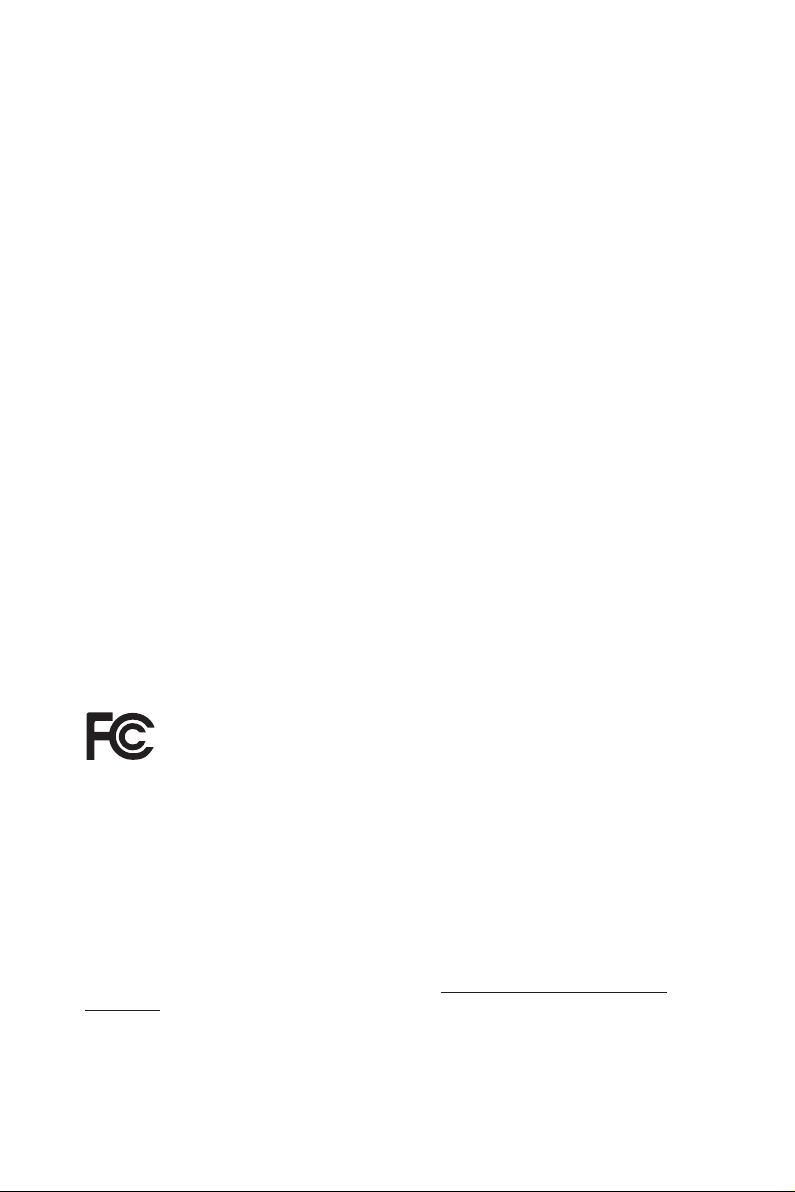
Version 1.0
Published January 2017
Copyright©2017 ASRock INC. All rights reserved.
Copyright Notice:
No part of this documentation may be reproduced, transcribed, transmitted, or
translated in any language, in any form or by any means, except duplication of
documentation by the purchaser for backup purpose, without written consent of
ASRock Inc.
Products and corporate names appearing in this documentation may or may not
be registered trademarks or copyrights of their respective companies, and are used
only for identication or explanation and to the owners’ benet, without intent to
infringe.
Disclaimer:
Specications and information contained in this documentation are furnished for
informational use only and subject to change without notice, and should not be
constructed as a commitment by ASRock. ASRock assumes no responsibility for
any errors or omissions that may appear in this documentation.
With respect to the contents of this documentation, ASRock does not provide
warranty of any kind, either expressed or implied, including but not limited to
the implied warranties or conditions of merchantability or tness for a particular
purpose.
In no event shall ASRock, its directors, ocers, employees, or agents be liable for
any indirect, special, incidental, or consequential damages (including damages for
loss of prots, loss of business, loss of data, interruption of business and the like),
even if ASRock has been advised of the possibility of such damages arising from any
defect or error in the documentation or product.
is device complies with Part 15 of the FCC Rules. Operation is subject to the following
two conditions:
(1) this device may not cause harmful interference, and
(2) this device must accept any interference received, including interference that
may cause undesired operation.
CALIFORNIA, USA ONLY
e Lithium battery adopted on this motherboard contains Perchlorate, a toxic substance
controlled in Perchlorate Best Management Practices (BMP) regulations passed by the
California Legislature. When you discard the Lithium battery in California, USA, please
follow the related regulations in advance.
“Perchlorate Material-special handling may apply, see ww w.dtsc.ca.gov/hazardouswaste/
perchlorate”
ASRock Website: http://www.asrock.com
Page 3
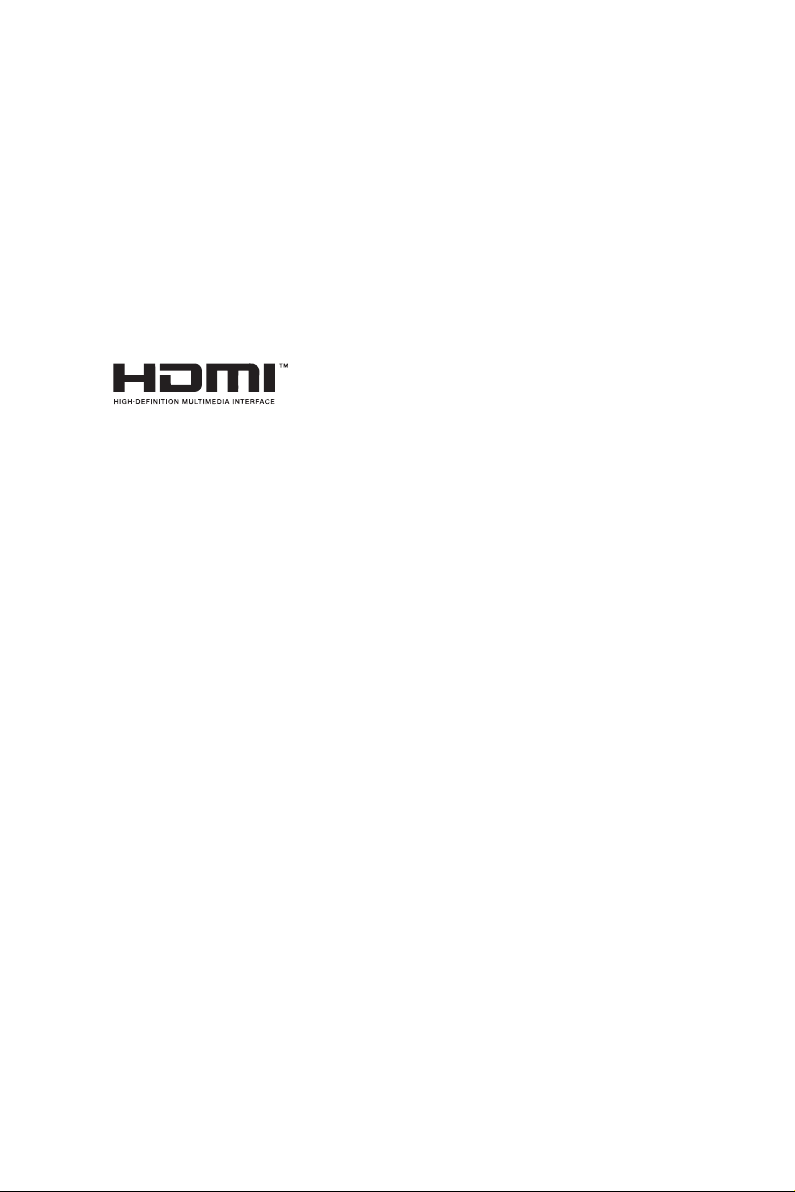
AUSTRALIA ONLY
Our goods come with guarantees that cannot be excluded under the Australian Consumer
Law. You are entitled to a replacement or refund for a major failure and compensation for
any other reasonably foreseeable loss or damage caused by our goods. You are also entitled
to have the goods repaired or replaced if the goods fail to be of acceptable quality and the
failure does not amount to a major failure. If you require assistance please call ASRock Tel
: +886-2-28965588 ext.123 (Standard International call charges apply)
e terms HDMI™ and HDMI High-Denition Multimedia Interface, and the HDMI
logo are trademarks or registered trademarks of HDMI Licensing LLC in the United
States and other countries.
Page 4
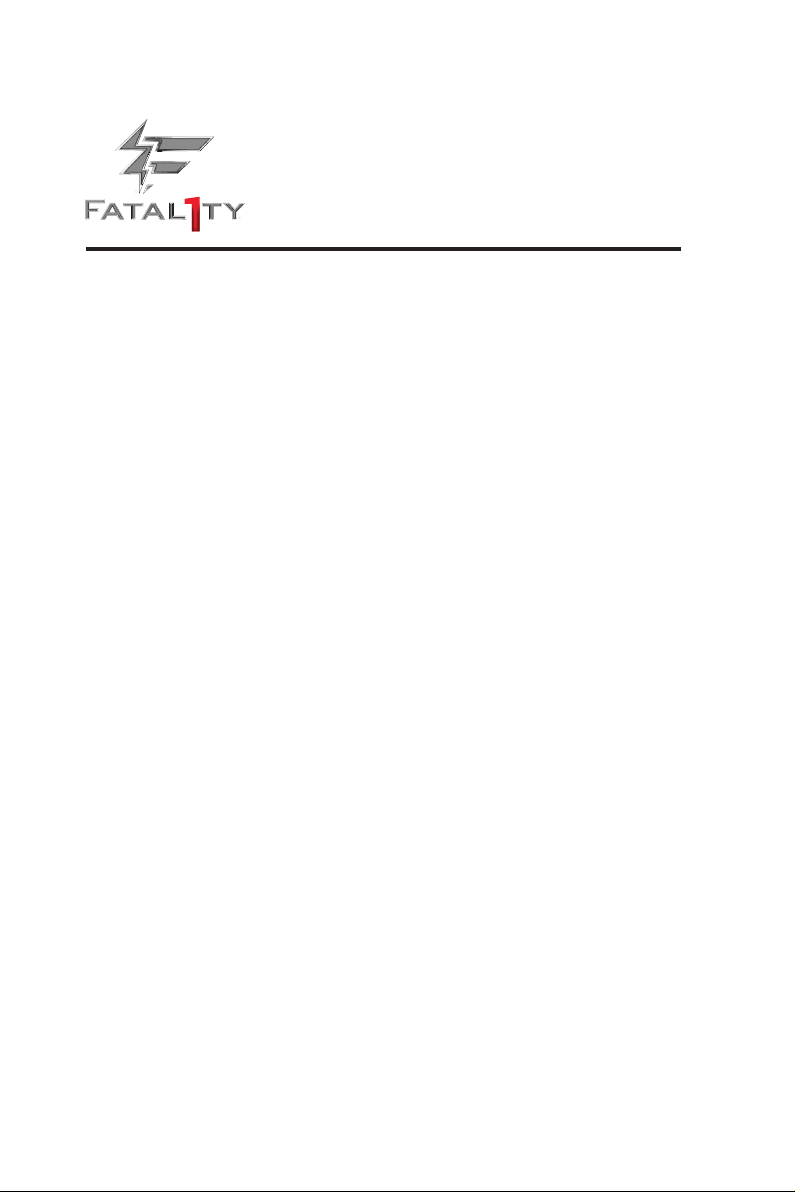
Fatal1ty Story
Who knew that at age 19, I would be a World Champion PC gamer. When I was 13, I actually
played competitive billiards in professional tournaments and won four or ve games o guys
who played at the highest level. I actually thought of making a career of it, but at that young
age situations change rapidly. Because I’ve been blessed with great hand-eye coordination and
a grasp of mathematics (an important element in video gaming) I gravitated to that activity.
GOING PRO
I started professional gaming in 1999 when I entered the CPL (Cyberathlete Professional
League) tournament in Dallas and won $4,000 for coming in third place. Emerging as one
of the top players in the United States, a company interested in sponsoring me ew me to
Sweden to compete against the top 12 players in the world. I won 18 straight games, lost
none, and took rst place, becoming the number one ranked Quake III player in the world
in the process. Two months later I followed that success by traveling to Dallas and defending
my title as the world’s best Quake III player, winning the $40,000 grand prize. From there
I entered competitions all over the world, including Singapore, Korea, Germany, Australia,
Holland and Brazil in addition to Los Angeles, New York and St. Louis.
WINNING STREAK
I was excited to showcase my true gaming skills when defending my title as CPL
Champion of the year at the CPL Winter 2001 because I would be competing in a totally
dierent rst person shooter (fps) game, Alien vs. Predator II. I won that competition and
walked away with a new car. e next year I won the same title playing Unreal Tournament
2003, becoming the only three-time CPL champion of the year. And I did it playing a
different game each year, something no one else has ever done and a feat of which I am
extremely proud.
At QuakeCon 2002, I faced o against my rival ZeRo4 in one of the most highly
anticipated matches of the year, winning in a 14 to (-1) killer victory. Competing at Quakecon
2004, I became the World’s 1st Doom3 Champion by defeating Daler in a series of very
challenging matches and earning $25,000 for the victory.
Since then Fatal1ty has traveled the globe to compete against the best in the world, winning
prizes and acclaim, including the 2005 CPL World Tour Championship in New York City for
a $150,000 rst place triumph. In August 2007, Johnathan was awarded the rst ever Lifetime
Achievement Award in the four year history of the eSports-Award for “showing exceptional
sportsmanship, taking part in shaping eSports into what it is today and for being the prime
representative of this young sport. He has become the gurehead for eSports worldwide”.
Page 5

LIVIN’ LARGE
Since my rst big tournament wins, I have been a “Professional Cyberathlete”, traveling the
world and livin’ large with lots of International media coverage on outlets such as MTV,
ESPN and a 60 Minutes segment on CBS to name only a few. It's unreal - it's crazy. I’m living
a dream by playing video games for a living. I’ve always been athletic and took sports like
hockey and football very seriously, working out and training hard. is discipline helps me
become a better gamer and my drive to be the best has opened the doors necessary to become
a professional.
A DREAM
Now, another dream is being realized – building the ultimate gaming computer, made
up of the best parts under my own brand. Quality hardware makes a huge difference in
competitions…a couple more frames per second and everything gets really nice. It’s all about
getting the computer processing faster and allowing more uid movement around the maps.
My vision for Fatal1ty hardware is to allow gamers to focus on the game without worrying
about their equipment, something I’ve preached since I began competing. I don’t want to
worry about my equipment. I want to be there – over and done with - so I can focus on
the game. I want it to be the fastest and most stable computer equipment on the face of the
planet, so quality is what Fatal1ty Brand products represent.
Johnathan “Fatal1ty” Wendel
e Fatal1ty name, Fatal1ty logos and the Fatal1ty likeness are registered trademarks of Fatal1ty, Inc., and are used
under license. © 2017 Fatal1ty, Inc. All rights reserved. All other trademarks are the property of their respective
owners.
Page 6
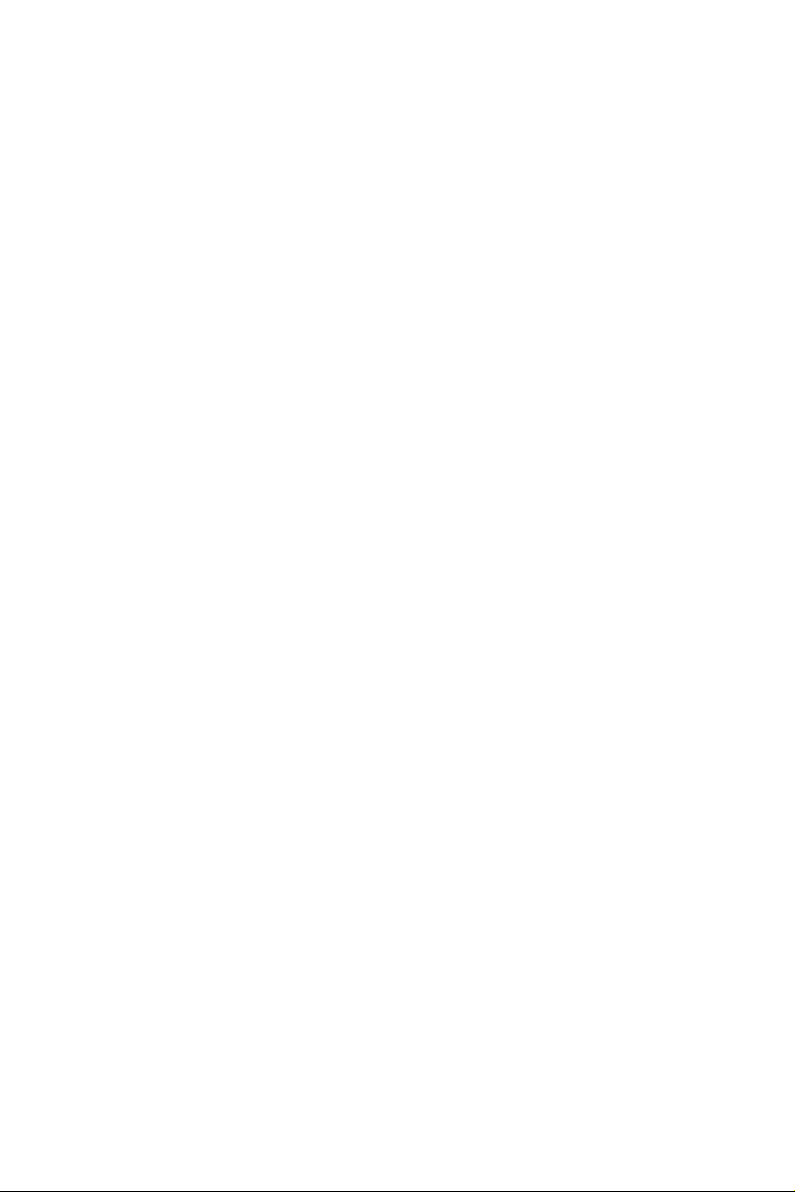
Contents
Chapter 1 Introduction 1
1.1 Package Contents 1
1.2 Specications 2
1.3 Motherboard Layout 6
1.4 I/O Panel 8
Chapter 2 Installation 10
2.1 Installing the CPU 11
2.2 Installing the CPU Fan and Heatsink 13
2.3 Installing Memory Modules (DIMM) 22
2.4 Expansion Slots (PCI Express Slots) 24
2.5 Jumpers Setup 25
2.6 Onboard Headers and Connectors 26
2.7 M.2_SSD (NGFF) Module Installation Guide (M2_1) 31
2.8 M.2_SSD (NGFF) Module Installation Guide (M2_2) 34
Chapter 3 Software and Utilities Operation 37
3.1 Installing Drivers 37
3.2 ASRock Live Update & APP Shop 38
3.2.1 UI Overview 38
3.2.2 Apps 39
3.2.3 BIOS & Drivers 42
3.2.4 Setting 43
3.3 Creative SoundBlaster Cinema3 44
Page 7
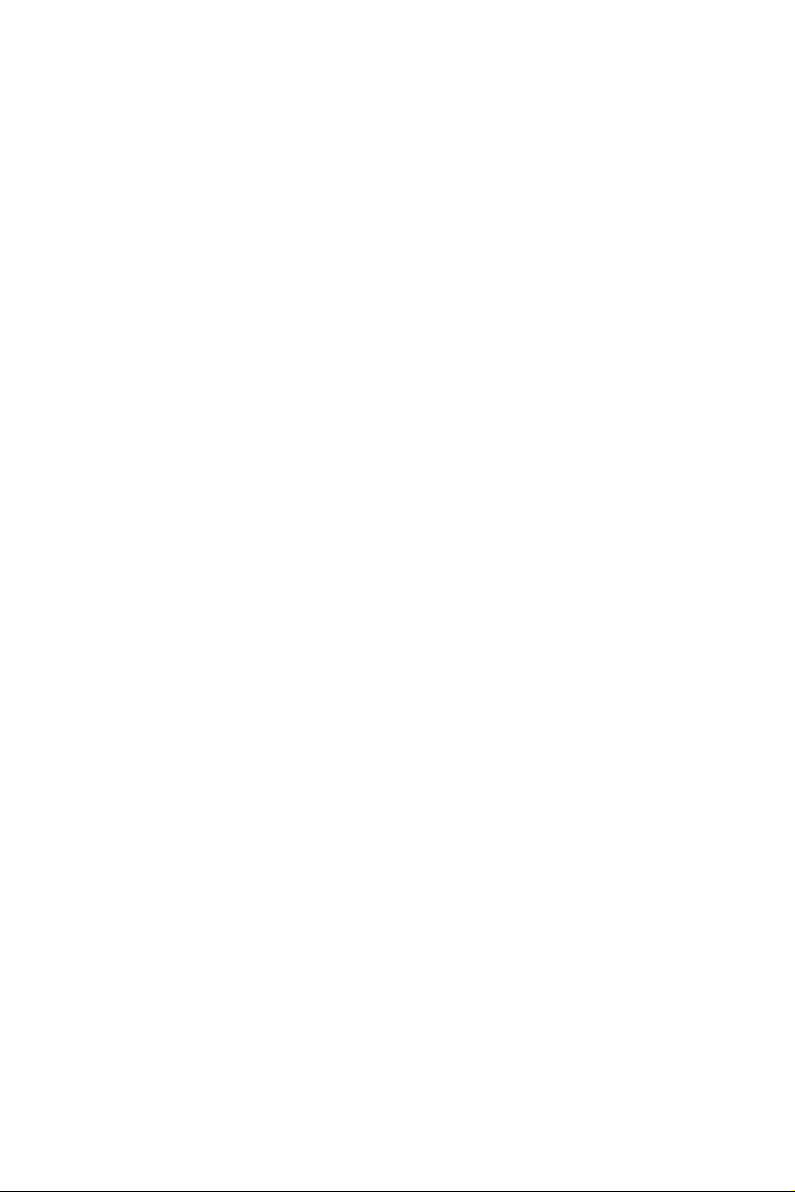
3.4 ASRock RGB LED 45
Chapter 4 UEFI SETUP UTILITY 47
4.1 Introduction 47
4.1.1 UEFI Menu Bar 47
4.1.2 Navigation Keys 48
4.2 Main Screen 49
4.3 OC Tweaker Screen 50
4.4 Advanced Screen 52
4.4.1 CPU Conguration 53
4.4.2 North Bridge Conguration 54
4.4.3 South Bridge Conguration 55
4.4.4 Storage Conguration 56
4.4.5 Super IO Conguration 57
4.4.6 ACPI Conguration 58
4.4.7 USB Conguration 59
4.4.8 Trusted Computing 60
4.5 Tools 61
4.6 Hardware Health Event Monitoring Screen 63
4.7 Security Screen 65
4.8 Boot Screen 66
4.9 Exit Screen 68
Page 8
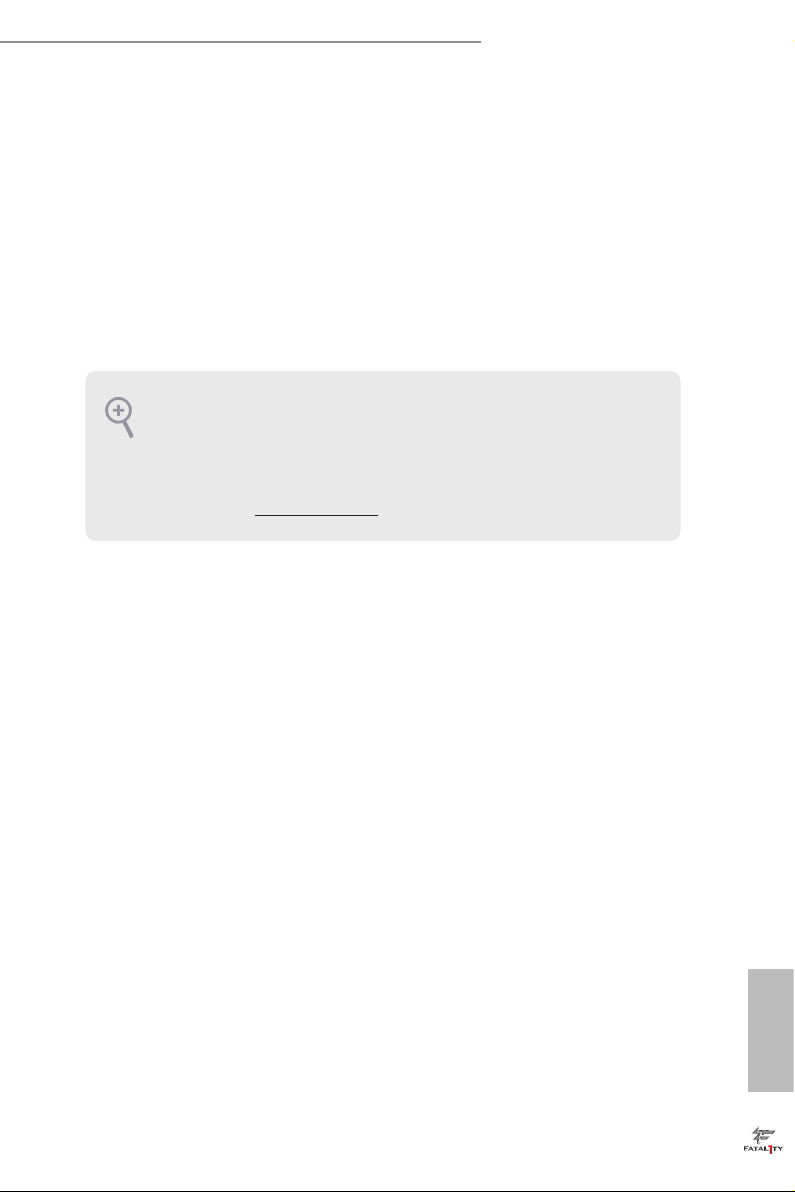
Fatal1ty AB350 Gaming K4 Series
Chapter 1 Introduction
ank you for purchasing ASRock Fatal1ty AB350 Gaming K4 Series motherboard,
a reliable motherboard produced under ASRock ’s consistently stringent quality
control. It delivers excellent performance with robust design conforming to
ASRock’s commitment to quality and endurance.
In this manual, Chapter 1 and 2 contains the introduction of the motherboard
and step-by-step installation guides. Chapter 3 contains the operation guide of the
soware and utilities. Chapter 4 contains the conguration guide of the BIOS setup.
Becau se the motherboard specications and the BIOS soware might be updated, the
content of this manual will be subject to change without notice. In ca se any modications of this manual occur, the updated version will be available on ASRock’s website
without further notice. If you require technical suppor t related to this motherboard,
please visit our website for spe cic information about the model you are using. You
may nd the l atest VGA cards and CPU support list on ASRock ’s website a s well.
ASRock website http://www.a srock .com.
1.1 Package Contents
ASRock Fatal1ty AB350 Gaming K4 Series Motherboard (ATX Form Factor)
•
ASRock Fatal1ty AB350 Gaming K4 Series Quick Installation Guide
•
ASRock Fatal1ty AB350 Gaming K4 Series Support CD
•
1 x I/O Panel Shield
•
2 x Serial ATA (SATA) Data Cables (Optional)
•
2 x Screws for M.2 Sockets (Optional)
•
English
1
Page 9

1.2 Specications
Platform
CPU
Chipset
Memory
Expansion
Slot
•
•
•
•
•
•
•
•
•
•
* Please refer to page 22 for DDR4 UDIMM maximum frequency
support.
•
•
•
* Supports NVMe SSD as boot disks
* PCIE2 will downgrade to x8 mode when A-Series APU is
installed.
•
** PCIE4 will downgrade to x2 mode when A-Series APU is
installed.
** If M2_1 is occupied, PCIE4 will be disabled.
•
ATX Form Factor
Solid Capacitor design
Supports AMD Socket AM4 A-Series APUs (Bristol Ridge)
and Ryzen CPUs (Summit Ridge)
Digi Power design
9 Power Phase design
Supports 95W Air Cooling
AMD Promontory B350
Dual Channel DDR4 Memory Technology
4 x DDR4 DIMM Slots
Supports DDR4 2667/2400/2133 ECC & non-ECC, un-bu-
ered memory*
Max. capacity of system memory: 64GB
15μ Gold Contact in DIMM Slots
1 x PCI Express 3.0 x16 Slot (PCIE2: x16 mode)*
1 x PCI Express 3.0 x16 Slot (PCIE4: x4 mode)**
4 x PCI Express 2.0 x1 Slots
English
2
Graphics
Integrated AMD RadeonTM R7/R5 Series Graphics in A-series
•
APU
DirectX 12, Pixel Shader 5.0
•
Max. shared memory 2GB
•
ree graphics output options: D-Sub, DVI-D and HDMI
•
Supports Triple Monitor
•
Page 10
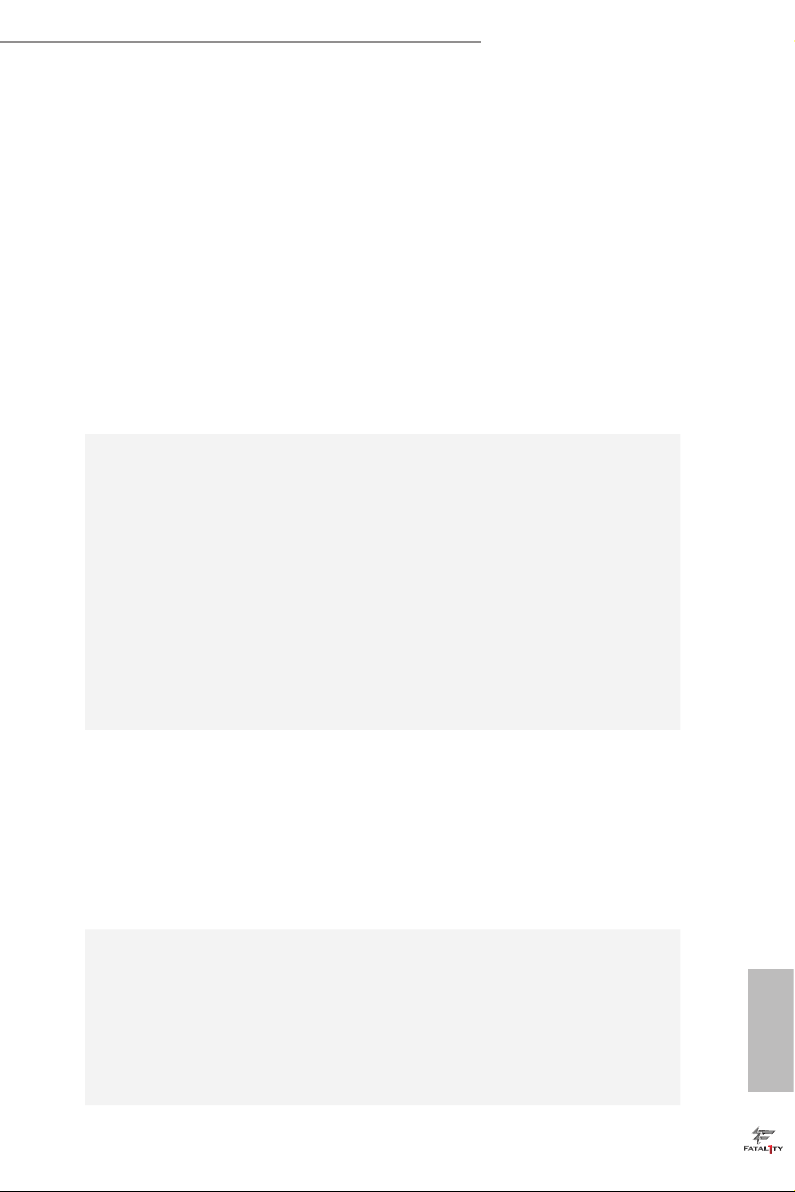
Audio
Fatal1ty AB350 Gaming K4 Series
Supports HDMI with max. resolution up to 4K x 2K
•
(4096x2160) @ 24Hz / (3840x2160) @ 30Hz
Supports DVI-D with ma x. resolution up to 1920x1200 @
•
60Hz
Supports D-Sub with max. resolution up to 1920x1200 @
•
60Hz
Supports Auto Lip Sync, Deep Color (12bpc), xvYCC and
•
HBR (High Bit Rate Audio) with HDMI Port (Compliant
HDMI monitor is required)
Supports HDCP with DVI-D and HDMI Ports
•
Supports Full HD 1080p Blu-ray (BD) playback with DVI-D
•
and HDMI Ports
7.1 CH HD Audio with Content Protection (Realtek ALC892
•
Audio Codec)
* To congure 7.1 CH HD Audio, it is required to use an HD
front panel audio module and enable the multi-channel audio
feature through the audio driver.
Premium Blu-ray Audio support
•
Supports Surge Protection
•
ELNA Audio Caps
•
PCB Isolate Shielding
•
Individual PCB Layers for R/L Audio Channel
•
Supports Creative SoundBlaster Cinema3
•
LAN
Rear Panel
I/O
PCIE x1 Gigabit LAN 10/100/1000 Mb/s
•
Realtek RTL8111GR
•
Supports Wake-On-LAN
•
Supports Lightning/ESD Protection
•
Supports LAN Cable Detection
•
Supports Energy Ecient Ethernet 802.3az
•
Supports PXE
•
1 x PS/2 Mouse/Keyboard Port
•
1 x D-Sub Port
•
1 x DVI-D Port
•
1 x HDMI Port
•
2 x USB 2.0 Ports (Supports ESD Protection)
•
* 1 x Fatal1ty Mouse Port (USB 2.0) is included
English
3
Page 11
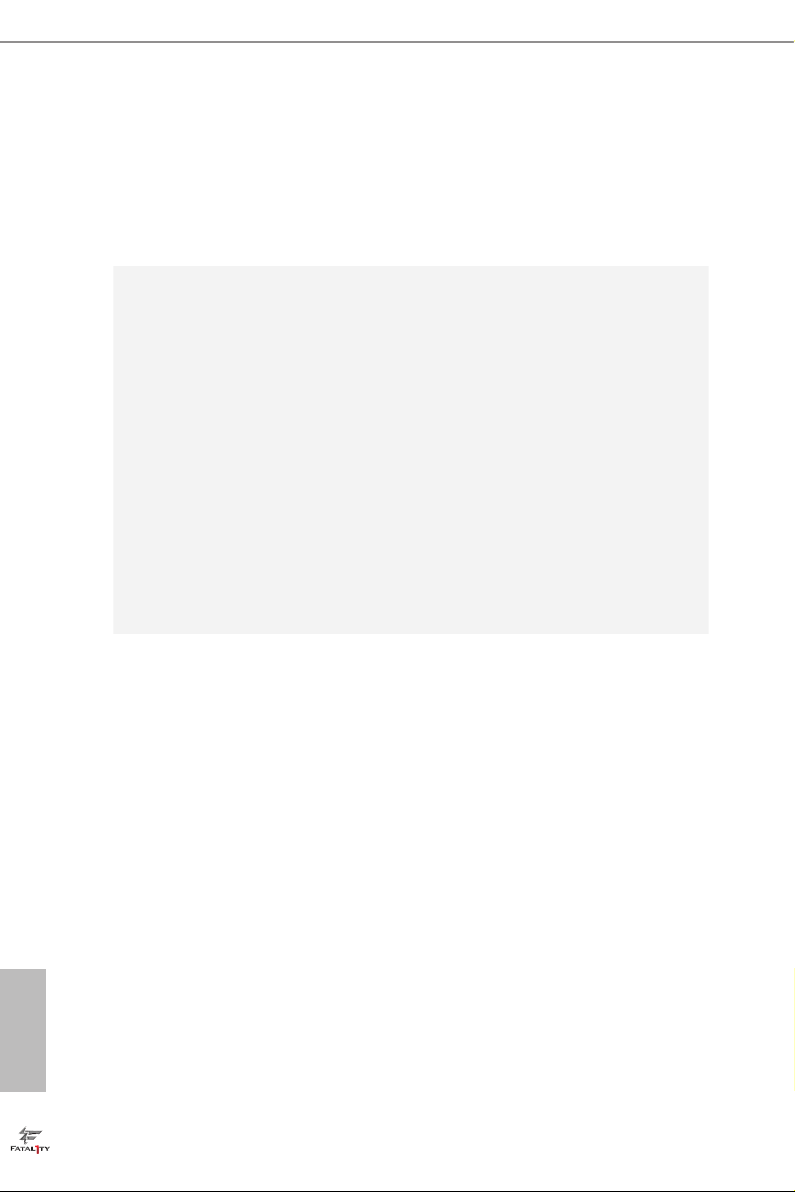
English
Storage
Connector
1 x USB 3.0 Type-C Port (Supports ESD Protection)
•
5 x USB 3.0 Ports (Supports ESD Protection)
•
1 x RJ-45 LAN Port with LED (ACT/LINK LED and SPEED
•
LED)
HD Audio Jacks: Line in / Front Speaker / Microphone
•
4 x SATA3 6.0 Gb/s Connectors, support RAID (RAID 0,
•
RAID 1 and RAID 10), NCQ, AHCI and Hot Plug*
2 x SATA3 6.0 Gb/s Connectors by ASMedia ASM1061, sup-
•
port NCQ, AHCI and Hot Plug
* M2_ 2 and SATA3_3 share lanes. If either one of them is in use,
the other one will be disabled.
1 x Ultra M.2 Socket (M2_1), supports ty pe 2242/2260/2280
•
M.2 PCI Express module up to Gen3 x4 (32 Gb/s) (with Ryzen
CPU) or Gen3 x2 (16 Gb/s) (with A-Series APU)**
1 x M.2 Socket (M2_2), supports type
•
2230/2242/2260/2280/22110 M.2 SATA3 6.0 Gb/s module**
** If M2_1 is occupied, PCIE4 will be disabled.
** Supports NVMe SSD as boot disks
** Supports ASRock U.2 Kit
1 x COM Port Header
•
1 x TPM Header
•
1 x Power LED and Speaker Header
•
1 x RGB LED Header
•
* Supports up to 12V/3A, 36W LED Strip
1 x AMD Fan LED Header
•
1 x CPU Fan Connector (4-pin)
•
* e CPU Fan Connector supports the CPU fan of ma ximum
1A (12W) fan power.
3 x Chassis Fan Connectors (4-pin) (Smart Fan Speed
•
Control)
* CHA_FAN2 and CHA_FAN3 can auto detect if 3-pin or 4-pin
fan is in use.
1 x 24 pin ATX Power Connector
•
1 x 8 pin 12V Power Connector
•
1 x Front Panel Audio Connector
•
2 x USB 2.0 Headers (Support 4 USB 2.0 ports) (Supports ESD
•
Protection)
4
Page 12
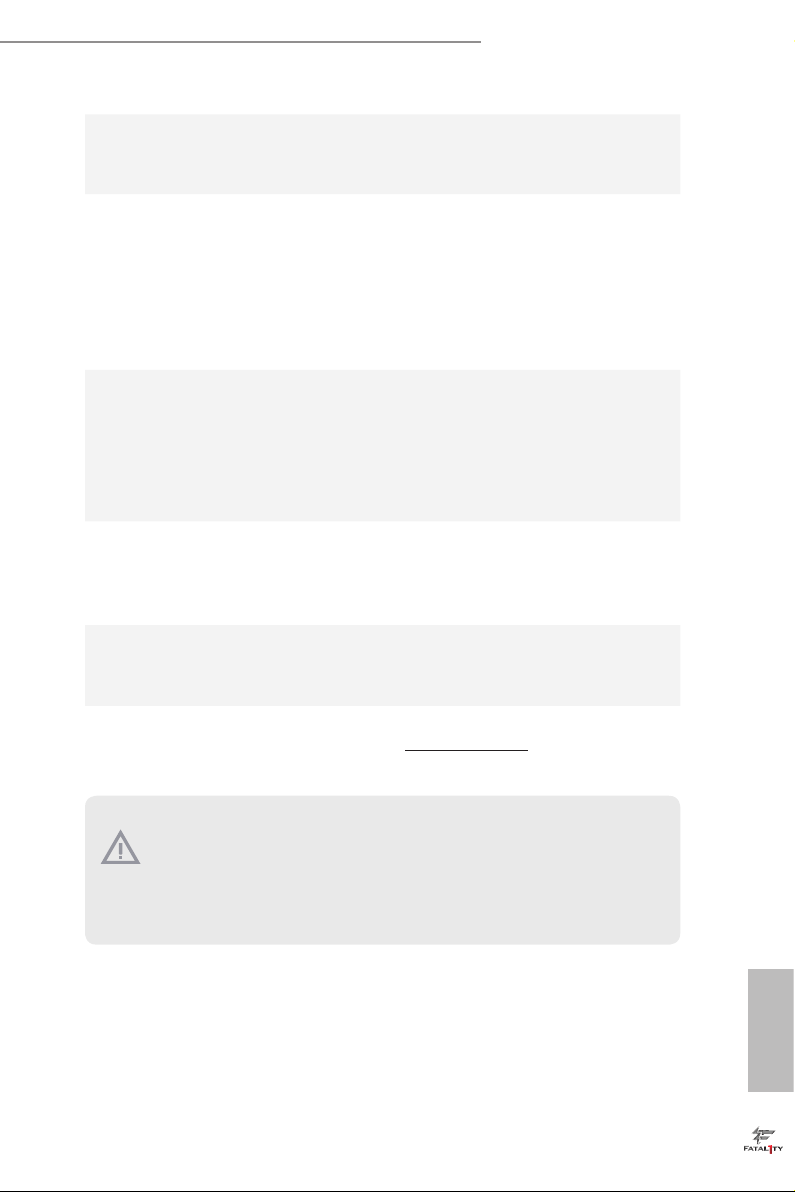
BIOS
Feature
Hardware
Monitor
OS
Fatal1ty AB350 Gaming K4 Series
1 x USB 3.0 Header (Supports 2 USB 3.0 ports) (Supports ESD
•
Protection)
AMI UEFI Legal BIOS with multilingual GUI support
•
Supports “Plug and Play”
•
ACPI 5.1 compliance wake up events
•
Supports jumperfree
•
SMBIOS 2.3 support
•
DRAM Voltage multi-adjustment
•
CPU/Chassis temperature sensing
•
CPU/Chassis Fan Tachometer
•
CPU/Chassis Quiet Fan
•
CPU/Chassis Fan multi-speed control
•
Voltage monitoring: +12V, +5V, +3.3V, Vcore
•
Microso® Windows® 10 64-bit
•
* For the updated Windows® 10 driver, please visit ASRock’s web-
site for details: http://www.asrock.com
FCC, CE, WHQL
Certications
* For detailed product information, please visit our website: http://ww w.asrock.com
Please realize that the re is a certain r isk involved with overclo cking, including adju sting the setting in the BIOS, applying Untied Ove rclocking Technology, or using thirdparty o verclocking tools. Overclocking may aect your system’s stability, or even c ause
damage to the components and dev ices of your system. It should be done at your own
risk and expense. We are not responsible for possible damage cau sed by overclocking.
•
ErP/EuP ready (ErP/EuP ready power supply is required)
•
English
5
Page 13
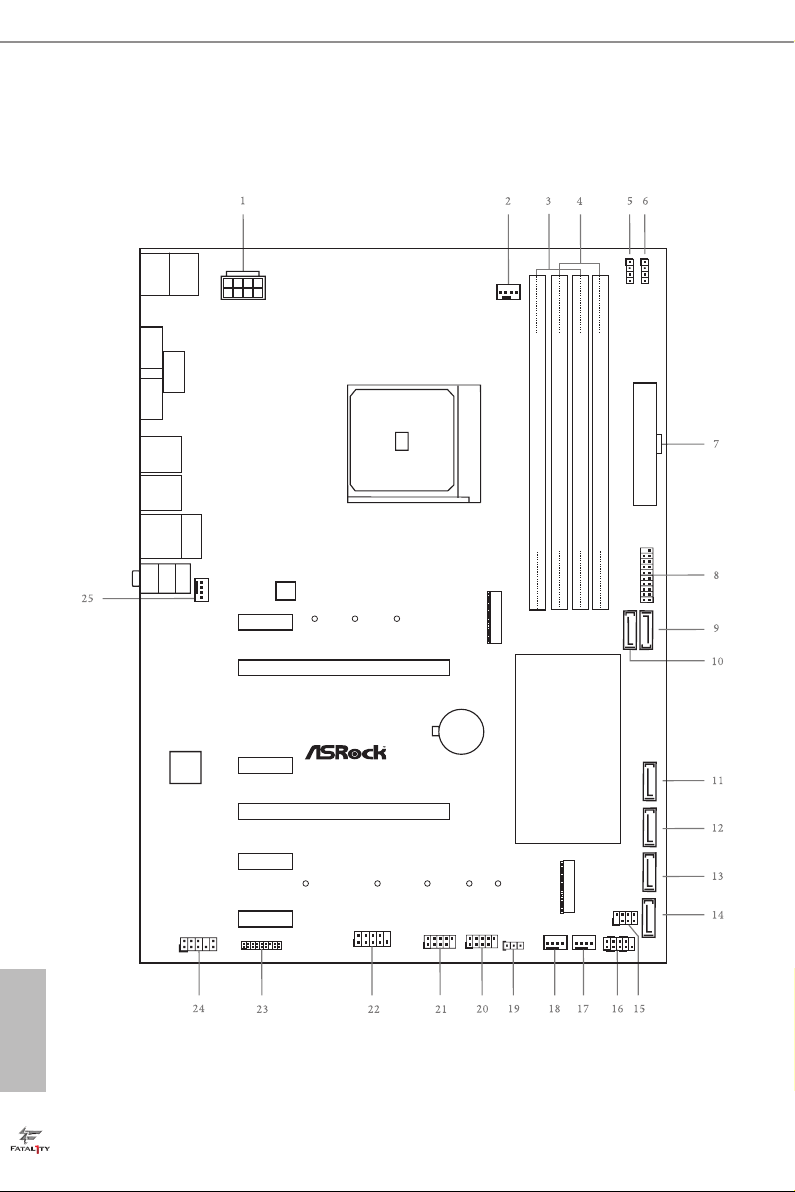
1.3 Motherboard Layout
ATXP WR1
Supe r
I/O
CLRCMOS1
1
1
USB_3_4
HD_AUDI O1
1
CPU_FAN1
Top:
LINE IN
Center :
FRONT
Bottom :
MIC IN
RJ- 45 LAN
SOCKET AM 4
1
COM1
HDM I1
CMO S
Bat ter y
ATX12V1
M2_ 1
Ult ra M.2
PCIe G en3 x 4
USB3_5 _6
1
CHA_FAN3
HDLED RESET
PLED PWRBT N
PANEL1
1
RoH S
SPK_PLE D1
1
DDR 4_A 1 (6 4 b it, 288 -pi n m odu le)
DDR 4_A 2 (6 4 b it, 288 -pi n m odu le)
DDR 4_B 1 (6 4 b it, 288 -pi n m odu le)
DDR 4_B 2 (6 4 b it, 288 -pi n m odu le)
PCIE 1
M2_ 2
AMD
Promon to ry
B350
USB 3 .0
T: USB1
B: US B2
USB 3 .0
T: USB3
B: US B4
AMD_FAN_LE D1
1
1
USB_1_2
TPMS1
1
SATA3_1
SATA3_2
SATA3_A1
AB35 0 Gam ing K4
PCIE 2
PCIE 3
PCIE 5
PCIE 6
PCIE 4
CHA_FAN1 CHA_FAN2
RGB_HEADE R1
1
SATA3_A2
SATA3_3
SATA3_4
USB 3.0
T:U SB31_TA _1
B: USB31 _TC_1
USB 2 .0
T: USB1
B: US B2
PS2
Keyb oard
/Mou s e
DVI 1
VGA 1
FA TA L TY
1
English
6
BIOS
ROM
Page 14
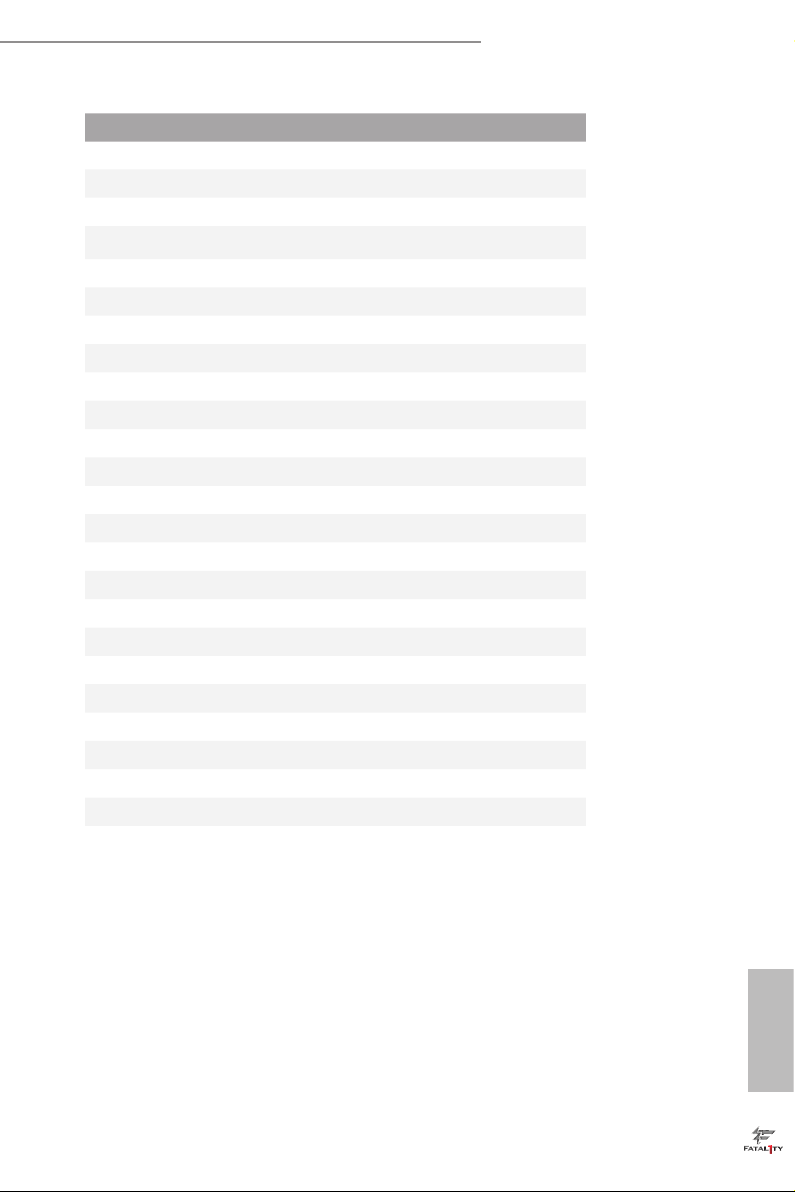
No. Description
1 ATX 12V Power Connector (ATX12V1)
2 CPU Fan Connector (CPU_FAN1)
3 2 x 288-pin DDR4 DIMM Slots (DDR4_A1, DDR4_B1)
4 2 x 288-pin DDR4 DIMM Slots (DDR4_A2, DDR4_B2)
5 AMD Fan LED Header (AMD_FAN_LED1)
6 RGB LED Header (RGB_HEADER1)
7 ATX Power Connector (ATXPWR1)
8 USB 3.0 Header (USB3_5_6)
9 SATA3 Connector (SATA3_2)
10 SATA3 Connector (SATA3_1)
11 SATA3 Connector (SATA3_A1)
12 SATA3 Connector (SATA3_A2)
13 SATA3 Connector (SATA3_3)
14 SATA3 Connector (SATA3_4)
15 Power LED and Speaker Header (SPK_PLED1)
16 System Panel Header (PANEL1)
17 Chassis Fan Connector (CHA_FAN2)
18 Chassis Fan Connector (CHA_FAN1)
19 Clear CMOS Jumper (CLRCMOS1)
20 USB 2.0 Header (USB_3_4)
21 USB 2.0 Header (USB_1_2)
22 COM Port Header (COM1)
23 TPM Header (TPMS1)
24 Front Panel Audio Header (HD_ AUDIO1)
25 Chassis Fan Connector (CHA_FAN3)
Fatal1ty AB350 Gaming K4 Series
English
7
Page 15
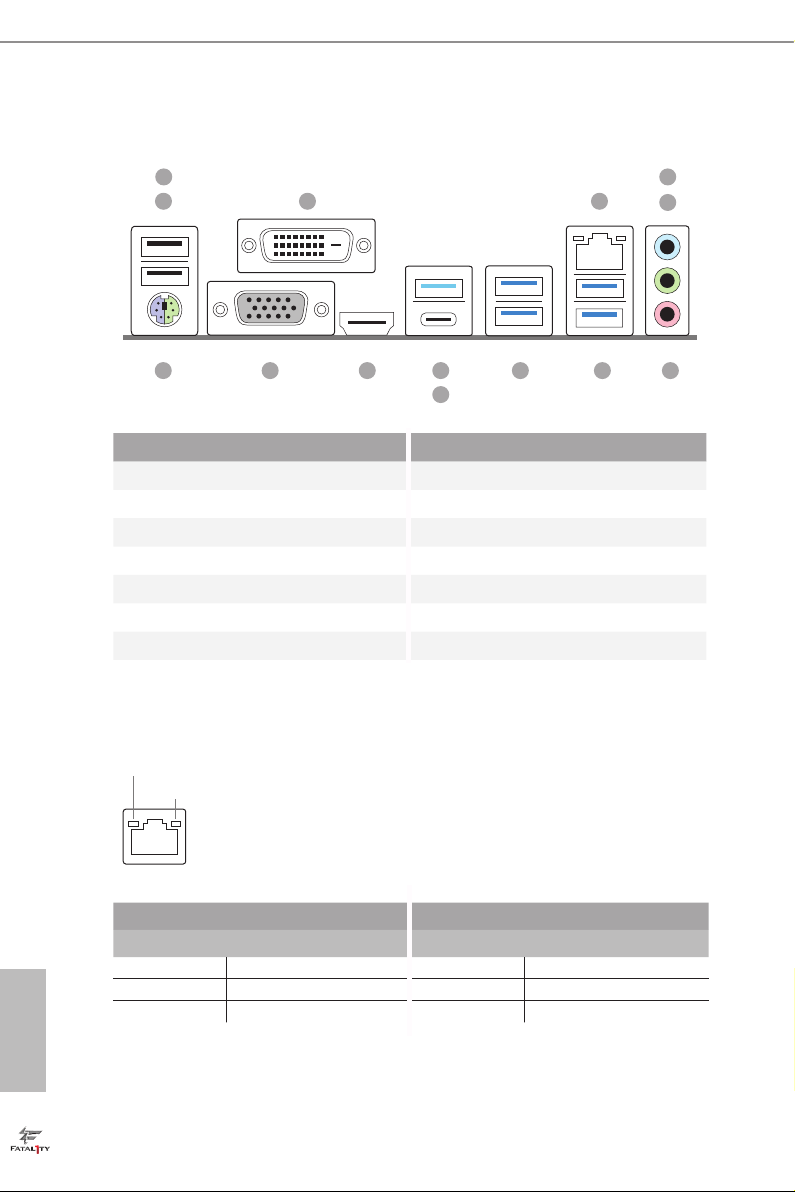
1.4 I/O Panel
1
2
3
13
9 8101214
4
11
No. Description No. Description
1 Fatal1ty Mouse Port (USB1) 8 USB 3.0 Ports (USB3_34)
2 USB 2.0 Port (USB2) 9 USB 3.0 Ports (USB3_12)
3 DVI-D Port 10 USB 3.0 Port (USB31_TA_1)
4 LAN RJ-45 Port* 11 USB 3.0 Type-C Port (USB31_TC_1)
5 Line In (Light Blue)** 12 HDMI Port
6 Front Speaker (Lime)** 13 D-Sub Port
7 Microphone (Pink)** 14 PS/2 Mouse/Keyboard Port
* ere are two LEDs on each LAN port. Please refer to the table below for the LAN port LED indications .
5
6
7
English
8
ACT/LINK L ED
SPEED LE D
LAN Por t
Activity / Link LED Speed LED
Status Description Status Description
O No Link O 10Mbps connection
Blinking Data Activity Orange 100Mbps connection
On Link Green 1Gbps connection
Page 16
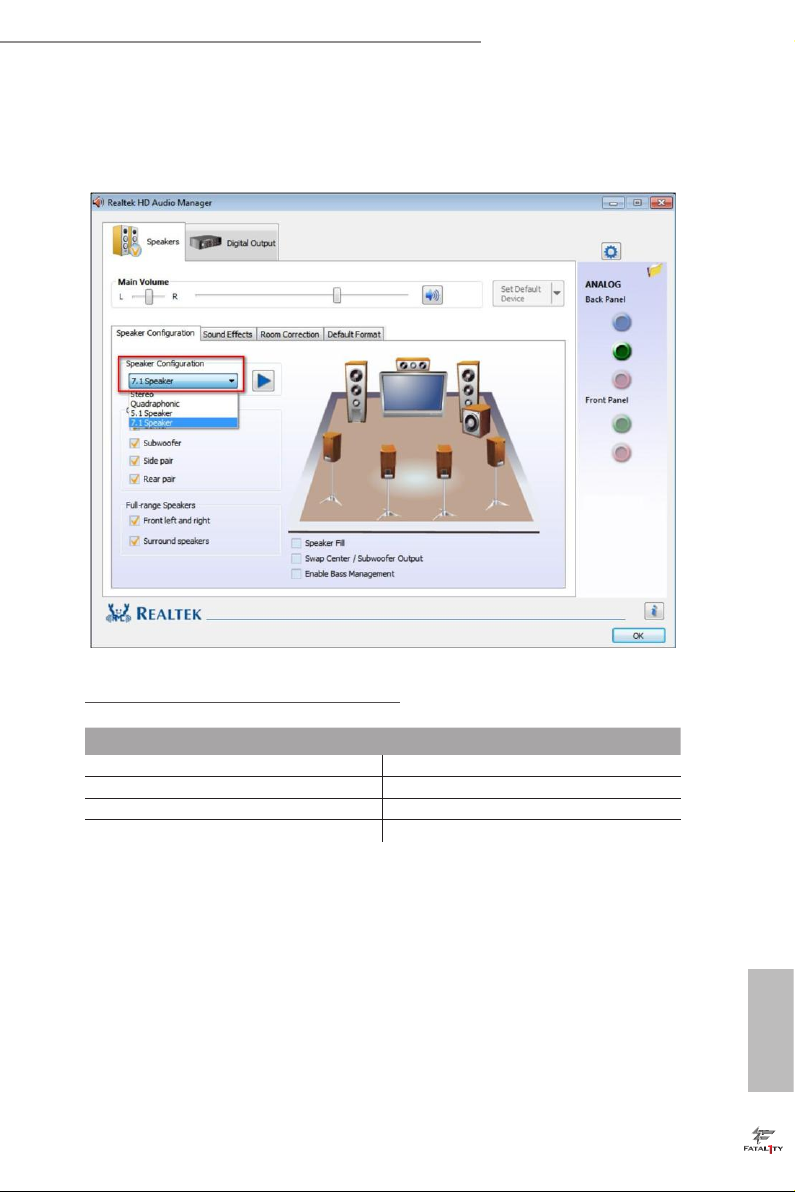
Fatal1ty AB350 Gaming K4 Series
** To congure 7.1 CH HD Audio, it i s required to use an HD front panel audio module and enable the multichannel audio feature through the audio driver.
Please set Speaker Conguration to “7.1 Speaker”in the Realtek HD Audio Manager.
Function of the Audio Por ts in 7.1-channel Con guration:
Port Function
Light Blue (Rear panel) Rear Speaker Out
Lime (Rear panel) Front Speaker Out
Pink (Rear panel) Central /Subwoofer Speaker Out
Lime (Front panel) Side Speaker Out
English
9
Page 17
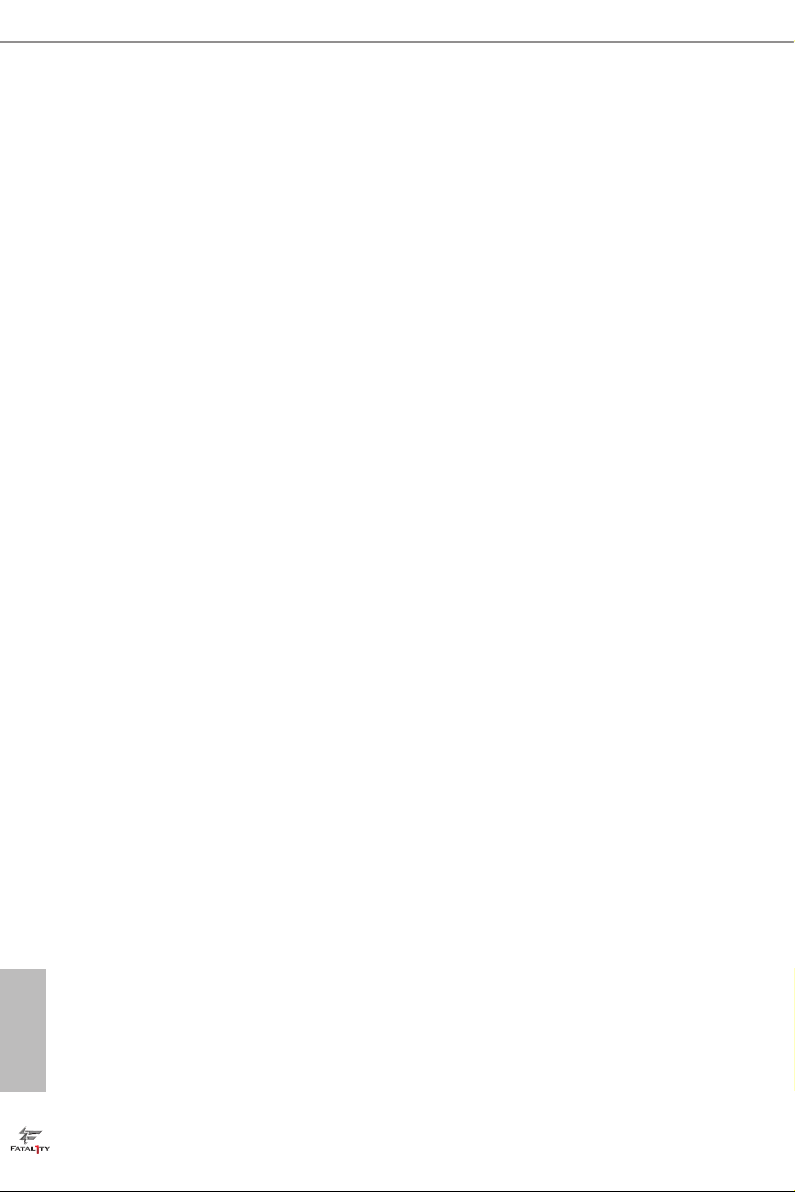
Chapter 2 Installation
is is an ATX form factor motherboard. Before you install the motherboard, study
the conguration of your chassis to ensure that the motherboard ts into it.
Pre-installation Precautions
Take note of the following precautions before you install motherboard components
or change any motherboard settings.
Make sure to unplug the power cord before installing or removing the motherboard.
•
Failure to do so may cause physical injuries to you and damages to motherboard
components.
In order to avoid damage from static electricity to the motherboard’s components,
•
NEVER place your motherboard directly on a carpet. Also remember to use a grounded
wrist strap or touch a safety grounded object before you handle the components.
Hold components by the edges and do not touch the ICs.
•
Whenever you uninstall any components, place them on a grounded anti-static pad or
•
in the bag that comes with the components.
When placing screws to secure the motherboard to the chassis, please do not over-
•
tighten the screws! Doing so may damage the motherboard.
English
10
Page 18
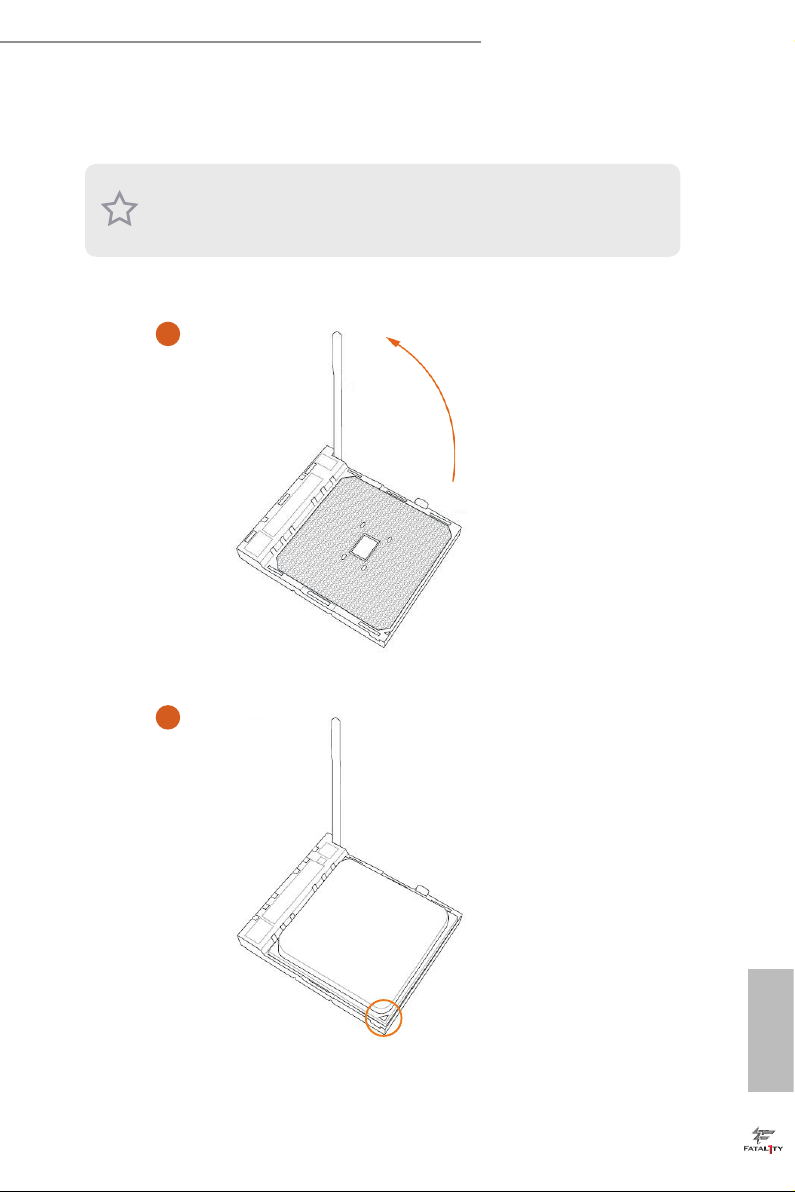
2.1 Installing the CPU
Unplug all power cables be fore installing the CPU.
1
Fatal1ty AB350 Gaming K4 Series
2
English
11
Page 19
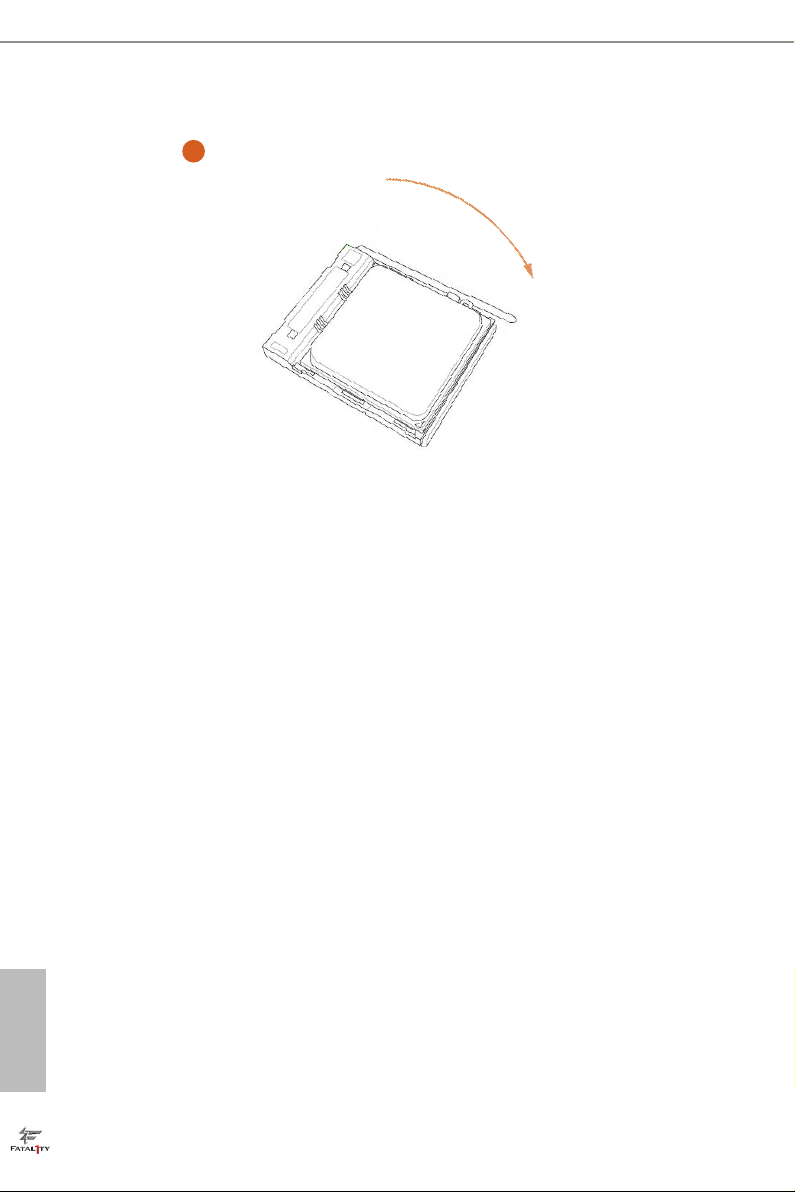
3
English
12
Page 20
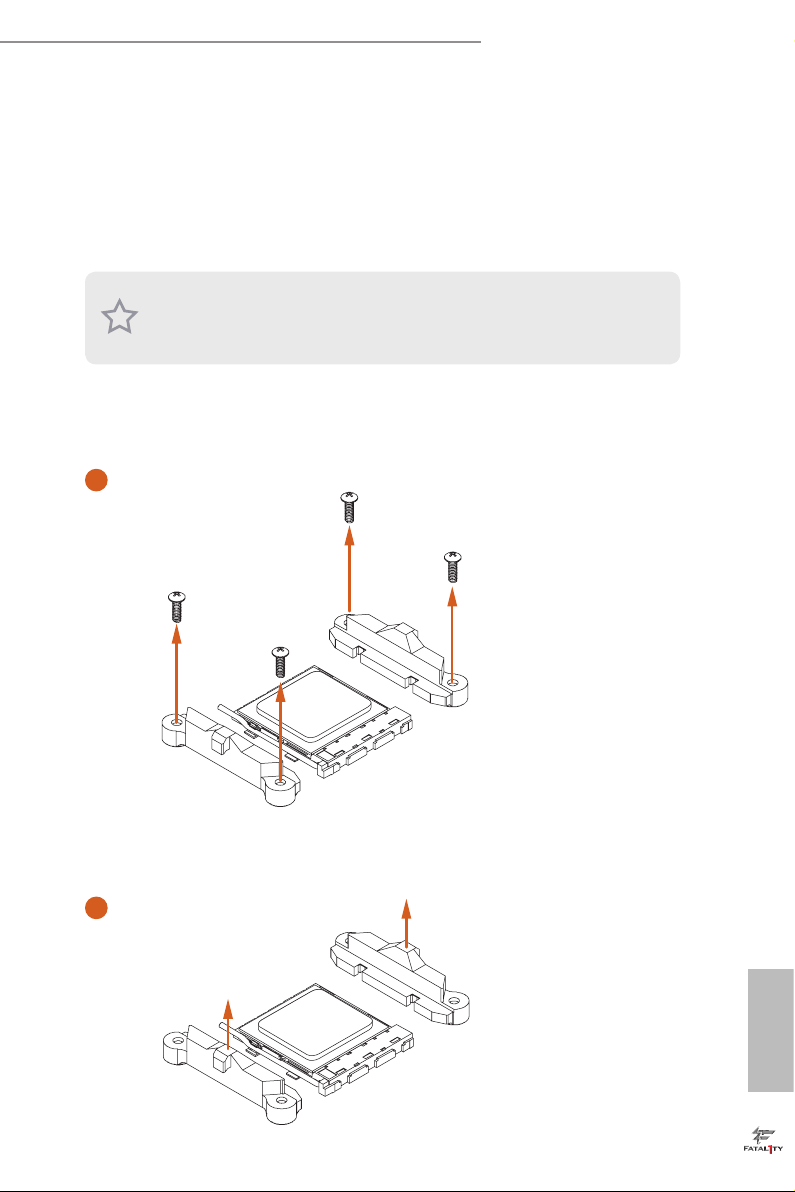
Fatal1ty AB350 Gaming K4 Series
2.2 Installing the CPU Fan and Heatsink
Aer you install the CPU into this motherboard, it is necessary to install a larger
heatsink and cooling fan to dissipate heat. You also need to spray thermal grease
between the CPU and the heatsink to improve heat dissipation. Ma ke sure that the
CPU and the heatsink are securely fastened and in good contact with each other.
Please turn o the power or remove the power cord before changing a CPU or heatsink.
Installing the CPU Box Cooler SR1
1
2
English
13
Page 21
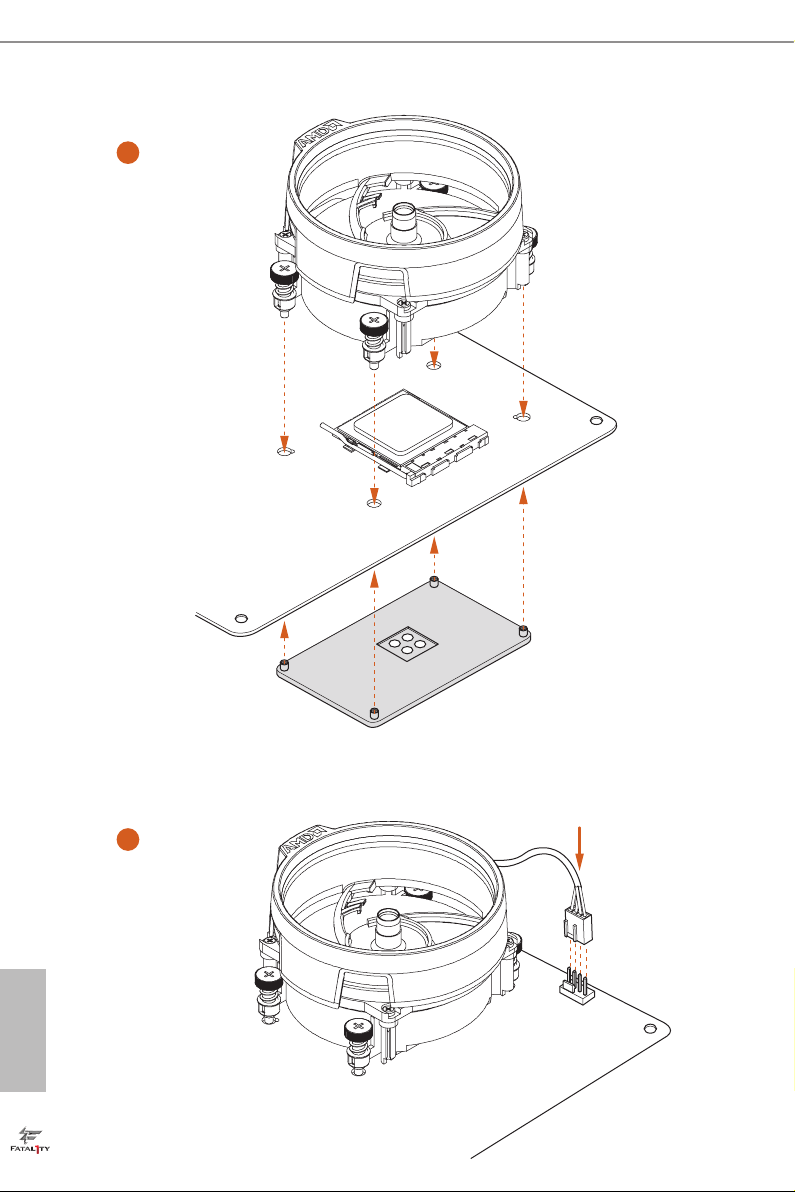
3
English
14
4
1
N
FA
_
U
P
C
Page 22
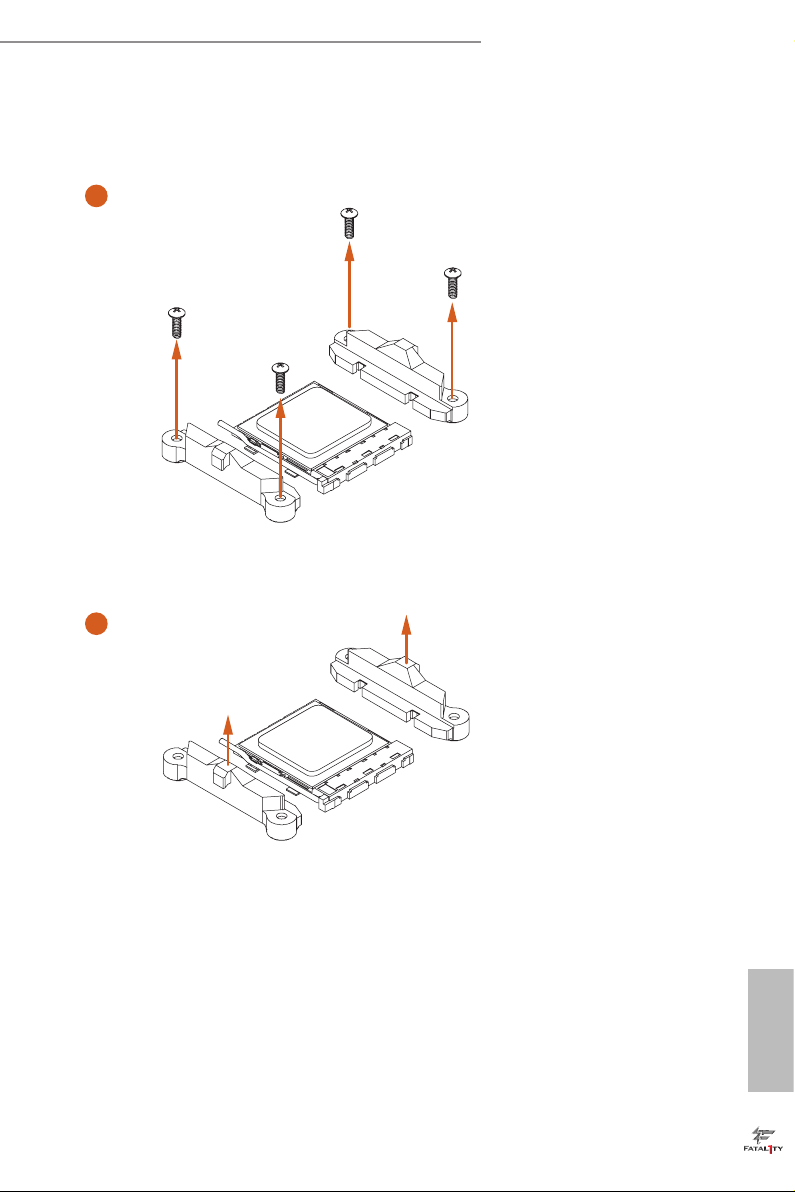
Installing the AM4 Box Cooler SR2
1
Fatal1ty AB350 Gaming K4 Series
2
English
15
Page 23
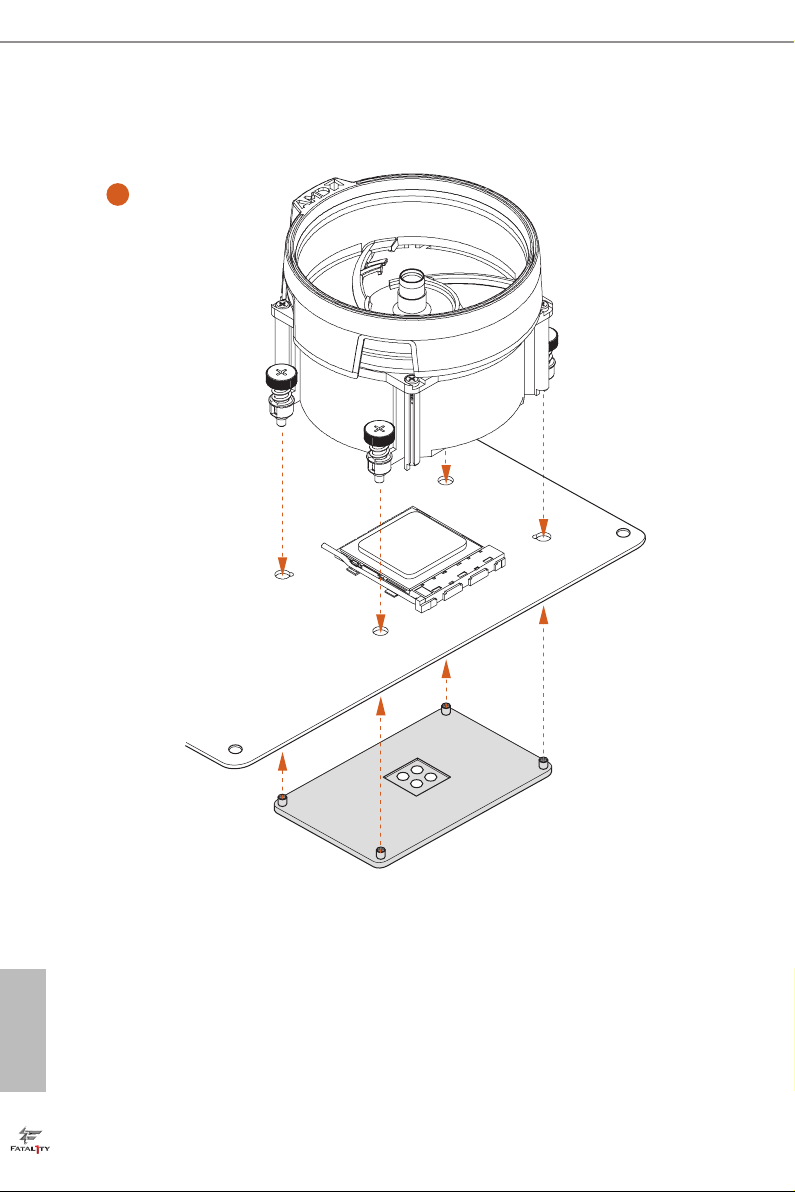
3
English
16
Page 24

Fatal1ty AB350 Gaming K4 Series
4
1
N
FA
_
U
P
C
5
4-pin FAN cable
RGB LED Cable
1
FAN
CPU_
1
D
LE
_
N
FA
_
D
AM
+12V
*e diagram shown here are for reference only. Please refer to page 30 for the orientation of
AMD Fan LED Header (AMD_FAN_LED1).
English
17
Page 25

Installing the AM4 Box Cooler SR3
1
English
18
2
Page 26

Fatal1ty AB350 Gaming K4 Series
3
4
19
English
Page 27

5
CPU_FAN1
English
20
Page 28

Fatal1ty AB350 Gaming K4 Series
6
1
N
FA
_
U
P
C
1
D
E
L
_
N
FA
_
D
AM
+12V
or
7
1
N
FA
_
U
P
C
1
D
E
L
_
N
FA
_
D
AM
5
_
B
S
U
Please note that only one cable should be used at a time in this step.
If you select AMD_FAN_LED1, please install ASRock utility "ASRock RGB LED".
If you select USB connector, please install AMD utility "SR3 Settings So ware".
*e diagram shown here are for reference only. Please refer to page 30 for the orientation of AMD Fan
LED Header (AMD_FAN_LED1).
21
English
Page 29

2.3 Installing Memory Modules (DIMM)
is motherboard provides four 288-pin DDR4 (Double Data Rate 4) DIMM slots,
and supports Dual Channel Memory Technology.
1. For dual channel conguration, you always nee d to install ide ntical (the same
brand, speed , size and chip-type) DDR4 DIMM pairs.
2. It i s unable to activate Dual Channel Memory Technology with only one or three
memor y module installed.
3. It i s not allowed to in stall a DDR , DDR2 or DDR3 memor y module into a DDR4
slot; otherwise, this motherboard and DIMM may be damaged.
DDR4 UDIMM Maximum Frequency Support
A-Series APUs:
UDIMM Memory Slot
A1 A2 B1 B2
- SR - - 2400
- DR - - 2400
- SR - SR 2400
- DR - DR 2133
SR SR SR SR 1866
SR/DR DR SR/DR DR 1866
Frequency
(Mhz)
English
22
Ryzen CPUs:
UDIMM Memory Slot
A1 A2 B1 B2
- SR - - 2667
- DR - - 2667
- SR - SR 2667
- DR - DR 2400-2667
SR SR SR SR 2133-2400
SR/DR DR SR/DR DR 1866-2133
SR: Single rank DIMM, 1Rx4 or 1R x8 on DIMM module label
DR: Dua l ran k DIMM, 2Rx4 or 2R x8 on DIMM module label
Frequency
(Mhz)
Page 30

Fatal1ty AB350 Gaming K4 Series
e DIMM only ts in one correct orientation. It will cause permanent dam age to
the mothe rboard and the DIMM if you force the DIMM into the slot at incor rect
orientation .
1
2
3
English
23
Page 31

2.4 Expansion Slots (PCI Express Slots)
ere are 6 PCI Express slots on the motherboard.
Before installing an ex pansion card, please make sure that the power supply is
switched o or the power cord is unplugged. Plea se read the documentation of the
expan sion card and mak e necessary hardware settings for the card before you start
the installation.
PCIe slots:
PCIE1 (PCIe 2.0 x1 slot) is used for PCI Express x1 lane width cards.
PCIE2 (PCIe 3.0 x16 slot) is used for PCI Express x16 lane width graphics cards.*
PCIE3 (PCIe 2.0 x1 slot) is used for PCI Express x1 lane width cards.
PCIE4 (PCIe 3.0 x16 slot) is used for PCI Express x4 lane width graphics cards.**
PCIE5 (PCIe 2.0 x1 slot) is used for PCI Express x1 lane width cards.
PCIE6 (PCIe 2.0 x1 slot) is used for PCI Express x1 lane width cards.
* PCIE2 will downgrade to x8 mode when A-Series APU is installed.
** PCIE4 will downgrade to x2 mode when A-Series APU is installed.
** If M2_1 is occupied, PCIE4 will be disabled.
English
24
Page 32

Fatal1ty AB350 Gaming K4 Series
2.5 Jumpers Setup
e illustration shows how jumpers are setup. When the jumper cap is placed on
the pins, the jumper is “Short”. If no jumper cap is placed on the pins, the jumper
is “Open”. e illustration shows a 3-pin jumper whose pin1 and pin2 are “Short”
when a jumper cap is placed on these 2 pins.
Clear CMOS Jumper
(CLRMOS1)
(see p.6, No. 19)
CLRMOS1 allows you to clear the data in CMOS. To clear and reset the system
parameters to default setup, please turn o the computer and unplug the power
cord from the power supply. Aer waiting for 15 seconds, use a jumper cap to
short pin2 and pin3 on CLRMOS1 for 5 seconds. However, please do not clear the
CMOS right aer you update the BIOS. If you need to clear the CMOS when you
just nish updating the BIOS, you must boot up the system rst, and then shut it
down before you do the clear-CMOS action. Please be noted that the password,
date, time, and user default prole will be cleared only if the CMOS battery is
removed.
Clear CMOSDefault
25
English
Page 33

2.6 Onboard Headers and Connectors
Onboard headers and connectors are NOT jumpers. Do NOT place jumper caps over
these header s and connectors. Placing jumper caps over the headers and connectors
will cause permanent damage to the motherboard.
System Panel Header
(9-pin PANEL1)
(see p.6, No. 16)
PWRBTN (Power Switch):
Connec t to the power switch on the chassi s front panel. You may congure the way to
turn o your system using the power switch.
RESET (Reset Switch):
Connec t to the reset switch on the chassi s front panel. P ress the reset sw itch to restart
the computer if the compute r freezes and fails to perform a normal restart.
PLED (Syste m Power LED):
Connec t to the power status indicator on the chassis front panel. e LED i s on when
the system is ope rating. e LED keeps blinking when the system i s in S3 sleep state.
e LED is o when the system i s in S4 sle ep state or powered o (S5).
HDLED (Ha rd Drive Activity LED):
Connec t to the hard drive ac tivity LED on the chassis front panel. e LED is on when
the hard dr ive is reading or w riting data.
e front panel de sign may dier by chassis. A front pane l module mainly consists
of power switch , reset switch, power LED, hard dr ive activity LED, speak er and etc.
When connecting your chassis front panel module to this head er, make sure the wire
assig nments and the pin assig nments are matched correctly.
1
PLE D+
PLE D-
HDL ED-
HDL ED+
PWR BTN #
GND
RES ET#
GND
GND
Connect the power
switch, reset switch and
system status indicator on
the chassis to this header
according to the pin
assignments below. Note
the positive and negative
pins before connecting
the cables.
English
26
Page 34

Fatal1ty AB350 Gaming K4 Series
PLE D-
SPE AK ER
Power LED and Speaker
Header
(7-pin SPK_PLED1)
(see p.6, No. 15)
Serial ATA3 Connectors
(SATA3_1:
see p.6, No. 10)
(SATA3_2:
see p.6, No. 9)
(SATA3_3:
see p.6, No. 13)
(SATA3_4:
see p.6, No. 14)
(SATA3_A1:
see p.6, No. 11)
(SATA3_A2:
see p.6, No. 12)
DUM MY
+5V
1
PLE D+
SATA3_1
DUM MY
PLE D+
Please connect the
chassis power LED and
the chassis speaker to this
header.
ese six SATA3
connectors support SATA
SATA3_2SATA3_A1
data cables for internal
storage devices with up to
6.0 Gb/s data transfer rate.
* M2_ 2 and SATA3_3
share lanes. If either one
of them is in use, the other
one will be disabled.
SATA3_A2
* To minimize the boot
time, use AMD SATA
ports (SATA3_1~4) for
SATA3_3
your bootable devices.
SATA3_4
USB 2.0 Headers
(9-pin USB_1_2)
(see p.6, No. 21)
(9-pin USB_3_4)
(see p.6, No. 20)
USB 3.0 Header
(19-pin USB3_5_6)
(see p.6, No. 8)
USB _PW R
1
USB _PW R
Vbus
IntA _PA_S SRX-
IntA _PA_S SRX+
GND
IntA _PA_S STX-
IntA _PA_S STX+
GND
IntA _PA_D -
IntA _PA_D +
P-
P+
GND
DUM MY
GND
P+
P-
VbusVbus
IntA _PB_ SSRX -
IntA _PB_ SSRX +
GND
IntA _PB_ SSTX -
IntA _PB_ SSTX +
GND
IntA _PB_ D-
IntA _PB_ D+
Dumm y
1
ere are two headers
on this motherboard.
Each USB 2.0 header can
support two ports.
ere is one header on
this motherboard. Each
USB 3.0 header can
support two ports.
English
27
Page 35

Front Panel Audio Header
GND
FAN_ VOLTAG E_C ONT ROL
FAN_ SPE ED
FAN_ SPE ED_C ONT ROL
GND
FAN_ VOLTAG E_CO NTR OL
FAN_ SPEE D
FAN_ SPEE D_C ONT ROL
GND
FAN_ VOLTAG E_C ONT ROL
FAN_ SPE ED
FAN_ SPE ED_C ONT ROL
(9-pin HD_AUDIO1)
(see p.6, No. 24)
1. High Denition Au dio supports Jack Sen sing, b ut the panel wire on the chassis mu st
suppor t HDA to function correctly. Please follow the instructions in our manual and
chassis manual to install your syste m.
2. If you use an AC’97 audio panel , please install it to th e front panel audio header by
the steps below:
A. Connect Mic_IN (MIC) to MIC2_ L.
B. Conne ct Audio_R (RIN) to OUT2_R and Audio_ L (LIN) to OUT2_ L.
C. Connect Ground (GND) to Ground (GND).
D. MIC_ RET and OUT_RET are for the HD audio panel only. You don’t need to
connec t them for the AC’97 audio panel.
E. To activate the front mic, go to the “FrontMic” Tab in the Realtek Control panel
and adju st “Recording Volume”.
1
GND
PRE SEN CE#
MIC 2_R
MIC 2_L
MIC _RE T
J_S ENS E
OUT 2_R
OUT _RE T
OUT 2_L
is header is for
connecting audio devices
to the front audio panel.
English
28
Chassis Fan Connectors
(4-pin CHA_FAN1)
(see p.6, No. 18)
(4-pin CHA_FAN2)
(see p.6, No. 17)
(4-pin CHA_FAN3)
(see p.6, No. 25)
CPU Fan Connector
(4-pin CPU_FAN1)
(see p.6, No. 2)
Please connect fan cables
to the fan connectors and
match the black wire to
the ground pin.
is motherboard pro-
vides a 4-Pin CPU fan
(Quiet Fan) connector.
If you plan to connect a
3-Pin CPU fan, please
connect it to Pin 1-3.
Page 36

ATX Power Connector
5
1
8
(24-pin ATXPWR1)
(see p.6, No. 7)
Fatal1ty AB350 Gaming K4 Series
12
24
1
13
is motherboard pro-
vides a 24-pin ATX power
connector. To use a 20-pin
ATX power supply, please
plug it along Pin 1 and Pin
13.
ATX 12V Power
Connector
(8-pin ATX12V1)
(see p.6, No. 1)
Serial Port Header
(9-pin COM1)
(see p.6, No. 22)
TPM Header
(17-pin TPMS1)
(see p.6, No. 23)
is motherboard
provides a 8-pin ATX 12V
power connector. To use a
4-pin ATX power supply,
please plug it along Pin 1
and Pin 5.
1
RRX D1
DDT R#1
TTX D1
DDC D#1
DDS R#1
CCT S#1
RRTS #1
GND
RRI #1
is COM1 header
supports a serial port
module.
is connector supports
Trusted Platform Module
SMB_ CLK _MA IN
GND
SMB_ DAT A_M AIN
LAD2
GND
LAD1
S_PW RDW N#
1
+3V
LAD3
LAD0
FRAM E
PCIC LK
PCIR ST#
(TPM) system, which can
SERI RQ#
GND
securely store keys, digital
certicates, passwords,
and data. A TPM system
GND
+3VS B
also helps enhance
network securit y, protects
digital identities, and
ensures platform integrity.
English
29
Page 37

RGB LED Header
(4-pin RGB_HEADER1)
(see p.6, No. 6)
RGB LED header is used to con-
nect RGB LED extension cable
which allows users to choose
from various LED lighting ef-
fects.
Caution: Never install the RGB
LED cable in the wrong orienta-
tion; otherwise, the cable may
be damaged.
*Please refer to page 45 for for
further instructions on these two
headers.
English
AMD FAN LED Header
(4-pin AMD_FAN_
LED1)
(see p.6, No. 5)
AMD FAN LED Header is used
to connect RGB LED
extension cable that comes with
AMD heatsink. e cable
connection allows users to choose
from various LED lighting
eects.
Caution: Never install the FAN
LED cable in the wrong orienta-
tion; otherwise, the cable may
be damaged.
30
Page 38

Fatal1ty AB350 Gaming K4 Series
2.7 M.2_SSD (NGFF) Module Installation Guide (M2_1)
The M.2, also known as the Next Generat ion Form Factor (NGFF), is a small size and
versatile card edge connector that aims to replace mPCIe and mSATA. The Ultra M.2
Socket (M2_1) supports type 2242/2260/2280 M.2 PCI Express module up to Gen3 x4 (32
Gb/s) (with Ryzen CPU) or Gen3 x2 (16 Gb/s) (with A-Series APU).
* If M2_1 is occupied, PCIE4 will be disabled.
Installing the M.2_SSD (NGFF) Module
Step 1
Prepare a M.2_SSD (NGFF) module
and the screw.
3
2
Step 2
Depending on the PCB type and
length of your M.2_SSD (NGFF)
module, nd the corresponding nut
location to be used.
1
ABC
No. 1 2 3
Nut Location A B C
PCB Length 4.2cm 6cm 8cm
Module Type Type 2242 Type2260 Type 2280
English
31
Page 39

Step 3
Move the stando based on the
module type and length.
ABC
e stando is placed at the nut
location C by default. Skip Step 3
and 4 and go straight to Step 5 if you
are going to use the default nut.
Otherwise, release the stando by
hand.
Step 4
Peel o the yellow protective lm on
ABC
the nut to be used. Hand tighten the
stando into the desired nut location
on the motherboard.
Step 5
Align and gently insert the M.2
(NGFF) SSD module into the M.2
ABC
slot. Please be aware that the M.2
(NGFF) SSD module only ts in one
orientation.
English
32
A
BC
Page 40

Fatal1ty AB350 Gaming K4 Series
Step 6
Tighten the screw with a screwdriver
to secure the module into place.
NUT1NUT2
Please do not overtighten the screw
as this might damage the module.
M.2_SSD (NGFF) Module Support List
Vendor Interface P/N
Intel PCIe INTEL 6000P-SSDPEKKF256G7 (nvme)
Intel PCIe INTEL 6000P-SSDPEKKF512G7 (nvme)
Intel PCIe INTEL 600P-SSDPEKKW256G7-256GB (nvme)
Kingston PCIe Kingston SHPM2280P2 / 240G (Gen2 x4)
SanDisk PCIe SanDisk-SD6PP4M-128G(Gen2 x2)
Samsung PCIe Samsung XP941-MZHPU512HCGL(Gen2x4)
For the latest updates of M.2_SSD (NFGG) module support list, please visit our website for
details: http://www.asrock.com
33
English
Page 41

2.8 M.2_SSD (NGFF) Module Installation Guide (M2_2)
The M.2, also known as the Next Generat ion Form Factor (NGFF), is a small size and
versatile card edge connector that aims to replace mPCIe and mSATA. e M.2 Socket
(M2_2) supports type 2230/2242/2260/2280/22110 M.2 SATA3 6.0 Gb/s module.
* M2_2 and SATA3_3 share lanes. If either one of them is in use, the other one will be
disabled.
Installing the M.2_SSD (NGFF) Module
Step 1
Prepare a M.2_SSD (NGFF) module
and the screw.
English
5
4
3
Step 2
Depending on the PCB type and
length of your M.2_SSD (NGFF)
module, nd the corresponding nut
2
1
A
BCDE
location to be used.
No. 1 2 3 4 5
Nut Location A B C D E
PCB Length 3cm 4.2cm 6cm 8cm 11cm
Module Type Type2230 Type 2242 Ty pe2260 Type 2280 Type 22110
34
Page 42

Fatal1ty AB350 Gaming K4 Series
Step 3
Move the stando based on the
module type and length.
e stando is placed at the nut
A
BCDE
A
BCDE
ABC
location D by default. Skip Step 3
and 4 and go straight to Step 5 if you
are going to use the default nut.
Otherwise, release the stando by
hand.
Step 4
Peel o the yellow protective lm on
the nut to be used. Hand tighten the
stando into the desired nut location
on the motherboard.
Step 5
Align and gently insert the M.2
(NGFF) SSD module into the M.2
slot. Please be aware that the M.2
(NGFF) SSD module only ts in one
orientation.
A
BC
English
35
Page 43

Step 6
Tighten the screw with a screwdriver
to secure the module into place.
NUT1NUT2
Please do not overtighten the screw
as this might damage the module.
M.2_SSD (NGFF) Module Support List
Vendor Interface P/N
ADATA SATA ADATA - AXNS381E-128GM-B
Crucial SATA Crucial-CT240M500SSD4-240GB
EZLINK SATA EZLINK P51B-80-120GB
Intel SATA INTEL 540S-SSDSCKKW240H6-240GB
Kingston SATA Kingston-RBU-SNS8400S3 / 180GD
Kingston SATA Kingston SM2280S3G2/120G - Win8.1
LITEON SATA LITEON LJH-256V2G-256GB (2260)
PLEXTOR SATA PLEXTOR PX-128M7VG-128GB
PLEXTOR SATA PLEXTOR PX-128M6G-2260-128GB
SanDisk SATA SanDisk-SD6SN1M-128G
SanDisk SATA SanDisk X400-SD8SN8U-128G
SanDisk SATA Sandisk Z400s-SD8SNAT-128G-1122
Transcend SATA Transcend TS256GMTS800-256GB
Transcend SATA Transcend TS64GMTS400-64GB
V-Color SATA V-Color 120G
V-Color SATA V-Color 240G
WD SATA WD BLUE WDS100T1B0B-00AS40
WD SATA WD GREEN WDS240G1G0B-00RC30
English
36
For the latest updates of M.2_SSD (NFGG) module support list, please visit our website for
details: http://www.asrock.com
Page 44

Fatal1ty AB350 Gaming K4 Series
Chapter 3 Software and Utilities Operation
3.1 Installing Drivers
e Support CD that comes with the motherboard contains necessary drivers and
useful utilities that enhance the motherboard’s features.
Running The Support CD
To begin using the support CD, insert the CD into your CD-ROM drive. e CD
automatically displays the Main Menu if “AUTORUN” is enabled in your computer.
If the Main Menu does not appear automatically, locate and double click on the le
“ASRSETUP.EXE” in the Support CD to display the menu.
Drivers Menu
e drivers compatible to your system will be auto-detected and listed on the
support CD driver page. Please click Instal l All or follow the order from top to
bottom to install those required drivers. erefore, the drivers you install can work
properly.
Utilities Menu
e Utilities Menu shows the application soware that the motherboard supports.
Click on a specic item then follow the installation wizard to insta ll it.
To improve Windows 7 compatibility, please download and install the following hot
x provided by Microso.
“KB2720599”: http://support.microso.com/ kb/2720599/en-us
English
37
Page 45

3.2 ASRock Live Update & APP Shop
e ASRock Live Update & APP Shop is an online store for purchasing and
downloading soware applications for your ASRock computer. You can quick ly and
easily insta ll various apps and support utilities. With ASRock Live Update & APP
Shop, you can optimize your system and keep your motherboard up to date simply
with a few clicks.
Double-click on your desktop to access ASRock Live Update & APP Shop
utility.
*You need to be connected to the Internet to download apps f rom the ASRock Live Update & APP Shop.
3.2.1 UI Overview
Category Panel
Hot News
English
38
Information Panel
Category Panel: e category panel contains several category tabs or buttons that
when selected the information panel below displays the relative information.
Information Panel: e information panel in the center displays data about the
currently selected category and allows users to perform job-related tasks.
Hot News: e hot news section displays the various latest news. Click on the image
to visit the website of the selected news and know more.
Page 46

Fatal1ty AB350 Gaming K4 Series
3.2.2 Apps
When the "Apps" tab is selected, you will see all the available apps on screen for you
to download.
Installing an App
Step 1
Find the app you want to install.
e most recommended app appears on the le side of the screen. e other various
apps are shown on the right. Please scroll up and down to see more apps listed.
You can check the price of the app and whether you have already intalled it or not.
- e red icon displays the price or "Free" if the app is free of charge.
- e green "Installed" icon means the app is installed on your computer.
Step 2
Click on the app icon to see more details about the selected app.
English
39
Page 47

Step 3
If you want to install the app, click on the red icon to start downloading.
Step 4
When installation completes, you can nd the green "Installed " icon appears on the
upper right corner.
English
40
To uninstall it, simply click on the trash can icon .
*e trash icon may not appear for certain apps.
Page 48

Fatal1ty AB350 Gaming K4 Series
Upgrading an App
You can only upgrade the apps you have already installed. When there is an
available new version for your app, you will nd the mark of "New Version"
appears below the installed app icon.
Step 1
Click on the app icon to see more details.
Step 2
Click on the yellow icon to start upgrading.
English
41
Page 49

3.2.3 BIOS & Drivers
Installing BIOS or Drivers
When the "BIOS & Drivers" tab is selected, you will see a list of recommended or
critical updates for the BIOS or drivers. Please update them all soon.
Step 1
Please check the item information before update. Click on to see more details.
Step 2
English
42
Click to select one or more items you want to update.
Step 3
Click Update to start the update process.
Page 50

Fatal1ty AB350 Gaming K4 Series
3.2.4 Setting
In the "Setting" page, you can change the language, select the server location, and
determine if you want to automatically run the ASRock Live Update & APP Shop
on Windows startup.
43
English
Page 51

3.3 Creative SoundBlaster Cinema3
e SoundBlasterTM Cinema3, powered by the SBX Pro Studio technologies, is designed to
bring the same great audio experience found in live performances, lms, and recording
studios to the PC. With this utility, you can easily enhance your audio environment in
ve modes, including Headphones, Speakers, Music, Movie, Game, Voice and Custom.
1 2 3 4 5
ere are ve functions in SoundBlasterTM Cinema3:
English
44
No. Function Description
Surround
1
Crystalizer
2
Bass
3
Smart Volume
4
Dialog Plus
5
Creating unprecedented levels of audio realism by producing
virtual speakers around, above and below you.
Making music sound as good as the artist originally
intended by ensuring that every audio detail is heard.
Enhancing bass sound experience by expanding the low
frequency tones.
Minimizing abrupt volume changes by automatically
adjusting the loudness of your audio playback.
Enhancing voices in music and movies for drastically clearer
vocal range.
Page 52

Fatal1ty AB350 Gaming K4 Series
AB35 0 Ga ming K4
FATA L TY
1
3.4 ASRock RGB LED
ASRock RGB LED is a lighting control utility specically designed for unique individuals with
sophisticated tastes to build their own st ylish colorful lighting system. Simply by connecting the
LED strip, you can customize various lighting schemes and patterns, including Static, Breathing,
Strobe, Cycling, Music, Wave and more.
Connecting the LED Strip
Connect your RGB LED strip to the
motherboard.
RGB LED Header (RGB_HEADER1)
1
B
R
G
V
2
1
RGB_HEADER1
on the
1. Never install the RGB LED cable in the wrong orientation; othe rwise, the cable
may be damaged.
2. Before in stalling or removing your RGB LED cable, please po wer o your system
and unplug the powe r cord from the power supply. Failure to do so m ay cause damages to motherboard components.
1. Pl ease note that the RGB LED str ips do not come with the pack age.
2. e RGB LED hea der support s standard 5050 RGB LED strip (12V/G/R/B), with a
maximum power rating of 3A (12V) and length within 2 meters.
English
45
Page 53

ASRock RGB LED Utility
Now you can adjust the RGB LED color through the ASRock RGB LED utility. Download
this utility from the ASRock Live Update & APP Shop and start coloring your PC style
your way!
Drag the tab to customize your
preference.
Toggle on/o the
RGB LED switch
Sync RGB LED eects
for all LED regions of
the motherboard
Select a RGB LED light eect
from the drop-down menu.
English
46
Page 54

Fatal1ty AB350 Gaming K4 Series
Chapter 4 UEFI SETUP UTILITY
4.1 Introduction
is section explains how to use the UEFI SETUP UTILITY to congure your
system. You may run the UEFI SETUP UTILITY by pressing <F2> or <Del> right
aer you power on the computer, other wise, the Power-On-Self-Test (POST) will
continue with its test routines. If you wish to enter the UEFI SETUP UTILITY aer
POST, restart the system by pressing <Ctl> + <Alt> + <Delete>, or by pressing the
reset button on the system chassis. You may also restart by turning the system o
and then back on.
Becau se the UEFI soware is constantly being upd ated, the following UEFI setup
screens and de scriptions are for reference purpose only, and they may not exactly
match what you see on your scre en.
4.1.1 UEFI Menu Bar
e top of the screen has a menu bar with the following selections:
Main
OC Tweaker
Advanced
Tool
H/W Monitor
Security
Boot
Exit
For setting system time/date information
For overclocking congurations
For advanced system congurations
Useful tools
Displays current hardware status
For security settings
For conguring boot settings and boot priority
Exit the current screen or the UEFI Setup Utility
English
47
Page 55

4.1.2 Navigation Keys
Use < > key or < > key to choose among the selections on the menu bar, and
use < > key or < > key to move the cursor up or down to select items, then
press <Enter> to get into the sub screen. You can also use the mouse to click your
required item.
Please check the following table for the descriptions of each navigation key.
Navigation Key(s) Description
+ / -
<Tab>
<PGUP>
<PGDN>
<HOME>
<END>
<F1>
<F7>
<F9>
<F10>
<F12>
<ESC>
To change option for the selected items
Switch to next function
Go to the previous page
Go to the next page
Go to the top of the screen
Go to the bottom of the screen
To display the General Help Screen
Discard changes and exit the SETUP UTILITY
Load optimal default values for all the settings
Save changes and exit the SETUP UTILITY
Print screen
Jump to the Exit Screen or exit the current screen
English
48
Page 56

Fatal1ty AB350 Gaming K4 Series
4.2 Main Screen
When you enter the UEFI SETUP UTILITY, the Main screen will appear and
display the system overview.
49
English
Page 57

4.3 OC Tweaker Screen
In the OC Tweaker screen, you can set up overclocking features.
Becau se the UEFI soware is constantly being upd ated, the following UEFI setup
screens and de scriptions are for reference purpose only, and they may not exactly
match what you see on your scre en.
English
50
Voltage Conguration
VPPM
Congure the voltage for the VPPM.
2.50V Voltage
Congure the voltage for the 2.50V PROM.
DRAM Voltage
Use this to select DRAM Voltage. e default value is [Auto].
+1.8 Voltage
Congure +1.8V voltage.
Page 58

Fatal1ty AB350 Gaming K4 Series
VDDP
Congure the voltage for the VDDP.
1.05V Voltage
Chipset 1.05V Voltage. Use default settings for best performance.
51
English
Page 59

4.4 Advanced Screen
In this section, you may set the congurations for the following items: CPU
Conguration, North Bridge Conguration, South Bridge Conguration, Storage-
Conguration, Super IO Conguration, ACPI Conguration, USB Conguration
and Trusted Computing.
English
52
Setting wrong values in this sec tion may cause the system to malfunction.
UEFI Conguration
Active Page on Entry
Select the default page when entering the UEFI setup utility.
Full HD UEFI
When [Auto] is selected, the resolution will be set to 1920 x 1080 if the monitor
supports Full HD resolution. If the monitor does not support Full HD resolution,
then the resolution will be set to 1024 x 768. When [Disable] is selected, the
resolution will be set to 1024 x 768 directly.
Page 60

Fatal1ty AB350 Gaming K4 Series
4.4.1 CPU Conguration
Cool 'n' Quiet
Use this item to enable or disable AMD’s Cool ‘n’ QuietTM technology. e default
value is [Enabled]. Conguration options: [Enabled] and [Disabled]. If you install
Windows® OS and want to enable this function, please set this item to [Enabled].
Please note that enabling this function may reduce CPU voltage and memory
frequency, and lead to system stability or compatibility issue with some memory
modules or power supplies. Please set this item to [Disable] if above issue occurs.
AMD fTPM Switch
Use this to enable or disable AMD CPU fTPM.
SVM Mode
When this option is set to [Enabled], a VMM (Virtual Machine Architecture) can
utilize the additional hardware capabilities provided by AMD-V. e default value is
[Enabled]. Conguration options: [Enabled] and [Disabled].
C6 Mode
Use this item to enable or disable Core C6 mode. e default value is [Enabled].
English
53
Page 61

4.4.2 North Bridge Conguration
IOMMU
Use this to enable or disable IOMMU. e default value of this feature is [Disabled].
Share Memory
Congure the size of memory that is allocated to the integrated graphics processor
when the system boots up.
English
54
Page 62

Fatal1ty AB350 Gaming K4 Series
4.4.3 South Bridge Conguration
Onboard HD Audio
Enable/disable onboard HD audio. Set to Auto to enable onboard HD audio and
automatically disable it when a sound card is installed.
Front Panel
Enable/disable front panel HD audio.
Deep Sleep
Congure deep sleep mode for power saving when the computer is shut down.
Restore on AC/Power Loss
Select the power state aer a power failure. If [Power O] is selected, the power will
remain o when the power recovers. If [Power On] is selected, the system will start
to boot up when the power recovers.
English
55
Page 63

4.4.4 Storage Conguration
SATA Controller(s)
Enable/disable the SATA controllers.
SATA Mode
AHCI: Supports new features that improve performance.
English
56
RAID: Combine multiple disk drives into a logical unit.
ASMedia SATA3 Mode
IDE: For better compatibility.
AHCI: Supports new features that improve performance.
Page 64

4.4.5 Super IO Conguration
Serial Port
Enable or disable the Serial port.
Fatal1ty AB350 Gaming K4 Series
Serial Port Address
Select the address of the Serial port.
PS2 Y-Cable
Enable the PS2 Y-Cable or set this option to Auto.
English
57
Page 65

4.4.6 ACPI Conguration
Suspend to RAM
It is recommended to select auto for ACPI S3 power saving.
ACPI HPET Table
Enable the High Precision Event Timer for better performance and to pass WHQL
tests.
English
58
PS/2 Keyboard Power On
Allow the system to be waked up by a PS/2 Keyboard.
PCIE Devices Power On
Allow the system to be waked up by a PCIE device and enable wake on LAN.
Ring-In Power On
Allow the system to be waked up by onboard COM port modem Ring-In signals.
RTC Alarm Power On
Allow the system to be waked up by the rea l time clock alarm. Set it to By OS to let
it be handled by your operating system.
Page 66

4.4.7 USB Conguration
USB Controller
Enable or disable all the USB ports.
Fatal1ty AB350 Gaming K4 Series
Legacy USB Support
Enable or disable Legacy OS Support for USB 2.0 devices. If you encounter USB
compatibility issues it is recommended to disable legacy USB support. Select UEFI
Setup Only to support USB devices under the UEFI setup and Windows/Linux
operating systems only.
USB 3.0 Controller
Enable or disable all the USB 3.0 ports.
XHCI Legacy Support
Enable or disable XHCI Controller Legacy support.
English
59
Page 67

4.4.8 Trusted Computing
Security Device Support
Enable to activate Trusted Platform Module (TPM) security for your hard disk
drives.
English
60
Page 68

Fatal1ty AB350 Gaming K4 Series
4.5 Tools
RGB LED
ASRock RGB LED allows you to adjust the RGB LED color to your liking.
Easy RAID Installer
Easy R AID Installer helps you to copy the R AID driver from the support CD to
your USB storage device. Aer copying the drivers please change the SATA mode to
RAID, then you can start installing the operating system in RAID mode.
English
61
Page 69

Instant Flash
Save UEFI les in your USB storage device and run Instant Flash to update your
UEFI.
Internet Flash - DHCP (Auto IP), Auto
ASRock Internet Flash downloads and updates the latest UEFI rmware version
from our servers for you. Please setup network conguration before using Internet
Flash.
*For BIOS backup and recovery purpose, it is recommended to plug in your USB
pen drive before using this function.
Network Conguration
Use this to congure internet connection settings for Internet Flash.
English
62
Internet Setting
Enable or disable sound eects in the setup utility.
UEFI Download Server
Select a server to download the UEFI rmware.
Page 70

Fatal1ty AB350 Gaming K4 Series
4.6 Hardware Health Event Monitoring Screen
is section allows you to monitor the status of the hardware on your system,
including the parameters of the CPU temperature, motherboard temperature, fan
speed and voltage.
CPU Fan 1 Setting
Select a fan mode for CPU Fan 1, or choose Customize to set 5 CPU temperatures
and assign a respective fan speed for each temperature.
Chassis Fan 1 Setting
Select a fan mode for Chassis Fan 1, or choose Customize to set 5 CPU temperatures
and assign a respective fan speed for each temperature.
Chassis Fan 1 Temp Source
Select a fan temperature source for Chassis Fan 1.
Chassis Fan 2 Setting
Select a fan mode for Chassis Fan 2, or choose Customize to set 5 CPU temperatures
and assign a respective fan speed for each temperature.
Chassis Fan 2 Temp Source
Select a fan temperature source for Chassis Fan 2.
English
63
Page 71

Chassis Fan 3 Setting
Select a fan mode for Chassis Fan 3, or choose Customize to set 5 CPU temperatures
and assign a respective fan speed for each temperature.
Chassis Fan 3 Temp Source
Select a fan temperature source for Chassis Fan 3.
Over Temperature Protection
When Over Temperature Protection is enabled, the system automatically shuts
down when the motherboard is overheated.
English
64
Page 72

Fatal1ty AB350 Gaming K4 Series
4.7 Security Screen
In this section you may set or change the supervisor/user password for the system.
You may also clear the user password.
Supervisor Password
Set or change the password for the administrator account. Only the administrator
has authority to change the settings in the UEFI Setup Utility. Leave it blank and
press enter to remove the password.
User Password
Set or change the password for the user account. Users are unable to change the
settings in the UEFI Setup Utility. Leave it blank and press enter to remove the
password.
Secure Boot
Enable to support Secure Boot.
English
65
Page 73

4.8 Boot Screen
is section displays the available devices on your system for you to congure the
boot settings and the boot priority.
Fast Boot
Fast Boot minimizes your computer's boot time. In fast mode you may not boot
from an USB storage device.
English
66
Setup Prompt Timeout
Congure the number of seconds to wait for the setup hot key.
Bootup Num-Lock
Select whether Num Lock should be turned on or o when the system boots up.
Boot Beep
Select whether the Boot Beep should be turned on or o when the system boots up. Please
note that a buzzer is needed.
Full Screen Logo
Enable to display the boot logo or disable to show normal POST messages.
AddOn ROM Display
Enable AddOn ROM Display to see the AddOn ROM messages or congure the
AddOn ROM if you've enabled Full Screen Logo. Disable for faster boot speed.
Page 74

Fatal1ty AB350 Gaming K4 Series
CSM (Compatibility Support Module)
CSM
Enable to launch the Compatibility Support Module. Please do not disable unless
you’re running a WHCK test.
Launch PXE OpROM Policy
Select UEFI only to run those that support UEFI option ROM only. Select Legacy
only to run those that support legacy option ROM only. Select Do not launch to not
execute both legacy and UEFI option ROM.
Launch Storage OpROM Policy
Select UEFI only to run those that support UEFI option ROM only. Select Legacy
only to run those that support legacy option ROM only. Select Do not launch to not
execute both legacy and UEFI option ROM.
Launch Video OpROM Policy
Select UEFI only to run those that support UEFI option ROM only. Select Legacy
only to run those that support legacy option ROM only. Select Do not launch to not
execute both legacy and UEFI option ROM.
English
67
Page 75

4.9 Exit Screen
Save Changes and Exit
When you select this option the following message, “Save conguration changes
and exit setup?” will pop out. Select [OK] to save changes and exit the UEFI SETUP
UTILITY.
Discard Changes and Exit
When you select this option the following message, “Discard changes and exit
setup?” will pop out. Select [OK] to exit the UEFI SETUP UTILITY without saving
any changes.
English
68
Discard Changes
When you select this option the following message, “Discard changes?” will pop
out. Select [OK] to discard all changes.
Load UEFI Defaults
Load UEFI default values for a ll options. e F9 key can be used for this operation.
Launch EFI Shell from lesystem device
Copy shellx64.e to the root directory to launch EFI Shell.
Page 76

Fatal1ty AB350 Gaming K4 Series
Contact Information
If you need to contact ASRock or want to know more about ASRock, you’re welcome
to visit ASRock’s website at http://ww w.asrock.com; or you may contact your dealer
for further information. For technical questions, please submit a support request
form at http://www.asrock.com/support/tsd.asp
ASRock Incorporation
2F., No.37, Sec. 2, Jhongyang S. Rd., Beitou District,
Taipei City 112, Taiwan (R.O.C.)
ASRock EUROPE B.V.
Bijsterhuizen 11-11
6546 AR Nijmegen
e Netherlands
Phone: +31-24-345-44-33
Fax: +31-24-345-44-38
ASRock America, Inc.
13848 Magnolia Ave, Chino, CA91710
U.S.A.
Phone: +1-909-590-8308
Fax: +1-909-590-1026
English
69
