

Version 1.0
Published January 2015
Copyright©2015 ASRock INC. All rights reser ved.
Copyright Notice:
No part of this documentation may be reproduced, transcribed, transmitted, or
translated in any language, in any form or by any means, except duplication of
documentation by the purchaser for backup purpose, without written consent of
ASRock Inc.
Products and corporate names appearing in this documentation may or may not
be registered trademarks or copyrights of their respective companies, and are used
only for identication or explanation and to the owners’ benet, without intent to
infringe.
Disclaimer:
Specications and information contained in this documentation are furnished for
informational use only and subject to change without notice, and should not be
constructed as a commitment by ASRock. ASRock assumes no responsibility for
any errors or omissions that may appear in this documentation.
With respect to the contents of this documentation, ASRock does not provide
warranty of any kind, either expressed or implied, including but not limited to
the implied warranties or conditions of merchantability or tness for a particular
purpose.
In no event shall ASRock, its directors, ocers, employees, or agents be liable for
any indirect, special, incidental, or consequential damages (including damages for
loss of prots, loss of business, loss of data, interruption of business and the like),
even if ASRock has been advised of the possibility of such damages arising from any
defect or error in the documentation or product.
is device complies with Part 15 of the FCC Rules. Operation is subject to the following
two conditions:
(1) this device may not cause harmful interference, and
(2) this device must accept any interference received, including interference that
may cause undesired operation.
CALIFORNIA, USA ONLY
e Lithium battery adopted on this motherboard contains Perchlorate, a toxic substance
controlled in Perchlorate Best Management Practices (BMP) regulations passed by the
California Legislature. When you discard the Lithium battery in California, USA, please
follow the related regulations in advance.
“Perchlorate Material-special handling may apply, see ww w.dtsc.ca.gov/hazardouswaste/
perchlorate”
ASRock Website: http://www.asrock.com

Manufactured under license under U.S. Patent Nos: 5,956,674; 5,974,380; 6,487,535;
7,003,467 & other U.S. and worldwide patents issued & pending. DTS, the Symbol, &
DTS and the Symbol together is a registered trademark & DTS Connect, DTS Interactive,
DTS Neo:PC are trademarks of DTS, Inc. Product includes soware.
© DTS, Inc., All Rights Reserved.

Fatal1ty Story
Who knew that at age 19, I would be a World Champion PC gamer. When I was 13, I actually
played competitive billiards in professional tournaments and won four or ve games o guys
who played at the highest level. I actually thought of making a career of it, but at that young
age situations change rapidly. Because I’ve been blessed with great hand-eye coordination and
a grasp of mathematics (an important element in video gaming) I gravitated to that activity.
GOING PRO
I started professional gaming in 1999 when I entered the CPL (Cyberathlete Professional
League) tournament in Dallas and won $4,000 for coming in third place. Emerging as one
of the top players in the United States, a company interested in sponsoring me ew me to
Sweden to compete against the top 12 players in the world. I won 18 straight games, lost
none, and took rst place, becoming the number one ranked Quake III player in the world
in the process. Two months later I followed that success by traveling to Dallas and defending
my title as the world’s best Quake III player, winning the $40,000 grand prize. From there
I entered competitions all over the world, including Singapore, Korea, Germany, Australia,
Holland and Brazil in addition to Los Angeles, New York and St. Louis.
WINNING STREAK
I was excited to showcase my true gaming skills when defending my title as CPL
Champion of the year at the CPL Winter 2001 because I would be competing in a totally
dierent rst person shooter (fps) game, Alien vs. Predator II. I won that competition and
walked away with a new car. e next year I won the same title playing Unreal Tournament
2003, becoming the only three-time CPL champion of the year. And I did it playing a
different game each year, something no one else has ever done and a feat of which I am
extremely proud.
At QuakeCon 2002, I faced o against my rival ZeRo4 in one of the most highly
anticipated matches of the year, winning in a 14 to (-1) killer victory. Competing at Quakecon
2004, I became the World’s 1st Doom3 Champion by defeating Daler in a series of very
challenging matches and earning $25,000 for the victory.
Since then Fatal1ty has traveled the globe to compete against the best in the world, winning
prizes and acclaim, including the 2005 CPL World Tour Championship in New York City for
a $150,000 rst place triumph. In August 2007, Johnathan was awarded the rst ever Lifetime
Achievement Award in the four year history of the eSports-Award for “showing exceptional
sportsmanship, taking part in shaping eSports into what it is today and for being the prime
representative of this young sport. He has become the gurehead for eSports worldwide”.

LIVIN’ LARGE
Since my rst big tournament wins, I have been a “Professional Cyberathlete”, traveling the
world and livin’ large with lots of International media coverage on outlets such as MTV,
ESPN and a 60 Minutes segment on CBS to name only a few. It's unreal - it's crazy. I’m living
a dream by playing video games for a living. I’ve always been athletic and took sports like
hockey and football very seriously, working out and training hard. is discipline helps me
become a better gamer and my drive to be the best has opened the doors necessary to become
a professional.
A DREAM
Now, another dream is being realized – building the ultimate gaming computer, made
up of the best parts under my own brand. Quality hardware makes a huge difference in
competitions…a couple more frames per second and everything gets really nice. It’s all about
getting the computer processing faster and allowing more uid movement around the maps.
My vision for Fatal1ty hardware is to allow gamers to focus on the game without worrying
about their equipment, something I’ve preached since I began competing. I don’t want to
worry about my equipment. I want to be there – over and done with - so I can focus on
the game. I want it to be the fastest and most stable computer equipment on the face of the
planet, so quality is what Fatal1ty Brand products represent.
Johnathan “Fatal1ty” Wendel
e Fatal1ty name, Fatal1ty logos and the Fatal1ty likeness are registered trademarks of Fatal1ty, Inc., and are used
under license. © 2015 Fatal1ty, Inc. All rights reserved. All other trademarks are the property of their respective
owners.

Contents
Chapter 1 Introduction 1
1.1 Package Contents 1
1.2 Specications 2
1.3 Motherboard Layout 6
1.4 I/O Panel 8
Chapter 2 Installation 10
2.1 Installing the CPU 11
2.2 Installing the CPU Fan and Heatsink 13
2.3 Installing Memory Modules (DIMM) 14
2.4 Expansion Slots (PCI Express Slots) 16
2.5 Jumpers Setup 17
2.6 Onboard Headers and Connectors 18
2.7 SLITM and Quad SLITM Operation Guide 23
2.7.1 Installing Two SLITM-Ready Graphics Cards 23
2.7.2 Driver Installation and Setup 25
2.8 CrossFireXTM, 3-Way CrossFireXTM and Quad CrossFireXTM
Operation Guide 26
2.8.1 Installing Two CrossFireXTM-Ready Graphics Cards 26
2.8.2 Installing Three CrossFireXTM-Ready Graphics Cards 27
2.8.3 Driver Installation and Setup 28
2.9 M.2_SSD (NGFF) Module Installation Guide 29
2.10 ASRock USB 3.1/A+C Installation Guide 31

Chapter 3 Software and Utilities Operation 33
3.1 Installing Drivers 33
3.2 F-Stream 34
3.3 Killer Network Manager 38
3.3.1 Installing Killer Network Manager 38
3.3.2 Using Killer Network Manager 38
3.4 Start8 41
3.5 XSplit Broadcaster 44
3.5.1 Live Streaming Your Gameplay 44
3.5.2 Recording Your Gameplay 47
Chapter 4 UEFI SETUP UTILITY 48
4.1 Introduction 48
4.1.1 UEFI Menu Bar 48
4.1.2 Navigation Keys 49
4.2 Main Screen 50
4.3 OC Tweaker Screen 51
4.4 Advanced Screen 56
4.4.1 CPU Conguration 57
4.4.2 North Bridge Conguration 59
4.4.3 South Bridge Conguration 60
4.4.4 Storage Conguration 61
4.4.5 Super IO Conguration 63
4.4.6 ACPI Conguration 64
4.4.7 USB Conguration 66

4.4.8 Trusted Computing 67
4.5 Tools 68
4.6 Hardware Health Event Monitoring Screen 71
4.7 Boot Screen 72
4.8 Security Screen 74
4.9 Exit Screen 75

Fatal1ty 990FX Killer/3.1 Series
Chapter 1 Introduction
ank you for purchasing ASRock Fatal1ty 990FX Killer/3.1 Series motherboard,
a reliable motherboard produced under ASRock ’s consistently stringent quality
control. It delivers excellent performance with robust design conforming to
ASRock’s commitment to quality and endurance.
In this manual, Chapter 1 and 2 contains the introduction of the motherboard
and step-by-step installation guides. Chapter 3 contains the operation guide of the
soware and utilities. Chapter 4 contains the conguration guide of the BIOS setup.
Becau se the motherboard specications and the BIOS soware might be updated, the
content of this manual will be subject to change without notice. In ca se any modications of this manual occur, the updated version will be available on ASRock’s website
without further notice. If you require technical suppor t related to this motherboard,
please visit our website for spe cic information about the model you are using. You
may nd the l atest VGA cards and CPU support list on ASRock ’s website a s well.
ASRock website http://www.a srock .com.
1.1 Package Contents
ASRock Fatal1ty 990FX Killer/3.1 Series Motherboard (ATX Form Factor)
•
ASRock Fatal1ty 990FX Killer/3.1 Series Quick Installation Guide
•
ASRock Fatal1ty 990FX Killer/3.1 Series Support CD
•
4 x Serial ATA (SATA) Data Cables (Optional)
•
1 x I/O Panel Shield
•
1 x ASRock USB 3.1/A+C
•
1 x ASRock SLI_Bridge_2S Card
•
1 x M.2_SSD (NGFF) Socket 3 Screw
•
English
1

1.2 Specications
Platform
CPU
Chipset
•
•
•
•
•
•
•
•
•
•
•
•
•
•
•
•
ATX Form Factor
Premium Gold Capacitor design (100% Japan-made high-
quality conductive polymer capacitors)
High Density Glass Fabric PCB
Supports Socket AM3+ processors
Supports Socket AM3 processors: AMD PhenomTM II X6
/ X4 / X3 / X2 (except 920 / 940) / Athlon II X4 / X3 / X2 /
Sempron processors
Supports 8-Core CPU
Supports UCC feature (Unlock CPU Core)
Digi Power design
8 + 2 Power Phase design
Supports CPU up to 140W
Supports AMD's Cool 'n' Quiet Technology
FSB 2600 MHz (5.2 GT/s)
Supports Untied Overclocking Technology
Supports Hyper-Transport 3.0 (HT 3.0) Technology
Northbridge: AMD 990FX
Southbridge: AMD SB950
English
2
Memory
Expansion
Slot
Dual Channel DDR3 Memory Technology
•
4 x DDR3 DIMM Slots
•
Supports DDR3 2450(OC)/2100(OC)/1600/1333/1066 non-
•
ECC, un-buered memory (see CAUTION1)
Max. capacity of system memory: 64GB (see CAUTION2)
•
Supports Intel® Extreme Memory Prole (XMP) 1.3 / 1.2
•
Supports AMD Memory Prole (AMP)
•
3 x PCI Express 2.0 x16 Slots (PCIE2/PCIE3 @ x16 mode;
•
PCIE5 @ x4 mode)
2 x PCI Express 2.0 x1 Slots
•
Supports AMD Quad CrossFireXTM, 3-Way CrossFireXTM and
•
CrossFireXTM
Supports NVIDIA® Quad SLITM and SLI
•
TM

Audio
LAN
Fatal1ty 990FX Killer/3.1 Series
7.1 CH HD Audio with Content Protection (Realtek ALC1150
•
Audio Codec)
Premium Blu-ray Audio support
•
Supports Purity SoundTM 2
•
- Nichicon Fine Gold Series Audio Caps
- 115dB SNR DAC with Dierential Amplier
- TI® NE5532 Premium Headset Amplier (Supports up to
600 Ohm headsets)
- Direct Drive Technology
- EMI Shielding Cover
- PCB Isolate Shielding
Supports DTS Connect
•
PCIE x1 Gigabit LAN 10/100/1000 Mb/s
•
Qualcomm® Atheros® KillerTM E2200 Series
•
Supports Wake-On-LAN
•
Supports Lightning/ESD Protection (ASRock Full Spike
•
Protection)
Supports Energy Ecient Ethernet 802.3az
•
Supports PXE
•
Rear Panel
I/O
1 x PS/2 Mouse Port
•
1 x PS/2 Keyboard Port
•
1 x Optica l SPDIF Out Port
•
5 x USB 2.0 Ports (Supports ESD Protection (ASRock Full
•
Spike Protection))
1 x Fatal1ty Mouse Port (USB 2.0) (Supports ESD Protection
•
(ASRock Full Spike Protection))
4 x USB 3.0 Ports (ASMedia Hub) (Supports ESD Protection
•
(ASRock Full Spike Protection))
1 x eSATA3 Connector
•
1 x RJ-45 LAN Port with LED (ACT/LINK LED and SPEED
•
LED)
HD Audio Jacks: Rear Speaker / Central / Bass / Line in /
•
Front Speaker / Microphone
English
3

ASRock
USB 3.1/
A+C
Storage
Connector
1 x USB 3.1 Type-A Port (10 Gb/s) (Supports ESD Protection
•
(ASRock Full Spike Protection))
1 x USB 3.1 Type-C Port (10 Gb/s) (Supports ESD Protection
•
(ASRock Full Spike Protection))
5 x SATA3 6.0 Gb/s Connectors, support RAID (RAID 0,
•
RAID 1, RAID 0+1, JBOD and RAID 5), NCQ, AHCI and
Hot Plug
1 x M.2_SSD (NGFF) Socket 3, supports M.2 SATA3 6.0
•
Gb/s module and M.2 PCI Express module up to Gen2 x2 (10
Gb/s) (M.2_SSD (NGFF) Socket 3 is shared with the eSATA3
connector)
1 x IR Header
•
1 x COM Port Header
•
1 x TPM Header
•
1 x Power LED Header
•
2 x CPU Fan Connectors (1 x 4-pin, 1 x 3-pin)
•
3 x Chassis Fan Connectors (1 x 4-pin, 2 x 3-pin)
•
1 x Power Fan Connector (3-pin)
•
1 x 24 pin ATX Power Connector
•
1 x 8 pin 12V Power Connector (Hi-Density Power
•
Connector)
1 x PCIe Power Connector (see CAUTION3)
•
1 x Front Panel Audio Connector
•
1 x SPDIF Out Connector
•
2 x USB 2.0 Headers (Support 4 USB 2.0 ports) (Supports ESD
•
Protection (ASRock Full Spike Protection))
1 x Vertical Type A USB 3.0 (Supports ESD Protection
•
(ASRock Full Spike Protection))
1 x USB 3.0 Header by Etron EJ188 (Supports 2 USB 3.0 ports)
•
(Supports ESD Protection (ASRock Full Spike Protection))
English
4
BIOS
Feature
32Mb AMI UEFI Legal BIOS with with GUI support
•
Supports “Plug and Play”
•
ACPI 1.1 Compliant wake up events
•
Supports jumperfree
•
SMBIOS 2.3.1 support
•
CPU, DRAM, NB, HT, CPU VDDA, PCIE VDDA, CPU NB
•
Voltage multi-adjustment

Fatal1ty 990FX Killer/3.1 Series
CPU/Chassis temperature sensing
Hardware
Monitor
OS
Certications
* For detailed product information, please visit our website: http://ww w.asrock.com
Please realize that the re is a certain r isk involved with overclo cking, including adju sting the setting in the BIOS, applying Untied Ove rclocking Technology, or using thirdparty o verclocking tools. Overclocking may aect your system’s stability, or even c ause
damage to the components and dev ices of your system. It should be done at your own
risk and expense. We are not responsible for possible damage cau sed by overclocking.
•
CPU/Chassis/Power Fan Tachometer
•
CPU/Chassis Quiet Fan (Auto adjust fan speed by CPU tem-
•
perature)
CPU/Chassis Fan multi-speed control
•
Voltage monitoring: +12V, +5V, +3.3V, CPU Vcore Voltage
•
Microso® Windows® 10 64-bit / 8.1 32-bit / 8.1 64-bit / 8 32-bit /
•
8 64-bit / 7 32-bit / 7 64-bit
FCC, CE, WHQL
•
ErP/EuP ready (ErP/EuP ready power supply is required)
•
1. Whether 2450/2100MHz memory speed is supported depends on the AM3/AM3+
CPU you adopt. If you want to adopt DDR3 2450/2100 memory module on this
motherboard, please refer to the memory support list on our website for the compatible
memory modules. ASRock website: http://www.asrock.com
2. Due to the operating system limitation, the actual memory size may be less than 4GB
for the reservation for system usage under Windows® 8.1 / 8 / 7. For Windows® 64-bit
OS with 64-bit CPU, there is no such limitation. You can use ASRock XFast RAM to
utilize the memory that Windows® cannot use.
3. Please plug the power cable to the PCIe power connector only when you install three or
more VGA cards.
English
5
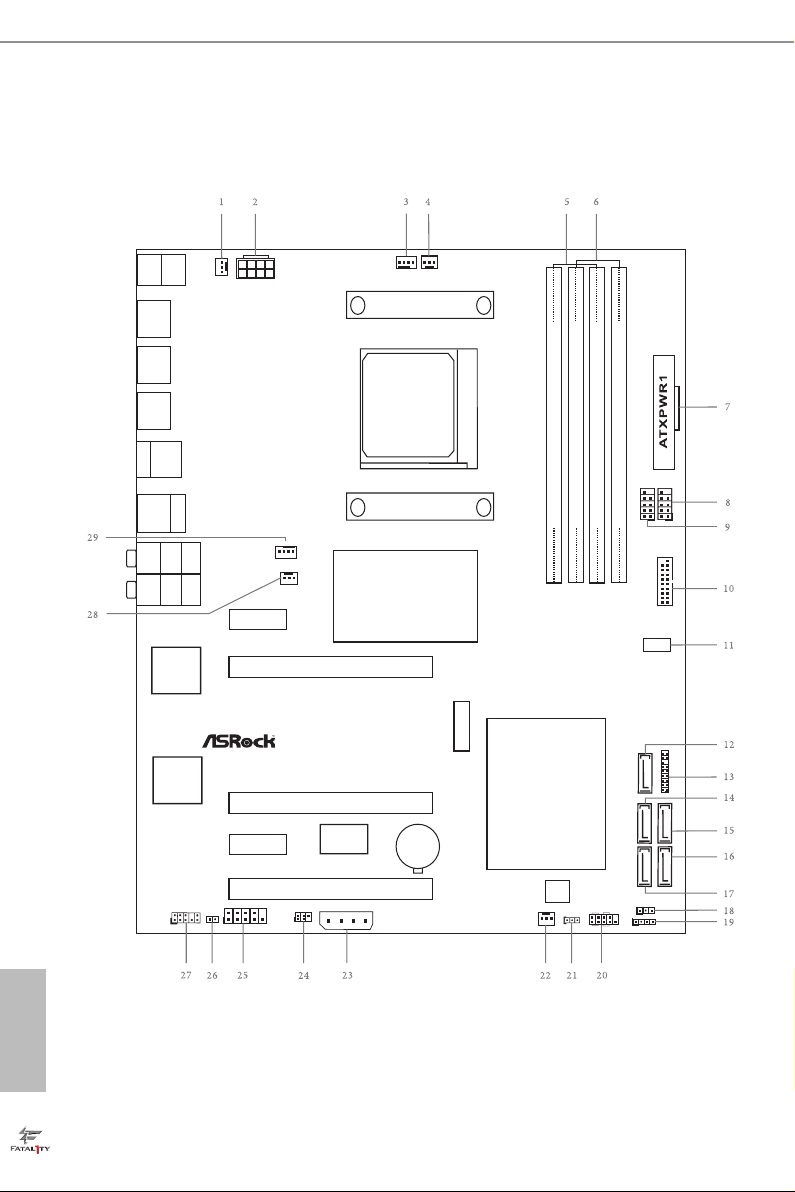
1.3 Motherboard Layout
DDR3 _A1 (64 b it, 240 -pin mo dule)
DDR3 _A2 (64 b it, 240 -pin mo dule)
FS B80 0
DDR3 _B1 (64 b it, 240 -pin mo dule)
DDR3 _B2 (64 b it, 240 -pin mo dule)
AMD
SB950
Chipset
32Mb
BIOS
CMOS
BATT ERY
CLRCMOS1
1
COM1
1
Supe r
I/O
IR1
1
HD_AUDIO 1
1
PCI E1
HDLED RESET
PLED PW RBTN
1
PANEL1
SPEAKER1
1
PCI E2
1
PLED1
USB8_9
CPU_FAN1
AMD
990FX
Chipset
PS2
Mous e
PS2
Keyb oard
Top:
RJ-45
USB 2. 0
T: USB4
B: USB 5
1
CHA_FAN3
99 0FX K I LLE R/3 . 1
RoH S
CPU_FAN2
USB3_5 _6
SO CKET A M 3b
CHA_FAN2
CHA_FAN1
PWR_FAN1
USB 2.0
T:U SB2
B: USB3
eSATA
ATX12V 1
USB 2. 0
T: USB0
B: USB 1
FATAL TY
1
PCI E3
PCI E5
PCI E4
Pur ity
Sou nd 2
TM
Kille r
E2200
SATA3_1
SATA3_2
SATA3_3
SATA3_4
SATA3_5
1
SPDIF_OUT 1
SLI/XFI RE_PW R1
M.2_ SSD1
USB6_7
1
Vertical
TypeA U SB
USB3_7
TPMS1
1
USB 3. 0
T: USB1
B: USB 2
USB 3. 0
T: USB3
B: USB 4
Top:
Central/Bass
Cente r:
REAR SPK
Top:
LINE IN
Cente r:
FRONT
Botto m:
Optic al
SPDIF
Botto m:
MIC IN
FS B80 0
English
6

No. Description
1 Chassis Fan Connector (CHA_FAN2)
2 ATX 12V Power Connector (ATX12V1)
3 CPU Fan Connector (CPU_FAN1)
4 CPU Fan Connector (CPU_FAN2)
5 2 x 240-pin DDR3 DIMM Slots (DDR3_A1, DDR3_B1)
6 2 x 240-pin DDR3 DIMM Slots (DDR3_A2, DDR3_B2)
7 ATX Power Connector (ATXPWR1)
8 USB 2.0 Header (USB8_9)
9 USB 2.0 Header (USB6_7)
10 USB 3.0 Header (USB3_5_6)
11 Vertical Type A USB 3.0 (USB3_7)
12 SATA3 Connector (SATA3_5)
13 TPM Header (TPMS1)
14 SATA3 Connector (SATA3_3)
15 SATA3 Connector (SATA3_4)
16 SATA3 Connector (SATA3_2)
17 SATA3 Connector (SATA3_1)
18 Power LED Header (PLED1)
19 Chassis Speaker Header (SPEAKER1)
20 System Panel Header (PANEL1)
21 Clear CMOS Jumper (CLRCMOS1)
22 Chassis Fan Connector (CHA _FAN3)
23 PCIe Power Connector (SLI/XFIR E_PWR1)
24 Infrared Module Header (IR1)
25 COM Port Header (COM1)
26 SPDIF Out Connector (SPDIF_OUT1)
27 Front Panel Audio Header (HD_AUDIO1)
28 Power Fan Connector (PWR_FAN1)
29 Chassis Fan Connector (CHA_FAN1)
Fatal1ty 990FX Killer/3.1 Series
English
7

1.4 I/O Panel
5
1 2 43 6 7 9
No. Description No. Description
1 PS/2 Mouse Port 9 Rear Speaker (Black)
2 USB 2.0 Ports (USB_01) 10 Line In (Light Blue)
3 USB 3.0 Ports (USB3_12) 11 Front Speaker (Lime)**
4 USB 3.0 Ports (USB3_34) 12 Microphone (Pink)
5 Fatal1ty Mouse Port (USB2) 13 Optical SPDIF Out Port
6 USB 2.0 Port (USB3) 14 USB 2.0 Ports (USB_45)
7 LAN RJ-45 Port* 15 eSATA3 Port (ESATA1)***
8 Central / Bass (Orange) 16 PS/2 Keyboard Port
81110
121316 1415
English
8

Fatal1ty 990FX Killer/3.1 Series
* ere are two LEDs on each LAN port. Please refer to the table below for the LAN port LED indications .
ACT/LINK L ED
SPEED LE D
LAN Por t
Activity / Link LED Speed LED
Status Description Status Description
O No Link O 10Mbps connection
Blinking Data Activity Orange 100Mbps connection
On Link Green 1Gbps connection
** If you use a 2- channel speaker, plea se connect the speake r’s plug into “Front Speaker Jack”. See the table below
for connection d etails in accordance w ith the type of speaker you use.
Audio Output
Channels
2 V -- -- --
4 V V -- --
6 V V V --
8 V V V V
Front Speaker
(No. 11)
Rear Speaker
(No. 9)
Central / Bass
(No. 8)
Line In
(No. 10)
To enable Multi-Streaming, you need to connect a front panel audio cable to the front
panel au dio header. Aer re starting your computer, you will nd the “Mixe r” tool
on your system. Pl ease select “Mixer ToolBox” , click “En able playback multistreaming”, and click “ok”. Choose “2CH”, “4CH”, “6CH”, or “8CH” and the n you are
allowe d to sele ct “Realtek HDA Pr imary output ” to use the Rear Speaker, Central/
Bass, and Front Speake r, or select “Realtek HDA Audio 2nd output” to use the front
panel au dio.
*** e eSATA3 port supports SATA Gen3 in cable 1M. e eSATA3 port is shared with M.2_ SSD (NGFF) Socket 3.
English
9

Chapter 2 Installation
is is an ATX form factor motherboard. Before you install the motherboard, study
the conguration of your chassis to ensure that the motherboard ts into it.
Pre-installation Precautions
Take note of the following precautions before you install motherboard components
or change any motherboard settings.
Make sure to unplug the power cord before installing or removing the motherboard.
•
Failure to do so may cause physical injuries to you and damages to motherboard
components.
In order to avoid damage from static electricity to the motherboard’s components,
•
NEVER place your motherboard directly on a carpet. Also remember to use a grounded
wrist strap or touch a safety grounded object before you handle the components.
Hold components by the edges and do not touch the ICs.
•
Whenever you uninstall any components, place them on a grounded anti-static pad or
•
in the bag that comes with the components.
When placing screws to secure the motherboard to the chassis, please do not over-
•
tighten the screws! Doing so may damage the motherboard.
English
10

2.1 Installing the CPU
Unplug all power cables be fore installing the CPU.
1
Fatal1ty 990FX Killer/3.1 Series
2
English
11

3
12
English

Fatal1ty 990FX Killer/3.1 Series
2.2 Installing the CPU Fan and Heatsink
Aer you install the CPU into this motherboard, it is necessary to install a larger
heatsink and cooling fan to dissipate heat. You also need to spray thermal grease
between the CPU and the heatsink to improve heat dissipation. Ma ke sure that the
CPU and the heatsink are securely fastened and in good contact with each other.
en connect the CPU fan to the CPU FAN connector. For proper installation,
please kindly refer to the instruction manuals of the CPU fan and the heatsink.
13
English

2.3 Installing Memory Modules (DIMM)
is motherboard provides four 240-pin DDR3 (Double Data Rate 3) DIMM slots,
and supports Dual Channel Memory Technology.
1. For dual channel conguration, you always need to install identical (the same
brand, speed , size and chip-type) DDR3 DIMM pairs.
2. It is unable to activate Dual Channel Memor y Technolog y with only one or three
memor y module installed.
3. It is not allowed to install a DDR or DDR2 memory module into a DDR3 slot;
otherwise , this motherboard and DIM M may be damaged.
4. Please install the memory module into DDR 3_A2 and DDR3_B2 sl ots for th e rst
prior ity.
5. If you adopt DDR3 2450/2100 memory modules on this motherboard, it is recommended to install them on DDR3_ A2 and DDR3_B2 slots.
Dual Channel Memory Conguration
Priority DDR3_A1 DDR3_A2 DDR3_B1 DDR3_B2
1 Populated Populated
2 Populated Populated
3 Populated Populated Populated Populated
English
14
e DIMM only ts in one correct orientation. It will cause permanent dam age to
the mothe rboard and the DIMM if you force the DIMM into the slot at incor rect
orientation .

Fatal1ty 990FX Killer/3.1 Series
1
2
3
English
15

2.4 Expansion Slots (PCI Express Slots)
ere are 5 PCI Express slots on the motherboard.
Before installing an ex pansion card, please make sure that the power supply is
switched o or the power cord is unplugged. Plea se read the documentation of the
expan sion card and mak e necessary hardware settings for the card before you start
the installation.
PCIe slots:
PCIE1 (PCIe 2.0 x1 slots) is used for PCI Express x1 lane width cards.
PCIE2 (PCIe 2.0 x16 slot) is used for PCI Express x16 lane width graphics cards.
PCIE3 (PCIe 2.0 x16 slot) is used for PCI Express x16 lane width graphics cards.
PCIE4 (PCIe 2.0 x1 slots) is used for PCI Express x1 lane width cards.
PCIE5 (PCIe 2.0 x16 slot) is used for PCI Express x4 lane width graphics cards
PCIe Slot Congurations
PCIE2 PCIE3 PCIE5
Single Graphics Card x16 N/A N/A
English
16
Two Graphics Cards in
CrossFireXTM or SLITM Mode
ree Graphics Cards in
3-Way CrossFireXTM Mode
For a better ther mal environment, ple ase connect a ch assi s fan to the motherboard’s
chassis fan connector (CHA_ FAN1, CHA_ FAN2 or CHA_ FAN3) when using multiple graphics cards.
x16 x16 N/A
x16 x16 x4

Fatal1ty 990FX Killer/3.1 Series
2.5 Jumpers Setup
e illustration shows how jumpers are setup. When the jumper cap is placed on
the pins, the jumper is “Short”. If no jumper cap is placed on the pins, the jumper
is “Open”. e illustration shows a 3-pin jumper whose pin1 and pin2 are “Short”
when a jumper cap is placed on these 2 pins.
Clear CMOS Jumper
(CLRCMOS1)
(see p.6, No. 21)
CLRCMOS1 allows you to clear the data in CMOS. To clear and reset the system
parameters to default setup, please turn o the computer and unplug the power
cord from the power supply. Aer waiting for 15 seconds, use a jumper cap to
short pin2 and pin3 on CLRCMOS1 for 5 seconds. However, please do not clear
the CMOS right aer you update the BIOS. If you need to clear the CMOS when
you just nish updating the BIOS, you must boot up the system rst, and then shut
it down before you do the clear-CMOS action. Please be noted that the password,
date, time, and user default prole will be cleared only if the CMOS battery is
removed.
Clear CMOSDefault
17
English

2.6 Onboard Headers and Connectors
Onboard headers and connectors are NOT jumpers. Do NOT place jumper caps over
these header s and connectors. Placing jumper caps over the headers and connectors
will cause permanent damage to the motherboard.
System Panel Header
(9-pin PANEL1)
(see p.6, No. 20)
PWRBTN (Power Switch):
Connec t to the power switch on the chassi s front panel. You may congure the way to
turn o your system using the power switch.
RESET (Reset Switch):
Connec t to the reset switch on the chassi s front panel. P ress the reset sw itch to restart
the computer if the compute r freezes and fails to perform a normal restart.
PLED (Syste m Power LED):
Connec t to the power status indicator on the chassis front panel. e LED i s on when
the system is ope rating. e LED keeps blinking when the system i s in S1/S3 sleep state.
e LED is o when the system i s in S4 sle ep state or powered o (S5).
HDLED (Ha rd Drive Activity LED):
Connec t to the hard drive ac tivity LED on the chassis front panel. e LED is on when
the hard dr ive is reading or w riting data.
e front panel de sign may dier by chassis. A front pane l module mainly consists
of power switch , reset switch, power LED, hard dr ive activity LED, speak er and etc.
When connecting your chassis front panel module to this head er, make sure the wire
assig nments and the pin assig nments are matched correctly.
1
PLE D+
PLE D-
HDL ED-
HDL ED+
PWR BTN#
GND
GND
RES ET#
GND
Connect the power
switch, reset switch and
system status indicator on
the chassis to this header
according to the pin
assignments below. Note
the positive and negative
pins before connecting
the cables.
English
18

Fatal1ty 990FX Killer/3.1 Series
Power LED Header
(3-pin PLED1)
(see p.6, No. 18)
Serial ATA3 Connectors
(SATA3_1:
see p.6, No. 17)
(SATA3_2:
see p.6, No. 16)
(SATA3_3:
see p.6, No. 14)
(SATA3_4:
see p.6, No. 15)
(SATA3_5:
see p.6, No. 12)
USB 2.0 Headers
(9-pin USB6_7)
(see p.6, No. 9)
(9-pin USB8_9)
(see p.6, No. 8)
Please connect the chassis
power LED to this header
to
indicate the system’s
power status.
ese ve SATA3
connectors support SATA
SATA3_5SATA3_1 SATA3_3
data cables for internal
storage devices with up to
6.0 Gb/s data transfer rate.
SATA3_2 SATA3_4
Besides six USB 2.0 ports
on the I/O panel, there
are two headers on this
motherboard. Each USB
2.0 header can support
two ports.
USB 3.0 Headers
(19-pin USB3_5_6)
(see p.6, No. 10)
(USB3_7)
(see p.6, No. 11)
IntA _PA_SS RX-
IntA _PA_SS RX+
IntA _PA_SS TX-
IntA _PA_SS TX+
IntA _PA_D-
IntA _PA_D+
Vbus
GND
GND
VbusVbus
IntA _PB_S SRX-
IntA _PB_S SRX+
GND
IntA _PB_S STX-
IntA _PB_S STX+
GND
IntA _PB_D -
IntA _PB_D +
Dumm y
1
Besides four USB 3.0 ports
on the I/O panel, there is
one header and one port
on this motherboard.
Each USB 3.0 header can
support two ports.
English
19

Front Panel Audio Header
GND
+12 V
FAN_ SPEED
GND
+12 V
FAN_ SPEED
FAN_ SP EED
(9-pin HD_AUDIO1)
(see p.6, No. 27)
1. High Denition Audio supports Jack Sen sing, but the panel wire on the chas sis mu st
suppor t HDA to function correctly. Please follow the instructions in our manual and
chassis manual to install your syste m.
2. If you use an AC’97 audio panel , please install it to the front panel audio header by
the steps below:
A. Connect Mic_IN (MIC) to MIC2_ L.
B. Conne ct Audio_R (RIN) to OUT2_R and Audio_ L (LIN) to OUT2_ L.
C. Connect Ground (GND) to Ground (GND).
D. MIC_ RET and OUT_RET are for the HD audio panel only. You don’t need to
connec t them for the AC’97 audio panel.
E. To activate the front mic, go to the “FrontMic” Tab in the Realtek Control panel
and adju st “Recording Volume”.
is header is for
connecting audio devices
to the front audio panel.
English
20
Chassis Speaker Header
(4-pin SPEAKER1)
(see p.6, No. 19)
Chassis and Power Fan
Connectors
(4-pin CHA_FAN1)
(see p.6, No. 29)
(3-pin CHA_FAN2)
(see p.6, No. 1)
(3-pin CHA_FAN3)
(see p.6, No. 22)
(3-pin PWR_FAN1)
(see p.6, No. 28)
Please connect the chassis
speaker to this header.
Please connect fan cables
to the fan connectors and
match the black wire to
the ground pin.
+
12V
GND
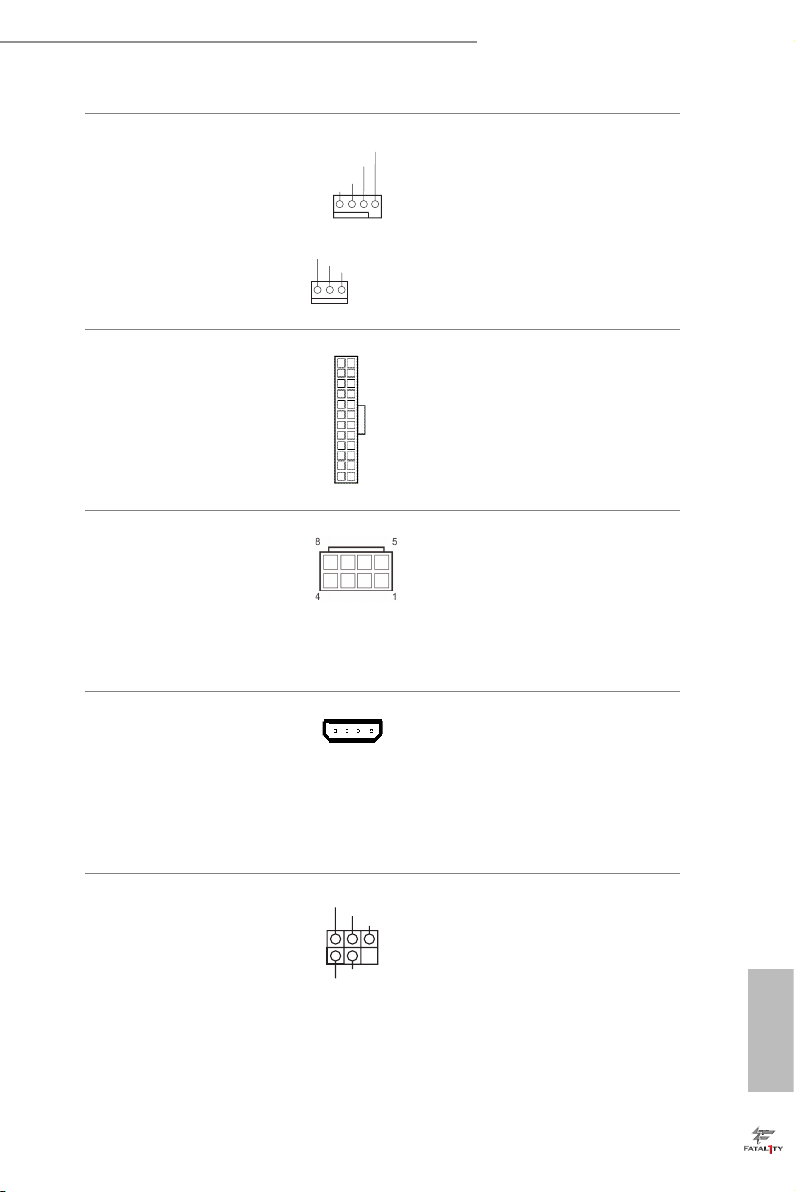
Fatal1ty 990FX Killer/3.1 Series
CPU Fan Connectors
(4-pin CPU_FAN1)
(see p.6, No. 3)
(3-pin CPU_FAN2)
(see p.6, No. 4)
ATX Power Connector
(24-pin ATXPWR1)
(see p.6, No. 7)
ATX 12V Power
Connector
(8-pin ATX12V1)
(see p.6, No. 2)
PCIe Power Connector
(4-pin SLI/X FIRE_
PWR1)
(see p.6, No. 23)
FAN_ SPEED _CONT ROL
CPU _FAN_S PEED
+12 V
GND
1 2 3 4
GND
+12 V
CPU _FAN_S PEED
12
1
is motherboard pro-
vides a 4-Pin CPU fan
(Quiet Fan) connector.
If you plan to connect a
3-Pin CPU fan, please
connect it to Pin 1-3.
24
is motherboard pro-
vides a 24-pin ATX power
connector. To use a 20-pin
ATX power supply, please
plug it along Pin 1 and Pin
13
13.
is motherboard pro-
vides an 8-pin ATX 12V
power connector. To use a
4-pin ATX power supply,
please plug it along Pin 1
and Pin 5.
Please connect this
connector with a hard
disk power connector
when three graphics
cards are installed on this
motherboard.
Infrared Module Header
(5-pin IR1)
(see p.6, No. 24)
IRT X
+5V SB
DUM MY
1
GND
IRR X
is header supports an optional
wireless transmitting and
receiving infrared module.
English
21
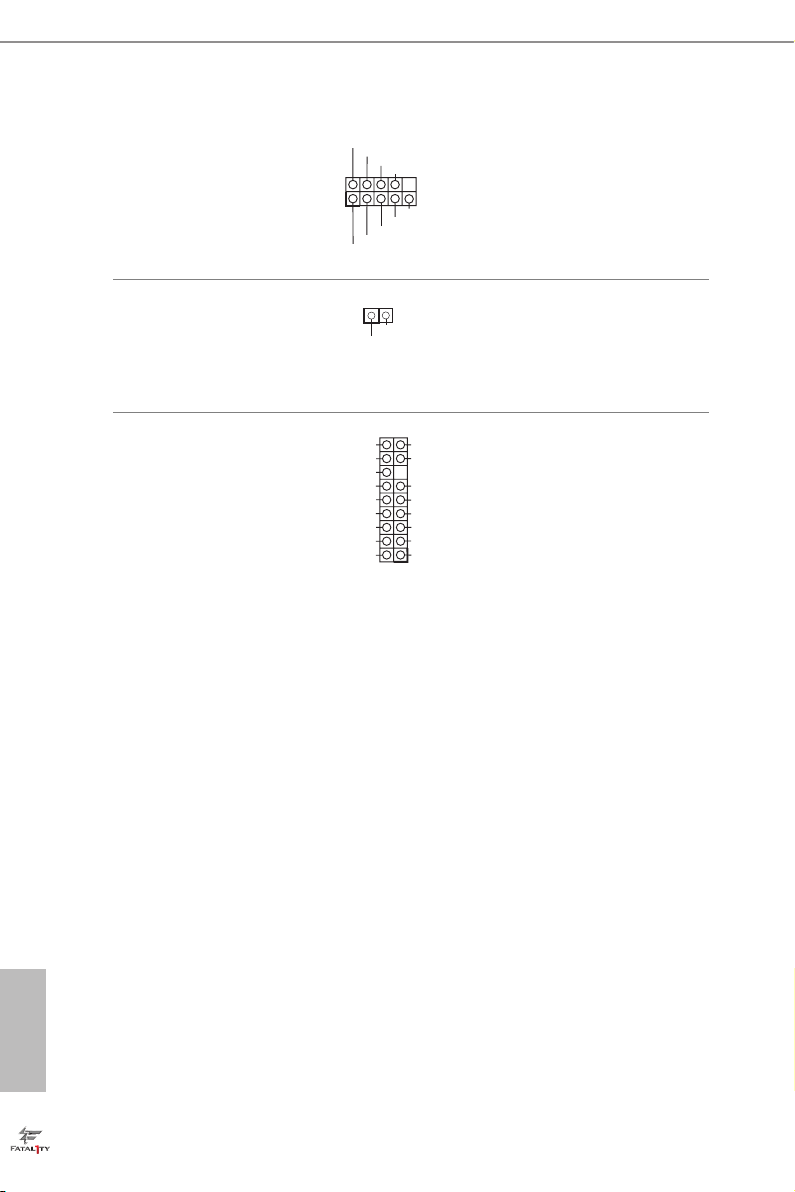
Serial Port Header
(9-pin COM1)
(see p.6, No. 25)
1
RRXD 1
DDTR #1
TTXD 1
DDCD #1
DDSR #1
CCTS #1
RRTS #1
GND
is COM1 header
supports a serial port
module.
RRI# 1
SPDIF Out Connector
(2-pin SPDIF_OUT1)
(see p.6, No. 26)
TPM Header
(17-pin TPMS1)
(see p.6, No. 13)
SPD IFOUT
SERI RQ#
S_PW RDWN#
GND
LAD1 _L
LAD2 _L
SMB_ DATA_MA IN
SMB_ CLK_M AIN
GND
1
GND
Please connect the
SPDIF_OUT connector of
a HDMI VGA card to this
header with a cable.
GNDF_CL KRUN#
+3VS B
LAD0 _L
+3V
LAD3 _L
TPM_ RST#
LFRA ME#_L
CK_3 3M_TP M
1
is connector supports
Trusted Platform Module
(TPM) system, which can
securely store keys, digital
certicates, passwords,
and data. A TPM system
also helps enhance
network securit y, protects
digital identities, and
ensures platform integrity.
English
22
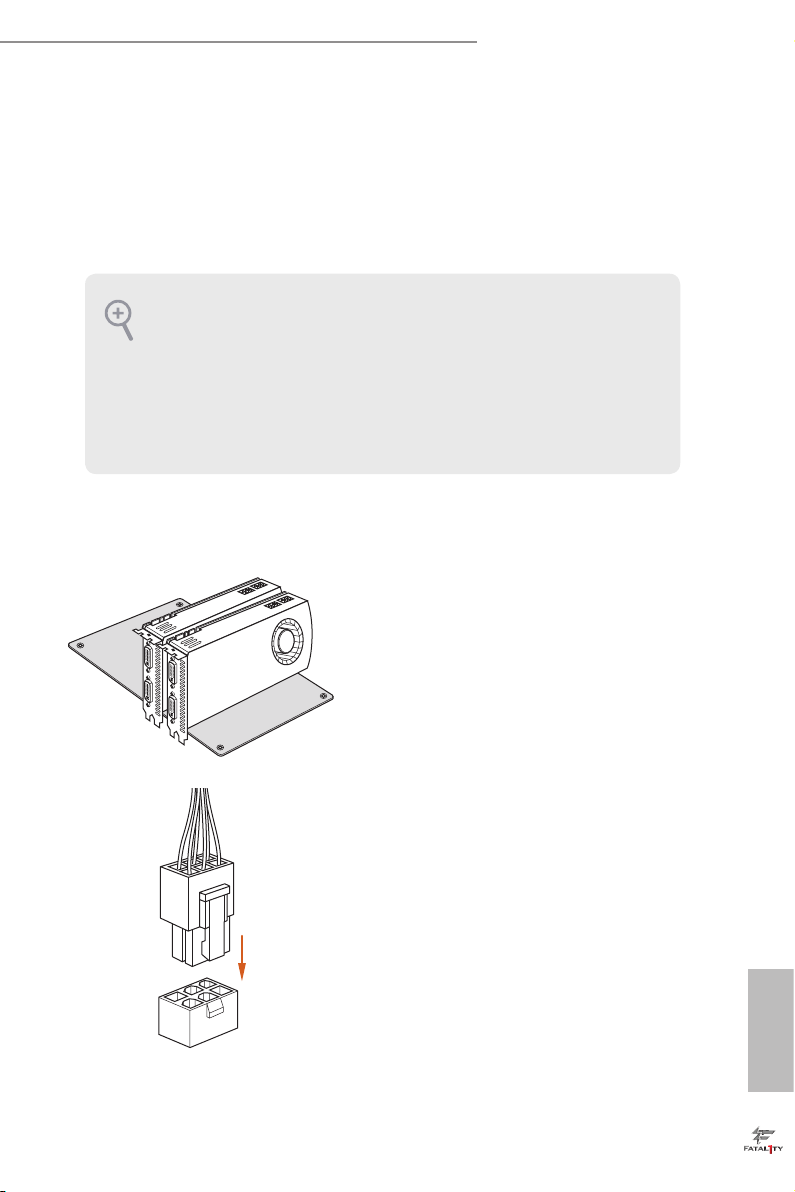
Fatal1ty 990FX Killer/3.1 Series
2.7 SLITM and Quad SLITM Operation Guide
is motherboard supports NVIDIA® SLITM and Quad SLITM (Scalable Link
Interface) technology that allows you to install up to two identical PCI Express x16
graphics cards. Currently, NVIDIA® SLITM and Quad SLITM technology supports
Windows® 7 / 7 64-bit / 8 / 8 64-bit / 8.1 / 8.1 64-bit OS.
Requirements
1. You should only use ide ntical SLITM-ready g raphics cards that are NVIDIA® certied.
2. Make sure that your g raphics card driver supports NVIDI A® SLITM technology.
Download the drivers from the N VIDIA® website: www.nvidia.com
3. Make sure that your power supply unit (PSU) can provide at least th e minimum
power your syste m require s. It is recommended to use a NVIDIA® certied PSU.
Please refer to the NVIDIA® website for details.
2.7.1 Installing Two SLITM-Ready Graphics Cards
Step 1
Insert one graphics card into PCIE2 slot
and the other graphics card to PCIE3 slot.
Make sure that the cards are properly
seated on the slots.
Step 2
If required, connect the auxiliary power
source to the PCI Express graphics cards.
English
23

SLI_Bridge_2S Card
ASRock SLI_Bridge_2S Card
Step 3
Align and insert the ASRock SLI_
Bridge_2S Card to the goldngers on each
graphics card. Make sure the ASRock SLI_
Bridge_2S Card is rmly in place.
Step 4
Connect a VGA cable or a DVI cable to the
monitor connector or the DVI connector of
the graphics card that is inserted to PCIE2
slot.
English
24
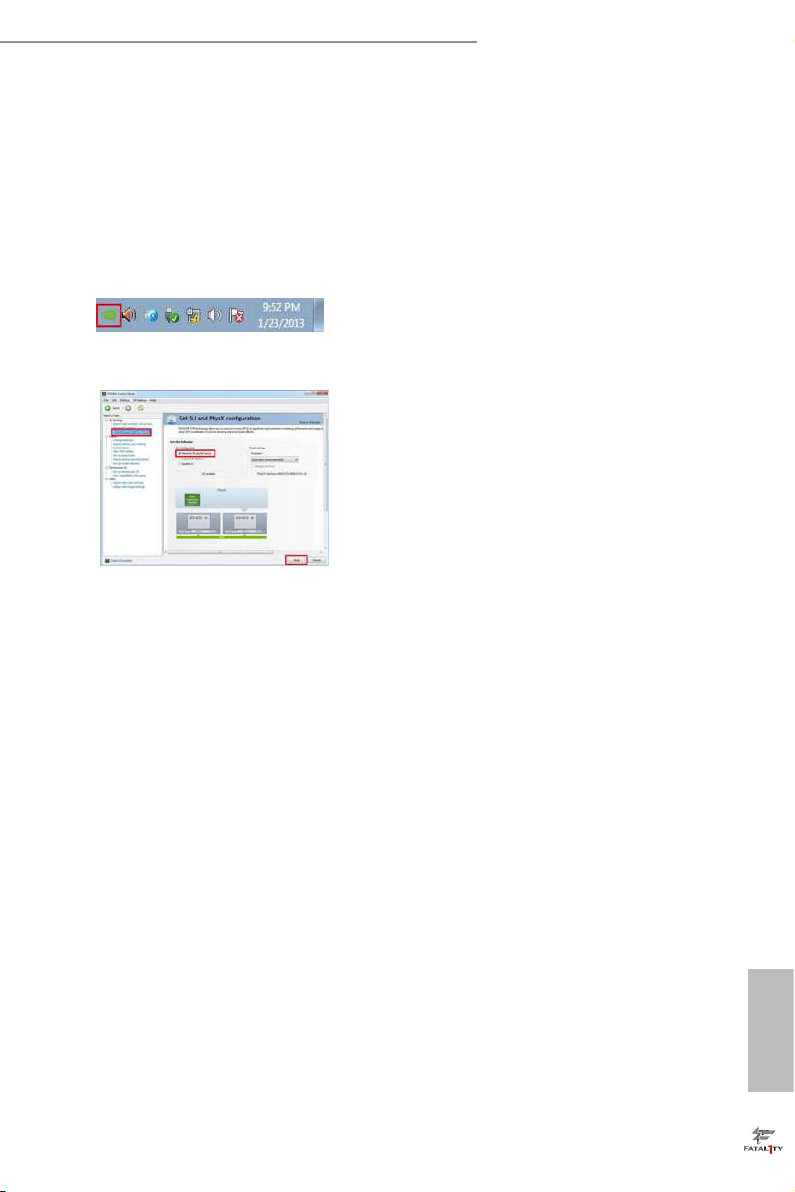
Fatal1ty 990FX Killer/3.1 Series
2.7.2 Driver Installation and Setup
Install the graphics card drivers to your system. Aer that, you can enable the
Multi-Graphics Processing Unit (GPU) in the NVIDIA® nView system tray utility.
Please follow the below procedures to enable the multi-GPU.
For SLITM and Quad SLITM mode
Step 1
Double-click the NVIDIA Control Panel
icon in the Windows® system tray.
Step 2
In the le pane, click Set SLI and PhysX
conguration. en select Maximize 3D
performance and click Apply.
Step 3
Reboot your system.
Step 4
You can freely enjoy the benets of SLITM
or Quad SLITM.
25
English

2.8 CrossFireXTM, 3-Way CrossFireXTM and Quad CrossFireXTM Operation Guide
is motherboard supports CrossFireXTM, 3-way CrossFireXTM and Quad
CrossFireXTM that allows you to install up to three identical PCI Express
x16 graphics cards. Currently CrossFireXTM, 3-way CrossFireXTM and Quad
CrossFireXTM are supported with Windows® 7 / 7 64-bit / 8 / 8 64-bit / 8.1 / 8.1 64-
bit OS.
1. You should only use ide ntical CrossFireXTM-ready g raphics cards that are AM D
certied.
2. Make sure that your g raphics card driver supports AMD CrossFireXTM technology.
Download the drivers from the A MD’s website: www.amd.com
3. Make sure that your power supply unit (PSU) can provide at least th e minimum
power your syste m require s. It is recommended to use a AMD certied PSU. Plea se
refer to the AMD’s website for d etail s.
4. If you pair a 12-pipe CrossFireXTM Edition card with a 16-pipe card, both cards will
operate a s 12-pipe cards while in CrossFireXTM mode.
5. Dierent CrossFireXTM cards may require dierent method s to enable CrossFireXTM. Please refer to A MD graphics card manuals for de tailed installation guide.
2.8.1 Installing Two CrossFireXTM-Ready Graphics Cards
Step 1
Insert one graphics card into PCIE2 slot
and the other graphics card to PCIE3 slot.
Make sure that the cards are properly
seated on the slots.
English
26
CrossFire Bridge
Step 2
Connect two graphics cards by installing
a CrossFire Bridge on the CrossFire Bridge
Interconnects on the top of the graphics
cards. (e CrossFire Bridge is provided
with the graphics card you purchase, not
bundled with this motherboard. Please
refer to your graphics card vendor for
details.)

Fatal1ty 990FX Killer/3.1 Series
Step 3
Connect a VGA cable or a DVI cable to the
monitor connector or the DVI connec-
tor of the graphics card that is inserted to
PCIE2 slot.
2.8.2 Installing Three CrossFireXTM-Ready Graphics Cards
Step 1
Insert one graphics card into PCIE2 slot,
another graphics card to PCIE3 slot, and
the other graphics card to PCIE5 slot.
Make sure that the cards are properly
seated on the slots.
Step 2
Use one CrossFire Bridge to connect
CrossFire Bridge
the graphics cards on PCIE2 and PCIE3
slots, and use the other CrossFire Bridge
to connect the graphics cards on PCIE3
and PCIE5 slots. (e CrossFire Bridge
is provided with the graphics card
you purchase, not bundled with this
motherboard. Please refer to your graphics
card vendor for details.)
Step 3
Connect a VGA cable or a DVI cable to the
monitor connector or the DVI connec-
tor of the graphics card that is inserted to
PCIE2 slot.
English
27

2.8.3 Driver Installation and Setup
Step 1
Power on your computer and boot into OS.
Step 2
Remove the AMD drivers if you have any VGA drivers installed in your system.
e Catalyst Uninstalle r is an optional downloa d. We recommend using this utility to
uninstall any previou sly installed Catalyst drive rs prior to installation. Please check
AMD’s website for AMD driver updates.
Step 3
Install the required drivers and CATALYST Control Center then restart your
computer. Please check AMD’s website for details.
Step 4
Double-click the AMD Catalyst Control
AMD Catalyst Control Center
Center icon in the Windows® system tray.
Step 5
In the le pane, click Performance and
then AMD CrossFireXTM. en select
Enable AMD CrossFireX and click Apply.
Select the GPU number according to your
graphics card and click Apply.
English
28

Fatal1ty 990FX Killer/3.1 Series
2.9 M.2_SSD (NGFF) Module Installation Guide
The M.2, also known as the Next Generat ion Form Factor (NGFF), is a small size and
versatile card edge connector that aims to replace mPCIe and mSATA. The M.2_SSD
(NGFF) Socket 3 can accommodate either a M.2 SATA3 6.0 Gb/s module or a M.2 PCI
Express module up to Gen 2 x2 (10 Gb/s). Please be noted that the M.2_SSD (NGFF) Socket
3 is shared with the eSATA3 connector; you can only choose either the M.2_SSD (NGFF)
Socket 3 or the eSATA3 connector to use.
Installing the M.2_SSD (NGFF) Module
Step 1
Prepare a M.2_ SSD (NGFF) module.
Step 2
Uninstall the screw kno b and the
sta ndoff counterclockw ise for later
use.
Step 3
De pen d i ng on the PCB len gt h of
your M.2_ SSD (NGFF) module, nd
the corresponding NUT location to
be used.
No. 1 2 3 4
Location NUT1 NUT2 NUT3 NUT4
PCB Length 4.2cm 6cm 8cm 11cm
Module Type Type 2242 Type2260 Type 2280 Type 22110
English
29

Step 4
Hand tighten the standof f into the
desired NUT on the motherboard.
Step 5
Al i g n and gently in sert th e M .2
(NGFF) SSD modu le i nto the M.2
slot. Plea se be aware that the M.2
(NGFF) SSD module only ts in one
orientation.
Step 6
Tighten the screw knob to secure the
module into place.
English
30
M.2_SSD (NGFF) Module Support List
PCIe Interface SATA Interface
SanDisk SD6PP4M-128G Intel SSDSCKGW080A401/80G
SanDisk SD6PP4M-256G
For the latest updates of M.2_SSD (NFGG) module support list, please visit our website for
details: http://www.asrock.com

2.10 ASRock USB 3.1/A+C Installation Guide
Specications
Fatal1ty 990FX Killer/3.1 Series
Platform
Controller
PCIE
Connector
OS
Size: 3.1-in x 3.2-in, 7.9 cm x 8.1 cm
•
ASMedia ASM1142 Controller
•
PCI Express x4 Connector (x2 lane)
•
Compliant with PCI Express 1.1, 2.0 and 3.0 specications
•
Supports data rates up to 10 Gbps
•
Compliant with x4, x8 or x16 PCI Express Slots
•
1 x USB 3.1 Type-A Port (Supports ESD Protection (ASRock
•
Full Spike Protection))
* For charging Type-A USB devices, we suggest using the Type-A
connectors on your motherboard.
1 x USB 3.1 Type-C Port (Supports ESD Protection (ASRock
•
Full Spike Protection))
* is por t supports power outputs up to 5V/3A. For charging Type-C
USB devices, the device should support Type-C standards to adjust t he
current because it will be di erent in Power On state (3 Amp) and Sleep
state (1 Amp).
* Some Type-C USB devices may only be charged by its own adapter.
Microso® Windows® 8.1 32-bit / 8.1 64-bit / 8 32-bit / 8 64-
•
bit / 7 32-bit / 7 64-bit
USB 3.1 Port (Type-C)
J
1
USB 3.1 Port (Type-A)
C
+
/A
.1
3
B
S
U
PCI Express x4 Connector
(
x2 lane)
English
31
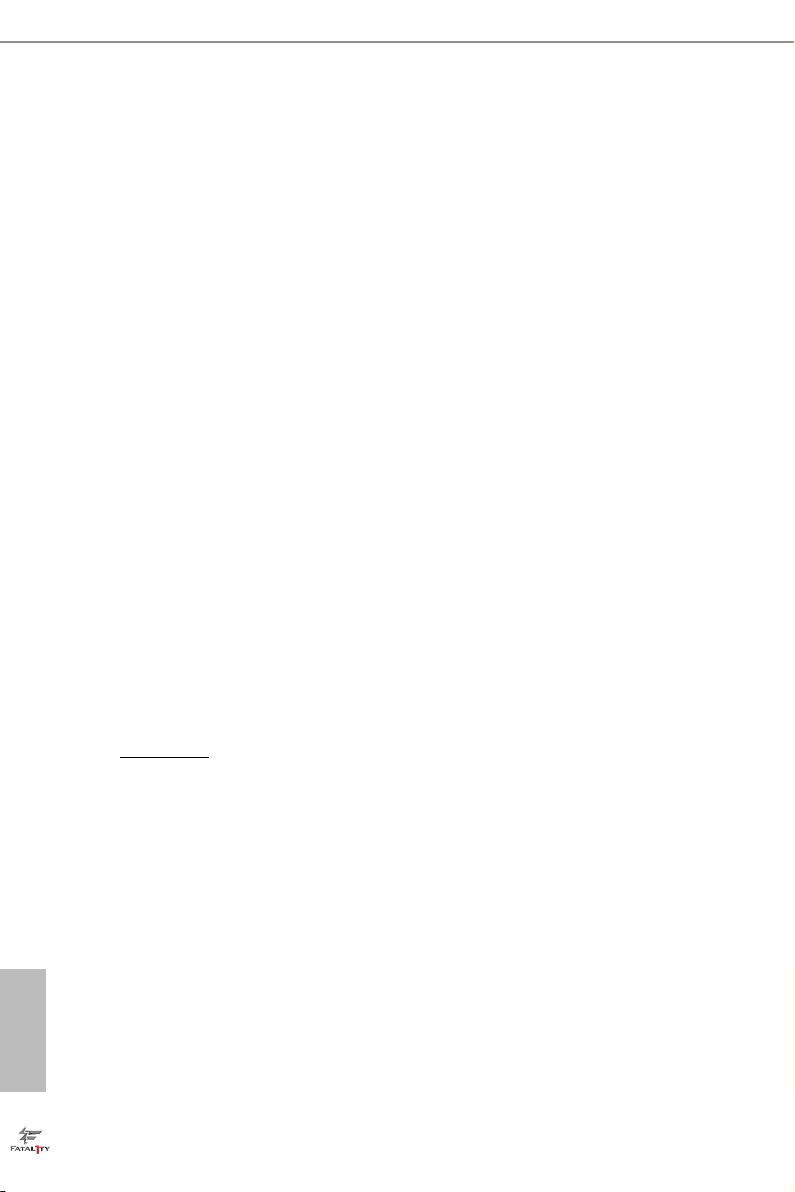
Installation Procedure
e ASRock USB 3.1/A+C provides two external USB 3.1 ports which support
transfer rates up to 10 Gbps. Follow the simple steps below to install the ASRock
USB 3.1/A+C.
Step 1
Power o the PC and unplug the power cord. Detach all other cables from the PC.
Step 2
Remove the side panel from the computer case.
*Refer to the documentation that comes with your PC for details.
Step 3
Locate an available x4, x8 or x16 PCI Express slot on your motherboard and remove
its slot bracket.
*To maximize the performance of ASRock USB 3.1 /A+C, it is highly recommended
to insert the card into the PCIE5 (from NB).
Step 4
Align the ASRock USB 3.1/A+C with the PCI Express slot and press down rmly
until it is fully seated in the slot. en secure the card with the slot bracket’s holding
screw.
Step 5
Replace the side panel. Reconnect the power cord and any other cables that were
disconnected.
English
32
*Jumper Setup:
Jumper J1 is set to Pin1-2 by default and allows device charging during S3 (Sleep),
S4 (Suspend) or S5 (Power O ) power states. To disable device charging during S3/
S4/S5 (Power O ) power states, you need to move the jumper cap placed on Pin1-2
(default) to Pin2-3.
*Please install driver for
Windows® 7 (32-bit and 64-bit).

Fatal1ty 990FX Killer/3.1 Series
Chapter 3 Software and Utilities Operation
3.1 Installing Drivers
e Support CD that comes with the motherboard contains necessary drivers and
useful utilities that enhance the motherboard’s features.
Running The Support CD
To begin using the support CD, insert the CD into your CD-ROM drive. e CD
automatically displays the Main Menu if “AUTORUN” is enabled in your computer.
If the Main Menu does not appear automatically, locate and double click on the le
“ASRSETUP.EXE” in the Support CD to display the menu.
Drivers Menu
e drivers compatible to your system will be auto-detected and listed on the
support CD driver page. Please click Install All or follow the order from top to
bottom to install those required drivers. erefore, the drivers you install can work
properly.
Utilities Menu
e Utilities Menu shows the application soware that the motherboard supports.
Click on a specic item then follow the installation wizard to insta ll it.
33
English
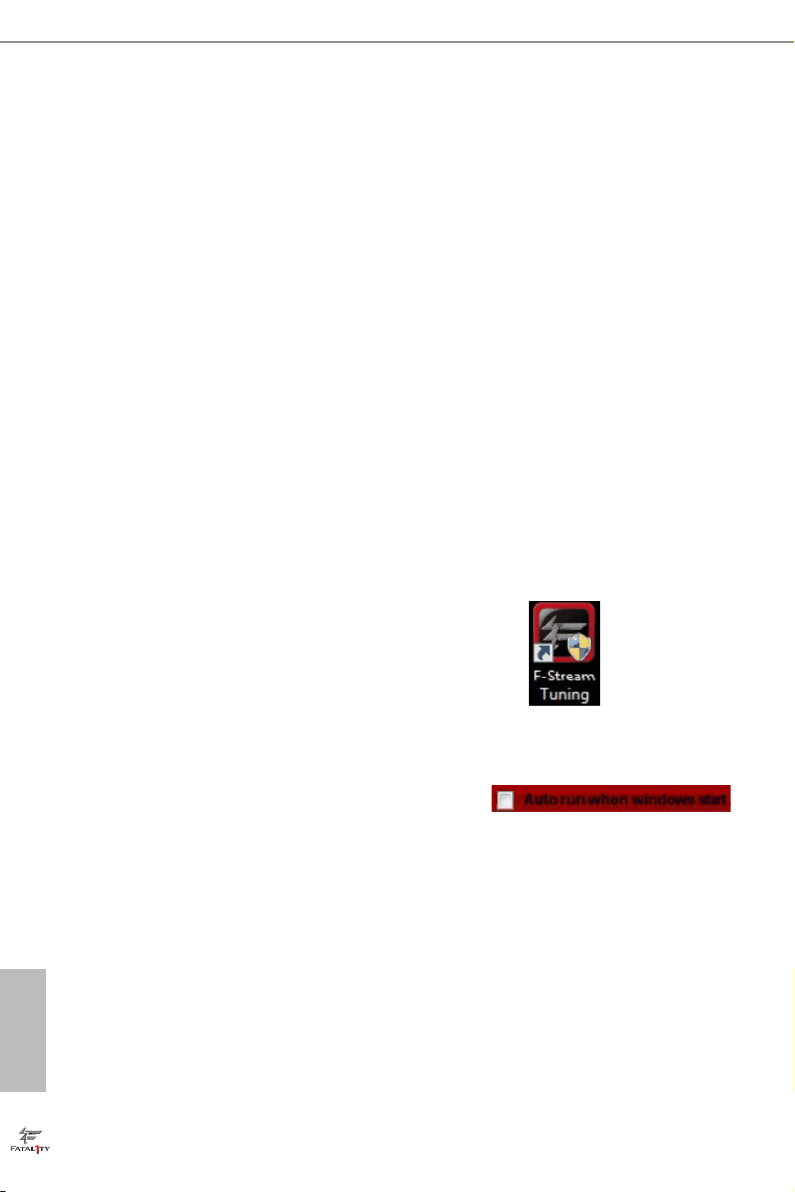
3.2 F-Stream
F-Stream is an all-in-one tool to ne-tune dierent system functions in a user-
friendly interface, it includes Hardware Monitor, Fan Control, Overclocking,
Fatal1ty Mouse Port, Energy Saving and XFast R AM. In Hardware Monitor, it
shows the major readings of your system. In Fan Control, it shows the fan speed and
temperature for you to adjust. In Overclocking, you are allowed to overclock CPU
frequency for optimal system performance. In Fatal1ty Mouse Port, you can adjust
the mouse polling rate to enjoy Fatal1ty Mouse Polling feature. In Energy Saving,
you can enjoy the intelligent power saving feature. In XFast R AM, it fully utilizes
the memory space that cannot be used under Windows® OS 32-bit CPU. It also
shortens the loading time of previously visited websites, making web surng faster
than ever. And it also boosts the speed of Adobe Photoshop 5 times faster. Another
advantage is that it reduces the frequency of accessing your SSDs or HDDs in order
to extend their lifespan.
3.2.1 Installing F-Stream
When you install the all-in-one driver to your system from our support CD,
F-Stream will be auto-installed as well. Aer installation, you will nd the icon
“F-Stream“ on your desktop. Double-click the “F-Stream“ icon , and
the F-Stream main menu will pop out.
English
34
3.2.2 Using F-Stream
Please be noted that there is a button “Auto run when windows start“ on the lower
right corner. If you click this button, every time you turn on your system and enter
Windows®, the system will automatically start F-Stream.
ere are six sections in the F-Stream main menu: Hardware Monitor, Fan Control,
Overclocking, Fatal1ty Mouse Port, Energy Saving and XFast RAM.

Fatal1ty 990FX Killer/3.1 Series
Hardware Monitor
In the Hardware Monitor section, it shows the major readings of your system. e
main readings include Clock, Fan & Temperature, and Voltage. In Clock, there are
CPU speed and CPU ratio. In Fan & Temperature, there are CPU temperature and
CPU fan speed. You may nd out if there are any abnormal situations occuring to
your system’s temperature. In Voltage, there are many respective voltages.
Fan Control
In the Fan Control section, there are two major chapters: Temperature and CPU/
Chassis Fan. In Temperature, it shows the major readings of CPU and motherboard
temperature. In CPU/Chassis Fan, it shows the fan target speed and temperature,
and you are able to adjust the settings by clicking the “+/-” and conrming by
“APPLY” aerwards.
English
35

Overclocking
In the Overclocking section, there are Clock and Voltage chapters for users to adjust
settings and pursuit optimal system performance. You are able to ne-tune the CPU
ratio, CPU frequency, and respective voltages by clicking the “+/-” at the display
panel. Aer conrmation of the settings, please click on the “APPLY” button.
Overclocking and over-voltage may aect your system’s stability, or even cause damage to your h ardware de vices. It should be done at your own risk and expe nse. We
are not res ponsible for the possible damage caused by ove rclocking and overvoltage.
If system hangs aer overclocking, please remo ve the AC power cord and plug the AC
power cord back on again before you power on your system.
Fatal1ty Mouse Port
English
36
Fatal1ty Mouse Port is a customizable technology for PC gamers. Aer plugging the
USB mouse into the Fatal1ty Mouse Port and running F-Stream, gamers can use
Fatal1ty’s personal preferred mouse polling rate at 500 Hz. F-Stream also provides
the exibility for gamers to adjust the mouse polling rate from 125 Hz to 1000 Hz.
is is helpful for professional gamers to experience smoother game play and faster
response time from the mouse. Aer conrmation of the settings, please click on
the “APPLY” button.

Fatal1ty 990FX Killer/3.1 Series
Energy Saving
Featuring an advanced proprietary hardware and soware design, Energ y Saving
is a revolutionary technology that delivers unparalleled power saving. e voltage
regulator can reduce the number of output phases to improve eciency when the
CPU cores are idle. In other words, it is able to provide exceptional power saving
and improve power eciency without sacricing computing performance.
XFast RAM
XFast R AM fully utilizes the memory space that cannot be used under Windows®
OS 32-bit CPU. It also shortens the loading time of previously visited websites,
making web surng faster than ever. And it also boosts the speed of Adobe
Photoshop 5 times faster. Another advantage is that it reduces the frequency of
accessing your SSDs or HDDs in order to extend their lifespan.
English
37
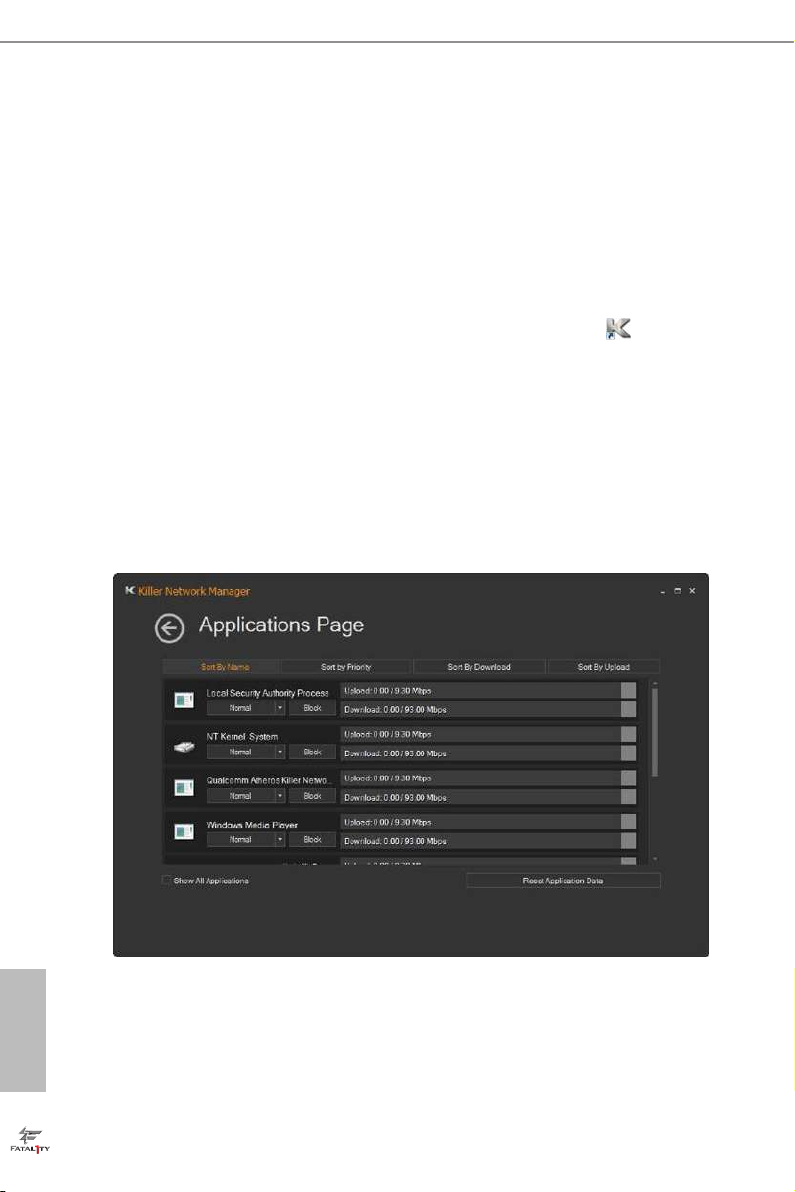
3.3 Killer Network Manager
Qualcomm® Atheros® Killer Network Manager allows you to control the upload and
download speeds for online applications accessing your network resources, as well as
allowing you to customize priorit y and bandwidth for all network trac to t your needs.
3.3.1 Installing Killer Network Manager
When you install the all-in-one driver to your system from ASRock’s support CD
Killer Network Manager will be auto-installed as well. Aer the installation, you will
nd the icon “Killer Network Manager“ on your desktop. Double-click the icon,
Killer Network Manager main menu will pop up.
,
3.3.2 Using Killer Network Manager
ere are four tabs in Killer Network Manager: Applications, Performance, Network
and Killer Ethernet.
Applications
Applications allows you to set the prioritization of network trac, increase or reduce
the bandwidth that a certain application uses, or block an application entirely.
English
38

Fatal1ty 990FX Killer/3.1 Series
Performance
Performance allows you to view in real time your system performance and current
network utilization for download and upload trac.
Network
Network allows you to set your preferred upload/download speeds and test the
network speed.
* You must have Adobe Flash Player installed to run the network speed test.
39
English

Killer Ethernet
Killer Ethernet displays the network information.
English
40
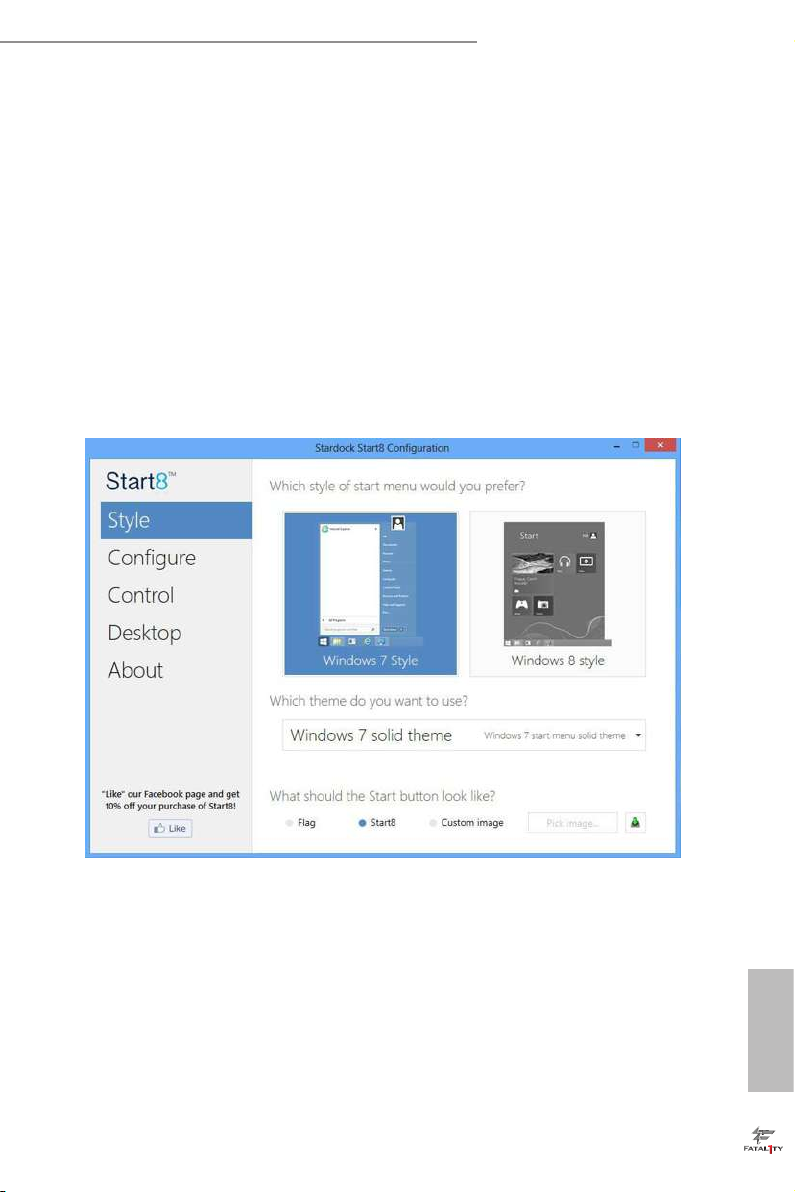
Fatal1ty 990FX Killer/3.1 Series
3.4 Start8
For those Windows 8 users who miss the Start Menu, Start8 is an ideal solution that
brings back the familiar Start Menu along with added customizations for greater
eciency.
3.4.1 Installing Start8
Install Sta rt8, which is located in the folder at the following path of the Support CD:
\ ASRock Uti lity > Start8.
3.4.2 Conguring Start8
Style
Select between the Windows 7 style and Windows 8 style Start Menu. en select
the theme of the Start Menu and customize the style of the Start icon.
English
41

Congure
Congure provides conguration options, including icon sizes, which shortcuts you
want Start Menu to display, quick access to recently used apps, the functionality of
the power button, and more.
Control
English
42

Fatal1ty 990FX Killer/3.1 Series
Control lets you congure what a click on the start button or a press on the
Windows key does.
Desktop
Desktop a llows you to disable the hot corners when you are working on the desktop.
It also lets you choose whether or not the system boots directly into desktop mode
and bypass the Metro user interface.
About
Displays information about Start8.
English
43

3.5 XSplit Broadcaster
XSplit Broadcaster is a desktop application designed to make your multimedia
broadcasting, live-streaming and recording a lot easier and more fun to do, we are
giving away the 3 months premium license which is worth US$24.95 for free!
3.5.1 Live Streaming Your Gameplay
Step 1
Go to Start > All Programs > XSplit > XSplit Broadcaster to launch it.
Step 2
Log in with your own username and password. (If you do not have an XSplit
account, click No XSplit account? to register.)
English
44

Step 3
Go to Broadcast > Add Channels….
Step 4
Click Add....
Fatal1ty 990FX Killer/3.1 Series
Step 5
Select a platform for live streaming.
*Before you start streaming, you need to register an account for the streaming
service website, such as Twitch.tv, USTREAM, or other livestreaming services.
English
45
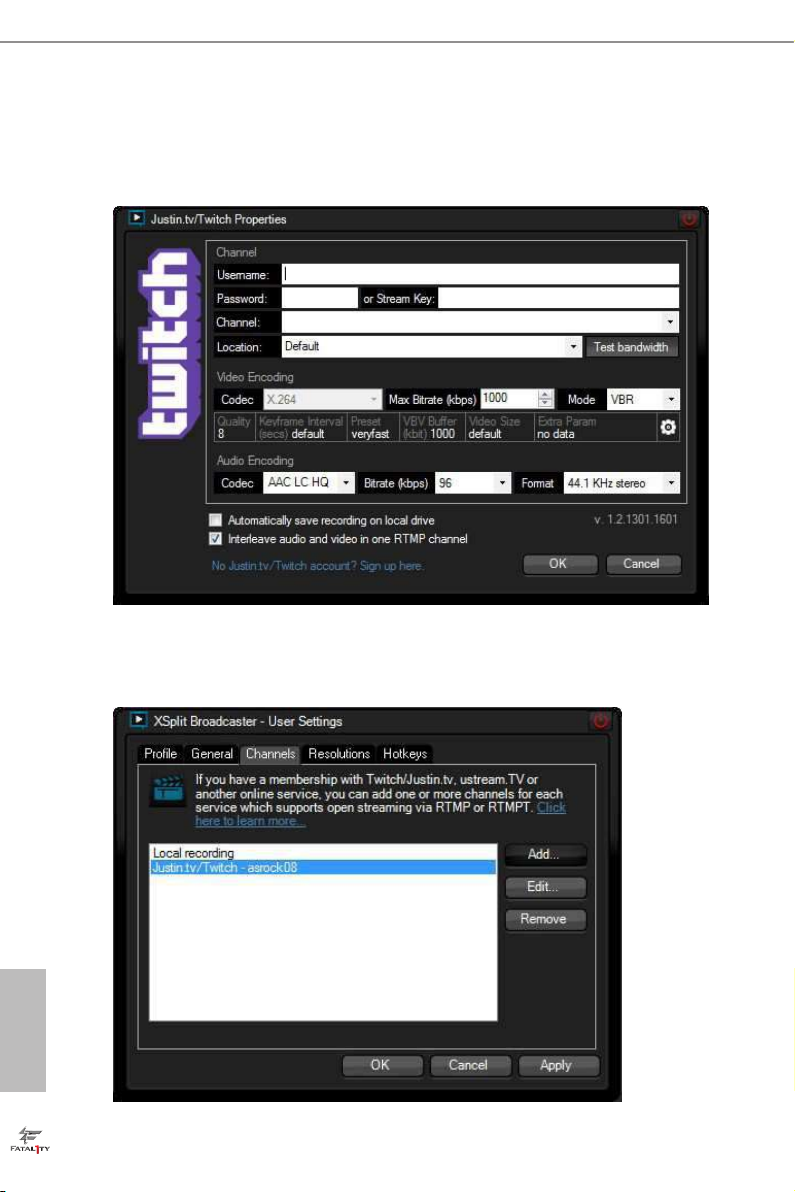
Step 6
Fill in your platform's Username and Password.
Based on your needs, congure the Video and Audio Encoding settings. Click OK.
Step 7
e channel then appears in your broadcast list. Click Apply and OK to save the
settings.
English
46

Fatal1ty 990FX Killer/3.1 Series
Step 8
Go to Broadcast and select the platform to enable live streaming.
A link to view your live Broadcast has been copied for you automatically. Simply
press CTRL-V or right click and choose Paste to paste the link into the browser, and
you can see your broadcast.
To disable live streaming, go to Broadcast again and deselect the platform.
3.5.2 Recording Your Gameplay
Step 1
Go to Broadcast > Local recording to start recording.
Step 2
To stop recording, Go to Broadcast again and deselect Local recording.
Step 3
Go to Tools > My Recordings...to access your recordings
English
47

Chapter 4 UEFI SETUP UTILITY
4.1 Introduction
is section explains how to use the UEFI SETUP UTILITY to congure your
system. You may run the UEFI SETUP UTILITY by pressing <F2> or <Del> right
aer you power on the computer, other wise, the Power-On-Self-Test (POST) will
continue with its test routines. If you wish to enter the UEFI SETUP UTILITY aer
POST, restart the system by pressing <Ctl> + <Alt> + <Delete>, or by pressing the
reset button on the system chassis. You may also restart by turning the system o
and then back on.
Becau se the UEFI soware is constantly being upd ated, the following UEFI setup
screens and de scriptions are for reference purpose only, and they may not exactly
match what you see on your scre en.
4.1.1 UEFI Menu Bar
e top of the screen has a menu bar with the following selections:
English
48
Main
OC Tweaker
Advanced
Tool
H/W Monitor
Boot
Security
Exit
For setting system time/date information
For overclocking congurations
For advanced system congurations
Useful tools
Displays current hardware status
For conguring boot settings and boot priority
For security settings
Exit the current screen or the UEFI Setup Utility

Fatal1ty 990FX Killer/3.1 Series
4.1.2 Navigation Keys
Use < > key or < > key to choose among the selections on the menu bar, and
use < > key or < > key to move the cursor up or down to select items, then
press <Enter> to get into the sub screen. You can also use the mouse to click your
required item.
Please check the following table for the descriptions of each navigation key.
Navigation Key(s) Description
+ / -
<Tab>
<PGUP>
<PGDN>
<HOME>
<END>
<F1>
<F7>
<F9>
<F10>
<F12>
<ESC>
To change option for the selected items
Switch to next function
Go to the previous page
Go to the next page
Go to the top of the screen
Go to the bottom of the screen
To display the General Help Screen
Discard changes and exit the SETUP UTILITY
Load optimal default values for all the settings
Save changes and exit the SETUP UTILITY
Print screen
Jump to the Exit Screen or exit the current screen
49
English
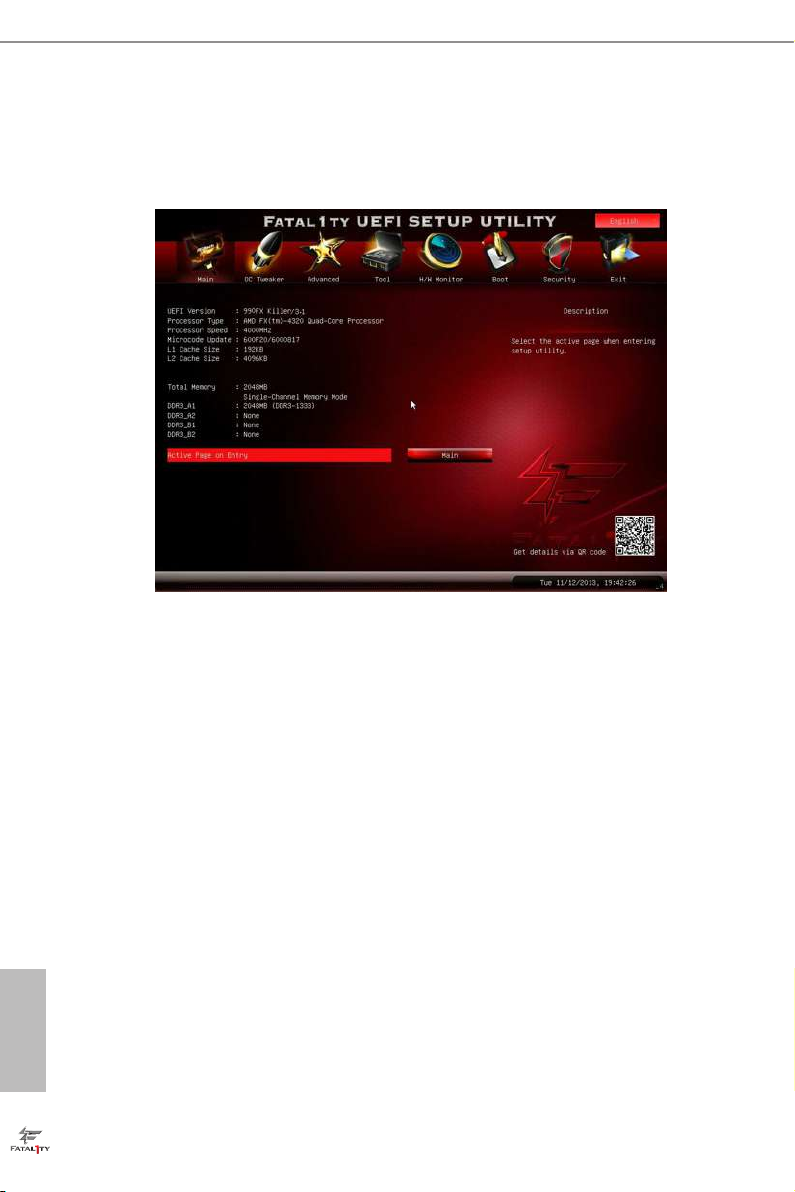
4.2 Main Screen
When you enter the UEFI SETUP UTILITY, the Main screen will appear and
display the system overview.
Active Page on Entry
Select the default page when entering the UEFI setup utility.
English
50

4.3 OC Tweaker Screen
In the OC Tweaker screen, you can set up overclocking features.
Fatal1ty 990FX Killer/3.1 Series
Becau se the UEFI soware is constantly being upd ated, the following UEFI setup
screens and de scriptions are for reference purpose only, and they may not exactly
match what you see on your scre en.
OC Mode
Use this to select Overclock Mode. Please note that overclocing may cause damage
to your components and motherboard. It should be done at your own risk and
expense.
Load Optimized CPU OC Setting
Please note that overclocking may cause damage to your CPU and motherboard. It
should be done at your own risk and expense.
CPU Conguration
Overclock Mode
Use this to select Overclock Mode. Conguration options: [Auto] and [Manual]. e
default value is [Auto].
English
51
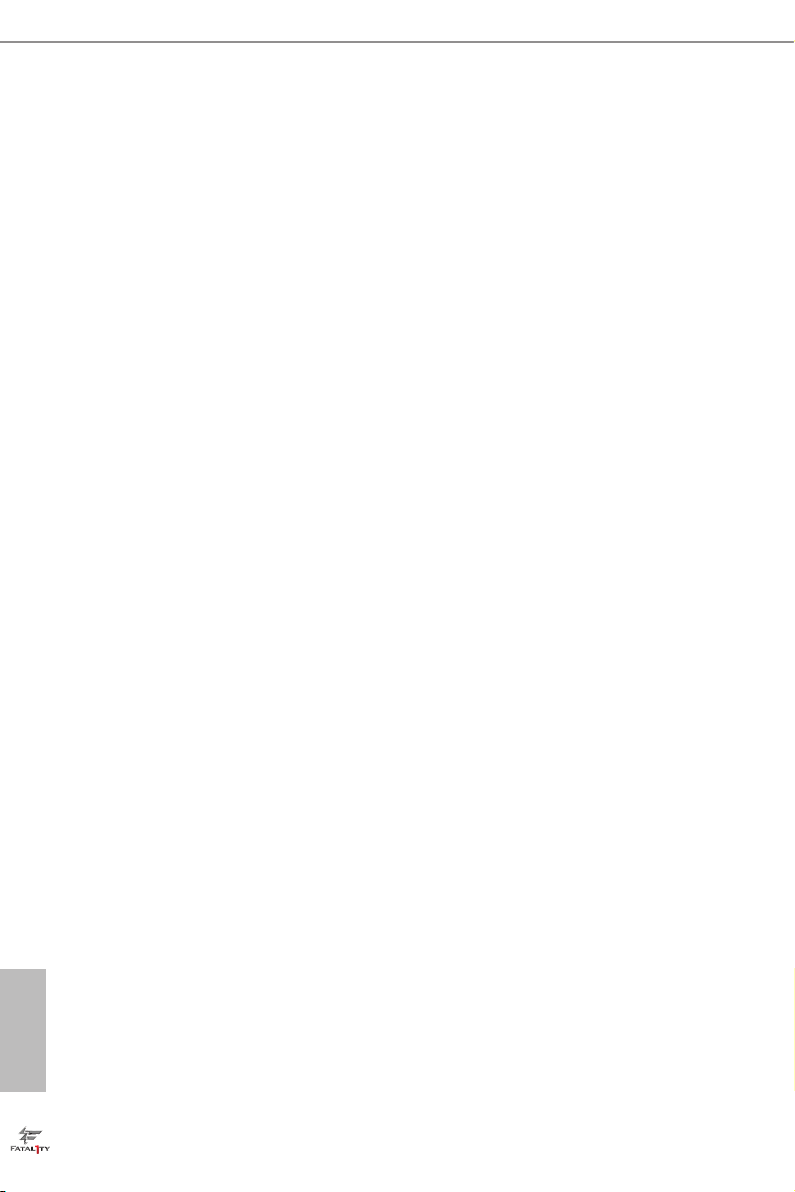
Spread Spectrum
is item should always be [Auto] for better system stability.
ASRock UCC
ASRock UCC (Unlock CPU Core) feature simplies AMD CPU activation. As long as
a simple switch of the UEFI option “ASRock UCC”, you can unlock the extra CPU core
to enjoy an instant performance boost. When UCC feature is enabled, the dual-core
or triple-core CPU will boost to the quad-core CPU, and some CPU, including quad-
core CPU, can also increase L3 cache size up to 6MB, which means you can enjoy the
upgrade CPU performance with a better price. Please be noted that UCC feature is
supported with AM3/AM3+ CPU only, and in addition, not every AM3/AM3+ CPU
can support this function because some CPU’s hidden core may be malfunctioned.
CPU Active Core Control
is allows you to adjust CPU Active Core Control feature. e conguration options
depend on the CPU core you adopt. e default value is [Disabled].
AMD Turbo Core Technology
is item appears only when the processor you adopt supports this feature. Use this
to select enable or disable AMD Turbo Core Technology. Conguration options:
[Enabled] and [Disabled]. e default value is [Enabled].
AMD Application Power Management
Application Power Management (APM) ensures that average power con-sumption
over a thermally signicant time period remains at or below the TDP for the CPU
mode being used. If [Enabled] is selected, the power consumption is reduced when
overclocking.
English
52
Processor Maximum Frequency
It will display Processor Maximum Frequency for reference.
North Bridge Maximum Frequency
It will display North Bridge Maximum Frequency for reference.
Processor Maximum Voltage
It will display Processor Maximum Voltage for reference.
Multiplier/Voltage Change
is item is set to [Auto] by default. If it is set to [Manual], you may adjust the value of
Processor Frequency and Processor Voltage. However, it is recommended to keep the
default value for system stability.

Fatal1ty 990FX Killer/3.1 Series
CPU Frequency Multiplier
For safety and system stability, it is not recommended to adjust the value of this item.
CPU Voltage
It allows you to adjust the value of CPU voltage. However, for safety and system
stability, it is not recommended to adjust the value of this item.
NB Frequency Multiplier
For safety and system stability, it is not recommended to adjust the value of this item.
CPU NB Voltage
It allows you to adjust the value of CPU NB voltage. However, for safety and system
stability, it is not recommended to adjust the value of this item.
HT Bus Speed
is feature allows you selecting Hyper-Transport bus speed. Conguration options:
[200MHz] to [2000MHz].
HT Bus Width
is feature allows you selecting Hyper-Transport bus width. Conguration options: [8
Bit] and [16 Bit].
DRAM Timing Conguration
DRAM Frequency
If [Auto] is selected, the motherboard will detect the memory module(s) inserted
and assign the appropriate frequency automatically.
English
53
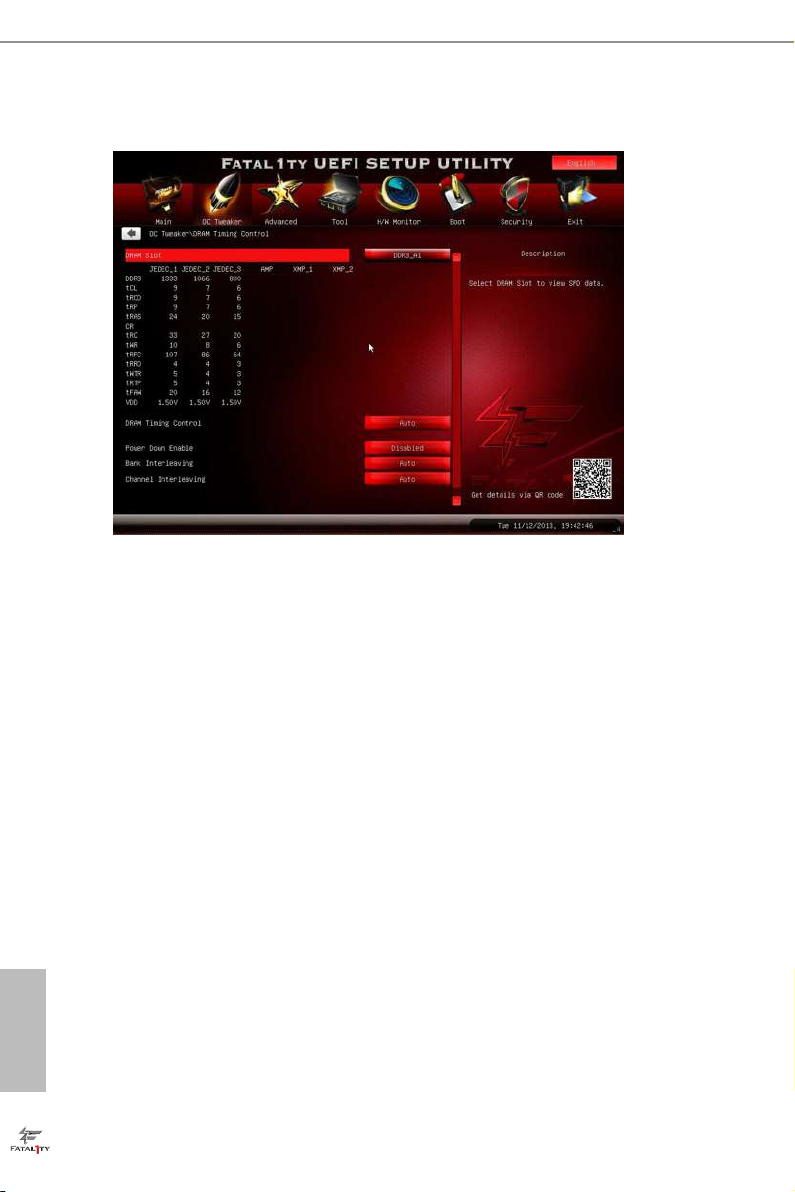
DRAM Timing Control
DRAM Slot
Use this item to view SPD data.
DRAM Timing Control
Use this item to control DRAM timing.
English
54
Power Down Enable
Use this item to enable or disable DDR power down mode.
Bank Interleaving
Interleaving allows memory accesses to be spread out over banks on the same node, or
accross nodes, decreasing access contention.
Channel Interleaving
It allows you to enable Channel Memory Interleaving. Conguration options:
[Disabled], [Auto]. e default value is [Auto].
Voltage Conguration
DRAM Voltage
Use this to select DRAM Voltage. e default value is [Auto].
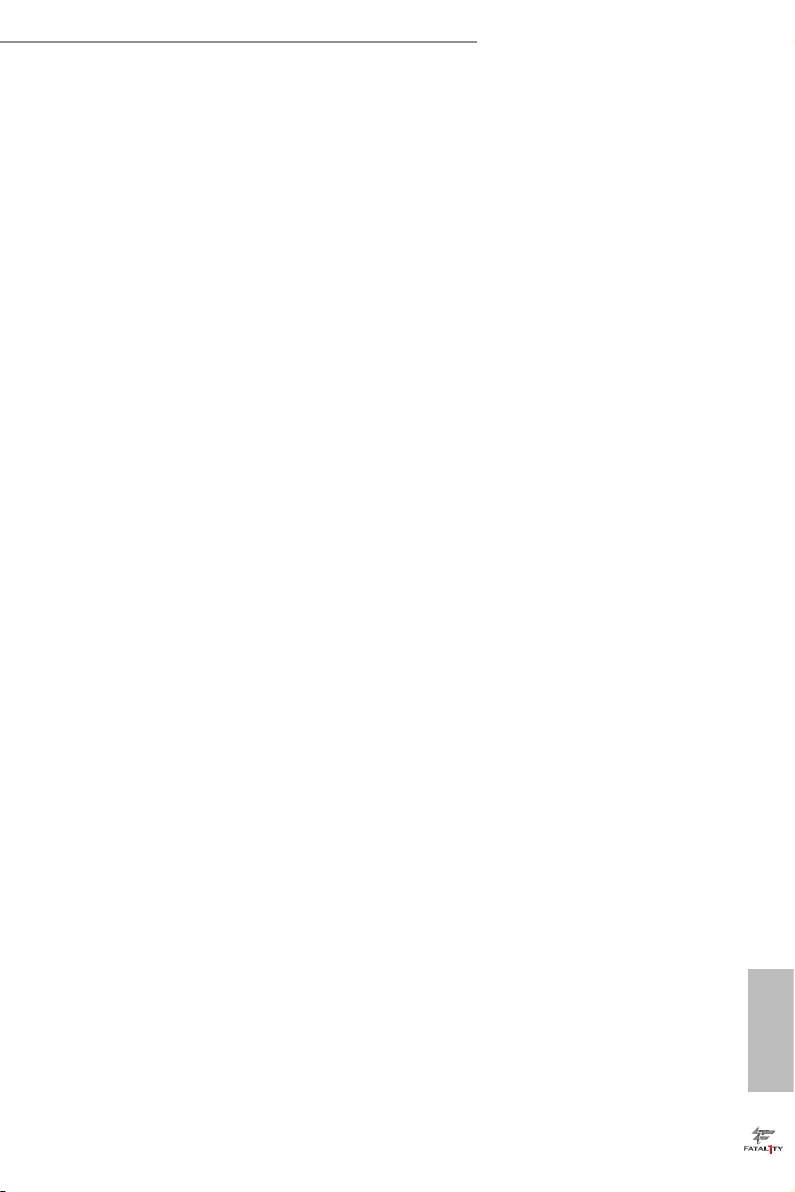
CPU Voltage Oset
Congure the dynamic CPU voltage added to the CPU.
NB Voltage
Use this to select NB Voltage. e default value is [Auto].
HT Voltage
Use this to select HT Voltage. e default value is [Auto].
CPU VDDA Voltage
Use this to select CPU VDDA Voltage. e default value is [Auto].
PCIE VDDA Voltage
Use this to select PCIE VDDA Voltage. e default value is [Auto].
Fatal1ty 990FX Killer/3.1 Series
55
English

4.4 Advanced Screen
In this section, you may set the congurations for the following items: CPU
Conguration, North Bridge Conguration, South Bridge Conguration, Storage
Conguration, Super IO Conguration, ACPI Conguration, USB Conguration
and Trusted Computing.
English
56
Setting wrong values in this sec tion may cause the system to malfunction.
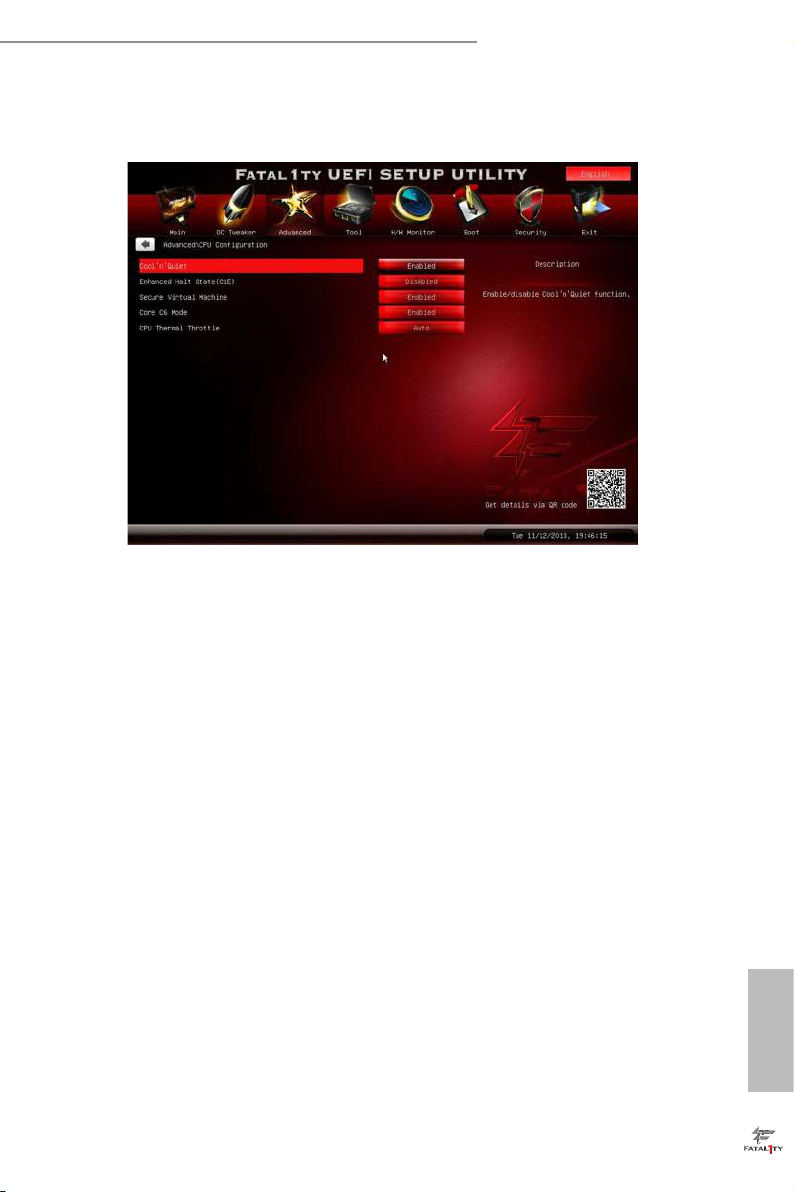
Fatal1ty 990FX Killer/3.1 Series
4.4.1 CPU Conguration
Cool 'n' Quiet
Use this item to enable or disable AMD’s Cool ‘n’ QuietTM technology. e default
value is [Enabled]. Conguration options: [Enabled] and [Disabled]. If you install
Windows® 8.1 / 8 / 7 / VistaTM and want to enable this function, please set this item
to [Enabled]. Please note that enabling this function may reduce CPU voltage and
memory frequency, and lead to system stability or compatibility issue with some
memory modules or power supplies. Please set this item to [Disable] if above issue
occurs.
Enhance Halt State (C1E)
All processors support the Halt State (C1). e C1 state is supported through the
native processor instructions HLT and MWAIT and requires no hardware support
from the chipset. In the C1 power state, the processor maintains the context of the
system caches.
Secure Virtual Machine
When this option is set to [Enabled], a VMM (Virtual Machine Architecture) can
utilize the additional hardware capabilities provided by AMD-V. e default value is
[Enabled]. Conguration options: [Enabled] and [Disabled].
Core C6 Mode
Use this item to enable or disable Core C6 mode. e default value is [Enabled].
English
57

CPU Thermal Throttle
Use this item to enable CPU internal thermal control mechanism to keep the CPU
from overheated. e default value is [Auto].
English
58

Fatal1ty 990FX Killer/3.1 Series
4.4.2 North Bridge Conguration
IOMMU
Use this to enable or disable IOMMU. e default value of this feature is [Disabled].
59
English
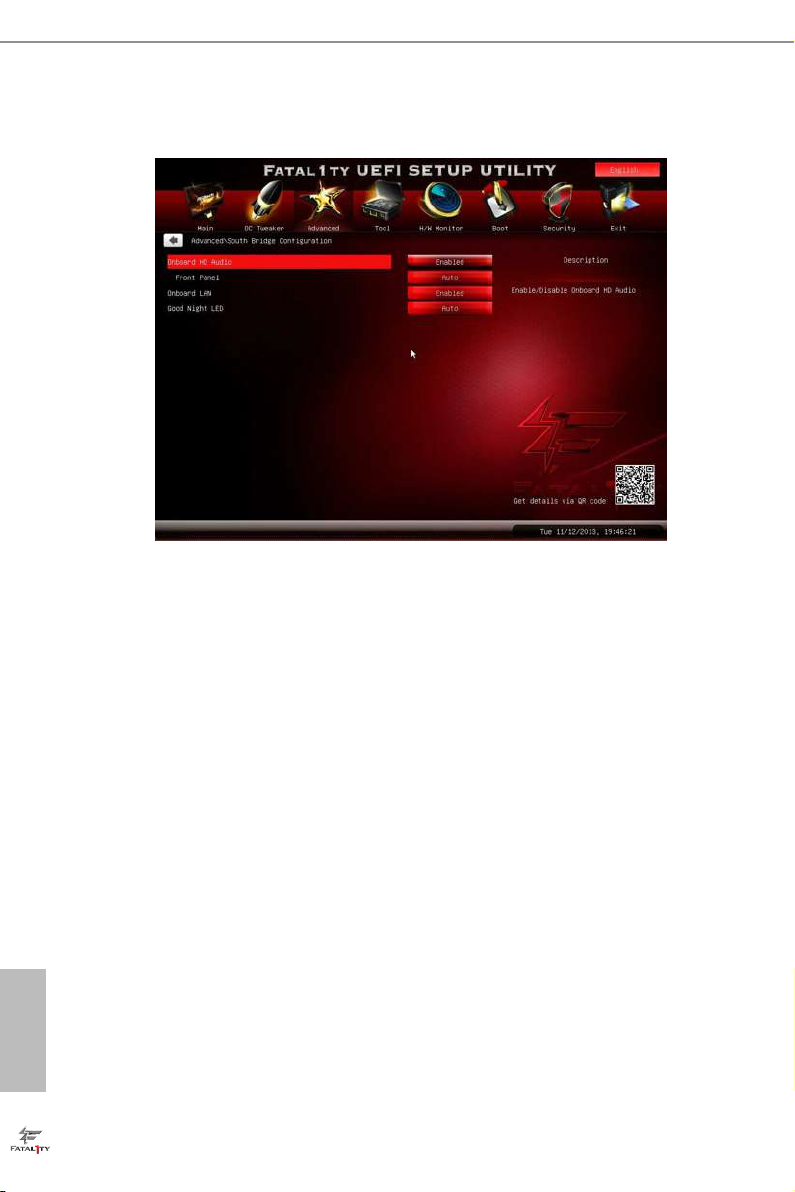
4.4.3 South Bridge Conguration
Onboard HD Audio
Enable/disable onboard HD audio. Set to Auto to enable onboard HD audio and
automatically disable it when a sound card is installed.
Front Panel
Enable/disable front panel HD audio.
English
60
Onboard LAN
Enable or disable the onboard network interface controller.
Good Night LED
By enabling Good Night LED, the Power/HDD LEDs will be switched o when the
system is on. It will also automatically switch o the Power and Keyboard LEDs
when the system enters into Standby/Hibernation mode.
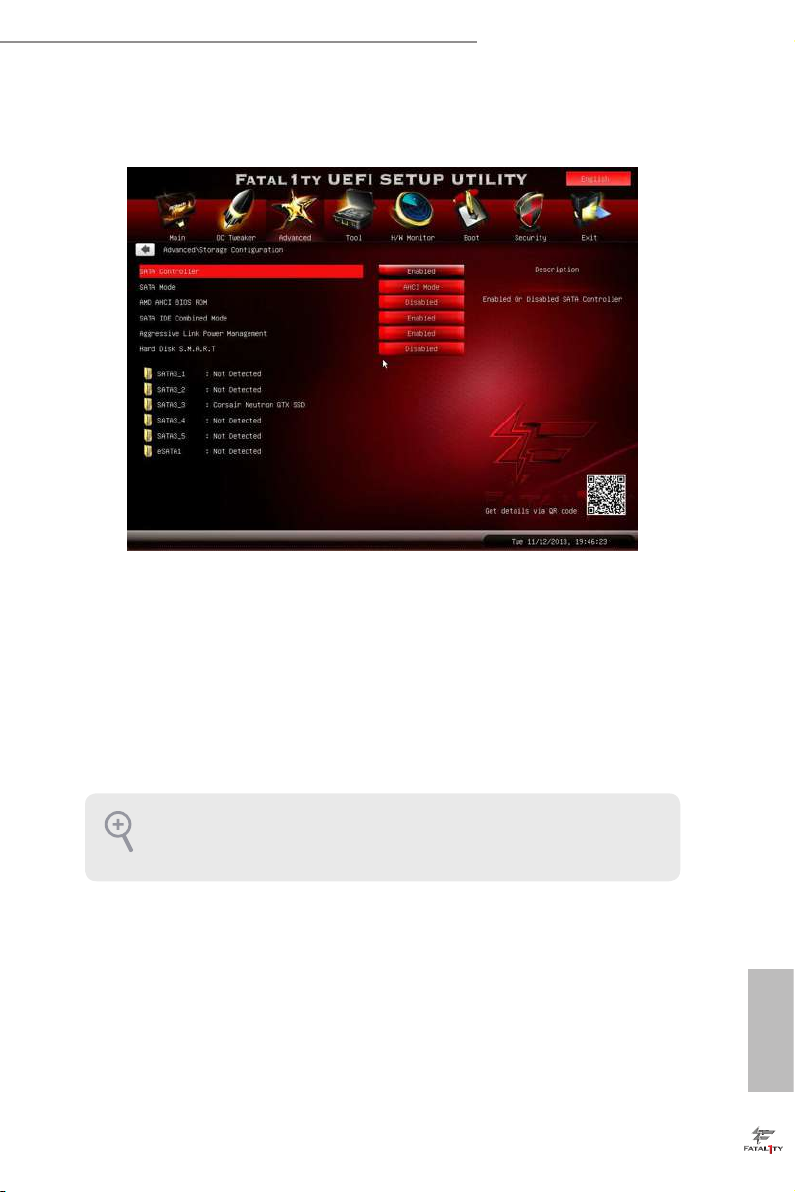
4.4.4 Storage Conguration
SATA Controller(s)
Enable/disable the SATA controllers.
Fatal1ty 990FX Killer/3.1 Series
SATA Mode
IDE: For better compatibility.
AHCI: Supports new features that improve performance.
RAID: Combine multiple disk drives into a logical unit.
If you set thi s item to RAID mode, it i s suggested to install SATA ODD driver on
SATA3_5 or eSATA3 port .
AMD AHCI BIOS ROM
Use this item to enable or disable AMD AHCI BIOS ROM. e default value of this
option is [Disabled].
SATA IDE Combined Mode
is item is for SATA3_5 and eSATA3 ports. Use this item to enable or disable
SATA IDE combined mode. e default value is [Enabled].
English
61

If you want to build RAID on SATA3_ 5 and eSATA3 ports, plea se disable thi s item.
Aggressive Link Power Management
Aggressive Link Power Management allows SATA devices to enter a low power state
during periods of inactivity to save power. It is only supported by AHCI mode.
Hard Disk S.M.A.R.T.
S.M.A.R.T stands for Self-Monitoring, Analysis, and Reporting Technolog y. It is a
monitoring system for computer hard disk drives to detect and report on various
indicators of reliability.
English
62
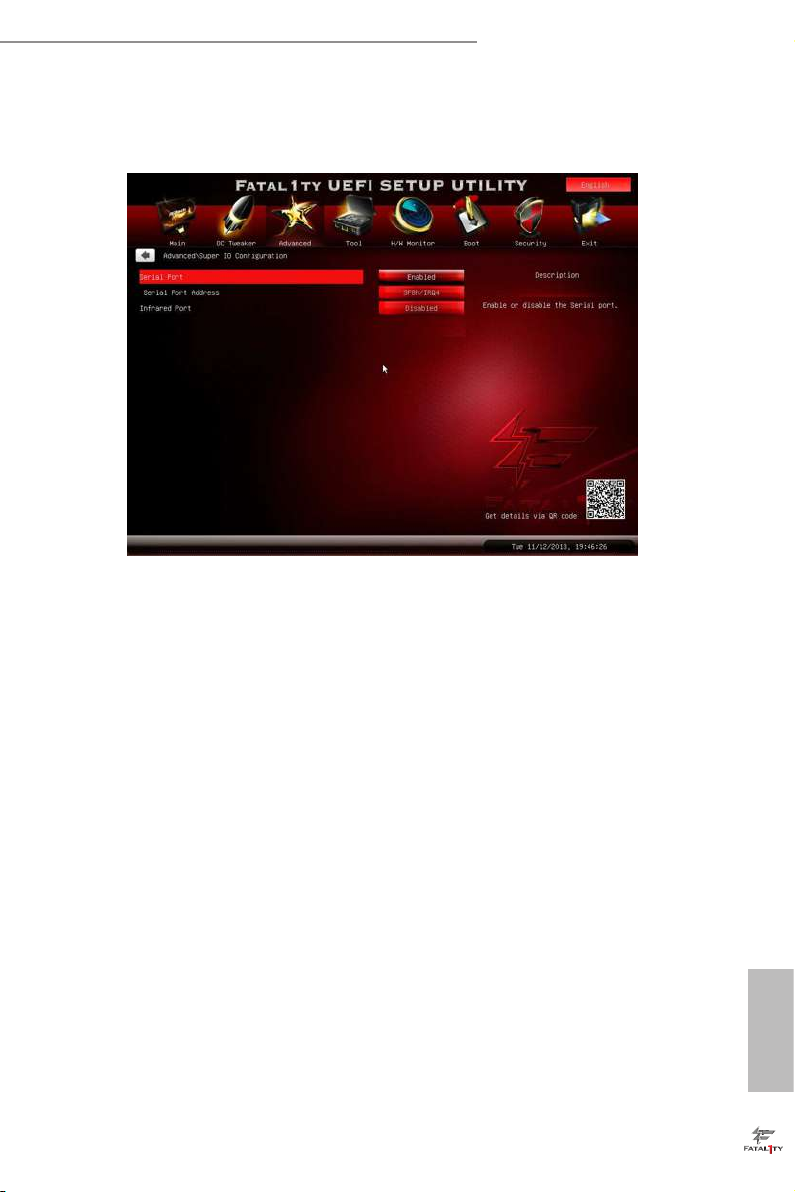
4.4.5 Super IO Conguration
Serial Port
Enable or disable the Serial port.
Fatal1ty 990FX Killer/3.1 Series
Serial Port Address
Select the address of the Serial port.
Infrared Port
Enable or disable the Infrared port.
English
63

4.4.6 ACPI Conguration
Suspend to RAM
Select disable for ACPI suspend type S1. It is recommended to select auto for ACPI
S3 power saving.
Check Ready Bit
Enable to enter the operating system aer S3 only when the hard disk is ready, this
is recommended for better system stability.
English
64
ACPI HPET Table
Enable the High Precision Event Timer for better performance and to pass WHQL
tests.
Restore on AC/Power Loss
Select the power state aer a power failure. If [Power O] is selected, the power will
remain o when the power recovers. If [Power On] is selected, the system will start
to boot up when the power recovers.
PS/2 Keyboard Power On
Allow the system to be waked up by a PS/2 Keyboard.
PCI Devices Power On
Allow the system to be waked up by a PCI device and enable wake on LAN.

Fatal1ty 990FX Killer/3.1 Series
Ring-In Power On
Allow the system to be waked up by onboard COM port modem Ring-In signals.
RTC Alarm Power On
Allow the system to be waked up by the rea l time clock alarm. Set it to By OS to let
it be handled by your operating system.
USB Phy Power On
Allow the system to be waked up by an USB Phy.
USB Keyboard/Remote Power On
Allow the system to be waked up by an USB keyboard or remote controller.
USB Mouse Power On
Allow the system to be waked up by an USB mouse.
CSM
Enable to launch the Compatibility Support Module. Please do not disable unless
you’re running a WHCK test. If you are using Windows 8.1 / 8 64-bit and all of your
devices support UEFI, you may also disable CSM for faster boot speed.
65
English
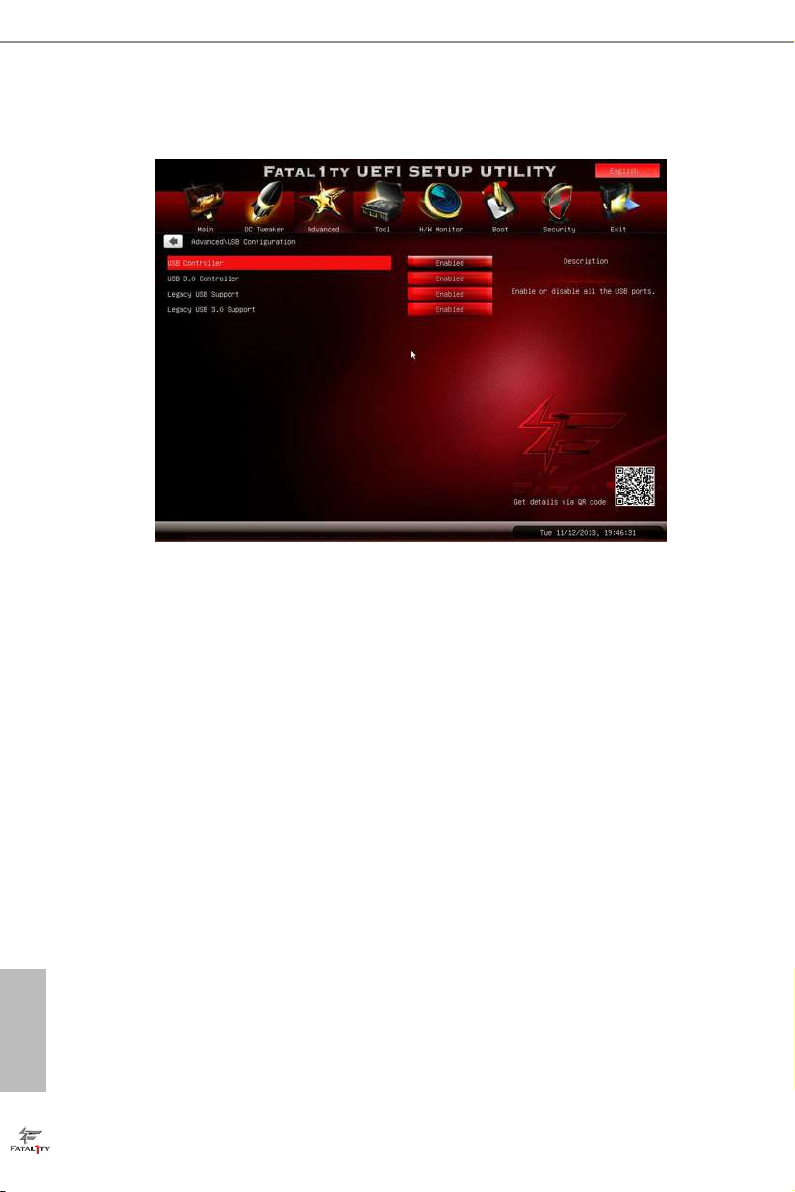
4.4.7 USB Conguration
USB Controller
Enable or disable all the USB 2.0 ports.
USB 3.0 Controller
Enable or disable all the USB 3.0 ports.
English
66
Legacy USB Support
Enable or disable Legacy OS Support for USB 2.0 devices. If you encounter USB
compatibility issues it is recommended to disable legacy USB support. Select UEFI
Setup Only to support USB devices under the UEFI setup and Windows/Linux
operating systems only.
Legacy USB 3.0 Support
Enable or disable Legacy OS Support for USB 3.0 devices.

Fatal1ty 990FX Killer/3.1 Series
4.4.8 Trusted Computing
Security Device Support
Enable to activate Trusted Platform Module (TPM) security for your hard disk
drives.
67
English

4.5 Tools
System Browser
ASRock System Browser shows the overview of your current PC and the devices
connected.
OMG (Online Management Guard)
Administrators are able to establish an internet curfew or restrict internet access
at specied times via OMG. You may schedule the starting and ending hours of
internet access granted to other users. In order to prevent users from bypassing
OMG, guest accounts without permission to modify the system time are required.
English
68
UEFI Tech Service
Contact ASRock Tech Service if you are having trouble with your PC. Please setup
network conguration before using UEFI Tech Service.
Easy RAID Installer
Easy R AID Installer helps you to copy the R AID driver from the support CD to
your USB storage device. Aer copying the drivers please change the SATA mode to
RAID, then you can start installing the operating system in RAID mode.
Easy Driver Installer
For users that don’t have an optical disk drive to install the drivers from our support
CD, Easy Driver Installer is a handy tool in the UEFI that installs the LAN driver to
your system via an USB storage device, then downloads and installs the other

Fatal1ty 990FX Killer/3.1 Series
required drivers automatically.
Instant Flash
Save UEFI les in your USB storage device and run Instant Flash to update your
UEFI.
Internet Flash
ASRock Internet Flash downloads and updates the latest UEFI rmware version
from our servers for you. Please setup network conguration before using Internet
Flash.
*For BIOS backup and recovery purpose, it is recommended to plug in your USB
pen drive before using this function.
Network Conguration
Use this to congure internet connection settings for Internet Flash.
Internet Setting
Enable or disable sound eects in the setup utility.
UEFI Download Server
Select a server to download the UEFI rmware.
English
69
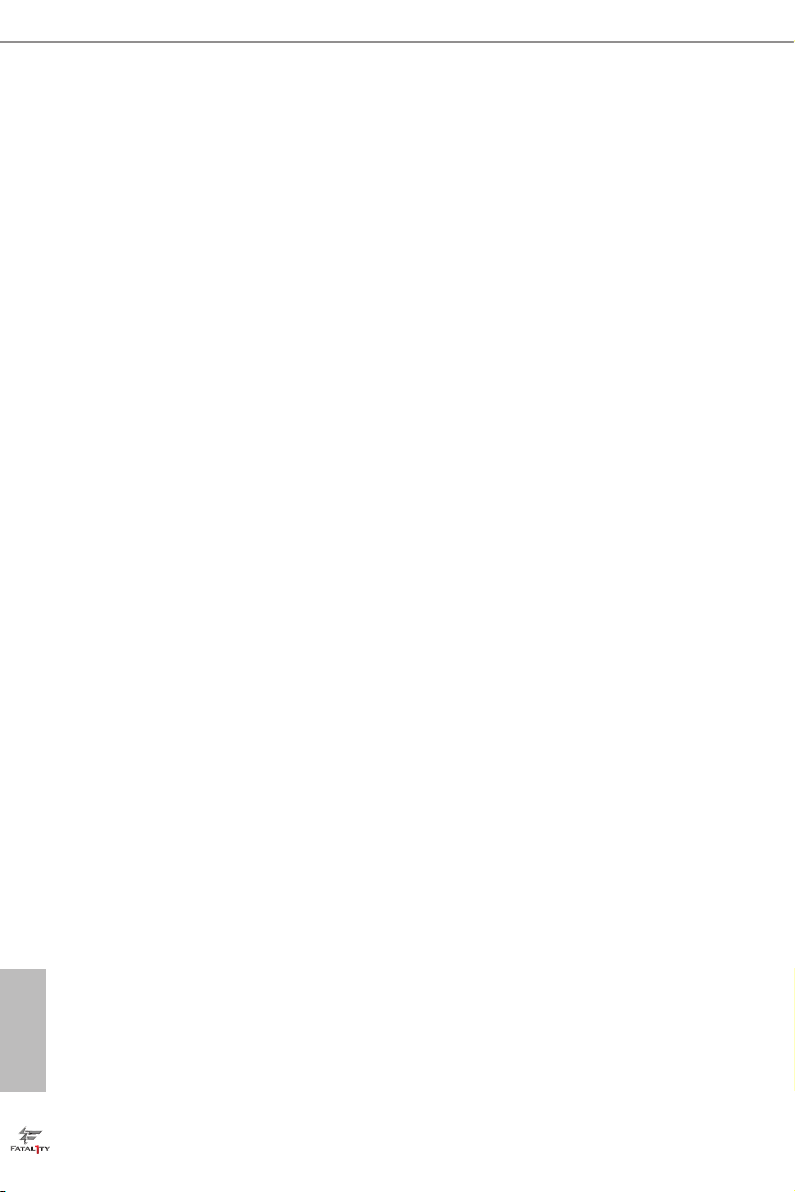
Dehumidier Function
If Dehumidier Function is enabled, the computer will power on automatically to
dehumidify the system aer entering S4/S5 state.
Dehumidier Period
Congure the period of time until the computer powers on and enables
Dehumidier aer entering S4/S5 state.
Dehumidier Duration
Congure the duration of the dehumidifying process before it returns to S4/S5
state.
Dehumidier CPU Fan Setting
Congure the speed of the CPU fan while Dehumidier is enabled. e higher the
value, the faster the fan speed.
Max: 255
Min: 1
Save User Default
Type a prole name and press enter to save your settings as user default.
Load User Default
Load previously saved user defaults.
English
70

Fatal1ty 990FX Killer/3.1 Series
4.6 Hardware Health Event Monitoring Screen
is section allows you to monitor the status of the hardware on your system,
including the parameters of the CPU temperature, motherboard temperature, fan
speed and voltage.
CPU Fan 1 & 2 Setting
is allows you to set the CPU fan 1 & 2 speed. Conguration options: [Full On]
and [Automatic Mode]. e default is value [Full On].
Chassis Fan 1 Setting
is allows you to set the chassis fan 1 speed. Conguration options: [Full On] and
[Automatic Mode]. e default is value [Full On].
Chassis Fan 2 Setting
is allows you to set the chassis fan 2 speed. Conguration options: [Full On] and
[Manual]. e default is value [Full On].
Chassis Fan 3 Setting
is allows you to set the chassis fan 3 speed. Conguration options: [Full On] and
[Manual]. e default is value [Full On].
English
71

4.7 Boot Screen
is section displays the available devices on your system for you to congure the
boot settings and the boot priority.
Fast Boot
Fast Boot minimizes your computer's boot time. In fast mode you may not boot
from an USB storage device. Ultra Fast mode is only supported by Windows 8.1 / 8
and the VBIOS must support UEFI GOP if you are using an external graphics card.
Please notice that Ultra Fast mode will boot so fast that the only way to enter this
UEFI Setup Utility is to Clear CMOS or run the Restart to UEFI utility in Windows.
English
72
Boot From Onboard LAN
Allow the system to be waked up by the onboard LAN.
Setup Prompt Timeout
Congure the number of seconds to wait for the setup hot key.
Bootup Num-Lock
Select whether Num Lock should be turned on or o when the system boots up.
Full Screen Logo
Enable to display the boot logo or disable to show normal POST messages.

Fatal1ty 990FX Killer/3.1 Series
AddOn ROM Display
Enable AddOn ROM Display to see the AddOn ROM messages or congure the
AddOn ROM if you've enabled Full Screen Logo. Disable for faster boot speed.
Boot Failure Guard
If the computer fails to boot for a number of times the system automatically restores
the default settings.
Boot Failure Guard Count
Congure the number of attempts to boot until the system automatically restores
the default settings.
73
English
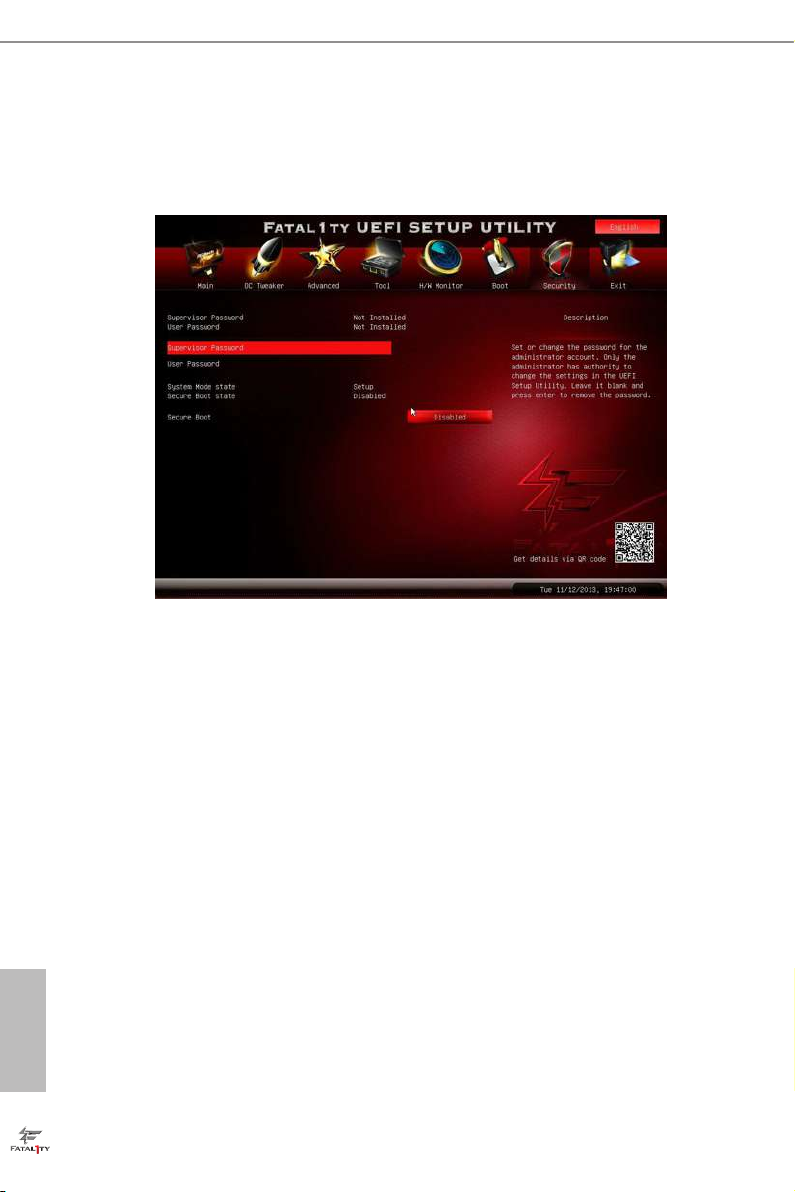
4.8 Security Screen
In this section you may set or change the supervisor/user password for the system.
You may also clear the user password.
Supervisor Password
Set or change the password for the administrator account. Only the administrator
has authority to change the settings in the UEFI Setup Utility. Leave it blank and
press enter to remove the password.
English
74
User Password
Set or change the password for the user account. Users are unable to change the
settings in the UEFI Setup Utility. Leave it blank and press enter to remove the
password.
Secure Boot
Enable to support Windows 8.1 / 8 Secure Boot.
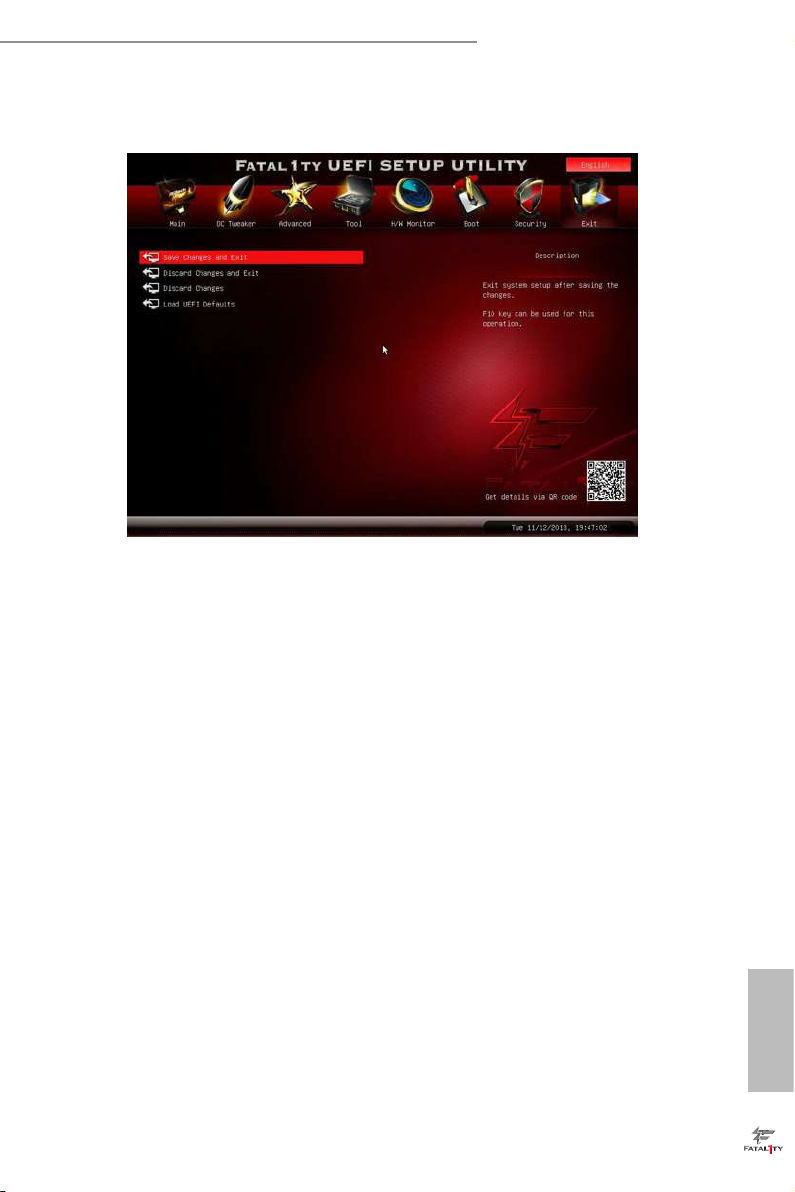
Fatal1ty 990FX Killer/3.1 Series
4.9 Exit Screen
Save Changes and Exit
When you select this option the following message, “Save conguration changes
and exit setup?” will pop out. Select [OK] to save changes and exit the UEFI SETUP
UTILITY.
Discard Changes and Exit
When you select this option the following message, “Discard changes and exit
setup?” will pop out. Select [OK] to exit the UEFI SETUP UTILITY without saving
any changes.
Discard Changes
When you select this option the following message, “Discard changes?” will pop
out. Select [OK] to discard all changes.
Load UEFI Defaults
Load UEFI default values for a ll options. e F9 key can be used for this operation.
English
75

Contact Information
If you need to contact ASRock or want to know more about ASRock, you’re welcome
to visit ASRock’s website at http://ww w.asrock.com; or you may contact your dealer
for further information. For technical questions, please submit a support request
form at http://www.asrock.com/support/tsd.asp
ASRock Incorporation
2F., No.37, Sec. 2, Jhongyang S. Rd., Beitou District,
Taipei City 112, Taiwan (R.O.C.)
ASRock EUROPE B.V.
Bijsterhuizen 3151
6604 LV Wijchen
e Netherlands
Phone: +31-24-345-44-33
Fax: +31-24-345-44-38
ASRock America, Inc.
13848 Magnolia Ave, Chino, CA91710
U.S.A.
Phone: +1-909-590-8308
English
76
Fax: +1-909-590-1026
