Page 1
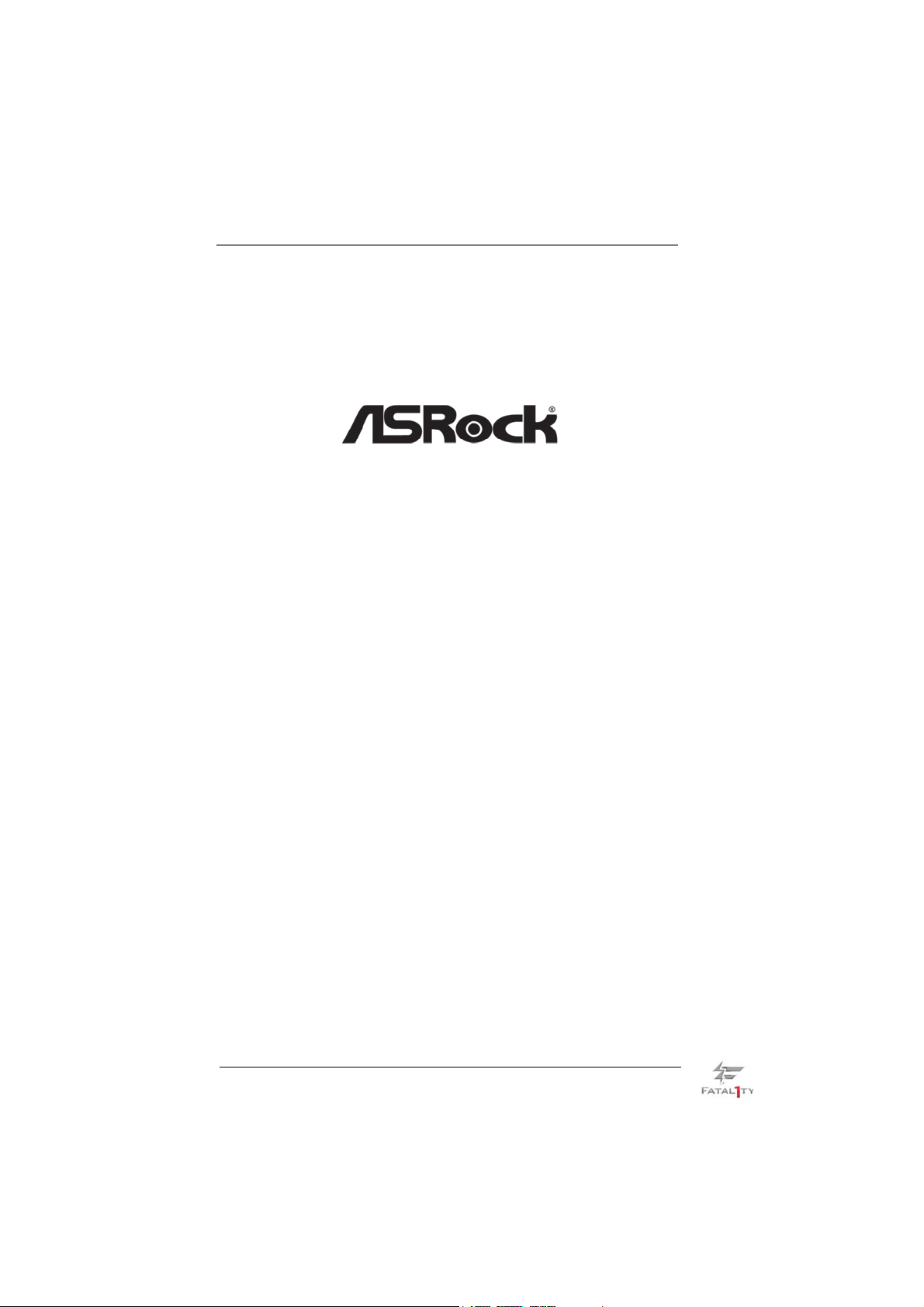
Fatal1ty 990FX Professional Series
User Manual
Version 1.0
Published June 2011
Copyright©2011 ASRock INC. All rights reserved.
1
Page 2
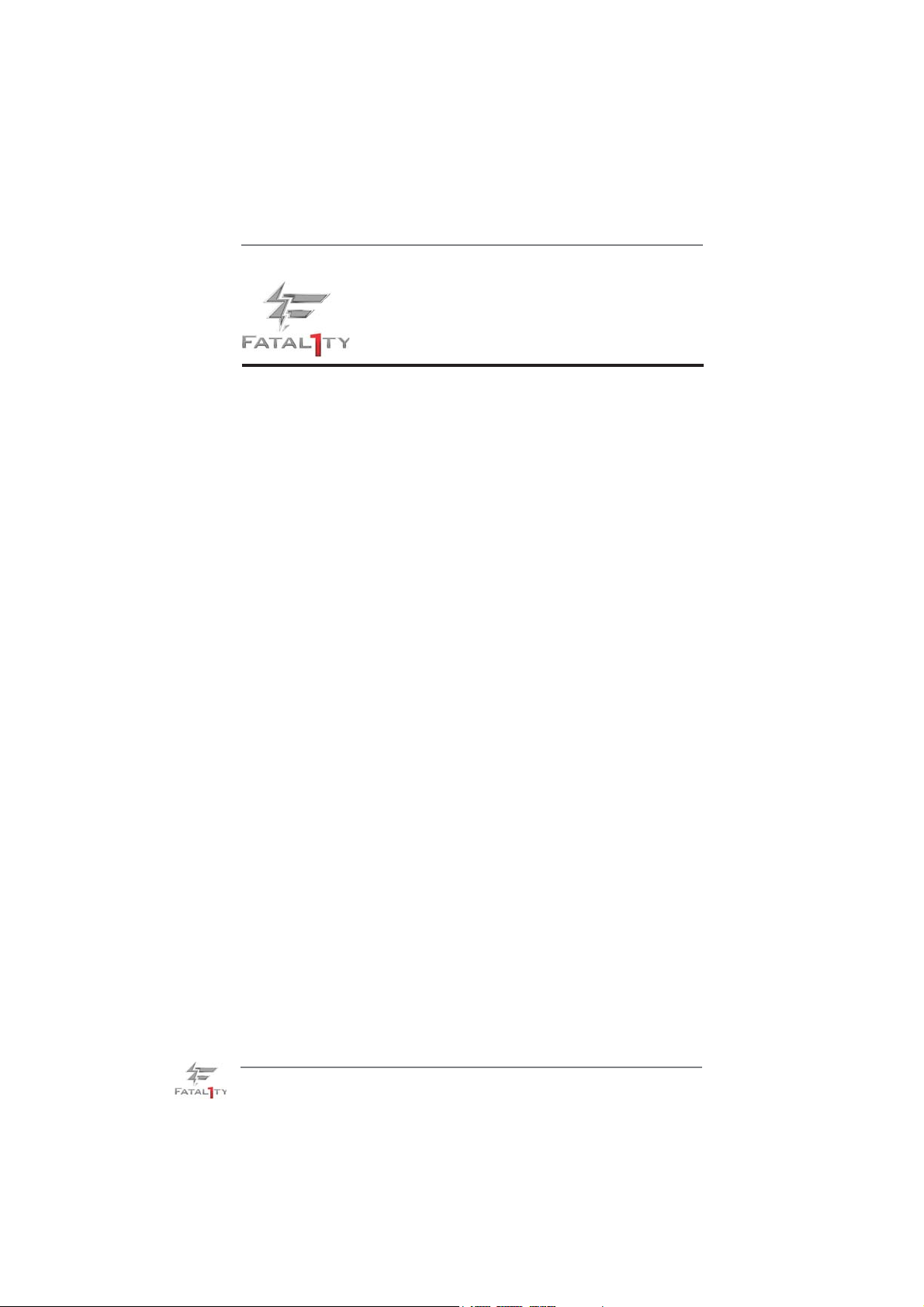
Fatal1ty Story
Who knew that at age 19, I would be a World Champion PC gamer. When I was 13, I
actually played competitive billiards in professional tournaments and won four or five
games off guys who played at the highest level. I actually thought of making a career
of it, but at that young age situations change rapidly. Because I’ve been blessed with
great hand-eye coordination and a grasp of mathematics (an important element in video
gaming) I gravitated to that activity.
GOING PRO
I started professional gaming in 1999 when I entered the CPL (Cyberathlete Professional
League) tournament in Dallas and won $4,000 for coming in third place. Emerging as one
of the top players in the United States, a company interested in sponsoring me fl ew me
to Sweden to compete against the top 12 players in the world. I won 18 straight games,
lost none, and took fi rst place, becoming the number one ranked Quake III player in the
world in the process. Two months later I followed that success by traveling to Dallas
and defending my title as the world’s best Quake III player, winning the $40,000 grand
prize. From there I entered competitions all over the world, including Singapore, Korea,
Germany, Australia, Holland and Brazil in addition to Los Angeles, New York and St.
Louis.
WINNING STREAK
I was excited to showcase my true gaming skills when defending my title as CPL
Champion of the year at the CPL Winter 2001 because I would be competing in a totally
different first person shooter (fps) game, Alien vs. Predator II. I won that competition
and walked away with a new car. The next year I won the same title playing Unreal
Tournament 2003, becoming the only three-time CPL champion of the year. And I did it
playing a different game each year, something no one else has ever done and a feat of
which I am extremely proud.
At QuakeCon 2002, I faced off against my rival ZeRo4 in one of the most highly
anticipated matches of the year, winning in a 14 to (-1) killer victory. Competing at
Quakecon 2004, I became the World’s 1st Doom3 Champion by defeating Daler in a
series of very challenging matches and earning $25,000 for the victory.
Since then Fatal1ty has traveled the globe to compete against the best in the world,
winning prizes and acclaim, including the 2005 CPL World Tour Championship in New
York City for a $150,000 fi rst place triumph. In August 2007, Johnathan was awarded the
fi rst ever Lifetime Achievement Award in the four year history of the eSports-Award for
“showing exceptional sportsmanship, taking part in shaping eSports into what it is today
and for being the prime representative of this young sport. He has become the fi gurehead
for eSports worldwide”.
2
Page 3
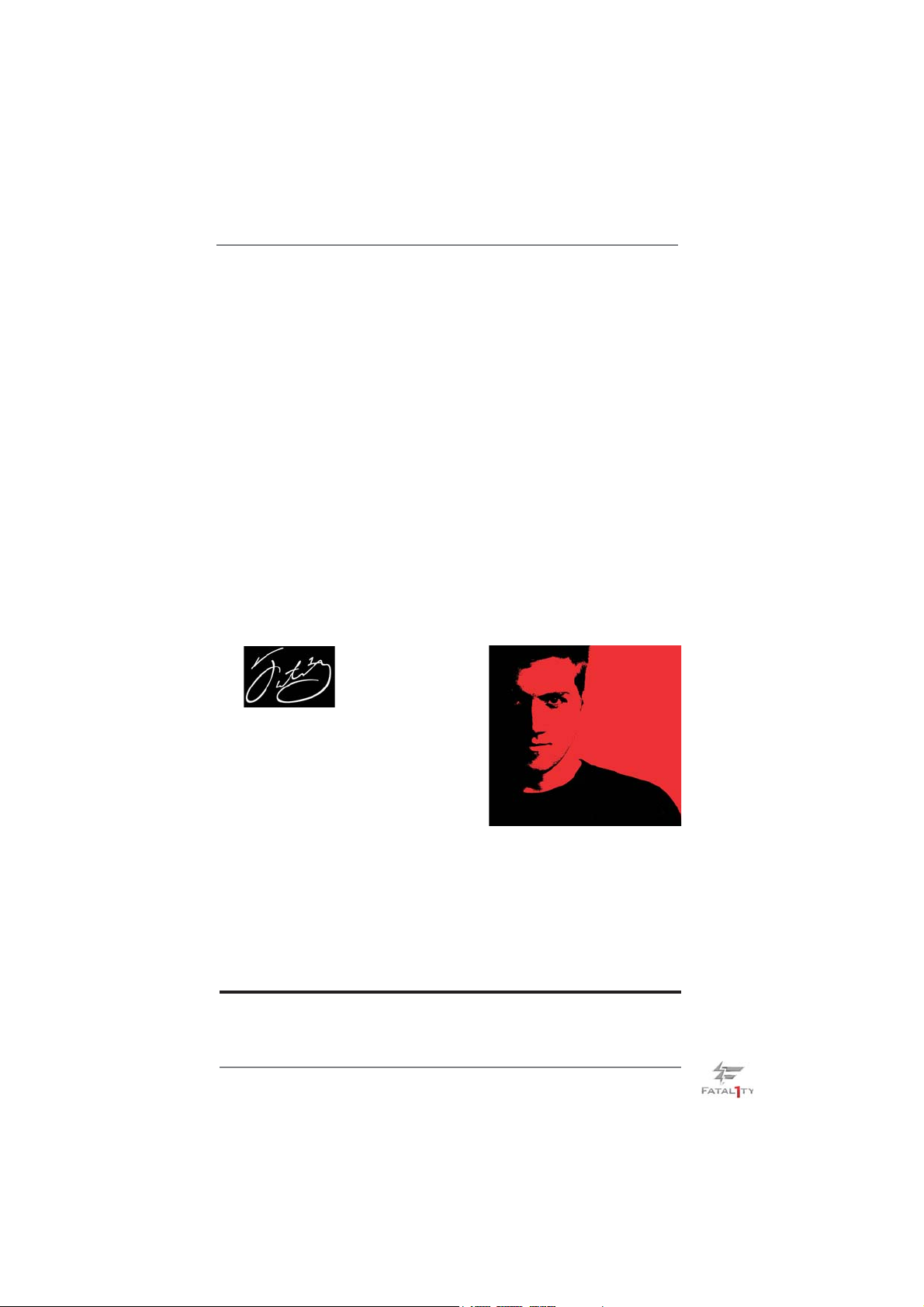
LIVIN’ LARGE
Since my fi rst big tournament wins, I have been a “Professional Cyberathlete”, traveling
the world and livin’ large with lots of International media coverage on outlets such as
MTV, ESPN and a 60 Minutes segment on CBS to name only a few. It's unreal - it's crazy.
I’m living a dream by playing video games for a living. I’ve always been athletic and
took sports like hockey and football very seriously, working out and training hard. This
discipline helps me become a better gamer and my drive to be the best has opened the
doors necessary to become a professional.
A DREAM
Now, another dream is being realized – building the ultimate gaming computer, made
up of the best parts under my own brand. Quality hardware makes a huge difference in
competitions…a couple more frames per second and everything gets really nice. It’s all
about getting the computer processing faster and allowing more fl uid movement around
the maps.
My vision for Fatal1ty hardware is to allow gamers to focus on the game without worrying
about their equipment, something I’ve preached since I began competing. I don’t want to
worry about my equipment. I want to be there – over and done with - so I can focus on the
game. I want it to be the fastest and most stable computer equipment on the face of the
planet, so quality is what Fatal1ty Brand products represent.
Johnathan “Fatal1ty” Wendel
The Fatal1ty name, Fatal1ty logos and the Fatal1ty likeness are registered trademarks of
Fatal1ty, Inc., and are used under license. © 2011 Fatal1ty, Inc. All rights reserved. All other
trademarks are the property of their respective owners.
3
Page 4
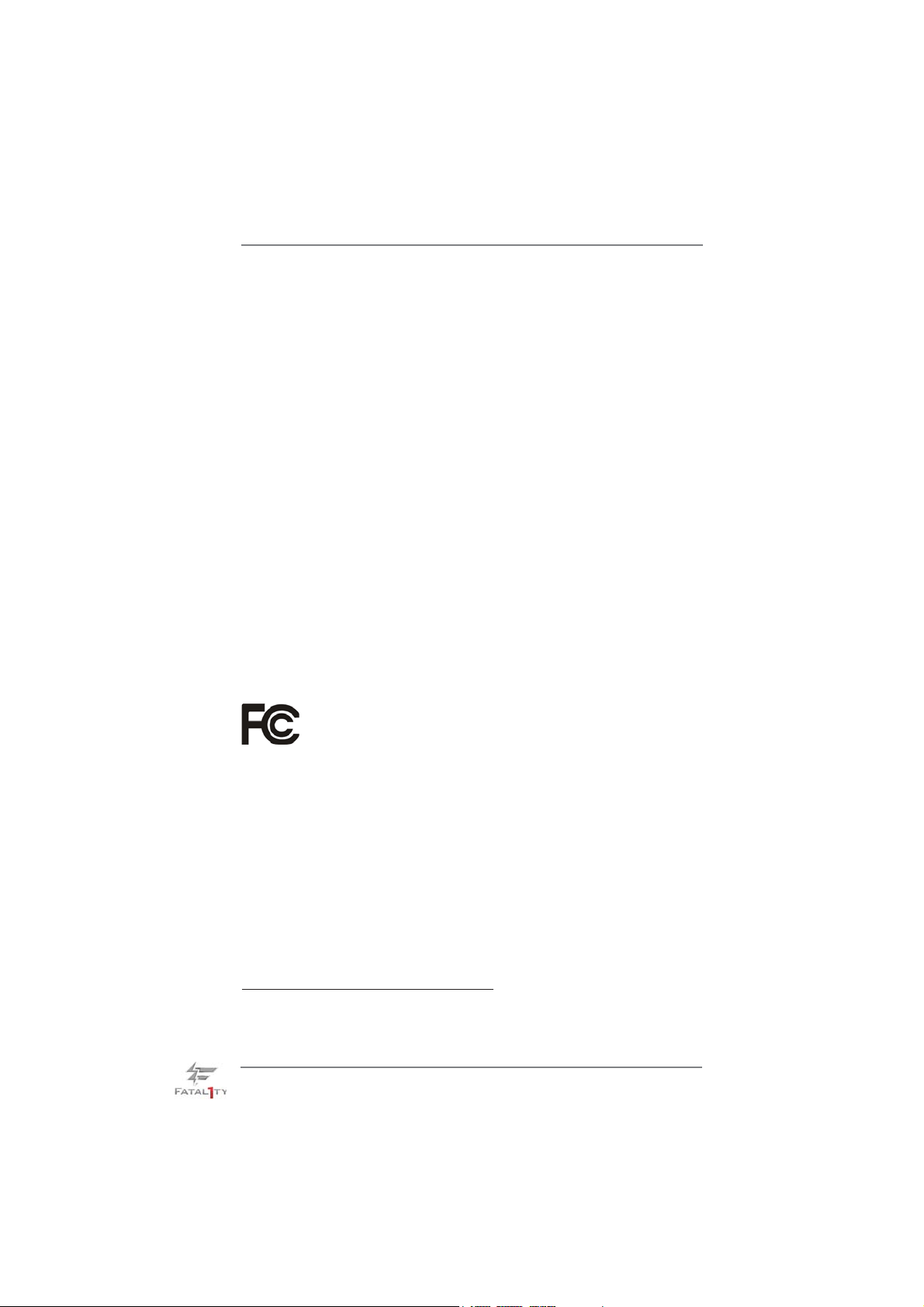
Copyright Notice:
No part of this manual may be reproduced, transcribed, transmitted, or translated in
any language, in any form or by any means, except duplication of documentation by
the purchaser for backup purpose, without written consent of ASRock Inc.
Products and corporate names appearing in this manual may or may not be registered trademarks or copyrights of their respective companies, and are used only for
identifi cation or explanation and to the owners’ benefi t, without intent to infringe.
Disclaimer:
Specifi cations and information contained in this manual are furnished for informa-
tional use only and subject to change without notice, and should not be constructed
as a commitment by ASRock. ASRock assumes no responsibility for any errors or
omissions that may appear in this manual.
With respect to the contents of this manual, ASRock does not provide warranty of
any kind, either expressed or implied, including but not limited to the implied warranties or conditions of merchantability or fi tness for a particular purpose.
In no event shall ASRock, its directors, offi cers, employees, or agents be liable for
any indirect, special, incidental, or consequential damages (including damages for
loss of profi ts, loss of business, loss of data, interruption of business and the like),
even if ASRock has been advised of the possibility of such damages arising from
any defect or error in the manual or product.
This device complies with Part 15 of the FCC Rules. Operation is subject to the following two conditions:
(1) this device may not cause harmful interference, and
(2) this device must accept any interference received, including interference that
may cause undesired operation.
CALIFORNIA, USA ONLY
The Lithium battery adopted on this motherboard contains Perchlorate, a toxic
substance controlled in Perchlorate Best Management Practices (BMP) regulations
passed by the California Legislature. When you discard the Lithium battery in California, USA, please follow the related regulations in advance.
“Perchlorate Material-special handling may apply, see
www.dtsc.ca.gov/hazardouswaste/perchlorate”
ASRock Website: http://www.asrock.com
4
Page 5
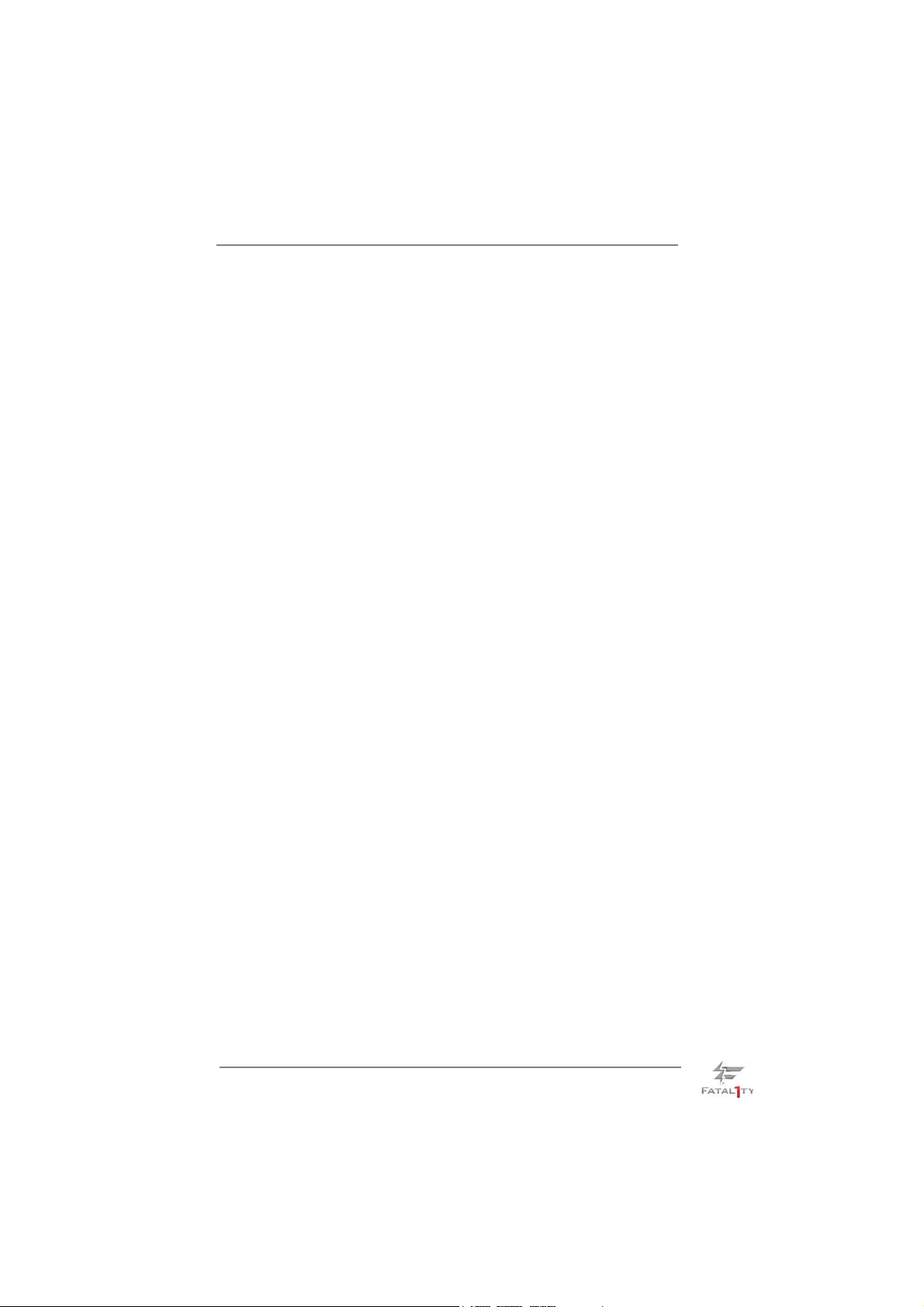
Contents
1. Introduction ................................................................. 7
1.1 Package Contents ..................................................................... 7
1.2 Specifi cations ............................................................................. 8
1.3 Motherboard Layout ................................................................. 14
1.4 I/O Panel .................................................................................. 15
2. Installation ................................................................... 17
Pre-installation Precautions ................................................................ 17
2.1 CPU Installation ......................................................................... 18
2.2 Installation of CPU Fan and Heatsink ...................................... 18
2.3 Installation of Memory Modules (DIMM) .................................... 19
2.4 Expansion Slots (PCI and PCI Express Slots) ........................... 21
2.5 SLI
2.6 CrossFireXTM, 3-Way CrossFireXTM and Quad CrossFireXTM
Operation Guide ........................................................................ 25
2.7 Surround Display Information .................................................... 30
2.8 Jumpers Setup ........................................................................... 31
2.9 Onboard Headers and Connectors ....................................... 32
2.10 Smart Switches .......................................................................... 38
2.11 Dr. Debug .............................................................................. 39
2.12 Serial ATA3 (SATA3) Hard Disks Installation ......................... 43
2.13 Hot Plug and Hot Swap Functions for SATA3 HDDs ................. 43
2.14 SATA3 HDD Hot Plug Feature and Operation Operation Guide 44
2.15 Driver Installation Guide ............................................................ 46
2.16 Installing Windows
XP 64-bit With RAID Functions .................................................. 46
2.16.1 Installing Windows
Functions ....................................................................... 46
2.16.2 Installing Windows® 7 / 7 64-bit / VistaTM / Vista
With RAID Functions ..................................................... 47
2.17 Installing Windows
XP 64-bit Without RAID Functions ............................................. 48
2.17.1 Installing Windows® XP / XP 64-bit Without RAID
Functions ....................................................................... 48
2.17.2 Installing Windows
Without RAID Functions ................................................ 49
2.18 Untied Overclocking Technology ............................................ 49
2.19 Teaming Function Operation Guide ........................................ 50
TM
and Quad SLI
TM
Operation Guide ..................................... 22
®
7 / 7 64-bit / VistaTM / Vista
®
XP / XP 64-bit With RAID
®
7 / 7 64-bit / VistaTM / Vista
®
7 / 7 64-bit / VistaTM / Vista
TM
64-bit / XP /
TM
TM
64-bit / XP /
TM
64-bit
64-bit
5
Page 6

3. UEFI SETUP UTILITY.......................................................... 54
3.1 Introduction ................................................................................ 54
3.1.1 UEFI Menu Bar ................................................................ 54
3.1.2 Navigation Keys ............................................................... 55
3.2 Main Screen ............................................................................... 55
3.3 OC Tweaker Screen................................................................... 56
3.4 Advanced Screen ...................................................................... 60
3.4.1 CPU Confi guration ........................................................... 61
3.4.2 North Bridge Confi guration .............................................. 62
3.4.3 South Bridge Confi guration ............................................. 63
3.4.4 Storage Confi guration ...................................................... 64
3.4.5 Super IO Confi guration .................................................... 66
3.4.6 ACPI Confi guration .......................................................... 67
3.4.7 USB Confi guration ........................................................... 69
3.5 Hardware Health Event Monitoring Screen ............................... 70
3.6 Boot Screen ............................................................................... 71
3.7 Security Screen ......................................................................... 72
3.8 Exit Screen ................................................................................ 73
4. Software Support ......................................................... 74
4.1 Install Operating System ............................................................ 74
4.2 Support CD Information ............................................................. 74
4.2.1 Running Support CD ....................................................... 74
4.2.2 Drivers Menu ................................................................... 74
4.2.3 Utilities Menu ................................................................... 74
4.2.4 Contact Information ......................................................... 74
6
Page 7
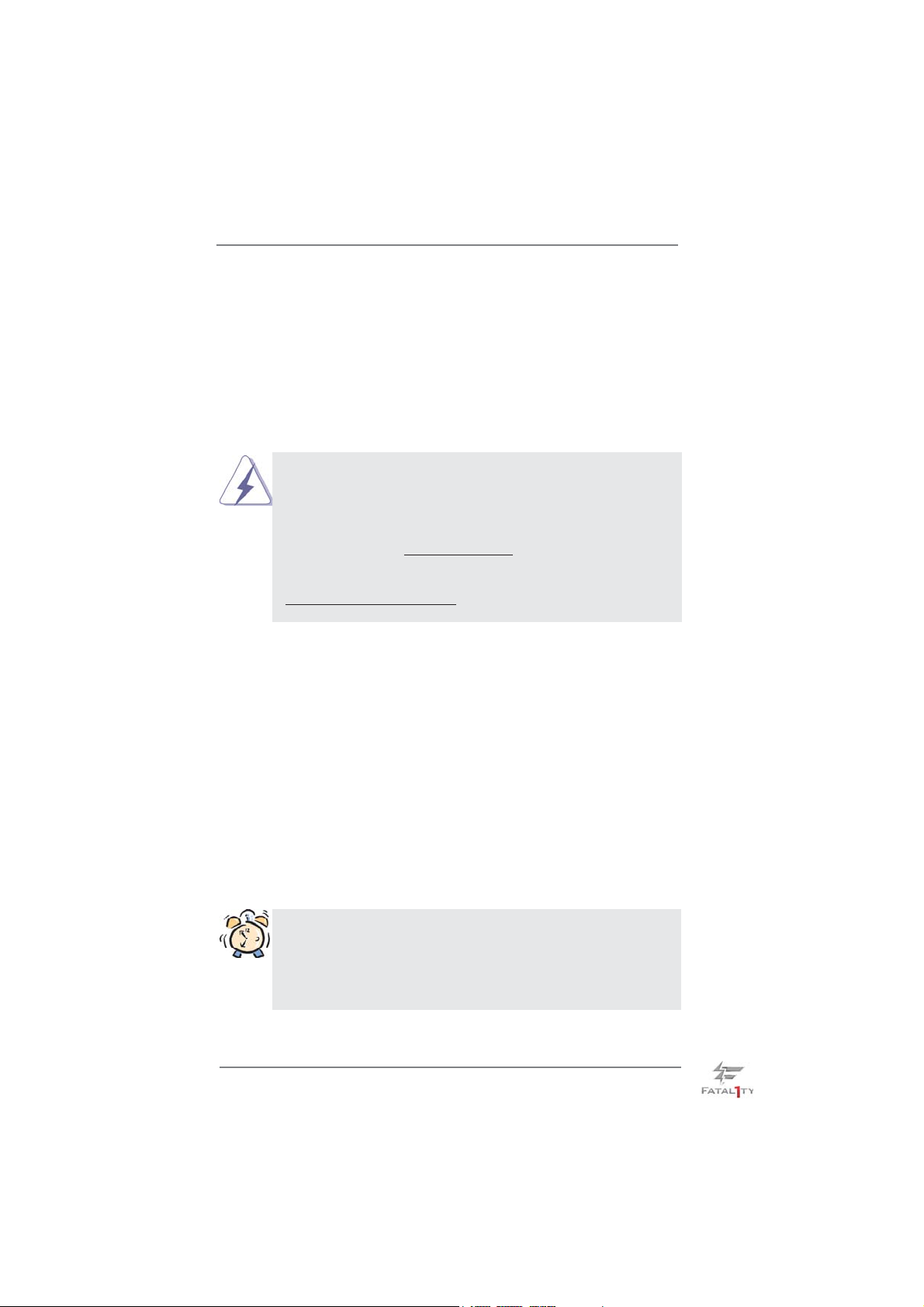
1. Introduction
Thank you for purchasing Fatal1ty 990FX Professional Series motherboard, a reliable motherboard produced under ASRock’s consistently stringent quality control. It
delivers excellent performance with robust design conforming to ASRock’s commitment to quality and endurance.
In this manual, chapter 1 and 2 contain introduction of the motherboard and stepby-step guide to the hardware installation. Chapter 3 and 4 contain the confi guration
guide to BIOS setup and information of the Support CD.
Because the motherboard specifi cations and the BIOS software might
be updated, the content of this manual will be subject to change without
notice. In case any modifi cations of this manual occur, the updated ver-
sion will be available on ASRock website without further notice. You may
fi nd the latest VGA cards and CPU support lists on ASRock website as
well. ASRock website http://www.asrock.com
If you require technical support related to this motherboard, please visit
our website for specifi c information about the model you are using.
www.asrock.com/support/index.asp
1.1 Package Contents
Fatal1ty 990FX Professional Series Motherboard
(ATX Form Factor: 12.0-in x 9.6-in, 30.5 cm x 24.4 cm)
Fatal1ty 990FX Professional Series Quick Installation Guide
Fatal1ty 990FX Professional Series Support CD
1 x ASRock SLI_Bridge_2S Card
6 x Serial ATA (SATA) Data Cables (Optional)
2 x Serial ATA (SATA) HDD Power Cables (Optional)
1 x 3.5mm Audio Cable (Optional)
1 x I/O Panel Shield
1 x Front USB 3.0 Panel
4 x HDD Screws
6 x Chassis Screws
1 x Rear USB 3.0 Bracket
ASRock Reminds You...
To get better performance in Windows® 7 / 7 64-bit / VistaTM / VistaTM 64
bit, it is recommended to set the BIOS option in Storage Confi guration
to AHCI mode. For the BIOS setup, please refer to the “User Manual” in
our support CD for details.
7
Page 8
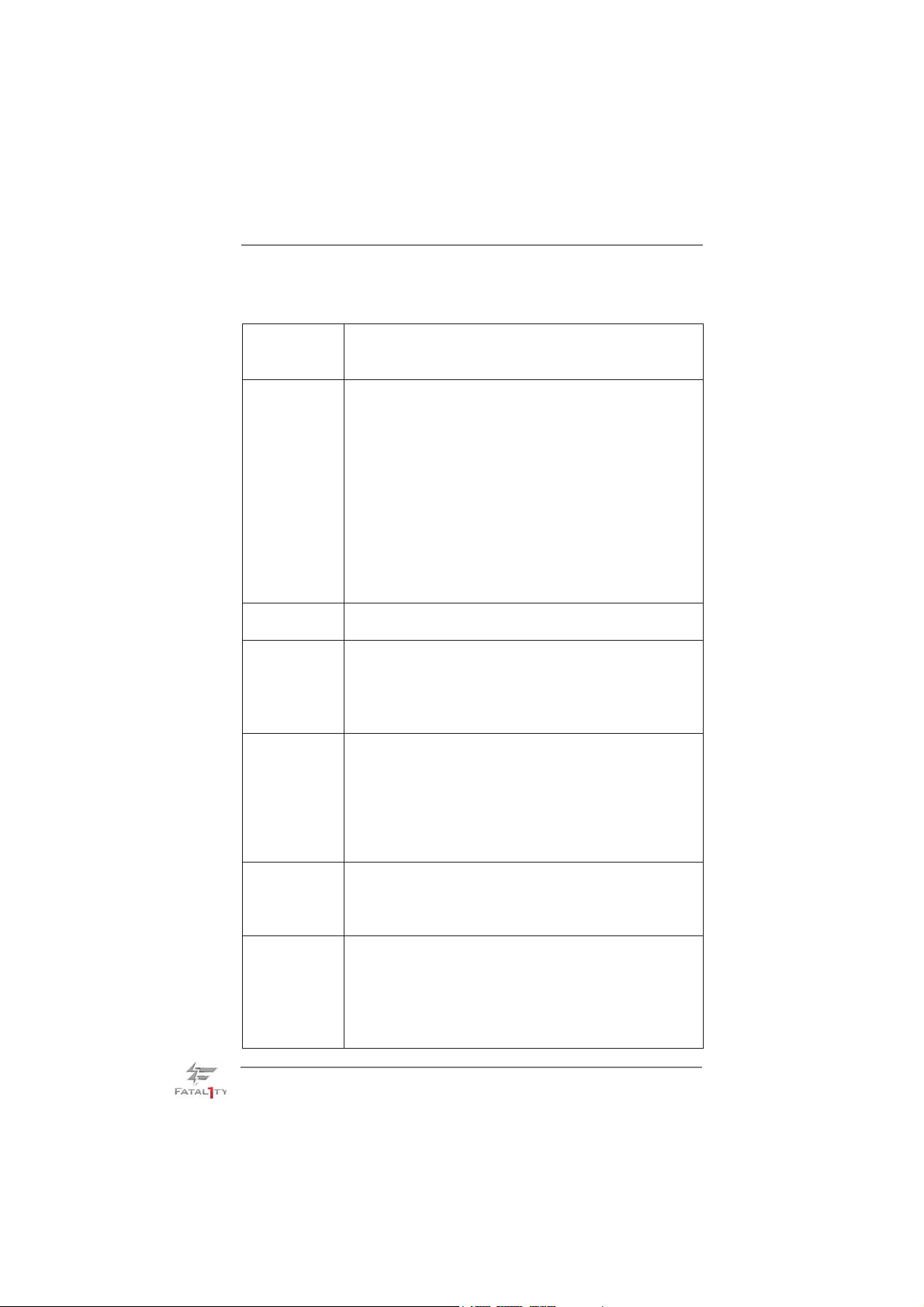
1.2 Specifications
Platform - ATX Form Factor: 12.0-in x 9.6-in, 30.5 cm x 24.4 cm
- All Solid Capacitor design (100% Japan-made high-quality
Conductive Polymer Capacitors)
CPU - Support for Socket AM3+ processors
- Support for Socket AM3 processors: AMD PhenomTM II X6 /
X4 / X3 / X2 (except 920 / 940) / Athlon II X4 / X3 / X2 /
Sempron processors
- Supports 8-Core CPU
- Supports UCC feature (Unlock CPU Core) (see CAUTION 1)
- Advanced V12 + 2 Power Phase Design
- Supports CPU up to 140W
- Supports AMD’s Cool ‘n’ Quiet
- FSB 2600 MHz (5.2 GT/s)
- Supports Untied Overclocking Technology (see CAUTION 2)
- Supports Hyper-Transport 3.0 (HT 3.0) Technology
Chipset - Northbridge: AMD 990FX
- Southbridge: AMD SB950
Memory - Dual Channel DDR3 Memory Technology (see CAUTION 3)
- 4 x DDR3 DIMM slots
- Support DDR3 2100(OC)/1866/1600/1333/1066/800
non-ECC, un-buffered memory (see CAUTION 4)
- Max. capacity of system memory: 32GB (see CAUTION 5)
Expansion Slot - 3 x PCI Express 2.0 x16 slots (PCIE2/PCIE4: x16 mode;
PCIE5: x4 mode)
- 2 x PCI Express 2.0 x1 slots
- 2 x PCI slots
- Supports AMD
and CrossFireX
®
Quad CrossFireXTM, 3-Way CrossFireX
TM
- Supports NVIDIA® Quad SLITM and SLI
Audio - 7.1 CH HD Audio with Content Protection
(Realtek ALC892 Audio Codec)
- Premium Blu-ray audio support
- Supports THX TruStudio
LAN - PCIE x1 Gigabit LAN 10/100/1000 Mb/s
- Broadcom BCM57781
- Supports Wake-On-LAN
- Supports Energy Effi cient Ethernet 802.3az
- Supports Dual LAN with Teaming function
- Supports PXE
TM
TM
Technology
TM
TM
8
Page 9
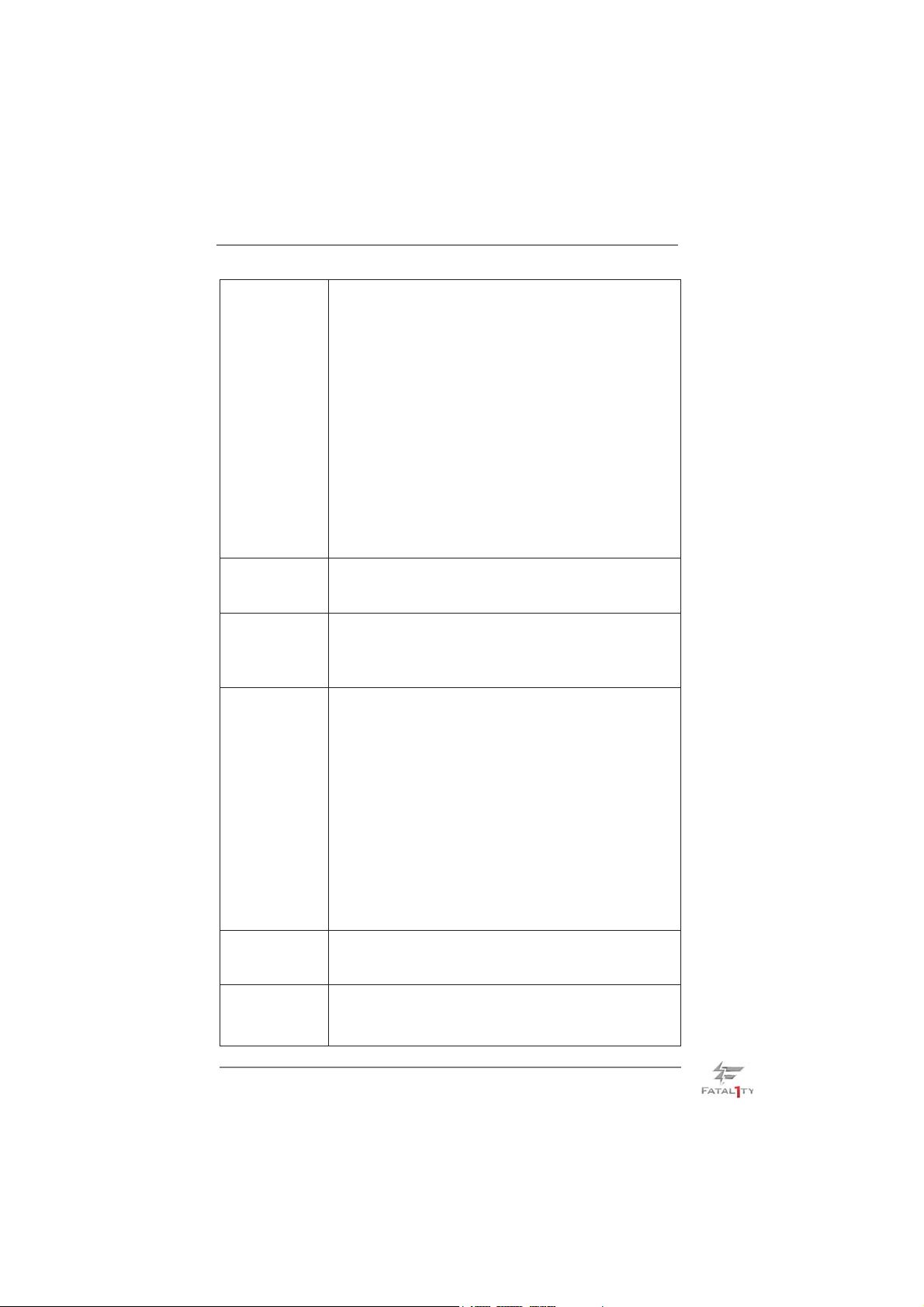
Rear Panel I/O I/O Panel
- 1 x PS/2 Mouse Port
- 1 x PS/2 Keyboard Port
- 1 x Coaxial SPDIF Out Port
- 1 x Optical SPDIF Out Port
- 5 x Ready-to-Use USB 2.0 Ports
- 1 x Fatal1ty Mouse Port (USB 2.0)
- 2 x Ready-to-Use USB 3.0 Ports
- 2 x eSATA3 Connectors
- 2 x RJ-45 LAN Ports with LED (ACT/LINK LED and SPEED
LED)
- 1 x IEEE 1394 Port
- 1 x Clear CMOS Switch with LED
- HD Audio Jack: Side Speaker/Rear Speaker/Central/Bass/
Line in/Front Speaker/Microphone (see CAUTION 6)
SATA3 - 6 x SATA3 6.0 Gb/s connectors, support RAID (RAID 0,
RAID 1, RAID 0+1, JBOD and RAID 5), NCQ, AHCI and
"Hot Plug" functions
USB 3.0 - 2 x Rear USB 3.0 ports by Etron EJ168A, support USB 1.0
/2.0/3.0 up to 5Gb/s
- 2 x Front USB 3.0 headers (support 4 USB 3.0 ports) by
Etron EJ168A, support USB 1.0/2.0/3.0 up to 5Gb/s
Connector - 6 x SATA3 6.0Gb/s connectors
- 1 x IR header
- 1 x COM port header
- 1 x IEEE 1394 header
- 1 x HDMI_SPDIF header
- 1 x Power LED header
- CPU/Chassis/Power FAN connector
- 24 pin ATX power connector
- 8 pin 12V power connector
- Front panel audio connector
- 2 x USB 2.0 headers (support 4 USB 2.0 ports)
- 2 x USB 3.0 headers (support 4 USB 3.0 ports)
- 1 x Dr. Debug (7-Segment Debug LED)
Smart Switch - 1 x Clear CMOS Switch with LED
- 1 x Power Switch with LED
- 1 x Reset Switch with LED
BIOS Feature - 32Mb AMI UEFI Legal BIOS with GUI support
- Supports “Plug and Play”
- ACPI 1.1 Compliance Wake Up Events
9
Page 10
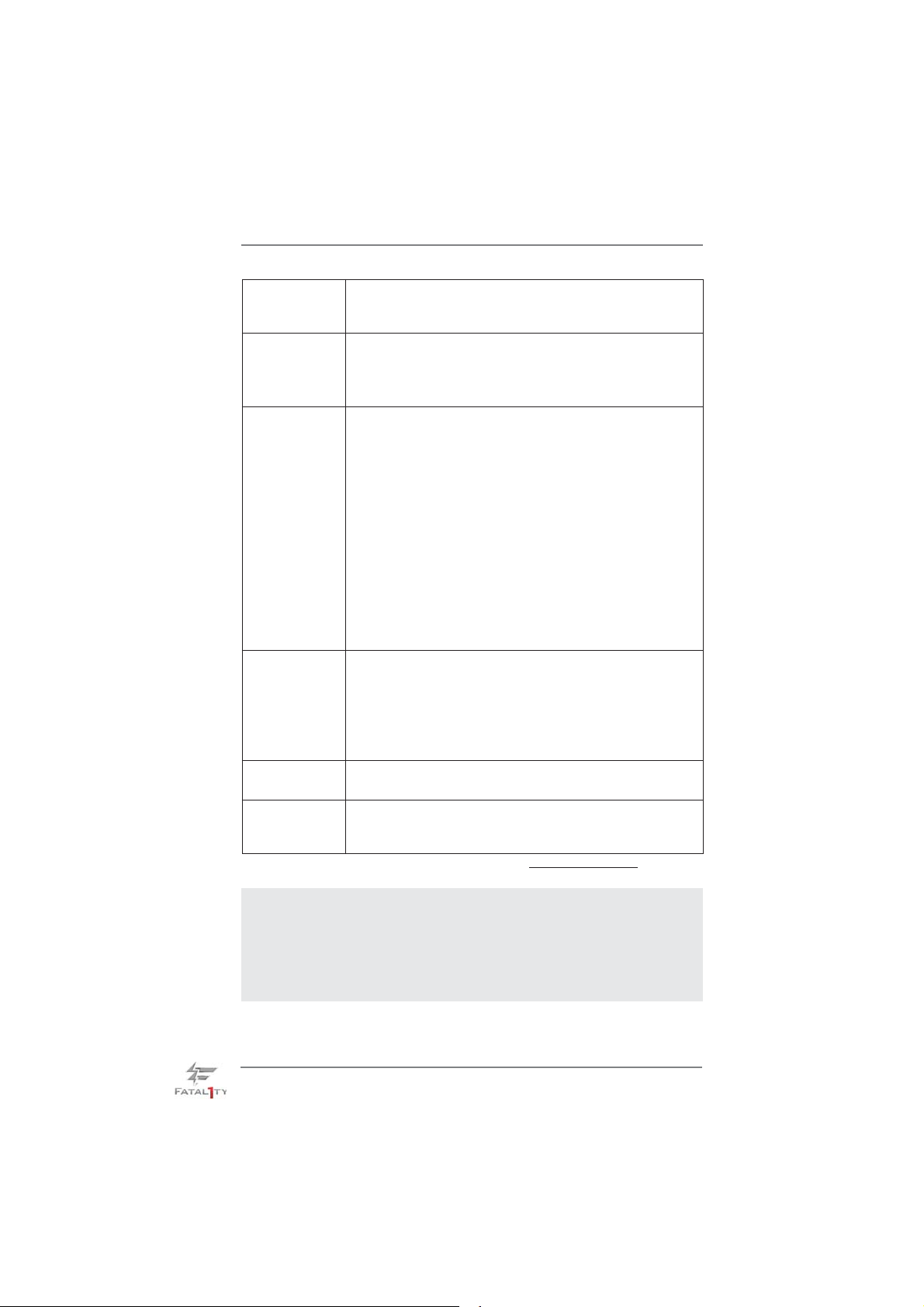
- Supports jumperfree
- SMBIOS 2.3.1 Support
- CPU, VCCM, NB, SB Voltage Multi-adjustment
Support CD - Drivers, Utilities, AntiVirus Software (Trial Version),
CyberLink MediaEspresso 6.5 Trial, AMD Fusion, AMD
Fusion Media Explorer, ASRock Software Suite (CyberLink
DVD Suite - OEM and Trial)
Unique Feature - F-Stream (see CAUTION 7)
- ASRock Instant Boot
- ASRock Instant Flash (see CAUTION 8)
- ASRock APP Charger (see CAUTION 9)
- ASRock SmartView (see CAUTION 10)
- ASRock XFast USB (see CAUTION 11)
- ASRock On/Off Play Technology (see CAUTION 12)
- Hybrid Booster:
- CPU Frequency Stepless Control (see CAUTION 13)
- ASRock U-COP (see CAUTION 14)
- Boot Failure Guard (B.F.G.)
- Turbo 50 / Turbo 60 CPU Overclocking
- Turbo UCC
Hardware - CPU Temperature Sensing
Monitor - Chassis Temperature Sensing
- CPU/Chassis/Power Fan Tachometer
- CPU Quiet Fan
- CPU/Chassis Fan Multi-Speed Control
- Voltage Monitoring: +12V, +5V, +3.3V, Vcore
OS - Microsoft
®
Windows® 7 / 7 64-bit / Vista
TM
/ VistaTM 64-bit / XP
/ XP 64-bit compliant
Certifi cations - FCC, CE, WHQL
- ErP/EuP Ready (ErP/EuP ready power supply is required)
(see CAUTION 15)
* For detailed product information, please visit our website: http://www.asrock.com
WARNING
Please realize that there is a certain risk involved with overclocking, including adjusting the
setting in the BIOS, applying Untied Overclocking Technology, or using the third-party overclocking tools. Overclocking may affect your system stability, or even cause damage to the
components and devices of your system. It should be done at your own risk and expense.
We are not responsible for possible damage caused by overclocking.
10
Page 11
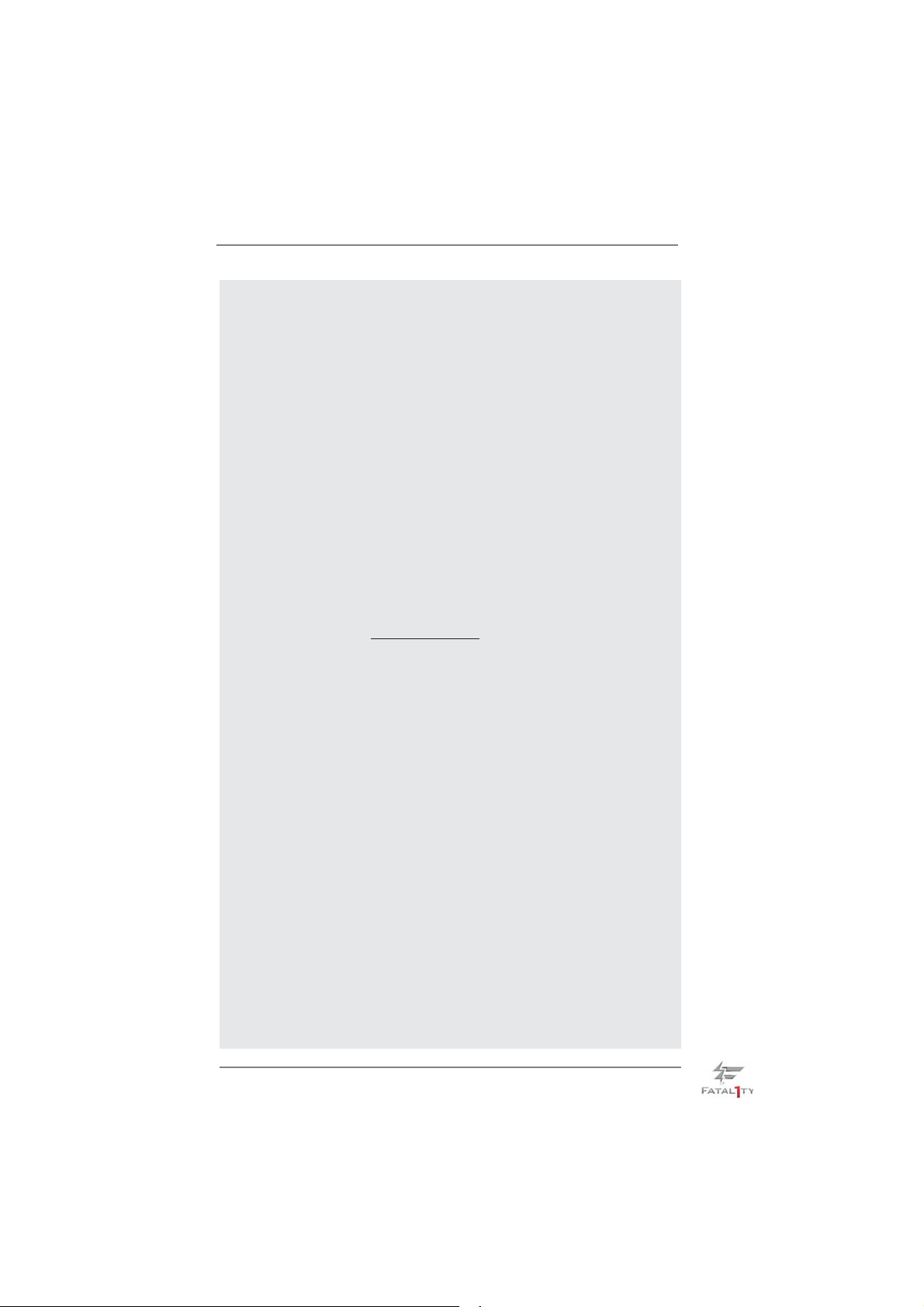
CAUTION!
1. ASRock UCC (Unlock CPU Core) feature simplifi es AMD CPU activa-
tion. As long as a simple switch of the UEFI option “ASRock UCC”, you
can unlock the extra CPU core to enjoy an instant performance boost.
When UCC feature is enabled, the dual-core or triple-core CPU will boost
to the quad-core CPU, and some CPU, including quad-core CPU, can
also increase L3 cache size up to 6MB, which means you can enjoy the
upgrade CPU performance with a better price. Please be noted that UCC
feature is supported with AM3 CPU only, and in addition, not every AM3
CPU can support this function because some CPU’s hidden core may be
malfunctioned.
2. This motherboard supports Untied Overclocking Technology. Please read
“Untied Overclocking Technology” on page 49 for details.
3. This motherboard supports Dual Channel Memory Technology. Before
you implement Dual Channel Memory Technology, make sure to read the
installation guide of memory modules on page 19 for proper installation.
4. Whether 2100MHz memory speed is supported depends on the AM3/
AM3+ CPU you adopt. If you want to adopt DDR3 2100 memory module
on this motherboard, please refer to the memory support list on our website for the compatible memory modules.
ASRock website: http://www.asrock.com
5. Due to the operating system limitation, the actual memory size may be
less than 4GB for the reservation for system usage under Windows
TM
Vista
/ XP. For Windows® 64-bit OS with 64-bit CPU, there is no such
limitation.
6. For microphone input, this motherboard supports both stereo and mono
modes. For audio output, this motherboard supports 2-channel, 4-channel, 6-channel, and 8-channel modes. Please check the table on page 15
for proper connection.
7. F-Stream is an all-in-one tool to fi ne-tune different system functions in a
user-friendly interface, which currently includes Hardware Monitor, Fan
Control, Overclocking, OC DNA, Mouse Polling and IES. In the Hardware
Monitor mode, F-Stream shows the major readings of your system. In
Fan Control mode, F-Stream shows the fan speed and temperature for
you to adjust. In Overclocking Control mode, F-Stream allows you to
overclock the CPU frequency for optimal system performance. In OC
DNA mode, you can save your OC settings as a profi le and share them
with your friends. Your friends can then load the OC profi le in to their own
system to get the same OC settings. In Mouse Polling mode, F-Stream
allows you to adjust the mouse polling rate of the Fatal1ty Mouse port to
add a professional level mouse confi guration. In IES (Intelligent Energy
Saver) mode, the voltage regulator can reduce the number of output
phases to improve effi ciency when the CPU cores are idle without sacri-
fi cing computing performance.
®
7 /
11
Page 12
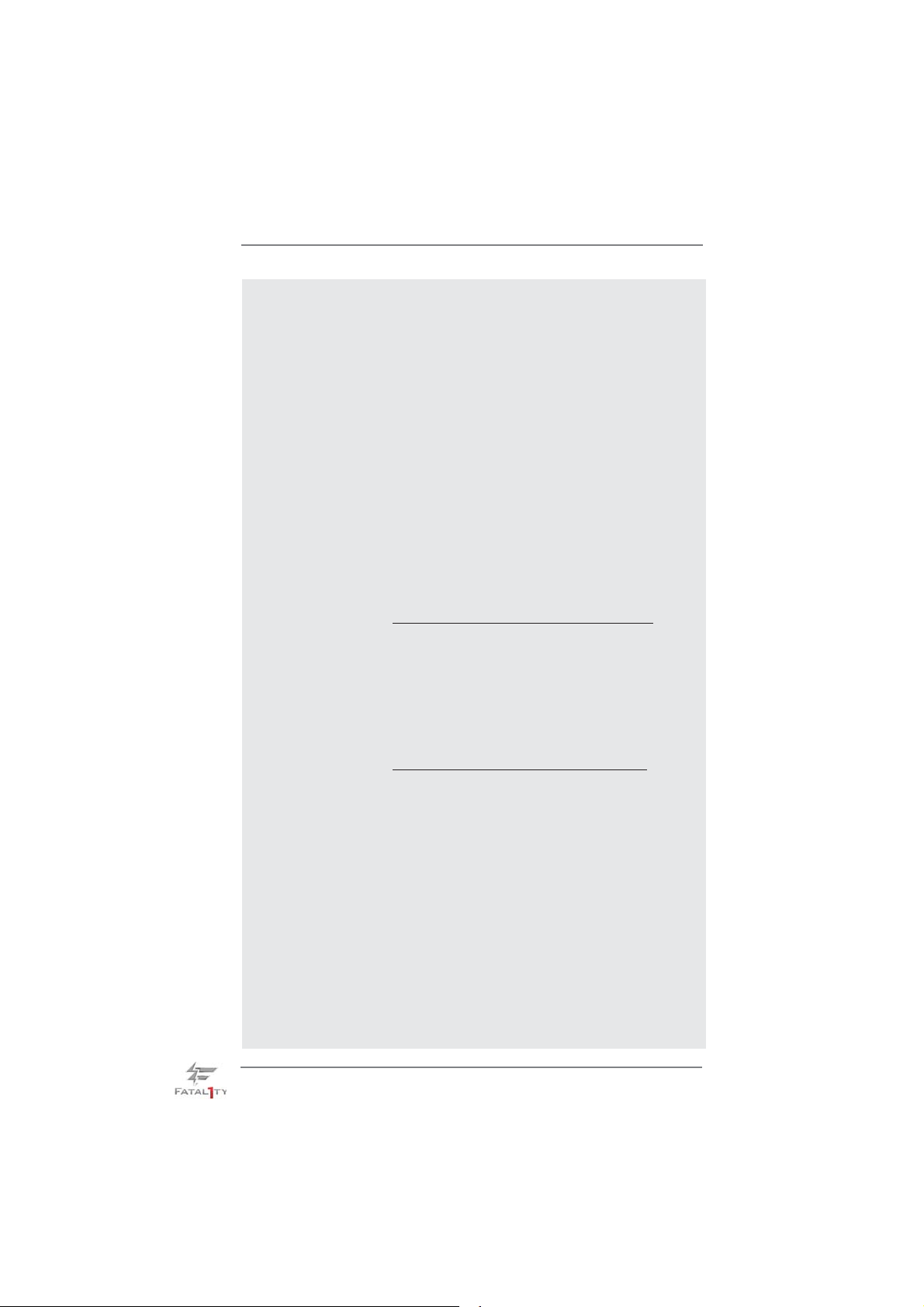
8. ASRock Instant Flash is a BIOS fl ash utility embedded in Flash ROM.
This convenient BIOS update tool allows you to update system BIOS
without entering operating systems fi rst like MS-DOS or Windows®. With
this utility, you can press <F6> key during the POST or press <F2> key to
BIOS setup menu to access ASRock Instant Flash. Just launch this tool
and save the new BIOS fi le to your USB fl ash drive, fl oppy disk or hard
drive, then you can update your BIOS only in a few clicks without preparing an additional fl oppy diskette or other complicated fl ash utility. Please
be noted that the USB fl ash drive or hard drive must use FAT32/16/12 fi le
system.
9. If you desire a faster, less restricted way of charging your Apple devices,
such as iPhone/iPod/iPad Touch, ASRock has prepared a wonderful solution for you - ASRock APP Charger. Simply installing the APP Charger
driver, it makes your iPhone charged much quickly from your computer
and up to 40% faster than before. ASRock APP Charger allows you to
quickly charge many Apple devices simultaneously and even supports
continuous charging when your PC enters into Standby mode (S1), Suspend to RAM (S3), hibernation mode (S4) or power off (S5). With APP
Charger driver installed, you can easily enjoy the marvelous charging
experience than ever.
ASRock website: http://www.asrock.com/Feature/AppCharger/index.asp
10. ASRock SmartView, a new function of internet browser, is the smart start
page for IE that combines your most visited web sites, your history, your
Facebook friends and your real-time newsfeed into an enhanced view for
a more personal Internet experience. ASRock motherboards are exclusively equipped with the ASRock SmartView utility that helps you keep in
touch with friends on-the-go. To use ASRock SmartView feature, please
make sure your OS version is Windows
®
7 / 7 64 bit / VistaTM / VistaTM 64
bit, and your browser version is IE8.
ASRock website: http://www.asrock.com/Feature/SmartView/index.asp
11. ASRock XFast USB can boost USB storage device performance. The
performance may depend on the property of the device.
12. ASRock On/Off Play Technology allows users to enjoy the great audio ex-
perience from the portable audio devices, such like MP3 player or mobile
phone to your PC, even when the PC is turned off (or in ACPI S5 mode)!
This motherboard also provides a free 3.5mm audio cable (optional) that
ensures users the most convenient computing environment.
13. Although this motherboard offers stepless control, it is not recommended
to perform over-clocking. Frequencies other than the recommended CPU
bus frequencies may cause the instability of the system or damage the
CPU.
14. While CPU overheat is detected, the system will automatically shutdown.
Before you resume the system, please check if the CPU fan on the motherboard functions properly and unplug the power cord, then plug it back
again. To improve heat dissipation, remember to spray thermal grease
between the CPU and the heatsink when you install the PC system.
12
Page 13
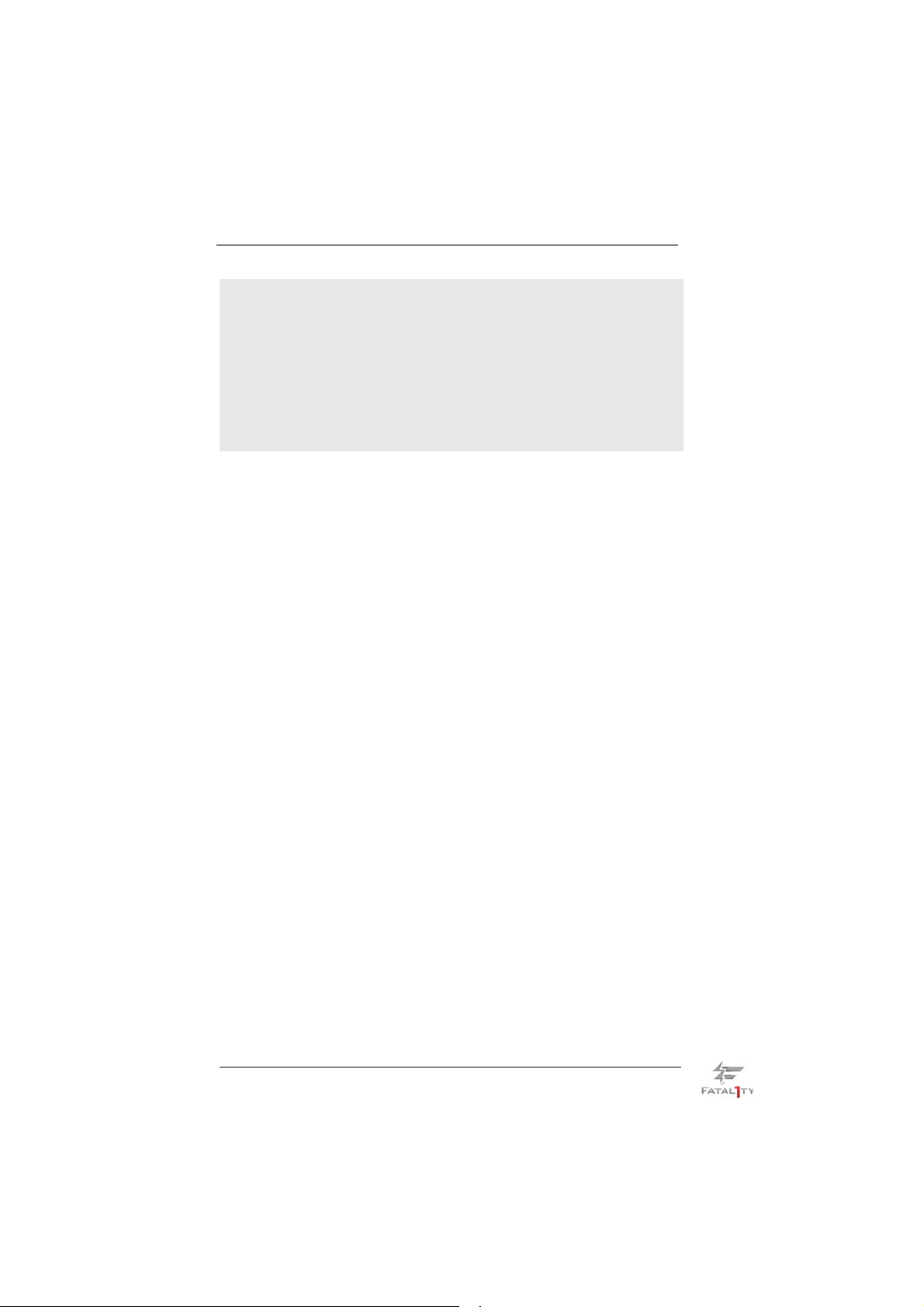
15. EuP, stands for Energy Using Product, was a provision regulated by Eu-
ropean Union to defi ne the power consumption for the completed system.
According to EuP, the total AC power of the completed system shall be
under 1.00W in off mode condition. To meet EuP standard, an EuP ready
motherboard and an EuP ready power supply are required. According to
Intel’s suggestion, the EuP ready power supply must meet the standard
of 5v standby power effi ciency is higher than 50% under 100 mA current
consumption. For EuP ready power supply selection, we recommend you
checking with the power supply manufacturer for more details.
13
Page 14
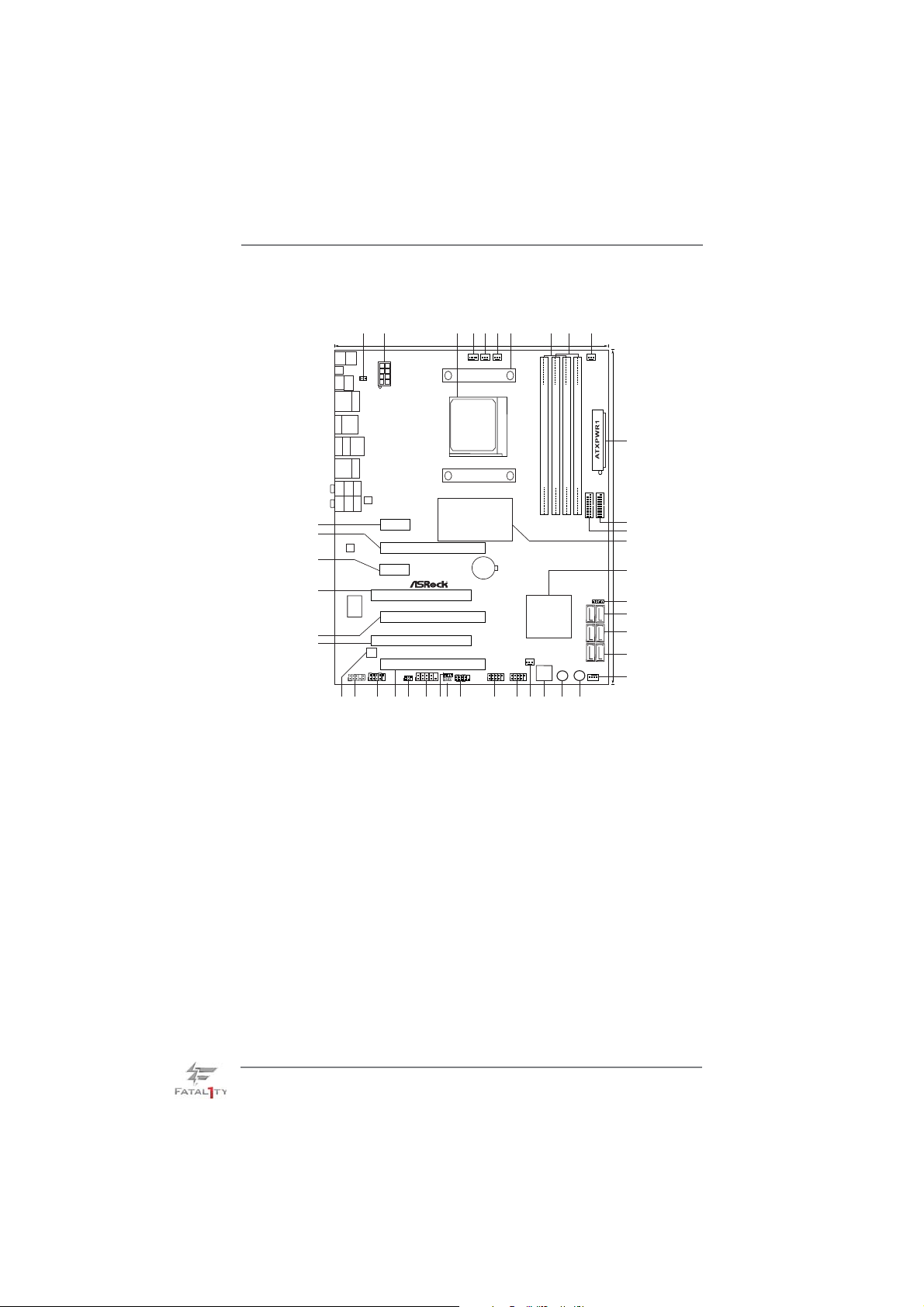
1.3 Motherboard Layout
6
7
5
1394a
USB 3.0
PCIE2
PCI1
FATAL TY
PCIE4
PCI2
PCIE5
COM1
1
29
30
3
AMD
990FX
Chipset
1
RoHS
PANEL1
PLED1
PLED PWRBTN
1
1
1
HDLED RESET
CLRCMOS1
2728
4
CPU_FAN1
BATTERY
CMOS
CPU_FAN2
CHA_FAN2
USB6_7
11
26
SOCKET AM3b
2
1
Keyboard
Mouse
PS2
PS2
Clr
CMOS
Coaxial
SPDIF
Optical
SPDIF
1
HDMI_SPDIF_1
USB 2.0
Top:
T: USB 0
RJ-45
B: USB1
eSATA
USB 2.0
T: USB 2
B: USB3
IEEE 1394
eSATA
USB 2.0
T: USB4
B: USB5
USB 3.0
Top:
T: USB 5
RJ-45
B: USB6
Top:
SIDE SPK
Bottom:
CTR BASS
Center:
REAR SPK
Bottom:
MIC IN
Top:
LINE IN
Center:
FRONT
41
40
AUDIO
CODEC
39
38
Super
I/O
37
36
HD_AUDIO1
Designed in Taipei
1
35
34
24.4cm (9.6-in)
ATX12V1
LAN
PHY
PCIE1
SATA3 6Gbs
PCIE3
X
Fast USB
990FX PROFESSIONAL
32Mb
BIOS
FRONT_1394
IR1
1
11
31
33
32
1 HDMI_SPDIF Header (HDMI_SPDIF1, Black) 21 Reset Switch (RSTBTN)
2 ATX 12V Power Connector (ATX12V1) 22 Power Switch (PWRBTN)
3 AM3+ CPU Socket 23 Dr. Debug (LED)
4 CPU Fan Connector (CPU_FAN1) 24 Chassis Fan Connector (CHA_FAN3)
5 CPU Fan Connector (CPU_FAN2) 25 USB 2.0 Header (USB8_9, Black)
6 Chassis Fan Connector (CHA_FAN2) 26 USB 2.0 Header (USB6_7, Black)
7 CPU Heatsink Retention Module 27 System Panel Header (PANEL1, Black)
8 2 x 240-pin DDR3 DIMM Slots 28 Clear CMOS Jumper (CLRCMOS1)
(Dual Channel A: DDR3_A1, DDR3_B1; Red) 29 Power LED Header (PLED1)
9 2 x 240-pin DDR3 DIMM Slots 30 Serial Port Connector (COM1)
(Dual Channel B: DDR3_A2, DDR3_B2; Black) 31 Infrared Module Header (IR1)
10 Power Fan Connector (PWR_FAN1) 32 PCI Express 2.0 x16 Slot (PCIE5; Red)
11 ATX Power Connector (ATXPWR1) 33 Front Panel IEEE 1394 Header
12 USB 3.0 Header (USB3_1_2, Black) (FRONT_1394, Red)
13 USB 3.0 Header (USB3_3_4, Black) 34 Front Panel Audio Header (HD_AUDIO1, Black)
14 Northbridge Controller 35 SPI Flash Memory (32Mb)
15 Southbridge Controller 36 PCI Slot (PCI2)
16 Chassis Speaker Header (SPEAKER 1, Black) 37 PCI Express 2.0 x16 Slot (PCIE4; Red)
17 SATA3 Connector (SATA3_5_6, Red) 38 PCI Slot (PCI1)
18 SATA3 Connector (SATA3_3_4, Red) 39 PCI Express 2.0 x1 Slot (PCIE3; Black)
19 SATA3 Connector (SATA3_1_2, Red) 40 PCI Express 2.0 x16 Slot (PCIE2; Red)
20 Chassis Fan Connector (CHA_FAN1) 41 PCI Express 2.0 x1 Slot (PCIE1; Black)
8
10
9
PWR_FAN1
DDR3 2000+
FSB800
FSB800
Support 8-Core CPU
11
30.5cm (12.0-in)
USB3_1_2
USB3_3_4
Front USB 3.0
12
13
14
140W CPU
ErP/EuPReady
AM3+
2 oz Copper PCB
DDR3_A1 (64 bit, 240-pin module)
DDR3_A2 (64 bit, 240-pin module)
DDR3_B1 (64 bit, 240-pin module)
DDR3_B2 (64 bit, 240-pin module)
15
SPEAKER1
1
AMD
SB950
Chipset
CHA_FAN3
Dr.
USB8_9
11
25
24
Debug
RSTBTN
PWRBTN
2122
23
16
17
SATA3_5_6
18
SATA3_3_4
19
SATA3_1_2
20
CHA_FAN1
14
Page 15
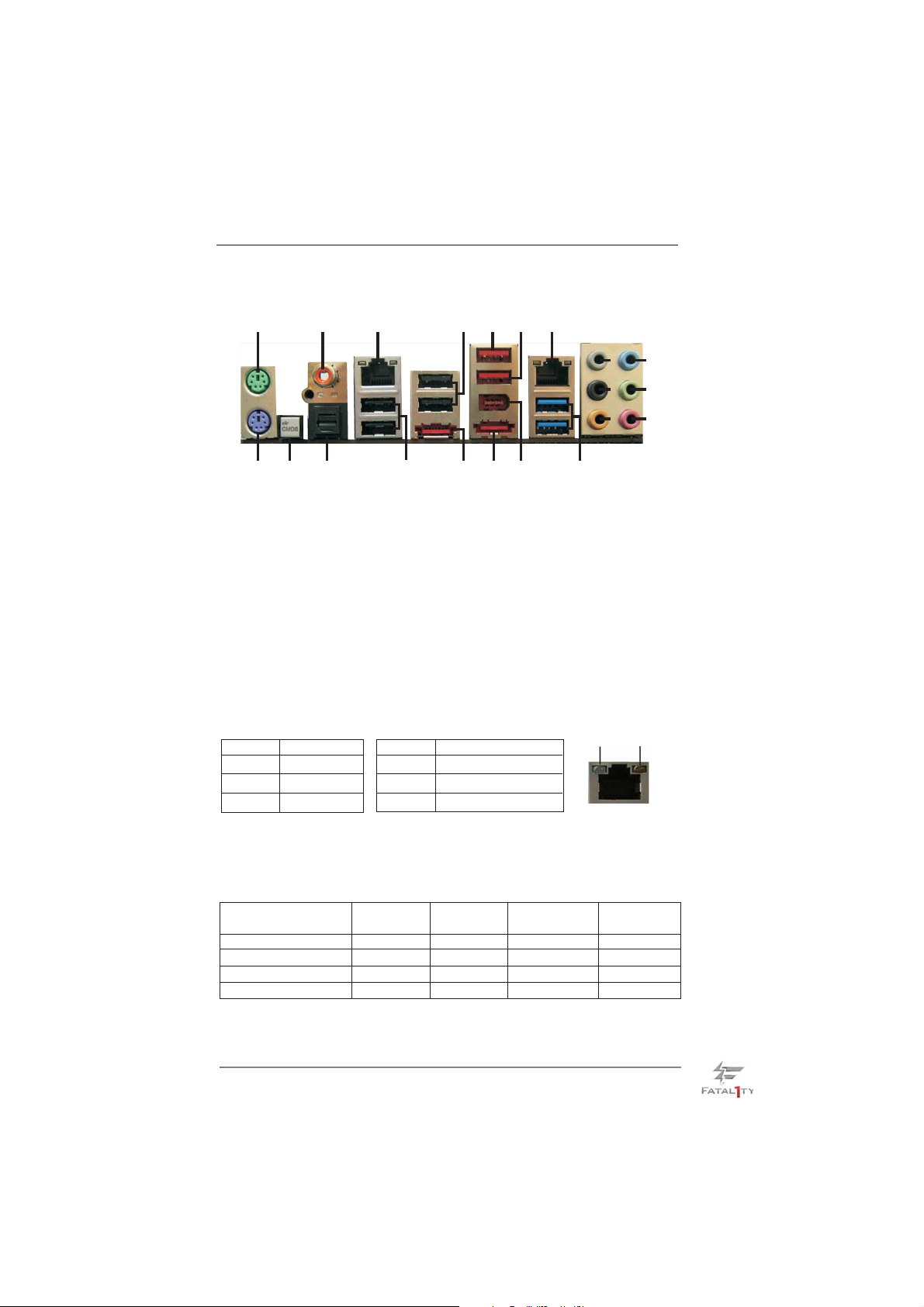
1.4 I/O Panel
1
6
24
3
5
7
8
9
10
11
12
13
21
1 PS/2 Mouse Port (Green) **12 Front Speaker (Lime)
2 Coaxial SPDIF Out Port 13 Microphone (Pink)
*3 LAN RJ-45 Port 14 USB 3.0 Ports (USB56)
4 USB 2.0 Ports (USB23) 15 IEEE 1394 Port (IEEE 1394)
5 Fatal1ty Mouse Port (USB4) *** 16 eSATA3 Connector
6 USB 2.0 Port (USB5) *** 17 eSATA3 Connector
*7 LAN RJ-45 Port 18 USB 2.0 Ports (USB01)
8 Side Speaker (Gray) 19 Optical SPDIF Out Port
9 Rear Speaker (Black) 20 Clear CMOS Switch (CLRCBTN)
10 Central / Bass (Orange) 21 PS/2 Keyboard Port (Purple)
11 Line In (Light Blue)
* There are two LED next to the LAN port. Please refer to the table below for the LAN port LED
indications.
Activity/Link LED SPEED LED
Status Description Status Description
19
20
LAN Port LED Indications
18
17
16
15
14
ACT/LINK
LED
SPEED
LED
Off No Link Off 10Mbps connection
Blinking Data Activity Orange 100Mbps connection
On Link Green 1Gbps connection
If you use 2-channel speaker, please connect the speaker’s plug into “Front Speaker Jack”.
**
See the table below for connection details in accordance with the type of speaker you use.
LAN Port
TABLE for Audio Output Connection
Audio Output Channels Front Speaker Rear Speaker Central / Bass Side Speaker
(No. 12) (No. 9) (No. 10) (No. 8)
2 V -- -- -4 V V -- -6 V V V -8 V V V V
15
Page 16
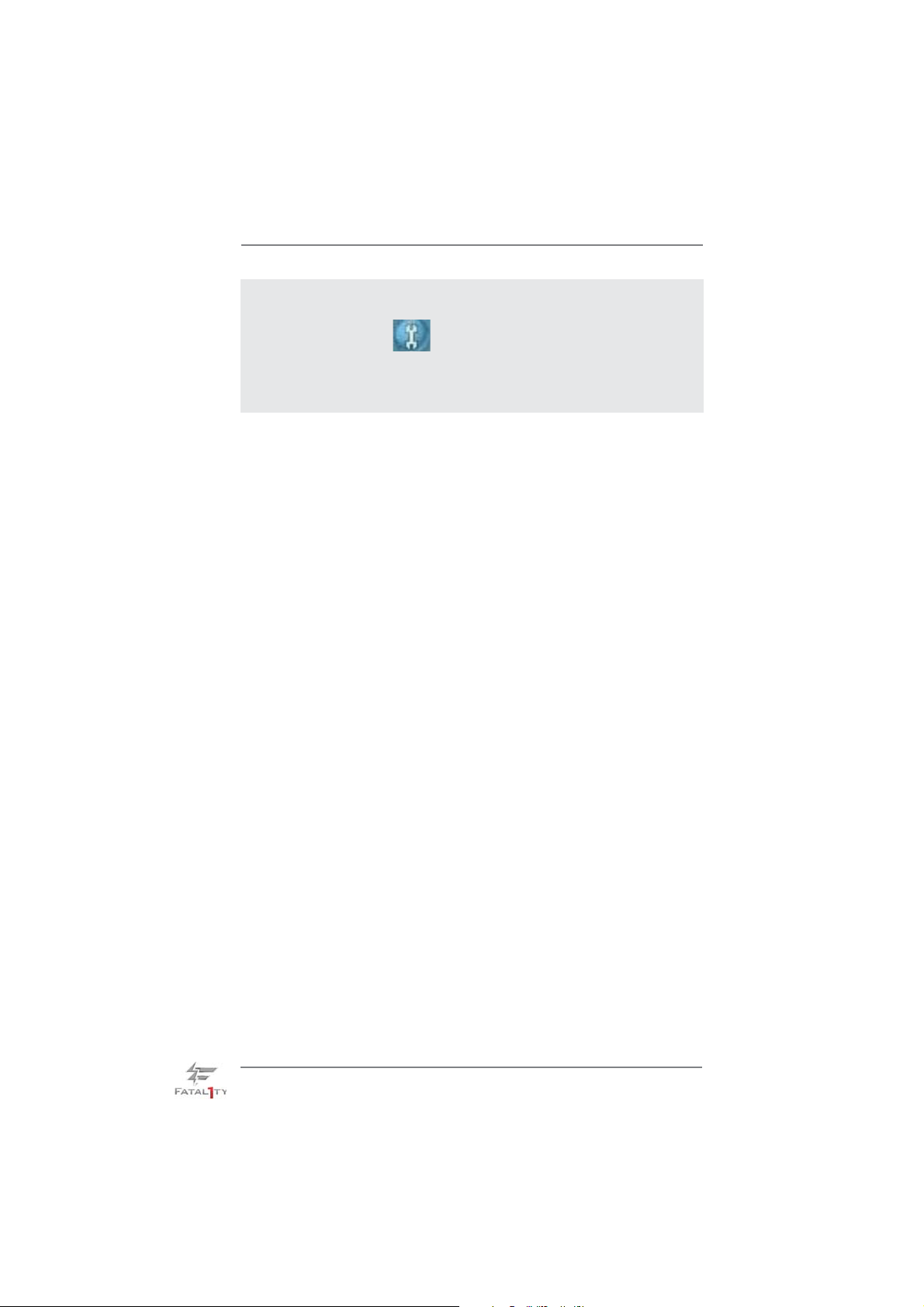
To enable Multi-Streaming function, you need to connect a front panel audio cable to the front
panel audio header. After restarting your computer, you will fi nd “Mixer” tool on your system.
Please select “Mixer ToolBox” , click “Enable playback multi-streaming”, and click “ok”.
Choose “2CH”, “4CH”, “6CH”, or “8CH” and then you are allowed to select “Realtek HDA Primary output” to use Rear Speaker, Central/Bass, and Front Speaker, or select “Realtek HDA
Audio 2nd output” to use front panel audio.
*** eSATA3 connector supports SATA Gen3 in cable 1M.
16
Page 17
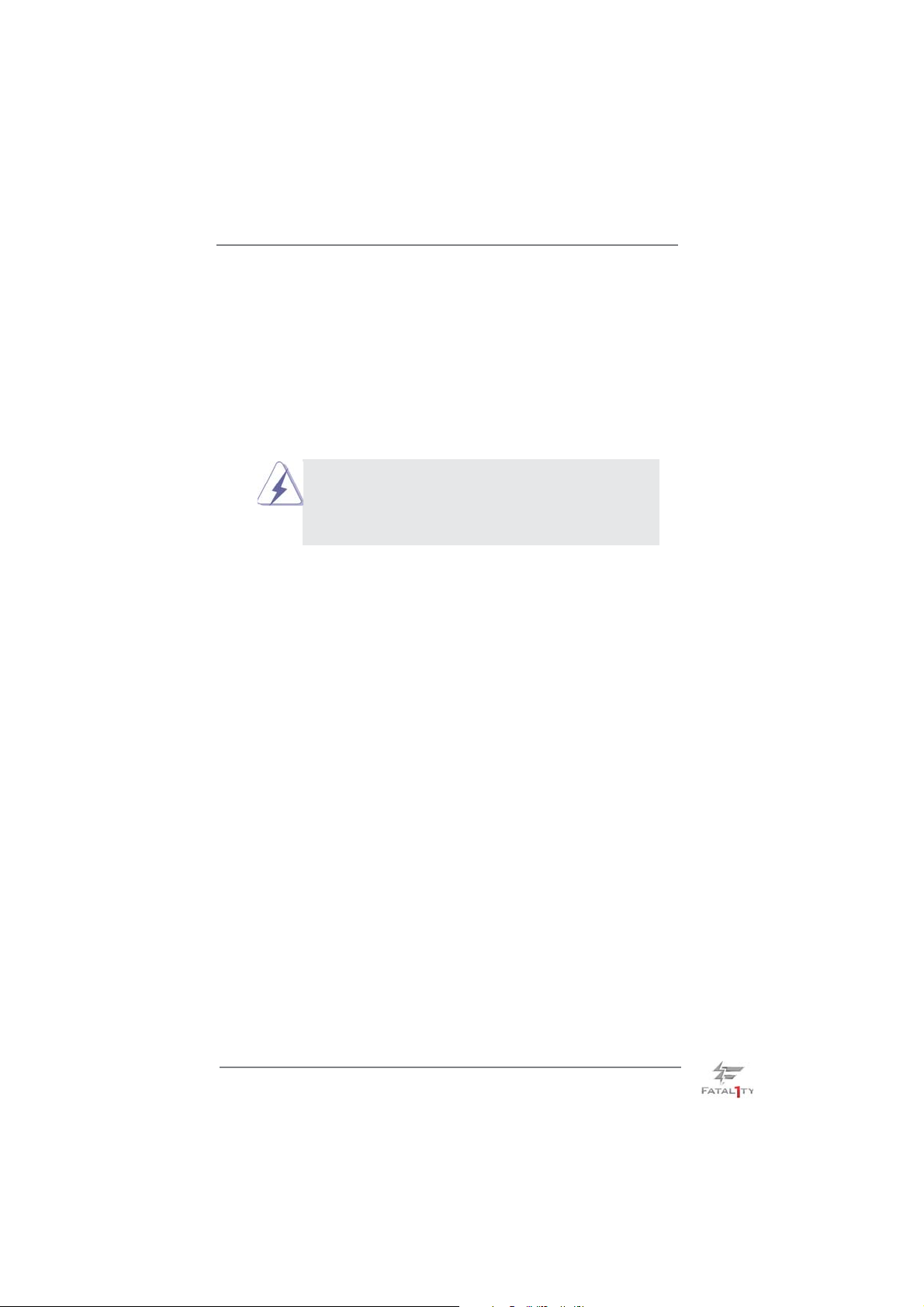
2. Installation
This is an ATX form factor (12.0-in x 9.6-in, 30.5 cm x 24.4 cm) motherboard.
Before you install the motherboard, study the confi guration of your chassis to ensure
that the motherboard fi ts into it.
Pre-installation Precautions
Take note of the following precautions before you install motherboard
components or change any motherboard settings.
Before you install or remove any component, ensure that the
power is switched off or the power cord is detached from the
power supply. Failure to do so may cause severe damage to the
motherboard, peripherals, and/or components.
1. Unplug the power cord from the wall socket before touching any
component.
2. To avoid damaging the motherboard components due to static electricity, NEVER place your motherboard directly on the carpet or the
like. Also remember to use a grounded wrist strap or touch a safety
grounded object before you handle components.
3. Hold components by the edges and do not touch the ICs.
4. Whenever you uninstall any component, place it on a grounded antistatic pad or in the bag that comes with the component.
5. When placing screws into the screw holes to secure the motherboard to the chassis, please do not over-tighten the screws! Doing
so may damage the motherboard.
17
Page 18
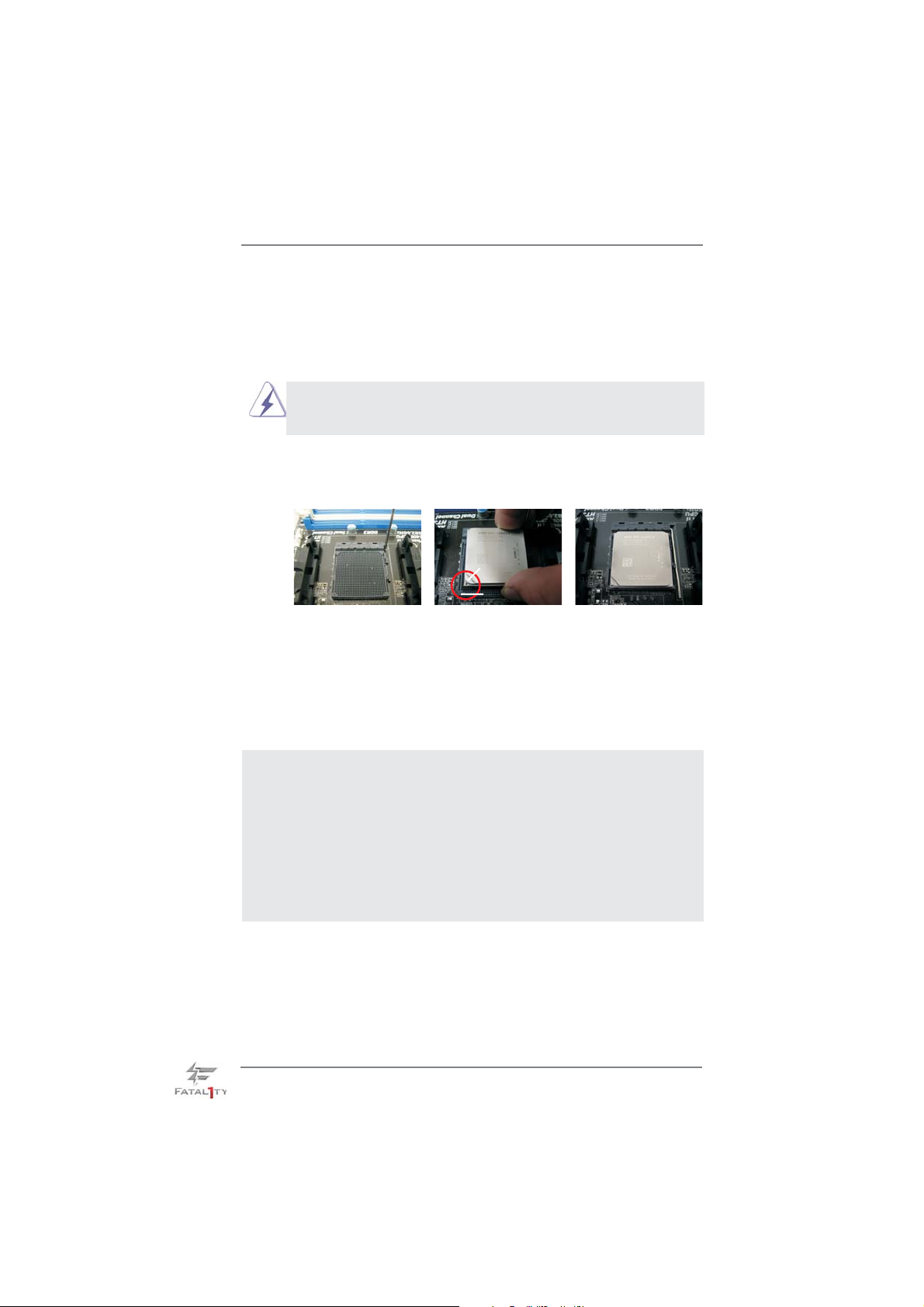
2.1 CPU Installation
Step 1. Unlock the socket by lifting the lever up to a 90
o
angle.
Step 2. Position the CPU directly above the socket such that the CPU corner with
the golden triangle matches the socket corner with a small triangle.
Step 3. Carefully insert the CPU into the socket until it fi ts in place.
The CPU fi ts only in one correct orientation. DO NOT force the CPU
into the socket to avoid bending of the pins.
Step 4. When the CPU is in place, press it fi rmly on the socket while you push
down the socket lever to secure the CPU. The lever clicks on the side tab
to indicate that it is locked.
Lever 90° Up
CPU Golden Triangle
STEP 1:
Lift Up The Socket Lever
STEP 2 / STEP 3:
Match The CPU Golden Triangle
To The Socket Corner Small
Triangle
Socker Corner
Small Triangle
STEP 4:
Push Down And Lock
The Socket Lever
2.2 Installation of CPU Fan and Heatsink
After you install the CPU into this motherboard, it is necessary to install a
larger heatsink and cooling fan to dissipate heat. You also need to spray
thermal grease between the CPU and the heatsink to improve heat dissipation. Make sure that the CPU and the heatsink are securely fastened
and in good contact with each other. Then connect the CPU fan to the
CPU FAN connector (CPU_FAN1, see Page 14, No. 4 or CPU_FAN2,
see Page 14, No. 5). For proper installation, please kindly refer to the
instruction manuals of the CPU fan and the heatsink.
18
Page 19
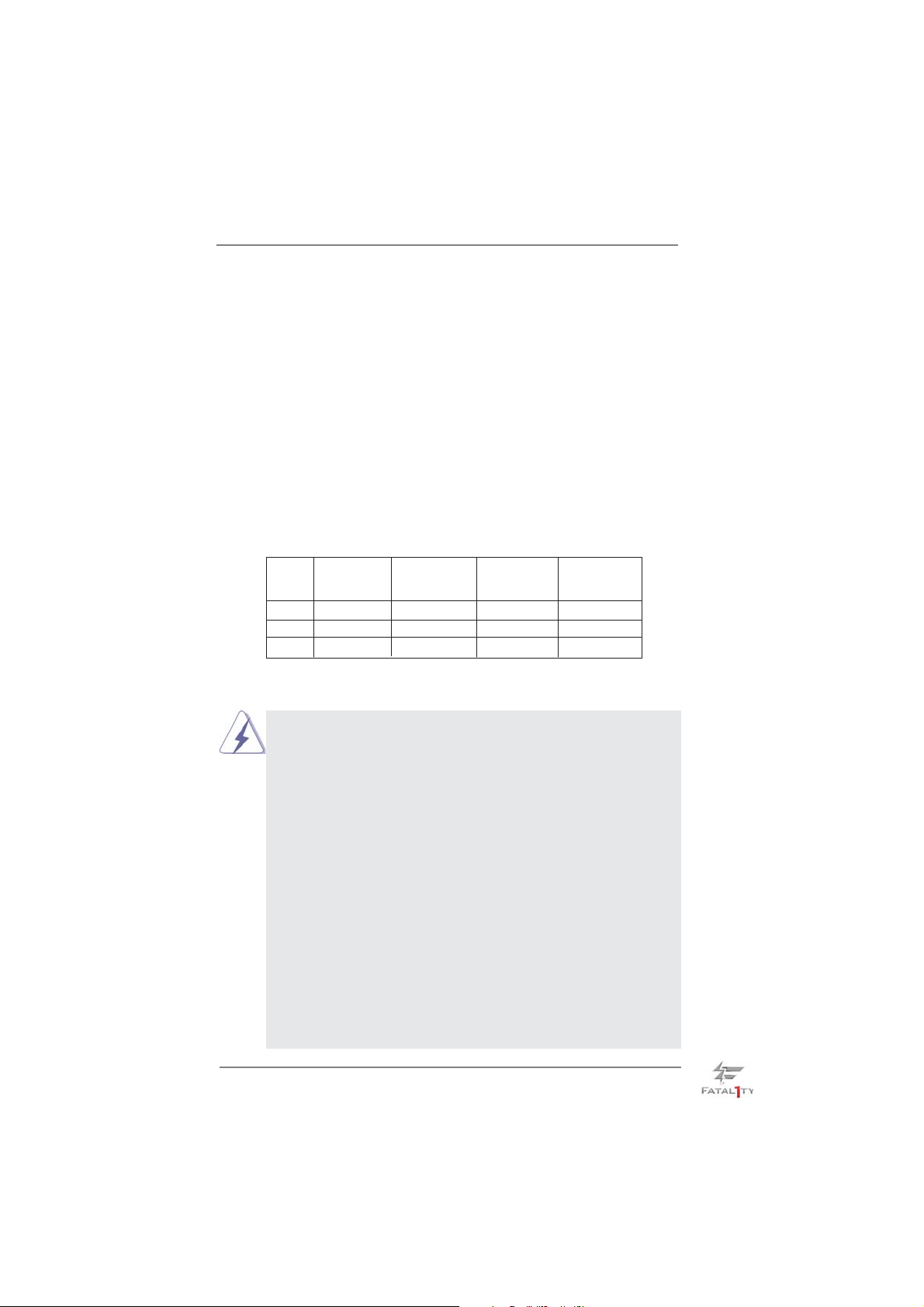
2.3 Installation of Memory Modules (DIMM)
This motherboard provides four 240-pin DDR3 (Double Data Rate 3) DIMM slots,
and supports Dual Channel Memory Technology. For dual channel confi guration,
you always need to install identical (the same brand, speed, size and chip-type)
DDR3 DIMM pair in the slots of the same color. In other words, you have to install
identical DDR3 DIMM pair in Dual Channel A (DDR3_A1 and DDR3_B1; Red
slots; see p.14 No.8) or identical DDR3 DIMM pair in Dual Channel B (DDR3_
A2 and DDR3_B2; Black slots; see p.14 No.9), so that Dual Channel Memory
Technology can be activated. This motherboard also allows you to install four DDR3
DIMMs for dual channel confi guration, and please install identical DDR3 DIMMs in
all four slots. You may refer to the Dual Channel Memory Confi guration T able below .
Dual Channel Memory Confi gurations
DDR3_A1 DDR3_A2 DDR3_B1 DDR3_B2
(Red Slot) (Black Slot) (Red Slot) (Black Slot)
(1) Populated - Populated (2) - Populated - Populated
(3)* Populated Populated Populated Populated
For the confi guration (3), please install identical DDR3 DIMMs in all four
*
slots.
1. Please install the memory module into the black slot (DDR3_A2
and DDR3_B2) for the fi rst priority.
2. If you want to install two memory modules, for optimal compatibility
and reliability, it is recommended to install them in the slots of the
same color. In other words, install them either in the set of red slots
(DDR3_A1 and DDR3_B1), or in the set of black slots (DDR3_A2
and DDR3_B2).
3. If only one memory module or three memory modules are installed
in the DDR3 DIMM slots on this motherboard, it is unable to activate
the Dual Channel Memory Technology.
4. If a pair of memory modules is NOT installed in the same Dual
Channel, for example, installing a pair of memory modules in
DDR3_A1 and DDR3_A2, it is unable to activate the Dual Channel
Memory T echnology .
5. It is not allowed to install a DDR or DDR2 memory module into
DDR3 slot; otherwise, this motherboard and DIMM may be damaged.
6. If you adopt DDR3 2100 memory modules on this motherboard, it is
recommended to install them on DDR3_A2 and DDR3_B2 slots.
19
Page 20
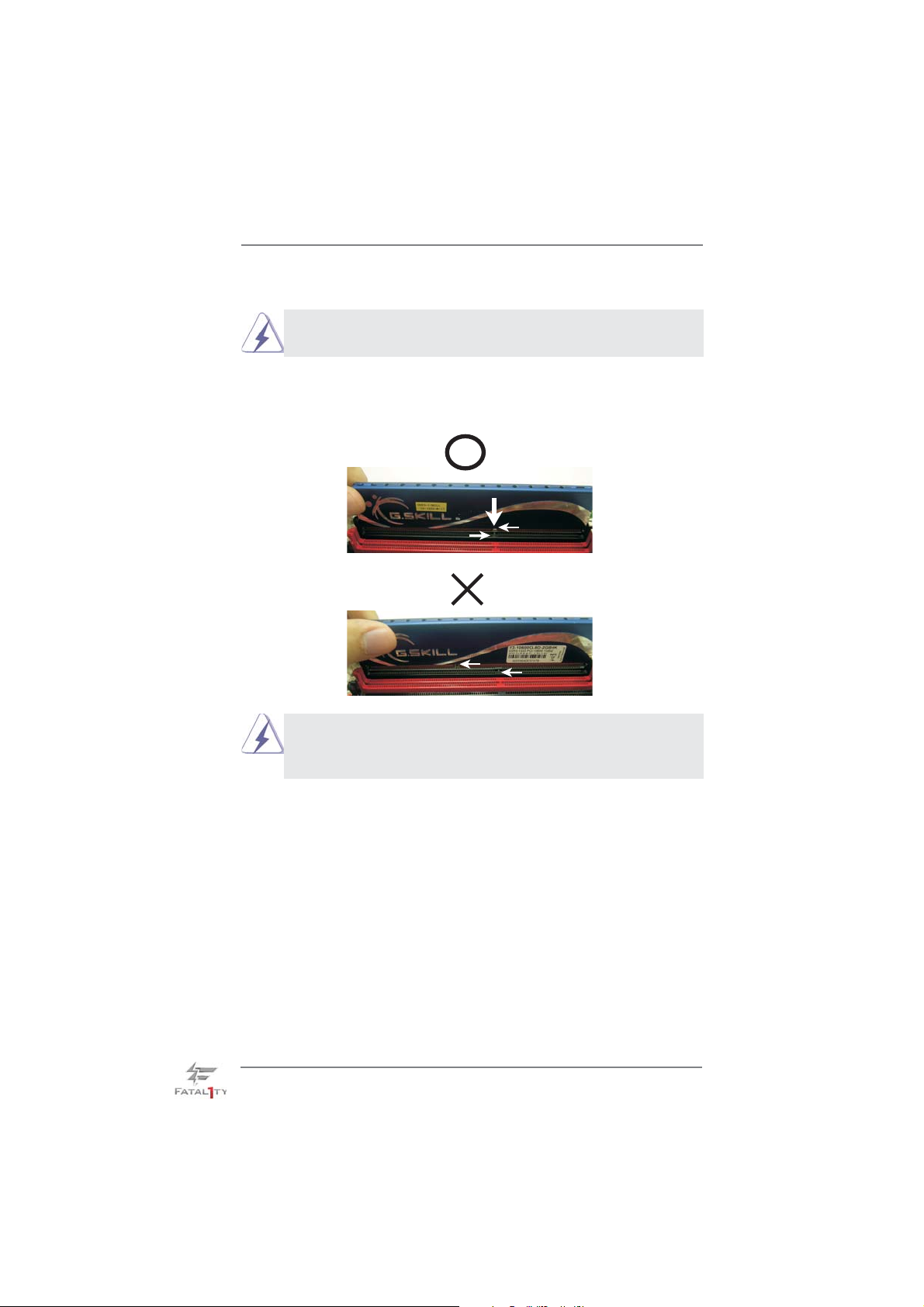
Installing a DIMM
Please make sure to disconnect power supply before adding or
removing DIMMs or the system components.
Step 1. Unlock a DIMM slot by pressing the retaining clips outward.
Step 2. Align a DIMM on the slot such that the notch on the DIMM matches the
break on the slot.
notch
notch
break
break
damage to the motherboard and the DIMM if you force the DIMM into
the slot at incorrect orientation.
The DIMM only fi ts in one correct orientation. It will cause permanent
Step 3. Firmly insert the DIMM into the slot until the retaining clips at both ends
fully snap back in place and the DIMM is properly seated.
20
Page 21
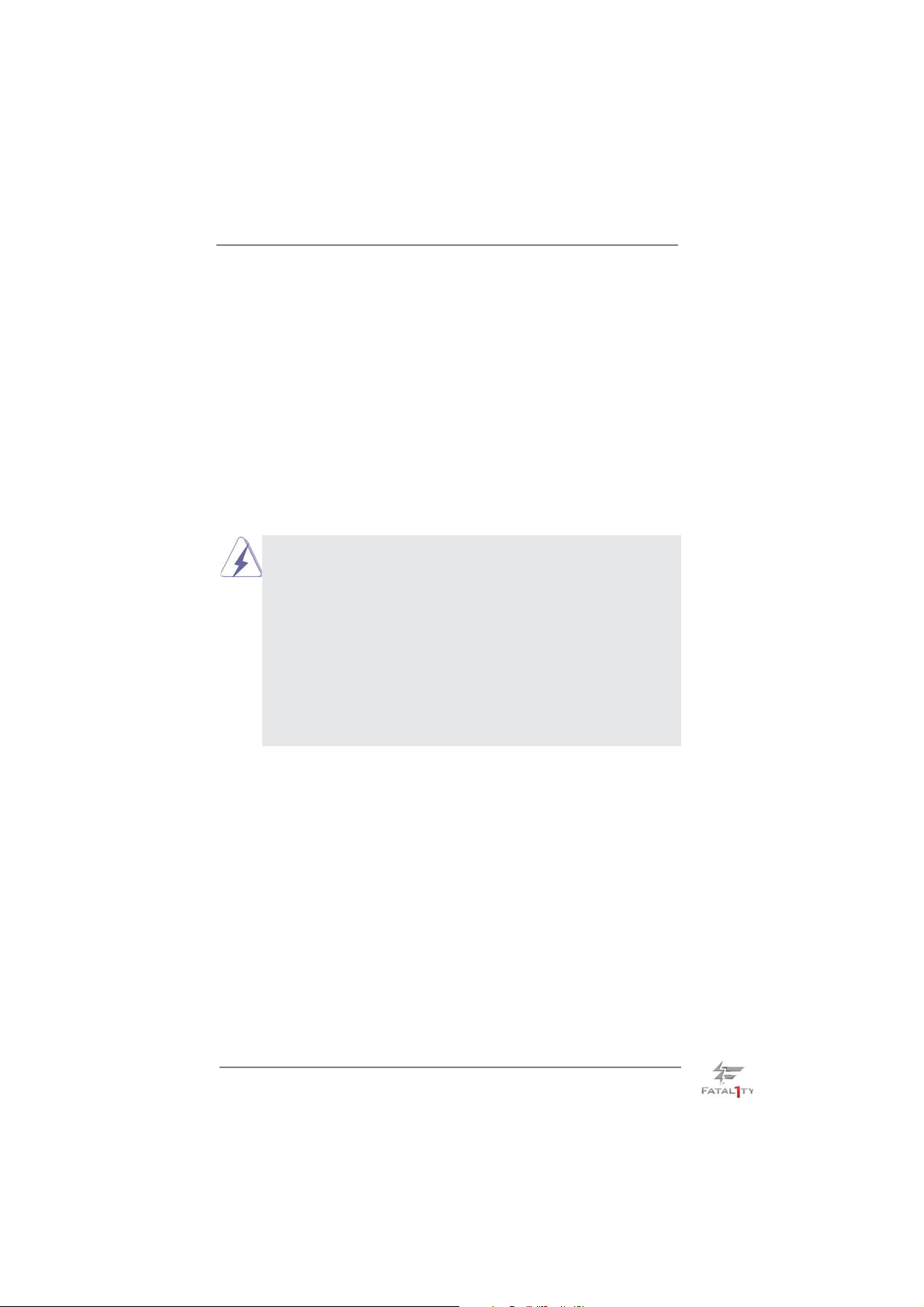
2.4 Expansion Slots (PCI and PCI Express Slots)
There are 2 PCI slots and 5 PCI Express slots on this motherboard.
PCI Slots: PCI slots are used to install expansion cards that have the 32-bit PCI
interface.
PCIE Slots:
PCIE1 / PCIE3 (PCIE x1 slot; Black) is used for PCI Express cards with
x1 lane width cards, such as Gigabit LAN card and SATA2 card.
PCIE2 / PCIE4 (PCIE x16 slot; Red) is used for PCI Express x16 lane
width graphics cards, or used to install PCI Express graphics cards to
support SLI
PCIE5 (PCIE x16 slot; Red) is used for PCI Express x4 lane width
cards, or used to install PCI Express graphics cards to support 3-Way
CrossFireX
1. In single VGA card mode, it is recommended to install a PCI Ex-
2. In CrossFireXTM or SLITM mode, please install PCI Express x16
3. In 3-Way CrossFireX
4. Please connect a chassis fan to motherboard chassis fan connec-
TM
and CrossFireXTM function.
TM
function.
press x16 graphics card on PCIE2 slot.
graphics cards on PCIE2 and PCIE4 slots. Therefore, both these
two slots will work at x16 bandwidth.
ics cards on PCIE2, PCIE4 and PCIE5 slots. Therefore, PCIE2 and
PCIE4 slots will work at x16 bandwidth while PCIE5 slot will work at
x4 bandwidth.
tor (CHA_FAN1, CHA_FAN2 or CHA_FAN3) when using multiple
graphics cards for better thermal environment.
TM
mode, please install PCI Express x16 graph-
Installing an expansion card
Step 1. Before installing the expansion card, please make sure that the power
supply is switched off or the power cord is unplugged. Please read the
documentation of the expansion card and make necessary hardware
settings for the card before you start the installation.
Step 2. Remove the system unit cover (if your motherboard is already installed
in a chassis).
Step 3. Remove the bracket facing the slot that you intend to use. Keep the
screws for later use.
Step 4. Align the card connector with the slot and press fi rmly until the card is
completely seated on the slot.
Step 5. Fasten the card to the chassis with screws.
Step 6. Replace the system cover.
21
Page 22
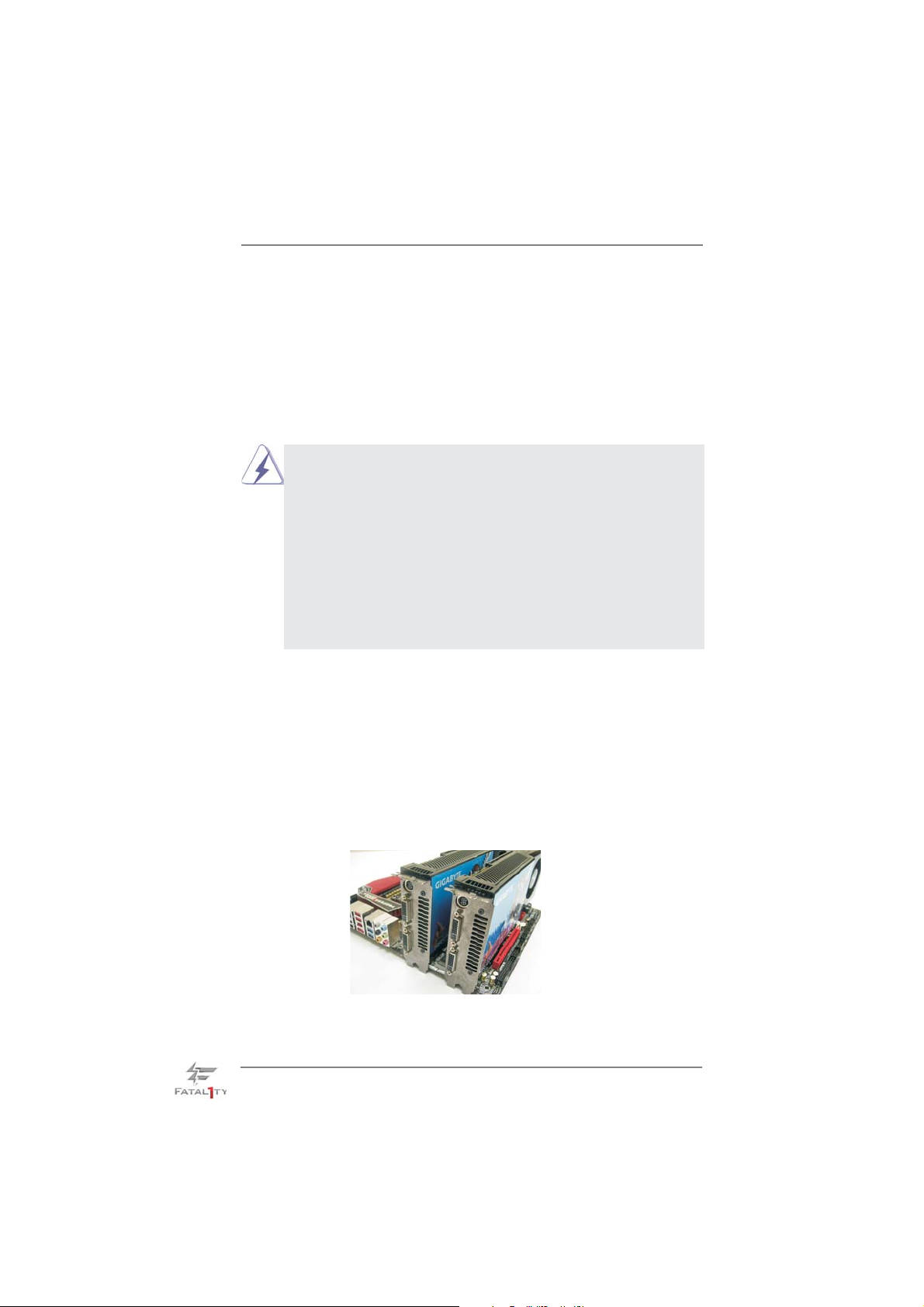
2.5 SLITM and Quad SLI
TM
Operation Guide
This motherboard supports NVIDIA® SLITM and Quad SLITM (Scalable Link Interface)
technology that allows you to install up to three identical PCI Express x16 graphics
cards. Currently, NVIDIA
®
SLITM technology supports Windows® XP / XP 64-bit /
VistaTM / VistaTM 64-bit / 7 / 7 64-bit OS. NVIDIA® Quad SLITM technology support
Windows
®
VistaTM / VistaTM 64-bit / 7 / 7 64-bit OS only. Please follow the installation
procedures in this section.
Requirements
1. For SLITM technology, you should have two identical SLITM-ready
graphics cards that are NVIDIA® certifi ed. For Quad SLITM technology, you should have two identical Quad SLITM-ready graphics cards
that are NVIDIA® certifi ed.
2. Make sure that your graphics card driver supports NVIDIA® SLITM
technology. Download the driver from NVIDIA
(www.nvidia.com).
3. Make sure that your power supply unit (PSU) can provide at least
the minimum power required by your system. It is recommended
to use NVIDIA
details.
®
certifi ed PSU. Please refer to NVIDIA® website for
®
website
2.5.1 Graphics Card Setup
2.5.1.1 Installing Two SLITM-Ready Graphics Cards
Step 1. Install the identical SLITM-ready graphics cards that are NVIDIA® certifi ed
because different types of graphics cards will not work together properly.
(Even the GPU chips version shall be the same.) Insert one graphics card
into PCIE2 slot and the other graphics card to PCIE4 slot. Make sure that
the cards are properly seated on the slots.
Step 2. If required, connect the auxiliary power source to the PCI Express
graphics cards.
22
Page 23
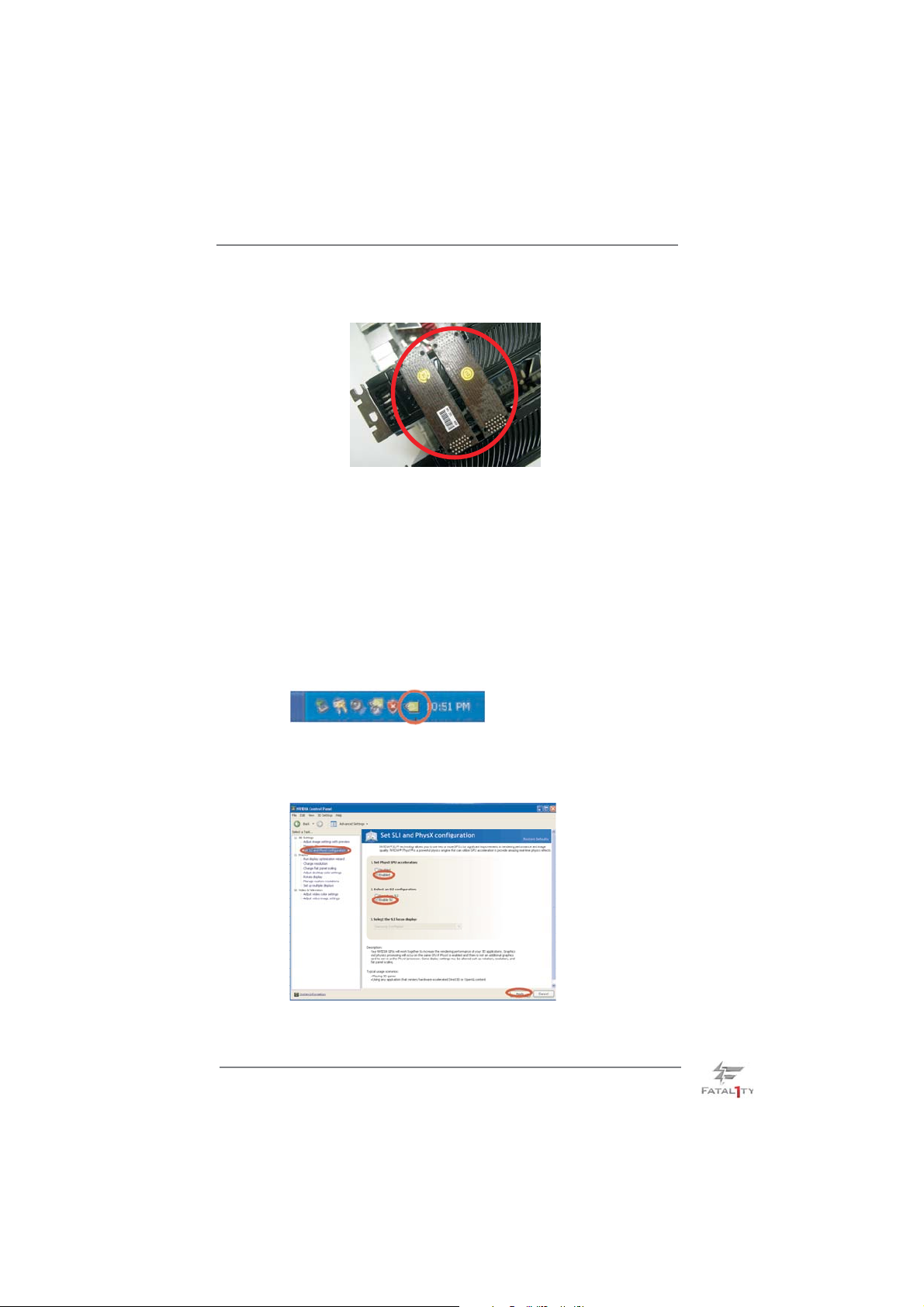
Step 3. Align and insert ASRock SLI_Bridge_2S Card to the goldfi ngers on each
graphics card. Make sure ASRock SLI_Bridge_2S Card is fi rmly in place.
Step 4. Connect a VGA cable or a DVI cable to the monitor connector or the DVI
connector of the graphics card that is inserted to PCIE2 slot.
2.5.2 Driver Installation and Setup
Install the graphics card drivers to your system. After that, you can enable the MultiGraphics Processing Unit (GPU) feature in the NVIDIA® nView system tray utility.
Please follow the below procedures to enable the multi-GPU feature.
For Windows
®
XP / XP 64-bit OS:
(For SLITM mode only)
A. Double-click NVIDIA Settings icon on your Windows® taskbar.
B. From the pop-up menu, select Set SLI and PhysX confi guration. In
Set PhysX GPU acceleration item, please select Enabled. In Select
an SLI confi guration item, please select Enable SLI. And click Apply.
C. Reboot your system.
D. You can freely enjoy the benefi t of SLI
TM
feature.
23
Page 24

For Windows® VistaTM / VistaTM 64-bit / 7 / 7 64-bit OS:
(For SLI
TM
and Quad SLITM mode)
A. Click the Start icon on your Windows taskbar.
B. From the pop-up menu, select All Programs, and then click NVIDIA
Corporation.
C. Select NVIDIA Control Panel tab.
D. Select Control Panel tab.
E. From the pop-up menu, select Set SLI and PhysX confi guration. In
Set PhysX GPU acceleration item, please select Enabled. In Select
an SLI confi guration item, please select Enable SLI. And click Apply.
F. Reboot your system.
G.You can freely enjoy the benefi t of SLI
* SLITM appearing here is a registered trademark of NVIDIA® Technologies Inc., and is used
only for identifi cation or explanation and to the owners’ benefi t, without intent to infringe.
TM
or Quad SLITM feature.
24
Page 25

2.6 CrossFireXTM, 3-Way CrossFireXTM and Quad CrossFireX
Operation Guide
This motherboard supports CrossFireXTM, 3-way CrossFireX
CrossFireX
TM
feature. CrossFireXTM technology offers the most advantageous
TM
TM
and Quad
means available of combining multiple high performance Graphics Processing
Units (GPU) in a single PC. Combining a range of different operating modes with
intelligent software design and an innovative interconnect mechanism, CrossFireX
TM
enables the highest possible level of performance and image quality in any 3D
application. Currently CrossFireXTM feature is supported with Windows® XP with
Service Pack 2 / VistaTM / 7 OS. 3-way CrossFireXTM and Quad CrossFireX
are supported with Windows
®
VistaTM / 7 OS only. Please check AMD website for
TM
feature
AMDTM CrossFireXTM driver updates.
1. If a customer incorrectly configures their system they will not see the
performance benefi ts of CrossFireXTM. All three CrossFireXTM components, a
CrossFireXTM Ready graphics card, a CrossFireXTM Ready motherboard and a
CrossFireXTM Edition co-processor graphics card, must be installed correctly
to benefi t from the CrossFireXTM multi-GPU platform.
2. If you pair a 12-pipe CrossFireXTM Edition card with a 16-pipe card, both
cards will operate as 12-pipe cards while in CrossFireX
TM
mode.
2.6.1 Graphics Card Setup
2.6.1.1 Installing Two CrossFireX
TM
-Ready Graphics
Cards
Different CrossFireXTM cards may require different methods to enable CrossFi-
Step 1. Insert one Radeon graphics card into PCIE2 slot and the other Radeon
TM
reX
feature. In below procedures, we use Radeon HD 3870 as the example
graphics card. For other CrossFireXTM cards that AMDTM has released or will
release in the future, please refer to AMDTM graphics card manuals for detailed
installation guide.
graphics card to PCIE4 slot. Make sure that the cards are properly seated
on the slots.
25
Page 26

Step 2. Connect two Radeon graphics cards by installing CrossFire Bridge on
CrossFire Bridge Interconnects on the top of Radeon graphics cards.
(CrossFire Bridge is provided with the graphics card you purchase, not
bundled with this motherboard. Please refer to your graphics card vendor
for details.)
CrossFire Bridge
or
Step 3. Connect the DVI monitor cable to the DVI connector on the Radeon graph-
ics card on PCIE2 slot. (You may use the DVI to D-Sub adapter to convert
the DVI connector to D-Sub interface, and then connect the D-Sub monitor
cable to the DVI to D-Sub adapter.)
26
Page 27

2.6.1.2 Installing Three CrossFireXTM-Ready Graphics
Cards
Step 1. Install one Radeon graphics card to PCIE2 slot. For the proper installation
procedures, please refer to section “Expansion Slots”.
Step 2. Install one Radeon graphics card to PCIE4 slot. For the proper installation
procedures, please refer to section “Expansion Slots”.
Step 3. Install one Radeon graphics card to PCIE5 slot. For the proper installation
procedures, please refer to section “Expansion Slots”.
Step 4. Use one CrossFire
and PCIE4 slots, and use the other CrossFireTM Bridge to connect Radeon
graphics cards on PCIE4 and PCIE5 slots. (CrossFireTM Bridge is provided
with the graphics card you purchase, not bundled with this motherboard.
Please refer to your graphics card vendor for details.)
TM
Bridge to connect Radeon graphics cards on PCIE2
27
Page 28

CrossFireTM Bridge
Step 5. Connect the DVI monitor cable to the DVI connector on the Radeon graph-
ics card on PCIE2 slot. (You may use the DVI to D-Sub adapter to convert
the DVI connector to D-Sub interface, and then connect the D-Sub monitor
cable to the DVI to D-Sub adapter.)
28
Page 29

2.6.2 Driver Installation and Setup
Step 1. Power on your computer and boot into OS.
Step 2. Remove the ATITM driver if you have any VGA driver installed in your sys-
tem.
The Catalyst Uninstaller is an optional download. We recommend using this
utility to uninstall any previously installed Catalyst drivers prior to installation.
Please check AMD website for ATITM driver updates.
Step 3. Install the required drivers to your system.
For Windows® XP OS:
A. AMDTM recommends Windows® XP Service Pack 2 or higher to be
installed (If you have Windows® XP Service Pack 2 or higher installed
in your system, there is no need to download it again):
http://www.microsoft.com/windowsxp/sp2/default.mspx
B. You must have Microsoft .NET Framework installed prior to
downloading and installing the CATALYST Control Center. Please
check Microsoft website for details.
For Windows
Install the CATALYST Control Center. Please check AMD website for de-
tails.
Step 4. Restart your computer.
Step 5. Install the VGA card drivers to your system, and restart your computer.
Then you will fi nd “ATI Catalyst Control Center” on your Windows
®
7 / VistaTM OS:
®
taskbar.
ATI Catalyst Control Center
Step 6. Double-click “ATI Catalyst Control Center”. Click “View”, select “CrossFi-
TM
reX
”, and then check the item “Enable CrossFireXTM”. Select “2 GPUs”
and click “Apply” (if you install two Radeon graphics cards). Select “3
GPUs” and click “OK” (if you install three Radeon graphics cards).
29
Page 30

Although you have selected the option “Enable CrossFireTM”, the Cross-
TM
FireX
function may not work actually. Your computer will automatically
reboot. After restarting your computer, please confi rm whether the option
“Enable CrossFireTM” in “ATI Catalyst Control Center” is selected or not;
if not, please select it again, and then you are able to enjoy the benefi t of
CrossFireX
TM
feature.
Step 7. You can freely enjoy the benefi t of CrossFireXTM, 3-Way CrossFireXTM or
Quad CrossFireX
* CrossFireXTM appearing here is a registered trademark of AMDTM Technologies Inc., and is
used only for identifi cation or explanation and to the owners’ benefi t, without intent to infringe.
* For further information of AMDTM CrossFireXTM technology, please check AMD website for
updates and details.
TM
feature.
2.7 Surround Display Feature
This motherboard supports Surround Display upgrade. With the external add-on PCI
Express VGA cards, you can easily enjoy the benefi ts of Surround Display feature.
For the detailed instruction, please refer to the document at the following path in the
Support CD:
..\ Surround Display Information
30
Page 31

2.8 Jumpers Setup
The illustration shows how jumpers are
setup. When the jumper cap is placed on
pins, the jumper is “Short”. If no jumper cap
is placed on pins, the jumper is “Open”. The
illustration shows a 3-pin jumper whose
pin1 and pin2 are “Short” when jumper cap
is placed on these 2 pins.
Jumper Setting
Clear CMOS Jumper
(CLRCMOS1)
(see p.14, No. 28)
Note: CLRCMOS1 allows you to clear the data in CMOS. The data in CMOS in-
cludes system setup information such as system password, date, time, and
system setup parameters. To clear and reset the system parameters to default setup, please turn off the computer and unplug the power cord from the
power supply. After waiting for 15 seconds, use a jumper cap to short pin2
and pin3 on CLRCMOS1 for 5 seconds. However, please do not clear the
CMOS right after you update the BIOS. If you need to clear the CMOS when
you just fi nish updating the BIOS, you must boot up the system fi rst, and then
shut it down before you do the clear-CMOS action.
The Clear CMOS Switch has the same function as the Clear CMOS
jumper.
Clear CMOSDefault
31
Page 32

2.9 Onboard Headers and Connectors
Onboard headers and connectors are NOT jumpers. Do NOT place
jumper caps over these headers and connectors. Placing jumper caps
over the headers and connectors will cause permanent damage of the
motherboard!
Serial ATA (SA T A) Either end of the SATA data
Data Cable cable can be connected to the
(Optional)
connector on this motherboard.
3.5mm Audio Cable Either end of the 3.5mm audio
(Optional)
portable audio devices, such
as MP3 player and mobile
phone or the Line-in port of
your PC.
Serial ATA (SATA) Please connect the black end
Power Cable of SATA power cable to the
(Optional)
Then connect the white end of
SATA power cable to the power
connector of the power supply.
SATA3 hard disk or the SATA3
cable can be connected to the
power connector on each drive.
connect to the SATA
HDD power connector
connect to the
power supply
Serial ATA3 Connectors These six Serial ATA3
(SATA3_1_2: see p.14, No. 19)
(SATA3_3_4: see p.14, No. 18)
(SATA3_5_6: see p.14, No. 17)
(SATA3) connectors support
SATA data cables for internal
storage devices. The current
SATA3 interface allows up to
6.0 Gb/s data transfer rate.
SATA3_1_2 SATA3_3_4 SATA3_5_6
USB 2.0 Headers Besides six default USB 2.0
(9-pin USB6_7)
(see p.14 No. 26)
ports on the I/O panel, there
are two USB 2.0 headers on
this motherboard. Each USB 2.0
header can support two USB
2.0 ports.
1
USB_PWR
P-7
P-6
USB PWR
P+7
P+6
GND
GND
DUMMY
32
Page 33

(9-pin USB8_9)
(see p.14 No. 25)
USB 3.0 Header Besides two default USB 3.0
(19-pin USB3_1_2)
(see p.14 No. 12)
ports on the I/O panel, there are
two USB 3.0 headers on this
motherboard. Each USB 3.0
header can support two USB
3.0 ports.
(19-pin USB3_3_4)
(see p.14 No. 13)
Infrared Module Header This header supports an
(5-pin IR1)
optional wireless transmitting
(see p.14 No. 31)
and receiving infrared module.
Front Panel Audio Header This is an interface for the front
(9-pin HD_AUDIO1)
(see p.14 No. 34)
panel audio cable that allows
convenient connection and
control of audio devices.
1. High Defi nition Audio supports Jack Sensing, but the panel wire on
the chassis must support HDA to function correctly. Please follow the
instruction in our manual and chassis manual to install your system.
2. If you use AC’97 audio panel, please install it to the front panel audio
33
Page 34

header as below:
A. Connect Mic_IN (MIC) to MIC2_L.
B. Connect Audio_R (RIN) to OUT2_R and Audio_L (LIN) to OUT2_L.
C. Connect Ground (GND) to Ground (GND).
D. MIC_RET and OUT_RET are for HD audio panel only. You don’t
need to connect them for AC’97 audio panel.
E. To activate the front mic.
For Windows
Select “Mixer”. Select “Recorder”. Then click “FrontMic”.
For Windows® 7 / 7 64-bit / VistaTM / VistaTM 64-bit OS:
Go to the "FrontMic" Tab in the Realtek Control panel. Adjust
“Recording Volume”.
®
XP / XP 64-bit OS:
System Panel Header This header accommodates
(9-pin PANEL1)
(see p.14 No. 27)
several system front panel
functions.
Connect the power switch, reset switch and system status indicator
on the chassis to this header according to the pin assignments below.
Note the positive and negative pins before connecting the cables.
PWRBTN (Power Switch):
Connect to the power switch on the chassis front panel. You may confi gure the way to turn off your system using the power switch.
RESET (Reset Switch):
Connect to the reset switch on the chassis front panel. Press the reset
switch to restart the computer if the computer freezes and fails to perform a normal restart.
PLED (System Power LED):
Connect to the power status indicator on the chassis front panel. The
LED is on when the system is operating. The LED keeps blinking
when the sys-tem is in S1 sleep state. The LED is off when the system
is in S3/S4 sleep state or powered off (S5).
HDLED (Hard Drive Activity LED):
Connect to the hard drive activity LED on the chassis front panel. The
LED is on when the hard drive is reading or writing data.
The front panel design may differ by chassis. A front panel module
mainly consists of power switch, reset switch, power LED, hard drive
activity LED, speaker and etc. When connecting your chassis front
panel module to this header, make sure the wire assignments and the
pin assign-ments are matched correctly.
34
Page 35

Chassis Speaker Header Please connect the chassis
(4-pin SPEAKER 1)
(see p.14 No. 16)
speaker to this header.
1
+5V
DUMMY
DUMMY
SPEAKER
Power LED Header Please connect the chassis
(3-pin PLED1)
(see p.14 No. 29)
power LED to this header to
indicate system power status.
The LED is on when the system
is operating. The LED keeps
blinking in S1 state. The LED is
off in S3/S4 state or S5 state
(power off).
Chassis and Power Fan Connectors Please connect the fan cables
(4-pin CHA_FAN1)
(see p.14 No. 20)
ground pin. CHA_FAN1/2/3 fan
(3-pin CHA_FAN2)
(see p.14 No. 6)
(3-pin CHA_FAN3)
(see p.14 No. 24)
(3-pin PWR_FAN1)
(see p.14 No. 10)
to the fan connectors and
match the black wire to the
GND
+12V
CHA_FAN_SPEED
FAN_SPEED_CONTROL
GND
+12V
CHA_FAN_SPEED
GND
+12V
CHA_FAN_SPEED
+12V
PWR_FAN_SPEED
GND
speed can be controlled through
UEFI or AXTU.
CPU Fan Connectors Please connect the CPU fan
(4-pin CPU_FAN1)
(see p.14 No. 4)
cable to the connector and
match the black wire to the
CPU_FAN_SPEED
+12V
FAN_SPEED_CO NTROL
GND
1 2 3 4
ground pin.
Though this motherboard provides 4-Pin CPU fan (Quiet Fan) support, the 3-Pin
CPU fan still can work successfully even without the fan speed control function.
If you plan to connect the 3-Pin CPU fan to the CPU fan connector on this
motherboard, please connect it to Pin 1-3.
Pin 1-3 Connected
3-Pin Fan Installation
(3-pin CPU_FAN2)
(see p.14 No. 5)
GND
+12V
CPU_FAN_SPEED
35
Page 36

ATX Power Connector Please connect an ATX power
(24-pin ATXPWR1)
(see p.14 No. 11)
supply to this connector.
12 124
13
Though this motherboard provides 24-pin ATX power connector,
12
24
it can still work if you adopt a traditional 20-pin ATX power supply.
To use the 20-pin ATX power supply, please plug your power
supply along with Pin 1 and Pin 13.
20-Pin ATX Power Supply Installation
ATX 12V Power Connector Please connect an ATX 12V
(8-pin ATX12V1)
(see p.14 No. 2)
power supply to this connector.
5 1
8 4
1
13
Though this motherboard provides 8-pin ATX 12V power connector, it can still work
if you adopt a traditional 4-pin ATX 12V power supply. To use the 4-pin ATX power
supply, please plug your power supply along with Pin 1 and Pin 5.
4-Pin ATX 12V Power Supply Installation
5 1
8 4
IEEE 1394 Header Besides one default IEEE 1394
(9-pin FRONT_1394)
(see p.14 No. 33)
port on the I/O panel, there is
one IEEE 1394 header
(FRONT_1394) on this
motherboard. This IEEE 1394
header can support one IEEE
1394 port.
Serial port Header This COM1 header supports a
(9-pin COM1)
(see p.14 No.30)
serial port module.
36
Page 37

HDMI_SPDIF Header HDMI_SPDIF header, providing
(2-pin HDMI_SPDIF1)
see p.14 No. 1)
(
SPDIF audio output to HDMI
VGA card, allows the system to
connect HDMI Digital TV/
projector/LCD devices. Please
connect the HDMI_SPDIF
connector of HDMI VGA card to
this header.
Front USB 3.0 Panel Installation Guide
Step 1
Prepare the bundled Front USB 3.0
Panel, four HDD screws, and six
chassis screws.
Screw the 2.5” HDD/SSD to the Front
Step 2
USB 3.0 Panel with four HDD screws.
Intall the Front USB 3.0 Panel into
Step 3
the 2.5” drive bay of the chassis.
Plug the Front USB 3.0 cable into
Step 5 Step 6
the USB 3.0 header (USB3_1_2 or
USB3_3_4) on the motherboard.
Step 4
37
Screw the Front USB 3.0 Panel to
the drive bay with six chassis screws.
The Front USB 3.0 Panel is ready
to use.
Page 38

Rear USB 3.0 Bracket Installation Guide
Step 1
Unscrew the two screws from the Front
USB 3.0 Panel.
Step 2
Put the USB 3.0 cable and the
rear USB 3.0 bracket together.
Screw the two screws into the rear
Step 3
USB 3.0 bracket.
Put the rear USB 3.0 bracket into
Step 4
the chassis.
2.10 Smart Switches
This motherboard has three smart switches: power switch, reset switch and clear
CMOS switch, allowing users to quickly turn on/off or reset the system or clear the
CMOS values.
Power Switch Power Switch is a smart switch,
(PWRBTN)
allowing users to quickly turn
(see p.14 No. 22)
on/off the system.
Reset Switch Reset Switch is a smart switch,
(RSTBTN)
allowing users to quickly reset
(see p.14 No. 21)
the system.
Clear CMOS Switch Clear CMOS Switch is a smart
(CLRCBTN)
(see p.15 No. 20)
switch, allowing users to quickly
clear the CMOS values
Power
Reset
38
Page 39

2.11 Dr. Debug
Dr. Debug is used to provide code information, which makes troubleshooting even
easier. Please see the diagrams below for reading the Dr. Debug codes.
Status Code Description
0x00 Not used
0x01 Power on. Reset type detection (soft/hard)
0x02 AP initialization before microcode loading
0x03 North Bridge initialization before microcode loading
0x04 South Bridge initialization before microcode loading
0x05 OEM initialization before microcode loading
0x06 Microcode loading
0x07 AP initialization after microcode loading
0x08 North Bridge initialization after microcode loading
0x09 South Bridge initialization after microcode loading
0x0A OEM initialization after microcode loading
0x0B Cache initialization
0x0C – 0x0D Reserved for future AMI SEC error codes
0x0E Microcode not found
0x0F Microcode not loaded
0x10 PEI Core is started
0x11 Pre-memory CPU initialization is started
0x12 Pre-memory CPU initialization (CPU module specifi c)
0x13 Pre-memory CPU initialization (CPU module specifi c)
0x14 Pre-memory CPU initialization (CPU module specifi c)
0x15 Pre-memory North Bridge initialization is started
0x16 Pre-Memory North Bridge initialization (North Bridge module specifi c)
0x17 Pre-Memory North Bridge initialization (North Bridge module specifi c)
0x18 Pre-Memory North Bridge initialization (North Bridge module specifi c)
0x19 Pre-memory South Bridge initialization is started
0x1A Pre-memory South Bridge initialization (South Bridge module specifi c)
0x1B Pre-memory South Bridge initialization (South Bridge module specifi c)
0x1C Pre-memory South Bridge initialization (South Bridge module specifi c)
0x1D – 0x2A OEM pre-memory initialization codes
0x2B Memory initialization. Serial Presence Detect (SPD) data reading
0x2C Memory initialization. Memory presence detection
0x2D Memory initialization. Programming memory timing information
0x2E Memory initialization. Confi guring memory
0x2F Memory initialization (other)
0x30 Reserved for ASL (see ASL Status Codes section below)
0x31 Memory Installed
0x32 CPU post-memory initialization is started
0x33 CPU post-memory initialization. Cache initialization
0x34 CPU post-memory initialization. Application Processor(s) (AP) initialization
0x35 CPU post-memory initialization. Boot Strap Processor (BSP) selection
0x36 CPU post-memory initialization. System Management Mode (SMM)
initialization
39
Page 40

0x37 Post-Memory North Bridge initialization is started
0x38 Post-Memory North Bridge initialization (North Bridge module specifi c)
0x39 Post-Memory North Bridge initialization (North Bridge module specifi c)
0x3A Post-Memory North Bridge initialization (North Bridge module specifi c)
0x3B Post-Memory South Bridge initialization is started
0x3C Post-Memory South Bridge initialization (South Bridge module specifi c)
0x3D Post-Memory South Bridge initialization (South Bridge module specifi c)
0x3E Post-Memory South Bridge initialization (South Bridge module specifi c)
0x3F-0x4E OEM post memory initialization codes
0x4F DXE IPL is started
0x50 Memory initialization error. Invalid memory type or incompatible memory
speed
0x51 Memory initialization error. SPD reading has failed
0x52 Memory initialization error. Invalid memory size or memory modules do not
match
0x53 Memory initialization error. No usable memory detected
0x54 Unspecifi ed memory initialization error
0x55 Memory not installed
0x56 Invalid CPU type or Speed
0x57 CPU mismatch
0x58 CPU self test failed or possible CPU cache error
0x59 CPU micro-code is not found or micro-code update is failed
0x5A Internal CPU error
0x5B reset PPI is not available
0x5C-0x5F Reserved for future AMI error codes
0xE0 S3 Resume is stared (S3 Resume PPI is called by the DXE IPL)
0xE1 S3 Boot Script execution
0xE2 Video repost
0xE3 OS S3 wake vector call
0xE4-0xE7 Reserved for future AMI progress codes
0xE8 S3 Resume Failed
0xE9 S3 Resume PPI not Found
0xEA S3 Resume Boot Script Error
0xEB S3 OS Wake Error
0xEC-0xEF Reserved for future AMI error codes
0xF0 Recovery condition triggered by fi rmware (Auto recovery)
0xF1 Recovery condition triggered by user (Forced recovery)
0xF2 Recovery process started
0xF3 Recovery fi rmware image is found
0xF4 Recovery fi rmware image is loaded
0xF5-0xF7 Reserved for future AMI progress codes
0xF8 Recovery PPI is not available
0xF9 Recovery capsule is not found
0xFA Invalid recovery capsule
0xFB – 0xFF Reserved for future AMI error codes
0x60 DXE Core is started
0X61 NVRAM initialization
40
Page 41

0x62 Installation of the South Bridge Runtime Services
0x63 CPU DXE initialization is started
0x64 CPU DXE initialization (CPU module specifi c)
0x65 CPU DXE initialization (CPU module specifi c)
0x66 CPU DXE initialization (CPU module specifi c)
0x67 CPU DXE initialization (CPU module specifi c)
0x68 PCI host bridge initialization
0x69 North Bridge DXE initialization is started
0x6A North Bridge DXE SMM initialization is started
0x6B North Bridge DXE initialization (North Bridge module specifi c)
0x6C North Bridge DXE initialization (North Bridge module specifi c)
0x6D North Bridge DXE initialization (North Bridge module specifi c)
0x6E North Bridge DXE initialization (North Bridge module specifi c)
0x6F North Bridge DXE initialization (North Bridge module specifi c)
0x70 South Bridge DXE initialization is started
0x71 South Bridge DXE SMM initialization is started
0x72 South Bridge devices initialization
0x73 South Bridge DXE Initialization (South Bridge module specifi c)
0x74 South Bridge DXE Initialization (South Bridge module specifi c)
0x75 South Bridge DXE Initialization (South Bridge module specifi c)
0x76 South Bridge DXE Initialization (South Bridge module specifi c)
0x77 South Bridge DXE Initialization (South Bridge module specifi c)
0x78 ACPI module initialization
0x79 CSM initialization
0x7A – 0x7F Reserved for future AMI DXE codes
0x80 – 0x8F OEM DXE initialization codes
0x90 Boot Device Selection (BDS) phase is started
0x91 Driver connecting is started
0x92 PCI Bus initialization is started
0x93 PCI Bus Hot Plug Controller Initialization
0x94 PCI Bus Enumeration
0x95 PCI Bus Request Resources
0x96 PCI Bus Assign Resources
0x97 Console Output devices connect
0x98 Console input devices connect
0x99 Super IO Initialization
0x9A USB initialization is started
0x9B USB Reset
0x9C USB Detect
0x9D USB Enable
0x9E – 0x9F Reserved for future AMI codes
0xA0 IDE initialization is started
0xA1 IDE Reset
0xA2 IDE Detect
0xA3 IDE Enable
0xA4 SCSI initialization is started
0xA5 SCSI Reset
41
Page 42

0xA6 SCSI Detect
0xA7 SCSI Enable
0xA8 Setup Verifying Password
0xA9 Start of Setup
0xAA Reserved for ASL (see ASL Status Codes section below)
0xAB Setup Input Wait
0xAC Reserved for ASL (see ASL Status Codes section below)
0xAD Ready To Boot event
0xAE Legacy Boot event
0xAF Exit Boot Services event
0xB0 Runtime Set Virtual Address MAP Begin
0xB1 Runtime Set Virtual Address MAP End
0xB2 Legacy Option ROM Initialization
0xB3 System Reset
0xB4 USB hot plug
0xB5 PCI bus hot plug
0xB6 Clean-up of NVRAM
0xB7 Confi guration Reset (reset of NVRAM settings)
0xB8 – 0xBF Reserved for future AMI codes
0xC0 – 0xCF OEM BDS initialization codes
0xD0 CPU initialization error
0xD1 North Bridge initialization error
0xD2 South Bridge initialization error
0xD3 Some of the Architectural Protocols are not available
0xD4 PCI resource allocation error. Out of Resources
0xD5 No Space for Legacy Option ROM
0xD6 No Console Output Devices are found
0xD7 No Console Input Devices are found
0xD8 Invalid password
0xD9 Error loading Boot Option (LoadImage returned error)
0xDA Boot Option is failed (StartImage returned error)
0xDB Flash update is failed
0xDC Reset protocol is not available
42
Page 43

2.12 Serial ATA3 (SATA3) Hard Disks Installation
This motherboard adopts AMD SB950 chipset that supports Serial ATA3 (SATA3)
hard disks and RAID (RAID 0, RAID 1, RAID 0+1, JBOD and RAID 5) functions. You
may install SATA3 hard disks on this motherboard for internal storage devices. This
section will guide you to install the SATA3 hard disks.
STEP 1: Install the SATA3 hard disks into the drive bays of your chassis.
STEP 2: Connect the SATA power cable to the SATA3 hard disk.
STEP 3: Connect one end of the SATA data cable to the motherboard’s SATA3 con-
nector.
STEP 4: Connect the other end of the SATA data cable to the SATA3 hard disk.
2.13 Hot Plug and Hot Swap Functions for SATA3 HDDs
This motherboard supports Hot Plug and Hot Swap functions for SATA3 in RAID
/ AHCI mode. AMD SB950 chipset provides hardware support for Advanced Host
controller Interface (AHCI), a new programming interface for SATA host controllers
developed thru a joint industry effort.
NOTE
What is Hot Plug Function?
If the SATA3 HDDs are NOT set for RAID confi guration, it is called “Hot
Plug” for the action to insert and remove the SATA3 HDDs while the system
is still power-on and in working condition.
However, please note that it cannot perform Hot Plug if the OS has been
installed into the SATA3 HDD.
What is Hot Swap Function?
If SATA3 HDDs are built as RAID 1 or RAID 5 then it is called “Hot Swap”
for the action to insert and remove the SATA3 HDDs while the system is still
power-on and in working condition.
43
Page 44

2.14 SATA3 HDD Hot Plug Feature and Operation Guide
This motherboard supports Hot Plug feature for SATA3 HDD in RAID / AHCI
mode. Please read below operation guide of Hot Plug feature carefully. Before you
process the SATA3 HDD Hot Plug, please check below cable accessories from the
motherboard gift box pack.
A. 7-pin SATA data cable
B. SATA power cable with SATA 15-pin power connector interface
A. SATA data cable (Red) B. SATA power cable
SATA 7-pin
connector
The SATA 15-pin power
connector (Black) connect
to SATA3 HDD
1x4-pin conventional
power connector (White)
connect to power supply
Caution
1. Without SATA 15-pin power connector interface, the SATA3 Hot Plug cannot be
processed.
2. Even some SATA3 HDDs provide both SATA 15-pin power connector and IDE
1x4-pin conventional power connector interfaces, the IDE 1x4-pin conventional
power connector interface is defi nitely not able to support Hot Plug and will cause
the HDD damage and data loss.
Points of attention, before you process the Hot Plug:
1. Below operation procedure is designed only for our motherboard, which supports
SATA3 HDD Hot Plug.
* The SATA3 Hot Plug feature might not be supported by the chipset because of
its limitation, the SATA3 Hot Plug support information of our motherboard is
indicated in the product spec on our website: www.asrock.com
2. Make sure your SATA3 HDD can support Hot Plug function from your dealer or
HDD user manual. The SATA3 HDD, which cannot support Hot Plug function, will
be damaged under the Hot Plug operation.
3. Please make sure the SATA3 driver is installed into system properly. The latest
SATA3 driver is available on our support website: www.asrock.com
4. Make sure to use the SATA power cable & data cable, which are from our
motherboard package.
5. Please follow below instructions step by step to reduce the risk of HDD crash or
data loss.
44
Page 45

How to Hot Plug a SATA3 HDD:
Points of attention, before you process the Hot Plug:
Please do follow below instruction sequence to process the Hot Plug, improper
procedure will cause the SATA3 HDD damage and data loss.
Please connect SATA power cable 1x4-pin
Step 1
end (White) to the power supply 1x4-pin
cable.
SATA power cable 1x4-pin
power connector (White)
Connect SATA 15-pin power cable
Step 3
connector (Black) end to SATA3 HDD.
Connect SATA data cable to
Step 2
the motherboard’s SATAII / SATA3
connector.
Connect SATA data cable to the
Step 4
SATA3 HDD.
How to Hot Unplug a SATA3 HDD:
Points of attention, before you process the Hot Unplug:
Please do follow below instruction sequence to process the Hot Unplug, improper
procedure will cause the SATA3 HDD damage and data loss.
Unplug SATA data cable from SATA3 HDD side.
Step 1
Unplug SATA 15-pin power cable connector (Black) from SATA3 HDD side.
Step 2
45
Page 46

2.15 Driver Installation Guide
To install the drivers to your system, please insert the support CD to your optical
drive fi rst. Then, the drivers compatible to your system can be auto-detected and
listed on the support CD driver page. Please follow the order from up to bottom side
to install those required drivers. Therefore, the drivers you install can work properly.
2.16 Installing Windows® 7 / 7 64-bit / VistaTM /
VistaTM 64-bit / XP / XP 64-bit With RAID Functions
If you want to install Windows® 7 / 7 64-bit / VistaTM / VistaTM 64-bit / XP / XP 64-bit
on a RAID disk composed of 2 or more SATA3 HDDs with RAID functions, please
follow below procedures according to the OS you install.
2.16.1 Installing Windows® XP / XP 64-bit With RAID Functions
If you want to install Windows® XP / XP 64-bit on a RAID disk composed of 2 or
more SATA3 HDDs with RAID functions, please follow below steps.
STEP 1: Set up UEFI.
A. Enter UEFI SETUP UTILITY Advanced screen Storage Confi guration.
B. Set the “SATA Mode” option to [RAID]. (For SATA3_1 to SATA3_6 ports.)
Set the option “Marvell SATA3 Operation Mode” to [RAID]. (For eSATA3 ports.)
STEP 2: Make a SATA3 Driver Diskette. (Please use USB fl oppy or fl oppy disk.)
A. Insert the ASRock Support CD into your optical drive to boot your system.
B. During POST at the beginning of system boot-up, press <F11> key, and
then a window for boot devices selection appears. Please select CD-ROM as
the boot device.
C. When you see the message on the screen, “Generate Serial ATA driver diskette
[YN]?”, press <Y>.
D. Then you will see these messages,
Please insert a diskette into the fl oppy drive.
WARNING! Formatting the fl oppy diskette will
lose ALL data in it!
Start to format and copy fi les [YN]?
Please insert a fl oppy diskette into the fl oppy drive, and press any key.
E. The system will start to format the fl oppy diskette and copy SATA3 drivers into
the fl oppy diskette.
46
Page 47

STEP 3: Use “RAID Installation Guide” to set RAID confi guration.
Before you start to confi gure RAID function, you need to check the RAID installation
guide in the Support CD for proper confi guration. Please refer to the BIOS RAID
installation guide part of the document in the following path in the Support CD:
.. \ RAID Installation Guide
®
STEP 4: Install Windows
XP / XP 64-bit OS on your system.
After step 1, 2, 3, you can start to install Windows® XP / XP 64-bit OS on your
system. At the beginning of Windows® setup, press F6 to install a third-party RAID
driver. When prompted, insert the SATA3 driver diskette containing the AMD RAID
driver. After reading the fl oppy disk, the driver will be presented. Select the driver to
install according to the OS you install.
2.16.2 Installing Windows® 7 / 7 64-bit / VistaTM /
Vista
If you want to install Windows® 7 / 7 64-bit / VistaTM / VistaTM 64-bit on a RAID disk
composed of 2 or more SATA3 HDDs with RAID functions, please follow below
steps.
STEP 1: Set up UEFI.
A. Enter UEFI SETUP UTILITY Advanced screen Storage Confi guration.
B. Set the “SATA Mode” option to [RAID]. (For SATA3_1 to SATA3_6 ports.)
Set the option “Marvell SATA3 Operation Mode” to [RAID]. (For eSATA3 ports.)
STEP 2: Use “RAID Installation Guide” to set RAID confi guration.
Before you start to confi gure RAID function, you need to check the RAID installation
guide in the Support CD for proper confi guration. Please refer to the BIOS RAID
installation guide part of the document in the following path in the Support CD:
.. \ RAID Installation Guide
STEP 3: Make a SATA3 Driver Diskette. (Please use USB fl oppy or fl oppy disk.)
Make a SATA3 driver diskette by following section 2.16.1 step 2 on page 46.
STEP 4: Install Windows
TM
64-bit With RAID Functions
®
7 / 7 64-bit / VistaTM / VistaTM 64-bit OS on your sys-
tem.
47
Page 48

2.17 Installing Windows® 7 / 7 64-bit / VistaTM /
Vista
If you want to install Windows® 7 / 7 64-bit / VistaTM / VistaTM 64-bit / XP / XP 64-bit
OS on your SATA3 HDDs without RAID functions, please follow below procedures
according to the OS you install.
TM
64-bit / XP / XP 64-bit Without RAID Functions
2.17.1 Installing Windows® XP / XP 64-bit Without RAID Functions
If you want to install Windows® XP / XP 64-bit on your SATA3 HDDs without RAID
functions, please follow below steps.
Using SATA3 HDDs with NCQ and Hot Plug functions (AHCI mode)
STEP 1: Set up UEFI.
A. Enter UEFI SETUP UTILITY Advanced screen Storage Confi guration.
B. Set the “SATA Mode” option to [AHCI]. (For SATA3_1 to SATA3_6 ports.)
Set the option “Marvell SATA3 Operation Mode” to [AHCI]. (For eSATA3 ports.)
STEP 2: Make a SATA3 Driver Diskette. (Please use USB fl oppy or fl oppy disk.)
Make a SATA3 driver diskette by following section 2.16.1 step 2 on page 46.
STEP 3: Install Windows
You can start to install Windows® XP / XP 64-bit OS on your system. At the beginning of Windows
®
setup, press F6 to install a third-party AHCI driver. When prompted, insert the SATA3 driver diskette containing the AMD AHCI driver. After reading
the fl oppy disk, the driver will be presented. Select the driver to install according to
the OS you install.
®
XP / XP 64-bit OS on your system.
Using SATA3 HDDs without NCQ and Hot Plug functions (IDE mode)
STEP 1: Set up UEFI.
A. Enter UEFI SETUP UTILITY Advanced screen Storage Confi guration.
B. Set the “SATA Mode” option to [IDE]. (For SATA3_1 to SATA3_6 ports.)
Set the option “Marvell SATA3 Operation Mode” to [IDE]. (For eSATA3 ports.)
STEP 2: Install Windows
®
XP / XP 64-bit OS on your system.
48
Page 49

2.17.2 Installing Windows® 7 / 7 64-bit / VistaTM /
tem.
tem.
TM
64-bit Without RAID Functions
®
7 / 7 64-bit / VistaTM / VistaTM 64-bit OS on your sys-
Vista
If you want to install Windows® 7 / 7 64-bit / VistaTM / VistaTM 64-bit on your SATA3
HDDs without RAID functions, please follow below steps.
Using SATA3 HDDs with NCQ and Hot Plug functions (AHCI mode)
STEP 1: Set up UEFI.
A. Enter UEFI SETUP UTILITY Advanced screen Storage Confi guration.
B. Set the “SATA Mode” option to [AHCI]. (For SATA3_1 to SATA3_6 ports.)
Set the option “Marvell SATA3 Operation Mode” to [AHCI]. (For eSATA3 ports.)
STEP 2: Install Windows
Using SATA3 HDDs without NCQ and Hot Plug functions (IDE mode)
STEP 1: Set up UEFI.
A. Enter UEFI SETUP UTILITY Advanced screen Storage Confi guration.
B. Set the “SATA Mode” option to [IDE]. (For SATA3_1 to SATA3_6 ports.)
Set the option “Marvell SATA3 Operation Mode” to [IDE]. (For eSATA3 ports.)
STEP 2: Install Windows® 7 / 7 64-bit / VistaTM / VistaTM 64-bit OS on your sys-
2.18 Untied Overclocking Technology
This motherboard supports Untied Overclocking Technology, which means during
overclocking, FSB enjoys better margin due to fi xed PCI / PCIE buses. Before you
enable Untied Overclocking function, please enter “Overclock Mode” option of UEFI
setup to set the selection from [Auto] to [Manual]. Therefore, CPU FSB is untied
during overclocking, but PCI / PCIE buses are in the fi xed mode so that FSB can
operate under a more stable overclocking environment.
Please refer to the warning on page 10 for the possible overclocking risk
before you apply Untied Overclocking Technology.
49
Page 50

2.19 Teaming Function Operation Guide
Dual LAN with Teaming function enabled on this motherboard allows two single
connections to act as one single connection for twice the transmission bandwidth,
making data transmission more effective and improving the quality of transmission
of distant images. Fault tolerance on the dual LAN network prevents network
downtime by transferring the workload from a failed port to a working port.
The speed of transmission is subject to the actual network environment
or status even with Teaming enabled.
Before setting up Teaming function, please make sure if your Switch (or Router)
could support Teaming (IEEE 802.3ad Link Aggregation) function. Then, please
refer to following steps to set up Teaming function.
1. Install Teaming driver from the following path of motherboard Support CD:
32-bit:
XP(v14.8.4.1)\BACS\IA32
64-bit: .. \Drivers\LAN\Broadcom\Win7-64_Win7_Vista64_Vista_XP64_
XP(v14.8.4.1)\BACS\x64
(This is a special driver for Teaming function only. If you don't want to use
Teaming, please install the LAN driver provided by our support CD link.)
2. From the Teams menu, select Create Team, or right-click one of the devices in
the “Unassigned Adapters” section and select Create a Team. This option is not
available if there are no devices listed in the “Unassigned Adapters” sections,
which means all adapters are already assigned to teams.
.. \Drivers\LAN\Broadcom\Win7-64_Win7_Vista64_Vista_XP64_
3. Click Expert Mode.
* If you want to always use Expert Mode to create a team, click Default to Expert
Mode on next start.
50
Page 51

4. Click the Create Team tab.
* The Create Team tab appears only if there are teamable adapters available.
5. Click the Team Name fi eld to enter a team name.
6. Click the Team Type fi eld to select a team type.
7. Assign any available adapter or adapters to the team by selecting the adapter
from the Load Balance Members list. There must be at least one adapter
selected in the Load Balance Members list.
8. You can assign any other available adapter to be a standby member by selecting
it from the Standby Member list.
* There must be at least one Broadcom network adapter assigned to the team.
The Large Send Offl oad (LSO), Checksum Offl oad (CO), and RSS indicate if
the LSO, CO, and/or RSS properties are supported for the team. The LSO, CO,
and RSS properties are enabled for a team only when all of the members
support and are confi gured for the feature.
* Adding a network adapter to a team where its driver is disabled may negatively
affect the offl oading capabilities of the team. This may have an impact on the
team’s performance. Therefore, it is recommended that only driver-enabled
network adapters be added as members to a team.
51
Page 52

9. Type the value for Team MTU.
10. Click Create to save the team information.
11. Repeat steps 5. through 10. to defi ne additional teams. As teams are defi ned,
they can be selected from the team list, but they have not yet been created.
Click the Preview tab to view the team structure before applying the changes.
12. Click Apply/Exit to create all the teams you have defi ned and exit the Manage
Teams window.
13. Click Yes when the message is displayed indicating that the network connection
will be temporarily interrupted.
* The team name cannot exceed 39 characters, cannot begin with spaces, and
cannot contain any of the following characters: & \ / : * ? < > |
* Team names must be unique. If you attempt to use a team name more than
once, an error message is displayed indicating that the name already exists.
* The maximum number of team members is 8.
* When team confi guration has been correctly performed, a virtual team adapter
driver is created for each confi gured team.
* If you disable a virtual team and later want to reenable it, you must fi rst disable
and reenable all team members before you reenable the virtual team.
* When you create Generic Trunking and Link Aggregation teams, you cannot
designate a standby member. Standby members work only with Smart Load
Balancing and Failover and SLB (Auto-Fallback Disable) types of teams.
* For an SLB (Auto-Fallback Disable) team, to restore traffi c to the load
balance members from the standby member, click the Fallback button on the
Team Properties tab.
* When confi guring an SLB team, although connecting team members to a hub
is supported for testing, it is recommended to connect team members to a
switch.
* Not all network adapters made by others are supported or fully certifi ed for
teaming.
52
Page 53

14. Confi gure the team IP address.
a. From Control Panel, double-click Network Connections.
b. Right-click the name of the team to be confi gured, and then click Properties.
c. On the General tab, click Internet Protocol (TCP/IP), and then click
Properties.
d. Confi gure the IP address and any other necessary TCP/IP confi guration for
the team, and then click OK when fi nished.
53
Page 54

3. UEFI SETUP UTILITY
3.1 Introduction
This section explains how to use the UEFI SETUP UTILITY to confi gure your sys-
tem. The SPI Memory on the motherboard stores the UEFI SETUP UTILITY. You
may run the UEFI SETUP UTILITY when you start up the computer. Please press
<F2> or <Del>during the Power-On-Self-Test (POST) to enter the UEFI SETUP
UTILITY, otherwise, POST will continue with its test routines.
If you wish to enter the UEFI SETUP UTILITY after POST, restart the system by
pressing <Ctl> + <Alt> + <Delete>, or by pressing the reset button on the system
chassis. You may also restart by turning the system off and then back on.
Because the UEFI software is constantly being updated, the following
UEFI setup screens and descriptions are for reference purpose only,
and they may not exactly match what you see on your screen.
3.1.1 UEFI Menu Bar
The top of the screen has a menu bar with the following selections:
Main To set up the system time/date information
OC Tweaker To set up overclocking features
Advanced To set up the advanced UEFI features
H/W Monitor To display current hardware status
Boot To set up the default system device to locate and load the
Operating System
Security To set up the security features
Exit To exit the current screen or the UEFI SETUP UTILITY
Use < > key or < > key to choose among the selections on the menu
bar, and then press <Enter> to get into the sub screen.
54
Page 55

3.1.2 Navigation Keys
Please check the following table for the function description of each navigation
key.
Navigation Key(s) Function Description
/ Moves cursor left or right to select Screens
/ Moves cursor up or down to select items
+ / - To change option for the selected items
<Enter> To bring up the selected screen
<F1> To display the General Help Screen
<F9> To load optimal default values for all the settings
<F10> To save changes and exit the UEFI SETUP UTILITY
<ESC> To jump to the Exit Screen or exit the current screen
3.2 Main Screen
When you enter the UEFI SETUP UTILITY, the Main screen will appear and display
the system overview.
System Time [Hour:Minute:Second]
Use this item to specify the system time.
System Date [Day Month/Date/Year]
Use this item to specify the system date.
55
Page 56

3.3 OC Tweaker Screen
In the OC Tweaker screen, you can set up overclocking features.
Turbo Mode
You can use this option to increase your system performance.
Confi guration options: [System Performance Increases 50%] and [System
Performance Increases 60%].
CPU Confi guration
Overclock Mode
Use this to select Overclock Mode. Configuration options: [Auto] and
[Manual]. The default value is [Auto].
Spread Spectrum
This item should always be [Auto] for better system stability.
ASRock UCC
ASRock UCC (Unlock CPU Core) feature simplifi es AMD CPU activation.
As long as a simple switch of the UEFI option “ASRock UCC”, you can
unlock the extra CPU core to enjoy an instant performance boost. When
UCC feature is enabled, the dual-core or triple-core CPU will boost to the
quad-core CPU, and some CPU, including quad-core CPU, can also increase L3 cache size up to 6MB, which means you can enjoy the upgrade
CPU performance with a better price. Please be noted that UCC feature is
supported with AM3/AM3+ CPU only, and in addition, not every AM3/AM3+
CPU can support this function because some CPU’s hidden core may be
malfunctioned.
CPU Active Core Control
This allows you to adjust CPU Active Core Control feature. The confi gura-
tion options depend on the CPU core you adopt. The default value is [Disabled].
56
Page 57

Processor Maximum Frequency
It will display Processor Maximum Frequency for reference.
North Bridge Maximum Frequency
It will display North Bridge Maximum Frequency for reference.
Processor Maximum Voltage
It will display Processor Maximum Voltage for reference.
Multiplier/Voltage Change
This item is set to [Auto] by default. If it is set to [Manual], you may adjust
the value of Processor Frequency and Processor Voltage. However, it is
recommended to keep the default value for system stability.
HT Bus Speed
This feature allows you selecting Hyper-Transport bus speed. Confi gura-
tion options: [200MHz] to [2000MHz].
HT Bus Width
This feature allows you selecting Hyper-Transport bus width. Confi guration
options: [8 Bit] and [16 Bit].
DRAM Confi guration
DRAM Frequency
If [Auto] is selected, the motherboard will detect the memory module(s)
inserted and assigns appropriate frequency automatically.
DRAM Timing Control
Power Down Enable
Use this item to enable or disable DDR power down mode.
Bank Interleaving
Interleaving allows memory accesses to be spread out over banks on the
same node, or accross nodes, decreasing access contention.
57
Page 58

Channel Interleaving
It allows you to enable Channel Memory Interleaving. Confi guration op-
tions: [Disabled], [Auto]. The default value is [Auto].
CAS# Latency (tCL)
Use this item to change CAS# Latency (tCL) Auto/Manual setting. The
default is [Auto].
RAS# to CAS# Delay (tRCD)
Use this item to change RAS# to CAS# Delay (tRCD) Auto/Manual setting.
The default is [Auto].
Row Precharge Time (tRP)
Use this item to change Row Precharge Time (tRP) Auto/Manual setting.
The default is [Auto].
RAS# Active Time (tRAS)
Use this item to change RAS# Active Time (tRAS) Auto/Manual setting.
The default is [Auto].
Command Rate (CR)
Use this item to change Command Rate (CR) Auto/Manual setting. Min:
1T. Max: 2T. The default is [Auto].
RAS# Cycle Time (tRC)
Use this item to change RAS# Cycle Time (tRC) Auto/Manual setting. The
default is [Auto].
Write Recovery Time (tWR)
Use this item to change Write Recovery Time (tWR) Auto/Manual setting.
The default is [Auto].
Refresh Cycle Time (tRFC)
Use this item to change Refresh Cyle Time (tRFC) Auto/Manual setting.
The default is [Auto].
RAS to RAS Delay (tRRD)
Use this item to change RAS to RAS Delay (tRRD) Auto/Manual setting.
The default is [Auto].
Write to Read Delay (tWTR)
Use this item to change Write to Read Delay (tWTR) Auto/Manual setting.
The default is [Auto].
Read to Precharge (tRTP)
Use this item to change Read to Precharge (tRTP) Auto/Manual setting.
The default is [Auto].
Four Activate Window (tFAW)
Use this item to change Four Activate Window (tFAW) Auto/Manual
setting. The default is [Auto].
58
Page 59

Voltage Control
CPU Load-line calibration
Use this to select CPU Load-line calibration. The default value is [Auto].
DRAM Voltage
Use this to select DRAM Voltage. The default value is [Auto].
NB Voltage
Use this to select NB Voltage. The default value is [Auto].
HT Voltage
Use this to select HT Voltage. The default value is [Auto].
CPU VDDA Voltage
Use this to select CPU VDDA Voltage. The default value is [Auto].
PCIE VDDA Voltage
Use this to select PCIE VDDA Voltage. The default value is [Auto].
Would you like to save current setting user defaults?
In this option, you are allowed to load and save three user defaults
according to your own requirements.
59
Page 60

3.4 Advanced Screen
In this section, you may set the confi gurations for the following items: CPU Confi gu-
ration, Nouth Bridge Confi guration, South Bridge Confi guration, Storage Confi gura-
tion, Super IO Confi guration, ACPI Confi guration, and USB Confi guration.
Setting wrong values in this section may cause
the system to malfunction.
Instant Flash
Instant Flash is a UEFI fl ash utility embedded in Flash ROM. This conve-
nient UEFI update tool allows you to update system UEFI without entering
operating systems fi rst like MS-DOS or Windows
and save the new UEFI fi le to your USB fl ash drive, fl oppy disk or hard
drive, then you can update your UEFI only in a few clicks without preparing an additional fl oppy diskette or other complicated fl ash utility. Please
be noted that the USB fl ash drive or hard drive must use FAT32/16/12 fi le
system. If you execute Instant Flash utility, the utility will show the UEFI
fi les and their respective information. Select the proper UEFI fi le to update
your UEFI, and reboot your system after UEFI update process completes.
®
. Just launch this tool
60
Page 61

3.4.1 CPU Configuration
Cool ‘n’ Quiet
Use this item to enable or disable AMD’s Cool ‘n’ QuietTM technology. The
default value is [Enabled]. Confi guration options: [Enabled] and [Disabled].
If you install Windows® 7 / VistaTM and want to enable this function, please
set this item to [Enabled]. Please note that enabling this function may reduce CPU voltage and memory frequency, and lead to system stability or
compatibility issue with some memory modules or power supplies. Please
set this item to [Disable] if above issue occurs.
Secure Virtual Machine
When this option is set to [Enabled], a VMM (Virtual Machine Architecture)
can utilize the additional hardware capabilities provided by AMD-V. The
default value is [Enabled]. Confi guration options: [Enabled] and [Disabled].
Enhance Halt State (C1E)
All processors support the Halt State (C1). The C1 state is supported
through the native processor instructions HLT and MWAIT and requires no
hardware support from the chipset. In the C1 power state, the processor
maintains the context of the system caches.
CPU Thermal Throttle
Use this item to enable CPU internal thermal control mechanism to keep
the CPU from overheated. The default value is [Auto].
61
Page 62

3.4.2 North Bridge Configuration
Primary Graphics Adapter
This item will switch the PCI Bus scanning order while searching for video
card. It allows you to select the type of Primary VGA in case of multiple
video controllers. The default value of this feature is [PCI Express]. Confi guration options: [PCI] and [PCI Express].
IOMMU
Use this to enable or disable IOMMU. The default value of this feature is
[Disabled].
62
Page 63

3.4.3 South Bridge Configuration
Onboard HD Audio
Select [Auto], [Enabled] or [Disabled] for the onboard HD Audio feature. If
you select [Auto], the onboard HD Audio will be disabled when PCI Sound
Card is plugged.
Front Panel
Select [Auto] or [Disabled] for the onboard HD Audio Front Panel.
On/Off Play
Use this item to enable or disable On/Off Play Technology. The default value is [Enabled]. When On/Off Play is enabled, Deep Sx will be disabled. If
you want to enable Deep Sx, please disable On/Off Play fi rst.
Onboard LAN
This allows you to enable or disable the onboard LAN feature.
Onboard IEEE 1394 controller
This allows you to enable or disable the onboard IEEE 1394.
Good Night LED
This allows you to enable to turn off Power LED, Lan LED at power on.
Onboard Debug Port LED
This allows you to enable or disable the onboard Debug Port LED.
63
Page 64

3.4.4 Storage Configuration
SATA Controller
This item is for SATA3_1 to SATA3_6 ports. Use this item to enable or dis-
able the “SATA Controller” feature.
SATA Mode
This item is for SATA3_1 to SATA3_6 ports.Use this item to adjust SATA
Mode. The default value of this option is [IDE Mode]. Confi guration op-
tions: [AHCI Mode], [RAID Mode] and [IDE Mode].
If you set this item to RAID mode, it is suggested to install
SATA ODD driver on SATA3_5 or SATA3_6 port.
SATA IDE Combined Mode
This item is for SATA3_5 and SATA3_6 ports. Use this item to enable or
disable SATA IDE combined mode. The default value is [Enabled].
If you want to build RAID on SATA3_5 and SATA3_6 ports,
please disable this item.
Marvell SATA3 Operation Mode
This item is for the two Marvell eSATA3 ports. Use this item to adjust the
“Marvell SATA3 Operation Mode” feature. Confi guration options: [Disabled],
[IDE Mode], [AHCI Mode] and [RAID Mode]. The default value is [IDE
Mode].
Marvell SATA3 Bootable
Use this to enable or disable Onboard Marvell SATA3 Option ROM. If
Option ROM is disabled, UEFI cannot use the SATA device to connect to
Marvell SATA3 controller as Boot Device.
64
Page 65

We recommend to use SATA3_1 to SATA3_6 ports for your
bootable device. This will minimum your boot time and get the
best performance. But if you still want to boot from Marvell SATA3
controller, please set this item to [Yes].
Hard Disk S.M.A.R.T.
Use this item to enable or disable the S.M.A.R.T. (Self-Monitoring, Analy-
sis, and Reporting Technology) feature. Confi guration options: [Disabled]
and [Enabled].
65
Page 66

3.4.5 Super IO Configuration
Serial Port
Use this item to enable or disable the onboard serial port.
Serial Port Address
Use this item to set the address for the onboard serial port. Confi guration
options: [3F8h / IRQ4] and [3E8h / IRQ4].
Infrared Port
Use this item to enable or disable the onboard infrared port.
Infrared Port Address
Use this item to set the address for the onboard infrared port.Confi guration
options: [2F8h / IRQ3] and [2E8h / IRQ3].
66
Page 67

3.4.6 ACPI Configuration
Suspend to RAM
Use this item to select whether to auto-detect or disable the Suspend-toRAM feature. Select [Auto] will enable this feature if the OS supports it.
Check Ready Bit
Use this item to enable or disable the feature Check Ready Bit.
Restore on AC/Power Loss
This allows you to set the power state after an unexpected AC/power loss.
If [Power Off] is selected, the AC/power remains off when the power recovers. If [Power On] is selected, the AC/power resumes and the system
starts to boot up when the power recovers.
PS/2 Keyboard Power On
Use this item to enable or disable PS/2 keyboard to turn on the system
from the power-soft-off mode.
PCI Devices Power On
Use this item to enable or disable PCI devices to turn on the system from
the power-soft-off mode.
Ring-In Power On
Use this item to enable or disable Ring-In signals to turn on the system
from the power-soft-off mode.
RTC Alarm Power On
Use this item to enable or disable RTC (Real Time Clock) to power on the
system.
USB Keyboard/Remote Power On
Use this item to enable or disable the system to wake from S5 using USB
Keyboard/Remote.
67
Page 68

USB Mouse Power On
Use this item to enable or disable the system to wake from S5 using USB
Mouse.
ACPI HPET table
Use this item to enable or disable ACPI HPET Table. The default value is
[Enabled]. Please set this option to [Enabled] if you plan to use this motherboard to submit Windows
®
VistaTM certifi cation.
68
Page 69

3.4.7 USB Configuration
USB 2.0 Controller
Use this item to enable or disable the use of USB 2.0 controller.
USB 3.0 Controller
Use this item to enable or disable the use of USB 3.0 controller.
Legacy USB Support
Use this option to select legacy support for USB devices. There are four
confi guration options: [Enabled], [Disabled], [Auto] and [UEFI Setup Only].
The default value is [Enabled]. Please refer to below descriptions for the
details of these four options:
[Enabled] - Enables support for legacy USB.
[Disabled] - USB devices are not allowed to use under legacy OS and
UEFI setup when [Disabled] is selected. If you have USB compatibility is-
sue, it is recommended to select [Disabled] to enter OS.
[Auto] - Enables legacy support if USB devices are connected.
[UEFI Setup Only] - USB devices are allowed to use only under UEFI
setup and Windows / Linux OS.
Legacy USB 3.0 Support
Use this option to enable or disable legacy support for USB 3.0 devices.
The default value is [Disabled].
69
Page 70

3.5 Hardware Health Event Monitoring Screen
In this section, it allows you to monitor the status of the hardware on your system,
including the parameters of the CPU temperature, motherboard temperature, CPU
fan speed, chassis fan speed, and the critical voltage.
CPU Fan 1 & 2 Setting
This allows you to set the CPU fan 1 & 2 speed. Confi guration options: [Full
On] and [Automatic Mode]. The default is value [Full On].
Chassis Fan 1 Setting
This allows you to set the chassis fan 1 speed. Confi guration options: [Full
On], [Automatic Mode] and [Manual]. The default is value [Full On].
Chassis Fan 2 Setting
This allows you to set the chassis fan 2 speed. Confi guration options: [Full
On] and [Manual]. The default is value [Full On].
Chassis Fan 3 Setting
This allows you to set the chassis fan 3 speed. Confi guration options: [Full
On] and [Manual]. The default is value [Full On].
70
Page 71

3.6 Boot Screen
In this section, it will display the available devices on your system for you to confi g-
ure the boot settings and the boot priority.
Boot Option Priorities
Boot Option #1
Set the fi rst priority of the system boot device.
Hard Drive BBS Priorities
Set the order of the legacy devices in this group.
Setup Prompt Timeout
This shows the number of seconds to wait for setup activation key.
65535(0xFFFF) means indefi nite waiting.
Bootup Num-Lock
If this item is set to [On], it will automatically activate the Numeric Lock
function after boot-up.
Full Screen Logo
Use this item to enable or disable OEM Logo. The default value is [Enabled].
AddOn ROM Display
Use this option to adjust AddOn ROM Display. If you enable the option “Full
Screen Logo” but you want to see the AddOn ROM information when the
system boots, please select [Enabled]. Confi guration options: [Enabled]
and [Disabled]. The default value is [Enabled].
Boot Failure Guard
Enable or disable the feature of Boot Failure Guard.
Boot Failure Guard Count
Enable or disable the feature of Boot Failure Guard Count.
Boot From Onboard LAN
Use this item to enable or disable the Boot From Onboard LAN feature.
71
Page 72

3.7 Security Screen
In this section, you may set or change the supervisor/user password for the system.
For the user password, you may also clear it.
72
Page 73

3.8 Exit Screen
Save Changes and Exit
When you select this option, it will pop-out the following message, “Save
confi guration changes and exit setup?” Select [Yes] to save the changes
and exit the UEFI SETUP UTILITY.
Discard Changes and Exit
When you select this option, it will pop-out the following message, “Discard
changes and exit setup?” Select [Yes] to exit the UEFI SETUP UTILITY
without saving any changes.
Discard Changes
When you select this option, it will pop-out the following message, “Discard
changes?” Select [Yes] to discard all changes.
Load UEFI Defaults
Load UEFI default values for all the setup questions. F9 key can be used
for this operation.
Launch EFI Shell from fi lesystem device
Attempts to Launch EFI Shell application (Shell64.efi) from one of the
available fi lesystem devices.
73
Page 74

4. Software Support
4.1 Install Operating System
This motherboard supports various Microsoft® Windows® operating systems: 7 /
7 64-bit / VistaTM / VistaTM 64-bit / XP / XP 64-bit. Because motherboard settings
and hardware options vary, use the setup procedures in this chapter for general
reference only. Refer to your OS documentation for more information.
4.2 Support CD Information
The Support CD that came with the motherboard contains necessary drivers and
useful utilities that enhance the motherboard features.
4.2.1 Running The Support CD
To begin using the support CD, insert the CD into your CD-ROM drive. The CD
automatically displays the Main Menu if “AUTORUN” is enabled in your computer. If the Main Menu did not appear automatically, locate and double click on
the fi le “ASSETUP.EXE” from the BIN folder in the Support CD to display the
menus.
4.2.2 Drivers Menu
The Drivers Menu shows the available devices drivers if the system detects the
installed devices. Please install the necessary drivers to activate the devices.
4.2.3 Utilities Menu
The Utilities Menu shows the applications software that the motherboard supports. Click on a specifi c item then follow the installation wizard to install it.
4.2.4 Contact Information
If you need to contact ASRock or want to know more about ASRock, welcome
to visit ASRock’s website at http://www.asrock.com; or you may contact your
dealer for further information.
74
Page 75

Installing OS on a HDD Larger Than 2TB
This motherboard is adopting UEFI BIOS that allows Windows® OS to be
installed on a large size HDD (>2TB). Please follow below procedure to
install the operating system.
1. Please make sure to use Windows
®
VistaTM 64-bit (with SP1 or
above) or Windows® 7 64-bit.
2. Set AHCI Mode in UEFI Setup Utility > Advanced > Storage
Confi guration > SATA Mode.
3. Press F11 to launch boot menu at system POST.
4. Choose the item “UEFI:xxx“ to boot. (“xxx” is the device which contains
your Windows
5. Start Windows
®
installation fi les. Normally it is an optical drive.)
®
installation.
75
