Page 1

Page 2

Version 1.0
Published April 2018
is device complies with Part 15 of the FCC Rules. Operation is subject to the following
two conditions:
(1) this device may not cause harmful interference, and
(2) this device must accept any interference received, including interference that
may cause undesired operation.
CALIFORNIA, USA ONLY
e Lithium battery adopted on this motherboard contains Perchlorate, a toxic substance
controlled in Perchlorate Best Management Practices (BMP) regulations passed by the
California Legislature. When you discard the Lithium battery in California, USA, please
follow the related regulations in advance.
“Perchlorate Material-special handling may apply, see ww w.dtsc.ca.gov/hazardouswaste/
perchlorate”
Page 3
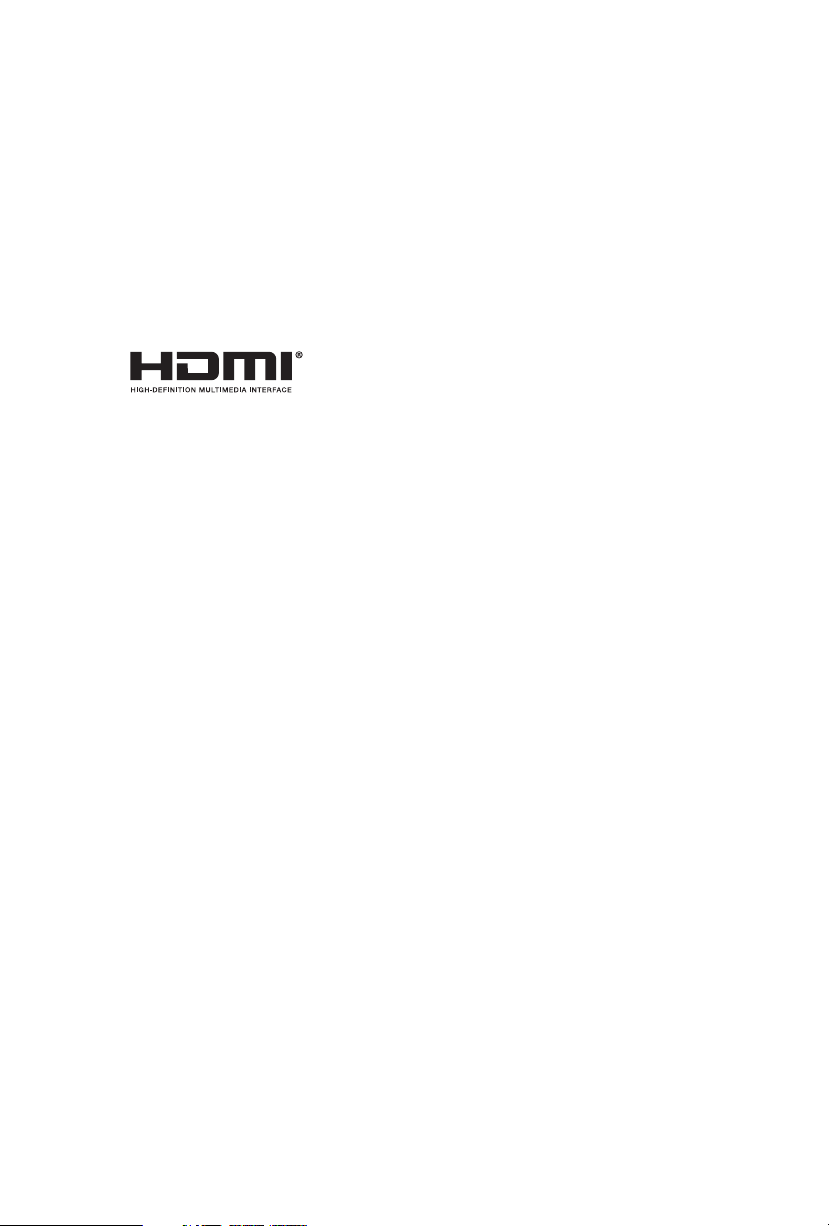
AUSTRALIA ONLY
Our goods come with guarantees that cannot be excluded under the Australian Consumer
Law. You are entitled to a replacement or refund for a major failure and compensation for
any other reasonably foreseeable loss or damage caused by our goods. You are also entitled
to have the goods repaired or replaced if the goods fail to be of acceptable quality and the
failure does not amount to a major failure.
e terms HDMI™ and HDMI High-Denition Multimedia Interface, and the HDMI
logo are trademarks or registered trademarks of HDMI Licensing LLC in the United
States and other countries.
Page 4
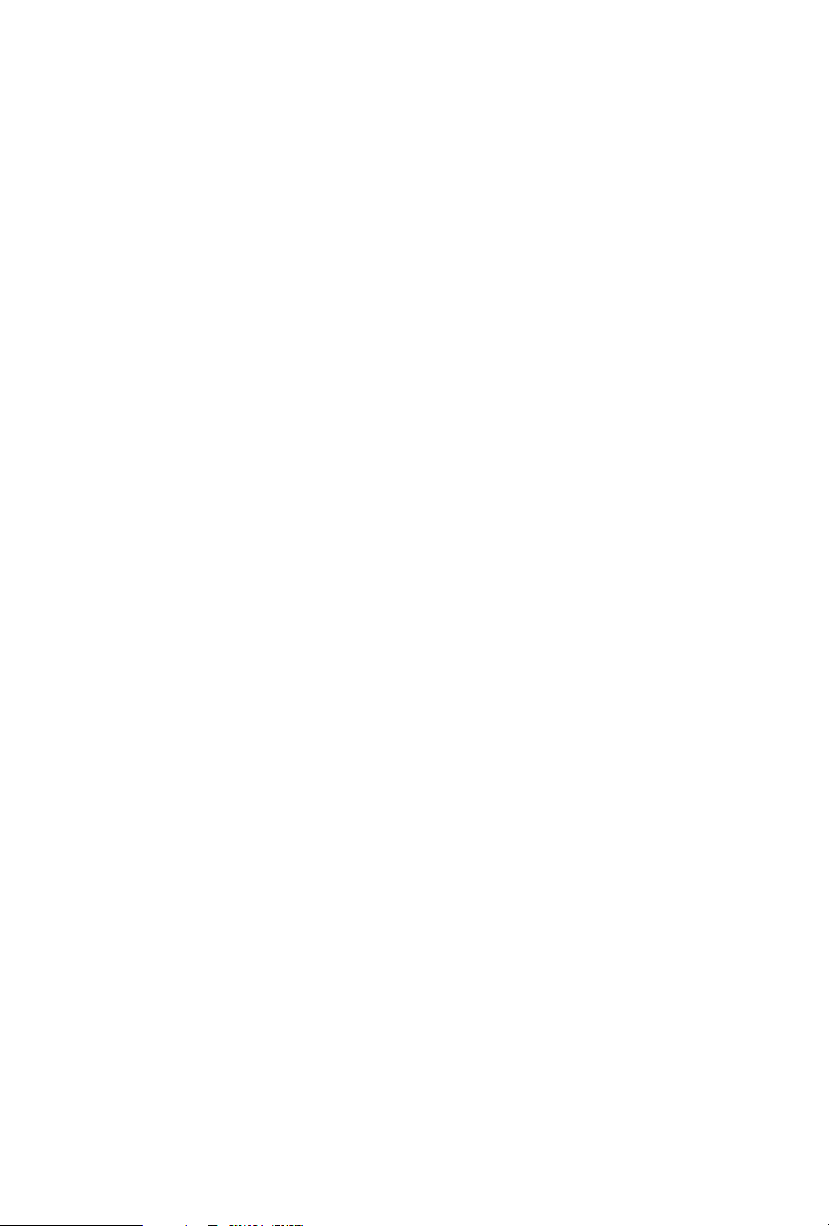
Contents
Chapter 1 Introduction 1
1.1 Package Contents 1
1.2 Specications 2
Chapter 2 Product Overview 4
2.1 Front View 4
2.2 Rear View 5
2.3 Motherboard Layout 6
Chapter 3 Hardware Installation 12
3.1 Begin Installation 12
3.2 Installing the CPU 13
3.3 Installing the CPU Fan and Heatsink 15
3.4 Installing Memory Modules (SO-DIMM) 16
3.5 Installing the WiFi Module 17
3.6 Installing the M.2 SSD (Type 2280) 18
3.7 Installing the 2.5-inch HDD/SSD 19
3.8 Complete 21
3.9 Installing the VESA Bracket (Optional) 22
3.10 Installing the WiFi Antennas (Optional) 24
Chapter 4 Software and Utilities Operation 26
4.1 Installing Drivers 26
Chapter 5 UEFI SETUP UTILITY 27
5.1 Introduction 27
Page 5
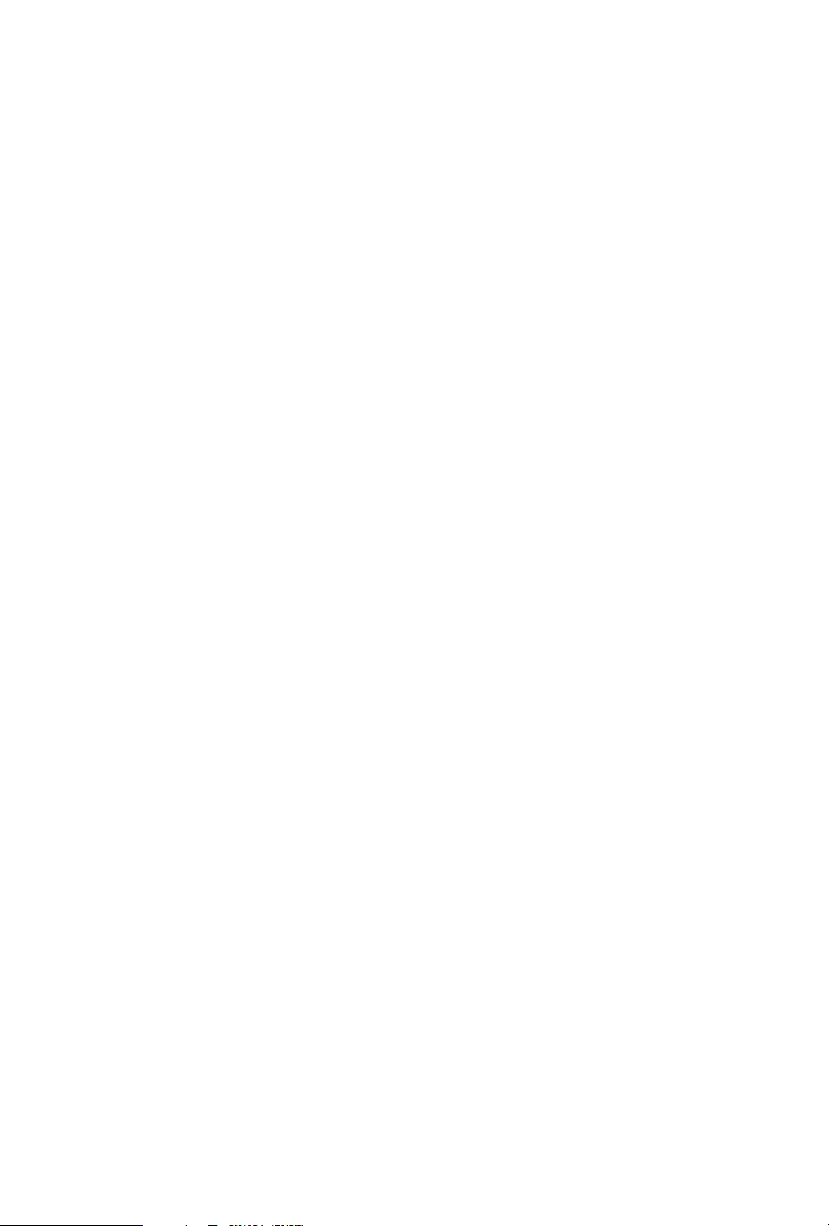
5.2 EZ Mode 28
5.3 Advanced Mode 29
5.3.1 UEFI Menu Bar 29
5.3.2 Navigation Keys 30
5.4 Main Screen 31
5.5 OC Tweaker Screen 32
5.6 Advanced Screen 41
5.6.1 CPU Conguration 42
5.6.2 Chipset Conguration 44
5.6.3 Storage Conguration 46
5.6.4 Super IO Conguration 47
5.6.5 ACPI Conguration 48
5.6.6 USB Conguration 49
5.6.7 Trusted Computing 50
5.7 Tools 51
5.8 Hardware Health Event Monitoring Screen 53
5.9 Security Screen 54
5.10 Boot Screen 55
5.11 Exit Screen 58
Page 6
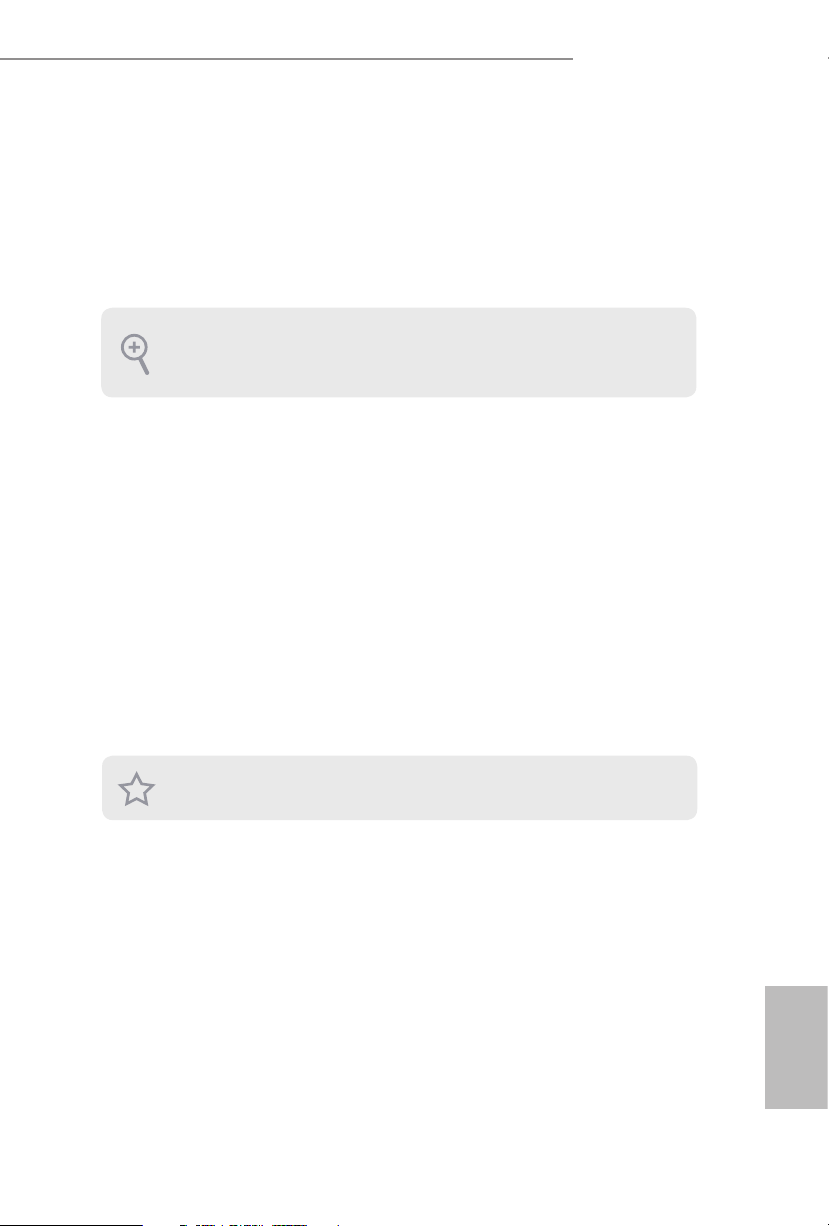
DeskMini 310 series
Chapter 1 Introduction
ank you for purchasing DeskMini 310 series barebone system. In this
documentation, Chapter 1 and 2 contains the introduction of the barebone system
and step-by-step installation guides. Chapter 3 contains the guide of hardware
installation. Chapter 4 contains the operation guide of the soware and utilities.
Chapter 5 contains the conguration guide of the BIOS setup.
Becau se the barebone system specications and the BIOS soware mig ht be updated, the
content of this documentation will be subject to change without notice.
1.1 Package Contents
DeskMini 310 series Barebone System with:
•
DeskMini 310 series Chassis
Motherboard (pre-installed)
*e barebone system does not include memory, hard drive, WiFi module and M.2
SSD.
120W/19V Power Adapter & Power Cord (Optional)
•
SATA Cable (Optional)
•
Screws Package (HDD Screw x 6, M.2 Screw x 2pcs, Rubber Foot x 4pcs)
•
Support CD (Optional)
•
Quick Installation Guide (Optional)
•
*Package contents may vary based on local distribution.
If any items are miss ing or appear damaged, contact your authorized dealer.
English
Page 7

1.2 Specications
System
Model
Chassis
CPU
DeskMini 310
•
DeskMini 310/COM
•
DeskMini 360
•
DeskMini 370
•
1.92L (155 x 155 x 80mm)
•
Supports 8th Generation Intel® CoreTM Processors (Socket
•
1151, up to TDP 65W)
English
CPU cooling
Motherboard
Chipset
Graphics
Memory
Audio
LAN
Supports Standard Intel Box Fan Coolers
•
H310M-STX (Mini-STX) (for DeskMini 310)
•
H310M-STX/COM (Mini-STX) (for DeskMini 310/COM)
•
B360M-STX (Mini-STX) (for DeskMini 360)
•
Q370M-STX (Mini-STX) (for DeskMini 370)
•
Intel® H310 Chipset (for Desk Mini 310, 310/COM series)
•
Intel® B360 Chipset (for Desk Mini 360 series)
•
Intel® Q370 Chipset (for DeskMini 370 series)
•
Intel® UHD Graphics
•
Supports DDR4 2666MHz, 2 x SO-DIMM Slots, Max. 32GB
•
Realtek ALC233 Audio Codec
•
Intel Gigabit I219V LAN (for DeskMini 310, 310/COM & 360
•
series)
Intel Gigabit I219LM LAN (for DeskMini 370)*
•
*Supports Intel® vProTM Tech nolo g y
1 x M.2 Socket (Key E), supports type 2230 WiFi/BT module
Expansion
Slots
•
and Intel® CNVi (Integrated WiFi/BT)
1 x SD Card Socket (Supports SDXC Card (3.3V))
•
2 3
Page 8
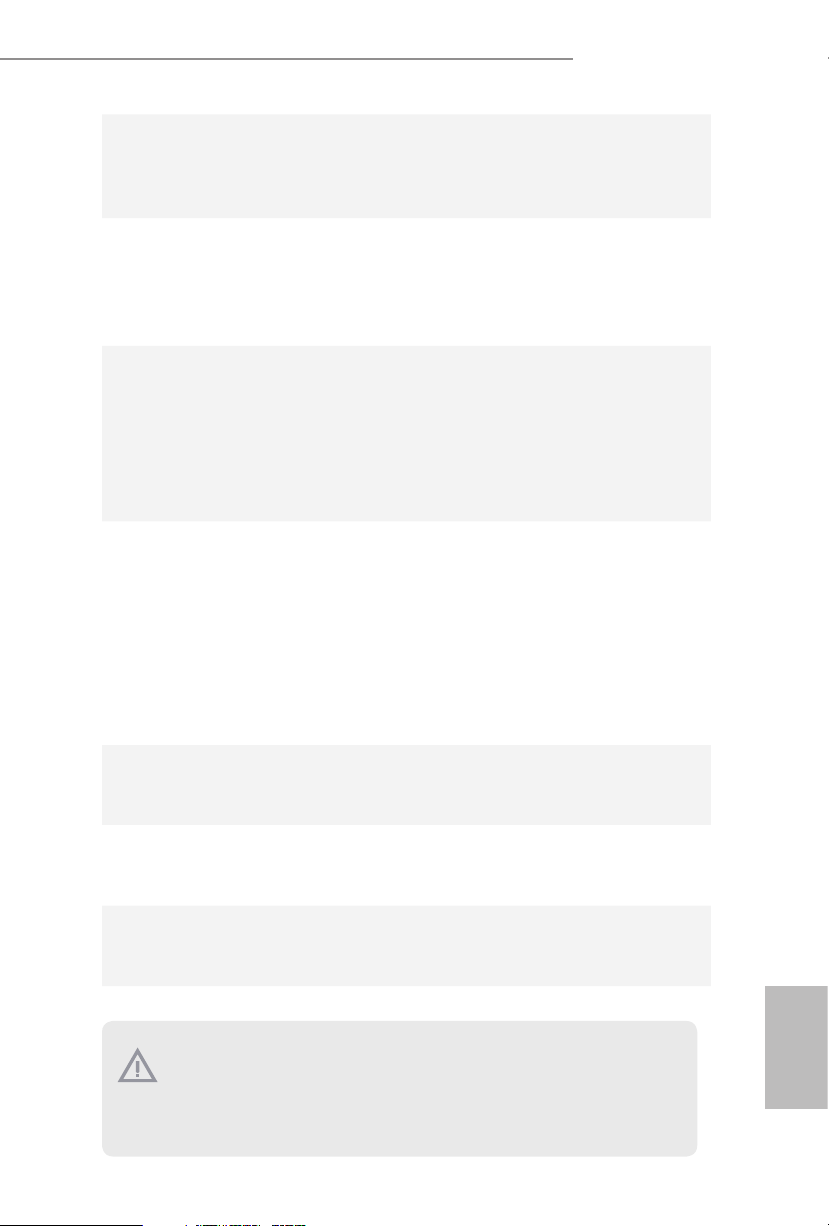
Front I/O
Rear I/O
Storage
Onboard
Connectors
DeskMini 310 series
Power Button (with power LED & HDD LED)
•
1 x USB 3.1 Gen1 (Type-A), 1 x USB 3.1 Gen1 (Type-C), 1 x
•
Headphone/Headset Jack , 1 x MIC-In
1 x VGA , 1 x HDMI, 1 x DP, 1 x USB 3.1 Gen1, 1 x USB 2.0, 1
•
x LAN, 1 x DC-In Jack (for DeskMini 310 series)
1 x VGA , 1 x HDMI, 1 x DP, 2 x USB 3.1 Gen1, 1 x LAN, 1 x
•
DC-In Jack (for DeskMini 370 & 360 series)
2 x SATA3 6.0 Gb/s with Power Connectors, support NCQ,
•
AHCI and Hot Plug
1 x Ultra M.2 Socket, support M Key type 2280 M.2 SATA3 6.0
•
Gb/s module and M.2 PCI Express module up to Gen3 x4 (32
Gb/s)*
* Supports NVMe SSD as boot disks
1 x USB 2.0 Header
•
1 x COM Port Header (only for DeskMini 310/COM)
•
1 x Front Panel Header
•
2 x CPU_Fan Connectors
•
1 x DC-In Jack (Supports 19V Power Adapters)
•
1 x Internal Speaker Header (4-Pin)
•
1 x Audio Header (4-Pin)
•
1 x MONO Speaker Header
•
Drive Bays
Power
Adapter
Operation
Tem p.
Please realize that the re is a certain risk involved with overclocking, including adjusting
the setting in the BIO S, applying Untied Overclocking Technology, or using third-par ty
overclocking tools. O verclocking may aect your syste m’s stability, or even cause d amage to
the components and devices of your syste m. It should be done at your own risk and expe nse.
We are not responsibl e for possible damage caused by overclocking.
2 x 2.5" HDD or SSD
•
120W/19V Power Adapter
•
0~35°C
•
English
Page 9
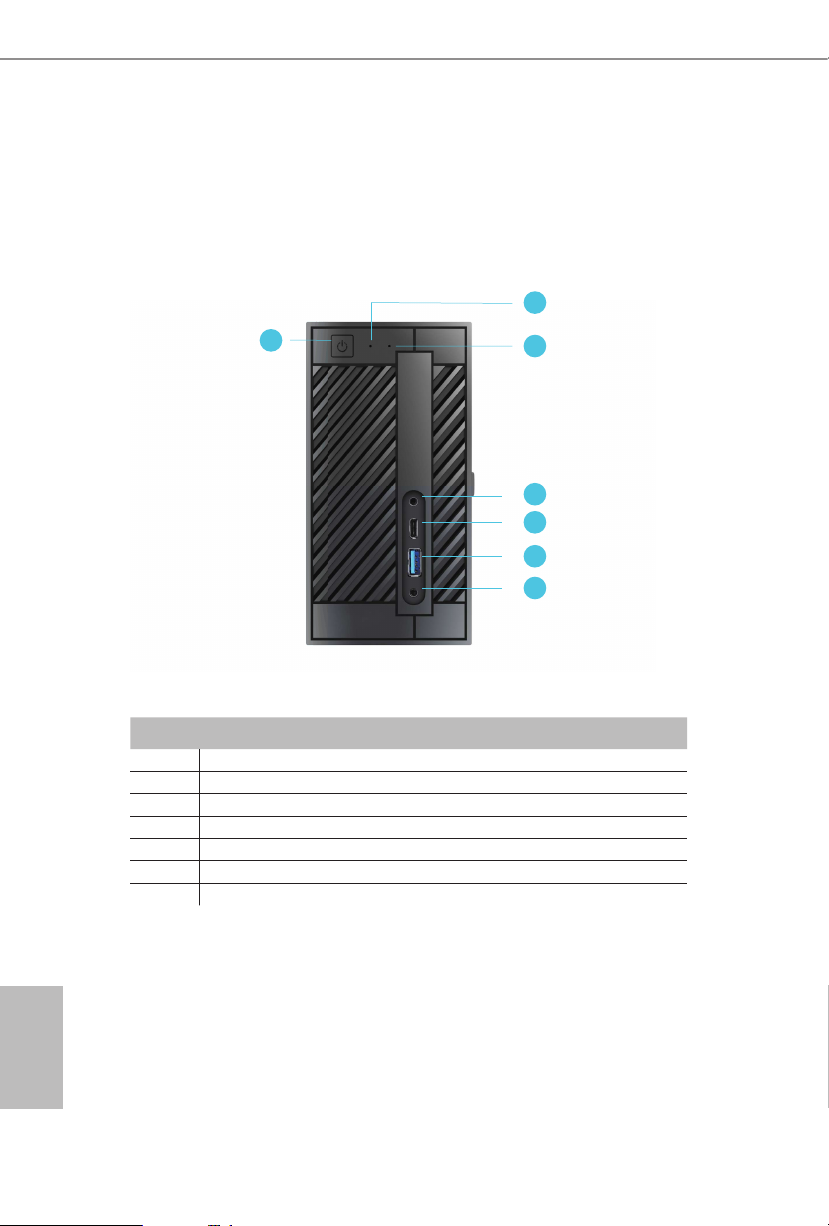
Chapter 2 Product Overview
is chapter provides diagrams showing the location of important components of
the DeskMini 310 Barebone system series.
2.1 Front View
2
1
No. Description
1 Power Button
2 Power LED
3 HDD LED
4 MIC-In
5 USB 3.1 Gen1 Type-C Port
6 USB 3.1 Gen1 Type-A Port
7 Headphone/Headset
3
4
5
6
7
English
4 5
Page 10
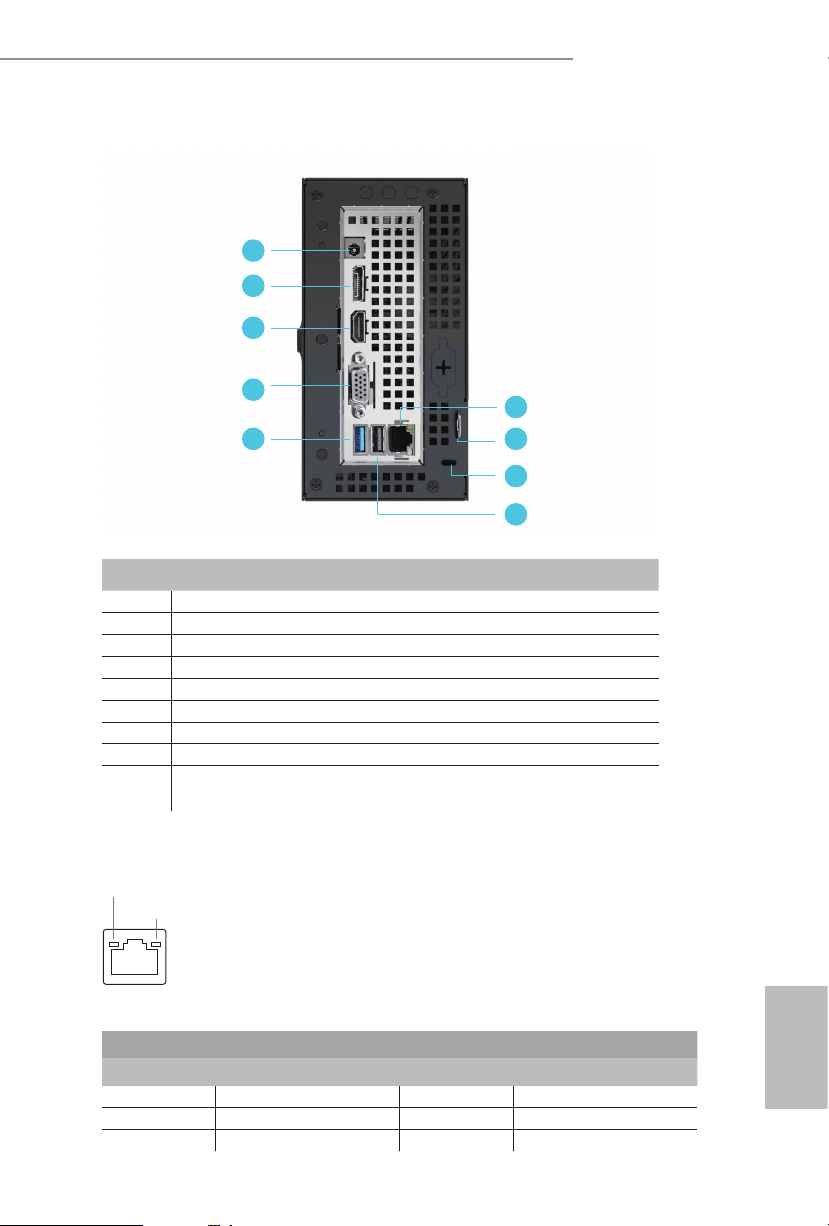
2.2 Rear View
DeskMini 310 series
1
2
3
4
6
5
7
8
9
No. Description
1 DC Jack
2 Display Port
3 HDMI Port
4 D-Sub Port
5 USB 3.1 Gen1 Port
6 LAN RJ-45 Port*
7 Key Lock
8 Kensington Lock
9 USB 2.0 Port (for DeskMini 310 series)
* ere are two LEDs on the LAN port. Please refer to the table bel ow for the LAN por t LED indications.
ACT/LINK LED
SPEED LED
(Supports 19V DC Power Adapters)
USB 3.1 Gen1 Port ( for DeskMini 370 & 360 series)
LAN Por t
Activity / Link LED Speed LED
Status Description Status Description
O No Link O 10Mbps connection
Blinking Data Activity Orange 100Mbps connection
On Link Green 1Gbps connection
English
Page 11
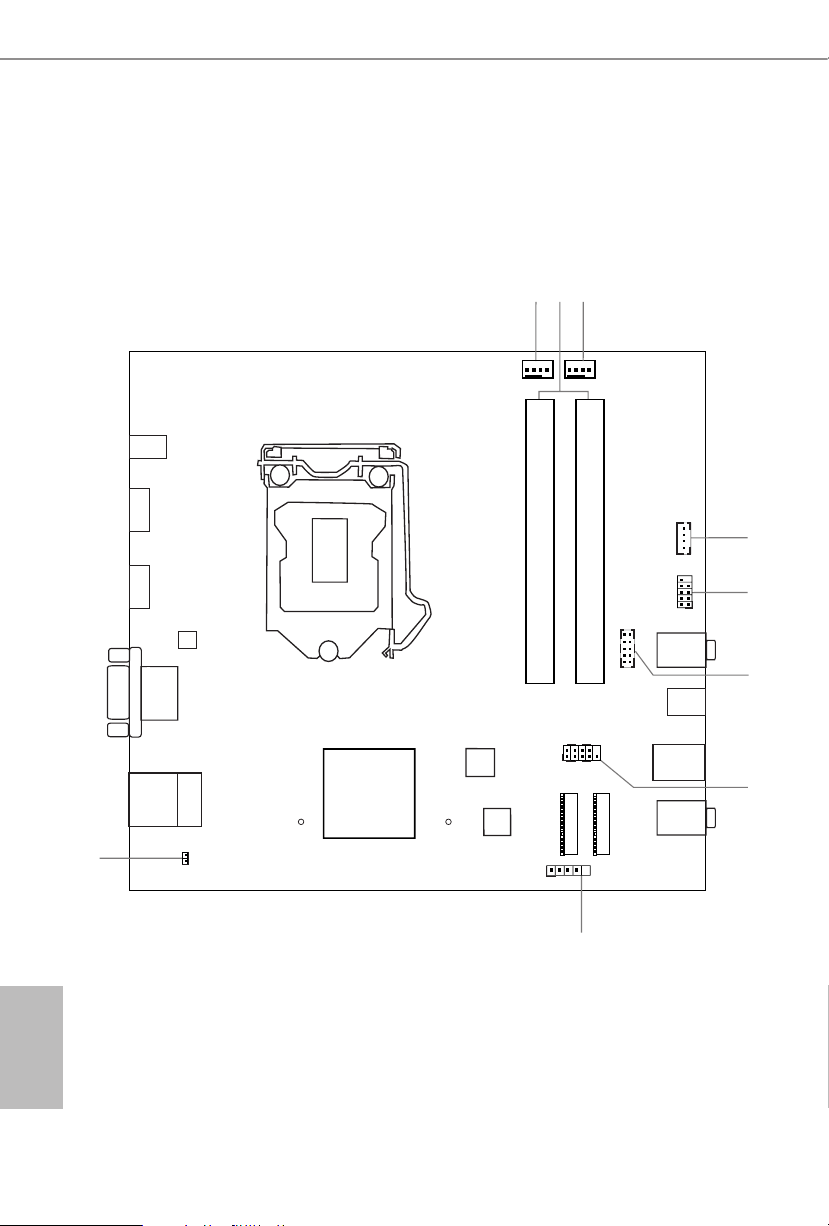
Intel
Chipset
Top:
RJ-45
T: USB 2.0
USB3
B: USB 3 .1 Gen1
USB4
RoHS
1
2
5
6
7
Audio
CODEC
USB_5_6
1
4
HDLED RESET
PLED PWRBTN
PANEL1
1
Mic In
USB 3.1 Gen1
USB_2
USB 3.1 Gen1
USB_1
Headphone
/ Headset
VGA1
9
8
DDR 4_A1DDR 4_A1
DDR 4_B1
DC Jack
HDMI1
DP1
1
CI1
SPEAKER1
1
Super
I/O
BIOS
ROM
M.2 W iFi
M.2 P CIe SSD
M2_2_CT1M2_1_CT1
COM1
1
CPU_FAN2
CPU_FAN1
3
1
AUDIO3
2.3 Motherboard Layout
Top View
English
6 7
Page 12
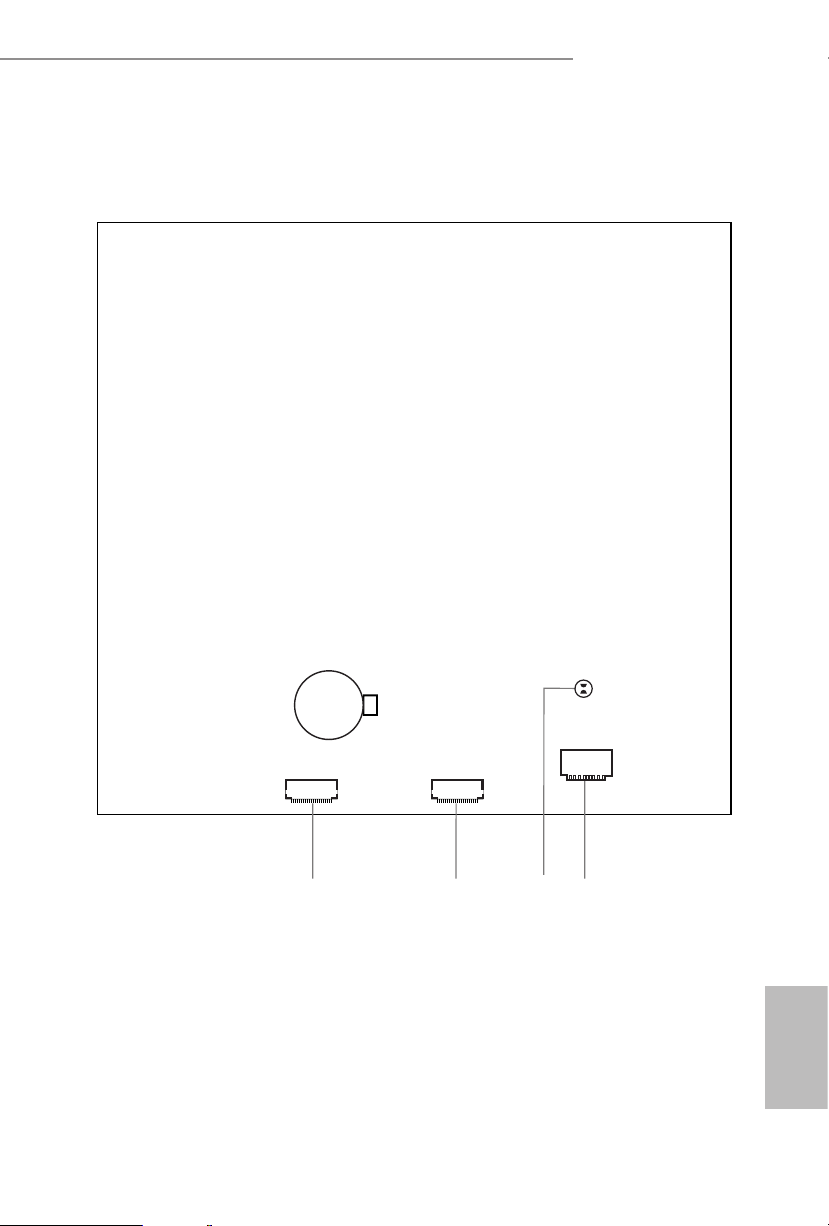
Bottom View
SATA3 SATA3
12 13
DeskMini 310 series
CMOS
Battery
10 11
English
Page 13

No. Description
1 CPU Fan Connector (CPU_FAN2)
2 2 x 260-pin DDR4 SO-DIMM Slots (DDR4_A1, DDR4_B1)
3 CPU Fan Connector (CPU_FAN1)
4 MONO Speaker Header (SPEAKER1)
5 USB 2.0 Header (USB_5_6)
6 COM Port Header (COM1) (for H310M-STX/COM only)
7 System Panel Header (PANEL1)
8 Audio Header (AUDIO3)
9 Chassis Intrusion Header (CI1)
10 SATA3 Connector (SATA1)
11 SATA3 Connector (SATA2)
12 Clear CMOS Pad
13 SD Card Slot
English
8 9
Page 14
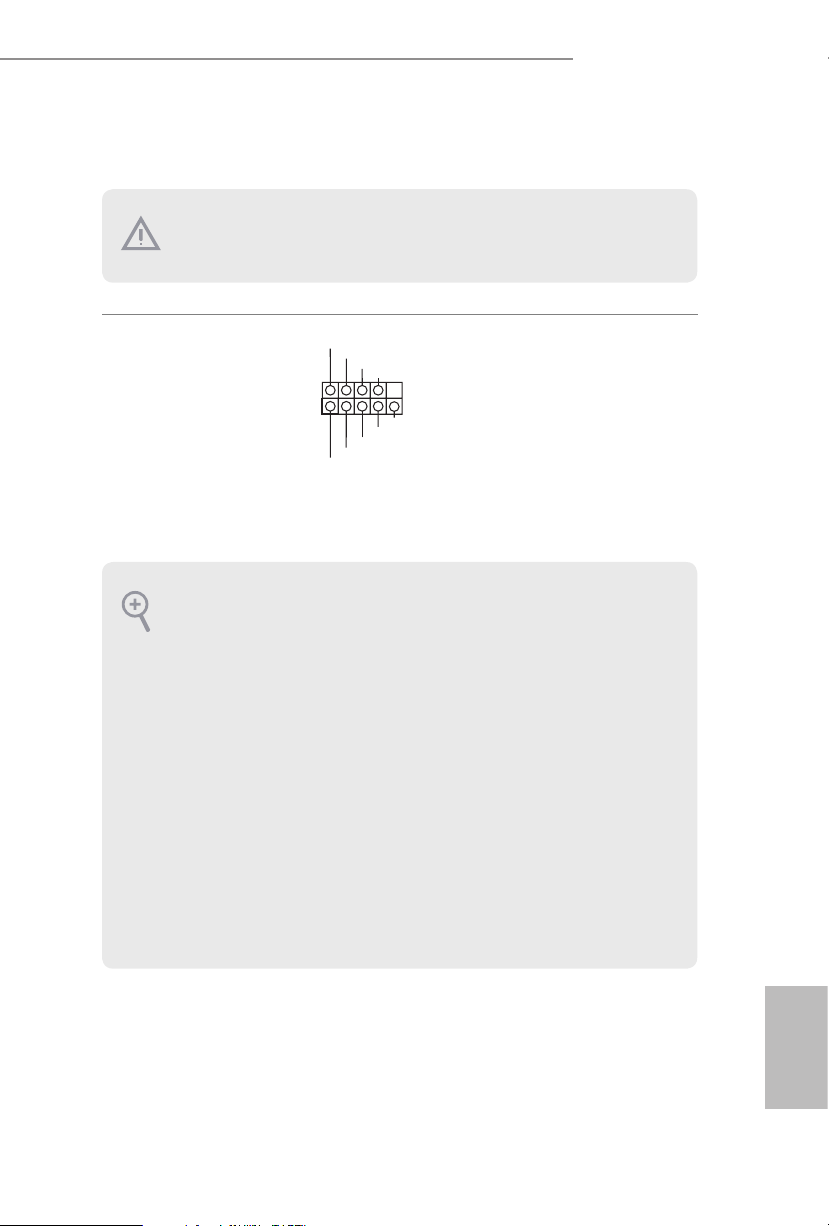
Onboard Headers and Connectors
Onboard headers and connectors are NOT jumpers. Do NOT place jumper caps over these
heade rs and connectors. Placing jumper caps o ver the headers and connectors will cause
permanent damage to the motherboard.
DeskMini 310 series
System Panel Header
(9-pi n PANEL1)
(see p.6, No. 7)
PWRBTN (Power Button):
Connec t to the power button on the ch assi s front panel. You may congure the way to tur n
o your system using the power button.
RESET (Reset B utton):
Connec t to the reset button on the chassi s front panel. Press the reset button to restart the
computer if the computer f reezes and fails to per form a normal restar t.
PLED (Syste m Power LED):
Connec t to the power status indicator on th e chassis front panel . e LED is on when the
system is operating. e LED k eeps blinking when the system is in S1/S3 sleep state. e
LED is o when the system is in S4 slee p state or powered o (S5).
HDLED (Ha rd Drive Activity LED):
Connec t to the hard drive ac tivity LED on the chassis front panel. e LED is on when the
hard drive is reading or wr iting data.
e front panel de sign may dier by chassis. A front panel module mainly con sists of power
button, reset button , power LED, hard dr ive activity LED, speaker and etc. When conne cting your ch assi s front panel module to thi s header, make sure the wire a ssignments and the
pin assignments are matched correctly.
1
PLED+
PLED-
HDLED-
HDLED+
PWRBTN#
GND
RESET#
GND
GND
Connect the power
button, reset button and
system status indicator on
the chassis to this header
according to the pin
assignments below. Note
the positive and negative
pins before connecting
the cables.
English
Page 15
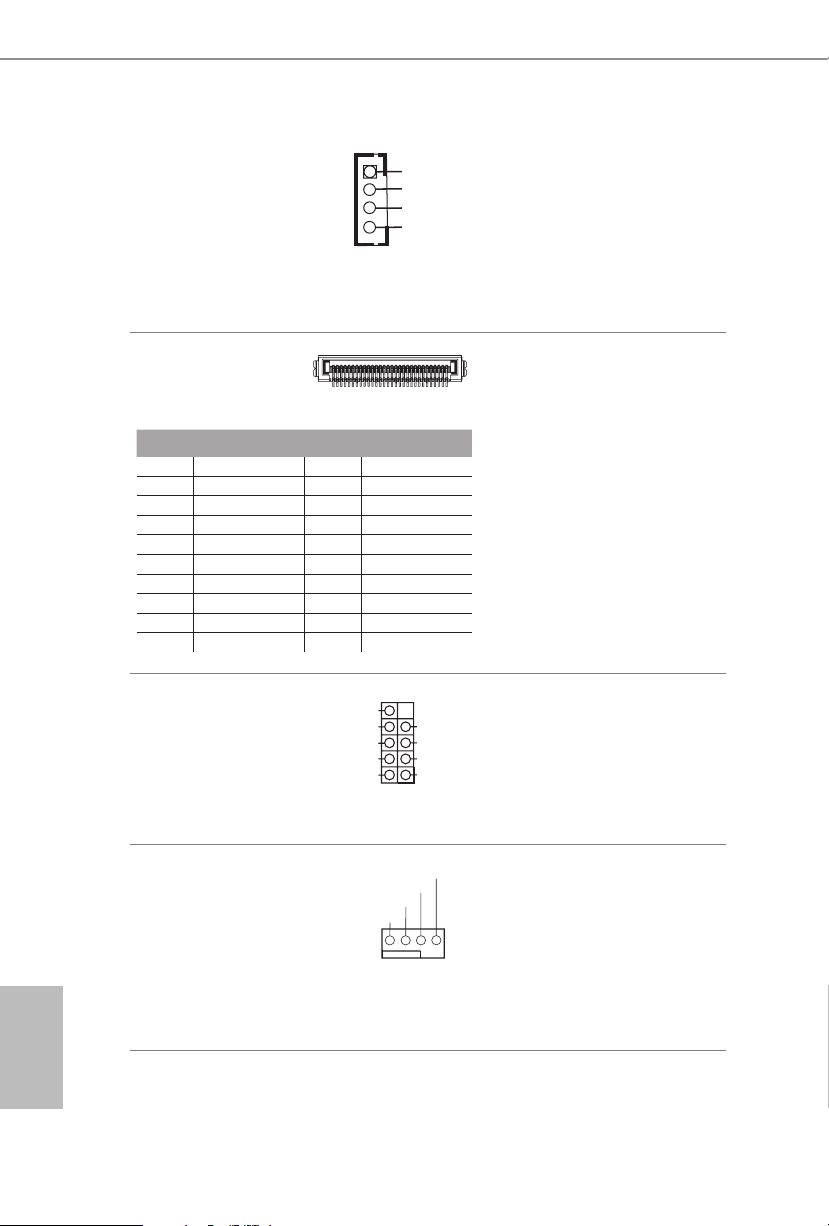
MONO Speaker Header
DUMMY
GNDGND
P+
P-
P+
P-
USB_PWR
USB_PWR
1
Front_R+
1
FAN_SPEED_CONTROL
(4-p in SPEAKER1)
(see p.6, No. 4)
Front_L-
Front_L+
Front_R-
Please connect the chassis
speaker to this header.
English
Serial ATA3 Connectors
(see p.7, No. 10 and 11)
1
PIN Signal Name PIN Signal Name
1 GND 11 N /A
2 LVDS _TX+ 12 5V
3 LVDS _TX- 13 5V
4 GND 14 5V
5 GND 15 5V
6 LV DS_R X- 16 5V
7 LVDS _ R X+ 17 N/A
8 GND 18 GND
9 GND 19 GND
10 GND 20 GND
USB 2.0 Header
(9-pin USB_5_6)
(see p.6, No. 5)
CPU Fan Connectors
(4-pin CPU_FAN1)
(see p.6, No. 3)
CPU_FAN_SPEED
FAN_VOLTAGE
GND
(4-pin CPU_FAN2)
(see p.6, No. 1)
ese two SATA3
20
connectors support SATA
data cables for internal
storage devices with up to
6.0 Gb/s data transfer rate.
*e SATA3 connectors
support 2.5-inch hard
drive (+5V) and do not
support 3.5-inch hard
drive (+12V)
ere is one header on
this motherboard. is
USB 2.0 header can
support two ports.
is motherboard
provides two 4-Pin CPU
fan (Quiet Fan)
connectors. If you plan to
connect a 3-Pin CPU fan,
please connect it to Pin
1-3.
10 11
Page 16

DeskMini 310 series
1
Signa
S
GN
DC
R
R
D
1
Serial Port Header
(for DeskMini 310/COM
only)
(9-p in COM1)
(see p.6, No. 6)
Chassis Intrusion Header
(2-pin CI1)
(see p.6, No. 9)
Clear CMOS Pad
(see p.7, No. 12)
Audio Header
(5-pin AUDIO3)
(see p.6, No. 8)
RTS
TXD
1
GND
RI
D
D
GND
l
Jack detect
Audio-R
Audio-L
NC
is COM1 header
CT
supports a serial port
DS
DT
module.
RX
is motherboard
supports CASE OPEN
detection feature that
detects if the chassis cove
has been removed. is
feature requires a chassis
with chassis intrusion
detection design.
Clear CMOS Pad allows you to
clear the data in CMOS. To clear
CMOS, disconnect the
power supply and short the Clear
CMOS Pad.
is Audio header allows you to
connect the audio cable for head-
phone.
English
Page 17
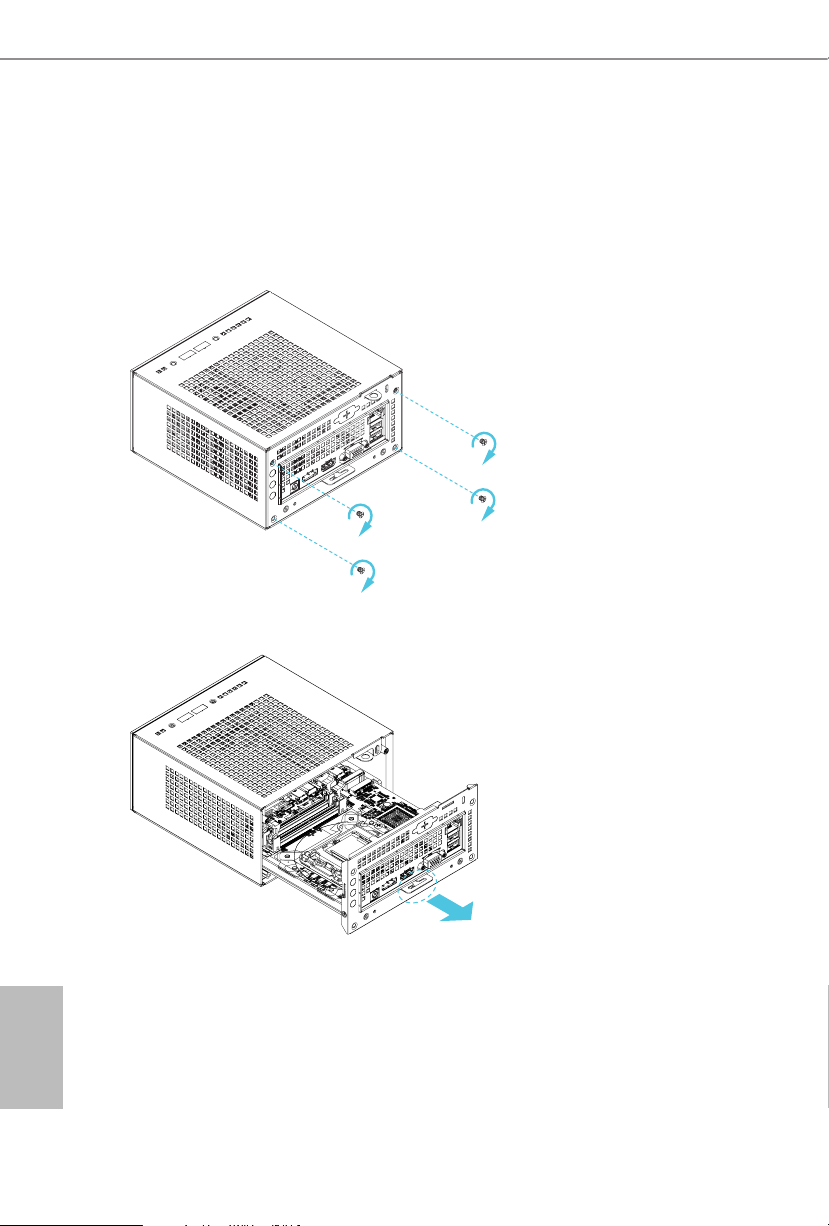
Chapter 3 Hardware Installation
3.1 Begin Installation
1. Unscrew the four screws of the back panel.
2. Pull out the motherboard tray while holding the handle .
English
12 13
Page 18
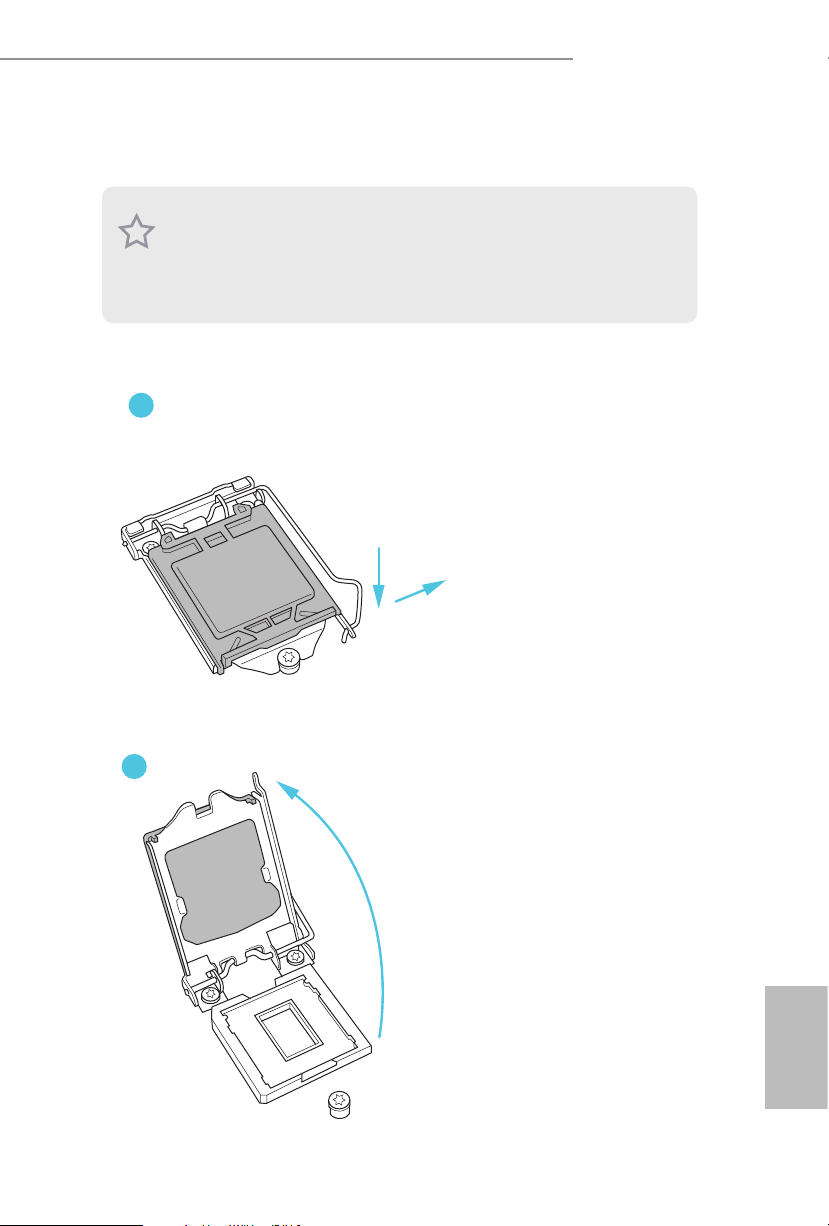
3.2 Installing the CPU
1. Before you insert the 1151-Pin CPU into the socket, please check if the PnP cap i s on the
socket, if the CPU surface is unclean, or if there are any bent pins in the socket. Do not
force to in sert the CPU into the socket if above situation is found . Otherwise, the CPU
will be seriously damaged.
2. Unplug all power c ables before in stalling the CPU.
1
DeskMini 310 series
A
B
2
English
Page 19
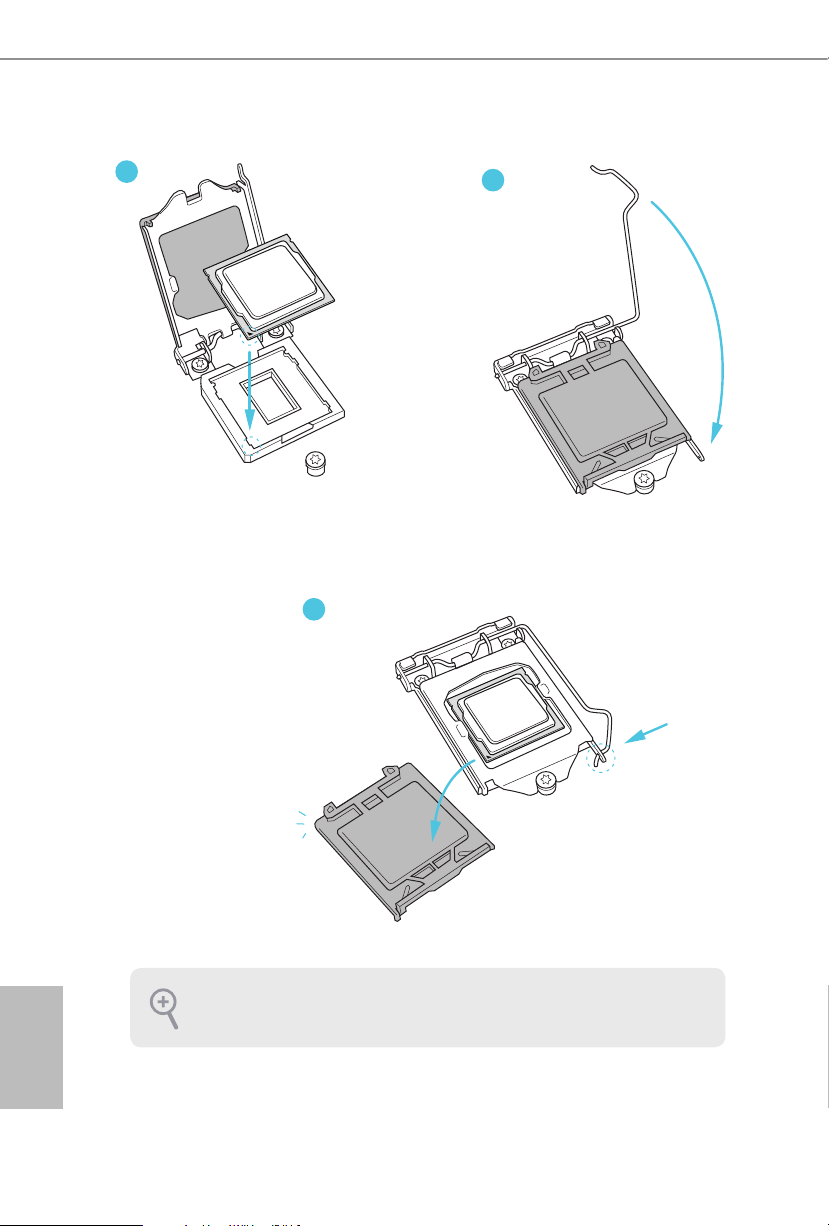
3
4
5
English
Please save and replace the cover if the processor i s removed. e cover must be placed if
you wish to return the motherboard for aer se rvice.
14 15
Page 20

3.3 Installing the CPU Fan and Heatsink
DeskMini 310 series suppor ts both Intel CPU Box Fan (65W) and third-party CPU fa n
cooler. Please note that the DeskMini 310 series chassis has 52mm height limitation for the
CPU fan cool er.
1
DeskMini 310 series
2
3
FAN
CPU_
English
Page 21

3.4 Installing Memory Modules (SO-DIMM)
is motherboard provides two 260-pin DDR4 (Double Data Rate 4) SO-DIMM
slots.
1. DeskMini 310 series requires DDR4 SO-DIMM.
2. For dual channel conguration, you always need to install identic al (the same brand,
speed , size and chip-type) DDR4 SO-DIMM pairs.
1. It is not all owed to in stall a DDR, DDR2 or DDR 3 memor y module into a DDR4 slot;
otherwise , this motherboard and SO-DIMM may be damaged.
2. e SO-DIMM only ts in one correct orientation . It will cause permanent damage to
the motherboard and the SO-DIMM if you force the SO-DIMM into the slot at incorrect
orientation.
1
32
English
16 17
Page 22

3.5 Installing the WiFi Module
1. Insert the WiFi Module Card into the M.2 Slot for WiFi + BT Module.
2. Tighten the screw to secure the WiFi Module Card to the motherboard.
3. Attach the SMA Wi-Fi Antenna Cables to the WiFi Module.
DeskMini 310 series
English
Page 23

3.6 Installing the M.2 SSD (Type 2280)
1. Locate the M.2 slot on the motherboard
2. Carefully insert the M.2 SSD into the slot.
3. Tighten the screw to secure the M.2 SSD to the motherboard.
.
English
18 19
Page 24

DeskMini 310 series
3.7 Installing the 2.5-inch HDD/SSD
1. Place another HDD/SSD on the tray B shown in Step 1. en turn the motherboard
tray upside down and secure the HDD/SSD with the four screws.
*Removing the motherboard before installing the second HDD/SSD.
B
A
2. Connect the SATA Data and Power Cable to the HDD/SSD.
3. Connect the other end of the SATA Cables to the SATA Connectors on the
motherboard.
English
Page 25

4. Place another HDD/SSD on the tray B shown in Step 1.
en turn the motherboard tray upside down and secure the HDD/SSD with the four
screws.
*Removing the motherboard before installing the second HDD/SSD.
5. Connect the SATA Data and Power Cable to the HDD/SSD.
6. Connect the other end of the SATA Cables to the SATA Connectors on the motherboard.
English
20 21
Page 26

DeskMini 310 series
3.8 Complete
1. Connect the power button cable to the System Panel Header on the motherboard.
PANEL1
2. Align the motherboard tray with the two sliding tracks on the chassis while sliding it
back to the chassis.
Sliding Track
3. en refasten the four screws that you removed earlier.
English
Page 27

3.9 Installing the VESA Bracket (Optional)
1. Secure the VESA Bracket to the right side panel of the Desk Mini 310 series by using the
four screws.
2. Attach the other VESA Bracket to the rear of a compatible display using the four
screws.
*Choose mounting holes depending on the mounting hole pattern of your LCD screen
(75 mm × 75 mm or 100 mm × 100 mm).
3. Mount the DeskMini 310 series by turning it counterclockwise.
B
A
English
22 23
Page 28

4. Complete.
DeskMini 310 series
English
Page 29

3.10 Installing the WiFi Antennas (Optional)
1. Insert the Wi-Fi Antenna Connectors to the antenna ports on the rear panel of the
DeskMini 310 series
*Please make sure to align the at surface of Wi-Fi Antenna Connectors with the at
side of holes when inserting the connectors.
2. Fasten the screw nuts to secure the antenna connectors.
3. Connect the two WiFi 2.4/5 GHz Antennas to the antenna connectors. Turn the
antenna clockwise until it is securely connected.
English
24 25
Page 30

4. Set the WiFi 2.4/5 GHz Antenna at 90-degree angle.
*You may need to adjust the direction of the antenna for a stronger signa l.
DeskMini 310 series
English
Page 31

Chapter 4 Software and Utilities Operation
4.1 Installing Drivers
e Support CD that comes with the motherboard contains necessary drivers and
useful utilities that enhance the motherboard’s features.
Running The Support CD
To begin using the support CD, insert the CD into your CD-ROM drive. e CD
automatically displays the Main Menu if “AUTORUN” is enabled in your computer.
If the Main Menu does not appear automatically, locate and double click on the le
“ASRSETUP.EXE” in the Support CD to display the menu.
Drivers Menu
e drivers compatible to your system will be auto-detected and listed on the
support CD driver page. Please click Install All or follow the order from top to
bottom to install those required drivers. erefore, the drivers you install can work
properly.
Utilities Menu
e Utilities Menu shows the application soware that the motherboard supports.
Click on a specic item then follow the installation wizard to install it.
English
26 27
Page 32

DeskMini 310 series
Chapter 5 UEFI SETUP UTILITY
5.1 Introduction
is section explains how to use the UEFI SETUP UTILITY to congure your
system. You may run the UEFI SETUP UTILITY by pressing <F2> or <Del> right
aer you power on the computer, otherwise, the Power-On-Self-Test (POST) will
continue with its test routines. If you wish to enter the UEFI SETUP UTILITY aer
POST, restart the system by pressing <Ctl> + <Alt> + <Delete>, or by pressing the
reset button on the system chassis. You may also restart by turning the system o
and then back on.
Becau se the UEFI soware is constantly being updated, the following UEFI setup screen s
and descriptions are for reference pur pose only, and they m ay not exactly match what you
see on your screen .
English
Page 33

5.2 EZ Mode
e EZ Mode screen appears when you enter the BIOS setup program by default. EZ
mode is a dashboard which contains multiple readings of the system’s current status.
You can check the most crucial information of your system, such as CPU speed,
DRAM frequency, SATA information, fan speed, etc.
Press <F6> or click the "Advanced Mode" button at the upper right corner of the
screen to switch to "Advanced Mode" for more options.
No. Function
Help
1
Load UEFI Defaults
2
Save Changes and Exit
3
Discard Changes
4
Change Language
English
5
Switch to Advanced Mode
6
28 29
Page 34

DeskMini 310 series
5.3 Advanced Mode
e Advanced Mode provides more options to congure the BIOS settings. Refer to
the following sections for the detailed congurations.
To access the EZ Mode, press <F6> or click the "EZ Mode" button at the upper right
corner of the screen.
5.3.1 UEFI Menu Bar
e top of the screen has a menu bar with the following selections:
Main
OC Tweaker
Advanced
Tool
H/W Monitor
Security
Boot
Exit
For setting system time/date information
For overclocking congurations
For advanced system congurations
Useful tools
Displays current hardware status
For security settings
For conguring boot settings and boot priority
Exit the current screen or the UEFI Setup Utility
English
Page 35

5.3.2 Navigation Keys
Use < > key or < > key to choose among the selections on the menu bar, and
use < > key or < > key to move the cursor up or down to select items, then
press <Enter> to get into the sub screen. You can also use the mouse to click your
required item.
Please check the following table for the descriptions of each navigation key.
Navigation Key(s) Description
+ / -
<Tab>
<PGUP>
<PGDN>
<HOME>
<END>
<F1>
<F5>
<F7>
<F9>
<F10>
<F12>
<ESC>
To change option for the selected items
Switch to next function
Go to the previous page
Go to the next page
Go to the top of the screen
Go to the bottom of the screen
To display the General Help Screen
Add / Remove Favorite
Discard changes and exit the SETUP UTILITY
Load optimal default values for all the settings
Save changes and exit the SETUP UTILITY
Print screen
Jump to the Exit Screen or exit the current screen
English
30 31
Page 36

DeskMini 310 series
5.4 Main Screen
When you enter the UEFI SETUP UTILITY, the Main screen will appear and
display the system overview.
Desk Mini 310 :
DeskMini 310/COM:
My Favorite
Display your collection of BIOS items. Press F5 to add/remove your favorite items.
English
Page 37

5.5 OC Tweaker Screen
In the OC Tweaker screen, you can set up overclocking features.
Becau se the UEFI soware is constantly being updated, the following UEFI setup screen s
and descriptions are for reference pur pose only, and they m ay not exactly match what you
see on your screen .
CPU Conguration
Boot Performance Mode
Default is Max Non-Turbo performance mode. It will keep cpu Flex-ratio till OS
hando. Max Battery mode will set CPU ratio as x8 till OS hando. is option is
suggested for BCLK overclocking.
FCLK Frequency
Congure the FCLK Frequency.
English
Intel SpeedStep Technology
Intel SpeedStep technology allows processors to switch between multiple frequen-
cies and voltage points for better power saving and heat dissipation.
32 33
Page 38

DeskMini 310 series
Intel Turbo Boost Technology
Intel Turbo Boost Technolog y enables the processor to run above its base operating
frequency when the operating system requests the highest performance state.
Intel Speed Shift Technology
Enable/Disable Intel Speed Shi Technology support. Enabling will expose the
CPPC v2 interface to allow for hardware controlled P-sates.
Long Duration Power Limit
Congure Package Power Limit 1 in watts. When the limit is exceeded, the CPU
ratio will be lowered aer a period of time. A lower limit can protect the CPU and
save power, while a higher limit may improve performance.
Long Duration Maintained
Congure the period of time until the CPU ratio is lowered when the Long
Duration Power Limit is exceeded.
Short Duration Power Limit
Congure Package Power Limit 2 in watts. When the limit is exceeded, the CPU
ratio will be lowered immediately. A lower limit can protect the CPU and save
power, while a higher limit may improve performance.
CPU Core Current Limit
Congure the current limit of the CPU core. A lower limit can protect the CPU and
save power, while a higher limit may improve performance.
GT Current Limit
Congure the current limit of the GT slice. A lower limit can protect the CPU and
save power, while a higher limit may improve performance.
DRAM Conguration
DRAM Tweaker
Fine tune the DRAM settings by leaving marks in checkboxes. Click OK to conrm and
apply your new settings.
DRAM Timing Conguration
DRAM Frequency
If [Auto] is selected, the motherboard will detect the memory module(s) inserted
and assign the appropriate frequency automatically.
English
Page 39

Primary Timing
CAS# Latency (tCL)
e time between sending a column address to the memory and the beginning of the data
in response.
RAS# to CAS# Delay and Row Precharge (tRCDtRP)
RAS# to CAS# Delay : e number of clock cycles required between the opening of
a row of memory and accessing columns within it.
Row Precharge: e number of clock cycles required between the issuing of the
precharge command and opening the next row.
RAS# Active Time (tRAS)
e number of clock cycles required between a bank active command and issuing the
precharge command.
Command Rate (CR)
e delay between when a memor y chip is selected and when the rst active command can
be issued.
Secondary Timing
Write Recovery Time (tWR)
e amount of delay that must elapse aer the completion of a valid write operation,
before an active bank can be precharged.
Refresh Cycle Time (tRFC)
e number of clocks from a Refresh command until the rst Activate command to
the same rank.
RAS to RAS Delay (tRRD_L)
e number of clocks between two rows activated in dierent banks of the same
rank.
RAS to RAS Delay (tRRD_S)
e number of clocks between two rows activated in dierent banks of the same
English
rank.
Write to Read Delay (tWTR_L)
e number of clocks between the last valid write operation and the next read command to
the same interna l bank.
34 35
Page 40

DeskMini 310 series
Write to Read Delay (tWTR_S)
e number of clocks between the last valid write operation and the next read command to
the same interna l bank.
Read to Precharge (tRTP)
e number of clocks that are inserted between a read command to a row pre-
charge command to the same rank.
Four Activate Window (tFAW)
e time window in which four activates are allowed the same rank.
CAS Write Latency (tCWL)
Congure CAS Write Latency.
Third Timing
tREFI
Congure refresh cycles at an average periodic interval.
tCKE
Congure the period of time the DDR4 initiates a minimum of one refresh
command internally once it enters Self-Refresh mode.
Turn Around Timing
tRDRD_sg
Congure between module read to read delay.
tRDRD_dg
Congure between module read to read delay.
tRDRD_dr
Congure between module read to read delay.
tRDRD_dd
Congure between module read to read delay.
tRDWR_sg
Congure between module read to write delay.
English
Page 41

tRDWR_dg
Congure between module read to write delay.
tRDWR_dr
Congure between module read to write delay.
tRDWR_dd
Congure between module read to write delay.
tWRRD_sg
Congure between module write to read delay.
tWRRD_dg
Congure between module write to read delay.
tWRRD_dr
Congure between module write to read delay.
tWRRD_dd
Congure between module write to read delay.
tWRWR_sg
Congure between module write to write delay.
tWRWR_dg
Congure between module write to write delay.
tWRWR_dr
Congure between module write to write delay.
tWRWR_dd
Congure between module write to write delay.
Round Trip Timing
RTL Init Value
English
Congure round trip latency init value for round trip latency training.
IO-L Init Value
Congure IO latency init va lue for IO latency training.
36 37
Page 42

RTL (CH A)
Congure round trip latency for channel A.
DeskMini 310 series
RTL (CH B)
Congure round trip latency for channel B.
IO-L (CH A)
Congure IO latency for channel A.
IO-L (CH B)
Congure IO latency for channel B.
IO-L Oset (CH A)
Congure IO latency oset for channel A.
IO-L Oset (CH B)
Congure IO latency oset for channel B.
RFR Delay (CH A)
Congure RFR Delay for Channel A.
RFR Delay (CH B)
Congure RFR Delay for Channel B.
ODT Setting
ODT WR (A1)
Congure the memory on die termination resistors' WR for channel A.
ODT WR (B1)
Congure the memory on die termination resistors' WR for channel B.
ODT NOM (A1)
Use this to change ODT (CH A) Auto/Manual settings. e default is [Auto].
ODT NOM (B1)
Use this to change ODT (CH B) Auto/Manual settings. e default is [Auto].
ODT PARK (A1)
Congure the memory on die termination resistors' PARK for channel A.
English
Page 43

ODT PARK (B1)
Congure the memory on die termination resistors' PARK for channel B.
COMP Setting
RCOMP0: DQ ODT (Read)
Default is 121.
RCOMP1: DQ /CLK Ron (Drive Strength)
Default is 75.
RCOMP2: CMD/CTL Ron (Drive Strength)
Default is 100.
DQ ODT Driving
Adjust ODT Driving for better signal. Default is 60.
DQ Driving
Adjust DQ Driving for better signal. Default is 26.
Command Driving
Adjust Command Driving for better signal. Default is 20.
Control Driving
Adjust Control Driving for better signal. Default is 20.
Clock Driving
Adjust Clock Driving for better signal. Default is 26.
DQ Slew Rate
Adjust DQ Slew Rate for better signal. Default is 59.
Command Slew Rate
Adjust Command Slew Rate for better signal. Default is 53 for IN, 89 for 2N.
Contorl Slew Rate
Adjust Control Slew Rate for better signal. Default is 53.
English
Clock Slew Rate
Adjust Clock Slew Rate for better signal. Default is 53.
38 39
Page 44

DeskMini 310 series
MRS Setting
MRS tCL
Congure the tCL for Memory MRS MR0.
MRS tWRtRTP
Congure the tWRtRTP for Memory MRS MRC.
MRS tCWL
Congure the tCWL for Memor y MRS MR2.
MRS tCCD_L
Congure the tCL for Memory MRS MR6.
Advanced Setting
Timing Optimization
Congure the fast path through the MRC.
Realtime Memory Timing
Congure the realtime memory timings.
[Enabled] e system will allow performing realtime memory timing changes aer
MRC_DONE.
Command Tristate
Congure the Command Tristate Support.
Exit On Failure
Congure the Exit On Failure for MRC training steps.
Reset On Training Fail
Reset system if the MRC training fails.
MRC Fast Boot
Enable Memory Fast Boot to skip DRAM memory training for booting faster.
Voltage Conguration
DRAM Voltage
Use this to congure DRAM Voltage. e default value is [Auto].
English
Page 45

Save User Default
Type a prole name and press enter to save your settings as user default.
Load User Default
Load previously saved user defaults.
Save User UEFI Setup Prole to Disk
Save current UEFI settings as an user default prole to disk.
Load User UEFI Setup Prole to Disk
Load previously saved user defaults from the disk.
English
40 41
Page 46

DeskMini 310 series
5.6 Advanced Screen
In this section, you may set the congurations for the following items: CPU
Conguration, Chipset Conguration, Storage Conguration, Super IO Congura-
tion, ACPI Conguration, USB Conguration and Trusted Computing.
Setting wrong values in this sec tion may cause the system to malfunction.
UEFI Conguration
UEFI Setup Style
Select the default mode when entering the UEFI setup utility.
Active Page on Entry
Select the default page when entering the UEFI setup utility.
Full HD UEFI
When [Auto] is selected, the resolution will be set to 1920 x 1080 if the monitor
supports Full HD resolution. If the monitor does not support Full HD resolution,
then the resolution will be set to 1024 x 768. When [Disable] is selected, the
resolution will be set to 1024 x 768 directly.
English
Page 47

5.6.1 CPU Conguration
Intel Hyper Threading Technology
Intel Hyper reading Technology allows multiple threads to run on each core, so that the
overall performance on threaded soware is improved.
Active Processor Cores
Select the number of cores to enable in each processor package.
CPU C States Support
Enable CPU C States Support for power saving. It is recommended to keep C3, C6
and C7 all enabled for better power saving.
Enhanced Halt State (C1E)
Enable Enhanced Halt State (C1E) for lower power consumption.
CPU C6 State Support
Enable C6 sleep state for lower power consumption.
English
CPU C7 State Support
Enable C7 sleep state for lower power consumption.
CPU C10 State Support
Enable C10 sleep state for lower power consumption.
42 43
Page 48

DeskMini 310 series
Package C State Support
Enable CPU, PCIe, Memor y, Graphics C State Support for power saving.
CFG Lock
is item allows you to disable or enable the CFG Lock.
CPU Thermal Throttling
Enable CPU internal thermal control mechanisms to keep the CPU from overheat-
ing.
Intel Virtualization Technology
Intel Virtualization Technology allows a platform to run multiple operating systems
and applications in independent partitions, so that one computer system can
function as multiple virtual systems.
Hardware Prefetcher
Automatically prefetch data and code for the processor. Enable for better
performance.
Adjacent Cache Line Prefetch
Automatically prefetch the subsequent cache line while retrieving the currently
requested cache line. Enable for better performance.
Software Guard Extensions (SGX)
Use this item to enable or disable Soware Controlled Soware Guard Extensions
(SGX).
English
Page 49

5.6.2 Chipset Conguration
Above 4G Decoding
Enable or disable 64bit capable Devices to be decoded in Above 4G Address Space
(only if the system supports 64 bit PCI decoding).
VT-d
Intel® Virtualization Technology for Directed I/O helps your virtual machine
monitor better utilize hardware by improving application compatibility and
reliability, and providing additional levels of manageability, security, isolation, and
I/O performance.
PCI Express Native Control
Select Enable for enhanced PCI Express power saving in OS.
PCIE ASPM Support
is option enables/disables the ASPM support for all CPU downstream devices.
PCH PCIE ASPM Support
English
is option enables/disables the ASPM support for all PCH PCIE devices.
DMI ASPM Support
is option enables/disables the control of ASPM on CPU side of the DMI Link.
44 45
Page 50

DeskMini 310 series
PCH DMI ASPM Support
is option enables/disables the ASPM support for all PCH DMI devices.
Share Memory
Congure the size of memory that is allocated to the integrated graphics processor when
the system boots up.
IGPU Multi-Monitor
Select disable to disable the integrated graphics when an external graphics card is installed.
Select enable to keep the integrated graphics enabled at all times.
Onboard HD Audio
Enable/disable onboard HD audio. Set to Auto to enable onboard HD audio and
automatically disable it when a sound card is installed.
Onboard HDMI HD Audio
Enable audio for the onboard digital outputs.
WAN Radio
Enable/disable the WiFi module's connectivity.
BT Control
Enable/disable the bluetooth's connectivity.
Deep Sleep
Congure deep sleep mode for power saving when the computer is shut down.
Restore on AC/Power Loss
Select the power state aer a power failure. If [Power O] is selected, the power will
remain o when the power recovers. If [Power On] is selected, the system will start
to boot up when the power recovers.
English
Page 51

5.6.3 Storage Conguration
SATA Controller(s)
Enable/disable the SATA controllers.
SATA Aggressive Link Power Management
SATA Aggressive Link Power Management allows SATA devices to enter a low
power state during periods of inactivity to save power. It is only supported by AHCI
mode.
Hard Disk S.M.A.R.T.
S.M.A.R.T stands for Self-Monitoring, Analysis, and Reporting Technology. It is a
monitoring system for computer hard disk drives to detect and report on various
indicators of reliability.
English
46 47
Page 52

5.6.4 Super IO Conguration
Serial Port (for DeskMini 310/COM only)
Enable or disable the Serial port.
DeskMini 310 series
Serial Port Address (for DeskMini 310/COM only)
Select the address of the Serial port.
English
Page 53

5.6.5 ACPI Conguration
Suspend to RAM
Select disable for ACPI suspend type S1. It is recommended to select auto for ACPI
S3 power saving.
I219 LAN Power On
Allow the system to be waked up by I219 LAN.
Ring-In Power On
Allow the system to be waked up by onboard COM port modem Ring-In signals.
RTC Alarm Power On
Allow the system to be waked up by the real time clock alarm. Set it to By OS to let
it be handled by your operating system.
USB Keyboard/Remote Power On
Allow the system to be waked up by an USB keyboard or remote controller.
English
USB Mouse Power On
Allow the system to be waked up by an USB mouse.
48 49
Page 54

DeskMini 310 series
5.6.6 USB Conguration
Legacy USB Support
Enable or disable Legacy OS Support for USB 2.0 devices. If you encounter USB
compatibility issues it is recommended to disable legacy USB support. Select UEFI
Setup Only to support USB devices under the UEFI setup and Windows/Linux
operating systems only.
XHCI Hand-o
is is a workaround for OSes without XHCI hand-o support. e XHCI
ownership change should be claimed by XHCI driver.
English
Page 55

5.6.7 Trusted Computing
Security Device Support
Enable or disable BIOS support for security device.
English
50 51
Page 56

DeskMini 310 series
5.7 Tools
UEFI Tech Service
Contact Tech Service if you are having trouble with your PC. Please setup network
conguration before using UEFI Tech Service.
Instant Flash
Save UEFI les in your USB storage device and run Instant Flash to update your
UEFI.
Internet Flash - DHCP (Auto IP), Auto
Internet Flash downloads and updates the latest UEFI rmware version from our
servers for you. Please setup network conguration before using Internet Flash.
*For BIOS backup and recovery purpose, it is recommended to plug in your USB
pen drive before using this function.
English
Page 57

Network Conguration
Use this to congure internet connection settings for Internet Flash.
Internet Setting
Enable or disable sound eects in the setup utility.
UEFI Download Server
Select a server to download the UEFI rmware.
English
52 53
Page 58

DeskMini 310 series
5.8 Hardware Health Event Monitoring Screen
is section allows you to monitor the status of the hardware on your system,
including the parameters of the CPU temperature, motherboard temperature, fan
speed and voltage.
Fan-Tastic Tuning
Select a fan mode for CPU Fan, or choose Customize to set 5 CPU temperatures and
assign a respective fan speed for each temperature.
CPU Fan 1 Setting
Select a fan mode for CPU Fan 1, or choose Customize to set 5 CPU temperatures
and assign a respective fan speed for each temperature.
CPU Fan 2 Setting
Select a fan mode for CPU Fan 2, or choose Customize to set 5 CPU temperatures
and assign a respective fan speed for each temperature.
Case Open Feature
Enable or disable Case Open Feature to detect whether the chassis cover has been
removed.
English
Page 59

5.9 Security Screen
In this section you may set or change the supervisor/user password for the system.
You may also clear the user password.
Supervisor Password
Set or change the password for the administrator account. Only the administrator
has authority to change the settings in the UEFI Setup Utility. Leave it blank and
press enter to remove the password.
User Password
Set or change the password for the user account. Users are unable to change the
settings in the UEFI Setup Utility. Leave it blank and press enter to remove the
password.
Secure Boot
Use this item to enable or disable support for Secure Boot.
Intel(R) Platform Trust Technology
Enable/disable Intel PTT in ME. Disable this option to use discrete TPM Module.
English
54 55
Page 60

DeskMini 310 series
5.10 Boot Screen
is section displays the available devices on your system for you to congure the
boot settings and the boot priority.
Fast Boot
Fast Boot minimizes your computer's boot time. In fast mode you may not boot
from an USB storage device. e VBIOS must support UEFI GOP if you are using
an external graphics card. Please notice that Ultra Fast mode will boot so fast that
the only way to enter this UEFI Setup Utility is to Clear CMOS or run the Restart to
UEFI utility in Windows.
Boot From Onboard LAN
Allow the system to be waked up by the onboard LAN.
Setup Prompt Timeout
Congure the number of seconds to wait for the setup hot key.
Bootup Num-Lock
Select whether Num Lock should be turned on or o when the system boots up.
Boot Beep
Select whether the Boot Beep should be turned on or o when the system boots up. Please
note that a buzzer is needed.
English
Page 61

Full Screen Logo
Enable to display the boot logo or disable to show normal POST messages.
AddOn ROM Display
Enable AddOn ROM Display to see the AddOn ROM messages or congure the
AddOn ROM if you've enabled Full Screen Logo. Disable for faster boot speed.
Boot Failure Guard Message
If the computer fails to boot for a number of times the system automatically restores
the default settings.
CSM (Compatibility Support Module)
CSM
Enable to launch the Compatibility Support Module. Please do not disable unless
you’re running a WHCK test.
Launch PXE OpROM Policy
English
Select UEFI only to run those that support UEFI option ROM only. Select Legacy
only to run those that support legacy option ROM only. Select Do not launch to not
execute both legacy and UEFI option ROM.
56 57
Page 62

DeskMini 310 series
Launch Storage OpROM Policy
Select UEFI only to run those that support UEFI option ROM only. Select Legacy
only to run those that support legacy option ROM only. Select Do not launch to not
execute both legacy and UEFI option ROM.
Other PCI Device ROM Priority
For PCI devices other than Network. Mass storage or Video denes which OpROM
to launch.
English
Page 63

5.11 Exit Screen
Save Changes and Exit
When you select this option the following message, “Save conguration changes
and exit setup?” will pop out. Select [OK] to save changes and exit the UEFI SETUP
UTILITY.
Discard Changes and Exit
When you select this option the following message, “Discard changes and exit
setup?” will pop out. Select [OK] to exit the UEFI SETUP UTILITY without saving
any changes.
English
58
Discard Changes
When you select this option the following message, “Discard changes?” will pop
out. Select [OK] to discard all changes.
Load UEFI Defaults
Load UEFI default values for all options. e F9 key can be used for this operation.
Launch EFI Shell from lesystem device
Copy shellx64.e to the root directory to launch EFI Shell.
