Page 1

User Manual
Page 2

Version 1.2
Published November 2014
Copyright©2014 ASRock INC. All rights reserved.
Copyright Notice:
No part of this documentation may be reproduced, transcribed, transmitted, or
translated in any language, in any form or by any means, except duplication of
documentation by the purchaser for backup purpose, without written consent of
ASRock Inc.
Products and corporate names appearing in this documentation may or may not
be registered trademarks or copyrights of their respective companies, and are used
only for identication or explanation and to the owners’ benet, without intent to
infringe.
Disclaimer:
Specications and information contained in this documentation are furnished for
informational use only and subject to change without notice, and should not be
constructed as a commitment by ASRock. ASRock assumes no responsibility for
any errors or omissions that may appear in this documentation.
With respect to the contents of this documentation, ASRock does not provide
warranty of any kind, either expressed or implied, including but not limited to
the implied warranties or conditions of merchantability or tness for a particular
purpose.
In no event shall ASRock, its directors, ocers, employees, or agents be liable for
any indirect, special, incidental, or consequential damages (including damages for
loss of prots, loss of business, loss of data, interruption of business and the like),
even if ASRock has been advised of the possibility of such damages arising from any
defect or error in the documentation or product.
e terms HDMI™ and HDMI High-Denition Multimedia Interface, and the HDMI
logo are trademarks or registered trademarks of HDMI Licensing LLC in the United
States and other countries.
is device complies with Part 15 of the FCC Rules. Operation is subject to the following
two conditions:
(1) this device may not cause harmful interference, and
(2) this device must accept any interference received, including interference that
may cause undesired operation.
CALIFORNIA, USA ONLY
e Lithium battery adopted on this motherboard contains Perchlorate, a toxic substance
controlled in Perchlorate Best Management Practices (BMP) regulations passed by the
California Legislature. When you discard the Lithium battery in California, USA, please
follow the related regulations in advance.
“Perchlorate Material-special handling may apply, see ww w.dtsc.ca.gov/hazardouswaste/
perchlorate”
ASRock Website: http://www.asrock.com
Page 3
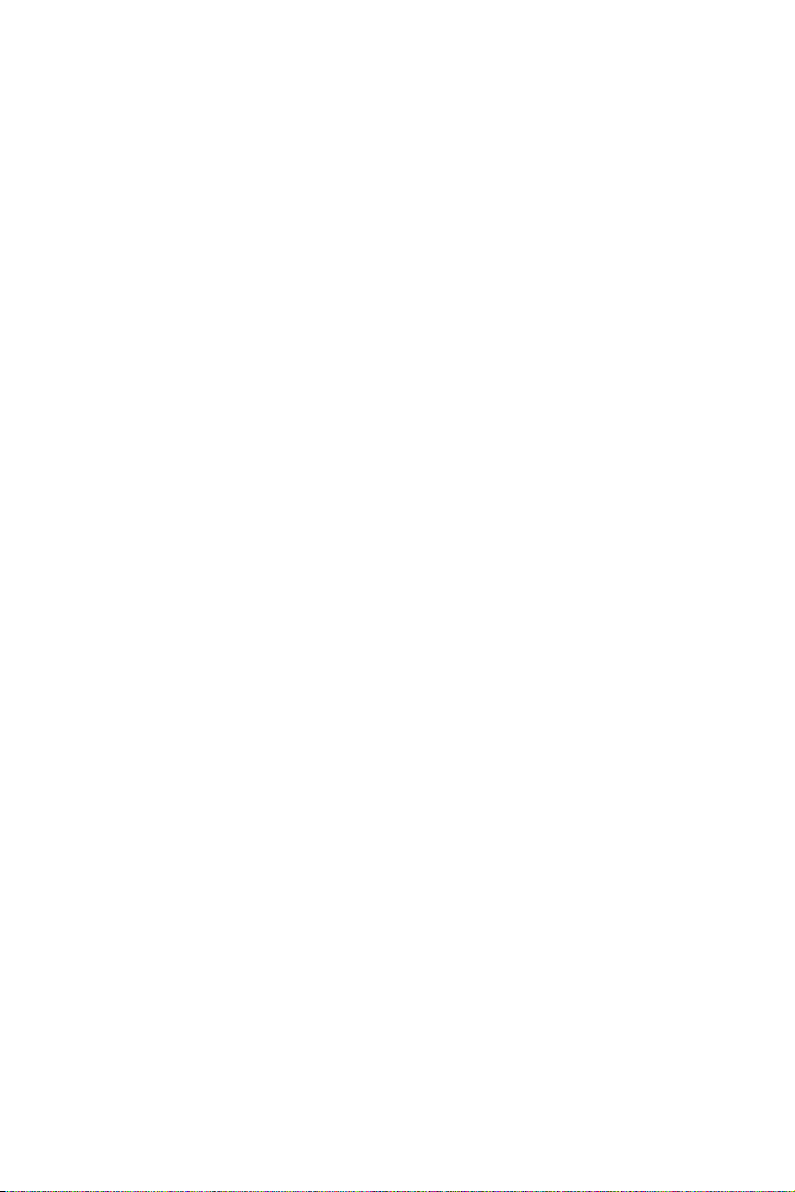
Contents
Chapter 1 Introduction 1
1.1 Package Contents 1
1.2 Specications 2
1.3 Motherboard Layout 5
1.4 I/O Panel 7
Chapter 2 Installation 8
2.1 Installing Memory Modules (DIMM) 9
2.2 Expansion Slots (PCI Express Slots) 11
2.3 Jumpers Setup 12
2.4 Onboard Headers and Connectors 13
Chapter 3 Software and Utilities Operation 17
3.1 Installing Drivers 17
3.2 A-Tuning 18
3.3 Intel® Smart Connect Technology 20
3.4 Start8 25
Chapter 4 UEFI SETUP UTILITY 28
4.1 Introduction 28
4.1.1 UEFI Menu Bar 28
4.1.2 Navigation Keys 29
4.2 Main Screen 30
4.3 Advanced Screen 31
4.3.1 CPU Conguration 32
Page 4
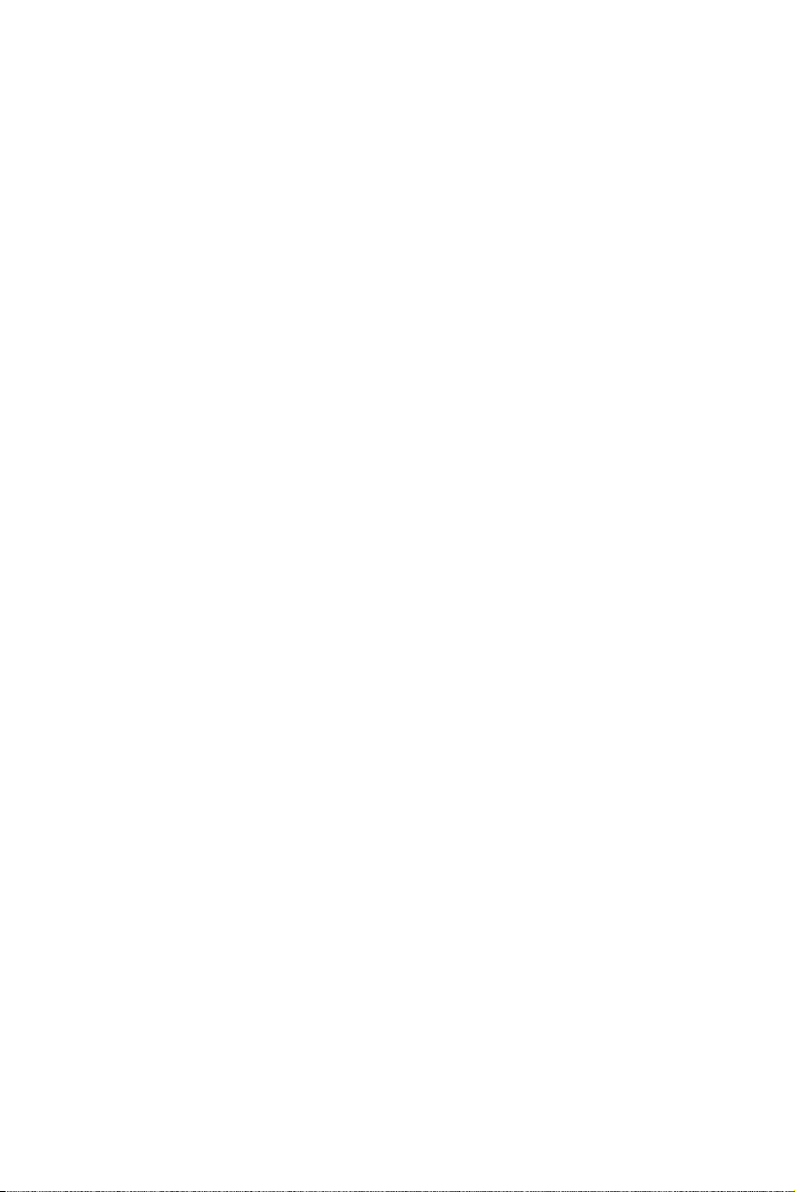
4.3.2 Chipset Conguration 34
4.3.3 Storage Conguration 36
4.3.4 Intel® Smart Connect Technology 37
4.3.5 Super IO Conguration 38
4.3.6 ACPI Conguration 39
4.3.7 USB Conguration 41
4.3.8 Trusted Computing 42
4.4 Tools 43
4.5 Hardware Health Event Monitoring Screen 45
4.6 Security Screen 46
4.7 Boot Screen 47
4.8 Exit Screen 49
Page 5
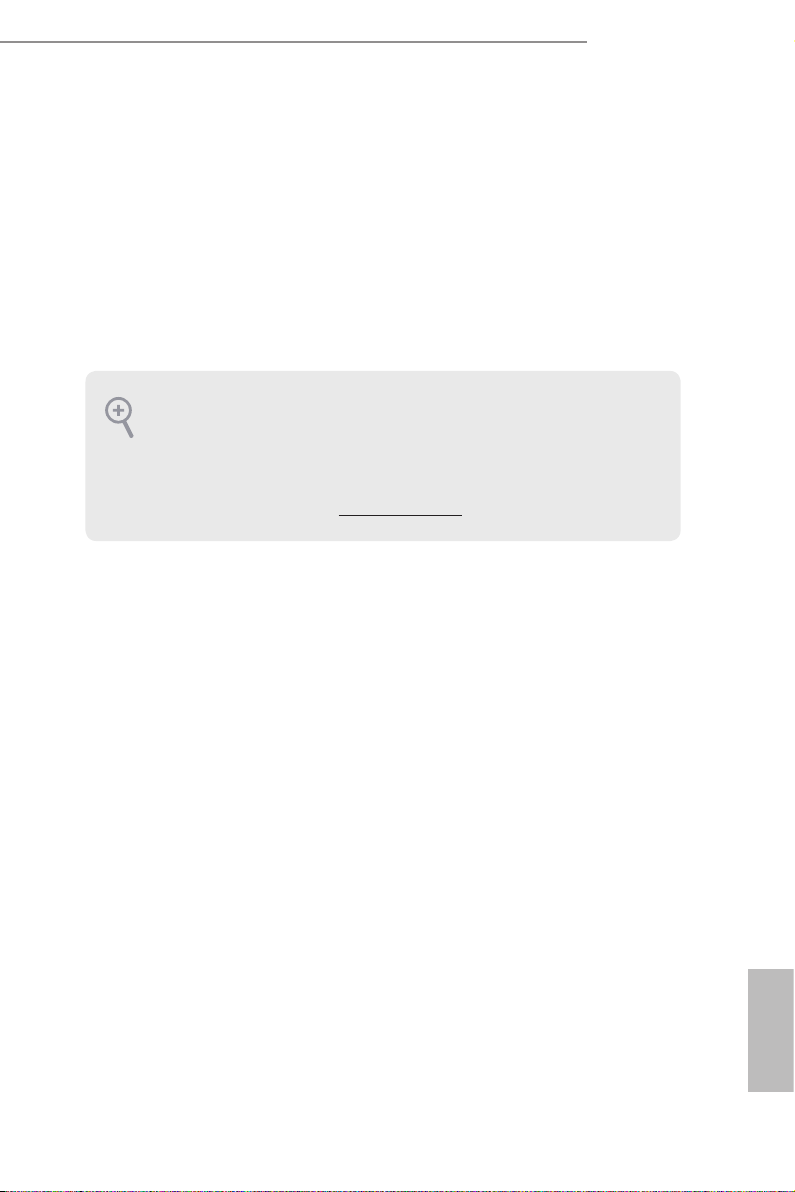
Q1900M / D1800M
Chapter 1 Introduction
ank you for purchasing ASRock Q1900M / D1800M motherboard, a reliable
motherboard produced under ASRock’s consistently stringent quality control.
It delivers excellent performance with robust design conforming to ASRock’s
commitment to quality and endurance.
In this manual, Chapter 1 and 2 contains the introduction of the motherboard
and step-by-step installation guides. Chapter 3 contains the operation guide of the
soware and utilities. Chapter 4 contains the conguration guide of the BIOS setup.
Becau se the motherboard specications and the BIOS soware might be updated, the
content of this documentation will be subject to change without notice. In case any
modications of this documentation occur, the updated version will be available on
ASRock’s website w ithout f urther notice. If you require technical support relate d to
this motherboard, please vi sit our website for s pecic information about the model
you are using. You may nd the l atest VGA cards and CPU suppor t list on ASRock’s
website a s well. ASRock website ht tp://www.a srock.com.
1.1 Package Contents
ASRock Q1900M / D1800M Motherboard (Micro ATX Form Factor)
•
ASRock Q1900M / D1800M Quick Installation Guide
•
ASRock Q1900M / D1800M Support CD
•
2 x Serial ATA (SATA) Data Cables (Optional)
•
1 x I/O Panel Shield
•
English
1
Page 6
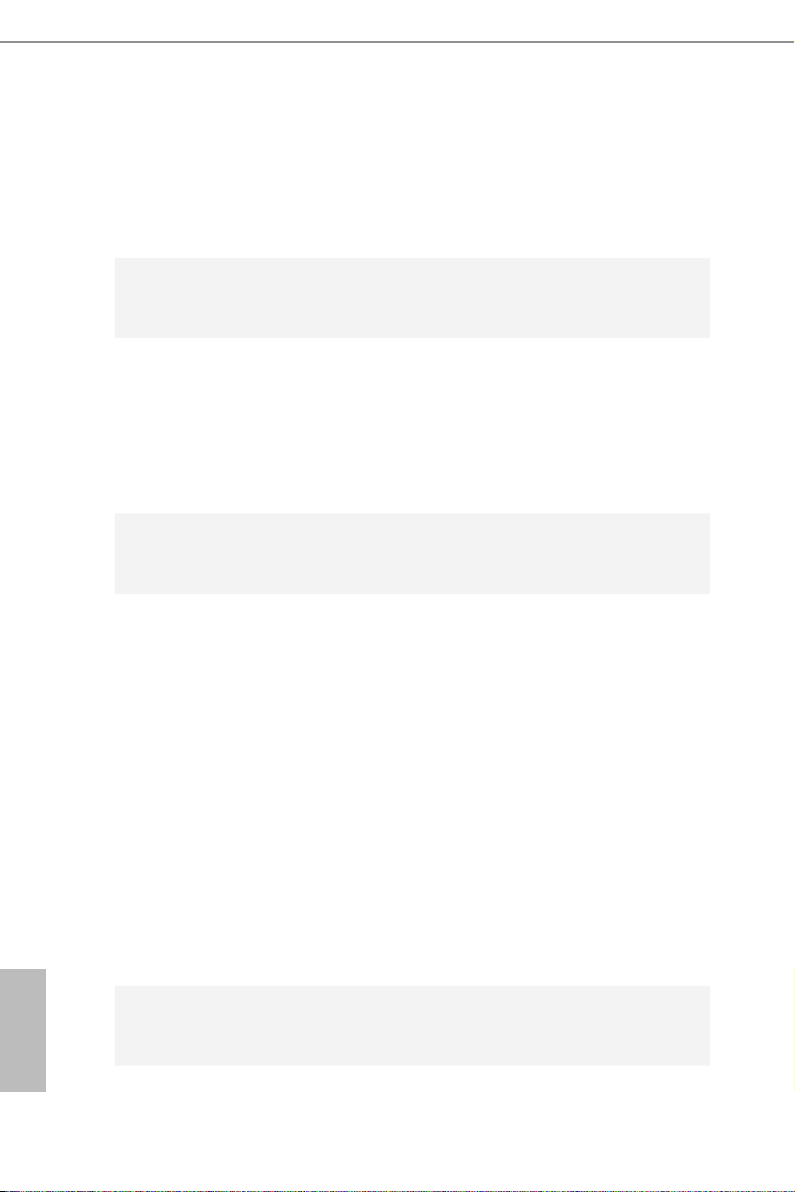
1.2 Specications
Platform
CPU
Memory
Expansion
Slot
Graphics
•
•
•
•
•
•
•
•
•
•
•
•
•
•
•
•
•
•
•
•
Micro ATX Form Factor
All Solid Capacitor design
High Density Glass Fabric PCB
Intel® Quad-Core Processor J1900 (2 GHz) (for Q1900M)
Intel® Dual-Core Processor J1800 (2.41 GHz) (for D1800M)
Dual Channel DDR3/DDR3L Memory Technology
2 x DDR3/DDR3L DIMM Slots
Supports DDR3/DDR3L 1333/1066 non-ECC, un-buered
memory
Max. capacity of system memory: 16GB
(see CAUTION)
1 x PCI Express 2.0 x16 Slot (PCIE2 @ x1 mode)
2 x PCI Express 2.0 x1 Slots
Intel® 7th generation (Gen 7) graphics
DirectX 11.0, Pixel Shader 5.0
ree graphics output options: D-Sub, DVI-D and HDMI
Supports HDMI Technology with max. resolution up to
1920x1200 @ 60Hz
Supports DVI-D with ma x. resolution up to 1920x1200 @
60Hz
Supports D-Sub with max. resolution up to 1920x1200 @
60Hz
Supports Auto Lip Sync, Deep Color (12bpc), xvYCC and
HBR (High Bit Rate Audio) with HDMI Port (Compliant
HDMI monitor is required)
Supports HDCP with DVI-D and HDMI Ports
Supports Full HD 1080p Blu-ray (BD) playback with DVI-D
and HDMI Ports
English
2
Audio
5.1 CH HD Audio (Realtek ALC662 Audio Codec)
•
Supports Surge Protection (ASRock Full Spike Protection)
•
Page 7

LAN
Rear Panel
I/O
Q1900M / D1800M
PCIE x1 Gigabit LAN 10/100/1000 Mb/s
•
Realtek RTL8111GR
•
Supports Wake-On-WAN
•
Supports Wake-On-LAN
•
Supports Lightning/ESD Protection (ASRock Full Spike
•
Protection)
Supports LAN Cable Detection
•
Supports Energy Ecient Ethernet 802.3az
•
Supports PXE
•
1 x PS/2 Mouse Port
•
1 x PS/2 Keyboard Port
•
1 x D-Sub Port
•
1 x DVI-D Port
•
1 x HDMI Port
•
3 x USB 2.0 Ports (Supports ESD Protection (ASRock Full
•
Spike Protection))
1 x USB 3.0 Port (Supports ESD Protection (ASRock Full
•
Spike Protection))
1 x RJ-45 LAN Port with LED (ACT/LINK LED and SPEED
•
LED)
HD Audio Jacks: Line in / Front Speaker / Microphone
•
Storage
Connector
2 x SATA2 3.0 Gb/s Connectors, support NCQ, AHCI and
•
Hot Plug
1 x Print Port Header
•
1 x COM Port Header
•
1 x TPM Header
•
1 x Chassis Intrusion Header
•
1 x CPU Fan Connector (3-pin)
•
1 x Chassis Fan Connector (3-pin)
•
1 x 24 pin ATX Power Connector
•
1 x Front Panel Audio Connector
•
2 x USB 2.0 Headers (Support 3 USB 2.0 ports) (Supports ESD
•
Protection (ASRock Full Spike Protection))
English
3
Page 8
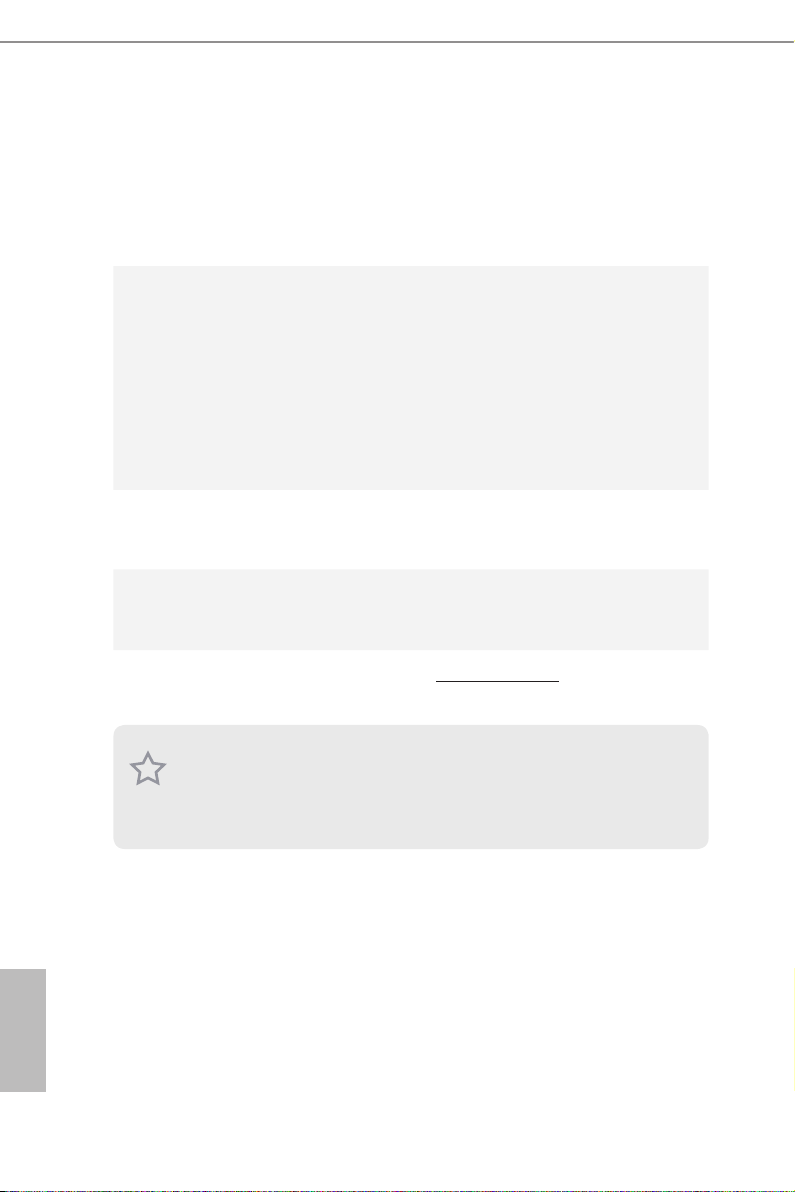
64Mb AMI UEFI Legal BIOS with GUI support
BIOS
Feature
Hardware
Monitor
•
Supports Plug and Play
•
ACPI 1.1 compliant wake up events
•
Supports jumperfree
•
SMBIOS 2.3.1 support
•
CPU/Chassis temperature sensing
•
CPU/Chassis Fan Tachometer
•
CPU/Chassis Quiet Fan (Auto adjust chassis fan speed by
•
CPU temperature)
CPU/Chassis Fan multi-speed control
•
CASE OPEN detection
•
Supports CPU Fanless
•
Voltage monitoring: +12V, +5V, +3.3V, CPU Vcore
•
Microso® Windows® 8.1 32-bit / 8.1 64-bit / 8 32-bit / 8 64-
OS
•
bit / 7 32-bit / 7 64-bit
FCC, CE, WHQL
Certications
* For detailed product information, please visit our website: http://ww w.asrock.com
•
ErP/EuP ready (ErP/EuP ready power supply is required)
•
English
4
Due to limitation, the actual memory size may be less than 4GB for the reservation
for system usage under Windows® 32- bit operating systems . Windows® 64-bit operating systems do not have such limitations. You can use ASRock XFast RAM to utilize
the memory that Windows® cannot use.
Page 9
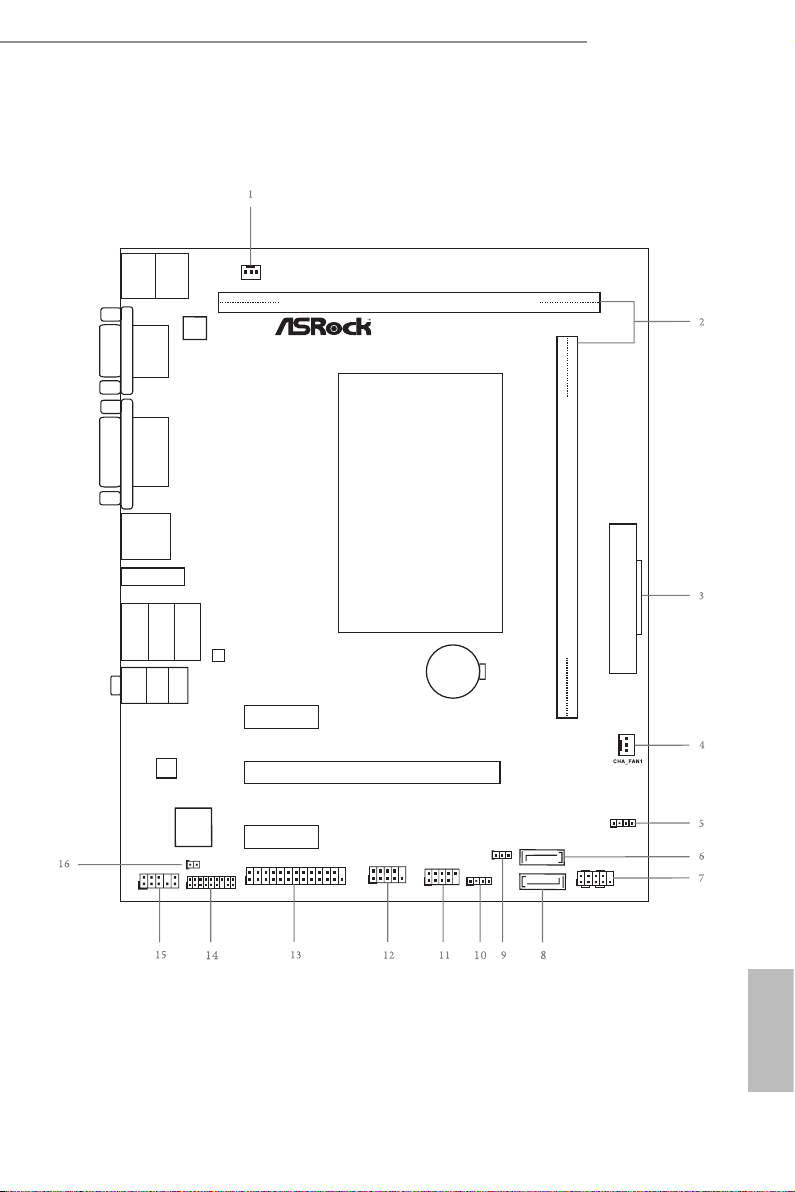
1.3 Motherboard Layout
Ro HS
US B 3. 0
CMO S
Bat tery
Sup er
I/O
LAN
AUDIO
CODEC
64Mb
BIOS
PS2
Key board
PS2
Mous e
VGA1
DVI1
USB 2 .0
T: USB2
B: US B3
HDM I1
Top:
RJ-4 5
USB 3 .0:
USB 1
USB 2 .0:
USB 0
Top:
LINE IN
Cente r:
FRONT
Botto m:
MIC IN
PCIE1
PCIE2
PCIE3
ATXP WR 1
1
HD_AUD IO1
CI1
1
1
TPMS1
1
LPT1
COM1
1
1
USB4_5
1
SPEAKER1
CLRCMO S1
1
1
USB6
HDLED RESET
PLED PWR BTN
PANEL1
1
SATA2_2
SATA2_1
CPU_FA N1
DDR 3_A1 (6 4 bit, 24 0-pin m odule )
DDR 3_B1 (6 4 bit, 24 0-pin m odule )
Q1900M / D1800M
English
5
Page 10
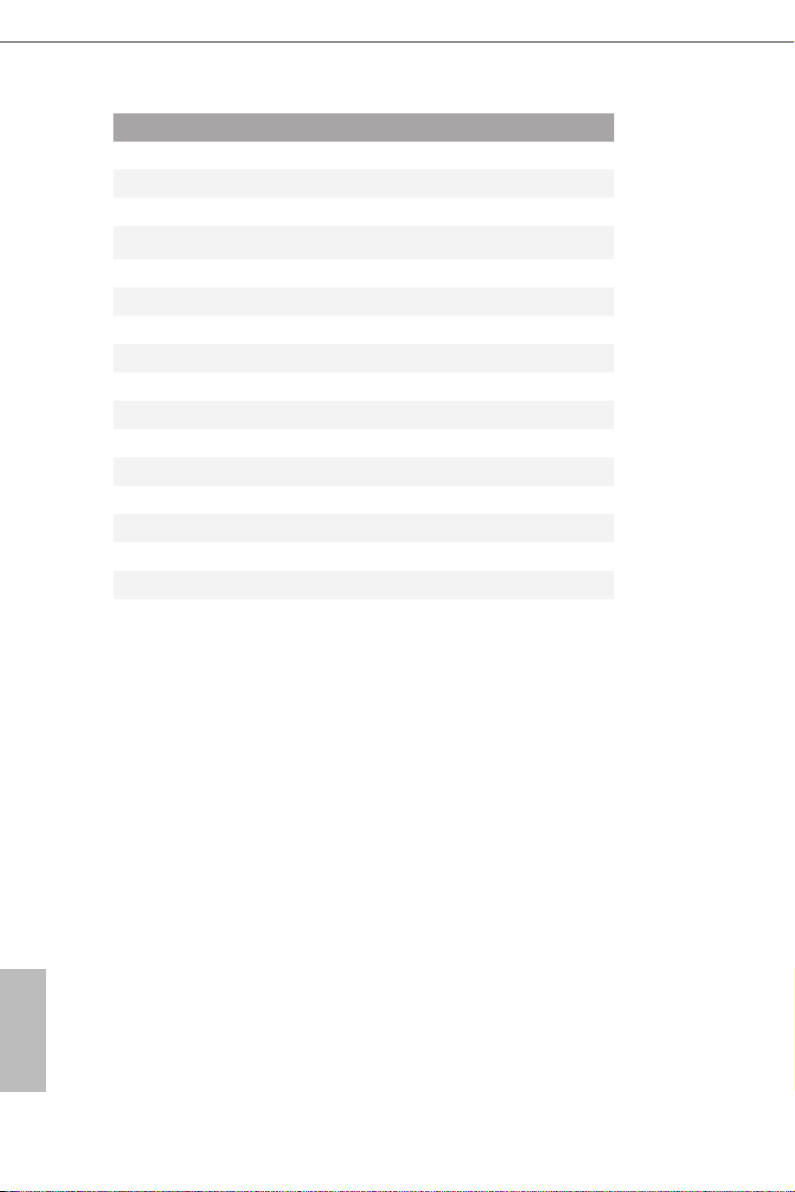
No. Description
1 CPU Fan Connector (CPU_FAN1)
2 2 x 240-pin DDR3 DIMM Slots (DDR3_A1, DDR3_B1)
3 ATX Power Connector (ATXPWR1)
4 Chassis Fan Connector (CHA_FAN1)
5 Chassis Speaker Header (SPEAKER1)
6 SATA2 Connector (SATA2_1)
7 System Panel Header (PANEL1)
8 SATA2 Connector (SATA2_2)
9 Clear CMOS Jumper (CLRCMOS1)
10 USB 2.0 Header (USB6)
11 USB 2.0 Header (USB4_5)
12 COM Port Header (COM1)
13 Print Port Header (LPT1)
14 TPM Header (TPMS1)
15 Front Panel Audio Header (HD_AUDIO1)
16 Chassis Intrusion Header (CI1)
English
6
Page 11
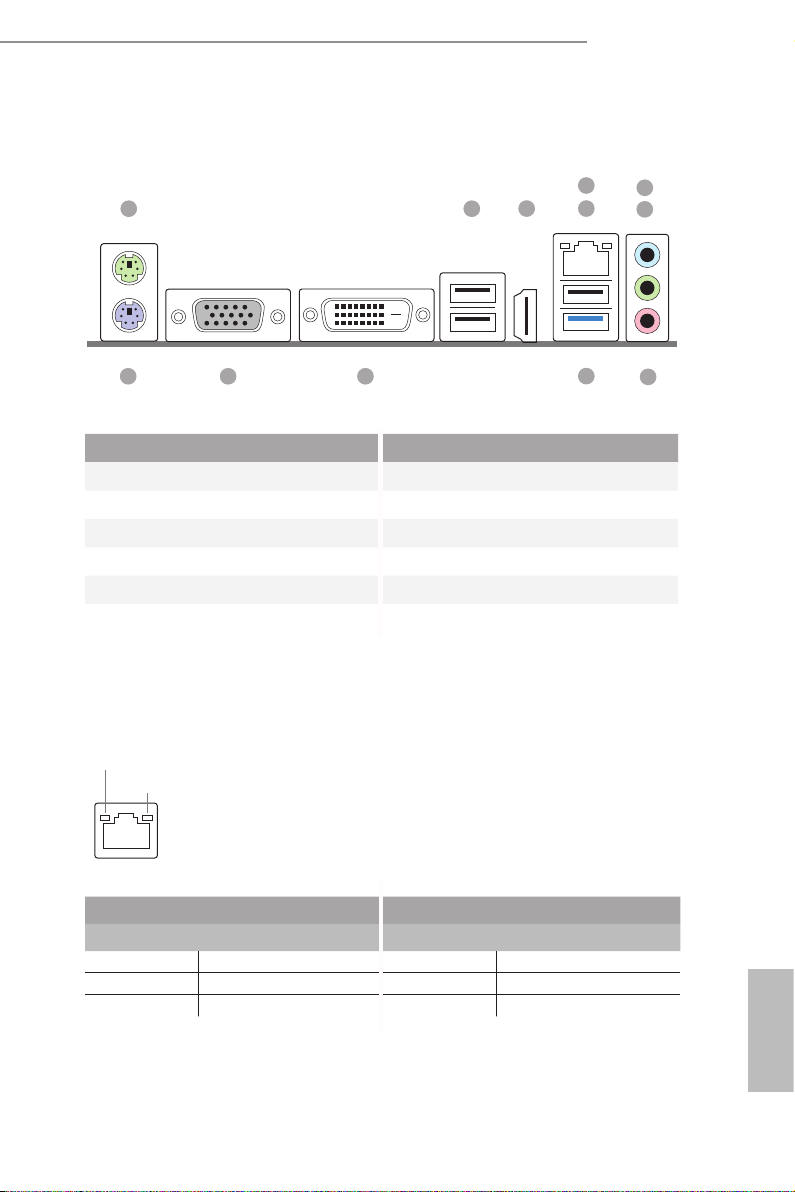
1.4 I/O Panel
1 2
3 5
Q1900M / D1800M
4
6
7
1012 11
9
No. Description No. Description
1 PS/2 Mouse Port 7 Front Speaker (Lime)
2 USB 2.0 Ports (USB_23) 8 Microphone (Pink)
3 HDMI Port 9 USB 3.0 Port (USB1)
4 LAN RJ-45 Port* 10 DVI-D Port
5 USB 2.0 Port (USB0) 11 D-Sub Port
6 Line In (Light Blue) 12 PS/2 Keyboard Port
* ere are two LEDs on each LAN port. Please refer to the table below for the LAN port LED indications .
ACT/LINK L ED
SPEED LE D
LAN Por t
Activity / Link LED Speed LED
Status Description Status Description
O No Link O 10Mbps connection
Blinking Data Activity Orange 100Mbps connection
On Link Green 1Gbps connection
8
English
7
Page 12
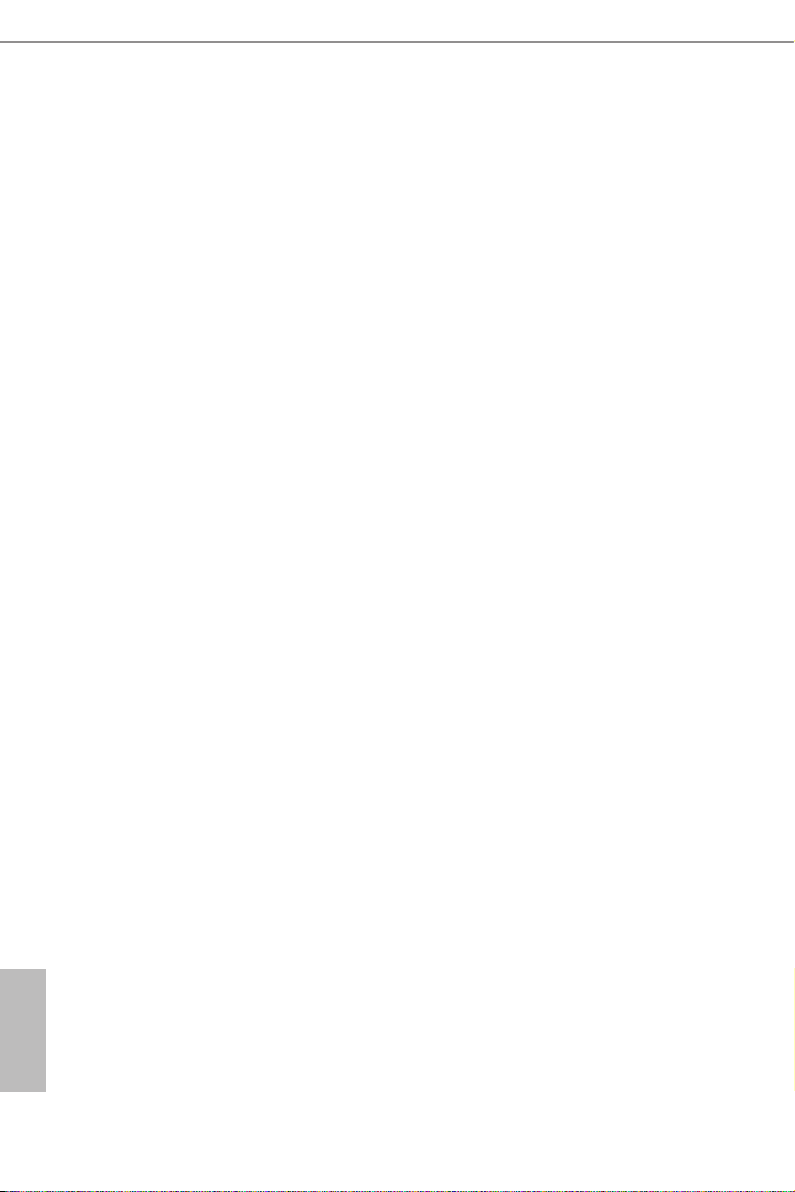
Chapter 2 Installation
is is a Micro ATX form factor motherboard. Before you install the motherboard,
study the conguration of your chassis to ensure that the motherboard ts into it.
Pre-installation Precautions
Take note of the following precautions before you install motherboard components
or change any motherboard settings.
Make sure to unplug the power cord before installing or removing the motherboard.
•
Failure to do so may cause physical injuries to you and damages to motherboard
components.
In order to avoid damage from static electricity to the motherboard’s components,
•
NEVER place your motherboard directly on a carpet. Also remember to use a grounded
wrist strap or touch a safety grounded object before you handle the components.
Hold components by the edges and do not touch the ICs.
•
Whenever you uninstall any components, place them on a grounded anti-static pad or
•
in the bag that comes with the components.
When placing screws to secure the motherboard to the chassis, please do not over-
•
tighten the screws! Doing so may damage the motherboard.
English
8
Page 13

Q1900M / D1800M
2.1 Installing Memory Modules (DIMM)
is motherboard provides two 240-pin DDR3/DDR3L (Double Data Rate 3)
DIMM slots. If only one DIMM module is installed, please install it into DDR3_A1.
It is not allowed to install a DDR or DDR2 memory module into a DDR3/DDR3L
slot; otherwise, this motherboard and DIMM may be damaged.
e DIMM only ts in one correct orientation. It will cause permanent dam age to
the mothe rboard and the DIMM if you force the DIMM into the slot at incor rect
orientation .
English
9
Page 14
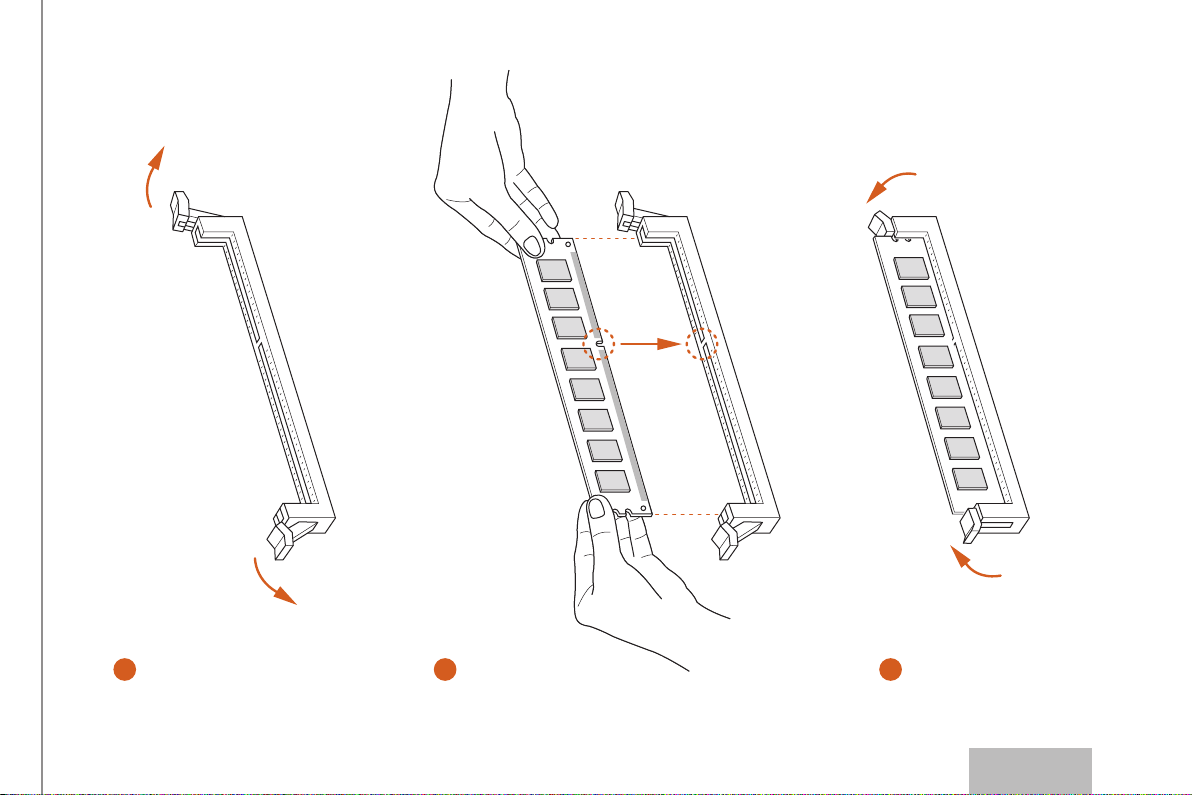
1
2
3
10
English
Page 15

2.2 Expansion Slots (PCI Express Slots)
ere are 3 PCI Express slots on the motherboard.
Before installing an ex pansion card, please make sure that the power supply is
switched o or the power cord is unplugged. Plea se read the documentation of the
expan sion card and mak e necessary hardware settings for the card before you start the
installation.
PCIe slots:
PCIE1 (PCIe 2.0 x1 slot) is used for PCI Express x1 lane width cards.
PCIE2 (PCIe 2.0 x16 slot) is used for PCI Express x1 lane width cards.
PCIE3 (PCIe 2.0 x1 slot) is used for PCI Express x1 lane width cards.
Q1900M / D1800M
11
English
Page 16
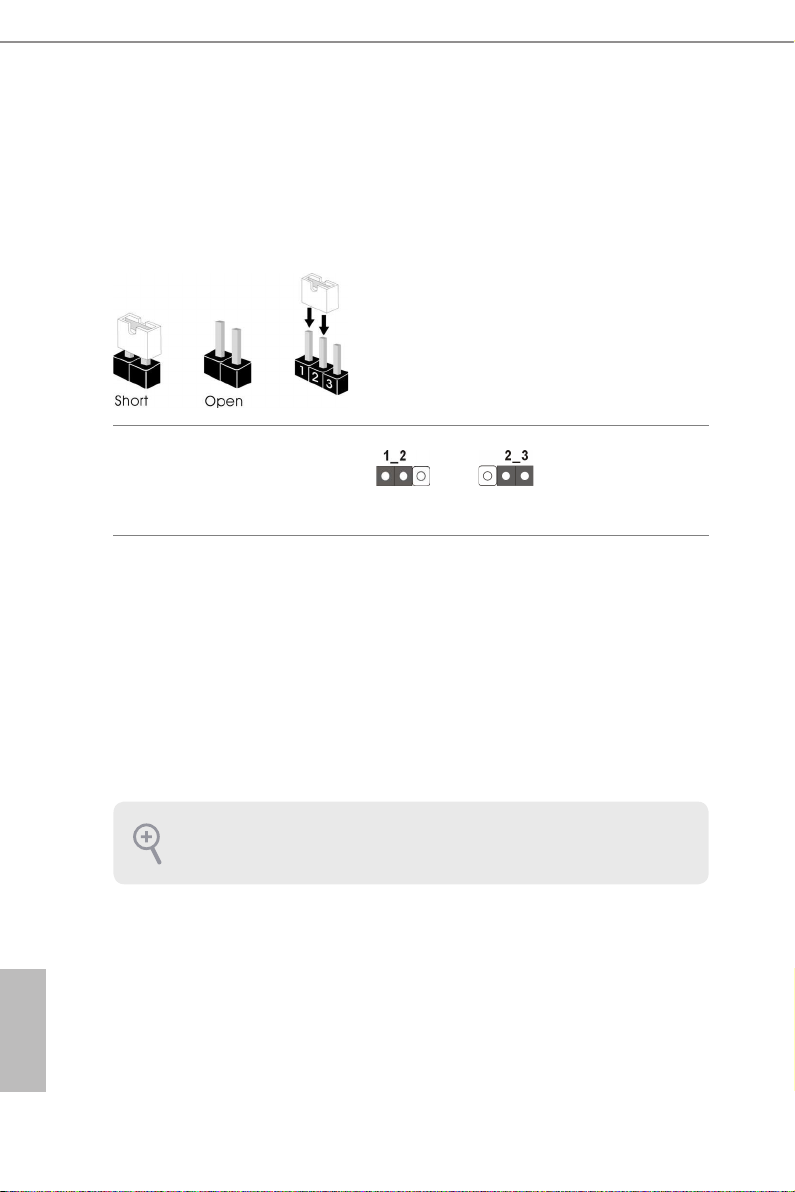
2.3 Jumpers Setup
e illustration shows how jumpers are setup. When the jumper cap is placed on
the pins, the jumper is “Short”. If no jumper cap is placed on the pins, the jumper
is “Open”. e illustration shows a 3-pin jumper whose pin1 and pin2 are “Short”
when a jumper cap is placed on these 2 pins.
Clear CMOS Jumper
(CLRCMOS1)
(see p.5, No. 9)
CLRCMOS1 allows you to clear the data in CMOS. To clear and reset the system
parameters to default setup, please turn o the computer and unplug the power
cord from the power supply. Aer waiting for 15 seconds, use a jumper cap to
short pin2 and pin3 on CLRCMOS1 for 5 seconds. However, please do not clear
the CMOS right aer you update the BIOS. If you need to clear the CMOS when
you just nish updating the BIOS, you must boot up the system rst, and then shut
it down before you do the clear-CMOS action. Please be noted that the password,
date, time, and user default prole will be cleared only if the CMOS battery is
removed.
Clear CMOSDefault
English
12
If you clear the CMOS, the case open may be detec ted. Please adjust the BIOS option
“Clear Status” to clear the record of previou s chassis intrusion status.
Page 17
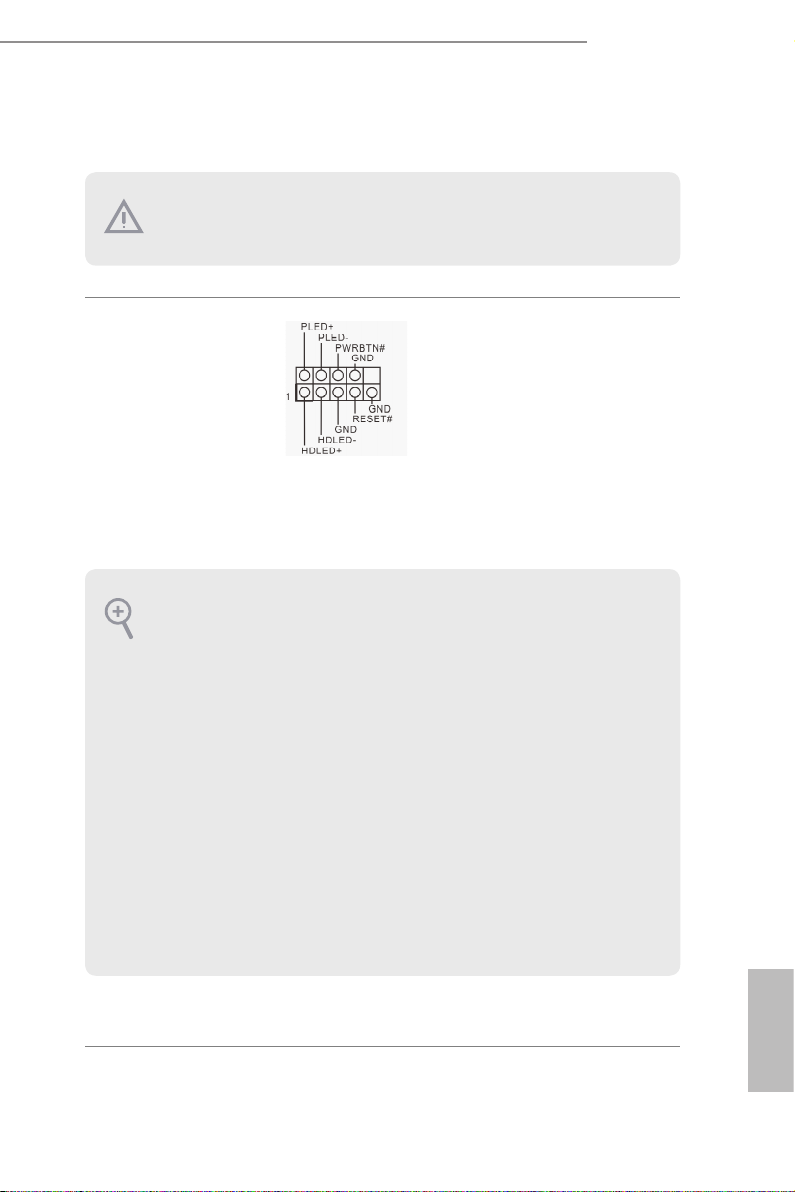
2.4 Onboard Headers and Connectors
Onboard headers and connectors are NOT jumpers. Do NOT place jumper caps over
these header s and connectors. Placing jumper caps over the headers and connectors
will cause permanent damage to the motherboard.
Q1900M / D1800M
System Panel Header
(9-pin PANEL1)
(see p.5, No. 7)
PWRBTN (Power Switch):
Connec t to the power switch on the chassi s front panel. You may congure the way to
turn o your system using the power switch.
RESET (Reset Switch):
Connec t to the reset switch on the chassi s front panel. P ress the reset sw itch to restart
the computer if the compute r freezes and fails to perform a normal restart.
PLED (Syste m Power LED):
Connec t to the power status indicator on the chassis front panel. e LED i s on when
the system is ope rating. e LED keeps blinking when the system i s in S1/S3 sleep state.
e LED is o when the system i s in S4 sle ep state or powered o (S5).
HDLED (Ha rd Drive Activity LED):
Connec t to the hard drive ac tivity LED on the chassis front panel. e LED is on when
the hard dr ive is reading or w riting data.
e front panel de sign may dier by chassis. A front pane l module mainly consists
of power switch , reset switch, power LED, hard dr ive activity LED, speak er and etc.
When connecting your chassis front panel module to this head er, make sure the wire
assig nments and the pin assig nments are matched correctly.
Connect the power
switch, reset switch and
system status indicator on
the chassis to this header
according to the pin
assignments below. Note
the positive and negative
pins before connecting
the cables.
13
English
Page 18

Serial ATA2 Connectors
(SATA2_1:
see p.5, No. 6)
(SATA2_2:
see p.5, No. 8)
SATA2_1
SATA2_2
ese two SATA2
connectors support SATA
data cables for internal
storage devices with up to
3.0 Gb/s data transfer rate.
English
USB 2.0 Headers
(9-pin USB4_ 5)
(see p.5, No. 11)
(4-pin USB6)
(see p.5, No. 10)
Front Panel Audio Header
(9-pin HD_AUDIO1)
(see p.5, No. 15)
1. High D enition Audio supports Jack Sensing, but the panel wire on the chassis must
suppor t HDA to function correctly. Please follow the instructions in our manual and
chassis manual to install your syste m.
2. If you u se an AC’97 audio panel, please in stall it to the front panel audio header by
the steps below:
A. Connect Mic_IN (MIC) to MIC2_ L.
B. Conne ct Audio_R (RIN) to OUT2_R and Audio_ L (LIN) to OUT2_ L.
C. Connect Ground (GND) to Ground (GND).
D. MIC_ RET and OUT_RET are for the HD audio panel only. You don’t need to
connec t them for the AC’97 audio panel.
E. To activate the front mic, go to the “FrontMic” Tab in the Realtek Control panel
and adju st “Recording Volume”.
1
USB_ PWR
Besides three USB 2.0
ports on the I/O panel,
there are two headers on
this motherboard.
GND
P+
P-
is header is for
connecting audio devices
to the front audio panel.
14
Page 19

Q1900M / D1800M
GND
FAN_V OLTAGE
FAN_S PEED
GND
FAN_ VOLTAGE
FAN_ SPEED
Chassis Speaker Header
(4-pin SPEAKER1)
(see p.5, No. 5)
Chassis Fan Connector
(3-pin CHA_FAN1)
(see p.5, No. 4)
CPU Fan Connectors
(3-pin CPU_FAN1)
(see p.5, No. 1)
ATX Power Connector
(24-pin ATXPWR1)
(see p.5, No. 3)
Chassis Intrusion Header
(2-pin CI1)
(see p.5, No. 16)
Please connect the chassis
speaker to this header.
Please connect fan cable
to the fan connector and
match the black wire to
the ground pin.
Please connect the CPU
fan cable to the connector
and match the black wire
to the ground pin.
24
12
is motherboard pro-
vides a 24-pin ATX power
connector. To use a 20-pin
ATX power supply, please
plug it along Pin 1 and Pin
1
13
13.
is motherboard supports
CASE OPEN de tec tion fe atu re
th at detect s if the chassis cove
has been removed. This feature
requires a chassis wit h cha ssis
intrusion detection design.
TPM Header
(17-pin TPMS1)
(see p.5, No. 14)
is connector supports Trusted
Platform Module (TPM) system,
which can securely store keys,
SMB _CLK_ MAIN
GND
SMB _DATA _MAIN
LAD 2
GND
LAD 1
digital certicates, passwords,
S_P WRDWN #
SER IRQ#
GND
and data. A TPM system also
1
+3V
LAD 3
FRA ME
PCI CLK
LAD 0
PCI RST#
helps enhance network security,
protects digital identities, and
GND
+3V SB
ensures platform integrity.
English
15
Page 20

Serial Port Header
(9-pin COM1)
(see p.5, No. 12)
is COM1 header
supports a serial port
module.
Print Port Header
(25-pin LPT1)
(see p.5, No. 13)
1
AFD #
STB #
ERR OR#
PIN IT#
SPD 1
SPD 0
SLI N#
SPD 2
SPD 3
SPD 4
SPD 5
SPD 6
GND
SPD 7
ACK #
BUS Y
is is an interface
for print port cable
that allows convenient
connection of printer
PE
SLC T
devices.
English
16
Page 21

Q1900M / D1800M
Chapter 3 Software and Utilities Operation
3.1 Installing Drivers
e Support CD that comes with the motherboard contains necessary drivers and
useful utilities that enhance the motherboard’s features.
Running The Support CD
To begin using the support CD, insert the CD into your CD-ROM drive. e CD
automatically displays the Main Menu if “AUTORUN” is enabled in your computer.
If the Main Menu does not appear automatically, locate and double click on the le
“ASRSETUP.EXE” in the Support CD to display the menu.
Drivers Menu
e drivers compatible to your system will be auto-detected and listed on the
support CD driver page. Please click Install All or follow the order from top to
bottom to install those required drivers. erefore, the drivers you install can work
properly.
Utilities Menu
e Utilities Menu shows the application soware that the motherboard supports.
Click on a specic item then follow the installation wizard to insta ll it.
To improve Windows 7 compatibility, please download and install the following hot
x provided by Microso.
“KB2720599”: http://support.microso.com/ kb/2720599/en-us
English
17
Page 22

3.2 A-Tuning
A-Tuning is ASRock’s multi purpose soware suite with a new interface, more new
features and improved utilities, including XFast R AM and a whole lot more.
3.2.1 Installing A-Tuning
When you install the all-in-one driver to your system from ASRock’s support CD,
A-Tuning will be auto-installed as well. Aer the installation, you will nd the icon
“A-Tuning“ on your desktop. Double-click the “A-Tuning“ icon, A-Tuning
main menu will pop up.
3.2.2 Using A-Tuning
ere are ve sections in A-Tuning main menu: Operation Mode and Tools.
Operation Mode
Choose an operation mode for your computer.
English
18
Page 23

Q1900M / D1800M
Tools
Various tools and utilities.
XFast RAM
Boost the system’s performance and extend the HDD’s or SDD’s lifespan! Create a
hidden partition, then assign which les should be stored in the RAM drive.
19
English
Page 24

3.3 Intel® Smart Connect Technology
Intel® Smart Connect Technology is a feature that periodically wakes your computer
from Windows® sleep state to refresh email or social networking applications. It
saves your waiting time and keeps the content always up-to-date.
3.3.1 System Requirements
•Conrm whether your motherboard supports this feature.
•Operating system: Microso Windows 8/7 (32- or 64-bit edition)
•Set the SATA mode to AHCI. If Windows 8/7 is already installed under IDE
mode, directly changing the SATA mode to AHCI may cause Windows 8/7
to crash while booting. If your system is not in AHCI mode, please follow the
instructions below.
ere are certa in risks. Please backup any important data before oper ating to avoid
loss.
1. Press Win + R simultaneously in Windows 8/7, type "Regedit" into the word
box then click OK.
English
20
2. Enter into HKEY_LOCAL _MACHINE\SYSTEM\CurrentControlSet\services\
msahci in Windows Registry Editor. Double click on the value Start and
change the value from 3 into 0. Click on OK.
Page 25

Q1900M / D1800M
3.3.2 Setup Guide
Installing ASRock Smart Connect Utility
Step 1
Install ASRock Smart Connect Utility, which is located in the folder at the following
path of the Support CD: \ ASRock Utility > Smart Connect.
Step 2
Once installed, run ASRock Smart Connect from your desktop or go to Windows
Start -> All Programs -> ASRock Utility.
English
21
Page 26

Step 3
Click the Add button. Take Foxmail as an example, add Foxmail to the Application
list.
Step 4
Select Foxmail from the Application List, then click the arrow pointing right to add
this application to the Smart Connect List.
English
22
Step 5
Click Apply to enable Smart Connect.
Page 27

Q1900M / D1800M
Step 6
Double-click the Intel® Smart Connect Technology Manager icon in the
Windows system tray.
Step 7
Drag the slider to congure how oen the system will connect to the network to
download updates. Shorter durations will provide more frequent updates, but may
cause more power consumption.
Using Smart Connect
1. Keep the applications which you wish to connect to the internet and receive
updates while the system is in sleep state running. Foxmail for instance, keep
Foxmail running.
2. Click on Windows Start -> the arrow next to Shut down, and click on Sleep.
3. Windows system will enter sleep state.
English
23
Page 28

4. e system will wake up from sleep state periodica lly, and then start to update
Foxmail. e screen will not display anything so the computer can maintain
minimum power usage. Aerwards, the system will automatically return to
sleep state again.
5. Upon wak ing up the system, you will nd the new mail that were sent to you
during sleep state are already updated and ready to be read in Foxmail.
English
24
Page 29

Q1900M / D1800M
3.4 Start8
For those Windows 8 users who miss the Start Menu, Start8 is an ideal solution that
brings back the familiar Start Menu along with added customizations for greater
eciency.
3.4.1 Installing Start8
Install Sta rt8, which is located in the folder at the following path of the Support CD:
\ ASRock Uti lity > Start8.
3.4.2 Conguring Start8
Style
Select between the Windows 7 style and Windows 8 style Start Menu. en select
the theme of the Start Menu and customize the style of the Start icon.
English
25
Page 30

Congure
Congure provides conguration options, including icon sizes, which shortcuts you
want Start Menu to display, quick access to recently used apps, the functionality of
the power button, and more.
Control
English
26
Page 31

Control lets you congure what a click on the start button or a press on the
Windows key does.
Desktop
Q1900M / D1800M
Desktop a llows you to disable the hot corners when you are working on the desktop.
It also lets you choose whether or not the system boots directly into desktop mode
and bypass the Metro user interface.
About
Displays information about Start8.
English
27
Page 32

Chapter 4 UEFI SETUP UTILITY
4.1 Introduction
is section explains how to use the UEFI SETUP UTILITY to congure your
system. You may run the UEFI SETUP UTILITY by pressing <F2> or <Del> right
aer you power on the computer, other wise, the Power-On-Self-Test (POST) will
continue with its test routines. If you wish to enter the UEFI SETUP UTILITY aer
POST, restart the system by pressing <Ctl> + <Alt> + <Delete>, or by pressing the
reset button on the system chassis. You may also restart by turning the system o
and then back on.
Becau se the UEFI soware is constantly being upd ated, the following UEFI setup
screens and de scriptions are for reference purpose only, and they may not exactly
match what you see on your scre en.
4.1.1 UEFI Menu Bar
e top of the screen has a menu bar with the following selections:
English
28
Main
Advanced
Tool
H/W Monitor
Security
Boot
Exit
For setting system time/date information
For advanced system congurations
Useful tools
Displays current hardware status
For security settings
For conguring boot settings and boot priority
Exit the current screen or the UEFI Setup Utility
Page 33

Q1900M / D1800M
4.1.2 Navigation Keys
Use < > key or < > key to choose among the selections on the menu bar, and
use < > key or < > key to move the cursor up or down to select items, then
press <Enter> to get into the sub screen. You can also use the mouse to click your
required item.
Please check the following table for the descriptions of each navigation key.
Navigation Key(s) Description
+ / -
<Tab>
<PGUP>
<PGDN>
<HOME>
<END>
<F1>
<F4>
<F7>
<F9>
<F10>
<F12>
<ESC>
To change option for the selected items
Switch to next function
Go to the previous page
Go to the next page
Go to the top of the screen
Go to the bottom of the screen
To display the General Help Screen
Toggle sound on/o
Discard changes and exit the SETUP UTILITY
Load optimal default values for all the settings
Save changes and exit the SETUP UTILITY
Print screen
Jump to the Exit Screen or exit the current screen
29
English
Page 34

4.2 Main Screen
When you enter the UEFI SETUP UTILITY, the Main screen will appear and
display the system overview.
Q1900M:
D1800M:
English
30
Page 35

4.3 Advanced Screen
In this section, you may set the congurations for the following items:
CPU Conguration, Chipset Conguration, Storage Conguration, Intel® Smart
Connect Technology, Super IO Conguration, ACPI Conguration, USB
Conguration and Trusted Computing.
Q1900M / D1800M
Setting wrong values in this sec tion may cause the system to malfunction.
English
31
Page 36

4.3.1 CPU Conguration
Active Processor Cores
Select the number of cores to enable in each processor package.
Intel SpeedStep Technology
Intel SpeedStep technology allows processors to switch between multiple
frequencies and voltage points for better power saving and heat dissipation.
English
32
CPU C States Support
Enable CPU C States Support for power saving. It is recommended to keep C3, C6
and C7 all enabled for better power saving.
Enhanced Halt State (C1E)
Enable Enhanced Halt State (C1E) for lower power consumption.
No-Execute Memory Protection
Processors with No-Execution Memory Protection Technology may prevent certain
classes of malicious buer overow attacks.
Hardware Prefetcher
Automatically prefetch data and code for the processor. Enable for better
performance.
Page 37

Q1900M / D1800M
Adjacent Cache Line Prefetch
Automatically prefetch the subsequent cache line while retrieving the currently
requested cache line. Enable for better performance.
Intel Virtualization Technology
Intel Virtualization Technology allows a platform to run multiple operating systems
and applications in independent partitions, so that one computer system can
function as multiple virtual systems.
33
English
Page 38

4.3.2 Chipset Conguration
DRAM Voltage
Use this to congure DRAM Voltage. e default value is [Auto].
Primary Graphics Adapter
Select a primary VGA.
English
34
Share Memory
Congure the size of memory that is allocated to the integrated graphics processor
when the system boots up.
Onboard HD Audio
Enable/disable onboard HD audio. Set to Auto to enable onboard HD audio and
automatically disable it when a sound card is installed.
Front Panel
Enable/disable front panel HD audio.
Onboard HDMI HD Audio
Enable audio for the onboard digital outputs.
Page 39

Q1900M / D1800M
Onboard LAN
Enable or disable the onboard network interface controller.
PCIE1 Link Speed
Select the link speed for PCIE1.
Deep S5
Congure deep sleep mode for power saving when the computer is shut down.
Restore on AC/Power Loss
Select the power state aer a power failure. If [Power O] is selected, the power will
remain o when the power recovers. If [Power On] is selected, the system will start
to boot up when the power recovers.
Good Night LED
By enabling Good Night LED, the Power/LAN LEDs will be switched o when the
system is on. It will also automatically switch o the Power and LAN LEDs when
the system enters into Standby/Hibernation mode.
35
English
Page 40

4.3.3 Storage Conguration
SATA Controller(s)
Enable/disable the SATA controllers.
SATA Mode Selection
IDE: For better compatibility.
English
36
AHCI: Supports new features that improve performance.
AHCI (Advanc ed Host Controll er Interface) supports NCQ and other new feature s
that will improve SATA disk per formance but IDE mode does not have these advantages.
SATA Aggressive Link Power Management
SATA Aggressive Link Power Management allows SATA devices to enter a low
power state during periods of inactivity to save power. It is only supported by AHCI
mode.
Hard Disk S.M.A.R.T.
S.M.A.R.T stands for Self-Monitoring, Analysis, and Reporting Technolog y. It is a
monitoring system for computer hard disk drives to detect and report on various
indicators of reliability.
Page 41

4.3.4 Intel® Smart Connect Technology
Intel® Smart Connect Technology
Intel® Smart Connect Technology automatically updates your email and social
networks, such as Twitter, Facebook, etc. while the computer is in sleep mode.
Q1900M / D1800M
37
English
Page 42

4.3.5 Super IO Conguration
Serial Port 1
Enable or disable the Serial port 1.
Serial Port Address
Select the address of the Serial port.
English
38
Parallel Port
Enable or disable the Parallel port.
Change Settings
Select the address of the Parallel port.
Device Mode
Select the device mode according to your connected device.
Page 43

Q1900M / D1800M
4.3.6 ACPI Conguration
Suspend to RAM
Select disable for ACPI suspend type S1. It is recommended to select auto for ACPI
S3 power saving.
ACPI HPET Table
Enable the High Precision Event Timer for better performance and to pass WHQL
tests.
PS/2 Keyboard Power On
Allow the system to be waked up by a PS/2 Keyboard.
PCIE Device Power On
Allow the system to be waked up by a PCIE device and enable wake on LAN.
Ring-In Power On
Allow the system to be waked up by onboard COM port modem Ring-In signals.
RTC Alarm Power On
Allow the system to be waked up by the rea l time clock alarm. Set it to By OS to let
it be handled by your operating system.
English
39
Page 44

USB Keyboard/Remote Power On
Allow the system to be waked up by an USB keyboard or remote controller.
USB Mouse Power On
Allow the system to be waked up by an USB mouse.
English
40
Page 45

4.3.7 USB Conguration
USB Controller
Enable or disable all the USB ports.
Q1900M / D1800M
USB 3.0 Controller
Enable or disable all the USB 3.0 ports.
Legacy USB Support
Enable or disable Legacy OS Support for USB 2.0 devices. If you encounter USB
compatibility issues it is recommended to disable legacy USB support. Select UEFI
Setup Only to support USB devices under the UEFI setup and Windows/Linux
operating systems only.
English
41
Page 46

4.3.8 Trusted Computing
Security Device Support
Enable to activate Trusted Platform Module (TPM) security for your hard disk
drives.
English
42
Page 47

4.4 Tools
Instant Flash
Save UEFI les in your USB storage device and run Instant Flash to update your
UEFI.
Q1900M / D1800M
Internet Flash
ASRock Internet Flash downloads and updates the latest UEFI rmware version
from our servers for you. Please setup network conguration before using Internet
Flash.
*For BIOS backup and recovery purpose, it is recommended to plug in your USB
pen drive before using this function.
English
43
Page 48

Network Conguration
Use this to congure internet connection settings for Internet Flash.
Internet Setting
Enable or disable sound eects in the setup utility.
UEFI Download Server
Select a server to download the UEFI rmware.
English
44
Page 49

Q1900M / D1800M
4.5 Hardware Health Event Monitoring Screen
is section allows you to monitor the status of the hardware on your system,
including the parameters of the CPU temperature, motherboard temperature, fan
speed and voltage.
CPU Fan 1 Setting
is allows you to set CPU fan 1’s speed. Conguration options: [Full On] and
[Automatic Mode]. e default value is [Full On].
Chassis Fan 1 Setting
is allows you to set chassis fan 1’s speed. Conguration options: [Full On],
[Automatic Mode] and [Manual]. e default value is [Full On].
Case Open Feature
Enable or disable Case Open Feature to detect whether the chassis cover has been
removed.
English
45
Page 50

4.6 Security Screen
In this section you may set or change the supervisor/user password for the system.
You may also clear the user password.
Supervisor Password
Set or change the password for the administrator account. Only the administrator
has authority to change the settings in the UEFI Setup Utility. Leave it blank and
press enter to remove the password.
English
46
User Password
Set or change the password for the user account. Users are unable to change the
settings in the UEFI Setup Utility. Leave it blank and press enter to remove the
password.
Secure Boot
Enable to support Windows 8 Secure Boot.
Page 51

Q1900M / D1800M
4.7 Boot Screen
is section displays the available devices on your system for you to congure the
boot settings and the boot priority.
Fast Boot
Fast Boot minimizes your computer's boot time. In fast mode you may not boot
from an USB storage device. Ultra Fast mode is only supported by Windows 8 and
the VBIOS must support UEFI GOP if you are using an external graphics card.
Please notice that Ultra Fast mode will boot so fast that the only way to enter this
UEFI Setup Utility is to Clear CMOS or run the Restart to UEFI utility in Windows.
Boot From Onboard LAN
Allow the system to be waked up by the onboard LAN.
Setup Prompt Timeout
Congure the number of seconds to wait for the setup hot key.
Bootup Num-Lock
Select whether Num Lock should be turned on or o when the system boots up.
Boot Beep
Select whether the Boot Beep should be turned on or o when the system boots up. Please
note that a buzzer is needed.
English
47
Page 52

Full Screen Logo
Enable to display the boot logo or disable to show normal POST messages.
AddOn ROM Display
Enable AddOn ROM Display to see the AddOn ROM messages or congure the
AddOn ROM if you've enabled Full Screen Logo. Disable for faster boot speed.
CSM (Compatibility Support Module)
English
48
CSM
Enable to launch the Compatibility Support Module. Please do not disable unless
you’re running a WHCK test. If you are using Windows 8 64-bit and all of your
devices support UEFI, you may also disable CSM for faster boot speed.
Launch PXE OpROM Policy
Select UEFI only to run those that support UEFI option ROM only. Select Legacy
only to run those that support legacy option ROM only. Do not launch?
Launch Storage OpROM Policy
Select UEFI only to run those that support UEFI option ROM only. Select Legacy
only to run those that support legacy option ROM only. Do not launch?
Launch Video OpROM Policy
Select UEFI only to run those that support UEFI option ROM only. Select Legacy
only to run those that support legacy option ROM only. Do not launch?
Page 53

Q1900M / D1800M
4.8 Exit Screen
Save Changes and Exit
When you select this option the following message, “Save conguration changes
and exit setup?” will pop out. Select [OK] to save changes and exit the UEFI SETUP
UTILITY.
Discard Changes and Exit
When you select this option the following message, “Discard changes and exit
setup?” will pop out. Select [OK] to exit the UEFI SETUP UTILITY without saving
any changes.
Discard Changes
When you select this option the following message, “Discard changes?” will pop
out. Select [OK] to discard all changes.
Load UEFI Defaults
Load UEFI default values for a ll options. e F9 key can be used for this operation.
Launch EFI Shell from lesystem device
Copy shellx64.e to the root directory to launch EFI Shell.
English
49
Page 54

Contact Information
If you need to contact ASRock or want to know more about ASRock, you’re welcome
to visit ASRock’s website at http://ww w.asrock.com; or you may contact your dealer
for further information. For technical questions, please submit a support request
form at http://www.asrock.com/support/tsd.asp
ASRock Incorporation
2F., No.37, Sec. 2, Jhongyang S. Rd., Beitou District,
Taipei City 112, Taiwan (R.O.C.)
ASRock EUROPE B.V.
Bijsterhuizen 3151
6604 LV Wijchen
e Netherlands
Phone: +31-24-345-44-33
Fax: +31-24-345-44-38
ASRock America, Inc.
13848 Magnolia Ave, Chino, CA91710
U.S.A.
Phone: +1-909-590-8308
English
50
Fax: +1-909-590-1026
