Page 1
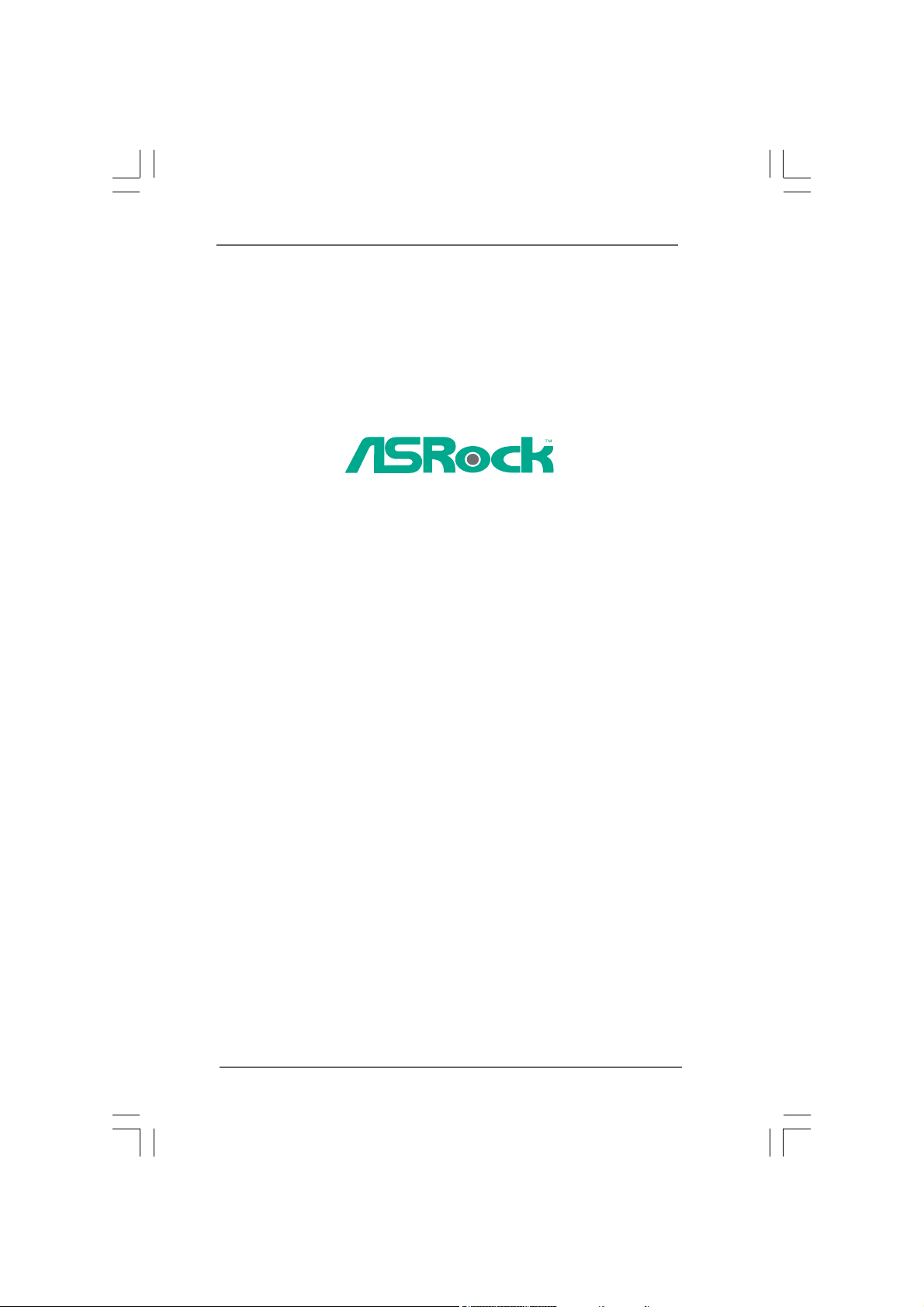
ConRoeXFire-eSATA2
User Manual
Version 2.3
Published January 2007
Copyright©2007 ASRock INC. All rights reserved.
11
1
11
Page 2
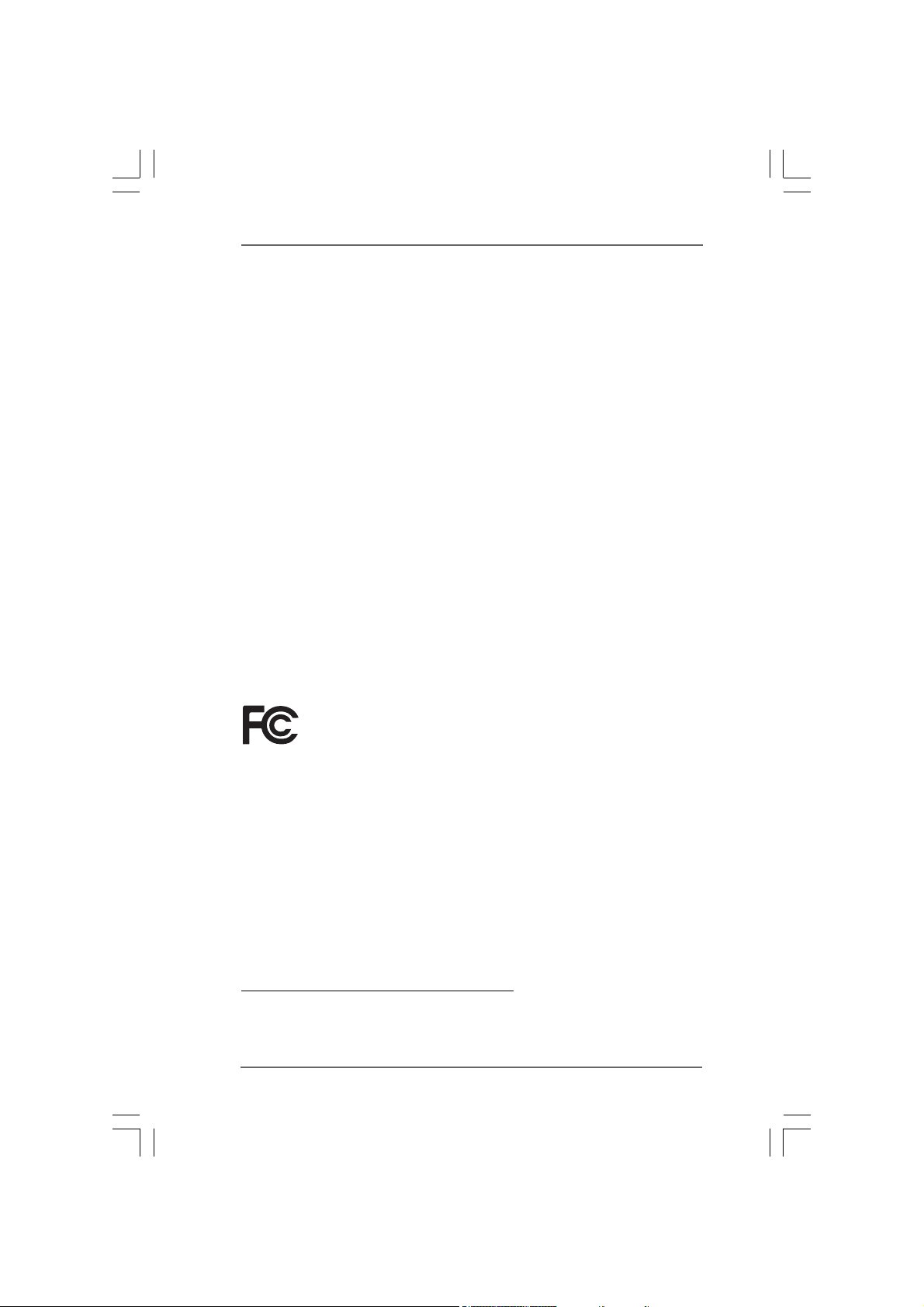
Copyright Notice:Copyright Notice:
Copyright Notice:
Copyright Notice:Copyright Notice:
No part of this manual may be reproduced, transcribed, transmitted, or translated in
any language, in any form or by any means, except duplication of documentation by
the purchaser for backup purpose, without written consent of ASRock Inc.
Products and corporate names appearing in this manual may or may not be regis-
tered trademarks or copyrights of their respective companies, and are used only for
identification or explanation and to the owners’ benefit, without intent to infringe.
Disclaimer:Disclaimer:
Disclaimer:
Disclaimer:Disclaimer:
Specifications and information contained in this manual are furnished for informa-
tional use only and subject to change without notice, and should not be constructed
as a commitment by ASRock. ASRock assumes no responsibility for any errors or
omissions that may appear in this manual.
With respect to the contents of this manual, ASRock does not provide warranty of
any kind, either expressed or implied, including but not limited to the implied warran-
ties or conditions of merchantability or fitness for a particular purpose.
In no event shall ASRock, its directors, officers, employees, or agents be liable for
any indirect, special, incidental, or consequential damages (including damages for
loss of profits, loss of business, loss of data, interruption of business and the like),
even if ASRock has been advised of the possibility of such damages arising from any
defect or error in the manual or product.
This device complies with Part 15 of the FCC Rules. Operation is subject to the
following two conditions:
(1) this device may not cause harmful interference, and
(2) this device must accept any interference received, including interference that
may cause undesired operation.
CALIFORNIA, USA ONLY
The Lithium battery adopted on this motherboard contains Perchlorate, a toxic
substance controlled in Perchlorate Best Management Practices (BMP) regulations
passed by the California Legislature. When you discard the Lithium battery in
California, USA, please follow the related regulations in advance.
“Perchlorate Material-special handling may apply, see
www.dtsc.ca.gov/hazardouswaste/perchlorate”
ASRock Website: http://www.asrock.com
22
2
22
Page 3
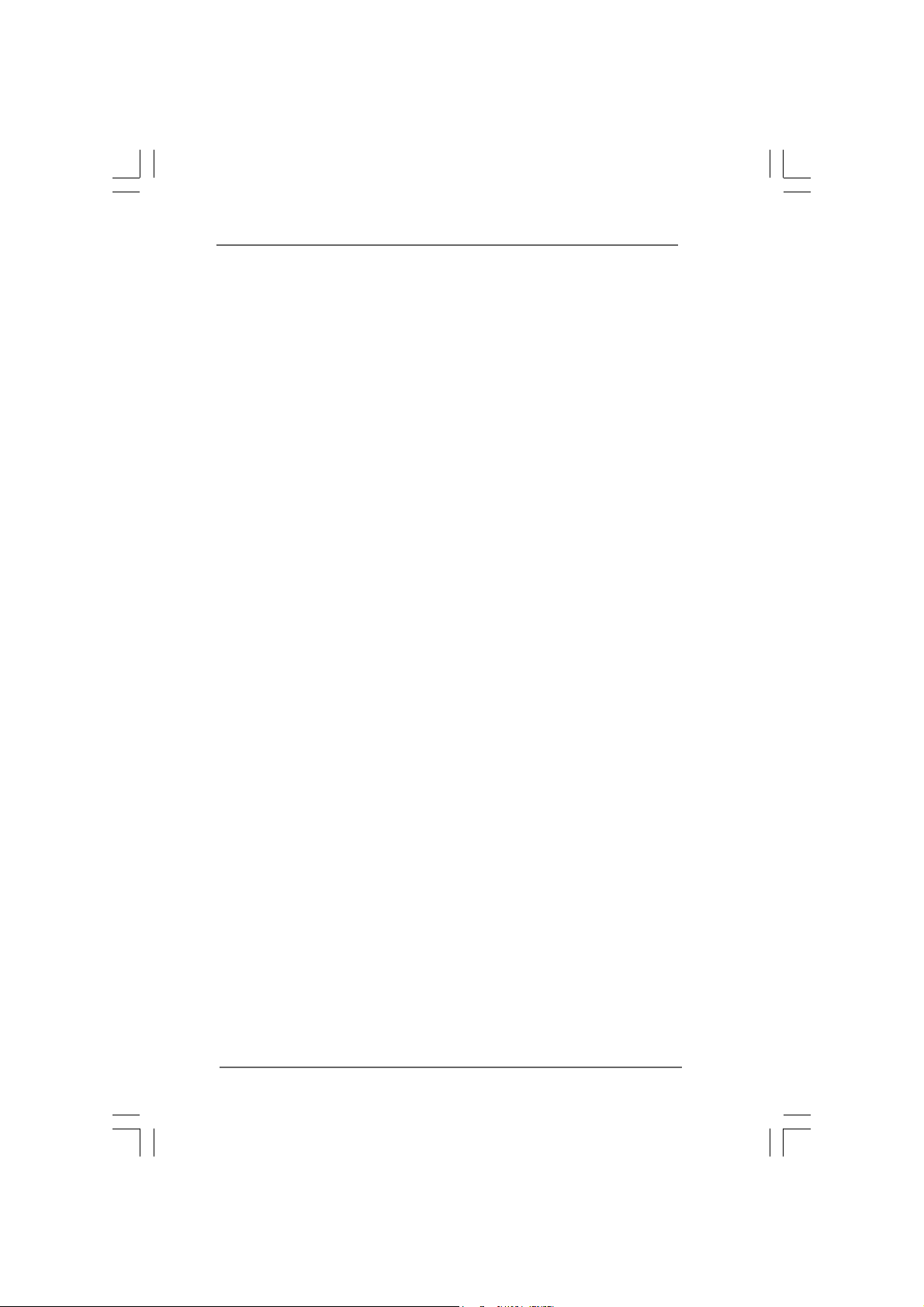
ContentsContents
Contents
ContentsContents
1 Introduction1 Introduction
1 Introduction
1 Introduction1 Introduction
1.1 Package Contents .......................................................... 5
1.2 Specifications ................................................................ 6
1.3 Minimum Hardware Requirement Table for Windows
VistaTM Premium and Basic Logo.................................. 9
1.4 Supported PCI Express VGA Card List for AGI Express
Slot (PCI Express x4) .................................................... 10
1.5 Motherboard Layout ...................................................... 11
1.6 ASRock 8CH_eSATAII I/O .............................................. 12
2 Installation2 Installation
2 Installation
2 Installation2 Installation
2.1 Screw Holes ................................................................. 13
2.2 Pre-installation Precautions ........................................... 13
2.3 CPU Installation .............................................................. 14
2.4 Installation of Heatsink and CPU fan ............................. 16
2.5 Installation of Memory Modules (DIMM) ......................... 17
2.6 Expansion Slots ............................................................. 19
2.7 CrossFireTM Operation Guide ......................................... 20
2.8 Surround Display Feature ............................................. 24
2.9 Jumpers Setup .............................................................. 24
2.10 Onboard Headers and Connectors .............................. 24
2.11 HDMI_SPDIF Header Connection Guide ......................... 30
2.12 eSATAII Interface Introduction ....................................... 31
2.13 SATAII Hard Disk Setup Guide ....................................... 34
2.14 Serial ATA (SATA) / Serial ATAII (SATAII) Hard Disks
Installation ...................................................................... 35
2.15 Hot Plug and Hot Swap Functions for SATA / SATAII ...
HDDs and eSATAII Devices ........................................... 36
2.16 Driver Installation Guide ............................................... 36
2.17 Installing Windows® 2000 / XP / XP 64-bit / VistaTM /
VistaTM 64-bit With RAID Functions ............................... 36
2.17.1 Installing Windows® 2000 / XP / XP 64-bit With
RAID Functions .................................................. 37
2.17.2 Setting Up a RAID Ready System ...................... 38
2.17.3 Migrating a “RAID Ready” System to RAID 0,
RAID 1 or RAID 5 ................................................ 39
2.17.4 Installing Windows® VistaTM / VistaTM 64-bit With
RAID Functions .................................................. 39
......................................................................................................
...................................................
......................................................................................................
............................................................................................................
......................................................
............................................................................................................
5 5
5
5 5
®
13 13
13
13 13
33
3
33
Page 4
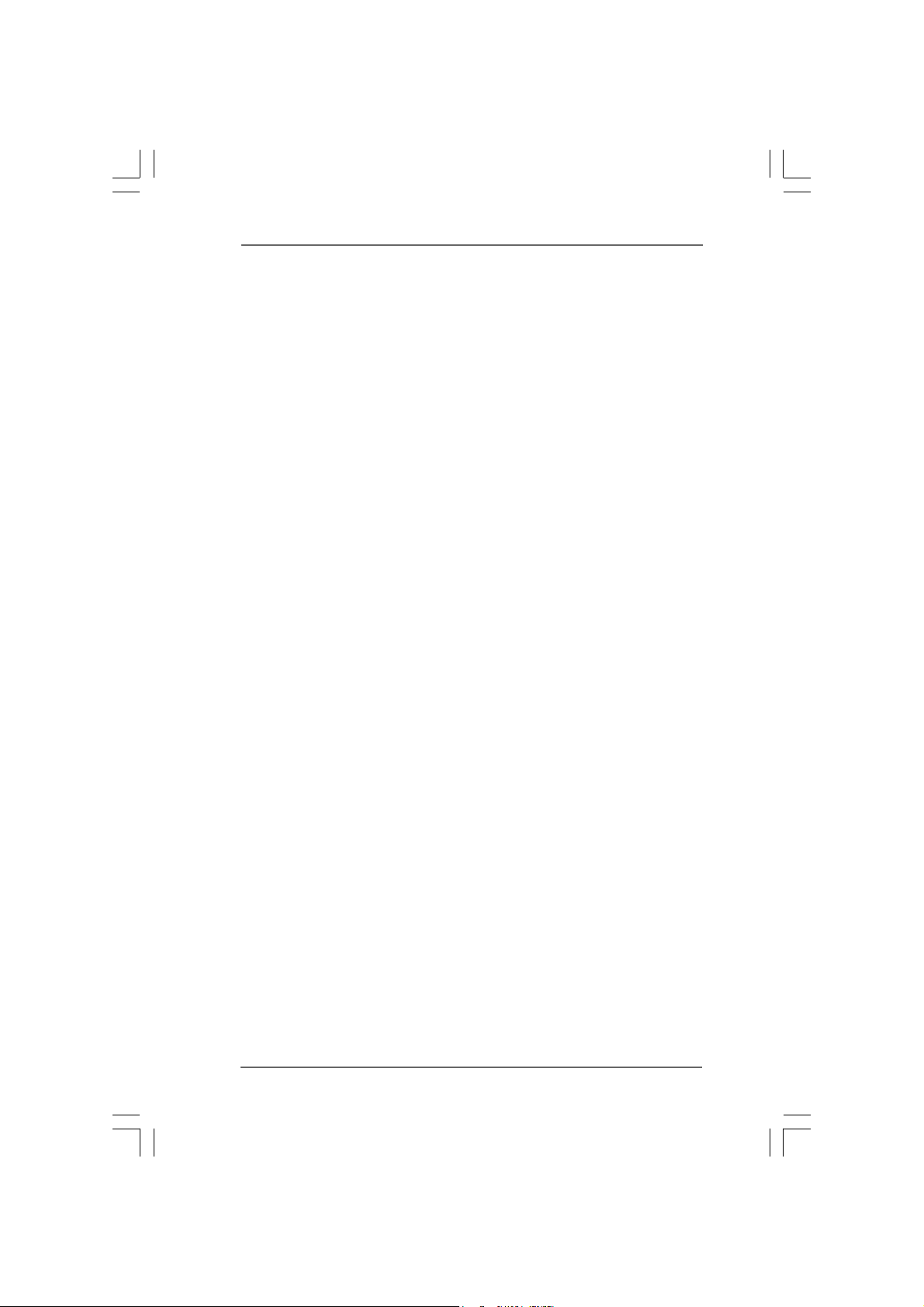
2.18 Installing Windows® 2000 / XP / XP 64-bit / VistaTM /
VistaTM 64-bit Without RAID Functions .......................... 40
2.18.1 Installing Windows® 2000 / XP / XP 64-bit
Without RAID Functions ..................................... 40
2.18.2 Installing Windows® VistaTM / VistaTM 64-bit
Without RAID Functions ..................................... 41
2.19 Untied Overclocking Technology ................................... 42
3 BIOS S3 BIOS S
3 BIOS S
3 BIOS S3 BIOS S
4 Software Support4 Software Support
4 Software Support
4 Software Support4 Software Support
ETUP UTILITYETUP UTILITY
ETUP UTILITY
ETUP UTILITYETUP UTILITY
3.1 Introduction .................................................................... 43
3.1.1 BIOS Menu Bar .................................................... 43
3.1.2 Navigation Keys ................................................... 44
3.2 Main Screen ................................................................... 44
3.3 Advanced Screen ......................................................... 44
3.3.1 CPU Configuration ................................................ 45
3.3.2 Chipset Configuration .......................................... 47
3.3.3 ACPI Configuration ............................................... 49
3.3.4 IDE Configuration ................................................. 50
3.3.5 PCIPnP Configuration ........................................... 52
3.3.6 Floppy Configuration ........................................... 53
3.3.7 Super IO Configuration ........................................ 53
3.3.8 USB Configuration ............................................... 55
3.4 Hardware Health Event Monitoring Screen .................. 55
3.5 Boot Screen................................................................... 56
3.5.1 Boot Settings Configuration .................................. 57
3.6 Security Screen ............................................................ 57
3.7 Exit Screen .................................................................... 58
4.1 Install Operating System ............................................... 59
4.2 Support CD Information ................................................. 59
4.2.1 Running Support CD ............................................ 59
4.2.2 Drivers Menu ........................................................ 59
4.2.3 Utilities Menu ........................................................ 59
4.2.4 “LGA 775 CPU Installation Live Demo” Program .. 59
4.2.5 Contact Information .............................................. 59
......................................................................................
...........................................
......................................................................................
......................................................................................
...........................................
......................................................................................
43 43
43
43 43
59 59
59
59 59
44
4
44
Page 5
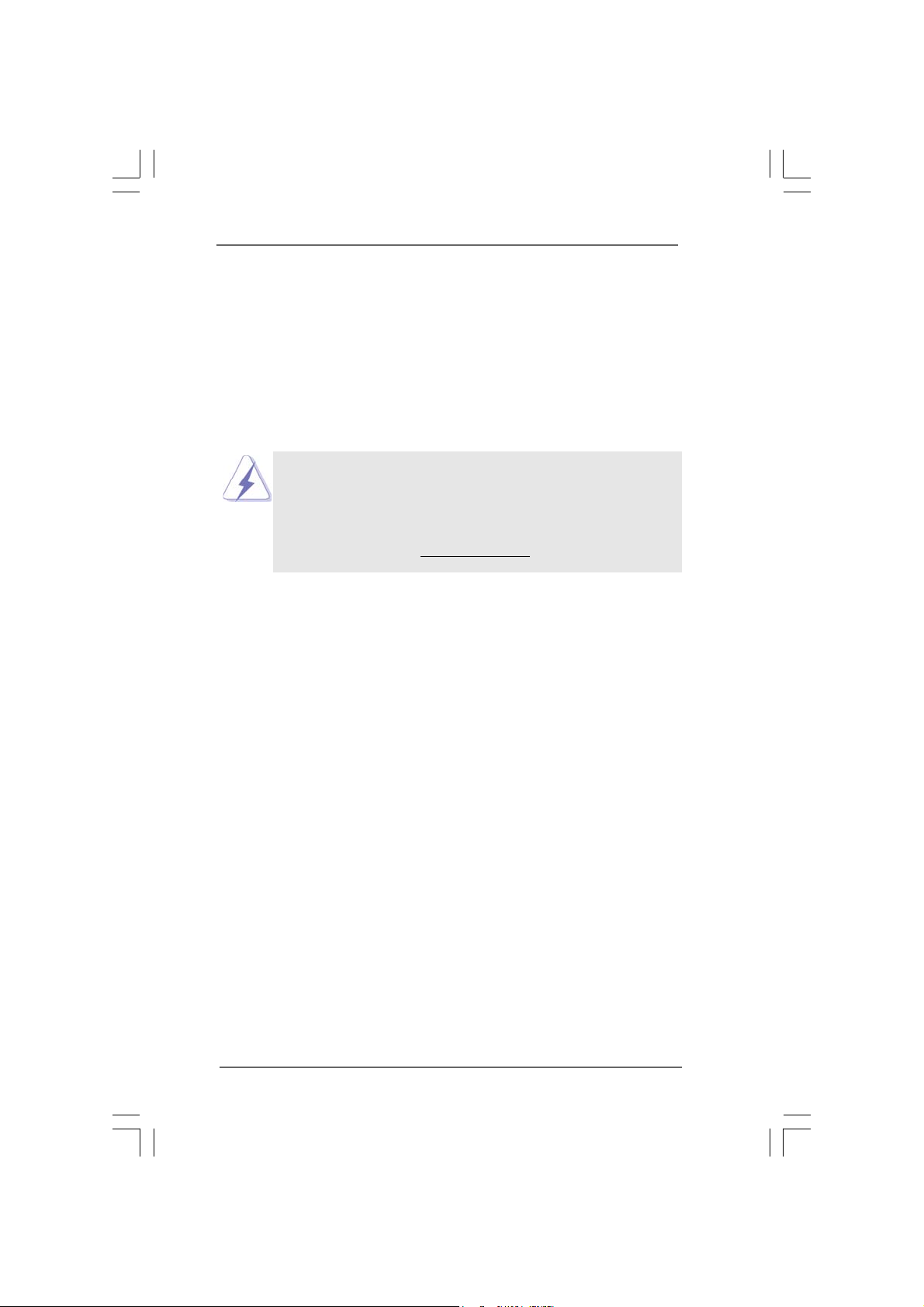
Chapter 1 IntroductionChapter 1 Introduction
Chapter 1 Introduction
Chapter 1 IntroductionChapter 1 Introduction
Thank you for purchasing ASRock ConRoeXFire-eSATA2 motherboard, a reliable
motherboard produced under ASRock’s consistently stringent quality control. It de-
livers excellent performance with robust design conforming to ASRock’s commit-
ment to quality and endurance.
In this manual, chapter 1 and 2 contain introduction of the motherboard and step-by-
step guide to the hardware installation. Chapter 3 and 4 contain the configuration
guide to BIOS setup and information of the Support CD.
Because the motherboard specifications and the BIOS software might be
updated, the content of this manual will be subject to change without
notice. In case any modifications of this manual occur, the updated
version will be available on ASRock website without further notice. You
may find the latest VGA cards and CPU support lists on ASRock website
as well. ASRock website
1.1 Package Contents1.1 Package Contents
1.1 Package Contents
1.1 Package Contents1.1 Package Contents
ASRock ConRoeXFire-eSATA2 Motherboard
(ATX Form Factor: 12.0-in x 8.6-in, 30.5 cm x 21.8 cm)
ASRock ConRoeXFire-eSATA2 Quick Installation Guide
ASRock ConRoeXFire-eSATA2 Support CD
(including LGA 775 CPU Installation Live Demo)
One 80-conductor Ultra ATA 66/100 IDE Ribbon Cable
One Ribbon Cable for a 3.5-in Floppy Drive
Four Serial ATA (SATA) Data Cables (Optional)
Two Serial ATA (SATA) HDD Power Cables (Optional)
One HDMI_SPDIF Cable (Optional)
One ASRock 8CH_eSATAII I/O Panel Shield
One USB+1394 Bracket
http://www.asrock.com
55
5
55
Page 6
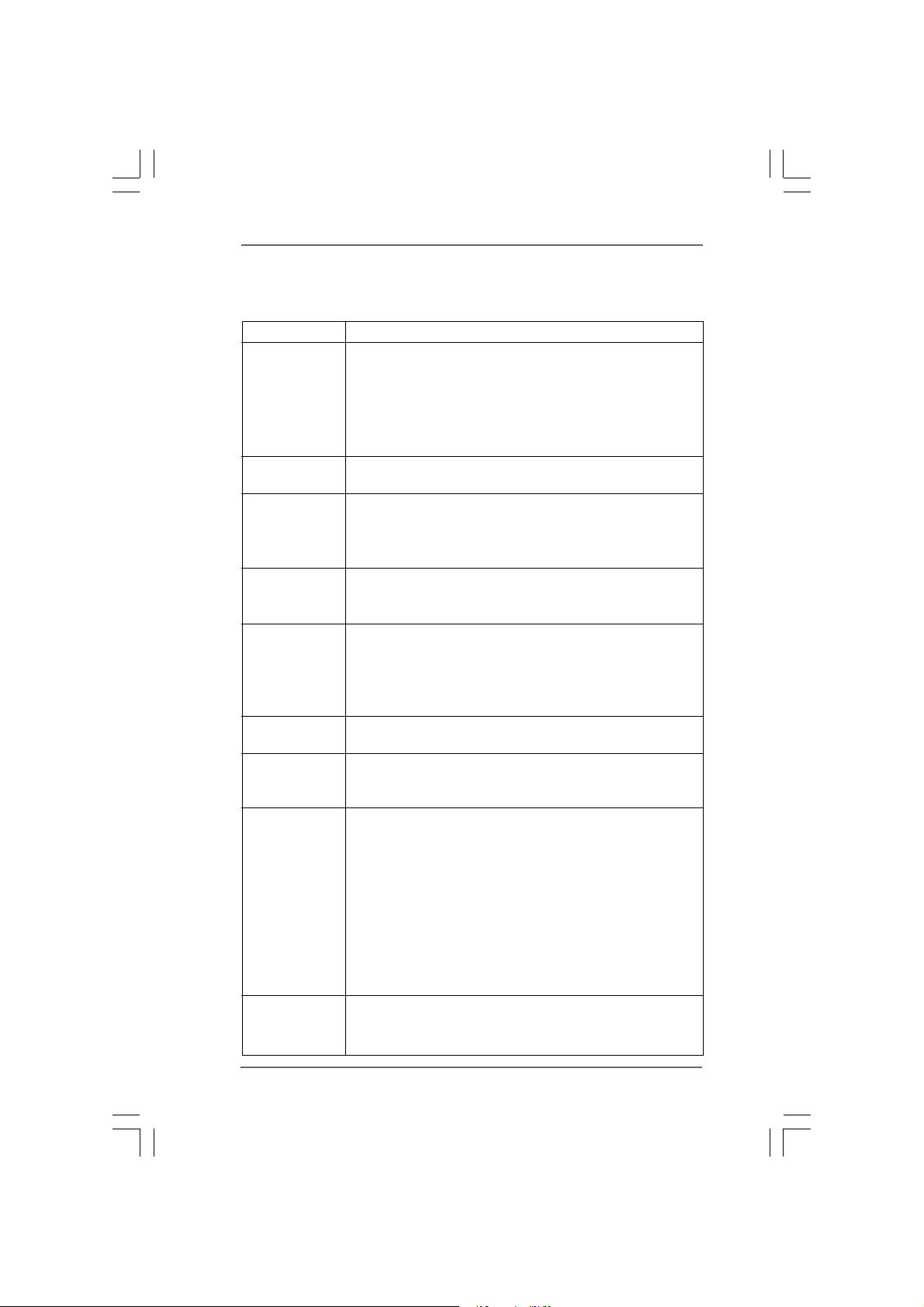
1.21.2
SpecificationsSpecifications
1.2
Specifications
1.21.2
SpecificationsSpecifications
Platform - ATX Form Factor: 12.0-in x 8.6-in, 30.5 cm x 21.8 cm
CPU - LGA 775 for Intel® Dual Core CoreTM 2 Extreme / CoreTM 2 Duo
/ Pentium® D / Pentium® 4 / Celeron® D processors
- FSB 1066/800/533 MHz
- Supports Hyper-Threading Technology (see CAUTION 1)
- Supports Untied Overclocking Technology (see CAUTION 2)
- Supports EM64T CPU
Chipset - Northbridge: Intel® 945P/945G
- Southbridge: Intel® ICH7R
Memory - Dual Channel DDRII Memory T echnology (see CAUTION 3)
- 4 x DDRII DIMM slots
- Support DDRII667/533
- Max. capacity: 4GB (see CAUTION 4)
Hybrid Booster - CPU Frequency Stepless Control (see CAUTION 5)
- ASRock U-COP (see CAUTION 6)
- Boot Failure Guard (B.F.G.)
Expansion Slot - Supports ATI
- 3 x PCI slots
- 1 x PCI Express x16 slot
- 1 x AGI Express slot (PCI Express x4) (see CAUTION 7)
- 1 x PCI Express x1 slot
Audio - 7.1 CH Windows® VistaTM Premium Level HD Audio
(ALC888 Audio Codec)
LAN - PCIE x1 Giga bit LAN 10/100/1000 Mb/s
- Realtek RTL8111B
- Supports Wake-On-LAN
Rear Panel I/O ASRock 8CH_eSATAII I/O
- 1 x PS/2 Mouse Port
- 1 x PS/2 Keyboard Port
- 1 x Serial Port: COM1
- 1 x Parallel Port (ECP/EPP Support)
- 2 x Ready-to-Use USB 2.0 Ports
- 2 x eSATAII Ports
- 1 x RJ-45 Port
- HD Audio Jack: Side Speaker/Rear Speaker/Central/Bass/
Line in/Front Speaker/Microphone (see CAUTION 8)
Connector - 4 x SATAII 3.0Gb/s connectors, support RAID (RAID 0,
RAID 1, RAID 10, RAID 5 and Intel Matrix Storage), NCQ,
AHCI and “Hot Plug” functions (see CAUTION 9)
TM
CrossFire
TM
66
6
66
Page 7
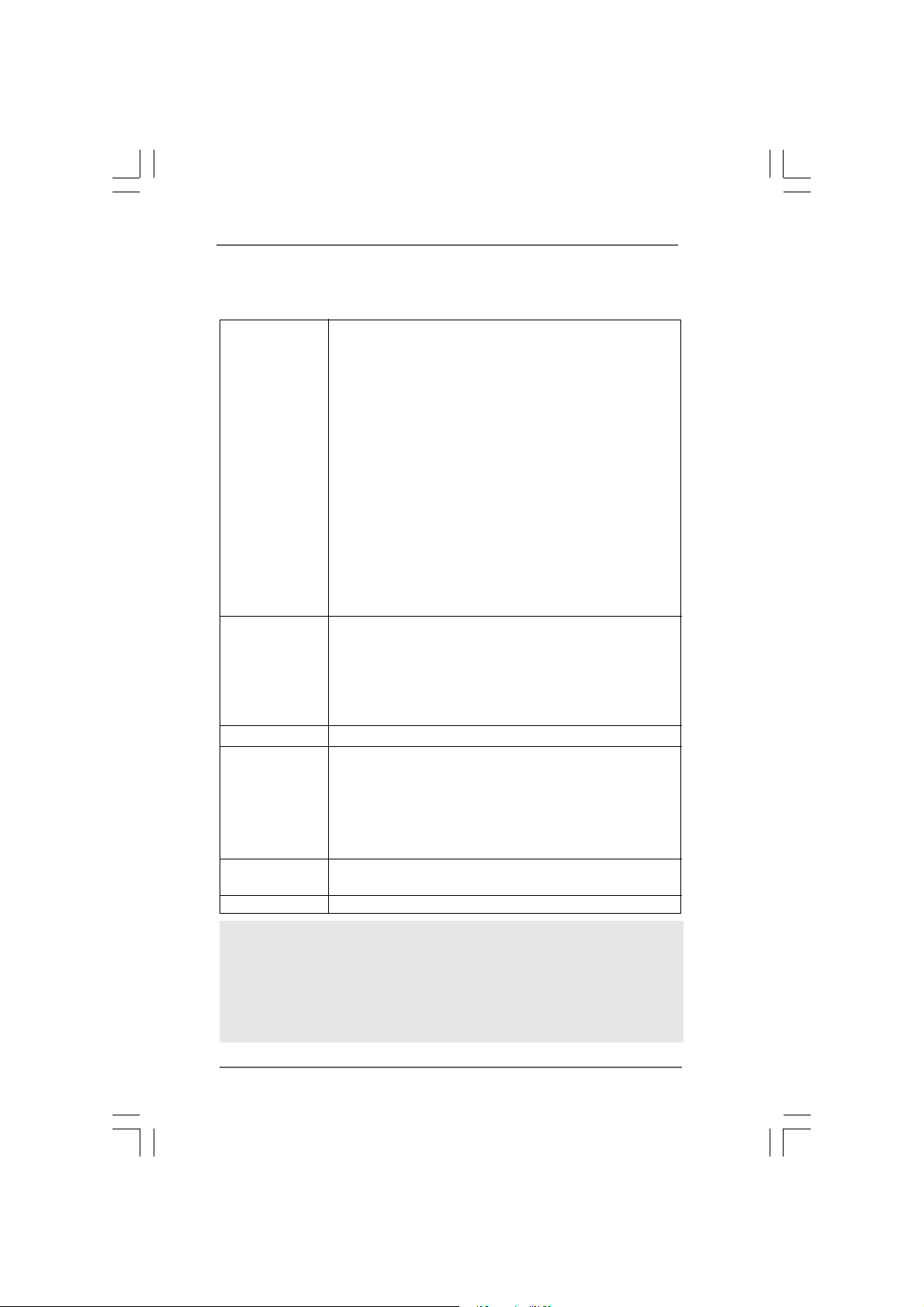
- 2 x eSATAII 3.0Gb/s connectors (shared with 2 SATAII
connectors), support “Hot Plug” function (see CAUTION 10)
- 1 x ATA100 IDE connector (supports 2 x IDE devices)
- 1 x Floppy connector
- 1 x IR header
- 1 x Game header
- 1 x HDMI_SPDIF header
- 2 x IEEE 1394 headers
- CPU/Chassis FAN connector
- 20 pin ATX power connector
- 4 pin 12V power connector
- SLI/XFIRE power connector
- CD in header
- Front panel audio connector
- 3 x USB 2.0 headers (support 6 USB 2.0 ports)
(see CAUTION 11)
BIOS Feature - 4Mb AMI BIOS
- AMI Legal BIOS
- Supports “Plug and Play”
- ACPI 1.1 Compli ance Wake Up Events
- Supports jumperfree
- AMBIOS 2.3.1 Support
Support CD - Drivers, Utilities, AntiVirus Software (Trial Version)
Hardware - CPU Temperature Sensing
Monitor - Chassis Temperature Sensing
- CPU Fan Tachometer
- Chassis Fan Tachometer
- CPU Quiet Fan
- Voltage Monitoring: +12V, +5V, +3.3V, CPU Vcore
OS - Microsoft® Windows® 2000/XP/XP 64-bit/VistaTM/
VistaTM 64-bit compliant (see CAUTION 12)
Certifications - FCC, CE, WHQL
WARNING
Please realize that there is a certain risk involved with overclocking, including adjusting
the setting in the BIOS, applying Untied Overclocking Technology, or using the thirdparty overclocking tools. Overclocking may affect your system stability, or even
cause damage to the components and devices of your system. It should be done at
your own risk and expense. We are not responsible for possible damage caused by
overclocking.
77
7
77
Page 8
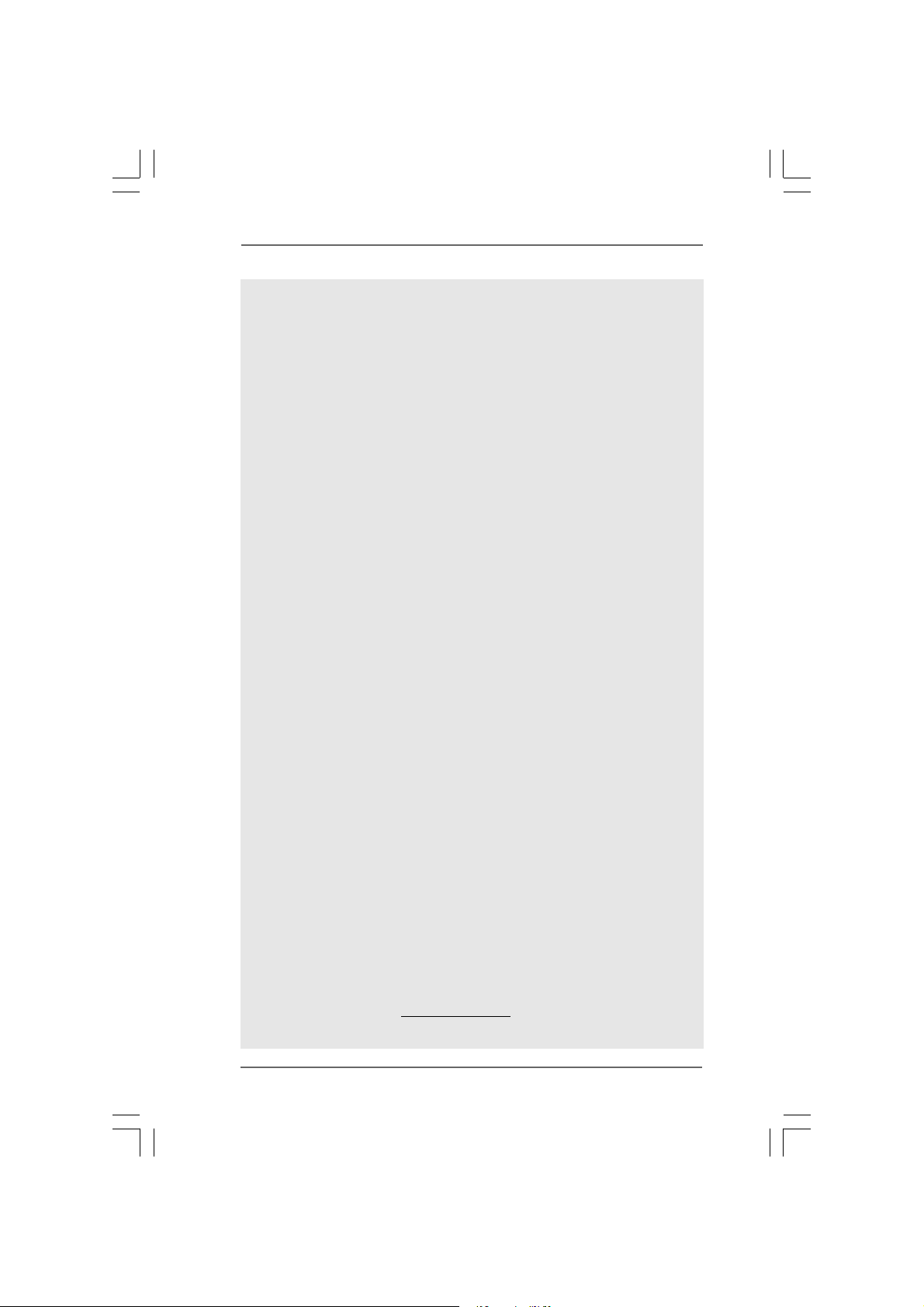
CAUTION!
1. About the setting of “Hyper Threading Technology”, please check page 46.
2. This motherboard supports Untied Overclocking Technology. Please read
“Untied Overclocking Technology” on page 42 for details.
3. This motherboard supports Dual Channel Memory Technology. Before you
implement Dual Channel Memory Technology, make sure to read the
installation guide of memory modules on page 17 for proper installation.
4. Due to the chipset limitation, the actual memory size may be less than
4GB for the reservation for system usage under Windows
®
XP, Windows® XP 64-bit, Windows® VistaTM and Windows® Vista
dows
64-bit.
5. Although this motherboard offers stepless control, it is not recommended
to perform over-clocking. Frequencies other than the recommended CPU
bus frequencies may cause the instability of the system or damage the
CPU.
6. While CPU overheat is detected, the system will automatically shutdown.
Before you resume the system, please check if the CPU fan on the
motherboard functions properly and unplug the power cord, then plug it
back again. To improve heat dissipation, remember to spray thermal
grease between the CPU and the heatsink when you install the PC system.
7. For the information of the compatible PCI Express VGA cards, please
refer to the “Supported PCI Express VGA Card List for AGI Express Slot
(PCI Express x4)” on page 10. For the proper installation of PCI Express
VGA card, please refer to the installation guide on page 19.
8. For microphone input, this motherboard supports both stereo and mono
modes. For audio output, this motherboard supports 2-channel, 4-channel,
6-channel, and 8-channel modes. Please check the table on page 12 for
proper connection.
9. Before installing SATAII hard disk to SATAII connector, please read the
“SATAII Hard Disk Setup Guide” on page 34 to a djust your SATAII hard disk
drive to SATAII mode. You can also connect SATA hard disk to SATAII
connector directly.
10. This motherboard supports eSATAII interface, the external SATAII
specification. Please read “eSATAII Interface Introduction” on page 31 for
details about eSATAII and eSATAII installation procedures. (Port Multi plier
Technology is not supported with eSATAII interface on this motherboard.)
11. Power Management for USB 2.0 works fine under Microsoft® Windows
VistaTM 64-bit / VistaTM / XP 64-bit / XP SP1 or SP2 / 2000 SP4.
12. Microsoft
®
Windows® VistaTM / VistaTM 64-bit driver keeps on updating now. As
long as we have the latest driver, we will update it to our website in the future.
Please visit our website for Microsoft® Windows® VistaTM / VistaTM 64-bit driver
and related information.
ASRock website http://www.asrock.com
®
2000, Win-
TM
®
88
8
88
Page 9
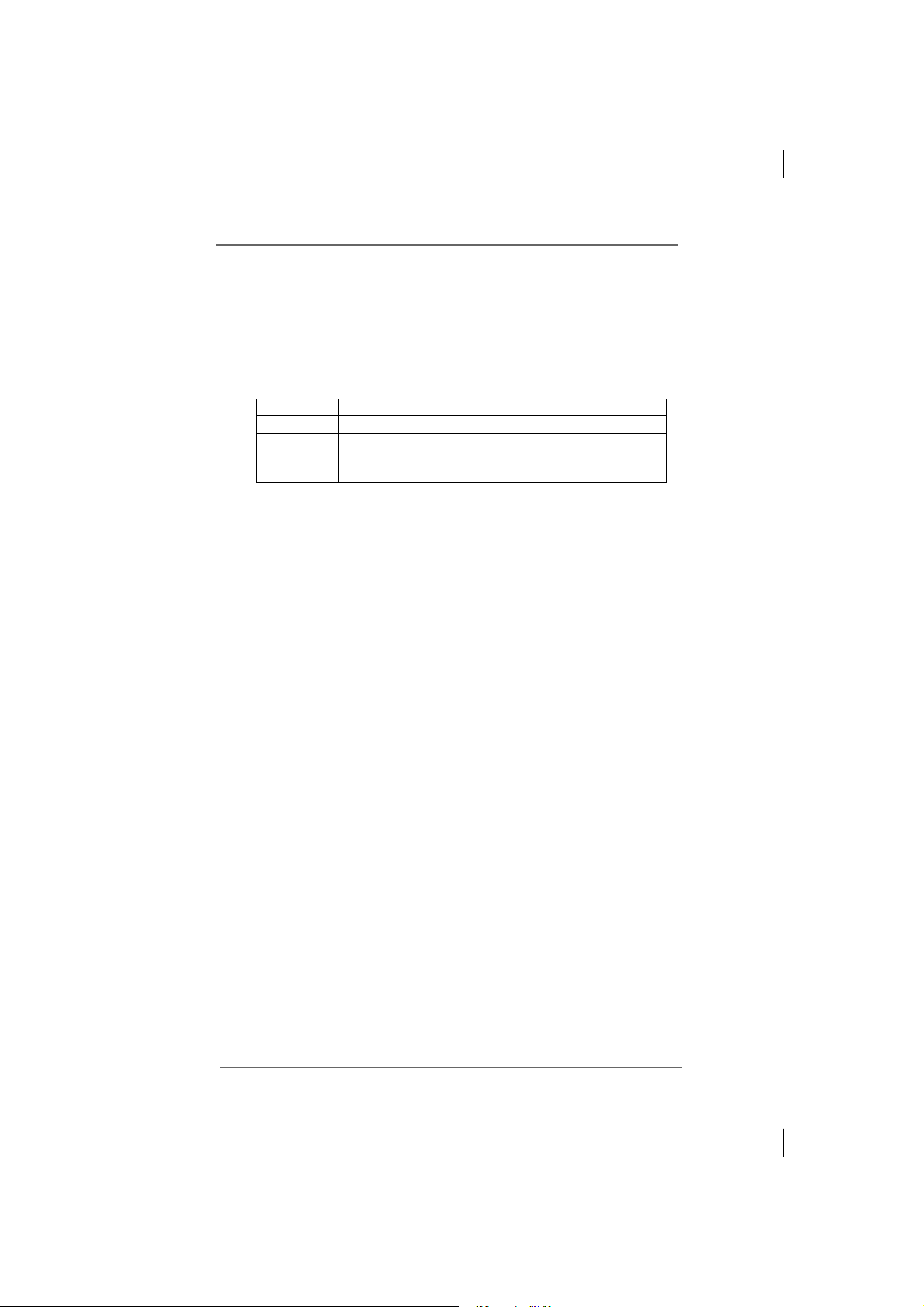
1.31.3
Minimum Hardware RMinimum Hardware R
1.3
Minimum Hardware R
1.31.3
Minimum Hardware RMinimum Hardware R
TMTM
TM
TMTM
VistaVista
Vista
VistaVista
For system integrators and users who purchase this motherboard and
plan to submit Windows® VistaTM Premium and Basic logo, please follow the
below table for minimum hardware requirement.
CPU Celeron D 326
Memory 512MB Single Channel
VGA DX9.0 with WDDM Driver
Premium and Basic Logo Premium and Basic Logo
Premium and Basic Logo
Premium and Basic Logo Premium and Basic Logo
with 128bit VGA memory (Premium)
with 64bit VGA memory (Basic)
equirement Tequirement T
equirement T
equirement Tequirement T
able for Wable for W
able for W
able for Wable for W
indowsindows
indows
indowsindows
®®
®
®®
99
9
99
Page 10
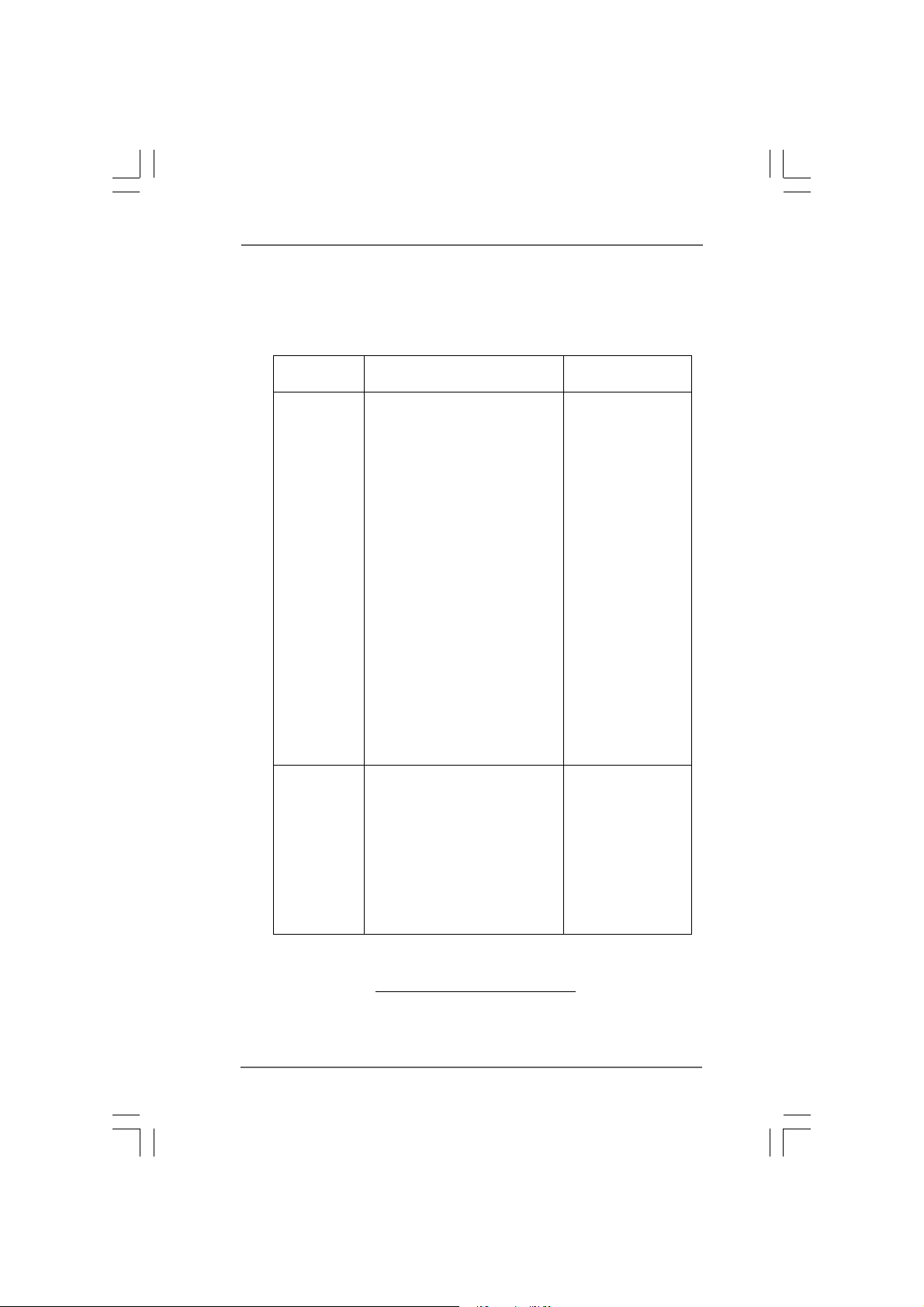
1.41.4
Supported PCI Express VGA Card List for AGISupported PCI Express VGA Card List for AGI
1.4
Supported PCI Express VGA Card List for AGI
1.41.4
Supported PCI Express VGA Card List for AGISupported PCI Express VGA Card List for AGI
Express Slot (PCI Express x4)Express Slot (PCI Express x4)
Express Slot (PCI Express x4)
Express Slot (PCI Express x4)Express Slot (PCI Express x4)
(for Windows® 2000/XP/XP 64-bit/VistaTM/VistaTM 64-bit)
Graphics Chip Model Name Chipset Name
Vendor
NVIDIA ASUS EN5750 GeForce PCX5750
ASUS EN6600 GeForce 6600
ASUS EN6600GT Series GeForce 6600GT
ASUS EN7600GT/2DHT GeForce 7600GT
ASUS EN7900GT/2DHT/256M GeForce 7900 GT
ASUS Extreme 7800GTX/2DHTV/256M GeForce 7800 GTX
ASUS Extreme N6200GE/TD GeForce 6200
ASUS Extreme N6200TC256/TD GeForce 6200
ASUS Extreme N6800/TD GeForce 6800
ASUS Extreme N6800GT GeForce 6800GT
Albatron PC6600GT GeForce 6600GT
Gigabyte GV-NX66128D GeForce 6600
Inno3D GeFORCE 6600 LE GeForce 6600LE
Leadtek PX6200 TC/TDH GeForce 6200TC
LEADTEK PX6500 TDH GeForce 6500
LEADTEK PX7300GS TDH GeForce 7300GS
LEADTEK WinFast PX7800 GT TDH GeForce 7800 GT
LEADTEK WinFast PX7800 GTX TDH GeForce 7800 GTX
MSI NX6800GS-TD256E GeForce 6800 GS
MSI NX7300GS-TD256E GeForce 7300 GS
MSI NX7900GTX-T2D512E GeForce 7900 GTX
MSI PCX 5750-TD128E GeForce PCX5750
Sparkle GeFORCE 6200TC GeForce 6200TC
ATI ASUS EAX600XT/HTVD Radeon X600XT
ASUS EAX700PRO/TVD Radeon X700 Pro
ASUS EAX700PRO/TVD/256M R1.00 Radeon X700 Pro
Gecube Radeon X850XT 256M Radeon X850XT
Gecube RX1300PG2-D3/256M RADEON X1300PRO
GECUBE RX1600PG2 Radeon X1600PRO
Gecube RX1600XTG3-D3/256M Radeon X1600XT
GECUBE X1800XTD-VIE3 Radeon X1800XT
MSI RX1300GPRO-TD256E Radeon X1300 PRO
MSI RX1600XT-T20256EZ Radeon X1600XT
For the latest updates of the supported PCI Express VGA card list for AGI Express
slot (PCI Express x4), please visit our website for details.
ASRock website: http://www.asrock.com/support/index.htm
1010
10
1010
Page 11
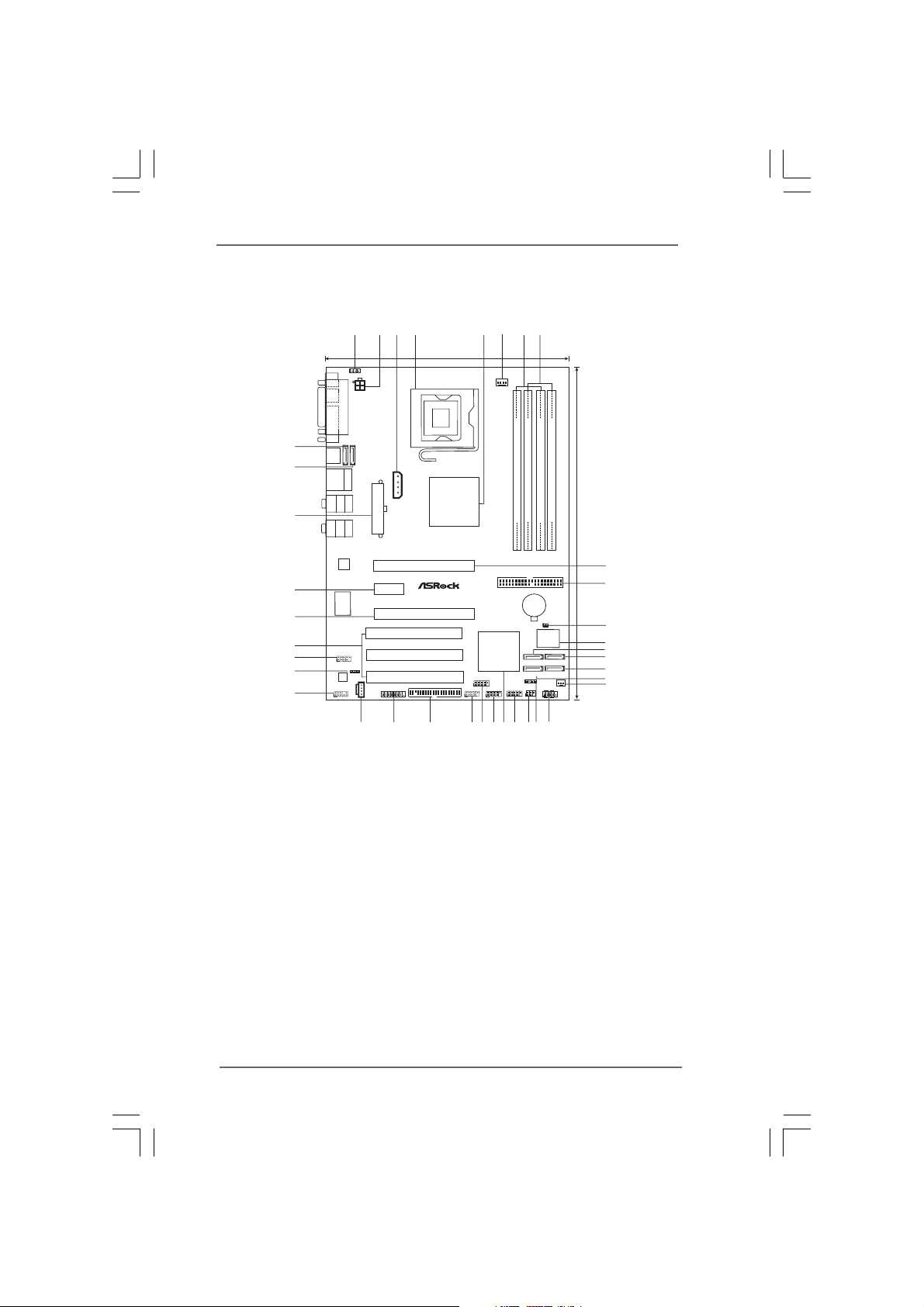
1.5 Motherboard Layout1.5 Motherboard Layout
1.5 Motherboard Layout
1.5 Motherboard Layout1.5 Motherboard Layout
1
3
2
4
5
8
7
6
21.8cm (8.6in)
1
PS2_USB_PWR1
PS2
Mouse
Keyboard
PARALLEL PORT
PS2
ATX12V1
COM1
37
eSATAII_12
T:eSATAII_1
B:eSATAII_2
eSATAII_TOP
36
35
34
33
32
31
30
29
eSATAII_BOTTOM
USB2.0
Top:
T:USB0
RJ-45
B:USB1
Top:
REAR SPK
Bottom:
CTR BASS
Center:
SIDE SPK
eSATAII
Bottom:
MIC IN
Top:
LINE IN
Center:
FRONT
LAN
PHY
Gigabit LAN
ConRoeXFire-eSATA2
PCIE2
Super
I/O
BACK_1394
1
1394a
HDMI_SPDIF1
1
AUDIO
CODEC
CD1
HD_AUDIO1
1
28
SLI/XFIRE_PWR1
ATXPWR1
PCIE1
AGI_EXPRESS1
PCI 1
PCI 2
PCI 3
FLOPPY1
GAME1
1
27
FSB1066
Intel
945P/945G
Chipset
Presler
Dual CoreCPU
PCI
EXPRESS
7.1CH HD
USB2.0
RoHS
26
Conroe
`
FRONT_1394
1
25
RAID
CPU_FAN1
DDRII667
Dual Channel
DDR_IIDIMM2 (64/72 bit,240-pin module)
DDR_IIDIMM4 (64/72 bit,240-pin module)
DDR_IIDIMM1 (64/72 bit,240-pin module)
DDR_IIDIMM3 (64/72 bit,240-pin module)
30.5cm (12.0in)
9
IDE1
CMOS
Battery
CLRCMOS1
1
BIOS
4Mb
SATAII
Intel
ICH7R
USB23
1
USB45
11
23
24
SATAII_ORANGE
SATAII_RED
(PORT3)
(PORT2)
SATAII_BLACK
SATAII_BLUE
(PORT1)
(PORT0)
SPEAKER1
1
PANEL1
CHA_FAN1
PLED PWRBTN
IR1
USB67
1
1
11
HDLED RESET
21
22
18
20
19
10
11
12
13
14
15
16
17
1 PS2_USB_PWR1 Jumper 19 Chassis Speaker Header (SPEAKER 1)
2 A TX 12V Connector (A TX12V1) 20 Infrared Module Connector (IR1)
3 SLI / XFIRE Power Connector 2 1 USB 2.0 Header (USB67, Blue)
4 775-Pin CPU Socket 22 South Bridge Controller
5 North Bridge Controller 23 USB 2.0 Header (USB45, Blue)
6 CPU Fan Connector (CPU_FAN1) 2 4 USB 2.0 Header (USB23, Blue)
7 2 x 240-pin DDRII DIMM Slots 25 Front Panel IEEE 1394 Header (FRONT_1394)
(Dual Channel A: DDRII_1, DDRII_3; Yellow) 2 6 Floppy Connector (FLOPPY1)
8 2 x 240-pin DDRII DIMM Slots 27 Game Port Header (GAME1)
(Dual Channel B: DDRII_2, DDRII_4; Orange) 28 Internal Audio Connector: CD1 (Black)
9 PCI Express x16 Slot (PCIE1) 29 Front Panel Audio Header (HD_AUDIO1)
10 IDE1 Connector (IDE1, Blue) 30 HDMI_SPDIF Header (HDMI_SPDIF1)
11 Clear CMOS Jumper (CLRCMOS1) 31 Back Panel IEEE 1394 Header (BACK_1394)
12 BIOS FWH Chip 32 PCI Slots (PCI1- 3)
13 Serial ATAII Connector (SA TAII_RED (PORT2)) 33 AGI Express Slot (PCI Express x4)
14 Serial A T AII Connector (SA TAII_ORANGE (PORT3)) 3 4 PCI Express x1 Slot (PCIE2)
15 Serial A TAII Connector (SAT AII_BLACK (PORT1)) 3 5 ATX Power Connector (ATXPWR1)
16 Serial A T AII Connector (SA TAII_BLUE (PORT0)) 36 eSATAII Connector (eSA T AII_BOTTOM)
17 Chassis Fan Connector (CHA_FAN1) 3 7 eSA TAII Connector (eSATAII_TOP)
18 System Panel Header (PANEL1)
1111
11
1111
Page 12
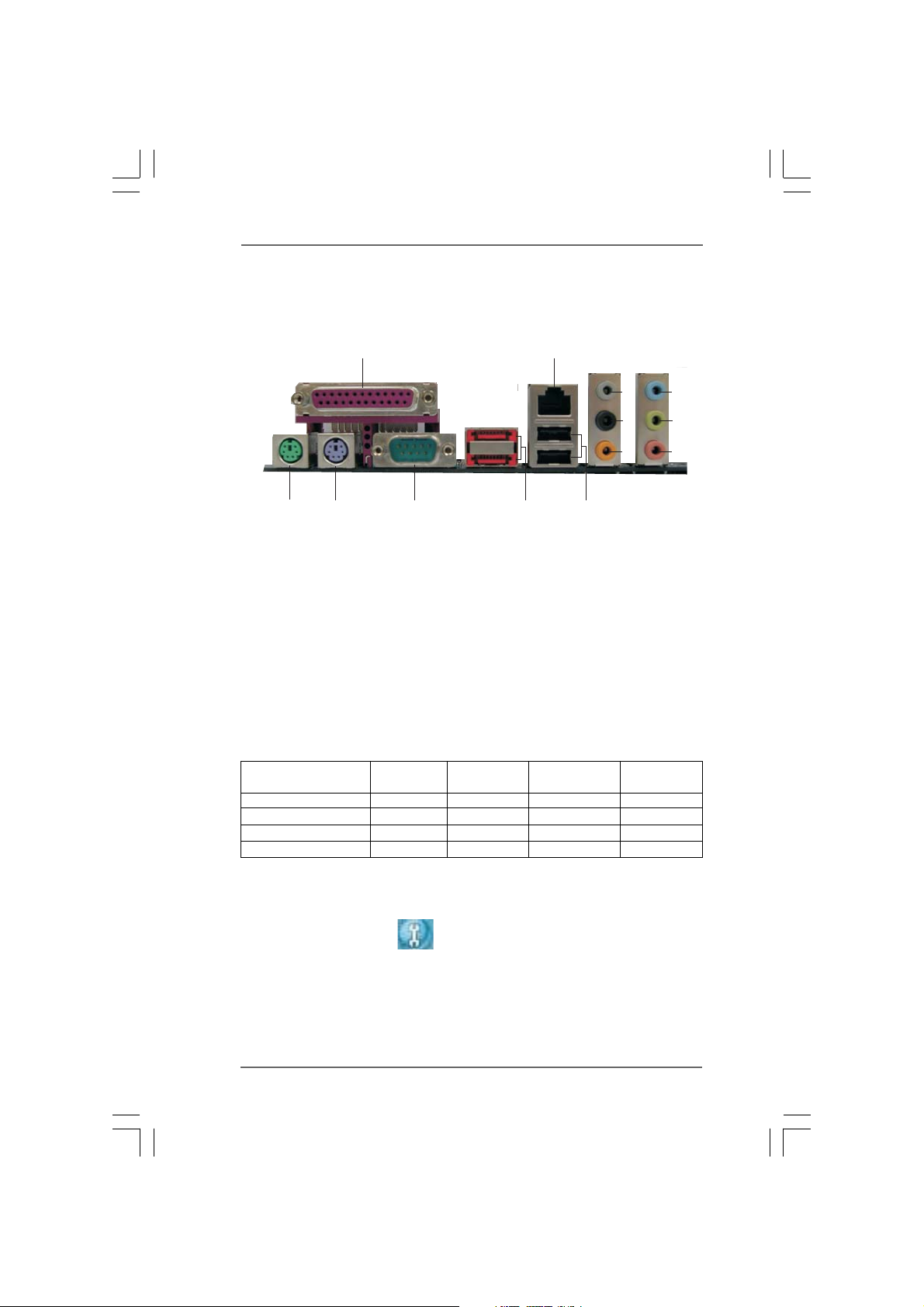
1.61.6
1.6
1.61.6
ASRASR
ock 8CH_eSAock 8CH_eSA
ASR
ock 8CH_eSA
ASRASR
ock 8CH_eSAock 8CH_eSA
TT
AII I/OAII I/O
T
AII I/O
TT
AII I/OAII I/O
10
2
3
4
5
6
7
8
9
1
12
13
1 Parallel Port 8 Microphone (Pink)
2 RJ-45 Port 9 USB 2.0 Ports (USB01)
3 Side Speaker (Gray) 10 eSAT AII Ports
4 Rear Speaker (Black) 11 COM Port
5 Central / Bass (Orange) 12 PS/2 Keyboard Port (Purple)
6 Line In (Light Blue) 13 PS/2 Mouse Port (Green)
*7 Front Speaker (Lime)
* If you use 2-channel speaker, please connect the speaker’s plug into “Front Speaker Jack”. See
the table below for connection details in accordance with the type of speaker you use.
TABLE for Audio Output Connection
Audio Output Channels Front Speaker Rear Speaker Central / Bass Side Speaker
2 V -- -- --
4VV----
6VVV--
8VVVV
11
(No. 7) (No. 4) (No. 5) (No. 3)
* To enable Multi-Streaming function, you need to connect a front panel audio cable to the front
panel audio header. After restarting your computer, you will find “Mixer” tool on your system.
Please select “Mixer ToolBox” , click “Enable playback multi-streaming”, and click
“ok”. Choose “2CH”, “4CH”, “6CH”, or “8CH” and then you are allowed to select “Realtek HDA
Primary output” to use Rear Speaker, Central/Bass, and Front Speaker, or select “Realtek HDA
Audio 2nd output” to use front panel audio.
1212
12
1212
Page 13
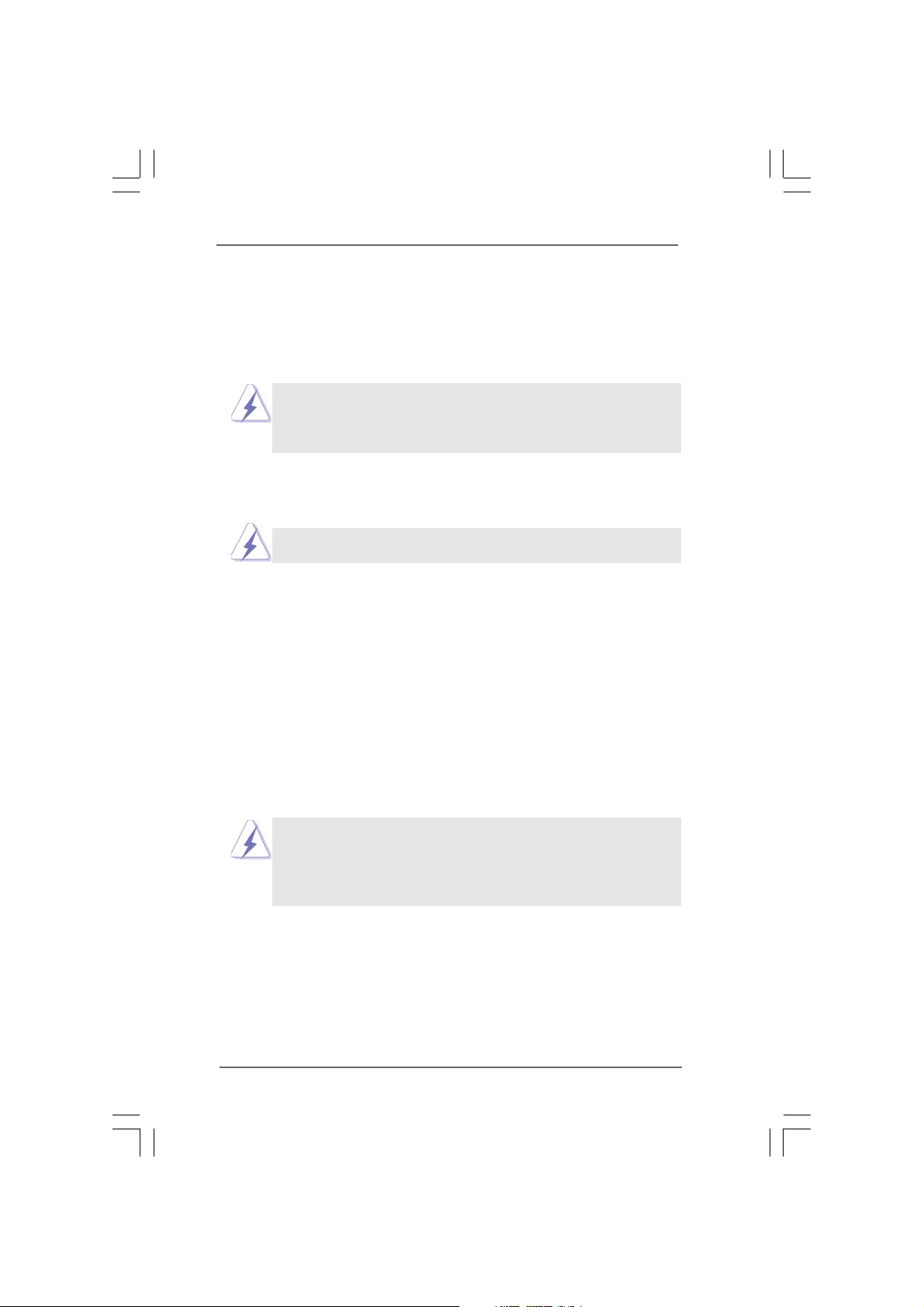
Chapter 2 InstallationChapter 2 Installation
Chapter 2 Installation
Chapter 2 InstallationChapter 2 Installation
ConRoeXFire-eSATA2 is an ATX form factor (12.0" x 8.6", 30.5 x 21.8 cm)
motherboard. Before you install the motherboard, study the configuration of your
chassis to ensure that the motherboard fits into it.
Make sure to unplug the power cord before installing or removing the
motherboard. Failure to do so may cause physical injuries to you and
damages to motherboard components.
2.1 Screw Holes2.1 Screw Holes
2.1 Screw Holes
2.1 Screw Holes2.1 Screw Holes
Place screws into the holes indicated by circles to secure the motherboard to the
chassis.
Do not over-tighten the screws! Doing so may damage the motherboard.
2.2 Pre-installation Precautions2.2 Pre-installation Precautions
2.2 Pre-installation Precautions
2.2 Pre-installation Precautions2.2 Pre-installation Precautions
Take note of the following precautions before you install motherboard components
or change any motherboard settings.
1. Unplug the power cord from the wall socket before touching any component.
2. To avoid damaging the motherboard components due to static electricity, NEVER
place your motherboard directly on the carpet or the like. Also remember to use
a grounded wrist strap or touch a safety grounded object before you handle
components.
3. Hold components by the edges and do not touch the ICs.
4. Whenever you uninstall any component, place it on a grounded antistatic pad or
in the bag that comes with the component.
Before you install or remove any component, ensure that the power is
switched off or the power cord is detached from the power supply.
Failure to do so may cause severe damage to the motherboard, peripherals,
and/or components.
1313
13
1313
Page 14
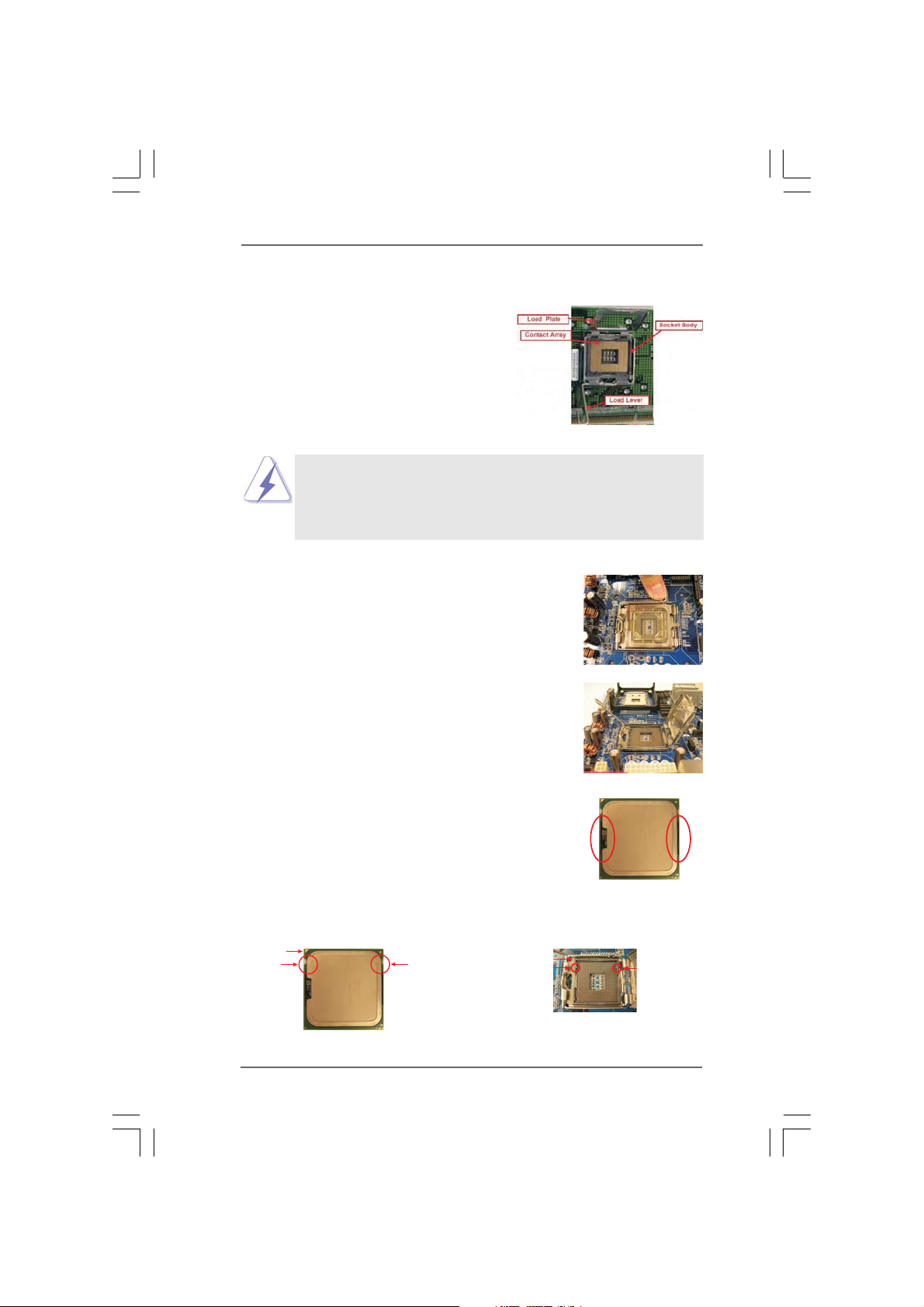
2.3 CPU Installation2.3 CPU Installation
2.3 CPU Installation
2.3 CPU Installation2.3 CPU Installation
For the installation of Intel 775-LAND CPU,
please follow the steps below.
Before you insert the 775-LAND CPU into the socket, please check if
the CPU surface is unclean or if there is any bent pin on the socket.
Do not force to insert the CPU into the socket if above situation is
found. Otherwise, the CPU will be seriously damaged.
Step 1. Open the socket:
Step 1-1. Disengaging the lever by depressing
down and out on the hook to clear
retention tab.
Step 1-2. Rotate the load lever to fully open po-
sition at approximately 135 degrees.
Step 1-3. Rotate the load plate to fully open po-
sition at approximately 100 degrees.
775-Pin Socket Overview
Step 2. Insert the 775-LAND CPU:
Step 2-1. Hold the CPU by the edges where are
marked with black lines.
Step 2-2. Orient the CPU with IHS (Integrated
Heat Sink) up. Locate Pin1 and the two
orientation key notches.
Pin1
orientation
key notch
775-LAND CPU
orientation
key notch
1414
14
1414
Pin1
alignment key
black line
775-Pin Socket
black line
alignment key
Page 15
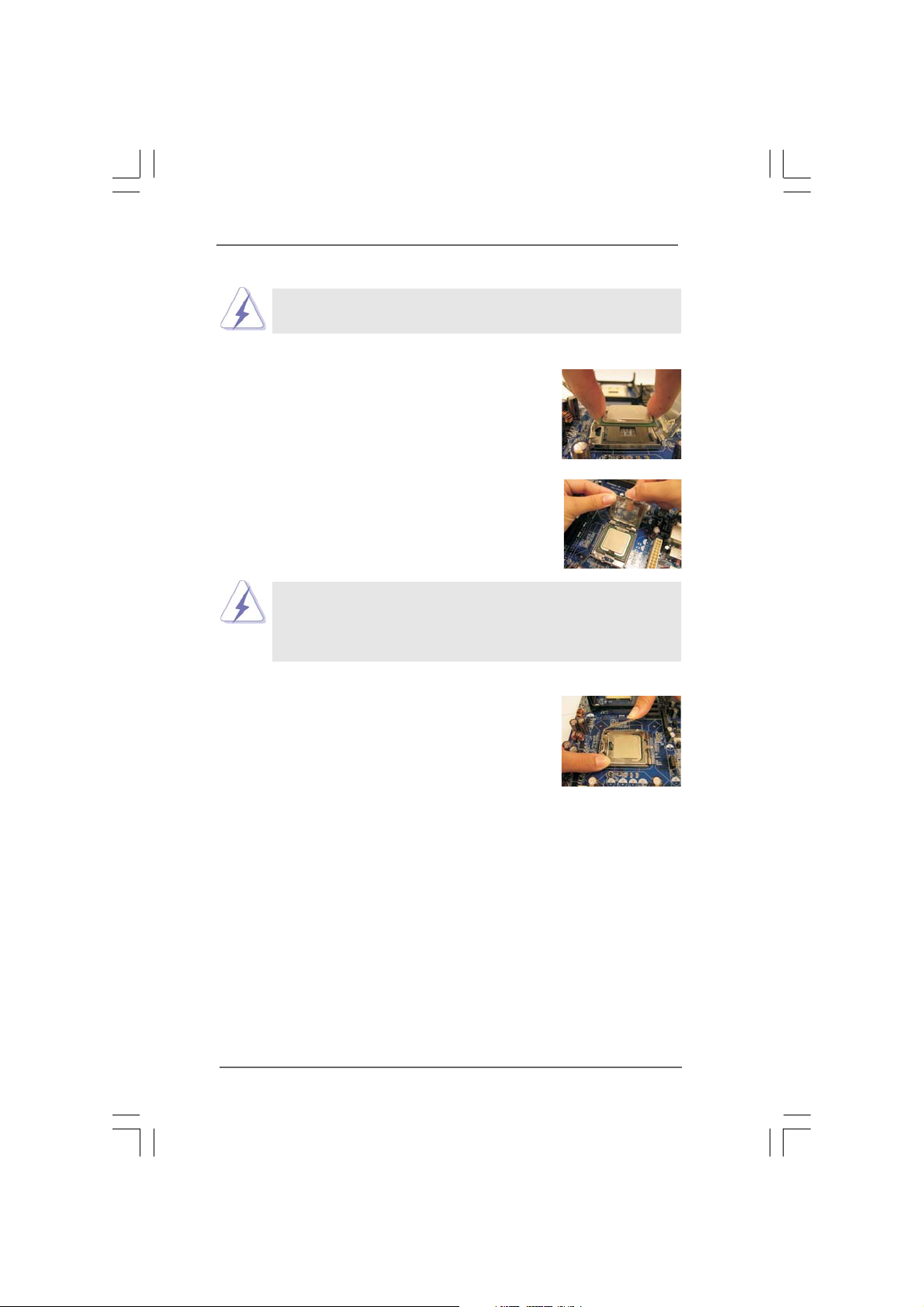
For proper inserting, please ensure to match the two orientation key
notches of the CPU with the two alignment keys of the socket.
Step 2-3. Carefully place the CPU into the socket
by using a purely vertical motion.
Step 2-4. Verify that the CPU is within the socket
and properly mated to the orient keys.
Step 3. Remove PnP Cap (Pick and Place Cap):
Use your left hand index finger and thumb to
support the load plate edge, engage PnP cap
with right hand thumb and peel the cap from the
socket while pressing on center of PnP cap to
assist in removal.
1. It is recommended to use the cap tab to handle and avoid kicking
off the PnP cap.
2. This cap must be placed if returning the motherboard for after
service.
Step 4. Close the socket:
Step 4-1. Rotate the load plate onto the IHS.
Step 4-2. While pressing down lightly on load
plate, engage the load lever.
Step 4-3. Secure load lever with load plate tab
under retention tab of load lever.
1515
15
1515
Page 16
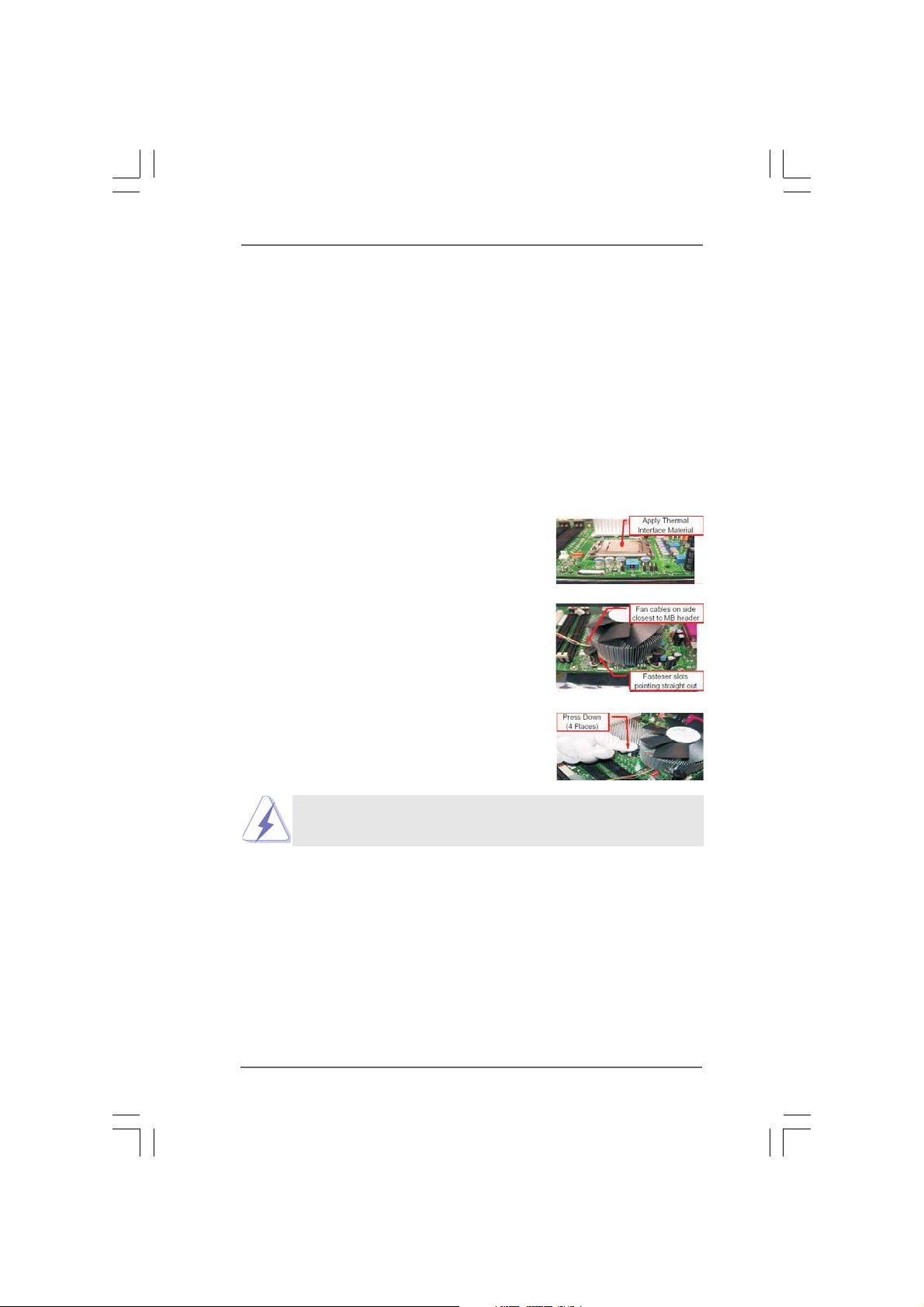
2.42.4
Installation of CPU Fan and HeatsinkInstallation of CPU Fan and Heatsink
2.4
Installation of CPU Fan and Heatsink
2.42.4
Installation of CPU Fan and HeatsinkInstallation of CPU Fan and Heatsink
This motherboard is equipped with 775-Pin socket that supports Intel 775-LAND CPU.
Please adopt the type of heatsink and cooling fan compliant with Intel 775-LAND CPU
to dissipate heat. Before you installed the heatsink, you need to spray thermal
interface material between the CPU and the heatsink to improve heat dissipation.
Ensure that the CPU and the heatsink are securely fastened and in good contact with
each other. Then connect the CPU fan to the CPU_FAN connector (CPU_FAN1, see
page 11, No. 6).
For proper installation, please kindly refer to the instruction manuals of
your CPU fan and heatsink.
Below is an example to illustrate the installation of the heatsink for 775-LAND CPU.
Step 1. Apply thermal interface material onto center
of IHS on the socket surface.
Step 2. Place the heatsink onto the socket. Ensure
fan cables are oriented on side closest to the
CPU fan connector on the motherboard
(CPU_FAN1, see page 11, No. 6).
Step 3. Align fasteners with the motherboard
throughholes.
Step 4. Rotate the fastener clockwise, then press
down on fastener caps with thumb to install
and lock. Repeat with remaining fasteners.
If you press down the fasteners without rotating them clockwise,
the heatsink cannot be secured on the motherboard.
Step 5. Connect fan header with the CPU fan
connector on the motherboard.
Step 6. Secure excess cable with tie-wrap to ensure
cable does not interfere with fan operation or
contact other components.
1616
16
1616
Page 17
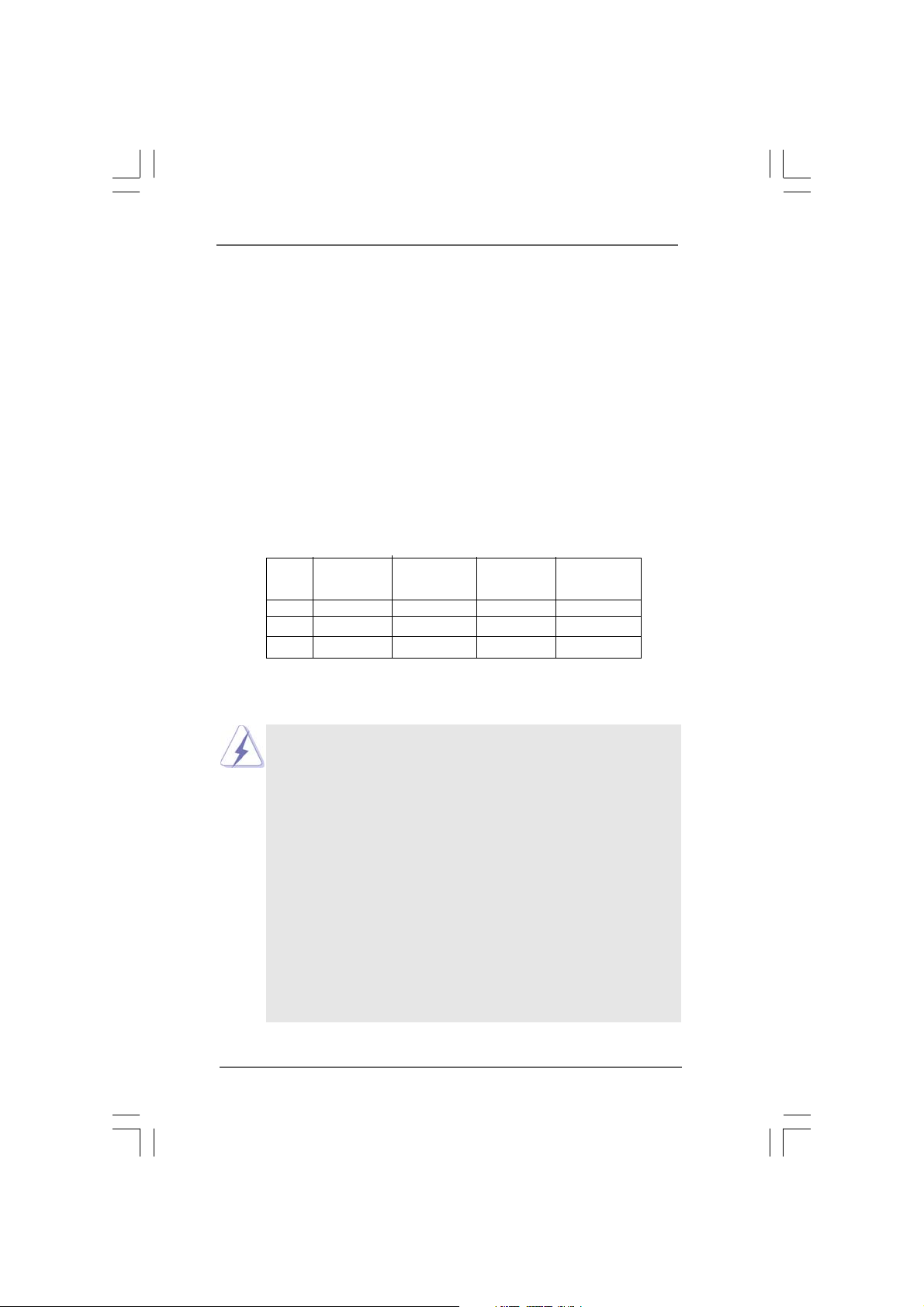
2.5 Installation of Memory Modules (DIMM)2.5 Installation of Memory Modules (DIMM)
2.5 Installation of Memory Modules (DIMM)
2.5 Installation of Memory Modules (DIMM)2.5 Installation of Memory Modules (DIMM)
ConRoeXFire-eSATA2 motherboard provides four 240-pin DDRII (Double Data
Rate II) DIMM slots, and supports Dual Channel Memory Technology. For dual
channel configuration, you always need to install identical (the same brand,
speed, size and chip-type) DDRII DIMM pair in the slots of the same color. In other
words, you have to install identical DDRII DIMM pair in Dual Channel A (DDRII_1
and DDRII_3; Yellow slots; see p.11 No.7) or identical DDRII DIMM pair in Dual
Channel B (DDRII_2 and DDRII_4; Orange slots; see p.11 No.8), so that Dual
Channel Memory Technology can be activated. This motherboard also allows
you to install four DDRII DIMMs for dual channel configuration, and please install
identical DDRII DIMMs in all four slots. You may refer to the Dual Channel
Memory Configuration Table below.
Dual Channel Memory Configurations
DDRII_1 DDRII_2 DDRII_3 DDRII_4
(Yellow Slot) (Orange Slot) (Yellow Slot) (Orange Slot)
(1) Populated - Populated -
(2) - Populated - Populated
(3)* Populated Populated Populated Populated
* For the configuration (3), please install identical DDRII DIMMs in all four slots.
1. If you want to install two memory modules, for optimal compatibility
and reliability, it is recommended to install them in the slots of the
same color. In other words, install them either in the set of yellow
slots (DDRII_1 and DDRII_3), or in the set of orange slots (DDRII_2
and DDRII_4).
2. If only one memory module or three memory modules are installed
in the DDRII DIMM slots on this motherboard, it is unable to activate
the Dual Channel Memory Technology.
3. If a pair of memory modules is NOT installed in the same Dual
Channel, for example, installing a pair of memory modules in DDRII_1
and DDRII_2, it is unable to activate the Dual Channel Memory
Technology .
4. It is not allowed to install a DDR memory module into DDRII slot;
otherwise, this motherboard and DIMM may be damaged.
5. If you plan to use ATITM PCI Express VGA card on this motherboard,
the total system memory size should be above 512MB.
1717
17
1717
Page 18
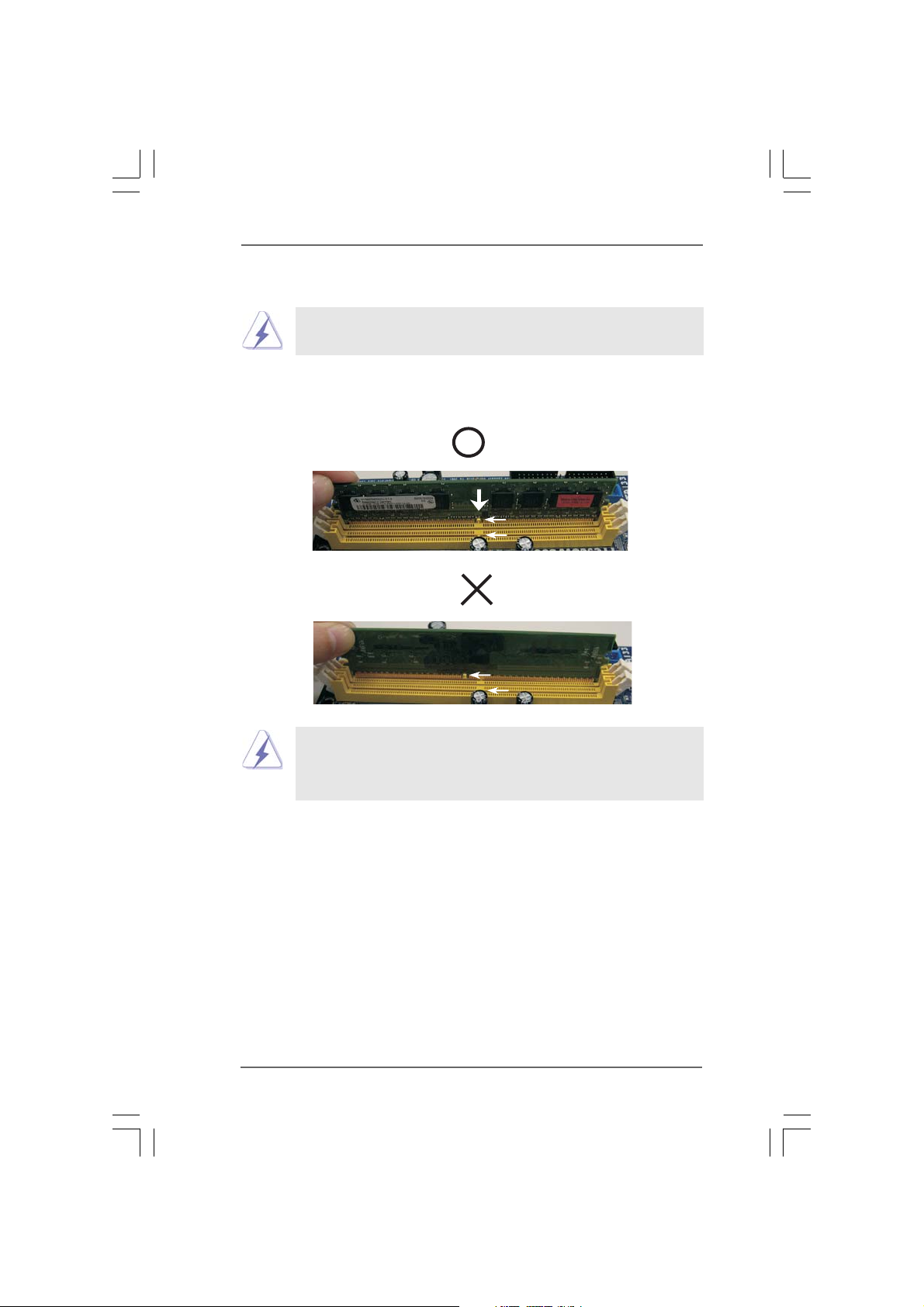
Installing a DIMMInstalling a DIMM
Installing a DIMM
Installing a DIMMInstalling a DIMM
Please make sure to disconnect power supply before adding or
removing DIMMs or the system components.
Step 1. Unlock a DIMM slot by pressing the retaining clips outward.
Step 2. Align a DIMM on the slot such that the notch on the DIMM matches the break
on the slot.
notch
break
notch
break
The DIMM only fits in one correct orientation. It will cause permanent
damage to the motherboard and the DIMM if you force the DIMM into the
slot at incorrect orientation.
Step 3. Firmly insert the DIMM into the slot until the retaining clips at both ends fully
snap back in place and the DIMM is properly seated.
1818
18
1818
Page 19
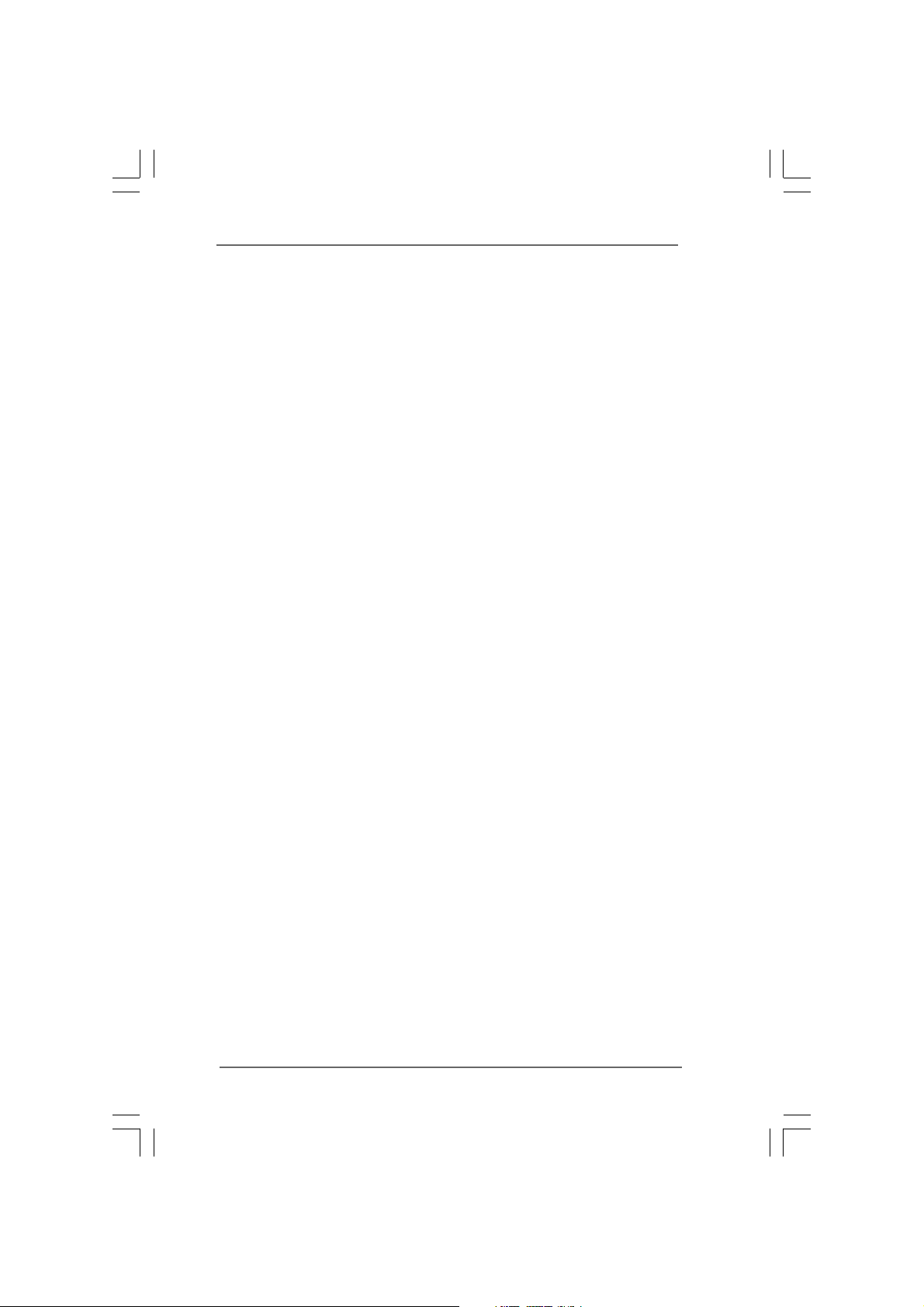
2.6 Expansion Slots (PCI, PCI Express, and AGI Express2.6 Expansion Slots (PCI, PCI Express, and AGI Express
2.6 Expansion Slots (PCI, PCI Express, and AGI Express
2.6 Expansion Slots (PCI, PCI Express, and AGI Express2.6 Expansion Slots (PCI, PCI Express, and AGI Express
Slots) Slots)
Slots)
Slots) Slots)
There are 3 PCI slots, 2 PCI Express slots, and 1 AGI Express slot (PCI Express x4)
on this motherboard.
PCI slots: PCI slots are used to install expansion cards that have the 32-bit PCI
interface.
PCIE Slots: PCIE1 (PCIE x16 slot) is used for PCI Express cards with x16 lane
width graphics cards.
PCIE2 (PCIE x1 slot) is used for PCI Express cards with x1 lane
width cards, such as Gigabit LAN card, SATA2 card, etc.
AGI Express slot (PCI Express x4):
AGI Express slot (PCI Express x4) is used to install PCI Express expan-
sion cards. For the information of the compatible PCI Express VGA cards,
please refer to the “Supported PCI Express VGA Card List for AGI Ex-
press Slot (PCI Express x4)” on page 10.
Installing an expansion cardInstalling an expansion card
Installing an expansion card
Installing an expansion cardInstalling an expansion card
Step 1. Before installing the expansion card, please make sure that the power
supply is switched off or the power cord is unplugged. Please read the
documentation of the expansion card and make necessary hardware
settings for the card before you start the installation.
Step 2. Remove the bracket facing the slot that you intend to use. Keep the screws
for later use.
Step 3. Align the card connector with the slot and press firmly until the card is
completely seated on the slot.
Step 4. Fasten the card to the chassis with screws.
1919
19
1919
Page 20

TMTM
TM
2.7 CrossFire2.7 CrossFire
2.7 CrossFire
2.7 CrossFire2.7 CrossFire
TMTM
Operation Guide Operation Guide
Operation Guide
Operation Guide Operation Guide
This motherboard supports CrossFireTM feature. CrossFireTM technology offers the
most advantageous means available of combining multiple high performance
Graphics Processing Units (GPU) in a single PC. Combining a range of different
operating modes with intelligent software design and an innovative interconnect
mechanism, CrossFireTM enables the highest possible level of performance and
image quality in any 3D application. Currently CrossFireTM feature is only supported
with Windows® XP with Service Pack 2; it may be supported with other OS in the
future, such as Windows® VistaTM. Please check ATITM website for driver updates.
What graphics cards work with CrossFireTM?
A complete CrossFireTM system requires a CrossFireTM Ready motherboard, a
CrossFire
Ready) graphics card from the same series, or two CrossFireTM Ready cards if they
are software enabled. This applies to cards from ATI
1. If a customer incorrectly configures their system they will not see the
performance benefits of CrossFire
CrossFire
CrossFire
benefit from the CrossFire
2. If you pair a 12-pipe CrossFire
operate as 12-pipe cards while in CrossFire
Enjoy the benefit of CrossFireEnjoy the benefit of CrossFire
Enjoy the benefit of CrossFire
Enjoy the benefit of CrossFireEnjoy the benefit of CrossFire
Currently, ATITM has released Radeon X850XT, X1800XT, X1900XT, X1950XT, X1950Pro,
X1950XTX, X1300, X1650 and X1600 CrossFire
methods to enable CrossFire
X850XT as the example graphics card. For other CrossFire
released or will release in the future, please refer to ATI
detailed installation guide.
TM
Edition graphics card and a compatible standard Radeon (CrossFire
TM
or any of its partners.
Cards For AGI Express Slot Cards For PCIE1 Slot
Radeon X1950Pro Series Radeon X1950Pro Series
Radeon X1950XTX Series Radeon X1950XTX CrossFire
Radeon X1950 Series Radeon X1950 CrossFire
Radeon X1900 Series Radeon X1900 CrossFire
Radeon X1800 Series Radeon X1800 CrossFire
TM
Edition
TM
Edition
TM
Edition
TM
Radeon X1650Pro Series Radeon X1650Pro Series
Radeon X1600 Series Radeon X1600 Series
Radeon X1300 Series Radeon X1300 Series
Radeon X850 Series Radeon X850 CrossFireTM Edition
TM
TM
Ready graphics card, a CrossFireTM Ready motherboard and a
TM
Edition co-processor graphics card, must be installed correctly to
TM
TM
. All three CrossFireTM components, a
multi-GPU platform.
TM
Edition card with a 16-pipe card, both cards will
TM
mode.
TMTM
TM
TMTM
TM
cards, which require different
feature. In the below procedures, we use Radeon
TM
cards that ATITM has
TM
graphics card manuals for
TM
Edition
Step 1. Connect to the system power supply. Please connect a hard disk power
connector to SLI/XFIRE Power connector on this motherboard.
It is recommended to use 500-Watt power supply or greater
to perform the benefit of CrossFire
X850XT, X1900 and X1950 series.
TM
feature for Radeon
2020
20
2020
Page 21

Step 2. Install the standard Radeon (CrossFireTM Ready) graphics card to AGI Ex-
press slot (PCI Express x4). For the proper installation procedures, please
refer to section “Expansion Slots”.
Standard Radeon
(CrossFire
graphics card
TM
Ready)
Step 3. Install the Radeon CrossFireTM Edition graphics card to PCIE1 slot. For the
proper installation procedures, please refer to section “Expansion Slots”.
Radeon CrossFire
TM
Edition graphics card
Standard Radeon
TM
(CrossFire
Ready)
graphics card
1. You are allowed to install two CrossFireTM Edition graphics cards to both slots, or you
may use one CrossFireTM Edition graphics cards and a compatible standard Radeon
TM
(CrossFire
2. For ATI
Ready) graphics card from the same series.
TM
Radeon X1300, X1600, X1650 and X1950Pro series, there are no CrossFire
Edition graphics cards. You can still install two regular graphics cards from the same
series on PCIE1 slot and AGI Express slot (PCI Express x4) to support CrossFire
TM
Besides, please connect the monitor cable to the graphics card on PCIE1 slot.
Step 4. Correctly connect the DVI-DMS cable to the monitor connector and two
graphics cards that you install. (If you install two standard Radeon
(CrossFireTM Ready) graphics cards to this motherboard, please skip this
step.)
DVI-DMS cable DMS connector
Standard Radeon (CrossFireTM Ready)
graphics card
DVI connector
D VI connector
Connect the DVI-DMS
cable to DVI connector of
the compatible standard
Radeon (CrossFire
TM
Ready) graphics card.
There are two DVI connectors on the
TM
standard Radeon (CrossFire
Ready)
graphics card. Please connect the DVI-DMS
cable to the correct DVI connector; otherwise
, the graphics card will not work.
TM
.
2121
21
2121
Page 22

Radeon
TM
CrossFire
Edition graphics
card
DMS
connector
Connect the DVI-DMS
cable to DMS connector
of the CrossFire
graphics card.
If you install two CrossFireTM Edition graphics cards to this motherboard, please
connect one end of DVI-DMS cable to the monitor, another end to DMS of one
of the CrossFireTM Edition graphics cards to PCIE1 slot, and the other end to
DVI of another CrossFire
Express x4). If you install one CrossFire
compatible standard Radeon (CrossFire
motherboard, please connect one end of DVI-DMS cable to the monitor,
another end to DMS of the CrossFireTM Edition graphics card, and the other end
to DVI of the compatible standard Radeon (CrossFire
TM
Edition
TM
Edition graphics card to AGI Express slot (PCI
TM
TM
Connect the DVI-DMS
cable to the monitor
connector.
Edition graphics card and one
Ready) graphics card to this
TM
Ready) graphics card.
Step 5. Power on your computer and boot into OS.
Step 6. Remove the ATITM driver if you have any VGA driver installed in your system.
The Catalyst Uninstaller is an optional download. We recommend using this
utility to uninstall any previously installed Catalyst drivers prior to installation.
Please visit this website for the driver:
http://support.ati.com/ics/support/DLRedirect.asp?
fileIDExt=050553d40196ef109fff37cbb40aaf28&accountID=737&deptID=894
Step 7. Install the required drivers to your system. Please visit the websites below
for installing the drivers that ATITM recommends:
A. ATITM recommends Windows® XP Service Pack 2 or higher to be
installed (If you have Windows® XP Service Pack 2 or higher installed
in your system, there is no need to download it again):
http://www.microsoft.com/windowsxp/sp2/default.mspx
B. You must have Microsoft .NET Framework installed prior to
downloading and installing the CATALYST Control Center:
http://www.microsoft.com/downloads/details.aspx?
FamilyId=262D25E3-F589-4842-8157-034D1E7CF3A3&displaylang=en
Step 8. Restart your computer.
2222
22
2222
Page 23

Step 9. Install the VGA card drivers to your system, and restart your computer.
Then you will find “ATI Catalyst Control Center” on your desktop.
You will find “ATI Catalyst
Control Center” on your
desktop.
Step 10. Double-click “ATI Catalyst Control Center”. Click “View”, and select “Ad-
vanced View”. Click “CrossFireTM”, and then set the option “Enable
CrossFireTM” to “Yes”.
View
CrossFire
TM
If you install one Radeon CrossFireTM Edition graphics card and one compatible
standard Radeon (CrossFire
not two Radeon CrossFire
above steps. However, although you have selected the option “Enable
CrossFireTM”, the CrossFireTM function can not work actually. Your computer
will automatically reboot. After restarting your computer, please confirm whether
the option “Enable CrossFireTM” in “ATI Catalyst Control Center” is selected or
not; if not, please select it again, and then you are able to enjoy the benefit of
CrossFire
TM
feature.
TM
Ready) graphics card to this motherboard but
TM
Edition graphics cards, please as well follow the
Enable CrossFire
Step 11. You can freely enjoy the benefit of CrossFireTM feature.
2323
23
2323
TM
Page 24
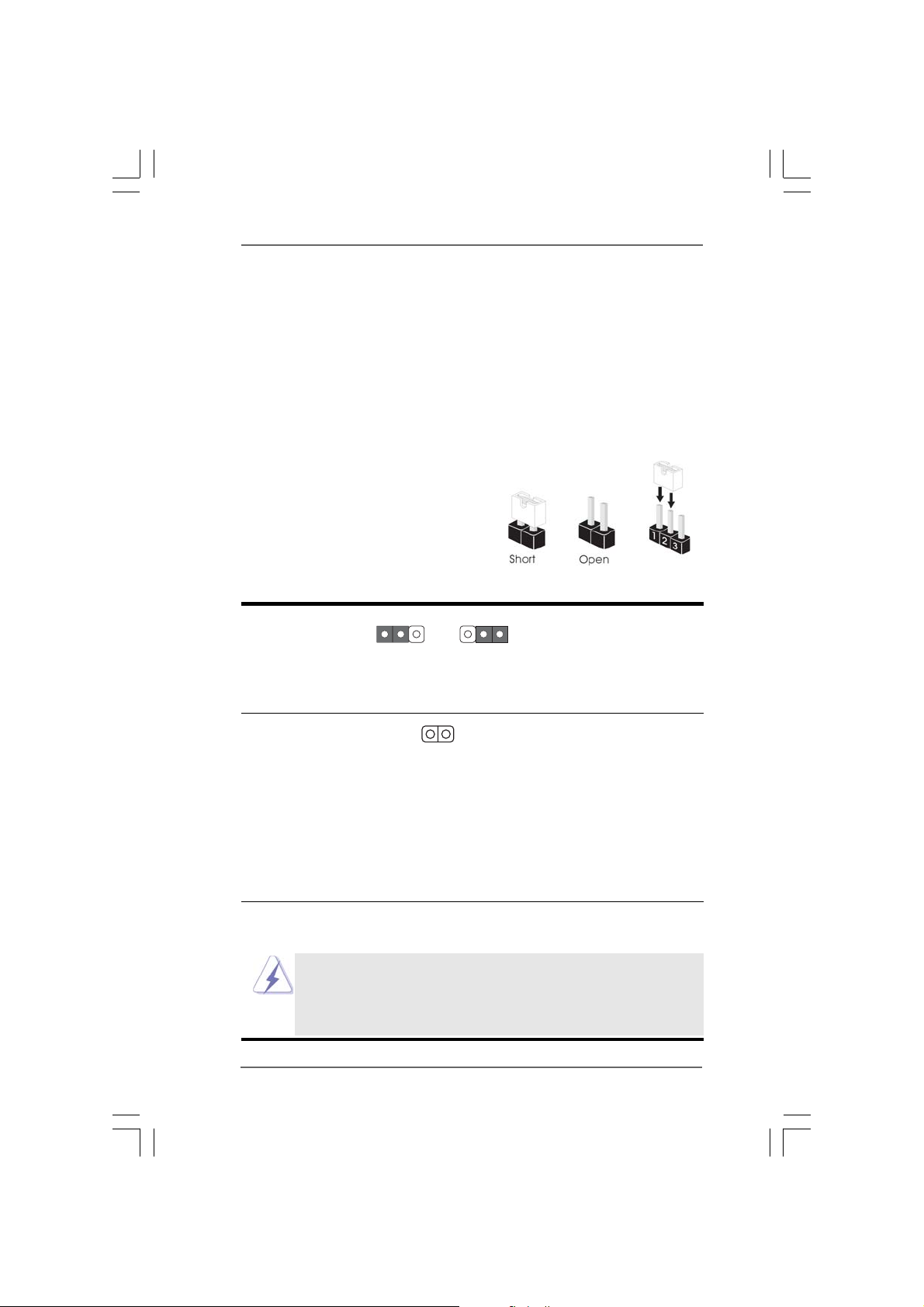
2.8 Surround Display Feature2.8 Surround Display Feature
2.8 Surround Display Feature
2.8 Surround Display Feature2.8 Surround Display Feature
This motherboard supports Surround Display upgrade. With the external add-on
PCI Express VGA card, you can easily enjoy the benefits of Surround Display
feature. For the detailed instruction, please refer to the document at the following
path in the Support CD:
..\ Surround Display Information
2.9 Jumpers Setup2.9 Jumpers Setup
2.9 Jumpers Setup
2.9 Jumpers Setup2.9 Jumpers Setup
The illustration shows how jumpers are
setup. When the jumper cap is placed on
pins, the jumper is “Short”. If no jumper cap
is placed on pins, the jumper is “Open”. The
illustration shows a 3-pin jumper whose pin1
and pin2 are “Short” when jumper cap is
placed on these 2 pins.
Jumper Setting Description
PS2_USB_PWR1 Short pin2, pin3 to enable
(see p.11 No. 1) +5VSB (standby) for PS/2
Note: To select +5VSB, it requires 2 Amp and higher standby current provided by
power supply.
Clear CMOS
(CLRCMOS1, 2-pin jumper)
(see p.11 No. 11)
1_2
+5V
2-pin jumper
2_3
+5VSB
or USB wake up events.
Note: CLRCMOS1 allows you to clear the data in CMOS. The data in CMOS includes
system setup information such as system password, date, time, and system
setup parameters. To clear and reset the system parameters to default setup,
please turn off the computer and unplug the power cord from the power
supply. After waiting for 15 seconds, use a jumper cap to short 2 pins on
CLRCMOS1 for 5 seconds.
2.10 Onboard Headers and Connectors2.10 Onboard Headers and Connectors
2.10 Onboard Headers and Connectors
2.10 Onboard Headers and Connectors2.10 Onboard Headers and Connectors
Onboard headers and connectors are NOT jumpers. Do NOT place
jumper caps over these headers and connectors. Placing jumper caps
over the headers and connectors will cause permanent damage of the
motherboard!
2424
24
2424
Page 25

FDD connector
(33-pin FLOPPY1)
(see p.11 No. 26)
Pin1
FLOPPY1
the red-striped side to Pin1
Note: Make sure the red-striped side of the cable is plugged into Pin1 side of the
connector.
Primary IDE connector (Blue)
(39-pin IDE1, see p.11 No. 10)
PIN1
connect the blue end
to the motherboard
IDE1
connect the black end
to the IDE devices
80-conductor ATA 66/100 cable
Note: Please refer to the instruction of your IDE device vendor for the details.
Serial ATA II Connectors These four Serial ATA II
(SATAII_BLUE (PORT0): (SATAII) connectors support
see p.11, No. 16) SATA data cables for internal
(SATAII_BLACK (PORT1): storage devices. The current
see p.11, No. 15) SATA II interface allows up to
(SATAII_RED (PORT2): 3.0 Gb/s data transfer rate.
see p.11, No. 13)
(SATAII_ORANGE (PORT3):
see p.11, No. 14)
SATAII_RED (PORT2) and SATAII_ORANGE (PORT3) connectors can be
used for internal storage devices or be connected to eSATAII_BOTTOM
and eSATAII_TOP connectors with corresponding color to support eSATAII
devices. Please read “eSATAII Interface Introduction” on page 31 for
details about eSATAII and eSATAII installation procedures.
SATAII_RED
(PORT2)
SATAII_BLUE
(PORT0)
SATAII_ORANGE
(PORT3)
SATAII_BLACK
(PORT1)
eSATA II Connectors These two eSATA II
(eSATAII_TOP: see p.11, No. 37) connectors support SATA
(eSATAII_BOTTOM: see p.11, No. 38) data cables for external
SATAII function. The current
eSATA II interface allows up to
eSATAII_BOTTOM
eSATAII_TOP
3.0 Gb/s data transfer rate.
Serial ATA (SATA) Either end of the SATA data cable
Data Cable can be connected to the SATA /
(Optional) SATAII hard disk or the SATAII
connector on the motherboard.
You can also use the SATA data
cable to connect SATAII connec-
tors and eSATAII connectors
with corresponding color.
2525
25
2525
Page 26

Serial ATA (SATA) Please connect the black end of
Power Cable SATA power cable to the power
(Optional) connector on each drive. Then
connect to the SATA HDD
power connector
connect to the
power supply
connect the white end of SATA
power cable to the power
connector of the power supply.
USB 2.0 Headers Besides two default USB 2.0
(9-pin USB67) ports on the I/O panel, there are
(see p.11 No. 21) three USB 2.0 headers on this
(9-pin USB45)
(see p.11 No. 23)
(9-pin USB23)
(see p.11 No. 24)
Infrared Module Header This header supports an
(5-pin IR1) optional wireless transmitting
(see p.11 No. 20) and receiving infrared module.
1
1
1
USB_PW R
P-7
P-6
USB_PW R
USB_PWR
P-5
P-4
USB_PWR
USB_PWR
P-3
P-2
USB_PWR
IRTX
1
IRRX
P+7
P+6
P+5
P+4
P+3
P+2
+5VSB
GND
GND
GND
GND
GND
GND
GND
DUMMY
DUMMY
motherboard. Each USB 2.0
header can support two USB
2.0 ports.
DUMMY
DUMMY
Internal Audio Connectors This connector allows you
CD1
CD-L
GND
GND
CD- R
a CD-ROM, DVD-ROM, TV
(4-pin CD1) to receive stereo audio input
(CD1: see p.11 No. 28) from sound sources such as
tuner card, or MPEG card.
2626
26
2626
Page 27

1
GND
PRESENCE#
MIC2_R
MIC2_L
MIC_RET
J_SENSE
OUT2_R
OUT_RET
OUT2_L
control of audio devices.
Front Panel Audio Header This is an interface for front
(9-pin HD_AUDIO1) panel audio cable that allows
(see p.11 No. 29) convenient connection and
1. High Definition Audio supports Jack Sensing, but the panel wire on the
chassis must support HDA to function correctly. Please follow the
instruction in our manual and chassis manual to install your system.
2. If you use AC’97 audio panel, please install it to the front panel audio
header as below:
A. Connect Mic_IN (MIC) to MIC2_L.
B. Connect Audio_R (RIN) to OUT2_R and Audio_L (LIN) to OUT2_L.
C. Connect Ground (GND) to Ground (GND).
D. MIC_RET and OUT_RET are for HD audio panel only. You don’t
need to connect them for AC’97 audio panel.
E. Enter BIOS Setup Utility. Enter Advanced Settings, and then select
Chipset Configuration. Set the Front Panel Control option from
[Auto] to [Enabled].
F. Enter Windows system. Click the icon on the lower right hand
taskbar to enter Realtek HD Audio Manager. Click “Audio I/O”, select
“Connector Settings” , choose “Disable front panel jack
detection”, and save the change by clicking “OK”.
System Panel Header This header accommodates
(9-pin PANEL1) several system front panel
(see p.11 No. 18) functions.
Chassis Speaker Header Please connect the chassis
(4-pin SPEAKER 1) speaker to this header.
(see p.11 No. 19)
Chassis Fan Connector Please connect a chassis fan
(3-pin CHA_FAN1) cable to this connector and
(see p.11 No. 17) match the black wire to the
PLED+
PLED-
1
HDLED+
1
+5V
GND
+12V
CHA_FAN_SPEED
PWRBTN#
GND
HDLED-
DUMMY
DUMMY
GND
DUMMY
RESET#
SPEAKER
ground pin.
CPU Fan Connector Please connect a CPU fan cable
(4-pin CPU_FAN1) to this connector and match
(see p.11 No. 6) the black wire to the ground pin.
+12V
GND
1 2 3 4
CPU_FAN_SPEED
FAN_SPEED_CONTROL
2727
27
2727
Page 28

Though this motherboard provides 4-Pin CPU fan (Quiet Fan) support, the 3-Pin
CPU fan still can work successfully even without the fan speed control function.
If you plan to connect the 3-Pin CPU fan to the CPU fan connector on this
motherboard, please connect it to Pin 1-3.
Pin 1-3 Connected
3-Pin Fan Installation
ATX Power Connector Please connect an ATX power
(20-pin ATXPWR1) supply to this connector.
(see p.11 No. 35)
ATX 12V Connector Please connect an ATX 12V
(4-pin ATX12V1) power supply to this connector.
(see p.11 No. 2)
SLI/XFIRE Power Connector It is not necessary to use this
(4-pin SLI/XFIRE_POWER1) connector, but please connect it
(see p.11 No. 3) with a hard disk power connecor
when two graphics cards are
SLI/XFIRE_POWER1
plugged to this motherboard at
the same time.
1
RXTPAM_0
1
RXTPAP_0
+5V
+5V
GND
GND
JBB1
JBX
JAX
JAB1
RXTPBM_0
+12V
RXTPBP_0
MIDI_OUT
JBY
GND
GND
GND
+12V
JBB2
JAY
MIDI_IN
+5V
JAB2
1394 header (FRONT_1394) and
one back panel IEEE 1394 header
(BACK_1394). Each IEEE 1394
Game Port Header Connect a Game cable to this
(15-pin GAME1) header if the Game port bracket
(see p.11 No. 27) is installed.
IEEE 1394 Headers There are two IEEE 1394
(9-pin FRONT_1394) headers on this motherboard,
(see p.11 No. 25) including one front panel IEEE
header can support one IEEE
(9-pin BACK_1394) 1394 port.
(see p.11 No. 31)
RXTPAM_0
1
RXTPAP_0
GND
GND
RXTPBM_0
+12V
+12V
RXTPBP_0
GND
2828
28
2828
Page 29

HDMI_SPDIF Header HDMI_SPDIF header, providing
(3-pin HDMI_SPDIF1) SPDIF audio output to HDMI VGA
(see p.11 No. 30) card, allows the system to
1
GND
SPDIFOUT
+5V
connect HDMI Digital TV/
projector/LCD devices. Please
connect the HDMI_SPDIF
connector of HDMI VGA card to
this header.
HDMI_SPDIF Cable Please connect the black end (A)
(Optional) of HDMI_SPDIF cable to the
C
B
A
HDMI_SPDIF header on the
motherboard. Then connect the
white end (B or C) of
HDMI_SPDIF cable to the
HDMI_SPDIF connector of HDMI
VGA card.
A. black end B. white end (2-pin) C. white end (3-pin)
SPDIFOUT
GND
+5V
blue
black
SPDIFOUT
GND
blue
black
SPDIFOUT
GND
blue
black
USB+1394 Bracket This USB+1394 bracket can
sup port 2 additional USB 2.0
ports and 1 IEEE 1394 port.
Please connect the blue connec-
tor on the cable of this USB+1394
bracket to the USB 2.0 header
(USB23, USB45, or USB67),
and connect the red connector
on the cable of this USB+1394
bracket to the IEEE 1394 header
(BACK_1394). Then fasten the
USB+1394 bracket to the
chassis with screws.
2929
29
2929
Page 30

2.11 HDMI_SPDIF Header Connection Guide2.11 HDMI_SPDIF Header Connection Guide
2.11 HDMI_SPDIF Header Connection Guide
2.11 HDMI_SPDIF Header Connection Guide2.11 HDMI_SPDIF Header Connection Guide
HDMI (High-Definition Multi-media Interface) is an all-digital audio/video
specification, which provides an interface between any compatible digital audio/
video source, such as a set-top box, DVD player, A/V receiver and a compatible
digital audio or video monitor, such as a digital television (DTV). A complete HDMI
system requires a HDMI VGA card and a HDMI ready motherboard with a
HDMI_SPDIF header. This motherboard is equipped with a HDMI_SPDIF header,
which provides SPDIF audio output to HDMI VGA card, allows the system to
connect HDMI Digital TV/projector/LCD devices. To use HDMI function on this
motherboard, please carefully follow the below steps.
Step 1. Install the HDMI VGA card to the PCI Express Graphics slot on this
•
motherboard. For the proper installation of HDMI VGA card, please refer
to the installation guide on page 19.
Step 2. Connect the black end (A) of HDMI_SPDIF cable to the
HDMI_SPDIF header (HDMI_SPDIF1, yellow, see page 11, No.
30) on the motherboard.
Make sure to correctly connect the HDMI_SPDIF cable to the motherboard and the
HDMI VGA card according to the same pin definition. For the pin definition of
HDMI_SPDIF header and HDMI_SPDIF cable connectors, please refer to page 29. For
the pin definition of HDMI_SPDIF connectors on HDMI VGA card, please refer to the
user manual of HDMI VGA card vendor. Incorrect connection may cause permanent
damage to this motherboard and the HDMI VGA card.
Step 3. Connect the white end (B or C) of HDMI_SPDIF cable to the HDMI_SPDIF
connector of HDMI VGA card. (There are two white ends (2-pin and 3-pin)
on HDMI_SPDIF cable. Please choose the appropriate white end according
to the HDMI_SPDIF connector of the HDMI VGA card you install.
white end
(2-pin) (B)
Please do not connect the white end of HDMI_SPDIF cable to the wrong connector
of HDMI VGA card or other VGA card. Otherwise, the motherboard and the
VGA card may be damaged. For example, this picture shows the wrong
example of connecting HDMI_SPDIF cable to the fan connector of PCI
Express VGA card. Please refer to the VGA card user manual for
connector usage in advance.
white end
(3-pin) (C)
Step 4. Connect the HDMI output connector on HDMI VGA card to
HDMI device, such as HDTV. Please refer to the user manual
of HDTV and HDMI VGA card vendor for detailed connection
procedures.
Step 5. Install HDMI VGA card driver to your system.
3030
30
3030
Page 31

2.12 eSA2.12 eSA
2.12 eSA
2.12 eSA2.12 eSA
What is eSATAII?
This motherboard supports eSATAII interface, the external SATAII specification.
eSATAII allows you to enjoy the SATAII function provided by the I/O of your
computer, offering the high speed data transfer rate up to 3.0Gb/s, and the
convenient mobility like USB. eSATAII is equipped with Hot Plug capability that
enables you to exchange drives easily. For example, with eSATAII interface, you
may simply plug your eSATAII hard disk to the eSATAII ports instead of opening
your chassis to exchange your SATAII hard disk. Currently, on the market, the
data transfer rate of USB 2.0 is up to 480Mb/s, and for IEEE 1394 is up to 400Mb/
s. However, eSATAII provides the data transfer rate up to 3000Mb/s, which is
much higher than USB 2.0 and IEEE 1394, and still keeps the convenience of Hot
Plug feature. Therefore, on the basis of the advantageous transfer speed and the
facilitating mobile capability, in the near future, eSATAII will replace USB 2.0 and
IEEE 1394 to be a trend for external interface.
TT
AII InterAII Inter
T
AII Inter
TT
AII InterAII Inter
NOTE:
1. If you set “Configure SATA as” option in BIOS setup to AHCI or RAID mode, Hot
Plug function is supported with eSATAII devices. Therefore, you can insert or
remove your eSATAII devices to the eSATAII ports while the system is power-on and
in working condition.
2. If you set “Configure SATA as” option in BIOS setup to IDE mode, Hot Plug function
is not supported with eSATAII devices. If you still want to use eSATAII function in IDE
mode, please insert or remove your eSATAII devices to the eSATAII ports only when
the system is power-off.
3. Please refer to page 36 to 42 for detailed information of RAID mode, IDE mode, and
AHCI mode.
face Introductionface Introduction
face Introduction
face Introductionface Introduction
How to install eSATAII?
SATAII_RED (PORT2) and
SATAII_ORANGE (PORT3)
1. If you just plan to install one eSATAII device to this motherboard, it is recom-
mended to enable the bottom eSATAII port of the I/O shield. In order to enable
the bottom eSATAII port of the I/O shield, you need to connect the red SATAII
connector (SATAII_RED; see p.11 No.13) and the red eSATAII connector
(eSATAII_BOTTOM; see p.11 No.36) with a SATA data cable first. Then the
bottom eSATAII port of the I/O shield is enabled.
3131
31
3131
eSATAII_TOP and
eSATAII_BOTTOM
Page 32

Connect the SATA
data cable to the red
SATAII connector
(SATAII_RED (PORT2))
Connect the SATA
data cable to the red
eSATAII connector
(eSATAII_BOTTOM)
2. If you plan to install two eSATAII devices to this motherboard, you need to
enable both the top and the bottom eSATAII ports of the I/O shield. In order to
enable the top and the bottom eSATAII ports of the I/O shield, you have to
connect the red SATAII connector (SATAII_RED; see p.11 No.13) and the red
eSATAII connector (eSATAII_BOTTOM; see p.11 No.36) with a SATA data
cable first, and then connect the orange SATAII connector (SATAII_ORANGE;
see p.11 No.14) and the orange eSATAII connector (eSATAII_TOP; see p.11
No.37) with another SATA data cable. After that, both the top and the bottom
eSATAII ports of the I/O shield are enabled.
Connect the SATA
data cables to both
red SATAII connector
(SATAII_RED (PORT2))
and orange SATAII
connector (SATAII_
ORANGE (PORT3))
Connect the SATA
data cables to both
red eSATAII connector
(eSATAII_BOTTOM)
and orange eSATAII
connector (eSATAII_TOP)
Please make sure to correctly connect the SATAII and eSATAII connectors
with corresponding color so that the eSATAII function will work successfully.
3232
32
3232
Page 33

3. Use the eSATAII device cable to connect eSATAII device and the eSATAII port
of the I/O shield according to the eSATAII connector that you connect the
SATA data cable.
Connect one end of the eSATAII
device cable to eSATAII device
Connect the other end of the eSATAII
device cable to eSATAII port of the I/O
shield
Comparison between eSATAII and other devices
IEEE 1394 400Mb/s
USB 2.0 480Mb/s
SATA 1.5Gb/s (1500Mb/s)
eSATAII/SATAII 3.0Gb/s (3000Mb/s)
3333
33
3333
Page 34

2.13 SA2.13 SA
2.13 SA
2.13 SA2.13 SA
Before installing SATAII hard disk to your computer, please carefully read below
SATAII hard disk setup guide. Some default setting of SATAII hard disks may not
be at SATAII mode, which operate with the best performance. In order to enable
SATAII function, please follow the below instruction with different vendors to
correctly adjust your SATAII hard disk to SATAII mode in advance; otherwise, your
SATAII hard disk may fail to run at SATAII mode.
Western Digital
If pin 5 and pin 6 are shorted, SATA 1.5Gb/s will be enabled.
On the other hand, if you want to enable SATAII 3.0Gb/s, please remove the
jumpers from pin 5 and pin 6.
SAMSUNG
If pin 3 and pin 4 are shorted, SATA 1.5Gb/s will be enabled.
On the other hand, if you want to enable SATAII 3.0Gb/s, please remove the
jumpers from pin 3 and pin 4.
TT
AII Hard Disk Setup GuideAII Hard Disk Setup Guide
T
AII Hard Disk Setup Guide
TT
AII Hard Disk Setup GuideAII Hard Disk Setup Guide
1357
2468
1357
2468
HIT ACHI
Please use the Feature Tool, a DOS-bootable tool, for changing various ATA
features. Please visit HITACHI’s website for details:
http://www.hitachigst.com/hdd/support/download.htm
The above examples are just for your reference. For different SATAII hard
disk products of different vendors, the jumper pin setting methods may not
be the same. Please visit the vendors’ website for the updates.
3434
34
3434
Page 35

2.142.14
Serial ASerial A
2.14
Serial A
2.142.14
Serial ASerial A
InstallationInstallation
Installation
InstallationInstallation
This motherboard adopts Intel® ICH7R south bridge chipset that supports Serial
ATA (SATA) / Serial ATAII (SATAII) hard disks and RAID (RAID 0, RAID 1, RAID 10,
RAID 5, and Intel Matrix Storage) functions. You may install SATA / SATAII hard
disks on this motherboard for internal storage devices. This section will guide you
to install the SATA / SATAII hard disks.
STEP 1: Install the SATA / SATAII hard disks into the drive bays of your chassis.
STEP 2: Connect the SATA power cable to the SATA / SATAII hard disk.
STEP 3: Connect one end of the SATA data cable to the motherboard’s SATAII
connector.
STEP 4: Connect the other end of the SATA data cable to the SATA / SATAII hard
disk.
TT
A (SAA (SA
TT
A (SA
A (SAA (SA
A) / Serial AA) / Serial A
T
A) / Serial A
TT
A) / Serial AA) / Serial A
T
TT
1. If you plan to use RAID 0, RAID 1, or Intel Matrix Storage function, you
need to install at least 2 SATA / SATAII hard disks. If you plan to use
RAID 5 function, you need to install at least 3 SATA / SATAII hard disks.
If you plan to use RAID 10 function, you need to install at least 4 SATA /
SATAII hard disks. If you install 2 eSATAII devices, then only RAID 0,
RAID 1, or Intel Matrix Storage functions will be enabled.
2. It is not recommended to switch the “Configure SATA as” setting between
AHCI, RAID, and IDE mode after OS installation.
TT
AII (SAAII (SA
T
AII (SA
TT
AII (SAAII (SA
TT
AII) Hard DisksAII) Hard Disks
T
AII) Hard Disks
TT
AII) Hard DisksAII) Hard Disks
3535
35
3535
Page 36
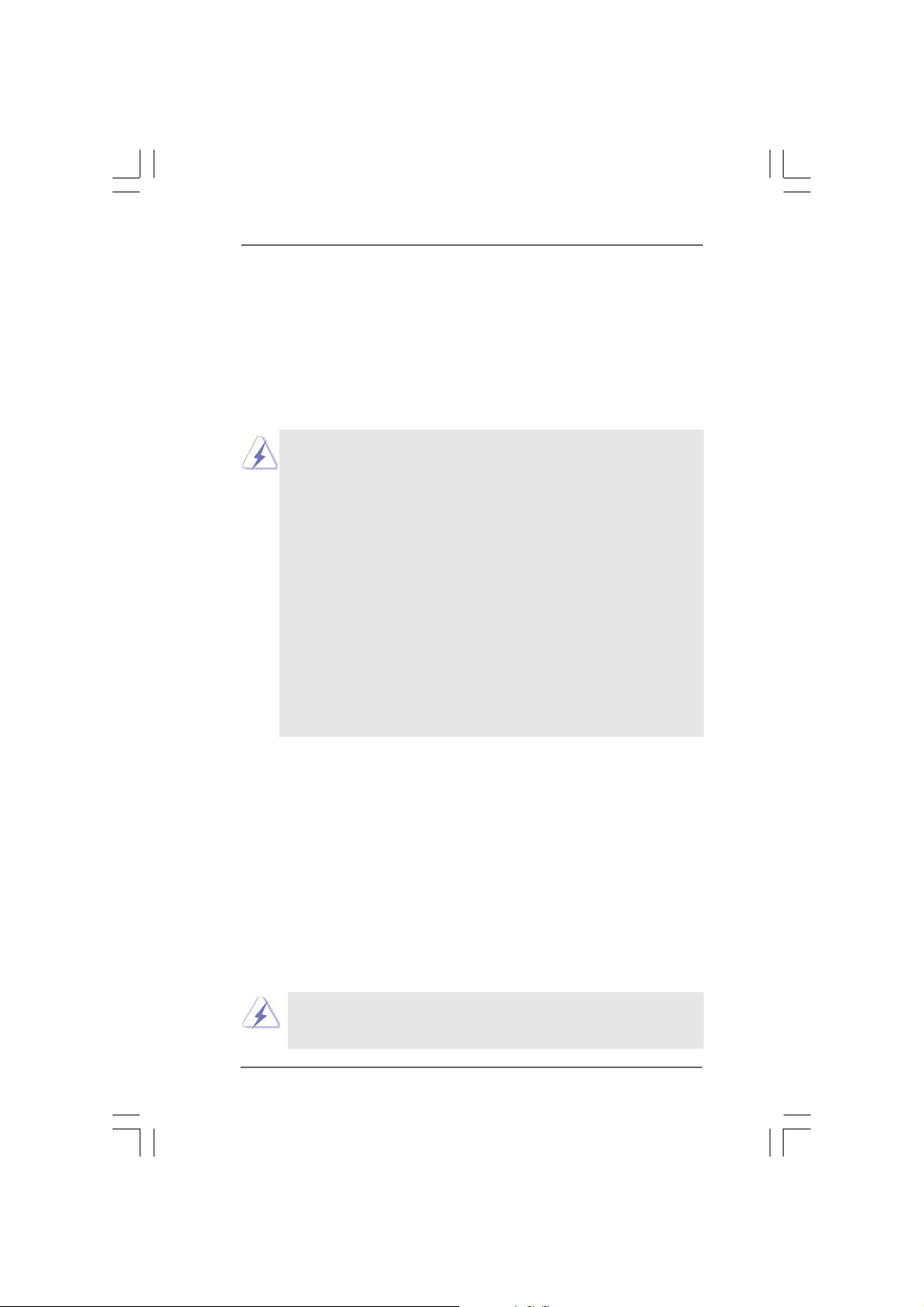
2.15 Hot Plug and Hot Swap F2.15 Hot Plug and Hot Swap F
2.15 Hot Plug and Hot Swap F
2.15 Hot Plug and Hot Swap F2.15 Hot Plug and Hot Swap F
HDDs and eSAHDDs and eSA
HDDs and eSA
HDDs and eSAHDDs and eSA
This motherboard supports Hot Plug and Hot Swap functions for SATA / SATAII /
eSATAII Devices in RAID / AHCI mode. Intel® ICH7R south bridge chipset provides
hardware support for Advanced Host controller Interface (AHCI), a new
programming interface for SATA host controllers developed thru a joint industry
effort. AHCI also provides usability enhancements such as Hot Plug.
NOTE
What is Hot Plug Function?
If the SATA / SATAII HDDs are NOT set for RAID configuration, it is called
“Hot Plug” for the action to insert and remove the SATA / SATAII HDDs
while the system is still power-on and in working condition.
However, please note that it cannot perform Hot Plug if the OS has been
installed into the SATA / SATAII HDD.
What is Hot Swap Function?
If SATA / SATAII HDDs are built as RAID1 then it is called “Hot Swap” for
the action to insert and remove the SATA / SATAII HDDs while the system
is still power-on and in working condition.
eSATAII is equipped with Hot Plug capability that enables you to exchange
drives easily. For example, with eSATAII interface, you may simply plug your
eSATAII devices to the eSATAII ports instead of opening your chassis to
exchange your SATAII hard disk.
TT
AII DevicesAII Devices
T
AII Devices
TT
AII DevicesAII Devices
unctions for SAunctions for SA
unctions for SA
unctions for SAunctions for SA
TT
A / SAA / SA
T
A / SA
TT
A / SAA / SA
TT
T
TT
AIIAII
AII
AIIAII
2.162.16
Driver Installation Guide Driver Installation Guide
2.16
Driver Installation Guide
2.162.16
Driver Installation Guide Driver Installation Guide
To install the drivers to your system, please insert the support CD to your optical
drive first. Then, the drivers compatible to your system can be auto-detected and
listed on the support CD driver page. Please follow the order from up to bottom
side to install those required drivers. Therefore, the drivers you install can work
properly.
2.172.17
Installing WindowsInstalling Windows
2.17
Installing Windows
2.172.17
Installing WindowsInstalling Windows
TMTM
TM
TMTM
VistaVista
Vista
VistaVista
If you want to install Windows® 2000 / XP / XP 64-bit / VistaTM / VistaTM 64-bit OS
on your SATA / SATAII HDDs with RAID functions, please follow below procedures
according to the OS you install.
64-bit With RAID Functions 64-bit With RAID Functions
64-bit With RAID Functions
64-bit With RAID Functions 64-bit With RAID Functions
The installation procedures for Windows® VistaTM / VistaTM 64-bit are subject to
change. Please visit our website for the updates of Windows
driver and related information in the future.
®
2000 / XP / XP 64-bit / Vista 2000 / XP / XP 64-bit / Vista
2000 / XP / XP 64-bit / Vista
2000 / XP / XP 64-bit / Vista 2000 / XP / XP 64-bit / Vista
®
Vista
3636
36
3636
TM TM
TM
TM TM
TM
/ VistaTM 64-bit
//
/
//
Page 37

2.17.1 Installing Windows2.17.1 Installing Windows
2.17.1 Installing Windows
2.17.1 Installing Windows2.17.1 Installing Windows
RAID Functions RAID Functions
RAID Functions
RAID Functions RAID Functions
If you want to install Windows® 2000 / XP / XP 64-bit on your SATA / SATAII HDDs
with RAID functions, please follow below steps.
STEP 1: Set up BIOS.
A. Enter BIOS SETUP UTILITY Advanced screen IDE Configuration.
B. Set “ATA/IDE Configuration” to [Enhanced], and then in the option “Configure
SATA as”, please set the option to [RAID].
STEP 2: Make a SATA / SATAII Driver Diskette.
A. Insert the Support CD into your optical drive to boot your system.
B. During POST at the beginning of system boot-up, press <F11> key, and then a
window for boot devices selection appears. Please select CD-ROM as the boot
device.
C. When you see the message on the screen, “Do you want to generate Serial
ATA driver diskette [YN]?”, press <Y>.
D. Then you will see these messages,
Please insert a diskette into the floppy drive.
WARNING! Formatting the floppy diskette will
lose ALL data in it!
Start to format and copy files [YN]?
Please insert a floppy diskette into the floppy drive, and press <Y>.
E. The system will start to format the floppy diskette and copy SATA / SATAII
drivers into the floppy diskette.
STEP 3: Use “RAID Installation Guide” to set RAID configuration.
Before you start to configure the RAID function, you need to check theinstallation
guide in the Support CD for proper configuration. Please refer to the document in
the Support CD, “Guide to SATA Hard Disks Installation and RAID Configuration”,
which is located in the folder at the following path: .. \ RAID Installation Guide
STEP 4: Install Windows® 2000 / XP / XP 64-bit OS on your system.
After making a SATA / SATAII driver diskette and using “RAID Installation Guide” to
set RAID configuration, you can start to install Windows® 2000 / XP / XP 64-bit on
your system. At the beginning of Windows setup, press F6 to install a third-party
RAID driver. When prompted, insert the SATA / SATAII driver diskette containing
the Intel® RAID driver. After reading the floppy disk, the driver will be presented.
Select the driver to install according to the mode you choose and the OS you
install. You may select: “Intel(R) 82801GR/GH SATA RAID Controller (Desktop
ICH7R-Windows XP/2000)” for Windows® XP/2000 or “Intel(R) 82801GR/GH SATA
RAID Controller (Desktop ICH7R-Windows XP64)” for Windows® XP 64-bit.
®
2000 / XP / XP 64-bit With 2000 / XP / XP 64-bit With
2000 / XP / XP 64-bit With
2000 / XP / XP 64-bit With 2000 / XP / XP 64-bit With
3737
37
3737
Page 38
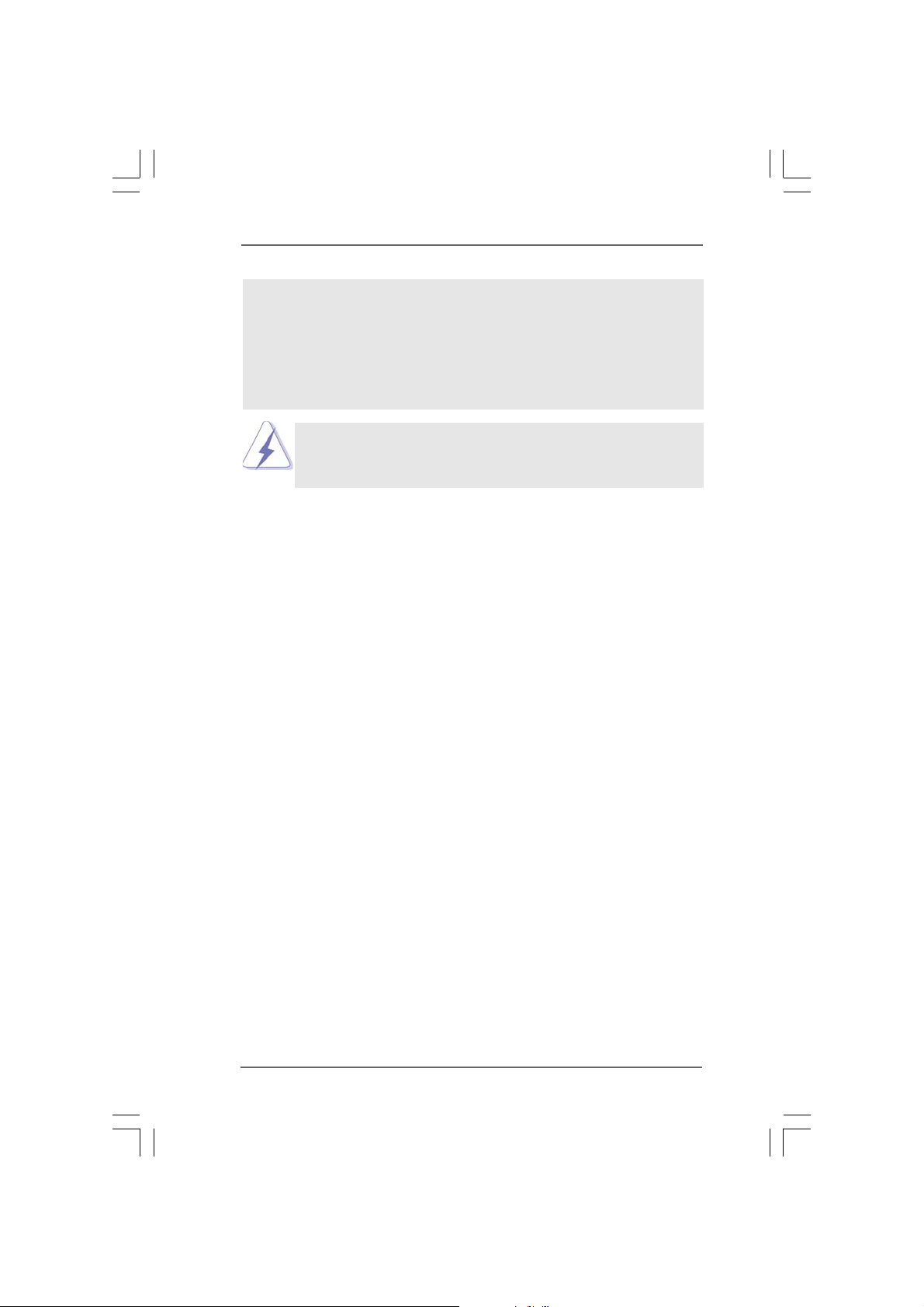
®
After the installation of Windows
to manage RAID functions, you are allowed to use both “RAID Installation Guide” and “Intel
Matrix Storage Manager Information” for RAID configuration. Please refer to the document
in the Support CD, “Guide to SATA Hard Disks Installation and RAID Configuration”, which
is located in the folder at the following path: .. \ RAID Installation Guide and the document
in the support CD, “Guide to Intel Matrix Storage Manager”, which is located in the folder at
the following path: .. \ Intel Matrix Storage Manager Information
If you want to use “Intel Matrix Storage Manager” in Windows® environment,
please install SATA / SATAII drivers from the Support CD again so that “Intel
Matrix Storage Manager” will be installed to your system as well.
2.17.2 Setting Up a “RAID Ready” System2.17.2 Setting Up a “RAID Ready” System
2.17.2 Setting Up a “RAID Ready” System
2.17.2 Setting Up a “RAID Ready” System2.17.2 Setting Up a “RAID Ready” System
2000 / Windows® XP / Windows® XP-64bit OS, if you want
You can also set up a “RAID Ready” system with a single SATA / SATAII hard disk.
A “RAID Ready” system can be seamlessly upgraded to RAID 0, RAID 1 or RAID 5
at a later date by using RAID migration feature of Intel Matrix Storage. The
following steps outline how to build an Intel “RAID Ready” system.
1. Assemble the system and attach a single SATA / SATAII hard drive.
2. Set up system BIOS as step 1 of page 37. When done, exit Setup.
3. Make a SATA / SATAII driver diskette as step 2 of page 37. Begin Windows
®
setup by booting from the installation CD.
4. At the beginning of Windows® setup, press F6 to install a third-party RAID
driver. When prompted, insert the SATA / SATAII driver diskette containing the
Intel® RAID driver. After reading the floppy disk, the driver will be presented.
Select the driver to install according to the mode you choose and the OS you
install. You may select: “Intel(R) 82801GR/GH SATA RAID Controller (Desktop
ICH7R-Windows XP/2000)” for Windows® XP/2000 or “Intel(R) 82801GR/GH
SATA RAID Controller (Desktop ICH7R-Windows XP64)” for Windows® XP 64-bit.
5. Finish the Windows® installation and install all necessary drivers.
6. Install the Intel(R) Matrix Storage Manager software via the CD-ROM included
with your motherboard or after downloading it from the Internet. This will add
the Intel(R) Matrix Storage Console which can be used to manage the RAID
configuration.
7. After setting up a “RAID Ready” system as the above steps, you can follow the
procedures of the next section to migrate the system to RAID 0, RAID 1 or RAID
5.
3838
38
3838
Page 39

2.17.3 Migrating a “RAID Ready” System to RAID 0,2.17.3 Migrating a “RAID Ready” System to RAID 0,
2.17.3 Migrating a “RAID Ready” System to RAID 0,
2.17.3 Migrating a “RAID Ready” System to RAID 0,2.17.3 Migrating a “RAID Ready” System to RAID 0,
RAID 1 or RAID 5 RAID 1 or RAID 5
RAID 1 or RAID 5
RAID 1 or RAID 5 RAID 1 or RAID 5
If you have an existing “RAID Ready” system, then you can use the following
steps to perform a migration from a single non-RAID configuration to a two drive
RAID 0, RAID 1 configuration or three drive RAID 5 configuration. To prepare for
this, you will need another SATA / SATAII hard drive with a capacity equal to or
greater than that currently being used as the source hard drive.
1. Physically attach one additional SATA / SATAII hard drive to the SATAII port not
being used. Note the serial number of the hard drive already in the system; you
will use this to select it as the source hard drive when initiating the migration.
2. Boot Windows®, install the Intel(R) Matrix Storage Manager software, if not
already installed, using the setup package obtained from a CD-ROM or from the
Internet. This will install the necessary Intel Storage Utility and start menu links.
3. Open the Intel Storage Utility from the Start Menu and select “Create RAID
volume from Existing Hard Drive” from the Actions menu. This will activate the
Create RAID volume from Existing Hard Drive Wizard. Click through the dialogs
as prompted. It’s important to understand what will occur during the migration
process because any data on the destination hard drive will be lost.
4. Once the migration is complete, reboot the system. If you migrated to a RAID 0
volume, use Disk Management from within Windows® in order to partition and
format the empty space created when the two hard drive capacities are
combined. You may also use third-party software to extend any existing
partitions within the RAID volume.
Vista Vista
Vista
Vista Vista
3939
39
3939
TMTM
TM
TMTM
/ Vista / Vista
/ Vista
/ Vista / Vista
2.17.4 Installing Windows2.17.4 Installing Windows
2.17.4 Installing Windows
2.17.4 Installing Windows2.17.4 Installing Windows
RAID Functions RAID Functions
RAID Functions
RAID Functions RAID Functions
If you want to install Windows® VistaTM / VistaTM 64-bit on your SATA / SATAII
HDDs with RAID functions, please follow below steps.
STEP 1: Set up BIOS.
A. Enter BIOS SETUP UTILITY Advanced screen IDE Configuration.
B. Set “ATA/IDE Configuration” to [Enhanced], and then in the option “Configure
SATA as”, please set the option to [RAID].
STEP 2: Use “RAID Installation Guide” to set RAID configuration.
Before you start to configure the RAID function, you need to check theinstallation
guide in the Support CD for proper configuration. Please refer to the document in
the Support CD, “Guide to SATA Hard Disks Installation and RAID Configuration”,
which is located in the folder at the following path: .. \ RAID Installation Guide
®
TMTM
TM
TMTM
64-bit With 64-bit With
64-bit With
64-bit With 64-bit With
Page 40

STEP 3: Install Windows® VistaTM / VistaTM 64-bit OS on your system.
Insert the Windows® VistaTM / VistaTM 64-bit optical disk into the optical drive to boot
your system, and follow the instruction to install Windows® VistaTM / VistaTM 64-bit
OS on your system. When you see “Where do you want to install Windows?” page,
please insert the ASRock Support CD into your optical drive, and click the “Load
Driver” button on the left on the bottom to load the Intel® RAID drivers. Intel® RAID
drivers are in the following path in our Support CD:
®
.. \ I386 \ Vista (For Windows
.. \ AMD64 \ Vista64 (For Windows
Vista
TM
®
Vista
OS)
TM
64-bit OS)
After that, please insert Windows® VistaTM / VistaTM 64-bit optical disk into the optical
drive again to continue the installation.
®
After the installation of Windows
functions, you are allowed to use both “RAID Installation Guide” and “Intel Matrix Storage
Manager Information” for RAID configuration. Please refer to the document in the Support
CD, “Guide to SATA Hard Disks Installation and RAID Configuration”, which is located in the
folder at the following path: .. \ RAID Installation Guide and the document in the support
CD, “Guide to Intel Matrix Storage Manager”, which is located in the folder at the following
path: .. \ Intel Matrix Storage Manager Information
If you want to use “Intel Matrix Storage Manager” in Windows® environment,
please install SATA / SATAII drivers from the Support CD again so that “Intel
Matrix Storage Manager” will be installed to your system as well.
VistaTM / VistaTM 64-bit OS, if you want to manage RAID
2.182.18
Installing WindowsInstalling Windows
2.18
Installing Windows
2.182.18
Installing WindowsInstalling Windows
TMTM
TM
TMTM
VistaVista
Vista
VistaVista
®
2000 / XP / XP 64-bit / Vista 2000 / XP / XP 64-bit / Vista
2000 / XP / XP 64-bit / Vista
2000 / XP / XP 64-bit / Vista 2000 / XP / XP 64-bit / Vista
64-bit Without RAID Functions 64-bit Without RAID Functions
64-bit Without RAID Functions
64-bit Without RAID Functions 64-bit Without RAID Functions
TM TM
TM
TM TM
If you want to install Windows® 2000 / XP / XP 64-bit / VistaTM / VistaTM 64-bit OS
on your SATA / SATAII HDDs without RAID functions, please follow below
procedures according to the OS you install.
The installation procedures for Windows® VistaTM / VistaTM 64-bit are subject to
change. Please visit our website for the updates of Windows
driver and related information in the future.
2.18.1 Installing Windows2.18.1 Installing Windows
2.18.1 Installing Windows
2.18.1 Installing Windows2.18.1 Installing Windows
RAID Functions RAID Functions
RAID Functions
RAID Functions RAID Functions
®
2000 / XP / XP 64-bit Without 2000 / XP / XP 64-bit Without
2000 / XP / XP 64-bit Without
2000 / XP / XP 64-bit Without 2000 / XP / XP 64-bit Without
®
Vista
TM
/ VistaTM 64-bit
If you want to install Windows® 2000 / XP / XP 64-bit OS on your SATA / SATAII
HDDs without RAID functions, please follow below steps.
Using SATA / SATAII HDDs and eSATAII devices with NCQ and Hot Plug
functions
4040
40
4040
//
/
//
Page 41

STEP 1: Set Up BIOS.
A. Enter BIOS SETUP UTILITY Advanced screen IDE Configuration.
B. Set “ATA/IDE Configuration” to [Enhanced], and then in the option
“Configure SATA as”, please set the option to [AHCI].
STEP 2: Make a SATA / SATAII driver diskette.
Please make a SATA / SATAII driver diskette by following section 2.17.1 step 2 on
page 37.
If you want to enable Hot Plug function on eSATAII ports but you install OS
on IDE HDD, please skip step 2.
STEP 3: Install Windows® 2000 / XP / XP 64-bit OS on your system.
After making a SATA / SATAII driver diskette, you can start to install Windows® 2000
/ XP / XP 64-bit on your system. At the beginning of Windows® setup, press F6 to
install a third-party AHCI driver. When prompted, insert the SATA / SATAII driver
diskette containing the Intel® AHCI driver. After reading the floppy disk, the driver will
be presented. Select the driver to install according to the mode you choose and the
OS you install. You may select: “Intel(R) 82801GR/GH SATA AHCI Controller (Desktop
ICH7R-Windows XP/2000)” for Windows® XP/2000 or “Intel(R) 82801GR/GH SATA
AHCI Controller (Desktop ICH7R-Windows XP64)” for Windows® XP 64-bit.
Using SATA / SATAII HDDs and eSATAII devices without NCQ and Hot Plug
functions
STEP 1: Set up BIOS.
A. Enter BIOS SETUP UTILITY Advanced screen IDE Configuration.
B. Set “ATA/IDE Configuration” to [Enhanced], and then in the option
“Configure SATA as”, please set the option to [IDE].
STEP 2: Install Windows® 2000 / XP / XP 64-bit OS on your system.
Vista Vista
Vista
Vista Vista
4141
41
4141
TM TM
TM
TM TM
/ Vista/ Vista
/ Vista
/ Vista/ Vista
2.18.2 Installing Windows2.18.2 Installing Windows
2.18.2 Installing Windows
2.18.2 Installing Windows2.18.2 Installing Windows
RAID Functions RAID Functions
RAID Functions
RAID Functions RAID Functions
If you want to install Windows® VistaTM / VistaTM 64-bit OS on your SATA / SATAII
HDDs without RAID functions, please follow below steps.
Using SATA / SATAII HDDs and eSATAII devices with NCQ and Hot Plug
functions
STEP 1: Set Up BIOS.
A. Enter BIOS SETUP UTILITY Advanced screen IDE Configuration.
B. Set “ATA/IDE Configuration” to [Enhanced], and then in the option
“Configure SATA as”, please set the option to [AHCI].
®
TMTM
TM
TMTM
64-bit Without 64-bit Without
64-bit Without
64-bit Without 64-bit Without
Page 42

STEP 2: Install Windows® VistaTM / VistaTM 64-bit OS on your system.
After setting up BIOS, you can start to install Windows® VistaTM / VistaTM 64-bit on
your system.
Using SATA / SATAII HDDs and eSATAII devices without NCQ and Hot Plug
functions
STEP 1: Set up BIOS.
A. Enter BIOS SETUP UTILITY Advanced screen IDE Configuration.
B. Set “ATA/IDE Configuration” to [Enhanced], and then in the option
“Configure SATA as”, please set the option to [IDE].
STEP 2: Install Windows® VistaTM / VistaTM 64-bit OS on your system.
After setting up BIOS, you can start to install Windows® VistaTM / VistaTM 64-bit on
your system.
2.192.19
Untied Overclocking TUntied Overclocking T
2.19
Untied Overclocking T
2.192.19
Untied Overclocking TUntied Overclocking T
This motherboard supports Untied Overclocking Technology, which means during
overclocking, FSB enjoys better margin due to fixed PCI bus. You may set “CPU
Host Frequency” option of BIOS setup to [Auto], which will show you the actual
CPU host frequency in the following item. Therefore, CPU FSB is untied during
overclocking, but PCI bus is in the fixed mode so that FSB can operate under a
more stable overclocking environment.
echnologyechnology
echnology
echnologyechnology
Please refer to the warning on page 7 for the possible overclocking risk before
you apply Untied Overclocking Technology.
4242
42
4242
Page 43

Chapter 3 BIOS SETUP UTILITYChapter 3 BIOS SETUP UTILITY
Chapter 3 BIOS SETUP UTILITY
Chapter 3 BIOS SETUP UTILITYChapter 3 BIOS SETUP UTILITY
3.13.1
IntroductionIntroduction
3.1
Introduction
3.13.1
IntroductionIntroduction
This section explains how to use the BIOS SETUP UTILITY to configure your system.
The BIOS FWH chip on the motherboard stores the BIOS SETUP UTILITY. You may
run the BIOS SETUP UTILITY when you start up the computer. Please press <F2>
during the Power-On-Self-Test (POST) to enter the BIOS SETUP UTILITY, otherwise,
POST will continue with its test routines.
If you wish to enter the BIOS SETUP UTILITY after POST, restart the system by
pressing <Ctl> + <Alt> + <Delete>, or by pressing the reset button on the system
chassis. You may also restart by turning the system off and then back on.
Because the BIOS software is constantly being updated, the
following BIOS setup screens and descriptions are for refer-
ence purpose only, and they may not exactly match what you
see on your screen.
3.1.13.1.1
BIOS Menu BarBIOS Menu Bar
3.1.1
BIOS Menu Bar
3.1.13.1.1
BIOS Menu BarBIOS Menu Bar
The top of the screen has a menu bar with the following selections:
Main To set up the system time/date information
Advanced To set up the advanced BIOS features
H/W Monitor To display current hardware status
Boot To set up the default system device to locate and load the
Operating System
Security To set up the security features
Exit To exit the current screen or the BIOS SETUP UTILITY
Use < > key or < > key to choose among the selections on the menu bar,
and then press <Enter> to get into the sub screen.
4343
43
4343
Page 44

3.1.23.1.2
Navigation KeysNavigation Keys
3.1.2
Navigation Keys
3.1.23.1.2
Navigation KeysNavigation Keys
Please check the following table for the function description of each navigation
key.
Navigation Key(s) Function Description
/ Moves cursor left or right to select Screens
/ Moves cursor up or down to select items
+ / - To change option for the selected items
<Enter> To bring up the selected screen
<F1> To display the General Help Screen
<F9> To load optimal default values for all the settings
<F10> To save changes and exit the BIOS SETUP UTILITY
<ESC> To jump to the Exit Screen or exit the current screen
3.23.2
Main ScreenMain Screen
3.2
Main Screen
3.23.2
Main ScreenMain Screen
When you enter the BIOS SETUP UTILITY, the Main screen will appear and display
the system overview
Advanced H/W Monitor Boot Security Exit
Main
System Overview
System Time
System Date
BIOS Version
Processor Type
Processor Speed
Microcode Update
Cache Size
Total Memory
DDRII 1
DDRII 2
DDRII 3
DDRII 4
v02.54 (C)Copyright 1985-2005, American Megatrends, Inc.
BIOS SETUP UTILITY
[ :00:09]
14
: ConRoeXFire-eSATA2 BIOS P1.00
: Intel (R)CPU 3.40 GHz
: 3400 MHz
: F34/17
: 1024KB
: 256MB
Single-Channel Memory Mode
: 256MB/266MHz (DDRII533)
:None
:None
:None
[Wed 05/10/2006]
(64bit supported)
Use [Enter], [TAB]
or [SHIFT-TAB] to
select a field.
Use [+] or [-] to
configure system Time.
Select Screen
Select Item
+- Change Field
Tab Select Field
F1 General Help
F9 Load Defaults
F10 Save and Exit
ESC Exit
System Time [Hour:Minute:Second]
Use this item to specify the system time.
System Date [Day Month/Date/Year]
Use this item to specify the system date.
3.33.3
Advanced ScreenAdvanced Screen
3.3
Advanced Screen
3.33.3
Advanced ScreenAdvanced Screen
In this section, you may set the configurations for the following items: CPU
Configuration, Chipset Configuration, ACPI Configuration, IDE Configuration, PCIPnP
Configuration, Floppy Configuration, SuperIO Configuration, and USB Configuration.
4444
44
4444
Page 45

BIOS SETUP UTILITY
Main
Advanced Settings
WARNING: Setting wrong values in below sections
CPU Configuration
Chipset Configuration
ACPI Configuration
IDE Configuration
PCIPnP Configuration
Floppy Configuration
SuperIO Configuration
USB Configuration
Advanced
may cause system to malfunction.
v02.54 (C)Copyright 1985-2005, American Megatrends, Inc.
H/W Monitor Boot Security Exit
Setting wrong values in this section may cause
the system to malfunction.
3.3.13.3.1
CPU ConfigurationCPU Configuration
3.3.1
CPU Configuration
3.3.13.3.1
CPU ConfigurationCPU Configuration
Advanced
CPU Configuration
CPU Host Frequency
Actual Frequency (MHz)
Boot FailureGuard
Spread Spectrum
Ratio Status Unlocked (Max :17, Min : 14)
Ratio Actual Value 17
Enhance HaltState
Max CPUIDValue Limit
Intel (R) Virtualization tech.
CPU Thermal Throttling
No-Excute MemoryProtection
Hyper Threading Technology
Intel (R)SpeedStep(tm) tech.
BIOS SETUP UTILITY
[Auto]
[200]
[Enabled]
[Auto]
[Disabled]
[Disabled]
[Enabled]
[Enabled]
[Disabled]
[Enabled]
[Auto]
Configure CPU
Select Screen
Select Item
Enter Go to Sub Screen
F1 General Help
F9 Load Defaults
F10 Save and Exit
ESC Exit
Select how to set the
CPU host frequency.
Select Screen
Select Screen
Select Item
Select Item
+- Change Option
+- Change Option
F1 General Help
F1 General Help
F9 Load Defaults
F9 Load Defaults
F10 Save and Exit
F10 Save and Exit
ESC Exit
ESC Exit
v02.54 (C)Copyright 1985-2005, American Megatrends, Inc.
CPU Host Frequency
While entering setup, BIOS auto detects the present CPU host frequency of
this motherboard. The actual CPU host frequency will show in the following
item.
Boot Failure Guard
Enable or disable the feature of Boot Failure Guard.
Spread Spectrum
This item should always be [Auto] for better system stability.
Ratio Status
This is a read-only item, which displays whether the ratio status of this
motherboard is “Locked” or “Unlocked”. If it shows “Unlocked”, you will find
an item Ratio CMOS Setting appears to allow you changing the ratio
value of this motherboard.
4545
45
4545
Page 46

Ratio Actual Value
This is a read-only item, which displays the ratio actual value of this
motherboard.
Ratio CMOS Setting
If the ratio status is unlocked, you will find this item appear to allow you
changing the ratio value of this motherboard. If the CPU you adopt supports
EIST (Intel (R) SpeedStep(tm) tech.), and you plan to adjust the ratio value,
please disable the option “ Intel (R) SpeedStep(tm) tech.” in advance.
Enhance Halt State
All processors support the Halt State (C1). The C1 state is supported
through the native processor instructions HLT and MWAIT and requires no
hardware support from the chipset. In the C1 power state, the processor
maintains the context of the system caches.
Max CPUID Value Limit
For Prescott CPU only, some OSes (ex. NT4.0) cannot handle the function
with disable. This should be enabled in order to boot legacy OSes that
cannot support CPUs with extended CPUID functions.
Intel (R) Virtualization tech.
When this option is set to [Enabled], a VMM (Virtual Machine Architecture)
can utilize the additional hardware capabilities provided by Vanderpool
Technology. This option will be hidden if the installed CPU does not support
Intel (R) Virtualization Technology.
CPU Thermal Throttling
You may select [Enabled] to enable P4 CPU internal thermal control mecha-
nism to keep the CPU from overheated.
No-Excute Memory Protection
No-Execution (NX) Memory Protection Technology is an enhancement to
the IA-32 Intel Architecture. An IA-32 processor with “No Execute (NX)
Memory Protection” can prevent data pages from being used by malicious
software to execute code. This option will be hidden if the current CPU
does not support No-Excute Memory Protection.
Hyper Threading Technology
To enable this feature, it requires a computer system with an Intel Pentium
4 processor that supports Hyper-Threading technology and an operating
system that includes optimization for this technology, such as Microsoft
Windows® XP. Set to [Enabled] if using Microsoft® Windows® XP, or Linux
kernel version 2.4.18 or higher. This option will be hidden if the installed
CPU does not support Hyper-Threading technology.
®
®
4646
46
4646
Page 47

Intel (R) SpeedStep(tm) tech.
Intel (R) SpeedStep(tm) tech. is Intel’s new power saving technology.
Processor can switch between multiple frequency and voltage points to
enable power savings. The default value is [Auto]. Configuration options:
[Auto], [Enabled] and [Disabled]. If you install Windows® XP and select
[Auto], you need to set the “Power Schemes” as “Portable/Laptop” to en-
able this function. If you install Windows® VistaTM and want to enable this
function, please set this item to [Enabled]. This item will be hidden if the
current CPU does not support Intel (R) SpeedStep(tm) tech..
Please note that enabling this function may reduce CPU voltage and lead to system
stability or compatibility issue with some power supplies. Please set this item to
[Disable] if above issue occurs.
3.3.23.3.2
Chipset ConfigurationChipset Configuration
3.3.2
Chipset Configuration
3.3.23.3.2
Chipset ConfigurationChipset Configuration
Advanced
Chipset Configuration
DRAM Frequency
Flexibility Option
Configure DRAM Timing by SPD
DRAM CAS# Latency
Primary Graphics Adapter
OnBoard HD Audio
Front Panel Control
CD-In
OnBoard LAN
VCCM (DRAM) Voltage
+1.5V Voltage
BIOS SETUP UTILITY
[Auto]
[Disabled]
[Enabled]
[Auto]
[PCI]
[Auto]
[Auto]
[Enabled]
[Enabled]
[Auto]
[Normal]
Options
Auto
200MHz (DDRII400)
266MHz (DDRII533)
333
MHz (DDRII667)
Select Screen
Select Item
+ - Change Option
F1 General Help
F9 Load Defaults
F10 Save and Exit
ESC Exit
v02.54 (C)Copyright 1985-2005, American Megatrends, Inc.
DRAM Frequency
If [Auto] is selected, the motherboard will detect the memory module(s)
inserted and assigns appropriate frequency automatically. You may also
select other value as operating frequency: [200MHz (DDRII 400)], [266MHz
(DDRII 533)], [333MHz (DDRII 667)].
Flexibility Option
The default value of this option is [Disabled]. It will allow better tolerance for
memory compatibility when it is set to [Enabled].
Configure DRAM Timing by SPD
Select [Enabled] will configure the following items by the contents in the
SPD (Serial Presence Detect) device. If you select [Disabled], you will find
the items “DRAM RAS# to CAS# Delay”, “DRAM RAS# Precharge”, and
“DRAM RAS# Activate to Precharge” appear to allow you adjusting them.
4747
47
4747
Page 48

DRAM CAS# Latency
Use this item to adjust the means of memory accessing. Configuration
options are [6], [5], [4], [3], and [Auto].
DRAM RAS# to CAS# Delay
This controls the latency between the DRAM active command and the
read / write command. Configuration options: [2 DRAM Clocks], [3 DRAM
Clocks], [4 DRAM Clocks], [5 DRAM Clocks], and [6 DRAM Clocks].
DRAM RAS# Precharge
This controls the idle clocks after a precharge command is issued.
Configuration options: [2 DRAM Clocks], [3 DRAM Clocks], [4 DRAM
Clocks], [5 DRAM Clocks], and [6 DRAM Clocks].
DRAM RAS# Activate to Precharge
This controls the number of DRAM clocks for TRAS. Configuration options:
[4 DRAM Clocks], [5 DRAM Clocks], [6 DRAM Clocks], [7 DRAM Clocks], [8
DRAM Clocks], [9 DRAM Clocks], [10 DRAM Clocks], [11 DRAM Clocks], [12
DRAM Clocks], [13 DRAM Clocks], [14 DRAM Clocks], a nd [15 DRAM
Clocks].
Primary Graphics Adapter
This allows you to select [PCI] or [PCI Express] as the boot graphic adapter
priority. The default value is [PCI].
OnBoard HD Audio
Select [Auto], [Enabled] or [Disabled] for the onboard HD Audio feature. If
you select [Auto], the onboard HD Audio will be disabled when PCI Sound
Card is plugged.
Front Panel Control
Select [Auto], [Enabled] or [Disabled] for the onboard HD Audio Front Panel.
CD-In
Use this item to enable or disable CD-In of OnBoard HD Audio.
OnBoard LAN
This allows you to enable or disable the “OnBoard LAN” feature.
VCCM (DRAM) Voltage
Use this to select VCCM (DRAM) Voltage. Configuration options: [High],
[Middle], [Low], and [Auto]. The default value of this feature is [Auto].
+1.5V Voltage
Configuration options: [High] and [Normal]. The default value of this feature
is [Normal].
4848
48
4848
Page 49
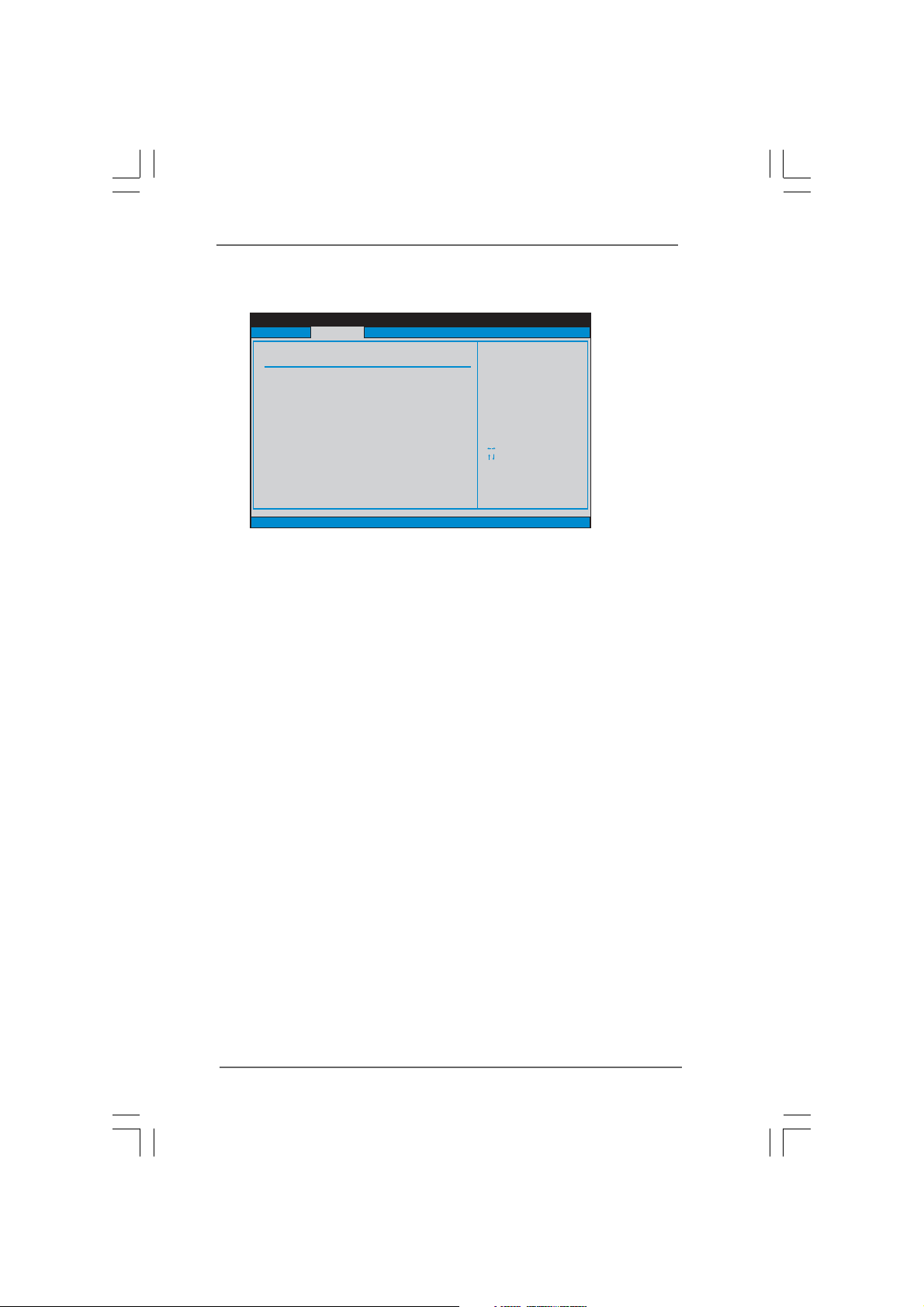
3.3.33.3.3
ACPI ConfigurationACPI Configuration
3.3.3
ACPI Configuration
3.3.33.3.3
ACPI ConfigurationACPI Configuration
Advanced
ACPI Configuration
Suspend To RAM
Restore onAC/Power Loss
Ring-In Power On
PCI Devices Power On
PS /2 Keyboard Power On
RTC Alarm Power On
ACPI HPET Table
v02.54 (C)Copyright 1985-2005, American Megatrends, Inc.
BIOS SETUP UTILITY
[Disabled]
[Power Off]
[Disabled]
[Disabled]
[Disabled]
[Disabled]
[Disabled]
Select auto-detect or
disable the STR
feature.
Select Screen
Select Item
+- Change Option
F1 General Help
F9 Load Defaults
F10 Save and Exit
ESC Exit
Suspend to RAM
This field allows you to select whether to auto-detect or disable the Sus
pend-to-RAM feature. Select [Auto] will enable this feature if the system
supports it.
Restore on AC/Power Loss
This allows you to set the power state after an unexpected AC/
Power loss. If [Power Off] is selected, the AC/Power remains off
when the power recovers. If [Power On] is selected, the AC/Power
resumes and the system starts to boot up when the power recovers.
Ring-In Power On
Use this item to enable or disable Ring-In signals to turn on the system from
the power-soft-off mode.
PCI Devices Power On
Use this item to enable or disable PCI devices to turn on the system from the
power-soft-off mode.
PS/2 Keyboard Power On
Use this item to enable or disable PS/2 keyboard to turn on the system from
the power-soft-off mode.
RTC Alarm Power On
Use this item to enable or disable RTC (Real Time Clock) to power on the
system.
ACPI HPET Table
Use this item to enable or disable ACPI HPET Table. The default value is
[Disabled]. Please set this option to [Enabled] if you plan to use this
motherboard to submit Windows® VistaTM certification.
4949
49
4949
Page 50

3.3.43.3.4
IDE ConfigurationIDE Configuration
3.3.4
IDE Configuration
3.3.43.3.4
IDE ConfigurationIDE Configuration
Advanced
IDE Configuration
ATA/IDE Configuration
Configure SATA as
SATAII_BLUE (PORT0)
SATAII_BLACK (PORT1)
SATAII_RED (PORT2)
SATAII_ORANGE (PORT3)
IDE1 Master
IDE1 Slave
v02.54 (C)Copyright 1985-2005, American Megatrends, Inc.
BIOS SETUP UTILITY
[Enhanced]
[AHCI]
[Hard Disk]
[Not Detected]
[Not Detected]
[Not Detected]
[ATAPI CDROM]
[Not Detected]
Set [Compatible]
when Legacy OS
(MS-DOS, WinNT)
is used.
Set [Enhanced]
when Native OS
(Win2000 /XP)
is used.
Select Screen
Select Screen
Select Item
Select Item
+- Change Option
+- Change Option
F1 General Help
F1 General Help
F9 Load Defaults
F9 Load Defaults
F10 Save and Exit
F10 Save and Exit
ESC Exit
ESC Exit
ATA/IDE Configuration
Please select [Compatible] when you install legacy OS (Windows NT). If
native OS (Windows 2000 / XP) is installed, please select [Enhanced].
Then in the option “Configure SATA as”, you are allowed to set the selection
from [AHCI] to [RAID] if you plan to enable RAID function. Configuration
options: [AHCI], [IDE], and [RAID]. The default value is [AHCI].
1. AHCI (Advanced Host Controller Interface) supports Hot
Plug, NCQ and other new features that will improve SATA
disk performance but IDE mode does not have these
advantages.
2. Only AHCI and RAID modes support Hot Plug function.
When [Compatible] is selected
Combined Option
It allows you to select between [SATA0, 1, 2, 3], [IDE1, SATA1, SATA3],
and [SATA0, SATA2, IDE1]. If it is set to [SATA0, SATA2, IDE1], then
SATAII_BLACK (PORT1), SATAII_ORANGE (PORT3) will not work. Likewise,
if it is set to [IDE1, SATA1, SATA3], then SATAII_BLUE (PORT0), SATAII_RED
(PORT2) will not work.
5050
50
5050
Page 51
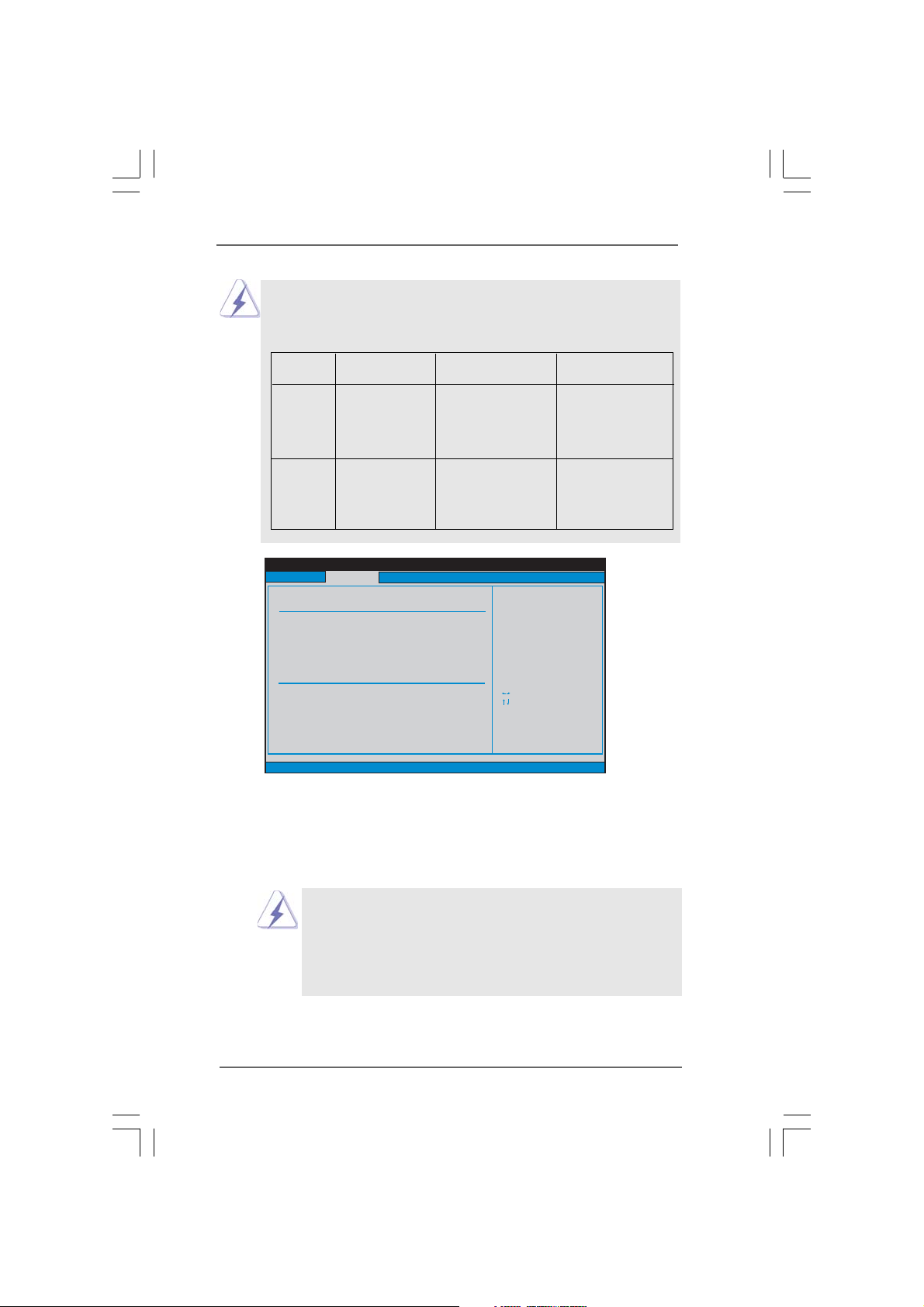
Because Intel
®
ICH7R south bridge only supports four IDE devices
under legacy OS (Windows NT), you have to choose [SATA0, 1, 2, 3],
[IDE1, SATA1, SATA3], and [SATA0, SATA2, IDE1] when the installed
device is used with legacy OS.
[SATA0, 1, 2, 3] [SATA0, SATA2, IDE1] [IDE1, SATA1, SATA3]
SATAII_BLUE
(PORT0)
Master
SATAII_BLUE
(PORT0),
SATAII_BLACK
(PORT1)
Slave
SATAII_RED
(PORT2),
SATAII_RED
(PORT2)
SATAII_ORANGE
(PORT3)
SATAII_BLACK
(PORT1)
SATAII_ORANGE
(PORT3)
Advanced
Primary IDE Master
Device
Vendor
Size
LBA Mode
Block Mode
PIO Mode
Async DMA
Ultra DMA
S.M.A.R.T.
Type
LBA/Large Mode
Block (Multi-Sector Transfer)
PIO Mode
DMA Mode
S.M.A.R.T.
32Bit Data Transfer
v02.54 (C)Copyright 1985-2005, American Megatrends, Inc.
BIOS SETUP UTILITY
:Hard Disk
:ST340014A
:40.0 GB
:Supported
:16Sectors
:4
:MultiWord DMA-2
:Ultra DMA-5
:Supported
[Auto]
[Auto]
[Auto]
[Auto]
[Auto]
[Disabled]
[Enabled]
Select the type
of device connected
to the system.
Select Screen
Select Item
+- Change Option
F1 General Help
F9 Load Defaults
F10 Save and Exit
ESC Exit
TYPE
Use this item to configure the type of the IDE device that you specify.
Configuration options: [Not Installed], [Auto], [CD/DVD], and [ARMD].
[Not Installed]: Select [Not Installed] to disable the use of IDE device.
[Auto]: Select [Auto] to automatically detect the hard disk drive.
After selecting the hard disk information into BIOS, use a disk
utility, such as FDISK, to partition and format the new IDE hard
disk drives. This is necessary so that you can write or read
data from the hard disk. Make sure to set the partition of the
Primary IDE hard disk drives to active.
[CD/DVD]: This is used for IDE CD/DVD drives.
[ARMD]: This is used for IDE ARMD (ATAPI Removable Media Device),
such as MO.
5151
51
5151
Page 52

LBA/Large Mode
Use this item to select the LBA/Large mode for a hard disk > 512 MB under
DOS and Windows; for Netware and UNIX user, select [Disabled] to
disable the LBA/Large mode.
Block (Multi-Sector Transfer)
The default value of this item is [Auto]. If this feature is enabled, it will
enhance hard disk performance by reading or writing more data during
each transfer.
PIO Mode
Use this item to set the PIO mode to enhance hard disk performance by
optimizing the hard disk timing.
DMA Mode
DMA capability allows the improved transfer-speed and data-integrity for
compatible IDE devices.
S.M.A.R.T.
Use this item to enable or disable the S.M.A.R.T. (Self-Monitoring, Analysis,
and Reporting Technology) feature. Configuration options: [Disabled], [Auto],
[Enabled].
32-Bit Data Transfer
Use this item to enable 32-bit access to maximize the IDE hard disk data
transfer rate.
3.3.53.3.5
PCIPnP ConfigurationPCIPnP Configuration
3.3.5
PCIPnP Configuration
3.3.53.3.5
PCIPnP ConfigurationPCIPnP Configuration
Advanced
Advanced PCI / PnP Settings
WARNING: Setting wrong values in below actions
PCI Latency Timer
PCI IDE BusMaster
may cause system to malfunction.
v02.54 (C)Copyright 1985-2005, American Megatrends, Inc.
BIOS SETUP UTILITY
[32]
[Enabled]
Value in units of PCI
clocks for PCI device
latency timer
register.
Select Screen
Select Item
+- Change Option
F1 General Help
F9 Load Defaults
F10 Save and Exit
ESC Exit
PCI Latency Timer
The default value is 32. It is recommended to keep the default value unless
the installed PCI expansion cards’ specifications require other settings.
PCI IDE BusMaster
Use this item to enable or disable the PCI IDE BusMaster feature.
5252
52
5252
Page 53

3.3.63.3.6
Floppy ConfigurationFloppy Configuration
3.3.6
Floppy Configuration
3.3.63.3.6
Floppy ConfigurationFloppy Configuration
In this section, you may configure the type of your floppy drive.
Advanced
Floppy Configuration
Floppy A
v02.54 (C)Copyright 1985-2005, American Megatrends, Inc.
3.3.73.3.7
Super IO ConfigurationSuper IO Configuration
3.3.7
Super IO Configuration
3.3.73.3.7
Super IO ConfigurationSuper IO Configuration
Advanced
Configure Win627EHF Super IO Chipset
OnBoard Floppy Controller
Serial Port Address
Infrared Port Address
Parallel Port Address
Parallel Port Mode
EPP Version
ECP Mode DMA Channel
Parallel Port IRQ
OnBoard Game Port
OnBoard MIDI Port
v02.54 (C)Copyright 1985-2005, American Megatrends, Inc.
BIOS SETUP UTILITY
BIOS SETUP UTILITY
[1.44 MB 3 "]
[Enabled]
[3F8 /IRQ4]
[Disabled]
[378]
[ECP + EPP]
[1.9]
[DMA3]
[IRQ7]
[Auto]
[Disabled]
Select the type of
1
2
floppy drive
connected to the
system.
Select Screen
Select Item
+- Change Option
F1 General Help
F9 Load Defaults
F10 Save and Exit
ESC Exit
Allow BIOS to Enable
or Disable Floppy
Controller.
Select Screen
Select Item
+- Change Option
F1 General Help
F9 Load Defaults
F10 Save and Exit
ESC Exit
OnBoard Floppy Controller
Use this item to enable or disable floppy drive controller.
Serial Port Address
Use this item to set the address for the onboard serial port or disable it.
Configuration options: [Disabled], [3F8 / IRQ4], [2F8 / IRQ3], [3E8 / IRQ4],
[2E8 / IRQ3].
Infrared Port Address
Use this item to set the address for the onboard infrared port or disable it.
Configuration options: [Disabled], [2F8 / IRQ3], and [2E8 / IRQ3].
5353
53
5353
Page 54

Parallel Port Address
Use this item to set the address for the onboard parallel port or disable it.
Configuration options: [Disabled], [378], and [278].
Parallel Port Mode
Use this item to set the operation mode of the parallel port. The default
value is [ECP+EPP]. If this option is set to [ECP+EPP], it will show the EPP
version in the following item, “EPP Version”. Configuration options:
[Normal], [Bi-Directional], and [ECP+EPP].
EPP Version
Use this item to set the EPP version. Configuration options: [1.9]
and [1.7].
ECP Mode DMA Channel
Use this item to set the ECP mode DMA channel. Configuration
options: [DMA0], [DMA1], and [DMA3].
Parallel Port IRQ
Use this item to set the IRQ for the parallel port. Configuration options:
[IRQ5] and [IRQ7].
OnBoard Game Port
Use this item to enable the Game Port or disable it. The default value is
[Auto].
OnBoard MIDI Port
Use this itme to select the address for the MIDI Port or disable it. Configura-
tion options: [Disabled], [300], and [330].
5454
54
5454
Page 55

3.3.83.3.8
USB ConfigurationUSB Configuration
3.3.8
USB Configuration
3.3.83.3.8
USB ConfigurationUSB Configuration
Advanced
USB Configuration
USB Controller
USB 2.0 Support
Legacy USB Support
v02.54 (C)Copyright 1985-2005, American Megatrends, Inc.
BIOS SETUP UTILITY
[Enabled]
[Enabled]
[Disabled]
To enable or disable
the onboard USB
controllers.
Select Screen
Select Item
+- Change Option
F1 General Help
F9 Load Defaults
F10 Save and Exit
ESC Exit
USB Controller
Use this item to enable or disable the use of USB controller.
USB 2.0 Support
Use this item to enable or disable the USB 2.0 support.
Legacy USB Support
Use this item to enable or disable the support to emulate legacy I/O
devices such as mouse, keyboard,... etc. Or you may select [Auto] so
that the system will start to auto-detect; if there is no USB device
connected, “Auto” option will disable the legacy USB support.
3.43.4
Hardware Health Event Monitoring ScreenHardware Health Event Monitoring Screen
3.4
Hardware Health Event Monitoring Screen
3.43.4
Hardware Health Event Monitoring ScreenHardware Health Event Monitoring Screen
In this section, it allows you to monitor the status of the hardware on your system,
including the parameters of the CPU temperature, motherboard temperature, CPU fan
speed, chassis fan speed, and the critical voltage.
Main Advanced
Hardware Health Event Monitoring
CPU Temperature
M /B Temperature
CPU Fan Speed
Chassis Fan Speed
Vcore
+ 3.30V
+ 5.00V
+ 12.00V
CPU Quiet Fan [Enabled]
Target CPU Temperature ( C) [50]
Tolerance ( C) [02]
Target Fan Speed [Fast]
v02.54 (C)Copyright 1985-2005, American Megatrends, Inc.
BIOS SETUP UTILITY
H/W Monitor
: 37C/98F
: 31C/87F
: 3400 RPM
:N/A
: 1.629V
: 3.306V
: 5.067V
: 11.890V
5555
55
5555
Boot Security Exit
Target Fan Speed
Fast
Middle
Slow
Select Screen
Select Item
F1 General Help
F9 Load Defaults
F10 Save and Exit
ESC Exit
Page 56

CPU Quiet Fan
This item allows you to identify the temperature of CPU fan. If you set this
option as [Disabled], the CPU fan will operate in full speed. If you set this
option as [Enabled], you will find the items “Target CPU Temperature
( C)”, “Tolerance ( C)”, and “Minimun Fan Speed” appear to allow you
adjusting them. The default value is [Disabled]. You are allowed to enable
this function only when you install 4-pin CPU fan.
Target CPU Temperature (
C)
The target temperature will be between 45 C and 65 C. The default
value is [50].
Tolerance (
C)
The default value of tolerance is [2], which means the error of the
target CPU temperature will be within 2 C.
Target Fan Speed
Use this option to set the target fan speed. You can freely adjust the
target fan speed according to the target CPU temperature that you
choose. The default value is [Fast]. Configuration options: [Fast], [Middle]
and [Slow].
3.53.5
Boot ScreenBoot Screen
3.5
Boot Screen
3.53.5
Boot ScreenBoot Screen
In this section, it will display the available devices on your system for you to config-
ure the boot settings and the boot priority.
Main Advanced H/W Monitor
Boot Settings
Boot Settings Configuration
1st Boot Device
2nd Boot Device
3rd Boot Device
Hard Disk Drives
Removable Drives
CD/DVD Drives
v02.54 (C)Copyright 1985-2005, American Megatrends, Inc.
BIOS SETUP UTILITY
[1st Floppy Device]
[HDD: PM -HDS722580VL]
[CD/DVD:3S-CD-ROM C]
5656
56
5656
Boot
Security Exit
Configure Settings
during System Boot.
Select Screen
Select Item
Enter Go to Sub Screen
F1 General Help
F9 Load Defaults
F10 Save and Exit
ESC Exit
Page 57
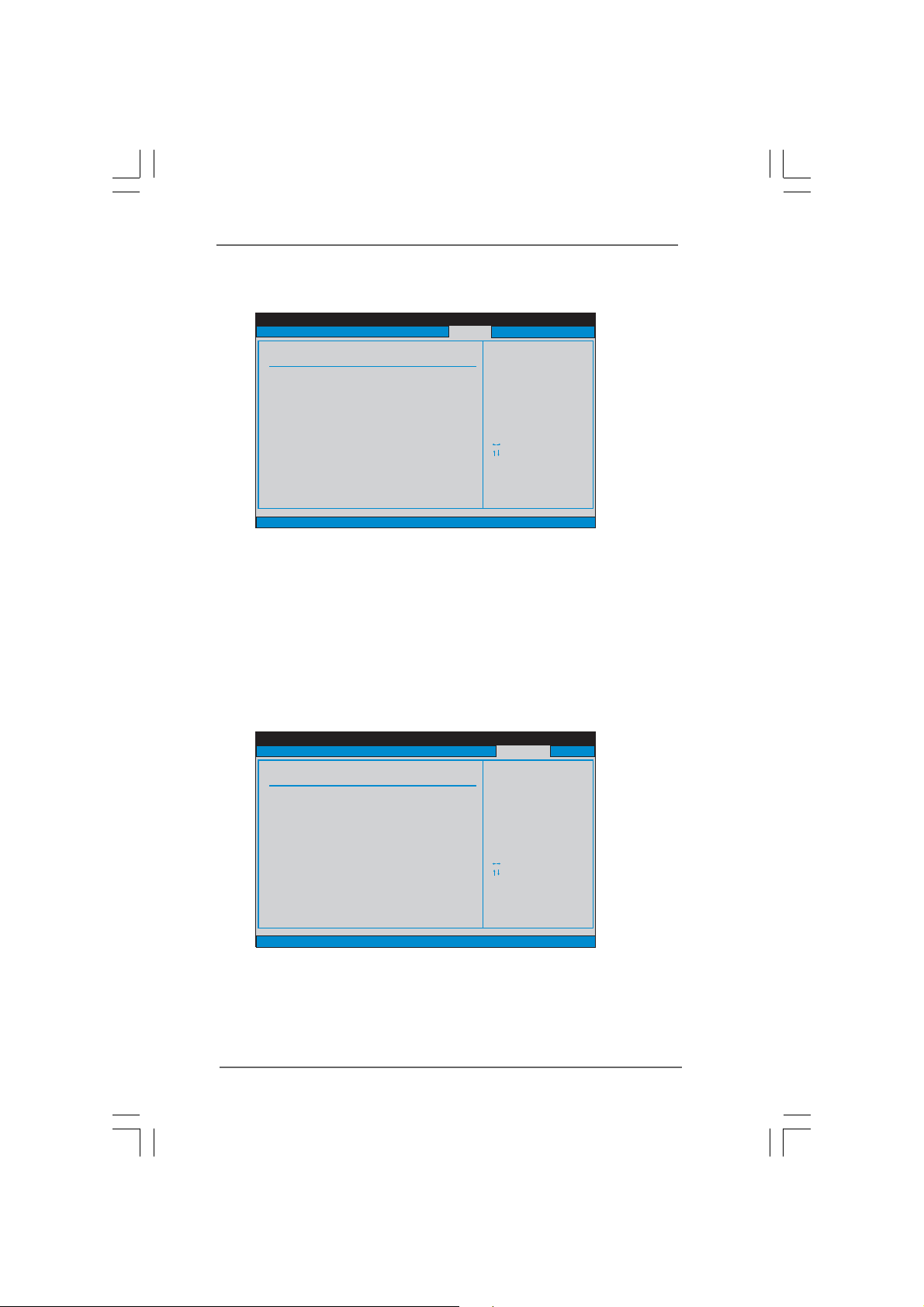
3.5.13.5.1
3.5.1
3.5.13.5.1
Boot Settings ConfigurationBoot Settings Configuration
Boot Settings Configuration
Boot Settings ConfigurationBoot Settings Configuration
BIOS SETUP UTILITY
Boot Settings Configuration
Boot From Onboard LAN
Bootup Num-Lock
v02.54 (C)Copyright 1985-2005, American Megatrends, Inc.
[Disabled]
[On]
Boot
To enable or disable the
boot from onboard LAN
feature.
+ - Change Option
F1 General Help
F9 Load Defaults
F10 Save and Exit
ESC Exit
Select Screen
Select Item
Boot From Onboard LAN
Use this item to enable or disable the Boot From Onboard LAN feature.
Boot Up Num-Lock
If this item is set to [On], it will automatically activate the Numeric Lock
function after boot-up.
3.63.6
Security ScreenSecurity Screen
3.6
Security Screen
3.63.6
Security ScreenSecurity Screen
In this section, you may set or change the supervisor/user password for the system.
For the user password, you may also clear it.
Main Advanced H/W Monitor Boot
Security Settings
Supervisor Password : Not Installed
User Password : Not Installed
Change Supervisor Password
Change User Password
BIOS SETUP UTILITY
Security
Install or Change the
password.
Exit
Select Screen
Select Item
Enter Change
F1 General Help
F9 Load Defaults
F10 Save and Exit
ESC Exit
v02.54 (C)Copyright 1985-2005, American Megatrends, Inc.
5757
57
5757
Page 58

3.73.7
Exit ScreenExit Screen
3.7
Exit Screen
3.73.7
Exit ScreenExit Screen
Main Advanced H/W Monitro Boot Security
Exit Options
Save Changes and Exit
Discard Changes and Exit
Discard Changes
Load Optimal Defaults
v02.54 (C)Copyright 1985-2005, American Megatrends, Inc.
BIOS SETUP UTILITY
Exit
Exit system setup
after saving the
changes.
F10 key can be used
for this operation.
Select Screen
Select Item
Enter Go to Sub Screen
F1 General Help
F9 Load Defaults
F10 Save and Exit
ESC Exit
Save Changes and Exit
When you select this option, it will pop-out the following message, “Save
configuration changes and exit setup?” Select [OK] to save the changes
and exit the BIOS SETUP UTILITY.
Discard Changes and Exit
When you select this option, it will pop-out the following message, “Dis-
card changes and exit setup?” Select [OK] to exit the BIOS SETUP UTILITY
without saving any changes.
Discard Changes
When you select this option, it will pop-out the following message, “Dis-
card changes?” Select [OK] to discard all changes.
Load Optimal Defaults
When you select this option, it will pop-out the following message, “Load
optimal defaults?” Select [OK] to load the default values for all the setup
configurations.
5858
58
5858
Page 59

Chapter 4 Software SupporChapter 4 Software Suppor
Chapter 4 Software Suppor
Chapter 4 Software SupporChapter 4 Software Suppor
4.14.1
Install Operating SystemInstall Operating System
4.1
Install Operating System
4.14.1
Install Operating SystemInstall Operating System
This motherboard supports various Microsoft® Windows® operating systems: 2000 /
XP / XP 64-bit / VistaTM / Vista
options vary, use the setup procedures in this chapter for general reference only.
Refer to your OS documentation for more information.
4.24.2
Support CD InformationSupport CD Information
4.2
Support CD Information
4.24.2
Support CD InformationSupport CD Information
The Support CD that came with the motherboard contains necessary drivers and
useful utilities that enhance the motherboard features.
4.2.14.2.1
Running The Support CDRunning The Support CD
4.2.1
Running The Support CD
4.2.14.2.1
Running The Support CDRunning The Support CD
To begin using the support CD, insert the CD into your CD-ROM drive. The CD
automatically displays the Main Menu if “AUTORUN” is enabled in your computer.
If the Main Menu did not appear automatically, locate and double click on the
file “ASSETUP.EXE” from the BIN folder in the Support CD to display the menus.
4.2.24.2.2
Drivers MenuDrivers Menu
4.2.2
Drivers Menu
4.2.24.2.2
Drivers MenuDrivers Menu
The Drivers Menu shows the available devices drivers if the system detects
installed devices. Please install the necessary drivers to activate the devices.
4.2.34.2.3
Utilities MenuUtilities Menu
4.2.3
Utilities Menu
4.2.34.2.3
Utilities MenuUtilities Menu
The Utilities Menu shows the applications software that the motherboard
supports. Click on a specific item then follow the installation wizard to install it.
TM
64-bit. Because motherboard settings and hardware
tt
t
tt
4.2.44.2.4
“LGA 775 CPU Installation Live Demo” Program“LGA 775 CPU Installation Live Demo” Program
4.2.4
“LGA 775 CPU Installation Live Demo” Program
4.2.44.2.4
“LGA 775 CPU Installation Live Demo” Program“LGA 775 CPU Installation Live Demo” Program
This motherboard is equipped with Intel LGA 775 socket, which is a new CPU
socket interface that Intel has released. Since it has several tiny pins, whcih
are easily to be damaged by improper handling, ASRock sincerely presents
you a clear installation guide through this “LGA 775 CPU Installation Live Demo”.
We hope you may check this live demo program before you start the installa-
tion of LGA 775 CPU in order to reduce the risks of CPU and motherboard
damages caused by any improper handling. To see this Live Demo, you can
run Microsoft® Media Player® to play the file. You may find this Live Demo in the
motherboard’s Support CD through the following path:
..\ Live Demo \ PC DIY \ LGA775INST_English.dat
4.2.54.2.5
Contact InformationContact Information
4.2.5
Contact Information
4.2.54.2.5
Contact InformationContact Information
If you need to contact ASRock or want to know more about ASRock, welcome
to visit ASRock’s website at http://www.asrock.com; or you may contact your
dealer for further information.
5959
59
5959
