

Contact Information
If you need to contact ASRock or want to k now more about ASRock, you’re welcome
to visit ASRock’s website at http://www.asrock.com; or you may contact your dealer
for further information. For technical questions, please submit a support request
form at https://event.asrock.com/tsd.asp
ASRock Incorporation
e-mail: info@asrock.com.tw
ASRock EUROPE B.V.
e-mail: sales@asrock.nl
ASRock America, Inc.
e-mail: sales@asrockamerica.com
Scan the QR code to view more manuals and documents.

Contents
Chapter 1 Introduction 1
1.1 Package Contents 1
1.2 Specications 2
1.3 Motherboard Layout 6
1.4 I/O Panel 8
1.5 Block Diagram 10
Chapter 2 Installation 11
2.1 Installing the CPU 12
2.2 Installing the CPU Fan and Heatsink 15
2.3 Installing Memory Modules (DIMM)
2.4 Connecting the Front Panel Header 26
2.5 Installing the Motherboard 27
2.6 Installing SATA Drives 28
2.7 Installing a Graphics Card 30
2.8 Connecting Peripheral Devices 32
2.9 Connecting the Power Connectors 33
2.10 Power On 34
2.11 Jumpers Setup 35
2.12 Onboard Headers and Connectors 36
2.13 Smart Button 52
2.14 Post Status Checker 54
24

2.15 M.2 SSD Module Installation Guide (M2_1) 55
2.16 M.2 SSD Module Installation Guide (M2_2 and M2_3) 59

Chapter 1 Introduction
ank you for purchasing ASRock B650 PG Lightning motherboard, a reliable
motherboard produced under ASRock’s consistently stringent quality control.
It delivers excellent performance with robust design conforming to ASRock’s
commitment to quality and endurance.
Becau se the motherboard specications and the BIOS soware mig ht be updated, the
content of this documentation will be subject to change without notice. In ca se any modications of thi s documentation occur, the updated version wil l be avail able on ASRock’s
website w ithout further notice. If you require technical support rel ated to this motherboard, please visit our webs ite for specic information about the model you are using. You
may nd the l atest VGA cards and CPU support list on ASRock’s website as well. ASRock
website http://www.asrock.com.
1.1 Package Contents
ASRock B650 PG Lightning Motherboard (ATX Form Factor)
•
ASRock B650 PG Lightning User Manual
•
2 x Serial ATA (SATA) Data Cables (Optional)
•
3 x Screws for M.2 Sockets (Optional)
•
B650 PG Lightning
1

1.2 Specications
Platform
CPU
Chipset
Memory
•
•
•
•
•
•
•
•
•
* Please refer to Memory Support List on ASRock 's website for
more information. (http://www.asrock.com/)
ATX Form Factor
8 Layer PCB
Supports AMD Socket AM5 RyzenTM 7000 Series Processors
AMD B650
Dual Channel DDR5 Memory Technology
4 x DDR5 DIMM Slots
Supports DDR5 ECC/non-ECC, un-buered memory up to
64 00+(OC)*
Max. capacity of system memory: 128GB
Supports Extreme Memory Prole (X MP) and EXTended
Proles for Overclocking (EXPO) memory modules
Expansion
Slot
Graphics
Audio
CPU:
1 x PCIe 4.0 x16 Slot (PCIE1), supports x16 mode*
•
Chipset:
1 x PCIe 4.0 x16 Slot (PCIE3), supports x2 mode*
•
2 x PCIe 4.0 x1 Slots (PCIE2 and PCIE4)*
•
1 x M.2 Socket (Key E), supports type 2230 WiFi/BT PCIe
•
WiFi module
* Supports NVMe SSD as boot disks
15μ Gold Contact in VGA PCIe Slot (PCIE1)
•
Integrated AMD RDNATM 2 graphics (Actual support may
•
vary by CPU)
1 x HDMI 2.1 TMDS/FRL 8G Compatible, supports HDR,
•
HDCP 2.3 and max. resolution up to 4K 120Hz
7.1 CH HD Audio (Realtek ALC897 Audio Codec)
•
Nahimic Audio
•
2

LAN
USB
Rear Panel
I/O
B650 PG Lightning
2.5 Gigabit LAN 10/100/1000/2500 Mb/s
•
Dragon RTL8125BG
•
Supports Phantom Gaming LAN Soware
•
- Smart Auto Adjust Bandwidth Control
- Visual User Friendly UI
- Visual Network Usage Statistics
- Optimized Default Setting for Game, Browser, and
Streaming Modes
- User Customized Priority Control
1 x USB 3.2 Gen2x2 Type-C (Rear)
•
1 x USB 3.2 Gen2 Type-C (Front)
•
9 x USB 3.2 Gen1 (7 Rear, 2 Front)
•
8 x USB 2.0 (4 Rear, 4 Front)
•
* All USB ports support ESD Protection
2 x Antenna Mounting Points
•
1 x HDMI Port
•
1 x USB 3.2 Gen2x2 Type-C Port (20 Gb/s) (ReDriver)
•
7 x USB 3.2 Gen1 Ports (USB32_34 are Lightning Gaming
•
Ports) (USB32_12 and USB32_56 are from ASMedia
ASM1074 hub)
4 x USB 2.0 Ports
•
1 x RJ-45 LAN Port
•
1 x BIOS Flashback Button
•
HD Audio Jacks: Line in / Front Speaker / Microphone
•
Storage
CPU:
1 x Blazing M.2 Socket (M2_1, Key M), supports type 2280
•
PCIe Gen5x4 (128 Gb/s) mode*
1 x Hyper M.2 Socket (M2_2, Key M), supports ty pe 2280
•
PCIe Gen4x4 (64 Gb/s) mode*
Chipset:
1 x M.2 Socket (M2_3, Key M), supports type 2280 PCIe
•
Gen4x2 (32 Gb/s) mode*
4 x SATA3 6.0 Gb/s Connectors
•
* Supports NVMe SSD as boot disks
* Supports ASRock U.2 Kit
3

RAID
Connector
Supports RAID 0, RAID 1 and RAID 10 for SATA storage
•
devices
Supports RAID 0, RAID 1 and RAID 10 for M.2 NVMe stor-
•
age devices*
* Requires additional M.2 NVMe expansion cards to support
RA ID 10
1 x SPI TPM Header
•
1 x Power LED and Speaker Header
•
1 x RGB LED Header*
•
3 x Addressable LED Headers**
•
1 x CPU Fan Connector (4-pin)***
•
1 x CPU/Water Pump Fan Connector (4-pin) (Smart Fan
•
Speed Control)****
4 x Chassis/Water Pump Fan Connectors (4-pin) (Smart Fan
•
Speed Control)*****
1 x 24 pin ATX Power Connector
•
2 x 8 pin 12V Power Connectors (Hi-Density Power Connec-
•
tor)
1 x Front Panel Audio Connector
•
2 x USB 2.0 Headers (Support 4 USB 2.0 ports)
•
1 x USB 3.2 Gen1 Header (Supports 2 USB 3.2 Gen1 ports)
•
1 x Front Panel Type C USB 3.2 Gen2 Header (ReDriver)
•
* Supports in total up to 12V/3A, 36W LED Strip
** Support in total up to 5V/3A, 15W LED Strip
*** CPU_FAN1 supports the fan power up to 1A (12W).
**** CPU_FAN2/WP supports the fan power up to 2A (24W).
***** CHA_FAN1~4/WP support the fan power up to 2A (24W).
***** CPU_FAN2/WP and CHA_FAN1~4/WP can auto detect
if 3-pin or 4-pin fan is in use.
BIOS
Feature
OS
AMI UEFI Legal BIOS with GUI support
•
Microso® Windows® 10 64-bit / 11 64-bit
•
4

FCC, CE
Certications
* For detailed product information, please visit our website: http://www.asrock .com
Please realiz e that there is a certain risk involved with overclocking, including adjusting
the setting in the BIOS, applying Untied Overclocking Technol ogy, or using third-party
overclocking tools. Overclocking may aect your system’s stability, or even cause damage to
the components and devices of your system. It should be done at your own r isk and expense.
We are not responsible for pos sible damage caused by overclocking.
•
ErP/EuP ready (ErP/EuP ready power supply is required)
•
B650 PG Lightning
5

SPK_PLED1
CPU_FAN1
BIOS
ROM
USB32_TC 2
HD_AUDIO1
1
1
DDR5 _A2 (64 b it, 288 -pin mo dule)
DDR5 _A1 (64 b it, 288 -pin mo dule)
DDR5 _B2 (64 b it, 288 -pin mo dule)
DDR5 _B1 (64 b it, 288 -pin mo dule)
AUDIO
CODEC
BIOS
_FB1
PCIE1
PCIE4
CPU_FAN2/WP
ADDR_LE D2
1
ADDR_LED1
1
RGB_LED1
1
USB_5_6 USB_7_8
11
USB32_8 _9
1
SPI_TPM_J1
Top:
LINE IN
Center :
FRONT
Bottom :
MIC IN
HDMI1
CHA_FAN4
/WP
CHA_FAN3/WP
12
14
11
16
17
19
1
10
20
2
7
4
22
5
8
15
18
2426
27
28
9
SATA3_1SATA3_2
AMD
B650
ATX12V1
ATX12V2
29
3
CHA_FAN1
/WP
1
CHA_FAN2/WP
13
HDLED RESET
PLED PWRBTN
1
PANEL1
ADDR_LED3
1
25
1
CLRCMOS1
23
21
SATA3_3
SATA3_4
CMOS
Battery
PCIE3
PCIE2
M2_WIFI_CT1
M2_WIFI1
RoHS
M2_1
M2_2
M2_3
LAN
Top:
RJ-45
USB 3.2 Gen1
T: USB32_1
B: USB32_2
USB 3.2 Gen1
T: USB32_3
B: USB32_4
USB 3.2 Gen1
T:USB32_7
USB 3.2 Gen2x2
B: USB32_TC1
USB 2.0
USB2
USB 2.0
USB1
USB 2.0
USB4
USB 2.0
USB3
USB 3.2 Gen1
T: USB32_5
B: USB32_6
DRAM
CPU
VGA
BOOT
6
B6 50 P G
ATXP WR 1
1.3 Motherboard Layout
6

No. Description
1 ATX 12V Power Connector (ATX12V1)
2 ATX 12V Power Connector (ATX12V2)
3 CPU Fan Connector (CPU_FAN1)
4 CPU/Water Pump Fan Connector (CPU_FAN2/WP)
5 2 x 288-pin DDR5 DIMM Slots (DDR5_A1, DDR5_B1)
6 Post Status Checker (PSC)
7 2 x 288-pin DDR5 DIMM Slots (DDR5_A2, DDR5_B2)
8 Chassis/Water Pump Fan Connector (CHA_FAN1/WP)
9 Addressable LED Header (ADDR_LED2)
10 ATX Power Connector (ATXPWR1)
11 Front Panel Type C USB 3.2 Gen2 Header (USB32_TC2)
12 USB 3.2 Gen1 Header (USB32_8_9)
13 Chassis/Water Pump Fan Connector (CHA_FAN2/WP)
14 SPI TPM Header (SPI_TPM_J1)
15 SATA3 Connector (SATA3_1)
16 SATA3 Connector (SATA3_2)
17 System Panel Header (PANEL1)
18 Power LED and Speaker Header (SPK_PLED1)
19 SATA3 Connector (SATA3_ 4)
20 SATA3 Connector (SATA3_3)
21 USB 2.0 Header (USB_7_8)
22 USB 2.0 Header (USB_5_6)
23 Clear CMOS Jumper (CLRCMOS1)
24 Chassis/Water Pump Fan Connector (CHA_FAN4/WP)
25 Addressable LED Header (ADDR_LED3)
26 Addressable LED Header (ADDR_LED1)
27 RGB LED Header (RGB_LED1
28 Front Panel Audio Header (HD_AUDIO1)
29 CPU/Water Pump Fan Connector (CPU_FAN3/WP)
)
B650 PG Lightning
7

1.4 I/O Panel
2
1
3
12 11 10
No. Description No. Description
1 2.5G LAN RJ-45 Port* 8 USB 3.2 Gen1 Type-A Ports
2 Line In (Light Blue)** (USB32_56)
3 Front Speaker (Lime)** 9 USB 3.2 Gen1 Type-A Ports
4 BIOS Flashback Button (USB32_34)***
5 Microphone (Pink)** 10 USB 2.0 Ports (USB1234)
6 USB 3.2 Gen1 Type-A Port 11 USB 3.2 Gen1 Type-A Ports
(USB32_7) (USB32_12)
7 USB 3.2 Gen2x2 Type-C Port 12 HDMI Port
(USB32_TC1)
9
8
6
7
5 4
8

B650 PG Lightning
*ere are two LED s on each LAN port. Please re fer to the table below for the LAN port LED indication s.
ACT/LINK LED
SPEED LED
LAN Por t
Activity / Link LED Speed LED
Status Description Status Description
O No Link O 10Mbps connection
Blinking Data Activit y Orange
On Link Green 2.5Gbps connection
** Function of the Audio Ports in 7.1-channel Conguration:
Port Function
Light Blue (Rear panel) Rear Speaker Out
Lime (Rear panel) Front Speaker Out
Pink (Rear panel) Central /Subwoofer Speaker Out
Lime (Front panel) Side Speaker Out
100Mbps/1Gbps
connection
*** USB32_ 34 are the Lightning Gaming Ports.
9

1.5 Block Diagram
x16 Gen4
Channel A
M.2_1(PCIe Gen5x4)
x4 Gen5
Channel B
DP0
M.2_2(PCIe Gen4x4)
Flash ROM
x4 Gen4
SPI
AMD AM5
Processor
LGA1718
AZ(HD Audio)
5Gb/s
5Gb/s
MCU NUC121
480Mb/s
PCIe x4 Gen4 BUS
5Gb/s
Realtek RTL8125B 2.5G LAN
SATA 4 port
x1
SATA 6Gb/s
20Gb/s
5Gb/s
PCIe3 Gen4x2 Slot
Key E WiFi
x1
1st
5Gb/s
PCIe2 Gen4x1 Slot
PCIe4 Gen4x1 Slot
x2 Gen4
x1 Gen4
x1 Gen4
eSPI
AMD PROM21
Chipset
10Gb/s
480Mb/s
480Mb/s
SIO NCT6796D-S KB/MS
10
DDR5 Slot x2
DDR5 Slot x2 PCIe 1 x16 Gen4 Slot
HDMI Port
Rear USB3.2 Gen1 Type A
Audio Codec ALC897 3
Rear USB3.2 Gen1 Type A 2 ports
ASM1074 HUB
Rear USB3.2 Gen1 port(LAN down)
Rear USB3.2 Gen2X2 TypeC
Rear USB3.2 Gen1 port 2 ports
Rear USB3.2 Gen1 port(LAN UP)
Front USB 3.2 Gen1 2 ports
Front USB 3.2 Gen2 Type C
GL852G USB2.0 HUB
Front USB 2.0 4 port
Rear USB2.0 4 Ports
FAN X 6
H/W Monitor

B650 PG Lightning
Chapter 2 Installation
is is an ATX form factor motherboard. Before you install the motherboard, study
the conguration of your chassis to ensure that the motherboard ts into it.
Pre-installation Precautions
Take note of the following precautions before you install motherboard components
or change any motherboard settings.
Make sure to unplug the power cord before insta lling or removing the motherboard
•
components. Failure to do so may cause physical injuries and damages to motherboard
components.
In order to avoid damage from static electricity to the motherboard’s components,
•
NEVER place your motherboard directly on a carpet. Also remember to use a grounded
wrist strap or touch a safety grounded object before you handle the components.
Hold components by the edges and do not touch the ICs.
•
Whenever you uninstall any components, place them on a grounded anti-static pad or
•
in the bag that comes with the components.
When placing screws to secure the motherboard to the chassis, please do not over-
•
tighten the screws! Doing so may damage the motherboard.
11

2.1 Installing the CPU
1. Before you insert the 1718-Pin CPU into the socket , please check if the PnP cap is on the
socket, if the CPU surface is unclean , or if there are any bent pins in the socket. Do not
force to in sert the CPU into the socket if above situation is found. Otherwise, the CPU
will be seriously damaged.
2. Unplug all power cables be fore installing the CPU.
Tutorial Video
12
Turn your CPU to the correct orientation before opening
the CPU socket cover.

B650 PG Lightning
1
A
B
3
2
4
Carefully place the CPU in as at as
possible. Do not drop it.
13

5
Make sure the CPU is aligned with the
socket before locking it into place.
6
7
14
Make sure the black cover plate
is always in place until it pops o
when closing the socket lever.
Please save the cover if the processor is removed. e cover must be placed if you wish to
return the motherboard for aer service.

B650 PG Lightning
1
2.2 Installing the CPU Fan and Heatsink
Aer you install the CPU into this motherboard, it is necessary to install a larger
heatsink and cooling fan to dissipate heat. You also need to spray thermal grease
between the CPU and the heatsink to improve heat dissipation. Make sure that the
CPU and the heatsink are securely fastened and in good contact with each other.
Please turn o the power or remove the powe r cord before changing a CPU or heatsink.
Installing the CPU Cooler (Type 1)
2
15

3
4
16
CPU_FAN1

Installing the CPU Cooler (Type 2)
1
2
B650 PG Lightning
17

3
4
18
CPU_FAN1

B650 PG Lightning
5
CPU_FAN1
RGB_LED1
+12V
*e illustrations shown here are for reference purposes only and may not exactly match
the model you purchase.
19

Installing the CPU Cooler (Type 3)
1
2
20

B650 PG Lightning
3
4
21

5
AN1
CPU_F
22

B650 PG Lightning
6
CPU_FAN1
RGB_LED1
+12V
or
CPU_FAN1
RGB_LED1
USB_1_2
Please note that only one cable should be used at a time in this step.
If you select RGB_L ED1, please install ASRock utility "ASRock Polychrome SYNC".
If you select USB connector, please install AMD utility "SR3 Settings Soware".
*e illustrations shown here are for reference purposes only and may not exactly match
the model you purchase.
23
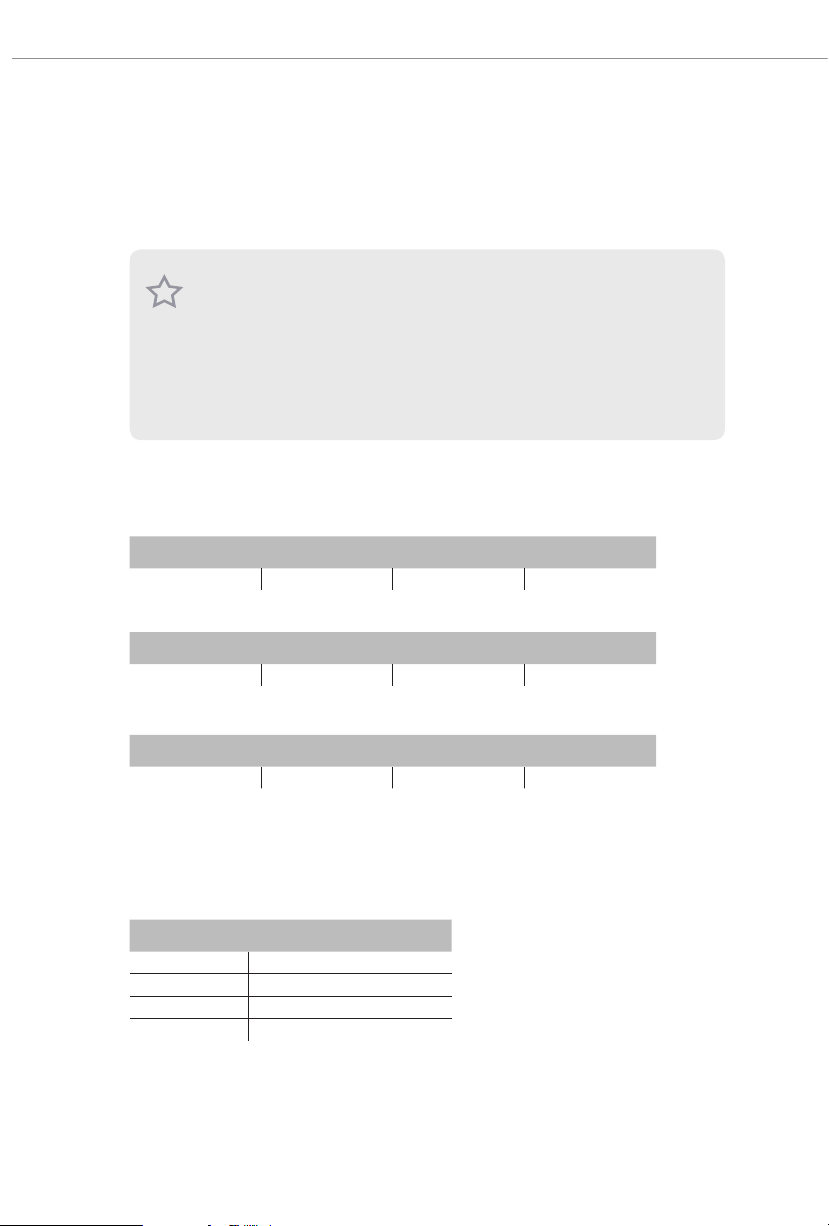
2.3 Installing Memory Modules (DIMM)
is motherboard provides four 288-pin DDR5 (Double Data Rate 5) DIMM slots,
and supports Dual Channel Memory Technology.
1. For dual channel conguration, you always need to instal l identical (the same brand ,
speed , size and chip-type) DDR5 DIMM pairs.
2. It is unable to activate Dual Channel Memor y Technology with only one or three me mory
module installed.
3. It is not allowed to in stall a DDR, DDR2 , DDR3 or DDR4 memor y module into a DDR5
slot; otherw ise, this motherboard and DIMM may be damaged .
4. e DIMM only ts in one correct orientation. It will cause permanent damage to the
motherboard and the DIMM if you force the DIMM into the sl ot at incorrec t orientation.
Recommended Memory Conguration
1 DIMM
A1 A2 B1 B2
V
2 DIMMs
A1 A2 B1 B2
V V
4 DIMMs
A1 A2 B1 B2
V V V V
e rst boot may take some time.
Please be patient and refer to the following table for booting time.
*It may vary by dierent setups.
Memory 1st boot after clear CMOS
2 x 16GB 90 sec
2 x 32GB 150 sec
4 x 16GB 170 sec
4 x 32GB 315 se c
24

B650 PG Lightning
1
2
3
25

2.4 Connecting the Front Panel Header
1
32:(56:
+''/('
5(6(76:
32:(5/('
32:(5/('
2
RESET SW
HDD LED
26
3$1(/
System Panel Header
910
Power SW (-) RESET SW (+)
B
Power LED (-)
A
Power LED (+)
12
PANEL1
RESET SW (-)Power SW (+)
HDD LED (-)
HDD LED (+)
Front Panel Wires
D
C
ABC D

2.5 Installing the Motherboard
B650 P G
B650 PG Lightning
27

2.6 Installing SATA Drives
1
Optical Drive
SATA Drive
2
28
SATA Data Cable

B650 PG Lightning
3
4
SATA Power Connector
SATA Data Connector
29

2.7 Installing a Graphics Card
1
30
CLICK!

Expansion Slots (PCIe Slots)
ere are 4 PCI Express slots on the motherboard.
Before instal ling an expansion card, ple ase ma ke sure that the power supply is switched o
or the power cord is unplug ged. Please read the documentation of the expansion card and
make necessary hardware settings for the card before you start the installation.
PCIe slots:
PCIE1 (PCIe 4.0 x16 slot) is used for PCIe x16 lane width graphics cards.
PCIE2 (PCIe 4.0 x1 slot) is used for PCIe x1 lane width cards.
PCIE3 (PCIe 4.0 x16 slot) is used for PCIe x2 lane width graphics cards.
PCIE4 (PCIe 4.0 x1 slot) is used for PCIe x1 lane width cards.
For a better thermal environment, please connect a cha ssis fan to the motherboard’s
chassis fan connector (CHA_ FAN1~4/WP) when u sing multiple graphic s cards.
B650 PG Lightning
31
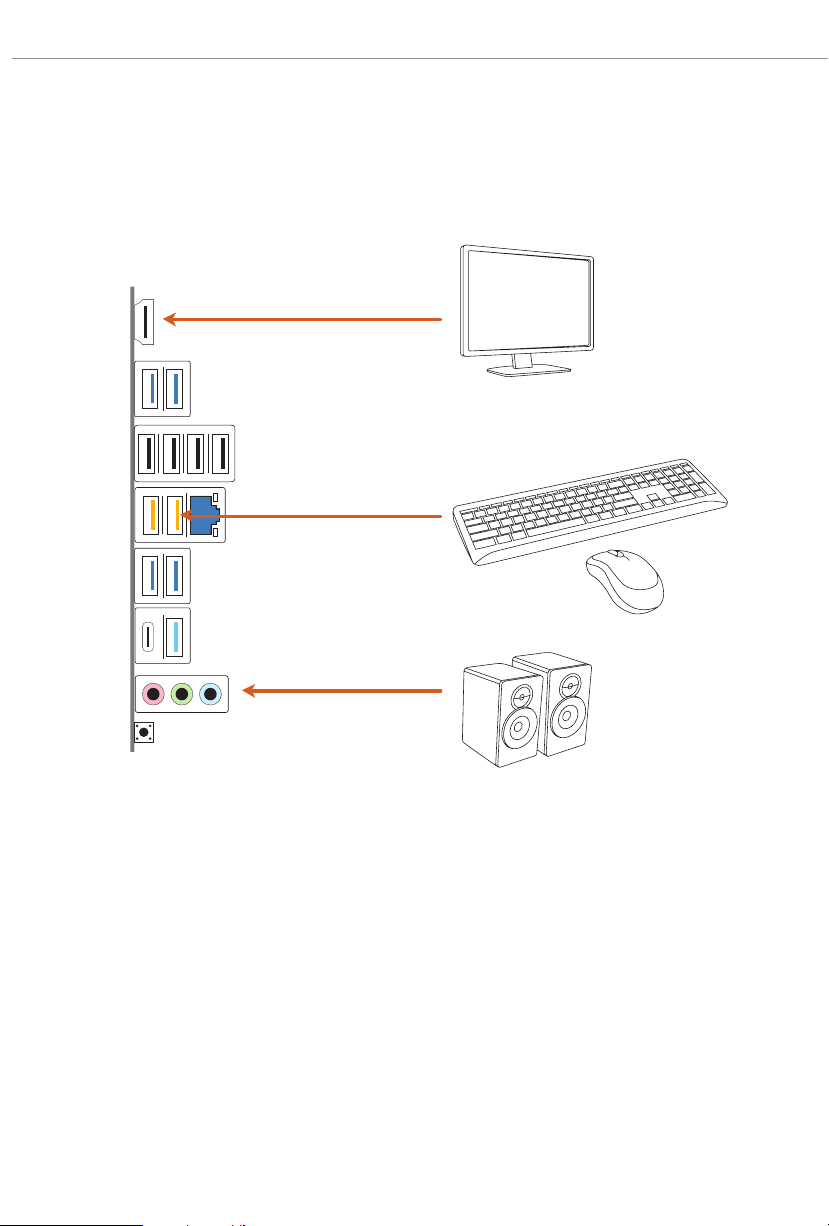
2.8 Connecting Peripheral Devices
32

2.9 Connecting the Power Connectors
B650 PG Lightning
$7;9
$7;3:5
33

2.10 Power On
1
2
3
4
34

B650 PG Lightning
2.11 Jumpers Setup
e illustration shows how jumpers are setup. When the jumper cap is placed on
the pins, the jumper is “Short”. If no jumper cap is placed on the pins, the jumper is
“O pen”.
Clear CMOS Jumper
(CLRC MOS1) (see p.6, No. 23)
CLRCMOS1 allows you to clear the data in CMOS. e data in CMOS includes
system setup information such as system password, date, time, and system setup
parameters. To clear and reset the system parameters to default setup, please
turn o the computer and unplug the power cord, then use a jumper cap to short
the pins on CLRCMOS1 for 3 seconds. Please remember to remove the jumper
cap aer clearing the CMOS. If you need to clear the CMOS when you just nish
updating the BIOS, you must boot up the system rst, and then shut it down
before you do the clear-CMOS action.
CLRCMOS1
B650 P G
2-pin Jumper
Short: Clear CMOS
Open: Default
35

2.12 Onboard Headers and Connectors
Onboard heade rs and connectors are NOT jumpers. Do NOT place jumper caps over these
System Panel Header
(9-pin PANEL1) (see p.6, No. 17)
Connect the power button, reset button and system status indicator on the chassis
to this header according to the pin assignments below. Note the positive and
negative pins before connecting the cables.
heade rs and connectors. Pla cing jumper caps over the head ers and connectors will cau se
permanent damage to the motherboard.
PANEL1
PLED+
PLED-
PWRBTN#
GND
B650 P G
1
HDLED-
HDLED+
GND
GND
RESET#
36
PWRBTN (Power Bu tton):
Connec t to the power button on the chassis front panel . You may congure the way to tur n
o your system using the power button.
RESET (Reset Button):
Connec t to the reset button on the chassis front panel . Press the reset button to restart the
computer if the computer freezes and fails to perform a nor mal restart .
PLED (Syste m Power LED):
Connec t to the power status indicator on the cha ssis front panel. e LED is on when the
system is operating. e LED keeps blinking when th e syste m is in S1/S3 sleep state. e
LED is o when the system is in S4 sleep state or powe red o (S5).
HDLED (Ha rd Drive Activity LED):
Connec t to the hard drive ac tivit y LED on the chassis front pane l. e LED is on when the
hard drive is reading or writing data.
e front panel de sign may dier by chassis. A f ront panel module mainly consi sts of power
button, reset button, power LED, hard drive a ctivity LED, speaker and etc. When connecting your ch assis front panel module to this header, make sure the wire assignments and the
pin assignme nts are matched correctly.

Power LED and Speaker Header
1
+5V
DUMMY
PLED+
PLED+
PLED-
DUMMY
SPEAKER
(7-pin SPK_PLED1) (see p.6, No. 18)
Please connect the chassis power LED and the chassis speaker to this header.
SPK_PLED1
B650 P G
B650 PG Lightning
37

Serial ATA3 Connectors
Right Angle:
(SATA3_1) (see p.6, No. 15)
(SATA3_2) (see p.6, No. 16)
Ver ti c a l:
(SATA3_3) (see p.6, No. 20)
(SATA3_4) (see p.6, No. 19)
ese four SATA3 connectors support SATA data cables for internal storage
devices with up to 6.0 Gb/s data transfer rate.
SATA3_1
B650 P G
SATA3_3
SATA3_4
SATA3_2
38
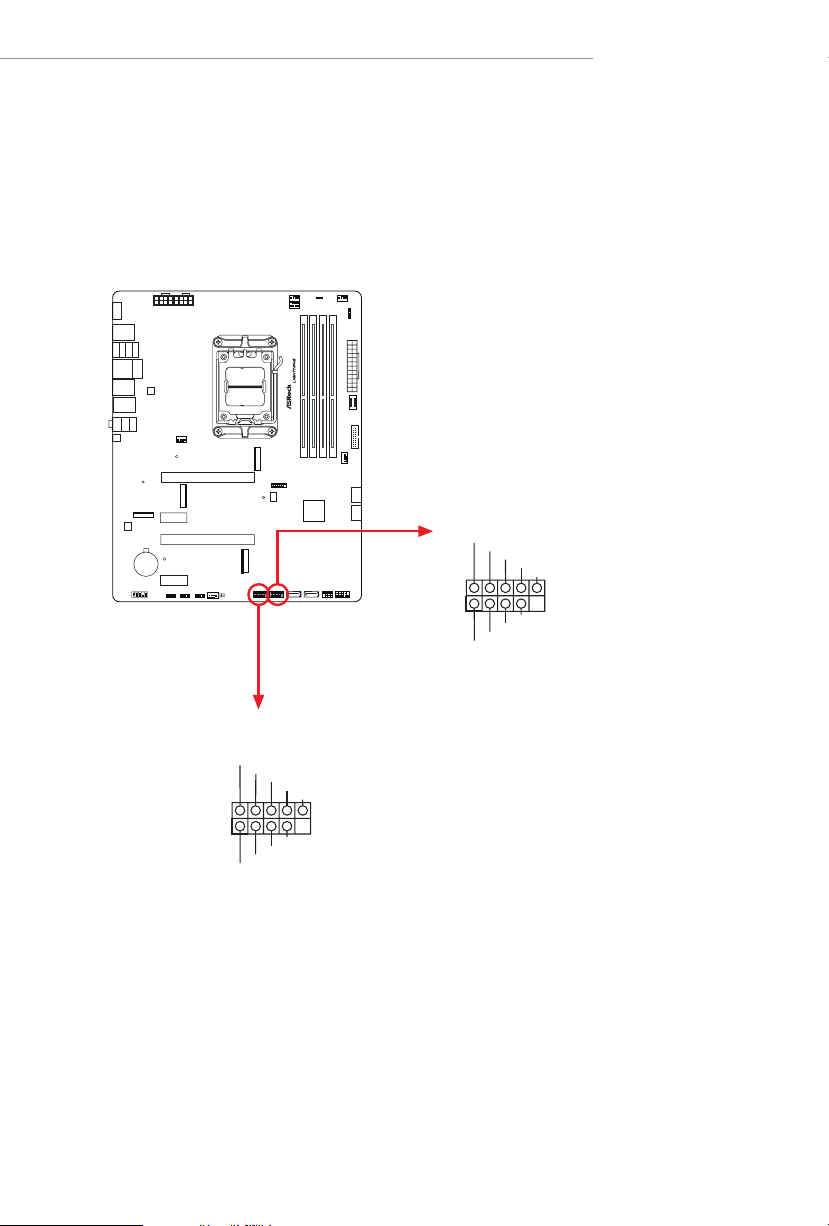
B650 PG Lightning
DUMMY
GND
GND
P+
P-
USB_PWR
P+
P-
USB_PWR
1
DUMMY
GND
GND
P+
P-
USB_PWR
P+
P-
USB_PWR
1
USB 2.0 Headers
(9-pin USB_5_6) (see p.6, No. 22)
(9-pin USB_7_8) (see p.6, No. 21)
ere are two headers on this motherboard. Each USB 2.0 header can support two
ports.
B650 P G
USB_7_ 8
USB_5_6
39
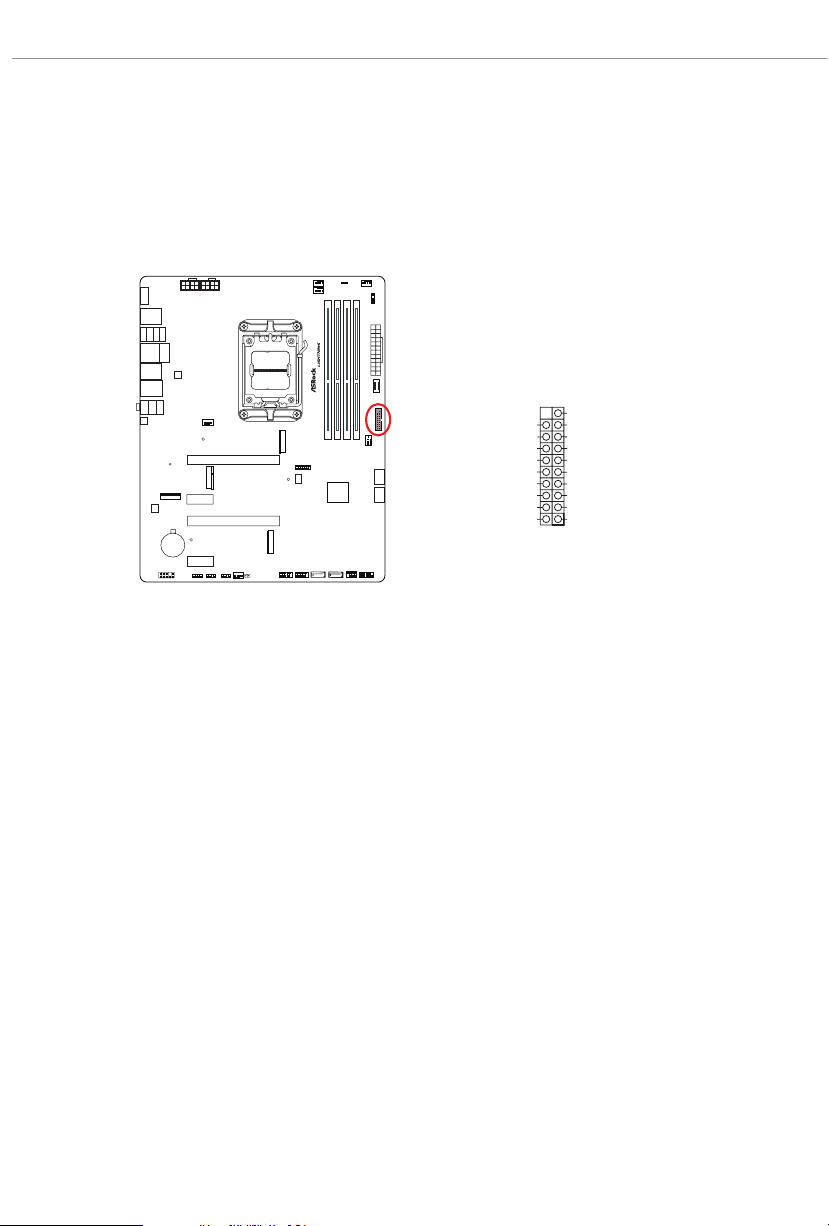
USB 3.2 Gen1 Header
(19-pin USB32_8_9) (see p.6, No. 12)
ere is one header on this motherboard. is USB 3.2 Gen1 header can support
two ports.
B650 P G
USB32_8_9
IntA_PA_SSRX-
IntA_PA_SSRX+
IntA_PA_SSTX-
IntA_PA_SSTX+
IntA_PA_D-
IntA_PA_D+
Vbus
GND
GND
VbusVbus
IntA_PB_SSRX-
IntA_PB_SSRX+
GND
IntA_PB_SSTX-
IntA_PB_SSTX+
GND
IntA_PB_D-
IntA_PB_D+
Dummy
1
40

B650 PG Lightning
Front Panel Type C USB 3.2 Gen2 Header
(20-pin USB32_TC2) (see p.6, No. 11)
ere is one Front Panel Type C USB 3.2 Gen2 Header on this motherboard. is
header is used for connecting a USB 3.2 Gen2 module for additional USB 3.2 Gen2
ports.
USB32_TC2
B650 P G
USB Type-C Cable
41

Front Panel Audio Header
J_SENSE
OUT2_L
1
MIC_RET
PRESENCE#
GND
OUT2_R
MIC2_R
MIC2_L
OUT_RET
(9-pin HD_AUDIO1) (see p.6, No. 28)
is header is for connecting audio devices to the front audio panel.
B650 P G
HD_AUDIO1
High Denition Audio supports Jack Sensing , but the panel wire on the chassis must support HDA to function cor rectly. Please follow the instructions in our manual and chassi s
manual to install your system .
42

Chassis/Water Pump Fan Connectors
GND
L
GND
FAN_SPEED_CONTROL
4
D
F
4 3 2 1
(4-pin CHA_FAN1/WP) (see p.6, No. 8)
(4-pin CHA_FAN2/WP) (see p.6, No. 13)
(4-pin CHA_FAN3/WP) (see p.6, No. 29)
(4-pin CHA_FAN4/WP) (see p.6, No. 24)
is motherboard provides four 4-Pin water cooling
plan to connect a 3-Pin
chassis
water cooler fan, please connect it to Pin 1-3.
chassis
fan connectors. If you
CH A _FAN1/ WP
B650 PG Lightning
CH A _FAN3/ WP
FAN_VOLTAGE
CHA_FAN_SPEED
FAN_SPEED_CONTRO
1 2 3 4
B650 P G
AN_SPEED_CONTROL
CHA_FAN_SPEED
FAN_VOLTAGE
GN
CH A _FAN2/WP
CHA_FAN_SPEED
FAN_VOLTAGE
GND
3
2
1
CH A _FAN 4/WP
FAN_VOLTAGE
CHA_FAN_SPEED
FAN_SPEED_CONTROL
1 2 3 4
43

CPU Fan Connector
FAN_SPEED_CONTROL
4 3 2 1
(4-pin CPU_FAN1) (see p.6, No. 3)
is motherboard provides a 4-Pin CPU fan (Quiet Fan) connector. If you plan to
connect a 3-Pin CPU fan, please connect it to Pin 1-3.
CPU_ FA N1
B650 P G
GND
+12V
CPU_F
AN_SPEED
44

B650 PG Lightning
FAN_SPEED_CONTROL
4 3 2 1
CPU/Water Pump Fan Connector
(4-pin CPU_FAN2/WP) (see p.6, No. 4)
is motherboard provides a 4-Pin water cooling CPU fan connector. If you plan
to connect a 3-Pin CPU water cooler fan, please connect it to Pin 1-3.
CPU_ FA N2/ W P
B650 P G
GND
FAN_VOLTAGE
CPU_F
AN_SPEED
45

ATX Power Connector
(24-pin ATXPWR1) (see p.6, No. 10)
is motherboard provides a 24-pin ATX power connector. To use a 20-pin ATX
power supply, please plug it along Pin 1 and Pin 13.
ATX PW R1
12
24
B650 P G
1
13
46

B650 PG Lightning
4
1
8 5
4
1
8 5
ATX 12V Power Connectors
(8-pin ATX12V1) (see p.6, No. 1)
(8-pin ATX12V2) (see p.6, No. 2)
is motherboard provides two 8-pin ATX 12V power connectors. To use a 4-pin
ATX power supply, please plug it along Pin 1 and Pin 5.
*Connecting an ATX 12V 8-pin cable to ATX12V2 is optional.
*Warning: Please make sure that the power cable connected is for the CPU and
not the graphics card. Do not plug the PCIe power cable to this
connector.
ATX12V2
B650 P G
ATX12V1
47

SPI TPM Header
1
SPI_DQ3
#
(13-pin SPI_TPM_J1) (see p.6, No. 14)
is connector supports SPI Trusted Platform Module (TPM) system, which can securely
store keys, digital certicates, passwords, and data. A TPM system also helps enhance
network security, protects digital identities, and ensures platform integrity.
SPI_TPM_ J1
SPI_PWR
Dummy
CLK
SPI_MOSI
RSMRST#
SPI_MISO
RST#
TPM_PIRQ
SPI_TPM_CS
GND
B650 P G
SPI_CS0
SPI_DQ2
48

B650 PG Lightning
1
RGB LED Header
(4-pin RGB_LED1) (see p.6, No. 27)
is RGB header is used to connect RGB LED extension cable which allow users to choose
from various LED lighting eects.
Caution: Never install the RGB LED cable in the wrong orientation; otherwise, the
cable may be damaged.
B650 P G
Connect your RGB LED strip to the
Header (RGB_LED1)
1. Never in stall the RGB LED cable in the w rong orientation; otherw ise, the cabl e
may be damaged.
2. Before in stalling or removing your RGB LED cable, please power o your system
and unplug the power cord from the power supply. Failure to do so may cause damages to motherboard components.
1. Please note that the RGB LED strips do not come with the package.
2. e RGB LED hea der supports standard 5050 RGB LED strip (12V/G/R/B), with a
maximum power rating of 3A (12V) and length within 2 meters.
on the motherboard.
+12V GRB
RGB LED
49

Addressable LED Headers
D
1
D
1
(3-pi n A DDR_LE D1) (see p.6, No. 26)
(3-pi n A DDR_LE D2) (see p.6, No. 9)
(3-pi n A DDR_LE D3) (see p.6, No. 25)
ese headers are used to connect
Addressable
LED extension cables which allow users to
choose from various LED lighting eects.
Caution: Never install the Addressable LED cable in the wrong orientation; otherwise,
the cable may be damaged.
B650 P G
Connect your
to the
Addressable RGB LED
strips
Addressable LED Headers (ADDR_
LED1 / ADDR_LED2 / ADDR_LED3)
the motherboard.
on
ADDR_LED2
ADDR_LED3
GN
DO_ADDR
VOUT
ADDR_LED1
GN
DO_ADDR
VOUT
1
50

B650 PG Lightning
1. Never in stall the RGB LED cable in the w rong orientation; otherw ise, the cabl e may be
damaged.
2. Before in stalling or removing your RGB LED cable, please power o your system and
unplug the power cord from the power supply. Failure to do so may cau se damages to
motherboard components.
1. Please note that the RGB LED strips do not come with the package.
2. e RGB LED hea der supports WS2812B ad dressable RGB LED strip (5V/Data/
GND), with a ma ximum power rating of 3A (5V) and length within 2 meters .
51

2.13 Smart Button
e motherboard has a smart button: BIOS Flashback Button, allowing users to
ash the BIOS.
BIOS Flashback Button
(BIOS_FB1) (see p.8, No. 4)
BIOS Flashback Button allows users to ash the BIOS.
BIOS_FB1
B650 P G
52
USB BIOS Flashback port

B650 PG Lightning
ASRock BIOS Flashback feature al lows you to update BIOS wit hout powering on the system, even
without CPU.
Before u sing the BIOS Flashback function, please suspend BitLocke r and any encry ption
or security relying on the TPM. Make sure that you have already stored and backup-ed
the recovery key. If the recovery key is missing while e ncryption is active, the d ata will stay
encrypted and the system will not boot into the operating system. It is recommended to disable f TPM before updating the BIOS. Otherwise an unpre dictable failure may occur.
To use the USB BIOS Flashback func tion, Please fol low the steps below.
1. Download the latest BIOS le from ASRock 's website : http://www.asrock.com.
2. Copy t he BIOS le to your USB a sh drive. Please make sure the le system of
your USB ash drive must be FAT32.
3. Extract BIOS le from the zip le.
4. Rename the le to “creative.rom” and save it to t he root directory of X: USB ash drive.
5. Plug the 24 pin power con nector to the mot herboard. en turn on the power supply's AC
switch.
*ere is no need to power on t he system.
6. en plug your USB drive to the USB BIOS Flashback por t.
7. Press the BIOS Flashback Switch for about three seconds. en the LED starts to blink.
8. Wait unti l the LED stops blinking, indicating that BIOS ashing has been completed.
*If the LED light turns solid green, this means that the BIOS Flashback is not
operating properly. Please ma ke sure that you plug t he USB drive to the USB BIOS Flashback
port.
**If the LED does not light up at a ll then please disconnect power from the system and remove/
disconnect t he CMOS battery from the motherboard for several minutes. Reconnect power
and battery and try agai n.
53

2.14 Post Status Checker
DRAM
VGA
CPU
BOOT
Post Status Checker (PSC) diagnoses the computer when users power on the
machine. It emits a red light to indicate whether the CPU, memory, VGA or
storage is dysfunctional. e lights go o if the four mentioned above are function-
ing normally.
B65 0 PG
Tutorial Video
54

B650 PG Lightning
2.15 M.2 SSD Module Installation Guide (M2_1)
e M.2 is a small size and versatile card edge connector that aims to replace mPCIe and
mSATA. e Blazing M.2 Socket (M2 _1, Key M) supports type 2280 PCIe Gen5x4 (128 Gb/s)
mode.
Installing the M.2 SSD Module
Step 1
Prepare a M.2 SSD module.
Step 2
Depending on the PCB type and
length of your M.2 SSD module, nd
the corresponding nut location to be
used.
No. 1
Nut Location A
PCB Length 8cm
Module Type Ty pe2280
55

Step 3
2
Before installing a M.2 SSD
module, please loosen the screws to
1
remove the M.2 heatsink.
*Please remove the protective lms
1
on the bottom side of the M.2
heatsink before you install a M.2
SSD module.
Step 4
Align and gently insert the M.2 SSD
module into the M.2 slot. Please be
aware that the M.2 SSD module only
ts in one orientation.
A
56
A
o
20

Correct Installation:
e SSD's PCB is in proper place, and
the M.2 heatsink can be screwed in.
B650 PG Lightning
Step 5
Before securing the M.2 heatsink,
make sure to align the notch on
the SSD to the stando on the
motherboard if you use a Type 2280
SSD module; otherwise, the SSD
module may be damaged.
Incorrect Installation:
e SSD's PCB sits between M.2 heatsink
and stando. Do not continue.
57

Step 6
Tighten the screws with a screwdriver
1
2
For the latest updates of M.2 SSD module support list, please visit our website for details:
http://www.asrock.com
3
to secure the module and M.2
heatsink into place in the order
shown. Tighten screw opposite the
M.2 connector rst (2), and then
tighten the one next to the M.2
connector (3).
*Please do not overtighten the screw
as this might damage the module and
M.2 heatsink.
58

B650 PG Lightning
2.16 M.2 SSD Module Installation Guide (M2_2 and M2_3)
e M.2 is a small size and versatile card edge connector that aims to replace mPCIe and
mSATA. e Hyper M.2 Socket (M2_2, Key M) supports type 2280 PCIe Gen4x4 (64 Gb/s)
mode. e M.2 Socket (M2_3, Key M) supports type 2280 PCIe Gen4x2 (32 Gb/s) mode.
Installing the M.2 SSD Module
Step 1
Prepare a M.2 SSD modu le a nd t he
screw.
Step 2
Depending on the PCB type and
length of your M.2 SSD module, nd
the corresponding nut location to be
used.
No. 1
Nut Location A
PCB Length 8cm
Mo dule Ty pe Type 2 280
59

Step 3
Align and gently insert the M.2 SSD
module into the M.2 slot. Please
be aware that the M.2 SSD module
only ts in one orientation.
A
A
o
20
Step 4
Tighten the screw with a screwdriver
to secure the module into place.
Please do not overtighten the screw
NUT1NUT2
as this might damage the module.
For the latest updates of M.2 SSD module support list, please visit our website for details:
http://www.asrock.com
60

Version 1.0
Published September 2022
Copyright©2022 ASRock INC. All rights reserved.
Copyright Notice:
No part of this documentation may be reproduced, transcribed, transmitted, or
translated in any language, in any form or by any means, except duplication of
documentation by the purchaser for backup purpose, without written consent of
ASRock Inc.
Products and corporate names appearing in this documentation may or may not
be registered trademarks or copyrights of their respective companies, and are used
only for identication or explanation and to the owners’ benet, without intent to
infringe.
Disclaimer:
Specications and information contained in this documentation are furnished for
informational use only and subject to change without notice, and should not be
constructed as a commitment by ASRock. ASRock assumes no responsibility for
any errors or omissions that may appear in this documentation.
With respect to the contents of this documentation, ASRock does not provide
warranty of any kind, either expressed or implied, including but not limited to
the implied warranties or conditions of merchantability or tness for a particular
purpose.
In no event shall ASRock, its directors, ocers, employees, or agents be liable for
any indirect, special, incidental, or consequential damages (including damages for
loss of prots, loss of business, loss of data, interruption of business and the like),
even if ASRock has been advised of the possibility of such damages arising from any
defect or error in the documentation or product.
is device complies with Part 15 of the FCC Rules. Operation is subject to the following
two conditions:
(1) this device may not cause harmful interference, and
(2) this device must accept any interference received, including interference that
may cause undesired operation.
e terms HDMI® and HDMI High-Denition Multimedia Interface, and the HDMI logo are
trademarks or registered trademarks of HDMI Licensing LLC in the United States and other
countries.

WARNING
THIS PRODUCT CONTAINS A BUTTOON BATTERY
If swallowed, a button battery can cause serious injury or death.
Please keep batteries out of sight or reach of children.
CALIFORNIA, USA ONLY
e Lithium battery adopted on this motherboard contains Perchlorate, a toxic substance
controlled in Perchlorate Best Management Practices (BMP) regulations passed by the
California Legislature. When you discard the Lithium battery in California, USA, please
follow the related regulations in advance.
“Perchlorate Material-special handling may apply, see www.dtsc.ca.gov/hazardouswaste/
perchlorate”
AUSTRALIA ONLY
Our goods come with guarantees that cannot be excluded under the Australian Consumer
Law. You are entitled to a replacement or refund for a major failure and compensation for
any other reasonably foreseeable loss or damage caused by our goods. You are also entitled
to have the goods repaired or replaced if the goods fail to be of acceptable quality and the
failure does not amount to a major failure. If you require assistance please call ASRock Tel
: +886-2-28965588 ext.123 (Standard International call charges apply)
ASRock INC. hereby declares that this device is in compliance with the essential requirements and other relevant provisions of related UKCA Directives. Full text of UKCA declaration of conformity is available at: http://www.asrock.com
ASRock INC. hereby declares that this device is in compliance with the essential requirements and other relevant provisions of related Directives. Full text of EU declaration of
conformity is available at: http://www.asrock.com
ASRock follows the green design concept to design and manufacture our products, and
makes sure that each stage of the product life cycle of ASRock product is in line with global
environmental regulations. In addition, ASRock disclose the relevant information based
on regulation requirements.
Please refer to https://www.asrock.com/general/about.asp?cat=Responsibility for information disclosure based on regulation requirements ASRock is complied with.
DO NOT throw the motherboard in municipal waste. is product has been
designed to enable proper reuse of parts and recycling. is symbol of the
crossed out wheeled bin indicates that the product (electrical and electronic
equipment) should not be placed in municipal waste. Check local regulations
for disposal of electronic products.
