
Version 1.0
Published May 2019
Copyright©2019 ASRock INC. All rights reserved.
Copyright Notice:
No part of this documentation may be reproduced, transcribed, transmitted, or
translated in any language, in any form or by any means, except duplication of
documentation by the purchaser for backup purpose, without written consent of
ASRock Inc.
Products and corporate names appearing in this documentation may or may not
be registered trademarks or copyrights of their respective companies, and are used
only for identication or explanation and to the owners’ benet, without intent to
infringe.
Disclaimer:
Specications and information contained in this documentation are furnished for
informational use only and subject to change without notice, and should not be
constructed as a commitment by ASRock. ASRock assumes no responsibility for
any errors or omissions that may appear in this documentation.
With respect to the contents of this documentation, ASRock does not provide
warranty of any kind, either expressed or implied, including but not limited to
the implied warranties or conditions of merchantability or tness for a particular
purpose.
In no event shall ASRock, its directors, ocers, employees, or agents be liable for
any indirect, special, incidental, or consequential damages (including damages for
loss of prots, loss of business, loss of data, interruption of business and the like),
even if ASRock has been advised of the possibility of such damages arising from any
defect or error in the documentation or product.
is device complies with Part 15 of the FCC Rules. Operation is subject to the following
two conditions:
(1) this device may not cause harmful interference, and
(2) this device must accept any interference received, including interference that
may cause undesired operation.
CALIFORNIA, USA ONLY
e Lithium battery adopted on this motherboard contains Perchlorate, a toxic substance
controlled in Perchlorate Best Management Practices (BMP) regulations passed by the
California Legislature. When you discard the Lithium battery in California, USA, please
follow the related regulations in advance.
“Perchlorate Material-special handling may apply, see www.dtsc.ca.gov/hazardouswaste/
perchlorate”
ASRock Website: http://www.asrock.com

AUSTRALIA ONLY
Our goods come with guarantees that cannot be excluded under the Australian Consumer
Law. You are entitled to a replacement or refund for a major failure and compensation for
any other reasonably foreseeable loss or damage caused by our goods. You are also entitled
to have the goods repaired or replaced if the goods fail to be of acceptable quality and the
failure does not amount to a major failure. If you require assistance please call ASRock Tel
: +886-2-28965588 ext.123 (Standard International call charges apply)
e terms HDMI® and HDMI High-Denition Multimedia Interface, and the
HDMI logo are trademarks or registered trademarks of HDMI Licensing LLC in the
United States and other countries.

Motherboard Layout
DDR 4_A 2 (6 4 b it, 288 -pi n mo dul e)
DDR 4_A 1 (6 4 b it, 288 -pi n mo dul e)
DDR 4_B 2 (6 4 b it, 288 -pi n mo dul e)
DDR 4_B 1 (6 4 b it, 288 -pi n mo dul e)
ATXP WR 1
PCIE1
USB 3.2 G en1
T:U SB3
B: USB4
USB 3.2 G en1
T:U SB5
B: USB6
Top:
LINE IN
Center :
FRONT
Bottom :
MIC IN
HDLED RESET
PLED PWRBTN
PANEL1
1
1
SPK_PLE D1
1
HD_AUDI O1
SATA3_5_6
SATA3_7_8
SATA3_4
SATA3_1_2
USB_2_3
1
USB 3.2 Ge n1
T:U SB1
B: USB2
PS2
Keybo ard
/Mous e
CPU_FAN 1
1
TPMS1
M2_1
CHA_FAN 3/WP
CPU_FAN2 /WP
USB3_7 _8
1
RoH S
PCIE4
Top:
RJ-45
AMD
Pre miu m
X57 0
SOCKET AM 4
CHA_FAN2 /WP
ADDR_LE D1
1
PCIE2
DP1
TB1
1
X57 0 PHAN TOM GAM IN G 4
RGB_LED2
1
1
USB_1
ATX12V1
PCIE3
CMO S
Bat ter y
CHA_FAN 1/WP
CLRCMOS 1
1
HDM I1
USB 3.2 G en2
T:U SB1
B: USB2
SPI_TP M_J1
1
SATA3_3
M2_3
M2_2
COM1
1
RGB_LED1
1
USB3_9 _10
1
X570 Phantom Gaming 4
English
1

No. Description
1 ATX 12V Power Connector (ATX12V1)
2 CPU Fan Connector (CPU_FAN1)
3 CPU Fan / Waterpump Fan Connector (CPU_FAN2/WP)
4 2 x 288-pin DDR4 DIMM Slots (DDR4_A1, DDR4_B1)
5 2 x 288-pin DDR4 DIMM Slots (DDR4_A2, DDR4_B2)
6 RGB LED Header (RGB_LED2)
7 ATX Power Connector (ATXPWR1)
8 USB 3.2 Gen1 Header (USB3_7_8)
9 AMD LED Fan USB Header (USB_1)
10 SPI TPM Header (SPI_TPM_J1)
11 Chassis Fan / Waterpump Fan Connector (CHA_FAN1/WP)
12 SATA3 Connector (SATA3_5_6)
13 SATA3 Connector (SATA3_7_8)
14 SATA3 Connector (SATA3_1_2)
15 Power LED and Speaker Header (SPK_PLED1)
16 SATA3 Connector (SATA3_4)
17 SATA3 Connector (SATA3_3)
18 System Panel Header (PANEL1)
19 Clear CMOS Jumper (CLRCMOS1)
20 USB 2.0 Header (USB_2_3)
21 USB 3.2 Gen1 Header (USB3_9_10)
22 Chassis Fan / Waterpump Fan Connector (CHA_FAN2/WP)
23 Addressable LED Header (ADDR_LED1)
24 RGB LED Header (RGB_LED1)
25 COM Port Header (COM1)
26 TPM Header (TPMS1)
27 Front Panel Audio Header (HD_AUDIO1)
28 underbolt AIC Header (TB1)
29 Chassis Fan / Waterpump Fan Connector (CHA_FAN3/WP)
English
2

I/O Panel
1
X570 Phantom Gaming 4
3
2
4
11 9
8
6710
No. Description No. Description
1 PS/2 Mouse/Keyboard Port 7 USB 3.2 Gen2 Type-A Port (USB31_1_2)
2 LAN RJ-45 Port* 8 USB 3.2 Gen1 Ports (USB3_3_4)
3 Line In (Light Blue) 9 HDMI Port
4 Front Speaker (Lime) 10 DisplayPort 1.2
5 Microphone (Pink) 11 USB 3.2 Gen1 Ports (USB3_1_2)
6 USB 3.2 Gen1 Ports (USB3_5_6)
5
English
3

* ere are two LEDs on each LAN port. Please refer to the table below for the LAN port LED indications.
ACT/LINK L ED
SPEED LE D
LAN Por t
Activity / Link LED Speed LED
Status Description Status Description
O No Link O 10Mbps connection
Blinking Data Activity Orange 100Mbps connection
On Link Green 1Gbps connection
English
4

X570 Phantom Gaming 4
Chapter 1 Introduction
ank you for purchasing ASRock X570 Phantom Gaming 4 motherboard, a
reliable motherboard produced under ASRock’s consistently stringent quality
control. It delivers excellent performance with robust design conforming to
ASRock’s commitment to quality and endurance.
Becau se the motherboard specications and the BIOS soware might be updated, the
content of this documentation will be subject to change without notice. In case any
modications of this documentation occur, the updated version will be available on
ASRock’s website without further notice. If you require technical support related to
this motherboard, please vi sit our website for s pecic information about the model
you are using. You may nd the l atest VGA cards and CPU suppor t list on ASRock’s
website a s well. ASRock website http://www.a srock.com.
1.1 Package Contents
ASRock X570 Phantom Gaming 4 Motherboard (ATX Form Factor)
•
ASRock X570 Phantom Gaming 4 Quick Installation Guide
•
ASRock X570 Phantom Gaming 4 Support CD
•
2 x Serial ATA (SATA) Data Cables (Optional)
•
3 x Screws for M.2 Sockets (Optional)
•
1 x I/O Panel Shield
•
English
5

1.2 Specications
Platform
CPU
Chipset
Memory
* For Ryzen Series CPUs (Picasso), ECC is only supported with
PRO CPUs.
* Please refer to Memory Support List on ASRock’s website for
more information. (http://www.asrock.com/)
* Please refer to page 22 for DDR4 UDIMM maximum
frequency support.
ATX Form Factor
•
Solid Capacitor design
•
2oz Copper PCB
•
Supports AMD AM4 socket RyzenTM 2000 and 3000 series
•
processors
Digi Power design
•
10 Power Phase design
•
AMD X570
•
Dual Channel DDR4 Memory Technology
•
4 x DDR4 DIMM Slots
•
AMD Ryzen series CPUs (Matisse) support DDR4 4066+
•
(OC)/3466(OC)/3200/2933/2667/2400/2133 ECC & nonECC, un-buered memory*
AMD Ryzen series CPUs (Pinnacle Ridge) support DDR4
•
3466+(OC)/3200(OC)/2933/2667/2400/2133 ECC & nonECC, un-buered memory*
AMD Ryzen series CPUs (Picasso) support DDR4 3466+
•
(OC)/3200(OC)/2933/2667/2400/2133 non-ECC, un-buered
memory*
Max. capacity of system memory: 64GB
•
15μ Gold Contact in DIMM Slots
•
English
6
Expansion
Slot
AMD Ryzen series CPUs (Matisse)
2 x PCI Express 4.0 x16 Slots (PCIE1/PCIE3: single at x16
•
(PCIE1); dual at x16 (PCIE1) / x4 (PCIE3))*

Graphics
X570 Phantom Gaming 4
AMD Ryzen series CPUs (Pinnacle Ridge)
2 x PCI Express 3.0 x16 Slots (PCIE1/PCIE3: single at x16
•
(PCIE1); dual at x16 (PCIE1) / x4 (PCIE3))*
AMD Ryzen series CPUs (Picasso)
2 x PCI Express 3.0 x16 Slots (PCIE1/PCIE3: single at x8
•
(PCIE1); dual at x8 (PCIE1) / x4 (PCIE3))*
* Supports NVMe SSD as boot disks
2 x PCI Express 4.0 x1 Slots
•
Supports AMD Quad CrossFireXTM and CrossFireXTM
•
1 x M.2 Socket (Key E), supports type 2230 WiFi/BT module
•
15μ Gold Contact in VGA PCIe Slot (PCIE1)
•
Integrated AMD RadeonTM Vega Series Graphics in Ryzen
•
Series APU*
* Actual support may vary by CPU
DirectX 12, Pixel Shader 5.0
•
Shared memory default 2GB. Max Shared memory supports
•
up to 16GB.
* e Max shared memory 16GB requires 32GB system memory
installed.
Dual graphics output: support HDMI and DisplayPort 1.2
•
ports by independent display controllers
Supports HDMI 1.4 with max. resolution up to 4K x 2K
•
(4096x2160) @ 30Hz
Supports DisplayPort 1.2 with max. resolution up to 4K x 2K
•
(4096x2160) @ 60Hz
Supports Auto Lip Sync, Deep Color (12bpc), xvYCC and
•
HBR (High Bit Rate Audio) with HDMI 1.4 Ports (Compliant
HDMI monitor is required)
Supports HDCP 1.4 with HDMI 1.4 and DisplayPort 1.2
•
Ports
Supports 4K Ultra HD (UHD) playback with HDMI 1.4 and
•
DisplayPort 1.2 Ports
Supports Microso PlayReady®
•
English
7

Audio
LAN
Rear Panel
I/O
7.1 CH HD Audio with Content Protection (Realtek
•
ALC1200 Audio Codec)
Premium Blu-ray Audio support
•
Supports Surge Protection
•
ELNA Audio Caps
•
PCB Isolate Shielding
•
Individual PCB Layers for R/L Audio Channel
•
Gigabit LAN 10/100/1000 Mb/s
•
GigaLAN Intel® I211AT
•
Supports Wake-On-LAN
•
Supports Lightning/ESD Protection
•
Supports Energy Ecient Ethernet 802.3az
•
Supports PXE
•
3 x Antenna Ports (on I/O Panel Shield)
•
1 x PS/2 Mouse/Keyboard Port
•
1 x HDMI Port
•
1 x DisplayPort 1.2
•
2 x USB 3.2 Gen2 Type-A Ports (10 Gb/s) (Supports ESD
•
Protection)
6 x USB 3.2 Gen1 Ports (Supports ESD Protection)
•
1 x RJ-45 LAN Port with LED (ACT/LINK LED and SPEED
•
LED)
HD Audio Jacks: Line in / Front Speaker / Microphone
•
English
8
Storage
8 x SATA3 6.0 Gb/s Connectors, support RAID (RAID 0,
•
RAID 1 and RAID 10), NCQ, AHCI and Hot Plug
1 x Hyper M.2 Socket (M2_1), supports M Key type
•
2230/2242/2260/2280/22110 M.2 PCI Express module up to
Gen4x4 (64 Gb/s) (with Matisse) or Gen3x4 (32 Gb/s) (with
Pinnacle Ridge and Picasso)*
1 x Hyper M.2 Socket (M2_3), supports M Key type
•
2230/2242/2260/2280/22110 M.2 SATA3 6.0 Gb/s module
and M.2 PCI Express module up to Gen4x4 (64 Gb/s) (with
Matisse) or Gen3x4 (32 Gb/s) (with Pinnacle Ridge and
Picasso)*
* Supports NVMe SSD as boot disks
* Supports ASRock U.2 Kit

Connector
X570 Phantom Gaming 4
1 x COM Port Header
•
1 x TPM Header
•
1 x SPI TPM Header
•
1 x Power LED and Speaker Header
•
2 x RGB LED Headers
•
* Support in total up to 12V/3A, 36W LED Strip
1 x Addressable LED Header
•
* Supports in total up to 5V/3A, 15W LED Strip
1 x CPU Fan Connector (4-pin)
•
* e CPU Fan Connector supports the CPU fan of maximum
1A (12W) fan power.
1 x CPU/Water Pump Fan Connector (4-pin) (Smart Fan
•
Speed Control)
* e CPU/Water Pump Fan supports the water cooler fan of
maximum 2A (24W) fan power.
3 x Chassis/Water Pump Fan Connectors (4-pin) (Smart Fan
•
Speed Control)
* e Chassis/Water Pump Fan supports the water cooler fan of
maximum 2A (24W) fan power.
* CPU_FAN2/WP, CHA_FAN1/WP, CHA_FAN2/WP and
CHA_FAN3/WP can auto detect if 3-pin or 4-pin fan is in use.
1 x 24 pin ATX Power Connector
•
1 x 8 pin 12V Power Connector
•
1 x Front Panel Audio Connector
•
1 x AMD LED Fan USB Header
•
1 x underbolt AIC Connector (5-pin) (Supports ASRock
•
underbolt AIC Card only)
1 x USB 2.0 Header (Supports 2 USB 2.0 ports) (Supports
•
ESD Protection)
2 x USB 3.2 Gen1 Headers (Support 4 USB 3.2 Gen1 ports)
•
(Supports ESD Protection)
BIOS
Feature
AMI UEFI Legal BIOS with GUI support
•
Supports “Plug and Play”
•
ACPI 5.1 compliance wake up events
•
Supports jumperfree
•
SMBIOS 2.3 support
•
CPU, CPU VDDCR_SOC, DRAM, VPPM, PREM VDD_
•
CLDO, PERM VDDCR_SOC, +1.8V, VDDP, VDDG, CPU
Load-Line Calibration, CPU VDDCR_SOC Load-Line
Calibration Voltage Multi-adjustment
English
9

Temperature Sensing: CPU, CPU/Water Pump, Chassis,
Hardware
Monitor
•
Chassis/Water Pump Fans
Fan Tachometer: CPU, CPU/Water Pump, Chassis, Chassis/
•
Water Pump Fans
Quiet Fan (Auto adjust chassis fan speed by CPU tempera-
•
ture): CPU, CPU/Water Pump, Chassis, Chassis/Water
Pump Fans
Fan Multi-Speed Control: CPU, CPU/Water Pump, Chassis,
•
Chassis/Water Pump Fans
Voltage monitoring: +12V, +5V, +3.3V, CPU Vcore, CPU VD-
•
DCR_SOC, DRAM, PREM VDDCR_SOC, +1.8V, VDDP
Microso® Windows® 10 64-bit
OS
Certications
* For detailed product information, please visit our website: http://ww w.asrock.com
Please realize that the re is a certain risk involved with overclocking, including
adjusting the setting in the BIOS, applying Untied Overclocking Technology, or using
third-party overclocking tool s. Overclocking may aect your system’s stability, or
even cause damage to the components and devices of your system. It should be done
at your own risk and expense. We are not responsible for possible damage caused by
overclocking.
•
FCC, CE
•
ErP/EuP ready (ErP/EuP ready power supply is required)
•
English
10
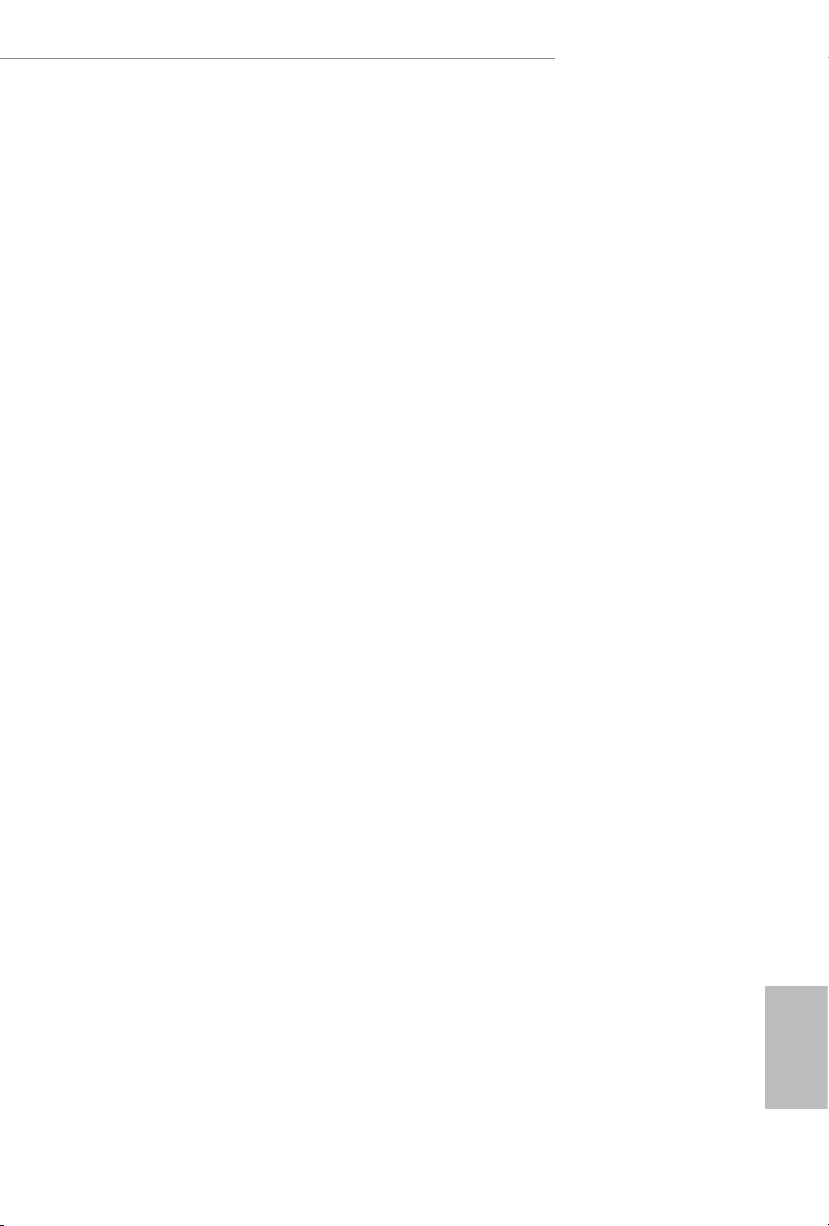
X570 Phantom Gaming 4
Chapter 2 Installation
is is an ATX form factor motherboard. Before you install the motherboard, study
the conguration of your chassis to ensure that the motherboard ts into it.
Pre-installation Precautions
Take note of the following precautions before you install motherboard components
or change any motherboard settings.
Make sure to unplug the power cord before installing or removing the motherboard.
•
Failure to do so may cause physical injuries to you and damages to motherboard
components.
In order to avoid damage from static electricity to the motherboard’s components,
•
NEVER place your motherboard directly on a carpet. Also remember to use a grounded
wrist strap or touch a safety grounded object before you handle the components.
Hold components by the edges and do not touch the ICs.
•
Whenever you uninstall any components, place them on a grounded anti-static pad or
•
in the bag that comes with the components.
When placing screws to secure the motherboard to the chassis, please do not over-
•
tighten the screws! Doing so may damage the motherboard.
11
English

2.1 Installing the CPU
Unplug all power cables be fore installing the CPU.
1
English
12
2

X570 Phantom Gaming 4
3
13
English

2.2 Installing the CPU Fan and Heatsink
Aer you install the CPU into this motherboard, it is necessary to install a larger
heatsink and cooling fan to dissipate heat. You also need to spray thermal grease
between the CPU and the heatsink to improve heat dissipation. Make sure that the
CPU and the heatsink are securely fastened and in good contact with each other.
Please turn o the power or remove the power cord before changing a CPU or heatsink.
Installing the CPU Box Cooler SR1
1
English
14
2

X570 Phantom Gaming 4
3
4
1
N
FA
_
U
P
C
English
15

Installing the AM4 Box Cooler SR2
1
2
English
16
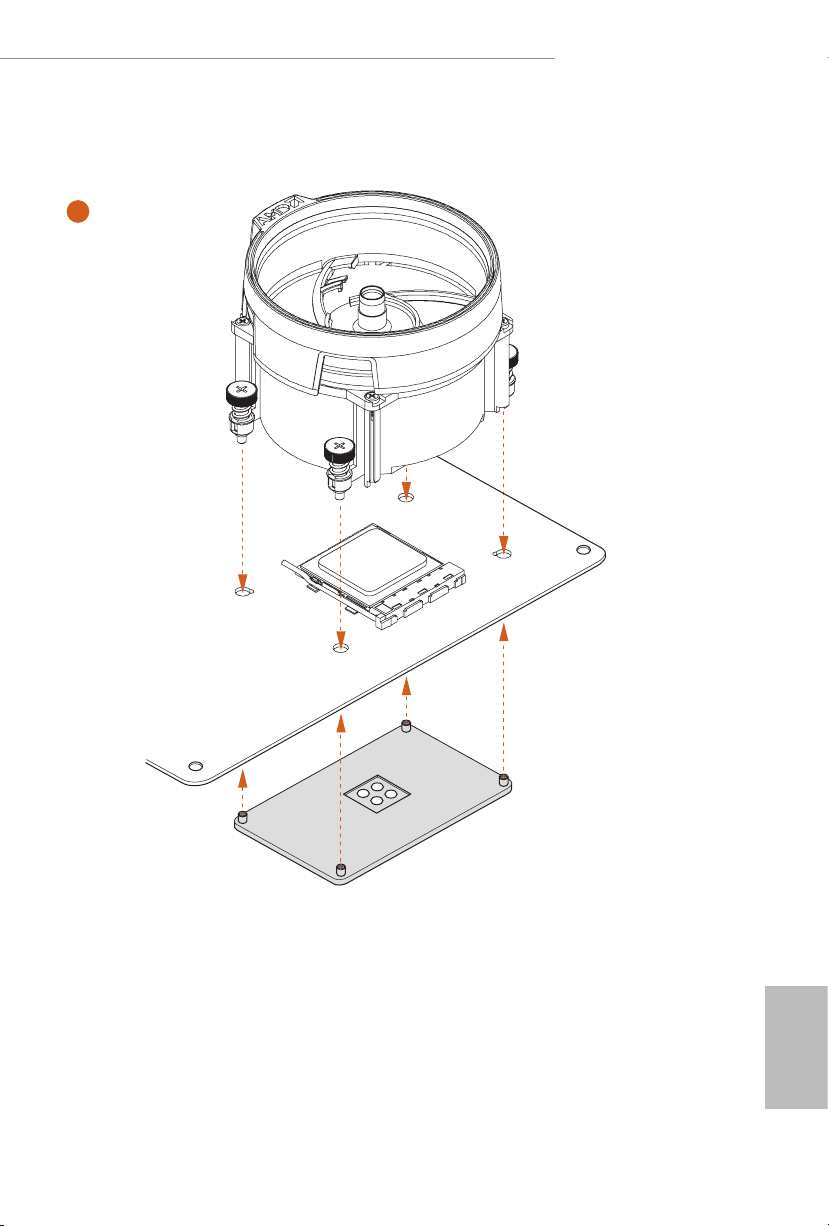
X570 Phantom Gaming 4
3
17
English

4
1
N
FA
_
U
P
C
English
18

Installing the AM4 Box Cooler SR3
1
X570 Phantom Gaming 4
2
English
19

3
4
English
20

X570 Phantom Gaming 4
5
4-pin FAN cable
CPU_FAN1
6
1
N
FA
_
U
P
C
5
_
B
S
U
Please note that this connector is the interface to the LED control board on the SR3, it requires the AMD
utility "SR3 Settings Soware" to control the LED.
*e diagrams shown here are for reference only. e headers might be in a dierent position on your
motherboard. Please refer to page 28 for the orientation of AMD LED Fan USB Header (USB_1).
21
English

2.3 Installing Memory Modules (DIMM)
is motherboard provides four 288-pin DDR4 (Double Data Rate 4) DIMM slots,
and supports Dual Channel Memory Technology.
1. For dual channel conguration, you always need to install identical (the same
brand, speed , size and chip-type) DDR4 DIMM pairs.
2. It is unable to activate Dual Channel Memory Technology with only one or three
memory module installed.
3. It is not allowed to install a DDR, DDR2 or DDR3 memory module into a DDR4
slot; otherwise, this motherboard and DIMM may be damaged.
4. We sug gest that you install the memor y modules on DDR4_ A2 and DDR4_B2 rst
for better DRAM compatibility on 2 DIMM s conguration.
AMD non-XMP Memory Frequency Support
Ryzen Series CPUs (Matisse):
English
22
UDIMM Memory Slot
A1 A2 B1 B2
Frequency
(Mhz)
- SR - - 3200
- DR - - 3200
- SR - SR 3200
- DR - DR 3200
SR SR SR SR 2933
SR/DR DR SR/DR DR 2667
SR/DR SR/DR SR/DR SR/DR 2667
Ryzen Series CPUs (Pinnacle Ridge):
UDIMM Memory Slot
A1 A2 B1 B2
- SR - - 2933
- DR - - 2933
- SR - SR 2933
- DR - DR 2933
SR SR SR SR 2933
SR/DR DR SR/DR DR 2667
SR/DR SR/DR SR/DR SR/DR 2133-2400
Frequency
(Mhz)

Ryzen Series CPUs (Picasso):
UDIMM/SO-DIMMs Memory Slot
# of DIMMs on
the Channel
1 of 1 xR
1 of 2 xR-0
2 of 2 1R-1R 2133
2 of 2 2R-xR 1866
x=1 or 2
SR: Single rank DIMM, 1Rx4 or 1Rx8 on DIMM module label
DR: Dual rank DIMM, 2Rx4 or 2R x8 on DIMM module label
# of Ranks
per DIMM
1.20V
SR: 2933
DR: 2677
SR: 2667
DR: 2400
X570 Phantom Gaming 4
23
English

e DIMM only ts in one correct orientation. It will cause permanent damage to
the mothe rboard and the DIMM if you force the DIMM into the slot at incor rect
orientation.
1
2
English
24
3

X570 Phantom Gaming 4
2.4 Expansion Slots (PCI Express Slots)
ere are 4 PCI Express slots on the motherboard.
Before installing an ex pansion card, please make sure that the power supply is
switched o or the power cord is unplugged. Plea se read the documentation of the
expan sion card and make necessary hardware settings for the card before you start
the installation.
PCIe slots:
PCIE1 (PCIe 4.0 x16 slot) is used for PCI Express x16 lane width graphics cards.
PCIE2 (PCIe 4.0 x1 slot) is used for PCI Express x1 lane width cards.
PCIE3 (PCIe 4.0 x16 slot) is used for PCI Express x4 lane width graphics cards.
PCIE4 (PCIe 4.0 x1 slot) is used for PCI Express x1 lane width cards.
PCIe Slot Congurations
PCIE1 PCIE3
Ryzen Series CPUs (Matisse) Gen4x16 Gen4x4
Ryzen Series CPUs (Pinnacle Ridge) Gen3x16 Gen3x4
Ryzen Series CPUs (Picasso) Gen3x8 Gen3x4
For a better ther mal environment, please connect a chassi s fan to the motherboard’s
chassis fan connector (CHA_ FAN1/WP, CHA_ FAN2/WP or CHA_ FAN3/WP)
when using multiple graphics cards.
English
25

2.5 Jumpers Setup
e illustration shows how jumpers are setup. When the jumper cap is placed on
the pins, the jumper is “Short”. If no jumper cap is placed on the pins, the jumper is
“Open”.
English
Clear CMOS Jumper
(CLRCMOS1)
(see p.1, No. 19)
CLRCMOS1 allows you to clear the data in CMOS. e data in CMOS includes
system setup information such as system password, date, time, and system setup
parameters. To clear and reset the system parameters to default setup, please
turn o the computer and unplug the power cord, then use a jumper cap to short
the pins on CLRCMOS1 for 3 seconds. Please remember to remove the jumper
cap aer clearing the CMOS. If you need to clear the CMOS when you just nish
updating the BIOS, you must boot up the system rst, and then shut it down
before you do the clear-CMOS action.
2-pin Jumper
Short: Clear CMOS
Open: Default
26

2.6 Onboard Headers and Connectors
PLE D-
SPE AK ER
Onboard headers and connectors are NOT jumpers. Do NOT place jumper caps over
these headers and connectors. Placing jumper caps over the headers and connectors
will cause permanent damage to the motherboard.
X570 Phantom Gaming 4
System Panel Header
(9-pin PANEL1)
(see p.1, No. 18)
PWRBTN (Power Button):
Connec t to the power button on the chassi s front panel. You may congure the way
to turn o your system using the powe r button.
RESET (Reset Button):
Connec t to the reset button on the chassi s front panel. Press the reset button to
restar t the computer if the computer freezes and fails to perform a nor mal restart.
PLED (Syste m Power LED):
Connec t to the power status indicator on the chassis front panel. e LED i s on when
the system is ope rating. e LED keeps blinking when the system i s in S1/S3 sleep
state. e LED is o when the system is in S4 sleep state or powered o (S5).
HDLED (Ha rd Drive Activity LED):
Connec t to the hard drive activity LED on the chassis front panel. e LED is on
when the hard drive i s reading or writing data.
e front panel design may dier by chassis. A front panel module mainly consists
of power button, reset button, power LED, hard drive activity LED, speaker and etc.
When connecting your chassis front panel module to this head er, make sure the wire
assig nments and the pin assig nments are matched correctly.
1
PLE D+
PLE D-
HDL ED-
HDL ED+
PWR BTN #
GND
RES ET#
GND
GND
Connect the power
button, reset button and
system status indicator on
the chassis to this header
according to the pin
assignments below. Note
the positive and negative
pins before connecting
the cables.
Power LED and Speaker
Header
(7-pin SPK_PLED1)
(see p.1, No. 15)
DUM MY
+5V
1
PLE D+
DUM MY
PLE D+
Please connect the
chassis power LED and
the chassis speaker to this
header.
English
27

Serial ATA3 Connectors
IntA _P_D +
(SATA3_5_6:
see p.1, No. 12)
(SATA3_7_8:
see p.1, No. 13)
(SATA3_1_2:
see p.1, No. 14)
(SATA3_3:
see p.1, No. 17)
(SATA3_4:
see p.1, No. 16)
SATA3_3
SATA3_6
SATA3_8
SATA3_2
SATA3_4
ese eight SATA3
connectors support SATA
data cables for internal
SATA3_5
storage devices with up to
6.0 Gb/s data transfer rate.
SATA3_7
SATA3_1
English
AMD LED Fan USB
Header
(4-pin USB_1)
(see p.1, No. 9)
USB 2.0 Header
(9-pin USB_2_3)
(see p.1, No. 20)
USB 3.2 Gen1 Headers
(19-pin USB3_7_8)
(see p.1, No. 8)
(19-pin USB3_9_10)
(see p.1, No. 21)
1
USB _P WR
USB _PW R
1
USB _PW R
Vbus
IntA _PA_S SRX-
IntA _PA_S SRX+
GND
IntA _PA_S STX-
IntA _PA_S STX+
GND
IntA _PA_D -
IntA _PA_D +
IntA _P_D -
GND
1
IntA _P_D -
IntA _P_D +
ID
P-
P-
P+
P+
P-
IntA _P_S STX+
IntA _P_S STX-
GND
IntA _P_S STX-
IntA _P_S STX+
GND
GND
P+
GND
DUM MY
GND
VbusVbus
IntA _PB_ SSRX -
IntA _PB_ SSRX +
GND
IntA _PB_ SSTX -
IntA _PB_ SSTX +
GND
IntA _PB_ D-
IntA _PB_ D+
Dumm y
1
IntA _P_S SRX+
IntA _P_S SRX-
Vbus
IntA _P_S SRX-
IntA _P_S SRX+
GND
is header is used for
connecting the USB
connector on the AMD
SR3 Heatsink.
ere is one header on
this motherboard. is
USB 2.0 header can
support two ports.
ere are two headers on
this motherboard. Each
USB 3.2 Gen1 header can
support two ports.
Vbus
28

X570 Phantom Gaming 4
GND
Front Panel Audio Header
(9-pin HD_AUDIO1)
(see p.1, No. 27)
1. High Denition Audio suppor ts Jack Sensing, but the panel wire on the chassi s
must support HDA to function correctly. Please follow the instructions in our
manual and chassis manual to install your system.
2. If you use an AC’97 audio panel, please install it to the front panel audio header by
the steps below:
A. Connect Mic_IN (MIC) to MIC2_ L.
B. Conne ct Audio_R (RIN) to OUT2_R and Audio_ L (LIN) to OUT2_ L.
C. Connect Ground (GND) to Ground (GND).
D. MIC_ RET and OUT_RET are for the HD audio panel only. You don’t need to
connect them for the AC’97 audio panel.
E. To activate the front mic, go to the “FrontMic” Tab in the Realtek Control panel
and adju st “Recording Volume”.
Chassis Water Pump Fan
Connectors
(4-pin CHA_FAN1/WP)
(see p.1, No. 11)
(4-pin CHA_FAN2/WP)
(see p.1, No. 22)
(4-pin CHA_FAN3/WP)
(see p.1, No. 29)
GND
PRE SEN CE#
MIC _RE T
1
J_S ENS E
OUT 2_R
MIC 2_R
MIC 2_L
FAN _SP EED _C ONT ROL
CHA _FA N_S PE ED
FAN _VO LT AGE
GND
FAN _VO LT AGE
CHA _FA N_S PE ED
FAN _SP EED _C ONT ROL
1 2 3 4
GND
1
FAN_VOLTAGE
2
3
CHA _FA N_S PE ED
4
FAN _SP EED _C ONT ROL
OUT _RE T
OUT 2_L
is header is for
connecting audio devices
to the front audio panel.
is motherboard
4
3
provides three 4-Pin water
2
1
cooling
chassis
connectors. If you plan to
connect a 3-Pin
water cooler fan, please
connect it to Pin 1-3.
fan
chassis
CPU Fan Connector
(4-pin CPU_FAN1)
(see p.1, No. 2)
+12 V
GND
1 2 3 4
CPU _FA N_ SPE ED
FAN _ SP EE D_C ON TRO L
is motherboard provides a 4-Pin CPU fan
(Quiet Fan) connector.
If you plan to connect a
3-Pin CPU fan, please
connect it to Pin 1-3.
English
29

CPU Water Pump Fan
FAN_ SPEED _CONT ROL
Connector
(4-pin CPU_FAN2/WP)
(see p.1, No. 3)
CPU _FAN_S PEED
FAN _VOLT AGE
GND
1 2 3 4
is motherboard
provides a 4-Pin water
cooling CPU fan
connector. If you plan
to connect a 3-Pin CPU
water cooler fan, please
connect it to Pin 1-3.
English
ATX Power Connector
(24-pin ATXPWR1)
(see p.1, No. 7)
ATX 12V Power
Connector
(8-pin ATX12V1)
(see p.1, No. 1)
TPM Header
(17-pin TPMS1)
(see p.1, No. 26)
12
24
is motherboard provides a 24-pin ATX power
connector. To use a 20-pin
ATX power supply, please
plug it along Pin 1 and Pin
1
13
13.
is motherboard provides an 8-pin ATX 12V
power connector. To use a
4-pin ATX power supply,
please plug it along Pin 1
and Pin 5.
*Warning: Please make
sure that the power cable
connected is for the CPU
and not the graphics
card. Do not plug the
PCIe power cable to this
connector.
is connector supports Trusted
Platform Module (TPM) system,
which can securely store keys,
SMB _CL K_M AIN
GND
SMB _DA TA_ MAI N
LAD 2
GND
LAD 1
S_P WRD WN#
SER IRQ #
GND
digital certicates, passwords,
1
+3V
LAD 3
FRA ME
PCI CLK
LAD 0
PCI RST #
and data. A TPM system also
helps enhance network security,
protects digital identities, and
GND
+3V SB
ensures platform integrity.
30

X570 Phantom Gaming 4
SPI TPM Header
(13-pin SPI_TPM_J1)
(see p.1, No. 10)
underbolt AIC
Connector
(5-pin TB1)
(see p.1, No. 28)
RGB LED Headers
(4-pin RGB_LED1)
(see p.1, No. 24)
(4-pin RGB_LED2)
(see p.1, No. 6)
SPI _ DQ3
1
SPI _ DQ2
+3. 3 V
Dum m y
CLK
RSM R ST#
SPI _ MIS O
SPI _ CS0
1
12V G R B
SPI _ MOS I
RST #
TPM _ PIR Q
SPI _ TPM _CS #
GND
is connector supports
SPI Trusted Platform
Module (TPM) system,
which can securely store
keys, digital certicates,
passwords, and data. A
TPM system also helps
enhance network security,
protects digital identities,
and ensures platform
integrity.
Please connect a underbolt™
add-in card (AIC) to the
underbolt AIC connector via
the GPIO cable.
* Please install the underbolt™
AIC card to PCIE3 (default
slot).
* For the further information,
please visit www.asrock.com.
RGB header is used to connect
RGB LED extension cable which
allows users to choose from various LED lighting eects.
Caution: Never install the RGB
LED cable in the wrong orienta-
tion; otherwise, the cable may
be damaged.
* Please refer to page 42 for
further instructions on this
header.
31
English

Addressable LED Header
(3-pin ADDR_LED1)
(see p.1, No. 23)
1
VOU T
DO_ ADD R
GND
is header is used to connect
Addressable
LED extension cable
which allows users to choose
from various LED lighting
eects.
Caution: Never install the
Addressable LED cable in the
wrong orientation; otherwise,
the cable may be damaged.
* Please refer to page 43 for
further instructions on this
header.
English
Serial Port Header
(9-pin COM1)
(see p.1, No. 25)
1
RRX D1
DDT R#1
TTX D1
DDC D#1
DDS R#1
CCT S#1
RRTS #1
GND
is COM1 header
supports a serial port
module.
RRI #1
32

X570 Phantom Gaming 4
2.7 Post Status Checker
Post Status Checker (PSC) diagnoses the computer when users power on the
machine. It emits a red light to indicate whether the CPU, memory, VGA or storage
is dysfunctional. e lights go o if the four mentioned above are functioning
normally.
33
English

2.8 M.2_SSD (NGFF) Module Installation Guide (M2_1)
The M.2, also known as the Next Generation Form Factor (NGFF), is a small size and
versatile card edge connector that aims to replace mPCIe and mSATA. e M.2 Socket
(M2_1) supports M Key type 2230/2242/2260/2280/22110 M.2 PCI Express module up to
Gen4x4 (64 Gb/s) (with Matisse) or Gen3x4 (32 Gb/s) (with Pinnacle Ridge and Picasso).
Installing the M.2_SSD (NGFF) Module
Step 1
Prepare a M.2_SSD (NGFF) module
and the screw.
English
5
4
3
Step 2
Depending on the PCB type and
length of your M.2_SSD (NGFF)
module, nd the corresponding nut
2
1
A
BCDE
location to be used.
No. 1 2 3 4 5
Nut Location A B C D E
PCB Length 3cm 4.2cm 6cm 8cm 11cm
Module Type Type2230 Type 2242 Type2260 Type 2280 Type 22110
34

X570 Phantom Gaming 4
Step 3
Move the stando based on the
module type and length.
A
BCDE
A
BCDE
ABCDE
e stando is placed at the nut
location D by default. Skip Step 3
and 4 and go straight to Step 5 if you
are going to use the default nut.
Otherwise, release the stando by
hand.
Step 4
Peel o the yellow protective lm on
the nut to be used. Hand tighten the
stando into the desired nut location
on the motherboard.
Step 5
Gently insert the M.2 (NGFF) SSD
module into the M.2 slot. Please
be aware that the M.2 (NGFF) SSD
module only ts in one orientation.
o
ABCDE
20
English
35

Step 6
Tighten the screw with a screwdriver
to secure the module into place.
NUT1NUT2DE
Please do not overtighten the screw
as this might damage the module.
M.2_SSD (NGFF) Module Support List
Vendor Interface P/N
SanDisk PCIe SanDisk-SD6PP4M-128G( Gen2 x2)
Intel PCIe INTEL 6000P-SSDPEKKF256G7 (nvme)
Intel PCIe INTEL 6000P-SSDPEKKF512G7 (nvme)
Kingston PCIe Kingston SHPM2280P2 / 240G (Gen2 x4)
Samsung PCIe Samsung XP941-MZHPU512HCGL(Gen2x4)
For the latest updates of M.2_SSD (NFGG) module support list, please visit our website
for details: http://www.asrock.com
English
36

X570 Phantom Gaming 4
2.9 M.2 WiFi/BT Module Installation Guide (M2_2)
e M.2, also known as the Next Generation Form Factor (NGFF), is a small size and
versatile card edge connector that aims to replace mPCIe and mSATA. e M.2 Socket (Key
E) supports type 2230 WiFi/BT module.
* e M.2 socket does not support SATA M.2 SSDs.
Installing the WiFi/BT module
Step 1
Prepare a type 2230 WiFi/BT module
and the screw.
Step 2
Find the nut location to be used.
PCB Length: 3cm
Module Type: Type2230
A
English
37

Step 3
Gently insert the WiFi/BT module
into the M.2 slot. Please be aware
that the module only ts in one
orientation.
A
o
A
20
Step 4
Tighten the screw with a screwdriver
to secure the module into place.
Please do not overtighten the screw as
this might damage the module.
A
English
38

X570 Phantom Gaming 4
2.10 M.2_SSD (NGFF) Module Installation Guide (M2_3)
The M.2, also known as the Next Generation Form Factor (NGFF), is a small size and
versatile card edge connector that aims to replace mPCIe and mSATA. e M.2 Socket
(M2_3) supports M Key ty pe 2230/2242/2260/2280/22110 M.2 SATA3 6.0 Gb/s module
and M.2 PCI Express module up to Gen4x4 (64 Gb/s) (with Matisse) or Gen3x4 (32 Gb/s)
(with Pinnacle Ridge and Picasso).
Installing the M.2_SSD (NGFF) Module
Step 1
Prepare a M.2_SSD (NGFF) module
and the screw.
5
4
3
Step 2
Depending on the PCB type and
length of your M.2_SSD (NGFF)
module, nd the corresponding nut
2
1
A
BCDE
location to be used.
No. 1 2 3 4 5
Nut Location A B C D E
PCB Length 3cm 4.2cm 6cm 8cm 11cm
Module Type Type2230 Type 2242 Type2260 Type 2280 Type 22110
English
39

Step 3
Move the stando based on the
module type and length.
A
BCDE
e stando is placed at the nut
location D by default. Skip Step 3
and 4 and go straight to Step 5 if you
are going to use the default nut.
Otherwise, release the stando by
hand.
Step 4
Peel o the yellow protective lm on
A
BCDE
the nut to be used. Hand tighten the
stando into the desired nut location
on the motherboard.
Step 5
Gently insert the M.2 (NGFF) SSD
module into the M.2 slot. Please
be aware that the M.2 (NGFF) SSD
ABCDE
module only ts in one orientation.
English
40
o
ABCDE
20
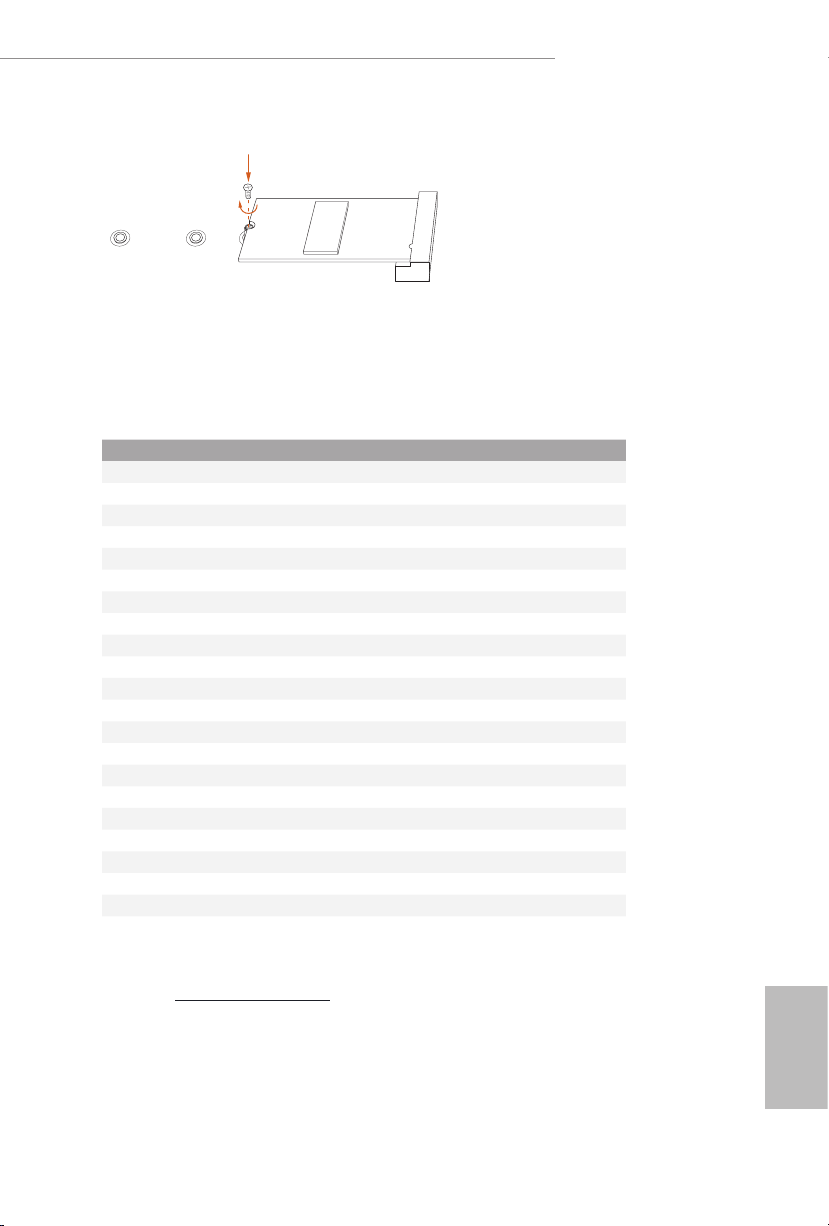
Step 6
Tighten the screw with a screwdriver
to secure the module into place.
NUT1NUT2DE
Please do not overtighten the screw
as this might damage the module.
M.2_SSD (NGFF) Module Support List
Vendor Interface P/N
SanDisk PCIe SanDisk-SD6PP4M-128G( Gen2 x2)
Intel PCIe INTEL 6000P-SSDPEKKF256G7 (nvme)
Intel PCIe INTEL 6000P-SSDPEKKF512G7 (nvme)
Kingston PCIe Kingston SHPM2280P2 / 240G (Gen2 x4)
Samsung PCIe Samsung XP941-MZHPU512HCGL(Gen2x4)
ADATA SATA ADATA - AXNS381E-128GM-B
Crucial SATA Crucial-CT240M500SSD4-240GB
ezlink SATA ezlink P51B-80-120GB
Intel SATA INTEL 540S-SSDSCKKW240H6-240GB
Kingston SATA Kingston SM2280S3G2/120G - Win8.1
Kingston SATA Kingston-RBU-SNS8400S3 / 180GD
LITEON SATA LITEON LJH-256V2G-256GB (2260)
PLEXTOR SATA PLEXTOR PX-128M6G-2260-128GB
PLEXTOR SATA PLEXTOR PX-128M7VG-128GB
SanDisk SATA SanDisk X400-SD8SN8U-128G
SanDisk SATA Sandisk Z400s-SD8SNAT-128G-1122
SanDisk SATA SanDisk-SD6SN1M-128G
Transcend SATA Transcend TS256GMTS800-256GB
V-Color SATA V-Color 120G
V-Color SATA V-Color 240G
WD SATA WD GREEN WDS240G1G0B-00RC30
X570 Phantom Gaming 4
For the latest updates of M.2_SSD (NFGG) module support list, please visit our website
for details: http://www.asrock.com
English
41

X570 PHAN TOM GAMING 4
2.11 ASRock Polychrome SYNC
ASRock Polychrome SYNC is a lighting control utility specically designed for unique individuals with sophisticated tastes to build their own stylish colorful lighting system. Simply by
connecting the LED strip, you can customize various lighting schemes and patterns, including
Static, Breathing, Strobe, Cycling, Music, Wave and more.
Connecting the LED Strip
Connect your RGB LED strip to the
RGB LED Header (RGB_LED1)
on the motherboard.
English
1
B
R
G
V
2
1
RGB_LED2
1
12V G R B
RGB_LED1
1
12V G R B
1. Never install the RGB LED cabl e in the wrong orientation; otherwise, the cable
may be damaged.
2. Before installing or removing your RGB LED cable, please power o your system
and unplug the power cord from the power supply. Failure to do so may cause damages to motherboard components.
1. Please note that the RGB LED str ips do not come with the package.
2. e RGB LED header supports standard 5050 RGB LED strip (12V/G/R/B), with a
maximum power rating of 3A (12V) and length within 2 meters.
42
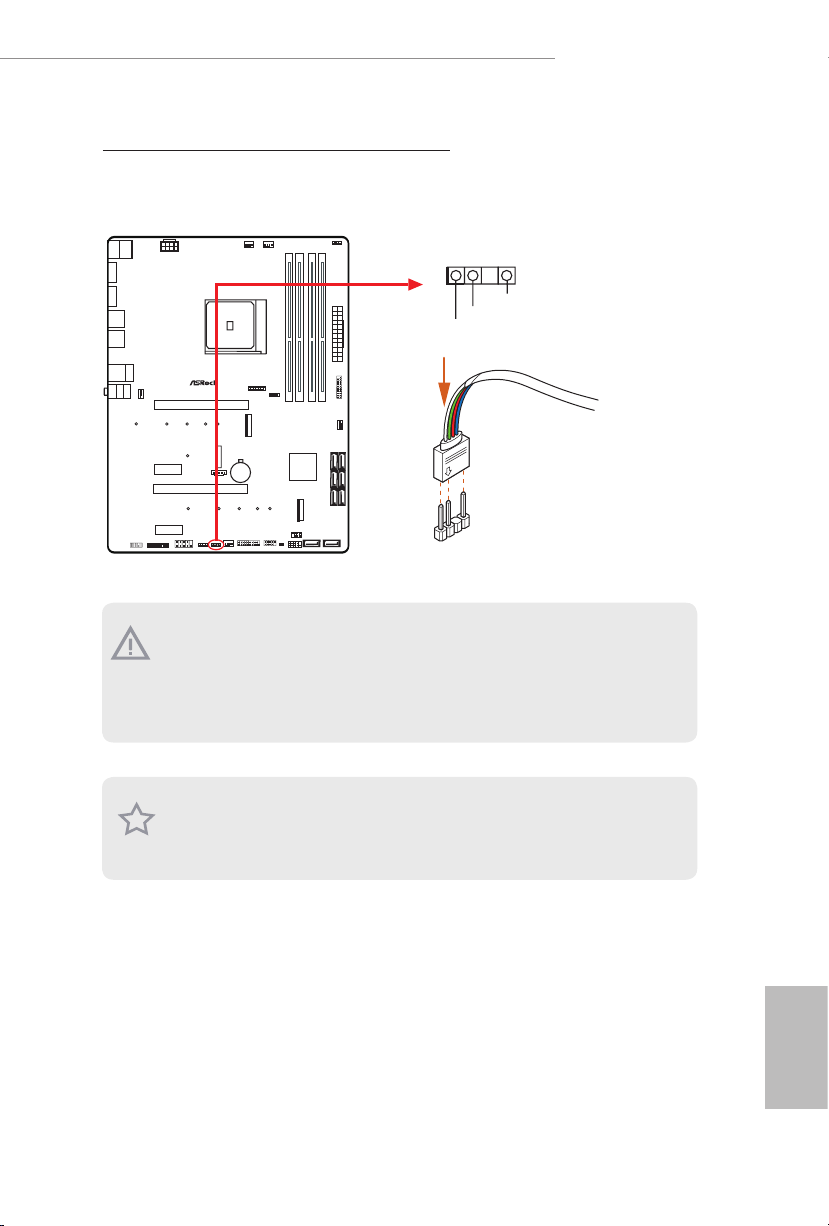
X570 PHAN TOM GAMING 4
Connecting the Addressable RGB LED Strip
Connect your
the motherboard.
Addressable RGB LED
1. Never install the RGB LED cabl e in the wrong orientation; otherwise, the cable
may be damaged.
2. Before installing or removing your RGB LED cable, please power o your system
and unplug the power cord from the power supply. Failure to do so may cause damages to motherboard components.
strip to the
Addressable LED Header (ADDR_ LED1)
1
ADDR_LED1
1
GND
DO_ ADD R
VOU T
X570 Phantom Gaming 4
on
1. Please note that the RGB LED str ips do not come with the package.
2. e RGB LED header supports WS2812B addressable RGB LED strip (5V/Data/
GND), with a ma ximum power rating of 3A (5V) and length within 2 meters.
English
43

ASRock Polychrome SYNC Utility
Now you can adjust the RGB LED color through the ASRock RGB LED utility. Download
this utility from the ASRock Live Update & APP Shop and start coloring your PC style
your way!
Drag the tab to customize your
preference.
Toggle on/o the
RGB LED switch
Sync RGB LED eects
for all LED regions of
the motherboard
Select a RGB LED light eect
from the drop-down menu.
English
44

X570 Phantom Gaming 4
1 Einleitung
Vielen Dank, dass Sie sich für das ASRock X570 Phantom Gaming 4 entschieden haben –
ein zuverlässiges Motherboard, das konsequent unter der strengen Qualitätskontrolle von
ASRock hergestellt wurde. Es liefert ausgezeichnete Leistung mit robustem Design, das
ASRock Streben nach Qualität und Beständigkeit erfüllt.
Da die technischen Daten des Motherboards sowie die BIOS-Soware aktualisiert werden
können, kann der Inhalt dieser Dokumentation ohne Ankündigung geändert werden. Falls diese
Dokumentation irgendwelchen Änderungen unterliegt, wird die aktualisierte Version ohne weitere
Hinweise auf der ASRock-Webseite zur Verfügung gestellt. Sollten Sie technische Hilfe in Bezug auf
dieses Motherboard benötigen, erhalten Sie auf unserer Webseite spezischen Informationen über
das von Ihnen verwendete Modell. Auch nden Sie eine aktuelle Liste unterstützter VGA-Karten
und Prozessoren auf der ASRock-Webseite: ASRock-Webseite http://www.asrock.com.
1.1 Lieferumfang
ASRock X570 Phantom Gaming 4-Motherboard (ATX-Formfaktor)
•
ASRock X570 Phantom Gaming 4-Schnellinstallationsanleitung
•
ASRock X570 Phantom Gaming 4-Support-CD
•
2 x Serial-ATA- (SATA) Datenkabel (optional)
•
3 x Schrauben für M.2-Sockel (optional)
•
1 x E/A-Blendenabschirmung
•
45
Deutsch
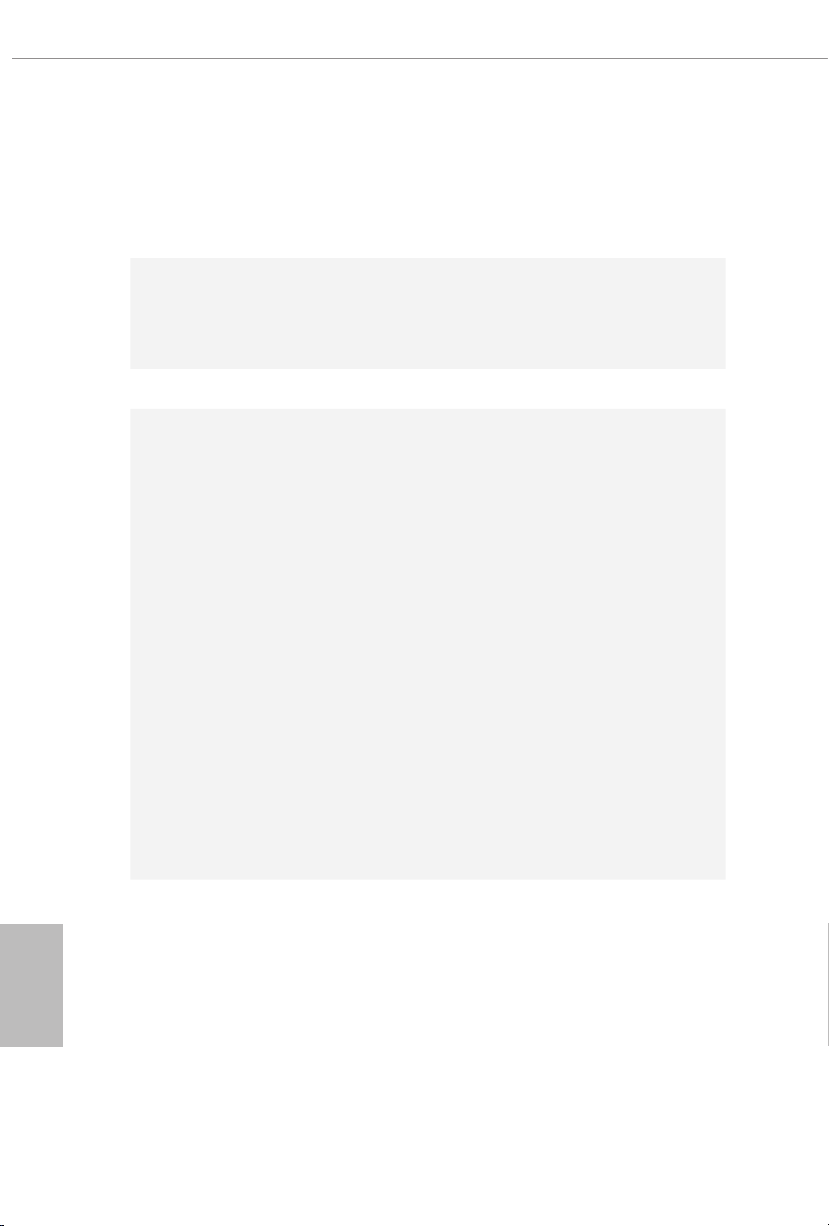
1.2 Technische Daten
ATX-Formfaktor
Plattform
Prozessor
Chipsatz
Speicher
•
Feststoondensator-Design
•
Platine mit zwei Unzen Kupfergehalt
•
Unterstützt AMD-AM4-Sockel für Prozessoren der Serie RyzenTM
•
2000 und 3000
Digi Power design
•
10-Leistungsphasendesign
•
AMD X570
•
Dualkanal-DDR4-Speichertechnologie
•
4 x DDR4-DIMM-Steckplätze
•
Prozessoren der AMD-Ryzen-Serie (Matisse) unterstützen DDR4
•
4066+(OC)/3466 (OC)/3200/2933/2667/2400/2133 ECC und nonECC, ungepuerter Speicher*
Prozessoren der AMD-Ryzen-Serie (Pinnacle Ridge) unterstützen
•
DDR4 3466+(OC)/3200(OC)/2933/2667/2400/2133 ECC und
non-ECC, ungepuerter Speicher*
Prozessoren der AMD-Ryzen-Serie (Picasso) unterstützen DDR4
•
3466+(OC)/3200(OC)/2933/2667/2400/2133 non-ECC,
ungepuerter Speicher*
* Für Prozessoren der Ryzen-Serie (Picasso), ECC wird nur mit
PRO-Prozessoren unterstützt.
* Weitere Informationen nden Sie in der Speicherkompatibilitätsliste
auf der ASRock-Webseite. (http://www.asrock.com/)
* Bitte beachten Sie Seite 22 für die maximal unterstützte Frequenz
von DDR4-UDIMM.
Systemspeicher, max. Kapazität: 64GB
•
15-μ-Goldkontakt in DIMM-Steckplätze
•
Deutsch
46
Erweiterungssteckplatz
Prozessoren der AMD-Ryzen-Serie (Matisse)
2 PCI Express 4.0 x16-Steckplätze (PCIE1/PCIE3:einzeln bei x16
•
(PCIE1); doppelt bei x16 (PCIE1) / x4 (PCIE3))*

Grakkarte
X570 Phantom Gaming 4
CPUs der AMD-Ryzen-Serie (Pinnacle Ridge)
2 PCI Express 3.0 x16-Steckplätze (PCIE1/PCIE3:einzeln bei x16
•
(PCIE1); doppelt bei x16 (PCIE1) / x4 (PCIE3))*
Prozessoren der AMD-Ryzen-Serie (Picasso)
2 PCI Express 3.0 x16-Steckplätze (PCIE1/PCIE3:einzeln bei x8
•
(PCIE1); doppelt bei x8 (PCIE1) / x4 (PCIE3))*
* Unterstützt NVMe-SSD als Bootplatte
2 x PCI-Express-4.0-x1-Steckplatz
•
Unterstützt AMD Quad CrossFireXTM und CrossFireXTM
•
1 x M.2-Sockel (Key E), unterstützt Typ-2230-Wi-Fi-/-BT-Modul
•
15-μ-Goldkontakt in VGA-PCIe-Steckplatz (PCIE1)
•
Integrierte Grakkarte der AMD-RadeonTM-Vega-Serie in APU
•
der Ryzen-Serie*
* Tatsächliche Unterstützung kann je nach Prozessor variieren
DirectX 12, Pixel Shader 5.0
•
Freigabespeicher von standardmäßig 2 GB. Max. Freigabespeicher
•
unterstützt bis zu 16 GB.
* Der max. Freigabespeicher von 16GB erfordert die Installation von
32GB Systemspeicher.
Dualer GrakkartenausgangUnterstützt HDMI- und DisplayPort
•
1.2-Ports durch unabhängige Monitor-Controller
Unterstützt HDMI 1.4 mit maximaler Auösung von 4K x 2K
•
(4096 x 2160) bei 30Hz
Unterstützt DisplayPort 1.2 mit maximaler Auösung von 4K x 2K
•
(4096 x 2160) bei 60 Hz
Unterstützt Auto-Lippensynchronizität, hohe Farbtiefe (12 bpc),
•
xvYCC und HBR (Audio mit hoher Bitrate) mit HDMI 1.4-Port
(konformer HDMI-Monitor erforderlich)
Unterstützt HDCP 1.4 mit HDMI 1.4- und DisplayPort 1.2-Ports
•
Unterstützt 4K-Ultra-HD- (UHD) Wiedergabe mit HDMI 1.4-
•
und DIsplayPort-1.2-Ports
Unterstützt Microso PlayReady®
•
47
Deutsch

Audio
LAN
Rückblende,
E/A
7.1-Kanal-HD-Audio mit Inhaltsschutz (Realtek ALC1200-
•
Audiocodec)
Erstklassige Blu-ray-Audiounterstützung
•
Unterstützt Überspannungsschutz
•
ELNA-Audiokondensatoren
•
PCB-isolierte Abschirmung
•
Individuelle PCB-Layer für rechten/linken Audiokanal
•
Gigabit LAN 10/100/1000 Mb/s
•
GigaLAN Intel® I211AT
•
Unterstützt Wake-On-LAN
•
Unterstützt Schutz gegen Blitzschlag/elektrostatische Entladung
•
Unterstützt energieezientes Ethernet 802.3az
•
Unterstützt PXE
•
3 x Antennenports (an E/A-Blendenabschirmung)
•
1 x PS/2-Maus-/Tastaturanschluss
•
1 x HDMI-Port
•
1 x DisplayPort 1.2
•
2 x USB 3.2-Gen2-Typ-A-Ports (10 Gb/s) (unterstützt Schutz
•
gegen elektrostatische Entladung)
6 x USB-3.2-Gen1-Ports (unterstützt Schutz gegen elektrostatische
•
Entladung)
1 x RJ-45-LAN-Port mit LED (Aktivität/Verbindung-LED und
•
Geschwindigkeit-LED)
HD-Audioanschlüsse: Line-in / Vorderer Lautsprecher / Mikrofon
•
Deutsch
48
Speicher
8 x SATA-III-6,0-Gb/s-Anschlüsse, unterstützt RAID (RAID 0,
•
RAID 1 und RAID 10), NCQ, AHCI und Hot-Plugging
1 x Hyper-M.2-Sockel (M2_1), unterstützt M-Key-Typ-2230/2242/
•
2260/2280/22110- M.2-PCI-Express-Modul bis Gen4 x 4 (64 Gb/s)
(mit Matisse) oder Gen3 x 4 (32 Gb/s)(mit Pinnacle Ridge und
Picasso)*
1 x Hyper-M.2-Sockel (M2_3), unterstützt M-Key-Typ- 2230/2242/
•
2260/2280/22110-M.2-SATA-III-6,0-Gb/s-Modul und M.2-PCI
Express- Modul bis Gen4 x 4 (64 Gb/s) (mit Matisse) oder Gen3 x 4
(32 Gb/s) (mit Pinnacle Ridge und Picasso)*
* Unterstützt NVMe-SSD als Bootplatte
* Unterstützt ASRock U.2-Kit

Anschluss
BIOSFunktion
X570 Phantom Gaming 4
1 x COM-Anschluss-Stileiste
•
1 x TPM-Stileiste
•
1 x SPI-TPM-Stileiste
•
1 x Betrieb-LED- und Lautsprecher-Stileiste
•
2 x RGB-LED-Stileisten
•
* Unterstützt insgesamt bis zu 12 V/3 A, 36-W-LED-Streifen
1 x Adressierbare-LED-Stileiste
•
* Unterstützt insgesamt bis zu 5 V/3 A, 15-W-LED-Streifen
1 x CPU-Lüeranschluss (4-polig)
•
* Der CPU-Lüeranschluss unterstützt einen CPU-Lüer mit einer
maximalen Lüerleistung von 1 A (12 W).
1 x Anschluss für CPU-/Wasserpumpenlüer (4-polig) (intelligente
•
Lüergeschwindigkeitssteuerung)
* Der CPU-/Wasserpumpenlüer unterstützt einen Wasserkühlerlüer
mit einer maximalen Lüerleistung von 2A (24 W).
3 x Anschlusse für Gehäuse-/Wasserpumpenlüer (4-polig)
•
(intelligente Lüergeschwindigkeitssteuerung)
* Der Gehäuse-/Wasserpumpenlüer unterstützt einen Wasserkühlerlüer
mit einer maximalen Lüerleistung von 2A (24 W).
* CPU_FAN2/WP, CHA_FAN1/WP, CHA_FAN2/WP und CHA_
FAN3/WP können automatisch erkennen, ob ein 3- oder 4-poliger
Lüer verwendet wird.
1 x 24-poliger ATX-Netzanschluss
•
1 x 8-poliger 12-V-Netzanschluss
•
1 x Audioanschluss an Frontblende
•
1 x AMD-LED-Lüer-USB-Stileiste
•
1 x underbolt Erweiterungskartenanschluss (5-polig)
•
(Unterstützt nur ASRock underbolt AIC-Karten)
1 x USB 2.0-Stileiste (unterstützt zwei USB 2.0-Ports)
•
(unterstützt Schutz gegen elektrostatische Entladung)
2 x USB 3.2 Gen1-Stileiste (unterstützt 4 USB 3.2 Gen1-Ports)
•
(unterstützt Schutz gegen elektrostatische Entladung)
AMI-UEFI-Legal-BIOS mit Unterstützung grascher
•
Benutzerschnittstellen
Unterstützt „Plug-and-Play“
•
ACPI 5.1-konforme Aufweckereignisse
•
Unterstützt Jumper-frei
•
SMBIOS 2.3-Unterstützung
•
CPU, CPU VDDCR_SOC, DRAM, VPPM, PREM VDD_CLDO,
•
PERM VDDCR_SOC, +1,8V, VDDP, VDDG, CPU Load-Line
Calibration, CPU VDDCR_SOC Load-Line Calibration
Mehrfachspannungsanpassung
Deutsch
49

Temperaturerkennung: CPU-, CPU-/Wasserpumpen-, Gehäuse-,
Hardwareüberwachung
•
Gehäuse-/Wasserpumpenlüer
Lüertachometer: CPU-, CPU-/Wasserpumpen-, Gehäuse-,
•
Gehäuse-/Wasserpumpenlüer
Lautloser Lüer (automatische Anpassung der
•
Gehäuselüergeschwindigkeit durch CPU-Temperatur): CPU-,
CPU-/Wasserpumpen-, Gehäuse-, Gehäuse-/Wasserpumpenlüer
Mehrfachgeschwindigkeitssteuerung: CPU-, CPU-/Wasserpumpen-,
•
Gehäuse-, Gehäuse-/Wasserpumpenlüer
Spannungsüberwachung: +12V, +5V, +3,3V, CPU Vcore, CPU
•
VDDCR_SOC, DRAM, PREM VDDCR_SOC, +1,8V, VDDP
Microso® Windows® 10, 64 Bit
Betriebssys-
•
tem
FCC, CE
Zertizierungen
* Detaillierte Produktinformationen nden Sie auf unserer Webseite: http://www.asrock.com
•
ErP/EuP ready (ErP/EuP ready-Netzteil erforderlich)
•
Bitte beachten Sie, dass mit einer Übertaktung, zu der die Anpassung von BIOS-Einstellungen, die
Anwendung der Untied Overclocking Technology oder die Nutzung von Übertaktungswerkzeugen
von Drittanbietern zählen, bestimmte Risiken verbunden sind. Eine Übertaktung kann sich auf
die Stabilität Ihres Systems auswirken und sogar Komponenten und Geräte Ihres Systems
beschädigen. Sie sollte auf eigene Gefahr und eigene Kosten durchgeführt werden. Wir übernehmen
keine Verantwortung für mögliche Schäden, die durch eine Übertaktung verursacht wurden.
Deutsch
50

X570 Phantom Gaming 4
1.3 Jumpereinstellung
Die Abbildung zeigt, wie die Jumper eingestellt werden. Wenn die Jumper-Kappe auf den
Kontakten angebracht ist, ist der Jumper „kurzgeschlossen“. Wenn keine Jumper-Kappe auf
den Kontakten angebracht ist, ist der Jumper „oen“.
CMOS-löschen-Jumper
(CLRCMOS1)
(siehe S. 1, Nr. 19)
CLRCMOS1 ermöglicht Ihnen die Löschung der Daten im CMOS. Die Daten im CMOS
beinhaltet Systemeinrichtungsinformationen, wie Systemkennwort, Datum, Zeit und
Systemeinrichtungsparameter. Zum Löschen und Rücksetzen der Systemparameter auf
die Standardeinrichtung schalten Sie den Computer bitte ab und ziehen das Netzkabel;
schließen Sie dann die Kontakte an CLRCMOS1 3 Sekunden mit einer Jumper-Kappe kurz.
Bitte denken Sie daran, die Jumper-Kappe nach der CMOS-Löschung zu entfernen. Falls
Sie den CMOS direkt nach Abschluss der BIOS-Aktualisierung löschen müssen, starten Sie
das System zunächst; fahren Sie es dann vor der CMOS-Löschung herunter.
2-poliger Jumper
Kurzgeschlossen: CMOS löschen
Oen: Standard
51
Deutsch

1.4 Integrierte Stiftleisten und Anschlüsse
PLE D-
SPE AK ER
Integrierte Stileisten und Anschlüsse sind KEINE Jumper. Bringen Sie KEINE Jumper-Kappen an
diesen Stileisten und Anschlüssen an. Durch Anbringen von Jumper-Kappen an diesen Stileisten
und Anschlüssen können Sie das Motherboard dauerha beschädigen.
Systemblende-Stileiste
(9-polig, PANEL1)
(siehe S. 1, Nr. 18)
PWRBTN (Ein-/Austaste):
Mit der Ein-/Austaste an der Frontblende des Gehäuses verbinden. Sie können die Abschaltung
Ihres Systems über die Ein-/Austaste kongurieren.
RESET (Reset-Taste):
Mit der Reset-Taste an der Frontblende des Gehäuses verbinden. Starten Sie den Computer über
die Reset-Taste neu, wenn er abstürzt oder sich nicht normal neu starten lässt.
PLED (Systembetriebs-LED):
Mit der Betriebsstatusanzeige an der Frontblende des Gehäuses verbinden. Die LED leuchtet,
wenn das System läu. Die LED blinkt, wenn sich das System im S1/S3-Ruhezustand bendet.
Die LED ist aus, wenn sich das System im S4-Ruhezustand bendet oder ausgeschaltet ist (S5).
HDLED (Festplattenaktivitäts-LED):
Mit der Festplattenaktivitäts-LED an der Frontblende des Gehäuses verbinden. Die LED leuchtet,
wenn die Festplatte Daten liest oder schreibt.
Das Design der Frontblende kann je nach Gehäuse variieren. Ein Frontblendenmodul besteht
hauptsächlich aus Ein-/Austaste, Reset-Taste, Betrieb-LED, Festplattenaktivität-LED, Lautsprecher
etc. Stellen Sie beim Anschließen Ihres Frontblendenmoduls an diese Stileiste sicher, dass Kabelund Pinbelegung richtig abgestimmt sind.
1
PLE D+
PLE D-
HDL ED-
HDL ED+
PWR BTN #
GND
RES ET#
GND
GND
Verbinden Sie Ein-/
Austaste, Reset-Taste und
Systemstatusanzeige am Gehäuse
entsprechend der nachstehenden
Pinbelegung mit dieser Stileiste.
Beachten Sie vor Anschließen
der Kabel die positiven und
negativen Kontakte.
Deutsch
52
Betrieb-LED- und
Lautsprecher-Stileiste
(7-polig, SPK_PLED1)
(siehe S. 1, Nr. 15)
DUM MY
+5V
1
PLE D+
DUM MY
PLE D+
Bitte verbinden Sie die BetriebLED des Gehäuses und den
Gehäuselautsprecher mit dieser
Stileiste.

X570 Phantom Gaming 4
IntA _P_D +
Serial-ATA-IIIAnschlüsse
(SATA3_5_6:
siehe S. 1, Nr. 12)
(SATA3_7_8:
siehe S. 1, Nr. 13)
(SATA3_1_2:
siehe S. 1, Nr. 14)
(SATA3_3:
siehe S. 1, Nr. 17)
(SATA3_4:
siehe S. 1, Nr. 16)
AMD-LED-Lüer-USBStileiste
(4-polig, USB_1)
(siehe S. 1, Nr. 9)
USB 2.0-Stileiste
(9-polig, USB_2_3)
(siehe S. 1, Nr. 20)
SATA3_3
1
USB _P WR
USB _PW R
1
USB _PW R
SATA3_6
SATA3_8
SATA3_2
P-
P-
P-
SATA3_4
P+
P+
GND
GND
P+
GND
DUM MY
Diese acht SATA-IIIAnschlüsse unterstützen
SATA-Datenkabel für
SATA3_5
interne Speichergeräte mit
einer Datenübertragungsg
eschwindigkeit bis 6,0 Gb/s.
SATA3_7
SATA3_1
Diese Stileiste dient der
Verbindung des USBAnschlusses am AMDSR3-Kühlkörper.
Es gibt eine Stileiste an
diesem Motherboard.
Diese USB 2.0-Stileiste
unterstützt zwei Ports.
USB 3.2 Gen1Stileisten
(19-polig, USB3_7_8)
(siehe S. 1, Nr. 8)
(19-polig, USB3_9_10)
(siehe S. 1, Nr. 21)
IntA _PA_S SRX-
IntA _PA_S SRX+
IntA _PA_S STX-
IntA _PA_S STX+
IntA _PA_D -
IntA _PA_D +
IntA _P_D -
GND
1
IntA _P_D -
IntA _P_D +
ID
Vbus
GND
GND
IntA _P_S STX+
IntA _P_S STX-
IntA _P_S STX+
GND
1
GND
IntA _P_S SRX+
IntA _P_S SRX-
IntA _P_S SRX+
GND
IntA _P_S STX-
VbusVbus
IntA _PB_ SSRX -
IntA _PB_ SSRX +
GND
IntA _PB_ SSTX -
IntA _PB_ SSTX +
GND
IntA _PB_ D-
IntA _PB_ D+
Dumm y
Vbus
Vbus
IntA _P_S SRX-
Es gibt zwei Stileisten
an diesem Motherboard.
Jede USB 3.2 Gen1Stileiste kann zwei Ports
unterstützen.
Deutsch
53

Audiostileiste
(Frontblende)
(9-polig, HD_AUDIO1)
(siehe S. 1, Nr. 27)
1. High Denition Audio unterstützt Anschlusserkennung, der Draht am Gehäuse muss dazu
jedoch HDA unterstützt. Bitte befolgen Sie zum Installieren Ihres Systems die Anweisungen in
unserer Anleitung und der Anleitung zum Gehäuse.
2. Bei Nutzung eines AC’97-Audiopanels dieses bitte anhand folgender Schritte an der Audiostileiste
der Frontblende installieren:
A. Mic_IN (Mikrofon) mit MIC2_L verbinden.
B. Audio_R (RIN) mit OUT2_R und Audio_L (LIN) mit OUT2_L verbinden.
C. Erde (GND) mit Erde (GND) verbinden.
D. MIC_RET und OUT_RET sind nur für das HD-Audiopanel vorgesehen. Sie müssen sie
nicht für das AC’97-Audiopanel verbinden.
E. Rufen Sie zum Aktivieren des vorderen Mikrofons das „FrontMic (Vorderes Mikrofon)“Register in der Realtek-Systemsteuerung auf und passen „Recording Volume
(Aufnahmelautstärke)“ an.
1
GND
PRE SEN CE#
MIC 2_R
MIC 2_L
MIC _RE T
J_S ENS E
OUT 2_R
OUT _RE T
OUT 2_L
Diese Stileiste dient
dem Anschließen von
Audiogeräten an der
Frontblende.
Deutsch
54
GehäuseWasserpumpenLüeranschlusse
(4-polig, CHA_FAN1/WP)
(siehe S. 1, Nr. 11)
(4-polig, CHA_FAN2/WP)
(siehe S. 1, Nr. 22)
(4-polig, CHA_FAN3/WP)
(siehe S. 1, Nr. 29)
CPU-Lüeranschluss
(4-polig, CPU_FAN1)
(siehe S. 1, Nr. 2)
FAN _SP EED _C ONT ROL
CHA _FA N_S PE ED
FAN _VO LT AGE
GND
FAN _VO LT AGE
CHA _FA N_S PE ED
FAN _SP EED _C ONT ROL
1 2 3 4
GND
1
FAN_VOLTAGE
2
3
CHA _FA N_S PE ED
4
FAN _SP EED _C ONT ROL
+12 V
CPU _FA N_ SPE ED
GND
FAN _ SP EE D_C ON TRO L
1 2 3 4
GND
4
Dieses Motherboard bietet
3
2
drei 4-polige Wasserkühlung-
1
Gehäuselüeranschlüsse. Falls
Sie einen 3-poligen
Wasserkühlerlüer
Gehäuse-
anschließen
möchten, verbinden Sie ihn bitte
mit Kontakt 1 bis 3.
Dieses Motherboard bietet einen
4-poligen CPU-Lüeranschluss
(lautloser Lüer). Falls Sie einen
3-poligen CPU-Lüer anschließen
möchten, verbinden Sie ihn bitte
mit Kontakt 1 bis 3.

X570 Phantom Gaming 4
8 5
CPU-WasserpumpenLüeranschluss
(4-polig, CPU_FAN2/WP)
(siehe S. 1, Nr. 3)
ATX-Netzanschluss
(24-polig, ATXPWR1)
(siehe S. 1, Nr. 7)
ATX-12-VNetzanschluss
(8-polig, ATX12V1)
(siehe S. 1, Nr. 1)
FAN_ SPEED _CONT ROL
CPU _FAN_S PEED
FAN _VOLT AGE
GND
1 2 3 4
12
24
1
13
4 1
Dieses Motherboard bietet einen
4-poligen Wasserkühlung-CPULüeranschluss. Falls Sie einen
3-poligen CPU-Wasserkühlerlüer
anschließen möchten, verbinden
Sie ihn bitte mit Kontakt 1 bis 3.
Dieses Motherboard bietet einen
24-poligen ATX-Netzanschluss.
Bitte schließen Sie es zur
Nutzung eines 20-poligen ATXNetzteils entlang Kontakt 1 und
Kontakt 13 an.
Dieses Motherboard bietet einen
8-poligen ATX-12-VNetzanschluss. Bitte schließen Sie
es zur Nutzung eines 4-poligen
ATX-Netzteils entlang Kontakt 1
und Kontakt 5 an.
*Warnung: Bitte stellen Sie
sicher, dass das Stromkabel
der CPU und nicht das der
Grakkarte angeschlossen ist.
Schließen Sie das PCIe-Strom-
kabel nicht an diesen Anschluss
an.
TPM-Stileiste
(17-polig, TPMS1)
(siehe S. 1, Nr. 26)
Dieser Anschluss unterstützt das
Trusted Platform Module- (TPM)
System, das Schlüssel, digitale
SMB _CL K_M AIN
GND
SMB _DA TA_ MAI N
LAD 2
GND
LAD 1
S_P WRD WN#
SER IRQ #
GND
Zertikate, Kennwörter und
Daten sicher auewahren kann.
1
+3V
LAD 3
FRA ME
PCI CLK
LAD 0
PCI RST #
Ein TPM-System hil zudem bei
der Stärkung der Netzwerksicherheit,
GND
+3V SB
schützt digitale Identitäten und
gewährleistet die Plattformintegrität.
Deutsch
55

SPI-TPM-Stileiste
SPI _ DQ3
(13-polig, SPI_TPM_J1)
(siehe S. 1, Nr. 10)
1
SPI _ DQ2
+3. 3 V
Dum m y
SPI _ CS0
CLK
RSM R ST#
SPI _ MIS O
SPI _ MOS I
RST #
TPM _ PIR Q
SPI _ TPM _CS #
GND
Dieser Anschluss unterstützt
das SPI Trusted Platform
Module- (TPM) System, das
Schlüssel, digitale Zertikate,
Kennwörter und Daten sicher
auewahren kann. Ein TPMSystem hil zudem bei der
Stärkung der Netzwerksicherheit,
schützt digitale Identitäten
und gewährleistet die
Plattformintegrität.
Deutsch
underboltErweiterungskartenanschluss
(5-polig, TB1)
(siehe S. 1, Nr. 28)
RGB-LED-Stileisten
(4-polig, RGB_LED1)
(siehe S. 1, Nr. 24)
(4-polig, RGB_LED2)
(siehe S. 1, Nr. 6)
1
12V G R B
Bitte verbinden Sie eine
underbolt™-Erweiterungskarte
über das GPIO-Kabel mit diesem
underbolt-AIC-Anschluss.
*Bitte installieren Sie die
underbolt™AIC-Karte am PCIE3
(Standardsteckplatz).
RGB-Stileiste dient dem
Anschließen eines RGB-LEDErweiterungskabels, das dem
Nutzer die Auswahl zwischen
verschiedenen LED-Lichteekten
ermöglicht.
Achtung: Installieren Sie das
RGB-LED-Kabel niemals falsch
herum; andernfalls könnte das
Kabel beschädigt werden.
*Weitere Anweisungen zu dieser
Stileiste nden Sie auf Seite 42.
56

X570 Phantom Gaming 4
Adressierbare-LEDStileiste
(3-polig, ADDR_LED1)
(siehe S. 1, Nr. 23)
Serieller-Port-Stileiste
(9-polig, COM1)
(siehe S. 1, Nr. 25)
1
1
VOU T
RRX D1
DDT R#1
TTX D1
DDC D#1
DO_ ADD R
DDS R#1
CCT S#1
RRTS #1
GND
GND
RRI #1
Diese Stileiste dient der
Verbindung des
AdressierbareLED-Verlängerungskabels, womit
Nutzer zwischen verschiedenen
LED-Lichteekten wählen
können.
Achtung: Installieren Sie das
Adressierbare-LED-Kabel
niemals falsch herum;
andernfalls könnte das Kabel
beschädigt werden.
*Weitere Anweisungen zu dieser
Stileiste nden Sie auf Seite 43.
Diese COM1-Stileiste
unterstützt ein Modul für serielle
Ports.
57
Deutsch

1 Introduction
Nous vous remercions d’avoir acheté cette carte mère ASRock X570 Phantom Gaming 4,
une carte mère able fabriquée conformément au contrôle de qualité rigoureux et constant
appliqué par ASRock. Fidèle à son engagement de qualité et de durabilité, ASRock vous
garantit une carte mère de conception robuste aux performances élevées.
Les spécications de la carte mère et du logiciel BIOS pouvant être mises à jour, le contenu de ce
document est soumis à modication sans préavis. En cas de modications du présent document, la
version mise à jour sera disponible sur le site Internet ASRock sans notication préalable. Si vous
avez besoin d’une assistance technique pour votre carte mère, veuillez visiter notre site Internet
pour plus de détails sur le modèle que vous utilisez. La liste la plus récente des cartes VGA et des
processeurs pris en charge est également disponible sur le site Internet de ASRock. Site Internet
ASRock http://www.asrock.com.
1.1 Contenu de l’emballage
Carte mère ASRock X570 Phantom Gaming 4 (facteur de forme ATX)
•
Guide d’installation rapide ASRock X570 Phantom Gaming 4
•
CD d’assistance ASRock X570 Phantom Gaming 4
•
2 x câbles de données Serial ATA (SATA) (Optionnel)
•
3 x vis pour sockets M.2 (Optionnel)
•
1 x panneau de protection E/S
•
Français
58

1.2 Spécications
Facteur de forme ATX
Plateforme
Processeur
Chipset
Mémoire
•
Conception à condensateurs solides
•
PCB cuivre 2 onces
•
Prend en charge la gamme de processeurs AMD AM4 socket
•
RyzenTM 2000 et 3000
Digi Power design
•
Alimentation à 10 phases
•
AMD X570
•
Technologie mémoire double canal DDR4
•
4 x fentes DIMM DDR4
•
Les processeurs AMD série Ryzen (Matisse) prennent en charge les
•
mémoires sans tampon ECC et non ECC DDR4 4066+(OC)/
3466(OC)/3200/2933/2667/2400/2133*
Les processeurs AMD série Ryzen (Pinnacle Ridge) prennent
•
en charge les mémoires sans tampon* ECC et non ECC DDR4
3466+(OC)/3200(OC)/2933/2667/2400/2133*
Les processeurs AMD série Ryzen (Picasso) prennent en charge les
•
mémoires sans tampon non ECC DDR4 3466+(OC)/3200(OC)/
2933/2667/2400/2133*
* Sur les processeurs série Ryzen (Picasso), ECC est pris en charge
uniquement avec les processeurs PRO.
* Veuillez consulter la liste de prise en charge des mémoires sur le site
Web d'ASRock pour de plus amples informations.
(http://www.asrock.com/)
* Veuillez consulter la page 22 pour connaître la prise en charge de la
fréquence maximale de l'UDIMM DDR4.
Capacité max. de la mémoire système : 64GB
•
Contacts dorés 15μ sur fentes DIMM
•
X570 Phantom Gaming 4
Fente
d’expansion
Processeurs AMD série Ryzen (Matisse)
2 x fentes PCI Express 4.0 x 16 (PCIE1/PCIE3 :simple en mode x16
•
(PCIE1), double à x16 (PCIE1) / x4 (PCIE3))*
Français
59

Français
Graphiques
Processeurs AMD série Ryzen (Pinnacle Ridge)
2 x fentes PCI Express 3.0 x 16 (PCIE1/PCIE3 :simple en mode x16
•
(PCIE1), double à x16 (PCIE1) / x4 (PCIE3))*
Processeurs AMD série Ryzen (Picasso)
2 x fentes PCI Express 3.0 x 16 (PCIE1/PCIE3 :simple en mode x8
•
(PCIE1); double à x8 (PCIE1) / x4 (PCIE3))*
* Prend en charge les SSD NVMe comme disques de démarrage
2 x fentes PCI Express 4.0 x1
•
Prend en charge AMD Quad CrossFireXTM et CrossFireXTM
•
1 x socket M.2 (Touche E), prend en charge les modules WiFi/BT
•
type 2230
Contact doré 15μ dans fente VGA PCIe (PCIE1)
•
Carte graphique AMD RadeonTM série Vega intégrée dans APU
•
série Ryzen*
* La prise en charge réelle peut varier selon le processeur
DirectX 12, Pixel Shader 5.0
•
Mémoire partagée par défaut 2Gb. Mémoire partagée maximum
•
prise en charge 16Gb.
* La mémoire partagée maximum de 16Gb nécessite 32Gb de
mémoire système installée.
Double sortie graphique:Prend en charge les ports HDMI et
•
DisplayPort 1.2 via contrôleurs d’achage indépendants
Prend en charge la technologie HDMI 1.4 avec résolution
•
maximale de 4K x 2K (4096x2160) @ 30Hz
Prend en charge DisplayPort 1.2 avec une résolution max. jusqu'à
•
4K x 2K (4096x2160) @ 60Hz
Prend en charge les technologies Auto Lip Sync, Deep Color
•
(12bpc), xvYCC et HBR (High Bit Rate Audio) avec port HDMI 1.4
(un écran compatible HDMI est requis)
Prend en charge HDCP 1.4 via ports HDMI 1.4 et DisplayPort 1.2
•
Prend en charge la lecture 4K Ultra HD (UHD) avec les ports
•
HDMI 1.4 et DisplayPort 1.2
Prend en charge Microso PlayReady®
•
60

Audio
Réseau
Connectique
du panneau
arrière
X570 Phantom Gaming 4
Audio 7.1 CH HD avec protection du contenu (codec audio
•
Realtek ALC1200)
Compatible audio Blu-ray Premium
•
Prend en charge la protection contre les surtensions
•
Capuchons ELNA Audio
•
Blindage isolant PCB
•
Couches de PCB individuelles pour canal audio D/G
•
Gigabit LAN 10/100/1000 Mo/s
•
GigaLAN Intel® I211AT
•
Prend en charge la fonction Wake-On-LAN
•
Prend en charge la protection contre la foudre/les décharges
•
électrostatiques
Prend en charge la fonction d’économie d’énergie Ethernet 802.3az
•
Prend en charge PXE
•
3 x Ports d'antenne (sur panneau de protection E/S)
•
1 x port souris/clavier PS/2
•
1 x port HDMI
•
1 x DisplayPort 1.2
•
2 x port USB 3.2 Gen2 type A (10 Gb/s) (Protection contre les
•
décharges électrostatiques)
6 x ports USB 3.2 Gen1 (Protection contre les décharges
•
électrostatiques)
1 x port RJ-45 LAN avec LED (LED ACT/LIEN et LED VITESSE)
•
Connecteurs jack audio HD : Entrée ligne / haut-parleur avant /
•
microphone
Stockage
8 x connecteurs SATA3 6,0 Gb/s, prise en charge de RAID
•
(RAID 0, RAID 1 et RAID 10), NCQ, AHCI et branchement à
chaud
1 x socket Hyper M.2 (M2_1), prend en charge les modules M.2
•
PCI Express type 2230/2242/2260/2280/22110 touche M jusqu'à
Gen4 x4 (64Gb/s) (avec Matisse) ou Gen3 x4 (32Gb/s)
(avec Pinnacle Ridge et Picasso)*
1 x socket Hyper M.2 (M2_3), prend en charge les modules M.2
•
SATA3 6,0Gb/s type 2230/2242/2260/2280/22110 touche M et M.2
PCI Express jusqu'à Gen4 x4 (64Gb/s) (avec Matisse) ou Gen3 x4
(32Gb/s)(avec Pinnacle Ridge et Picasso)*
* Prend en charge les SSD NVMe comme disques de démarrage
* Prend en charge le kit ASRock U.2
Français
61

Français
Connecteur
1 x embase pour port COM
•
1 x embase TPM
•
1 x embase SPI TPM
•
1 x prise DEL d’alimentation et haut-parleur
•
2 x embase LED RVB
•
* Prend en charge les rubans LED jusqu'à 12 V/3 A, 36 W au total
1 x embase LED adressable
•
* Prend en charge les rubans LED jusqu'à 5 V/3 A, 15 W au total
1 x connecteur pour ventilateur de CPU (4 broches)
•
* Le connecteur pour ventilateur de CPU prend en charge un
ventilateur de CPU d'une puissance maximale de 1 A (12 W).
1 x connecteur pour ventilateur de processeur /pompe à eau
•
(4 broches) (contrôle de vitesse de ventilateur intelligent)
* Le ventilateur de processeur /pompe à eau prend en charge un
ventilateur de refroidisseur d'eau d'une puissance maximale de 2A (24 W).
3 x connecteurs pour ventilateur de châssis /pompe à eau
•
(4 broches) (contrôle de vitesse de ventilateur intelligent)
* Le ventilateur de châssis /pompe à eau prend en charge un ventilateur
de refroidisseur d'eau d'une puissance maximale de 2A (24 W).
* CPU_FAN2/WP, CHA_FAN1/WP, CHA_FAN2/WP et CHA_FAN3/
WP peuvent détecter automatiquement si un ventilateur 3 broches ou
4 broches est utilisé.
1 x connecteur d’alimentation ATX 24 broches
•
1 x connecteur d’alimentation 12V 8 broches
•
1 x connecteur audio panneau frontal
•
1 x embase USB de ventilateur LED AMD
•
1 x connecteur underbolt AIC (5 broches) (Prise en charge de la
•
carte ASRock underbolt AIC uniquement)
1 x embase USB 2.0 (2 ports USB 2.0 pris en charge)
•
(Protection contre les décharges électrostatiques)
2 x embase USB 3.2 Gen1 (4 ports USB 3.2 Gen1 pris en charge)
•
(Protection contre les décharges électrostatiques)
62
Caractéristiques
du BIOS
BIOS UEFI AMI avec prise en charge d’interface graphique
•
Prend en charge la fonction «Plug and Play»
•
Compatible ACPI 5.1 Wake Up Events
•
Prend en charge la conguration Jumpfree
•
Compatible SMBIOS 2.3
•
Réglage de la tension CPU, CPU VDDCR_SOC, DRAM, VPPM,
•
PREM VDD_CLDO, PERM VDDCR_SOC, +1,8V, VDDP, VDDG,
CPU Load-Line Calibration, CPU VDDCR_SOC Load-Line Calib-
ration

X570 Phantom Gaming 4
Détection de température : Ventilateurs de CPU, CPU/pompe à
Surveillance
du matériel
Système
d’exploitation
Certications
* pour des informations détaillées de nos produits, veuillez visiter notre site: http://www.asrock.com
•
eau, châssis, châssis/pompe à eau
Tachymètre de ventilateur : Ventilateurs de CPU, CPU/pompe à
•
eau, châssis, châssis/pompe à eau
Ventilateur silencieux (réglage automatique de la vitesse du
•
ventilateur du châssis d’après la température du CPU) : Ventilateurs
de CPU, CPU/pompe à eau, châssis, châssis/pompe à eau
Contrôle simultané des vitesses du ventilateur : Ventilateurs de
•
CPU, CPU/pompe à eau, châssis, châssis/pompe à eau
Surveillance de la tension d’alimentation : +12V, +5V, +3,3V, CPU
•
Vcore, CPU VDDCR_SOC, DRAM, PREM VDDCR_SOC, +1,8V,
VDDP
Microso® Windows® 10 64 bits
•
FCC, CE
•
ErP/EuP Ready (alimentation ErP/EuP ready requise)
•
Il est important de signaler que l’overclocking présente certains risques, incluant des modications
du BIOS, l’application d’une technologie d’overclocking déliée et l’utilisation d’outils d’overclocking
développés par des tiers. La stabilité de votre système peut être aectée par ces pratiques, voire
provoquer des dommages aux composants et aux périphériques du système. L’overclocking se fait
à vos risques et périls. Nous ne pourrons en aucun cas être tenus pour responsables des dommages
éventuels provoqués par l’overclocking.
Français
63

1.3 Conguration des cavaliers (jumpers)
L’illustration ci-dessous vous renseigne sur la conguration des cavaliers (jumpers). Lorsque
le capuchon du cavalier est installé sur les broches, le cavalier est «court-circuité». Si le
capuchon du cavalier n’est pas installé sur les broches, le cavalier est «ouvert».
Français
Cavalier Clear CMOS
(CLRCMOS1)
(voir p.1, No. 19)
CLRCMOS1 vous permet d’eacer les donnés de la CMOS. Les données de la CMOS
incluent les informations de conguration du système telles que mot de passe, date,
heure et paramètres de réglage du système. Pour eacer les paramètres du système et
rétablir les valeurs par défaut, veuillez éteindre votre ordinateur et débrancher son cordon
d’alimentation; utilisez ensuite un capuchon de cavalier pour court-circuiter les broches
CLRCMOS1 pendant 3 secondes. N’oubliez pas de retirer le capuchon du cavalier une fois
les données CMOS eacées. Si vous avez besoin d’eacer les données CMOS après une mise
à jour du BIOS, vous devez tout d’abord redémarrer le système, puis l’éteindre avant de
procéder à l’eacement de la CMOS.
Cavalier (jumper) à 2
broches
Court-circuité: Fonction Clear
CMOS
Ouvert: Par défaut
64

1.4 Embases et connecteurs de la carte mère
PLE D-
SPE AK ER
Les embases et connecteurs situés sur la carte NE SONT PAS des cavaliers. Ne placez JAMAIS de
capuchons de cavaliers sur ces embases ou connecteurs. Placer un capuchon de cavalier sur ces
embases ou connecteurs endommagera irrémédiablement votre carte mère.
X570 Phantom Gaming 4
Embase du panneau
système
(PANNEAU1 à 9 broches)
(voir p.1, No. 18)
PWRBTN (bouton d’alimentation):
pour brancher le bouton d’alimentation du panneau frontal du châssis. Vous pouvez congurer la
façon dont votre système doit s’arrêter à l’aide du bouton d'alimentation.
RESET (bouton de réinitialisation):
pour brancher le bouton de réinitialisation du panneau frontal du châssis. Appuyez sur le bouton
de réinitialisation pour redémarrer l’ordinateur en cas de plantage ou de dysfonctionnement au
démarrage.
PLED (LED d’alimentation du système) :
pour brancher le témoin d’état de l’alimentation du panneau frontal du châssis. Le LED est allumé
lorsque le système fonctionne. Le LED clignote lorsque le système se trouve en mode veille S1/S3.
Le LED est éteint lorsque le système se trouve en mode veille S4 ou hors tension (S5).
HDLED (LED d’activité du disque dur) :
pour brancher le témoin LED d’activité du disque dur du panneau frontal du châssis. Le LED est
allumé lorsque le disque dur lit ou écrit des données.
La conception du panneau frontal peut varier en fonction du châssis. Un module de panneau
frontal est principalement composé d’un bouton d'alimentation, d'un bouton de réinitialisation,
d'un témoin LED d’alimentation, d'un témoin LED d’activité du disque dur, d'un haut-parleur
etc. Lorsque vous reliez le module du panneau frontal de votre châssis sur cette embase, veillez à
parfaitement faire correspondre les ls et les broches.
1
PLE D+
PLE D-
HDL ED-
HDL ED+
PWR BTN #
GND
RES ET#
GND
GND
Branchez le bouton de mise
en marche, le bouton de
réinitialisation et le témoin d’état
du système présents sur le châssis
sur cette embase en respectant
la conguration des broches
illustrée ci-dessous. Repérez les
broches positive et négative avant
de brancher les câbles.
Prise DEL d’alimentation
et haut-parleur
(SPK_PLED1 à 7
broches)
(voir p.1, No. 15)
DUM MY
+5V
1
PLE D+
DUM MY
PLE D+
Veuillez brancher la DEL
d'alimentation du châssis et le
haut-parleur du châssis sur ce
connecteur.
Français
65

Connecteurs Serial ATA3
IntA _P_D +
(SATA3_5_6:
voir p.1, No. 12)
(SATA3_7_8:
voir p.1, No. 13)
(SATA3_1_2:
voir p.1, No. 14)
(SATA3_3:
voir p.1, No. 17)
(SATA3_4:
voir p.1, No. 16)
SATA3_3
SATA3_6
SATA3_8
SATA3_2
SATA3_4
Ces huit connecteurs
SATA3 sont compatibles
avec les câbles de données
SATA3_5
SATA pour les appareils
de stockage internes
avec un taux de transfert
SATA3_7
maximal de 6,0 Gb/s.
SATA3_1
Français
Embase USB de
ventilateur LED AMD
(USB_1 4 broches)
(voir p.1, No. 9)
Embase USB 2.0
(USB_2_3 à 9 broches)
(voir p.1, No. 20)
Embases USB 3.2 Gen1
(USB3_7_8 à 19 broches)
(voir p.1, No. 8)
(USB3_9_10 à 19 broches)
(voir p.1, No. 21)
1
USB _P WR
USB _PW R
1
USB _PW R
IntA _PA_S SRX-
IntA _PA_S SRX+
IntA _PA_S STX-
IntA _PA_S STX+
IntA _PA_D -
IntA _PA_D +
IntA _P_D -
GND
1
IntA _P_D -
IntA _P_D +
ID
P-
P-
P-
Vbus
GND
GND
IntA _P_S STX+
IntA _P_S STX-
IntA _P_S STX+
GND
P+
P+
GND
GND
P+
1
GND
IntA _P_S SRX+
GND
IntA _P_S STX-
GND
DUM MY
VbusVbus
IntA _PB_ SSRX -
IntA _PB_ SSRX +
GND
IntA _PB_ SSTX -
IntA _PB_ SSTX +
GND
IntA _PB_ D-
IntA _PB_ D+
Dumm y
IntA _P_S SRX-
Vbus
Vbus
IntA _P_S SRX-
IntA _P_S SRX+
Cette embase sert à
connecter le connecteur
USB sur le dissipateur
thermique AMD SR3.
Cette carte mère
comprend un connecteur.
Cette embase USB 2.0
peut prendre en charge
deux ports.
Cette carte mère
comprend deux
connecteurs. Chaque
embase USB 3.2 Gen1
peut prendre en charge
deux ports.
66

X570 Phantom Gaming 4
Embase audio du
panneau frontal
(HD_AUDIO1 à 9 broches)
(voir p.1, No. 27)
1. L’audio haute dénition prend en charge la technologie Jack Sensing (détection de la che),
mais le panneau grillagé du châssis doit être compatible avec la HDA pour fonctionner
correctement. Veuillez suivre les instructions gurant dans notre manuel et dans le manuel du
châssis pour installer votre système.
2. Si vous utilisez un panneau audio AC’97, veuillez le brancher sur l’embase audio du panneau
frontal en procédant comme suit :
A. branchez Mic_IN (MIC) sur MIC2_L.
B. branchez Audio_R (RIN) sur OUT2_R et Audio_L (LIN) sur OUT2_L.
C. branchez la mise à terre (GND) sur mise à terre (GND).
D. MIC_RET et OUT_RET sont exclusivement réservés au panneau audio HD. Il est inutile de
les brancher avec le panneau audio AC’97.
E. Pour activer le micro frontal, sélectionnez l’onglet «FrontMic» du panneau de contrôle
Realtek et réglez le paramètre «Volume d’enregistrement».
Connecteurs du
ventilateur de pompe à
eau du châssis
(CHA_FAN1/WP à 4
broches)
(voir p.1, No. 11)
(CHA_FAN2/WP à 4
broches)
(voir p.1, No. 22)
(CHA_FAN3/WP à 4
broches)
(voir p.1, No. 29)
Connecteur du
ventilateur du processeur
(CPU_FAN1 à 4 broches)
(voir p.1, No. 2)
GND
PRE SEN CE#
1
MIC 2_R
MIC 2_L
FAN _SP EED _C ONT ROL
CHA _FA N_S PE ED
FAN _VO LT AGE
GND
FAN _VO LT AGE
CHA _FA N_S PE ED
FAN _SP EED _C ONT ROL
1 2 3 4
GND
1
FAN_VOLTAGE
2
3
CHA _FA N_S PE ED
4
FAN _SP EED _C ONT ROL
+12 V
CPU _FA N_ SPE ED
GND
FAN _ SP EE D_C ON TRO L
1 2 3 4
MIC _RE T
J_S ENS E
OUT 2_R
GND
OUT _RE T
OUT 2_L
Cette embase sert au
branchement des appareils
audio au panneau audio
frontal.
4
Cette carte mère est dotée de
3
2
trois connecteurs pour
1
ventilateur de
châssis
refroidissement par eau à 4
broches. Si vous envisagez de
connecter un ventilateur de
refroidisseur d'eau pour
à 3 broches, veuillez le brancher
sur la Broche 1-3.
Cette carte mère est dotée d’un
connecteur pour ventilateur
de processeur (Quiet Fan) à 4
broches. Si vous envisagez de
connecter un ventilateur de
processeur à 3 broches, veuillez le
brancher sur la broche 1-3.
à
châssis
Français
67

Connecteur pour
4 1
8 5
ventilateur de pompe à
eau du processeur
(CPU_FAN2/WP à 4
broches)
(voir p.1, No. 3)
FAN_ SPEED _CONT ROL
CPU _FAN_S PEED
FAN _VOLT AGE
GND
1 2 3 4
Cette carte mère est dotée d’un
connecteur pour ventilateur de
processeur à refroidissement par
eau à 4 broches. Si vous envisagez
de connecter un ventilateur de
refroidisseur d'eau pour
processeur à 3 broches, veuillez le
brancher sur la Broche 1-3.
Français
68
Connecteur
d’alimentation ATX
(ATXPWR1 à 24
broches)
(voir p.1, No. 7)
Connecteur
d’alimentation ATX 12V
(ATX12V1 à 8 broches)
(voir p.1, No. 1)
Embase TPM
(TPMS1 à 17 broches)
(voir p.1, No. 26)
12
24
Cette carte mère est dotée d’un
connecteur d’alimentation ATX
à 24 broches. Pour utiliser une
alimentation ATX à 20 broches,
veuillez eectuer les branchements
1
13
sur la Broche 1 et la Broche 13.
Cette carte mère est dotée d’un
connecteur d’alimentation ATX
12V à 8 broches. Pour utiliser
une alimentation ATX à 4
broches, veuillez eectuer les
branchements sur la Broche 1 et
la Broche 5.
*Avertissement : Veuillez vérier
que le câble d‘alimentation
connecté est pour l‘unité
centrale et non pour la carte
graphique. Ne branchez pas le
câble d‘alimentation PCIe sur
ce connecteur.
Ce connecteur prend en charge
un module TPM (Trusted
Platform Module – Module de
SMB _CL K_M AIN
GND
SMB _DA TA_ MAI N
LAD 2
GND
LAD 1
S_P WRD WN#
SER IRQ #
GND
plateforme sécurisée), qui permet
1
+3V
LAD 3
FRA ME
PCI CLK
LAD 0
PCI RST #
de sauvegarder clés, certicats
numériques, mots de passe et
données en toute sécurité. Le
GND
+3V SB
système TPM permet également
de renforcer la sécurité du réseau,
de protéger les identités
numériques et de préserver
l’intégrité de la plateforme.

X570 Phantom Gaming 4
SPI _ DQ3
Embase SPI TPM
(SPI_TPM_J1 à 13 broches)
(voir p.1, No. 10)
Connecteur underbolt
AIC
(TB1 à 5 broches)
(voir p.1, No. 28)
Embase LED RVB
(RGB_LED1 à 4 broches)
(voir p.1, No. 24)
(RGB_LED2 à 4 broches)
(voir p.1, No. 6)
1
SPI _ DQ2
+3. 3 V
Dum m y
CLK
RSM R ST#
SPI _ MIS O
SPI _ CS0
1
12V G R B
SPI _ MOS I
RST #
TPM _ PIR Q
SPI _ TPM _CS #
GND
Ce connecteur prend en charge
un module SPI TPM (Trusted
Platform Module – Module de
plateforme sécurisée), qui permet
de sauvegarder clés, certicats
numériques, mots de passe et
données en toute sécurité. Le
système TPM permet également
de renforcer la sécurité du
réseau, de protéger les identités
numériques et de préserver
l’intégrité de la plateforme.
Veuillez connecter une carte
d’extension (AIC) underbolt™
au connecteur AIC underbolt
via le câble GPIO.
*Veuillez installer la carte
underbolt™
AIC sur PCIE3 (emplacement
par défaut).
L'embase RVB sert à connecter le
câble d'extension LED RVB qui
permet aux utilisateurs de choisir
parmi plusieurs eets lumineux
LED.
Attention : N'installez jamais le
câble LED RVB dans le mauvais
sens ; dans le cas contraire, le
câble peut être endommagé.
*Veuillez consulter la page 42
pour des instructions
supplémentaires sur cette embase.
Français
69

Embase LED adressable
(LED_DDR_A à 3
broches1)
(voir p.1, No. 23)
1
VOU T
DO_ ADD R
GND
Cette embase sert à connecter un
câble de rallonge LED
adressable
permettant aux utilisateurs de
choisir parmi diérents eets
lumineux LED.
Attention : N’installez jamais
le câble LED adressable dans
le mauvais sens. Dans le cas
contraire, le câble peut être
endommagé.
*Veuillez consulter la page 43
pour des instructions
supplémentaires sur cette embase.
Français
Embase pour port série
(COM1 à 9 broches)
(voir p.1, No. 25)
1
RRX D1
DDT R#1
TTX D1
DDC D#1
DDS R#1
CCT S#1
RRTS #1
GND
Cette embase COM1 prend en
charge un module de port série.
RRI #1
70

X570 Phantom Gaming 4
1 Introduzione
Congratulazioni per l’acquisto della scheda madre ASRock X570 Phantom Gaming 4, una
scheda madre adabile prodotta secondo i severissimi controlli di qualità ASRock. La scheda
madre ore eccellenti prestazioni con un design robusto che si adatta all'impegno di ASRock
di orire sempre qualità e durata.
Dato che le speciche della scheda madre e del soware BIOS possono essere aggiornate, il
contenuto di questa documentazione sarà soggetto a variazioni senza preavviso. Nel caso di
eventuali modiche della presente documentazione, la versione aggiornata sarà disponibile sul
sito Web di ASRock senza ulteriore preavviso. Per il supporto tecnico correlato a questa scheda
madre, visitare il nostro sito Web per informazioni speciche relative al modello attualmente in
uso. È possibile trovare l'elenco di schede VGA più recenti e di supporto di CPU anche sul sito Web
di ASRock. Sito Web di ASRock http://www.asrock.com.
1.1 Contenuto della confezione
Scheda madre ASRock X570 Phantom Gaming 4 (Form Factor ATX)
•
Guida rapida di installazione ASRock X570 Phantom Gaming 4
•
CD di supporto ASRock X570 Phantom Gaming 4
•
2 x cavi dati Serial ATA (SATA) (opzionali)
•
3 x viti per Socket M.2 (opzionali)
•
1 x mascherina metallica posteriore I/O
•
71
Italiano

Italiano
1.2 Speciche
Piattaforma
CPU
Chipset
Memoria
Alloggio
d’espansione
Fattore di forma ATX
•
Design condensatore solido
•
PCB 2oz rame
•
Supporta processori socket AMD AM4 RyzenTM serie 2000 e 3000
•
Digi Power design
•
Potenza a 10 fasi
•
AMD X570
•
Tecnologia memoria DDR4 Dual Channel
•
4 x alloggi DIMM DDR4
•
Le CPU serie AMD Ryzen (Matisse) supportano DDR4 4066+(OC)/
•
3466(OC)/3200/2933/2667/2400/2133 ECC e non ECC, senza
buer*
Le CPU serie AMD Ryzen (Pinnacle Ridge) supportano DDR4
•
3466+(OC)/3200(OC)/2933/2667/2400/2133 ECC e non ECC,
senza buer*
Le CPU serie AMD Ryzen (Picasso) supportano DDR4 3466+(OC)/
•
3200(OC)/2933/2667/2400/2133 non ECC, senza buer*
* Per le CPU serie Ryzen (Picasso), è supportata solo la memoria ECC
senza CPU PRO.
* Per maggiori informazioni fare riferimento all'elenco dei supporti di
memoria sul sito di ASRock. (http://www.asrock.com/)
* Fare riferimento a pagina 22 per il supporto della frequenza massima
DDR4 UDIMM.
Capacità max. della memoria di sistema: 64GB
•
Contatti d’oro 15μ negli alloggi DIMM
•
CPU serie AMD Ryzen (Matisse)
2 alloggiamenti PCI Express 4.0 x16 (PCIE1/PCIE3:singolo a x16
•
(PCIE1); doppio a x16 (PCIE1) / x4 (PCIE3))*
72

Graca
X570 Phantom Gaming 4
CPU serie AMD Ryzen (Pinnacle Ridge)
2 alloggiamenti PCI Express 3.0 x16 (PCIE1/PCIE3:singolo a x16
•
(PCIE1); doppio a x16 (PCIE1) / x4 (PCIE3))*
CPU serie AMD Ryzen (Picasso)
2 alloggiamenti PCI Express 3.0 x16 (PCIE1/PCIE3:singolo a x8
•
(PCIE1); doppio a x8 (PCIE1) / x4 (PCIE3))*
* Supporto di SSD NVMe come disco d’avvio
2 x alloggi PCI Express 4.0 x1
•
Supporta AMD Quad CrossFireXTM e CrossFireXTM
•
1 Socket M.2 (tastoE), supporta moduli di tipo 2230 WiFi/BT
•
Contatti d’oro 15μ nell’alloggio VGA PCIe (PCIE1)
•
Graca AMD RadeonTM serie Vega integrata nelle APU serie
•
Ryzen*
* Il supporto eettivo può variare in base alla CPU
DirectX 12, Pixel Shader 5.0
•
Memoria condivisa predenita 2GB. Memoria condivisa massima
•
supporta no a 16GB.
* La memoria condivisa massima di 16GB richiede che sia installata
una memoria di sistema da 32GB.
Doppia uscita graca:supporto di porte HDMI e DisplayPort 1.2
•
tramite controller display indipendenti
Supporta HDMI 1.4 con risoluzione massima no a 4K x 2K
•
(4096 x 2160) a 30Hz
Supporta DisplayPort 1.2 con risoluzione massima no a 4K x 2K
•
(4096x2160) a 60 Hz
Supporto delle funzioni Auto Lip Sync, Deep Color (12bpc),
•
xvYCC e HBR (High Bit Rate Audio) con porta HDMI 1.4
(è necessario un monitor compatibile HDMI)
Supporto HDCP 1,4 con le porte HDMI 1.4 e DisplayPort 1.2
•
Supporto riproduzione 4K Ultra HD (UHD) sulle porte HDMI 1.4
•
e DisplayPort 1.2
Supporto Microso PlayReady®
•
Italiano
73

Audio
LAN
I/O pannello
posteriore
Audio HD a 7.1 canali con Content Protection (codec audio
•
Realtek ALC1200)
Supporto audio Blu-ray Premium
•
Supporta protezione da sovratensione
•
Cappucci audio ELNA
•
Schermatura isolata PCB
•
Layer PCB individuali per canali audio R/L
•
LAN Gigabit 10/100/1000 Mb/s
•
GigaLAN Intel® I211AT
•
Supporto WOL (Wake-On-LAN)
•
Supporta protezione da fulmini/scariche elettrostatiche
•
Supporto Energy Ecient Ethernet 802.3az
•
Supporto PXE
•
3 x Porte antenna (sulla mascherina del pannello I/O)
•
1 x porta mouse/tastiera PS/2
•
1 x porta HDMI
•
1 x DisplayPort 1.2
•
2 x Porte USB 3.2 Gen2 di tipo A (10 Gb/s) (Supporto protezione
•
ESD)
6 x porte USB 3.2 Gen1 (supporto protezione da scariche
•
elettrostatiche)
1 x porta LAN RJ-45 con LED (ACT/LINK LED e SPEED LED)
•
Connettori audio HD: Ingresso linea / altoparlante frontale /
•
microfono
Italiano
74
Archiviazione
8 x connettori SATA3 6,0 Gb/s, supporto RAID (RAID 0, RAID 1,
•
e RAID 10), NCQ, AHCI e Hot Plug
1 x socket Hyper M.2 (M2_1), supporta il modulo M.2 PCI
•
Express di tipo M Key 2230/2242/2260/2280/22110 no a Gen4 x4
(64 Gb/s)(con Matisse) o Gen3 x4 (32 Gb/s) (con Pinnacle Ridge e
Picasso)*
1 x socket Hyper M.2 (M2_3), supporta il modulo M.2 SATA3
•
6,0 Gb/s di tipo M Key 2230/2242/2260/2280/22110 ed il modulo
M.2 PCI Express no a Gen4 x4 (64 Gb/s) (con Matisse) o Gen3 x4
(32 Gb/s) (con Pinnacle Ridge e Picasso)*
* Supporto di SSD NVMe come disco d’avvio
* Supporta kit ASRock U.2

Connettore
Funzionalità
BIOS
X570 Phantom Gaming 4
1 x connettore porta COM
•
1 x connettore TPM
•
1 x connettore SPI TPM
•
1 x connettore LED alimentazione e altoparlante
•
2 x collettore LED RGB
•
* Supporto totale di no a 12V/3A, 36W strip LED
1 x Header LED indirizzabile
•
* Supporto totale di no a 5V/3A, 15W strip LED
1 x connettore ventola CPU (4-pin)
•
* Il connettore ventola CPU supporta ventole CPU con potenza
massima di 1 A (12 W).
1 x connettore ventola CPU/ventola pompa dell’acqua (4 pin)
•
(Controllo intelligente della velocità della ventola)
* La ventola CPU/ventola pompa dell’acqua supporta ventole di
sistemi di rareddamento ad acqua di potenza massima di 2A (24W).
3 x connettori ventola telaio/ventola pompa dell’acqua (4 pin)
•
(Controllo intelligente della velocità della ventola)
* La ventola Chassis/ventola pompa dell’acqua supporta ventole di
sistemi di rareddamento ad acqua di potenza massima di 2A (24W).
* CPU_FAN2/WP, CHA_FAN1/WP, CHA_FAN2/WP e CHA_FAN3/
WP sono in grado di rilevare se è in uso una ventola a 3 pin o 4 a pin.
1 x connettore alimentazione ATX 24 pin
•
1 x connettore alimentazione 12 V 8-pin
•
1 x connettore audio pannello frontale
•
1 x collettore USB AMD LED FAN
•
1 x connettore underbolt AIC (5-pin)
•
(supporta solo carta ASRock underbolt AIC)
1 x connettore USB 2.0 (supporto di 2 porte USB 2.0)
•
(supporto protezione da scariche elettrostatiche)
2 x header USB 3.2 Gen1 (supporto di 4 porte USB 3.2 Gen1)
•
(supporto protezione da scariche elettrostatiche)
AMI UEFI Legal BIOS con interfaccia di supporto
•
Supporta “Plug and Play”
•
Eventi di riattivazione conformi a ACPI 5.1
•
Supporta jumperfree
•
Supporto di SMBIOS 2.3
•
Regolazione multipla tension CPU, CPU VDDCR_SOC, DRAM,
•
VPPM, PREM VDD_CLDO, PERM VDDCR_SOC, +1,8V, VDDP,
VDDG, CPU Load-Line Calibration, CPU VDDCR_SOC Load-
Line Calibration
Italiano
75

Sensore di temperatura: Ventole CPU, CPU/pompa dell’acqua,
Hardware
Monitor
•
telaio, telaio/pompa dell’acqua
Tachimetro ventola: Ventole CPU, CPU/pompa dell’acqua, telaio,
•
telaio/pompa dell’acqua
Ventola silenziosa (regolazione automatica velocità in base alla
•
temperatura della CPU): Ventole CPU, CPU/pompa dell’acqua,
telaio, telaio/pompa dell’acqua
Controllo velocità ventola: Ventole CPU, CPU/pompa dell’acqua,
•
telaio, telaio/pompa dell’acqua
Monitoraggio tensione: +12V, +5V, +3,3V, CPU Vcore, CPU
•
VDDCR_SOC, DRAM, PREM VDDCR_SOC, +1,8V, VDDP
Microso® Windows® 10 64 bit
SO
Certicazioni
* Per informazioni dettagliate sul prodotto, visitare il nostro sito Web: http://www.asrock.com
•
FCC, CE
•
ErP/EuP Ready (è necessaria alimentazione ErP/EuP ready)
•
Prestare attenzione al potenziale rischio previsto nella pratica di overclocking, inclusa la
regolazione delle impostazioni nel BIOS, l'applicazione di tecnologia di Untied Overclocking o
l'utilizzo di strumenti di overclocking di terze parti. L'overclocking può inuenzare la stabilità del
sistema o perno provocare danni ai componenti e ai dispositivi del sistema. Occorre eseguirlo a
proprio rischio e spese. Non ci riterremo responsabili per possibili danni provocati da overclocking.
Italiano
76

X570 Phantom Gaming 4
1.3 Impostazione jumper
L'illustrazione mostra in che modo vengono impostati i jumper. Quando il cappuccio del
jumper è posizionato sui pin, il jumper è "cortocircuitato". Se sui pin non è posizionato
alcun cappuccio del jumper, il jumper è "aperto".
Jumper per azzerare la
CMOS
(CLRCMOS1)
(vedere pag. 1, n. 19)
CLRCMOS1 consente di azzerare i dati presenti nella CMOS. I dati presenti nella CMOS
includono informazioni relative all'impostazione del sistema quali password del sistema,
data, ora e parametri di impostazione del sistema. Per azzerare e reimpostare i parametri
del sistema alla congurazione predenita, spegnere il computer e scollegare il cavo di
alimentazione, quindi utilizzare un cappuccio del jumper per cortocircuitare i pin su
CLRCMOS1 per 3 secondi. Ricordarsi di rimuovere il cappuccio del jumper dopo aver
azzerato la CMOS. Se è necessario azzerare la CMOS dopo l'aggiornamento del BIOS, è
necessario riavviare prima il sistema e in seguito spegnerlo prima di eseguire l'operazione
di azzeramento della CMOS.
Jumper a 2 pin
Cortocircuitato: Azzerare la
CMOS
Aperto: Predenito
Italiano
77

1.4 Header e connettori su scheda
PLE D-
SPE AK ER
Gli header e i connettori sulla scheda NON sono jumper. NON posizionare cappucci del jumper
su questi header e connettori. Il posizionamento di cappucci del jumper su header e connettori
provocherà danni permanenti alla scheda madre.
Italiano
Header sul pannello del
sistema
(PANEL1 a 9 pin)
(vedere pag. 1, n. 18)
PWRBTN (tasto d’alimentazione):
Collegare al tasto d’alimentazione del pannello frontale del telaio. Utilizzando il tasto
d’alimentazione è possibile congurare il modo in cui si spegne il sistema.
RESET (tasto di ripristino):
Collegare all'interruttore di ripristino del pannello frontale del telaio. Premere il tasto di ripristino
per riavviare il sistema se il computer si blocca e non riesce ad eseguire un normale riavvio.
PLED (LED alimentazione del sistema):
collegare all'indicatore di stato dell'alimentazione sul pannello anteriore dello chassis. Il LED è
acceso quando il sistema è in funzione. Il LED continua a lampeggiare quando il sistema si trova
nello stato di sospensione S1/S3. Il LED è spento quando il sistema si trova nello stato di
sospensione S4 o quando è spento (S5).
HDLED (LED di attività disco rigido):
collegare al LED di attività disco rigido sul pannello anteriore dello chassis. Il LED è acceso
quando il disco rigido sta leggendo o scrivendo dati.
Il design del pannello anteriore può cambiare a seconda dello chassis. Un modulo del pannello
frontale consiste principalmente di tasto d’alimentazione, tasto di ripristino, LED d’alimentazione,
LED attività del disco rigido, altoparlanti e così via. Quando si collega il modulo del pannello
frontale del telaio a questa basetta, assicurarsi che l’assegnazione dei cavi e l’assegnazione dei pin
siano corrette.
1
PLE D+
PLE D-
HDL ED-
HDL ED+
PWR BTN #
GND
RES ET#
GND
GND
Collegare il tasto d'alimentazione,
il tasto di ripristino e l'indicatore
di stato del sistema del telaio
a questa basetta in base
all'assegnazione dei pin denita
di seguito. Annotare i pin positivi
e negativi prima di collegare i
cavi.
78
Connettore LED
alimentazione e
altoparlante
(SPK_PLED1 a 7 pin)
(vedere pag. 1, n. 15)
DUM MY
+5V
1
PLE D+
DUM MY
PLE D+
Collegare i LED alimentazione e
l’altoparlante a questo connettore.

X570 Phantom Gaming 4
Connettori Serial ATA3
(SATA3_5_6:
vedere pag. 1, n. 12)
(SATA3_7_8:
vedere pag. 1, n. 13)
(SATA3_1_2:
vedere pag.1, n. 14)
(SATA3_3:
vedere pag.1, n. 17)
(SATA3_4:
vedere pag.1, n. 16)
Collettore USB AMD
LED FAN
(USB_1 a 4 pin)
(vedere pag. 1, n. 9)
Connettore USB 2.0
(USB_2_3 a 9 pin)
(vedere pag. 1, n. 20)
SATA3_3
1
USB _P WR
USB _PW R
1
USB _PW R
P-
P-
SATA3_6
SATA3_8
SATA3_2
P-
P+
P+
P+
SATA3_4
GND
GND
DUM MY
GND
Questi otto connettori
SATA3 supportano cavi
di trasmissione dati
SATA3_5
SATA per i dispositivi
d’archiviazione interni
velocità di trasferimento
SATA3_7
dati no a 6,0 Gb/s.
SATA3_1
Questo collettore
viene utilizzato per
il collegamento del
connettore USB sul
dissipatore di calore AMD
SR3.
Su questa scheda madre
c’è un connettore. Questo
connettore USB 2.0 può
supportare due porte.
Header USB 3.2 Gen1
(USB3_7_8 19 pin)
(vedere pag. 1, n. 8)
(USB3_9_10 a 19 pin)
(vedere pag. 1, n. 21)
IntA _PA_S SRX-
IntA _PA_S SRX+
IntA _PA_S STX-
IntA _PA_S STX+
IntA _PA_D -
IntA _PA_D +
IntA _P_D +
IntA _P_D -
GND
1
IntA _P_D -
IntA _P_D +
ID
Vbus
GND
GND
IntA _P_S STX+
IntA _P_S STX-
IntA _P_S STX+
GND
1
GND
IntA _P_S SRX+
IntA _P_S SRX-
IntA _P_S SRX+
GND
IntA _P_S STX-
VbusVbus
IntA _PB_ SSRX -
IntA _PB_ SSRX +
GND
IntA _PB_ SSTX -
IntA _PB_ SSTX +
GND
IntA _PB_ D-
IntA _PB_ D+
Dumm y
Vbus
Vbus
IntA _P_S SRX-
Ci sono due connettori
su questa scheda madre.
Ciascun header USB 3.2
Gen1 può supportare due
porte.
Italiano
79

Header audio pannello
anteriore
(HD_AUDIO1 a 9 pin)
(vedere pag. 1, n. 27)
1. L'audio ad alta denizione supporta le funzioni Jack sensing, ma il lo del pannello sullo
chassis deve supportare HDA per funzionare correttamente. Seguire le istruzioni presenti nel
nostro manuale e nel manuale dello chassis per installare il sistema.
2. Se si utilizza un pannello audio AC’97, installarlo sull'header audio del pannello anteriore
seguendo le fasi di seguito:
A. Collegare Mic_IN (MIC) a MIC2_L.
B. Collegare Audio_R (RIN) a OUT2_R e Audio_L (LIN) a OUT2_L.
C. Collegare Ground (GND) a Ground (GND).
D. MIC_RET e OUT_RET servono soltanto per il pannello audio HD. Non è necessario
collegarli per il pannello audio AC’97.
E. Per attivare il microfono anteriore, andare alla scheda “FrontMic” nel pannello di controllo
Realtek e regolare il “Volume di registrazione”.
1
GND
PRE SEN CE#
MIC 2_R
MIC 2_L
MIC _RE T
J_S ENS E
OUT 2_R
OUT _RE T
OUT 2_L
Questo header serve a
collegare i dispositivi
audio al pannello audio
anteriore.
Italiano
80
Connettori ventola
pompa dell’acqua telaio
(CHA_FAN1/WP a 4 pin)
(vedere pag. 1, n. 11)
(CHA_FAN2/WP a 4 pin)
(vedere pag. 1, n. 22)
(CHA_FAN3/WPa 4 pin)
(vedere pag. 1, n. 29)
Connettore ventola CPU
(CPU_FAN1 a 4 pin)
(vedere pag. 1, n. 2)
FAN _SP EED _C ONT ROL
CHA _FA N_S PE ED
FAN _VO LT AGE
GND
FAN _VO LT AGE
CHA _FA N_S PE ED
FAN _SP EED _C ONT ROL
1 2 3 4
GND
1
FAN_VOLTAGE
2
3
CHA _FA N_S PE ED
4
FAN _SP EED _C ONT ROL
+12 V
CPU _FA N_ SPE ED
GND
FAN _ SP EE D_C ON TRO L
1 2 3 4
GND
4
Questa scheda madre è dotata di
3
2
connettori tre 4-pin per ventole
1
rareddamento ad acqua del
telaio
. Se si decide di collegare
una ventola
telaio
con rareddamento ad acqua a 3 pin, collegarla
al pin 1-3.
Questa scheda madre è dotata di
un connettore per la ventola della
CPU (Ventola silenziosa) a 4 pin.
Se si decide di collegare una
ventola della CPU a 3 pin,
collegarla al pin 1-3.

X570 Phantom Gaming 4
4 1
Connettore ventola
pompa dell’acqua CPU
(CPU_FAN2/WP a 4 pin)
(vedere pag. 1, n. 3)
Connettore di
alimentazione ATX
(ATXPWR1 a 24 pin)
(vedere pag. 1, n. 7)
Connettore di
alimentazione ATX da 12 V
(ATX12V1 a 8 pin)
(vedere pag. 1, n. 1)
FAN_ SPEED _CONT ROL
CPU _FAN_S PEED
FAN _VOLT AGE
GND
1 2 3 4
12
24
1
13
8 5
Questa scheda madre è dotata
di un connettore per la ventola
della CPU con rareddamento
ad acqua a 4 pin. Se si decide di
collegare una ventola della CPU
con rareddamento ad acqua a 3
pin, collegarla al pin 1-3.
Questa scheda madre è dotata di
un connettore di alimentazione
ATX a 24 pin. Per utilizzare
un'alimentazione ATX a 20 pin,
collegarla lungo il pin 1 e il pin 13.
Questa scheda madre è dotata di
un connettore di alimentazione
ATX da 12 V a 8 pin. Per utilizzare
un'alimentazione ATX a 4 pin,
collegarla lungo il pin 1 e il pin 5.
*Attenzione: Assicurarsi che il
cavo di alimentazione collegato
sia per la CPU e non la scheda
graca. Non inserire il cavo di
alimentazione PCIe in questo
connettore.
Header TPM
(TPMS1 a 17 pin)
(vedere pag. 1, n. 26)
Questo connettore supporta il
sistema Trusted Platform Module
(TPM), che può archiviare in
SMB _CL K_M AIN
GND
SMB _DA TA_ MAI N
LAD 2
GND
LAD 1
S_P WRD WN#
SER IRQ #
GND
modo sicuro chiavi, certicati
1
+3V
LAD 3
FRA ME
PCI CLK
LAD 0
PCI RST #
digitali, password e dati. Un
sistema TPM permette anche di
potenziare la sicurezza della rete,
GND
+3V SB
di proteggere identità digitali e di
Italiano
garantire l'integrità della
piattaforma.
81

Connettore SPI TPM
SPI _ DQ3
(SPI_TPM_J1 a 13 pin)
(vedere pag. 1, n. 10)
1
SPI _ DQ2
+3. 3 V
Dum m y
SPI _ CS0
CLK
RSM R ST#
SPI _ MIS O
SPI _ MOS I
RST #
TPM _ PIR Q
SPI _ TPM _CS #
GND
Questo connettore supporta il
sistema SPI Trusted Platform
Module (TPM), che può
archiviare in modo sicuro chiavi,
certicati digitali, password e
dati. Un sistema TPM permette
anche di potenziare la sicurezza
della rete, di proteggere identità
digitali e di garantire l'integrità
della piattaforma.
Italiano
Connettoreunderbolt
AIC
(TB1 5-pin)
(vedere pag. 1, n. 28)
Collettore LED RGB
(RGB_LED1 a 4 pin)
(vedere pag. 1, n. 24)
(RGB_LED2 a 4 pin)
(vedere pag. 1, n. 6)
1
12V G R B
Collegare una scheda aggiuntiva
underbolt™ (AIC) al
connettore underbolt AIC
utilizzando il cavo GPIO.
* Installare la scheda AIC
underbolt™ su
PCIE3 (slot predenito).
Il collettore RGB viene utilizzato
per collegare la prolunga LED
RGB, che consente agli utenti di
scegliere tra vari eetti di
illuminazione a LED.
Attenzione: Non installare il
cavo LED RGB in senso errato;
in caso contrario, il cavo
potrebbe danneggiarsi.
* Fare riferimento a pagina 42
per ulteriori istruzioni su questa
basetta.
82

X570 Phantom Gaming 4
Header LED indirizzabile
(ADDR_LED1 a 3 pin)
(vedere pag. 1, n. 23)
Header porta seriale
(COM1 a 9 pin)
(vedere pag. 1, n. 25)
1
1
VOU T
RRX D1
DDT R#1
TTX D1
DDC D#1
DO_ ADD R
DDS R#1
CCT S#1
RRTS #1
GND
GND
RRI #1
Questo header serve a collegare il
cavo di estensione del LED
indirizzabile
che consente di
scegliere tra vari eetti luce LED.
Attenzione: Non installare mai
il cavo del LED indirizzabile
secondo un orientamento
errato, altrimento potrebbe
danneggiarsi.
* Fare riferimento a pagina 43
per ulteriori istruzioni su questa
basetta.
Questo header COM1 supporta
un modulo di porta seriale.
83
Italiano

1 Introducción
Gracias por comprar la placa base ASRock X570 Phantom Gaming 4, una placa base able
fabricada según el rigurosísimo control de calidad de ASRock. Ofrece un rendimiento
excelente con un diseño resistente de acuerdo con el compromiso de calidad y resistencia de
ASRock.
Ya que las especicaciones de la placa base y el soware de la BIOS podrán ser actualizados, el
contenido que aparece en esta documentación estará sujeto a modicaciones sin previo aviso. Si
esta documentación sufre alguna modicación, la versión actualizada estará disponible en el sitio
web de ASRock sin previo aviso. Si necesita asistencia técnica relacionada con esta placa base,
visite nuestro sitio web para obtener información especíca sobre el modelo que esté utilizando.
Podrá encontrar las últimas tarjetas VGA, así como la lista de compatibilidad de la CPU, en el
sitio web de ASRock. Sitio web de ASRock http://www.asrock.com.
1.1 Contenido del paquete
Placa base ASRock X570 Phantom Gaming 4 (Factor de forma ATX)
•
Guía de instalación rápida de ASRock X570 Phantom Gaming 4
•
CD de soporte de ASRock X570 Phantom Gaming 4
•
2 x Cables de datos Serie ATA (SATA) (Opcional)
•
3 x Tornillos para sockets M.2 (Opcional)
•
1 x escudo panel E/S
•
Español
84

1.2 Especicaciones
Factor de forma ATX
Plataforma
CPU
Conjunto de
chips
Memoria
•
Diseño de condensador sólido
•
Circuito impreso (PCB) de 2 oz de cobre
•
Admite los procesadores AM4 RyzenTM serie 2000 y 3000 con
•
zócalo AMD
Digi Power design
•
Diseño de 10 fases de alimentación
•
AMD X570
•
Tecnología de memoria DDR4 de doble canal
•
4 x ranuras DIMM DDR4
•
Las CPU de la serie AMD (Matisse) admiten memoria sin búfer
•
DDR4 4066+ (OC)/3466(OC)/3200/2933/2667/2400/2133 ECC y
no ECC *
Las CPU de la serie AMD (Pinnacle Ridge) admiten memoria sin
•
búfer DDR4 3466+(OC)/3200(OC)/2933/2667/2400/2133 ECC y
no ECC *
Las CPU de la serie AMD (Picasso) admiten memoria sin búfer no
•
ECC DDR4 3466+ (OC)/3200(OC)/2933/2667/2400/2133*
* Para CPU de la serie Ryzen (Picasso), ECC solamente se admite con
CPU PRO.
* Para obtener más información, consulte la lista de memorias compatibles en el sitio web de ASRock. (http://www.asrock.com/)
* Consulte la página 22 para conocer las frecuencias máximas
compatibles de DDR4 UDIMM.
Capacidad máxima de memoria del sistema: 64GB
•
Contacto 15μ Gold en ranuras DIMM
•
X570 Phantom Gaming 4
Español
Ranura de
expansión
CPU de la serie AMD Ryzen (Matisse)
2 ranuras PCI Express 4.0 x16 (PCIE1/PCIE3:simple a x16 (PCIE1);
•
dual a x16 (PCIE1) / x4 (PCIE3))*
85

Español
Grácos
CPU de la serie AMD Ryzen (Pinnacle Ridge)
2 ranuras PCI Express 3.0 x16 (PCIE1/PCIE3:simple a x16 (PCIE1);
•
dual a x16 (PCIE1) / x4 (PCIE3))*
CPU de la serie AMD Ryzen (Picasso)
2 ranuras PCI Express 3.0 x16 (PCIE1/PCIE3:simple a x8 (PCIE1);
•
dual a x8 (PCIE1) / x4 (PCIE3))*
* Admite unidad de estado sólido de NVMe como disco de arranque
2 x Ranuras PCI Express 4.0 x1
•
Compatible con AMD Quad CrossFireXTM y CrossFireXTM
•
1 x Zócalo M.2 (clave E), admite el tipo de módulo 2230 WiFi/BT
•
Contacto 15μGold en ranura VGA PCIe (PCIE1)
•
Tarjeta gráca de la serie AMD RadeonTM Vega integrada en APU
•
de la serie Ryzen*
* El soporte real puede variar según la CPU
DirectX 12, Pixel Shader 5.0
•
Memoria compartida predeterminada de 2 GB. Memoria máxima
•
compartida admite hasta 16 GB.
* La memoria compartida máxima de 16GB requiere que haya una
memoria del sistema de 32GB instalada.
Salida gráca dual:compatible con puertos HDMI y DisplayPort 1.2
•
mediante controladores de pantalla independientes
Compatible con HDMI 1.4 con una resolución máxima de 4K x 2K
•
(4096x2160) a 30Hz
Compatible con DisplayPort 1.2 con una resolución máxima de 4K
•
x 2K (4096x2160) a 60Hz
Admite Sincronización automática entre audio y vídeo, color
•
profundo (12 bpc), xvYCC y HBR (audio de alta tasa de bits) con
puerto HDMI 1.4 (se necesita un monitor compatible con HDMI)
Compatible con HDCP 1. 4 con puertos HDMI 1.4 y DisplayPort
•
1.2
Admite reproducción 4K Ultra HD (UHD) con los puertos HDMI
•
1.4 y DisplayPort 1.2
Compatible con Microso PlayReady®
•
86

Audio
LAN
E/S en panel
posterior
X570 Phantom Gaming 4
7.1 Audio CH HD con Protección de contenido (Realtek ALC1200
•
Audio Codec)
Compatible con audio Blu-ray Premium
•
Admite protección contra sobretensiones
•
Tapas de audio ELNA
•
Protección de aislamiento de PCB
•
Capas PCB individuales para canal de audio D/I
•
Gigabit LAN 10/100/1000 Mb/s
•
GigaLAN Intel® I211AT
•
Admite la función Reactivación de LAN
•
Admite protección contra rayos y descargas electrostáticas (ESD)
•
Admite Ethernet 802.3az de eciencia energética
•
Admite PXE
•
3 x Puertos de antena (en protección del panel de E/S)
•
1 x puerto de ratón/teclado PS/2
•
1 x puerto HDMI
•
1 x DisplayPort 1.2
•
2 x Puertos USB 3.2 Gen2 Tipo A Port (10 Gb/s) (admite
•
protección ESD)
6 x Puertos USB 3.2 Gen1 (admite protección contra descargas
•
electrostáticas)
1 x Puerto LAN RJ-45 con LED (LED DE ACTIVIDAD/ENLACE
•
y LED DE VELOCIDAD)
Conector de audio HD: Entrada de línea / Altavoz frontal /
•
Micrófono
Almacenamiento
8 x conectores SATA3 de 6,0 Gb/s, compatible con RAID (RAID 0,
•
RAID 1 y RAID 10), NCQ, AHCI y conexión en caliente
1 x Zócalo Hyper M.2 (M2_1), compatible con el módulo PCI
•
Express M.2 tipo 2230/2242/2260/2280/22110 con clave M hasta
Gen4 x4 (64 Gb/s)(con Matisse) o Gen3 x4 (32 Gb/s) (con Pinnacle Ridge y Picasso)*
1 x Zócalo Hyper (M2_3) que admite el módulo SATA3 6,0 Gb/s
•
M.2 de tipo 2230/2242/2260/2280/22110 con clave M y el módulo
PCI Express M.2 hasta Gen4 x4 (64 Gb/s) (con Matisse) o Gen3 x4
(32 Gb/s) (con Pinnacle Ridge y Picasso)*
* Admite unidad de estado sólido de NVMe como disco de arranque
* Admite el Kit U.2 de ASRock
Español
87

Español
Conector
1 x Base de conexiones de puerto COM
•
1 x Conector TPM
•
1 x Conector SPI TPM
•
1 x LED de alimentación y base de conexiones para el altavoz
•
2 x Cabezales de indicador LED RGB
•
* Admite una tira de LED de hasta 12 V/3 A (36 W) en total
1 x Base de conexiones de LED direccionable
•
* Admite una tira de LED de hasta 5 V/3 A (15 W) en total
1 x Conector para ventilador de la CPU (4 contactos)
•
* El conector para ventilador de la CPU admite ventilador de la CPU
con una potencia de ventilador de 1 A (12 W) máxima.
1 x Conector (4 contactos) para el ventilador de la bomba de agua/
•
CPU (control de velocidad de ventilador inteligente)
* El ventilador de la CPU/bomba de agua admite ventilador del disipador por agua con una potencia de ventilador máxima de 2A (24 W).
3 x Conectores (4 contactos) para el ventilador de la bomba de
•
agua/chasis (control de velocidad de ventilador inteligente)
* El ventilador de la bomba de agua/Chasis admite ventilador del
disipador por agua con una potencia de ventilador máxima de 2A (24
W).
* CPU_FAN2/WP, CHA_FAN1/WP, CHA_FAN2/WP y CHA_FAN3/
WP se pueden detectar automáticamente si se usa el ventilador de 3 o
4 contactos.
1 x conector de alimentación ATX de 24 contactos
•
1 x conector de alimentación de 12V de 8 contactos
•
1 x Conector de audio en el panel frontal
•
1 x Base de conexiones USB de ventilador de LED AMD
•
1 x conector underbolt AIC (5 contactos) (Solamente se admite
•
tarjeta AIC underbolt)
1 x Base de conexiones USB 2.0 (admite 2 puertos USB 2.0). Admi-
•
te protección contra descargas electrostáticas.
2 x base de conexiones USB 3.2 Gen1 (admite 4 puertos USB 3.2
•
Gen1) (Admite protección contra descargas electrostáticas)
88
Función de la
BIOS
BIOS legal UEFI AMI compatible con interfaz gráca de usuario
•
Compatible con “Plug and Play”
•
Eventos de reactivación conformes con ACPI 5.1
•
Compatible con Jumper FREE
•
Admite SMBIOS 2.3
•
Varios ajustes de voltaje de CPU, CPU VDDCR_SOC, DRAM,
•
VPPM, PREM VDD_CLDO, PERM VDDCR_SOC, +1,8V, VDDP,
VDDG, CPU Load-Line Calibration, CPU VDDCR_SOC Load-
Line Calibration

X570 Phantom Gaming 4
Detección de temperatura: Ventiladores de la CPU, CPU/bomba
Monitor de
hardware
SO
Certicaciones
* Para obtener información detallada del producto, visite nuestro sitio Web: http://www.asrock.com
•
de agua, chasis, chasis/bomba de agua
Tacómetro del ventilador: Ventiladores de la CPU, CPU/bomba de
•
agua, chasis, chasis/bomba de agua
Ventilador silencioso (ajuste automático de la velocidad del ven-
•
tilador del chasis por temperatura de la CPU): Ventiladores de la
CPU, CPU/bomba de agua, chasis, chasis/bomba de agua
Control de varias velocidades del ventilador: Ventiladores de la
•
CPU, CPU/bomba de agua, chasis, chasis/bomba de agua
Supervisión del voltaje: +12V, +5V, +3,3V, CPU Vcore, CPU
•
VDDCR_SOC, DRAM, PREM VDDCR_SOC, +1,8V, VDDP
Microso® Windows® 10 64 bits
•
FCC y CE
•
Preparado para ErP/EuP (se necesita una fuente de alimentación
•
preparada para ErP/EuP)
Tenga en cuenta que hay un cierto riesgo implícito en las operaciones de overclocking, incluido el
ajuste de la BIOS, aplicando la tecnología de overclocking liberada o utilizando las herramientas
de overclocking de otros fabricantes. El overclocking puede afectar a la estabilidad del sistema e,
incluso, dañar los componentes y dispositivos del sistema. Esta operación se debe realizar bajo su
propia responsabilidad y usted debe asumir los costos. No asumimos ninguna responsabilidad por
los posibles daños causados por el overclocking.
Español
89

1.3 Instalación de los puentes
La instalación muestra cómo deben instalarse los puentes. Cuando la tapa de puente se
coloca en los contactos, el puente queda “Corto”. Si no coloca la tapa de puente en los
contactos, el puente queda “Abierto”.
Español
Puente de borrado de
CMOS
(CLRCMOS1)
(consulte la pág. 1, nº 19)
CLRCMOS1 le permite borrar los datos del CMOS. Los datos del CMOS incluyen
información de instalación del sistema como, por ejemplo, la contraseña, la fecha y la
hora del sistema y los parámetros de instalación del sistema. Para borrar y restablecer los
parámetros del sistema a los valores predeterminados de instalación, apague el ordenador
y desenchufe el cable de alimentación. A continuación, utilice una tapa de puente para
acortar los contactos del CLRCMOS1 durante 3 segundos. Acuérdese de retirar la tapa de
puente después de borrar el CMOS. Si necesita borrar el CMOS cuando acabe de actualizar
la BIOS, deberá arrancar el sistema primero y, a continuación, deberá apagarlo antes de que
realice el borrado del CMOS.
Puente de 2 contactos
Corto: Borrado de CMOS
Abierto: Predeterminado
90

1.4 Conectores y cabezales incorporados
PLE D-
Los cabezales y conectores incorporados NO son puentes. NO coloque tapas de puente sobre estos
cabezales y conectores. Si coloca tapas de puente sobre los cabezales y conectores dañará de forma
permanente la placa base.
X570 Phantom Gaming 4
Cabezal del panel del
sistema
(PANEL1 de 9 contactos)
(consulte la pág. 1, nº 18)
PWRBTN (botón de alimentación):
Conéctelo al botón de alimentación del panel frontal del chasis. Deberá congurar la forma en la
que su sistema se apagará mediante el botón de alimentación.
RESET (botón de restablecimiento):
Conéctelo al botón de restablecimiento del panel frontal del chasis. Pulse el botón de restablecimiento para resetear el ordenador si éste está bloqueado y no se puede reiniciar de forma normal.
PLED (Indicador LED de la alimentación del sistema):
Conéctelo al indicador de estado de la alimentación del panel frontal del chasis. El indicador LED
permanece encendido cuando el sistema está funcionando. El indicador LED parpadea cuando el
sistema se encuentra en estado de suspensión S1/S3. El indicador LED se apaga cuando el sistema
se encuentra en estado de suspensión S4 o está apagado (S5).
HDLED (Indicador LED de actividad en el disco duro):
Conéctelo al indicador LED de actividad en el disco duro del panel frontal del chasis. El indicador
LED permanece encendido cuando el disco duro está leyendo o escribiendo datos.
El diseño del panel frontal puede ser diferente dependiendo del chasis. Un módulo de panel frontal
consta principalmente de: botón de alimentación, botón de restablecimiento, indicador LED de
alimentación, indicador LED de actividad en el disco duro, altavoz, etc. Cuando conecte su módulo del panel frontal del chasis a este cabezal, asegúrese de que las asignaciones de los cables y los
contactos coinciden correctamente.
1
PLE D+
PLE D-
HDL ED-
HDL ED+
PWR BTN #
GND
RES ET#
GND
GND
Conecte el botón de
alimentación, el botón de
restablecimiento y el indicador
de estado del sistema que se
encuentran en el chasis a esta
base de conexiones según las
asignaciones de contactos que se
indica a continuación. Cerciórese
de cuáles son los contactos
positivos y los negativos antes de
conectar los cables.
Español
LED de alimentación y
base de conexiones para
la altavoz
(SPK_PLED1 de 7
contactos)
(consulte la pág. 1, nº 15)
DUM MY
+5V
1
PLE D+
SPE AK ER
DUM MY
PLE D+
Conecte el LED de alimentación
del chasis y el altavoz del chasis a
esta base de conexiones.
91

Conectores Serie ATA3
(SATA3_5_6:
consulte la pág.1, nº 12)
(SATA3_7_8:
consulte la pág. 1, nº 13)
(SATA3_1_2:
consulte la pág. 1, nº 14)
(SATA3_3:
consulte la pág. 1, nº 17)
(SATA3_4:
consulte la pág. 1, nº 16)
SATA3_3
SATA3_6
SATA3_8
SATA3_2
SATA3_4
Estos ocho conectores
SATA3 son compatibles
con cables de datos SATA
SATA3_5
para dispositivos de
almacenamiento interno
con una velocidad de
SATA3_7
transferencia de datos de
hasta 6,0 Gb/s.
SATA3_1
Español
Base de conexiones USB
de ventilador de LED
AMD
(USB_1 de 4 contactos)
(consulte la pág. 1, nº 9)
Cabezal USB 2.0
(USB_2_3 de 9
contactos)
(consulte la pág. 1, nº 20)
Cabezales USB 3.2 Gen1
(USB3_7_8 de 19
contactos)
(consulte la pág. 1, nº 8)
(USB3_9_10 de 19 pines)
(consulte la pág. 1, nº 21)
1
USB _P WR
USB _PW R
1
USB _PW R
IntA _PA_S SRX-
IntA _PA_S SRX+
IntA _PA_S STX-
IntA _PA_S STX+
IntA _PA_D -
IntA _PA_D +
IntA _P_D +
IntA _P_D -
GND
1
IntA _P_D -
IntA _P_D +
ID
P-
P-
P-
Vbus
GND
GND
IntA _P_S STX+
IntA _P_S STX-
IntA _P_S STX+
GND
P+
P+
GND
GND
P+
1
GND
IntA _P_S SRX+
GND
IntA _P_S STX-
GND
DUM MY
VbusVbus
IntA _PB_ SSRX -
IntA _PB_ SSRX +
GND
IntA _PB_ SSTX -
IntA _PB_ SSTX +
GND
IntA _PB_ D-
IntA _PB_ D+
Dumm y
IntA _P_S SRX-
Vbus
Vbus
IntA _P_S SRX-
IntA _P_S SRX+
Esta base de conexiones
se utiliza para enchufar
el conector USB del
disipador SR3 AMD.
Esta placa base tiene otra
base de conexiones. Cada
base de conexiones USB
2.0 admite dos puertos.
Hay dos bases de
conexiones en esta placa
base. Cada cabezal USB
3.2 Gen1 admite dos
puertos.
92

X570 Phantom Gaming 4
GND
Cabezal de audio del
panel frontal
(HD_AUDIO1 de 9
contactos)
(consulte la pág. 1, nº 27)
1. El Audio de Alta Denición (HDA, en inglés) es compatible con el método de sensor de
conectores, sin embargo, el cable del panel del chasis deberá ser compatible con HDA para que
pueda funcionar correctamente. Siga las instrucciones que se indican en nuestro manual y en
el manual del chasis para instalar su sistema.
2. Si utiliza un panel de audio AC’97, colóquelo en el cabezal de audio del panel frontal siguiendo
los pasos que se describen a continuación:
A. Conecte Mic_IN (MIC) a MIC2_L.
B. Conecte Audio_R (RIN) a OUT2_R y Audio_L (LIN) a OUT2_L.
C. Conecte Ground (Conexión a tierra) (GND) a Ground (GND).
D. MIC_RET y OUT_RET se utilizan únicamente con el panel de audio HD. No es necesario
que los conecte en el panel de audio AC’97.
E. Para activar el micrófono frontal, vaya a la cha “micrófono frontal” (Front Mic) en el panel
de control de Realtek y ajuste el “Volumen de grabación” (Recording Volume).
Conectores del ventilador
de la bomba de agua del
chasis
(CHA_FAN1/WP de 4
contactos)
(consulte la pág. 1, nº 11)
(CHA_FAN2/WP de 4
contactos)
(consulte la pág. 1, nº 22)
(CHA_FAN3/WP de 4
contactos)
(consulte la pág. 1, nº 29)
GND
PRE SEN CE#
MIC _RE T
1
J_S ENS E
OUT 2_R
MIC 2_R
MIC 2_L
FAN _SP EED _C ONT ROL
CHA _FA N_S PE ED
FAN _VO LT AGE
GND
FAN _VO LT AGE
CHA _FA N_S PE ED
FAN _SP EED _C ONT ROL
1 2 3 4
GND
1
FAN_VOLTAGE
2
3
CHA _FA N_S PE ED
4
FAN _SP EED _C ONT ROL
OUT _RE T
OUT 2_L
Este cabezal se utiliza
para conectar dispositivos
de audio al panel de audio
frontal.
4
Esta placa base proporciona tres
3
2
conector de ventilador del
1
de refrigeración por agua de 4
contactos. Si tiene pensando
conectar un ventilador de refrigeración por agua del
chasis
contactos, conéctelo al contacto
1-3.
chasis
de 3
Español
Conector del ventilador
de la CPU
(CPU_FAN1 de 4
contactos)
(consulte la pág. 1, nº 2)
+12 V
GND
1 2 3 4
CPU _FA N_ SPE ED
FAN _ SP EE D_C ON TRO L
Esta placa base contiene un
conector de ventilador (ventilador
silencioso) de CPU de 4 contactos. Si tiene pensando conectar
un ventilador de CPU de 3 contactos, conéctelo al contacto 1-3.
93

Conector para ventilador
8 5
de la bomba de agua de
la CPU
(CPU_FAN2/WP de 4
contactos)
(consulte la pág. 1, nº 3)
FAN_ SPEED _CONT ROL
CPU _FAN_S PEED
FAN _VOLT AGE
GND
1 2 3 4
Esta placa base proporciona un
conector de ventilador de CPU
de refrigeración por agua de
4 contactos. Si tiene pensando conectar un ventilador de
disipador por agua de CPU de 3
contactos, conéctelo al contacto
1-3.
Español
Conector de
alimentación ATX
(ATXPWR1 de 24
contactos)
(consulte la pág. 1, nº 7)
Conector de
alimentación ATX de
12V
(ATX12V1 de 8
contactos)
(consulte la pág. 1, nº 1)
Cabezal TPM
(TPMS1 de 17 contactos)
(consulte la pág. 1, nº 26)
12 124
4 1
SMB _CL K_M AIN
GND
1
FRA ME
PCI CLK
Esta placa base contiene un
conector de alimentación ATX
de 24 contactos. Para utilizar
una toma de alimentación ATX
de 20 contactos, conéctela en los
13
contactos del 1 al 13.
Esta placa base contiene un
conector de alimentación ATX
de 12V y 8 contactos. Para utilizar una toma de alimentación
ATX de 4 contactos, conéctela en
los contactos del 1 al 5.
*Advertencia: Asegúrese de
que el cable de alimentación
conectado corresponda a este
CPU y no a la tarjeta gráca.No
conecte el cable de alimentación
PCIe a este conector.
Este conector es compatible con
el sistema Módulo de Plataforma
SMB _DA TA_ MAI N
LAD 2
GND
LAD 1
S_P WRD WN#
Segura (TPM, en inglés), que
SER IRQ #
GND
puede almacenar de forma segura
claves, certicados digitales,
contraseñas y datos. Un sistema
+3V
LAD 3
PCI RST #
GND
LAD 0
TPM también ayuda a aumentar
+3V SB
la seguridad en la red, protege las
identidades digitales y garantiza
la integridad de la plataforma.
94

X570 Phantom Gaming 4
Conector SPI TPM
(SPI_TPM_J1 de 13
contactos)
(consulte la pág. 1, nº 10)
Conector underbolt
AIC
(TB1 de 5 contactos)
(consulte la pág. 1, nº 28)
Cabezales de LED RGB
(RGB_LED1 de 4 contactos)
(consulte la pág. 1, nº 24)
(RGB_LED2 de 4 contactos)
(consulte la pág. 1, nº 6)
SPI _ DQ3
1
SPI _ DQ2
+3. 3 V
Dum m y
CLK
RSM R ST#
SPI _ MIS O
SPI _ CS0
1
12V G R B
SPI _ MOS I
RST #
TPM _ PIR Q
SPI _ TPM _CS #
GND
Este conector es compatible
con el sistema SPI Módulo de
Plataforma Segura (TPM, en
inglés), que puede almacenar de
forma segura claves, certicados
digitales, contraseñas y datos. Un
sistema TPM también ayuda a
aumentar la seguridad en la red,
protege las identidades digitales
y garantiza la integridad de la
plataforma.
Enchufe una tarjeta
complementaria (AIC)
underbolt™ al conector
underbolt AIC a través del
cable GPIO.
* Instale la tarjeta underbolt™
AIC a PCIE3 (ranura
predeterminada).
El cabezal RGB se utiliza para
conectar el alargador de LED
RGB que permite a los usuarios
elegir entre varios efectos de
iluminación de LED.
Precaución: Nunca instale
el cable de LED RGB con la
orientación incorrecta ya que,
de lo contrario, el cable puede
dañarse.
*Consulte la página 42 para obtener más instrucciones sobre esta
base de conexiones.
Español
95

Ba se de conexi ones de
LED direccionable
(ADDR_LED1 de 3 con-1 de 3 con- de 3 contactos)
(consulte la pág. 1, nº 23)
1
VOU T
GND
DO_ ADD R
La base de conexiones se usa
para conectar el alargador de
LED
direccionable
que permite
a los usuarios elegir entre varios
efectos de iluminación LED.
Precaución: Nunca instale el
cable de LED direccionable con
la orientación incorrecta ya que,
de lo contrario, el cable puede
dañarse.
*Consulte la página 43 para obtener más instrucciones sobre esta
base de conexiones.
Español
Cabezal de puerto serie
(COM1 de 9 contactos)
(consulte la pág. 1, nº 25)
1
RRX D1
DDT R#1
TTX D1
DDC D#1
DDS R#1
CCT S#1
RRTS #1
GND
Este cabezal COM1 admite un
módulo de puerto serie.
RRI #1
96

X570 Phantom Gaming 4
1 Введение
Благодарим вас за приобретение надежной материнской платы ASRock X570 Phantom
Gaming 4, выпускаемой под постоянным строгим контролем компании ASRock. Эта
материнская плата обеспечивает великолепную производительность и отличается
надежной конструкцией в соответствии с требованиями компании ASRock в
отношении качества и долговечности.
По причине обновления характеристик системной платы и программного обеспечения
BIOS содержимое настоящей документации может быть изменено без предварительного
уведомления. При изменении содержимого настоящего документа его обновленная
версия будет доступна на веб-сайте ASRock без предварительного уведомления. При
необходимости технической поддержки, связанной с материнской платой, посетите
веб-сайт и найдите на нем информацию о модели используемой вами материнской
платы. На веб-сайте ASRock также можно найти самый последний перечень
поддерживаемых VGA-карт и ЦП. Веб-сайт ASRock http://www.asrock.com.
1.1 Комплект поставки
Материнская плата ASRock X570 Phantom Gaming 4 (форм-фактор ATX)
•
Краткое руководство по установке ASRock X570 Phantom Gaming 4
•
Диск с ПО ASRock X570 Phantom Gaming 4
•
2 кабеля передачи данных Serial ATA (SATA) (приобретаются отдельно)
•
3 винта для слотов M.2 (приобретаются отдельно)
•
1 экран панели с портами ввода-вывода
•
97
Русский

Русский
1.2 Технические характеристики
Форм-фактор ATX
Платформа
ЦП
Чипсет
Память
•
Схема на основе твердотельных конденсаторов
•
Медная печатная плата (2 унции)
•
Поддерживаются процессоры AMD серии RyzenTM 2000 и
•
3000 под сокет AM4
Digi Power design
•
Система питания 10
•
AMD X570
•
Двухканальная память DDR4
•
4 гнезда DDR4 DIMM
•
Процессоры AMD серии Ryzen (Matisse) поддерживают
•
модули памяти DDR4 4066+ (OC)/3466(OC)/3200/2933/
2667/2400/2133 с ECC и без ECC, небуферизованной
памяти*
Процессоры AMD серии Ryzen (Pinnacle Ridge)
•
поддерживают модули памяти DDR4 3466+(OC)
/3200(OC)/2933/2667/2400/2133 с ECC и без ECC,
небуферизованной памяти*
Процессоры AMD серии Ryzen (Picasso) поддерживают
•
модули памяти DDR4 3466+ (OC)/3200(OC)/2933/2667/
2400/2133, не относящихся к ECC, небуферизованной
памяти*
* Для процессоров серии Ryzen (Picasso) модуль памяти ECC
поддерживается только процессорами PRO.
* Дополнительная информация представлена в Списке
совместимой памяти (Memory Support List ) на веб-сайте
ASRock. (http://www.asrock.com/)
* Максимальные поддерживаемые частоты DDR4 UDIMM см
на стр. 22.
Максимальный объем ОЗУ: 64 Гб
•
Позолоченные (15мкм) контакты слотов DIMM
•
98
Слоты
расширения
ЦП серии AMD Ryzen (Matisse)
2 PCI Express 4.0 x16 гнезд (PCIE1/PCIE3:одинарный при
•
x16 (PCIE1); двойной при x16 (PCIE1) / x4 (PCIE3))*
