Page 1
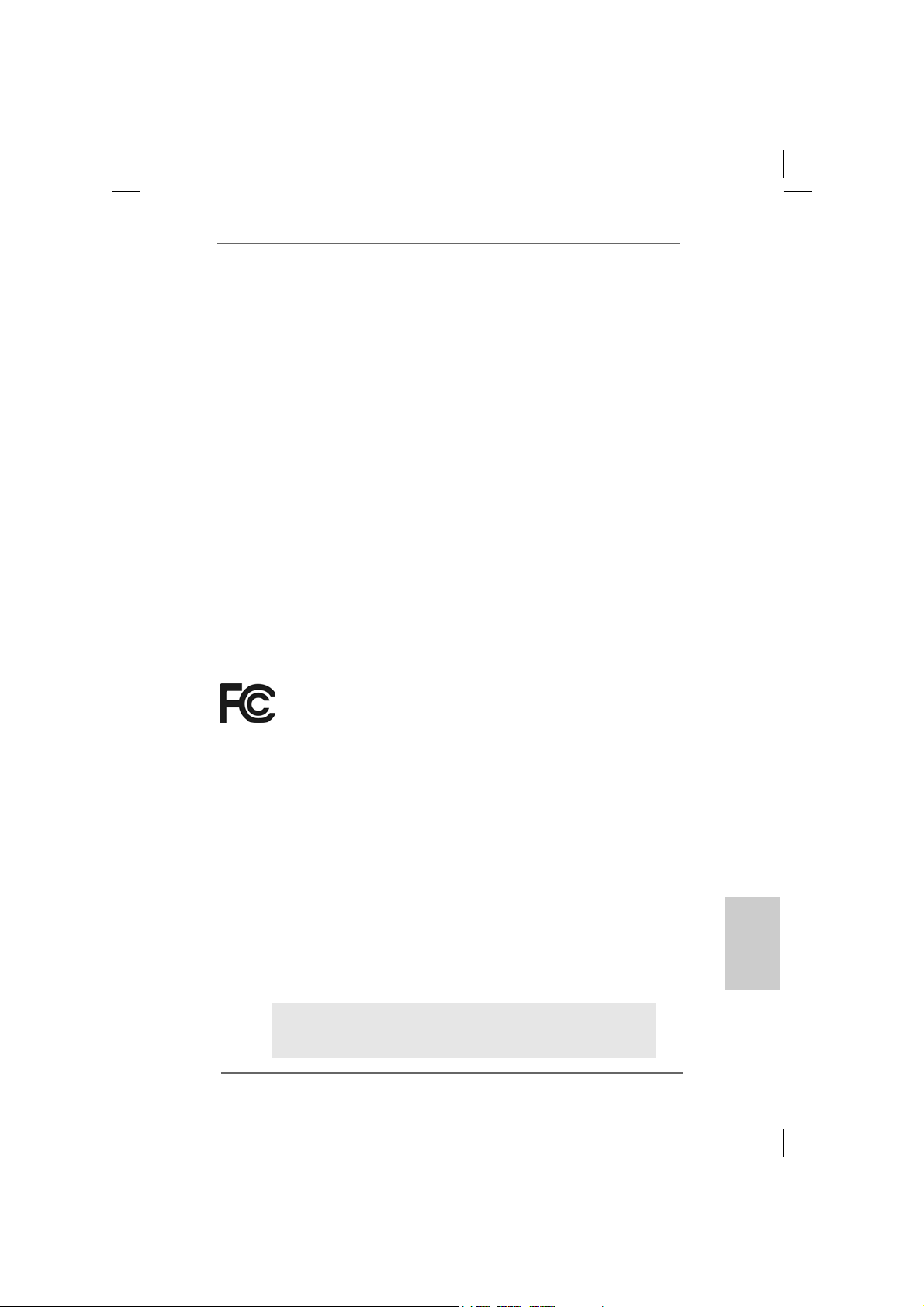
Copyright Notice:Copyright Notice:
Copyright Notice:
Copyright Notice:Copyright Notice:
No part of this installation guide may be reproduced, transcribed, transmitted, or translated in any language, in any form or by any means, except duplication of documentation by the purchaser for backup purpose, without written consent of ASRock Inc.
Products and corporate names appearing in this guide may or may not be registered
trademarks or copyrights of their respective companies, and are used only for identification or explanation and to the owners’ benefit, without intent to infringe.
Disclaimer:Disclaimer:
Disclaimer:
Disclaimer:Disclaimer:
Specifications and information contained in this guide are furnished for informational
use only and subject to change without notice, and should not be constructed as a
commitment by ASRock. ASRock assumes no responsibility for any errors or omissions
that may appear in this guide.
With respect to the contents of this guide, ASRock does not provide warranty of any kind,
either expressed or implied, including but not limited to the implied warranties or
conditions of merchantability or fitness for a particular purpose. In no event shall
ASRock, its directors, officers, employees, or agents be liable for any indirect, special,
incidental, or consequential damages (including damages for loss of profits, loss of
business, loss of data, interruption of business and the like), even if ASRock has been
advised of the possibility of such damages arising from any defect or error in the guide
or product.
This device complies with Part 15 of the FCC Rules. Operation is subject to the
following two conditions:
(1) this device may not cause harmful interference, and
(2) this device must accept any interference received, including interference that
may cause undesired operation.
CALIFORNIA, USA ONLY
The Lithium battery adopted on this motherboard contains Perchlorate, a toxic
substance controlled in Perchlorate Best Management Practices (BMP) regulations
passed by the California Legislature. When you discard the Lithium battery in
California, USA, please follow the related regulations in advance.
“Perchlorate Material-special handling may apply, see
www.dtsc.ca.gov/hazardouswaste/perchlorate”
ASRock Website: http://www.asrock.com
Published February 2008
Copyright©2008 ASRock INC. All rights reserved.
ASRock 4CoreN73PV-HD720p Motherboard
EnglishEnglish
EnglishEnglish
English
11
1
11
Page 2
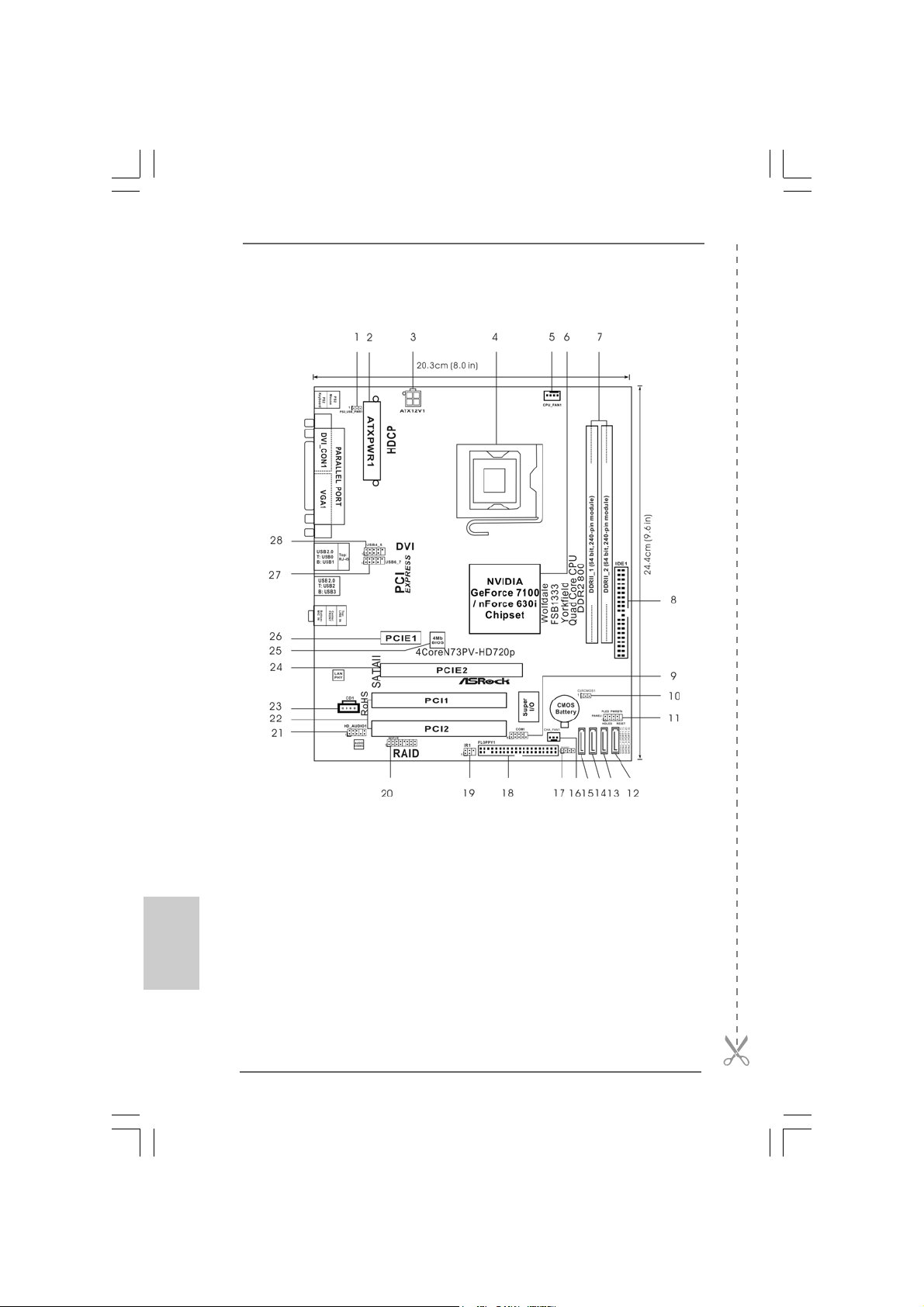
Motherboard LMotherboard L
Motherboard L
Motherboard LMotherboard L
ayoutayout
ayout
ayoutayout
English
EnglishEnglish
EnglishEnglish
22
2
22
1 PS2_USB_PWR1 Jumper 16 Chassis Fan Connector (CHA_FAN1)
2 ATX Power Connector (ATXPWR1) 17 Chassis Speaker Header (SPEAKER 1)
3 ATX 12V Connector (ATX12V1) 18 Floppy Connector (FLOPPY1)
4 775-Pin CPU Socket 19 DeskExpress Hot Plug Detection Header
5 CPU Fan Connector (CPU_FAN1) (IR1)
6 North Bridge Controller 20 WiFi/E Header (WIFI/E)
7 2 x 240- pi n DD R2 DI MM Sl ot s 21 Front Panel Audio Header (HD_AUDIO1)
(DDRII_1 and DDRII_2; Yellow) 22 PCI Slots (PCI1 - 2)
8 IDE1 Connector (IDE1, Blue) 23 Internal Audio Connector: CD1 (Black)
9 Serial Port Connector (COM1) 24 PCI Express x16 Slot (PCIE2)
10 Clear CMOS Jumper (CLRCMOS1) 25 SPI Flash Memory (4Mb)
11 System Panel Header (PANEL1) 26 PCI Express x1 Slot (PCIE1)
12 Fourth SATAII Connector (SATAII_4 (PORT1.3)) 27 USB 2.0 Header (USB6_7, Blue)
13 Third SATAII Connector (SATAII_3 (PORT1.2)) 28 USB 2.0 Header (USB4_5, Blue)
14 Secondary SATAII Connector (SATAII_2 (PORT1.1))
15 Primary SATAII Connector (SATAII_1 (PORT1.0))
ASRock 4CoreN73PV-HD720p Motherboard
Page 3
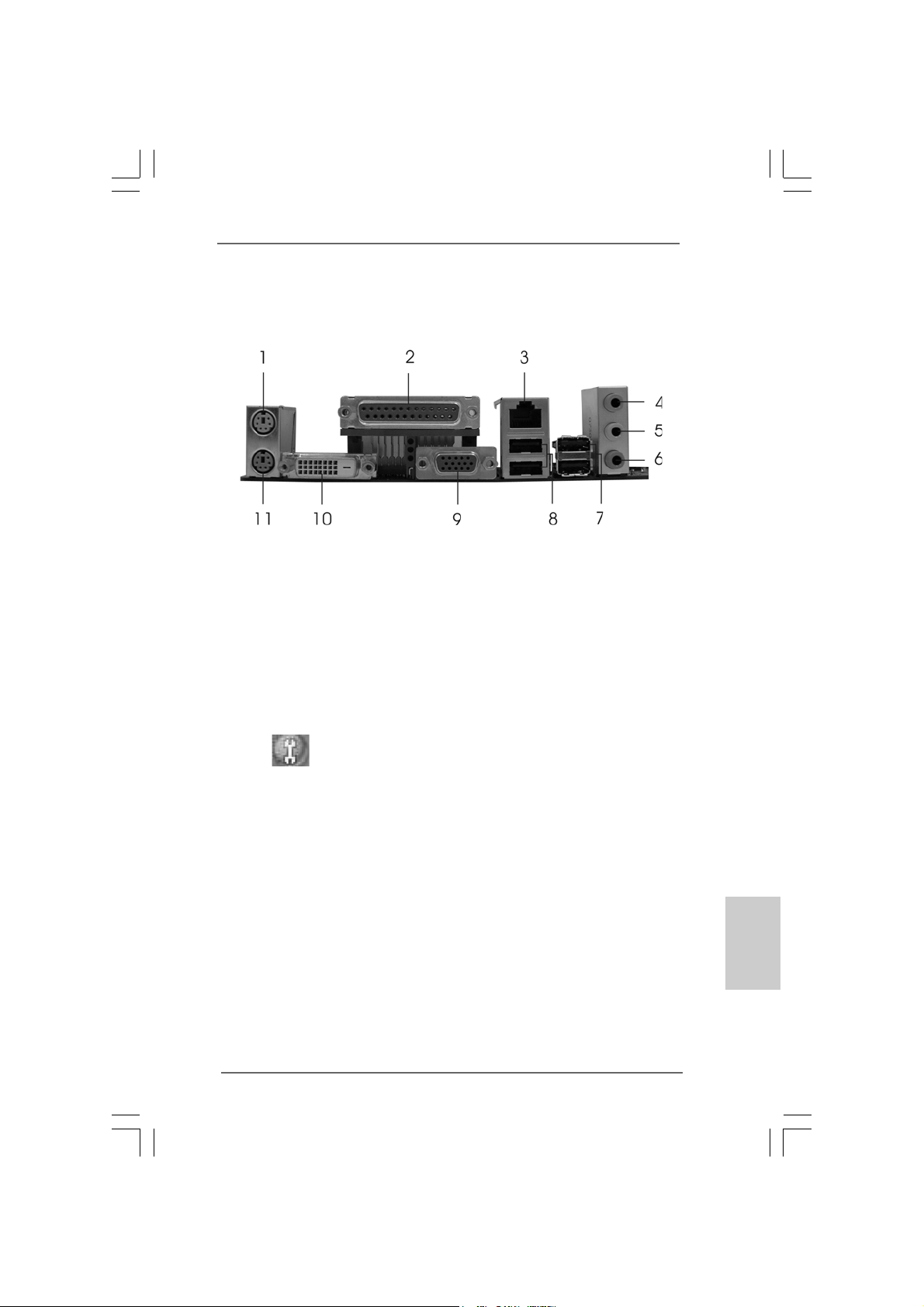
ASRock 6CH_DVI I/OASRock 6CH_DVI I/O
ASRock 6CH_DVI I/O
ASRock 6CH_DVI I/OASRock 6CH_DVI I/O
1 PS/2 Mouse Port (Green) 7 USB 2.0 Ports (USB23)
2 Parallel Port 8 USB 2.0 Ports (USB01)
3 RJ-45 Port 9 VGA/D-Sub Port
4 Line In (Light Blue) 10 VGA/DVI-D Port
5 Front Speaker (Lime) 11 PS/2 Keyboard Port (Purple)
* 6 Microphone (Pink)
* To enable Multi-Streaming function, you need to connect a front panel audio cable to the front
panel audio header. Please refer to below steps for the software setting of Multi-Streaming.
For Windows® XP:
After restarting your computer, you will find “Mixer” tool on your system. Please select “Mixer
ToolBox” , click “Enable playback multi-streaming”, and click “ok”. Choose “2CH” or
“4CH” and then you are allowed to select “Realtek HDA Primary output” to use Rear Speaker
and Front Speaker, or select “Realtek HDA Audio 2nd output” to use front panel audio. Then
reboot your system.
For Windows® VistaTM:
After restarting your computer, please double-click “Realtek HD Audio Manager” on the
system tray. Set “Speaker Configuration” to “Quadraphonic” or “Stereo”. Click “Device
advanced settings”, choose “Make front and rear output devices playbacks two different audio
streams simultaneously”, and click “ok”. Then reboot your system.
ASRock 4CoreN73PV-HD720p Motherboard
EnglishEnglish
EnglishEnglish
English
33
3
33
Page 4
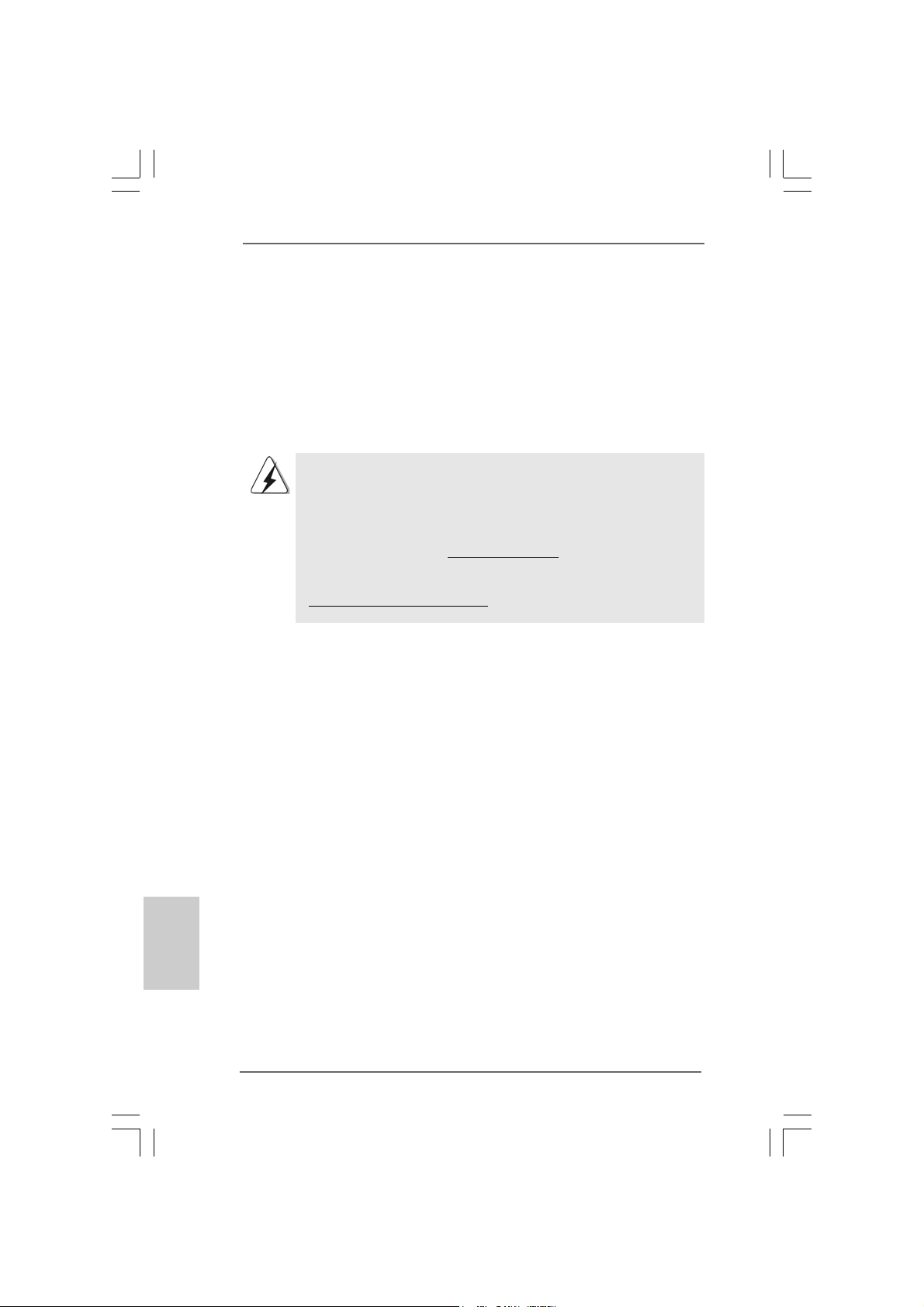
1. Introduction1. Introduction
1. Introduction
1. Introduction1. Introduction
Thank you for purchasing ASRock 4CoreN73PV-HD720p motherboard, a reliable
motherboard produced under ASRock’s consistently stringent quality control. It delivers
excellent performance with robust design conf orming to ASRock’s commitment to quality and endurance.
This Quick Installation Guide contains introduction of the motherboard and step-bystep installation guide. More detailed information of the motherboard can be found in
the user manual presented in the Support CD.
Because the motherboard specifications and the BIOS software might be
updated, the content of this manual will be subject to change without
notice. In case any modifications of this manual occur, the updated
version will be available on ASRock website without further notice. You
may find the latest VGA cards and CPU support lists on ASRock website
as well. ASRock website http://www.asrock.com
If you require technical support related to this motherboard, please visit
our website for specific information about the model you are using.
www.asrock.com/support/index.asp
English
EnglishEnglish
EnglishEnglish
44
4
44
1.1 P1.1 P
1.1 P
1.1 P1.1 P
ASRock 4CoreN73PV-HD720p Motherboard
ASRock 4CoreN73PV-HD720p Quick In stallation Guide
ASRock 4CoreN73PV-HD720p Support CD
One 80-conductor Ultra A TA 66/100/133 IDE Ribbon Ca ble
One Ribbon Cable for a 3.5-in Floppy Drive
One Serial AT A (SATA) Data Ca ble (Optional)
One Serial AT A (SA TA) HDD Power Ca ble (Optional)
One ASRock 6CH DVI I/O Panel Shield
ackack
age Contentsage Contents
ack
age Contents
ackack
age Contentsage Contents
(Micro ATX Form Factor: 9.6-in x 8.0-in, 24.4 cm x 20.3 cm)
ASRock 4CoreN73PV-HD720p Motherboard
Page 5
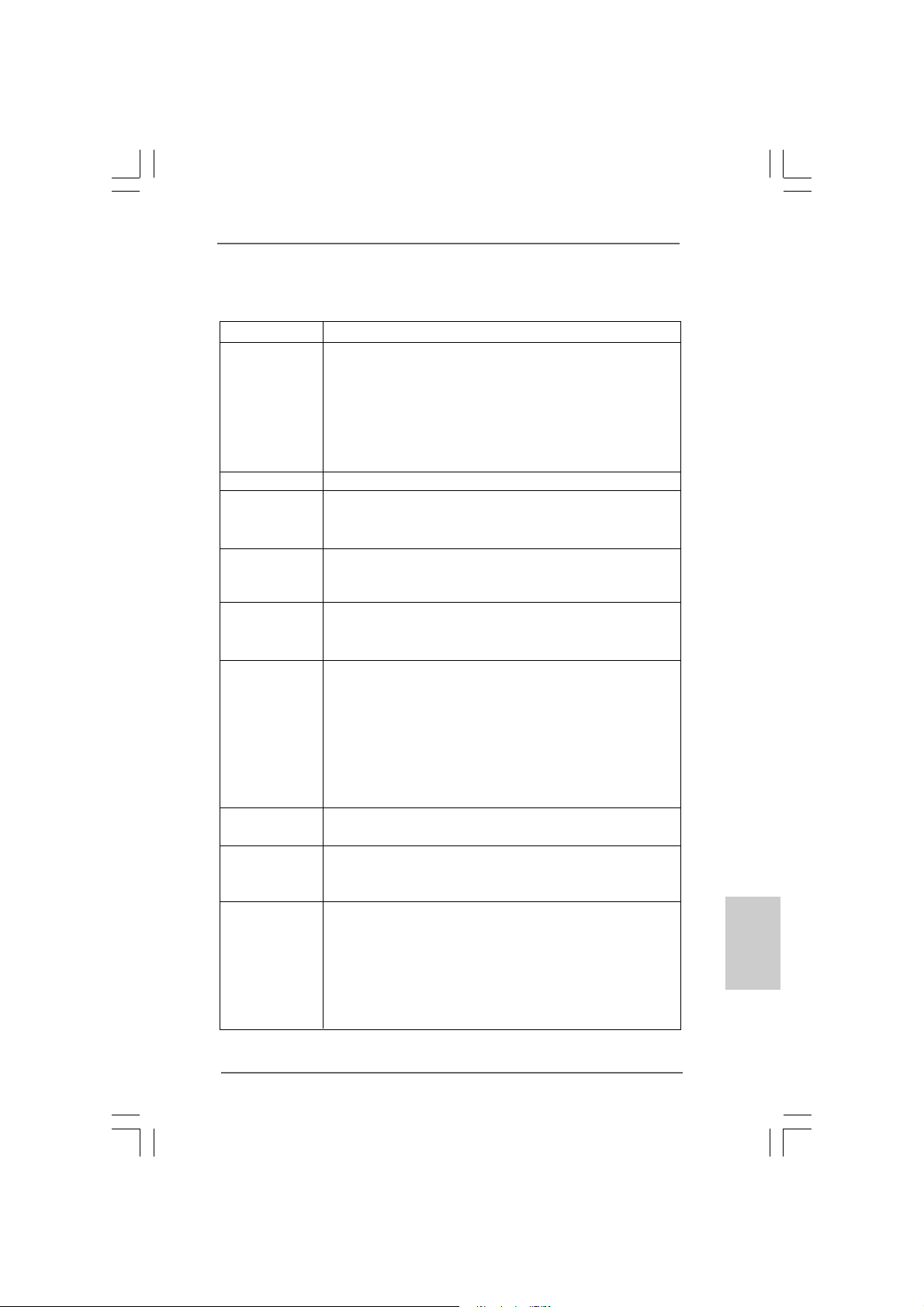
1.21.2
SpecificationsSpecifications
1.2
Specifications
1.21.2
SpecificationsSpecifications
Platform - M icro ATX Form Fa ctor: 9.6-in x 8.0-in, 24.4 cm x 20.3 cm
CPU - LGA 775 for Intel® CoreTM 2 Extreme / CoreTM 2 Quad / Core
2 Duo / Pentium® Dual Core / Celeron®, supporting Quad Core
Yorkf ield and Dual Core Wol fdale processors
- FSB1333/1066/800/533MHz
- Supports Hyper-Threading Technology (see CAUTION 1)
- Supports Untied Overclocking Technology (see CAUTION 2)
- Supports EM64T CPU
Chipset - NVIDIA® GeForce 7100 / nForce 630i
Memory - 2 x DDR2 DIMM slots
- Support DDR2 800/667/533 non-ECC, un-buf fered memory
- Max. capacity of system memory: 4GB (see CAUTION 3)
Hybrid Booster - CPU Frequency Stepless Control (see CAUTION 4)
- ASRock U-COP (see CAUTION 5)
- Boot Failure Guard (B.F.G.)
Expansion Slot - 1 x PCI Express x16 slot
- 1 x PCI Express x1 slot
- 2 x PCI slots
Graphics - Integrated N VIDIA® GeForce 7100
- D X9.0 VGA, Pixel Shader 3.0
- Max. shared memory 256MB (see CAUTION 6)
- Dual VGA Output: support DVI-D and D-Sub ports by
independent display controllers
- Supports HDCP function with DVI-D port
- Supports 720p Blu-ray (BD) / HD-DVD playback
(see CAUTION 7)
Audio - 5.1 CH Windows® VistaTM Premium Level HD Audio
(ALC662 Audio Codec)
LAN - Realtek PHY RTL8201CL
- Speed: 10/100 Ethernet
- Supports Wa ke-On-LAN
Rear Panel I/O ASRock 6CH_D VI I/O
- 1 x PS/2 Mouse Port
- 1 x PS/2 Keyboard Port
- 1 x V GA/D-Sub Port
- 1 x V GA/DVI-D Port
- 1 x Parallel Port (ECP/EPP Support)
- 4 x Ready-to-Use USB 2.0 Ports
TM
EnglishEnglish
EnglishEnglish
English
ASRock 4CoreN73PV-HD720p Motherboard
55
5
55
Page 6
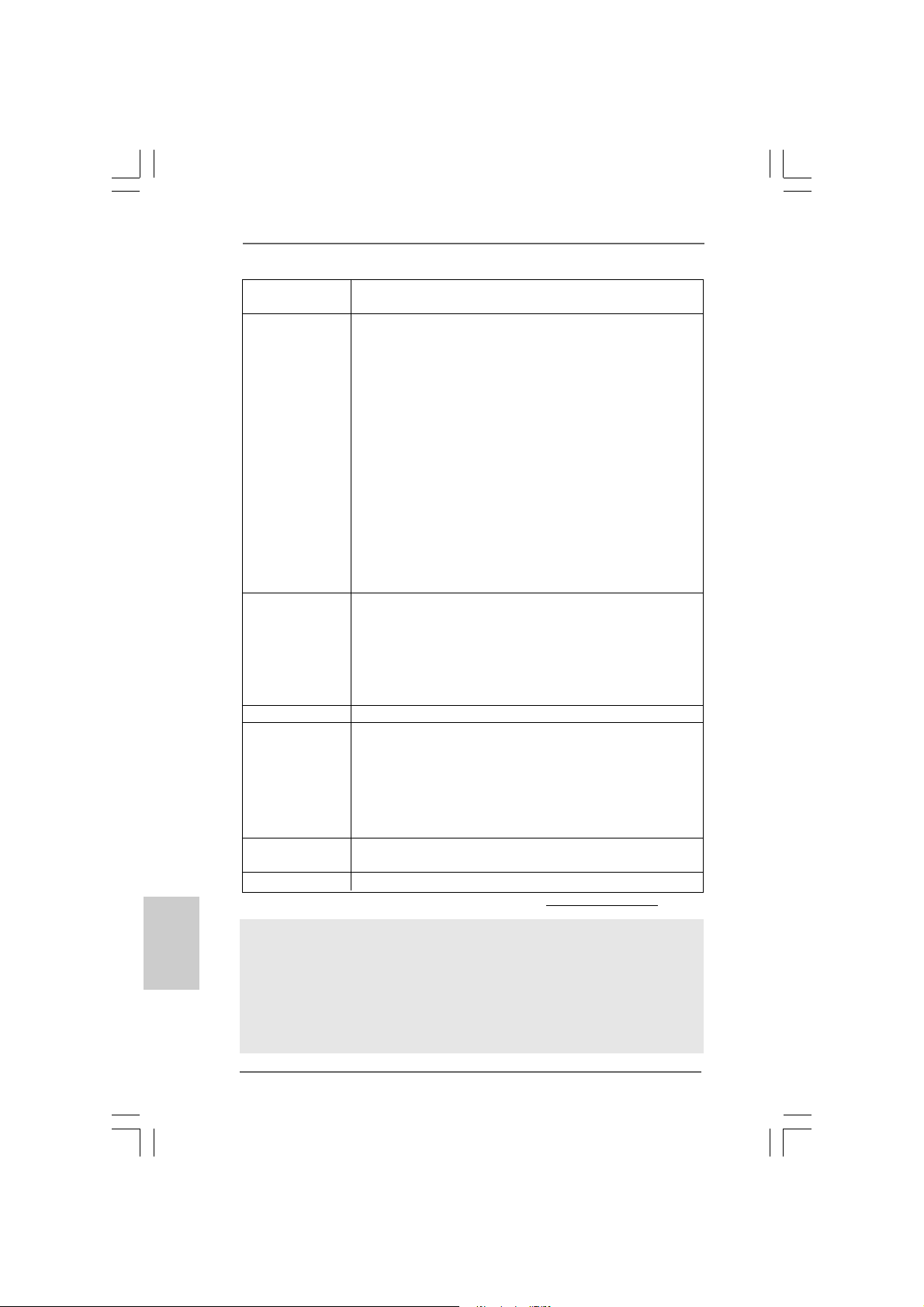
English
EnglishEnglish
EnglishEnglish
- 1 x RJ-45 Port
- HD Audio Jack: Line in/Front Speaker/Microphone
Connector - 4 x Serial AT AII 3.0Gb/s connectors, support RAID (RAID 0,
RAID 1, RAID 0+1, JBOD and RAID 5), NCQ, AHCI a nd “Hot
Plug” functions (see CAUTION 8)
- 1 x ATA133 IDE connector (supports 2 x IDE device s)
- 1 x Floppy connector
- 1 x DeskExpre ss Hot Plug Detection header
- 1 x COM port header
- CPU/Chassis FAN connector
- 24 pin A TX power conne ctor
- 4 pin 12V power connector
- CD in header
- Front panel audio connector
- 2 x USB 2.0 headers (support 4 USB 2.0 ports)
(see CAUTION 9)
- 1 x WiFi/E header (see CAUTION 10)
BIOS Feature - 4Mb AMI BIOS
- AMI Legal BIOS
- Supports “Plug and Play”
- ACPI 1.1 Compliance Wa ke Up Events
- Supports jumperfree
- AMBIOS 2.3.1 Support
Support CD - Drivers, Utilities, AntiVirus Software (Trial Version)
Hardware - CPU T e mperature Sensing
Monitor - Chassis T emperature Sensing
- CPU Fan Ta chometer
- Chassis Fa n Tachometer
- CPU Quiet Fan
- Voltage Monitoring: +12V, +5V, +3.3V, CPU Vcore
OS - Microsoft® Windows® XP / XP 64-bit / Vista
TM
/ VistaTM 64-bit
compliant
Certifications - FCC, CE, WHQL
* For detailed product information, please visit our website: http://www.asrock.com
WARNING
Please realize that there is a certain risk involved with overclocking, including adjusting
the setting in the BIOS, applying Untied Overclocking Technology, or using the thirdparty overclocking tools. Overclocking may affect your system stability, or even
cause damage to the components and devices of your system. It should be done at
your own risk and expense. We are not responsible for possible damage caused by
overclocking.
66
6
66
ASRock 4CoreN73PV-HD720p Motherboard
Page 7
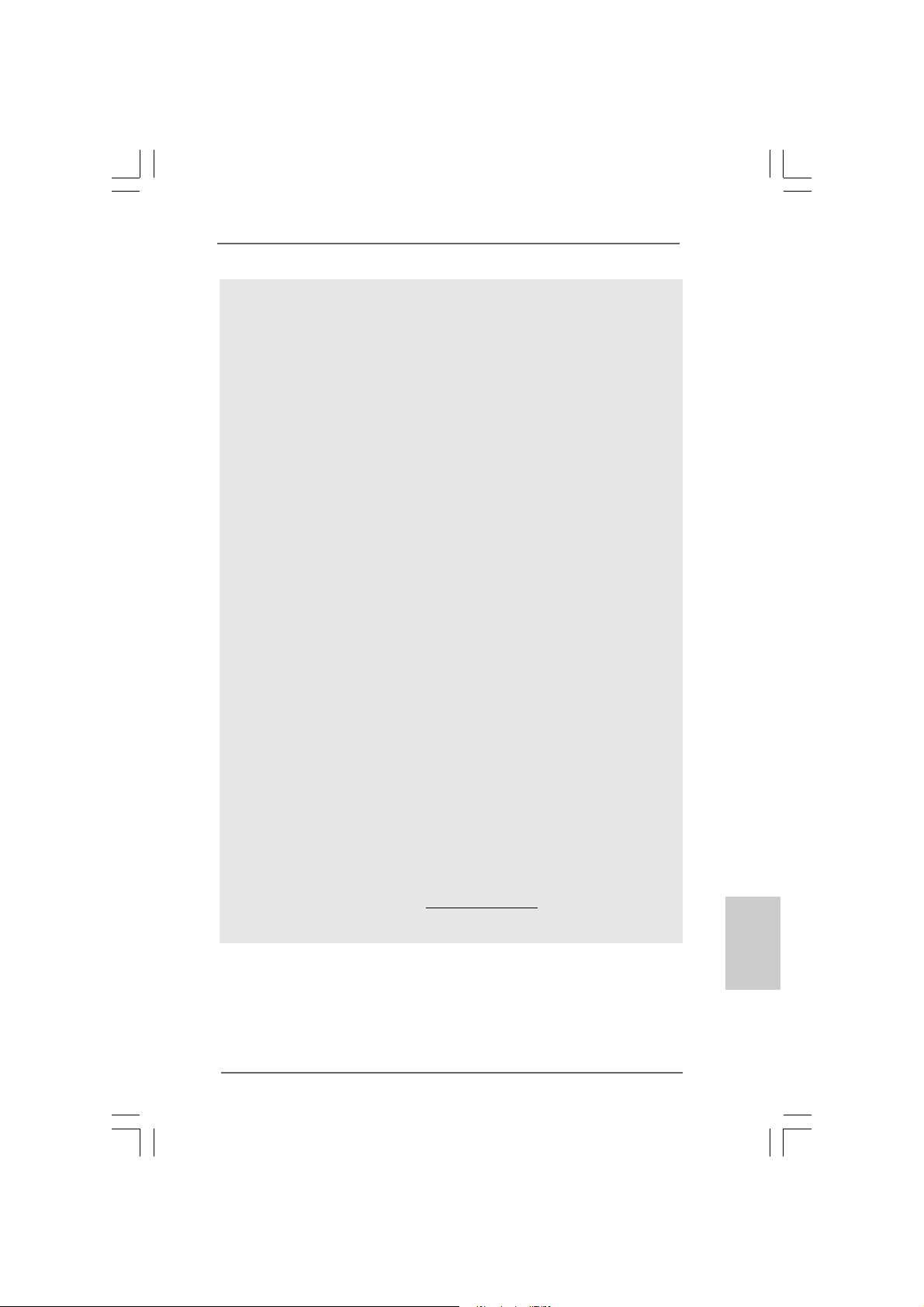
CAUTION!
1. About the setting of “Hyper Threading Technology”, please check page
40 of “User Manual“ in the support CD.
2. This motherboard supports Untied Overclocking Technology. Please read
“Untied Overclocking Technology” on page 30 for details.
3. Due to the operating system limitation, the actual memory size may be
less than 4GB for the reservation for system usage under Windows® XP
and Windows® VistaTM. For Windows® XP 64-bit and Windows® Vista
64-bit with 64-bit CPU, there is no such limitation.
4. Although this motherboard offers stepless control, it is not recommended
to perform over-clocking. Frequencies other than the recommended CPU
bus frequencies may cause the instability of the system or damage the
CPU.
5. While CPU overheat is detected, the system will automatically shutdown.
Before you resume the system, please check if the CPU fan on the
motherboard functions properly and unplug the power cord, then plug it
back again. To improve heat dissipation, remember to spray thermal grease
between the CPU and the heatsink when you install the PC system.
6. The maximum shared memory size is defined by the chipset vendor
and is subject to change. Please check NVIDIA® website for the latest
information.
7. 720p Blu-ray (BD) / HD-DVD playback support on this motherboard
requires the proper hardware configuration. Please refer to page 9 and 10
for the minimum hardware requirement and the passed 720p Blu-ray (BD)
/ HD-DVD films in our lab test.
8. Before installing SA TAII hard disk to SATAII connector, ple ase read the “SA TAII
Hard Disk Setup Guide” on page 24 to adjust your SATAII hard disk drive to
SATAII mode. You can also connect SATA hard disk to SATAII connector
directly.
9. Power Management for USB 2.0 works fine under Microsoft® Windows
VistaTM 64-bit / VistaTM / XP 64-bit / XP SP1 or SP2.
10. WiFi/E header supports WiFi+AP function with ASRock WiFi-802.11g or
WiFi-802.11n module, an easy-to-use wireless local area network
(WLAN) adapter. It allows you to create a wireless environment and
enjoy the convenience of wireless network connectivity. Please visit our
website for the availability of ASRock WiFi-802.11g or WiFi-802.11n
module. ASRock website http://www.asrock.com
TM
®
ASRock 4CoreN73PV-HD720p Motherboard
EnglishEnglish
EnglishEnglish
English
77
7
77
Page 8

1.31.3
Minimum Hardware RMinimum Hardware R
1.3
Minimum Hardware R
1.31.3
Minimum Hardware RMinimum Hardware R
® ®
®
WindowsWindows
Windows
WindowsWindows
For system integrators and users who purchase this motherboard and
plan to submit Windows® VistaTM Premium 2007 and Basic logo, please follow
below table for minimum hardware requirements.
CPU Celeron D 326
Memory 1GB system memory (Premium)
VGA DX9.0 with WDDM Driver
* If you use onboard VGA with total system memory size 512MB and plan to
submit Windows® VistaTM Basic logo, please adjust the shared memory size of
onboard VGA to 64MB. If you use onboard VGA with total system memory size
above 512MB and plan to submit Windows® VistaTM Premium or Basic logo,
please adjust the shared memory size of onboard VGA to 128MB or above.
* If you plan to use external graphics card on this motherboard, please refer to
Premium Discrete requirement at http://www.asrock.com
* If the onboard VGA supports DVI, it must also support HDCP function to qualify for
Windows® VistaTM Premium 2007 logo.
* After June 1, 2007, all Windows® VistaTM systems are required to meet above
minimum hardware requirements in order to qualify for Windows® Vista
Premium 2007 logo.
® ®
TMTM
TM
TMTM
VistaVista
Vista
VistaVista
512MB Single Channel (Basic)
DVI with HDCP
equirement Tequirement T
equirement T
equirement Tequirement T
Premium 2007 and Basic Logo Premium 2007 and Basic Logo
Premium 2007 and Basic Logo
Premium 2007 and Basic Logo Premium 2007 and Basic Logo
able forable for
able for
able forable for
TM
English
EnglishEnglish
EnglishEnglish
88
8
88
ASRock 4CoreN73PV-HD720p Motherboard
Page 9
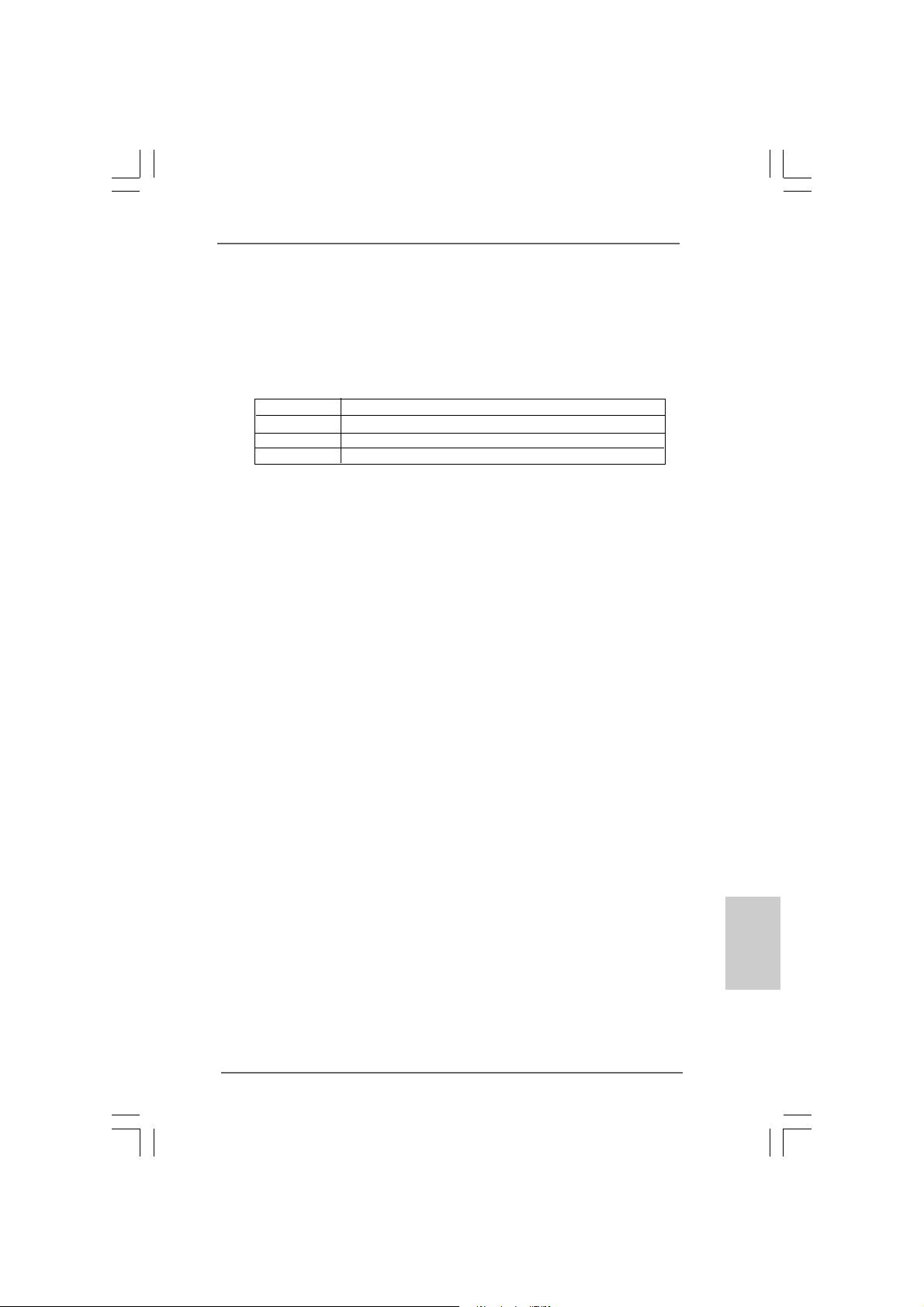
1.41.4
Minimum Hardware Requirement for 720p Blu-rayMinimum Hardware Requirement for 720p Blu-ray
1.4
Minimum Hardware Requirement for 720p Blu-ray
1.41.4
Minimum Hardware Requirement for 720p Blu-rayMinimum Hardware Requirement for 720p Blu-ray
(BD) / HD(BD) / HD
(BD) / HD
(BD) / HD(BD) / HD
720p Blu-ray (BD) / HD-DVD playba ck support on this motherboard
requires the proper hardware configuration. Plea se refer to below table
for the minimum hardware requirement.
CPU Wolfdale E8500
VGA Onboard VGA with DVI-D port
Memory DDR2 800, 1GB x 2
Suggested OS Windows® VistaTM or Windows® VistaTM 64
* If you need to use CyberLink PowerDVD Ultra version 7.2 or 7.3, we suggest to
disable Hardware Acceleration function for better playback performance and
compatibility. After executing CyberLink PowerDVD Ultra program, please follow
below steps to disable Hardware Acceleration function.
A. Right-click the main page of CyberLink PowerDVD Ultra program.
B. Click “Configuration”.
C. Select “Video”.
D. Click “Enable hardware acceleration (nVidia PureVideo)” to remove the “V” mark
in this item.
E. Click “OK” to save the change.
-D-D
VD Playback SupporVD Playback Suppor
-D
VD Playback Suppor
-D-D
VD Playback SupporVD Playback Suppor
tt
t
tt
ASRock 4CoreN73PV-HD720p Motherboard
EnglishEnglish
EnglishEnglish
English
99
9
99
Page 10
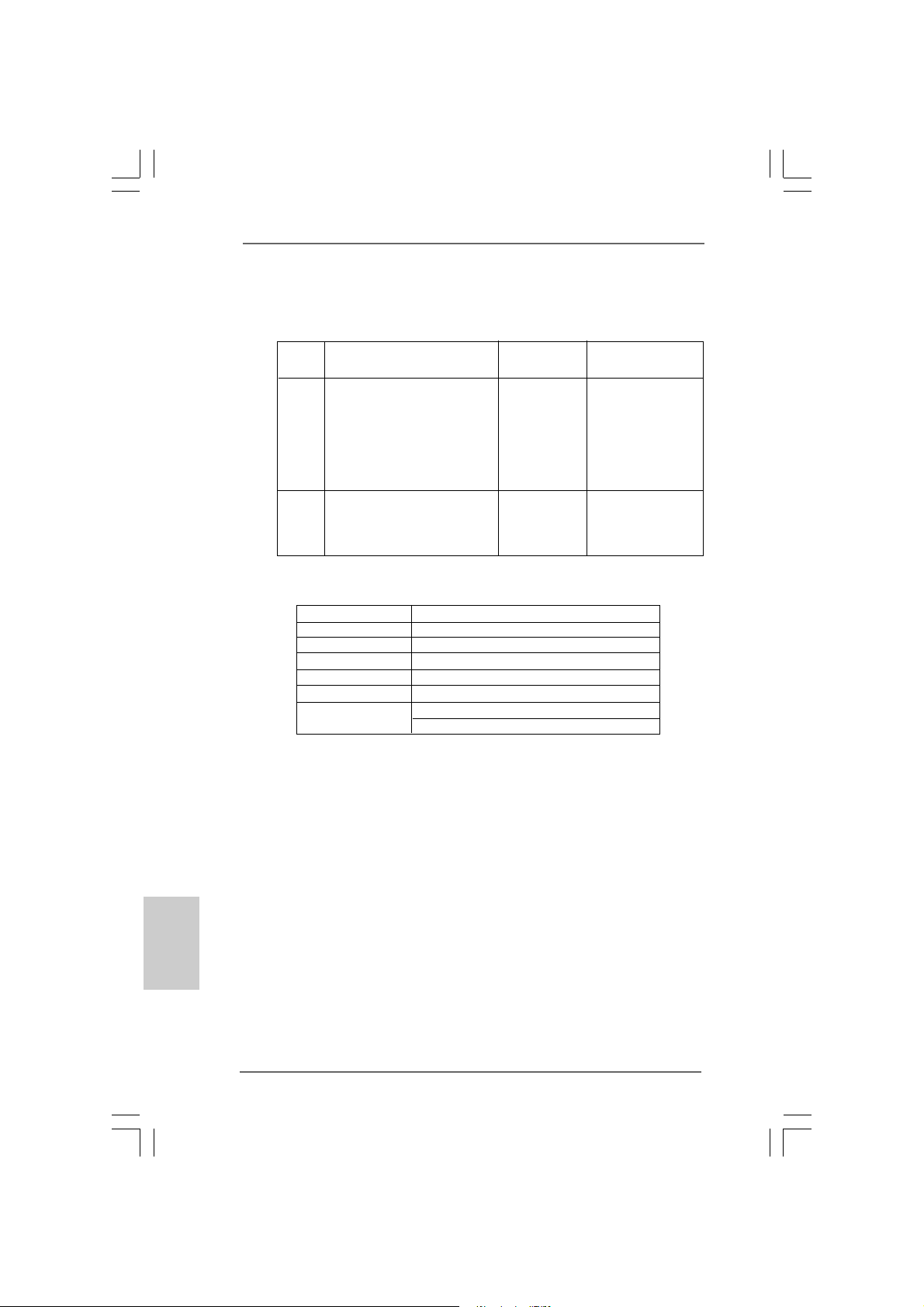
1.51.5
PP
1.5
1.51.5
assed 720p Blu-ray (BD) / HDassed 720p Blu-ray (BD) / HD
P
assed 720p Blu-ray (BD) / HD
PP
assed 720p Blu-ray (BD) / HDassed 720p Blu-ray (BD) / HD
LL
ab Tab T
estest
L
ab T
est
LL
ab Tab T
estest
DVD Film Name Format Producer
Type
Blu-ray SWORDFISH VC-1 WB
DVD UNDERWORLD EVOLUTION MPEG-2 SONY
CASINO ROYALE MPEG-4-AVC SONY
THE LAST STAND MPEG-4-AVC FOX
SPEED MPEG-4-AVC FOX
THE LEAGUE OF MPEG-4-AVC FOX
EXTRAORDINARY GENTLEMEN
HD- KING KONG VC-1 UNIVERSAL
DVD THE INTERPRETER MPEG-4-AVC UNIVERSAL
NEW ORLEANS CONCERT MPEG-2 WEA
ONE SIX RIGHT MPEG-2 TERWILLIGER
* MPEG-4-AVC mentioned above refers to the same format of H.264.
* Above passed films are tested under below configuration.
Items Configurations
CPU Wolfdale E8500
VG A Onboard VGA with D VI-D port
Memory DDR2 800, 1GB x 2
OS Windows® VistaTM or Windows® VistaTM 64
Playback Software CyberLink PowerDVD Ultra
DVD Player Pioneer BDR-101A / LG GBW-H10N (BD)
HP HD100 (HD-DVD)
-D-D
-D
-D-D
VD FVD F
VD F
VD FVD F
ilms in Ourilms in Our
ilms in Our
ilms in Ourilms in Our
English
EnglishEnglish
EnglishEnglish
1010
10
1010
ASRock 4CoreN73PV-HD720p Motherboard
Page 11
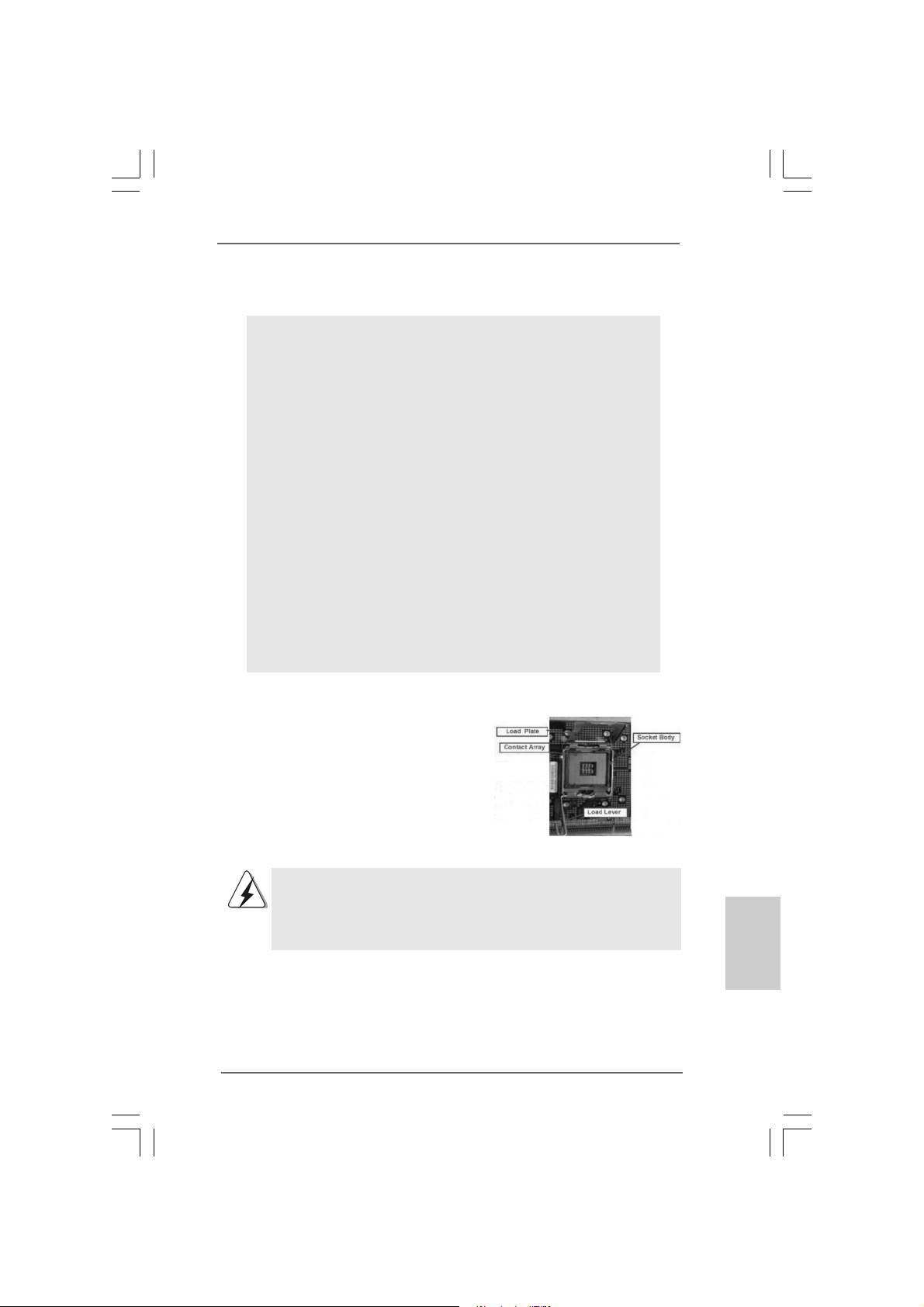
2.2.
InstallationInstallation
2.
Installation
2.2.
InstallationInstallation
Pre-installation PrecautionsPre-installation Precautions
Pre-installation Precautions
Pre-installation PrecautionsPre-installation Precautions
Take note of the following precautions before you install motherboard components or change any motherboard settings.
1. Unplug the power cord from the wall socket before touching any
component. Failure to do so may cause severe damage to the
motherboard, peripherals, and/or components.
2. To avoid damaging the motherboard components due to static
electricity, NEVER place your motherboard directly on the carpet
or the like. Also remember to use a grounded wrist strap or touch
a safety grounded object before you handle components.
3. Hold components by the edges and do not touch the ICs.
4. Whenever you uninstall any component, place it on a grounded
antstatic pad or in the bag that comes with the component.
5. When placing screws into the screw holes to secure the
motherboard to the chassis, please do not over-tighten the
screws! Doing so may damage the motherboard.
2.12.1
CPU InstallationCPU Installation
2.1
CPU Installation
2.12.1
CPU InstallationCPU Installation
For the installation of Intel 775-LAND CPU,
please follow the steps below.
775-Pin Socket Overview
Before you insert the 775-LAND CPU into the socket, please check if
the CPU surface is unclean or if there is any bent pin on the socket.
Do not force to insert the CPU into the socket if above situation is
found. Otherwise, the CPU will be seriously damaged.
ASRock 4CoreN73PV-HD720p Motherboard
1111
11
1111
EnglishEnglish
EnglishEnglish
English
Page 12
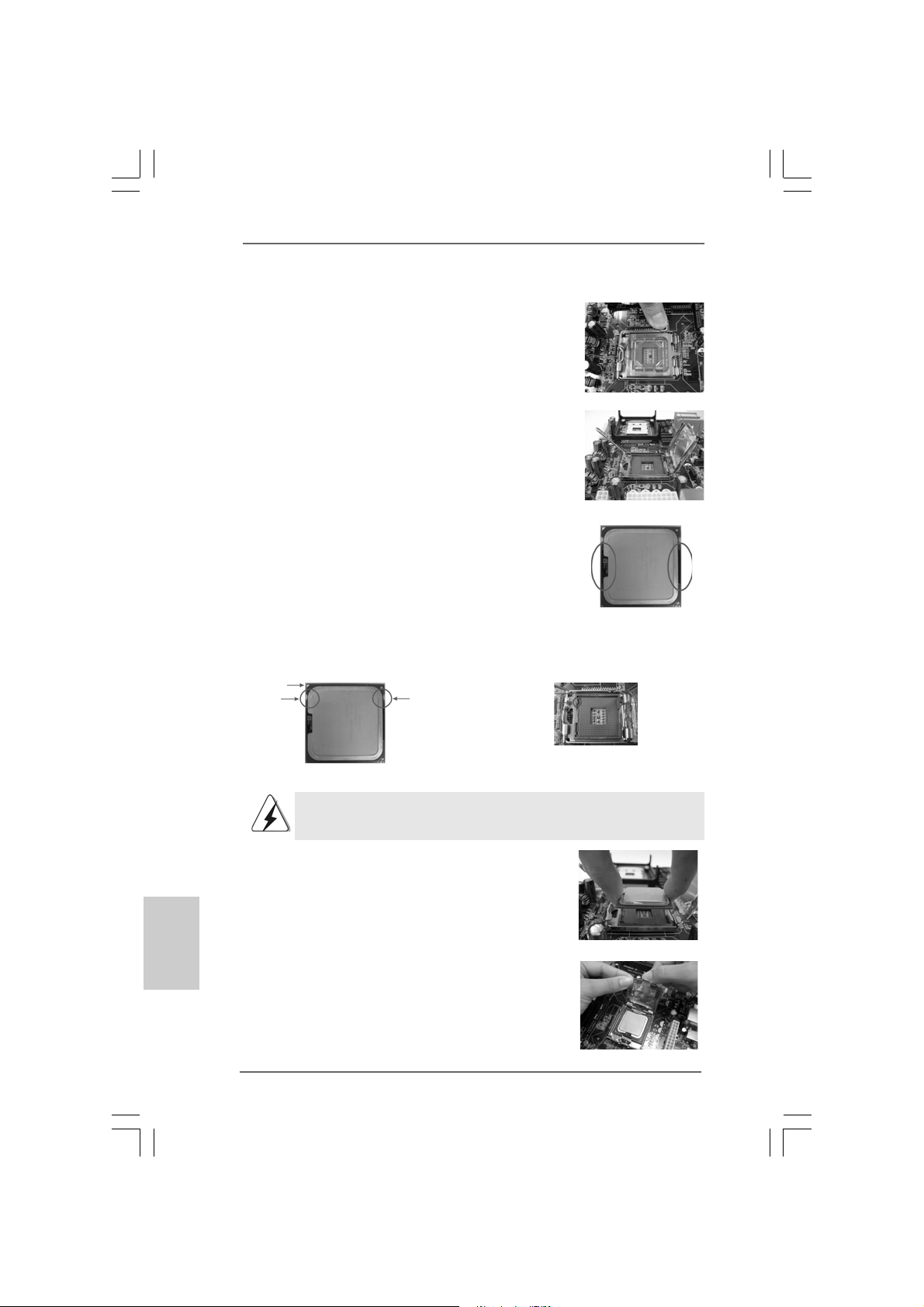
Step 1. Open the socket:
Step 1-1. Disengaging the lever by depressing
down and out on the hook to clear
retention tab.
Step 1-2. Rotate the load lever to fully open po-
sition at approximately 135 degrees.
Step 1-3. Rotate the load plate to fully open po-
sition at approximately 100 degrees.
Step 2. Insert the 775-LAND CPU:
Step 2-1. Hold the CPU by the edges where are
marked with black lines.
Step 2-2. Orient the CPU with IHS (Integrated
Heat Sink) up. Locate Pin1 and the two
orientation key notches.
Pin1
orientation
key notch
orientation
key notch
Pin1
alignment key
black line
black line
alignment key
English
EnglishEnglish
EnglishEnglish
1212
12
1212
775-Pin Socket
775-LAND CPU
For proper inserting, please ensure to match the two orientation key
notches of the CPU with the two alignment keys of the socket.
Step 2-3. Carefully pla ce the CPU into the socket
by using a purely vertical motion.
Step 2-4. Verify that the CPU is within the socket
and properly mated to the orient keys.
Step 3. Remove PnP Ca p (Pick a nd Place Cap):
Use your left hand index finger and thumb to
support the load plate edge, engage PnP cap
with right hand thumb and peel the cap from the
socket while pressing on center of PnP cap to
assist in removal.
ASRock 4CoreN73PV-HD720p Motherboard
Page 13
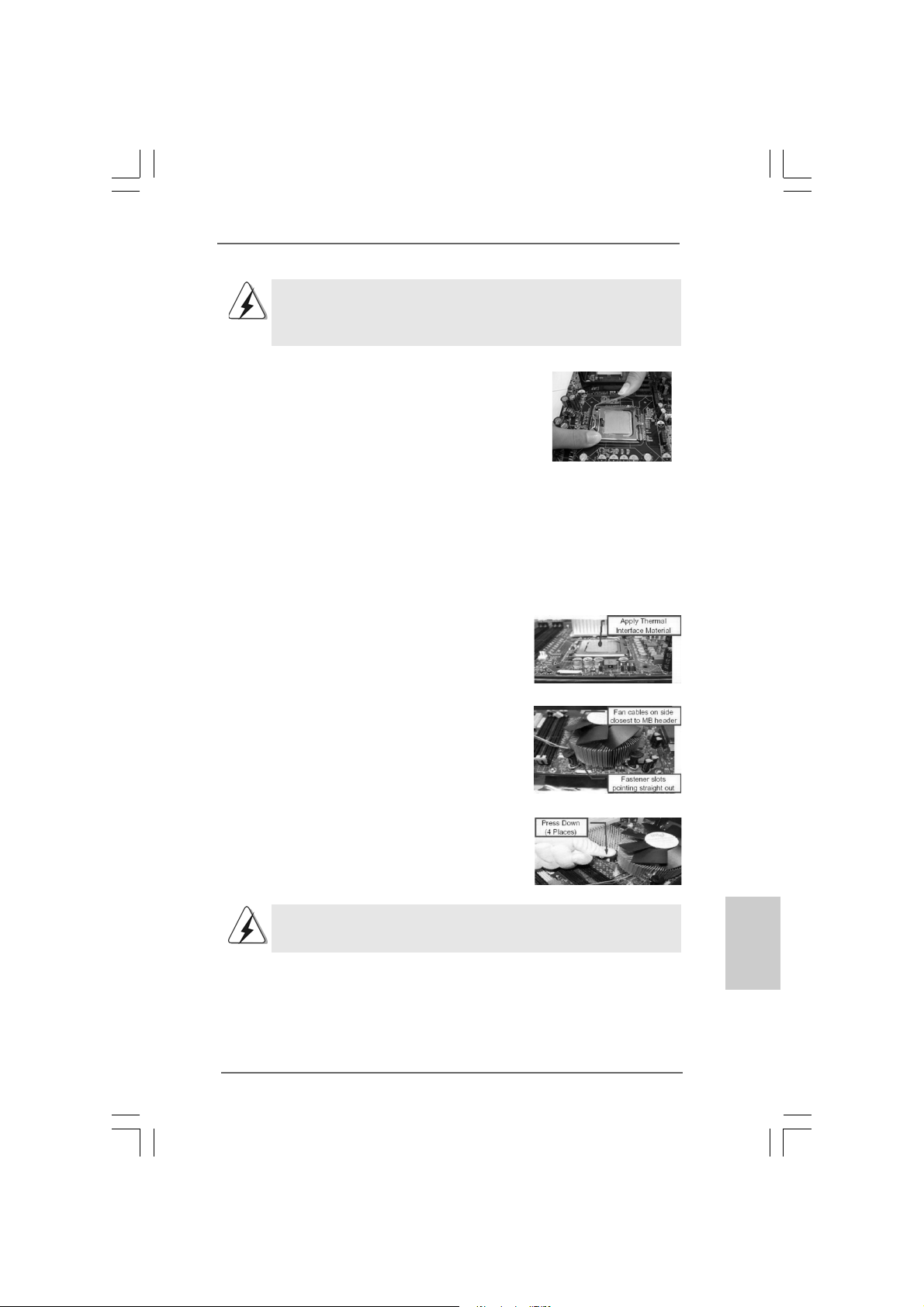
1. It is recommended to use the cap tab to handle and avoid kicking
off the PnP cap.
2. This cap must be placed if returning the motherboard for after
service.
Step 4. Close the socket:
Step 4-1. Rotate the load plate onto the IHS.
Step 4-2. While pressing down lightly on load
plate, engage the load lever.
Step 4-3. Secure load lever with load plate tab
under retention tab of load lever.
2.22.2
Installation of CPU Fan and HeatsinkInstallation of CPU Fan and Heatsink
2.2
Installation of CPU Fan and Heatsink
2.22.2
Installation of CPU Fan and HeatsinkInstallation of CPU Fan and Heatsink
For proper installation, please kindly refer to the instruction manuals of your CPU fan
and heatsink.
Below is an example to illustrate the installation of the heatsink for 775-LAND CPU.
Step 1. Apply thermal interface material onto center
of IHS on the socket surface.
Step 2. Place the heatsink onto the socket. Ensure
fan cables are oriented on side closest to the
CPU fan connector on the motherboard
(CPU_FAN1, see page 2, No. 5).
Step 3. Align fasteners with the motherboard
throughholes.
Step 4. Rotate the fastener clockwise, then press
down on fastener caps with thumb to install
and lock. Repeat with remaining fasteners.
If you press down the fasteners without rotating them clockwise,
the heatsink cannot be secured on the motherboard.
Step 5. Connect fan header with the CPU fan
connector on the motherboard.
Step 6. Secure excess cable with tie-wrap to ensure
cable does not interfere with fan operation or
contact other components.
ASRock 4CoreN73PV-HD720p Motherboard
1313
13
1313
EnglishEnglish
EnglishEnglish
English
Page 14
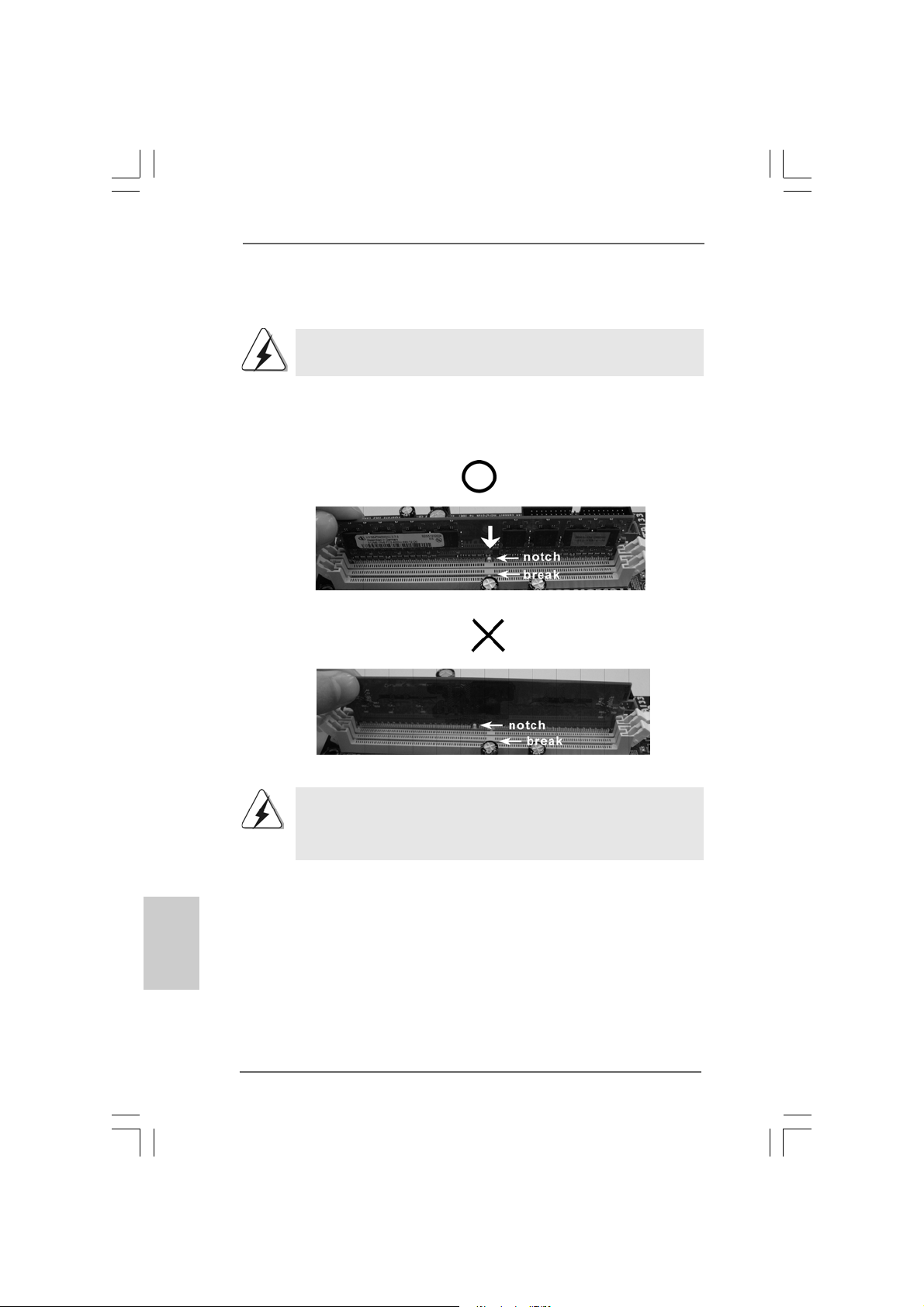
2.3 Installation of Memor2.3 Installation of Memor
2.3 Installation of Memor
2.3 Installation of Memor2.3 Installation of Memor
This motherboard provides two 240-pin DDR2 (Double Data Rate 2) DIMM slots.
Please make sure to disconnect power supply before adding or
removing DIMMs or the system components.
Step 1. Unlock a DIMM slot by pressing the retaining cli ps outward.
Step 2. Align a DIMM on the slot such that the notch on the DIMM matches the bre a k
on the slot.
y Modules (DIMM)y Modules (DIMM)
y Modules (DIMM)
y Modules (DIMM)y Modules (DIMM)
English
EnglishEnglish
EnglishEnglish
1414
14
1414
The DIMM only fits in one correct orientation. It will cause permanent
damage to the motherboard and the DIMM if you force the DIMM into the
slot at incorrect orientation.
Step 3. Firmly insert the DIMM into the slot until the retaining clips at both ends fully
sna p back in place and the DIMM is properly seated.
ASRock 4CoreN73PV-HD720p Motherboard
Page 15
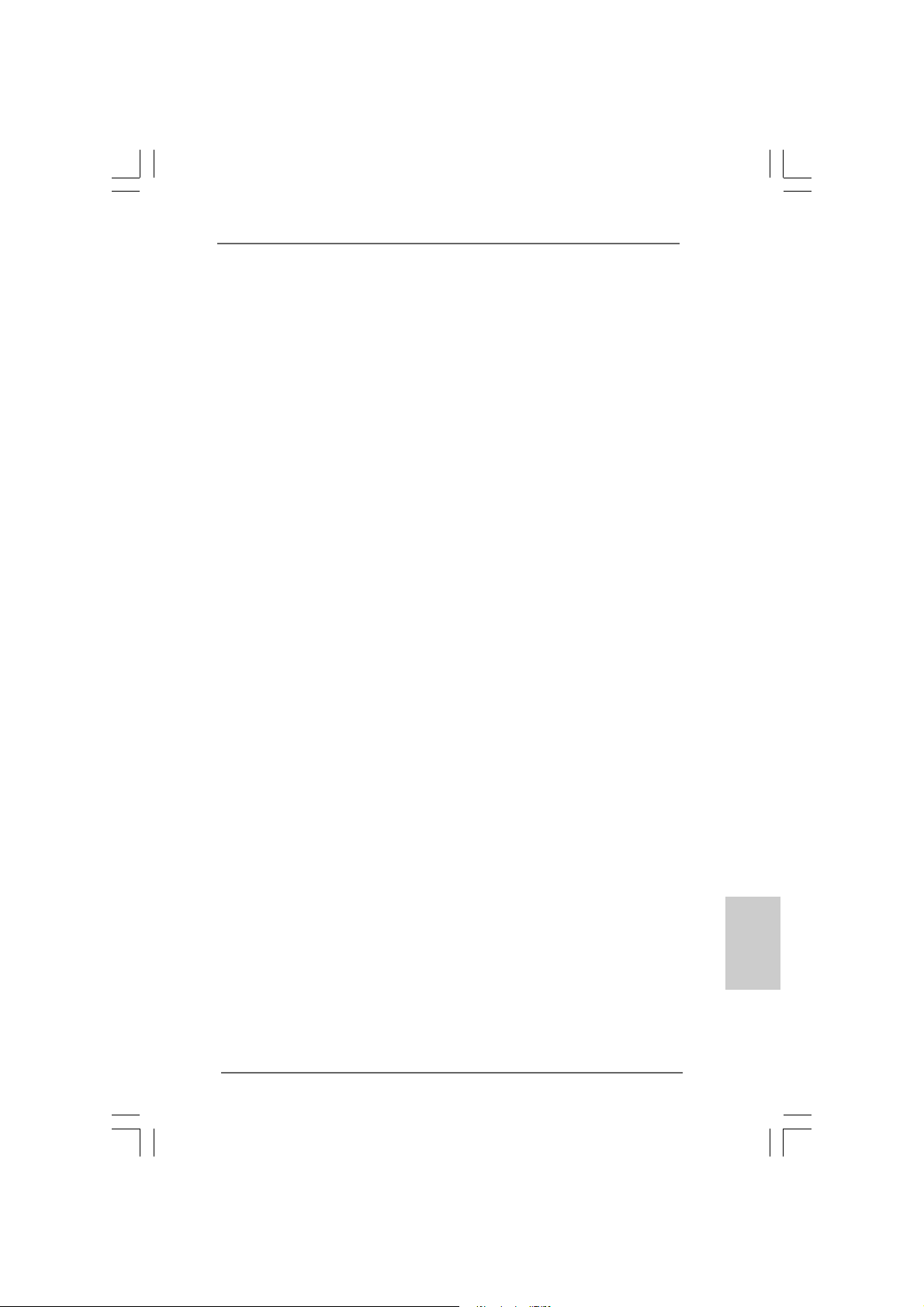
2.4 Expansion Slots (PCI and PCI Express Slots)2.4 Expansion Slots (PCI and PCI Express Slots)
2.4 Expansion Slots (PCI and PCI Express Slots)
2.4 Expansion Slots (PCI and PCI Express Slots)2.4 Expansion Slots (PCI and PCI Express Slots)
There are 2 PCI slots and 2 PCI Express slots on this motherboard.
PCI slots: PCI slots are used to install expansion cards that have the 32-bit PCI
interface.
PCIE slots: PCIE1 (PCIE x1 slot) is used for PCI Express cards with x1 lane width
cards, such as Gigabit LAN card, SATA2 card, etc.
PCIE2 (PCIE x16 slot) is used for PCI Express cards with x16 lane
width graphics cards.
Installing an expansion cardInstalling an expansion card
Installing an expansion card
Installing an expansion cardInstalling an expansion card
Step 1. Before installing the expansion card, please make sure that the power supply
is switched off or the power cord is unplugged. Plea se read the documentation
of the expansion card a nd ma ke necessary hardware
settings for the card before you start the installation.
Step 2. Remove the bracket facing the slot that you intend to use. Keep the screws
for later use.
Step 3. Align the card connector with the slot and press firmly until the card is com-
pletely seated on the slot.
Step 4. Fasten the card to the chassis with screws.
ASRock 4CoreN73PV-HD720p Motherboard
1515
15
1515
EnglishEnglish
EnglishEnglish
English
Page 16
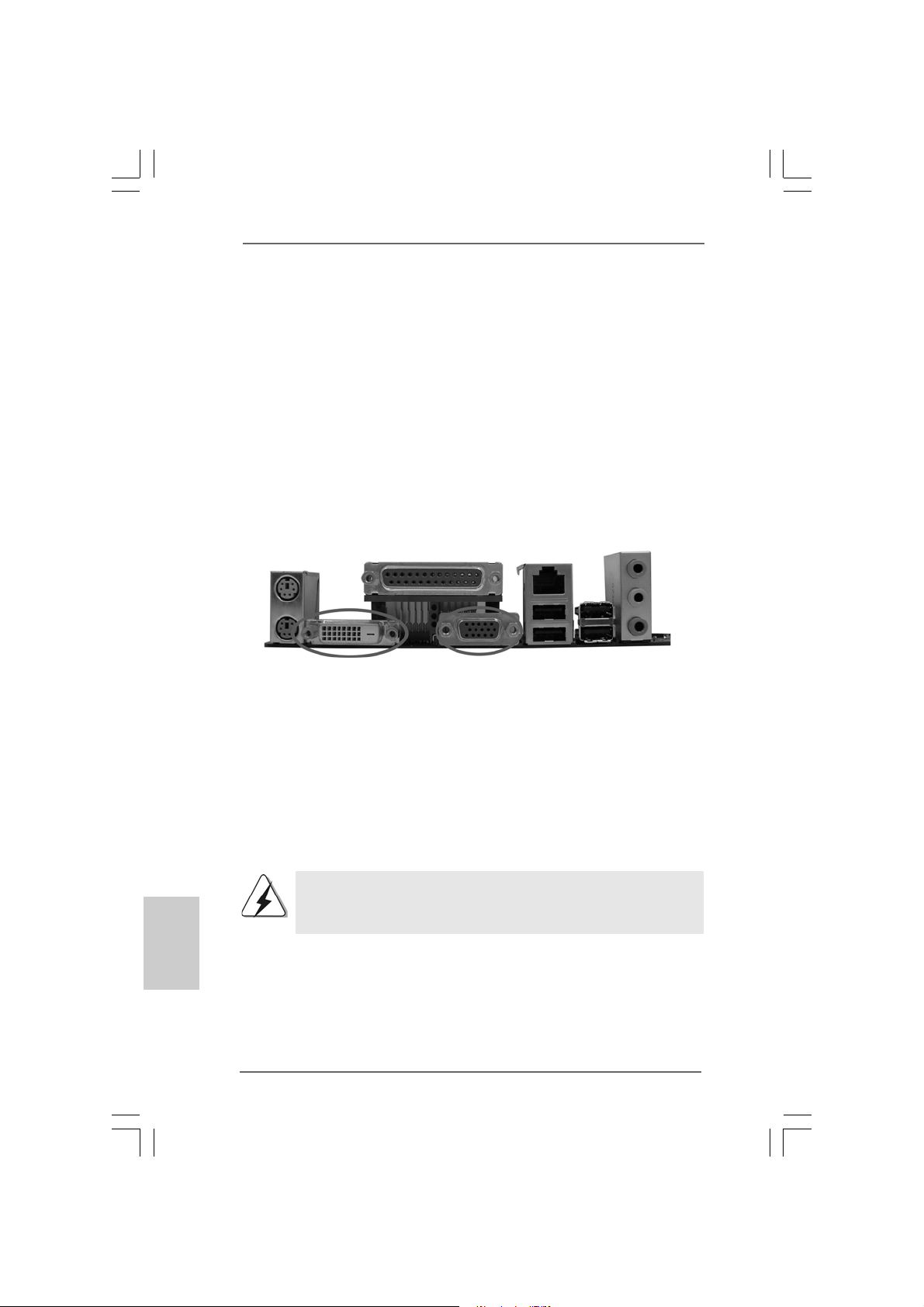
2.5 Dual Monitor and Surround Display Features2.5 Dual Monitor and Surround Display Features
2.5 Dual Monitor and Surround Display Features
2.5 Dual Monitor and Surround Display Features2.5 Dual Monitor and Surround Display Features
Dual Monitor Feature
This motherboard supports dual monitor feature. With the internal dual VGA output
support (DVI-D and D-Sub), you ca n easily enjoy the benefits of dual monitor feature
without installing any a dd-on VGA card to this motherboard. This motherboard also
provides independent display controllers for D VI-D a nd D-Sub to support dual V GA
output so that DVI-D a nd D-sub can drive same or different display contents. To enable
dual monitor feature, plea se follow the below ste ps:
1. Connect the DVI-D monitor cable to the VGA/DVI-D port on the I/O panel of this
motherboard. Connect the D-Sub monitor cable to the VGA/D-Sub port on the I/O
panel of this motherboard.
English
EnglishEnglish
EnglishEnglish
1616
16
1616
VGA/DVI-D port
2. If you have installed onboard V GA driver from our support CD to your system
already , you can freely enjoy the benefits of dual monitor function provided by
V GA/DVI-D a nd VGA/D-Sub ports with this motherboard after your system
boots. If you haven’t installed onboard V GA driver yet, please in stall onboard
V GA driver from our support CD to your system a nd re start your computer.
Then you can start to use dual monitor function provided by VGA/DVI-D and
V GA/D-Sub ports with this motherboard.
When you playback HDCP-protected video from Blu-ray (BD) or
HD-DVD disc, the content will be displayed only in one of the two
monitors instead of both monitors.
ASRock 4CoreN73PV-HD720p Motherboard
VGA/D-Sub port
Page 17
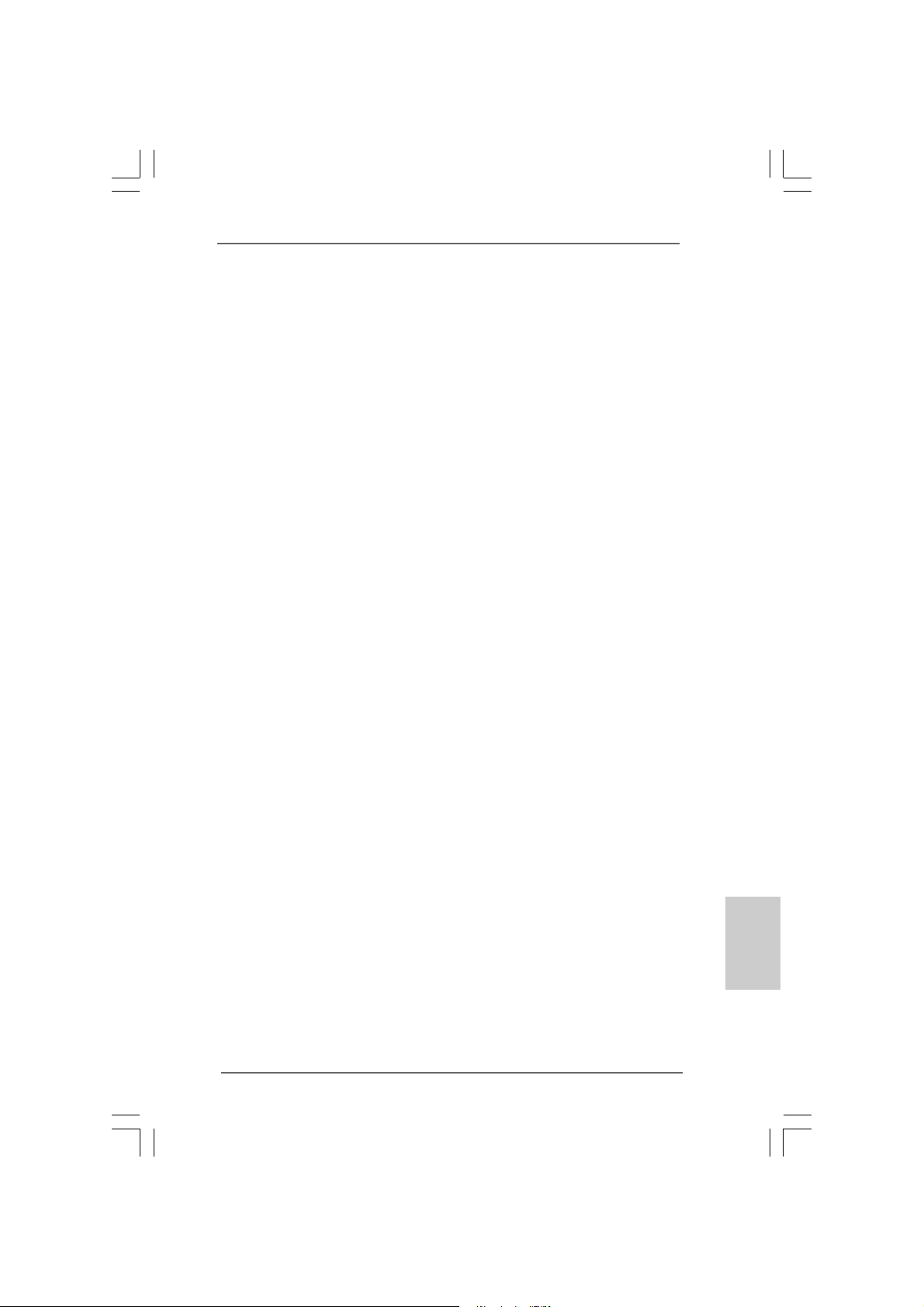
Surround Display Feature
This motherboard supports surround display upgrade. With the internal dual VGA
output support (DVI-D and D-Sub) a nd the external a dd-on PCI Express VGA card, you
can easily enjoy the benefits of surround display feature. Plea se refer to the f ollowing
steps to set up a surround display environment:
1. Install the NVIDIA® PCI Express V GA card to PCIE2 slot. Please refer to page 15
for proper expansion card in stallation procedures f or details.
2. Connect the DVI-D monitor cable to the VGA/DVI-D port on the I/O panel of this
motherboard. Connect the D-Sub monitor cable to the VGA/D-Sub port on the I/O
panel of this motherboard.
3. Boot your system. Press <F2> to enter BIOS setup. Enter “Share Memory”
option to adjust the memory capability to [32MB], [64MB], [128MB] or [256MB] to
enable the function of VGA/D-sub. Please make sure that the value you select
is less than the total capability of the system memory. If you do not adjust the
BIOS setup, the default value of “Share Memory”, [Auto], will disable
V GA/D-Sub function when the a dd-on VGA card is inserted to this
motherboard.
4. Install the onboard V GA driver and the add-on PCI Express VGA card driver to
your system. If you have installed the onboard VGA driver a nd the add-on PCI
Express VGA card driver already, there is no need to install them again.
5. Set up a multi-monitor display.
For Windows® XP / XP 64-bit OS:
Right click the desktop, choose “Properties”, and select the “Settings” ta b so
that you can adjust the parameters of the multi-monitor according to the steps
below.
A. Click the “Identify” button to display a large number on each monitor.
B. Right-click the display icon in the Display Properties dialog that you wish
to be your primary monitor, and then select “Primary”. When you use
multiple monitors with your card, one monitor will always be Primary, and
all additional monitors will be designated as Secondary .
C. Select the display icon identified by the number 2.
D. Click “Extend my Windows desktop onto this monitor”.
E. Right-click the display icon and select “Attached”, if necessary.
F . Set the “Screen Re solution” a nd “Color Quality” as a ppropriate f or the
second monitor. Click “Apply” or “OK” to apply these new values.
G. Repeat steps C through E for the di aplay icon identified by the number
one, two, three and four.
For Windows® VistaTM / VistaTM 64-bit OS:
Right click the desktop, choose “Personalize”, a nd sele ct the “Display
Settings” tab so that you can adjust the parameters of the multi-monitor
according to the steps below.
EnglishEnglish
EnglishEnglish
English
ASRock 4CoreN73PV-HD720p Motherboard
1717
17
1717
Page 18
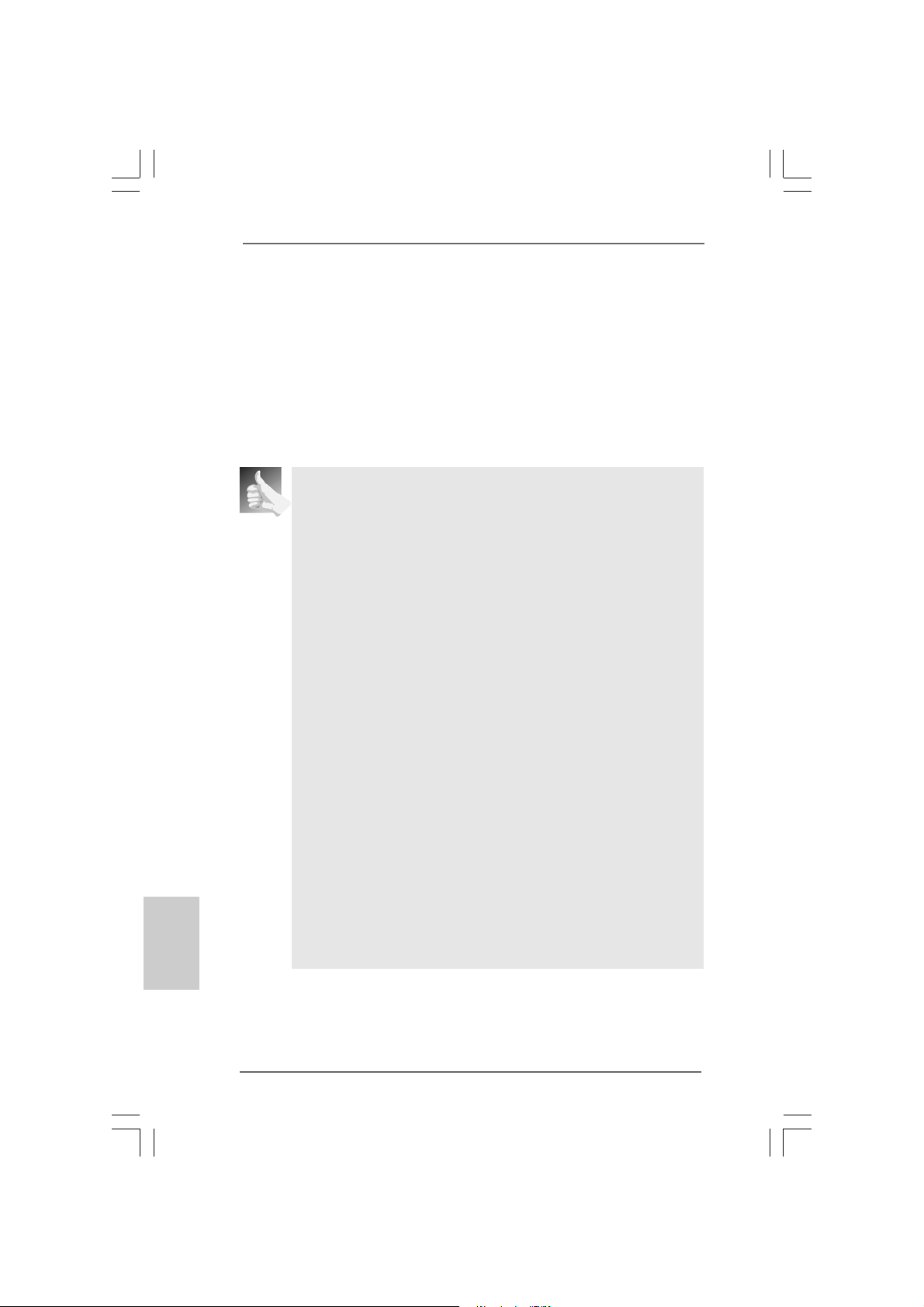
A. Click the number ”2” icon.
B. Click the items “This is my main monitor” and “Extend the desktop onto
this monitor”.
C. Click “OK” to save your change.
D. Repeat steps A through C for the display icon identified by the number
three and four.
6. Use Surround Display. Click and drag the display icons to positions repre senting
the physical setup of your monitors that you would like to use. The placement of
display icons determines how you move items from one monitor to a nother.
HDCP Function with DVI-D Port
HDCP function is supported with DVI-D port on this motherboard. To
use HDCP function with this motherboard, you need to adopt the
monitor that supports HDCP function a s well. Theref ore, you ca n
enjoy the superior display quality with high-definition HDCP encryption
contents. Please refer to below in struction f or more details about HDCP
function.
What is HDCP?
HDCP stands f or High-Ba ndwidth Digital Content Protection, a
specification developed by Intel® for protecting digital entertainment
content that uses the DVI interface. HDCP is a copy prote ction
scheme to eliminate the possibility of intercepting digital data
midstream between the video source, or transmitter - such as a
computer, DVD player or set-top box - a nd the digital display, or
receiver - such as a monitor, television or projector. In other words,
HDCP specification is designed to protect the integrity of content as it
is being transmitted.
English
EnglishEnglish
EnglishEnglish
1818
18
1818
Products compatible with the HDCP scheme such a s DVD players,
satellite and cable HDTV set-top-boxes, as well a s few entertainment PCs requires a secure connection to a compliant display. Due
to the increase in manufacturers employing HDCP in their equi pment,
it is highly recommended that the HDTV or LCD monitor you purchase
is compatible.
ASRock 4CoreN73PV-HD720p Motherboard
Page 19
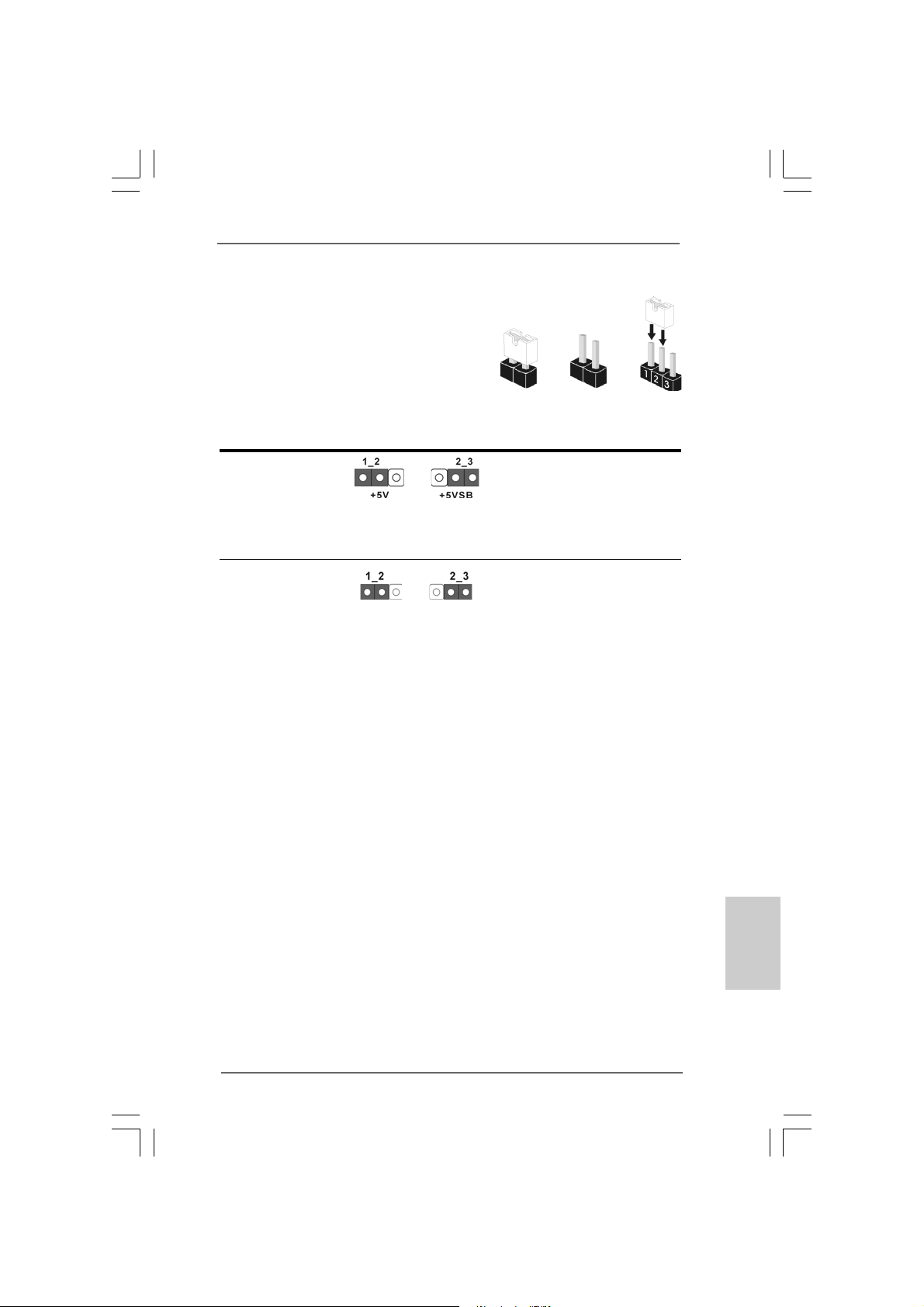
2.6 Jumpers Setup2.6 Jumpers Setup
2.6 Jumpers Setup
2.6 Jumpers Setup2.6 Jumpers Setup
The illustration shows how jumpers are
setup. When the jumper cap is placed on
pins, the jumper is “Short”. If no jumper cap
is placed on pins, the jumper is “Open”. The
illustration shows a 3-pin jumper whose pin1
and pin2 are “Short” when jumper cap is
placed on these 2 pins.
Jumper Setting Description
PS2_USB_PWR1 Short pin2, pin3 to enable
(see p.2 No. 1) +5VSB (standby) for PS/2
Note: To select +5VSB, it requires 2 Amp and higher sta ndby current provided by power
supply.
Clear CMOS Jumper
(CLRCMOS1)
(see p.2 No. 10)
Note: CLRCMOS1 allows you to clear the data in CMOS. The data in CMOS includes
system setup information such as system password, date, time, and system
setup parameters. To clear and reset the system parameters to default setup,
please turn of f the computer and unplug the power cord from the power supply.
After waiting for 15 seconds, use a jumper ca p to short pin2 and pin3 on CLRCMOS1
for 5 seconds. However , please do not clear the CMOS right after you update the
BIOS. If you need to clear the CMOS when you just finish updating the BIOS, you
must boot up the system first, and then shut it down before you do the clearCMOS action.
Clear CMOSDefault
Short Open
or USB wake up events.
ASRock 4CoreN73PV-HD720p Motherboard
1919
19
1919
EnglishEnglish
EnglishEnglish
English
Page 20
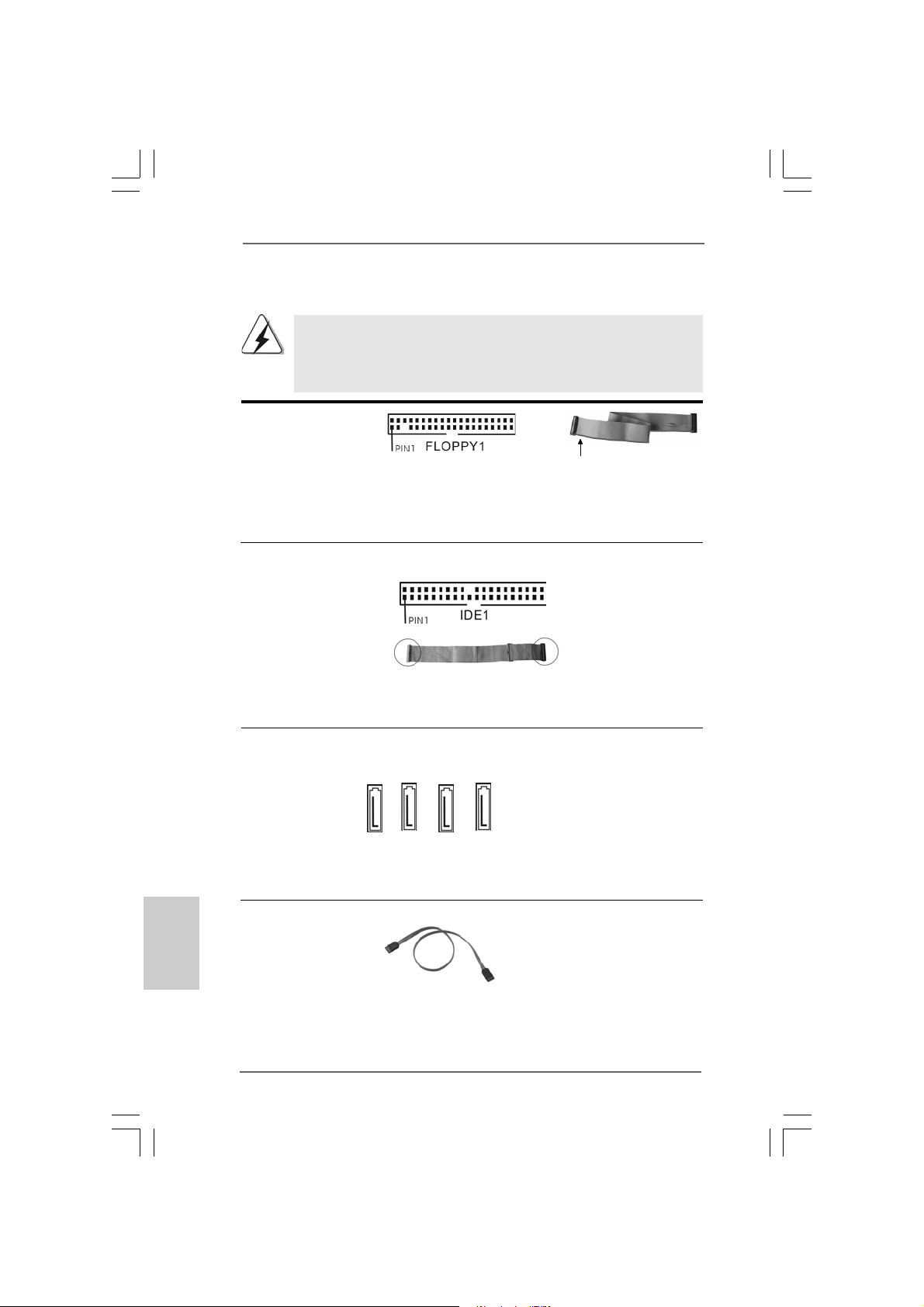
2.7 Onboard Headers and Connectors2.7 Onboard Headers and Connectors
2.7 Onboard Headers and Connectors
2.7 Onboard Headers and Connectors2.7 Onboard Headers and Connectors
Onboard headers and connectors are NOT jumpers. Do NOT place
jumper caps over these headers and connectors. Placing jumper
caps over the headers and connectors will cause permanent damage of the motherboard!
F DD conne ctor
(33-pin FLOPPY1)
(see p.2 No. 18)
the red-striped side to
Pin1
Note: Make sure the red-striped side of the cable is plugged into Pin1 side of the
connector.
Primary IDE connector (Blue)
(39-pin IDE1, see p.2 No. 8)
English
EnglishEnglish
EnglishEnglish
2020
20
2020
connect the blue end
to the motherboard
connect the black end
to the IDE devices
80-conductor A T A 66/100133 ca ble
Note: Please refer to the instruction of your IDE device vendor for the details.
Serial A TAII Connectors These four Serial AT AII (SAT AII)
(SATAII_1 (PORT1.0): connectors support SATA data
see p.2, No. 15) cables for internal storage
(SATAII_2 (PORT1.1): devices. The current SA T AII
see p.2, No. 14) interface allows up to 3.0 Gb/s
(SATAII_3 (PORT1.2): data transfer rate.
see p.2, No. 13)
(SATAII_4 (PORT1.3):
see p.2, No. 12)
SATAII_1 (PORT1.0)
SATAII_2 (PORT1.1)
SATAII_3 (PORT1.2)
SATAII_4 (PORT1.3)
Serial ATA (SATA) Either end of the SAT A data cable
Data Cable can be connected to the SATA /
(Optional) SATAII hard disk or the SA TAII
connector on this motherboard.
ASRock 4CoreN73PV-HD720p Motherboard
Page 21
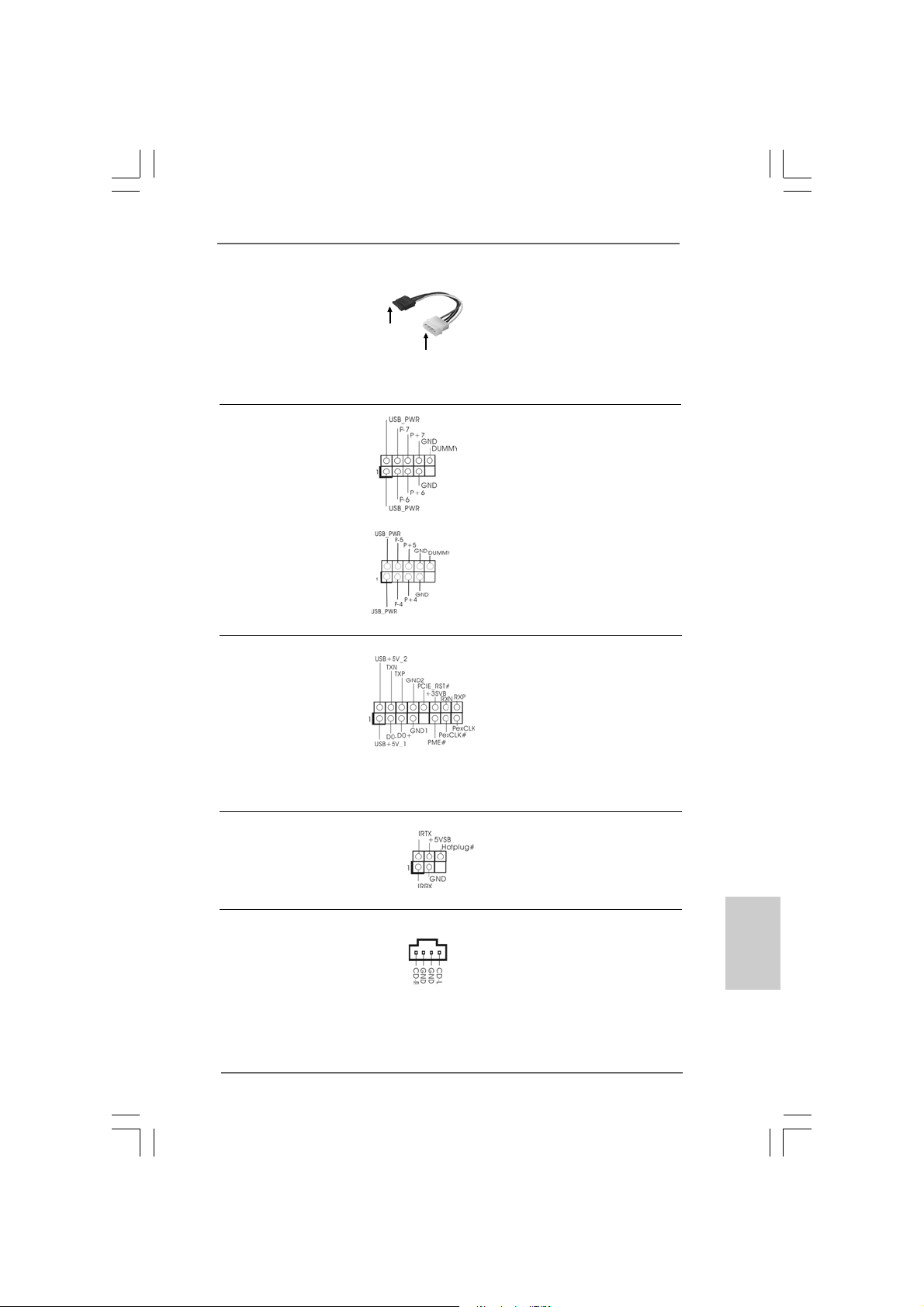
Serial ATA (SAT A) Please connect the black end of
Power Cable SAT A power ca ble to the power
(Optional) connector on each drive. Then
connect to the SATA
HDD power connector
connect to
the power
supply
connect the white end of SATA
power cable to the power
connector of the power supply.
USB 2.0 Headers Besides four default USB 2.0
(9-pin US6_7) ports on the I/O panel, there are
(see p.2 No. 27) two USB 2.0 headers on this
motherboard. Each USB 2.0
header can support two USB
2.0 ports.
(9-pin USB4_5)
(see p.2 No. 28)
WiFi/E Header This header supports WiFi+AP
(15-pin WIFI/E) function with ASRock
(see p.2 No. 20) WiFi-802.11g or WiFi-802.11n
module, an ea sy-to-use wirele ss
local area network (WLAN)
adapter. It allows you to create a
wireless environment and enjoy the
convenience of wireless network
connectivity.
DeskExpress Hot Plug Dete ction This header supports the Hot
Header Plug detection function for
(5-pin IR1) ASRock DeskExpress.
(see p.2 No. 19)
Internal Audio Connectors This connector allows you
(4-pin CD1) to receive stereo audio input
(CD1: see p.2 No. 23) from sound sources such as
CD1
a CD-ROM, D VD-ROM, TV
tuner card, or MPEG card.
ASRock 4CoreN73PV-HD720p Motherboard
2121
21
2121
EnglishEnglish
EnglishEnglish
English
Page 22
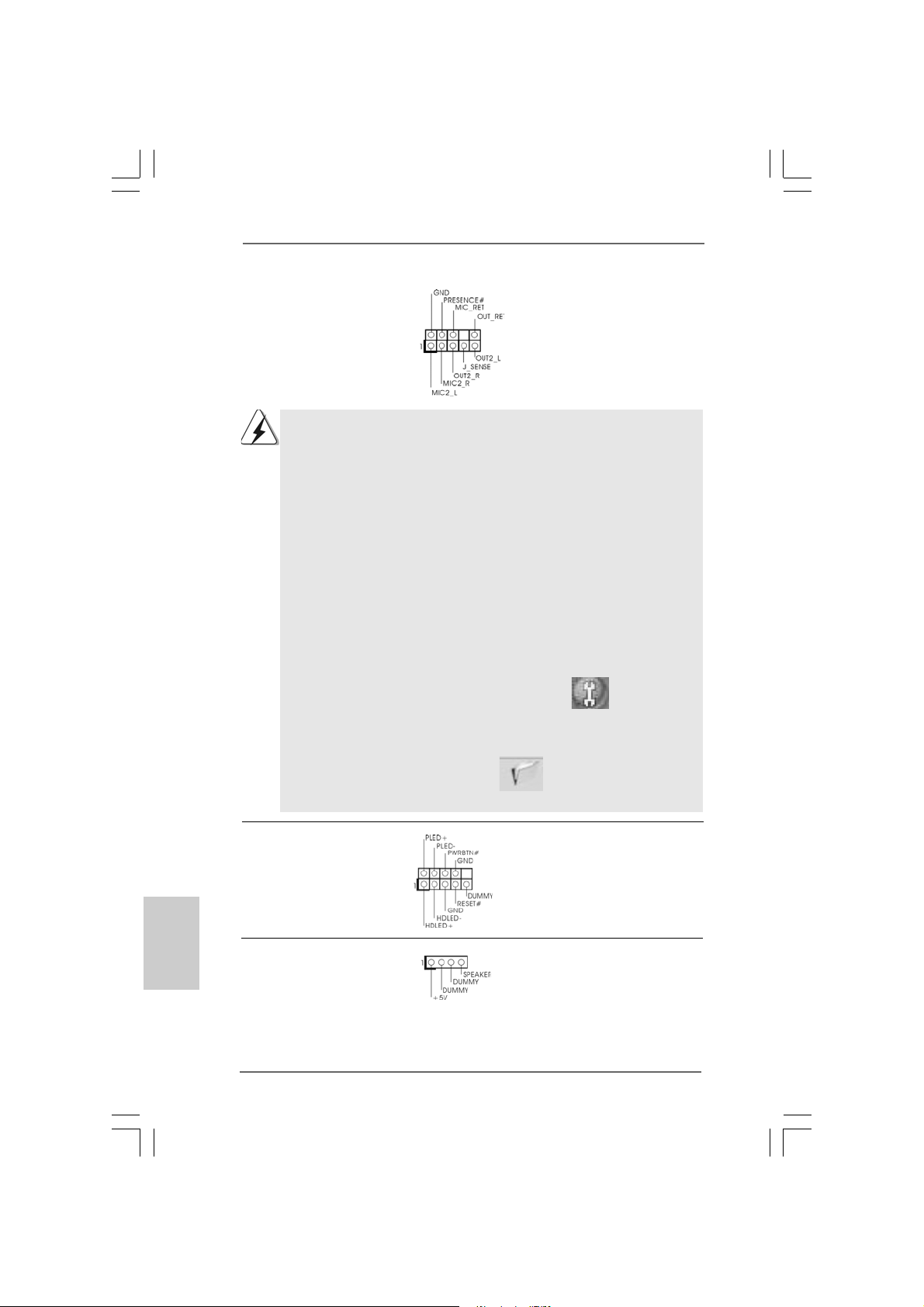
Front Panel Audio Header This is an interfa ce for front
(9-pin HD_AUDIO1) panel audio cable that allows
(see p.2 No. 21) convenient connection and
control of audio devices.
1. High Definition Audio supports Jack Sensing, but the panel wire on
the chassis must support HDA to function correctly. Please follow the
instruction in our manual and chassis manual to install your system.
2. If you use AC’97 audio panel, please install it to the front panel audio
header as below:
A. Connect Mic_IN (MIC) to MIC2_L.
B. Connect Audio_R (RIN) to OUT2_R and Audio_L (LIN) to OUT2_L.
C. Connect Ground (GND) to Ground (GND).
D. MIC_RET and OUT_RET are for HD audio panel only. You don’t
need to connect them for AC’97 audio panel.
E. Enter BIOS Setup Utility. Enter Advanced Settings, and then select
Chipset Configuration. Set the Front Panel Control option from
[Auto] to [Enabled].
F. Enter Windows system. Click the icon on the lower right hand
taskbar to enter Realtek HD Audio Manager.
For Windows
Click “Audio I/O”, select “Connector Settings” , choose
“Disable front panel jack detection”, and save the change by
clicking “OK”.
For Windows® VistaTM / VistaTM 64-bit OS:
Click the right-top “Folder” icon , choose “Disable front
®
XP / XP 64-bit OS:
English
EnglishEnglish
EnglishEnglish
2222
22
2222
panel jack detection”, and save the change by clicking “OK”.
System Panel Hea der This header a ccommodate s
(9-pin PANEL1) several system front panel
(see p.2 No. 11) functions.
Chassis Spea ker He ader Please connect the chassis
(4-pin SPEAKER 1) speaker to this hea der.
(see p.2 No. 17)
ASRock 4CoreN73PV-HD720p Motherboard
Page 23
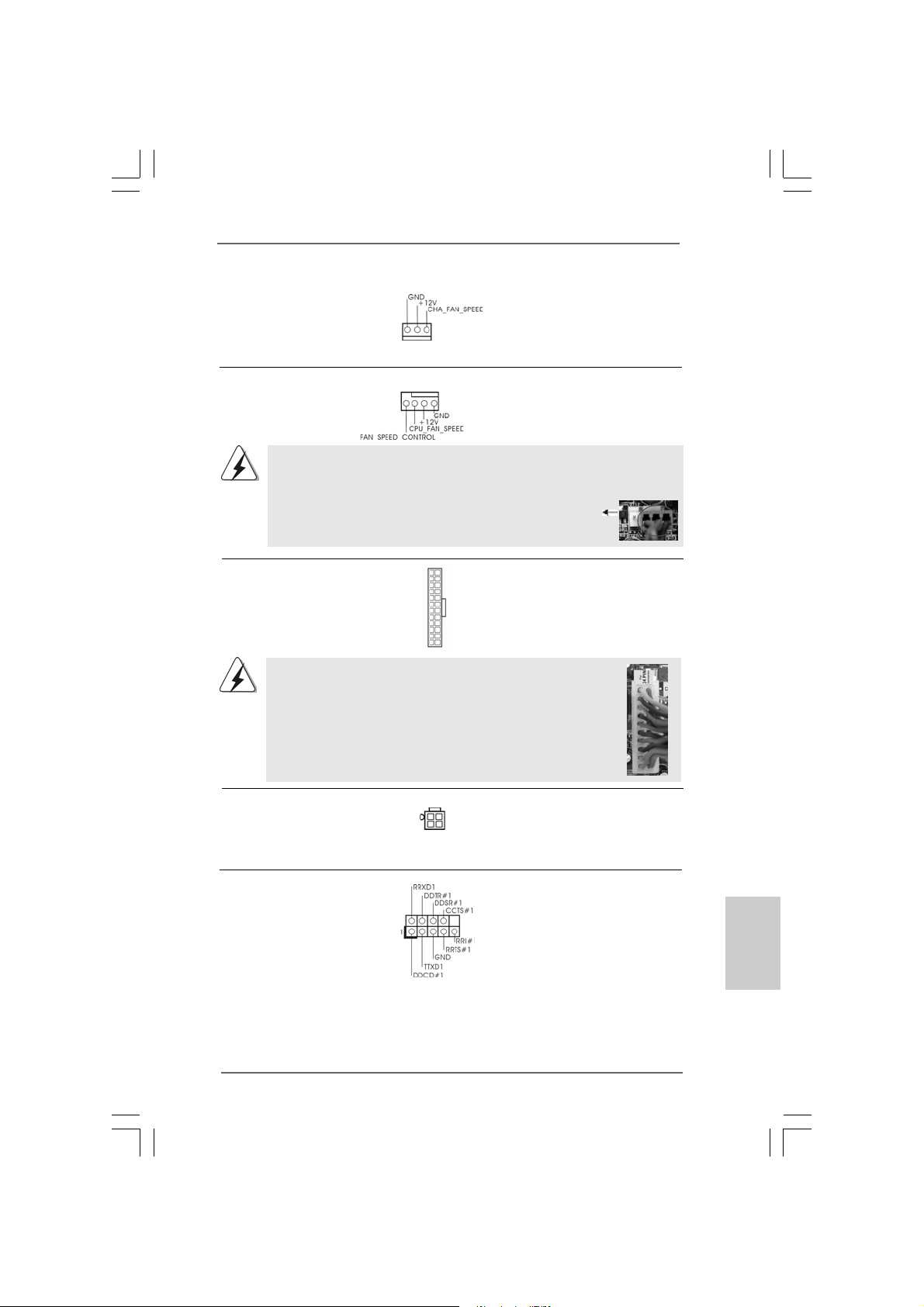
Chassis Fa n Connector Please connect a chassis fan
(3-pin CHA_FAN1) cable to this connector a n d
(see p.2 No. 16) match the black wire to the
ground pin.
CPU Fan Connector Please connect a CPU fan cable
(4-pin CPU_FAN1) to this connector and match
(see p.2 No. 5) the bla ck wire to the ground pin.
4 3 2 1
Though this motherboard provides 4-Pin CPU fan (Quiet Fan) support, the 3-Pin
CPU fan still can work successfully even without the fan speed control function.
If you plan to connect the 3-Pin CPU fan to the CPU fan connector on this
motherboard, please connect it to Pin 1-3.
24
ATX Power Conne ctor Please connect an A TX power
(24-pin ATXPWR1) supply to this connector.
(see p.2 No. 2)
12
13
1
Though this motherboard provides 24-pin ATX power connector,
Pin 1-3 Connected
3-Pin Fan Installation
12
it can still work if you adopt a traditional 20-pin ATX power supply.
To use the 20-pin ATX power supply, please plug your power
supply along with Pin 1 and Pin 13.
20-Pin ATX Power Supply Installation
1
ATX 12V Connector Please connect an A TX 12V
(4-pin ATX12V1) power supply to this connector.
(see p.2 No. 3)
24
13
Serial port Header This COM1 header
(9-pin COM1) supports a serial port module.
(see p.2 No. 9)
ASRock 4CoreN73PV-HD720p Motherboard
2323
23
2323
EnglishEnglish
EnglishEnglish
English
Page 24
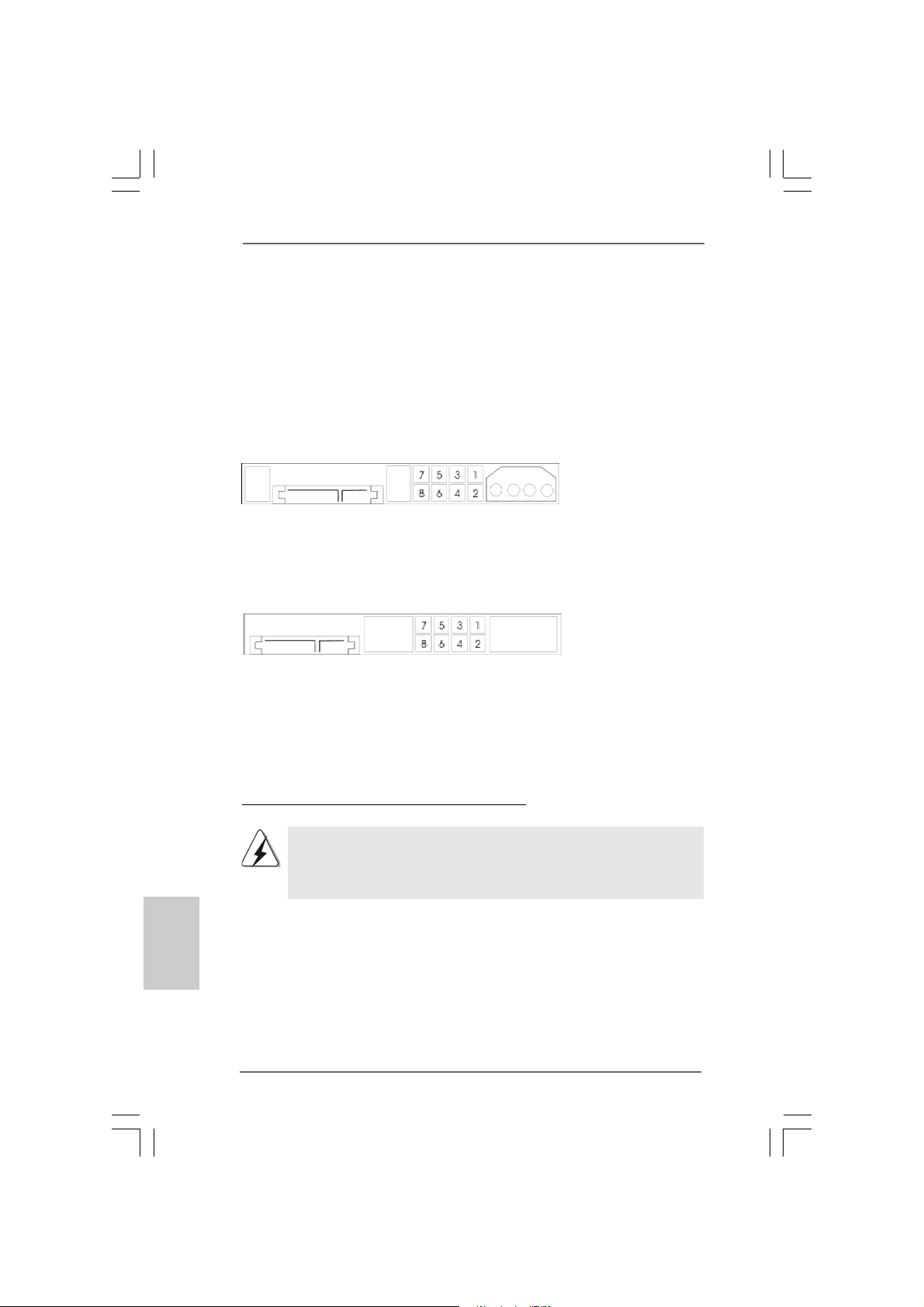
2.8 SA2.8 SA
2.8 SA
2.8 SA2.8 SA
Before installing SATAII hard disk to your computer, please carefully rea d below
SATAII hard disk setup guide. Some default setting of SA TAII hard disks may not be
at SATAII mode, which operate with the best performa nce. In order to ena ble SATAII
function, please f ollow the below in struction with different vendors to corre ctly adjust
your SATAII hard disk to SA TAII mode in advance; otherwise, your SATAII hard dis k
may fail to run at SATAII mode.
Western Digital
If pin 5 and pin 6 are shorted, SATA 1.5Gb/s will be en abled.
On the other hand, if you wa nt to enable SAT AII 3.0Gb/s, please remove the jumpers
from pin 5 and pin 6.
SAMSUNG
If pin 3 and pin 4 are shorted, SATA 1.5Gb/s will be enabled.
On the other hand, if you want to enable SATAII 3.0Gb/s, please remove the
jumpers from pin 3 and pin 4.
TT
AII Hard Disk Setup GuideAII Hard Disk Setup Guide
T
AII Hard Disk Setup Guide
TT
AII Hard Disk Setup GuideAII Hard Disk Setup Guide
English
EnglishEnglish
EnglishEnglish
2424
24
2424
HITACHI
Please use the Feature Tool, a DOS-bootable tool, for changing various ATA
features. Please visit HITACHI’s website for details:
http://www.hitachigst.com/hdd/support/download.htm
The above examples are just for your reference. For different SATAII hard
disk products of different vendors, the jumper pin setting methods may not
be the same. Please visit the vendors’ website for the updates.
ASRock 4CoreN73PV-HD720p Motherboard
Page 25
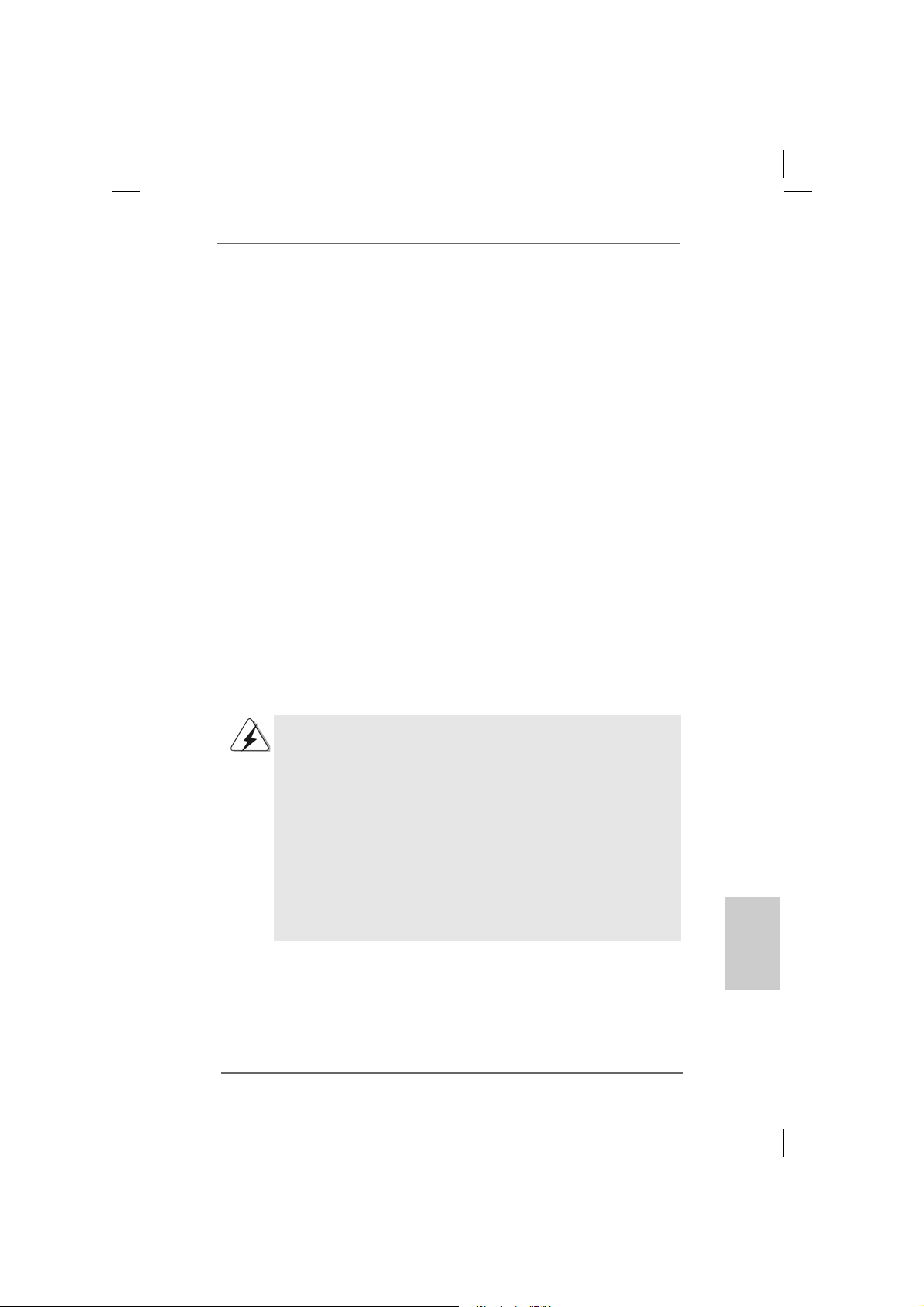
2.9 Serial A2.9 Serial A
2.9 Serial A
2.9 Serial A2.9 Serial A
Installation Installation
Installation
Installation Installation
This motherboard adopts NVIDIA® GeForce 7100 / nForce 630i chipset that supports
Serial AT A (SAT A) / Seri al ATAII (SATAII) hard disks and RAID functions. Y ou may
install SA TA / SATAII hard disk s on this motherboard for intern al storage devices. This
section will guide you to install the SATA / SATAII hard disks.
STEP 1: Install the SATA / SATAII hard disk s into the drive bays of your chassis.
STEP 2: Connect the SATA power cable to the SAT A / SATAII hard disk.
STEP 3: Connect one end of the SATA data cable to the motherboard’s SATAII
STEP 4: Connect the other end of the SATA data cable to the SAT A / SATAII hard
2.102.10
Hot Plug and Hot Swap FHot Plug and Hot Swap F
2.10
Hot Plug and Hot Swap F
2.102.10
Hot Plug and Hot Swap FHot Plug and Hot Swap F
HDDsHDDs
HDDs
HDDsHDDs
This motherboard supports Hot Plug and Hot Swa p functions f or SA TA / SAT AII Devices
in RAID / AHCI mode. NVIDIA® GeForce 7100 / nForce 630i chipset provide s hardware
support for Advanced Host controller Interfa ce (AHCI), a new operation interface f or SA T A
host controllers developed thru a joint industry effort. AHCI also provides usability
enhancements such as Hot Plug.
TT
A (SAA (SA
TT
A (SA
A (SAA (SA
A) / Serial AA) / Serial A
T
A) / Serial A
TT
A) / Serial AA) / Serial A
T
TT
connector.
disk.
NOTE
What is Hot Plug Function?
If the SATA / SATAII HDDs are NOT set for RAID configuration, it is
called “Hot Plug” for the action to insert and remove the SATA / SATAII
HDDs while the system is still power-on and in working condition.
However, please note that it cannot perform Hot Plug if the OS has
been installed into the SATA / SATAII HDD.
TT
AII (SAAII (SA
T
AII (SA
TT
AII (SAAII (SA
unctions for SAunctions for SA
unctions for SA
unctions for SAunctions for SA
TT
AII) Hard DisksAII) Hard Disks
T
AII) Hard Disks
TT
AII) Hard DisksAII) Hard Disks
TT
A / SAA / SA
T
A / SA
TT
A / SAA / SA
TT
T
TT
AIIAII
AII
AIIAII
What is Hot Swap Function?
If SATA / SATAII HDDs are built as RAID 1 or RAID 5 then it is called
“Hot Swap” for the action to insert and remove the SATA / SATAII
HDDs while the system is still power-on and in working condition.
ASRock 4CoreN73PV-HD720p Motherboard
2525
25
2525
EnglishEnglish
EnglishEnglish
English
Page 26

2.112.11
Driver Installation GuideDriver Installation Guide
2.11
Driver Installation Guide
2.112.11
Driver Installation GuideDriver Installation Guide
To install the drivers to your system, plea se insert the support CD to your optical drive
first. Then, the drivers compatible to your system ca n be auto-detected and listed on
the support CD driver page. Please follow the order from up to bottom side to install
those required drivers. Therefore, the drivers you install can work properly.
English
EnglishEnglish
EnglishEnglish
2626
26
2626
2.122.12
Installing WindowsInstalling Windows
2.12
Installing Windows
2.122.12
Installing WindowsInstalling Windows
64-bit W64-bit W
64-bit W
64-bit W64-bit W
If you want to install Windows® XP, Windows® XP 64-bit, Windows® VistaTM or Windows
VistaTM 64-bit on your SATA / SATAII HDDs without RAID functions, please f ollow below
procedures according to the OS you install.
2.12.1 Installing Windows2.12.1 Installing Windows
2.12.1 Installing Windows
2.12.1 Installing Windows2.12.1 Installing Windows
F F
F
F F
If you want to install Windows® XP / Windows® XP 64-bit on your SA TA / SATAII HDDs
without RAID functions, please follow below steps.
Using SATA / SATAII HDDs with NCQ and Hot Plug functions
STEP 1: Set Up BIOS.
A. Enter BIOS SETUP UTILITY Advanced screen IDE Configuration.
B. Set the “SATA Operation Mode” option to [AHCI].
STEP 2: Make a SATA / SATAII driver diskette.
A. Insert the ASRock Support CD into your optical drive to boot your system.
(There are two ASRock Support CD in the motherboard gift box pack, please
choose the one for Windows® XP / XP 64-bit.)
B. During POST at the beginning of system boot-up, press <F11> key, and
then a window for boot devices selection appears. Please sele ct CD-ROM
as the boot device.
C. When you see the message on the screen, “Generate Serial ATA driver
diskette [YN]?”, press <Y>.
D. Then you will see these messages,
Plea se choose:
1. Generate AHCI Driver diskette for WindowsXP
2. Generate RAID Driver diskette for WindowsXP
3. Generate AHCI Driver diskette for WindowsXP64
4. Generate RAID Driver diskette for WindowsXP64
5. Exit
Reboot system now
Press any key to continue
ithout RAID Fithout RAID F
ithout RAID F
ithout RAID Fithout RAID F
unctionsunctions
unctions
unctionsunctions
ASRock 4CoreN73PV-HD720p Motherboard
®
XP / XP 64-bit / Vista XP / XP 64-bit / Vista
XP / XP 64-bit / Vista
XP / XP 64-bit / Vista XP / XP 64-bit / Vista
unctionsunctions
unctions
unctionsunctions
®
XP / XP 64-bit Without RAID XP / XP 64-bit Without RAID
XP / XP 64-bit Without RAID
XP / XP 64-bit Without RAID XP / XP 64-bit Without RAID
TM TM
TM
TM TM
/ Vista/ Vista
/ Vista
/ Vista/ Vista
TMTM
TM
TMTM
®
Page 27

Plea se insert a floppy dis kette into the floppy drive. Select your required
item on the list according to the mode you choose and the OS you install.
Then press any key.
E. The system will start to format the floppy diskette and copy SA TA / SAT AII
drivers into the floppy diskette.
STEP 3: Install Windows® XP / XP 64-bit OS on your system.
After making a SATA / SAT AII driver dis kette, you ca n start to in stall Windows® XP / XP
64-bit on your system. At the beginning of Windows® setup, press F6 to install a thirdparty AHCI driver. When prompted, insert the SATA / SATAII driver dis kette containing
the NVIDIA® AHCI driver . After reading the floppy disk, the driver will be pre sented. Select
the driver to install according to the OS you install. The
drivers are as below:
A. NVIDIA nForce Storage Controller (required) Windows XP
B. NVIDIA nForce Storage Controller (required) Windows XP64
Please sele ct A f or Windows® XP in AHCI mode. Ple a se select B f or Windows® XP 64-bit
in AHCI mode.
Using SATA / SATAII HDDs without NCQ a nd Hot Plug function s
STEP 1: Set Up BIOS.
A. Enter BIOS SETUP UTILITY Advanced screen IDE Configuration.
B. Set the “SATA Operation Mode” option to [non-RAID].
STEP 2: Install Windows® XP / XP 64-bit OS on your system.
Vista Vista
Vista
Vista Vista
TMTM
TM
TMTM
/ Vista / Vista
/ Vista
/ Vista / Vista
2.12.2 Installing Windows2.12.2 Installing Windows
2.12.2 Installing Windows
2.12.2 Installing Windows2.12.2 Installing Windows
W W
ithout RAID Fithout RAID F
W
ithout RAID F
W W
ithout RAID Fithout RAID F
If you want to install Windows® VistaTM / Windows® VistaTM 64-bit on your SATA / SATAII
HDDs without RAID functions, please follow below steps.
Using SATA / SATAII HDDs with NCQ and Hot Plug functions
STEP 1: Set Up BIOS.
A. Enter BIOS SETUP UTILITY Advanced screen IDE Configuration.
B. Set the “SATA Operation Mode” option to [AHCI].
STEP 2: Install Windows® VistaTM / VistaTM 64-bit OS on your system.
Insert the Windows® VistaTM / Windows® VistaTM 64-bit optical disk into the optical drive
to boot your system, and follow the instruction to install Windows® VistaTM / Windows
VistaTM 64-bit OS on your system. When you see “Where do you want to install Windows?
” page, please insert the ASRock Support CD into your optical drive, and click the “Loa d
Driver” button on the left on the bottom to load the NVIDIA® AHCI drivers. NVIDIA® AHCI
drivers are in the following path in our Support CD:
ASRock 4CoreN73PV-HD720p Motherboard
®
unctionsunctions
unctions
unctionsunctions
TMTM
TM
TMTM
64-bit 64-bit
64-bit
64-bit 64-bit
EnglishEnglish
EnglishEnglish
®
2727
27
2727
English
Page 28
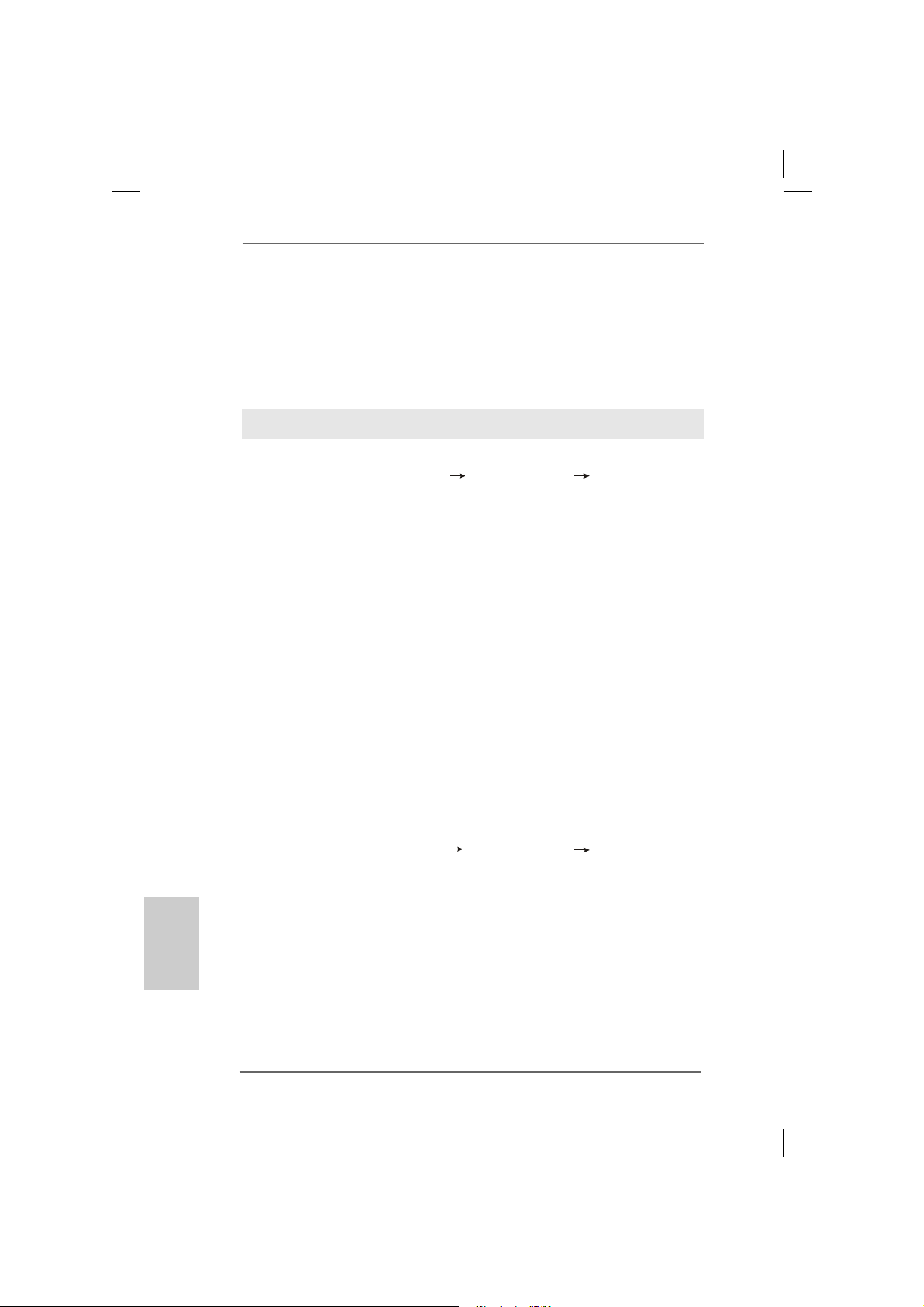
(There are two ASRock Support CD in the motherboard gift box pack, please
choose the one for Windows® VistaTM / VistaTM 64-bit.)
.. \ I386 \ AHCI_Vista (For Windows® Vista
.. \ AMD64\ AHCI_Vista64 (For Windows® Vista
After that, please insert Windows® VistaTM / Windows® VistaTM 64-bit optical disk into
the optical drive again to continue the installation.
Using SATA / SATAII HDDs without NCQ a nd Hot Plug function s
STEP 1: Set Up BIOS.
A. Enter BIOS SETUP UTILITY Advanced screen IDE Configuration.
B. Set the “SATA Operation Mode” option to [non-RAID].
STEP 2: Install Windows® VistaTM / VistaTM 64-bit OS on your system.
Insert the Windows® VistaTM / Windows® VistaTM 64-bit optical disk into the optical drive
to boot your system, and follow the instruction to install Windows® VistaTM / Windows
VistaTM 64-bit OS on your system.
TM
OS)
TM
64-bit OS)
®
English
EnglishEnglish
EnglishEnglish
2.132.13
Installing WindowsInstalling Windows
2.13
Installing Windows
2.132.13
Installing WindowsInstalling Windows
64-bit W64-bit W
64-bit W
64-bit W64-bit W
If you want to install Windows® XP, Windows® XP 64-bit, Windows® VistaTM or Windows
VistaTM 64-bit on your SATA / SATAII HDDs with RAID functions, please follow below
procedures according to the OS you install.
2.13.1 Installing Windows2.13.1 Installing Windows
2.13.1 Installing Windows
2.13.1 Installing Windows2.13.1 Installing Windows
F F
F
F F
If you want to install Windows® XP / Windows® XP 64-bit on your SA TA / SATAII HDDs
with RAID functions, please follow below steps.
STEP 1: Set Up BIOS.
A. Enter BIOS SETUP UTILITY Advanced screen IDE Configuration.
B. Set the “SATA Operation Mode” option to [RAID].
STEP 2: Make a SATA / SATAII driver diskette.
Please make a SATA / SATAII driver diskette by f ollowing se ction 2.12.1 step 2 on
page 26.
STEP 3: Use “RAID Installation Guide” to set RAID configuration.
Before you start to configure RAID function, you need to check the RAID installation
guide in the Support CD f or proper configuration. Please refer to the BIOS RAID
installation guide part of the document in the following path in the Support CD:
.. \ RAID Installation Guide
ith RAID Fith RAID F
ith RAID F
ith RAID Fith RAID F
unctionsunctions
unctions
unctionsunctions
®
XP / XP 64-bit / Vista XP / XP 64-bit / Vista
XP / XP 64-bit / Vista
XP / XP 64-bit / Vista XP / XP 64-bit / Vista
unctionsunctions
unctions
unctionsunctions
®
XP / XP 64-bit With RAID XP / XP 64-bit With RAID
XP / XP 64-bit With RAID
XP / XP 64-bit With RAID XP / XP 64-bit With RAID
TM TM
TM
TM TM
/ Vista/ Vista
/ Vista
/ Vista/ Vista
TMTM
TM
TMTM
®
2828
28
2828
ASRock 4CoreN73PV-HD720p Motherboard
Page 29

STEP 4: Install Windows® XP / XP 64-bit OS on your system.
After step1, 2, 3, you can start to install Windows® XP / Windows® XP 64-bit OS on your
system. At the beginning of Windows® setup, press F6 to install a third-party RAID
driver. When prompted, in sert the SATA / SATAII driver diskette containing the NVIDIA
RAID driver . After reading the floppy dis k, the drivers will be presented. Select the drivers
to install. The drivers are as below:
A. NVIDIA RAID Driver (required)
B. NVIDIA nForce Storage Controller (required)
Please select A a nd B f or Windows® XP / XP 64-bit in RAID mode. (There are two RAID
drivers needed for RAID mode, you have to sele ct them se parately. Plea se specify the
first RAID driver a nd then specify again f or the second one.)
NOTE. If you install Windows® XP / Windows® XP 64-bit on IDE HDDs and want to manage
(create, convert, delete, or rebuild) RAID functions on SATA / SATAII HDDs, you still
need to set up “SATA Operation Mode” to [RAID] in BIOS first. Then, please set the
RAID configuration by using the Windows RAID installation guide part of the docu
ment in the following path in the Support CD:
.. \ RAID Installation Guide
®
Vista Vista
Vista
Vista Vista
TM
OS)
TMTM
TM
TMTM
/ Vista / Vista
/ Vista
/ Vista / Vista
TM
64-bit OS)
2.13.2 Installing Windows2.13.2 Installing Windows
2.13.2 Installing Windows
2.13.2 Installing Windows2.13.2 Installing Windows
RAID F RAID F
RAID F
RAID F RAID F
If you want to install Windows® VistaTM / Windows® VistaTM 64-bit on your SATA / SATAII
HDDs with RAID functions, please follow below steps.
STEP 1: Set Up BIOS.
A. Enter BIOS SETUP UTILITY Advanced screen IDE Configuration.
B. Set the “SATA Operation Mode” option to [RAID].
STEP 2: Use “RAID Installation Guide” to set RAID configuration.
Before you start to configure RAID function, you need to check the RAID installation
guide in the Support CD f or proper configuration. Please refer to the BIOS RAID
installation guide part of the document in the following path in the Support CD:
.. \ RAID Installation Guide
STEP 3: Install Windows® VistaTM / VistaTM 64-bit OS on your system.
Insert the Windows® VistaTM / Windows® VistaTM 64-bit optical disk into the optical drive
to boot your system, and follow the instruction to install Windows® VistaTM / Windows
VistaTM 64-bit OS on your system. When you see “Where do you want to install Windows?
” page, please in sert the ASRock Support CD into your optical drive,
and click the “Load Driver” button on the left on the bottom to load the NVIDIA® RAID
drivers. NVIDIA® RAID drivers are in the following path in our Support CD:
(There are two ASRock Support CD in the motherboard gift box pack, please
choose the one for Windows® VistaTM / VistaTM 64-bit.)
.. \ I386 \ RAID_Vista (For Windows® Vista
.. \ AMD64\ RAID_Vista64 (For Windows® Vista
unctionsunctions
unctions
unctionsunctions
ASRock 4CoreN73PV-HD720p Motherboard
®
TMTM
TM
TMTM
64-bit With 64-bit With
64-bit With
64-bit With 64-bit With
®
EnglishEnglish
EnglishEnglish
English
2929
29
2929
Page 30

After that, please insert Windows® VistaTM / Windows® VistaTM 64-bit optical disk into
the optical drive again to continue the installation.
NOTE. If you install Windows® VistaTM / Windows® VistaTM 64-bit on IDE HDDs and want to
manage (create, convert, delete, or rebuild) RAID functions on SATA / SATAII HDDs,
you still need to set up “SATA Operation Mode” to [RAID] in BIOS first. Then, please
set the RAID configuration by using the Windows RAID installation guide in the
following path in the Support CD:
.. \ RAID Installation Guide
2.142.14
Untied Overclocking TUntied Overclocking T
2.14
Untied Overclocking T
2.142.14
Untied Overclocking TUntied Overclocking T
This motherboard supports Untied Overclocking Technology, which means during
overclocking, FSB enjoys better margin due to fixed PCI / PCIE buses. Before you
enable Untied Overclocking function, ple ase enter “Overclock Mode” option of BIOS setup
to set the selection from [Auto] to [CPU, PCIE, Async.]. Theref ore, CPU FSB is untied
during overclocking, but PCI / PCIE buses are in the fixed mode so that FSB can operate
under a more stable overclocking environment.
Please refer to the warning on page 6 for the possible overclocking risk
before you apply Untied Overclocking Technology.
echnologyechnology
echnology
echnologyechnology
English
EnglishEnglish
EnglishEnglish
3030
30
3030
ASRock 4CoreN73PV-HD720p Motherboard
Page 31

3. BIOS Information3. BIOS Information
3. BIOS Information
3. BIOS Information3. BIOS Information
The Flash Memory on the motherboard stores BIOS Setup Utility. When you start up
the computer, please press <F2> during the Power-On-Self-Test (POST) to enter
BIOS Setup utility; otherwise, POST continues with its test routines. If you wish to
enter BIOS Setup after POST, please restart the system by pressing <Ctl> + <Alt> +
<Delete>, or pressing the reset button on the system chassis. The BIOS Setup
program is designed to be user-friendly. It is a menu-driven program, which allows
you to scroll through its various sub-menus and to select among the predetermined
choices. For the detailed information about BIOS Setup, please refer to the User
Manual (PDF file) contained in the Support CD.
4. Software Suppor4. Software Suppor
4. Software Suppor
4. Software Suppor4. Software Suppor
This motherboard supports various Microsoft® Windows® operating systems: XP / XP
64-bit / VistaTM / Vista
tains necessary drivers and useful utilities that will enhance motherboard features. To
begin using the Support CD, insert the CD into your CD-ROM drive. It will display the
Main Menu automatically if “AUTORUN” is enabled in your computer. If the Main Menu
does not a ppear automatically , locate a nd double-click on the file “ASSETUP.EXE” from
the BIN folder in the Support CD to display the menus.
TM
64-bit. The Support CD that came with the motherboard con-
t CD informationt CD information
t CD information
t CD informationt CD information
EnglishEnglish
EnglishEnglish
English
ASRock 4CoreN73PV-HD720p Motherboard
3131
31
3131
Page 32

3232
32
3232
ASRock 4CoreN73PV-HD720p Motherboard
Page 33

®
®
®
®
®
®
ASRock 4CoreN73PV-HD720p Motherboard
3333
33
3333
Page 34

3434
34
3434
®
ASRock 4CoreN73PV-HD720p Motherboard
Page 35

“ ”
® ®
“
® ®
®
ASRock 4CoreN73PV-HD720p Motherboard
3535
35
3535
Page 36

®
®
®
®
®
®
®
3636
36
3636
ASRock 4CoreN73PV-HD720p Motherboard
Page 37
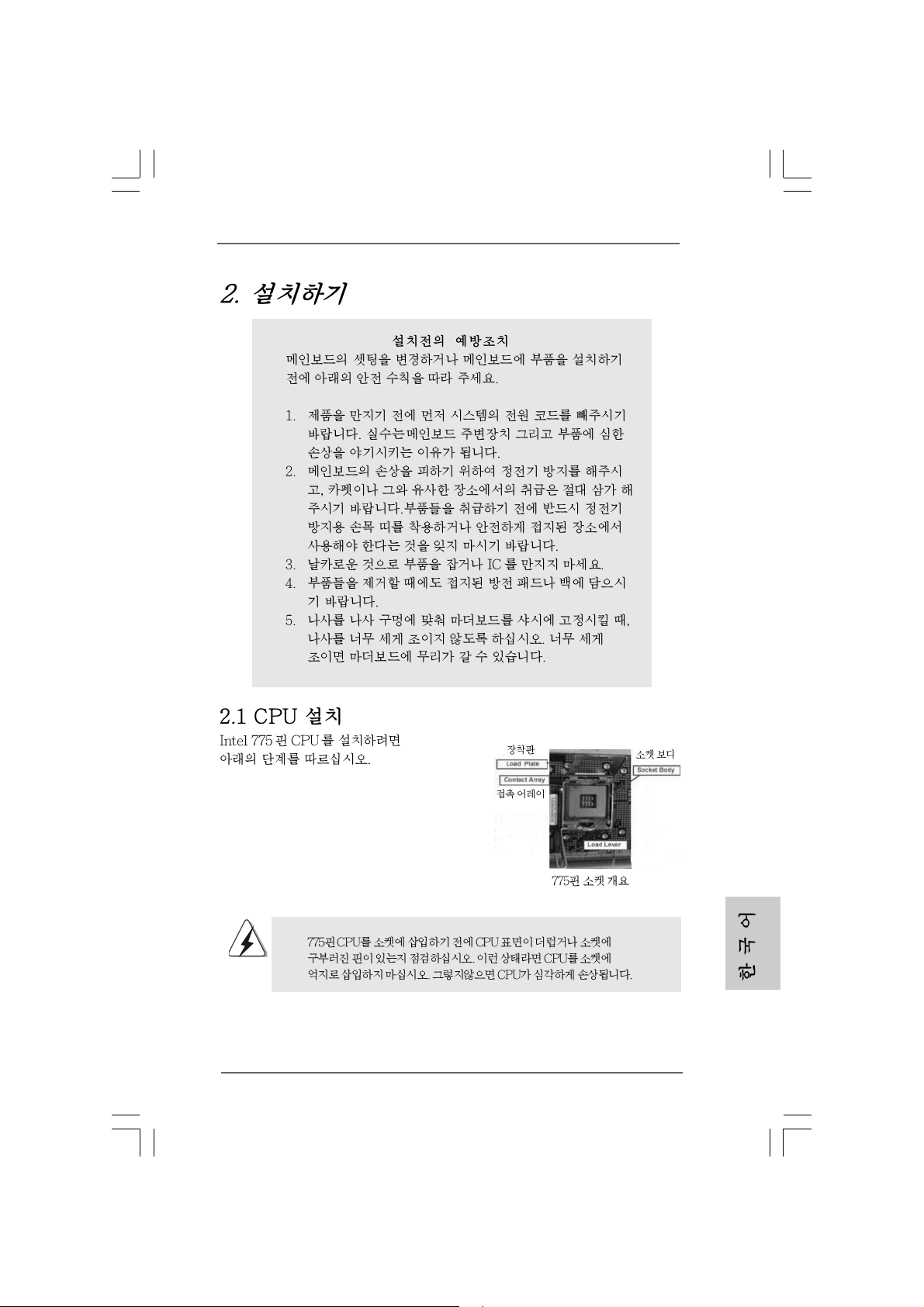
ASRock 4CoreN73PV-HD720p Motherboard
3737
37
3737
Page 38

3838
38
3838
Pin1
Pin1
ASRock 4CoreN73PV-HD720p Motherboard
Page 39

ASRock 4CoreN73PV-HD720p Motherboard
3939
39
3939
Page 40

4040
40
4040
ASRock 4CoreN73PV-HD720p Motherboard
Page 41

ASRock 4CoreN73PV-HD720p Motherboard
4141
41
4141
Page 42

4242
42
4242
ASRock 4CoreN73PV-HD720p Motherboard
Page 43

®
”
®
“ ”
“ ”
“
“ ”
“ ”
“ ”
“
”
“ ”
“ ” “ ”
“ ” “ ”
ASRock 4CoreN73PV-HD720p Motherboard
4343
43
4343
Page 44
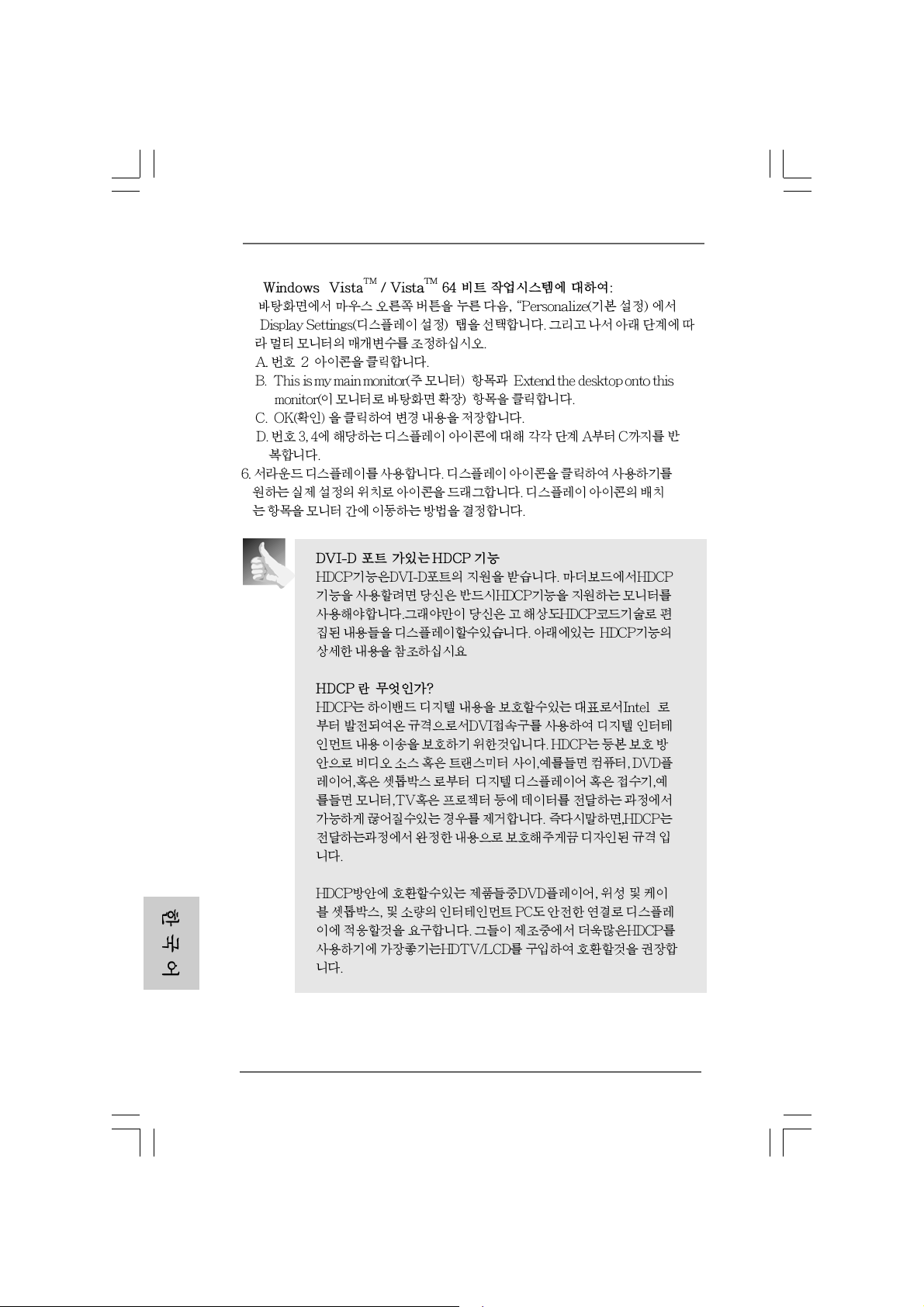
®
“ ”
“ ”
“ ” “
“ ”
”
”
®
4444
44
4444
ASRock 4CoreN73PV-HD720p Motherboard
Page 45

“ ”
“ ”
“ ”
“ ”
ASRock 4CoreN73PV-HD720p Motherboard
4545
45
4545
Page 46

4646
46
4646
SATAII_2 (PORT1.1)
SATAII_1 (PORT1.0)
SATAII_3 (PORT1.2)
SATAII_4 (PORT1.3)
ASRock 4CoreN73PV-HD720p Motherboard
Page 47

CD1
ASRock 4CoreN73PV-HD720p Motherboard
4747
47
4747
Page 48

4848
48
4848
®
®
®
ASRock 4CoreN73PV-HD720p Motherboard
Page 49

4 3 2 1
12
1
24
13
12
24
1
13
4949
49
4949
ASRock 4CoreN73PV-HD720p Motherboard
Page 50

5050
50
5050
ASRock 4CoreN73PV-HD720p Motherboard
Page 51
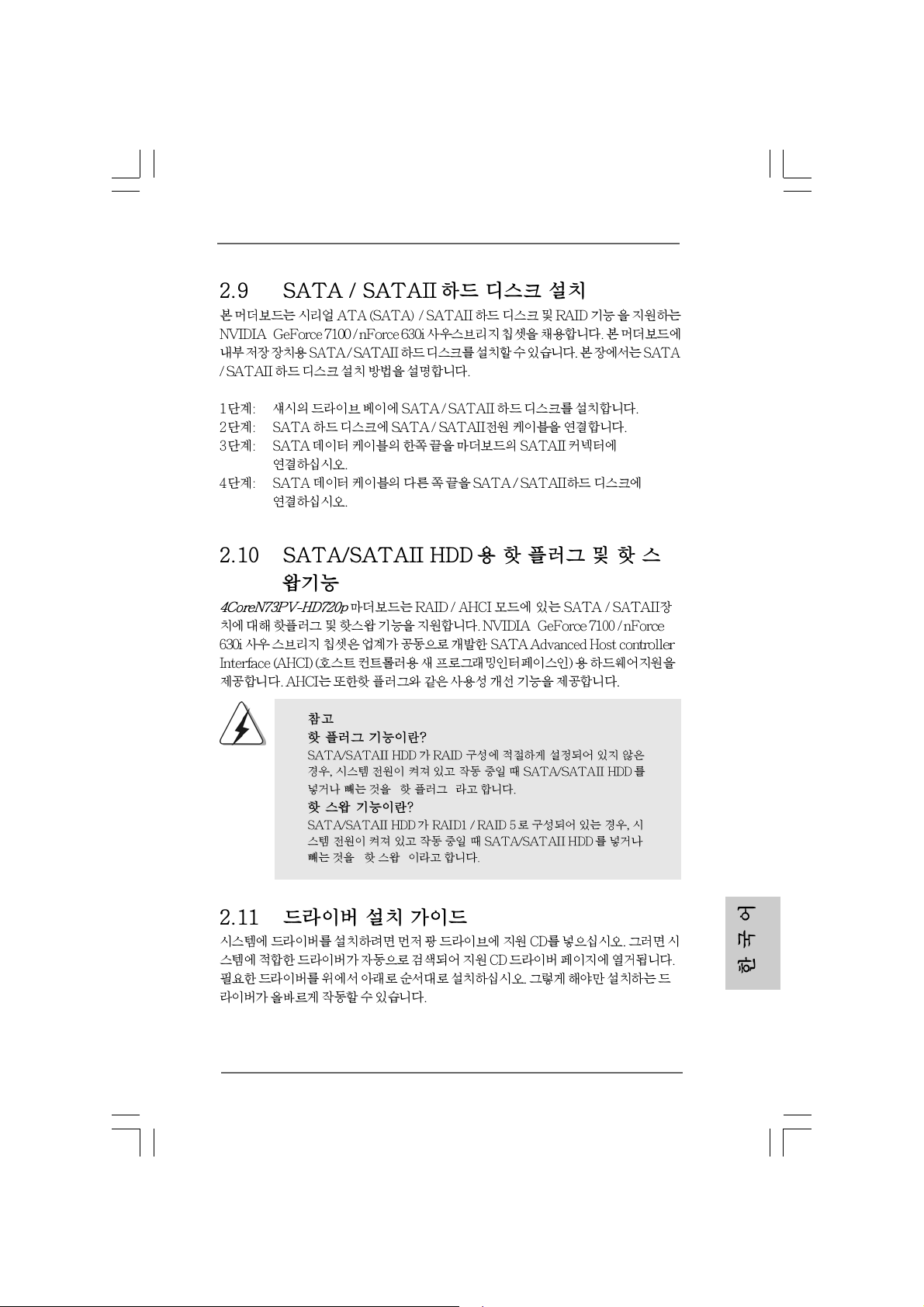
®
®
“ ”
“ ”
ASRock 4CoreN73PV-HD720p Motherboard
5151
51
5151
Page 52

® ®
®
® ®
®
®
®
5252
52
5252
ASRock 4CoreN73PV-HD720p Motherboard
Page 53

®
® ®
®
A. NVIDIA nForce Storage Controller (required) Windows XP
B. NVIDIA nForce Storage Controller (required) Windows XP64
® ®
®
®
®
®
®
®
® ®
®
ASRock 4CoreN73PV-HD720p Motherboard
5353
53
5353
Page 54

\ \
\ \
®
\
®
®
®
®
®
®
®
5454
54
5454
“ ”
ASRock 4CoreN73PV-HD720p Motherboard
Page 55

“ ”
\ \
“ ”
ASRock 4CoreN73PV-HD720p Motherboard
5555
55
5555
Page 56

5656
56
5656
ASRock 4CoreN73PV-HD720p Motherboard
Page 57

®
® ®
®
®
®
ASRock 4CoreN73PV-HD720p Motherboard
5757
57
5757
Page 58

5858
58
5858
®
®
ASRock 4CoreN73PV-HD720p Motherboard
Page 59

® ®
®
® ®
®
ASRock 4CoreN73PV-HD720p Motherboard
5959
59
5959
Page 60

®
®
®
®
®
®
®
6060
60
6060
ASRock 4CoreN73PV-HD720p Motherboard
Page 61

ASRock 4CoreN73PV-HD720p Motherboard
6161
61
6161
Page 62

6262
62
6262
ASRock 4CoreN73PV-HD720p Motherboard
Page 63

ASRock 4CoreN73PV-HD720p Motherboard
6363
63
6363
Page 64

6464
64
6464
ASRock 4CoreN73PV-HD720p Motherboard
Page 65

ASRock 4CoreN73PV-HD720p Motherboard
6565
65
6565
Page 66

6666
66
6666
ASRock 4CoreN73PV-HD720p Motherboard
Page 67
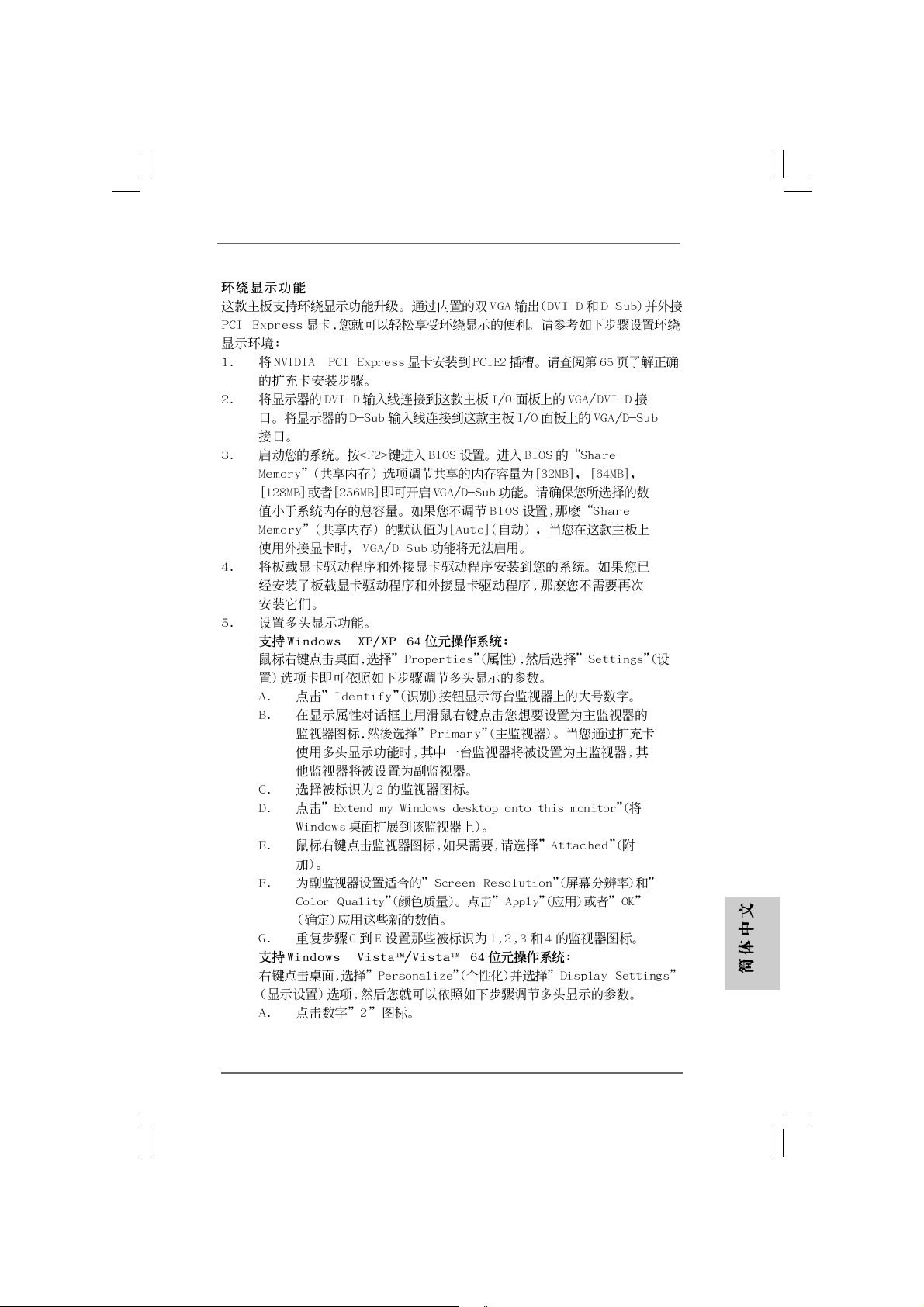
®
®
®
ASRock 4CoreN73PV-HD720p Motherboard
6767
67
6767
Page 68

®
6868
68
6868
ASRock 4CoreN73PV-HD720p Motherboard
Page 69

ASRock 4CoreN73PV-HD720p Motherboard
6969
69
6969
Page 70

7070
70
7070
SATAII_2 (PORT1.1)
SATAII_1 (PORT1.0)
SATAII_3 (PORT1.2)
SATAII_4 (PORT1.3)
ASRock 4CoreN73PV-HD720p Motherboard
Page 71

CD1
ASRock 4CoreN73PV-HD720p Motherboard
7171
71
7171
Page 72

®
®
7272
72
7272
4 3 2 1
ASRock 4CoreN73PV-HD720p Motherboard
Page 73

24
12
13
1
12
24
1
13
ASRock 4CoreN73PV-HD720p Motherboard
7373
73
7373
Page 74

7474
74
7474
ASRock 4CoreN73PV-HD720p Motherboard
Page 75
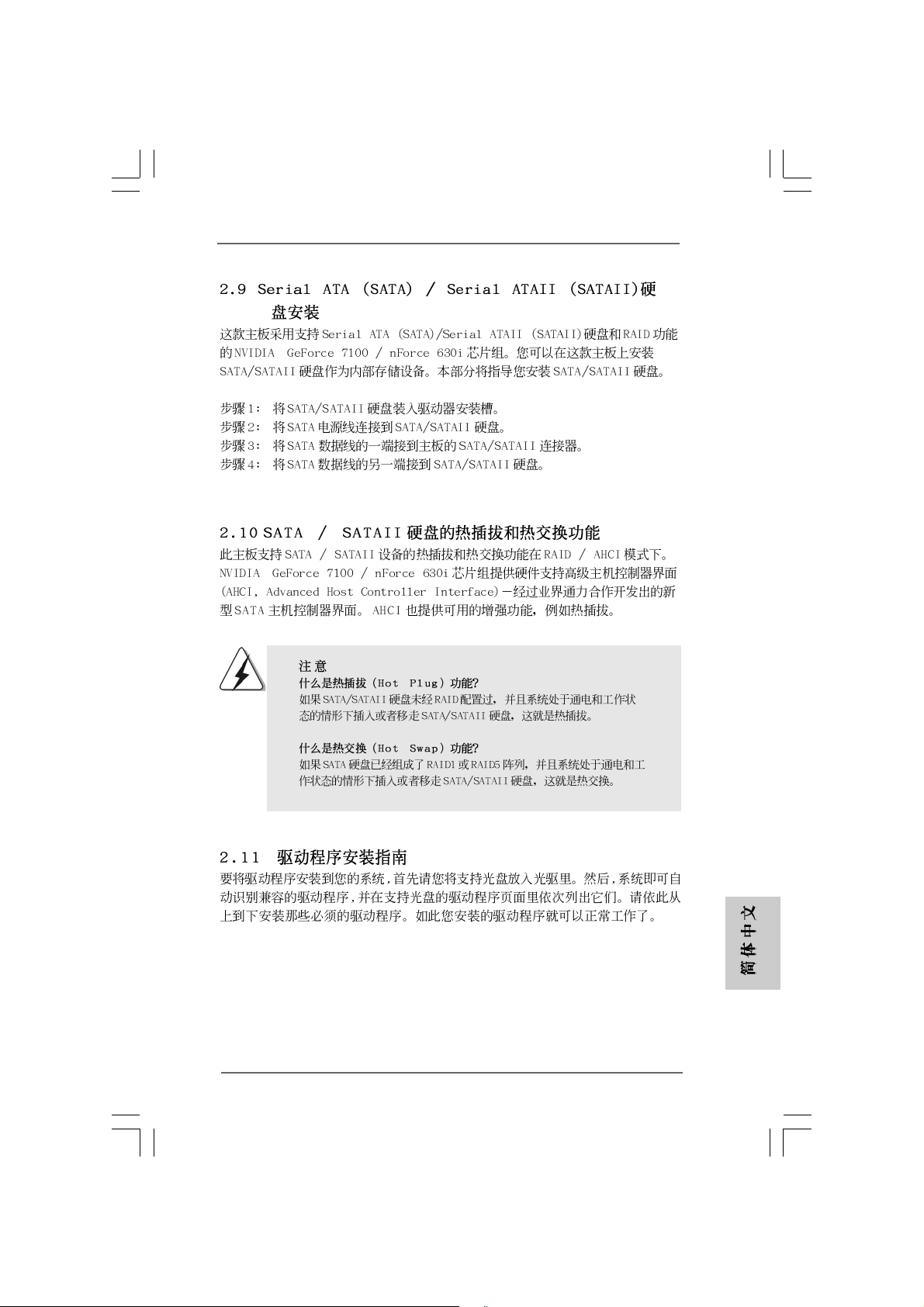
®
®
ASRock 4CoreN73PV-HD720p Motherboard
7575
75
7575
Page 76

®
®
®
®
®
®
®
®
®
7676
76
7676
ASRock 4CoreN73PV-HD720p Motherboard
Page 77

®
®
®
A. NVIDIA nForce Storage Controller (required) Windows XP
B. NVIDIA nForce Storage Controller (required) Windows XP64
®
®
®
®
®
®
®
®
® ®
®
ASRock 4CoreN73PV-HD720p Motherboard
®
®
®
®
7777
77
7777
Page 78

®
®
®
®
®
®
®
®
®
®
®
7878
78
7878
ASRock 4CoreN73PV-HD720p Motherboard
Page 79

® ®
ASRock 4CoreN73PV-HD720p Motherboard
7979
79
7979
Page 80

8080
80
8080
X O O O O O
X O O O O O
O:
X:
ASRock 4CoreN73PV-HD720p Motherboard
Page 81

O
NOTE.
If you install the V GA driver (version 163.91) on your system, but the window is not in
full screen mode, please follow below steps to adjust the window.
1. Right-click the desktop and select NVIDIA Control Panel.
2. Click Display and click Change Flat Panel Scaling.
3. In the option When using a resolution lower than my display’s native
resolution, please select Use my display’s built-in scaling.
O
ASRock 4CoreN73PV-HD720p Motherboard
8181
81
8181
