ASRock 4CORE1333-GLAN-M User Manual
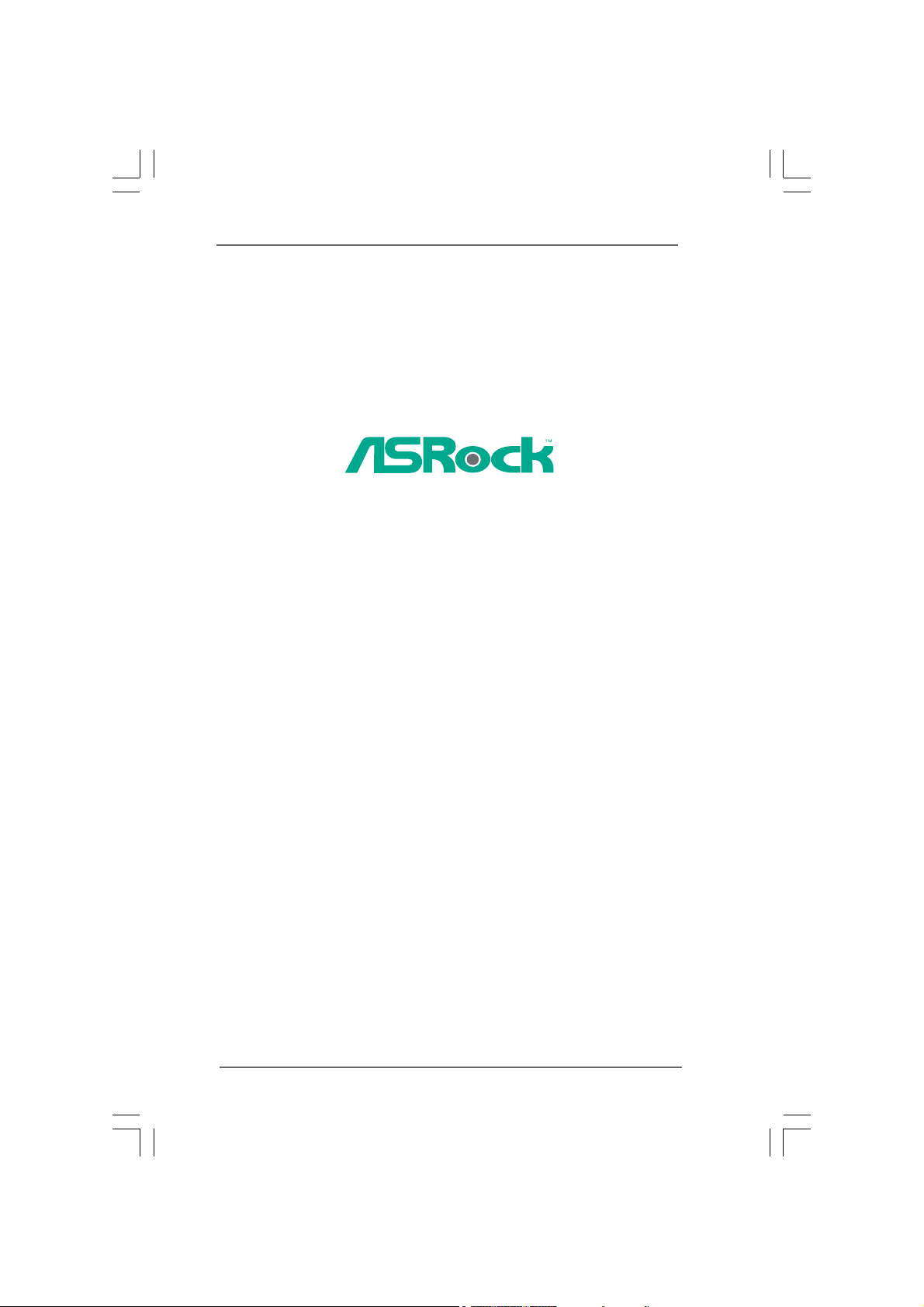
4Core1333-GLAN/M
User Manual
Version 1.0
Published November 2007
Copyright©2007 ASRock INC. All rights reserved.
11
1
11
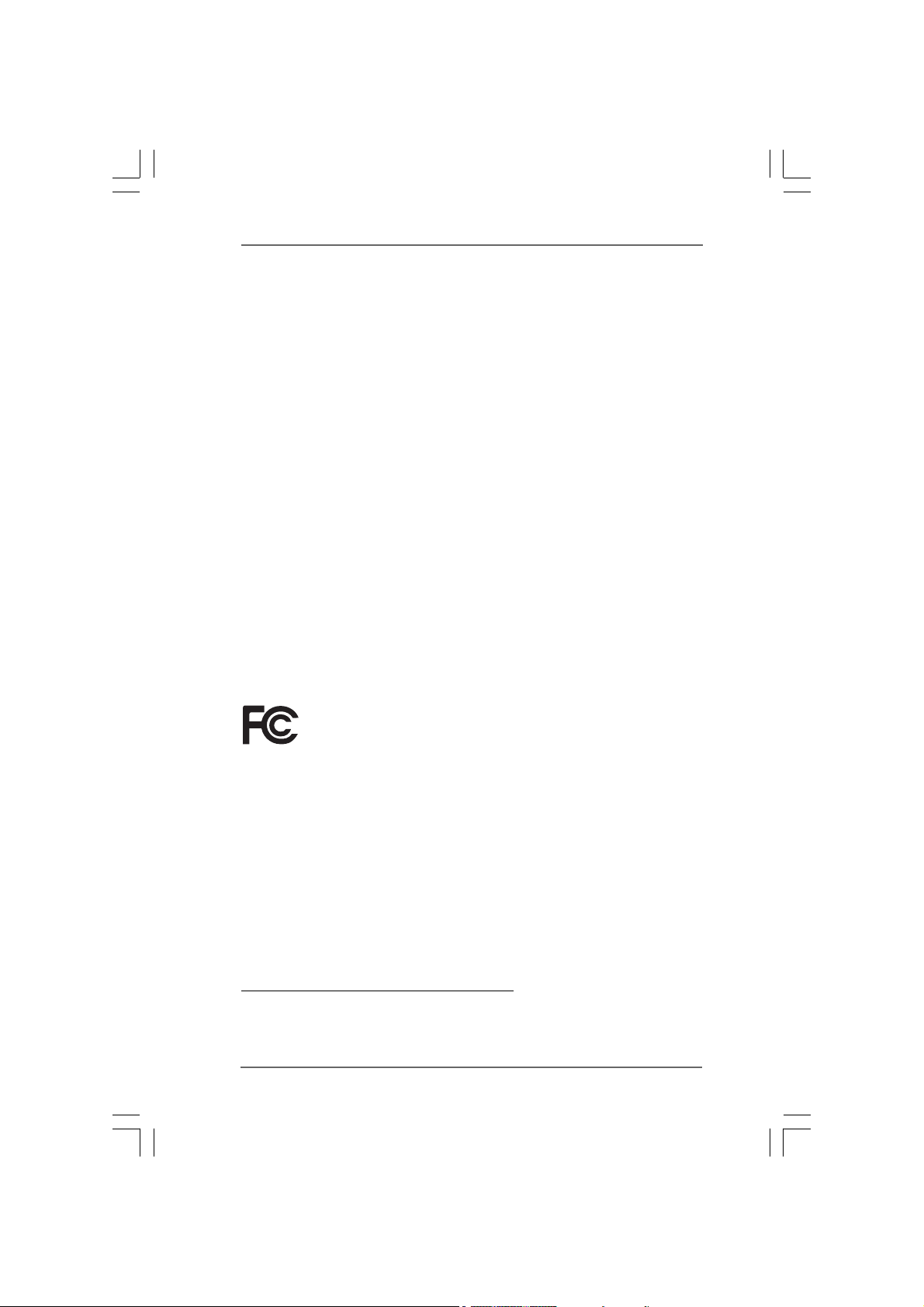
Copyright Notice:Copyright Notice:
Copyright Notice:
Copyright Notice:Copyright Notice:
No part of this manual may be reproduced, transcribed, transmitted, or translated in
any language, in any form or by any means, except duplication of documentation by
the purchaser for backup purpose, without written consent of ASRock Inc.
Products and corporate names appearing in this manual may or may not be regis-
tered trademarks or copyrights of their respective companies, and are used only for
identification or explanation and to the owners’ benefit, without intent to infringe.
Disclaimer:Disclaimer:
Disclaimer:
Disclaimer:Disclaimer:
Specifications and information contained in this manual are furnished for informa-
tional use only and subject to change without notice, and should not be constructed
as a commitment by ASRock. ASRock assumes no responsibility for any errors or
omissions that may appear in this manual.
With respect to the contents of this manual, ASRock does not provide warranty of
any kind, either expressed or implied, including but not limited to the implied warran-
ties or conditions of merchantability or fitness for a particular purpose.
In no event shall ASRock, its directors, officers, employees, or agents be liable for
any indirect, special, incidental, or consequential damages (including damages for
loss of profits, loss of business, loss of data, interruption of business and the like),
even if ASRock has been advised of the possibility of such damages arising from any
defect or error in the manual or product.
This device complies with Part 15 of the FCC Rules. Operation is subject to the
following two conditions:
(1) this device may not cause harmful interference, and
(2) this device must accept any interference received, including interference that
may cause undesired operation.
CALIFORNIA, USA ONLY
The Lithium battery adopted on this motherboard contains Perchlorate, a toxic
substance controlled in Perchlorate Best Management Practices (BMP) regulations
passed by the California Legislature. When you discard the Lithium battery in
California, USA, please follow the related regulations in advance.
“Perchlorate Material-special handling may apply, see
www.dtsc.ca.gov/hazardouswaste/perchlorate”
ASRock Website: http://www.asrock.com
22
2
22
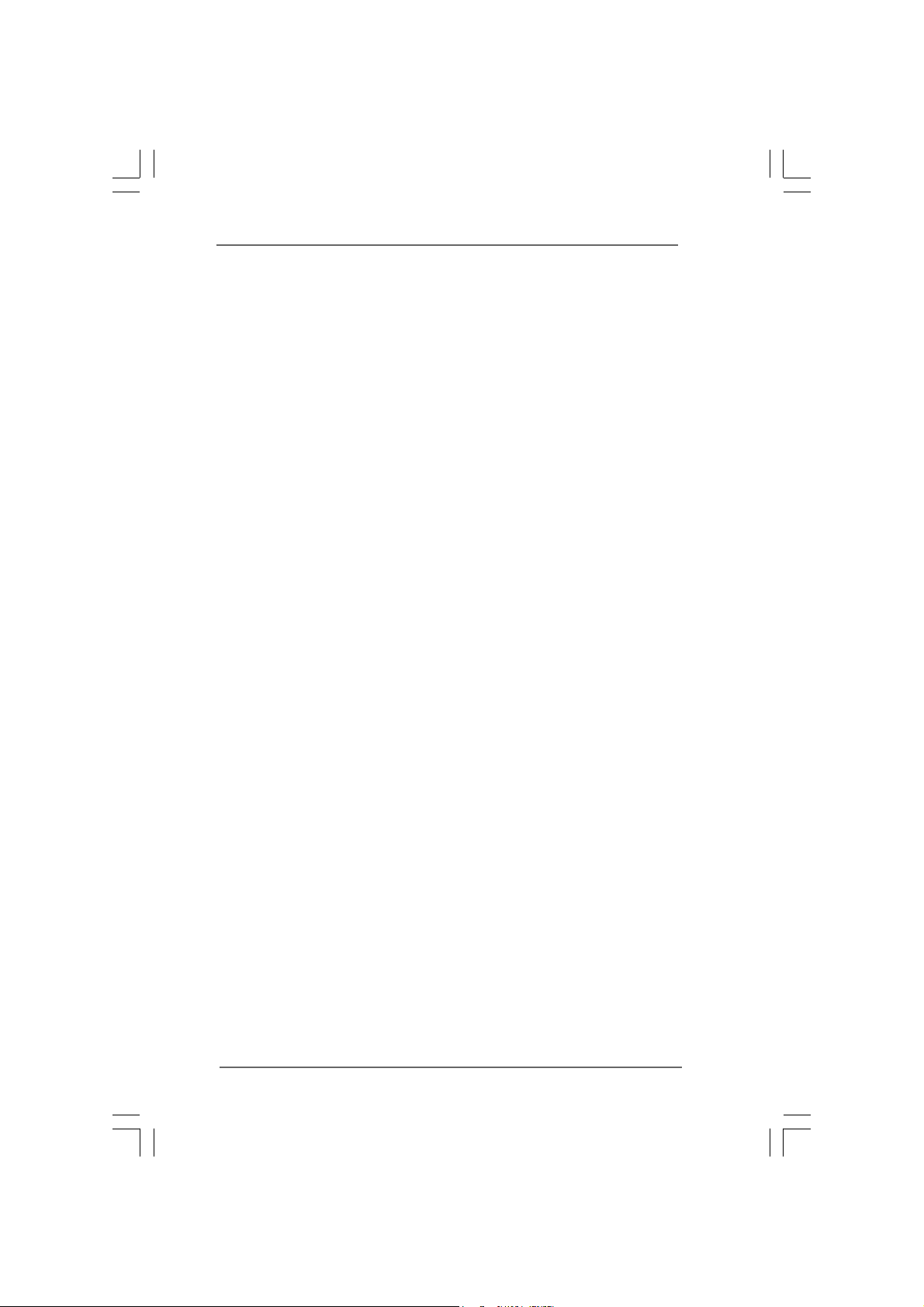
ContentsContents
Contents
ContentsContents
1 Introduction1 Introduction
1 Introduction
1 Introduction1 Introduction
1.1 Package Contents .......................................................... 5
1.2 Specifications ................................................................. 6
1.3 Minimum Hardware Requirement Table for Windows
VistaTM Premium 2007 and Basic Logo.......................... 9
1.4 Motherboard Layout ........................................................ 10
1.5 ASRock 6CH I/O Plus .................................................... 11
2 Installation2 Installation
2 Installation
2 Installation2 Installation
2.1 Screw Holes ................................................................... 12
2.2 Pre-installation Precautions ............................................ 12
2.3 CPU Installation .............................................................. 13
2.4 Installation of Heatsink and CPU fan ............................... 15
2.5 Installation of Memory Modules (DIMM) ......................... 16
2.6 Expansion Slots (PCI and PCI Express Slots) ..................... 18
2.7 Jumpers Setup ............................................................... 19
2.8 Onboard Headers and Connectors .................................. 21
2.9 SATAII Hard Disk Setup Guide ........................................ 25
2.10 Serial ATA (SATA) / Serial ATAII (SATAII) Hard Disks
Installation .................................................................... 26
2.11 Driver Installation Guide .............................................. 26
2.12 Untied Overclocking Technology .................................. 26
3 BIOS S3 BIOS S
3 BIOS S
3 BIOS S3 BIOS S
ETUP UTILITYETUP UTILITY
ETUP UTILITY
ETUP UTILITYETUP UTILITY
3.1 Introduction ..................................................................... 27
3.1.1 BIOS Menu Bar ..................................................... 27
3.1.2 Navigation Keys .................................................... 28
3.2 Main Screen ................................................................... 28
3.3 Advanced Screen ............................................................ 28
3.3.1 CPU Configuration ................................................ 29
3.3.2 Chipset Configuration ............................................ 31
3.3.3 ACPI Configuration ................................................ 33
3.3.4 IDE Configuration .................................................. 34
3.3.5 PCIPnP Configuration ........................................... 36
3.3.6 Floppy Configuration ............................................. 37
3.3.7 Super IO Configuration .......................................... 37
3.3.8 USB Configuration ................................................ 39
3.4 Hardware Health Event Monitoring Screen ...................... 39
3.5 Boot Screen ................................................................... 40
3.5.1 Boot Settings Configuration ................................... 41
......................................................................................................
...................................................
......................................................................................................
..........................................................................................................
.....................................................
..........................................................................................................
....................................................................................
..........................................
....................................................................................
5 5
5
5 5
®
12 12
12
12 12
27 27
27
27 27
33
3
33
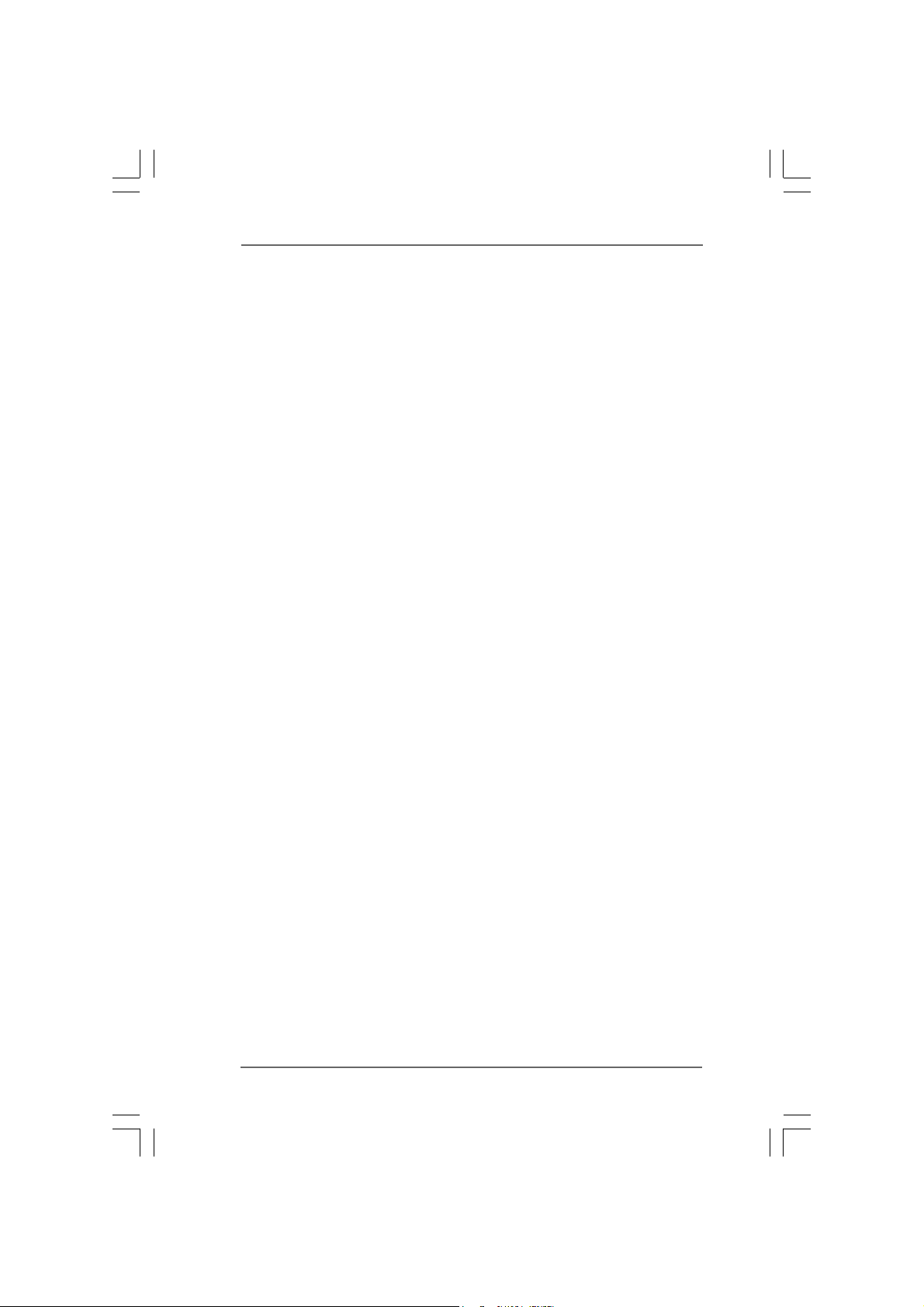
3.6 Security Screen .............................................................. 41
3.7 Exit Screen .................................................................... 42
4 Software Support4 Software Support
4 Software Support
4 Software Support4 Software Support
4.1 Install Operating System ................................................ 43
4.2 Support CD Information ................................................... 43
4.2.1 Running Support CD ............................................. 43
4.2.2 Drivers Menu ......................................................... 43
4.2.3 Utilities Menu ........................................................ 43
4.2.4 Contact Information ............................................... 43
....................................................................................
..........................................
....................................................................................
43 43
43
43 43
44
4
44
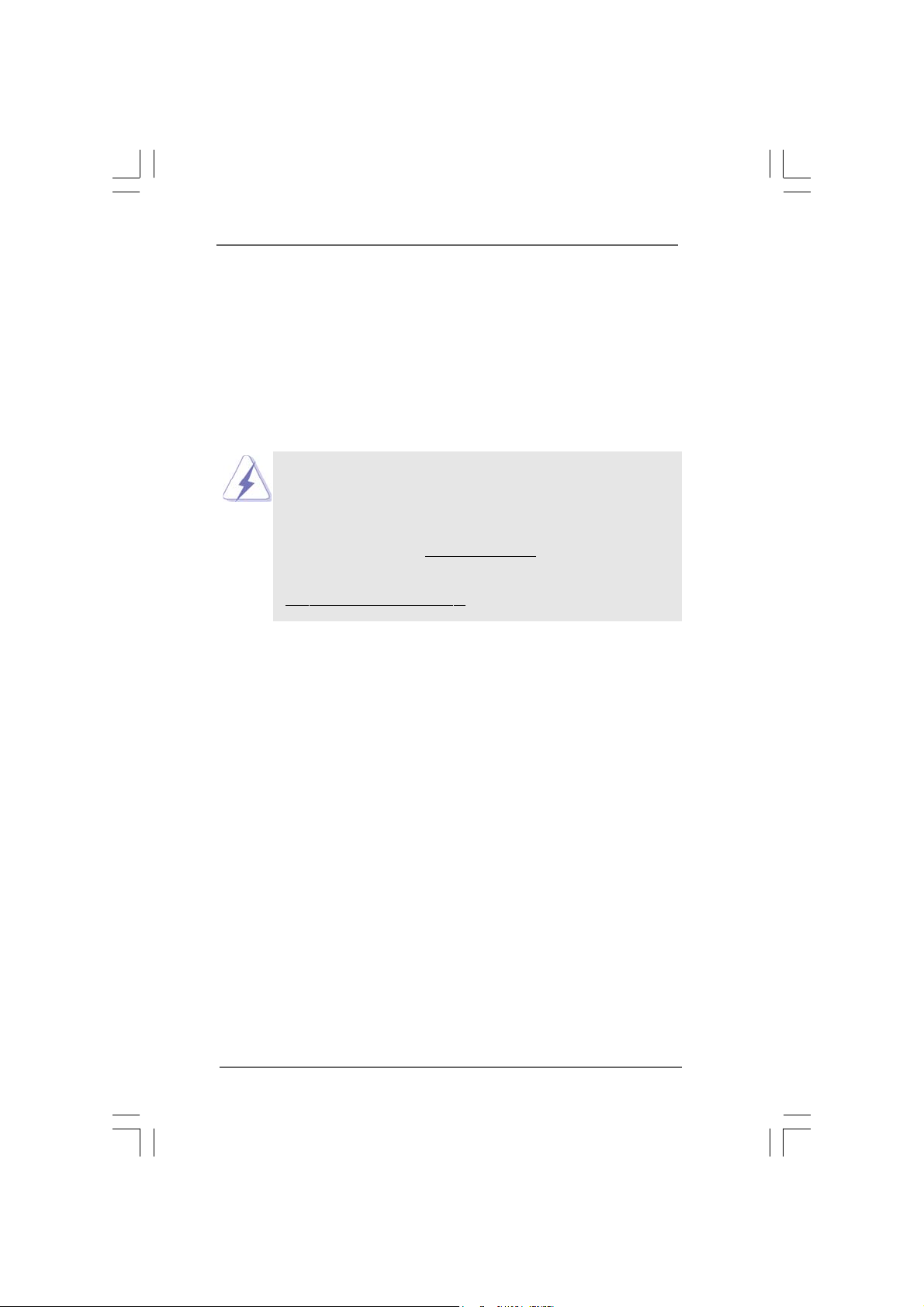
Chapter 1 IntroductionChapter 1 Introduction
Chapter 1 Introduction
Chapter 1 IntroductionChapter 1 Introduction
Thank you for purchasing ASRock 4Core1333-GLAN/M motherboard, a reliable
motherboard produced under ASRock’s consistently stringent quality control. It delivers
excellent performance with robust design conforming to ASRock’s commitment to qual-
ity and endurance.
In this manual, chapter 1 and 2 contain introduction of the motherboard and step-by-
step guide to the hardware installation. Chapter 3 and 4 contain the configuration
guide to BIOS setup and information of the Support CD.
Because the motherboard specifications and the BIOS software might
be updated, the content of this manual will be subject to change without
notice. In case any modifications of this manual occur, the updated
version will be available on ASRock website without further notice. You
may find the latest VGA cards and CPU support lists on ASRock website
as well. ASRock website
If you require technical support related to this motherboard, please visit
our website for specific information about the model you are using.
www.asrock.com/support/index.asp
1.1 P1.1 P
ackack
1.1 P
1.1 P1.1 P
ASRock 4Core1333-GLAN/M Motherboard
(Micro ATX Form Factor: 9.6-in x 9.6-in, 24.4 cm x 24.4 cm)
ASRock 4Core1333-GLAN/M Quick Installation Guide
ASRock 4Core1333-GLAN/M Support CD
One 80-conductor Ultra ATA 66/100 IDE Ribbon Cable
One Ribbon Cable for a 3.5-in Floppy Drive
One Serial ATA (SATA) Data Cable (Optional)
One Serial ATA (SATA) HDD Power Cable (Optional)
One “ASRock 6CH I/O Plus” I/O Panel Shield
age Contentsage Contents
ack
age Contents
ackack
age Contentsage Contents
http://www.asrock.com
55
5
55
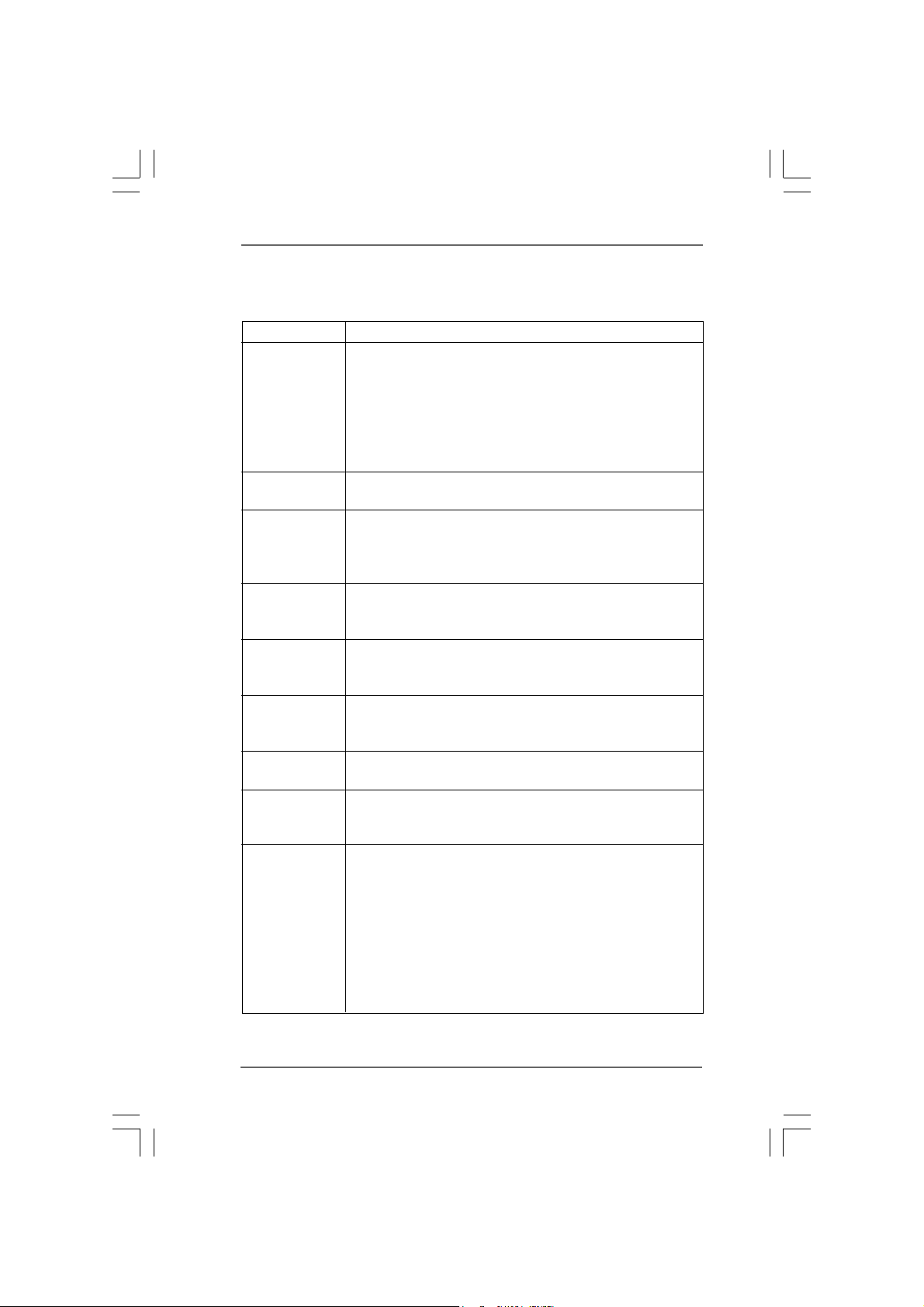
1.21.2
SpecificationsSpecifications
1.2
Specifications
1.21.2
SpecificationsSpecifications
Platform - Micro ATX Form Factor: 9.6-in x 9.6-in, 24.4 cm x 24.4 cm
CPU - LGA 775 for Intel
®
CoreTM 2 Extreme / CoreTM 2 Quad / Core
2 Duo / Pentium® Dual Core / Celeron®, supporting Quad Core
Yorkfield and Dual Core Wolfdale processors
- Compatible with all FSB1333/1066/800MHz CPUs
- Supports Hyper-Threading Technology (see CAUTION 1)
- Supports Untied Overclocking Technology (see CAUTION 2)
- Supports EM64T CPU
Chipset - Northbridge: Intel
®
G31
- Southbridge: Intel® ICH7
Memory - Dual Channel DDR2 Memory Technology (see CAUTION 3)
- 4 x DDR2 DIMM slots (see CAUTION 4)
- Support DDR2 800/667 (see CAUTION 5)
- Max. capacity: 4GB (see CAUTION 6)
Hybrid Booster - CPU Frequency Stepless Control (see CAUTION 7)
- ASRock U-COP (see CAUTION 8)
- Boot Failure Guard (B.F.G.)
Expansion Slot - 1 x PCI Express x16 slot
- 1 x PCI Express x1 slot
- 2 x PCI slots
Graphics - Intel
®
Graphics Media Accelerator 3100
- Pixel Shader 2.0, DirectX 9.0
- Max. shared memory 384MB (see CAUTION 9)
Audio - 5.1 CH Windows
®
VistaTM Premium Level HD Audio
(ALC662 Audio Codec)
LAN - PCIE x1 Gigabit LAN 10/100/1000 Mb/s
- Realtek RTL8111B/RTL8111C
- Supports Wake-On-LAN
Rear Panel I/O ASRock 6CH I/O Plus
- 1 x PS/2 Mouse Port
- 1 x PS/2 Keyboard Port
- 1 x Serial Port: COM1
- 1 x VGA Port
- 1 x Parallel Port (ECP/EPP Support)
- 6 x Ready-to-Use USB 2.0 Ports
- 1 x RJ-45 LAN Port
- HD Audio Jack: Line in / Front Speaker / Microphone
TM
66
6
66
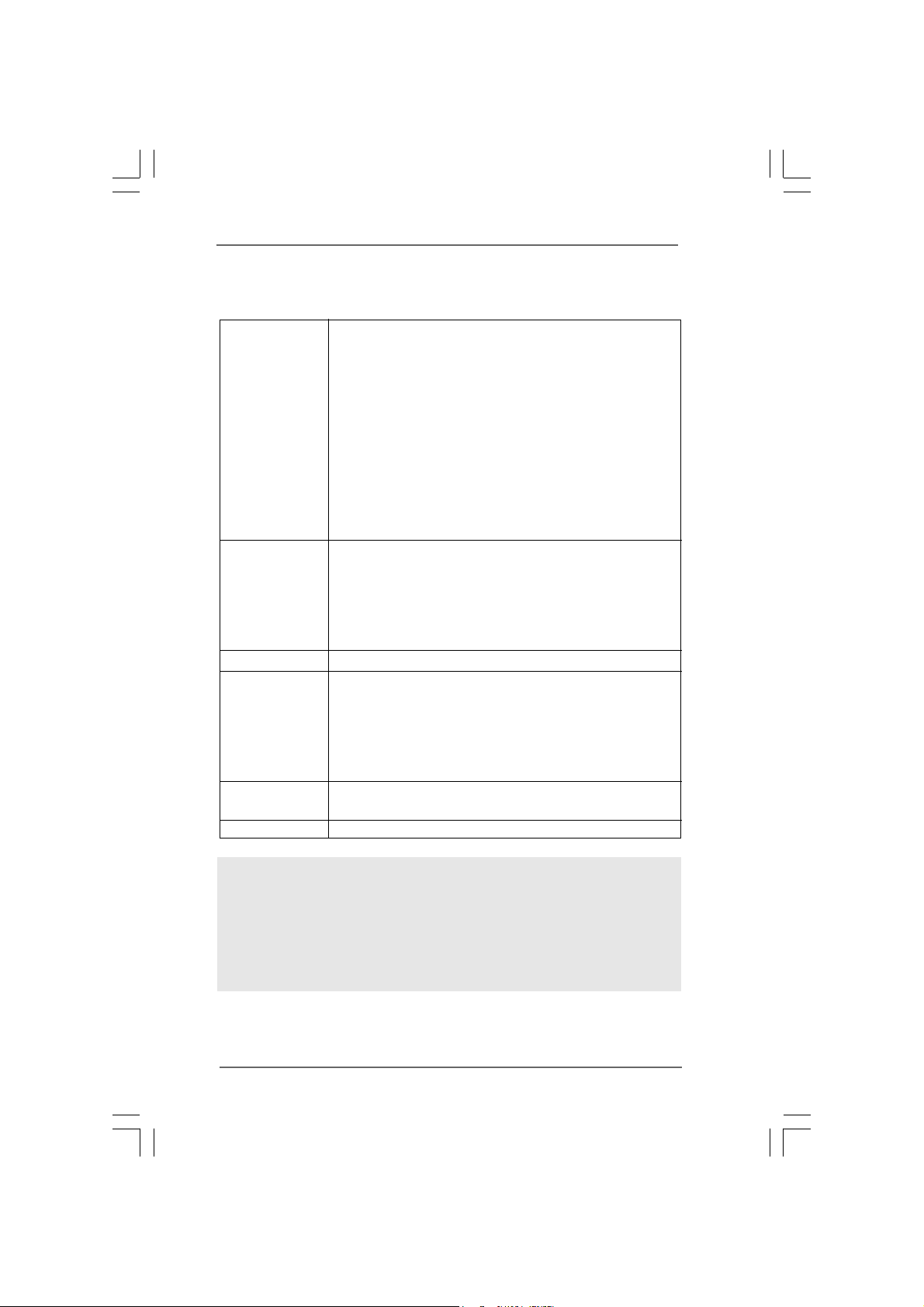
Connector - 4 x Serial ATAII 3.0Gb/s connectors (No support for RAID and
“Hot Plug” functions) (see CAUTION 10)
- 1 x ATA100 IDE connector (supports 2 x IDE devices)
- 1 x Floppy connector
- 1 x DeskExpress Hot Plug Detection header
- CPU/Chassis FAN connector
- 24 pin ATX power connector
- 4 pin 12V power connector
- CD in header
- Front panel audio connector
- 2 x USB 2.0 headers (support 4 USB 2.0 ports; 2 of them are
shared with USB45 ports on the I/O panel) (see CAUTION 1 1)
BIOS Feature - 4Mb AMI BIOS
- AMI Legal BIOS
- Supports “Plug and Play”
- ACPI 1.1 Compliance Wake Up Events
- Supports jumperfree
- AMBIOS 2.3.1 Support
Support CD - Drivers, Utilities, AntiVirus Software (Trial Version)
Hardware - CPU Temperature Sensing
Monitor - Chassis Temperature Sensing
- CPU Fan Tachometer
- Chassis Fan Tachometer
- CPU Quiet Fan
- Voltage Monitoring: +12V, +5V, +3.3V, CPU Vcore
OS - Microsoft
®
Windows® 2000 / XP / XP 64-bit / Vista
TM
/
VistaTM 64-bit compliant
Certifications - FCC, CE, WHQL
WAR NING
Please realize that there is a certain risk involved with overclocking, including adjusting
the setting in the BIOS, applying Untied Overclocking Technology, or using the third-
party overclocking tools. Overclocking may affect your system stability, or even
cause damage to the components and devices of your system. It should be done at
your own risk and expense. We are not responsible for possible damage caused by
overclocking.
77
7
77
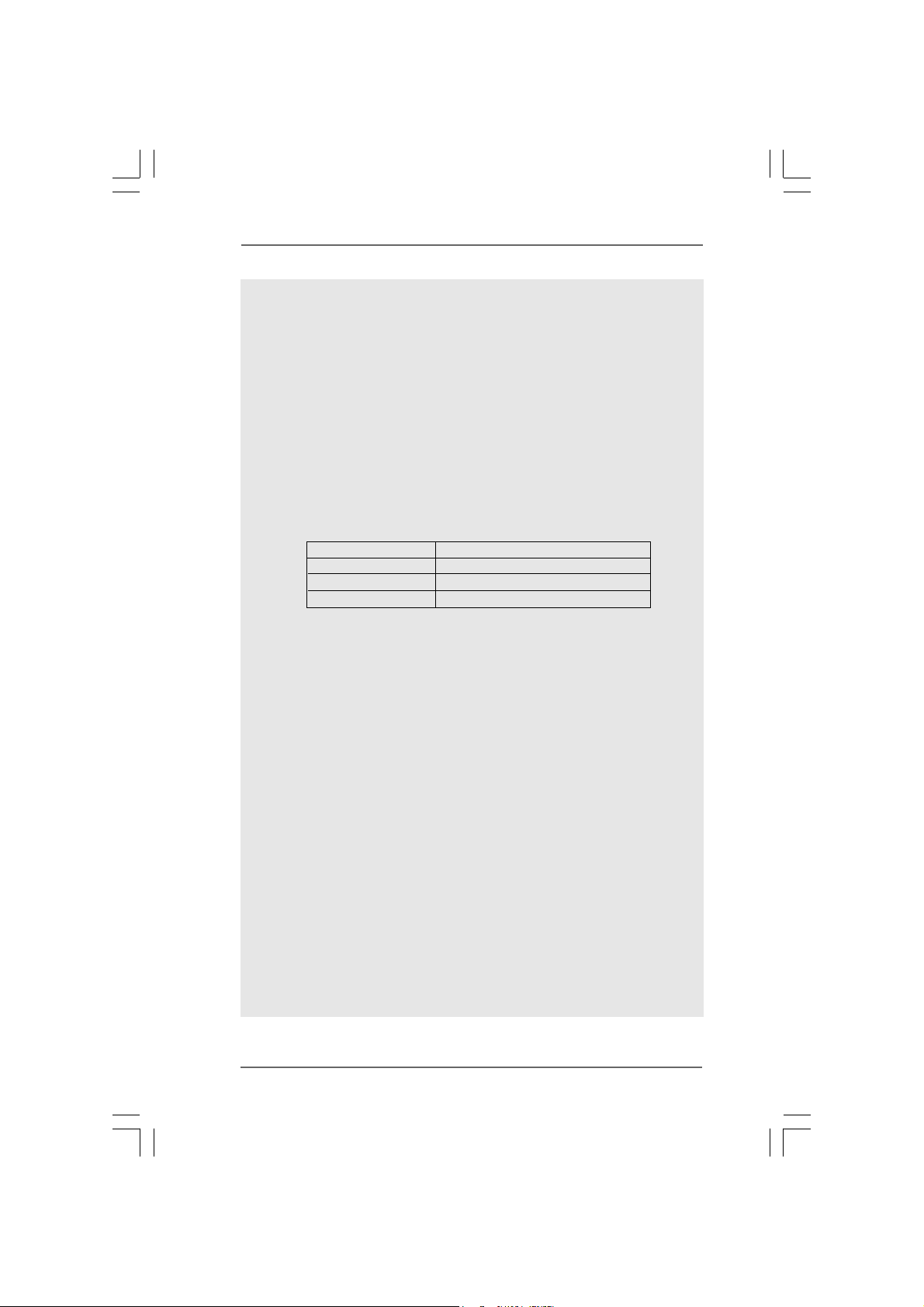
CAUTION!
1. About the setting of “Hyper Threading Technology”, please check page
29.
2. This motherboard supports Untied Overclocking Technology. Please read
“Untied Overclocking Technology” on page 25 for details.
3. This motherboard supports Dual Channel Memory Technology. Before
you implement Dual Channel Memory Technology, make sure to read
the installation guide of memory modules on page 16 for proper
installation.
4. There are memory module installation limitations on this motherboard,
please read “Installation of Memory Modules (DIMM)” on page 16 for
details.
5. Please check the table below for the CPU FSB frequency and its
corresponding memory support frequency.
CPU FSB Frequency Memory Support Frequency
1333 DDR2 667, DDR2 800
1066 DDR2 667, DDR2 800
800 DDR2 667, DDR2 800
6. Due to the operating system limitation, the actual memory size may be
less than 4GB for the reservation for system usage under Windows® XP
and Windows
bit with 64-bit CPU, there is no such limitation.
7. Although this motherboard offers stepless control, it is not recom-
mended to perform over-clocking. Frequencies other than the recom-
mended CPU bus frequencies may cause the instability of the system
or damage the CPU.
8. While CPU overheat is detected, the system will automatically shutdown.
Before you resume the system, please check if the CPU fan on the
motherboard functions properly and unplug the power cord, then plug it
back again. To improve heat dissipation, remember to spray thermal
grease between the CPU and the heatsink when you install the PC
system.
9. The maximum shared memory size is defined by the chipset vendor
and is subject to change. Please check Intel
information.
10. Before installing SATAII hard disk to SATAII connector, please read the
“SATAII Hard Disk Setup Guide” on page 24 to adjust your SATAII hard
disk drive to SATAII mode. You can also connect SATA hard disk to SATAII
connector directly.
11. Power Management for USB 2.0 works fine under Microsoft® Windows
VistaTM 64-bit / VistaTM / XP 64-bit / XP SP1 or SP2 / 2000 SP4.
®
VistaTM. For Windows® XP 64-bit and Windows® VistaTM 64-
®
website for the latest
®
88
8
88
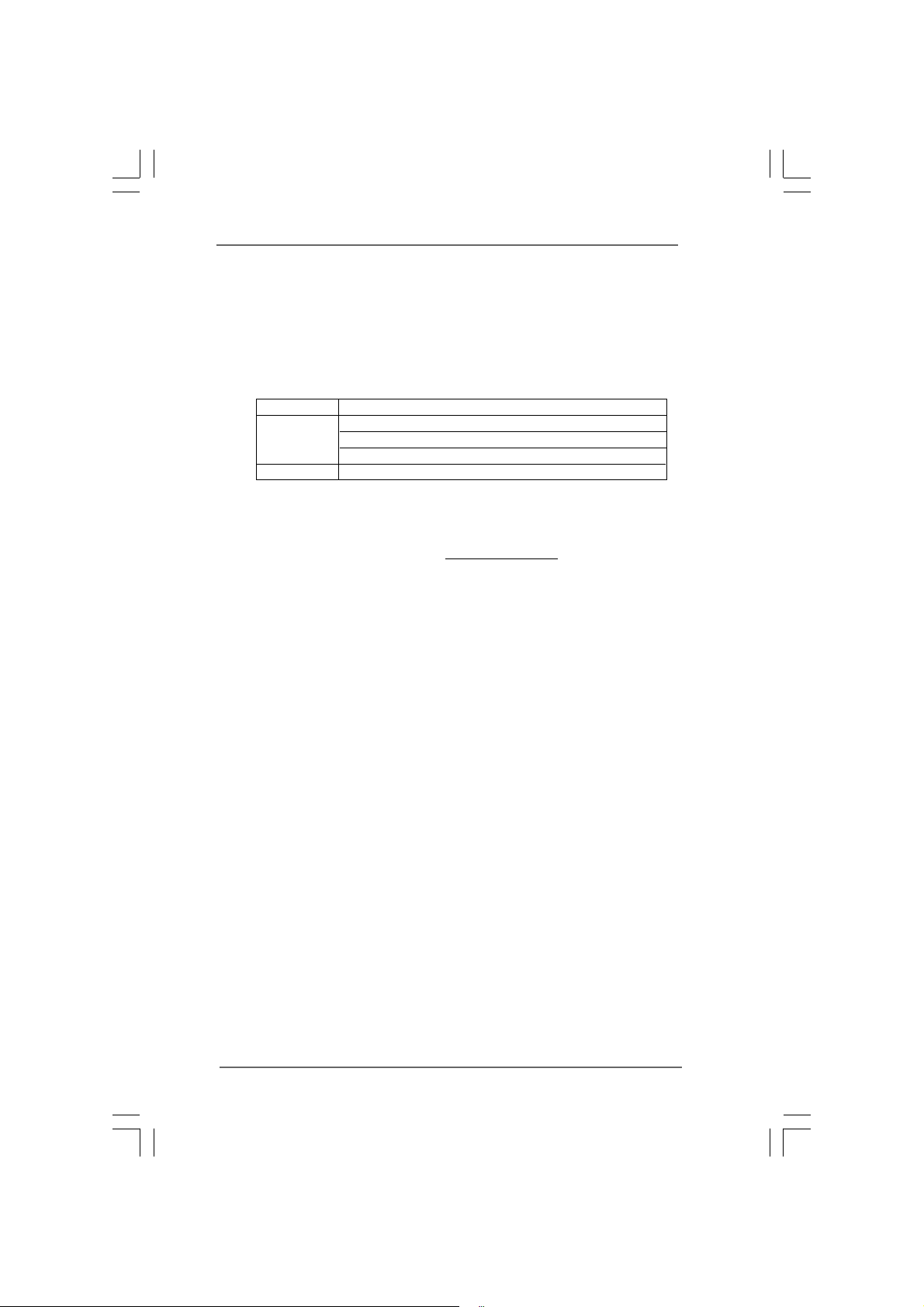
1.31.3
Minimum Hardware RMinimum Hardware R
1.3
Minimum Hardware R
1.31.3
Minimum Hardware RMinimum Hardware R
® ®
®
WindowsWindows
Windows
WindowsWindows
For system integrators and users who purchase this motherboard and
plan to submit Windows® VistaTM Premium 2007 and Basic logo, please
follow below table for minimum hardware requirements.
CPU Celeron 420
Memory 512MB x 2 Dual Channel (Premium)
VGA DX9.0 with WDDM Driver
* If you plan to use onboard VGA to submit Windows® VistaTM logo, please keep the
default setting of “DVMT Mode Select” option under BIOS.
* If you plan to use external graphics card on this motherboard, please refer to
Premium Discrete requirement at
* After June 1, 2007, all Windows
minimum hardware requirements in order to qualify for Windows
Premium 2007 logo.
® ®
TMTM
TM
TMTM
VistaVista
Vista
VistaVista
512MB Single Channel (Basic)
256MB x 2 Dual Channel (Basic)
equirement Tequirement T
equirement T
equirement Tequirement T
Premium 2007 and Basic Logo Premium 2007 and Basic Logo
Premium 2007 and Basic Logo
Premium 2007 and Basic Logo Premium 2007 and Basic Logo
http://www.asrock.com
®
VistaTM systems are required to meet above
able forable for
able for
able forable for
®
Vista
TM
99
9
99
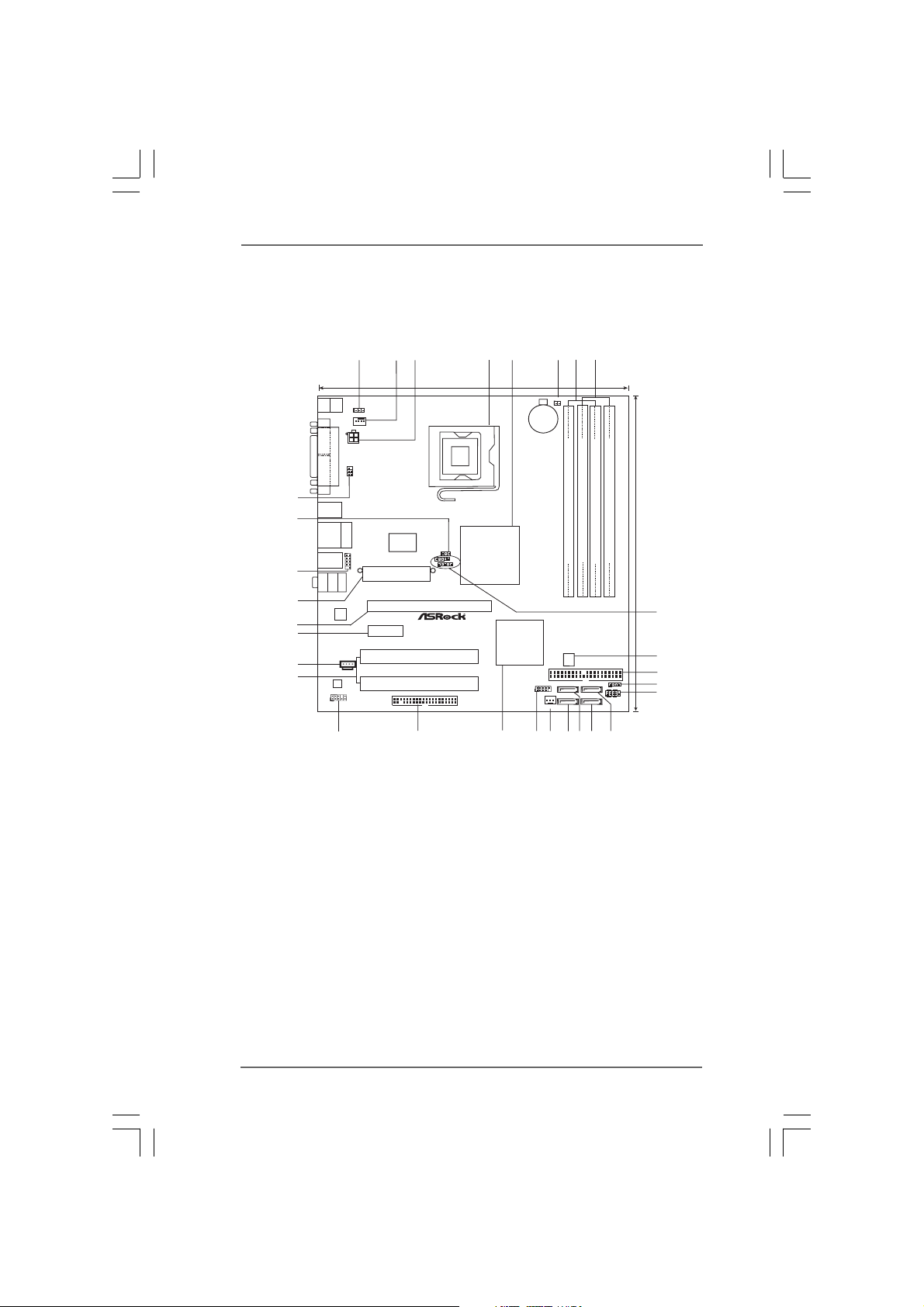
1.4 Motherboard Layout1.4 Motherboard Layout
1.4 Motherboard Layout
1.4 Motherboard Layout1.4 Motherboard Layout
2
1
3
24.4cm (9.6in)
Keyboard
Mouse
PS2
PS2
1
PS2_USB_PWR1
CPU_FAN1
COM1
PARALLEL PORT
ATX12V1
IR1
VGA1
1
30
USB2.0
T: US B2
B:USB3
29
USB2.0
Top:
T: US B0
RJ-45
28
27
26
25
24
23
B:USB1
USB2.0
T: US B4
B:USB5
Bottom:
MicIn
LineOut
Center:
AUDIO
CODEC
HD_AUDIO1
1
11
LineIn
Top:
LAN
PHY
CD1
USB4_5
ATXPWR1
Gigabit LAN
PCIE2
RoHS
Super
FLOPPY1
I/O
PCIE1
PCI1
PCI2
1
1
FSB1
1
FSB2
FSB3
Chipset
SATAII
4
Intel
G31
6
5
CLRCMOS1
1
CMOS
Battery
Wolfdale
DDR2 800
Dual Channel
Yorkfield
FSB1333
4Core1333-GLAN/M
Quad CoreCPU
PCI
EXPRESS
Intel
ICH7
IDE1
USB6_7
11
CHA_FAN1
78
DDRII_1 (64/72bit, 240-pin module)
4Mb
BIOS
SATAII_3
SATAII_1
DDRII_2 (64/72bit, 240-pin module)
SATAII_4
SATAII_2
DDRII_3 (64/72bit, 240-pin module)
1
PLEDPWRBTN
1
HDLED RESET
DDRII_4 (64/72bit, 240-pin module)
SPEAKER1
PANEL1
24.4cm (9.6in)
9
10
11
12
13
18
1516
14
22
21
20
19
17
1 PS2_USB_PWR1 Jumper 16 Third SATAII Connector (SATAII_3)
2 CPU Fan Connector (CPU_FAN1) 17 Primary SATAII Connector (SATAII_1)
3 ATX 12V Connector (ATX12V1) 18 Chassis Fan Connector (CHA_FAN1)
4 775-Pin CPU Socket 19 USB 2.0 Header (USB6_7, Blue)
5 North Bridge Controller 20 South Bridge Controller
6 Clear CMOS Jumper (CLRCMOS1) 21 Floppy Connector (FLOPPY1)
7 2 x 240- p in DD R2 DI MM Sl o ts 22 Front Panel Audio Header (HD_AUDIO1)
(Dual Channel A: DDRII_1, DDRII_3; Yellow) 23 PCI Slots (PCI1 - 2)
8 2 x 240-pin DDR2 DIMM Slot s 24 Internal Audio Connector: CD1 (Black)
(Dual Channel B: DDRII_2, DDRII_4; Orange) 25 PCI Express x1 Slot (PCIE2)
9 FSB2 / FSB3 Jumpers 26 PCI Express x16 Slot (PCIE1)
10 Flash Memory 27 ATX Power Connector (ATXPWR1)
11 IDE1 Connector (IDE1, Blue) 28 Shared USB 2.0 Header (USB4_5, Blue)
12 Chassis Speaker Header (SPEAKER 1) 29 FSB1 Jumper
13 System Panel Header (PANEL1) 30 DeskExpress Hot Plug Detection Header
14 Fourth SATAII Connector (SATAII_4) (IR1)
15 Secondary SATAII Connector (SATAII_2)
1010
10
1010
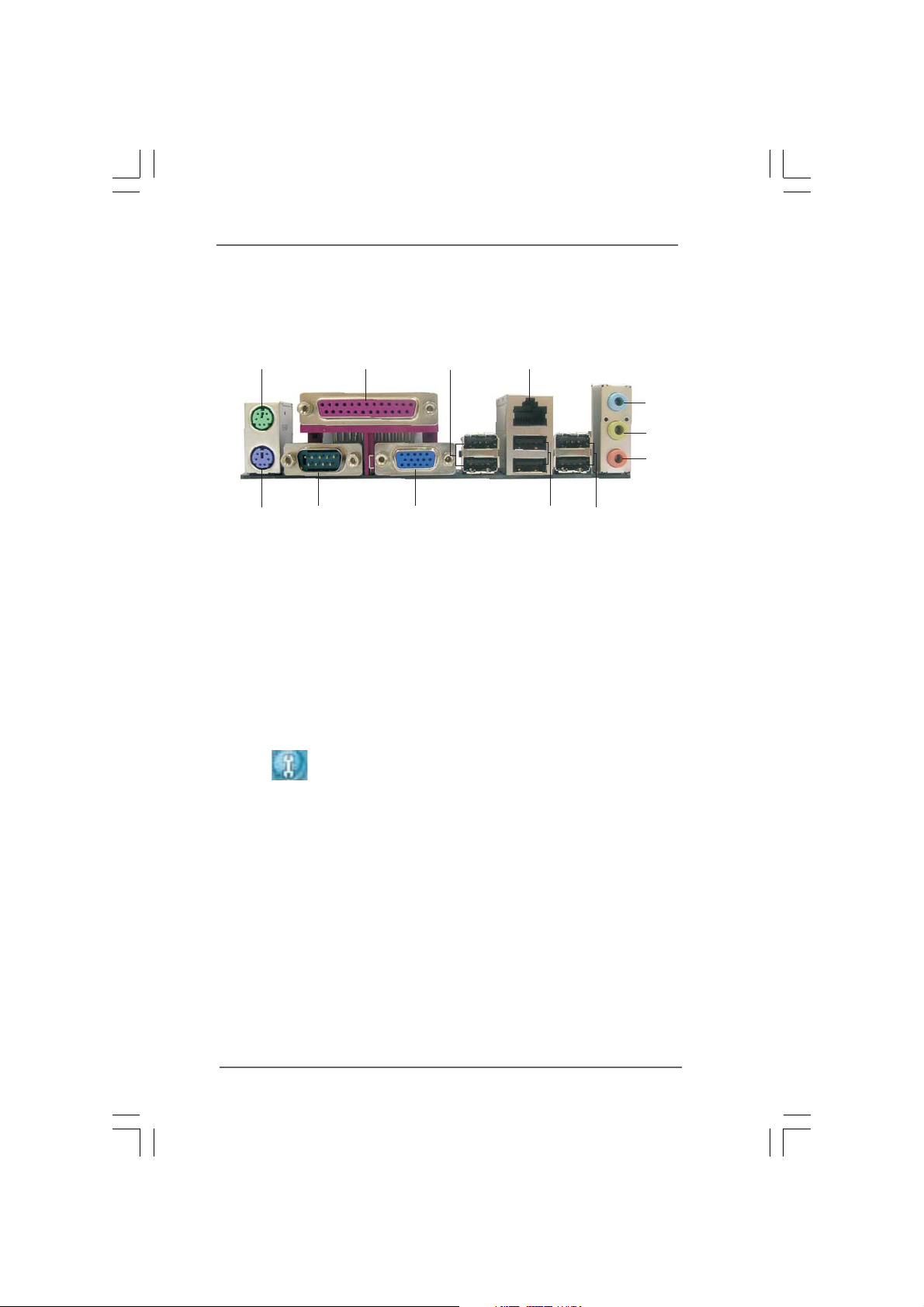
1.5 ASRock 6CH I/O Plus1.5 ASRock 6CH I/O Plus
1.5 ASRock 6CH I/O Plus
1.5 ASRock 6CH I/O Plus1.5 ASRock 6CH I/O Plus
TMTM
TM
TMTM
1
2
43
5
6
7
12
1 PS/2 Mouse Port (Green) 7 Microphone (Pink)
2 Parallel Port 8 Shared USB 2.0 Ports (USB45)
3 USB 2.0 Ports (USB23) 9 USB 2.0 Ports (USB01)
4 RJ-45 Port 10 VGA Port
5 Line In (Light Blue) 11 COM Port
6 Line Out (Lime) 12 PS/2 Keyboard Port (Purple)
* To enable Multi-Streaming function, you need to connect a front panel audio cable to the front
panel audio header. Please refer to below steps for the software setting of Multi-Streaming.
For Windows® XP:
After restarting your computer, you will find “Mixer” tool on your system. Please select “Mixer
ToolBox” , click “Enable playback multi-streaming”, and click “ok”. Choose “2CH” or
“4CH” and then you are allowed to select “Realtek HDA Primary output” to use Rear Speaker
and Front Speaker, or select “Realtek HDA Audio 2nd output” to use front panel audio. Then
reboot your system.
For Windows
After restarting your computer, please double-click “Realtek HD Audio Manager” on the
system tray. Set “Speaker Configuration” to “Quadraphonic” or “Stereo”. Click “Device
advanced settings”, choose “Make front and rear output devices playbacks two different audio
streams simultaneously”, and click “ok”. Then reboot your system.
11
®
VistaTM:
10
9
8
1111
11
1111
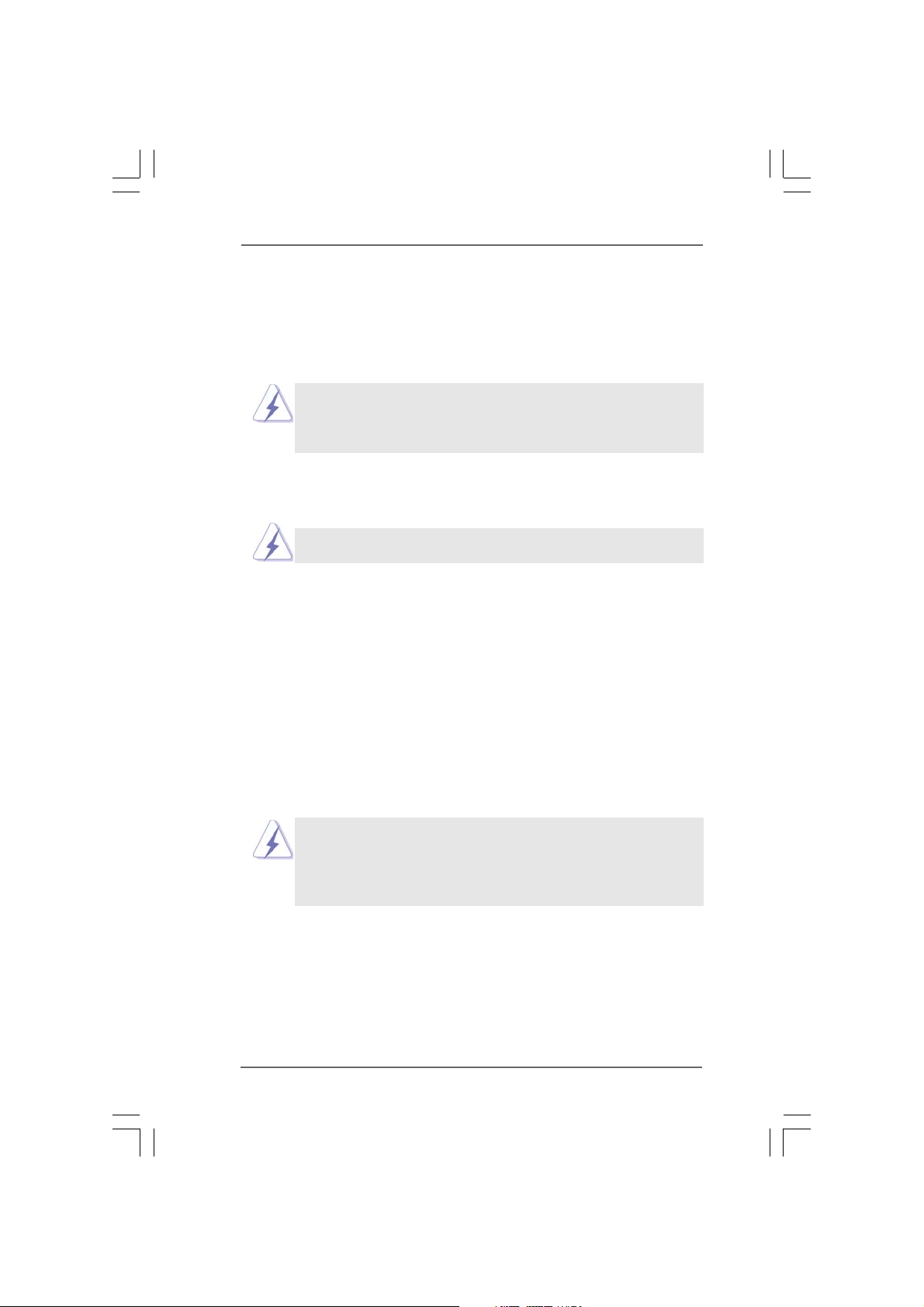
Chapter 2 InstallationChapter 2 Installation
Chapter 2 Installation
Chapter 2 InstallationChapter 2 Installation
4Core1333-GLAN/M is a Micro ATX form factor (9.6" x 9.6", 24.4 x 24.4 cm) motherboard.
Before you install the motherboard, study the configuration of your chassis to ensure
that the motherboard fits into it.
Make sure to unplug the power cord before installing or removing the
motherboard. Failure to do so may cause physical injuries to you and
damages to motherboard components.
2.1 Screw Holes2.1 Screw Holes
2.1 Screw Holes
2.1 Screw Holes2.1 Screw Holes
Place screws into the holes indicated by circles to secure the motherboard to the
chassis.
Do not over-tighten the screws! Doing so may damage the motherboard.
2.2 Pre-installation Precautions2.2 Pre-installation Precautions
2.2 Pre-installation Precautions
2.2 Pre-installation Precautions2.2 Pre-installation Precautions
Take note of the following precautions before you install motherboard components
or change any motherboard settings.
1. Unplug the power cord from the wall socket before touching any component.
2. To avoid damaging the motherboard components due to static electricity, NEVER
place your motherboard directly on the carpet or the like. Also remember to use
a grounded wrist strap or touch a safety grounded object before you handle
components.
3. Hold components by the edges and do not touch the ICs.
4. Whenever you uninstall any component, place it on a grounded antistatic pad or
in the bag that comes with the component.
Before you install or remove any component, ensure that the power is
switched off or the power cord is detached from the power supply.
Failure to do so may cause severe damage to the motherboard, peripherals,
and/or components.
1212
12
1212
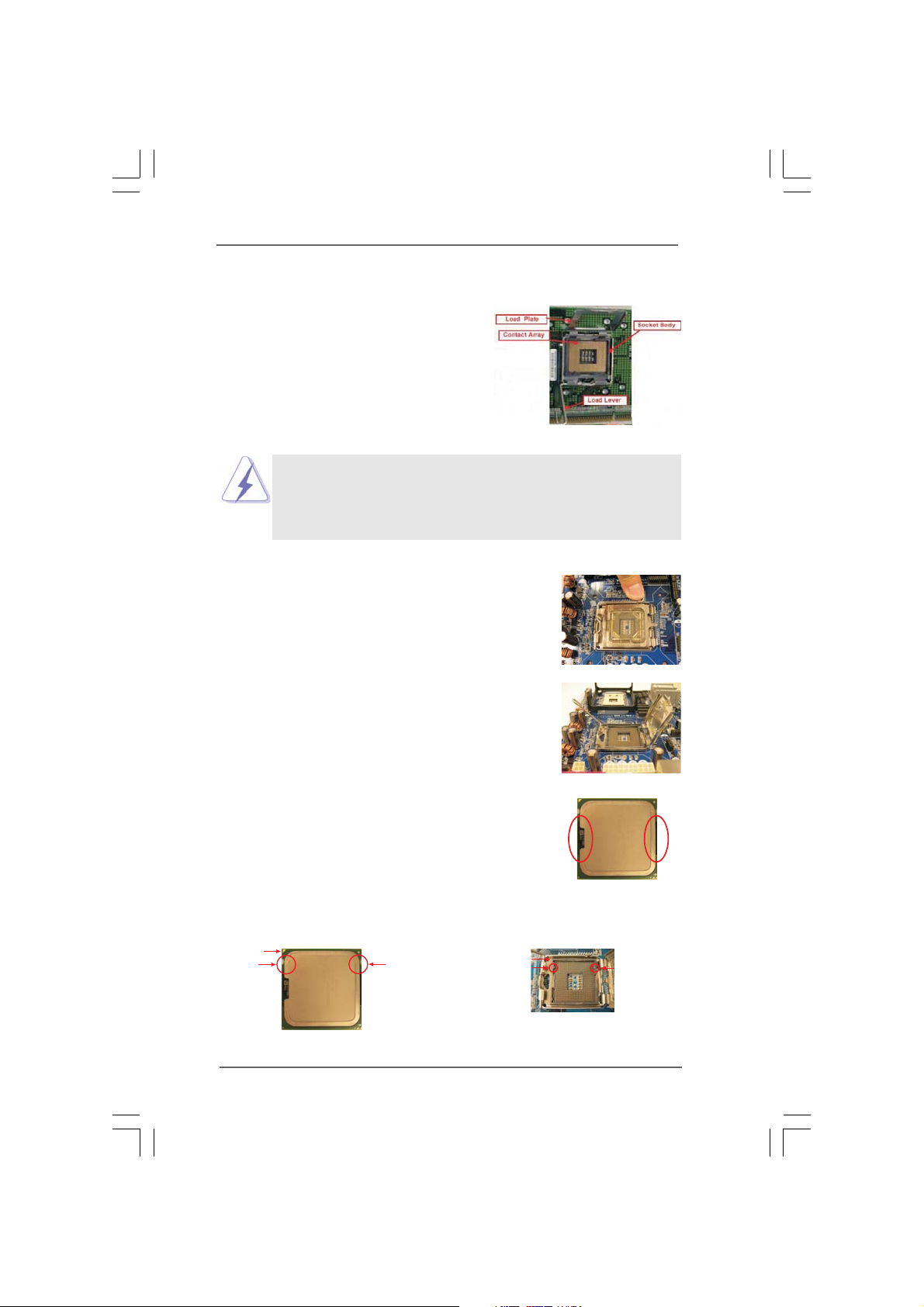
2.3 CPU Installation2.3 CPU Installation
2.3 CPU Installation
2.3 CPU Installation2.3 CPU Installation
For the installation of Intel 775-LAND CPU,
please follow the steps below.
Before you insert the 775-LAND CPU into the socket, please check if
the CPU surface is unclean or if there is any bent pin on the socket.
Do not force to insert the CPU into the socket if above situation is
found. Otherwise, the CPU will be seriously damaged.
Step 1. Open the socket:
Step 1-1. Disengaging the lever by depressing
down and out on the hook to clear
retention tab.
Step 1-2. Rotate the load lever to fully open po-
sition at approximately 135 degrees.
Step 1-3. Rotate the load plate to fully open po-
sition at approximately 100 degrees.
775-Pin Socket Overview
Step 2. Insert the 775-LAND CPU:
Step 2-1. Hold the CPU by the edges where are
marked with black lines.
Step 2-2. Orient the CPU with IHS (Integrated
Heat Sink) up. Locate Pin1 and the two
orientation key notches.
Pin1
orientation
key notch
775-LAND CPU
orientation
key notch
1313
13
1313
Pin1
alignment key
black line
775-Pin Socket
black line
alignment key
