Page 1
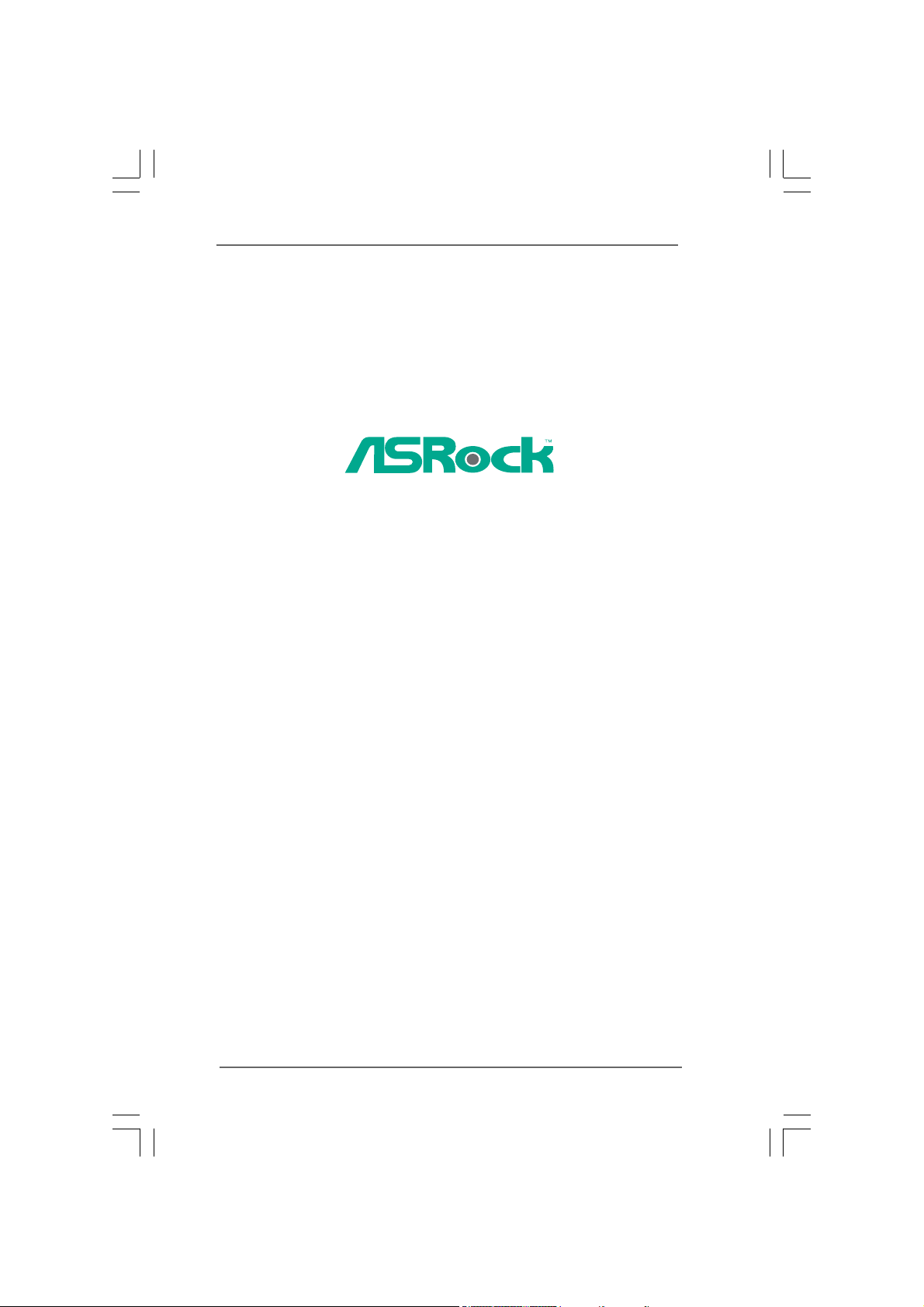
Penryn1600SLIX3-WiFi
User Manual
Version 1.0
Published February 2008
Copyright©2008 ASRock INC. All rights reserved.
11
1
11
Page 2

Copyright Notice:Copyright Notice:
Copyright Notice:
Copyright Notice:Copyright Notice:
No part of this manual may be reproduced, transcribed, transmitted, or translated in
any language, in any form or by any means, except duplication of documentation by
the purchaser for backup purpose, without written consent of ASRock Inc.
Products and corporate names appearing in this manual may or may not be regis-
tered trademarks or copyrights of their respective companies, and are used only for
identification or explanation and to the owners’ benefit, without intent to infringe.
Disclaimer:Disclaimer:
Disclaimer:
Disclaimer:Disclaimer:
Specifications and information contained in this manual are furnished for informa-
tional use only and subject to change without notice, and should not be constructed
as a commitment by ASRock. ASRock assumes no responsibility for any errors or
omissions that may appear in this manual.
With respect to the contents of this manual, ASRock does not provide warranty of
any kind, either expressed or implied, including but not limited to the implied warran-
ties or conditions of merchantability or fitness for a particular purpose.
In no event shall ASRock, its directors, officers, employees, or agents be liable for
any indirect, special, incidental, or consequential damages (including damages for
loss of profits, loss of business, loss of data, interruption of business and the like),
even if ASRock has been advised of the possibility of such damages arising from any
defect or error in the manual or product.
This device complies with Part 15 of the FCC Rules. Operation is subject to the
following two conditions:
(1) this device may not cause harmful interference, and
(2) this device must accept any interference received, including interference that
may cause undesired operation.
CALIFORNIA, USA ONLY
The Lithium battery adopted on this motherboard contains Perchlorate, a toxic
substance controlled in Perchlorate Best Management Practices (BMP) regulations
passed by the California Legislature. When you discard the Lithium battery in
California, USA, please follow the related regulations in advance.
“Perchlorate Material-special handling may apply, see
www.dtsc.ca.gov/hazardouswaste/perchlorate”
ASRock Website: http://www.asrock.com
22
2
22
Page 3
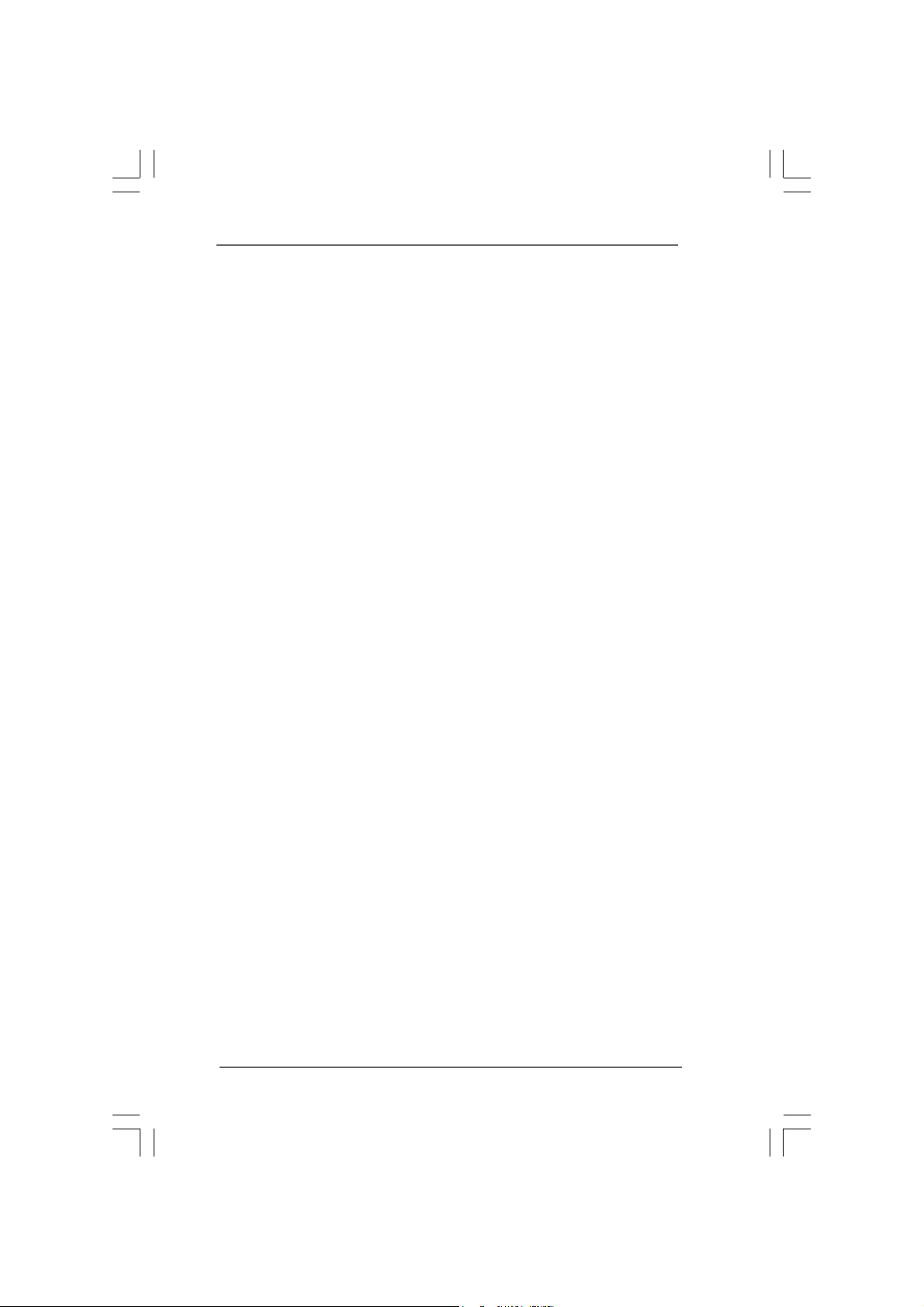
ContentsContents
Contents
ContentsContents
1 Introduction1 Introduction
1 Introduction
1 Introduction1 Introduction
1.1 Package Contents .......................................................... 5
1.2 Specifications ................................................................. 6
1.3 Minimum Hardware Requirement Table for Windows
VistaTM Premium 2008 and Basic Logo......................... 9
1.4 Supported PCI Express VGA Card List for SLITM Mode .. 10
1.5 Supported PCI Express VGA Card List for 3-Way SLI
Mode .............................................................................. 11
1.6 Motherboard Layout ........................................................ 11
1.7 ASRock WiFi_eSATAII I/O Plus ...................................... 12
1.8 ASRock WiFi-802.11g Module Specifications ................. 13
2 Installation2 Installation
2 Installation
2 Installation2 Installation
2.1 Screw Holes ................................................................... 14
2.2 Pre-installation Precautions ............................................ 14
2.3 CPU Installation .............................................................. 15
2.4 Installation of Heatsink and CPU fan ............................... 17
2.5 Installation of Memory Modules (DIMM) ......................... 18
2.6 Expansion Slots (PCI and PCI Express Slots) ..................... 20
2.7 SLITM and 3-Way SLITM Operation Guide......................... 21
2.7.1 Graphics Card Setup ............................................. 21
2.7.1.1 Installing Two SLITM-Ready Graphics
Cards ...................................................... 21
2.7.1.2 Installing Three SLITM-Ready Graphics
Cards ...................................................... 22
2.7.2 Driver Installation and Setup .................................. 23
2.8 Surround Display Feature ............................................... 26
2.9 Jumpers Setup ............................................................... 26
2.10 Onboard Headers and Connectors .................................. 27
2.11 HDMI_SPDIF Header Connection Guide ......................... 32
2.12 eSATAII Interface Introduction ......................................... 33
2.13 SATAII Hard Disk Setup Guide ........................................ 36
2.14 Serial ATA (SATA) / Serial ATAII (SATAII) Hard Disks
Installation ...................................................................... 37
2.15 Hot Plug and Hot Swap Functions for SATA / SATAII
HDDs and eSATAII Devices ........................................ 37
2.16 SATA / SATAII HDD Hot Plug Feature and Operation
Guide ...................................................................... 38
2.17 Driver Installation Guide ................................................... 40
......................................................................................................
...................................................
......................................................................................................
..........................................................................................................
.....................................................
..........................................................................................................
5 5
5
5 5
®
TM
14 14
14
14 14
33
3
33
Page 4
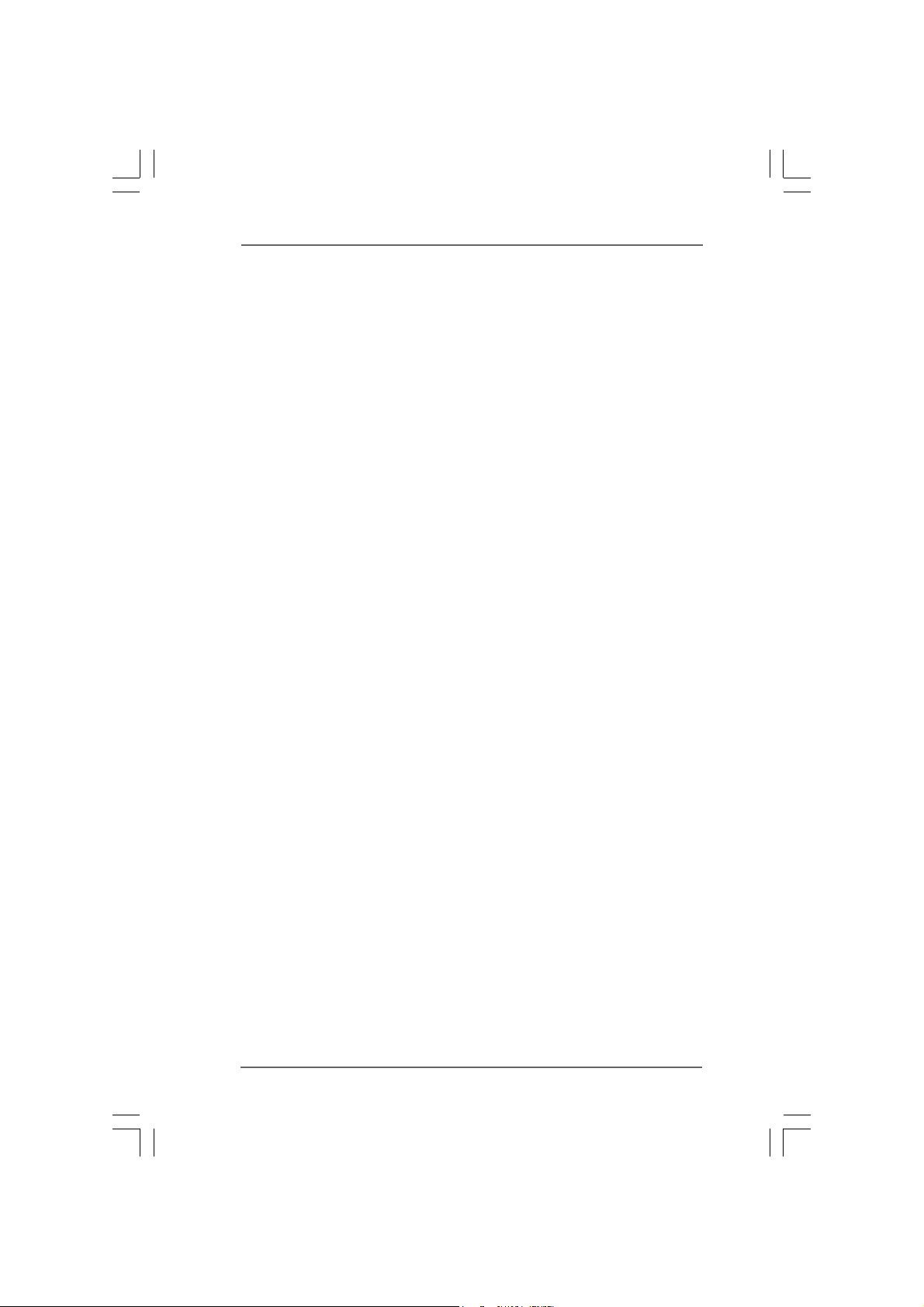
2.18 Installing Windows® 2000 / XP / XP 64-bit / Vista
VistaTM 64-bit Without RAID Functions ........................... 40
2.19 Installing Windows® 2000 / XP / XP 64-bit / Vista
VistaTM 64-bit With RAID Functions ................................ 40
2.19.1 Installing Windows® 2000 / XP / XP 64-bit With
RAID Functions ................................................... 41
2.19.2 Installing Windows® VistaTM / VistaTM 64-bit With
RAID Functions ................................................... 42
2.20 DTS Operation Guide ................................................. 43
2.21 Untied Overclocking Technology ................................... 45
3 BIOS S3 BIOS S
3 BIOS S
3 BIOS S3 BIOS S
4 Software Support4 Software Support
4 Software Support
4 Software Support4 Software Support
ETUP UTILITYETUP UTILITY
ETUP UTILITY
ETUP UTILITYETUP UTILITY
3.1 Introduction ..................................................................... 46
3.1.1 BIOS Menu Bar ..................................................... 46
3.1.2 Navigation Keys .................................................... 47
3.2 Main Screen ................................................................... 47
3.3 Advanced Screen ............................................................ 48
3.3.1 CPU Configuration ................................................ 48
3.3.2 Chipset Configuration ............................................ 50
3.3.3 ACPI Configuration ................................................ 53
3.3.4 IDE Configuration .................................................. 54
3.3.5 PCIPnP Configuration ........................................... 56
3.3.6 Floppy Configuration ............................................. 57
3.3.7 Super IO Configuration .......................................... 57
3.3.8 USB Configuration ................................................ 59
3.4 Hardware Health Event Monitoring Screen ...................... 59
3.5 Boot Screen ................................................................... 60
3.5.1 Boot Settings Configuration ................................... 61
3.6 Security Screen .............................................................. 62
3.7 Exit Screen .................................................................... 63
4.1 Install Operating System ................................................ 64
4.2 Support CD Information ................................................... 64
4.2.1 Running Support CD ............................................. 64
4.2.2 Drivers Menu ......................................................... 64
4.2.3 Utilities Menu ........................................................ 64
4.2.4 Contact Information ............................................... 64
....................................................................................
..........................................
....................................................................................
....................................................................................
..........................................
....................................................................................
TM
TM
/
/
46 46
46
46 46
64 64
64
64 64
44
4
44
Page 5
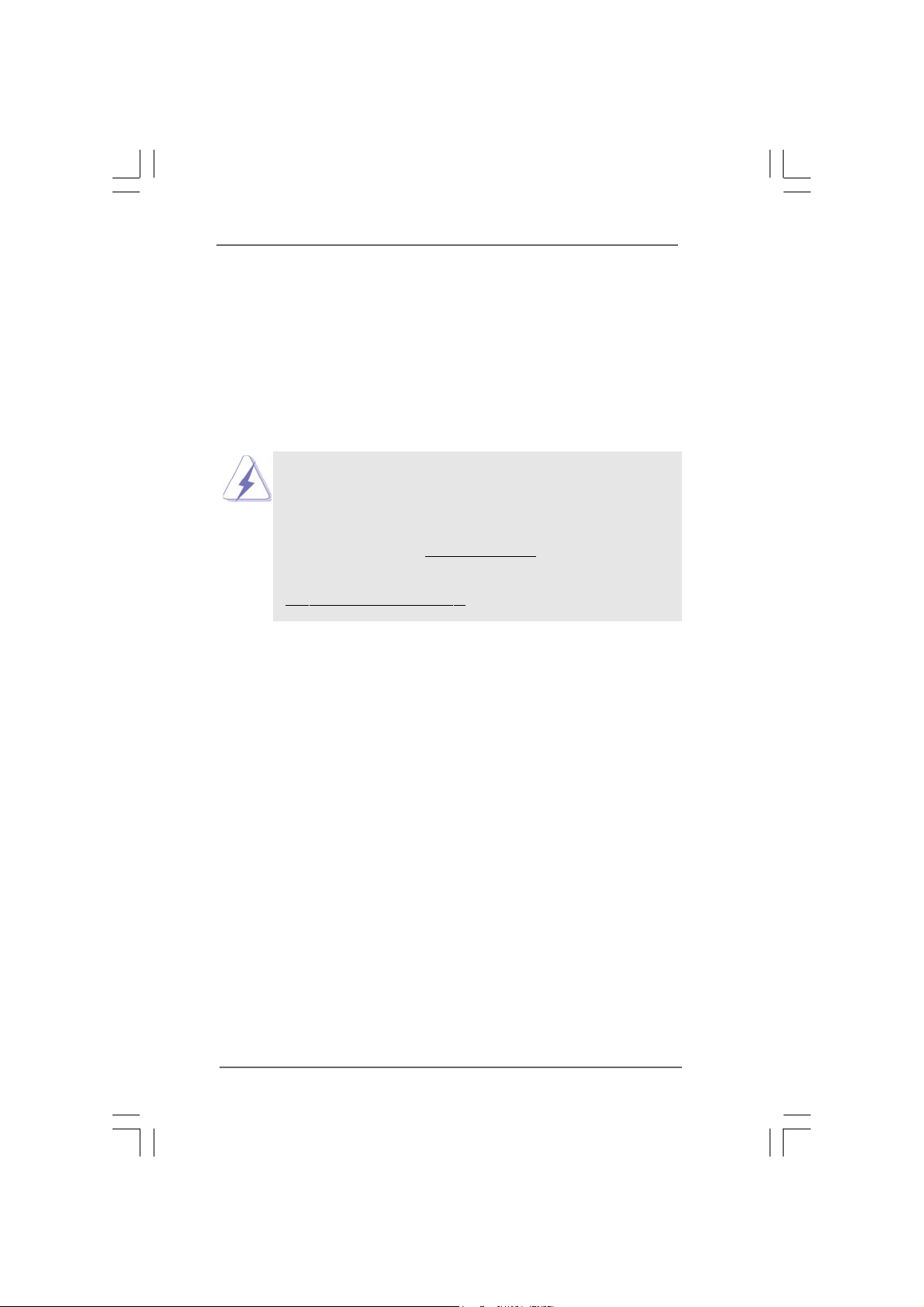
Chapter 1 IntroductionChapter 1 Introduction
Chapter 1 Introduction
Chapter 1 IntroductionChapter 1 Introduction
Thank you for purchasing ASRock Penryn1600SLIX3-WiFi motherboard, a reliable
motherboard produced under ASRock’s consistently stringent quality control. It delivers
excellent performance with robust design conforming to ASRock’s commitment to qual-
ity and endurance.
In this manual, chapter 1 and 2 contain introduction of the motherboard and step-by-step
guide to the hardware installation. Chapter 3 and 4 contain the configuration guide to
BIOS setup and information of the Support CD.
Because the motherboard specifications and the BIOS software might
be updated, the content of this manual will be subject to change without
notice. In case any modifications of this manual occur, the updated
version will be available on ASRock website without further notice. You
may find the latest VGA cards and CPU support lists on ASRock website
as well. ASRock website
If you require technical support related to this motherboard, please visit
our website for specific information about the model you are using.
www.asrock.com/support/index.asp
1.1 P1.1 P
ackack
1.1 P
1.1 P1.1 P
ASRock Penryn1600SLIX3-WiFi Motherboard
(ATX Form Factor: 12.0-in x 9.6-in, 30.5 cm x 24.4 cm)
ASRock Penryn1600SLIX3-WiFi Quick Installation Guide
ASRock Penryn1600SLIX3-WiFi Support CD
ASRock WiFi-802.11g Module Operation Guide
age Contentsage Contents
ack
age Contents
ackack
age Contentsage Contents
http://www.asrock.com
Motherboard Accessories
One ASRock SLI Bridge
One ASRock 3-Way SLI Bridge
One 80-conductor Ultra ATA 66/100/133 IDE Ribbon Cable
One Ribbon Cable for a 3.5-in Floppy Drive
Four Serial ATA (SATA) Data Cables (Optional)
One Serial ATA (SATA) HDD Power Cable (Optional)
One HDMI_SPDIF Cable (Optional)
One “ASRock WiFi_eSATAII I/O Plus” I/O Shield
WiFi Accessories
One ASRock WiFi-802.11g Module
One Antenna
55
5
55
Page 6
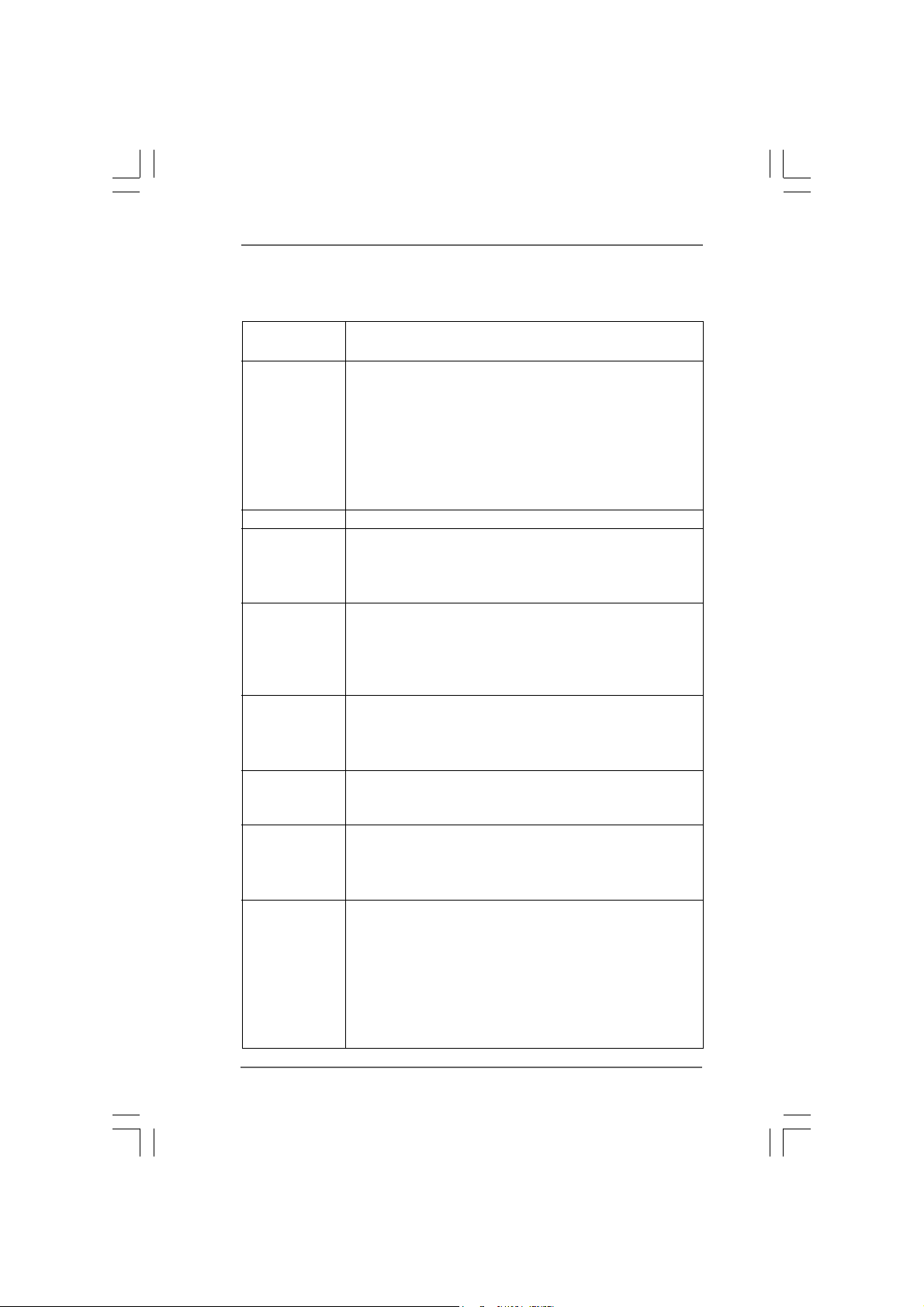
1.21.2
SpecificationsSpecifications
1.2
Specifications
1.21.2
SpecificationsSpecifications
Platform - ATX Form Factor: 12.0-in x 9.6-in, 30.5 cm x 24.4 cm
- All Solid Capacitor design
CPU - LGA 775 for Intel
®
CoreTM 2 Extreme / CoreTM 2 Quad / Core
2 Duo / Pentium® Dual Core / Celeron®, supporting Penryn Quad
Core Yorkfield and Dual Core Wolfdale processors
- Compatible with all FSB1600/1333/1066/800MHz CPUs
(see CAUTION 1)
- Supports Hyper-Threading Technology (see CAUTION 2)
- Supports Untied Overclocking Technology (see CAUTION 3)
- Supports EM64T CPU
Chipset - NVIDIA
®
nForce 680i SLI
Memory - Dual Channel DDR2 Memory Technology (see CAUTION 4)
- 4 x DDR2 DIMM slots
- Support DDR2 800/667/533 non-ECC, un-buffered memory
- Max. capacity of system memory: 8GB (see CAUTION 5)
Expansion Slot - 3 x PCI Express x16 slots
(white @ x16 mode, yellow @ x8 mode)
- 2 x PCI Express x1 slots
- 2 x PCI slots
- Supports NVIDIA® SLITM and 3-Way SLI
Audio - 7.1 CH Windows
®
VistaTM Premium Level HD Audio with
TM
(see CAUTION 6)
Content Protection
- DAC with 110dB dynamic range (ALC890 Audio Codec)
- DTS (Digital Theater Systems) support (see CAUTION 7)
LAN - Gigabit LAN 10/100/1000 Mb/s
- Giga PHY Realtek RTL8211B
- Supports Wake-On-LAN
Wireless LAN - ASRock WiFi-802.11g module
- 54Mbps IEEE 802.11g / 11Mbps IEEE 802.11b
- Supports Software Access Point mode (AP mode) and
Station mode (Infrastructure mode and Ad-hoc mode)
Rear Panel I/O ASRock WiFi_eSATAII I/O Plus
- 1 x PS/2 Mouse Port
- 1 x PS/2 Keyboard Port
- 1 x Serial Port: COM1
- 1 x Parallel Port (ECP/EPP Support)
- 4 x Ready-to-Use USB 2.0 Ports
- 1 x eSATAII Port
- 1 x RJ-45 LAN Port with LED (ACT/LINK LED and SPEED LED)
TM
66
6
66
Page 7
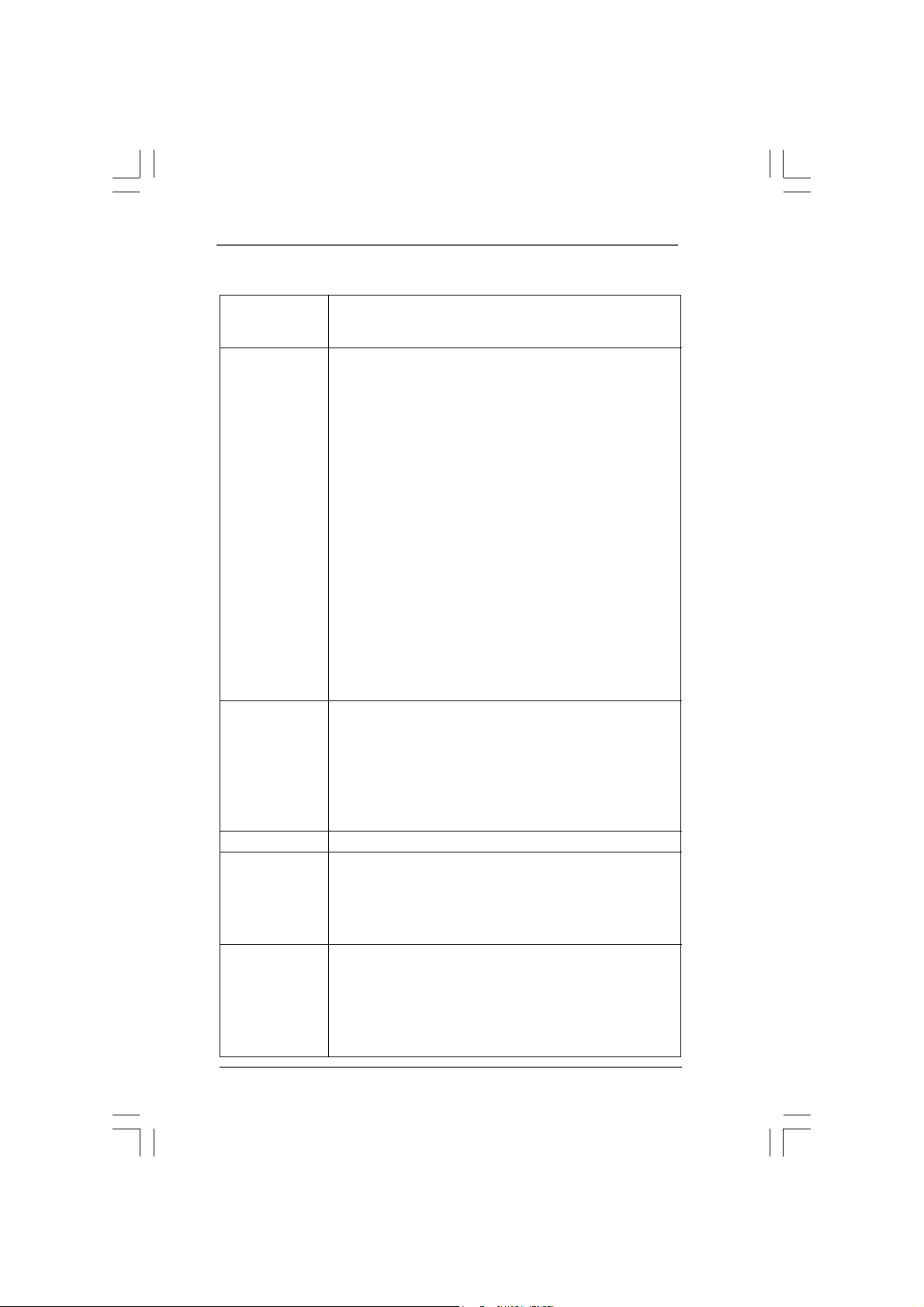
- 1 x IEEE 1394 Port
- HD Audio Jack: Side Speaker/Rear Speaker/Central/Bass/
Line in/Front Speaker/Microphone (see CAUTION 8)
Connector - 6 x SATAII 3.0Gb/s connectors, support RAID (RAID 0, RAID 1,
RAID 0+1, JBOD and RAID 5), NCQ and “Hot Plug” functions
(see CAUTION 9)
- 1 x eSATAII 3.0Gb/s connector (shared with 1 SATAII
connector), supports NCQ and “Hot Plug” functions
(see CAUTION 10)
- 1 x ATA133 IDE connector (supports 2 x IDE devices)
- 1 x Floppy connector
- 1 x DeskExpress Hot Plug Detection header
- 1 x HDMI_SPDIF header
- 1 x IEEE 1394 header
- CPU/Chassis FAN connector
- 24 pin ATX power connector
- 8 pin 12V power connector
- CD in header
- Front panel audio connector
- 2 x USB 2.0 headers (support 4 USB 2.0 ports)
(see CAUTION 11)
- 1 x WiFi/E header (see CAUTION 12)
BIOS Feature - 8Mb AMI BIOS
- AMI Legal BIOS
- Supports “Plug and Play”
- ACPI 1.1 Compliance Wake Up Events
- Supports jumperfree
- AMBIOS 2.3.1 Support
- CPU, DRAM, NB, SB, VTT Voltage Multi-adjustment
Support CD - Drivers, Utilities, AntiVirus Software (Trial Version)
Unique Feature - ASRock OC Tuner (see CAUTION 13)
- Hybrid Booster:
- CPU Frequency Stepless Control (see CAUTION 14)
- ASRock U-COP (see CAUTION 15)
- Boot Failure Guard (B.F.G.)
Hardware - CPU Temperature Sensing
Monitor - Chassis Temperature Sensing
- CPU Fan Tachometer
- Chassis Fan Tachometer
- CPU Quiet Fan
- Voltage Monitoring: +12V, +5V, +3.3V, CPU Vcore
77
7
77
Page 8
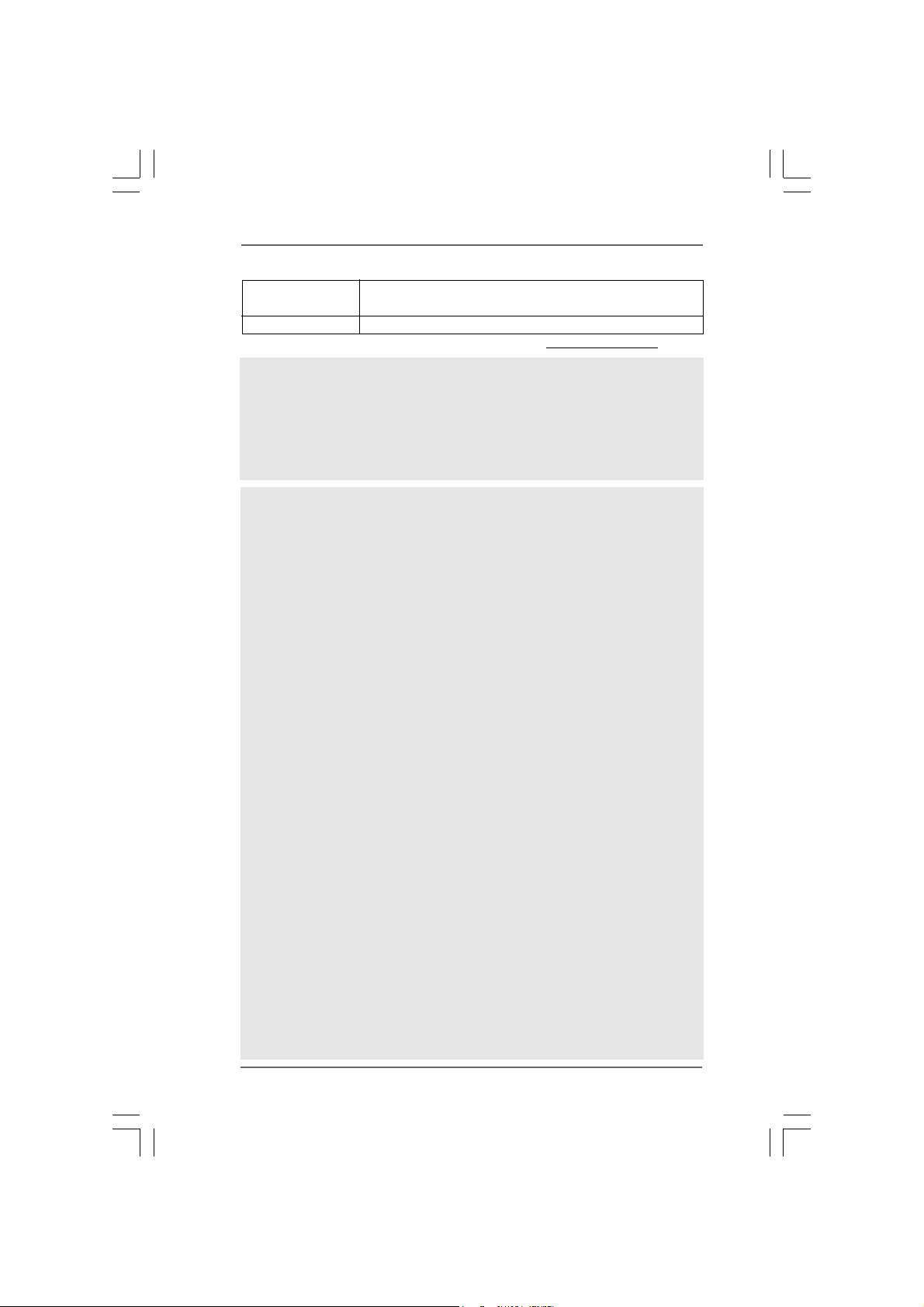
OS - Microsoft
TM
Vista
64-bit compliant (see CAUTION 16)
®
Windows® 2000 / XP / XP 64-bit / Vista
TM
Certifications - FCC, CE, WHQL
* For detailed product information, please visit our website: http://www.asrock.com
WA R NING
Please realize that there is a certain risk involved with overclocking, including adjusting
the setting in the BIOS, applying Untied Overclocking Technology, or using the third-
party overclocking tools. Overclocking may affect your system stability, or even
cause damage to the components and devices of your system. It should be done at
your own risk and expense. We are not responsible for possible damage caused by
overclocking.
CAUTION!
1. FSB1600-CPU will operate in overclocking mode.
2. About the setting of “Hyper Threading Technology”, please check page
50.
3. This motherboard supports Untied Overclocking Technology. Please read
“Untied Overclocking Technology” on page 45 for details.
4. This motherboard supports Dual Channel Memory Technology. Before
you implement Dual Channel Memory Technology, make sure to read
the installation guide of memory modules on page 18 for proper
installation.
5. Due to the operating system limitation, the actual memory size may be
less than 4GB for the reservation for system usage under Windows® XP
and Windows
64-bit with 64-bit CPU, there is no such limitation.
6. This motherboard supports NVIDIA
you want to use SLI
cards on PCIE1 and PCIE3 slots. If you want to use 3-Way SLI
please install three identical 3-Way SLI
PCIE3 and PCIE5 slots. For the information of the compatible SLI
Way SLI
installation of PCI Express VGA card, please refer to the installation guide
on page 20.
7. DTS (Digital Theater Systems) is a multi-channel digital surround sound
format. To enable DTS function, you need to adjust the settings after
audio driver installation. Please refer to “DTS Operation Guide” on page
43 for details.
8. For microphone input, this motherboard supports both stereo and mono
modes. For audio output, this motherboard supports 2-channel, 4-
channel, 6-channel, and 8-channel modes. Please check the table on
page 12 for proper connection.
9. Before installing SATAII hard disk to SATAII connector, please read the
“SATAII Hard Disk Setup Guide” on page 36 to adjust your SATAII hard
disk drive to SATAII mode. You can also connect SATA hard disk to SATAII
connector directly.
®
VistaTM. For Windows® XP 64-bit and Windows® Vista
®
TM
function, please install two identical SLITM graphics
TM
PCI Express VGA cards, please refer to page 10. For the proper
SLITM and 3-Way SLITM technology. If
TM
TM
support graphics cards on PCIE1,
function,
TM
and 3-
/
TM
88
8
88
Page 9
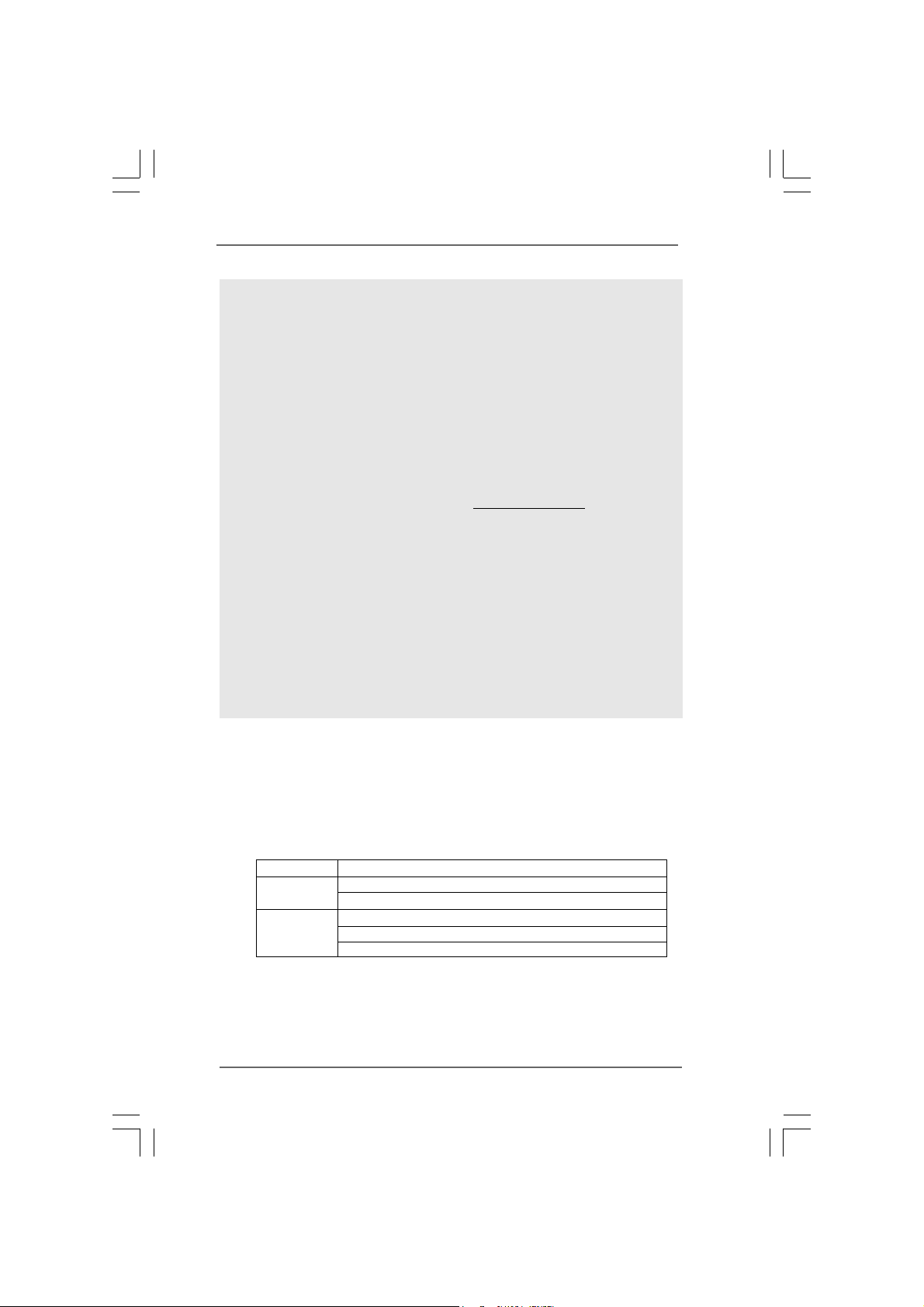
10. This motherboard supports eSATAII interface, the external SATAII
specification. Please read “eSATAII Interface Introduction” on page 33
for details about eSATAII and eSATAII installation procedures.
11. Power Management for USB 2.0 works fine under Microsoft
VistaTM 64-bit / VistaTM / XP 64-bit / XP SP1 or SP2 / 2000 SP4.
12. WiFi/E header supports WiFi+AP function with ASRock WiFi-802.11g or
WiFi-802.11n module, an easy-to-use wireless local area network
(WLAN) adapter. It allows you to create a wireless environment and
enjoy the convenience of wireless network connectivity.
13. It is a user-friendly ASRock overclocking tool which allows you to surveil
your system by hardware monitor function and overclock your hardware
devices to get the best system performance under Windows
environment. Please visit our website for the operation procedures of
ASRock OC Tuner. ASRock website:
14. Although this motherboard offers stepless control, it is not recom-
mended to perform over-clocking. Frequencies other than the recom-
mended CPU bus frequencies may cause the instability of the system
or damage the CPU.
15. While CPU overheat is detected, the system will automatically shutdown.
Before you resume the system, please check if the CPU fan on the
motherboard functions properly and unplug the power cord, then plug it
back again. To improve heat dissipation, remember to spray thermal
grease between the CPU and the heatsink when you install the PC
system.
16. ASRock WiFi-802.11g module is not supported under Windows
OS.
http://www.asrock.com
®
Windows
®
2000
®
®
1.31.3
Minimum Hardware RMinimum Hardware R
1.3
Minimum Hardware R
1.31.3
Minimum Hardware RMinimum Hardware R
TMTM
TM
TMTM
VistaVista
Vista
VistaVista
Premium 2008 and Basic Logo Premium 2008 and Basic Logo
Premium 2008 and Basic Logo
Premium 2008 and Basic Logo Premium 2008 and Basic Logo
equirement Tequirement T
equirement T
equirement Tequirement T
able for Wable for W
able for W
able for Wable for W
For system integrators and users who purchase this motherboard and
plan to submit Windows® VistaTM Premium 2008 and Basic logo, please
follow below table for minimum hardware requirements.
CPU Celeron 420
Memory 1GB system memory (Premium)
512MB Single Channel (Basic)
VGA DX10 with WDDM Driver
with 128bit VGA memory (Premium)
with 64bit VGA memory (Basic)
®
* After June 1, 2008, all Windows
minimum hardware requirements in order to qualify for Windows
2008 logo.
VistaTM systems are required to meet above
99
9
99
indowsindows
indows
indowsindows
®
VistaTM Premium
®®
®
®®
Page 10
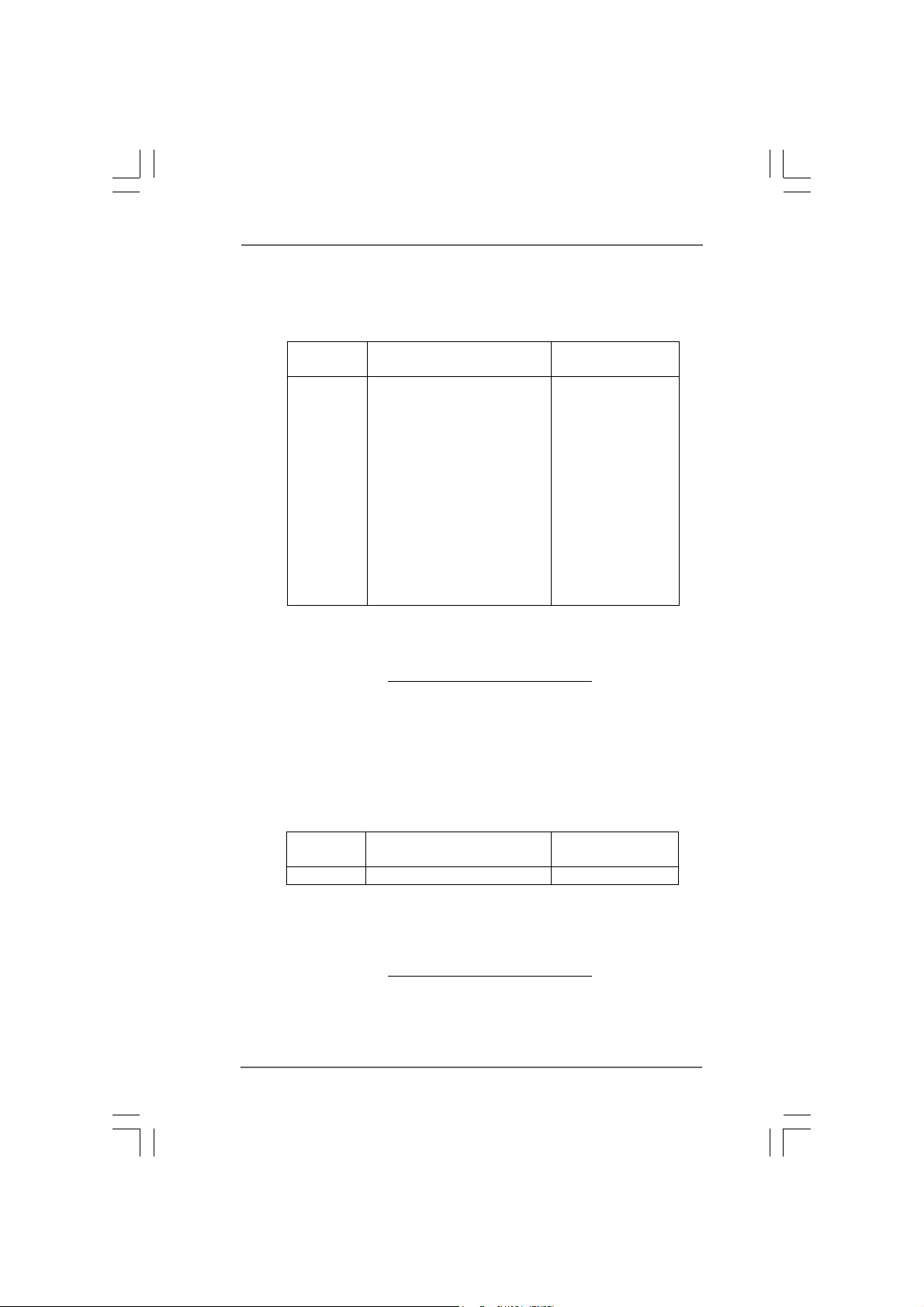
1.41.4
Supported PCI Express VGA Card List for SLISupported PCI Express VGA Card List for SLI
1.4
Supported PCI Express VGA Card List for SLI
1.41.4
Supported PCI Express VGA Card List for SLISupported PCI Express VGA Card List for SLI
(for Windows® XP / XP 64-bit / VistaTM / VistaTM 64-bit only)
Graphics Chip Model Name Chipset Name
Vendor
NVIDIA
* These two cards can only work under Windows
For the latest updates of the supported PCI Express VGA card list for SLI
please visit our website for details.
ASRock website: http://www.asrock.com/support/index.htm
ASUS EN8800GTX
ASUS EN8600GT/2DHT
ASUS EN7950GX2 *
ASUS EN7900GT TOP
ASUS EN7800GT
ASUS EN7600GSSILENT
ASUS EN7600GT/2DHT
ASUS EN6800LE
ASUS Extreme N6800/TD
ALBATRON PC6600GT
GIGABYTE GV-NX66256DP2
LEADTEK PX7900GS TDH
LEADTEK PX7300GS TDH *
MSI 7300GT-TD256EH
®
XP / XP 64-bit OS.
TMTM
TM
TMTM
GeForce 8800GTX
GeForce 8600GT
GeForce 7950GX2
GeForce 7900GT
GeForce 7800GT
GeForce 7600GT
GeForce 7600GS
GeForce 6800LE
GeForce 6800
GeForce 6600GT
GeForce 6600
GeForce 7900GS
GeForce 7300GS
GeForce 7300GT
Mode Mode
Mode
Mode Mode
TM
Mode,
1.51.5
1.5
1.51.5
SupporSuppor
Suppor
SupporSuppor
SLISLI
SLI
SLISLI
ted PCI Express VGA Card List for 3-ted PCI Express VGA Card List for 3-
ted PCI Express VGA Card List for 3-
ted PCI Express VGA Card List for 3-ted PCI Express VGA Card List for 3-
TMTM
TM
TMTM
Mode Mode
Mode
Mode Mode
(for Windows® VistaTM / VistaTM 64-bit only)
Graphics Chip Model Name Chipset Name
Vendor
NVIDIA ASUS GF8800GTX/768 GeForce 8800GTX
* Currently, only NVIDIA SLI-Ready GeForce 8800 Ultra and GeForce 8800 GTX
graphics cards support 3-Way SLI
supported PCI Express VGA card list for 3-Way SLI
website for details.
ASRock website: http://www.asrock.com/support/index.htm
TM
Mode. For the latest updates of the
1010
10
1010
TM
Mode, please visit our
WW
W
WW
ayay
ay
ayay
Page 11
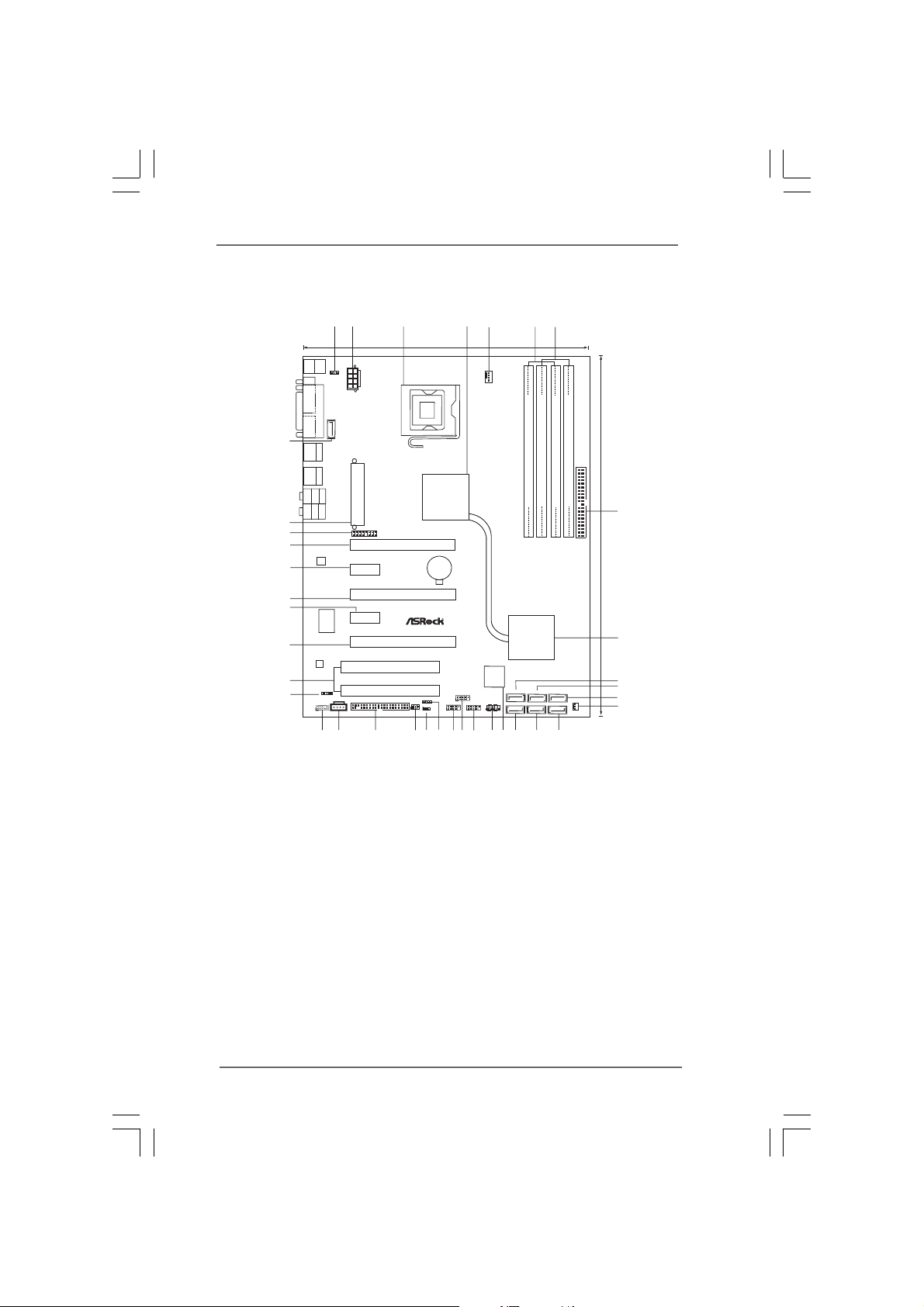
1.6 Motherboard Layout1.6 Motherboard Layout
1.6 Motherboard Layout
1.6 Motherboard Layout1.6 Motherboard Layout
1
2
3
56
4
7
24.4cm (9.6in)
Keyboard
Mouse
PS2
PS2
1
PS2_USB_PWR1
COM1
PARALLEL PORT
ATX12V1
ESATAII
37
USB2.0
Top:
IEEE
T:U SB 2
1394
B:USB3
USB2.0
Top:
T:U SB 0
RJ-45
B:USB1
Top:
SIDESPK
Bottom:
CTRBASS
Center:
REARSPK
Bottom:
MICIN
Top:
LINEIN
Center:
FRONT
36
35
34
33
32
31
LAN
PHY
Super
ATXPWR1
WIFI/E
1
PCIE2
Gigabit LAN
eSATAII
Penryn1600SLIX3-WiFi
PCIE4
I/O
30
AUDIO
CODEC
29
1
HDMI_SPDIF1
28
HD_AUDIO1
1
27
26
PCI1
RoHS
7.1CH HD
PCI2
CD1
FLOPPY1
25
PCIE1
PCIE3
PCIE5
1394a
1
IR1
SPEAKER1
1
1
CLRCMOS1
23 1718
24
NVIDIA
nForce
680i SLI
Chipset
CMOS
Battery
22
11
21
FRONT_1394
11
USB4_5
PCI
EXPRESS
USB6_7
11
20
19
CPU_FAN1
Yorkfield
8Mb
BIOS
PANEL1
PLEDPWRBTN
1
HDLED RESET
FSB1600
Wolfdale
Dual Channel
SATAII_2
SATAII_1
Quad CoreCPU
DDRII_1 (64bit, 240-pin module)
DDR2 800
NVIDIA
nForce
680i SLI
Chipset
(PORT1.1)
SATAII_4 SATAII_6
(PORT1.0)
SATAII_3 SATAII_5
1516
DDRII_2 (64bit, 240-pin module)
(PORT2.1) (PORT3.1)
(PORT2.0) (PORT3.0)
14
DDRII_3 (64bit, 240-pin module)
RAID
SATAII
IDE1
DDRII_4 (64bit, 240-pin module)
CHA_FAN1
30.5cm (12.0in)
8
9
10
11
12
13
1 PS2_USB_PW1 Jumper 20 Front Panel IEEE 1394 Header
2 ATX 12V Power Connector (ATX12V1) (FRONT_1394)
3 775-Pin CPU Socket 21 USB 2.0 Header (USB4_5, Blue)
4 North Bridge Controller 22 Chassis Speaker Header (SPEAKER 1)
5 CPU Fan Connector (CPU_FAN1) 23 Clear CMOS Jumper (CLRCMOS1)
6 2 x 240-pin DDR2 DIMM Slots 24 DeskExpress Hot Plug Detection Header
(Dual Channel A: DDRII_1, DDRII_3; Yellow) (IR1)
7 2 x 240-pin DDR2 DIMM Slots 25 Floppy Connector (FLOPPY1)
(Dual Channel B: DDRII_2, DDRII_4; Orange) 26 Internal Audio Connector: CD1 (Black)
8 Primary IDE Connector (IDE1, Blue) 27 Front Panel Audio Header (HD_AUDIO1)
9 South Bridge Controller 28 HDMI_SPDIF Header (HDMI_SPDIF1)
10 SATAII Connector (SATAII_2 (PORT1.1)) 29 PCI Slots (PCI1- 2)
11 SATAII Connector (SATAII_4 (PORT2.1)) 30 PCI Express x8 Slot (PCIE5, Yellow)
12 SATAII Connector (SATAII_6 (PORT3.1)) 31 PCI Express x1 Slot (PCIE4, White)
13 Chassis Fan Connector (CHA_FAN1) 32 PCI Express x16 Slot (PCIE3, White)
14 SATAII Connector (SATAII_5 (PORT3.0)) 33 PCI Express x1 Slot (PCIE2, White)
15 SATAII Connector (SATAII_3 (PORT2.0)) 34 PCI Express x16 Slot (PCIE1, White)
16 SATAII Connector (SATAII_1 (PORT1.0)) 35 WiFi/E Header (WIFI/E)
17 8Mb LPC Flash 36 ATX Power Connector (ATXPWR1)
18 System Panel Header (PANEL1) 37 eSATAII Connector (eSATAII_TOP)
19 USB 2.0 Header (USB6_7, Blue)
1111
11
1111
Page 12
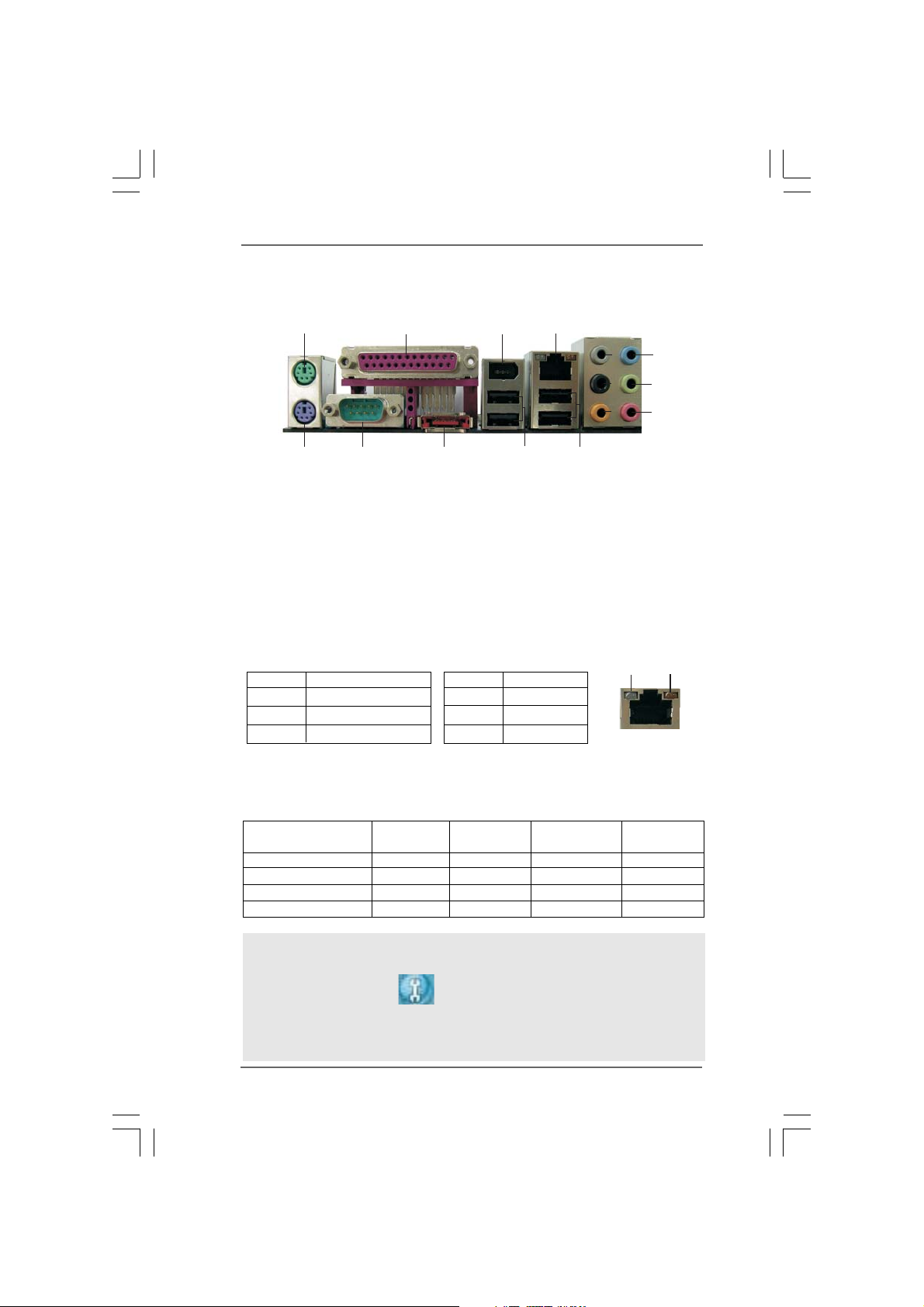
1.71.7
1.7
1.71.7
ASRASR
ASR
ASRASR
ock Wock W
ock W
ock Wock W
iFiF
i_eSAi_eSA
iF
i_eSA
iFiF
i_eSAi_eSA
TT
AII I/O PlusAII I/O Plus
T
AII I/O Plus
TT
AII I/O PlusAII I/O Plus
12
4
5
8
6
9
10
7
11
ACT/LINK
SPEED
LED
LED
LAN Port
1
15
1 PS/2 Mouse Port (Green) ** 9 Front Speaker (Lime)
2 Parallel Port 10 Microphone (Pink)
3 IEEE 1394 Port 11 USB 2.0 Ports (USB01)
* 4 LAN RJ-45 Port 12 USB 2.0 Ports (USB23)
5 Side Speaker (Gray) 13 eSATAII Port
6 Rear Speaker (Black) 14 COM Port
7 Central / Bass (Orange) 15 PS/2 Keyboard Port (Purple)
8 Line In (Light Blue)
* There are two LED next to the LAN port. Please refer to the table below for the LAN port LED
indications.
SPEED LED Activity/Link LED
Status Description Status Description
Off 10Mbps connection Off No link
Orange 100Mbps connection Orange Linked
Green 1Gbps connection Blinking Data Activity
14
LAN Port LED Indications
2
13
3
** If you use 2-channel speaker, please connect the speaker’s plug into “Front Speaker Jack”.
See the table below for connection details in accordance with the type of speaker you use.
TABLE f or Audio Output Conne ction
Audio Output ChannelsFront Speaker Rear Speaker Central / Bass Side Speaker
(No. 9) (No. 6) (No. 7) (No. 5)
2 V -- -- --
4 V -- -- V
6V--VV
8VVVV
To enable Multi-Streaming function, you need to connect a front panel audio cable to the front
panel audio header. After restarting your computer, you will find “Mixer” tool on your system.
Please select “Mixer ToolBox” , click “Enable playback multi-streaming”, and click
“ok”. Choose “2CH”, “4CH”, “6CH”, or “8CH” and then you are allowed to select “Realtek HDA
Primary output” to use Rear Speaker, Central/Bass, and Front Speaker, or select “Realtek
HDA Audio 2nd output” to use front panel audio.
1212
12
1212
Page 13
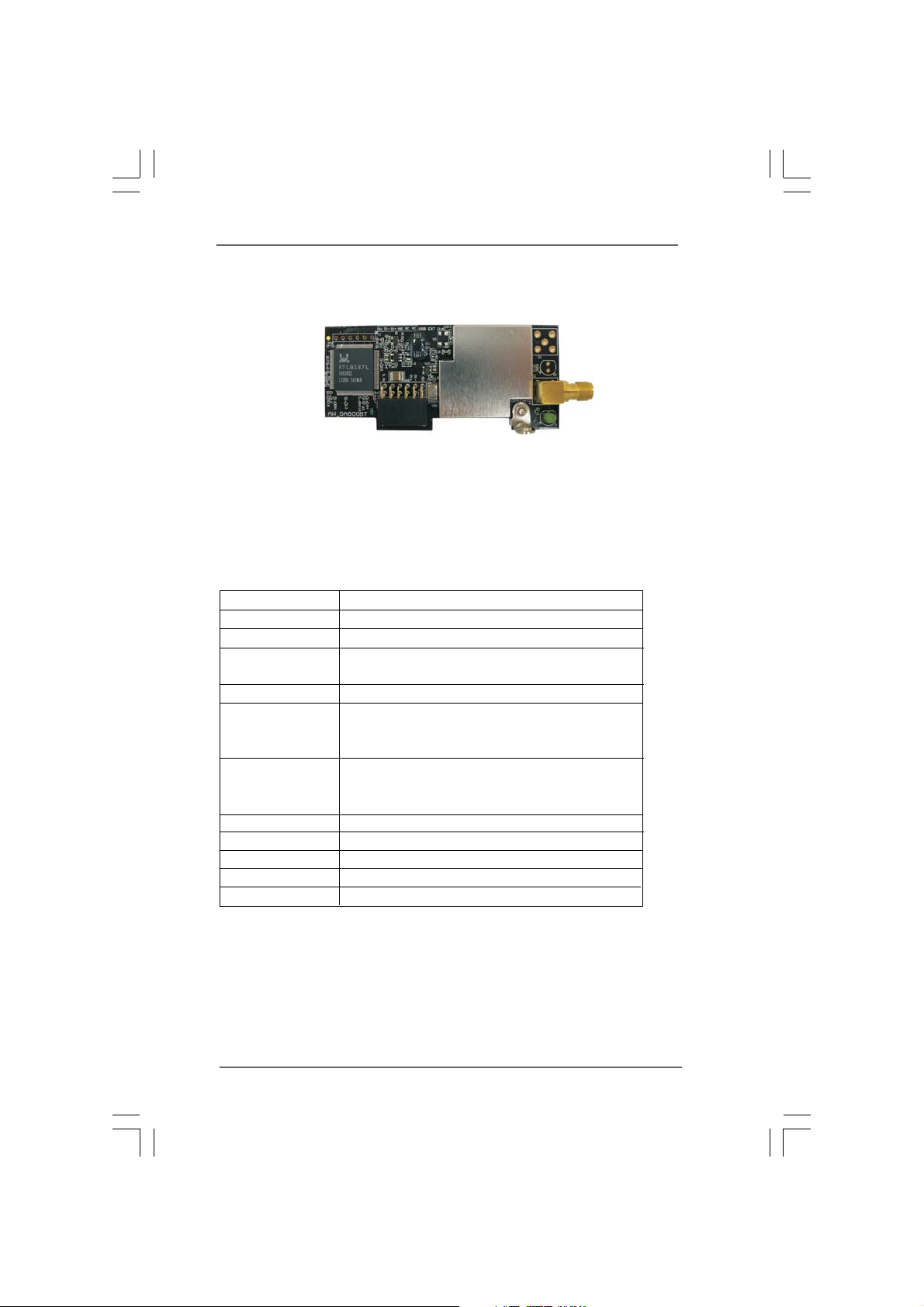
1.81.8
ASRock WiFi-802.11g Module SpecificationsASRock WiFi-802.11g Module Specifications
1.8
ASRock WiFi-802.11g Module Specifications
1.81.8
ASRock WiFi-802.11g Module SpecificationsASRock WiFi-802.11g Module Specifications
ASRock WiFi-802.11g module is an easy-to-use wireless local area network (WLAN)
adapter to support WiFi+AP function. With ASRock WiFi-802.11g module, you can
easily create a wireless environment and enjoy the convenience of wireless network
connectivity. Therefore, from anywhere within the signal range, you will be able to play
LAN games, connect to the internet, access and share printers, and make Internet
phone calls easily.
Standard - IEEE 802.11g
Data Rate - 6, 9, 12, 18, 24, 36, 48, 54Mbps
Security - Access Point mode (AP mode): WEP, WPA
Network - Access Point mode (AP mode)
Architecture Type s - Station mode: Infrastructure mode and Ad-Hoc mode
Frequency Band - 2.4~2.5GHz
Operating Range - Indoor: 80ft (30m)
Outdoor: 200ft (60m)
* The range varies in different environments
Number of - up to 16 stations
Connected Devices
(AP Mode)
Antenna - ASRock WiFi-802.11g omni-directional antenna
LED - Green data transmission (AIR) LED
Support OS - Windows
Compatibility - Full compatible with IEEE 802.11g standard products
Software Support - ASRock WiFi-802.11g Wizard
®
XP / XP 64-bit / VistaTM / VistaTM 64-bit
If you want to start to use ASRock WiFi-802.11g module on this motherboard, please
carefully read “ASRock WiFi-802.11g Module Operation Guide” in the package for
the detailed introduction and operation procedures. You can also read the document in
the following path of ASRock motherboard support CD:
..\ ASRock WiFi-802.11g \ Vista64_Vista_XP64_XP
1313
13
1313
Page 14
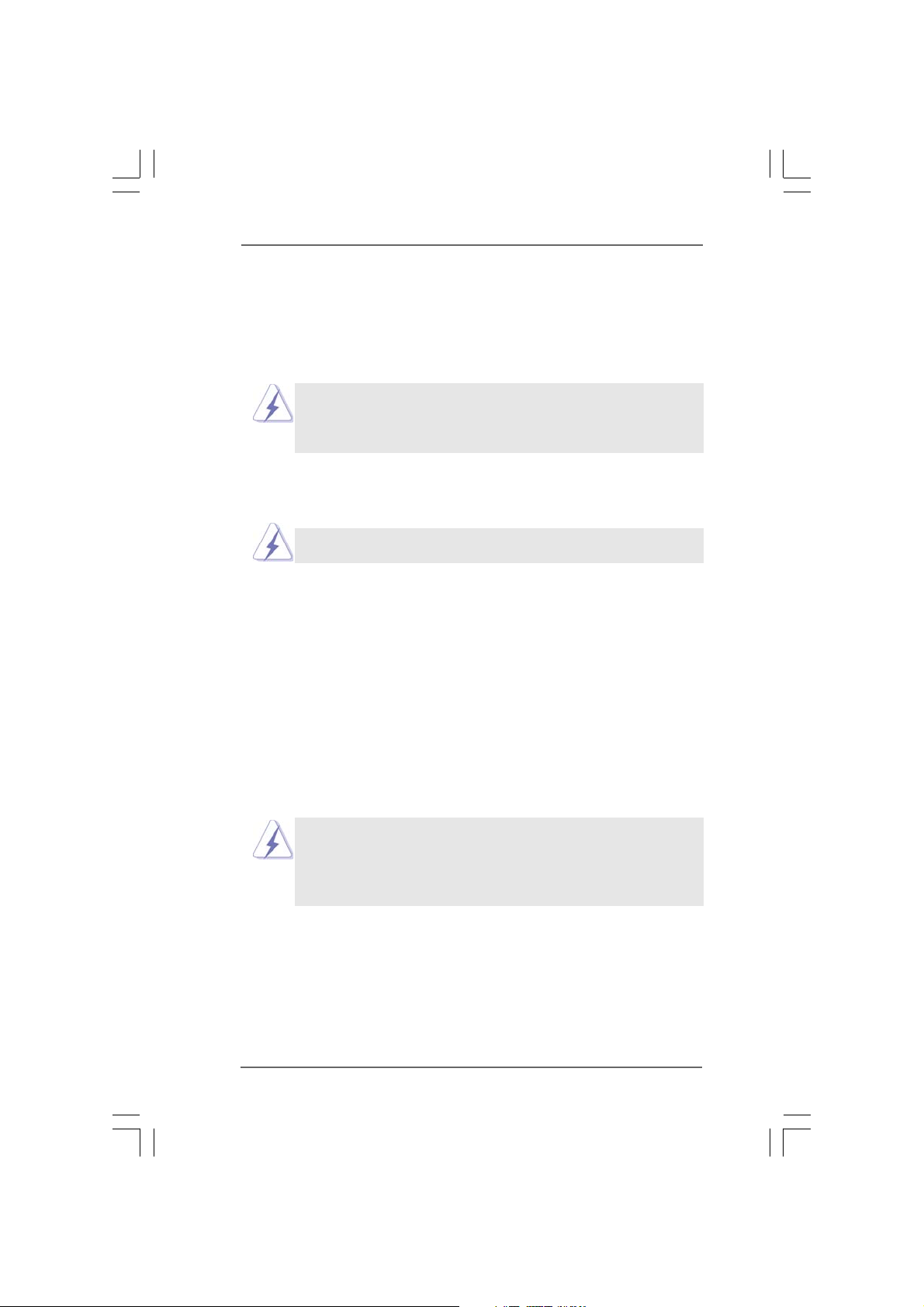
Chapter 2 InstallationChapter 2 Installation
Chapter 2 Installation
Chapter 2 InstallationChapter 2 Installation
This is an ATX form factor (12.0" x 9.6", 30.5 x 24.4 cm) motherboard. Before you install
the motherboard, study the configuration of your chassis to ensure that the motherboard
fits into it.
Make sure to unplug the power cord before installing or removing the
motherboard. Failure to do so may cause physical injuries to you and
damages to motherboard components.
2.1 Screw Holes2.1 Screw Holes
2.1 Screw Holes
2.1 Screw Holes2.1 Screw Holes
Place screws into the holes indicated by circles to secure the motherboard to the
chassis.
Do not over-tighten the screws! Doing so may damage the motherboard.
2.2 Pre-installation Precautions2.2 Pre-installation Precautions
2.2 Pre-installation Precautions
2.2 Pre-installation Precautions2.2 Pre-installation Precautions
Take note of the following precautions before you install motherboard components
or change any motherboard settings.
1. Unplug the power cord from the wall socket before touching any component.
2. To avoid damaging the motherboard components due to static electricity, NEVER
place your motherboard directly on the carpet or the like. Also remember to use
a grounded wrist strap or touch a safety grounded object before you handle
components.
3. Hold components by the edges and do not touch the ICs.
4. Whenever you uninstall any component, place it on a grounded antistatic pad or
in the bag that comes with the component.
Before you install or remove any component, ensure that the power is
switched off or the power cord is detached from the power supply.
Failure to do so may cause severe damage to the motherboard, peripherals,
and/or components.
1414
14
1414
Page 15
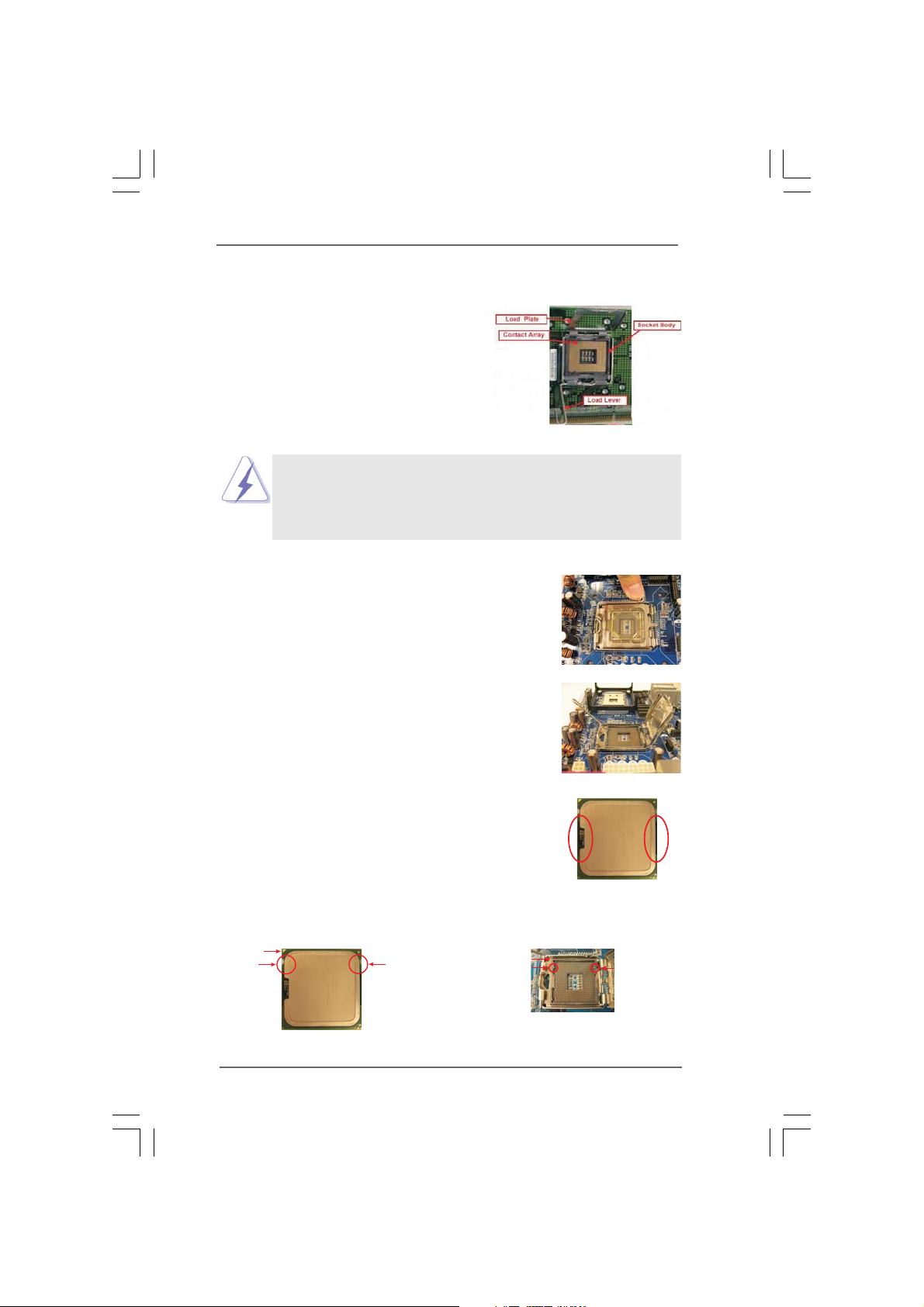
2.3 CPU Installation2.3 CPU Installation
2.3 CPU Installation
2.3 CPU Installation2.3 CPU Installation
For the installation of Intel 775-LAND CPU,
please follow the steps below.
Before you insert the 775-LAND CPU into the socket, please check if
the CPU surface is unclean or if there is any bent pin on the socket.
Do not force to insert the CPU into the socket if above situation is
found. Otherwise, the CPU will be seriously damaged.
Step 1. Open the socket:
Step 1-1. Disengaging the lever by depressing
down and out on the hook to clear
retention tab.
Step 1-2. Rotate the load lever to fully open po-
sition at approximately 135 degrees.
Step 1-3. Rotate the load plate to fully open po-
sition at approximately 100 degrees.
775-Pin Socket Overview
Step 2. Insert the 775-LAND CPU:
Step 2-1. Hold the CPU by the edges where are
marked with black lines.
Step 2-2. Orient the CPU with IHS (Integrated
Heat Sink) up. Locate Pin1 and the two
orientation key notches.
Pin1
orientation
key notch
775-LAND CPU
orientation
key notch
1515
15
1515
Pin1
alignment key
black line
775-Pin Socket
black line
alignment key
Page 16
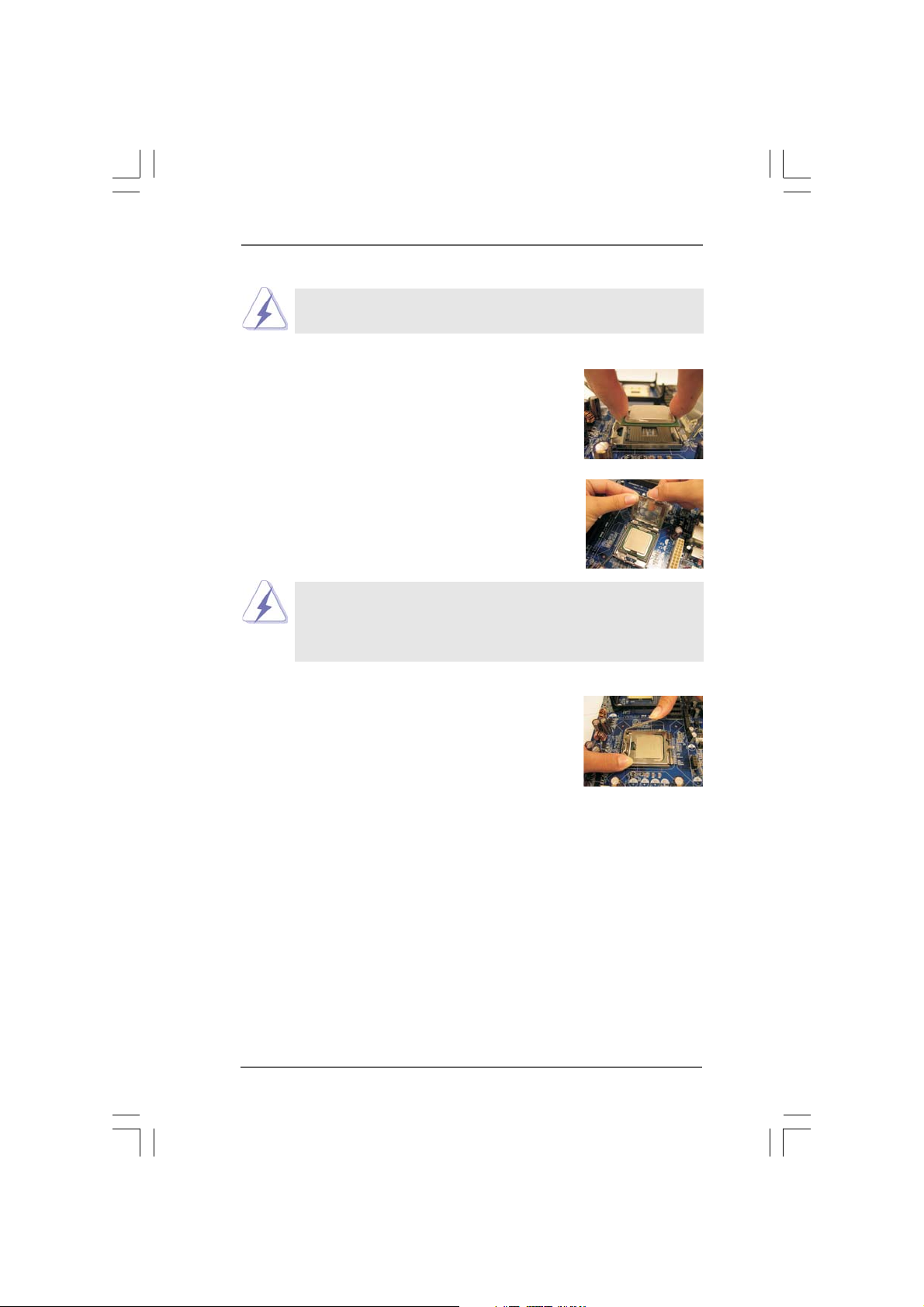
For proper inserting, please ensure to match the two orientation key
notches of the CPU with the two alignment keys of the socket.
Step 2-3. Carefully place the CPU into the socket
by using a purely vertical motion.
Step 2-4. Verify that the CPU is within the socket
and properly mated to the orient keys.
Step 3. Remove PnP Cap (Pick and Place Cap):
Use your left hand index finger and thumb to
support the load plate edge, engage PnP cap
with right hand thumb and peel the cap from the
socket while pressing on center of PnP cap to
assist in removal.
1. It is recommended to use the cap tab to handle and avoid kicking
off the PnP cap.
2. This cap must be placed if returning the motherboard for after
service.
Step 4. Close the socket:
Step 4-1. Rotate the load plate onto the IHS.
Step 4-2. While pressing down lightly on load
plate, engage the load lever.
Step 4-3. Secure load lever with load plate tab
under retention tab of load lever.
1616
16
1616
Page 17
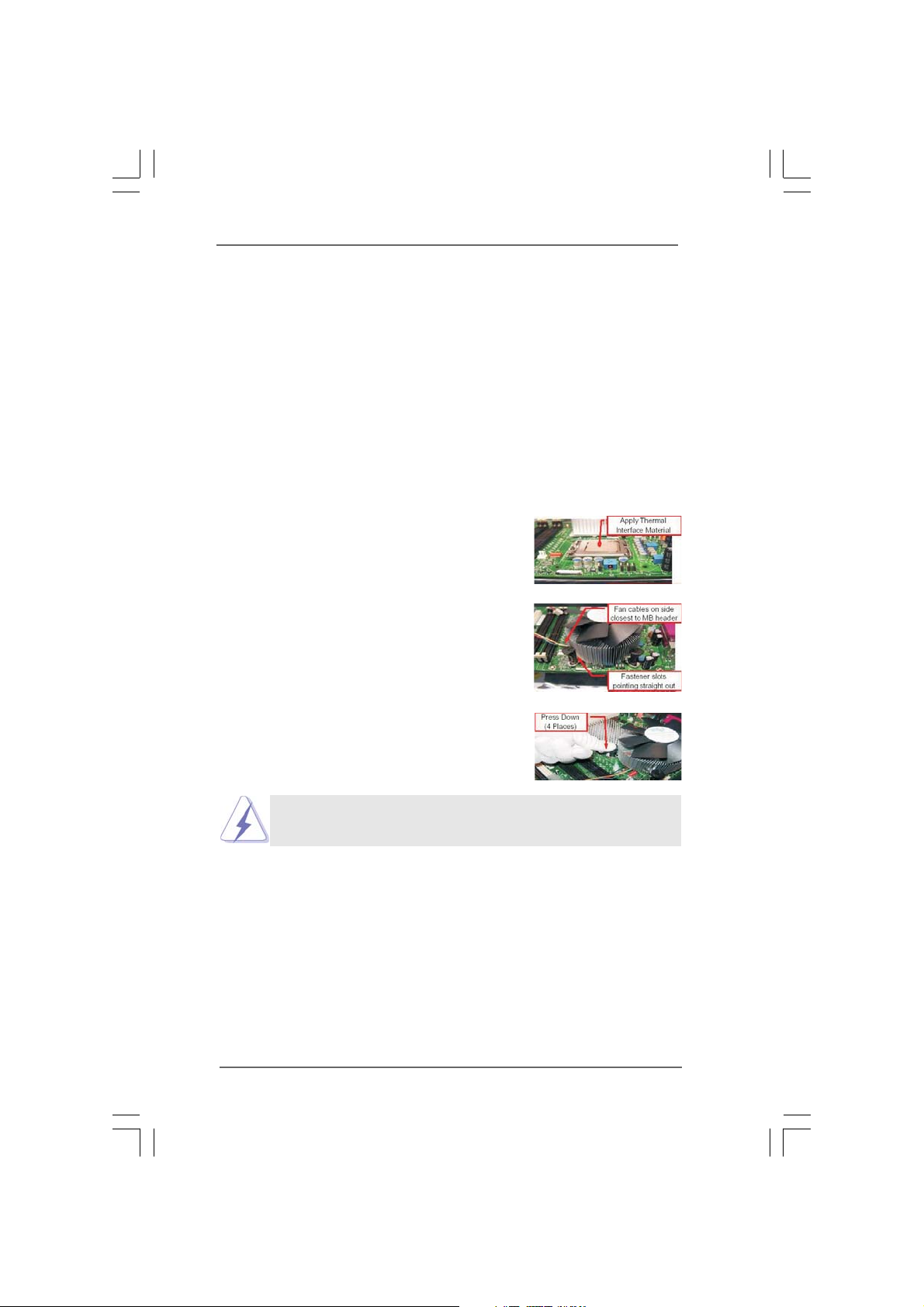
2.42.4
Installation of CPU Fan and HeatsinkInstallation of CPU Fan and Heatsink
2.4
Installation of CPU Fan and Heatsink
2.42.4
Installation of CPU Fan and HeatsinkInstallation of CPU Fan and Heatsink
This motherboard is equipped with 775-Pin socket that supports Intel 775-LAND CPU.
Please adopt the type of heatsink and cooling fan compliant with Intel 775-LAND CPU
to dissipate heat. Before you installed the heatsink, you need to spray thermal
interface material between the CPU and the heatsink to improve heat dissipation.
Ensure that the CPU and the heatsink are securely fastened and in good contact with
each other. Then connect the CPU fan to the CPU_FAN connector (CPU_FAN1, see
page 11, No. 5).
For proper installation, please kindly refer to the instruction manuals of
your CPU fan and heatsink.
Below is an example to illustrate the installation of the heatsink for 775-LAND CPU.
Step 1. Apply thermal interface material onto center
of IHS on the socket surface.
Step 2. Place the heatsink onto the socket. Ensure
fan cables are oriented on side closest to the
CPU fan connector on the motherboard
(CPU_FAN1, see page 11, No. 5).
Step 3. Align fasteners with the motherboard
throughholes.
Step 4. Rotate the fastener clockwise, then press
down on fastener caps with thumb to install
and lock. Repeat with remaining fasteners.
If you press down the fasteners without rotating them clockwise,
the heatsink cannot be secured on the motherboard.
Step 5. Connect fan header with the CPU fan
connector on the motherboard.
Step 6. Secure excess cable with tie-wrap to ensure
cable does not interfere with fan operation or
contact other components.
1717
17
1717
Page 18
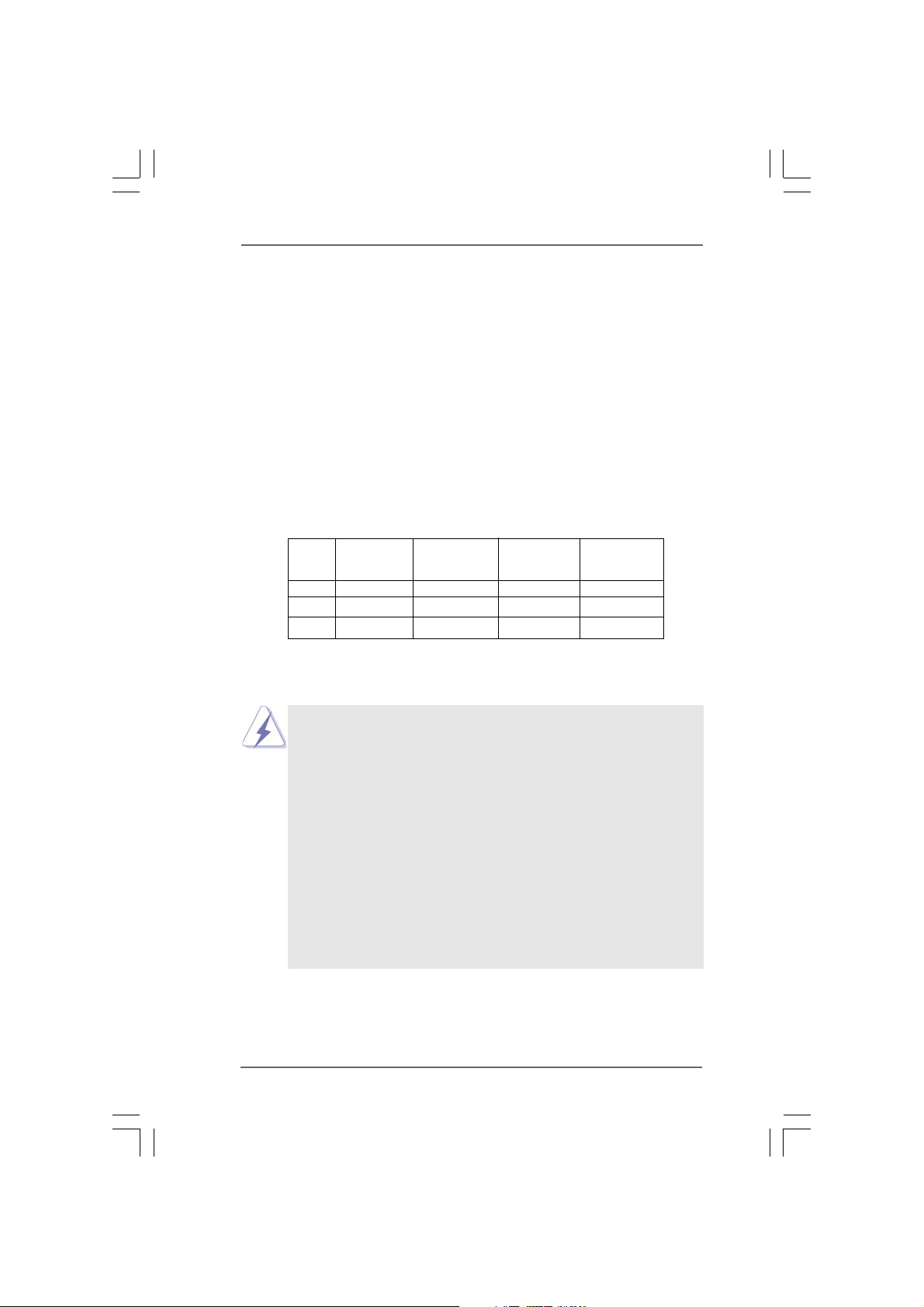
2.5 Installation of Memor2.5 Installation of Memor
2.5 Installation of Memor
2.5 Installation of Memor2.5 Installation of Memor
This motherboard provides four 240-pin DDR2 (Double Data Rate 2) DIMM slots,
and supports Dual Channel Memory Technology. For dual channel configuration,
you always need to install identical (the same brand, speed, size and chip-type)
DDR2 DIMM pair in the slots of the same color. In other words, you have to install
identical DDR2 DIMM pair in Dual Channel A (DDRII_1 and DDRII_3; Yellow slots;
see p.11 No.6) or identical DDR2 DIMM pair in Dual Channel B (DDRII_2 and
DDRII_4; Orange slots; see p.11 No.7), so that Dual Channel Memory Technology
can be activated. This motherboard also allows you to install four DDR2 DIMMs for
dual channel configuration, and please install identical DDR2 DIMMs in all four
slots. You may refer to the Dual Channel Memory Configuration Table below.
Dual Channel Memory Configurations
DDRII_1 DDRII_2 DDRII_3 DDRII_4
(Yellow Slot) (Orange Slot) (Yellow Slot) (Orange Slot)
(1) Populated - Populated -
(2) - Populated - Populated
(3)* Populated Populated Populated Populated
y Modules (DIMM)y Modules (DIMM)
y Modules (DIMM)
y Modules (DIMM)y Modules (DIMM)
* For the configuration (3), please install identical DDR2 DIMMs in all four slots.
1. If you want to install two memory modules, for optimal compatibil-
ity and reliability, it is recommended to install them in the slots of
the same color. In other words, install them either in the set of
yellow slots (DDRII_1 and DDRII_3), or in the set of orange slots
(DDRII_2 and DDRII_4).
2. If only one memory module or three memory modules are in-
stalled in the DDR2 DIMM slots on this motherboard, it is unable to
activate the Dual Channel Memory Technology.
3. If a pair of memory modules is NOT installed in the same Dual
Channel, for example, installing a pair of memory modules in
DDRII_1 and DDRII_2, it is unable to activate the Dual Channel
Memory Technology .
4. It is not allowed to install a DDR memory module into DDR2 slot;
otherwise, this motherboard and DIMM may be damaged.
1818
18
1818
Page 19
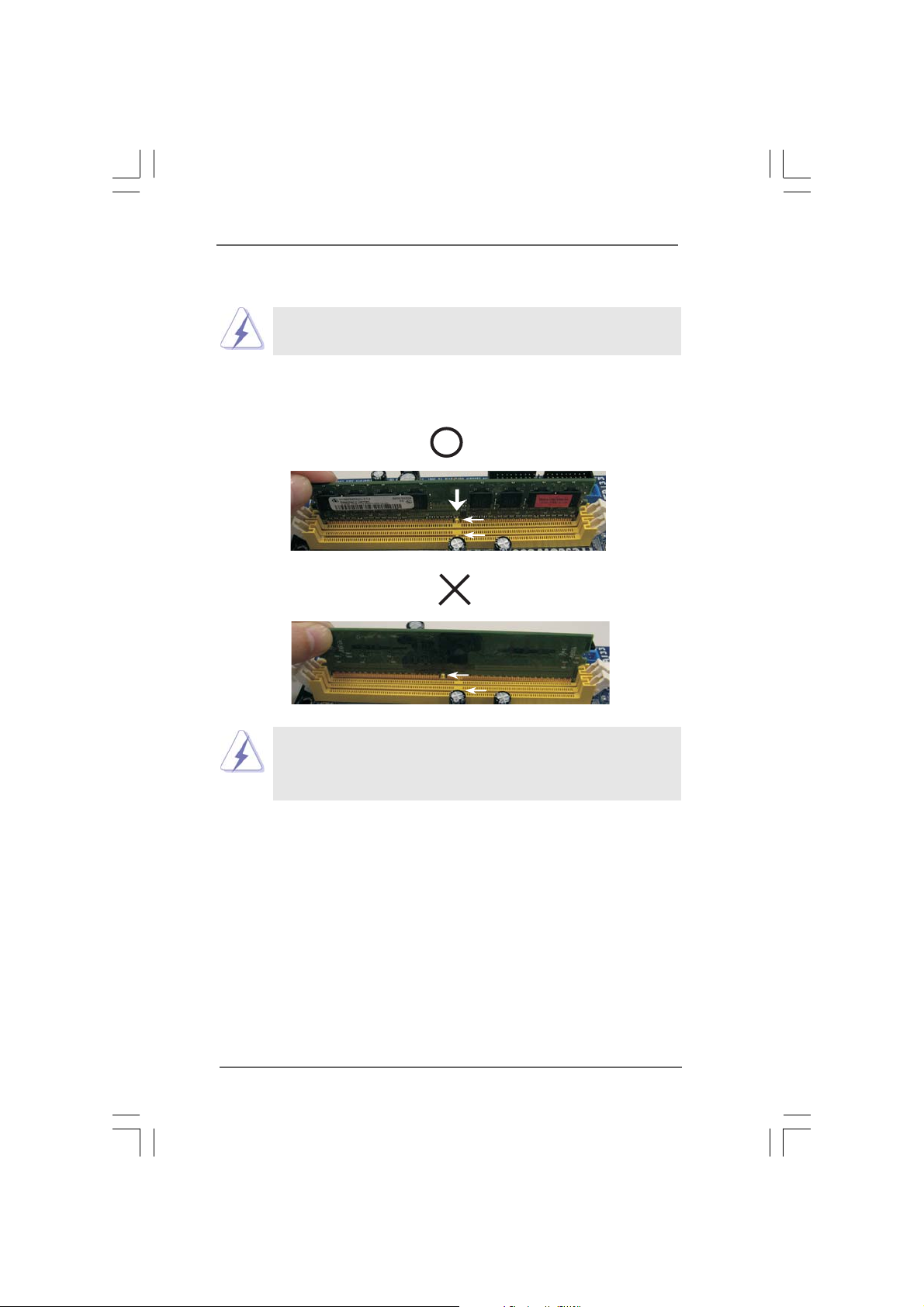
Installing a DIMMInstalling a DIMM
Installing a DIMM
Installing a DIMMInstalling a DIMM
Please make sure to disconnect power supply before adding or
removing DIMMs or the system components.
Step 1. Unlock a DIMM slot by pressing the retaining clips outward.
Step 2. Align a DIMM on the slot such that the notch on the DIMM matches the break
on the slot.
notch
break
notch
break
The DIMM only fits in one correct orientation. It will cause permanent
damage to the motherboard and the DIMM if you force the DIMM into the
slot at incorrect orientation.
Step 3. Firmly insert the DIMM into the slot until the retaining clips at both ends fully
snap back in place and the DIMM is properly seated.
1919
19
1919
Page 20
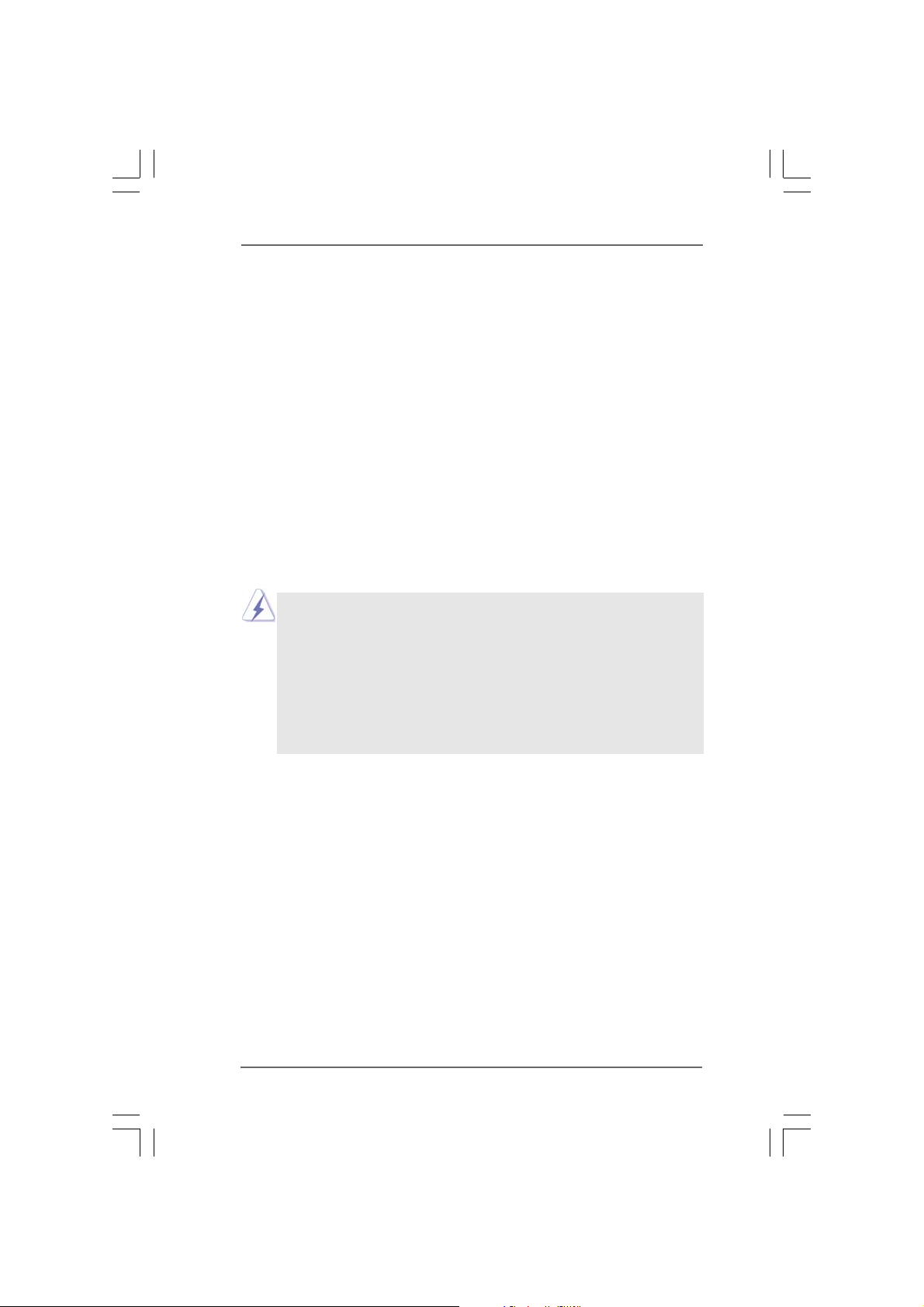
2.6 Expansion Slots (PCI and PCI Express Slots)2.6 Expansion Slots (PCI and PCI Express Slots)
2.6 Expansion Slots (PCI and PCI Express Slots)
2.6 Expansion Slots (PCI and PCI Express Slots)2.6 Expansion Slots (PCI and PCI Express Slots)
There are 2 PCI slots and 5 PCI Express slots on this motherboard.
PCI Slots: PCI slots are used to install expansion cards that have the 32-bit PCI
interface.
PCIE Slots:
PCIE1 / PCIE3 (PCIE x16 slot) is used for PCI Express cards with x16
lane width graphics cards. For the information of the compatible SLITM or
3-Way SLI
TM
Mode PCI Express VGA cards, please refer to the “Sup-
ported PCI Express VGA Card List for SLITM Mode” and “Supported PCI
Express VGA Card List for 3-Way SLITM Mode” on page 10.
PCIE2 / PCIE4 (PCIE x1 slot) is used for PCI Express cards with x1 lane
width cards, such as Gigabit LAN card, SATA2 card, etc.
PCIE5 (PCIE x8 slot) is used to install PCI Express expansion cards to
support 3-Way SLITM function. For the information of the compatible
3-Way SLITM Mode PCI Express VGA cards, please refer to the “Sup-
ported PCI Express VGA Card List for 3-Way SLITM Mode” on page 10.
1. This motherboard supports NVIDIA® SLITM and 3-Way SLITM technology. If
you want to use SLI
cards on PCIE1 and PCIE3 slots. If you want to use 3-Way SLI
please install three identical 3-Way SLI
PCIE3 and PCIE5 slots.
2. If you plan to install only one PCI Express VGA card on this motherboard,
please install it on PCIE1 slot.
3. If you want to use ASRock DeskExpress function on this motherboard,
please install ASRock PCIE_DE card on PCIE4 slot.
Installing an expansion cardInstalling an expansion card
Installing an expansion card
Installing an expansion cardInstalling an expansion card
TM
function, please install two identical SLITM graphics
TM
support graphics cards on PCIE1,
TM
function,
Step 1. Before installing the expansion card, please make sure that the power
supply is switched off or the power cord is unplugged. Please read the
documentation of the expansion card and make necessary hardware
settings for the card before you start the installation.
Step 2. Remove the system unit cover (if your motherboard is already installed in a
chassis).
Step 3. Remove the bracket facing the slot that you intend to use. Keep the screws
for later use.
Step 4. Align the card connector with the slot and press firmly until the card is
completely seated on the slot.
Step 5. Fasten the card to the chassis with screws.
Step 6. Replace the system cover.
2020
20
2020
Page 21

TMTM
TM
2.7 SLI2.7 SLI
2.7 SLI
2.7 SLI2.7 SLI
This motherboard supports NVIDIA® SLITM and 3-Way SLITM (Scalable Link Interface)
technology that allows you to install up to three identical PCI Express x16 graphics
cards. Currently, NVIDIA® SLITM technology supports Windows® XP, XP 64-bit, Vista
and VistaTM 64-bit OS. NVIDIA® 3-Way SLITM technology supports Windows® Vista
and VistaTM 64-bit OS. Please follow the installation procedures in this section.
2.7.1 Graphics Card Setup2.7.1 Graphics Card Setup
2.7.1 Graphics Card Setup
2.7.1 Graphics Card Setup2.7.1 Graphics Card Setup
2.7.1.1 Installing T2.7.1.1 Installing T
2.7.1.1 Installing T
2.7.1.1 Installing T2.7.1.1 Installing T
Step 1. Install the identical SLITM-ready graphics cards that are NVIDIA® certified be-
TMTM
and 3- and 3-
and 3-
and 3- and 3-
Requirements
1. For SLITM technology, you should have two identical SLITM-ready graphics
cards that are NVIDIA
have three identical 3-Way SLI
certified.
2. Make sure that your graphics card driver supports the NVIDIA
technology. Download the latest driver from the NVIDIA® website
(www.nvidia.com).
3. Make sure that your power supply unit (PSU) can provide at least the
minimum power required by your system. It is recommended to use
NVIDIA® certified PSU. Please refer to NVIDIA® website for details.
cause different types of graphics cards will not work together properly. (Even
the GPU chips version shall be the same.) Insert one graphics card into PCIE1
slot and another graphics card to PCIE3 slot. Make sure that the cards are
properly seated on the slots.
WW
ay SLIay SLI
W
ay SLI
WW
ay SLIay SLI
TMTM
TM
TMTM
wo SLIwo SLI
wo SLI
wo SLIwo SLI
Operation Guide Operation Guide
Operation Guide
Operation Guide Operation Guide
®
certified. For 3-Way SLITM technology, you should
TM
-ready graphics cards that are NVIDIA
®
TM
SLI
TMTM
TM
TMTM
-R-R
eady Graphics Cardseady Graphics Cards
-R
eady Graphics Cards
-R-R
eady Graphics Cardseady Graphics Cards
TM
®
TM
Step2. If required, connect the auxiliary power source to the PCI Express graphics
cards.
Step3. Align and insert the SLI Bridge to the goldfingers on each graphics card. Make
sure that the SLI Bridge is firmly in place.
2121
21
2121
Page 22

Step4. Connect a VGA cable or a DVI cable to the monitor connector or the DVI
connector of the graphics card that is in serted to PCIE1 slot.
TMTM
TM
2.7.1.2 Installing Three SLI2.7.1.2 Installing Three SLI
2.7.1.2 Installing Three SLI
2.7.1.2 Installing Three SLI2.7.1.2 Installing Three SLI
Step 1. Install the identical 3-Way SLITM-ready gra phics cards that are NVIDIA® certi-
fied because different types of graphics cards will not work together properly.
(Even the GPU chips version shall be the same.) Each graphics card should
have two goldfingers for the 3-Way SLI Bridge connector . I nsert one graphics
card into PCIE1 slot, another gra phics card to PCIE3 slot, a nd the other gra phics card to PCIE5 slot. Make sure that the cards are properly seated on the
slots.
Two Goldfingers
Step2. Connect the auxiliary power source to the PCI Express graphics card. Please
make sure that both power connectors on the PCI Express graphics card are
connected. Repeat this step on the three graphics cards.
TMTM
-Ready Graphics Cards-Ready Graphics Cards
-Ready Graphics Cards
-Ready Graphics Cards-Ready Graphics Cards
Step3. Align and insert the 3-Way SLI Bridge to the goldfingers on each graphics
card. Make sure that the 3-W ay SLI Bridge is firmly in place.
Step4. Connect a VGA cable or a DVI cable to the monitor connector or the DVI
connector of the graphics card that is in serted to PCIE1 slot.
2222
22
2222
Page 23

2.7.2 Driver Installation and Setup2.7.2 Driver Installation and Setup
2.7.2 Driver Installation and Setup
2.7.2 Driver Installation and Setup2.7.2 Driver Installation and Setup
Install the graphics card drivers to your system. After that, you can enable the Multi-
Graphics Processing Unit (GPU) feature in the NVIDIA
follow the below procedures to enable the multi-GPU feature.
For Windows® XP / XP 64-bit OS:
(For SLITM mode only)
®
nView system tray utility. Please
A. Click the NVIDIA Settings icon on your Windows
B. From the pop-up menu, select nView Desktop Ma n ager, and then
click nView Properties.
C. From the nView Desktop Manager window, select the Desktop
Management tab.
D. Click Properties to display the Display Properties dialog box.
®
taskbar.
2323
23
2323
Page 24

E. From the Display Properties dialog box, select the Settings tab then click
Advanced.
F. Select the NVIDIA GeForce tab.
G. Click the slider to display the following screen, then select the SLI
multi-GPU item.
H. Click the Enable SLI multi-GPU check box.
I. Click OK when done.
2424
24
2424
Page 25

For Windows® VistaTM / VistaTM 64-bit OS:
(For SLITM and 3-way SLITM mode)
A. Click the Start icon on your Windows taskbar.
B. From the pop-up menu, select All Programs, and then click NVIDIA
Corporation.
C. Select NVIDIA Control Panel tab.
D. Select Control Panel tab.
E. From the pop-up menu, select Set SLI configuration, and click Apply.
Then choose Enable SLI technology (recommended).
* SLITM appearing here is a registered trademark of NVIDIA® Technologies Inc., and is used
only for identification or explanation and to the owners’ benefit, without intent to infringe.
2525
25
2525
Page 26

2.8 Surround Display Feature2.8 Surround Display Feature
2.8 Surround Display Feature
2.8 Surround Display Feature2.8 Surround Display Feature
This motherboard supports Surround Display upgrade. With the external add-on
PCI Express VGA card, you can easily enjoy the benefits of Surround Display
feature. For the detailed instruction, please refer to the document at the following
path in the Support CD:
..\ Surround Display Information
2.9 Jumpers Setup2.9 Jumpers Setup
2.9 Jumpers Setup
2.9 Jumpers Setup2.9 Jumpers Setup
The illustration shows how jumpers are setup.
When the jumper cap is placed on
pins, the jumper is “Short”. If no jumper cap is
placed on pins, the jumper is “Open”. The il-
lustration shows a 3-pin jumper whose pin1
and pin2 are “Short” when jumper cap is
placed on these 2 pins.
Jumper Setting Description
PS2_USB_PWR1 Short pin2, pin3 to enable
(see p.11 No. 1) +5VSB (standby) for PS/2
1_2
+5V
2_3
+5VSB
or USB wake up events.
Note: To select +5VSB, it requires 2 Amp and higher standby current provided by
power supply.
Clear CMOS Jumper
(CLRCMOS1)
(see p.11 No. 23)
1_2
Default
2_3
Clear CMOS
Note: CLRCMOS1 allows you to clear the data in CMOS. The data in CMOS includes
system setup information such as system password, date, time, and system
setup parameters. To clear and reset the system parameters to default setup,
please turn off the computer and unplug the power cord from the power supply.
After waiting for 15 seconds, use a jumper cap to short pin2 and pin3 on CLRCMOS1
for 5 seconds. However, please do not clear the CMOS right after you update the
BIOS. If you need to clear the CMOS when you just finish updating the BIOS, you
must boot up the system first, and then shut it down before you do the clear-
CMOS action.
2626
26
2626
Page 27

2.10 Onboard Headers and Connectors2.10 Onboard Headers and Connectors
2.10 Onboard Headers and Connectors
2.10 Onboard Headers and Connectors2.10 Onboard Headers and Connectors
Onboard headers and connectors are NOT jumpers. Do NOT place
jumper caps over these headers and connectors. Placing jumper caps
over the headers and connectors will cause permanent damage of the
motherboard!
FDD connector
(33-pin FLOPPY1)
(see p.11 No. 25)
Pin1
FLOPPY1
the red-striped side to Pin1
Note: Make sure the red-striped side of the cable is plugged into Pin1 side of the
connector.
Primary IDE connector (Blue)
(39-pin IDE1, see p.11 No. 8)
connect the blue end
PIN1
to the motherboard
IDE1
connect the black end
to the IDE devices
80-conductor ATA 66/100/133 cable
Note: Please refer to the instruction of your IDE device vendor for the details.
Serial ATAII Connectors These six Serial ATAII (SATAII)
(SATAII_1 (PORT1.0): connectors support SATA data
see p.11, No. 16) cables for internal storage
(SATAII_2 (PORT1.1): devices. The current SATAII
see p.11, No. 10) interface allows up to 3.0 Gb/s
(SATAII_3 (PORT2.0): data transfer rate.
see p.11, No. 15)
(SATAII_4 (PORT2.1):
see p.11, No. 11)
(SATAII_5 (PORT3.0):
see p.11, No. 14)
(SATAII_6 (PORT3.1):
see p.11, No. 12)
SATAII_2(PORT1.1) SATAII_4(PORT2.1) SATAII_6(PORT3.1)
SATAII_1(PORT1.0) SATAII_3(PORT2.0) SATAII_5(PORT3.0)
SATAII_6 (PORT3.1) connector can be used for internal storage de-
vice or be connected to eSATAII connector to support eSATAII device.
Please read “eSATAII Interface Introduction” on page 33 for details
about eSATAII and eSATAII installation procedures.
2727
27
2727
Page 28

eSATAII Connector This eSATAII connector
(eSATAII_TOP: see p.11, No. 37) supports SATA data cable for
external SATAII function. The
current eSATAII interface
eSATAII_TOP
allows up to 3.0 Gb/s data
transfer rate.
Serial ATA (SATA) Either end of the SATA data cable
Data Cable can be connected to the SATA /
(Optional) SATAII hard disk or the SATAII
connector on this motherboard.
You can also use the SATA data
cable to connect SATAII_6
(PORT3.1) connector and eSATAII
connector.
Serial ATA (SATA) Please connect the black end of
Power Cable SATA power cable to the power
(Optional) connector on each drive. Then
connect to the SATA
HDD power connector
connect to
the power
supply
connect the white end of SATA
power cable to the power
connector of the power supply.
WiFi/E Header This header supports WiFi+AP
(15-pin WIFI/E) function with ASRock
(see p.11 No. 35) WiFi-802.11g or WiFi-802.11n
USB+5V_2
1
USB+5V_1
TXN
TXP
GND2
PCIE_RST#
+3SVB
RXP
RXN
PexCLK
GND1
PexCLK#
D0+
D0-
Dummy
module, an easy-to-use wireless
local area network (WLAN)
adapter. It allows you to create a
wireless environment and enjoy the
convenience of wireless network
connectivity.
USB 2.0 Headers Besides four default USB 2.0
(9-pin USB6_7) ports on the I/O panel, there are
(see p.11 No. 19) two USB 2.0 headers on this
1
USB_PWR
P-7
P-6
USB_PWR
P+7
P+6
GND
GND
DUMMY
2828
28
2828
motherboard. Each USB 2.0
header can support two USB
2.0 ports.
Page 29

CD-L
GND
GND
CD-R
(9-pin USB4_5)
(see p.11 No. 21)
1
USB_PWR
P-5
P-4
USB_PWR
P+5
P+4
GND
GND
DUMMY
DeskExpress Hot Plug Detection This header supports the Hot
Header Plug detection function for
(5-pin IR1) ASRock DeskExpress.
(see p.11 No. 24)
IRTX
+5VSB
Hotplug#
1
GND
IRRX
Internal Audio Connector This connector allows you
(4-pin CD1) to receive stereo audio input
(CD1: see p.11 No. 26) from sound sources such as
CD1
a CD-ROM, DVD-ROM, TV
tuner card, or MPEG card.
Front Panel Audio Header This is an interface for front
(9-pin HD_AUDIO1) panel audio cable that allows
(see p.11 No. 27) convenient connection and
1. High Definition Audio supports Jack Sensing, but the panel wire on
the chassis must support HDA to function correctly. Please follow the
instruction in our manual and chassis manual to install your system.
2. If you use AC’97 audio panel, please install it to the front panel audio
header as below:
A. Connect Mic_IN (MIC) to MIC2_L.
B. Connect Audio_R (RIN) to OUT2_R and Audio_L (LIN) to OUT2_L.
C. Connect Ground (GND) to Ground (GND).
D. MIC_RET and OUT_RET are for HD audio panel only. You don’t
need to connect them for AC’97 audio panel.
E. Enter BIOS Setup Utility. Enter Advanced Settings, and then select
Chipset Configuration. Set the Front Panel Control option from
[Auto] to [Enabled].
F. Enter Windows system. Click the icon on the lower right hand
taskbar to enter Realtek HD Audio Manager.
For Windows
Click “Audio I/O”, select “Connector Settings” , choose
GND
PRE SENCE#
MIC_R ET
OUT_R ET
1
®
2000 / XP / XP 64-bit OS:
MIC2_R
MIC2_L
J_SENSE
OUT 2_R
OUT 2_L
control of audio devices.
“Disable front panel jack detection”, and save the change by
clicking “OK”.
2929
29
2929
Page 30

For Windows® VistaTM / VistaTM 64-bit OS:
Click the right-top “Folder” icon , choose “Disable front
panel jack detection”, and save the change by clicking “OK”.
1
1
PLED+
PLED-
HDLED -
HDLED +
DUMMY
+5V
PWRBTN#
GND
RES ET#
GND
SPEAKER
DUMMY
DUMMY
System Panel Header This header accommodates
(9-pin PANEL1) several system front panel
(see p.11 No. 18) functions.
Chassis Speaker Header Please connect the chassis
(4-pin SPEAKER 1) speaker to this header.
(see p.11 No. 22)
Chassis Fan Connector Please connect a chassis fan
(3-pin CHA_FAN1) cable to this connector and
(see p.11 No. 13) match the black wire to the
GND
+12V
CHA_FAN_SPEED
ground pin.
CPU Fan Connector Please connect a CPU fan cable
(4-pin CPU_FAN1) to this connector and match
(see p.11 No. 5) the black wire to the ground pin.
Though this motherboard provides 4-Pin CPU fan (Quiet Fan) support, the 3-Pin
CPU fan still can work successfully even without the fan speed control function.
If you plan to connect the 3-Pin CPU fan to the CPU fan connector on this
motherboard, please connect it to Pin 1-3.
1
2
3
4
GND
+12V
CPU _FAN_SPEED
FAN_S PEED_C ONTROL
Pin 1-3 Connected
3-Pin Fan Installation
ATX Power Connector Please connect an ATX power
13241
(24-pin ATXPWR1) supply to this connector.
(see p.11, No. 36)
12
Though this motherboard provides 24-pin ATX power connector,
13
it can still work if you adopt a traditional 20-pin ATX power supply.
To use the 20-pin ATX power supply, please plug your power
supply along with Pin 1 and Pin 13.
20-Pin ATX Power Supply Installation
3030
30
3030
24
1
12
Page 31

ATX 12V Power Connector Please connect an ATX 12V
(8-pin ATX12V1) power supply to this connector.
(see p.11 No. 2)
4 8
1 5
Though this motherboard provides 8-pin ATX 12V power connector, it can still
work if you adopt a traditional 4-pin ATX 12V power supply. To use the 4-pin ATX
power supply, please plug your power supply along with Pin 1 and Pin 5.
4 8
4-Pin ATX 12V Power Supply Installation
IEEE 1394 Header Besides one default IEEE 1394
(9-pin FRONT_1394) port on the I/O panel, there is one
(see p.11 No. 20) IEEE 1394 header
RXTPAM_0
1
RXTPAP_0
GND
RXTPBM_0
RXTPBP_0
GND
+12V
+12V
GND
(FRONT_1394) on this
motherboard. This IEEE 1394
header can support one IEEE
1 5
1394 port.
HDMI_SPDIF Header HDMI_SPDIF header, providing
(3-pin HDMI_SPDIF1) SPDIF audio output to HDMI VGA
(see p.11 No. 28) card, allows the system to
1
GND
SPD IFOUT
+5V
connect HDMI Digital TV/
projector/LCD devices. Please
connect the HDMI_SPDIF
connector of HDMI VGA card to
this header.
HDMI_SPDIF Cable Please connect the black end (A)
(Optional) of HDMI_SPDIF cable to the
C
B
A
HDMI_SPDIF header on the
motherboard. Then connect the
white end (B or C) of
HDMI_SPDIF cable to the
HDMI_SPDIF connector of HDMI
VGA card.
A. black end B. white end (2-pin) C. white end (3-pin)
SPD IFOUT
GND
+5V
blue
black
SPD IFOU T
GND
3131
31
3131
blue
black
SPD IFOU T
GND
blue
black
Page 32

2.11 HDMI_SPDIF Header Connection Guide2.11 HDMI_SPDIF Header Connection Guide
2.11 HDMI_SPDIF Header Connection Guide
2.11 HDMI_SPDIF Header Connection Guide2.11 HDMI_SPDIF Header Connection Guide
HDMI (High-Definition Multi-media Interface) is an all-digital audio/video
specification, which provides an interface between any compatible digital audio/
video source, such as a set-top box, DVD player, A/V receiver and a compatible
digital audio or video monitor, such as a digital television (DTV). A complete HDMI
system requires a HDMI VGA card and a HDMI ready motherboard with a
HDMI_SPDIF header. This motherboard is equipped with a HDMI_SPDIF header,
which provides SPDIF audio output to HDMI VGA card, allows the system to
connect HDMI Digital TV/projector/LCD devices. To use HDMI function on this
motherboard, please carefully follow the below steps.
Step 1. Install the HDMI VGA card to the PCI Express Graphics slot on this
•
motherboard. For the proper installation of HDMI VGA card, please refer
to the installation guide on page 20.
Step 2. Connect the black end (A) of HDMI_SPDIF cable to the
HDMI_SPDIF header (HDMI_SPDIF1, yellow, see page 11,
No. 28) on the motherboard.
Make sure to correctly connect the HDMI_SPDIF cable to the motherboard and the
HDMI VGA card according to the same pin definition. For the pin definition of
HDMI_SPDIF header and HDMI_SPDIF cable connectors, please refer to page 31.
For the pin definition of HDMI_SPDIF connectors on HDMI VGA card, please refer to
the user manual of HDMI VGA card vendor. Incorrect connection may cause
permanent damage to this motherboard and the HDMI VGA card.
Step 3. Connect the white end (B or C) of HDMI_SPDIF cable to the HDMI_SPDIF
connector of HDMI VGA card. (There are two white ends (2-pin and 3-pin)
on HDMI_SPDIF cable. Please choose the appropriate white end according
to the HDMI_SPDIF connector of the HDMI VGA card you install.
white end
(2-pin) (B)
Please do not connect the white end of HDMI_SPDIF cable to the wrong connector
of HDMI VGA card or other VGA card. Otherwise, the motherboard and the
VGA card may be damaged. For example, this picture shows the wrong
example of connecting HDMI_SPDIF cable to the fan connector of PCI
Express VGA card. Please refer to the VGA card user manual for
connector usage in advance.
white end
(3-pin) (C)
Step 4. Connect the HDMI output connector on HDMI VGA card to
HDMI device, such as HDTV. Please refer to the user manual
of HDTV and HDMI VGA card vendor for detailed connection
procedures.
Step 5. Install HDMI VGA card driver to your system.
3232
32
3232
Page 33

2.12 eSA2.12 eSA
2.12 eSA
2.12 eSA2.12 eSA
What is eSATAII?
This motherboard supports eSATAII interface, the external SATAII specification.
eSATAII allows you to enjoy the SATAII function provided by the I/O of your computer,
offering the high speed data transfer rate up to 3.0Gb/s, and the convenient mobility
like USB. eSATAII is equipped with Hot Plug capability that enables you to exchange
drives easily. For example, with eSATAII interface, you may simply plug your eSATAII
hard disk to the eSATAII ports instead of opening your chassis to exchange your
SATAII hard disk. Currently, on the market, the data transfer rate of USB 2.0 is up to
480Mb/s, and for IEEE 1394 is up to 400Mb/s. However, eSATAII provides the data
transfer rate up to 3000Mb/s, which is much higher than USB 2.0 and IEEE 1394, and
still keeps the convenience of Hot Plug feature. Therefore, on the basis of the
advantageous transfer speed and the facilitating mobile capability, in the near future,
eSATAII will replace USB 2.0 and IEEE 1394 to be a trend for external interface.
TT
AII InterAII Inter
T
AII Inter
TT
AII InterAII Inter
NOTE:
1. If you set “SATA Operation Mode” option to RAID mode and enable the option
“eSATAII Support” in BIOS setup, Hot Plug function is supported with eSATAII
devices. Therefore, you can insert or remove your eSATAII devices to the eSATAII
ports while the system is power-on and in working condition.
2. If you set “SATA Operation Mode” option in BIOS setup to non-RAID mode, Hot Plug
function is not supported with eSATAII devices. If you still want to use eSATAII
function in non-RAID mode, please insert or remove your eSATAII devices to the
eSATAII ports only when the system is power-off.
3. If you want to use the eSATAII HDD as an OS disk, please set “SATA Operation
Mode” option in BIOS setup to non-RAID mode. If you want to use the eSATAII HDD
as a removable data disk, please set “SATA Operation Mode” option in BIOS setup
to RAID mode and enable the option “eSATAII Support”. If you want to add the
eSATAII HDD as a RAID disk, please set “SATA Operation Mode” option in BIOS
setup to RAID mode and disable the option “eSATAII Support”.
4. Please refer to page 40 to 42 for detailed information of RAID mode and non-RAID
mode.
face Introductionface Introduction
face Introduction
face Introductionface Introduction
3333
33
3333
Page 34

How to install eSATAII?
SATAII connector
SATAII_6 (PORT3.1)
eSATAII connector
(eSATAII_TOP)
1. In order to enable the eSATAII port of the I/O shield, you need to connect the
orange SATAII connector (SATAII_6 (PORT3.1); see p.11 No.12) and the eSATAII
connector (eSATAII_TOP; see p.11 No.37) with a SATA data cable first.
Connect the SATA data
cable to the orange
SATAII connector
(SATAII_6 (PORT3.1))
Connect the SATA
data cable to the
eSATAII connector
(eSATAII_TOP)
2. Use the eSATAII device cable to connect eSATAII device and the eSATAII port of
the I/O shield.
Connect one end of the eSATAII
device cable to eSATAII device
Connect the other end of the eSATAII
device cable to eSATAII port of the I/O
shield
3434
34
3434
Page 35

Comparison between eSATAII and other devices
IEEE 1394 400Mb/s
USB 2.0 480Mb/s
SATA 1.5Gb/s (1500Mb/s)
eSATAII/SATAII 3.0Gb/s (3000Mb/s)
3535
35
3535
Page 36

2.13 SA2.13 SA
2.13 SA
2.13 SA2.13 SA
Before installing SATAII hard disk to your computer, please carefully read below
SATAII hard disk setup guide. Some default setting of SATAII hard disks may not be
at SATAII mode, which operate with the best performance. In order to enable SATAII
function, please follow the below instruction with different vendors to correctly adjust
your SATAII hard disk to SATAII mode in advance; otherwise, your
SATAII hard disk may fail to run at SATAII mode.
Western Digital
If pin 5 and pin 6 are shorted, SATA 1.5Gb/s will be enabled.
On the other hand, if you want to enable SATAII 3.0Gb/s, please remove the jumpers
from pin 5 and pin 6.
SAMSUNG
If pin 3 and pin 4 are shorted, SATA 1.5Gb/s will be enabled.
On the other hand, if you want to enable SATAII 3.0Gb/s, please remove the
jumpers from pin 3 and pin 4.
TT
AII Hard Disk Setup GuideAII Hard Disk Setup Guide
T
AII Hard Disk Setup Guide
TT
AII Hard Disk Setup GuideAII Hard Disk Setup Guide
1357
2468
1357
2468
HIT ACHI
Please use the Feature Tool, a DOS-bootable tool, for changing various ATA
features. Please visit HITACHI’s website for details:
http://www.hitachigst.com/hdd/support/download.htm
The above examples are just for your reference. For different SATAII hard
disk products of different vendors, the jumper pin setting methods may
not be the same. Please visit the vendors’ website for the updates.
3636
36
3636
Page 37

2.142.14
Serial ASerial A
2.14
Serial A
2.142.14
Serial ASerial A
InstallationInstallation
Installation
InstallationInstallation
This motherboard adopts NVIDIA® nForce 680i SLI chipset that supports Serial ATA
(SATA) / Serial ATAII (SATAII) hard disks and RAID functions. You may install SATA /
SATAII hard disks on this motherboard for internal storage devices. This section will
guide you to install the SATA / SATAII hard disks.
STEP 1: Install the SATA / SATAII hard disks into the drive bays of your chassis.
STEP 2: Connect the SATA power cable to the SATA / SATAII hard disk.
STEP 3: Connect one end of the SATA data cable to the motherboard’s SATAII
connector.
STEP 4: Connect the other end of the SATA data cable to the SATA / SATAII hard
disk.
TT
A (SAA (SA
TT
A (SA
A (SAA (SA
A) / Serial AA) / Serial A
T
A) / Serial A
TT
A) / Serial AA) / Serial A
T
TT
If you plan to use RAID 0, RAID 1 or JBOD function, you need to install at
least 2 SATA / SATAII hard disks. If you plan to use RAID 5 function, you
need to install 3 SATA / SATAII hard disks. If you plan to use RAID 0+1
function, you need to install 4 SATA / SATAII hard disks.
TT
AII (SAAII (SA
T
AII (SA
TT
AII (SAAII (SA
TT
AII) Hard DisksAII) Hard Disks
T
AII) Hard Disks
TT
AII) Hard DisksAII) Hard Disks
2.15 Hot Plug and Hot Swap F2.15 Hot Plug and Hot Swap F
2.15 Hot Plug and Hot Swap F
2.15 Hot Plug and Hot Swap F2.15 Hot Plug and Hot Swap F
HDDs and eSA HDDs and eSA
HDDs and eSA
HDDs and eSA HDDs and eSA
This motherboard supports Hot Plug and Hot Swap functions for SATA / SATAII /
eSATAII Devices in RAID mode.
NOTE
What is Hot Plug Function?
If the SATA / SATAII HDDs are NOT set for RAID configuration, it is called
“Hot Plug” for the action to insert and remove the SATA / SATAII HDDs
while the system is still power-on and in working condition.
However, please note that it cannot perform Hot Plug if the OS has been
installed into the SATA / SATAII HDD.
What is Hot Swap Function?
If SATA / SATAII HDDs are built as RAID1 or RAID 5 then it is called “Hot
Swap” for the action to insert and remove the SATA / SATAII HDDs while
the system is still power-on and in working condition.
eSATAII is equipped with Hot Plug capability that enables you to
exchange drives easily. For example, with eSATAII interface, you may
simply plug your eSATAII devices to the eSATAII ports instead of opening
your chassis to exchange your SATAII hard disk.
Currently, the SATA RAID driver does not support Hot Plug and Hot Swap
functions under Windows® Vista
website for the driver update in the near future.
ASRock website: http://www.asrock.com
TT
AII DevicesAII Devices
T
AII Devices
TT
AII DevicesAII Devices
unctions for SAunctions for SA
unctions for SA
unctions for SAunctions for SA
TM
and VistaTM 64-bit OS. Please visit our
TT
A / SAA / SA
T
A / SA
TT
A / SAA / SA
TT
T
TT
AIIAII
AII
AIIAII
3737
37
3737
Page 38

2.16 SA2.16 SA
2.16 SA
2.16 SA2.16 SA
This motherboard supports Hot Plug feature for SATA / SATAII HDD in RAID mode.
Please read below operation guide of SATA / SATAII HDD Hot Plug feature carefully.
Before you process the SATA / SATAII HDD Hot Plug, please check below cable
accessories from the motherboard gift box pack.
A. 7-pin SATA data cable
B. SATA power cable with SATA 15-pin power connector interface
A. SATA data cable (Red) B. SATA power cable
TT
A / SAA / SA
T
A / SA
TT
A / SAA / SA
GuideGuide
Guide
GuideGuide
TT
AII HDD Hot Plug FAII HDD Hot Plug F
T
AII HDD Hot Plug F
TT
AII HDD Hot Plug FAII HDD Hot Plug F
eature and Operationeature and Operation
eature and Operation
eature and Operationeature and Operation
SATA 7-pin
connector
The SATA 15-pin power
connector (Black) connect
to SATA / SATAII HDD
1x4-pin conventional
power connector (White)
connect to power supply
Caution
1. Without SATA 15-pin power connector interface, the SATA / SATAII Hot Plug
cannot be processed.
2. Even some SATA / SATAII HDDs provide both SATA 15-pin power connector
and IDE 1x4-pin conventional power connector interfaces, the IDE 1x4-pin
conventional power connector interface is definitely not able to support Hot
Plug and will cause the HDD damage and data loss.
Points of attention, before you process the Hot Plug:
1. Below operation procedure is designed only for our motherboard, which supports
SATA / SATAII HDD Hot Plug.
* The SATA / SATAII Hot Plug feature might not be supported by the chipset
because of its limitation, the SATA / SATAII Hot Plug support information of our
motherboard is indicated in the product spec on our website:
www.asrock.com
2. Make sure your SATA / SATAII HDD can support Hot Plug function from your
dealer or HDD user manual. The SATA / SATAII HDD, which cannot support Hot
Plug function, will be damaged under the Hot Plug operation.
3. Please make sure the SATA / SATAII driver is installed into system properly. The
latest SATA / SATAII driver is available on our support website:
www.asrock.com
4. Make sure to use the SATA power cable & data cable, which are from our
motherboard package.
5. Please follow below instructions step by step to reduce the risk of HDD crash
or data loss.
3838
38
3838
Page 39

How to Hot Plug a SA TA / SA TAII HDD:
Points of attention, before you process the Hot Plug:
Please do follow below instruction sequence to process the Hot Plug, improper
procedure will cause the SATA / SATAII HDD damage and data loss.
Step 1
Please connect SATA power cable 1x4-pin end
(White) to the power supply 1x4-pin cable.
SATA power cable 1x4-pin
power connector (White)
Step 3
Connect SATA 15-pin power cable connector
(Black) end to SATA / SATAII HDD.
Step 2
Connect SATA data cable to
the motherboard’s SATAII connector.
Step 4
Connect SATA data cable to
the SATA / SATAII HDD.
How to Hot Unplug a SATA / SATAII HDD:
Points of attention, before you process the Hot Unplug:
Please do follow below instruction sequence to process the Hot Unplug, improper
procedure will cause the SATA / SATAII HDD damage and data loss.
Step 1
Unplug SATA data cable from SATA / SATAII HDD side.
Unplug SATA 15-pin power cable connector (Black) from SATA / SATAII HDD side.
Step 2
3939
39
3939
Page 40

2.172.17
Driver Installation GuideDriver Installation Guide
2.17
Driver Installation Guide
2.172.17
Driver Installation GuideDriver Installation Guide
To install the drivers to your system, please insert the support CD to your optical drive
first. Then, the drivers compatible to your system can be auto-detected and listed on
the support CD driver page. Please follow the order from up to bottom side to install
those required drivers. Therefore, the drivers you install can work properly.
2.182.18
Installing WindowsInstalling Windows
2.18
Installing Windows
2.182.18
Installing WindowsInstalling Windows
TMTM
TM
/ Vista/ Vista
/ Vista
/ Vista/ Vista
If you just want to install Windows® 2000, Windows® XP, Windows® XP 64-bit,
Windows® VistaTM or Windows® VistaTM 64-bit on your SATA / SATAII HDDs without
RAID functions, you don’t have to make a SATA / SATAII driver diskette. Besides,
there is no need for you to change the BIOS setting. You can start to install Windows
2000, Windows® XP, Windows® XP 64-bit, Windows® VistaTM or Windows® Vista
64-bit on your system directly.
2.192.19
Installing WindowsInstalling Windows
2.19
Installing Windows
2.192.19
Installing WindowsInstalling Windows
/ Vista/ Vista
/ Vista
/ Vista/ Vista
If you want to install Windows® 2000, Windows® XP, Windows® XP 64-bit, Windows
VistaTM or Windows® VistaTM 64-bit OS on your SATA / SATAII HDDs with RAID
functions, please follow below procedures according to the OS you install.
TMTM
64-bit W 64-bit W
64-bit W
64-bit W 64-bit W
Before installing Windows® 2000 to your system, your Windows® 2000 optical
disk is supposed to include SP4. If there is no SP4 included in your disk, please
visit the below website for proper procedures of making a SP4 disk:
http://www.microsoft.com/Windows2000/downloads/servicepacks/sp4/spdeploy.
htm#the_integrated_installation_fmay
TMTM
TM
TMTM
64-bit W 64-bit W
64-bit W
64-bit W 64-bit W
Before installing Windows® 2000 to your system, your Windows® 2000 optical
disk is supposed to include SP4. If there is no SP4 included in your disk, please
visit the below website for proper procedures of making a SP4 disk:
http://www.microsoft.com/Windows2000/downloads/servicepacks/sp4/spdeploy.
htm#the_integrated_installation_fmay
®
2000 / XP / XP 64-bit / Vista 2000 / XP / XP 64-bit / Vista
2000 / XP / XP 64-bit / Vista
2000 / XP / XP 64-bit / Vista 2000 / XP / XP 64-bit / Vista
ithout RAID Fithout RAID F
ithout RAID F
ithout RAID Fithout RAID F
®
2000 / XP / XP 64-bit / Vista 2000 / XP / XP 64-bit / Vista
2000 / XP / XP 64-bit / Vista
2000 / XP / XP 64-bit / Vista 2000 / XP / XP 64-bit / Vista
ith RAID Fith RAID F
ith RAID F
ith RAID Fith RAID F
unctionsunctions
unctions
unctionsunctions
unctionsunctions
unctions
unctionsunctions
TMTM
TM
TMTM
TMTM
TM
TMTM
TM
®
®
4040
40
4040
Page 41

2.19.1 Installing Windows2.19.1 Installing Windows
2.19.1 Installing Windows
2.19.1 Installing Windows2.19.1 Installing Windows
RAID F RAID F
RAID F
RAID F RAID F
If you want to install Windows® 2000, Windows® XP or Windows® XP 64-bit on your
SATA / SATAII HDDs with RAID functions, please follow below steps.
STEP 1: Make a SATA / SATAII Driver Diskette.
A. Insert the ASRock Support CD into your optical drive to boot your system.
B. During POST at the beginning of system boot-up, press <F11> key, and
then a window for boot devices selection appears. Please select CD-ROM
as the boot device.
C. When you see the message on the screen, “Generate Serial ATA driver
diskette [YN]?”, press <Y>.
D. Then you will see these messages,
Please insert a floppy diskette into the floppy drive, and press any key.
E. The system will start to format the floppy diskette and copy SATA / SATAII
drivers into the floppy diskette.
STEP 2: Set Up BIOS.
A. Enter BIOS SETUP UTILITY Advanced screen IDE Configuration.
B. Set the “SATA Operation Mode” option to [RAID].
STEP 3: Use “RAID Installation Guide” to set RAID configuration.
Before you start to configure RAID function, you need to check the RAID installation
guide in the Support CD for proper configuration. Please refer to the BIOS RAID
installation guide in the following path in the Support CD:
.. \ RAID Installation Guide
STEP 4: Install Windows® 2000 / Windows® XP / Windows® XP 64-bit OS on
your system.
After step1, 2, 3, you can start to install Windows® 2000 / Windows® XP / Windows® XP
64-bit OS on your system. At the beginning of Windows® setup, press F6 to install a
third-party RAID driver. When prompted, insert the SATA / SATAII driver diskette contain-
ing the NVIDIA® RAID driver. After reading the floppy disk, the driver will be presented.
Select the driver to install according to the mode you choose and the OS you install.
unctionsunctions
unctions
unctionsunctions
Please insert a blank
formatted diskette into floppy
drive A:
press any key to start
®
2000 / XP / XP 64-bit With 2000 / XP / XP 64-bit With
2000 / XP / XP 64-bit With
2000 / XP / XP 64-bit With 2000 / XP / XP 64-bit With
NOTE. If you install Windows® 2000 / Windows® XP / Windows® XP 64-bit on IDE
HDDs and want to manage (create, convert, delete, or rebuild) RAID functions
on SATA / SATAII HDDs, you still need to set up “SATA Operation Mode” to [RAID] in
BIOS first. Then, please set the RAID configuration by using the Windows RAID
installation guide in the following path in the Support CD:
.. \ RAID Installation Guide
4141
41
4141
Page 42

Vista Vista
Vista
Vista Vista
TM
64-bit OS)
TM TM
TM
TM TM
/ Vista/ Vista
/ Vista
/ Vista/ Vista
TM
®
Vista
®
OS)
2.19.2 Installing Windows2.19.2 Installing Windows
2.19.2 Installing Windows
2.19.2 Installing Windows2.19.2 Installing Windows
RAID F RAID F
RAID F
RAID F RAID F
If you want to install Windows® VistaTM or Windows® VistaTM 64-bit on your SATA /
SATAII HDDs with RAID functions, please follow below steps.
STEP 1: Set Up BIOS.
A. Enter BIOS SETUP UTILITY Advanced screen IDE Configuration.
B. Set the “SATA Operation Mode” option to [RAID].
STEP 2: Use “RAID Installation Guide” to set RAID configuration.
Before you start to configure RAID function, you need to check the RAID installation
guide in the Support CD for proper configuration. Please refer to the BIOS RAID
installation guide part of the document in the following path in the Support CD:
.. \ RAID Installation Guide
STEP 3: Install Windows® VistaTM / Windows® VistaTM 64-bit OS on your
system.
Insert the Windows® VistaTM / Windows® VistaTM 64-bit optical disk into the optical drive
to boot your system, and follow the instruction to install Windows® VistaTM / Windows
VistaTM 64-bit OS on your system. When you see “Where do you want to install Windows?
” page, please insert the ASRock Support CD into your optical drive, and click the “Load
Driver” button on the left on the bottom to load the NVIDIA® RAID drivers. NVIDIA® RAID
drivers are in the following path in our Support CD:
.. \ I386 \ Vista (For Windows
.. \ AMD64 \ Vista64 (For Windows
After that, please insert Windows® VistaTM / Windows® VistaTM 64-bit optical disk into
the optical drive again to continue the installation.
unctionsunctions
unctions
unctionsunctions
®
Vista
TMTM
TM
TMTM
64-bit With 64-bit With
64-bit With
64-bit With 64-bit With
®
NOTE. If you install Windows® VistaTM / Windows® VistaTM 64-bit on IDE HDDs and want to
manage (create, convert, delete, or rebuild) RAID functions on SATA / SATAII HDDs,
you still need to set up “SATA Operation Mode” to [RAID] in BIOS first. Then, please
set the RAID configuration by using the Windows RAID installation guide in the
following path in the Support CD:
.. \ RAID Installation Guide
4242
42
4242
Page 43

2.202.20
DTS Operation GuideDTS Operation Guide
2.20
DTS Operation Guide
2.202.20
DTS Operation GuideDTS Operation Guide
DTS (Digital Theater Systems) is a multi-channel digital surround sound format to
bring you a new class of entertainment experience by using home PCs. DTS makes
audio tracks more closely match the original master recording than other digitally
encoded soundtracks. Coupled with the multi-dimensional benefit of surround sound
technology, the audio quality of DTS-format soundtracks and music mixes
dramatically improves content.
Please follow below steps to enable DTS function:
1. Install the drivers to your system from ASRock support CD.
2. Reboot your system.
3. You will find the icon (Realtek HD Audio
Manager) on the Windows® task bar.
4. Double-click this icon to open Realtek HD Audio Manager.
5. On the bottom of Realtek HD Audio Manager. You can find that the DTS Connect
contains 2 elements: DTS Neo: PC and DTS Interactive. Click the button to
enable or disable it.
DTS Neo: PC DTS Interactive
DTS Neo: PC
DTS Neo: PC turns your stereo audio (WMA, MP3, CD and more) into a
convincing 7.1-channel audio experience.
DTS Interactive
DTS Interactive provides a single cable connection to your DTS enabled
surround sound system. Your stereo or multi-channel (up to 5.1) audio
sources are re-encoded into a DTS audio signal and sent out from your PC to
any DTS enabled system such as, powered PC speakers, an A/V receiver or
any other DTS compatible surround sound system.
6. If you select DTS Neo: PC. You can click the icon (Detail Settings) to
access advanced controls.
4343
43
4343
Page 44

Music Mode Cinema Mode
Music Mode
The music mode is for use with any stereo music recordings, which
preserves the integrity of the stereo mix while augmenting it with a center
channel to anchor the image, and deriving enough surround content to
yield a spacious, three-dimensional listening experience. The Music
mode includes the control that allows the sound to be tailored to room
layout and personal preferences.
Cinema Mode
The Cinema mode is for use with stereo television shows and all programs
encoded in DTS Surround. The result is enhanced soundfield directionality
that approaches the quality of discrete 7.1-channel sound.
4444
44
4444
Page 45

2.212.21
Untied Overclocking TUntied Overclocking T
2.21
Untied Overclocking T
2.212.21
Untied Overclocking TUntied Overclocking T
This motherboard supports Untied Overclocking Technology, which means during
overclocking, FSB enjoys better margin due to fixed PCI / PCIE buses. Before you
enable Untied Overclocking function, please enter “Overclock Mode” option of BIOS
setup to set the selection from [Auto] to [CPU, PCIE, Async.]. Therefore, CPU FSB is
untied during overclocking, but PCI / PCIE buses are in the fixed mode so that FSB
can operate under a more stable overclocking environment.
Please refer to the warning on page 8 for the possible overclocking risk
before you apply Untied Overclocking Technology.
echnologyechnology
echnology
echnologyechnology
4545
45
4545
Page 46

Chapter 3 BIOS SETUP UTILITYChapter 3 BIOS SETUP UTILITY
Chapter 3 BIOS SETUP UTILITY
Chapter 3 BIOS SETUP UTILITYChapter 3 BIOS SETUP UTILITY
3.13.1
IntroductionIntroduction
3.1
Introduction
3.13.1
IntroductionIntroduction
This section explains how to use the BIOS SETUP UTILITY to configure your system.
The BIOS FWH chip on the motherboard stores the BIOS SETUP UTILITY. You may
run the BIOS SETUP UTILITY when you start up the computer. Please press <F2>
during the Power-On-Self-Test (POST) to enter the BIOS SETUP UTILITY, otherwise,
POST will continue with its test routines.
If you wish to enter the BIOS SETUP UTILITY after POST, restart the system by
pressing <Ctl> + <Alt> + <Delete>, or by pressing the reset button on the system
chassis. You may also restart by turning the system off and then back on.
Because the BIOS software is constantly being updated, the
following BIOS setup screens and descriptions are for refer-
ence purpose only, and they may not exactly match what you
see on your screen.
3.1.13.1.1
BIOS Menu BarBIOS Menu Bar
3.1.1
BIOS Menu Bar
3.1.13.1.1
BIOS Menu BarBIOS Menu Bar
The top of the screen has a menu bar with the following selections:
Main To set up the system time/date information
Advanced To set up the advanced BIOS features
H/W Monitor To display current hardware status
Boot To set up the default system device to locate and load the
Operating System
Security To set up the security features
Exit To exit the current screen or the BIOS SETUP UTILITY
Use < > key or < > key to choose among the selections on the menu bar,
and then press <Enter> to get into the sub screen.
4646
46
4646
Page 47

3.1.23.1.2
Navigation KeysNavigation Keys
3.1.2
Navigation Keys
3.1.23.1.2
Navigation KeysNavigation Keys
Please check the following table for the function description of each navigation
key.
Navigation Key(s) Function Description
/ Moves cursor left or right to select Screens
/ Moves cursor up or down to select items
+ / - To change option for the selected items
<Enter> To bring up the selected screen
<F1> To display the General Help Screen
<F9> To load optimal default values for all the settings
<F10> To save changes and exit the BIOS SETUP UTILITY
<ESC> To jump to the Exit Screen or exit the current screen
3.23.2
Main ScreenMain Screen
3.2
Main Screen
3.23.2
Main ScreenMain Screen
When you enter the BIOS SETUP UTILITY, the Main screen will appear and display
the system overview.
Advanced H/W Monitor Boot Security Exit
Main
System Overview
System Time
System Date
BIOS Version
Processor Type
Processor Speed
Microcode Update
Cache Size
Total Memory
DDRII 1
DDRII 2
DDRII 3
DDRII 4
v02.54 (C)Copyright 1985-2005, American Megatrends, Inc.
BIOS SETUP UTILITY
[ :00:09]
14
: Penryn1600SLIX3-WiFi P1.00
: Intel (R) CPU 3.40 GHz
: 3400MHz
: F64/4
: 4096KB
: 512MB
: 256MB/266MHz (DDRII533)
:None
: 512MB/266MHz (DDRII533)
:None
[Tue02/05/2008]
(64bit)
Dual-Channel Memory Mode
System Time [Hour:Minute:Second]
Use this item to specify the system time.
System Date [Day Month/Date/Year]
Use this item to specify the system date.
4747
47
4747
Use [Enter], [TAB]
or [SHIFT-TAB] to
select a field.
Use [+] or [-] to
configure system Time.
Select Screen
Select Item
+- Change Field
Tab Select Field
F1 General Help
F9 Load Defaults
F10 Save and Exit
ESC Exit
Page 48

3.33.3
Advanced ScreenAdvanced Screen
3.3
Advanced Screen
3.33.3
Advanced ScreenAdvanced Screen
In this section, you may set the configurations for the following items: CPU Configuration,
Chipset Configuration, ACPI Configuration, IDE Configuration, PCIPnP Configuration,
Floppy Configuration, SuperIO Configuration, and USB Configuration.
BIOS SETUP UTILITY
Advanced
Main
Advanced Settings
WARNING: Setting wrong values in below sections
may cause system to malfunction.
CPU Configuration
Chipset Configuration
ACPI Configuration
IDE Configuration
PCIPnP Configuration
Floppy Configuration
SuperIO Configuration
USB Configuration
v02.54 (C)Copyright 1985-2005, American Megatrends, Inc.
H/W Monitor Boot Security Exit
Configure CPU
Select Screen
Select Item
Enter Go to Sub Screen
F1 General Help
F9 Load Defaults
F10 Save and Exit
ESC Exit
Setting wrong values in this section may cause
the system to malfunction.
3.3.13.3.1
CPU ConfigurationCPU Configuration
3.3.1
CPU Configuration
3.3.13.3.1
CPU ConfigurationCPU Configuration
Advanced
CPU Configuration
Overclock Mode
CPU Frequency (MHz)
PCIE Frequency (MHz)
Boot Failure Guard
CPU Spread Spectrum
PCIE
Spread Spectrum
SATA Spread Spectrum
Ratio Status Unlocked (Min:12, Max:17)
Ratio Actual Value 17
Enhanced Halt State
Max CPUID Value Limit
Intel Virtualization tech.
CPU Thermal Throttling
No-Excute Memory Protection
Hyper Threading Technology
v02.54 (C)Copyright 1985-2005, American Megatrends, Inc.
BIOS SETUP UTILITY
[Auto]
[200]
[100]
[Enabled]
[Auto]
[Enabled]
[Enabled]
[Disabled]
[Disabled]
[Enabled]
[Enabled]
[Disabled]
[Enabled]
Select the over clock
mode.
Select Screen
Select Screen
Select Item
Select Item
+- Change Option
+- Change Option
F1 General Help
F1 General Help
F9 Load Defaults
F9 Load Defaults
F10 Save and Exit
F10 Save and Exit
ESC Exit
ESC Exit
Overclock Mode
Use this to select Overclock Mode. The default value is [Auto]. Configuration
options: [Auto], [CPU, PCIE, Sync.] and [CPU, PCIE, Async.].
4848
48
4848
Page 49

CPU Frequency (MHz)
Use this option to adjust CPU frequency.
PCIE Frequency (MHz)
Use this option to adjust PCIE frequency.
Boot Failure Guard
Enable or disable the feature of Boot Failure Guard.
CPU Spread Spectrum
This feature will be set to [Auto] as default. Configuration options: [Disabled]
and [Auto].
PCIE Spread Spectrum
This feature will be set to [Enabled] as default. Configuration options: [Disabled]
and [Enabled].
SATA Spread Spectrum
This feature will be set to [Enabled] as default. Configuration options: [Disabled]
and [Enabled].
Ratio Actual Value
This is a read-only item, which displays the ratio actual value of this
motherboard.
Enhance Halt State
All processors support the Halt State (C1). The C1 state is supported
through the native processor instructions HLT and MWAIT and requires no
hardware support from the chipset. In the C1 power state, the processor
maintains the context of the system caches.
Max CPUID Value Limit
For Prescott CPU only, some OSes (ex. NT4.0) cannot handle the function
with disable. This should be enabled in order to boot legacy OSes that
cannot support CPUs with extended CPUID functions.
Intel (R) Virtualization tech.
When this option is set to [Enabled], a VMM (Virtual Machine Architecture)
can utilize the additional hardware capabilities provided by Vanderpool
Technology. This option will be hidden if the installed CPU does not support
Intel (R) Virtualization Technology.
CPU Thermal Throttling
You may select [Enabled] to enable P4 CPU internal thermal control mecha-
nism to keep the CPU from overheated.
No-Excute Memory Protection
No-Execution (NX) Memory Protection Technology is an enhancement to the
IA-32 Intel Architecture. An IA-32 processor with “No Execute (NX) Memory
Protection” can prevent data pages from being used by malicious software to
execute code. This option will be hidden if the current CPU does not support
No-Excute Memory Protection.
4949
49
4949
Page 50

Hyper Threading Technology
To enable this feature, it requires a computer system with an Intel Pentium® 4
processor that supports Hyper-Threading technology and an operating system
that includes optimization for this technology, such as Microsoft® Windows
XP. Set to [Enabled] if using Microsoft® Windows® XP, or Linux kernel version
2.4.18 or higher. This option will be hidden if the installed CPU does not sup-
port Hyper-Threading technology.
Intel (R) SpeedStep(tm) tech.
Intel (R) SpeedStep(tm) tech. is Intel’s new power saving technology. Proces-
sor can switch between multiple frequency and voltage points to enable power
savings. The default value is [Auto]. Configuration options: [Auto], [Enabled]
and [Disabled]. If you install Windows® XP and select [Auto], you need to set
the “Power Schemes” as “Portable/Laptop” to enable this function. If you
install Windows® VistaTM and want to enable this function, please set this item
to [Enabled]. This item will be hidden if the current CPU does not support Intel
(R) SpeedStep(tm) tech..
Please note that enabling this function may reduce CPU voltage and lead to system
stability or compatibility issue with some power supplies. Please set this item to
[Disable] if above issue occurs.
3.3.23.3.2
Chipset ConfigurationChipset Configuration
3.3.2
Chipset Configuration
3.3.23.3.2
Chipset ConfigurationChipset Configuration
®
Advanced
Chipset Configuration
DRAM Frequency
Flexibility Option
Memory Timings
Memory Remap Feature
Primary Graphics Adapter
Hyper Transport Link Speed
Onboard LAN
OnBoard 1394
OnBoard HD Audio
Front Panel
CPU Voltage
DRAM Voltage
NB Voltage
SB Voltage
v02.54 (C)Copyright 1985-2005, American Megatrends, Inc.
BIOS SETUP UTILITY
[Auto]
[Disabled]
[Auto]
[Enabled]
[PCI]
[1000 MHZ]
[Enabled]
[Enabled]
[Auto]
[Auto]
[Auto]
[Auto]
[Auto]
[Auto]
Options
Auto:
266MHz (DDRII533)
333MHz (DDRII667)
400MHz (DDRII800)
Manual
Select Screen
Select Item
+ - Change Option
F1 General Help
F9 Load Defaults
F10 Save and Exit
ESC Exit
DRAM Frequency
If [Auto] is selected, the motherboard will detect the memory module(s) in-
serted and assigns appropriate frequency automatically. You may select
[266MHz (DDRII533)], [333MHz (DDRII667)], [400MHz (DDRII800)] or [Manual].
Flexibility Option
The default value of this option is [Disabled]. It will allow better tolerance for
memory compatibility when it is set to [Enabled].
5050
50
5050
Page 51

Memory Timings
Use this item to select the Memory Timings feature. Configuration options:
[Auto] and [Manual]. If [Manual] is selected, you can adjust the following memory
timings.
TCL (CAS Latency)
Use this item to adjust the means of memory accessing. Configuration
options are [3], [4], [5], [6] and [Auto].
TRCD
Use this item to adjust the TRCD value. Configuration options are [1], [2],
[3], [4], [5], [6], [7] and [Auto].
TRP
Use this item to adjust the TRP value. Configuration options are [1], [2],
[3], [4], [5], [6], [7] and [Auto].
TRAS
Use this item to adjust the TRAS value. Configuration options are [1] to
[31] and [Auto].
Command Per Clock (CMD)
Use this item to adjust the Command Per Clock (CMD) value. Configura-
tion options are [1T], [2T] and [Auto].
TRRD
Use this item to adjust the TRRD value. Configuration options are [1] to
[15] and [Auto].
TRC
Use this item to adjust the TRC value. Configuration options are [1] to [31]
and [Auto].
TWR
Use this item to adjust the TWR value. Configuration options are [2], [3],
[4], [5], [6] and [Auto].
TWTR
Use this item to adjust the TWTR value. Configuration options are [1] to
[15] and [Auto].
Memory Remap Feature
Use this item to enable or disable memory remap feature. Configuration options:
[Enabled] and [Disabled]. The default value is [Enabled].
Primary Graphics Ada pter
This allows you to select [PCI] or [PCI Express] as the boot graphic adapter
priority. The default value is [PCI].
Hyper Transport Link Speed
This allows you to select Hyper Transport Link Speed. Configuration options:
[200 MHz], [400 MHz], [600 MHz], [800 MHz] and [1000 MHz]. The default
value is [1000 MHz].
5151
51
5151
Page 52

Onboard LAN
This allows you to enable or disable the “Onboard LAN” feature.
OnBoard 1394
This allows you to enable or disable the “OnBoard 1394” feature.
OnBoard HD Audio
Select [Auto], [Enabled] or [Disabled] for the onboard HD Audio feature. If you
select [Auto], the onboard HD Audio will be disabled when PCI Sound Card is
plugged.
Front Panel
Select [Auto], [Enabled] or [Disabled] for the onboard HD Audio Front Panel.
CPU Voltage
Use this to select CPU Voltage. Configuration options: [Auto] and [Manual].
The default value of this feature is [Auto].
DRAM V oltage
Use this to select DRAM Voltage. Configuration options: [Auto], [1.79V],
[1.85V], [1.90V], [1.96V], [2.02V], [2.08V], [2.14V], [2.20V], [2.31V], [2.37V],
[2.42V], [2.48V], [2.54V], [2.60V], [2.66V] and [2.72V]. The default value of
this feature is [Auto].
NB Voltage
Use this to select NB Voltage. Configuration options: [Auto], [Low], [Middle],
[High] and [Highest]. The default value of this feature is [Auto].
SB Voltage
Use this to select SB Voltage. Configuration options: [Auto], [Low], [Middle],
[High] and [Highest]. The default value of this feature is [Auto].
VTT Voltage
Use this to select VTT Voltage. Configuration options: [Auto], [Low], [Middle],
[High] and [Highest]. The default value of this feature is [Auto].
GTL Reference Level
Use this to select GTL Reference Level. Configuration options: [Auto], [Low],
[Middle] and [High]. The default value of this feature is [Auto].
5252
52
5252
Page 53

3.3.33.3.3
ACPI ConfigurationACPI Configuration
3.3.3
ACPI Configuration
3.3.33.3.3
ACPI ConfigurationACPI Configuration
Advanced
ACPI Configuration
Suspend To RAM
Repost Video on STR Resume
Restore on AC/Power Loss
Ring-In Power On
PCI Devices Power On
PS /2 Keyboard Power On
RTC Alarm Power On
ACPI HPET Table
v02.54 (C)Copyright 1985-2005, American Megatrends, Inc.
BIOS SETUP UTILITY
[Auto]
[No]
[Power Off]
[Disabled]
[Disabled]
[Disabled]
[Disabled]
[Disabled]
Select auto-detect or
disable the STR
feature.
Select Screen
Select Item
+- Change Option
F1 General Help
F9 Load Defaults
F10 Save and Exit
ESC Exit
Suspend to RAM
Use this item to select whether to auto-detect or disable the Suspend-to-
RAM feature. Select [Auto] will enable this feature if the OS supports it. If
you set this item to [Disabled], the function “Repost Video on STR Resume”
will be hidden.
Repost Video on STR Resume
This feature allows you to repost video on STR resume. (STR refers to
suspend to RAM.)
Restore on AC/Power Loss
This allows you to set the power state after an unexpected AC/power
loss. If [Power Off] is selected, the AC/power remains off when the
power recovers. If [Power On] is selected, the AC/power resumes
and the system starts to boot up when the power recovers.
Ring-In Power On
Use this item to enable or disable Ring-In signals to turn on the system from
the power-soft-off mode.
PCI Devices Power On
Use this item to enable or disable PCI devices to turn on the system from the
power-soft-off mode.
PS/2 Keyboard Power On
Use this item to enable or disable PS/2 keyboard to turn on the system from
the power-soft-off mode.
RTC Alarm Power On
Use this item to enable or disable RTC (Real Time Clock) to power on the
system.
5353
53
5353
Page 54

ACPI HPET Table
Use this item to enable or disable ACPI HPET Table. The default value is
[Disabled]. Please set this option to [Enabled] if you plan to use this
motherboard to submit Windows® VistaTM certification.
3.3.43.3.4
IDE ConfigurationIDE Configuration
3.3.4
IDE Configuration
3.3.43.3.4
IDE ConfigurationIDE Configuration
Advanced
IDE Configuration
OnBoard IDE Controller
OnBoard SATA Controller
SATA Operation Mode
IDE1 Master
IDE1 Slave
SATAII_1
SATAII_2
SATAII_3
SATAII_4
SATAII_5
SATAII_6
v02.54 (C)Copyright 1985-2005, American Megatrends, Inc.
OnBoard IDE Controller
Use this item to enable or disable the “OnBoard IDE Controller” feature.
OnBoard SA TA Controller
Use this item to enable or disable the “OnBoard SATA Controller” feature.
SATA Operation Mode
Use this item to adjust SATA Operation Mode. The default value of this option
is [non-RAID]. If you want to operate RAID function on SATA / SATAII HDDs,
please select [RAID].
* If you select [RAID] mode, SATA / SATAII HDDs can not be accessed until you finish
configuring RAID functions in NVIDIA BIOS / Windows RAID Utility.
* If you install OS on SATA / SATAII HDDs, please do not change the setting of this
item after OS installation.
eSATAII Support
Use this item to enable or disable eSATAII support. This item appears only
when “SATA Operation Mode” is set to [RAID]. The default value is [Enabled].
Configuration options: [Enabled] and [Disabled]. If you set this item to
[Enabled], eSATAII ports cannot support RAID functions. If you set this item
to [Disabled], eSATAII port can support RAID functions.
IDE Device Configuration
You may set the IDE configuration for the device that you specify. We will use
the “IDE1 Master” as the example in the following instruction, which can be
applied to the configurations of “IDE1 Slave” as well.
BIOS SETUP UTILITY
[Enabled]
[Enabled]
[non-RAID]
[Hard Disk]
[Not Detected]
[Not Detected]
[Not Detected]
[Not Detected]
[Not Detected]
[Not Detected]
[Not Detected]
Options
Disabled
Enabled
Select Screen
Select Screen
Select Item
Select Item
+- Change Option
+- Change Option
F1 General Help
F1 General Help
F9 Load Defaults
F9 Load Defaults
F10 Save and Exit
F10 Save and Exit
ESC Exit
ESC Exit
5454
54
5454
Page 55

Advanced
Primary IDE Master
Device
Vendor
Size
LBA Mode
Block Mode
PIO Mode
Async DMA
Ultra DMA
S.M.A.R.T.
Type
LBA/Large Mode
Block (Multi-Sector Transfer)
PIO Mode
DMA Mode
S.M.A.R.T.
32Bit Data Transfer
v02.54 (C)Copyright 1985-2005, American Megatrends, Inc.
BIOS SETUP UTILITY
:Hard Disk
:ST340014A
:40.0 GB
:Supported
:16Sectors
:4
:MultiWord DMA-2
:Ultra DMA-5
:Supported
[Auto]
[Auto]
[Auto]
[Auto]
[Auto]
[Disabled]
[Enabled]
Select the type
of device connected
to the system.
Select Screen
Select Item
+- Change Option
F1 General Help
F9 Load Defaults
F10 Save and Exit
ESC Exit
TYPE
Use this item to configure the type of the IDE device that you specify.
Configuration options: [Not Installed], [Auto], [CD/DVD], and [ARMD].
[Not Installed]: Select [Not Installed] to disable the use of IDE device.
[Auto]: Select [Auto] to automatically detect the hard disk drive.
After selecting the hard disk information into BIOS, use a disk
utility, such as FDISK, to partition and format the new IDE hard
disk drives. This is necessary so that you can write or read
data from the hard disk. Make sure to set the partition of the
Primary IDE hard disk drives to active.
[CD/DVD]: This is used for IDE CD/DVD drives.
[ARMD]: This is used for IDE ARMD (ATAPI Removable Media Device),
such as MO.
LBA/Large Mode
Use this item to select the LBA/Large mode for a hard disk > 512 MB under
DOS and Windows; for Netware and UNIX user, select [Disabled] to
disable the LBA/Large mode.
Block (Multi-Sector Transfer)
The default value of this item is [Auto]. If this feature is enabled, it will
enhance hard disk performance by reading or writing more data during
each transfer.
PIO Mode
Use this item to set the PIO mode to enhance hard disk performance by
optimizing the hard disk timing.
DMA Mode
DMA capability allows the improved transfer-speed and data-integrity for com-
patible IDE devices.
5555
55
5555
Page 56

S.M.A.R.T.
Use this item to enable or disable the S.M.A.R.T. (Self-Monitoring, Analysis,
and Reporting Technology) feature. Configuration options: [Disabled], [Auto],
[Enabled].
32-Bit Data Transfer
Use this item to enable 32-bit access to maximize the IDE hard disk data
transfer rate.
3.3.53.3.5
PCIPnP ConfigurationPCIPnP Configuration
3.3.5
PCIPnP Configuration
3.3.53.3.5
PCIPnP ConfigurationPCIPnP Configuration
Advanced
Advanced PCI / PnP Settings
PCI Latency Timer
PCI IDE BusMaster
v02.54 (C)Copyright 1985-2005, American Megatrends, Inc.
BIOS SETUP UTILITY
[32]
[Enabled]
Value in units of PCI
clocks for PCI device
latency timer
register.
Select Screen
Select Item
+- Change Option
F1 General Help
F9 Load Defaults
F10 Save and Exit
ESC Exit
PCI Latency Timer
The default value is 32. It is recommended to keep the default value unless
the installed PCI expansion cards’ specifications require other settings.
PCI IDE BusMaster
Use this item to enable or disable the PCI IDE BusMaster feature.
5656
56
5656
Page 57

3.3.63.3.6
Floppy ConfigurationFloppy Configuration
3.3.6
Floppy Configuration
3.3.63.3.6
Floppy ConfigurationFloppy Configuration
In this section, you may configure the type of your floppy drive.
Advanced
Floppy Configuration
Floppy A
v02.54 (C)Copyright 1985-2005, American Megatrends, Inc.
3.3.73.3.7
Super IO ConfigurationSuper IO Configuration
3.3.7
Super IO Configuration
3.3.73.3.7
Super IO ConfigurationSuper IO Configuration
Advanced
Configure Super IO Chipset
OnBoard Floppy Controller
Serial Port Address
Infrared Port Address
Parallel Port Address
Parallel Port Mode
EPP Version
ECP Mode DMA Channel
Parallel Port IRQ
v02.54 (C)Copyright 1985-2005, American Megatrends, Inc.
BIOS SETUP UTILITY
BIOS SETUP UTILITY
[1.44 MB 3 "]
[Enabled]
[3F8 /IRQ4]
[Disabled]
[378]
[ECP + EPP]
[1.9]
[DMA3]
[IRQ7]
Select the type of
1
2
floppy drive
connected to the
system.
Select Screen
Select Item
+- Change Option
F1 General Help
F9 Load Defaults
F10 Save and Exit
ESC Exit
Allow BIOS to Enable
or Disable Floppy
Controller.
Select Screen
Select Item
+- Change Option
F1 General Help
F9 Load Defaults
F10 Save and Exit
ESC Exit
OnBoard Floppy Controller
Use this item to enable or disable floppy drive controller.
Serial Port Address
Use this item to set the address for the onboard serial port or disable it.
Configuration options: [Disabled], [3F8 / IRQ4], [2F8 / IRQ3], [3E8 / IRQ4],
[2E8 / IRQ3].
Infrared Port Address
Use this item to set the address for the onboard infrared port or disable it.
Configuration options: [Disabled], [2F8 / IRQ3], and [2E8 / IRQ3]. If you plan to
use ASRock DeskExpress on this motherboard, please keep this item on
[Disabled] option.
5757
57
5757
Page 58

Parallel Port Address
Use this item to set the address for the onboard parallel port or disable it.
Configuration options: [Disabled], [378], and [278].
Parallel Port Mode
Use this item to set the operation mode of the parallel port. The default
value is [ECP+EPP]. If this option is set to [ECP+EPP], it will show the EPP
version in the following item, “EPP Version”. Configuration options:
[Normal], [Bi-Directional], and [ECP+EPP].
EPP Version
Use this item to set the EPP version. Configuration options: [1.9]
and [1.7].
ECP Mode DMA Channel
Use this item to set the ECP mode DMA channel. Configuration
options: [DMA0], [DMA1], and [DMA3].
Parallel Port IRQ
Use this item to set the IRQ for the parallel port. Configuration options:
[IRQ5] and [IRQ7].
5858
58
5858
Page 59

3.3.83.3.8
USB ConfigurationUSB Configuration
3.3.8
USB Configuration
3.3.83.3.8
USB ConfigurationUSB Configuration
Advanced
USB Configuration
USB Controller
USB 2.0 Support
Legacy USB Support
v02.54 (C)Copyright 1985-2005, American Megatrends, Inc.
BIOS SETUP UTILITY
[Enabled]
[Enabled]
[Disabled]
To enable or disable
the onboard USB
controllers.
Select Screen
Select Item
+- Change Option
F1 General Help
F9 Load Defaults
F10 Save and Exit
ESC Exit
USB Controller
Use this item to enable or disable the use of USB controller.
USB 2.0 Support
Use this item to enable or disable the USB 2.0 support.
Legacy USB Support
Use this item to enable or disable the support to emulate legacy I/O
devices such as mouse, keyboard,... etc. Or you may select [Auto] so
that the system will start to auto-detect; if there is no USB device
connected, “Auto” option will disable the legacy USB support.
3.43.4
Hardware Health Event Monitoring ScreenHardware Health Event Monitoring Screen
3.4
Hardware Health Event Monitoring Screen
3.43.4
Hardware Health Event Monitoring ScreenHardware Health Event Monitoring Screen
In this section, it allows you to monitor the status of the hardware on your system,
including the parameters of the CPU temperature, motherboard temperature, CPU fan
speed, chassis fan speed, and the critical voltage.
Main Advanced
Hardware Health Event Monitoring
CPU Temperature
M /B Temperature
CPU Fan Speed
Chassis Fan Speed
Vcore
+ 3.30V
+ 5.00V
+ 12.00V
CPU Quiet Fan [Disabled]
v02.54 (C)Copyright 1985-2003, American Megatrends, Inc.
BIOS SETUP UTILITY
H/W Monitor
: 37C/98F
: 31C/87F
: 3400 RPM
:N/A
: 1.629V
: 3.306V
: 5.067V
: 11.890V
5959
59
5959
Boot Security Exit
Enable/Disable
CPU Quiet Fan
Function.
Select Screen
Select Item
F1 General Help
F9 Load Defaults
F10 Save and Exit
ESC Exit
Page 60

CPU Quiet Fan
This item allows you to identify the temperature of CPU fan. If you set this
option as [Disabled], the CPU fan will operate in full speed. If you set this
option as [Enabled], you will find the items “Target CPU Temperature” and
“Target Fan Speed” appear to allow you adjusting them. The default value is
[Disabled]. You are allowed to enable this function only when you install 4-pin
CPU fan.
Target CPU Temperature
The target temperature will be between 45 C/1 13 F a nd 65 C/149 F . The
default value is [50 C/122 F].
Target Fan Speed
Use this option to set the target fan speed. You can freely adjust the
target fan speed according to the target CPU temperature that you
choose. Configuration options: [Level 1], [Level 2], [Level 3], [Level 4],
[Level 5], [Level 6] [Level 7], [Level 8] and [Level 9].
3.53.5
Boot ScreenBoot Screen
3.5
Boot Screen
3.53.5
Boot ScreenBoot Screen
In this section, it will display the available devices on your system for you to configure the boot settings and the boot priority.
Main Advanced H/W Monitor
Boot Settings
Boot Settings Configuration
1st Boot Device
2nd Boot Device
3rd Boot Device
4th Boot Device
Hard Disk Drives
Removable Drives
CD/DVD Drives
v02.54 (C)Copyright 1985-2005, American Megatrends, Inc.
BIOS SETUP UTILITY
[1st Floppy Device]
[HDD: PM -HDS722580VL]
[CD/DVD: 3S-CD-ROM C]
[USB]
6060
60
6060
Boot
Security Exit
Configure Settings
during System Boot.
Select Screen
Select Item
Enter Go to Sub Screen
F1 General Help
F9 Load Defaults
F10 Save and Exit
ESC Exit
Page 61

3.5.13.5.1
3.5.1
3.5.13.5.1
Boot Settings ConfigurationBoot Settings Configuration
Boot Settings Configuration
Boot Settings ConfigurationBoot Settings Configuration
BIOS SETUP UTILITY
Boot Settings Configuration
Full Screen Logo
AddOn ROM Display
Boot Logo
Boot From Onboard LAN
Bootup Num-Lock
v02.54 (C)Copyright 1985-2005, American Megatrends, Inc.
[Enabled]
[Enabled]
[Auto]
[Disabled]
[On]
Boot
Disabled: Displays
normal POST messages.
Enabled: Displays OEM
Logo instead of POST
messages.
+ - Change Option
F1 General Help
F9 Load Defaults
F10 Save and Exit
ESC Exit
Select Screen
Select Item
Full Screen Logo
Use this item to enable or disable OEM Logo. The default value is [Enabled].
AddOn ROM Display
Use this option to adjust AddOn ROM Display. If you enable the option
“Full Screen Logo” but you want to see the AddOn ROM information when the
system boots, please select [Enabled]. Configuration options: [Enabled] and
[Disabled]. The default value is [Enabled].
Boot Logo
Use this option to select logo in POST screen. This option only appears when
you enable the option “Full Screen Logo”. Configuration options: [Auto],
[Aircraft], [Scenery] and [ASRock]. The default value is [Auto]. Currently, the
option [Auto] is set to Aircraft.
Boot From Onboard LAN
Use this item to enable or disable the Boot From Onboard LAN feature.
Boot Up Num-Lock
If this item is set to [On], it will automatically activate the Numeric Lock
function after boot-up.
6161
61
6161
Page 62

3.63.6
Security ScreenSecurity Screen
3.6
Security Screen
3.63.6
Security ScreenSecurity Screen
In this section, you may set or change the supervisor/user password for the system. For
the user password, you may also clear it.
Main Advanced H/W Monitor Boot
Security Settings
Supervisor Password : Not Installed
User Password : Not Installed
Change Supervisor Password
Change User Password
v02.54 (C)Copyright 1985-2005, American Megatrends, Inc.
BIOS SETUP UTILITY
Security
Install or Change the
password.
Select Screen
Select Item
Enter Change
F1 General Help
F9 Load Defaults
F10 Save and Exit
ESC Exit
Exit
6262
62
6262
Page 63

3.73.7
Exit ScreenExit Screen
3.7
Exit Screen
3.73.7
Exit ScreenExit Screen
Main Advanced H/W Monitro Boot Security
Exit Options
Save Changes and Exit
Discard Changes and Exit
Discard Changes
Load Optimal Defaults
v02.54 (C)Copyright 1985-2005, American Megatrends, Inc.
BIOS SETUP UTILITY
Exit
Exit system setup
after saving the
changes.
F10 key can be used
for this operation.
Select Screen
Select Item
Enter Go to Sub Screen
F1 General Help
F9 Load Defaults
F10 Save and Exit
ESC Exit
Save Changes and Exit
When you select this option, it will pop-out the following message, “Save
configuration changes and exit setup?” Select [OK] to save the changes
and exit the BIOS SETUP UTILITY.
Discard Changes and Exit
When you select this option, it will pop-out the following message, “Dis-
card changes and exit setup?” Select [OK] to exit the BIOS SETUP UTILITY
without saving any changes.
Discard Changes
When you select this option, it will pop-out the following message, “Dis-
card changes?” Select [OK] to discard all changes.
Load Optimal Defaults
When you select this option, it will pop-out the following message, “Load
optimal defaults?” Select [OK] to load the default values for all the setup
configurations.
6363
63
6363
Page 64

Chapter 4 Software SupporChapter 4 Software Suppor
Chapter 4 Software Suppor
Chapter 4 Software SupporChapter 4 Software Suppor
4.14.1
Install Operating SystemInstall Operating System
4.1
Install Operating System
4.14.1
Install Operating SystemInstall Operating System
This motherboard supports various Microsoft® Windows® operating systems: 2000 /
XP / XP 64-bit / VistaTM / Vista
options vary, use the setup procedures in this chapter for general reference only.
Refer to your OS documentation for more information.
4.24.2
Support CD InformationSupport CD Information
4.2
Support CD Information
4.24.2
Support CD InformationSupport CD Information
The Support CD that came with the motherboard contains necessary drivers and
useful utilities that enhance the motherboard features.
4.2.14.2.1
Running The Support CDRunning The Support CD
4.2.1
Running The Support CD
4.2.14.2.1
Running The Support CDRunning The Support CD
To begin using the support CD, insert the CD into your CD-ROM drive. The CD
automatically displays the Main Menu if “AUTORUN” is enabled in your computer.
If the Main Menu did not appear automatically, locate and double click on the
file “ASSETUP.EXE” from the BIN folder in the Support CD to display the menus.
4.2.24.2.2
Drivers MenuDrivers Menu
4.2.2
Drivers Menu
4.2.24.2.2
Drivers MenuDrivers Menu
The Drivers Menu shows the available devices drivers if the system detects
installed devices. Please install the necessary drivers to activate the devices.
4.2.34.2.3
Utilities MenuUtilities Menu
4.2.3
Utilities Menu
4.2.34.2.3
Utilities MenuUtilities Menu
The Utilities Menu shows the applications software that the motherboard
supports. Click on a specific item then follow the installation wizard to install it.
TM
64-bit. Because motherboard settings and hardware
tt
t
tt
4.2.44.2.4
Contact InformationContact Information
4.2.4
Contact Information
4.2.44.2.4
Contact InformationContact Information
If you need to contact ASRock or want to know more about ASRock, welcome
to visit ASRock’s website at http://www.asrock.com; or you may contact your
dealer for further information.
6464
64
6464
