Page 1

> > > > > > >
M6
Reference
Guide
Page 2

Declaration of Conformity
Manufacturer: InFocus Corporation, 27500 SW Parkway Avenue, Wilsonville,
Oregon 97070 USA
European Office: Louis Armstrongweg 110, 1311 RL Almere, The Netherlands
We declare under our sole responsibility that this projector conforms to the following
directives and norms:
EMC Directive 89/336/EEC, Amended by 93/68/EEC
EMC: EN 55022
EN 55024
EN 61000-3-2
EN 61000-3-3
Low Voltage Directive 73/23/EEC, Amended by 93/68/EEC
Safety: IEC 60950-1: 1st Edition
May, 2004
Trademarks
Microsoft, PowerPoint, Word, Excel and Windows are trademarks or registered trademarks of Microsoft Corporation. Digital Light Processing is a trademark or registered
trademark of Texas Instruments. Adobe and Acrobat are trademarks or registered
trademarks of Adobe Systems Incorporated. InFocus, In Focus, and INFOCUS (styl
ized) are either registered trademarks or trademarks of InFocus Corporation in the
United States and other countries.
FCC Warning
This equipment has been tested and found to comply with the limits for a Class A
digital device, pursuant to part 15 of the FCC Rules. These limits are designed to pro
vide reasonable protection against harmful interference when the equipment is operated in a commercial environment. This equipment generates, uses, and can radiate
radio frequency energy and, if not installed and used in accordance with the instruc
tion manual, may cause harmful interference to radio communications. Operation of
this equipment in a residential area is likely to cause harmful interference in which
case the user will be required to correct the interference at his own expense.
Changes or modifications not expressly approved by InFocus Corporation may void
authority to operate the equipment.
Canada
This Class A digital apparatus complies with Canadian ICES-003.
Cet appareil numérique de la classe A est conforme à la norme NMB-003 du Canada.
Agency Approvals
UL, CUL, TUV
Other specific Country Approvals may apply, please see product certification label.
This user’s guide applies to models IN10, M6, LP70+, and M2+.
InFocus reserves the right to alter product offerings and specifications at any time.
-
-
-
EN 55022 Warning
This is a Class A product. In a domestic environment it may cause radio interference,
in which case the user may be required to take adequate measures. The typical use is
in a conference room, meeting room or auditorium.
1
Page 3
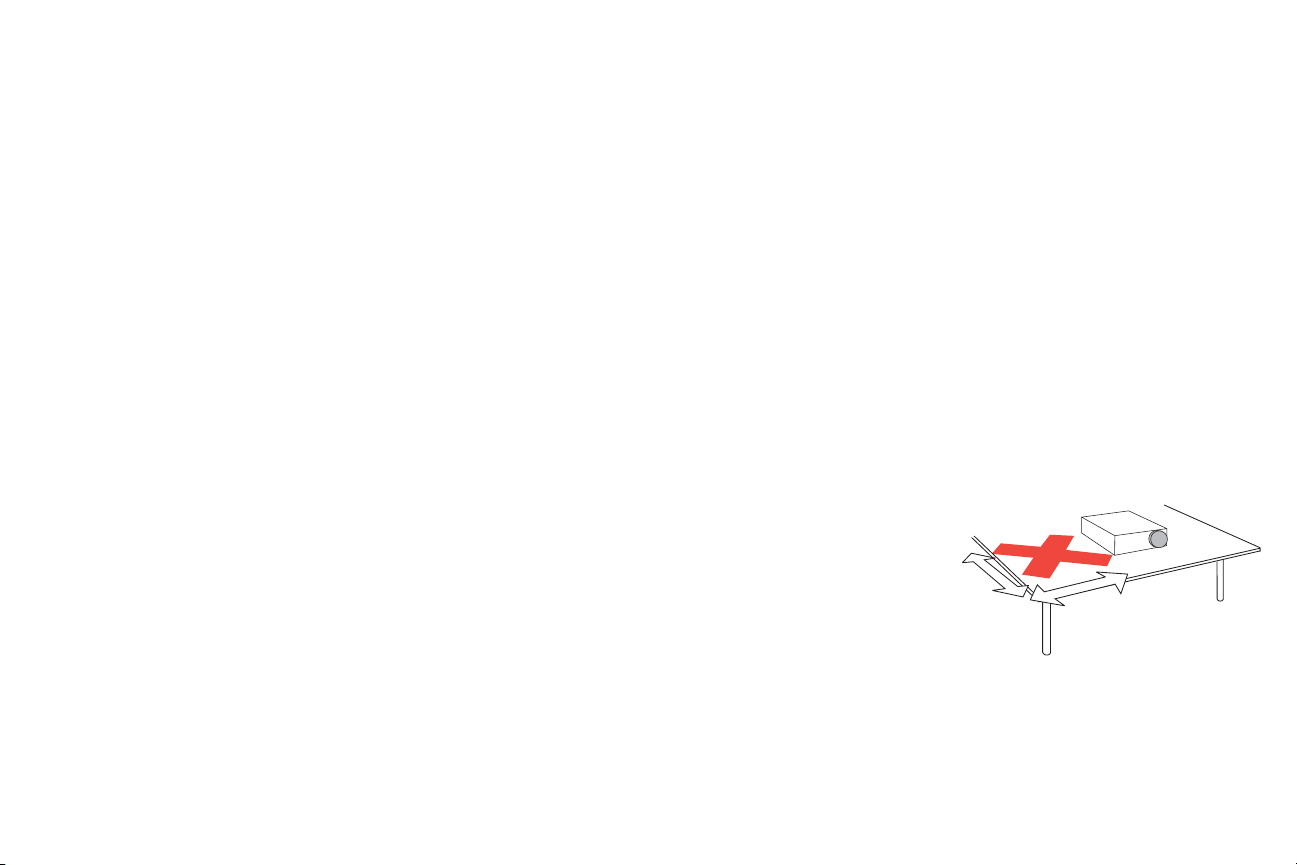
Table of Contents
2’ / 0.6 m
3’ / 1 m
Introduction 3
Connecting a computer 5
Required computer connections5
Displaying a computer image 6
Adjusting the image 7
Connecting a video device 8
Shutting down the projector 9
Troubleshooting your setup 9
Using the keypad buttons 16
Using the remote control 17
Optimizing computer images 18
Presentation features 18
Optimizing video images 18
Customizing the projector 18
Using the menus 19
Picture menu 20
Settings menu 23
Maintenance 26
Cleaning the lens 26
Cleaning the lamp filter screens 26
Using the security lock 26
Replacing the projection lamp 27
Appendix 29
Projected image size 29
Important Operating Considerations for Safety
• Place the projector in a horizontal position no greater than 15 degrees
off axis.
• Locate the projector in a well-ventilated area without any obstructions
to intake or exhaust vents. Do not place the projector on a tablecloth or
other soft covering that may block the vents.
• Locate the projector at least 4' (1.2 m) away from any heating or cooling
vents.
• Use only the power cord provided. A surge-protected power strip is
recommended.
• Refer to this guide for proper startup and shutdown procedures.
• Warn ing: Hg – Lamp contains mercury. Manage in accordance
with local disposal laws. See www.lamprecycle.org.
• In the unlikely event of a lamp rupture, particles may exit through the
projector side vents. When the projector is turned on, keep people,
food, and drinks out of the "keep out" area around the projector, as
indicated by the "X" area below.
Follow these instructions to help ensure image quality and lamp life over
the life of the projector. Failure to follow these instructions may affect the
warranty. For complete details of the warranty, see the Warranty booklet.
2
Page 4

Introduction
Your new XGA 1024x768 resolution digital projector is specifically
designed for portability, connectivity, and collaboration. It is easy to
connect, easy to use, easy to transport, and easy to maintain
Product specifications
To read the latest specifications on your multimedia projector, be sure to
visit our website at www.infocus.com, as specifications are subject to
change.
Projector components and features
zoom ring
keypad
Accessories
The standard accessories that came with your projector are listed in the
included user’s guide. Optional accessories can be found on our website at
www.infocus.com or at your retailer or dealer.
Online Registration
Register your projector on our website at www.infocus.com/register to acti-
vate your warranty and receive product updates, announcements, and registration incentives.
power connector
speaker
adjustable foot
3
focus ring
security lock
leveling foot
remote control sensor (IR)
connectors
remote control sensor (IR)
foot release
lamp housing
Page 5
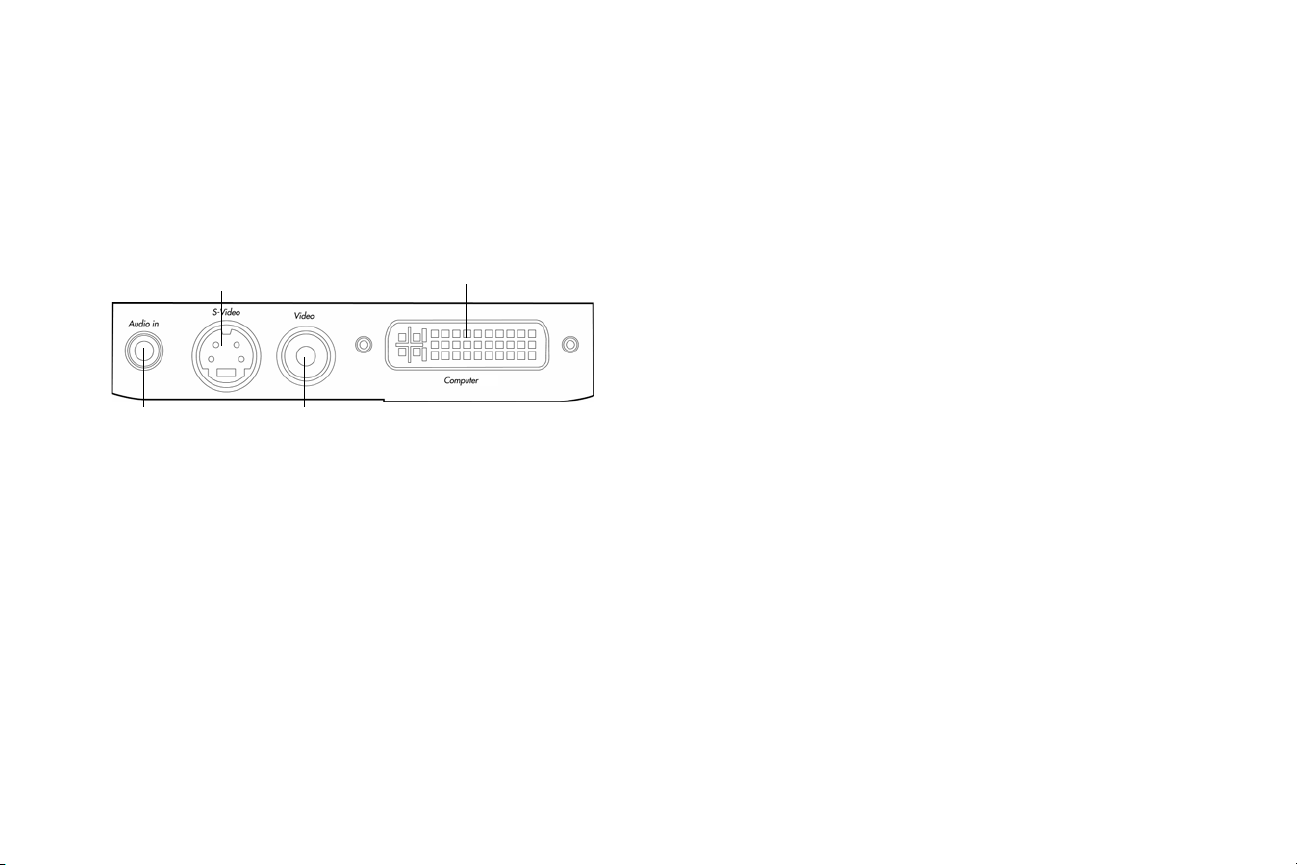
Connector Panel
The projector provides computer and video connectors:
• one M1-D/A (HD, DVI, and computer)
• one S-video
• one composite RCA video
•one audio in
Connector panel
S-video
Computer
Audio in
Composite video
4
Page 6
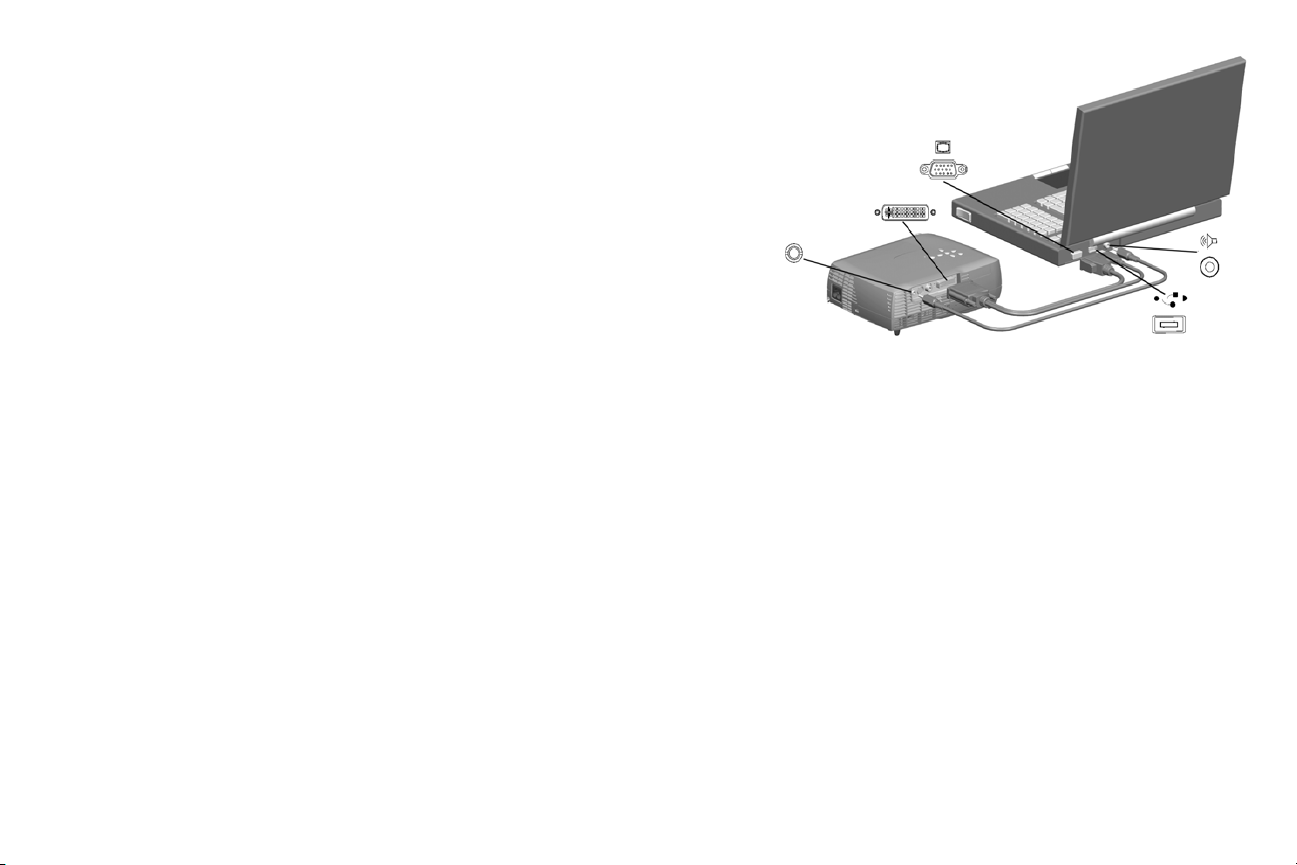
Connecting a computer
Required computer connections
Connect the black end of the computer cable to the Computer connector on
the projector. Connect the blue end to the video port on your computer. If
you are using a desktop computer, you first need to disconnect the monitor
cable from the computer’s video port.
Some Macintosh® computers do not have a standard VESA-out video port.
If the supplied computer cable will not connect to your computer, purchase
the appropriate adapter from your Apple® reseller.
Connect the black power cable to the connector on the back of the projector
and to your electrical outlet.
The LED turns amber.
NOTE: Always use the power cable that shipped with the projector.
Optional computer connections
To advance slides in a PowerPoint™ presentation using the up and down
arrow buttons on the remote, plug the USB connector on the computer cable
into the USB mouse connector on your computer.
To have sound with your presentation, connect an audio cable (sold separately) to your computer and to the Audio In connector on the projector.
connect computer cable
computer
audio
5
Page 7
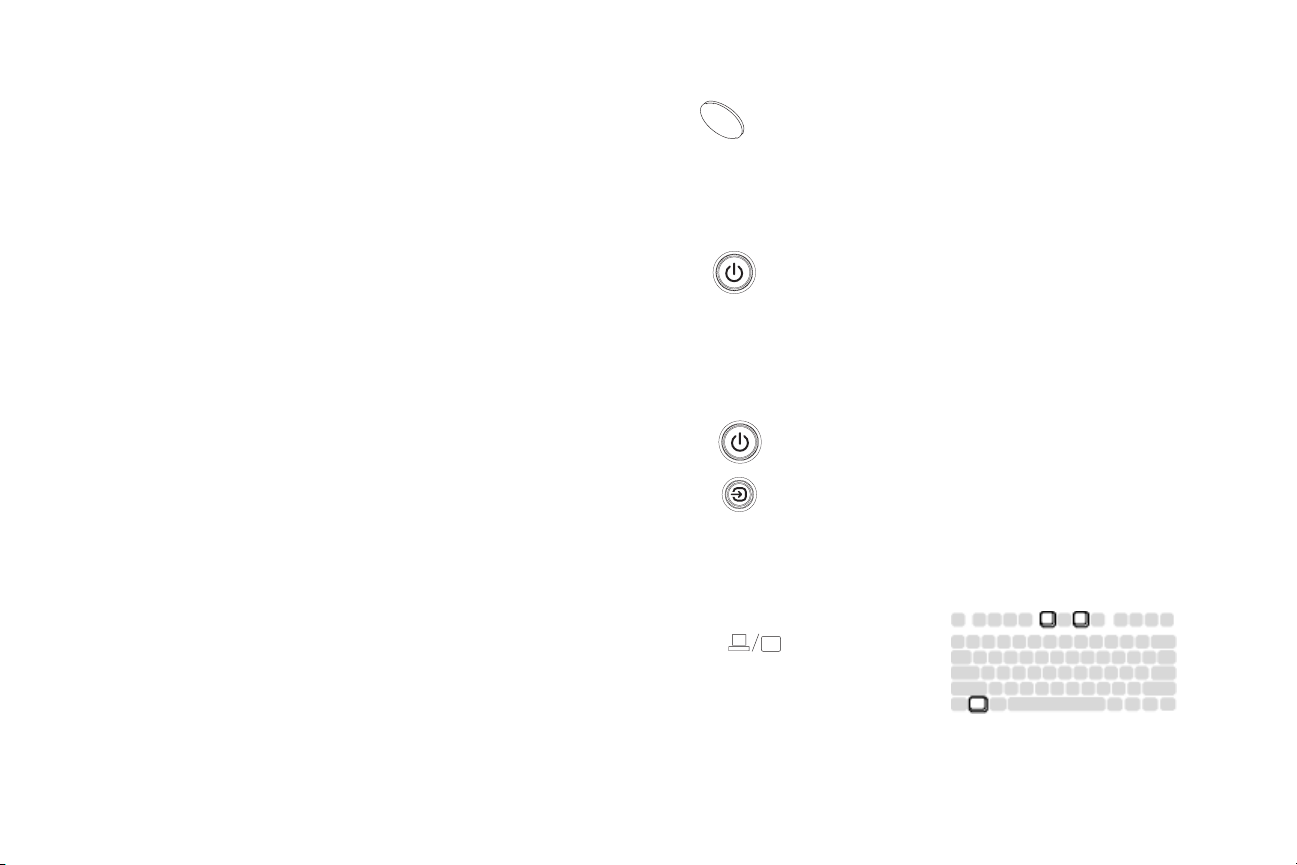
Displaying a computer image
Remove the lens cap.
remove lens cap
Press the Power button on the top of the projector or the remote.
The LED blinks green and the fans start to run. When the lamp comes on,
the start up screen displays and the Power light is steady green. It can take a
minute for the image to achieve full brightness.
? No startup screen? Get help on page 9.
Turn on your computer.
The computer’s image should appear on the projection screen. If it doesn’t,
press the Source button.
Make sure your laptop’s external video port is active.
Many laptops do not automatically turn on their external video port when a
projector is connected. Usually a key combination like FN + F8 or CRT/LCD
key turns the external display on and off. Locate a function key labeled
CRT/LCD or a function key with a monitor symbol. Press FN and the
labeled function key simultaneously. Refer to your laptop’s documenta
tion to learn your laptop’s key combination.
? No computer image? Get help on page 9.
-
press Power button
turn on computer
activate laptop’s external port
6
Page 8
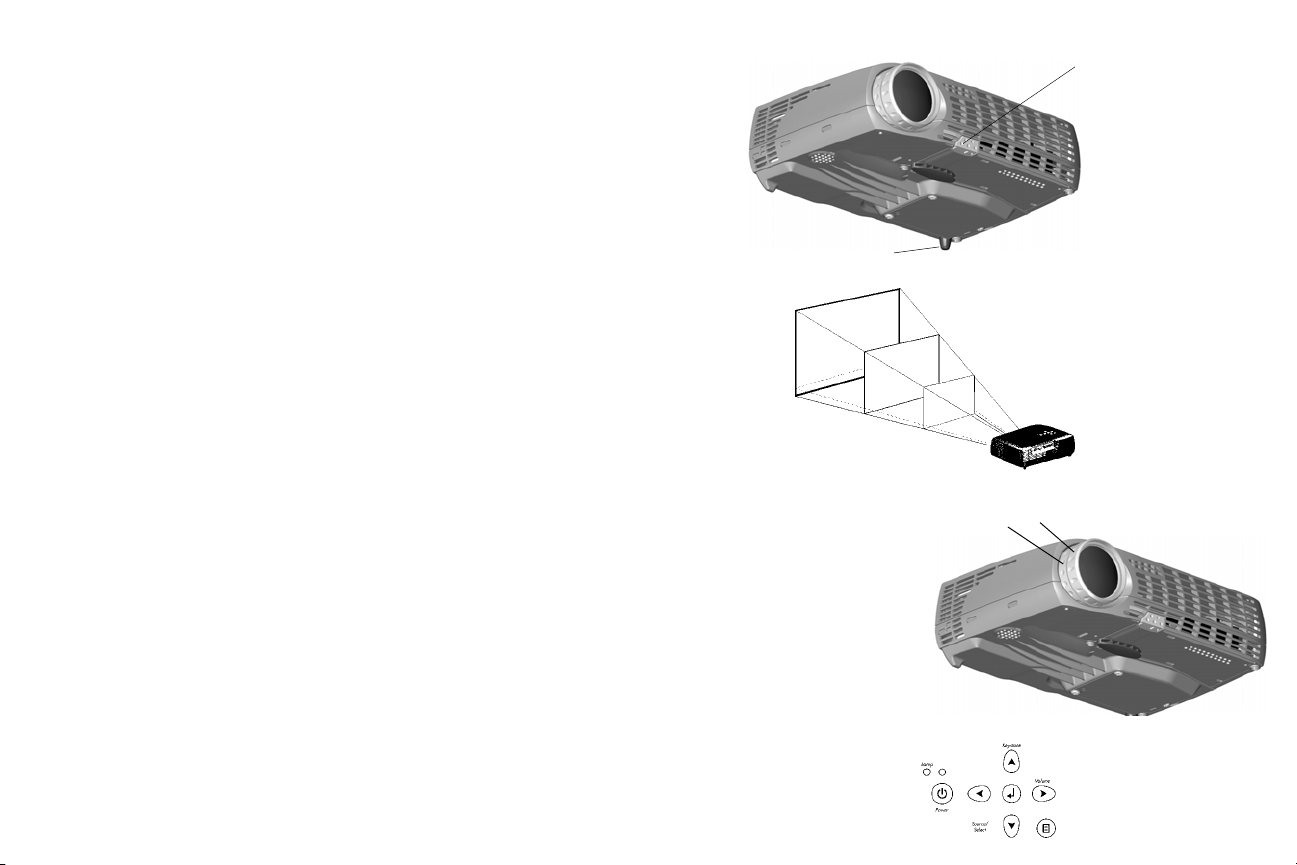
Adjusting the image
Adjust the height of the projector, if necessary, by pressing the release button to extend the elevator foot.
Rotate the leveling foot (located at the bottom back left corner), if necessary.
adjust height
foot release button
leveling foot
Position the projector the desired distance from the screen, so that the lens is
perpendicular to the screen.
See page 29 for a table listing screen sizes and distances.
Adjust the zoom or focus rings by rotating them until the desired image size
and focus are produced.
If the image is not square, adjust the vertical digital keystone by using the
buttons on the keypad. Press the upper Keysto ne button to reduce the
upper part of the image, and press the lower Keysto ne button to reduce the
lower part.
You can also adjust the keystone via the menus. See page 20.
Adjust the Contrast or Brightness in the Picture menu.
See page 19 for help with the menus.
adjust distance
adjust zoom and focus
adjust keystone
7
33 ft./
10m
2
.
2
2
9.9 ft./
3m
/
.
t
f
m
8
.
6
/
t
f
7
.
m
6
2
m
1
/
.
t
f
3
.
3
4.9 ft./
1.5m
zoom
focus
Page 9
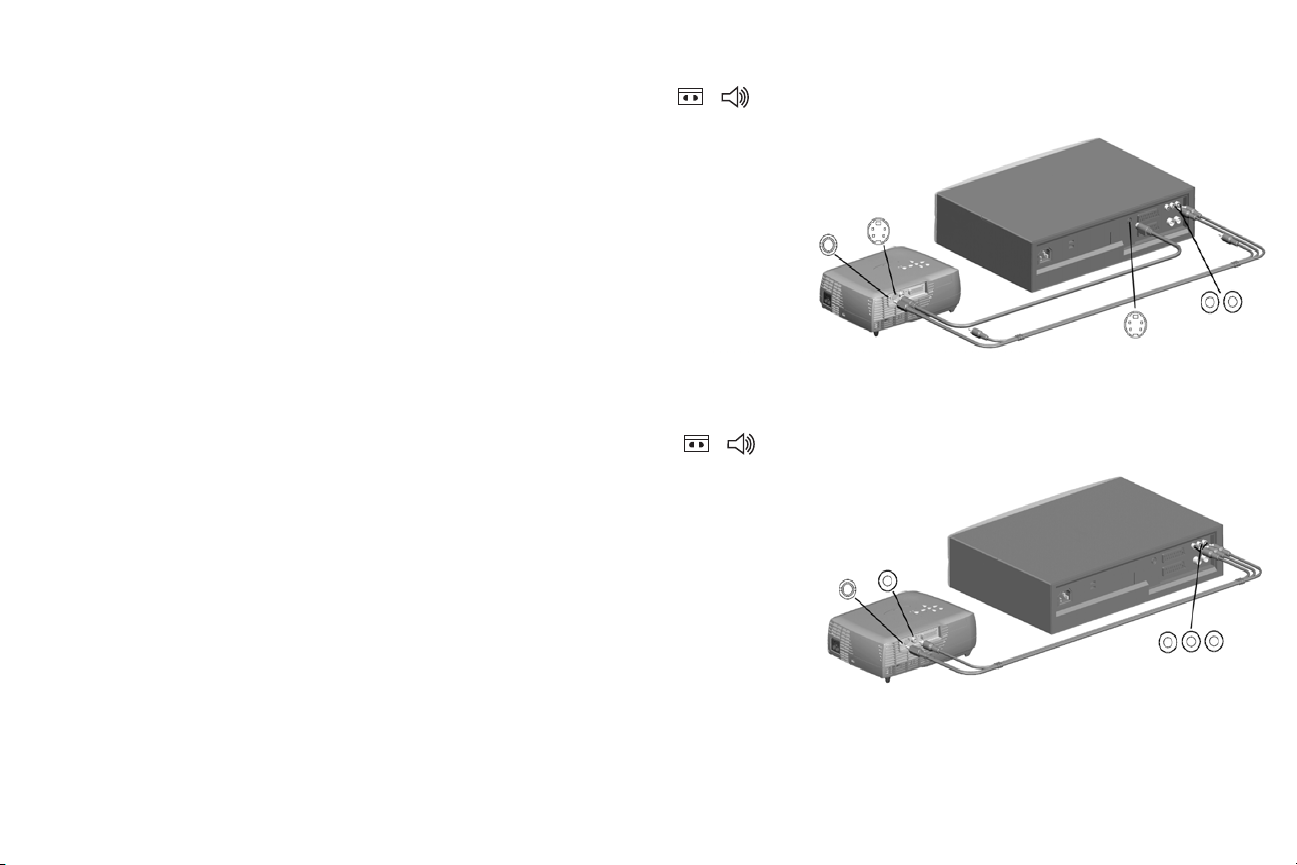
Connecting a video device
If your video device uses a round, four-prong S-video connector, plug the
S-video cable into the S-video Out connector on the video device and into
the Video 1 connector on the projector. If the device uses a composite video
connector, plug the composite video cable into the Composite Out connec
tor on the video device and into the Video 2 connector on the projector.
For audio, plug a mini-plug audio Y-cable into the Audio in connector on
the projector and into the video device’s left and right audio out connectors.
-
connect S-video and audio cables
S-video
audio
Connect the black power cable to the connector on the back of the projector
and to your electrical outlet.
NOTE: Always use the power cable that shipped with the projector.
S-video
audio
connect composite video and audio cables
video
audio
L R
video
audio
8
Page 10
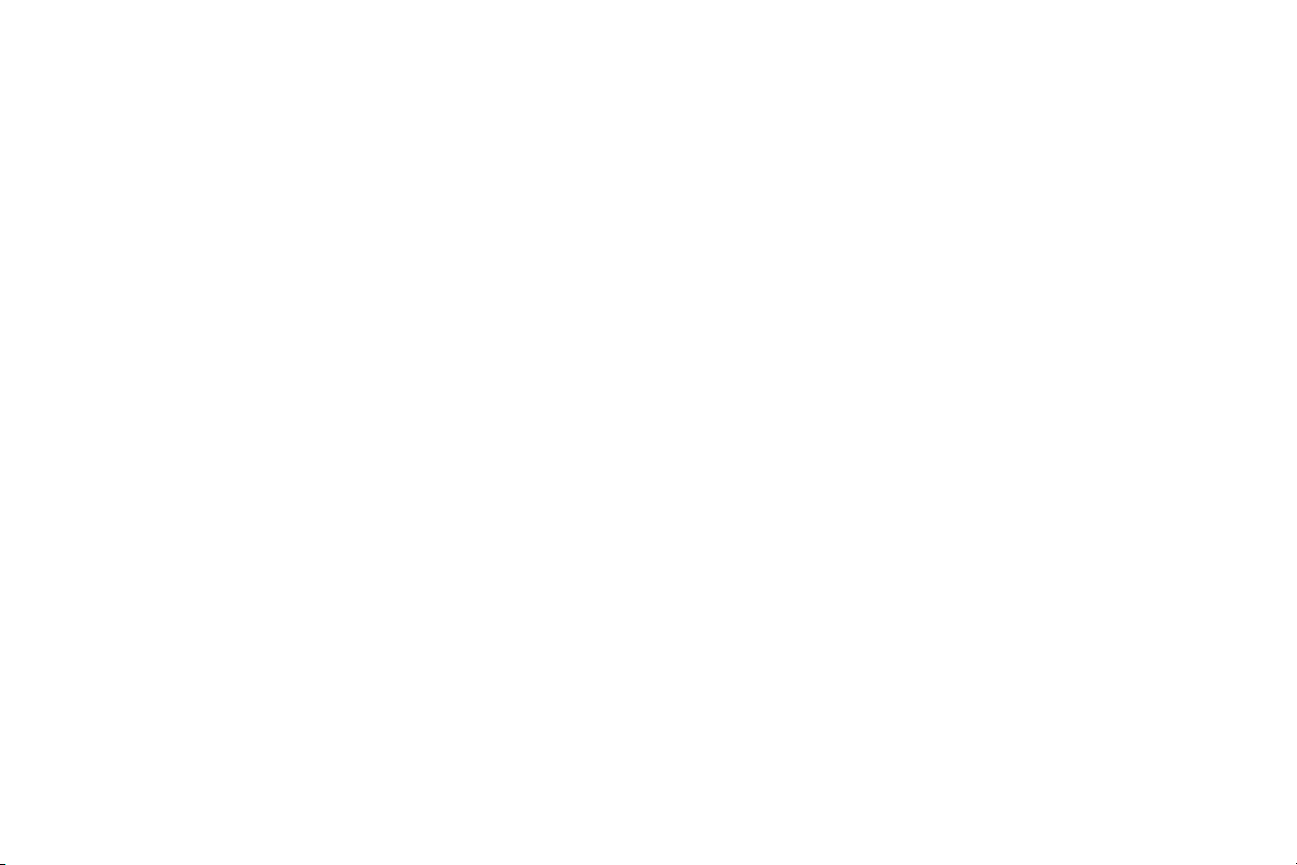
Shutting down the projector
The projector automatically blanks the screen after no active source is
detected for 30 minutes. This blank screen helps preserve the life of the projector. The image returns when an active source is detected or a remote or
keypad button is pressed.
Screen Save
You can make the blank screen appear after five minutes by turning on
Screen Save in the Settings>System menu. See page 24. There are six time
options for the Screen Save feature. They range from five minutes to 30 minutes with five minute intervals.
Power Save
The projector also has a Power Save feature that automatically turns the
lamp off after no signal is detected for 20 minutes. After 10 additional min
utes with no signal, the projector powers down. If an active signal is
received before the projector powers down, the image is displayed. You
must press the Power button to display an image after 30 minutes have
passed. When Power Save is enabled, Screen Save is disabled. See
Turning off the projector
To turn off the projector, press the Powe r button and verify that you want to
turn the projector off by pressing the Power button again within 3 seconds.
You can cancel the shutdown by not pressing the Power button a second
time. The lamp turns off and the LED blinks amber for 1 minute while the
fans continue to run to cool the lamp. When the lamp has cooled, the LED
lights amber and the fans stop. Unplug the power cable to completely
power off the projector.
page 24.
Troubleshooting your setup
If your image appears correctly on the screen, skip to the next section
(
page 17). If it does not, troubleshoot the setup.
LEDs
The Lamp LED on top of the projector (page 16) will alert you to certain
problems.
A solid red Lamp LED means it is time to change the lamp. See page 27.
A blinking red Lamp LED means different things based on the number of
“blinks”. After blinking 1-5 times, the light turns off for 2 seconds, then the
blinking repeats.
• 1 blink, lamp won’t turn on: Turn the projector off for at least one
minute, then turn it on again. If the blinking continues, the lamp may
need to be replaced.
• 2 blinks: Remaining lamp life is low. Replace the lamp, see page 27.
• 3 or 4 blinks: Unexpected shut down (3 blinks) or fan failure (4
-
blinks). Turn the projector off for at least one minute, then turn it on
again. If the blinking continues, the projector may require service; go
to www.infocus.com/support.
• 5 blinks: The projector is overheating. Turn the projector off and
remove anything that may be blocking its air vents. Leave the projector off for at least one minute to let it cool before turning it on again.
Important: Continuous operation at high temperature may reduce the
lifetime of the lamp and/or projector.
The other LED on top of the projector indicates the normal operating state
of the projector.
• A solid green LED means the projector is on.
• A blinking green LED means the lamp is turning on. A green “blip”
means the projector is in Screen Save or Power Save mode.
• A blinking amber LED means the lamp is either warming up or cooling down to enter standby mode; a solid amber LED means the projector is in standby mode.
9
Page 11

• Source Troubleshooting
Problem Solution Result
Plug power cable in, press Power button.
No startup screen
Remove lens cap.
Correct image
Only startup screen appears
No computer image, just the words “Signal out of
range”
Press the Source button
Activate laptop’s external port
or restart laptop
Adjust computer refresh rate in Control
Panel>Display>Settings>Advanced>
Adapter (location varies by operating
system)
You may also need to set a different
resolution on your computer, as shown
in the following problem.
Computer image projected
Computer image projected
10
Page 12

For PC: Image fuzzy or cropped
A
A
Set your computer’s display resolution to
the native resolution of the projector
(Start>Settings>Control
Panel>Display>Settings tab, select
1024x768)
For a laptop,
disable laptop
monitor
or turn-on dualdisplay mode
Image clear and not cropped
A
For Macintosh: Image fuzzy or cropped
A
A
Set your computer’s display resolution to
the native resolution of the projector
(Apple menu>System
Preferences>Displays, choose 1024x768)
11
Image clear and not cropped
A
Page 13

Only my laptop’s background appears, not the
Desktop icons
Disable “Extend my Windows Desktop” in
Control Panel>Display>Settings>Display 2
(location varies by operating system)
Uncheck this
option, then
click Apply
Background and Desktop projected
The video embedded in my PowerPoint
presentation does not play on the screen
Turn off the internal LCD display on your
laptop
12
Embedded video plays correctly
Page 14

Projector troubleshooting
Problem Solution Result
Image not square Adjust keystone on keypad or Picture menu
Image not sharp
Adjust the focus lens or Sharpness in the
Picture>Advanced menu
ABAB
Image does not fit 16:9 screen
Change aspect ratio to 16:9 in
Picture>Aspect ratio menu
Square image
Correct image
AB
Correct image
13
Page 15

Image reversed left to right
Tu r n o ff Re a r i n Settings>System menu
Correct image
A
Projected colors don’t match source
COLOR
Image not centered on screen
Lamp won’t turn on, Lamp LED is blinking red (5
blinks)
Adjust color, tint, color temperature,
brightness, contrast in the menus
Correct image
COLOR
Move projector, adjust zoom, adjust height
Adjust horizontal or vertical position in
Picture>Advanced menu Correct image
Make sure vents aren’t blocked; allow
projector to cool for one minute
Unplug projector; wait one minute; plug in
projector and turn it on: lamp lights
AB
14
Page 16

“Change lamp” message appears at startup, lamp
won’t turn on, lamp won’t turn on, Lamp LED is
blinking red (2 blinks)
Lamp must be replaced (page 27)
Still having problems?
If you need assistance, visit the Service and Support section of our website
or call us.
This product is backed by a limited warranty. An extended warranty plan
may be purchased from your dealer. When sending the projector in for
repair, we recommend shipping the unit in its original packing material, or
having a professional packaging company pack the unit. Please insure your
shipment for its full value.
Lamp turns on
15
Page 17

Using the keypad buttons
Most buttons are described in detail in other sections, but here is an overview of their functions:
power–turns the projector on (page 6) and off.
menu–opens the on-screen menus (page 19).
source/select–confirms choices made in the menus and selects sources
(page 19).
up/down/left/right arrows–navigates to and adjusts settings in the menus
(page 19).
keystone–vertical keystone adjusts the squareness of the image (page 7).
You can also adjust the keystone via the menus. See page 20.
volume–adjusts sound (page 18).
LED
16
Page 18

Using the remote control
The remote uses two (2) AA batteries. They are easily installed by sliding
the cover off the remote’s back, aligning the + and - ends of the batteries,
sliding them into place, and then replacing the cover.
Caution: When replacing the batteries, be aware that using batteries other
than the type provided with the projector may risk severe damage to the
remote. When disposing of the batteries, be sure to do so in an environmen
tally proper manner.
To operate, point the remote at the front of the projector (not at the computer). The range of optimum operation is about 15 feet (4.5m).
Press the remote’s Powe r button to turn the projector on and off (see page 9
for shutdown info).
Press the remote’s Menu button to open the projector’s menu system. Use
the arrow buttons to navigate, and the Select button to select features and
adjust values in the menus. See page 19 for more info on the menus.
The remote also has a Source button to switch between sources.
If you connect the USB portion of the M1-DA computer cable (page 5) you
can use the up and down arrow navigation buttons to advance slides in a
PowerPoint presentation.
Troubleshooting the remote
• Make sure the batteries are installed in the proper orientation and are
not dead.
• Make sure you’re pointing the remote at the projector or the screen, not
the computer, and are within the remote range of 15 feet (4.5m). For
best results, point the remote at the projector.
navigation
buttons
-
17
Page 19

Optimizing computer images
After your computer is connected properly and the computer’s image is on
the screen, you can optimize the image using the onscreen menus. For general information on using the menus, see page 19.
• Adjust the Keystone, Contrast, or Brightness in the Picture menu.
• Change the Aspect Ratio. See page 20 for details.
• Adjust the Color Space, Temperature or Control in the Advanced
menu.
• Adjust the Phase, Tracking, or Horizontal or Vertical position in the
Advanced menu.
• Once you have optimized the image for a particular source, you can
save the settings using Presets. This allows you to quickly recall these
settings later. See page 21.
Presentation features
Several features are provided to make giving presentations easier. The following is an overview, details are found in the menu section on page 19.
• The Custom key, available on several optional remotes only, allows you
to assign various features to the button. See
• The Startup Logo menu option lets you change the default startup
screen to a black, white, or blue screen. See page 24.
• Two menu options, Power Save and Screen Save, are provided to automatically shut down the projector after several minutes of inactivity or
display a blank screen. This helps preserve lamp life. See page 24.
page 25 for details.
• Adjust the Keystone, Contrast, Brightness, Color, or Tint in the Picture
menu. See page 20.
• Change the Aspect ratio. Aspect ratio is the ratio of the image width to
image height. TV screens are usually 1.33:1, also known as 4:3. HDTV
and most DVDs are 1.78:1, or 16:9. Choose the option that best fits your
input source. See
• Select a Sharpness, Color Temperature, or Video Standard setting. See
page 22.
• Adjust the Color Control or White Peaking settings. See page 22.
page 20.
Customizing the projector
You can customize the projector for your specific setup and needs. See
page 23 for details on these features.
• For rear projection, turn Rear mode on in the Settings>System menu.
• Specify which source the projector checks first for active video during
power-up.
• Specify the function of the Custom Key on the optional remote.
• Turn the projector’s display messages on and off.
• Turn on power saving features.
• Specify blank screen colors and startup logos.
• Specify the menu language.
• Control your projector using RS-232 commands.
Optimizing video images
After the video device is connected properly and the image is on the screen,
you can optimize the image using the onscreen menus. For general information on using the menus, see page 19.
18
Page 20

Using the menus
To open the menus, press the Menu button on the keypad or remote. (The
menus automatically close after 60 seconds if no buttons are pressed.) The
Main menu appears. Use the arrow buttons to move up and down to highlight the desired submenu, then press the Select button.
To change a menu setting, highlight it, press Select, then use the up and
down arrow buttons to adjust the value, select an option using radio buttons, or turn the feature on or off using check boxes. Press Select to confirm
your changes. Use the arrows to navigate to another setting. When your
adjustments are complete, navigate to Exit, then press Select to go to the
previous menu; press the Menu button at any time to close the menus.
Dots appear before the menu name. The number of dots indicate the menu’s
level, ranging from one (the Main menu) to four (the most nested menus).
The menus are grouped by usage:
• The Picture menu provides image adjustments.
• The Settings menu provides set-up type adjustments that are not
changed often.
• The Source Info menu provides a read-only display of information
about the projector and source.
Certain menu items may be grayed out until a particular source is connected. For example, Sharpness is only available for video sources and will
be hidden when a computer source is active. Other menu items may be
grayed out when they are not available. For example, Brightness is grayed
out until an image is active.
Main menu
Picture
menu
Menu
button
remote navigation
buttons
Dots
Settings
menu
19
Source Info menu
Page 21

Picture menu
To adjust the following six settings, highlight the setting, press Select, use
the up and down arrows to adjust the values, then press select to confirm
the changes.
Key stone : adjusts the image vertically and makes a squarer image. You can
also adjust keystone from the keypad.
Contrast: controls the degree of difference between the lightest and darkest
parts of the picture and changes the amount of black and white in the
image.
Brightness: changes the intensity of the image.
Color: (video and component sources only) adjusts a video image from
black and white to fully saturated color.
Tint: (NTSC video sources only) adjusts the red-green color balance in the
image.
Auto Image: resynchs the projector to the source.
Aspect Ratio: Aspect ratio is the ratio of the image width to image height.
TV screens are usually 1.33:1, also known as 4:3. HDTV and most DVDs are
1.78:1, or 16:9. The default is 4:3, which displays the input resized up or
down to fill the display area.
The aspect ratio selection is saved for each source.
increasing keystone
Aspect Ratio
decreasing keystone
20
Page 22

Presets: Presets are provided that optimize the projector for displaying
computer presentations, film images, and video images. Film input is material originally captured on a film camera, like a movie; video input is material originally captured on a video camera, like a TV show or sporting event.
There are also user-definable presets. To set a preset for the current source,
adjust the image, select Save Settings in the Presets menu, then select Save
User 1 (or 2 or 3). You can recall these settings in the future by selecting the
User 1 preset.
If you make any adjusts the image, Presets Off will automatically be
selected in the Preset menu to indicate changes have been made.
To restore the factory default settings, choose Factory Reset in the Set-
tings>Service menu.
Presets
21
Page 23

Advanced settings
The following 4 options are for computer and component sources only.
Phase: adjusts the horizontal phase of a computer source.
Tr a ck i n g : adjusts the vertical scan of a computer source.
Horizontal/Vertical Position: adjusts the position of a computer source.
Sync Threshold Adjust: (enhanced and high definition sources only) If a
hardware device, such as a DVD player, is not syncing properly with the
projector, select this option to help it sync.
White Peaking: (video sources only) adjusts the white level processed in
the image. It increases the brightness of whites that are near 100%.
Overscan: (video sources only) removes noise around the video image.
Sharpness: (video sources only) changes the clarity of the edges of a video
image. Select a sharpness setting.
Color Space: This option applies to computer sources. It allows you to
select a color space that has been specifically tuned for the video input.
When Auto is selected, the projector automatically determines the standard.
To choose a different setting, turn off Auto, then choose RGB for computer
sources, choose either REC709 or REC601 for component sources.
Color Temperature: changes the intensity of the colors. Select a listed
value.
Color Control: allows you to individually modify each color. Highlight the
color, press Select, then use the arrows to adjust the value.
Color Space
Advanced
Color Temperature
Sharpness
Color Control
Video Standard: (video sources only) When it is set to Auto, the projector
attempts to pick the video standard automatically based on the input signal
it receives. (The video standard options may vary depending on your region
of the world.) If the projector is unable to detect the correct standard, the
colors may not look right or the image may appear “torn.” If this happens,
manually select a video standard by selecting NTSC, PAL, or SECAM from
the Video Standard menu.
Video Standard
22
Page 24

Settings menu
Audio: allows adjustments to the volume.
Sources: allows you to assign a particular input to a specific source key
when using an optional remote. Also allows selection of a default Power-up
Source and enables or disables Autosource.
Sources>Autosource: When Autosource is not checked, the projector
defaults to the source selected in Power-up Source. If no source is found, a
blank screen displays. When Autosource is checked, Power-up Source
determines which source the projector defaults to at startup. If no signal is
present, the projector checks the sources in order until a source is found or
until power down.
Sources>Power-up Source: this determines which source the projector
checks first for active video during power-up.
Sources>Source Enable: When Autosource is selected, the Source Enable
feature indicates which sources the projector attempts to lock onto. You can
use the Source Enable feature to eliminate certain sources from this search,
which will speed the search. By default, the check boxes for all sources are
checked.
System>OSD Offset: allows you to adjust the position of the OSD. By
default, the menus are positioned in the upper lefthand corner of the dis
played image and the messages are positioned in the lower lefthand corner.
Adjust the offset to move these items more to the right and middle of the
display.
Rear: reverses the image so you can project from behind a translucent
screen.
Auto Power: When Auto Power is checked, the projector automatically
goes into the startup state after the projector is powered on.
Display Messages: displays status messages (such as “Searching” or
“Mute”) in the lower-left corner of the screen.
-
Audio
Settings
Sources
Power-up
Source
System
23
Page 25

PC Screen Saver Off: prevents your computer from going into Screen Save
mode. This feature is only available if the USB portion of the computer cable
is connected to your computer (
page 5).
Power Save: automatically turns the lamp off after no signals are detected
for 20 minutes. After 10 additional minutes with no signal, the projector
powers down. If an active signal is received before the projector powers
down, the image will be displayed.
Screen Save: automatically blanks the screen with a black color after no signals are detected for a preset number of minutes. The image returns when
an active source is detected or a remote or keypad button is pressed. Screen
Save is disabled when Power Save is enabled.
Startup Logo: allows you to display a blank Black, White, or Blue screen
instead of the default screen at startup and when no source is detected.
Blank Screen: determines what color is displayed when no source is
detected3.
Screen Save
System
Startup Logo
24
Blank Screen
Page 26

Custom Key (for use with optional remote only): allows you to assign a different function to the Custom button on the remote to quickly and easily
use the effect. Only one effect can be enabled at a time. Highlight an effect
and press Select to choose a different one. The default effect is About.
• Blank: displays an empty screen.
• Mute: turns off all sound.
• Aspect Ratio: toggles among 4:3, 16:9, and Native (see page 20).
• Source: cycles through available sources.
• Auto Image: resets the projector to the source.
• Freeze: pauses the projected image.
• Source Info: the default effect. It opens a window with projector and
source information.
• Service Info: opens a window with projector and source information.
Language: allows you to select a language for the onscreen display of
menus and messages.
Service: to use these features, highlight them and press Select.
Factory Reset: restores all settings (except Lamp Hours) to their default
after displaying a confirmation dialog box.
Reset Lamp Hours: resets the lamp hours counter in the Service Info menu
to zero. Do this only after changing the lamp. It displays a confirmation dialog box.
Test Pattern: allows you to display certain patterns to adjust the image.
This feature only works with an optional remote. To display test patterns,
click the Test Pattern check box, exit the menus, then press the Blank button
on the remote. To select the patterns, use the up/down arrows on the
remote or keypad. To exit the test patterns, press the Blank button again.
Custom Key
Language
Service menu
Service Info: provides information about the projector and lamp.
Service Code: only used by authorized service personnel.
25
Page 27

Maintenance
Cleaning the lens
1 Apply a non-abrasive camera lens cleaner to a soft, dry cloth.
Avoid using an excessive amount of cleaner, and don’t apply the
cleaner directly to the lens. Abrasive cleaners, solvents or other harsh
chemicals might scratch the lens.
2 Lightly wipe the cleaning cloth over the lens in a circular motion. If you
don’t intend to use the projector immediately, replace the lens cap.
Cleaning the lamp filter screens
In dirty or dusty environments, the dust filter screens on and
around the lamp module can become clogged, causing high temper
atures inside the lamp module. These high temperatures can impact
lamp performance and operating life. Routine maintenance to remove
dust and dirt from the screens lowers the lamp operating tempera
ture and prolongs lamp life. To maximize lamp life you will need to
clean the screens every 250 hours. Lamp screen maintenance may need to
occur more often than 250 hours depending on your installation/use environment.
1 Remove the lamp module. Refer to “Replacing the projection lamp”
on page 27 for instructions.
Using the security lock
The projector has a security lock for use with a cable lock system. Refer to
the information that came with the lock for instructions on how to use it.
-
-
2 Examine the dust filter screens on the lamp module and in the
lamp housing area. If necessary, use a vacuum cleaner set on low
power to clean the screens. Be careful not to disturb any internal
components when cleaning the screens.
3 Replace the lamp module.
26
Page 28

Replacing the projection lamp
The lamp hour timer in the Service Info menu counts the number of hours
the lamp has been in use. Twenty hours before the specified end of the
lamp’s life, the message “Replace lamp” briefly appears on the screen at
each startup. When the expected lamp life has been reached, the Lamp indi
cator icon lights red.
Service Info menu
-
NOTE: You can order new lamp housings from www.infocus.com (in select
areas), your retailer or your dealer. Use only a replacement lamp with the
same type and rating as the original lamp.
1 Turn off the projector and unplug the power cable.
2 Wait 60 minutes to allow the projector to cool thoroughly.
3 Turn the projector upside down and loosen the captive screw on the
lamp door. The lamp door is part of the lamp housing.
4 Insert the screwdriver in the tab on the lamp door and pry the door up.
WARNINGS:
• To avoid burns, allow the projector to cool for at least 60 minutes before
you replace the lamp.
• Unplug the power cord before replacing the lamp.
• Do not drop the lamp module. The glass may shatter and cause injury.
• Do not touch the glass lamp screen. Fingerprints can obscure projection
sharpness.
turn off and unplug
the projector
wait 60 minutes
loosen the screw on lamp door
pry the lamp door off
tab
27
Page 29

• Be extremely careful when removing the lamp housing. In the unlikely
event that the lamp ruptures, small glass fragments may be generated.
The lamp module is designed to contain most of these fragments, but
use caution when removing it. Before replacing a ruptured lamp, clean
the lamp compartment and dispose of cleaning materials. Wash hands
after lamp replacement.
Hg – Lamp contains mercury. Manage in accordance with local
disposal laws. See www.lamprecycle.org.
5 Carefully remove the lamp housing. Dispose of the lamp in an environ-
mentally proper manner.
6 Install the new lamp housing. Be careful to attach the connector on the
lamp housing to the connector inside the projector. These connectors are
located near the leveling foot.
7 Tighten all three screws.
8 Plug in the power cable then press the Powe r button to turn the projec-
tor back on, then reset the lamp hour timer.
Resetting the lamp timer
To reset the lamp timer, navigate to the Settings>Service menu and select
Reset Lamp Hours.
remove lamp housing
reset lamp time in Service menu
28
Page 30

Appendix
Projected image size
Table 1:
Image Size, Width and Height for Lens at Maximum Image Size
Distance to
Screen (feet/m)
4.9/1.5 40/1 32/.8 24/.6
7.4/2.3 60/1.5 48/1.2 36/.9
9.9/3.0 80/2 64/1.6 48/1.2
12.3/3.8 100/2.5 80/2 60/1.5
18.5/5.6 150/3.8 120/3 90/2.3
32.8/10.0 266/6.8 213/5.4 160/4.1
Image Size, Width and Height for Lens at Minimum Image Size
Distance to
Screen (feet/m)
4.9/1.5 31/.8 25/.64 19/.48
7.4/2.3 47/1.2 38/1 28/.7
9.9/3.0 63/1.6 50/1.3 38/.8
12.3/3.8 79/2 63/1.6 47/1.2
18.5/5.6 118/3 94/2.4 71/1.4
32.8/10.0 209/5.3 167/4.2 125/3.3
NOTE: Visit our website for an interactive image size calculator.
Diagonal
(inches/m)
Table 2:
Diagonal
(inches/m)
Width
(inches/m)
Width
(inches/m)
Height
(inches/m)
Height
(inches/m)
29
Page 31

INDEX
Numerics
1024x768 resolution 3
A
Advanced setting 22
Aspect Ratio 20, 25
Audio In connector 5, 8
Auto Power 23
Autosource 23
B
Blank screen 24
Brightness 7
C
cleaning the lamp filter screens 26
cleaning the lens 26
Color 20
Color Control 22
Color Space 22
Color Temperature 22
colors are incorrect 14
computer connections
optional 5
required 5
computer image
optimize 18
troubleshooting 10
connecting
computer 5
video device 8
connector panel 4
contacting InFocus 15
Contrast 7, 20
Custom key 18
customer service contact information 15
D
Display Messages 23
displaying, image 6
E
elevator foot 7
F
Factory Reset 25
focus 7
fuzzy image 11
I
image does not fit screen 13
image not centered 14
image not sharp 13
image not square 13
image reversed 14
image size matrix 29
image, displaying 6
K
keypad buttons 16
keystone 7, 20
30
Page 32

L
lamp
cleaning filter screens 26
lamp replacement 27
Lamp Reset 25
lamp won’t turn on 14, 15
Language 25
laptop
connecting 5
external video port 6
LED 9
lens, cleaning 26
leveling foot 7
lock, security 26
Low Power 23
M
Macintosh troubleshooting 11
Main menu 19
menu system 19
N
no computer image 10
no startup screen 10
O
only startup screen appears 10
onscreen menus 19
Overscan 22
P
PC Screen Saver 24
Picture menu 20
Position 22
power cable 5, 8
Power Save 9, 24
Power-up Source 23
presentation features 18
projected image sizes 29
projector
adjusting the height 7
connector panel 4
customizing 18
positioning 7
registering 3
safety considerations 2
shutdown 9
troubleshooting problems 9
R
Rear 23
remote control 17
replacing the lamp 27
Reset 25
resetting the lamp timer 28
resolution 3
31
Page 33

S
Screen Save 9, 24
security lock 26
Service 25
Settings menu 23
Sharpness 22
shutting down the projector 9
Sources 23
Startup Logo 24
Sync Threshold Adjust 22
U
using the keypad buttons 16
V
video connections 8
video images, optimizing 18
Video Standard 22
W
White Peaking 22
T
Tint 20
Tracking 22
Troubleshooting 9
Turning off the projector 9
X
XGA 3
Z
zoom 7
32
