Page 1
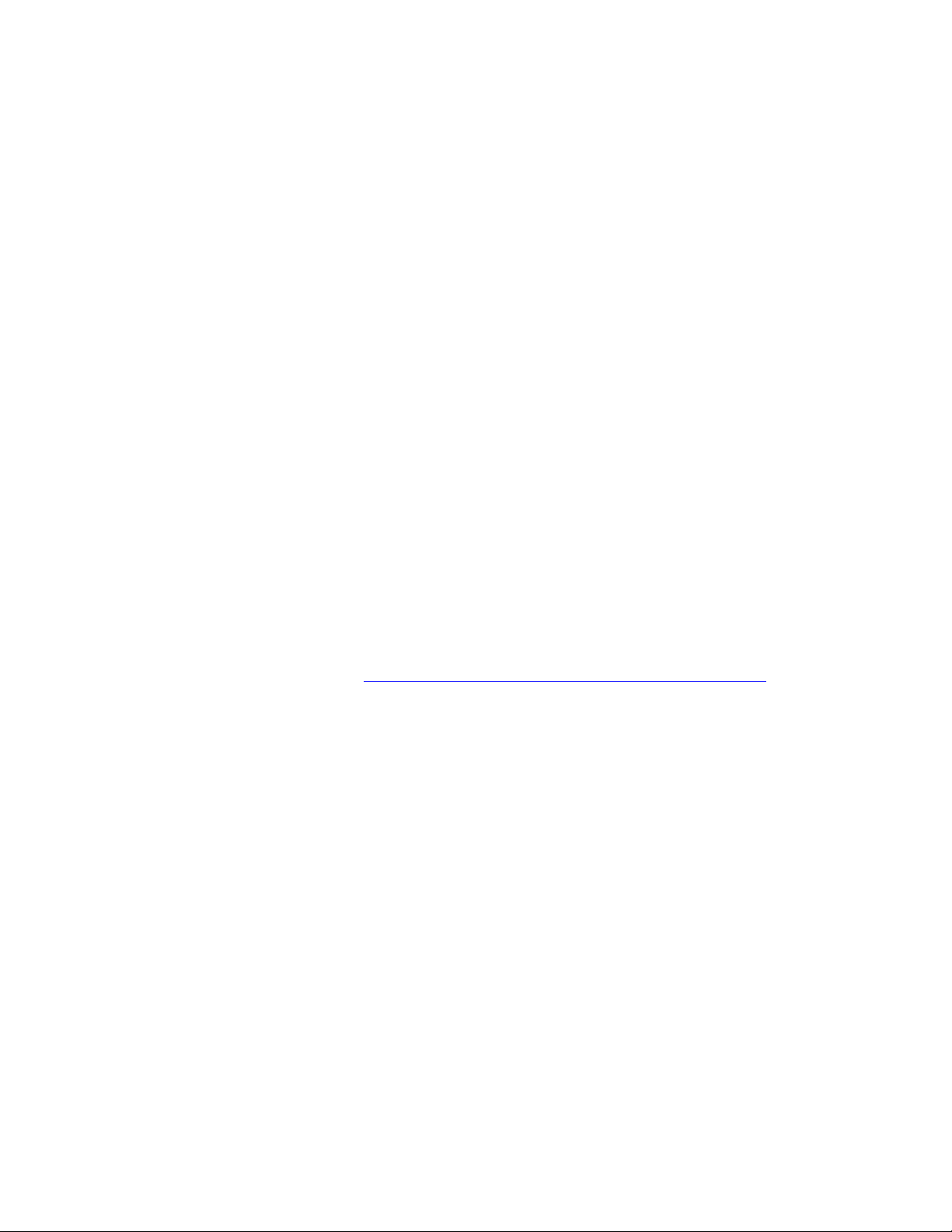
PLEASE READ
We are in no way responsible for the
contents of the manual. We do not guarantee
its accuracy and we do not make any claim
of copyright. The copyright remains the
property of their respective owners.
Visit the site to read the latest projector
news and reviews, read and comment on
projector specifications, download user
manuals and much more.
Page 2
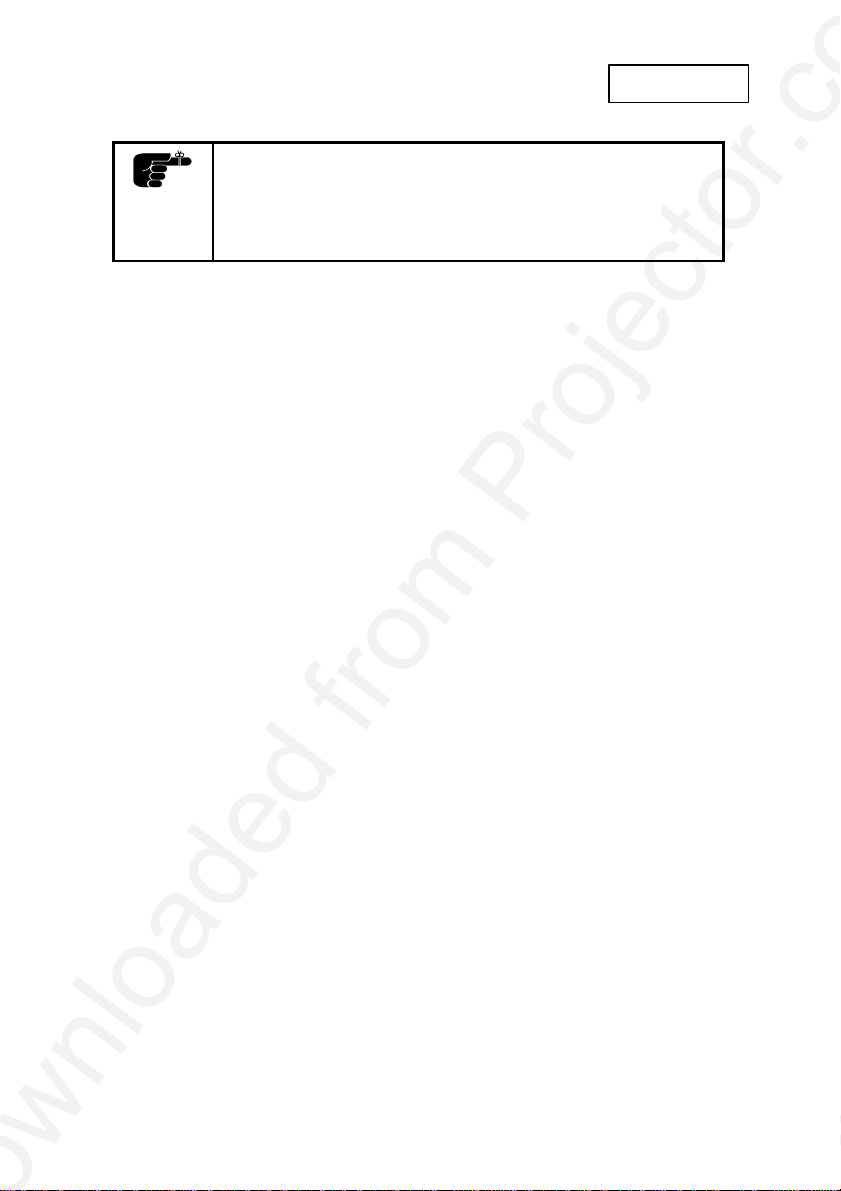
QUICK SET-UP
The following steps will quickly lead you through set-up and
adjustments for the projector connected to a single
computer. For connection to a second computer, please
consult the Making the Connections section. The sequence
numbers refer to the drawing of the quick set-up.
ENGLISH
SETTING UP
POWER OFF (1)
Switch off all equipment before
connecting.
COMPUTER (2)
Connect the computer to the
SOURCE 1 connector using the
computer cable and applicable
computer and monitor adapters if
needed.
SOUND (3)
Connect sound from the computer
using a standard 3.5-mm stereo
jack line cable (not supplied).
MOUSE (4)
Connect the mouse cable to the
MOUSE 1 connector of the
projector. Use an applicable mouse
adapter at the computer end.
MAINS (5)
Connect the power cords to the
various equipment.
USE
ZOOM , FOCUS AND POSITION
Zoom the lens for desired image size,
focus the lens for an optically sharp
image and tilt the unit using the
integral adjustable feet to position the
image on screen.
RESET
Press RESET to automatically adjust
for position, width and stability.
RESET is automatically invoked when
a new source is connected.
CONTRAST AND BRIGHTNESS
Adjust CONTRAST and
BRIGHTNESS as preferred.
POWER ON (6)
First push the POWER button on
the keyboard or the remote control.
Secondly start the source
equipment to facilitate correct
recognition of the projector as a
peripheral unit to the computer.
Page 3

1 & 6
5
3
2
1 & 6
4
Page 4
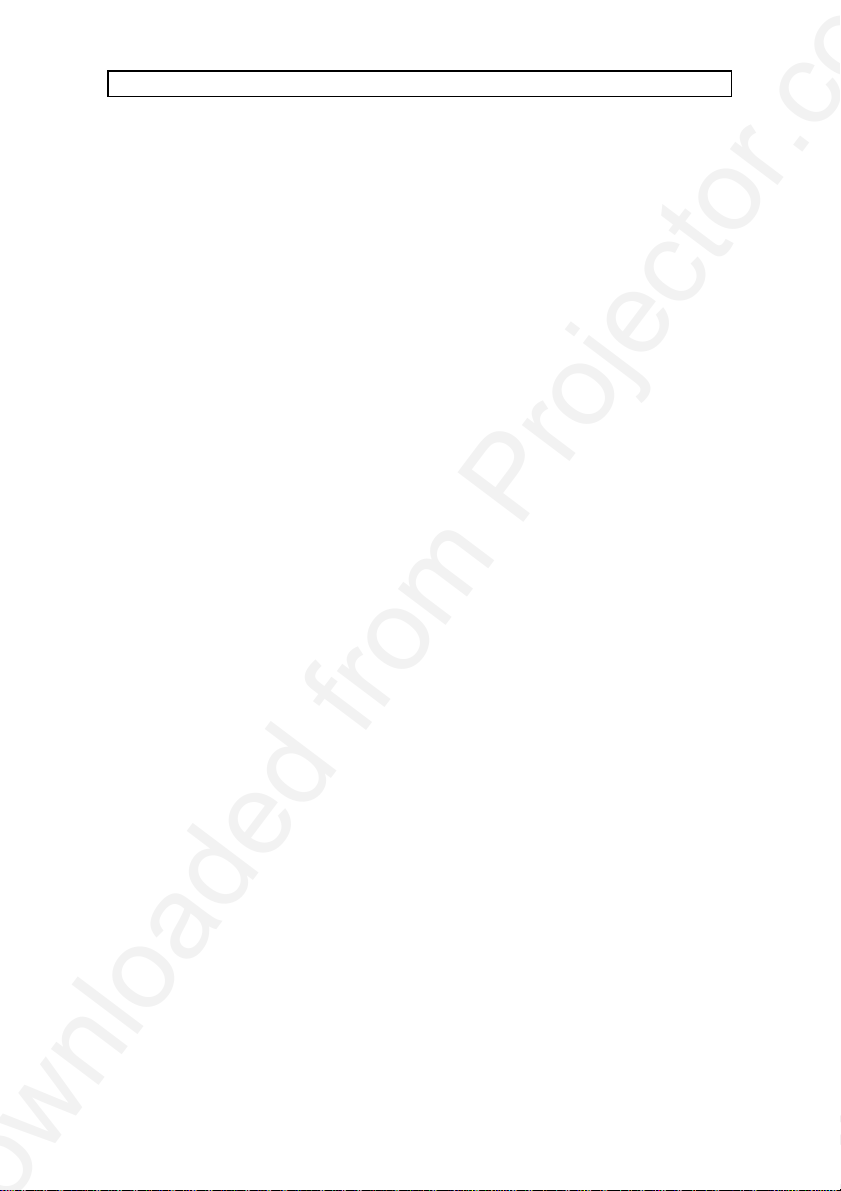
USER GUIDE SVGA LCD PROJECTOR
TABLE OF CONTENTS
1 INTRODUCTION .................................................................................... 5
2 SYMBOL DESCRIPTIONS..................................................................... 6
3 SAFETY INSTRUCTIONS...................................................................... 7
4 MAIN FEATURES................................................................................. 11
5 SUPPLIED MATERIAL......................................................................... 12
5.1 STANDARD MATERIAL......................................................... 12
5.2 OPTIONAL MATERIAL........................................................... 12
6 MAKING THE CONNECTIONS............................................................ 13
7 IMAGE ADJUSTMENTS....................................................................... 16
8 USING THE PROJECTOR................................................................... 18
8.1 REMOTE CONTROL.............................................................. 18
8.2 PROJECTOR KEYBOARD..................................................... 21
8.3 THE MENU SYSTEM ............................................................. 23
8.3.1 THE SET-UP MENU SELECTIONS............................. 24
8.3.2 THE SOUND SELECTIONS......................................... 25
8.3.3 THE OPTIONS SELECTIONS...................................... 26
8.3.4 THE HELP SELECTIONS ............................................ 29
9 CEILING MOUNTING........................................................................... 30
9.1 SELECTING A MOUNT.......................................................... 30
9.2 MOUNTING IN THE CEILING................................................ 31
9.3 WIRING.................................................................................. 31
10 TROUBLE-SHOOTING ........................................................................ 32
11 MAINTENANCE.................................................................................... 35
11.1 GENERAL .............................................................................. 35
11.2 LAMP REPLACEMENT.......................................................... 35
11.3 THE REMOTE CONTROL...................................................... 37
12 TECHNICAL DATA............................................................................... 38
12.1 GENERAL ENVIRONMENTAL LIMITS.................................. 38
12.2 PROJECTOR UNIT................................................................ 39
12.3 POWER SUPPLY................................................................... 39
12.4 REMOTE CONTROL.............................................................. 40
12.5 COMPATIBILITY .................................................................... 40
12.6 PROJECTION DISTANCES................................................... 41
13 CONNECTORS .................................................................................... 42
13.1 SOURCE 1 & 2....................................................................... 42
13.2 MOUSE 1 ............................................................................... 43
13.3 AUDIO 1 & 2........................................................................... 43
13.4 RS 232 ................................................................................... 43
13.5 MOUSE 2 ............................................................................... 43
13.6 REMOTE................................................................................ 44
14 ENVIRONMENTAL HANDLING ........................................................... 45
15 FCC STATEMENT................................................................................ 46
3
Page 5
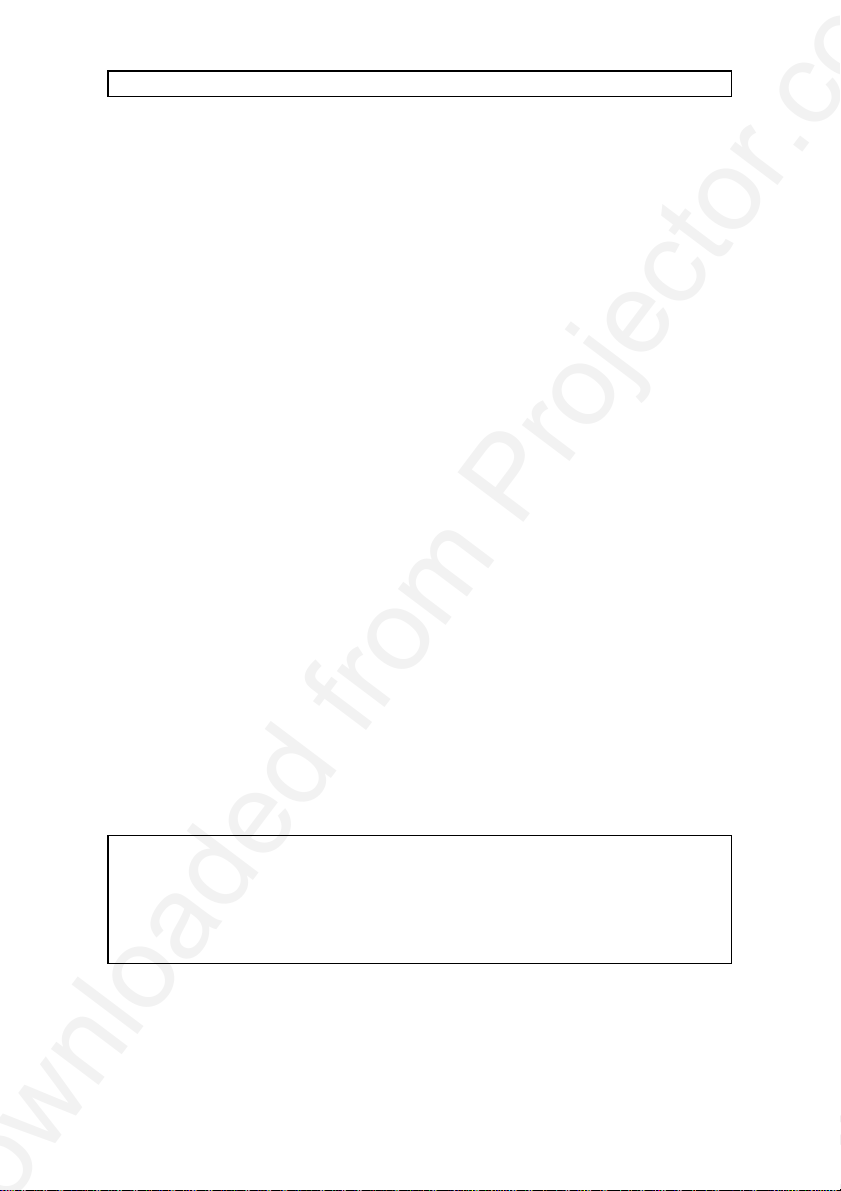
USER GUIDE SVGA LCD PROJECTOR
This publication is printed on recycled paper
The information contained in this User Guide, and the products described
herein are subjected to change without prior notice.
4
Page 6
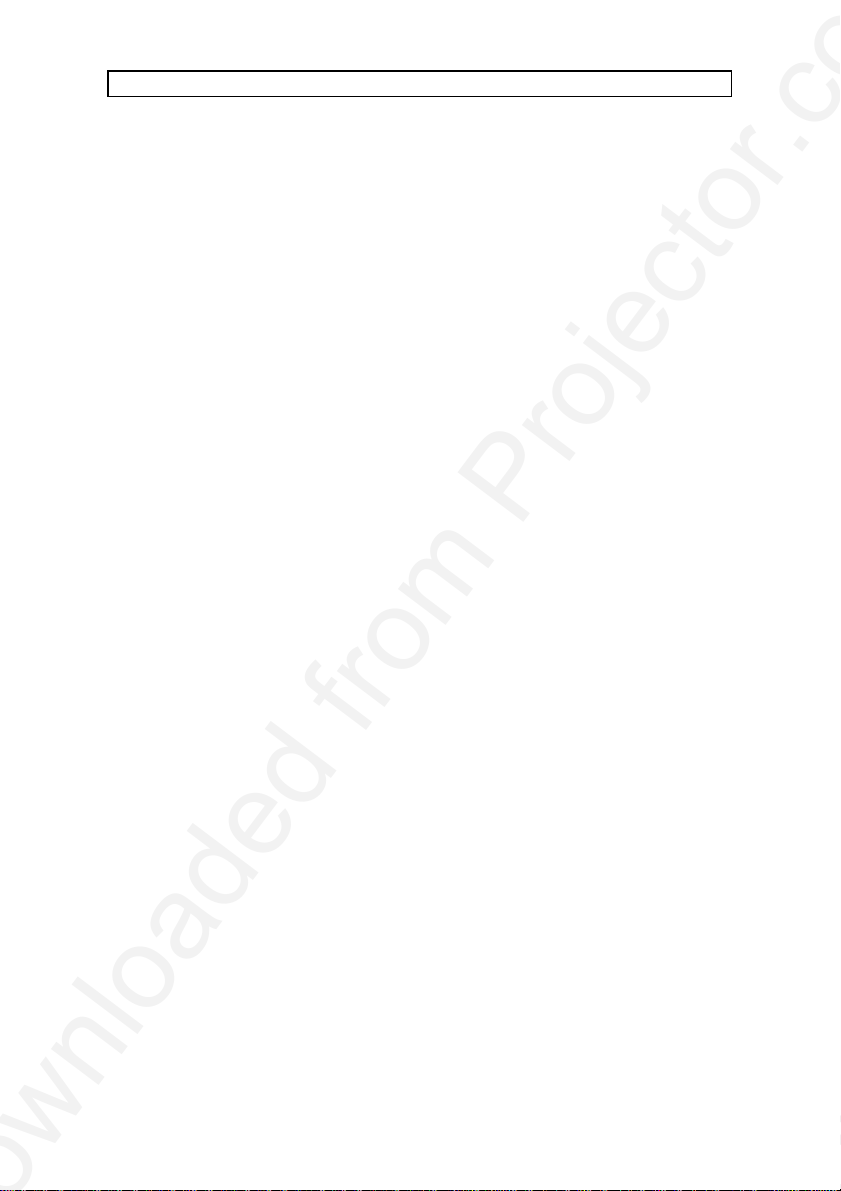
USER GUIDE SVGA LCD PROJECTOR
1 INTRODUCTION
Thank you for purchasing this state of the art SVGA high brightness
projector!
For long and lasting, safe and secure operation, please read this user guide,
and follow the instructions given. Failing to do so may cause product failure
that could void any warranties given, and in some cases be harmful and
dangerous to people.
For the experienced user, a quick set-up guide is included at the beginning
of this manual.
Please retain this user guide for future reference.
5
Page 7
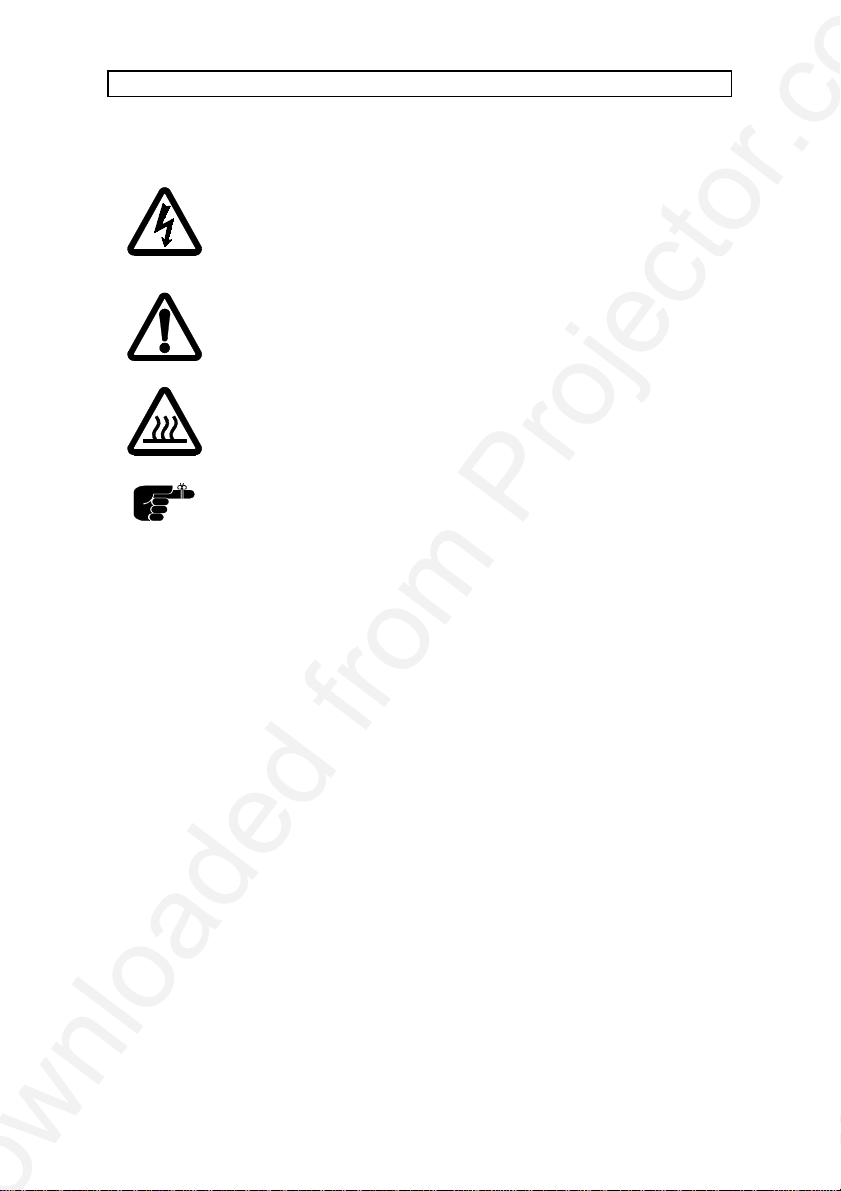
USER GUIDE SVGA LCD PROJECTOR
2 SYMBOL DESCRIPTIONS
DANGEROUS VOLTAGE
This symbol indicates the presence of high voltages inside
the product. High voltages may constitute electric shock
and may be lethal.
WARNING
This symbol alerts the user of important operating,
maintenance (servicing) and safety-related instructions.
HOT
This symbol indicates hot surfaces.
NOTE
This symbol is used to highlight specific information for the
user.
6
Page 8
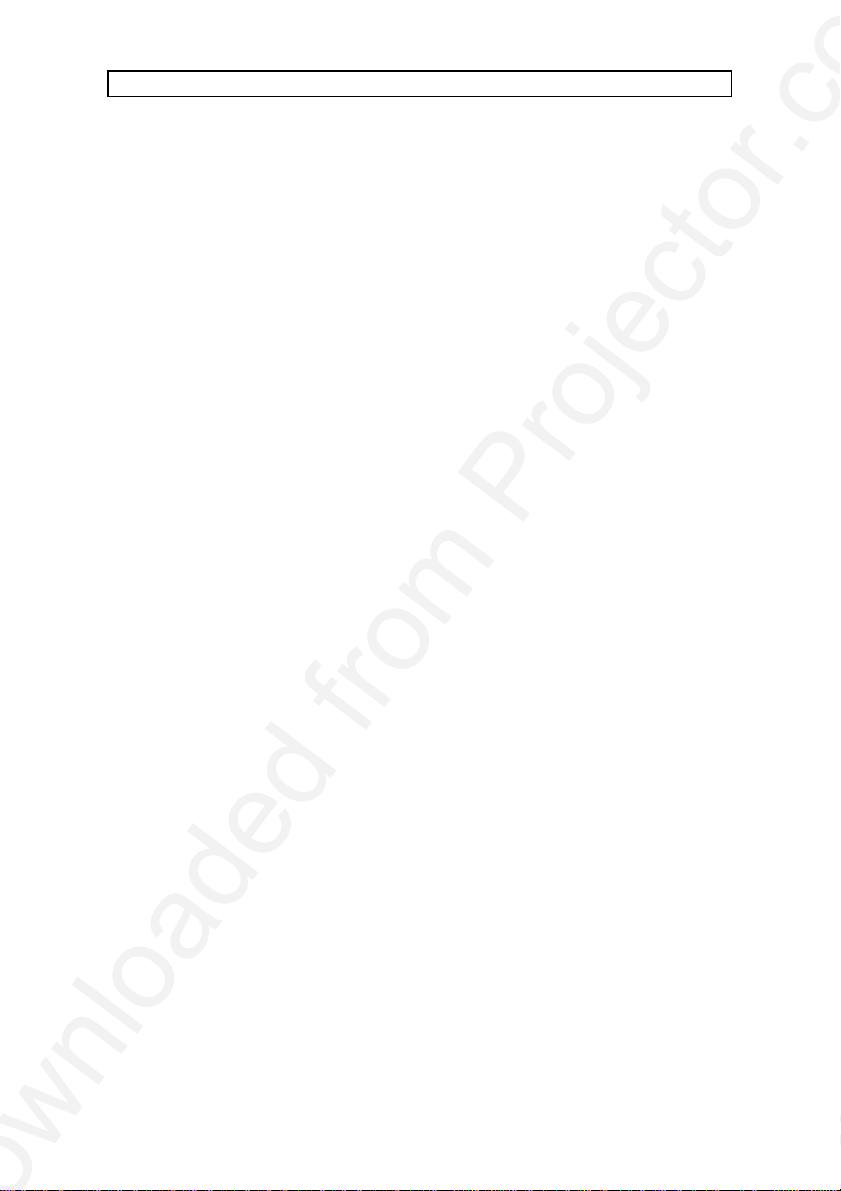
USER GUIDE SVGA LCD PROJECTOR
3 SAFETY INSTRUCTIONS
The following list of instructions is provided to ensure safe and risk free use
and operation of the projector. Failing to read and follow these instructions
may void any warranties and may also cause personal injury and material
damage.
1. READ INSTRUCTIONS - All safety and operating instructions should be
read before the projector is operated.
2. RETAIN INSTRUCTIONS - The safety and operating instructions should
be retained for future reference.
3. HEED WARNINGS - All warnings on the projector and in the User Guide
should be adhered to. If ignored, use of this projector may cause death,
injury or material damage.
4. CABLES AND CORDS - Use only original cables and cords as supplied
with the projector or as optional accessories. Using third party cables
that may look identical may lead to material damage and personal injury,
as the internal wiring in the cables may be different.
5. LAMP LIFE - The high-pressure lamp may explode if improperly used.
When the lamp lifetime is exceeded, the projector will issue a warning on
screen at start up, and a red indicator on the projector will light up.
Change lamp with an identical spare part as described elsewhere in this
User Guide.
6. LAMP BEAM - Do not look directly into the projector or lens when
operating the projector. The lamp emits rays of strong light, which may
cause eye injury and/or sunburns.
7. WATER AND MOISTURE - The projector is designed for indoor use only
and should not be used near water and moisture.
8. CARTS AND STANDS - Place the projector on a stable, hard surface in
a manner that does not obstruct ventilation ports and openings in the
projector housing. Unstable carts, stands, tables and other
arrangements may cause the projector to fall, which may cause serious
injury to people and/or damaging the projector and other material.
9. CEILING MOUNTING - When mounting the projector in the ceiling,
always ensure that all screws, bolts and other fixing devices of the
ceiling mount hardware are securely in place and tightened. Use only
well dimensioned ceiling mounts from a renowned supplier. Connect the
7
Page 9

USER GUIDE SVGA LCD PROJECTOR
projector to a switched mains power supply, and switch off when not in
use, for maximum protection against fire. Switching off using the remote
control only puts the projector in a standby (sleep) mode with live
internal voltages.
10. VENTILATION - Slots and openings in the projector housing (see
illustration below) are provided for ventilation. Air inlet filters are
employed to reduce dust build-up internally. Periodically vacuum the
filters (from the outside of the ventilation grilles) as needed. To ensure
reliable operation of the projector and protection from overheating, do
not block or cover slots or openings in any way. Do not insert any foreign
objects or instruments into the slots and openings, as this may block the
ventilation fans. Do not place the projector on a soft surface (carpet
etc.). Never install the projector in an enclosed unit unless it is properly
ventilated by a separate cooling system.
Ventilation slots
11. HEAT - The projector should be situated away from heat sources such
as sunlight, radiators stoves or other strong heat sources. Do not
operate the projector outside the maximum temperature specifications.
12. OBJECT OR LIQUID ENTRY - Care should be taken that objects are
not put or do not fall into the projector housing. Be careful not to spill
liquids that may flow into the projector interior. Do not insert metal or
flammable objects into the projector.
13. POWER SOURCES - The projector must only be connected to proper
electrical voltage as marked on the projector body, on the label at the
power inlet. The projector should be connected to the electrical outlet
8
Page 10
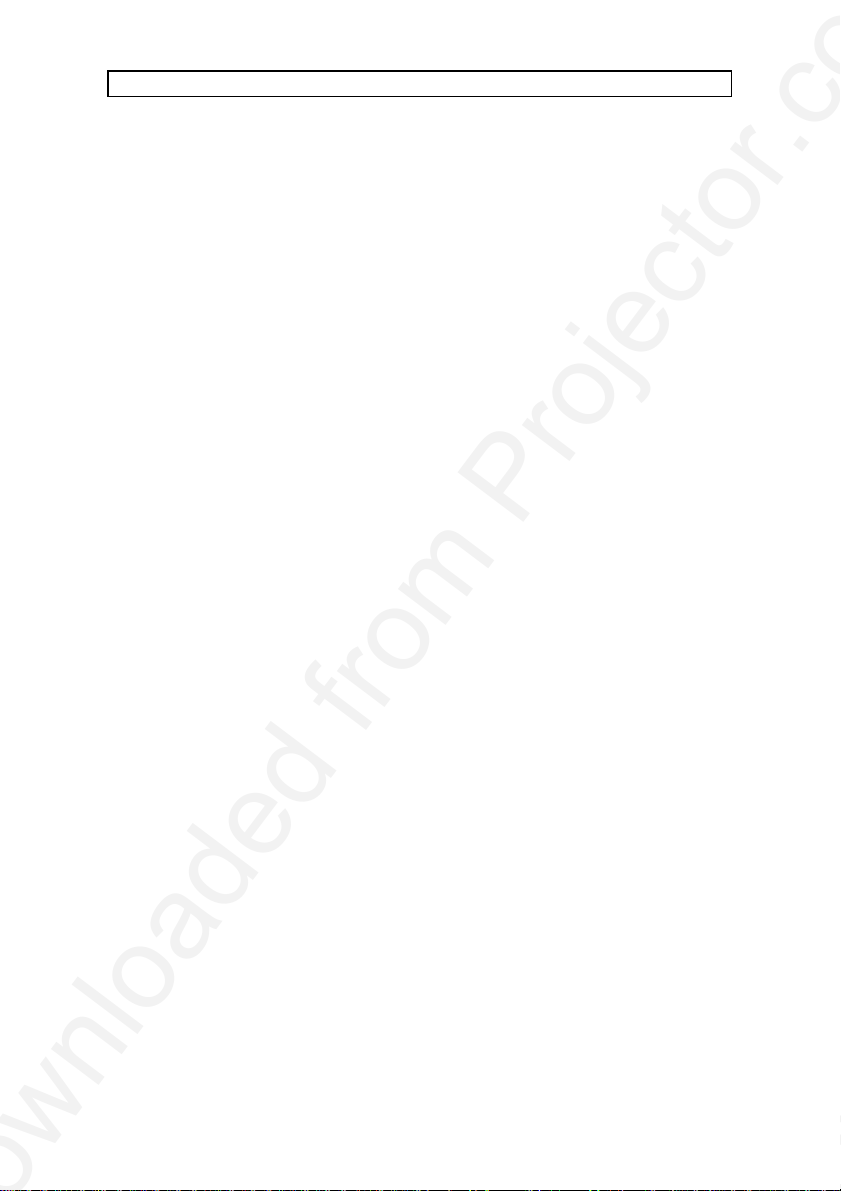
USER GUIDE SVGA LCD PROJECTOR
using a power cord compatible with the local electrical voltage. Never
operate the projector outside the electrical voltage specification. If you
are unsure about the type of electrical service at your location, please
consult your dealer or local Power Company.
14. POWER CORD PROTECTION - Power cords should be routed so that
they are not likely to be walked on, pinched or unduly bent by items
placed upon or against them. Pay particular attention to cords and
cables at the point where they exit from the projector.
15. GROUNDING OR POLARIZATION - Precautions should be taken so
that grounding or polarization of the projector is maintained. Do not use
a three-prong to a two-prong adapter.
16. ELECTRICAL SHOCK - To reduce the risk of electrical shock, do not
open the unit. Refer all servicing to authorized personnel only.
17. CLEANING - The projector should be cleaned only as recommended,
see the Maintenance section. Disconnect the power cord from the power
outlet before cleaning. Do not use liquid, spray or aerosol cleaners.
18. NON-USE PERIODS - The power cord of the projector should be
unplugged from the outlet when left unused for a long period of time.
19. LAMP REPLACEMENT - Replace projection lamp with same type and
rating as shown in the Technical Data section. Allow unit to cool down
before replacement.
20. SERVICING - The user should not attempt to perform unusual or
technical service to the projector. Do not open the unit, except for the
lamp replacement door. Refer all servicing to authorized personnel only.
Replace damaged cords or cables with original replacement parts only.
21. DAMAGE REQUIRING SERVICE - The projector should be serviced by
authorized personnel when:
• Objects have fallen, or liquid spilled, into the projector
• The projector has been exposed to water or moisture
• The projector does not appear to operate normally (fan not
working, noise, smell, smoke, heat etc.)
• The projector has been dropped or damaged
22. ABNORMALITY - If you detect any abnormal smell or smoke,
immediately disconnect power plug. Disconnect the power plug from the
inlet to prevent fire or electrical shock.
9
Page 11
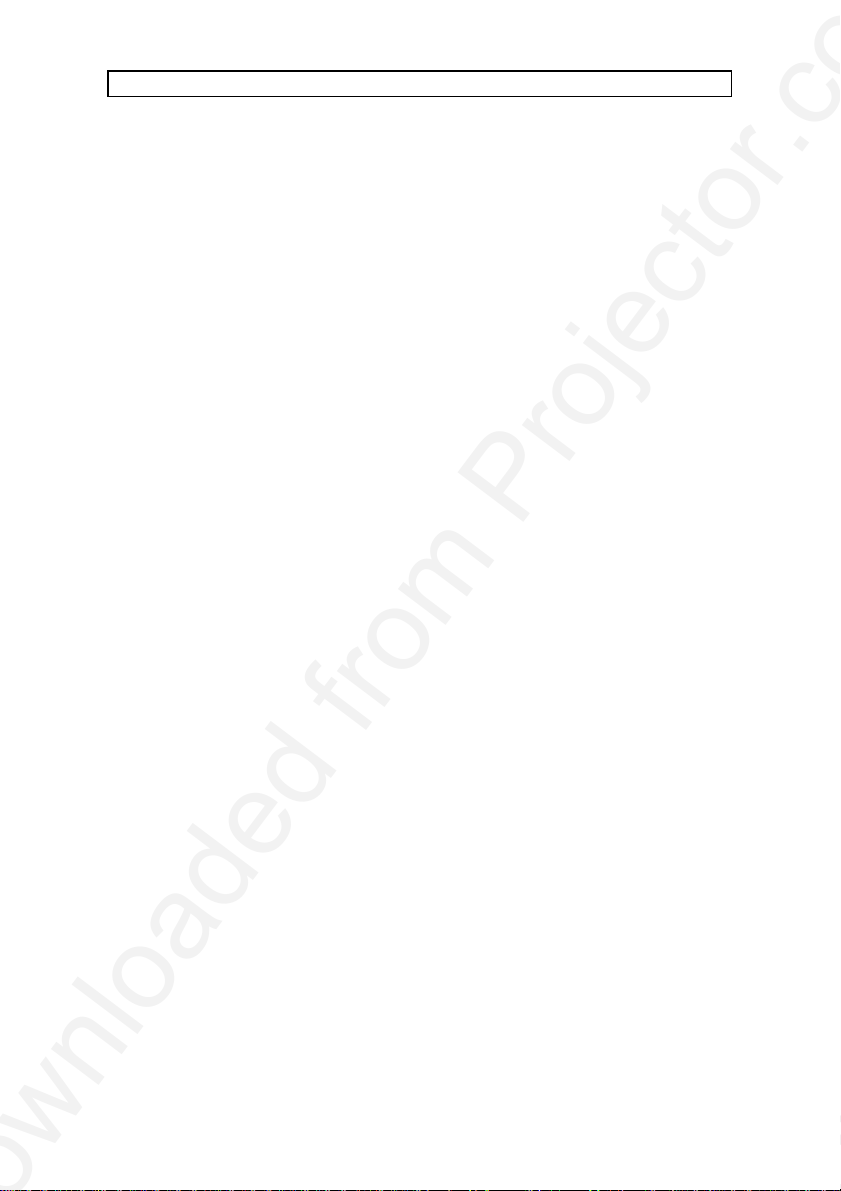
USER GUIDE SVGA LCD PROJECTOR
23. LIFTING AND MOVING - Let the projector cool down before moving.
Disconnect the power cord and all other cables. Carry the unit by the
handle provided. The projector should preferably be transported in a
suitable case.
10
Page 12
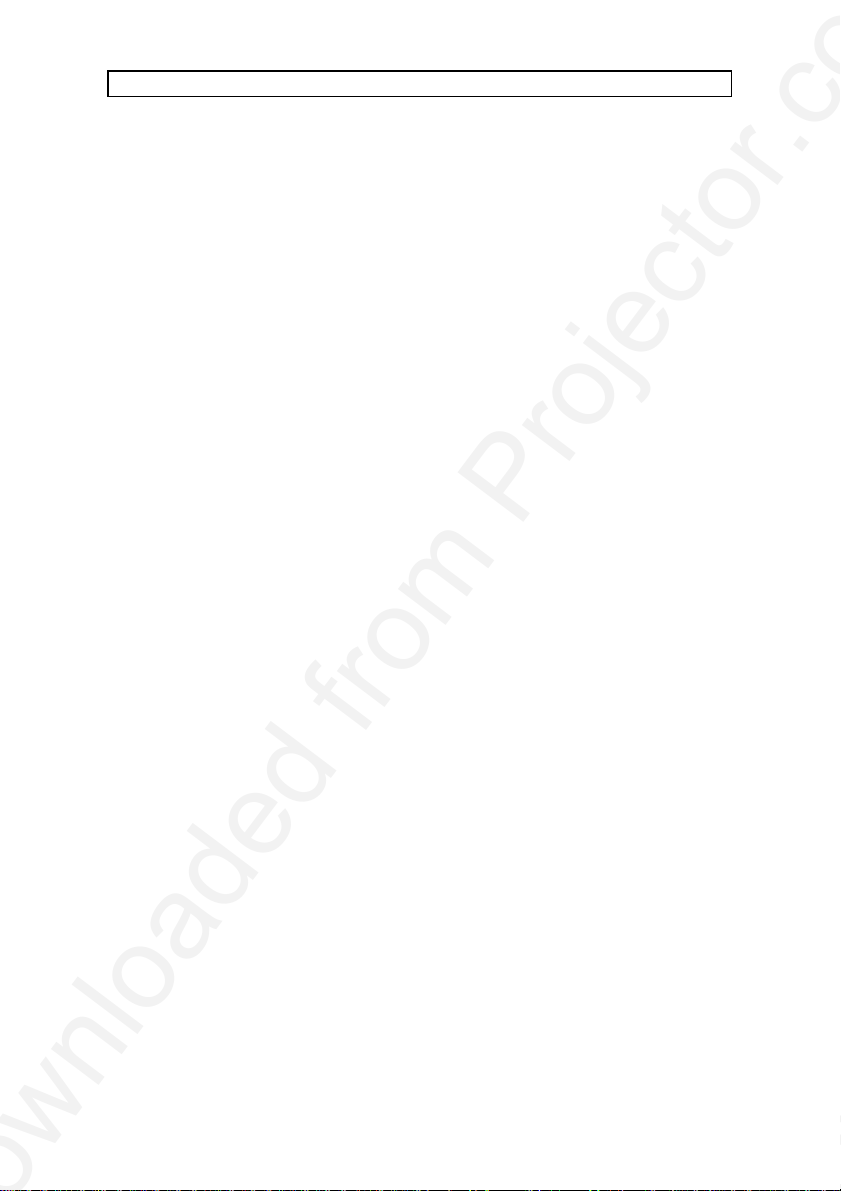
USER GUIDE SVGA LCD PROJECTOR
4 MAIN FEATURES
The unit employs the following important features that in total provide you
with a highly functional and powerful projector:
• High brightness image
• Compact, light and portable
• Automatic adjustments/set-up
• User replaceable UHP-lamp
• True SVGA 800 x 600 resolution
• 640 x 480 to 1152 x 870 image compatibility
• 16.7 million colors
• Stereo sound
• Infrared remote control with trackball mouse
emulation
• Comprehensive menu system
• On screen display (OSD)
• User and source settings memorized
• Low noise cooling system
• False light blocking
• Power down management
• Digital zoom
11
Page 13

USER GUIDE SVGA LCD PROJECTOR
1
5 SUPPLIED MATERIAL
5.1 STANDARD MATERIAL
A complete set includes the following components:
4
5
6
7
2
1. LCD Projector 6. Power Cord
2. Computer cable 7. Remote Control
3. Mouse Cable 8. Batteries
4. Mouse Adapter PS/2 9. User Guide
5. Mouse Adapter PC (Y-Split)
The standard material is subject to change without prior notice
3
* Soft Case (not shown in drawing)
8
5.2 OPTIONAL MATERIAL
Optional cables, adapters and accessories are available. Consult your
dealer for further information.
9
12
Page 14
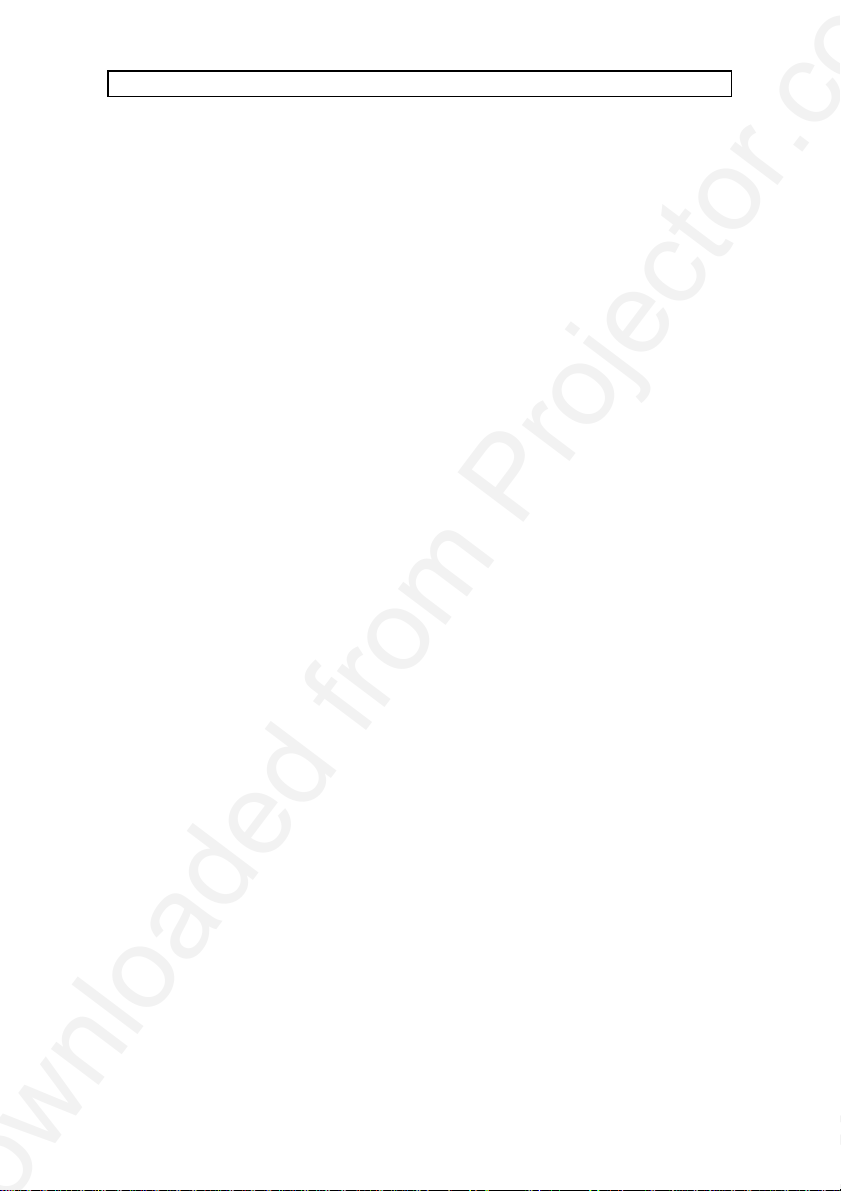
USER GUIDE SVGA LCD PROJECTOR
6 MAKING THE CONNECTIONS
The projector may be connected to different equipment. The following
sections describe in detail how to connect to these systems.
See the illustration on the rear of the quick set-up card on how the various
system parts connect together.
Be aware of static electricity that may build up in the dry season and when
operating on synthetic carpets. Discharge any static electricity by touching a
metallic surface before you start.
Various cables are supplied or optionally available to connect to different
sources. Follow the list below in numerical order for a trouble-free set-up!
1. SWITCH OFF all equipment before making all the connections.
2. COMPUTER CABLE.
Connection to the projector is made through a basic computer cable and
appropriate adapters.
• PC. Use the computer cable directly to connect the graphics
port of the PC to the SOURCE 1 or SOURCE 2 connector on
the projector. If needed, connect your monitor cable to the free
branch on the computer cable.
• MAC. Use the optional MAC adapters, as marked, on the
computer end of the computer cable to adapt to the graphicsport connector and monitor connector on the MAC.
• NEC. Use the optional NEC adapters, as marked, on the
computer end of the computer cable to adapt to the graphicsport connector and monitor connector on the NEC.
13
Page 15

USER GUIDE SVGA LCD PROJECTOR
3. SOUND.
The computer cable has a sound input branch at the projector end.
Connect sound from the computer using a standard 3.5-mm stereo jack
line cable (not supplied), or use the additional sound inputs (AUDIO 1 for
SOURCE 1 or AUDIO 2 for SOURCE 2).
4. MOUSE.
To enable mouse control from the remote control, a connection is made
using a mouse cable and various adapters. Connect the cable directly to
one of the MOUSE connectors on the projector (see illustration below).
Connect the appropriate adapter to the free end of the mouse cable at
the computer end as described below.
AUDIO OUT
REMOTE
RS-232 AUDIO 1 SOURCE 1MOUSE 1 AUDIO 2 SOURCE 2
USB MOUSE 2
Connector panel
MOUSE 1
• SERIAL (RS 232). Use the serial adapter with a branch for the
local computer mouse. The serial adapter is fitted with a 9-pin
DSUB connector. Use an extra 9- to 25-pin adapter (available
from your dealer) if your computer has a 25-pin serial
connector. Connect your computer mouse to the free branch of
the adapter if desired. With some computers, the branched
adapter may not work. For this purpose, an optional straight
serial adapter is available.
• PS/2. Use the PS/2 adapter that connects directly to your
computer mouse port. Running the computer mouse in parallel
is not possible, unless your computer itself has provision for two
mice simultaneously. You may consider using the above serial
adapter and run your mouse on the serial port instead, in order
to be able to run your local mouse in parallel. This will require a
different mouse driver setting. Please consult your computer
documentation or local dealer for details.
• MAC. Use the optional MAC mouse adapter to connect to the
mouse port on your MAC computer.
14
Page 16

USER GUIDE SVGA LCD PROJECTOR
MOUSE 2
• USB. Connect an optional USB cable directly to the USB port
on the projector and the computer.
• RS 232. Connect an RS 232 cable, which is fitted with a 9-pin
DSUB connector, but has no branch for the local computer
mouse. Set the mouse control in the menu to MOUSE 2 under
OPTION - RS232. Mouse control must be performed with the
projector cursors or with the remote control.
5. MAINS POWER.
Connect the mains cord to the projector and all other equipment in the
set-up. Please wait for 10 seconds, or until the POWER button shines a
stable yellow light, before you switch on.
6. SWITCH ON by using the POWER button on the projector or the remote
control.It is important to switch the projector on first in order for correct
detection of the projector as a display and mouse peripheral device to
the computer.
15
Page 17

USER GUIDE SVGA LCD PROJECTOR
Zoom
Focus
7 IMAGE ADJUSTMENTS
This section will aid in adjusting a stable, flicker-free image for best viewing
results.
Use the remote control or the projector keypad to adjust settings, either
directly or through the menu system.
The following list aids in a trouble free set-up of the projector. Try using a
patterned background (tiles, checkerboard pattern etc) when adjusting the
image.
1. ZOOM, FOCUS AND POSITION IMAGE. The projection lens has a
manually adjustable zoom and focus. Place the projector at a suitable
distance to the projection screen; alternatively zoom the image, to obtain
the desired screen size. (See the Technical Data section for max and
min projection distances.) Focus the image and observe that the picture
elements (pixels) become sharp on screen. The projector has two
adjustable feet in the front, so that the image can be shifted to a desired
height on the wall. Tilt the projector body in the desired position and
press the foot-release buttons. If necessary, fine adjust the height by
screwing the feet either direction.
Foot-release
button
Foot-release
button
Adjustable feet
16
Page 18

USER GUIDE SVGA LCD PROJECTOR
2. RESET in most cases automatically adjusts the image position, width
(FREQUENCY) and stability (TUNE). If RESET fails to adjust the image
correctly, see FREQUENCY, POSITION and TUNE below. RESET is
automatically activated when a new source is connected.
3. CONTRAST and BRIGHTNESS may be adjusted according to your
personal taste, the image and the viewing conditions. The controls are
directly accessible on the remote control and on the projector keyboard.
4. FREQUENCY. The frequency controls the width of the image. A wrong
frequency setting can be seen as equally spaced, vertical stripes or
irregularities in the pattern displayed. Press the MENU key, SET-UP,
FREQUENCY and press ENTER. Adjust the value up or down using the
trackball or keyboard cursor controls, observing that the amount of
vertical stripes reduces, until the distortion is gone. You may still have an
unstable image, please see the next section.
5. POSITION the image correctly by accessing SET-UP, POSITION, then
press ENTER and adjust position with the trackball or keyboard cursor
controls
6. TUNE the image for a stable projection. In the menu, select SET-UP,
TUNE and press ENTER. Adjust stability using the trackball.
Set-up should be done once with the source(s) you are using most
frequently. Allow some minutes for the unit to warm up before adjusting the
settings. Most settings will be memorized individually for each source for
future use.
17
Page 19

USER GUIDE SVGA LCD PROJECTOR
ON/OFF
8 USING THE PROJECTOR
The projector has a set of features and functions you should familiarize with
in order to get the most out of using the unit.
8.1 REMOTE CONTROL
The remote control is used to adjust the projector for the best possible
image, either directly or through the menu system. It is also used during
presentations for computer mouse control and with special presentation
tools.
The remote control may be pointed directly at the projector
front or rear, where the receivers are situated, or indirectly
by pointing at the projection screen. When pointing at the
screen, point at an angle that reflects the beam towards the
projector. The remote control can also be physically
connected to the projector using an optional cable with
standard 2.5 mm mini-jack connectors.
Left Key
(Enter)
Bottom Key
(Drag)
LED Indicator
Light Key
Trackball
Right Key
Wire
connection
Switch
The trackball is by default controlling the computer mouse (if the mouse
cable is connected properly). With some functions, like POINTER, MASK
and in the menu system, the mouse control is disabled
18
Page 20

USER GUIDE SVGA LCD PROJECTOR
In the menu system, the trackball is used for navigation between the
different alternatives, and when a function is selected, the trackball is used
for adjustment of that function.
The following table describes each key in detail. Some functions are
memorized, while other functions are only momentary.
The MEM column indicates whether the function setting is memorized.
REMOTE
CONTROL
KEYS
FUNCTION MEM
ON/OFF Switches the remote control on/off. CONTR Contrast is the ratio between light and dark
Yes
colors.
BRIGHT Brightness (whiteness) of the image can be
Yes
altered to suit local lighting conditions.
VOLUME Volume of the audio output can be altered to
Yes
suit local conditions.
POWER Turns the projector into on or standby mode.
Switches the projection lamp off, but leaves
power on to the rest of the projector.
RESET Automatically adjusts the image correctly MASK Applies a mask to the image, which can be
moved up and down using the trackball.
PROG This key may be programmed to any one of the
Yes
menu controls.
MUTE Switches the sound on/off. No
FREEZE Holds the image projected on the screen. This
No
feature can be used to hide actions on the
computer that the audience need not see, such
as changes between software packages, or for
returning the audience’s attention back to the
presenter!
-
-
19
Page 21

USER GUIDE SVGA LCD PROJECTOR
REMOTE
CONTROL
KEYS
SOURCE
1&2
FUNCTION MEM
Selects between SOURCE 1 and SOURCE 2 as
the active source.
POINTER Applies a trackball-controlled pointer to the
screen.
ZOOM Press to zoom in on the image. Use the
trackball or the cursor keys on the projector
keyboard to zoom in or out. Change the zoom
area by using PAN. Push ZOOM to escape.
PAN Allows panning within oversized images using
the trackball. For details see The Options
Selections section.
LIGHT Press to illuminate the keypad. MENU Invokes the menu system. TRACKBALL The trackball is mainly used to control the
mouse pointer (if the mouse cable is attached
properly). When ZOOM, MASK, PAN or MENU
is invoked, mouse control is disabled, as the
trackball is used to control these functions
instead. Trackball sensitivity, except for the
mouse, is set under OPTIONS in the menu
system. Mouse sensitivity is set at your
computer as with the standard mouse.
RIGHT Emulates the right mouse key. -
BOTTOM/
DRAG
This emulates the ‘click-and-hold’ function of the
desktop mouse.
Use DRAG instead of RIGHT key when
connected to a Macintosh computer.
LEFT/
ENTER
Emulates the left mouse key.
Once the menu is accessed selections are
confirmed using ENTER.
No
No
No
-
-
-
-
20
Page 22

USER GUIDE SVGA LCD PROJECTOR
8.2 PROJECTOR KEYBOARD
The keypad on the projector gives access to all controls, either directly or
through the menu system.
POWER
CONTRAST
BRIGHT
VOLUME
MENU
ENTER
HELP
?
ALARM
RESET
KEYBOARD
KEYS
SOURCE
FUNCTION MEM
POWER Turns the projector on or into standby mode.
Switches the projection lamp off, but leaves
power on to the rest of the projector.
CONTRAST Contrast is the ratio between light and dark
Yes
colors.
BRIGHT Brightness (whiteness) of the image can be
Yes
altered to suit local lighting conditions.
VOLUME Volume of the audio output can be altered to
Yes
suit local conditions.
MENU Invokes the menu system. SOURCE Toggles between source 1 & 2 -
CURSOR
KEYS
The cursor keys are used to navigate in the
menu system
ENTER Emulates the left mouse key.
Once the menu is accessed selection are
confirmed using ENTER.
HELP Enters help-section in menu RESET Automatically adjusts the image correctly -
-
-
-
21
Page 23

USER GUIDE SVGA LCD PROJECTOR
INDICATORS FUNCTION
POWER
ALARM
• NO LIGHT indicates that the unit power cord is
disconnected.
• GREEN FLASHING indicates that the POWER key
has been pressed and the fan is starting.
• GREEN indicates that the unit is operational.
• YELLOW indicates that the unit is in standby mode
(switched off using the remote control or the keypad)
• RED indicates lamp lifetime overdue.
• RED FLASHING when the projector is overheated.
22
Page 24

USER GUIDE SVGA LCD PROJECTOR
8.3 THE MENU SYSTEM
The menu system is designed to gain access to functions not often used, as
opposed to frequently used features that are directly available through the
remote control and the projector keypad.
The following description assumes that you have chosen
your mother tonge under OPTIONS (LANGUAGE).
Press the MENU key to invoke or exit from the menu system (see illustration
below). When the menu is active, the trackball is used to navigate between
options (and therefore is not available for mouse control etc. at the same
time). The ENTER key is used to activate or deactivate a function.
SETUP
PICTURE
SOUND
OPTIONS
HELP
The PROG key on the remote control may be assigned to any of the menu
functions.
Toggle functions (like OSD, REAR etc) are tagged when active and
untagged when not active.
Increase/decrease functions (like TUNE and FREQUENCY etc) are adjusted
using the trackball or keyboard cursor controls. The OSD field (in the lower
left corner of the screen) indicates the actual settings.
The menu system is toggled on and off with the MENU key. The MENU is
also switched off after one minute of inactivity. Most settings are memorized
unless otherwise noted.
The main menu selections SETUP, SOUND, OPTIONS and HELP are
explained in detail below.
Features available with some sources only are shown in grey color
characters, while generally available functions are in normal case.
23
Page 25

USER GUIDE SVGA LCD PROJECTOR
8.3.1 THE SET-UP MENU SELECTIONS
SETUP
PICTURE
SOUND
OPTIONS
HELP
TUNE
FREQUENCY
POSITION
REAR
CEILING
COLOR TEMP.
FACTORY RESET
TUNE is used to stabilize the image. An untuned image can be seen as
sideways instability or “swimming”.
FREQUENCY is provided to adjust image width. Generally, an incorrect
frequency setting can be observed as an image too wide or too narrow,
combined with vertical, unstable bands.
POSITION. Due to minor variations in graphic cards, the horizontal and
vertical position may need adjustment. Select POSITION, then press LEFT
and use the cursor keys or trackball.
REAR inverts the image for use in rear projection arrangements i.e.
projection from the back of a screen.
CEILING switches between an upright and an upside-down projection by
flipping the image vertically.
COLOR TEMP. (Color Temperature) adjusts the red and blue color
components.
FACTORY RESET. This function resumes factory settings of all parameters.
24
Page 26

USER GUIDE SVGA LCD PROJECTOR
8.3.2 THE SOUND SELECTIONS
SETUP
PICTURE
SOUND
OPTIONS
HELP
TREBLE
BASS
BALANCE
MUTE
EXTERNAL
TREBLE controls the higher sound range.
BASS controls the lower sound range.
BALANCE controls the sound balance between the two stereo speakers.
MUTE switches the sound on/off separately for each source.
EXTERNAL toggles between internal speakers and the audio line output.
The audio line output is used to connect external speakers through an
external amplifier.
25
Page 27

USER GUIDE SVGA LCD PROJECTOR
8.3.3 THE OPTIONS SELECTIONS
SETUP
PICTURE
SOUND
OPTIONS
HELP
ZOOM
PAN
HIDE OSD
SOURCE SEARCH
POWER MANAGEMENT
RS232
TRACKBALL SENS.
LANGUAGE
POINTER
MASK
SPLIT SCREEN
SERVICE
ZOOM. Press to zoom in on the image. Use the trackball or the cursor keys
on the projector keyboard to zoom in or out. Change the zoom area by using
PAN. Push ZOOM to escape.
PAN. Allows panning within oversized images using either the keyboard
cursor keys or the remote control trackball. The SVGA projector being a
native SVGA unit handles XGA resolutions somewhat different than we are
used too. The projector automatically compresses resolutions, above its
native SVGA resolution.
To use the Pan feature:
Envoke the Zoom option by pressing the Zoom button on remote (Scale on
older remotes) .Notice the magnifying glass OSD in lower left corner of
display.
Using the trackball:
Zoom the image to desired size.Envoke the Pan option by pressing the Pan
button on remote. Notice the Pan OSD in lower left corner of display.
Using the trackball, pan the image left/right, up/down. Press the Pan button
to exit Pan mode.Notice the Pan Off OSD in lower left corner of display.
Exiting Pan mode leaves you in the Zoom mode. To exit Zoom, press Zoom
a second time.
26
Page 28

USER GUIDE SVGA LCD PROJECTOR
HIDE OSD switches the on-screen echoing of controls on and off. This
setting only affects the direct control operations, not the menu system. This
setting is not memorized.
SOURCE SEARCH is a toggle function that controls whether the projector
shall automatically search for an active source or not. Manual source
selection is maintained between active sources. Source priority is SOURCE
1 then 2. If SOURCE SEARCH is off (not tagged), the manually selected
source is maintained, regardless of signal presence. If SOURCE SEARCH
is active, the projector will switch to the next priority active source,
regardless of manual selection.
POWER MANAGEMENT. System initiating power down of the projector to
avoid image imprint on the module.
When DPMS is selected, the projector will go into standby mode after 10
minutes without source detection. In default setting the DMPS function is set
to off.
ZOOM
PAN
HIDE OSD
SOURCE SEARCH
POWER MANAGEMENT
DPMS
RS232
TRACKBALL SENS.
LANGUAGE
POINTER
MASK
SPLIT SCREEN
SERVICE
RS232. A toggle setting selecting the function of the RS232 connector. If the
option MOUSE 2 is selected it will function as mouse for SOURCE 2. If the
option CONTROL is selected the connector is configured for RS232 control.
For details please refer to the manufacturers home page on Internet (see
adress on user guide cover or contact local dealer).
TRACKBALL SENSITIVITY. Controls the response of the remote control
trackball in the menu system. (It does not affect the response of the
27
Page 29

USER GUIDE SVGA LCD PROJECTOR
computer mouse. Please adjust mouse sensitivity on the computer). FAST,
MEDIUM and SLOW are available options.
LANGUAGE. A selection of languages is available for the menu options,
including English, German, French, Italian, Spanish, Norwegian, Japanese,
Korean and Chinese. Other languages may apply.
POINTER selects the pointer appearance. Options include BALL, ARROW
and CROSS. Other shapes may apply.
MASK selects whether the mask is applied downwards or upwards.
SPLIT SCREEN selects between ordinary full screen and split screen, which
is used to project a large image with four projectors. Options include UPPER
LEFT, LOWER LEFT, UPPER RIGHT and LOWER RIGHT.
SERVICE is used to reset the lamp timer.
28
Page 30

USER GUIDE SVGA LCD PROJECTOR
8.3.4 THE HELP SELECTIONS
SETUP
PICTURE
SOUND
OPTIONS
HELP
SOURCE INFO
ABOUT
SOURCE INFO provides a status list of parameters relating to the source
selected.
ABOUT provides system information about the projector.
29
Page 31

USER GUIDE SVGA LCD PROJECTOR
9 CEILING MOUNTING
The projector is prepared for ceiling mounting. As opposed to desktop use,
ceilings vary in height and material. Also considerations must be made with
respect to signal and power wiring.
9.1 SELECTING A MOUNT
Various mounting systems are available from different sources. Contact
your dealer for further details or consult vendor catalogs. Be sure that the
vendor has tested the mount with this specific projector for operational
safety. Check that the mounting brackets fit the integral M4 screw mounts of
the projector (illustration below), and that the ventilation slots are not
blocked.
212 mm
200
100
30
Page 32

USER GUIDE SVGA LCD PROJECTOR
9.2 MOUNTING IN THE CEILING
An improperly mounted projector is a potential danger to
people and equipment. A projector and mount falling down
may cause personal injury and material damage. Such
damage caused by bad workmanship in mounting and
operation may lead to legal action and should be avoided.
Avoid ceiling mounting of the projector in areas of frequent
or probable earthquakes.
When fixing the mount in the ceiling, be sure to check the ceiling material
and if it will hold the total weight of the mount and the projector. Look for
wood, steel beams or concrete that will secure a good and lasting fixture.
Avoid plaster or other fragile materials that do not have sufficient structural
properties. Follow the detailed instructions supplied with the ceiling mount
for proper mounting and operation.
After having mounted the projector in the ceiling, test if the holding force is
sufficient by adding a load to the mount at least double the weight of the
combined projector and mount. The mount should hold this extra weight with
no sign of fatigue and with no sign of mounting screws loosening.
9.3 WIRING
Ceiling mounted projectors require long signal and power wires.
The signals should be wired using high quality coaxial cable. The cables
usually need to be customized. Some vendors have specialized in this field.
Contact your dealer for further detail.
If the signal cables run over a longer distance from the source to the
projector, a line buffer (distribution amplifier) may be needed (available from
third party vendors).
For potential fire reasons, the power wiring should be
separately switched so that the projector can be switched off
completely when not in use. The POWER on the remote
control only suspends operation of the projector without
switching off completely.
31
Page 33

USER GUIDE SVGA LCD PROJECTOR
10 TROUBLE-SHOOTING
This is a checklist to help you pinpoint any problem that may arise. Check
the symptoms carefully if you experience any problem. The cure may be at
your fingertips!
Always check that the red LED indicator in the front of the
SYMPTOM SOLUTION
The projector
does not work
The projected
image is
completely
black/only
displaying logo
The projected
image is too
dark or too light.
Some colors are
unstable or
flickering
projector flashes when a key on the remote control is
pressed. This indicates that the projector is receiving signals
from the remote control.
• Check if the mains cable is attached properly.
• Toggle the POWER button on the remote control
or the POWER button on the projector.
Be aware that the projector has to cool down for 30
seconds after entering standby-mode, before it can
be turned back on again.
• The unit may have overheated due to the
ventilation slots being covered while the projector
was in use. Also ensure that the ambient
temperature is within spec. Check the air inlet
filters, as they may need vacuuming (see
Maintenance). Wait until the unit has completely
cooled down before using again.
• Check if a source is connected.
• Adjust the CONTRAST and BRIGHTNESS
settings.
• Press RESET, which will remove the pre-
determined settings for the current source, and
make the set-up adjustments again.
• Check first that there are no loose cable
connections, or any bent pins in the cable
connector.
• You can try to adjust the image quality with the
CONTRAST and BRIGHTNESS keys.
• Try to improve the tuning by accessing TUNE in
the menu system.
32
Page 34

USER GUIDE SVGA LCD PROJECTOR
with red red LED indicator
SYMPTOM SOLUTION
The whole
image appears
to be unstable
or misplaced
Cooling fan is
not working
The remote
control is not
working
• Adjust the frequency and tuning settings
(instability), or the image position settings
(misalignment).
• Check that you are using a source with
compatible resolution.
• The projector may be connected to a source with
a non-standard computer (or video card). Adjust
the frequency and position of the image.
• If the fan does not work the projector must not be
used and should be returned to your dealer for
repair.
• The red LED on the remote control should flash
when transmitting. If not, check batteries.
• Make sure you point the remote control at the
projection screen or directly at the IR receivers.
The front red LED indicator flashes when
receiving signals from the remote (see illustration
below).
• The maximum range of the IR transmitters is 15m
(50 feet) - Are you standing close enough?
• If the effective range of the transmitters is
significantly reduced, the remote control needs
new batteries.
Rear IR-receiver
Front IR-receiver
33
Page 35

USER GUIDE SVGA LCD PROJECTOR
SYMPTOM SOLUTION
The desktop
mouse is not
working
• Remember that the mouse must be connected
before the computer source is switched on.
MOUSE 1 works together with SOURCE 1, and
MOUSE 2 works together with SOURCE 2.
• Are the mouse cable and mouse adapter
connections secure?
• Check the mouse driver settings on the computer
• You must boot the computer after the cable has
been connected for it to recognise the mouse. If
you are unsure whether this was the case, reboot
your computer.
34
Page 36

USER GUIDE SVGA LCD PROJECTOR
11 MAINTENANCE
The projector needs very little maintenance in order to function properly.
11.1 GENERAL
Use a damp cloth to wipe off dust on the exterior. Clean the lens with a
damp, non-abrasive cloth, using just water or a standard lens cleaning
solution available from photographic dealers.
Vacuum the air inlets periodically, especially when build-up
Do not scratch the lens surface. Use the lens cap when the projector is not
in use for added protection. Remember to remove the lens cap before
operating the unit!
11.2 LAMP REPLACEMENT
The projector is using a custom 120W UHP-lamp for illumination. The lamp
is high pressure when hot (operating or immediately after switch-off). Lamp
pressure is normal when cold.
A lamp timer is available in the menu system under HELP, ABOUT, that
may be used to track lamp operating time. The user may reset the timer.
of dust is observed. This will ensure cool operation of the
unit.
Disconnect the power cord before opening the lamp lid to
change the lamp.
35
Page 37

USER GUIDE SVGA LCD PROJECTOR
Screw
Lamp lid
To change lamp, unscrew the lamp lid. A safety switch will cut off the power
supply to the lamp completely. Unscrew the lamp holder, fold out the handle
and pull out the old lamp holder. Insert a new lamp.
Projector seen from below
Lamp
assembly
Lamp lid
Screw
Projector lamp assembly
36
Page 38

USER GUIDE SVGA LCD PROJECTOR
Push the lamp holder all the way until it positively stops and mount the
screw. Fold the handle and remount the lamp lid. Mount all screws well.
Use only original lamp and holder as specified. The lamp is
individually adjusted with the holder to maintain optimum
illumination. Replacement using a different lamp may result
in poor illumination, malfunction (potentially explosion) and
will void any warranties.
To reset the lamp timer, invoke the menu system under OPTIONS,
SERVICE, and LAMP TIMER RESET. You need to confirm that you actually
intend to reset the lamp timer, or cancel if you accidentally invoked the
function.
11.3 THE REMOTE CONTROL
The infrared remote control requires little maintenance.
The trackball element may be cleaned occasionally with a damp (not wet)
cloth. To take out the ball, twist the ring holding the ball anti-clockwise.
Having taken out the ball, you may also clean the trackball interior using a
damp (not wet) cotton swab.
To change the batteries, open the battery holder on the rear of the handset.
Remove the old batteries and dispose of carefully. Insert new batteries of
the type described in the Technical Data section, observing the polarity
instructions inside the battery holder, and close the clip-shut door. Switch
the remote control back on by using the ON/OFF-switch on the side of the
remote. Test that the remote control functions correctly by pressing the
LIGHT key to see if the backlighting operates properly.
37
Page 39

USER GUIDE SVGA LCD PROJECTOR
12 TECHNICAL DATA
The technical data given in this section was correct at the
time of going to print, but may change without prior notice in
This projector is designed for indoor use and should not be operated or
stored in conditions outside the general environmental limits given in section
below, as this may lead to permanent damage and will violate any
warranties.
12.1 GENERAL ENVIRONMENTAL LIMITS
Storage temperature
Storage humidity 10 - 90 % relative humidity, non-
Operating temperature
Operating humidity 20 - 80 % relative humidity
order to improve product performance.
-20 - 60°C (-4 - 140 F), sea level
condensing
10 – 30°C (50 - 86F) ambient, sea level
Allow for slow acclimatization after storing at extreme
temperatures and humidities, to avoid condensation. Should
condensation appear, leave the projector unit in a controlled
environment within the operating limits until the
condensation has evaporated before using the projector.
38
Page 40

USER GUIDE SVGA LCD PROJECTOR
12.2 PROJECTOR UNIT
PROJECTOR DIMENSIONS
(H x W x L)
118 x 262 x 312 (399 incl. lens) mm
4.6 x 10.3 x 12.3 (15.7incl. lens) inch
PROJECTOR WEIGHT 4.9 kg / 10.8 lbs.
PROJECTION LENS Manual zoom and focus lens
1.3 zoom ratio
f 55 - 72 mm
F 2.0 – 2.3
IMAGE SIZE 0.76 - 7.62 m / 30 - 300 inches
(wide)
0.58 - 5.84 m / 23 - 230 inches
(Tele)
PROJECTION DISTANCE 1.2 - 12 m / 3.9 – 39.3 ft
ANTI-KEYSTONE CORRECTION 10 degrees (center of image)
PROJECTION LAMP 120 W UHP
LIGHT OUTPUT 1200 ANSI lumen
LIGHT VALVE 1.3” polysilicon TFT LCD
COLOR RESOLUTION 16.7 million
CONTRAST RATIO 350:1
PIXEL RESOLUTION 800 x 600 x 3
DEFECTIVE PIXELS 10 (max)
VIDEO FREQUENCY 12 - 150 MHz
HORIZONTAL SYNC 15 - 100 Hz
VERTICAL SYNC 43.5 - 130 Hz
COMPUTER INPUT 0 - 1 Vpp
AUDIO INPUT 1V RMS
SPEAKERS 2 x 5 W speakers
CONFORMANCE
• CE
• UL
• cUL
• FCC, Subpart J, Part 15
12.3 POWER SUPPLY
DUAL VOLTAGE 100 - 120 VAC, 60 Hz, +/- 10 %
220 - 240 VAC, 50 Hz, +/- 10 %
250 W operating
39
Page 41

USER GUIDE SVGA LCD PROJECTOR
12.4 REMOTE CONTROL
UNIT SIZE (H x W x L) 20 x 50 x 190 mm / 0.78 x 1.97 x 7.48 inch
UNIT WEIGHT 100 g / 0.22 lb. (with batteries)
BATTERIES 4 pcs LR03/AAA 1.5V penlight
FUNCTIONAL RANGE 15 m (50 ft)/Using cable 20 m (66 ft)
COMPATIBILITY Microsoft 2-key serial; MAC; PS/2
CONFORMANCE CE, FCC
12.5 COMPATIBILITY
The projector is compatible with the interfaces and resolutions shown below,
some of which are predefined. However since different varieties of these
exist, a frequency adjustment may be needed.
MODE RESOLUTION
VGA 640 x 350
640 x 400
640 x 480
720 x 400
SVGA 800 x 600 (native)
XGA 1024 x 768 (compressed)
MAC 640 x 480
832 x 624
1024 x 768 (compressed)
1152 x 870 (compressed)
NTSC 640 x 480
PAL/
SECAM
768 x 576
40
Page 42

USER GUIDE SVGA LCD PROJECTOR
12.00m/ 472
12.6 PROJECTION DISTANCES
The following table shows the combinations of projection distances and
screen sizes that are possible.
MINIMUM MAXIMUM
WIDE
DISTANCE
DIAGONAL
WIDTH
HEIGHT
TELE
DISTANCE
DIAGONAL
WIDTH
HEIGHT
1.20m/ 47” 3.20m/ 126” 5.60m/ 220” 12.00m/ 472”
0.76m/ 30”
0.61m/ 24” 1.63m/ 64” 2,84m/ 112” 6.10m/ 240”
0.46m/ 18”
1.20m/ 47” 3.10m/ 122” 5.30m/ 209”
0.58m/ 23” 1.52m/ 60” 2.54m/ 100”
0.47m/ 18” 1.22m/ 48” 2.00m/ 80” 4.67m/ 184”
0.35m/ 14” 0.91m/ 36” 1.52m/ 60” 3.51m/ 138”
2.00m/ 80”
1.22m/ 48”
3.56m/ 140” 7.62m/ 300”
2.13m/ 84 ”
4.57m/ 180”
5.84m/ 230
”
”
Actual image size at any given distance may vary from specifications.
41
Page 43

USER GUIDE SVGA LCD PROJECTOR
13 CONNECTORS
The pinouts of all the connector ports is described in this section.
AUDIO OUT
REMOTE
13.1 SOURCE 1 & 2
This connector relays all signals from the computer to the projector, and
also back to a local CRT monitor if required.
RS-232 AUDIO 1 SOURCE 1MOUSE 1 AUDIO 2 SOURCE 2
USB MOUSE 2
Connector panel
Do not connect any devices or cables other than those
supplied with the projector into the connector ports on the
projector unit, even if the connector ports appear identical,
as this voids any warranty and may cause permanent
damage to the projector.
19
10
1
26
26 PIN HIGH DENSITY DSUB
18
FEMALE (FRONT VIEW)
9
1
ANALOG R IN
2
ANALOG G IN
3
ANALOG B IN
4
RESERVED
5 RESERVED
6 RESERVED
78ANALOG R OUT
ANALOG G OUT
9
ANALOG B OUT
10
ANALOG R GND IN
11
ANALOG G GND IN
12
ANALOG B GND IN
RESERVED
13
RESERVED
14
RESERVED
15
16
ANALOG R GND OUT
17
ANALOG G GND OUT
18
ANALOG B GND OUT
42
19
HSYNC IN
20
C/VSYNC IN
21
DIGITAL GND
22 RESERVED
23
RESERVED
24
DIGITAL GND
25
HSYNC OUT
26
VSYNC OUT
Page 44

USER GUIDE SVGA LCD PROJECTOR
13.2 MOUSE 1
This port is used to relay mouse signals (Serial RS 232, PS/2 and Mac) from
the projector to the computer.
2
1
5
8
8 PIN MINIDIN
FEMALE
(FRONT VIEW)
4
3
6
7
1
MAC ADB
2
PS/2 CLOCK
3
PS/2 DATA
4
RS232 TXD
5
RS232RTS
RS232 RXD
6
RS232 CTS
7
8
GND
13.3 AUDIO 1 & 2
These ports are used for additional sound inputs.
3.5 mm
JACK
(FRONT VIEW)
TIP
RING
STEM
RIGHT
LEFT
COMMON
13.4 RS 232
This port is used for RS 232 control of the projector. It can also be used as
an additional serial mouse port in combination with SOURCE 2.
9
5
9 PIN HIGH DENSITY DSUB
6
MALE (FRONT VIEW)
1
1
NOT CONNECTED
2
RECEIVE AREA
3
TRANSMIT DATA
4
NOT CONNECTED
5 SIGNAL GROUND
6 NOT CONNECTED
78REQUEST TO SEND
CLEAR TO SEND
9
NOT CONNECTED
13.5 MOUSE 2
This port is used for USB (Universal Serial Bus) mouse control.
1
2
3
USB type B
FEMALE (FRONT VIEW)
4
1
2
3
4
VCC
- DATA
+ DATA
GROUND
43
Page 45

USER GUIDE SVGA LCD PROJECTOR
SIGNAL
13.6 REMOTE
This connector is used for remote control cable (20 m).
2.5 mm
JACK
(FRONT VIEW)
TIP
RING
STEM
+ 5V
GND
44
Page 46

USER GUIDE SVGA LCD PROJECTOR
14 ENVIRONMENTAL HANDLING
Care has been taken in the manufacture of this projector so that
environmental stress and pollution has been minimized. No CFCs are used
during the manufacture of the unit. Where possible, recyclable materials
have been used to minimize the environmental impact.
The delivery packaging can be recycled without further ado.
With respect to the projector unit itself, thought should be given to the
eventual disposal of the unit in the most environmentally friendly manner
considering the mechanical, electronic and chemical components inside. If
possible, return the unit to a speciallized company handling electronic
waste.
45
Page 47

USER GUIDE SVGA LCD PROJECTOR
15 FCC STATEMENT
This equipment complies with the limits for a Class A computing device,
pursuant to Subpart J of Part 15 of FCC rules. Only peripherals (computer
input/output devices, terminals, printers, etc.) certified to comply with the
Class A limits may be attached to a computer that complies with Class A
limits. When connecting to a peripheral device, a shielded input/output cable
is required to ensure compliance with FCC rules. The shielded cable that
must be used is supplied with the equipment. Operation with non-certified
peripherals or non-shielded cables is likely to result in interference to radio
and TV reception.
This equipment generates and uses radio-frequency energy and, if not
installed and used in accordance with the instruction manual, may cause
interference to radio and television reception. It has been tested and found
to comply with the limits for a Class A computing device in accordance with
the specifications in Subpart J of Part 15 of the FCC rules, which are
designed to provide reasonable protection against such interference when
operated in a commercial environment. However, there is no guarantee that
interference will not occur in a particular installation. If this equipment does
cause interference to radio or television reception, which can be determined
by turning the equipment off and on, the user is encouraged to try to correct
the interference by one or more of the following measures:
• Reorient the receiving antenna.
• Relocate the projector with respect to the receiver.
• Plug the equipment to a different outlet so that equipment
and receiver are on different branch circuits.
• Fasten cables using mounting screws to ensure adequate EMI control.
You may require the following booklet from the Federal Communications
Commission (FCC): "How to identify and resolve radio and TV interference
problems", available from the U.S. Government Printing Office, Washington,
DC 20402, Stock No. 004-000-00345-4.
46
Page 48

PLEASE READ
We are in no way responsible for the
contents of the manual. We do not guarantee
its accuracy and we do not make any claim
of copyright. The copyright remains the
property of their respective owners.
Visit the site to read the latest projector
news and reviews, read and comment on
projector specifications, download user
manuals and much more.
