Page 1
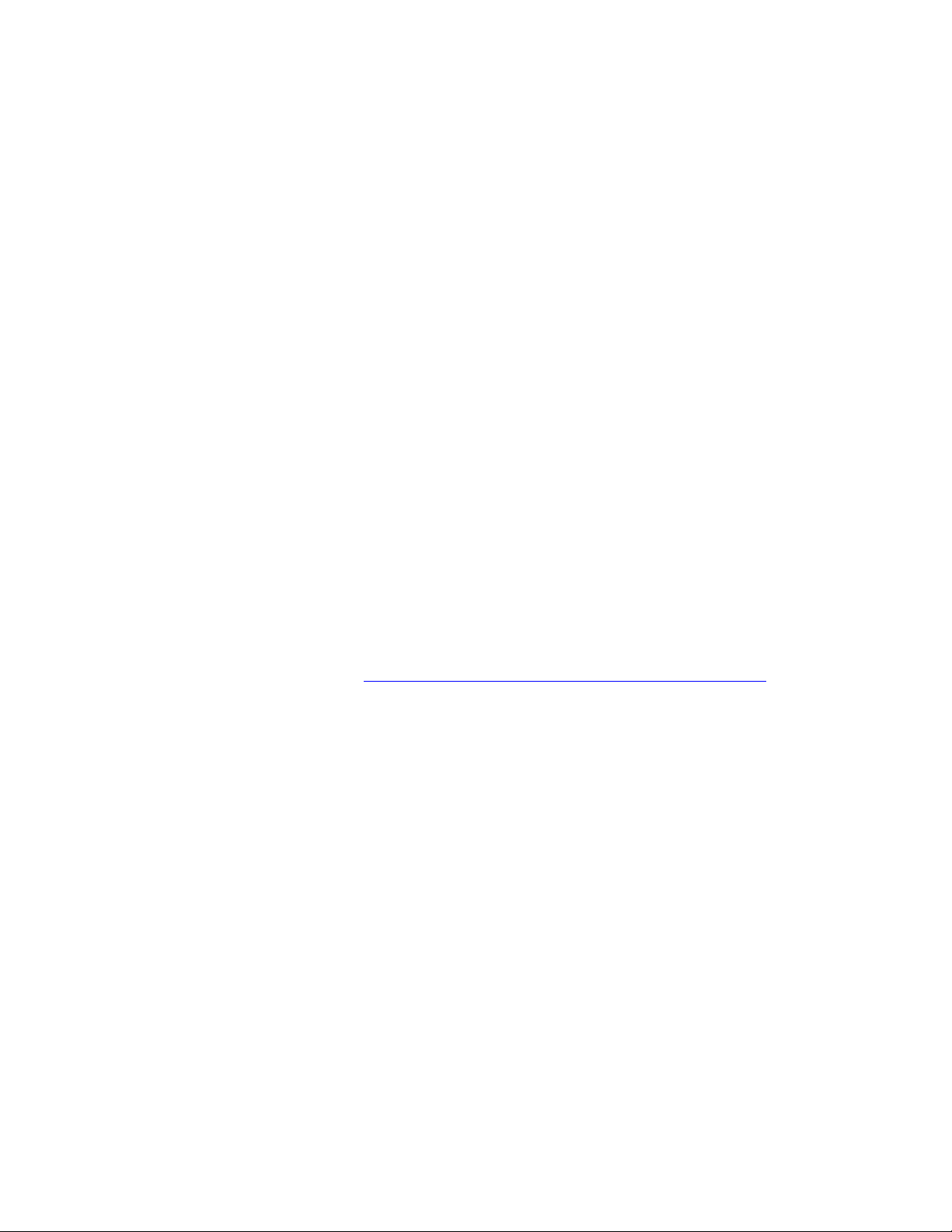
PLEASE READ
We are in no way responsible for the
contents of the manual. We do not guarantee
its accuracy and we do not make any claim
of copyright. The copyright remains the
property of their respective owners.
Visit the site to read the latest projector
news and reviews, read and comment on
projector specifications, download user
manuals and much more.
Page 2

USER
GUIDE
IMPRESSION 960
Not the actual front page
801.230
USG/960/AE-C
18.09.96
Page 3
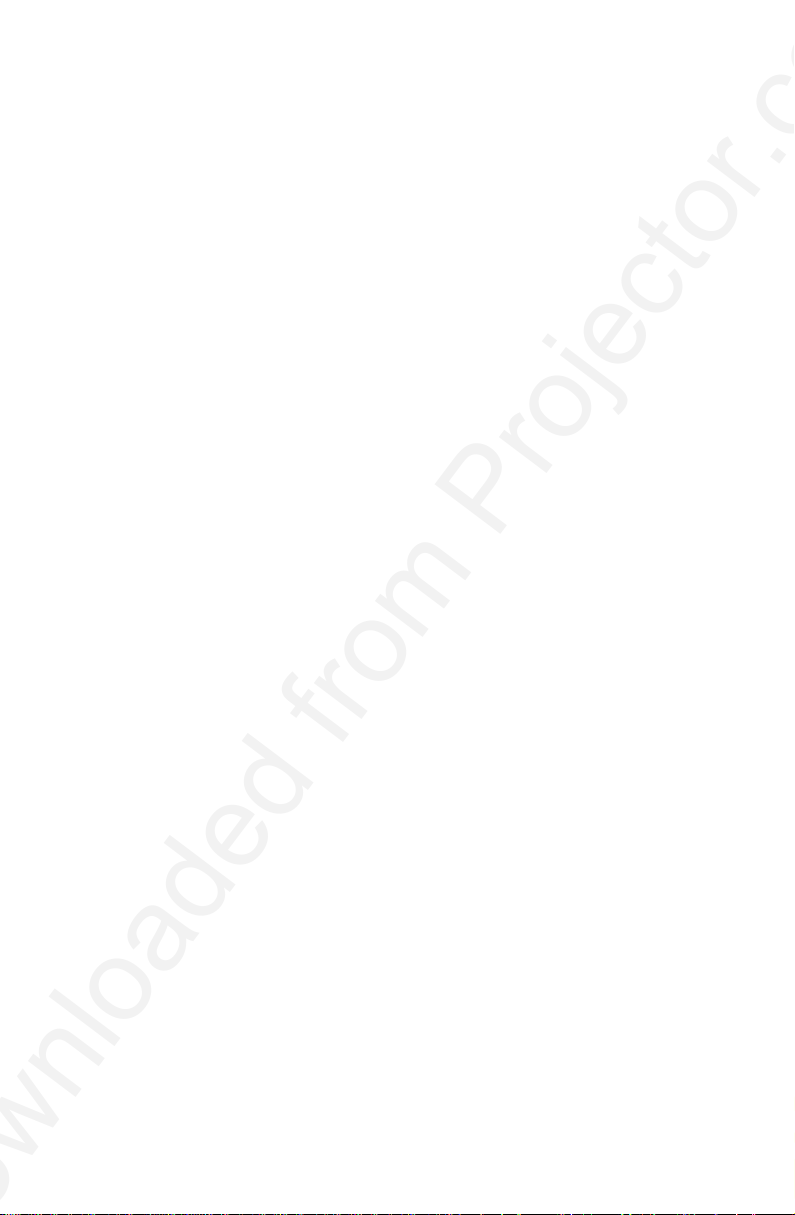
USER
GUIDE
IMPRESSION 960
Page 4

USER GUIDE LCD PROJECTOR
2
Page 5

USER GUIDE LCD PROJECTOR
TABLE OF CONTENTS
1 SYMBOL DESCRIPTIONS.................................................................... 5
2 SAFETY INSTRUCTIONS..................................................................... 5
3 INTRODUCTION................................................................................... 9
4 MAIN FEATURES ............................................................................... 10
5 SUPPLIED MATERIAL........................................................................ 11
6 OPTIONAL MATERIAL ....................................................................... 11
7 SETTING UP THE LCD PROJECTOR ................................................ 12
7.1 COMPUTER....................................................................... 13
7.2 MOUSE.............................................................................. 15
8 USING THE LCD PROJECTOR .......................................................... 17
8.1 OPTICS.............................................................................. 17
8.2 ILLUMINATION SYSTEM ................................................... 17
8.3 REMOTE CONTROL.......................................................... 18
8.4 CONTROL PANEL.............................................................. 20
8.5 CONNECTORS .................................................................. 21
9 FEATURES......................................................................................... 22
10 TROUBLE-SHOOTING ..................................................................... 26
11 MAINTENANCE ................................................................................ 28
11.1 FUSE REPLACEMENT..................................................... 28
12 SERVICE.......................................................................................... 29
12.1 LAMP REPLACEMENT..................................................... 29
12.2 LAMP REPLACEMENT MESSAGES................................. 29
13 TECHNICAL DATA............................................................................ 32
14 CONNECTORS................................................................................. 35
15 FCC STATEMENT ............................................................................ 36
16 ENVIRONMENTAL STATEMENT...................................................... 37
17 SERVICE INFORMATION................................................................. 38
18 CONNECTION LAYOUT ................................................................... 39
(Foldout Page)
This publication is printed on recycled paper
The information contained in this User Guide is preliminary, and the
products described herein are subjected to change without prior notice.
3
Page 6

USER GUIDE LCD PROJECTOR
4
Page 7
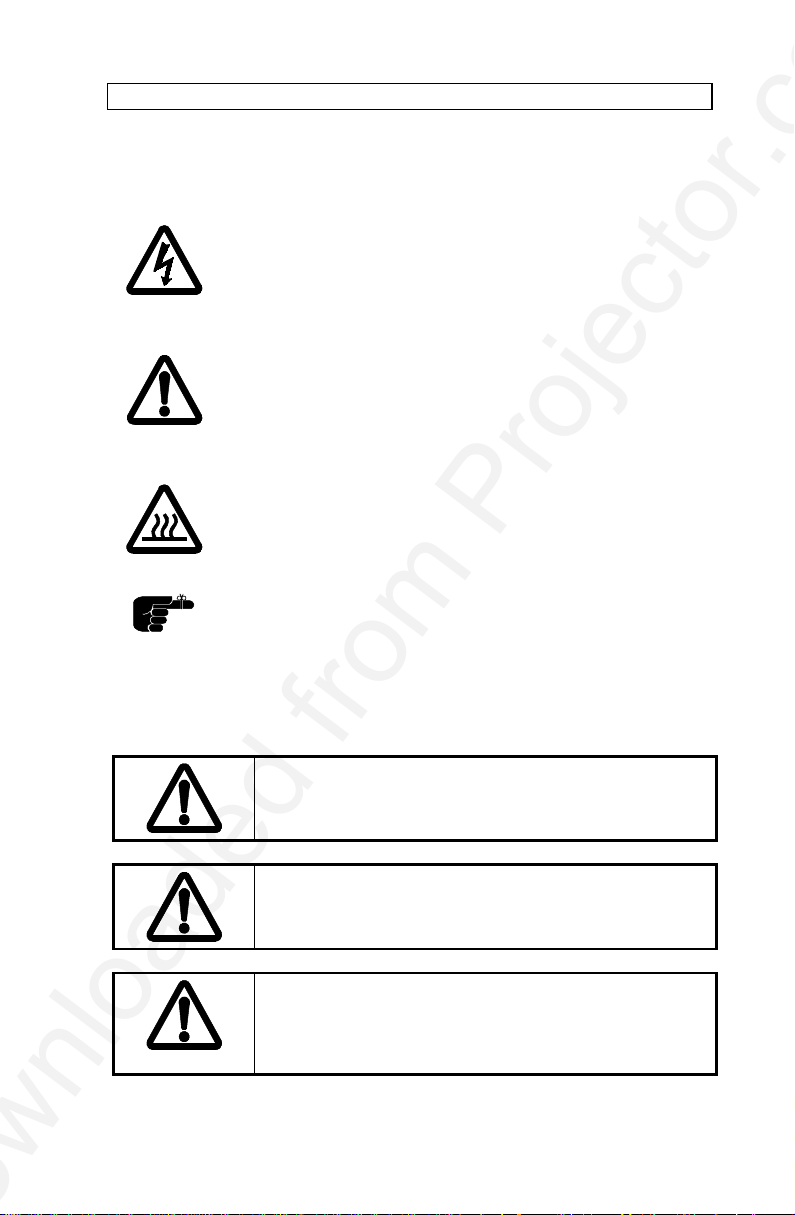
USER GUIDE LCD PROJECTOR
1 SYMBOL DESCRIPTIONS
DANGEROUS VOLTAGE
This symbol is intended to alert the user to the presence of
uninsulated “dangerous voltages” within the product
housing that may be of sufficient magnitude to constitute a
risk of electric shock to persons.
WARNING
This symbol is used on the product to alert the user of
important operating and maintenance (servicing)
instructions, and also used in the product literature to
indicate important safety-related information.
HOT
This symbol is used on the product to make the user aware
of hot surfaces, i.e. fan ventilation grill.
NOTE
This symbol is used in this publication to highlight
information for the user.
2 SAFETY INSTRUCTIONS
Read instructions - All the safety and operating
instructions should be read before the projector is
operated.
Retain instructions - The safety and operating
instructions should be retained for future reference
Heed warnings - All warnings on the projector and in
the User Guide should be adhered to. If ignored, use
of this projector may cause death, injury or material
damage.
5
Page 8
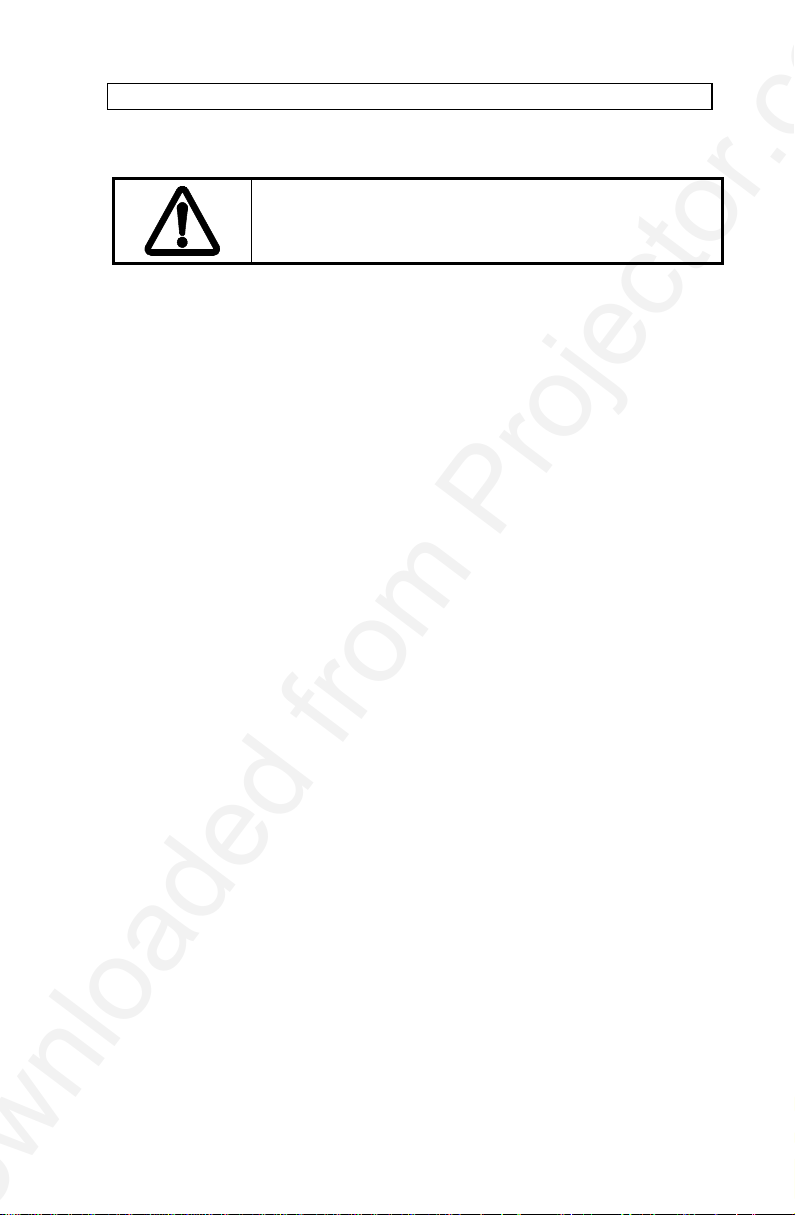
USER GUIDE LCD PROJECTOR
The normal operating life for the lamp is 750 hours.
High-pressure lamp may explode if improperly used.
Refer all servicing to authorized personnel only.
1. Water and Moisture - The projector is designed for indoor use only
and should not be used near water and moisture.
2. Carts and Stands - Place the projector on a stable, hard surface in a
manner that does not obstruct ventilation ports and openings in the
cabinet. Unstable carts, stands, tables, etc. may cause the projector to
fall, which may cause serious injury to people and/or the projector.
3. Ventilation - Slots and openings in the cabinet are provided for
ventilation. To ensure reliable operation of the projector and protection
from overheating, do not block or cover slots and openings in any way.
Do not place the projector on any soft surface or close to a heating
source, radiator, etc. Never install the projector in an enclosed unit.
4. Heat - The projector should be situated away from heat sources such
as direct sunlight, radiators, stoves or other strong heat sources.
5. Power Sources - The projector must only be connected to proper
electrical voltage as marked on the projector body. The projector
should be connected to electrical outlet using a power cord compatible
with the local electrical voltage. If you are not sure about the type of
electrical service at your location, consult your projector dealer or local
power company.
6. Power Cord Protection - Power cords should be routed so that they
are not likely to be walked on, pinched or unduly bent by items placed
upon or against them. Pay particular attention to cords and cables at
the point where they exit from the projector.
6
Page 9

USER GUIDE LCD PROJECTOR
7. Cleaning - The projector should be cleaned only as recommended,
see the Maintenance section. Disconnect the power cord from the
power outlet before cleaning. Do not use liquid cleaners or aerosol
cleaners.
8. Non-use Periods - The power cord of the projector should be
unplugged from the outlet when left unused for a long period of time.
9. Damage Requiring Service - The projector should be serviced only
by authorized service personnel when;
• the power supply cord or the plug has been damaged,
• objects have fallen, or liquid spilled, into the projector,
• the projector has been exposed to water or condense,
• the projector does not appear to operate normally (fan not
working, noise, smell, smoke, heat etc.)
• the projector has been dropped or damaged.
10. Object or Liquid Entry - Care should be taken so that objects do not
fall into the projector casing. Be careful not to spill liquids into the
inside of the projector. Do not insert metal or flammable objects into
the projector.
11. Servicing - The user should not attempt to perform unusual or
technical service to the projector. Do not open the unit. Refer all
servicing to authorized service personnel.
12. Grounding or Polarization - Precautions should be taken so that
grounding or polarization of a projector is maintained. Do not use a
three prong to a two prong adapter.
To prevent electric shock, do not use the polarized ac plug
with an extension cord, receptacle or other outlet unless
the blades can be fully inserted to prevent blade exposure.
14.Lamp Replacement - Do not attempt to replace lamp. Contact an
authorized service centre for lamp replacement.
15. Abnormality - If you detect an abnormal smell or smoke, immediately
turn off the power switch. Disconnect the power plug from the power
switch to prevent fire or electric shock.
7
Page 10
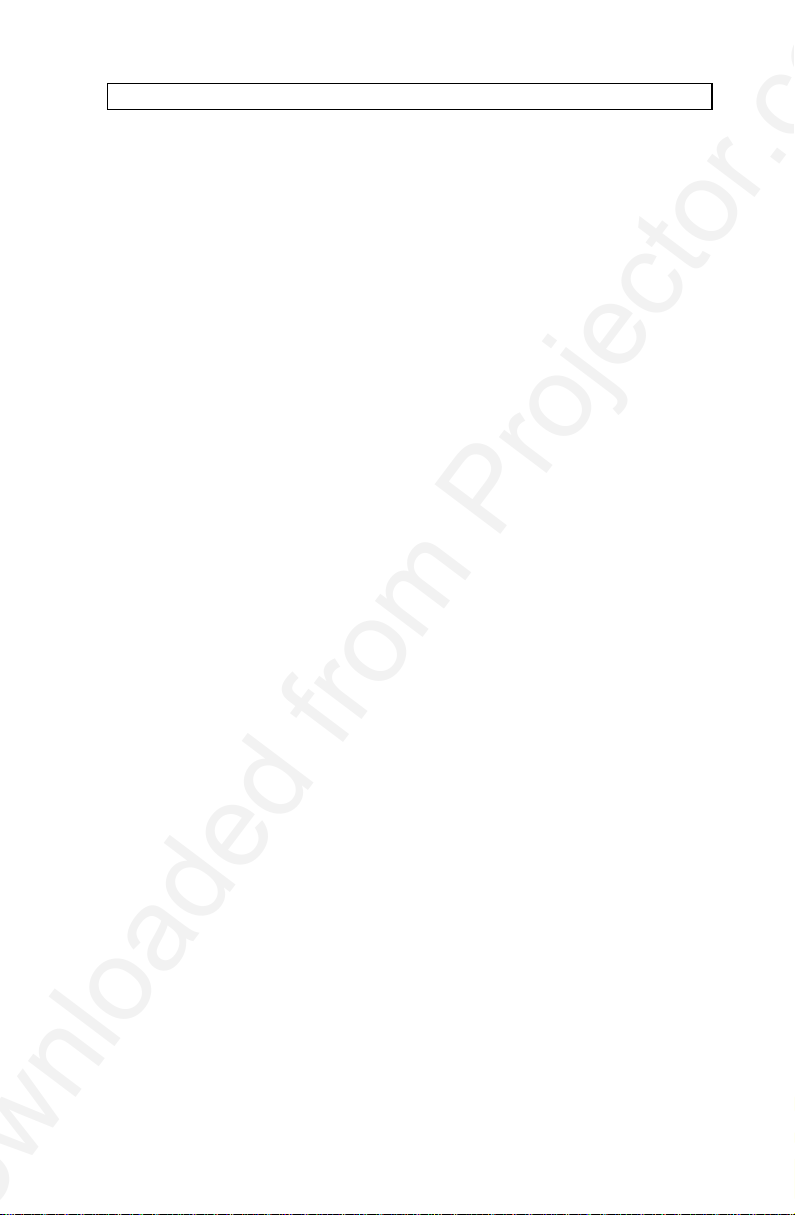
USER GUIDE LCD PROJECTOR
16.Lifting/moving - When the projector is to be moved, let the unit cool
down completely, cover the lens, disconnect the power plug from the
power outlet and disconnect all external cords and cables to prevent
damage that may cause a fire, electric shock, etc. Be careful when
lifting and carrying the unit as it is heavy.
17.Lamp Beam - Do not look directly into the projector or lens when
operating the projector. The lamp emits rays which may cause eye
injury and/or sunburns.
18.Electrical Shock - To reduce risk of electrical shock do not open the
unit. Refer all servicing to authorized personnel only.
8
Page 11

USER GUIDE LCD PROJECTOR
3 INTRODUCTION
Congratulations on purchasing this state-of-the-art, high-resolution LCD
projector. This projector can be connected to both computer and video
sources for the best projection results and maximum compatibility.
The ability to display a multitude of colors simultaneously as well as high
resolution, makes it the ideal choice for presenting computer generated
text and graphics. Direct support for RGB-Video makes it compatible with
professional video and multimedia equipment.
Applications include presentations, software training, educational use,
advertising, information boards and other situations where a small or large
audience shares information.
Please spend some time reading this manual to get familiar with the
product, so that you can get the most out of your new LCD projector.
9
Page 12
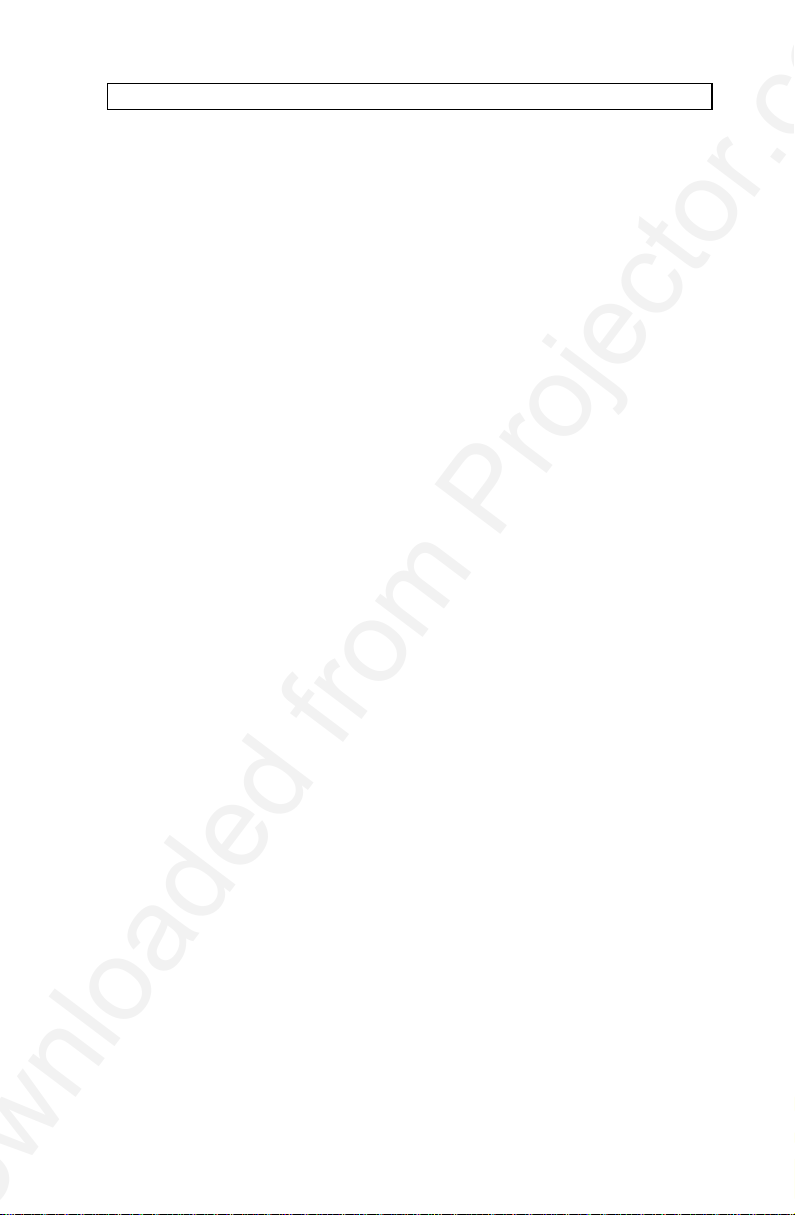
USER GUIDE LCD PROJECTOR
4 MAIN FEATURES
The unit employs the following important features that in total provide you
with a highly functional and powerful projector :
- High brightness illumination system
- 640x480 to 1280x1024 image resolution
- Built in RGB video interface
- 3 x RGB input/output connectors
- 16.7 million colors
- BatMouse™, remote control mouse
- On Screen Display (OSD)
- User settings memorized
- Low noise cooling system
- False-light blocking
- 4m (13 ft.) cable with monitor V-split redrive
10
Page 13

USER GUIDE LCD PROJECTOR
5 SUPPLIED MATERIAL
A complete set includes the following components :
1. LCD Projector 6. Power Cord
2. VGA/XGA V-Split Cable 7. BatMouse, Remote Control
3. BNC V-Split Cable 8. Batteries
4. Mouse Cable 9. User Guide
5. Mouse Adapter PC (Y-Split)
6 OPTIONAL MATERIAL
Optional cables and adapters are available for special computer sources
such as 13W3, MAC etc. Consult your dealer for further information.
11
Page 14

USER GUIDE LCD PROJECTOR
DISTANCE
1.00m/
”
2.00m/ 78
”
3.00m/
”
4.00m/
”
WIDTH
0.64m/ 24
”
1.23m/
”
1.80m/
”
2.40m/ 94
”
HEIGHT
0.48m/
”
0.92m/ 36
”
1.36m/
”
1.80m/
”
DIAGONAL
0.80m/ 32
”
1.53m/
”
2.27m/ 89
”
3.00m/
”
7 SETTING UP THE LCD PROJECTOR
Switch off all equipment before connecting the projector. Be aware of static
electricity that may build up, especially in the dry season and when
operating on synthetic carpets. Discharge any static electricity by touching
a metallic surface before you start.
Do not cover the air inlet in front or the air outlet on top of the
projector housing, as this will block the cooling. Also make sure
to place the projector on a flat, hard surface to avoid blocking
the bottom air inlet. A thermal safety switch will cut off the
illumination system if the ventilation is reduced.
Place the LCD projector on a table at a suitable distance from the
projection screen in order to get the desired size of the projected image on
the wall (see illustration below). Adjust the projection lens for a sharp
image by turning the focusing wheel on the lens barrel. Project on a flat
surface screen with high reflectivity to get a bright and undistorted,
rectangular image. Best results are obtained in a dimmed room with no
direct sunlight shining in.
12
Page 15

USER GUIDE LCD PROJECTOR
7.1 COMPUTER
Switch off all equipment before you connect the LCD projector
to the computer, mouse and video source as outlined in the
following chapters. Then apply power first to the LCD projector,
then to the computer and video source for correct operation.
Connect the LCD projector, computer and monitor as shown in the rear
foldout page (see Connection Layout).
The projector has three source input connectors. At power up, it will default
to project the signal from source 1. The other two source-inputs are
activated by using the remote control. You may connect three different
sources simultaneously and select among them.
There are two V-split cables included (1,2). One uses 15-pin D-SUB
connectors and is directly compatible with most PC’s. It can also be used
with certain workstations equipped with this type of connector. Adapters
are available for this cable to use it with MAC, SUN and other
workstations.
The other cable is intended for workstations using a monitor with BNC type
connectors.
If you prefer not to use a monitor, there is no need to terminate the end of
the cable.
7.1.1 PC
Connect the VGA/XGA V-Split cable (2) to the LCD projector, preferably
using source 1. Disconnect the monitor cable from the back of your PC
and reconnect it with the short lead of the V-split (2A). Connect the long
lead of the V-split (2B) to the computer.
7.1.2 MAC
The projector is directly compatible with Macintosh computers that use the
APPLE 15-pin D-SUB standard connector (variants with other connectors
requires adapters from Apple). A set of two MAC adapters must be
ordered separately and attached to the end of the PC compatible cable
(See Adapters below).
7.1.3 WORKSTATIONS
Connect the BNC V-Split cable (1) to the LCD projector, preferably using
source 1. Disconnect the monitor cable from the BNC inputs at the back of
13
Page 16

USER GUIDE LCD PROJECTOR
your monitor and re-connect with the shortest lead of the V-split (1B).
Connect the longest lead of the V-split (1A) to the monitor BNC inputs.
7.1.4 ADAPTERS
If you have a computer that requires adapters to physically connect, insert
applicable adapter(s) onto the V-split of the PC compatible cable (2A,2B)
as described in the table on page 10.
APPLICABLE CABLES/ADAPTERS :
COMPUTER CABLE ADAPTER
VGA None
MACII and PowerMac MAC (option)
SUN 13W3 (option)
HP None
IBM RS6000
Power PC
(1
(1
None
13W3 (option)
Silicon Graphics 13W3 (option)
DEC None
NCR 13W3 (option)
1) Use either the PC cable or the BNC cable (varies with different models).
TO SET UP FROM THE REMOTE CONTROL :
To assist you in setting up and fine tuning the projector, fill a large portion
of your screen with a 50% grey pattern (alternating black and white pixels).
Then make sure that the projector is set to direct (1:1) default mode before
adjusting the frequency setting. This can be done by pressing the SCALE
button on the remote control.
STEP OPERATION
1 Press RESET for default settings
2 Adjust FREQUENCY until all vertical bands disappear
3 Adjust TUNE for a stable image
4 Press POSITION, then use cursor keys to position the image
5 Adjust CONTRAST and BRIGHTNESS as desired
6 Press SCALE to compress/expand the image if desired
14
Page 17

USER GUIDE LCD PROJECTOR
7.2 MOUSE
See the rear foldout when setting up.
Connect the mouse-cable to the LCD projector (3). Connect the
appropriate adapter (4) to the end of the mouse-cable, labelled “MA”. Then
connect the adapter to the appropriate computer mouse port.
For the computer to recognise the mouse, connect all cables
and power on the projector before the computer is booted.
A Y-split is provided with the PC and optional MAC adapters that enables
parallel use of the local computer mouse and the remote mouse. The local
and remote mice should however not be operated simultaneously, as this
may lead to unpredictable positioning of the mouse pointer.
The optional PS/2 adapter does not have a Y-split.
APPLICABLE ADAPTERS:
MOUSE ADAPTER DRIVER
Microsoft 2 key compatible
(9 pin serial port)
PS/2 compatible mouse PS/2 IBM PS/2
Macintosh ADB-bus
mouse
*) Please note that some computers using the Microsoft 2 key mouse may not allow the Y-split
mouse adapter to work. A special straight PC adapter is available for this purpose.
PC *) Microsoft
MAC Self detecting
15
Page 18

USER GUIDE LCD PROJECTOR
USING THE BATMOUSE:
STEP OPERATION
1 Control mouse pointer directly with the cursor keys
2 Press LEFT to activate (emulates the left mouse key)
3 Press DRAG to tag an object, move it using the cursor keys,
then press DRAG again (or wait 5 seconds) to release the
object (Drag-and-Drop).
4 Press RIGHT if your application requires emulation of the
right mouse key.
The centre key of a three-key mouse is not supported.
If double-click does not work properly, try to adjust the double-click rate
within the computer application in use. Do not double-click too fast. To
activate the pull-down menus on a Macintosh computer, use the DRAG
key instead of the left mouse key.
16
Page 19

USER GUIDE LCD PROJECTOR
8 USING THE LCD PROJECTOR
The LCD projector has a set of connectors and controls that you need to
know in order to operate the device correctly.
8.1 OPTICS
The projection lens is mounted in the front of the projector. The optical
system is designed with a 8 degree keystone correction so that the
projected image is shifted upwards on the wall. This in effect enables the
placement of the projector on a flat table, still getting a rectangularly
projected image above the projector on the wall.
Avoid scratching and bumping the lens, as this will reduce the
quality of the projected image. Always re-cap the lens when not
in use!
8.2 ILLUMINATION SYSTEM
The LCD projector uses a long life 575W metal halide lamp for
illumination. When approaching the end of the expected life time for the
lamp, a lamp timer will prompt for lamp change (see the Lamp
Replacement Messages section). Each time the lamp is activated a
message stating software revision and used lamp life hours will appear in
the lower left hand corner of the screen.
The lamp is under high pressure when in operation. NEVER
attempt to open the unit for lamp change. Refer all servicing to
authorized personnel only. See the Lamp Replacement section.
17
Page 20

USER GUIDE LCD PROJECTOR
8.3 REMOTE CONTROL
The infrared BatMouse remote control (RC) is the main user interface to
the projector. The RC is used to set the LCD projector correctly (to get the
best possible viewing conditions) and to control the presentation.
The figure shows the different keys on the remote control.
Set-up should be performed once with the application(s) and computer you
are running most frequently. Allow some minutes for the equipment to
warm up before adjusting. Most settings will automatically be memorized
individually for each source for future use.
18
Page 21

USER GUIDE LCD PROJECTOR
The 'MEM' column in the tables below indicates whether the setting is
memorized for each source. For a detailed overview, see the Features
section.
BATMOUSE KEYS :
CONTROL FUNCTION “MEM”
CONTR Contrast (ratio between light and dark colors) YES
BRIGHT Brightness (whiteness) YES
TUNE Adjusts the stability of the image YES
ON/OFF Turns the projected image on/off RESET Defaults to standard settings SOURCE 1 Selects RGB input source 1 as active NO
SOURCE 2 Selects RGB input source 2 as active NO
SOURCE 3 Selects RGB input source 3 as active NO
FREEZE Holds the image displayed NO
BLANK Blanks the screen NO
REAR Mirrors the image for rear projection YES
FREQ Adjusts the video frequency YES
POSITION Controls the image positioning with cursor keys YES
SCALE Selects direct mapping (1:1) or scaling of image NO
PAN Allows panning within oversized images using
cursor keys.
OSD Toggles the OSD on and off NO
CURSORS The four cursor keys control the computer
mouse
RIGHT This key emulates the right mouse key DRAG This key emulates the drag function LEFT This key emulates the left mouse key and is also
used to execute menu commands
-
-
-
19
Page 22

USER GUIDE LCD PROJECTOR
ON/OFF
8.4 CONTROL PANEL
The control panel keyboard consists of a subset of the remote control
keys. For a detailed overview, please see the Features section.
TUNE
BRIGHT
RESET
CONTROL FUNCTION
TUNE Adjusts the stability of the image
BRIGHT Adjusts the brightness (whiteness) of the image
RESET Defaults to factory settings
ON/OFF Activity indicator
MASTER RESET Press all 4-key simultaneously to activate the
master reset
20
Page 23

USER GUIDE LCD PROJECTOR
8.5 CONNECTORS
All connectors are positioned on the left hand side of the LCD projector
(seen from the rear). See the technical data section for pinouts of the
various connectors.
Do not connect any other devices with similar plugs to the connectors of
the LCD projector, as this voids any warranty and may cause permanent
damage to the device.
CONNECTOR FUNCTION
SOURCE 1 Analog RGB input/output source 1
SOURCE 2 Analog RGB input/output source 2
SOURCE 3 Analog RGB input/output source 3
MOUSE Universal mouse connector
21
Page 24

USER GUIDE LCD PROJECTOR
9 FEATURES
The LCD projector has a variety of different features implemented. This
chapter explains each feature in detail.
9.1.1 INTELLIGENT SAFECOOL SYSTEM
The fan operates as long as the LCD projector is switched on. Provided
that the power cord is connected, the fan continues to run for 2 minutes
even after the unit has been switched off. This ensures a continuous
protection against high temperature inside the projector. The cooling
system is designed to minimize stray light and noise. If the air flow is
blocked, a temperature safety fuse will automatically shut off the projector
to protect it from overheating.
9.1.2 SET-UP MEMORY
The user controlled set-up, that usually is done when the projector is
connected to a new computer, is automatically memorized for future use.
The set-up information is stored in a non-volatile memory approximately 5
seconds after the last key is pressed.
The memory can store 40 different sources/modes. Some sources are
predefined, while the remaining are available for customer set-up. See the
Technical Data section for compatibility.
Custom sources are added to the memory only if their sync pattern differs
from any of the previous selections. The projector automatically selects a
new memory location.
Most settings are stored individually for each mode, including contrast,
brightness, tune etc. See the remote control table in the Remote Control
section.
OSD SYSTEM
The OSD (On Screen Display) system echoes on screen your keypad or
remote control actions. The OSD may be switched off and on by pressing
the OSD key on the remote control.
22
Page 25

USER GUIDE LCD PROJECTOR
9.1.3 CONTRAST
The contrast of an image is defined as the relation between dark and light
colors. An image of high contrast is often regarded as ‘hard’, as compared
to the ‘soft’ feeling of a low contrast image. Low contrast is recommended
for long term viewing, while high contrast is used to enhance details. Use
the CONTR keys on the remote control (RC) to adjust the contrast. Also
see Brightness. The contrast setting is stored individually for each mode.
9.1.4 BRIGHTNESS
The brightness is the amount of white in an image. The brightness is
adjusted to the ambient lighting conditions. Usually, a bright, low contrast
image is preferred. Use the BRIGHT keys to adjust brightness. See also
Contrast. The brightness setting is stored individually for each source.
9.1.5 TUNE
This feature enables a stable image. An unstable image can be seen as
sideways instability or “swimming”. Press TUNE until a stable image is
achieved. The setting is stored individually for each source. Observe that
TUNE only works provided the FREQUENCY setting is correct.
9.1.6 ON/OFF
This switch controls the operation of the projector. When switched on, all
functions are active. When switched off, the fan is still operating, but the
image is turned off. If the unit is left off for more than 5 minutes, the lamp
is also turned off and after another 2 minutes the fan terminates. The
ON/OFF switch is a toggle key.
After the lamp is turned off, the unit can only be turned on
again after a safety delay of 60 seconds. If the projector is
turned on during the safety delay period, the On/Off indicator
will blink slowly until the 60 seconds have passed and the lamp
is turned on.
9.1.7 RESET
This feature enables standard settings of most controls. RESET will only
reset the active mode.
A fundamental master reset may be performed by pressing all
four top panel keys simultaneously. All settings will return to
factory defaults, so do not perform a master reset unless it is
really required. This operation will also erase all custom
sources and modes that have been memorized.
23
Page 26

USER GUIDE LCD PROJECTOR
9.1.8 SOURCE 1/2/3
These keys select between the 3 analog RGB inputs. Only one input can
be active at a time. All three inputs have the same properties and can be
used for either computer/workstation or RGB video sources.
The Projector defaults to input source 1 at power on. If no signal is
connected, the message NO SOURCE appears on the screen.
9.1.9 FREEZE
Press the FREEZE button on the RC to lock the image displayed. This
feature is useful if you want to make changes locally on your computer that
should not be presented to the audience. Press FREEZE once more to
resume on-line operation. Any other key pressed will also release
FREEZE.
9.1.10 BLANK
Use the BLANK key on the RC, if you temporarily want to suspend the
display of images. The BLANK key is a toggle function, and the screen
goes blank when activated. Any key pressed will release BLANK.
9.1.11 REAR
The projector can be set to project a mirrored image for rear projection.
Rear projection is used when only the actual image is displayed, without
showing the projection equipment. A special transmissive screen is
needed. A typical application is in exhibitions. REAR is a toggle function on
the RC.
9.1.12 FREQUENCY
This setting is provided for adaptation to Workstations and special
graphics adapters that are not recognized automatically by the projector.
An incorrect frequency setting can be seen as an image to wide or too
narrow, combined with vertical, unstable bands. To better see this effect,
fill a large portion of your screen with a 50% grey pattern (alternating black
and white pixels). Make sure that Expansion/Compression is deactivated
i.e. your image is viewed in default 1:1 mode. This is done by pressing the
SCALE key on the remote control. Press the FREQUENCY keys left or
right to adjust the setting until all vertical banding disappears. The final
setting is stored individually for each source.
9.1.13 POSITION
Due to minor variations in graphics adapters, the horizontal and vertical
position may need adjustment. Press POSITION, then use the cursor keys
to position the image. The position is stored individually for each mode.
24
Page 27

USER GUIDE LCD PROJECTOR
9.1.14 SCALE
Scaling is applicable to images that have a lower or higher resolution than
the 1024x768 active LCD area. Pressing SCALE toggles between direct
mapping (1:1) and compression of oversized images (1280x1024 or
1152x900), or expansion of undersized images (640x480 or 800x600).
Default power on setting for oversized images is to view the image in 1:1,
undersized images are expanded.
9.1.15 PAN
Panning is only applicable with oversized images (1280x1024 and
1152x900) when displayed in 1:1 (not compressed, see SCALE). Press
PAN , then use the cursor keys on the remote control to perform the actual
panning.
Observe that the mouse cannot be controlled from the remote
while PAN is activated.
The PAN function is automatically deselected after 5 seconds of no key
activity.
OSD
The OSD (On Screen Display) is switched on or off with this toggle key.
9.1.16 MOUSE
The BatMouse remote control (RC) employs a unique mouse functionality
that enables full mouse control of your PC, PS/2 or Macintosh computer.
By default, the cursor keys of the remote control emulate the mouse
movement.
The LEFT and RIGHT keys emulate the left and right keys on a standard
two-key mouse (for Macintosh, only the DRAG key is used).
The DRAG key is used to emulate the click-and-hold action. To move an
object, position the mouse cursor, press DRAG to tag the object, position
the object as desired using the cursor keys, then press DRAG again to
release the object. DRAG is automatically released after 5 seconds of no
key activity.
The mouse control can only be used with computers that fully
support PC, PS/2 or MAC ADB mouse - electrically and
functionally.
25
Page 28

USER GUIDE LCD PROJECTOR
10 TROUBLE-SHOOTING
This is a check-list to help you pinpoint any problem. Check the symptoms
carefully if you experience any problem. The cure may be at hand.
Before you start toggle the OSD-button. If response on the
screen this indicates that the LCD projector receives signals from
the remote control.
The projected image is completely white
- Check the BLANK key on the remote control
The LCD projector does not work
- Check if the fuse is broken
- Check if the mains cable is attached
- Check if the LED on the projector is blinking slowly. If so, the
lamp will ignite after a 30 second warm-up period
The projected image is completely black
- Check the ON/OFF switch
- Check if the lamp is igniting. It will take a few minutes for the
lamp to reach full light output. The lamp might have to replaced,
refer all servicing to autorized personnel only. See SERVICE.
- The unit may be overheated due to blocked ventilation system.
Wait until the unit has cooled down before resuming operation
The LCD image is too dark or too light
- Check the CONTRAST and BRIGHTNESS settings
- Try the RESET key
Some colors are unstable or flickering
- Try to adjust the CONTRAST, BRIGHTNESS or possibly TUNE
The whole LCD image appears unstable or misplaced
- Try pressing SCALE to return to default mode
- Try to adjust the FREQUENCY, TUNE or POSITION
- Check that you run a resolution/refresh rate within specifications
- Alternatively, you are most probably connected to an nonstandard computer or video card. See the Features section for
frequency adjustment and positioning
26
Page 29

USER GUIDE LCD PROJECTOR
The cooling fan is not working
- Is the unit switched on?
- If the fan is defective, turn off the unit immediately. A return for
repair is then necessary
The remote control is not working
- Check if the batteries need replacement
- Be sure to point at the projection screen or directly at the IR eye
in the front of the LCD projector
- You may be too far away from the projector (max. distance
7 m/23 feet)
The mouse is not working
- Remember to connect the mouse cables before the computer is
switched on
- Check if the mouse cable and adapter are properly connected
- Please check the mouse driver settings on the computer
(see Mouse section)
27
Page 30

USER GUIDE LCD PROJECTOR
11 MAINTENANCE
From time to time, the housing and lens may be cleaned with a dampened,
non-abrasive cloth, using a mild detergent (dish washing soap, etc.) to
remove spots.
Always be careful with the lens surface and use the lens cap for added
protection when the projector is not in use.
11.1 FUSE REPLACEMENT
The electrical fuse is located at the mains input, as an integral part of the
connector and switch assembly. See the figure below.
A defective fuse may indicate a permanent electrical failure. If a
new fuse breaks immediately, please return the unit to you
dealer for control.
Release the fuse holder and replace the broken fuse with a new one. Make
sure to use a fuse of correct rating, see Technical Data section. There is
room for a spare fuse in the holder.
28
Page 31

USER GUIDE LCD PROJECTOR
12 SERVICE
This product contains no user serviceable parts, other than
the projection lamp and the fuse. Attempts to modify other
mechanics or electronics inside the housing will violate any
warranties, and may be hazardous.
If for any reason the product fails to work properly, first check the previous
chapter on hints and tips. If things still do not work, please contact your
dealer for technical support. Prepare a list of the symptoms you observe to
make the diagnosing easier for your dealer. Remember to include all
cables when returning the goods.
If a problem cannot be solved by the dealer, please see the Service
Information section.
12.1 LAMP REPLACEMENT
The projector is using a 575W metal halide lamp for illumination.
Recommended lamp type is Osram HMI 575 W/GS Dual Ended, which
may be ordered from your local dealer or an Osram supplier. This lamp is
HIGH PRESSURE when operating. Refer lamp change to qualified
personnel only.
The normal operating life for the lamp is 750 hours.
High-pressure lamp may explode if improperly used. Refer all
servicing to authorized personnel only.
12.2 LAMP REPLACEMENT MESSAGES
When the time is due to replace the lamp, the projector will give you one of
the two following messages on the screen.
WARNING!
Lamp has less than 50 hours left of recommended burning time
Please change lamp!
Press any key to clear this message...
29
Page 32

USER GUIDE LCD PROJECTOR
The lamp has only 50 hours burning time left, and should be changed.
Remember that you can check accumulated lamp usage each time the
lamp is activated. A message appears in the lower left hand corner of the
screen stating software revision and lamp hours used.
If you do not respond to the first message, a second message will appear
when the lamp has exceeded recommended burning time. Please read
Warnings and Notes in Lamp Replacement section carefully before
proceeding with lamp change.
WARNING!
Lamp has exceeded its lamp life of 750 hours
Continued use leads to a high risk of lamp explosion
PLEASE CHANGE LAMP IMMEDIATELY ! ! !
If you replace the lamp and reset the lamp timer, the message below
confirms that the operation has been successful.
INFO!
The lamp timer has been reset to 0
Press any key to clear this message...
If the lamp timer is accidentally reset while operating a lamp which has not
reached expected lifetime, or you change lamp before it is required and
reset the timer, the warning below appears. This leaves you with two
alternatives which are both described in the next paragraphs.
WARNING!
The lamp change indicator has been activated,
though the lamp has not reached expected lifetime.
Press RESET to confirm lamp change,
or press any other key to continue...
If you have changed the lamp on purpose before required, this message
appears when you confirm by pressing RESET.
INFO!
The lamp timer has been reset to 0
30
Page 33

USER GUIDE LCD PROJECTOR
If you did not intend to reset the lamp timer, this message confirms that
you have corrected your mistake by pressing any other key to continue.
INFO!
The lamp timer has not been changed
31
Page 34

USER GUIDE LCD PROJECTOR
13 TECHNICAL DATA
The technical data may change without prior notice in order to improve the
product performance.
The LCD projector is designed for indoor use and should not be operated
outside the general environmental limits, as this may lead to permanent
damage and violation of any warranties.
GENERAL ENVIRONMENTAL LIMITS:
STORAGE TEMPERATURE
STORAGE HUMIDITY 10 ~ 90 percent relative humidity,
OPERATING TEMPERATURE
OPERATING HUMIDITY 20 ~ 80 percent relative humidity
Allow for a slow acclimatization, after storing at extreme
temperatures and humidities, to avoid condensation. Should
condensation appear, leave the unit in a controlled
environment within operating conditions, until the
condensation has evaporated, before operating the unit.
-20 ~ 60° C (-4° ~ 140° F)
non condensing
10° ~ 30° C (50° to 86° F)
13.1.1 POWER SUPPLY
DUAL VOLTAGE 115 VAC 50 - 60 Hz
230 VAC 50 - 60 Hz
FUSE 115 VAC - 10A/250VAC
230 VAC - 10A/250VAC
CURRENT 115VAC - 9 A
230VAC - 5 A
32
Page 35

USER GUIDE LCD PROJECTOR
13.1.2 DISPLAY UNIT
SIZE 322 x 245 x 638
12.7 x 9.6 x 25.1 inch
WEIGHT 12,5 kg
27,5 pounds
PROJECTION LENS 303 - 335 mm VARIOFOCUS
ANTI KEYSTONE 8 degrees
PROJECTION LAMP 575 W Dual Ended Metal Halide
OSRAM 575W/GS
LCD CELL Active matrix TFT stripe configuration
COLOR RESOLUTION 16.7 million
RESPONSE TIME 30 ms
CONTRAST RATIO 100:1
PIXEL RESOLUTION 1024 x 768 x 3 (RGB)
LCD DIAGONAL 10 "
MOUSE COMPATIBILITY Microsoft two key compatible serial (9 pin)
PS/2 compatible two key
Macintosh ADB compatible one key
VIDEO FREQUENCY 14 ~ 140 MHz
HORIZONTAL SYNC 15 ~ 100 kHz
VERTICAL SYNC 56 ~ 100 Hz (VGA, S-VGA, XGA, S-XGA,
Workstations)
50 ~ 60 Hz (VIDEO)
66 Hz/75 Hz (MACII)
RGB INPUT 0 ~ 1 Vpp
DEFECTIVE PIXELS Maximum 25 (black, red, green or blue)
13.1.3 REMOTE CONTROL
Infrared wireless remote control.
BATTERIES 2 pcs LR03/AAA 1.5V penlight
RANGE 7 m
23 feet
33
Page 36

USER GUIDE LCD PROJECTOR
13.1.4 COMPATIBILITY
The unit is compatible with the following interfaces. Some sources are
predefined, but as different varieties of these exist (especially in
workstations), a frequency adjustment may be needed.
MODE RESOLUTION MAX VERTICAL
FREQUENCY
GENERIC 640x350
640x400
640x480
720x480
800x600
1024x768
1152x900
1280x1024
VGA, MCGA 640 x 350
640 x 400
640 x 480
720 x 400
85 Hz
85 Hz
85 Hz
85 Hz
100 Hz
100 Hz
90 Hz
80 Hz
85 Hz
85 Hz
85 Hz
85 Hz
SVGA 800 x 600 100 Hz
XGA 1024 x 768 100 Hz
MAC 640 x 480
832 x 624
1024 x 768
1152 x 870
SUN 1024 x 768
1152 x 900
HP 1024 x 768
1280 x 1024
85 Hz
100 Hz
100 Hz
90 Hz
100 Hz
90 Hz
100 Hz
80 Hz
IBM RS6000 1024 x 768 100 Hz
1280 x 1024 80 Hz
Silicon Graphics 1024 x 768
1280 x 1024
100 Hz
80 Hz
DEC 1024 x 768 100 Hz
NCR 1024 x 768 100 Hz
34
Page 37

USER GUIDE LCD PROJECTOR
8 PIN MINIDIN
FEMALE
(FRONT VIEW)
12345
678
1
2
345
PS/2 CLOCK
RS232 TXD
RS232 RTS
RS232 RXD
RS232 CTS
6
78PS/2 DATA
MAC ADB
GND
12345
ANALOG R IN
ANALOG G IN
ANALOG B IN
NOT USED
678
ANALOG R OUT
11019
91826
26 PIN HIGH DENSITY DSUB
FEMALE (FRONT VIEW)
910111214
15
ANALOG G OUT
ANALOG B OUT
ANALOG R GND IN
ANALOG G GND IN
ANALOG B GND IN
16171819202122
ANALOG R GND OUT
ANALOG G GND OUT
ANALOG B GND OUT
HSYNC IN
23242526C/VSYNC IN
DIGITAL GND
PCID0
PCID1
DIGITAL GND
HSYNC OUT
VSYNC OUT
13
NOT USED
NOT USED
NOT USED
NOT USED
NOT USED
14 CONNECTORS
The pinouts of all external connectors are described.
14.1.1 MOUSE
This connector is used for mouse control.
14.1.2 SOURCE 1/2/3
These connectors relay all sync and video signals from the computer to the
projector and back again to the optional local CRT monitor.
35
Page 38

USER GUIDE LCD PROJECTOR
15 FCC STATEMENT
This equipment has been certified to comply with the limits for a Class A
computing device, pursuant to Subpart J of Part 15 of FCC rules. Only
peripherals (computer input/output devices, terminals, printers, etc.)
certified to comply with the Class A limits may be attached to a computer
that complies with Class A limits. When connecting to a peripheral device,
a shielded input/output cable is required to ensure compliance with FCC
rules. The shielded cable that must be used is supplied with the
equipment. Operation with non-certified peripherals or non-shielded cables
is likely to result in interference to radio and TV reception.
15.1.1 INSTRUCTIONS TO USER
This equipment generates and uses radio-frequency energy and, if not
installed and used in accordance with the instruction manual, may cause
interference to radio and television reception. It has been tested and found
to comply with the limits for a Class A computing device in accordance
with the specifications in Subpart J of Part 15 of the FCC rules, which are
designed to provide reasonable protection against such interference when
operated in a commercial environment. However, there is no guarantee
that interference will not occur in a particular installation. If this equipment
does cause interference to radio or television reception, which can be
determined by turning the equipment off and on, the user is encouraged to
try to correct the interference by one or more of the following measures :
Reorient the receiving antenna.
Relocate the projedctor with respect to the receiver.
Plug the equipment to a different outlet so that equipment
and receiver are on different branch circuits.
Fasten cables using mounting screws to ensure adequate EMI
control.
You may require the following booklet from the Federal Communications
Commission (FCC) : "How to identify and resolve radio and TV
interference problems", available from the U.S. Government Printing
Office, Washington, DC 20402, Stock No. 004-000-00345-4.
36
Page 39

USER GUIDE LCD PROJECTOR
16 ENVIRONMENTAL STATEMENT
This product is manufactured to minimize the stress and pollution of the
surroundings. Where possible, recyclable materials are used.
ITEM RECYCLING / HANDLING
PACKAGING Only recyclable materials are used
MECHANICS Only recyclable plastics and metal are used.
Metal parts are painted aluminium and steel.
ELECTRONICS No CFC is used during manufacture. No
components that require special handling are
used.
LCD MODULE The liquid does not contain toxic or cancer
causing materials. No special ventilation is
needed when handling a broken cell. Use
gloves and wash your hands afterwards to
avoid any irritation to skin. The module is
largely made up of glass, so handle broken
units carefully to avoid wounds.
37
Page 40

USER GUIDE LCD PROJECTOR
17 SERVICE INFORMATION
In cases where a problem cannot be solved by your dealer, please call the
number below to get assistance. Please have the part number, serial
number and the name of the dealer where you purchased the unit, ready
when you call.
Never return products directly to the manufacturer without first calling the
Service Department to obtain an RMA number (Return Material
Authorisation) as well as shipping instructions.
ASK AS, Headquarter :
+ 47 69340155 (Norway)
Fax : +47 69340632
ASK LCD Inc.
North and South American Office :
1-201-896-8888 (USA)
Fax: 1-201-896-0012
Do not return products without an RMA number. Units without
this number will be returned to sender without processing.
38
Page 41

USER GUIDE LCD PROJECTOR
18 CONNECTION LAYOUT
The foldout shows how to connect the LCD projector to the different
computer sources.
1. BNC V-Split Cable
1A. BNC Cable - Monitor End
1B. BNC Cable - Computer End
2. VGA/XGA V-Split Cable
2A. VGA/XGA Cable - Monitor End
2B. VGA/XGA Cable - Computer End
3. Mouse Cable
4. Mouse Adapter
5. Mouse
39
Page 42

Page 43

PLEASE READ
We are in no way responsible for the
contents of the manual. We do not guarantee
its accuracy and we do not make any claim
of copyright. The copyright remains the
property of their respective owners.
Visit the site to read the latest projector
news and reviews, read and comment on
projector specifications, download user
manuals and much more.
