Page 1

PLEASE READ
We are in no way responsible for the
contents of the manual. We do not guarantee
its accuracy and we do not make any claim
of copyright. The copyright remains the
property of their respective owners.
Visit the site to read the latest projector
news and reviews, read and comment on
projector specifications, download user
manuals and much more.
Page 2
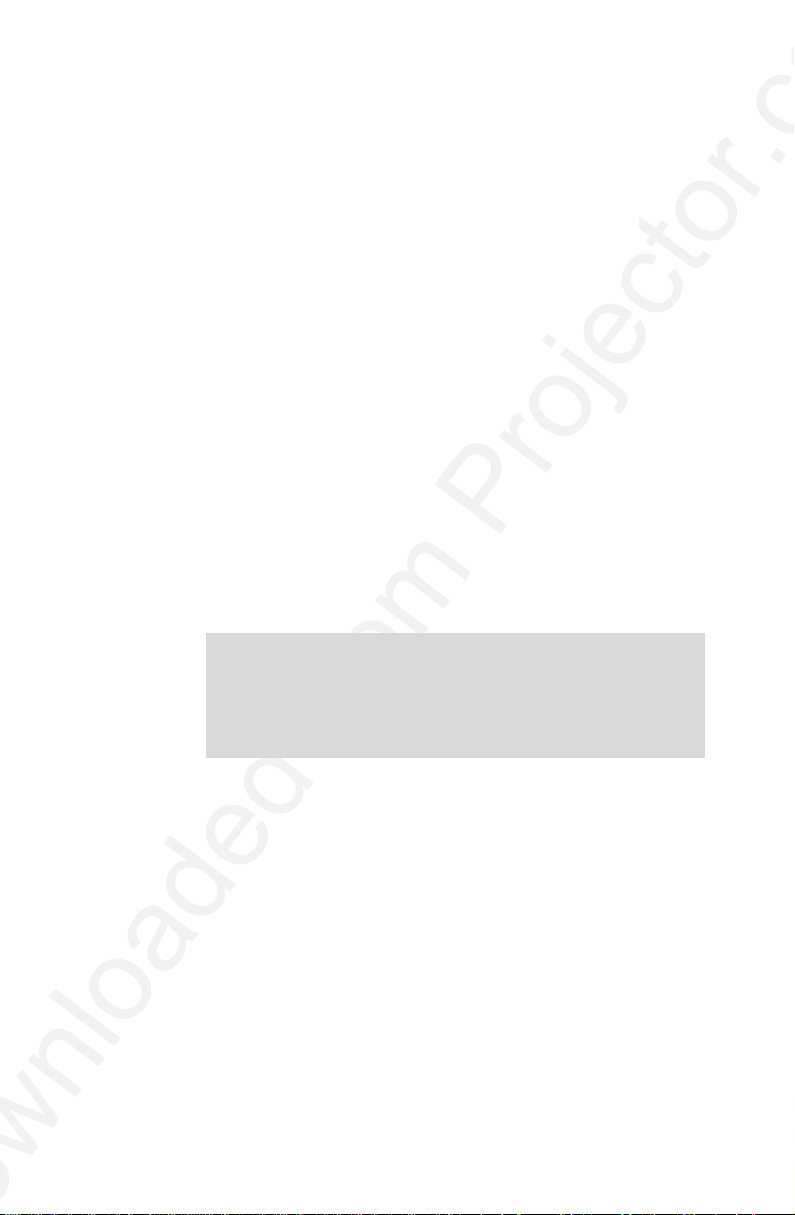
USER
GUIDE
IMPACT WSX
Not the actual front page
801.130B
USG/WSX/AE-B
02.08.95
Page 3

USER
GUIDE
IMPACT WSX
Page 4
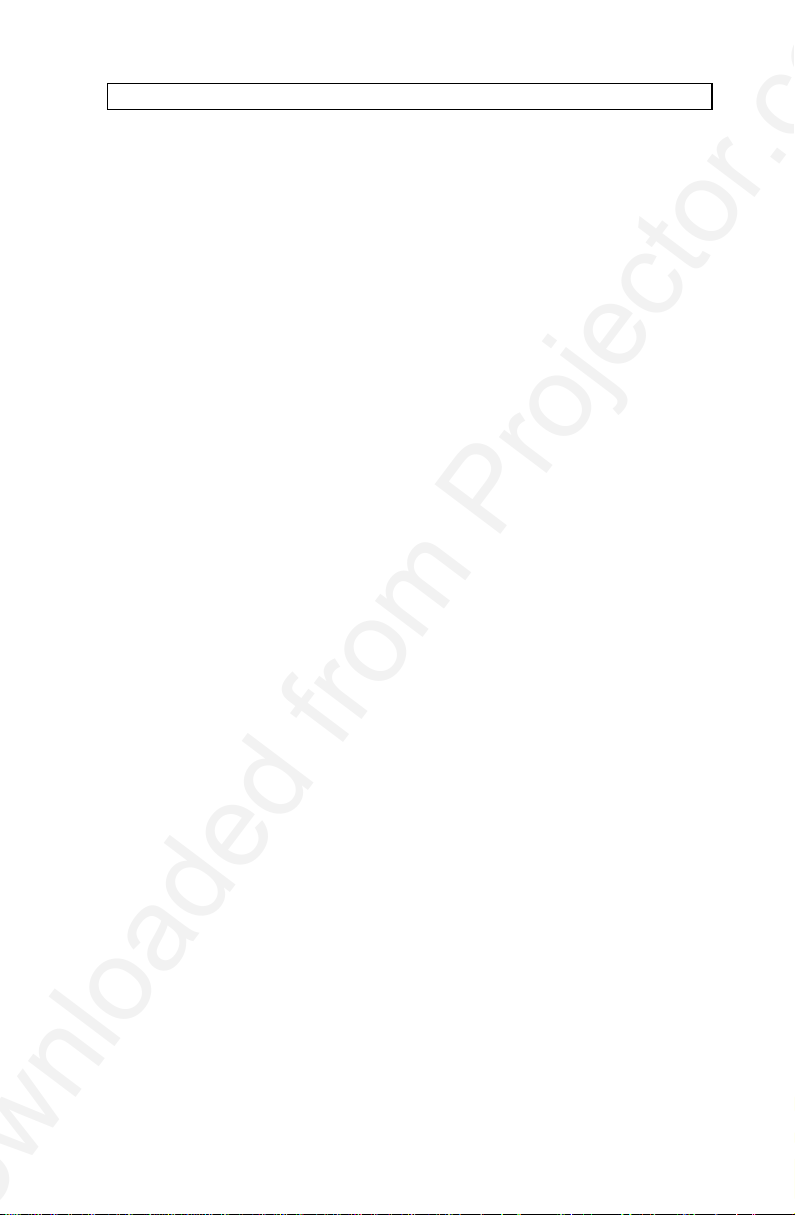
USER GUIDE LCD PANEL
2
Page 5
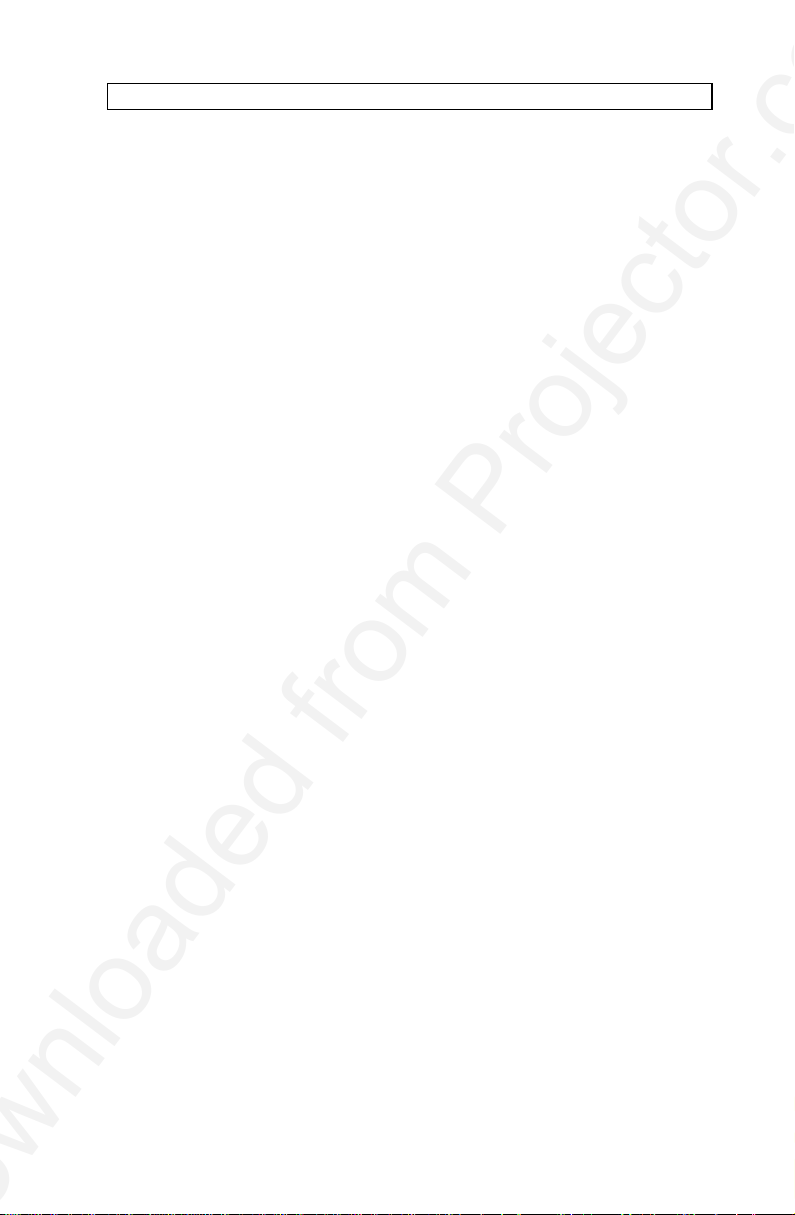
USER GUIDE LCD PANEL
TABLE OF CONTENTS
INTRODUCTION ..................................................................................... 5
MAIN FEATURES....................................................................................5
SUPPLIED MATERIAL............................................................................. 6
OPTIONAL MATERIAL ............................................................................ 6
SETTING UP THE LCD PANEL ...............................................................7
COMPUTER............................................................................... 8
MOUSE...................................................................................... 9
USING THE LCD PANEL....................................................................... 10
REMOTE CONTROL................................................................ 10
FRONT PANEL ........................................................................ 12
CONNECTORS........................................................................ 12
FEATURES............................................................................................ 13
PRACTICAL HINTS AND TIPS............................................................... 16
MAINTENANCE..................................................................................... 18
SERVICE............................................................................................... 18
TECHNICAL DATA ................................................................................ 18
CONNECTORS ..................................................................................... 23
FCC STATEMENT ................................................................................. 24
ENVIRONMENTAL STATEMENT........................................................... 25
SERVICE INFORMATION...................................................................... 26
CONNECTION LAYOUT........................................................................ 27
(Foldout Page)
3
Page 6

USER GUIDE LCD PANEL
This publication is printed on recycled paper.
The information contained in this user guide is preliminary, and the products described
The symbols and are used in this publication to indicate
herein are subject to change without prior notice.
Warning and Note respectively.
4
Page 7

USER GUIDE LCD PANEL
1 INTRODUCTION
The LCD panel is a state of the art projection device that can be connected
to most computers.
The ability to display a multitude of colors simultaneously, makes it the
ideal choice for presenting computer generated text and graphics.
Applications include presentations, software training, educational use,
advertising, information boards and other situations where a small or large
audience shares information.
2 MAIN FEATURES
- 16.7 million colors
- 640x480 to 1280x1024 image resolution
- BatMouse™, infrared remote mouse
- User settings memorized
- Individual settings for all modes
- Housing footprint fits OHP glass exactly
- Low weight
- Intelligent Safecool system
- False light blocking
- 4 meter cable
- Scale/pan option
5
Page 8
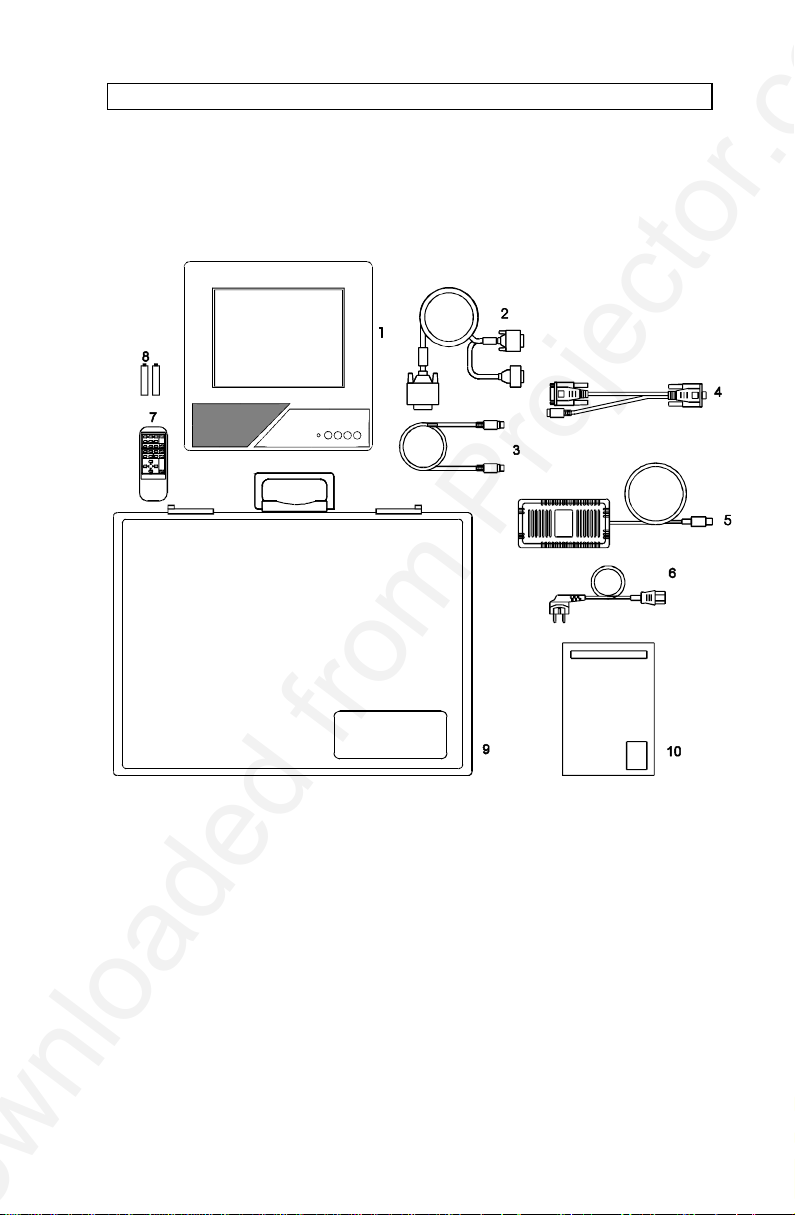
USER GUIDE LCD PANEL
3 SUPPLIED MATERIAL
A complete set includes the following components :
1. LCD Panel 6. Power Cord
2. VGA-Cable 7. BatMouse Remote Control
3. Mouse Cable 8. Batteries
4. Mouse Adapter PC 9. Attachè Case
5. Power -5, 12, 5 V 10. User Guide
4 OPTIONAL MATERIAL
Optional cables and adapters are available for special computer sources.
6
Page 9

USER GUIDE LCD PANEL
5 SETTING UP THE LCD PANEL
Switch off all equipment before connecting the components. Be aware of
static electricity that may build up, especially in the dry season and when
operating on synthetic carpets. Discharge any static electricity by touching
a metallic surface before you start.
Place the LCD panel on top of a transmissive overhead projector (OHP).
Select a high intensity type projector, for instance 400W halogen or metalhalide. Best results are obtained in a dimmed room with no direct sunlight.
The following are guidelines for first time set-up:
Connect the cables and power supply as described in the rear foldout page
(see Connection Layout).
Attach power to the LCD panel, then turn the overhead projector and
computer on.
Do not switch on the OHP unless the LCD panel is powered, as
this may cause permanent damage.
If you are going to use a mouse, make sure to power the LCD panel first.
For more information on set-up see the following sections on
Computer/Mouse.
7
Page 10

USER GUIDE LCD PANEL
5.1 COMPUTER
Connect the LCD panel, computer, monitor and power supply as shown in
the rear foldout.
Connect cable (1) between the LCD panel and the computer.
If you have a workstation, insert applicable adapter (4) as described in the
table below.
Connect the power supply to the LCD panel (3).
APPLICABLE ADAPTERS :
COMPUTER ADAPTER
VGA None *)
MACII and newer MAC (option)
SUN 13W3 (option)
HP None or BNC (option)
IBM RS6000 BNC (option)
Silicon Graphics 13W3 (option)
DEC BNC (option)
*) The cable is connected directly without a special adapter.
TO SET UP FROM THE BATMOUSE REMOTE CONTROL :
Use a chequered background when setting up in direct (1:1) mode to
ensure correct frequency setting.
STEP OPERATION
1 Press RESET for default settings
2 Adjust FREQUENCY if chequered image is not regular
3 Adjust TUNE for a stable image
4 Press POSITION, then use cursor keys to position the image
5 Adjust CONTRAST and BRIGHTNESS as desired
8
Page 11

USER GUIDE LCD PANEL
5.2 MOUSE
Connect the mouse to the LCD panel using the appropriate adapter (6) as
described in the table below. Then connect the adapter (6) to the mouse
cable at the computer end. Finally, connect the mouse cable to the LCD
panel (2).
For the computer to recognise the mouse, connect the mouse before
power is applied.
A Y-split is provided with the PC and MAC adapters that enables parallel
use of the local computer mouse and the remote mouse. The local and
remote mice should however not be operated simultaneously, as this may
lead to unpredictable positioning of the mouse pointer.
If you have a Macintosh, make sure to connect your Mac mouse adapter
via the keyboard.
The PS/2 adapter does not have a Y-split.
To use the mouse function with workstations requires workstation
compatibility with one of the mice defined below.
APPLICABLE ADAPTERS :
MOUSE ADAPTER
Microsoft 2 key compatible (9 pin serial port) PC
PS/2 compatible mouse PS/2 (option)
Macintosh ADB-bus mouse MAC (option)
USING THE BATMOUSE :
STEP OPERATION
1 Control mouse pointer directly with the cursor keys
2 Press LEFT to activate (emulates the left mouse key)
3 Press DRAG to tag an object, move it using the cursor keys,
then press DRAG again (or wait 5 seconds) to release the
object.
4 Press RIGHT if your application requires emulation of the
right mouse key.
The centre key of three-key mice is not emulated.
If double-click does not work properly, try to adjust the double-click rate
within the computer application in use.
9
Page 12

USER GUIDE LCD PANEL
6 USING THE LCD PANEL
The LCD panel has a set of connectors and controls that you need to know
in order to operate the device correctly.
6.1 REMOTE CONTROL
The infrared BatMouse remote control (RC) is the main user interface to
the device. The RC is used to set the LCD panel correctly (to get the best
possible viewing conditions) and to control the presentation.
The figure shows the different keys of the BatMouse.
Set-up should be done once with the application(s) you are running most
frequently. Allow some minutes for the equipment to warm up before
adjusting. Most settings will automatically be memorized individually for
each source for future use.
10
Page 13

USER GUIDE LCD PANEL
The 'MEM' column in the tables below indicates whether the setting is
memorized for each source. For a detailed overview, see the Features
section.
BATMOUSE KEYS :
CONTROL FUNCTION MEM
CONTR Contrast (ratio between light and dark colors) YES
BRIGHT Brightness (whiteness) YES
TUNE Adjusts the stability of the image YES
ON/OFF Turns the panel on/off RESET Defaults to standard settings BLACK Blackens the screen NO
REAR Mirrors the image for rear projection NO
FREEZE Holds the image displayed NO
FREQ Adjusts the video frequency YES
PAN Allows panning within oversized images using
cursor keys.
SCALE Selects direct mapping (1:1) or scaling of image NO
POSITION Controls the image positioning with cursor keys YES
CURSORS The four cursor keys control the computer mouse RIGHT This key emulates the right mouse key DRAG This key emulates the drag function LEFT This key emulates the left mouse key and is also
used to execute menu commands
-
-
11
Page 14

USER GUIDE LCD PANEL
6.2 FRONT PANEL
The front panel keyboard consists of a subset of the remote control keys.
ON/OFF
TUNE
BRIGHT
RESET
CONTROL FUNCTION
TUNE Adjusts the stability of the image
BRIGHT Adjusts the brightness (whiteness) of the image
RESET Defaults to factory settings
ON/OFF LED activity indicator
6.3 CONNECTORS
All connectors are positioned on the right hand side of the LCD panel. See
the technical data section for pinouts of the various connectors.
POWER MOUSE
COMPUTER
Do not connect any other devices with similar plugs to the connectors of
the LCD panel, as this voids any warranty and may cause permanent
damage to the device.
CONNECTOR FUNCTION
POWER Low voltage power supply
MOUSE Universal mouse connector
COMPUTER Analog RGB video input
12
Page 15

USER GUIDE LCD PANEL
7 FEATURES
The LCD panel has a variety of different features implemented. This
chapter explains each feature in detail.
7.1.1 INTELLIGENT SAFECOOL SYSTEM
The fan operation is controlled by the overhead projector light (OHP). This
safety feature ensures that the fan is always operating as long as the OHP
is turned on. When the OHP is turned off, the fan automatically stops to
minimize noise. The power supply must be attached to the panel for the
fan to work properly.
7.1.2 SET-UP MEMORY
The user controlled set-up, that usually is done when the panel is
connected to a new computer, is automatically memorized for future use.
The set-up information is stored in a non-volatile memory approximately 5
seconds after the last key is pressed.
The memory can store 40 different sources/modes. Several sources are
predefined, while the remaining are available for customer set-up of
sources.
See the Technical Data section for compatibility.
Custom sources are stored only if their sync pattern differs from any of the
previous selections. The panel automatically selects a new memory
location.
Most settings are stored individually for each mode, including contrast,
brightness, tune etc. See the remote control table above.
7.1.3 CONTRAST
The contrast of an image is defined as the relation between dark and light
colors. An image of high contrast is often regarded as ‘hard’, as compared
to the ‘soft’ feeling of a low contrast image. Low contrast is recommended
for long term viewing, while high contrast is used to enhance details. Use
the CONTR keys on the remote control (RC) to adjust the contrast. Also
see Brightness. The contrast setting is stored individually for each mode.
13
Page 16
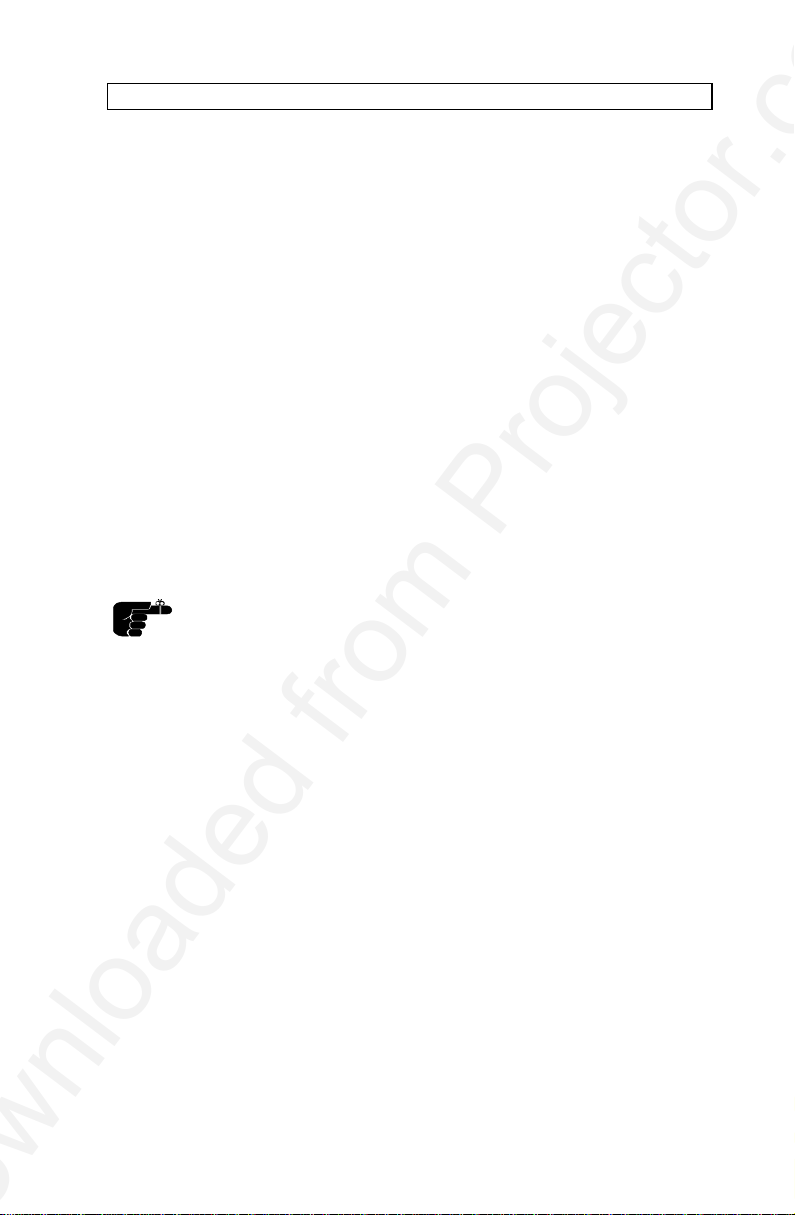
USER GUIDE LCD PANEL
7.1.4 BRIGHTNESS
The brightness is the amount of white in an image. The brightness is
adjusted to the ambient lighting conditions. Usually, a bright, low contrast
image is preferred. Use the BRIGHT keys to adjust brightness. See also
Contrast. The brightness setting is stored individually for each source.
7.1.5 TUNE
This feature enables a stable image. An unstable image can be seen as
sideways instability or ‘swimming’. Press TUNE until a stable image is
achieved. The setting is stored individually for each source.
7.1.6 ON/OFF
This switch controls the operation of the panel. When switched on, all
functions are active. When switched off, the automatic fan control is still
operating, but the image is turned white. The ON/OFF switch is a toggle
key.
7.1.7 RESET
This feature enables standard settings of most controls. RESET will only
reset the mode active.
A fundamental master reset may be performed by pressing all
four front panel keys simultaneously for approx. 5 seconds, then
remove power to the panel and repower it again. All settings will
return to factory defaults, so do not perform a master reset
unless it is really required. This operation will also erase all
custom sources and modes that have been memorized.
7.1.8 BLACK
Use the BLACK key on the RC, if you temporarily want to suspend the
display of images. The BLACK key is a toggle function, and the screen
goes black when activated. Any key pressed will release BLACK.
7.1.9 REAR
The panel can be set to project a mirrored image for rear projection. Rear
projection is used when only the actual image is displayed, without
showing the projection equipment. A special transmissive screen is
needed. A typical application is in exhibitions. REAR is a toggle function on
the RC.
14
Page 17

USER GUIDE LCD PANEL
7.1.10 FREEZE
Press the FREEZE button on the RC to lock the image displayed. This
feature is useful if you want to make changes locally on your computer that
should not be presented to the audience. Press FREEZE once more to
resume on-line operation. Any other key pressed will also release
FREEZE.
7.1.11 FREQUENCY
This setting is usually not changed by the user. It is however provided in
case of adaptation to special graphics adapters that are close to those in
the compatibility list. A bad frequency setting can be seen as an image to
wide or too narrow, combined with vertical, unstable bands. Press the
FREQUENCY keys left or right to correct the image. The setting is stored
individually for each source.
7.1.12 PAN
Panning is applicable with oversized images (1280x1024 and 1152x900)
when displayed in 1:1 (not compressed, see SCALE). Press PAN , then
use cursor keys.
7.1.13 SCALE
Scaling is applicable to images that have a lower or higher resolution than
the 1024x768 panel active area. Pressing SCALE toggles between direct
mapping (1:1) or compression of oversized images (1280x1024 or
1152x900), or expansion of undersized images (640x480 or 800x600).
Default is direct mapping.
7.1.14 POSITION
Due to minor variations in graphics adapters, the horizontal and vertical
position may need adjustment. Press POSITION, then use the cursor keys
to position the image. The position is stored.
7.1.15 MOUSE
The remote control (RC) employs a unique mouse functionality that
enables full mouse control of your PC, PS/2 or Macintosh computer. By
default, the cursor keys of the remote control emulate the mouse.
The LEFT and RIGHT keys emulate the left and right keys on a standard
two-key mouse (for Macintosh, only the left key is used).
The DRAG key is used to emulate the click-and-hold action. To move an
object, position the mouse cursor, press DRAG to tag the object, position
the object as desired using the cursor keys, then press DRAG again to
release the object. DRAG is automatically released 5 seconds after the last
key is pressed.
15
Page 18

USER GUIDE LCD PANEL
8 PRACTICAL HINTS AND TIPS
This is a list of what to do when things go wrong. Check the symptoms
carefully if you experience any problem. The cure may be at your hands!
Always press the RESET key and observe that the LED on the LCD panel
is flashing. This indicates that the LCD panel receives signals from the
remote control.
The LCD image is completely black
- Check the BLACK switch
- Check the CONTRAST and BRIGHTNESS settings
- Check if the cables are connected and that power is on
(LED on front panel)
- Check the ON/OFF key on the remote control
The LCD image is too dark or too light
- Check the CONTRAST and BRIGHTNESS settings
- Try the RESET key
Some colors are unstable or flickering
- Try to adjust the CONTRAST, BRIGHTNESS or possibly TUNE
The whole LCD image appears unstable or misplaced
- Try to adjust the TUNE or POSITION
- Alternatively, you are most probably connected to an
incompatible computer (see the Compatibility section, Technical
data) or video card See the Features section for frequency
adjustment and positioning (see Computer Setup)
The cooling fan is not working
- The fan operation is controlled by the overhead projector light
Is the OHP turned on?
- Check that the power supply is attached
- Do not use the LCD if the fan appears defective, as overheating
may occur
16
Page 19
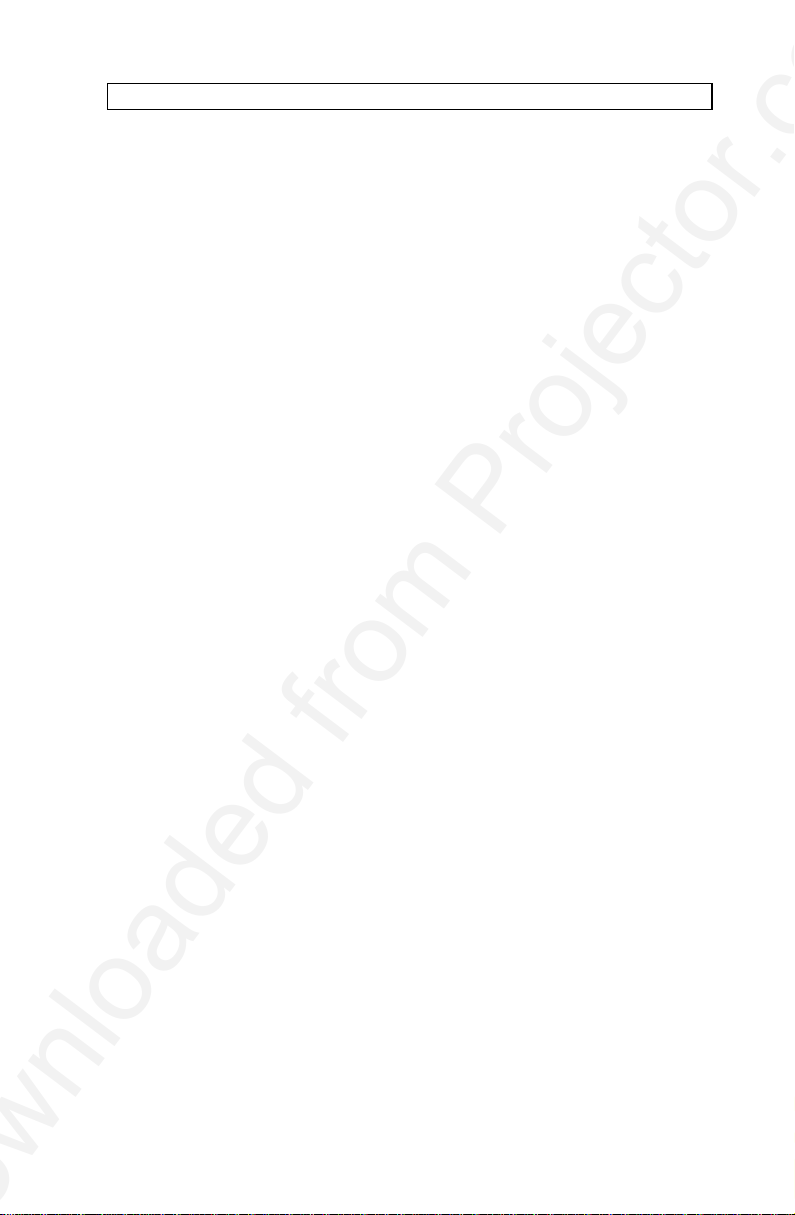
USER GUIDE LCD PANEL
The remote control is not working
- Check if the batteries need replacement (observe LED on panel)
- Be sure to point at the projection screen or directly at the IR eye
in the front of the LCD panel
- You may be too far away from the panel (max. distance 7 m/
23 feet)
The mouse is not working
- Make sure that the LCD panel is switched on first
- Remember to connect the mouse cables before the computer is
switched on
- Check if the mouse cable and adapter are properly connected
17
Page 20
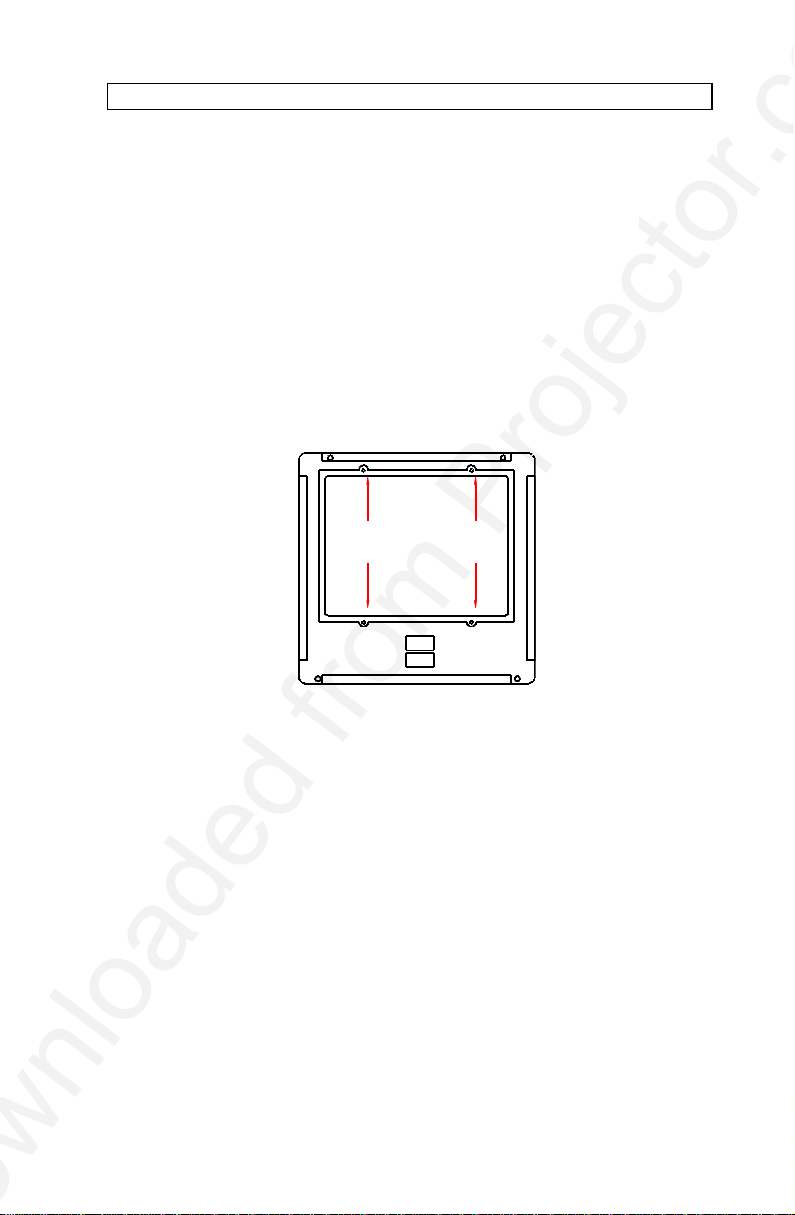
USER GUIDE LCD PANEL
9 MAINTENANCE
From time to time, the housing and protection glasses may be cleaned
with a damped, non abrasive cloth, possibly using a mild detergent to
remove spots.
The upper protection glass is not removable, as it only needs cleaning
from the outside (the inside is sealed to the LCD module).
The lower protection glass can be removed for cleaning. Place the unit
upside-down on a soft cloth to avoid scratches. Unscrew the four screws
holding the bottom glass in place. Remove the glass for cleaning and
replace.
10 SERVICE
This product contains no user serviceable parts. Attempts to modify
mechanics or electronics inside the housing will violate any warranties,
and may be hazardous.
If for any reason the product fails to work properly, first check the previous
chapter on hints and tips. If things still do not work, please contact your
dealer for technical support. Prepare a list of the symptoms you observe to
make the diagnosing easier for your dealer. Remember to include all
cables and power supply when returning the goods.
If the problem cannot be solved by the dealer, please see the service
information printed on the last page.
11 TECHNICAL DATA
18
Page 21
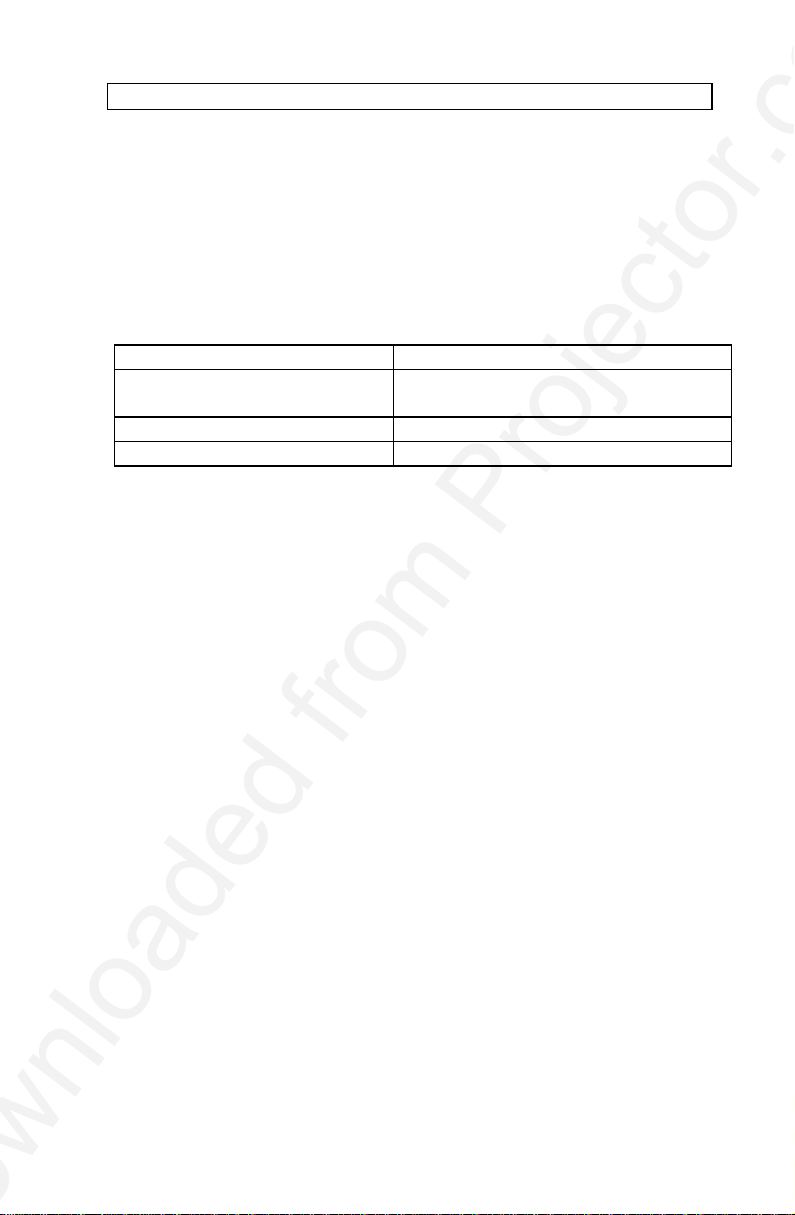
USER GUIDE LCD PANEL
The technical data may change without prior notice in order to improve the
product performance.
The apparatus is designed for indoor use and should not be operated
outside the general environmental limits, as this may lead to permanent
damage and violation of any warranties.
GENERAL ENVIRONMENTAL LIMITS
STORAGE TEMPERATURE -20 ~ 60 C (-4 ~ 140 F)
STORAGE HUMIDITY 10 ~ 90 percent relative humidity,
non condensing
OPERATING TEMPERATURE 10 ~ 40 C (50 to 104 F)
OPERATING HUMIDITY 20 ~ 80 percent relative humidity
Allow for a slow acclimatization, after storing at extreme temperatures and
humidities, to avoid condensation. Should condensation appear, operate
for some time on an OHP, as the heat generated will evaporize the water.
19
Page 22
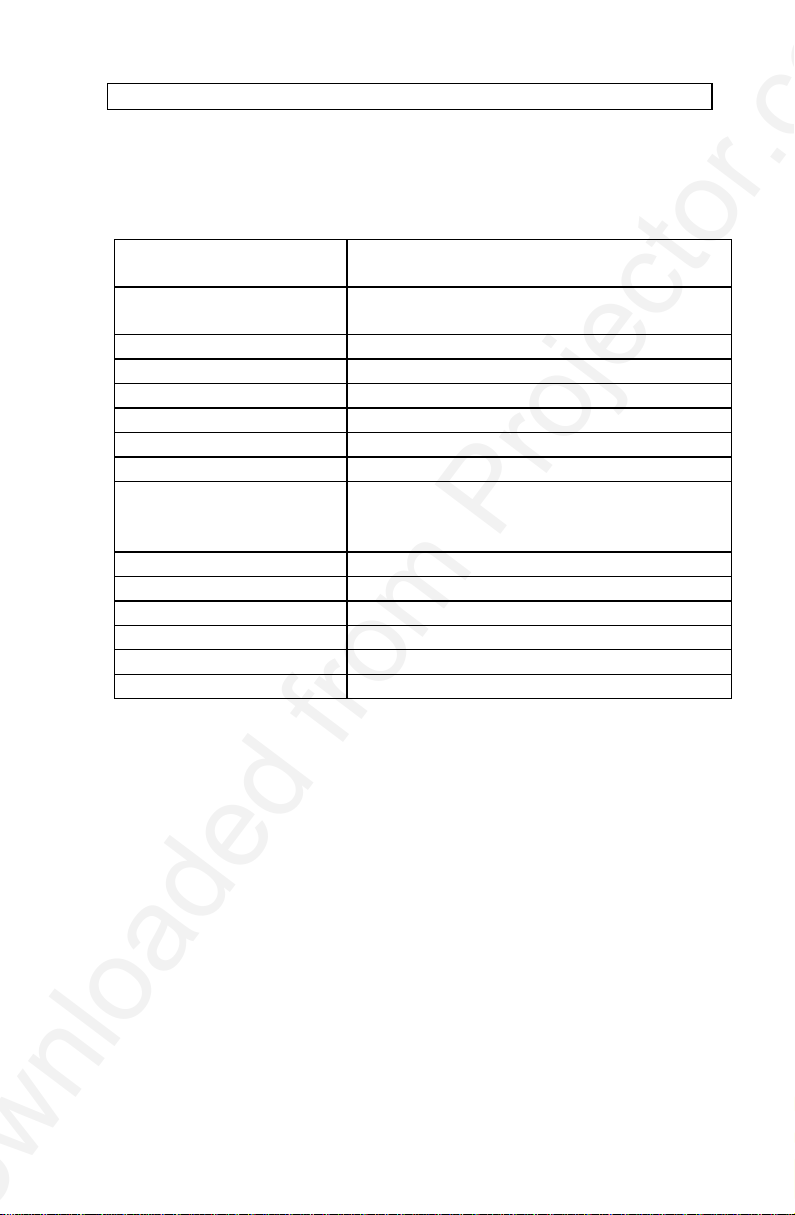
USER GUIDE LCD PANEL
DISPLAY UNIT
Full color (RGB) unit connecting directly to external video sources.
SIZE 310 x 310 x 42 mm
12.2 x 12.2 x 1.65 inch
WEIGHT 2200 grams
4.9 pounds
LCD CELL Active matrix TFT
COLOR RESOLUTION 16.7 million
RESPONSE TIME 30 ms
CONTRAST RATIO 100:1
PIXEL RESOLUTION 1024 x 768 x 3 (RGB)
SCREEN DIAGONAL 10.4 "
MOUSE COMPATIBILITY Microsoft two key compatible serial (9 pin)
PS/2 compatible two key
Macintosh ADB compatible one key
VIDEO FREQUENCY 120 Mhz (max) *)
HORIZONTAL FREQ. 100 kHz (max) *)
VERTICAL FREQ. 100 Hz (max) *)
COMPUTER INPUT 0 ~ 1.0 Vpp
DEFECTIVE PIXELS Maximum 25 (black, red, green or blue)
APPROVALS FCC, Class A, Subpart J, Part 15, pending
*) See compatibility list for applicable combinations
20
Page 23
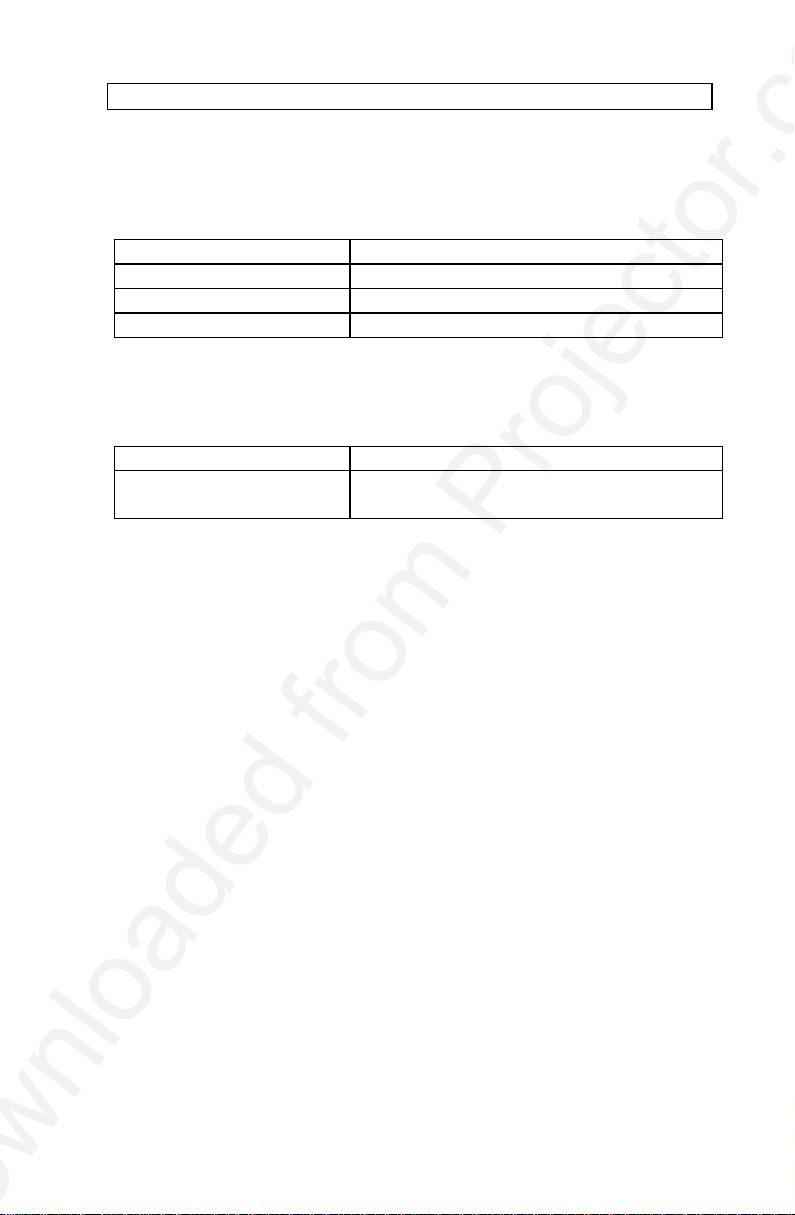
USER GUIDE LCD PANEL
POWER SUPPLY
Primary switched universal type AC to DC converter.
INPUT VOLTAGE 100 to 250 VAC
OUTPUT VOLTAGES +5VDC, +12VDC, -5VDC
CONNECTOR 5 pin DIN male
APPROVALS TÜV, UL, CSA, N, S, D, FI
REMOTE CONTROL
Infrared wireless remote control.
BATTERIES 2 pcs LR03/AAA 1.5V penlight
RANGE 7 m
23 feet
21
Page 24
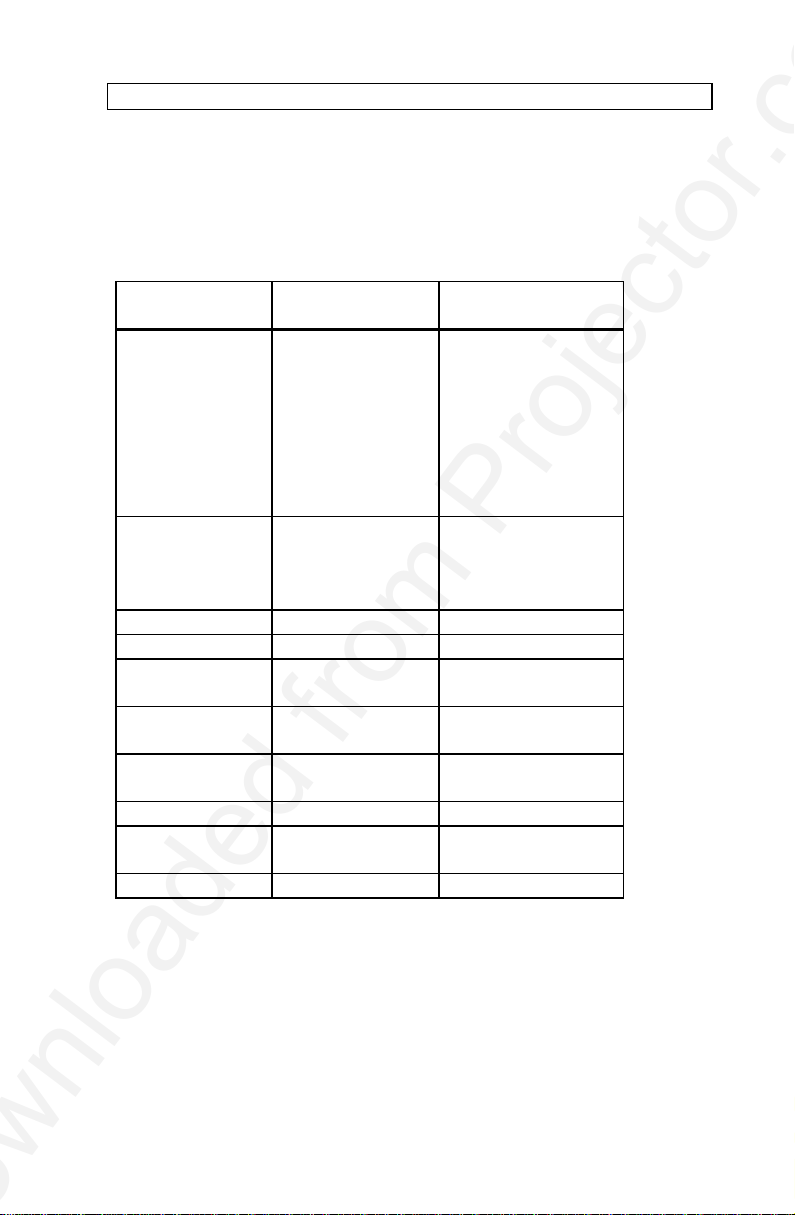
USER GUIDE LCD PANEL
COMPATIBILITY
The unit is predefined for the following interfaces. In addition, the user can
configure the panel for other interfaces with a total maximum of 40
definitions altogether (predefined and user defined).
MODE RESOLUTION MAX VERTICAL
FREQUENCY
GENERIC 640x350
640x400
640x480
720x480
800x600
1024x768
1152x900
1280x1024
VGA, MCGA 640 x 350
640 x 400
640 x 480
720 x 400
85 Hz
85 Hz
85 Hz
85 Hz
100 Hz
100 Hz
(80) 90 Hz *)
(60) 80 Hz *)
85 Hz
85 Hz
85 Hz
85 Hz
SVGA 800 x 600 100 Hz
XGA 1024 x 768 100 Hz
MAC 640 x 480
1024 x 768
SUN 1024 x 768
1152 x 900
HP 1024 x 768
1280 x 1024
85 Hz
100 Hz
100 Hz
(80) 90 Hz *)
100 Hz
(60) 80 Hz *)
IBM RS6000 1024 x 768 100 Hz
Silicon Graphics 1024 x 768
1280 x 1024
100 Hz
(60) 80 Hz *)
DEC 1024 x 768 100 Hz
*) Vertical frequency in paranthesis ( ) is for direct (1:1) image.
22
Page 25
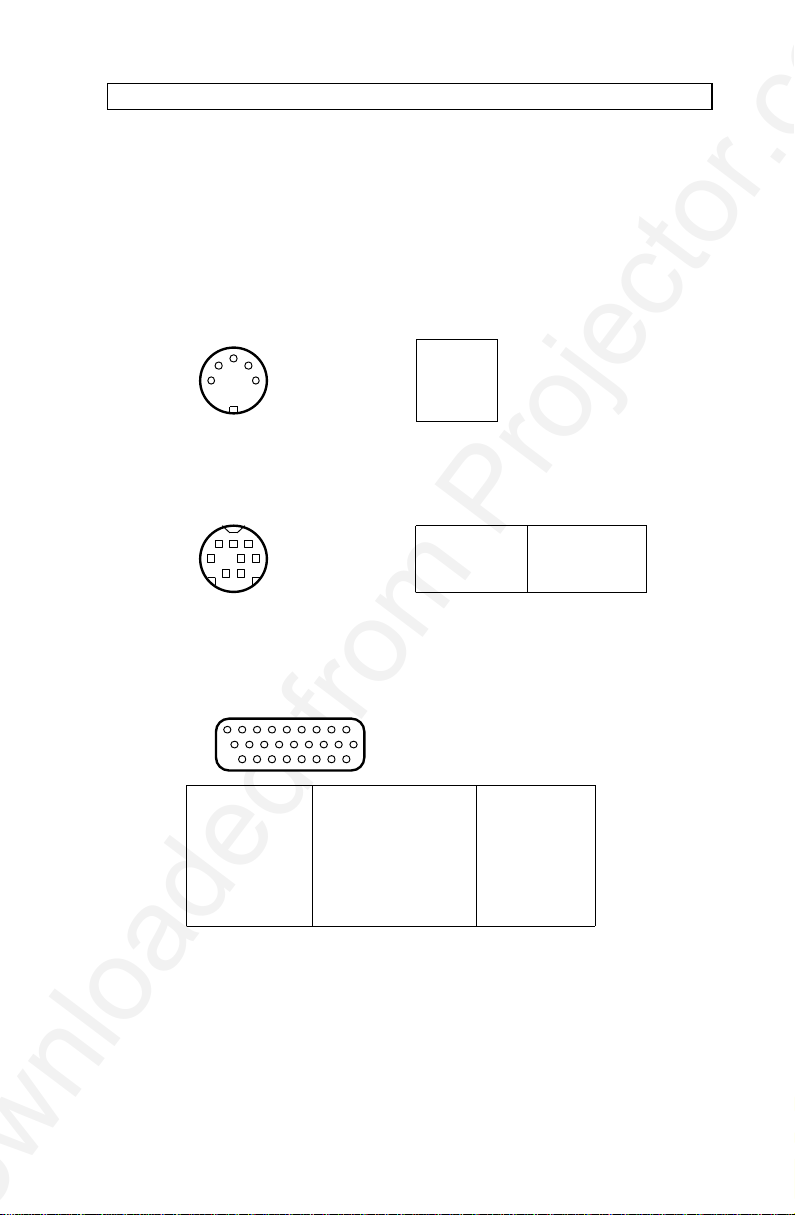
USER GUIDE LCD PANEL
14253
5 PIN DIN
FEMALE
(FRONT VIEW)
12345
GND
GND
+5VDC
-5VDC
+12VDC
8 PIN MINIDIN
FEMALE
(FRONT VIEW)
12345
678
1
2
345
PS/2 CLOCK
RS232 TXD
RS232 RTS
RS232 RXD
RS232 CTS
678
PS/2 DATA
MAC ADB
GND
1
234
5
ANALOG R IN
ANALOG G IN
ANALOG B IN
NOT USED
678
ANALOG R OUT
1
10179
162626 PIN HIGH DENSITY DSUB
FEMALE (FRONT VIEW)
9
10
11
12
1415ANALOG G OUT
ANALOG B OUT
ANALOG R GND IN
ANALOG G GND IN
ANALOG B GND IN
161718
19
202122
ANALOG R GND OUT
ANALOG G GND OUT
ANALOG B GND OUT
HSYNC IN
232425
26
C/VSYNC IN
DIGITAL GND
PCID0
PCID1
DIGITAL GND
HSYNC OUT
VSYNC OUT
13
NOT USED
NOT USED
NOT USED
NOT USED
NOT USED
12 CONNECTORS
The pinouts of all external connectors are described.
POWER
This connector feeds regulated DC power to the panel.
MOUSE
This connector is used for mouse control.
COMPUTER
This connector relays all sync and data signals from the computer to the
panel and back again to the CRT monitor.
23
Page 26

USER GUIDE LCD PANEL
13 FCC STATEMENT
This equipment has been certified to comply with the limits for a Class A
computing device, pursuant to Subpart J of Part 15 of FCC rules. Only
peripherals (computer input/output devices, terminals, printers, etc.)
certified to comply with the Class A limits may be attached to a computer
that complies with Class A limits. When connecting to a peripheral device,
a shielded input/output cable is required to ensure compliance with FCC
rules. The shielded cable that must be used is supplied with the
equipment. Operation with non-certified peripherals or non-shielded cables
is likely to result in interference to radio and TV reception.
INSTRUCTIONS TO USER
This equipment generates and uses radio-frequency energy and, if not
installed and used in accordance with the instruction manual, may cause
interference to radio and television reception. It has been tested and found
to comply with the limits for a Class A computing device in accordance
with the specifications in Subpart J of Part 15 of the FCC rules, which are
designed to provide reasonable protection against such interference when
operated in a commercial environment. However, there is no guarantee
that interference will not occur in a particular installation. If this equipment
does cause interference to radio or television reception, which can be
determined by turning the equipment off and on, the user is encouraged to
try to correct the interference by one or more of the following measures :
Reorient the receiving antenna.
Relocate the computer with respect to the receiver.
Plug the equipment to a different outlet so that equipment
and receiver are on different branch circuits.
Fasten cables using mounting screws to ensure adequate EMI
control.
You may require the following booklet from the Federal Communications
Commission (FCC) : "How to identify and resolve radio and TV
interference problems", available from the U.S. Government Printing
Office, Washington, DC 20402, Stock No. 004-000-00345-4.
24
Page 27

USER GUIDE LCD PANEL
14 ENVIRONMENTAL STATEMENT
This product is manufactured to minimize the stress and pollution of the
surroundings. Where possible, recyclable materials are used.
ITEM RECYCLING / HANDLING
PACKAGING Only recyclable materials are used
MECHANICS Only recyclable plastics and metal is used.
Recycling codes are moulded in the plastic.
Metal parts are painted aluminium and steel.
ELECTRONICS No CFC is used during manufacture. No
components that require special handling are
used.
LCD MODULE The liquid does not contain toxic or cancer
causing materials. No special ventilation is
needed when handling a broken cell. Use
gloves and wash your hands afterwards to
avoid any irritation to skin. The module is
largely made up of glass, so handle broken
units carefully to avoid wounds.
25
Page 28

USER GUIDE LCD PANEL
15 SERVICE INFORMATION
In cases where a problem cannot be solved by the assistance of your
dealer, please call the following number to get an RMA (Return
Authorization Number) :
+47 69 34 01 55 (Norway)
To return the defective unit, package well (preferably using the original
packaging material), enclose a copy of your sales receipt and a description
of the problem you experience, and ship prepaid to :
Customer Service Department
RMA ................
P.B. 345
N1601 FREDRIKSTAD
NORWAY
Be sure to include your RMA number on the outside of the
shipping box, as units without this number will be returned to
sender without processing.
26
Page 29

USER GUIDE LCD PANEL
16 CONNECTION LAYOUT
The foldout shows how to connect the LCD panel to the computer.
27
Page 30

Page 31

PLEASE READ
We are in no way responsible for the
contents of the manual. We do not guarantee
its accuracy and we do not make any claim
of copyright. The copyright remains the
property of their respective owners.
Visit the site to read the latest projector
news and reviews, read and comment on
projector specifications, download user
manuals and much more.
