Asko OCSM8478G, BO4TO1T4-42 Instruction Manual

Instructions for use
OVEN
OCSM8478G / BO4TO1T4-42
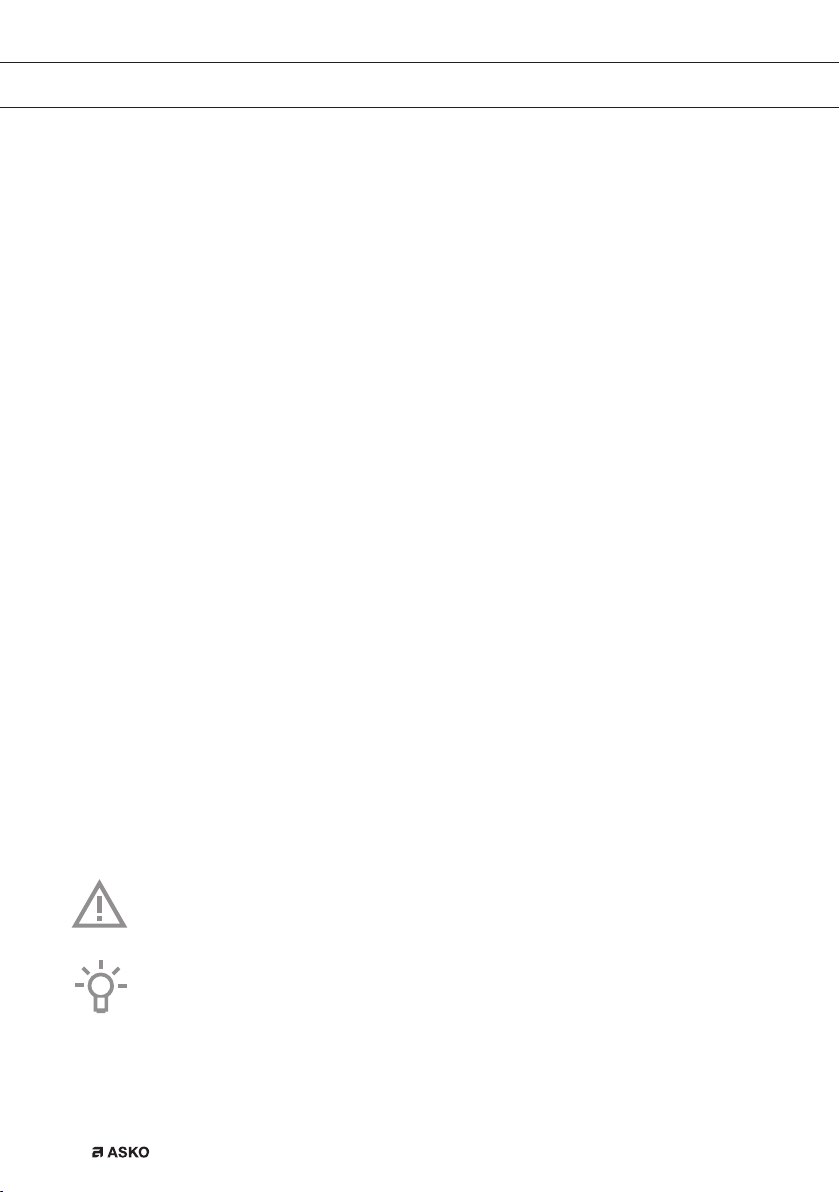
EN Manual EN 3 - EN 59
EN 2
Pictograms used
Important information
Tip

CONTENTS
Your oven
Initial use
Operation
Use
Introduction 4
Control panel 5
Description 6
Guide rails/Telescopic guide rails 6
Accessories 7
Door 8
Cooling fan 8
Touch screen 9
Main menu 10
Extras 11
Combi 12
Function-setting display 13
Stand-by display 14
Initial use 15
Using the ‘Plus’ menu 18
Opening the keyboard 20
Oven function 21
Steam function 23
Using the microwave 27
Microwave function 29
Combi microwave 30
Combi steam 32
Extras 34
Programs 35
Add to favourites 36
Warming 37
Fast preheat 38
Functions table 39
Add steam 44
Delayed start 46
Stage cooking 48
Gratin 50
Settings 50
Cleaning
Cleaning the appliance 53
Steam clean 53
Cleaning the water tank filter 54
Descaling 54
Removing and cleaning the guide rails 55
Replacing the oven light bulb 56
Solving problems
General 57
Your oven and the environment
Disposal of the appliance and packaging 59
EN 3
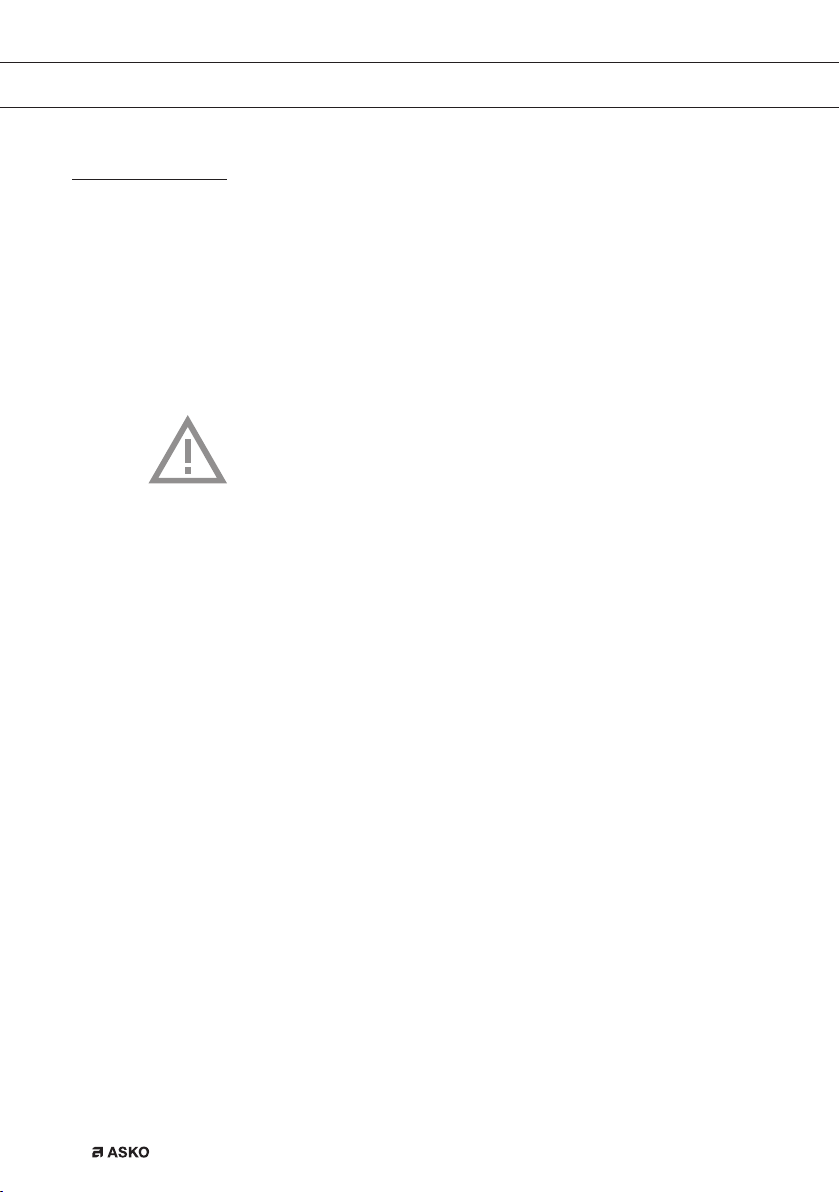
YOUR OVEN
Introduction
Congratulations on choosing this Asko oven. This product is designed
to offer simple operation and optimum user-friendliness. The oven has
a wide range of settings enabling you to select the correct cooking
method every time.
This manual shows how you can best use this oven. In addition to
information about operating the oven, you will also find background
information that may be useful when using the appliance.
Please read the separate safety instructions
carefully before using the appliance!
Read this manual before using the appliance and keep it in a safe
place for future use.
Installation instructions are supplied separately.
EN 4

YOUR OVEN
Control panel
01 03
10 15
10 10 2015
040502
01. On/Off key; use to:
▷ switch on the appliance.
▷ switch to stand-by.
▷ switch off the appliance. Touch and hold the ‘On/Off’ key until
the appliance switches off.
02. X key; use to:
▷ go a step back in the menu.
▷ close or answer ‘No’ to a pop-up menu.
▷ close or cancel a menu or function.
03. Water reservoir key; use to:
▷ open the water reservoir valve.
04. Confirm key; use to:
▷ confirm settings.
▷ start a function.
▷ close or answer ‘Yes’ to a pop-up.
▷ switch on the microwave function directly (Quick start). Touching
the display more often adds extra time. Microwave power and
the added cooking times can be adjusted in the settings menu.
05. Touch screen/display
EN 5
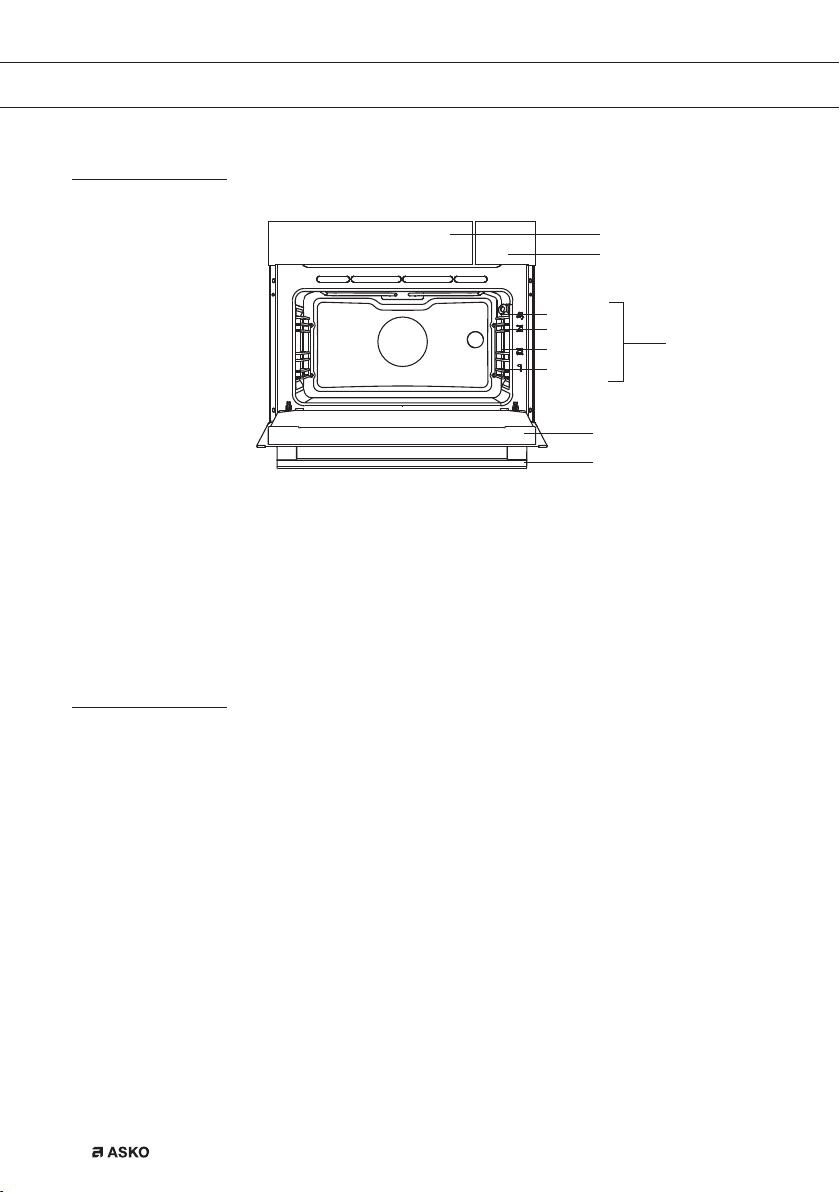
YOUR OVEN
Description
1. Control panel
2. Water reservoir valve
3. Shelf levels
4. Oven door
5. Door handle
Level 4
Level 3
Level 2
Level 1
1
2
3
4
5
Guide rails/Telescopic guide rails
• The oven has four or five guide rails (Level 1 to 4/5), depending on
the model. Level 1 is mainly used in combination with bottom heat.
The two upper levels are mainly used for the grill function.
• Place the oven rack, baking tray or steam dish in the gap between
the guide rail sliders.
• A number of shelf levels can have fully-retractable telescopic guide
rails, depending on the model.
▷ Pull the telescopic guide rails out of the oven cavity completely
▷ Only close the oven door when the telescopic guide rails have
EN 6
and place the oven rack / baking tray / steam dish on them.
Then slide the oven rack / baking tray / steam dish on the
telescopic guide rails, back into the oven cavity.
been returned completely back into the oven cavity.

YOUR OVEN
Accessories
Your appliance is accompanied by a range of accessories, depending
on the model. Only use original accessories; they are specially suited
to your appliance. Be sure that all the accessories that are being used
are able to withstand the temperature settings of the chosen oven
function.
Note: not all accessories are suitable/available for every appliance
(it may also differ by country). When purchasing, always provide the
exact identification number of your appliance. Please see the sales
brochures or check online for more details about optional accessories.
Note: never place an accessory on the bottom of the oven!
Accessories that can be supplied with your appliance (depending on the model)
Enamelled baking tray; to be used for pastries and cakes.
• Do not use the enamelled baking tray for microwave functions!
• Suitable for pyrolysis cleaning.
Oven rack; mainly used for grilling. A steam dish or pan with food
can also be placed on the oven rack.
• The oven rack is equipped with a safety peg. Lift the rack slightly
at the front to slide it out of the oven.
• Do not use the oven rack for microwave functions!
Deep enamelled baking tray; to be used for roasting meat and
baking moist pastry.
• Do not place the deep baking tray on the lowest level during
a cooking process, except when using it as a drip tray during
grilling, roasting or roasting with the spit roast (when available).
• Do not use the deep enamelled baking tray for microwave
functions!
• Suitable for pyrolysis cleaning.
Glass baking tray; for microwave and oven use.
• NOT suitable for pyrolysis cleaning.
Non-perforated steam dish; 40 mm deep (useful for collecting
moisture during steaming).
• Do not use a steam dish for microwave functions!
• Note: discolouration may occur at temperatures above 180 °C!
This will not influence the proper function of the oven.
EN 7

YOUR OVEN
Accessories that can be supplied with your appliance (depending on the model)
Perforated steam dish; 40 mm deep (useful for steam settings).
• Do not use a steam dish for microwave functions!
• Note: discolouration may occur at temperatures above 180 °C!
This will not influence the proper function of the oven.
Perforated steam dish; 1/3GN.
Perforated steam dish; 1/2GN.
• Do not use a steam dish for microwave functions!
• Note: discolouration may occur at temperatures above 180 °C!
This will not influence the proper function of the oven.
• The steam dishes can be used simultaneously on two levels.
Place the perforated steam dish in the middle of the oven and the
non perforated steam dish one level below the perforated steam
dish.
• For steaming you can place the perforated steam dish in the nonperforated steam dish. They can only be used together on a level
with telescopic guide rails.
Door
• The door switches interrupt the operation of the oven when the oven
door is opened during use. The oven resumes operation when the
door is closed.
• This oven has a ‘Soft close door system’. When closing the oven
door, this system dampens the movement, from a certain angle, and
silently closes the oven door.
Cooling fan
EN 8
• The appliance is equipped with a cooling fan that cools the casing
and control panel.

YOUR OVEN
Touch screen
• Operate your oven’s touch screen by tapping or swiping it.
• Tap the display to open a function or adjust a setting.
• Swipe the display for further information/show options or adjust
a setting.
Tapping: Swiping:
PROGRAMS
180
Hot air
10:15
:
31
°C
:
30
МICROWAVE
COMBI
OVEN
EXTRAS
10:15
STEAM
For the best response, touch the keys with the main part of your
fingertip. Every time you tap a key during use, a short tone will sound
(unless this is adjusted in the settings).
EN 9

YOUR OVEN
10:15
Main menu
01
02 03
COMBI
04
09
08
МICROWAVE
OVEN
EXTRAS
STEAM
05
06
07
Plus menu (01)
• Tap the plus symbol to open the ‘Plus’ menu. The contents of this
menu change according to the control options available at that time.
Oven (02)
• Tap on ‘OVEN’ to open the oven function menu.
Combi (03)
• Tap on ‘COMBI’ to open the combi function menu.
Time (04)
• The time is shown here.
Steaming (05)
• Tap on ‘STEAM’ to open the steam function menu.
Light (06)
• Tap on the ‘lamp’ symbol to switch the oven light on or off.
• The oven light will also light up when you open the oven door or
start cooking. The oven light will dim automatically (unless this is
adjusted in the settings).
EN 10
Extras (07)
• Tap on ‘EXTRAS’ to show the appliance’s extra functions.

10:15
YOUR OVEN
Extras
Egg timer (08)
• Tap the egg timer symbol to open the egg timer menu.
• The egg timer can be used independently from the oven function.
▷ The longest possible timer setting is 24 hours.
▷ When an egg timer goes off, a pop-up will appear and an
acoustic signal will sound.
▷ Tap on the X key, confirm key or the display to switch off the
signal and close the pop-up menu. The sound signal will stop
automatically after approximately 1 minute.
Microwave (09)
• Tap on ‘MICROWAVE’ to open the microwave function.
COMBI
FAST PREHEAT CLEANINGWARMINGPROGRAMS
MAIN MENU
01 02 03 04
Programs (01)
• Tap on ‘PROGRAMS’ to open the program menu.
The favourites and automatic programs and can be found here.
Warming (02)
• Tap on ‘WARMING’ to open the warming function menu.
Plate warming, regenerate, defrost and keep warm can be found
here.
Fast preheat (03)
• Tap on ‘FAST PREHEAT’ to open the fast preheat function.
Cleaning (04)
• Tap on ‘CLEANING’ to open the cleaning function menu.
EN 11

YOUR OVEN
Combi
COMBI
MICROWAVE
MAIN MENU
EXTRAS
COMBI
STEAM
10:15
Combi Microwave
• 2 different combi microwave functions can be selected.
▷ Hot air + Microwave
▷ Grill + Fan + Microwave
• A temperature, the microwave power level and a cooking time can
be set for each combi function.
• ‘Plus’ menu functions such as ‘stage cooking’ and ‘delayed start‘ can
also be activated. Tap on the plus symbol for this. See the ‘Using the
‘Plus’ menu’ chapter.
Combi Steam
• 3 different combi steam functions can be selected.
▷ Hot air + Steam level 1
▷ Hot air + Steam level 2
▷ Hot air + Steam level 3
• A temperature and a cooking time can be set for each combi function.
• ‘Plus’ menu functions such as ‘stage cooking’ and a delayed start
can also be activated. Tap on the plus symbol for this. See the ‘Using
the ‘Plus’ menu’ chapter.
EN 12

Hot air
PROGRAMS
YOUR OVEN
Function-setting display
02
04
10:15
01
Selecting a function (01)
• Tap on the arrows above and below the function or sweep over the
symbol to select a function (see also ‘Opening the Keyboard’).
Setting the temperature/power (02)
• Tap on the arrows above and below the temperature/power or sweep
over the temperature/power indicator to select a temperature or
power (see also ‘Opening the Keyboard’).
Cooking time (03)
• Tap the cooking time symbol if you want to set a cooking time. If a
cooking time is already stated, it is necessary to set this.
• Tap on the arrows above and below the time or swipe over the time
to adjust it (see also ‘Opening the Keyboard’).
Programs (04)
• Tap on ‘PROGRAMS’ to open the program menu.
The favourites and automatic programs and can be found here.
180
°C
05
03
Info tab (05)
• The name of the selected function appears in the bottom tab of
the display. Tap on the tab to request more information about the
selected function.
EN 13

YOUR OVEN
Stand-by display
02 03
01
9:27 125
05 06
Display time (digital/01)
• Actual time of day.
Display time (analog/02 and 03)
• Actual time of day.
• The hour hand of the analog clock is indicated with a ‘closed’ circle
(02) and the minute hand with an ‘open’ circle (03).
Display of date (04)
• Actual date.
Display egg timer (05)
• The expiring egg timer.
Display descending temperature (06)
• Actual temperature in the oven (waste heat).
10 15
10 10 2015
04
°C
EN 14

INITIAL USE
Initial use
• Clean the oven interior and accessories with hot water and
washing-up liquid. Do not use aggressive cleaning agents, abrasive
sponges and similar.
• The oven will emit a particular odor when it is used for the first
time; this is normal. Make sure that there is good ventilation during
initial use.
When the appliance is plugged in for the first time or after the appliance
was disconnected from the mains for a longer period of time, you have
to set ‘Language’, ‘Time’, ‘Date’ and ‘Water hardness’.
Setting the language
LANGUAGE
Nederlands
English
Deutsch
Francais
Set the desired language in which the appliance’s display texts will
appear. ‘English’ is selected as standard.
1. Swipe over the display to view all languages.
2. Tap on a language to select this.
3. Touch the confirm key to save the set language.
Setting the time
TIME
12:00
EN 15

INITIAL USE
1. Tap on the arrows above and below the time or swipe over the time
to adjust it.
2. For fast entry, tap in the centre of the time display; a pop-up
keyboard will appear on which the desired time can be typed
(see ‘Opening the Keyboard’ chapter).
3. Touch the confirm key to save the set time.
Setting the date
DAT E
01 01 2015
DAY MONTH YEAR
1. Tap on the arrows above and below the day, month or year or swipe
over the day, month or year to adjust these.
2. Touch the confirm key to save the set date.
EN 16
Setting the water hardness
WATER HARDNESS
The water hardness must be set prior to initial use.
If the water is softer or harder than the default setting, you can alter the
set hardness level.

INITIAL USE
Checking the water hardness
You can measure water hardness using the ‘paper test strip’ supplied
with your appliance. For information about water hardness in your
region please contact your local water board.
Using the ‘paper test strip’
Dip the test strip in water for 1 second. Wait 1 minute and read the
number of bars on the paper strip. Check the table for the correct water
hardness setting.
Setting the water hardness
1. Compare the test strip with the image on the display.
2. Tap the bars on the display until they concur with the test strip.
3. Touch the confirm key to save the set water hardness.
The equipment has now been programmed so that the descaling
notification will appear in accordance with the actual water hardness.
Display
1 4 green bars Very soft water 0 - 90 0 - 9 0 - 5
2 1 red bar Soft water 90 -178 9 - 18 5 - 10
3 2 red bars Rather hard water 178 - 267 18 - 26 10 - 15
4 3 red bars Hard water 267 - 356 26 - 35 15 - 20
5 4 red bars Very hard water
Test strip
number/colour of
the bars
Type PPM
> 356 > 35
French
hardness (°df)
hardness (°dH)
The appliance is now ready for use.
The language, time, date and water hardness can be adjusted in the
settings menu (see ‘Settings’ chapter). The settings menu can be
opened from the start display via the ‘Plus’ menu.
German
> 20
EN 17

OPERATION
10:15
Using the ‘Plus’ menu
COMBI
МICROWAVE
OVEN
EXTRAS
STEAM
The ‘Plus’ menu comprises a number of functions or settings.
The offered plus functions depend on the display that is active.
SETTINGS
Go to the appliance settings
STAGE COOKING
Combine up to three functions in one
cooking process
KEY LOCK
To clean the dashboard or to apply as child
lock
• From the start display, the following functions/menus can be found
in the ‘Plus’ menu:
▷ Settings; Set your preferences (see ‘Settings’ chapter).
▷ Stage cooking; Combine up to three functions in one cooking
process (see ‘Stage cooking’ chapter).
▷ Key Lock; Lock all the keys to clean the control panel or to
prevent that the appliance gets into progress accidentally. Touch
and hold the function until the key lock is enabled.
FAST PREHEAT
Preheat the oven space quickly
Don't insert the dish yet
DELAYED START
The cooking process starts automatically at
the preferred time
ADD STEAM 1-3X
Divide up to 3 steam cycles evenly over the
cooking process
EN 18
