Page 1

Protea Equipped Media Amplier
pema 8250
pema 8125
pema 4250
pema 4125
Operating Manual
ASHLY AUDIO INC.
847 Holt Road Webster, NY 14580-9103 Phone: (585) 872-0010
Toll-Free: (800) 828-6308 Fax: (585) 872-0739 ashly.com
Page 2
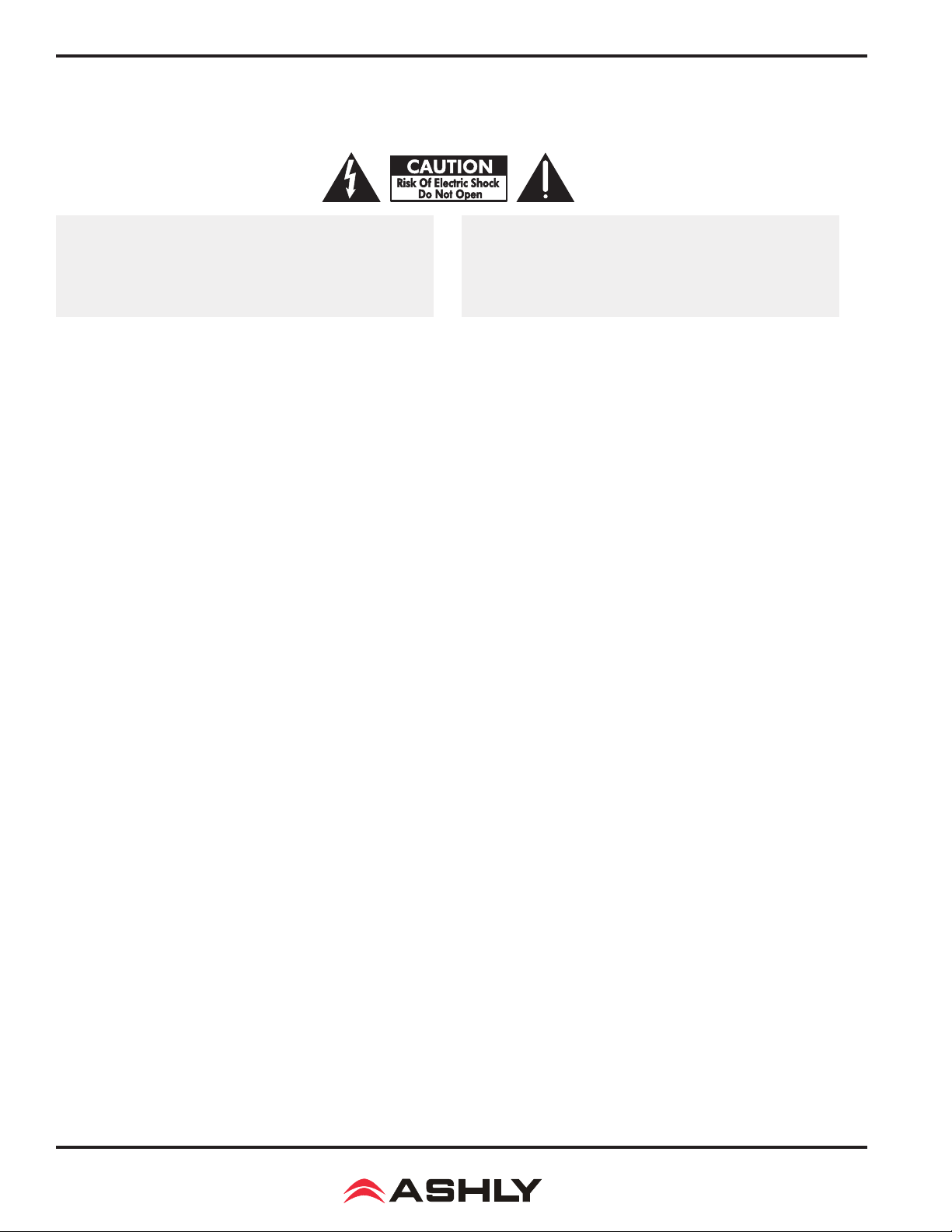
Operating Manual - Pema Protea Equipped Media Amplier
Important Safety Instructions
Consignes de sécurité à lire attentivement
The lightning ash with arrowhead symbol, within an equilateral triangle,
is intended to alert the user to the presence of uninsulated "dangerous
voltage" within the product's enclosure that may be of sufcient magnitude
to constitute a risk of electric shock to persons. The exclamation point
within an equilateral triangle is intended to alert the user to the presence
of important operating and maintenance instructions in the literature accompanying the device.
1. Read these instructions.
2. Keep these instructions.
3. Heed all warnings.
4. Follow all instructions.
5. To reduce the risk of re or electric shock, do not expose this apparatus to rain or moisture.
6. Do not use this apparatus near water.
7. Clean only with dry cloth.
8. Do not block any ventilation openings. Install in accordance with the
manufacturer’s instructions.
9. Do not install near any heat sources such as radiators, heat registers, stoves, or other apparatus.
10. Do not defeat the safety purpose of the polarized or grounding-type
plug. A polarized plug has two blades with one wider than the other. A
grounding type plug has two blades and a third grounding prong. The
wide blade or the third prong are provided for your safety. If the provided
plug does not t into your outlet, consult an electrician for replacement
of the obsolete outlet.
11. Protect the power cord from being walked on or pinched particularly
at plugs, convenience receptacles, and the point where they exit from
the apparatus.
12. Only use attachments/accessories specied by the manufacturer.
13. Use only with the cart, stand, tripod, bracket, or table specied by
the manufacturer, or sold with the apparatus. When a cart is used, use
caution when moving the cart/apparatus combination to avoid injury
from tip-over.
14. Unplug this apparatus during lightning storms or when unused for
long periods of time.
15. Refer all servicing to qualied service personnel. Servicing is
required when the apparatus has been damaged in any way, such as
power-supply cord or plug is damaged, liquid has been spilled or objects
have fallen into the apparatus, the apparatus has been exposed to rain or
moisture, does not operate normally, or has been dropped.
Le symbole de la èche dans un triangle équilateral symbolisant la foudre
est prévu pour sensibiliser l’utilisateur à la présence de tension de voltage
non isolée à l’intérieur de l’appareil. Elle pourrait constituer un danger de
risque de décharge électrique pour les utilisateurs. Le point d’exclamation
dans le triangle équilatérale alerte l’utilisateur de la présence de consignes
qu’il doit d’abord consulter avant d’utiliser l’appareil.
1. Lisez ces instructions.
2. Conservez ces instructions.
3. Observez les avertissements.
4. Suivez ces instructions.
5. Pour réduire le risque de feu ou la décharge électrique, ne pas
exposer cet appareil pour pleuvoir ou l'humidité.
6. Ne pas utiliser l’appareil près de l’eau.
7. Le nettoyer à l’aide d’un tissus sec.
8. Ne pas bloquer les ouvertures de ventilation, installer selon les
consignes du fabricant.
9. Eloigner des sources de chaleur tel: radiateurs, fourneaux ou autres
appareils qui produisent de la chaleur.
10. Ne pas modier ou amputer le système de la mise à terre. Une prise
avec mise à terre comprend deux lames dont une plus large ainsi qu’une
mise à terre: ne pas la couper ou la modier. Si la prise murale n’accepte
pas la che, consulter un électricien pour qu’il remplace la prise désuète.
11. Protéger le cordon de secteur contre tous bris ou pincement qui
pourraient l’endommager, soit à la che murale ou à l’appareil.
12. N’employer que les accessoires recommandés par le fabricant.
13. N’utiliser qu’avec les systèmes de xation,chariots, trépied ou
autres, approuvés par le fabricant ou vendus avec l’appareil.
14. Débrancher l’appareil lors des orages électriques ou si inutilisé
pendant une longue période de temps.
15. Un entretient effectué par un centre de service accrédité est exigé
si l’appareil a été endommagé de quelque façon: si il a été exposé à la
pluie,, l’humidité ou s’il ne fonctionne pas normalement ou qu’il a été
échappé.
FCC Compliance
This device complies with part 15 of the FCC Rules. Operation is subject to the following two conditions:
1. This device may not cause harmful interference
2. This device must accept any interference received, including interference that may cause undesired operation
Note: This equipment has been tested and found to comply with the limits for a Class B digital device, pursuant to part 15 of the FCC Rules. These limits are designed
to provide reasonable protection against harmful interference in both a commercial and residential installation. This equipment generates, uses and can radiate
radio frequency energy and, if not installed and used in accordance with the instructions, may cause harmful interference to radio communications. However,
there is no guarantee that interference will not occur in a particular installation. If this equipment does cause harmful interference to radio or television reception,
which can be determined by turning the equipment off and on, the user is encouraged to try to correct the interference by one or more of the following measures:
- Reorient or relocate the receiving antenna.
- Increase the separation between the equipment and receiver.
- Connect the equipment into an outlet on a circuit different from that to which the receiver is connected.
- Consult the dealer or an experienced radio/TV technician for help..
2
Page 3
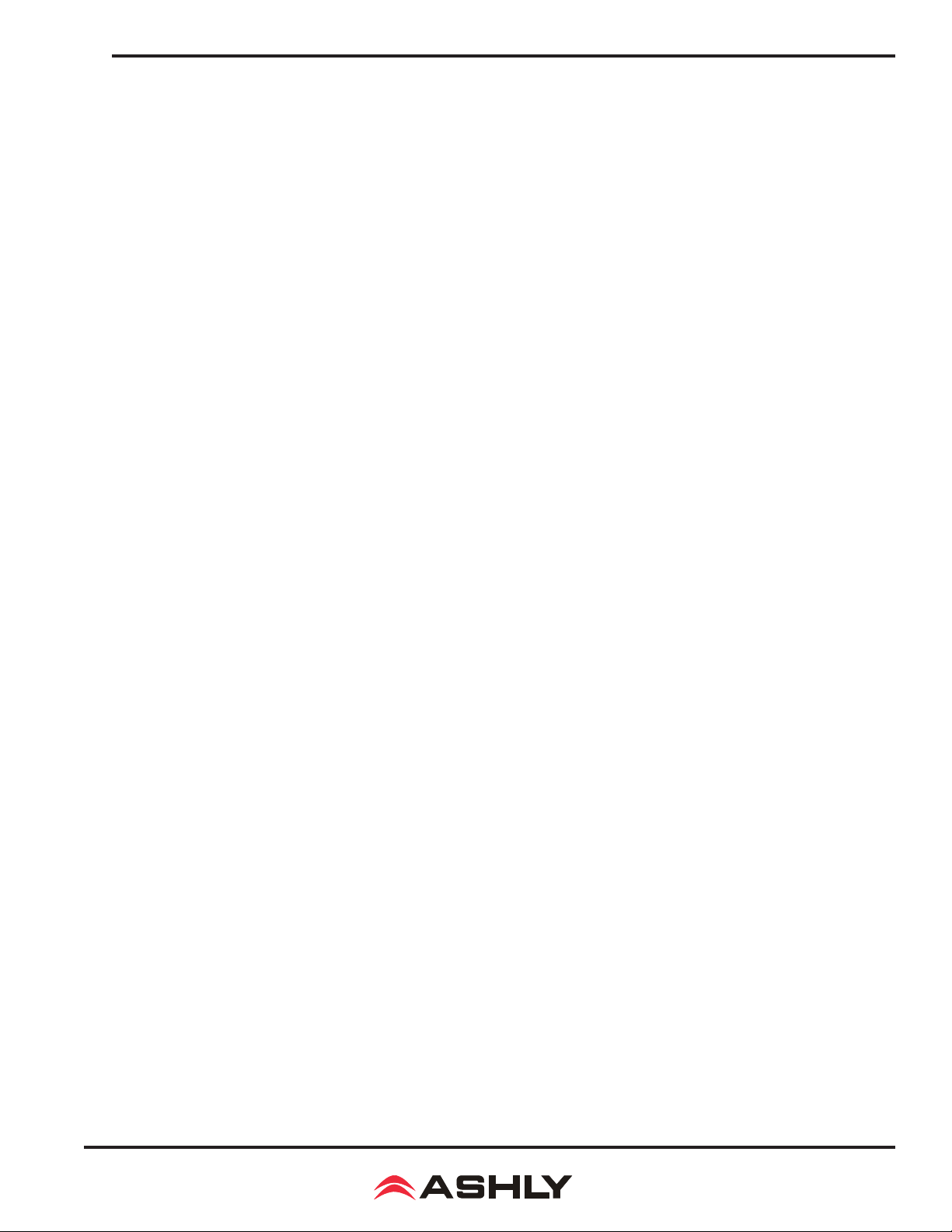
Operating Manual - Pema Protea Equipped Media Amplier
Table Of Contents
1 Introduction and Unpacking . . . . . . . . . . . . . . . . . . . . . . . . . . . . . . 4
2 PemaAmplierModels . . . . . . . . . . . . . . . . . . . . . . . . . . . . . . . . . . . 5
2.1 Product Overview . . . . . . . . . . . . . . . . . . . . . . . . . . . . . . . . . . . . . . . . . 5
2.2 Installation Requirements . . . . . . . . . . . . . . . . . . . . . . . . . . . . . . . . . . . 5
2.3 Ethernet Communications Requirements . . . . . . . . . . . . . . . . . . . . . . . . . 5
2.4 Front Panel Features. . . . . . . . . . . . . . . . . . . . . . . . . . . . . . . . . . . . . . . 6
2.5 Rear Panel Features . . . . . . . . . . . . . . . . . . . . . . . . . . . . . . . . . . . . . . . 7
2.6 Amplier Protection . . . . . . . . . . . . . . . . . . . . . . . . . . . . . . . . . . . . . . . 8
3 Proteane Control Software . . . . . . . . . . . . . . . . . . . . . . . . . . . . . . . . 8
3.1 Installing Software . . . . . . . . . . . . . . . . . . . . . . . . . . . . . . . . . . . . . . . . 8
3.2 Device Options . . . . . . . . . . . . . . . . . . . . . . . . . . . . . . . . . . . . . . . . . 10
3.3 Preset Options . . . . . . . . . . . . . . . . . . . . . . . . . . . . . . . . . . . . . . . . . 10
3.4 Device Control Tabs . . . . . . . . . . . . . . . . . . . . . . . . . . . . . . . . . . . . . . 11
3.4a Control Surface. . . . . . . . . . . . . . . . . . . . . . . . . . . . . . . . . . . . . . . . . . . . . 11
3.4b Security . . . . . . . . . . . . . . . . . . . . . . . . . . . . . . . . . . . . . . . . . . . . . . . . . 13
3.4c Network Properties . . . . . . . . . . . . . . . . . . . . . . . . . . . . . . . . . . . . . . . . . . 13
3.4d DSP Controls . . . . . . . . . . . . . . . . . . . . . . . . . . . . . . . . . . . . . . . . . . . . . . 14
3.4e Input Source . . . . . . . . . . . . . . . . . . . . . . . . . . . . . . . . . . . . . . . . . . . . . . 16
3.4f Metering . . . . . . . . . . . . . . . . . . . . . . . . . . . . . . . . . . . . . . . . . . . . . . . . . . 16
3.4g Event Scheduler . . . . . . . . . . . . . . . . . . . . . . . . . . . . . . . . . . . . . . . . . . . . 16
3.4h Fault Log . . . . . . . . . . . . . . . . . . . . . . . . . . . . . . . . . . . . . . . . . . . . . . . . . 16
4 Ashly Remote Control Devices . . . . . . . . . . . . . . . . . . . . . . . . . . . . . . 17
4.1 WR-1 Level Control . . . . . . . . . . . . . . . . . . . . . . . . . . . . . . . . . . . . . . . . . . . 17
4.2 WR-1.5 Level Control and Preset Recall Switch . . . . . . . . . . . . . . . . . . . . . . . . 17
4.3 WR-2 Preset Recall Switches . . . . . . . . . . . . . . . . . . . . . . . . . . . . . . . . . . . . 17
4.4 WR-5 Programmable Button Control (and RPS-18 Remote Power Supply) . . . . . 17
4.5 RD-8C or RW-8C Programmable Fader Controller . . . . . . . . . . . . . . . . . . . . . . 18
4.6 INA-1 Inline RS-232 Adapter . . . . . . . . . . . . . . . . . . . . . . . . . . . . . . . . . . . . 18
4.7 neWR-5 Networked Programmable Button Controller. . . . . . . . . . . . . . . . . . . . 18
4.8 FR-8 or FR-16 Programmable Fader Controller . . . . . . . . . . . . . . . . . . . . . . . . 18
4.9 Ashly Remote Application for iPad®. . . . . . . . . . . . . . . . . . . . . . . . . . . . . . . . 18
5 Pema Remote Control Functions . . . . . . . . . . . . . . . . . . . . . . . . . . . . 19
5.1 Power Switch Disable . . . . . . . . . . . . . . . . . . . . . . . . . . . . . . . . . . . . . . . . . 19
5.2 On/Off Remote Standby. . . . . . . . . . . . . . . . . . . . . . . . . . . . . . . . . . . . . . . . 19
5.3 Remote Preset Recall. . . . . . . . . . . . . . . . . . . . . . . . . . . . . . . . . . . . . . . . . . 20
5.4 Remote Gain Control . . . . . . . . . . . . . . . . . . . . . . . . . . . . . . . . . . . . . . . . . . 20
5.5 Remote Channel Mute . . . . . . . . . . . . . . . . . . . . . . . . . . . . . . . . . . . . . . . . . 21
5.6 Remote Zone Input Source Selection. . . . . . . . . . . . . . . . . . . . . . . . . . . . . . . 21
6 Dante and CobraNet Digital Audio . . . . . . . . . . . . . . . . . . . . . . . . . . 21
7 Troubleshooting . . . . . . . . . . . . . . . . . . . . . . . . . . . . . . . . . . . . . . . . 22
8Specications . . . . . . . . . . . . . . . . . . . . . . . . . . . . . . . . . . . . . . . . . . 24
9 Warranty. . . . . . . . . . . . . . . . . . . . . . . . . . . . . . . . . . . . . . . . . . . . . . . 27
10 Block Diagram . . . . . . . . . . . . . . . . . . . . . . . . . . . . . . . . . . . . . . . . . 28
WARNING:
THIS APPARATUS MUST BE EARTHED
3
Page 4
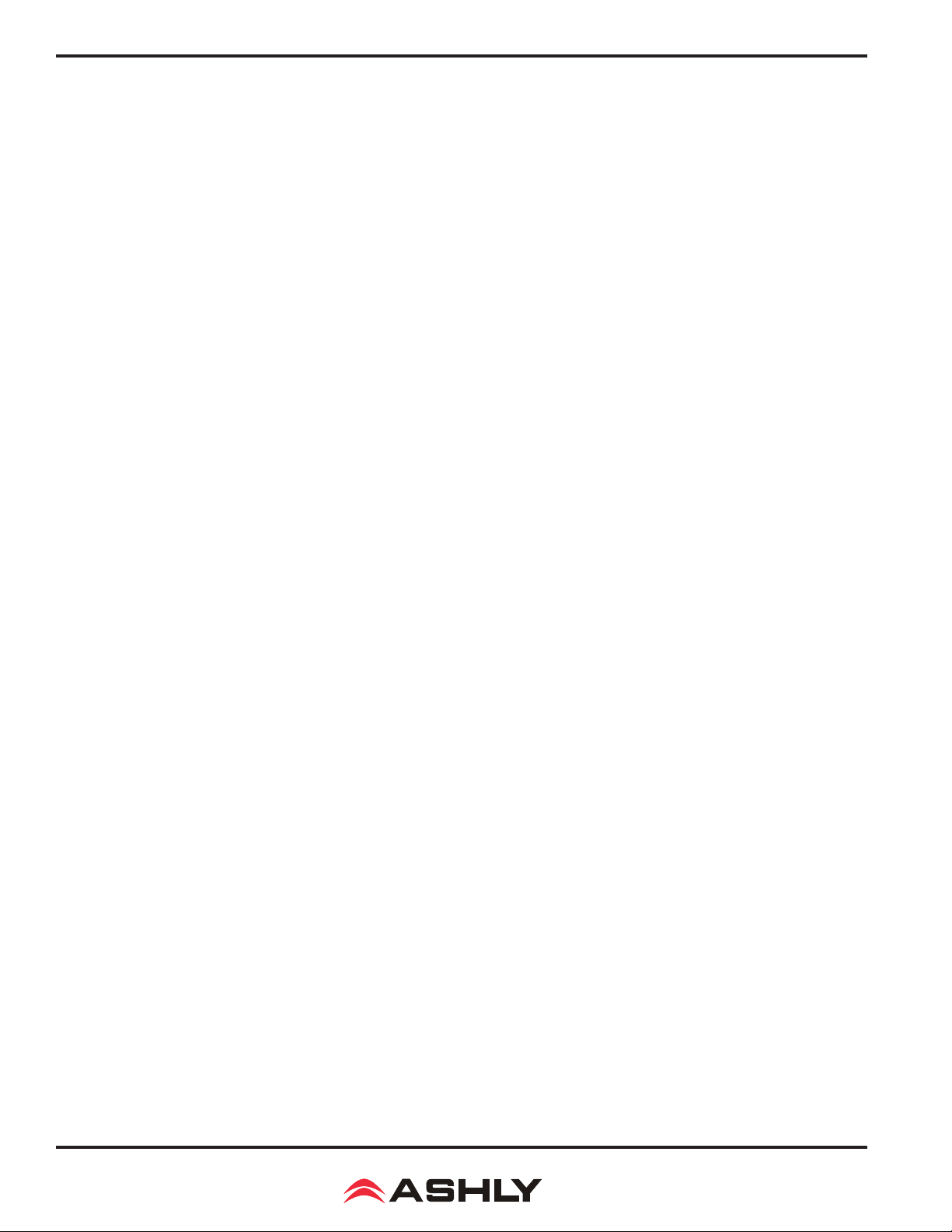
Operating Manual - Pema Protea Equipped Media Amplier
1. INTRODUCTION
Thank you for your purchase of this Pema™ series Protea™ Equipped Media Amplier. This single audio solution combines
state of the art, light weight, high efciency switching amplier technology, integrated Ethernet control, comprehensive Protea
DSP processing and matrix mixing, optional Dante® or CobraNet® network audio, and remote control options. Please read this
entire manual to fully understand the features and capabilities of this product.
Standard Pema Features:
• 8x8 DSP Matrix with 4 or 8 channel power ampliers
• 250W/channel and 125W/channel models
• Low impedance (low-Z) output or separate 25V, 70V, and 100V constant voltage output models available
•CobraNet or Dante available as a factory installed option
• Eight analog inputs use +4dBu balanced Euroblock and -10dBV unbalanced summed mono RCA connectors
• Mic preamps with switchable +15V phantom power on all Mic/Line inputs
• Switchable transformer isolated -20dBu TEL-PBX 600 Ohm input on Channel 1
• Proteane software with comprehensive DSP tool set, matrix router/mixer, metering, event scheduler and event log
•
DSP tools include auto-mixer, ambient noise compensation, FIR lter, feedback suppressor, autoleveler, and much more
• Balanced, post DSP analog preamp outputs for every amplier output channel
• Compatible with Ashly network and serial data remote controllers, plus Ashly Remote app for iPad
• Passive remote control options include remote standby, contact closure preset recall, and remote DC level control
• Front panel attenuators and metering
• Five year warranty
®
About Ashly
Ashly Audio was founded in 1974 by a group of recording engineers, concert sound professionals, and electronics designers.
The rst products were elaborate custom consoles for friends and associates, but business quickly spread to new clients and
the business grew. The philosophy we established from the very beginning holds true today: to offer only the highest quality
audio tools at an affordable cost to the professional user – ensuring reliability and long life. Many years later, Ashly remains
committed to these principles.
Unpacking
As a part of our system of quality control, every Ashly product is carefully inspected before leaving the factory to ensure awless appearance. After unpacking, please inspect for any physical damage. Save the shipping carton and all packing materials,
as they were carefully designed to reduce to a minimum the possibility of transportation damage should the unit again require
packing and shipping. In the event that damage has occurred, immediately notify your dealer so that a written claim to cover
the damages can be initiated.
The right to any claim against a public carrier can be forfeited if the carrier is not notied promptly and if the shipping carton
and packing materials are not available for inspection by the carrier. Save all packing materials until the claim has been settled.
4
Page 5
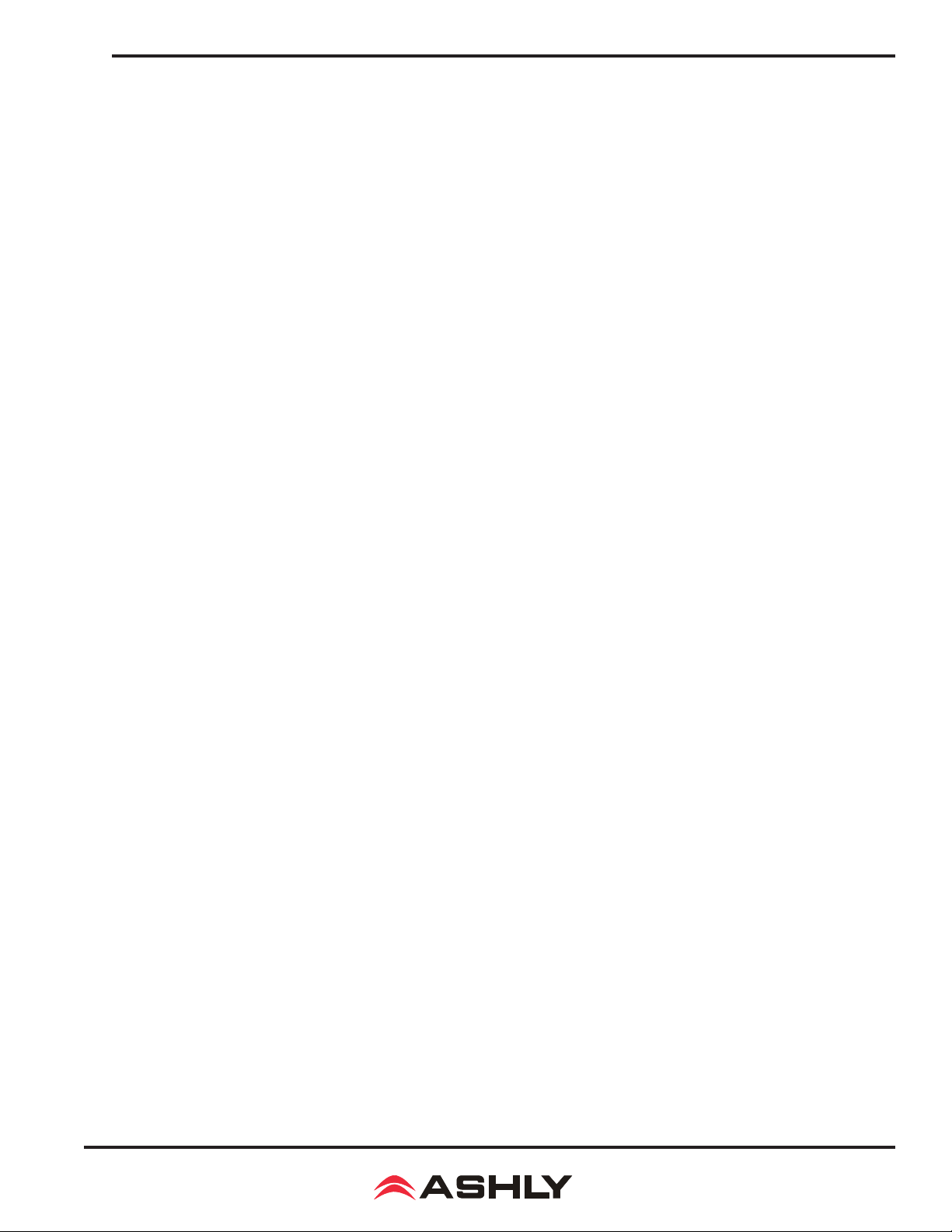
Operating Manual - Pema Protea Equipped Media Amplier
2. PEMA AMPLIFIER MODELS
2.1 Product Overview
The Pema series of ampliers are available in the following 120VAC or 230VAC mains congurations. In addition to the standard
four Low Z models for regular speaker loads, Hi Z models are available in *25V, 70V, and 100V output versions. Also, each
model can have optional factory installed CobraNet or Dante network audio.
Pema 4125 - Eight input, four *125W amp channels
Pema 8125 - Eight input, eight *125W amp channels
Pema 4250 - Eight input, four 250W amp channels
Pema 8250 - Eight input, eight 250W amp channels
*The standard low Z 125W models also double as the 125W 25V constant voltage output version.
2.2 Installation Requirements
Each Pema model is 2RU, and weighs <26 pounds (11.8kg). The model number, mains voltage, and power consumption are
indicated on the back panel beneath the AC inlet.
Caution: Before mounting or wiring the unit, always disconnect it from the mains. Use four screws when mounting the ampli-
er to the front rack rails. Rear support is also recommended, especially for mobile or touring use. Air ow vents for cooling the
amplier require the front panel to have access to ambient room temperature air. Cool air is drawn in from the sides and blown
out the front. It is not necessary to leave a space above or below the amplier in the rack. To reduce the risk of re or electric
shock, do not expose this apparatus to rain or moisture. Before connecting to mains power, make sure that the controls, software,
and wiring are all set to the conguration needed for your particular application. Failure to do so could result in damage to the
unit or other components in the system.
Wiring: Always use high quality shielded cable for input signals, and use balanced input signal when possible. To avoid pos-
sible system noise or oscillation, avoid running low level signal wires parallel to speaker outputs or AC wiring, especially over
long distance. Before testing the system, double check all connections and settings. Refer to the specications section of this
manual for input, output, Ethernet, and other amplier properties to consider during installation.
2.3 Ethernet Communications Requirements
Ethernet communications with this amplier is made by connecting it directly to a PC running Proteane control software, or
connecting it to a networked PC through an Ethernet router, switch, hub, or patch panel. Networks using the Cat-5, Cat-5e, and
Cat-6 standard will all work with Pema ampliers. Maximum cable distance is 100 meters (328 ft) from the nearest router, hub,
or switch. Ashly network ampliers and remotes will auto detect their Ethernet connection, and adapt to either a straight through
pin to pin or crossover Ethernet cable.
2.3a IP Address - There is no need to assign IP addresses to Pema products used with a PC or a network router. The router or
Link Local Addressing will assign IP addresses to each product automatically.
When a router is not available, most current Pema and NE products have the capability to assign their own IP address based on
Link Local Addressing. This allows the device to operate without the need to set up static IP address. If the only option is to use
an Ethernet switch instead of a router, and communications problems remain which cannot be solved with the use of the link
local standard, each Pema device must have a static IP address assigned from within Proteane software. This is done by select-
ing “Manual Conguration” in the Network Properties tab of each device, where the system/network administrator must assign
each product its’ own unique static IP address, each with the appropriate sub net if applicable.
5
Page 6

Operating Manual - Pema Protea Equipped Media Amplier
2.3b Firewalls - If Proteane software does not detect the amplier or show real time changes, the rewall in the host PC may
need to have Proteane software added to its rewall exceptions, since rewalls may block the amplier response to the PC. The
current PC rewall status is found by clicking on the Windows Start button, then Control Panel, then double clicking on the
security shield where rewall exceptions are congured.
2.3c Wi-Fi and LAN – For the initial device auto-conguration process, any secondary Wi-Fi connection should be disabled on
the PC, and the LAN (Local Area Network) connection must be enabled on the PC. Secondary network connections may confuse
the auto device discovery process. Go to the Windows Control Panel, then Network Connections, to disable any secondary network connections. Once communications with the device is established, secondary network connections can be enabled again.
2.3d Connecting Device(s) - Connect the Ethernet cable from the PC or network to the amplier. If a successful Ethernet
connection has been made, a solid green LED (Link) lights up on the amplier's RJ-45 Ethernet port. If there is no green LED
showing, there is either a problem with the cable or the network source which must be addressed before proceeding further. All
RJ-45 Ethernet ports ash green when active, so backtrack through any other cables, routers, or switches to nd the problem.
The ashing yellow LED (Data) indicates that data is owing to or from the amplier.
2.4 Front Panel Features
1. Mounting Holes – For rack mounting.
2. Power Switch – Switches the unit on or off. Note: The power switch can be disabled from Protea
3. Status LEDs – Indicate status of: Power, Standby, Protect, Power Switch Disable, and Com activity.
4. Cooling Vents – Cool air enters the sides and is vented out through the front.
5. Channel Controls – Channel control area.
6. Signal LEDs – The lowest LED will begin to light when the output voltage reaches -18dBu below rated output. The Clip
LEDs will begin to ash when output voltage is 1/2 volt below the output power supply voltage, or the front end is clipped.
7. Bridge – This LED indicates that the channel pair is selected to BRIDGE mode from within Protea
the odd input channel level control is active.
8. Temp and Current LEDs – The Temp LED indicates that the amplier channel has reached an excessively high operating
temperature and will gradually attenuate the signal to compensate. If unable to sufciently cool the channel, the amplier will
eventually go into protect mode. The Current LED conrms that the amplier output is delivered to a speaker load.
9. Channel Attenuators – These control the input signal level to the amp, and can be disabled from software.
10. Factory Reset – To reset all internal congurations (including presets and passwords) back to the original factory settings,
press and hold this recessed front panel momentary switch during power up until all channel LEDs sequence from bottom to
top. Upon reset completion, the LEDs will turn off and the amp will be in normal operating mode.
ne
Software.
ne
software, and that only
6
Page 7
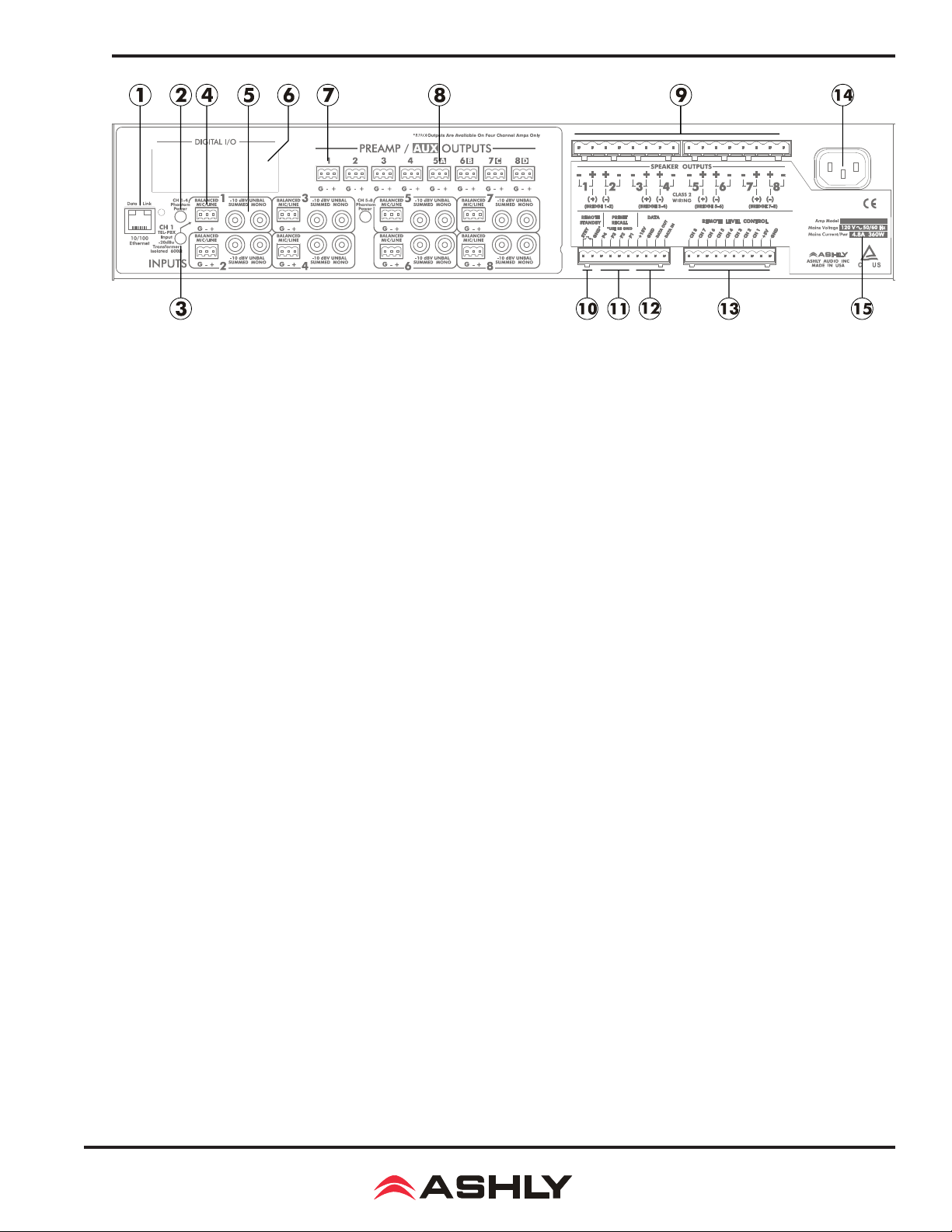
Operating Manual - Pema Protea Equipped Media Amplier
2.5 Rear Panel Features
1. Ethernet Port - This RJ-45 connector allows Ethernet control and monitoring of the amplier using Protea
2. Phantom Power Switch - This switch applies +15V phantom power to channel 1-4 balanced inputs. A separate switch is
used for channels 5-8.
3. TEL-PBX Switch - This switches between Mic/Line and PBX analog input for channel one only. When switched to TEL-
PBX, a 600 Ohm isolation transformer is inserted into the channel one input signal path. This transformer is designed for limited
bandwidth audio from a telephone paging system.
4. Balanced Mic/Line Input - This is used for a three wire (G, +, -) balanced analog input, and uses Euroblock connectors. If
an unbalanced input signal is to be connected here, wire the signal to (+), the input ground to (G), and connect (-) to (G).
5. Unbalanced Summed Mono Input - This pair of RCA jacks is used for analog line level (-10dBv) input, and sums a stereo
signal together for that input. Note: Unbalanced line level sources may reference their outputs to a different ground than the
Pema amplier, creating the potential for ground loop hum. Always use short cable lengths for unbalanced signals, routed away
from AC, video, or data cables, and make every effort to use a common grounding point for all devices. In the event there is
still ground loop hum, isolate the unbalanced input signal by using an in-line isolation transformer.
6. Digital I/O Slot – Installation of this option allows this amplier to be part of a CobraNet or Dante digital audio network.
7. Preamp Outputs - These Euroblock connectors provide access to post-DSP preamp signals for each channel, and are used
to drive other ampliers or processors with the same signal that is driving the power amplier. The preamp outputs are pseudobalanced, meaning they use single ended signal with balanced impedance, and can be wire balanced or unbalanced.
8. AUX Outputs - On four channel ampliers only, the four AUX outputs offer additional and independent post-DSP signals
for driving other ampliers or processors. AUX outputs are pseudo-balanced.
9. Euroblock Speaker Connectors - Used to connect to speakers or to distributed line transformers, depending on model.
ne
software.
10. Remote Standby - These two contact closure pins are wired to a switch to remotely place the amp in standby.
11. Preset Recall - These four pins (using remote standby GND) can be wired to remote contact closure switches to recall one
of the rst four amplier stored presets. Preset recall function is dened within Protea
12. Data - These four pins offer serial data control and can be wired to Ashly remote control devices such as the WR-5 or RD8C. Ashly also offers an in-line converter called the INA-1 that allows the Data port to be used with RS-232 controllers.
13. Remote Level Control - These pins can be wired to remote 10k Ohm potentiometers such as the Ashly WR-1 for DC level
control of individual channels.
14. AC Inlet - Used for the detachable AC cord. Use only the Ashly Audio factory supplied AC cord.
15. Model Information - This sticker tells the model name, mains voltage, and mains power/current consumption.
WARNING: Do not remove or lift the mains connector ground.
ne
software.
7
Page 8
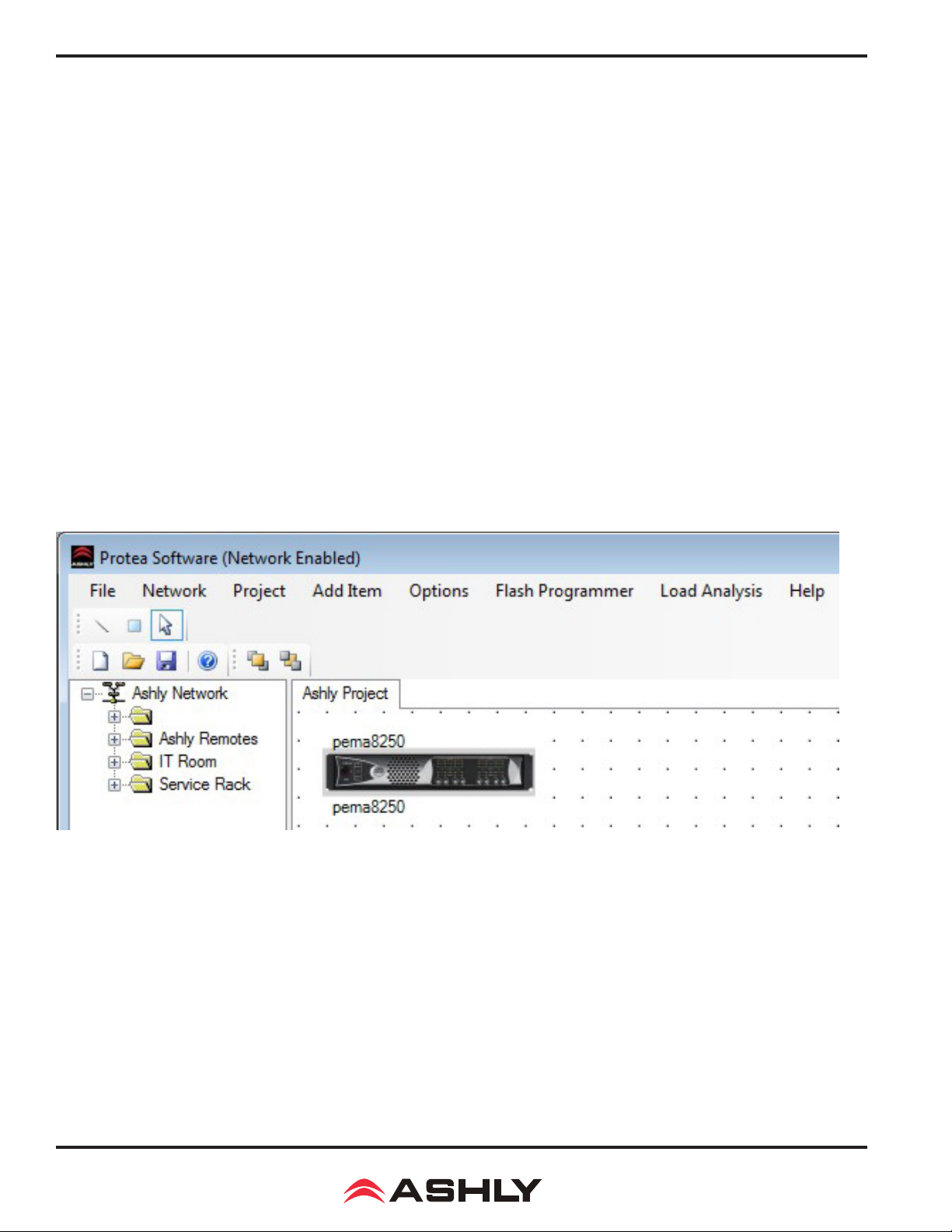
Operating Manual - Pema Protea Equipped Media Amplier
2.6 Amplier Protection
Ashly Pema ampliers have the following protection circuits:
Over Current Protection - When the output current exceeds the amplier's safe operating limits. This occurs in the amplier
output stage.
Thermal Protection - The amplier senses output device temperature and adjusts a two-speed fan to keep the operating temperature within acceptable limits. If device temperatures exceed that limit, the input to that channel is rst reduced, and as a last
resort the power supply will be switched off while the fan continues to run.
Mains Protection – Protection within the power supply includes: In-rush Current Limitation during power up, Mains Over
Voltage Detection, and internal Mains Fuse Protection. To protect the Mains fuse against AC overcurrent due to excessive audio
output current, there is a protection scheme indicated on the amplier front panel and in Proteane software which reduces audio
output level until the overcurrent condition is no longer present.
DC Output Protection – If the amplier senses DC on an output it will shut down the power supply.
3. PROTEAne CONTROL SOFTWARE
3.1 Installing Software
Ashly Proteane software is included on a CD with each unit. Software updates may become available on the Ashly web site.
Autorun will launch the application <ProteaSystemSoftwareNE> to install the software.
Proteane Software Main Menu, Network Device Tree, and Project Canvas
Once the software has been installed on the computer and Ethernet connections with the amplier have been made, launch the
software. All available Ashly network enabled devices will be automatically detected and displayed in the Ashly Network device
tree on the left side of the main software startup window.
Device icons can be dragged onto the project canvas from the device tree, or placed as virtual devices in “Design Mode”. In
other words, a device icon on the canvas is not necessarily a live product. It may be a virtual device, or a device that is currently
off-line. In the device tree, all currently connected and active devices are highlighted in green. Ashly devices which have been
previously installed but are currently off-line or unavailable are highlighted in red. Individual devices can be dragged onto the
project canvas to simulate physical rack installation groups. Editing a device can be done from the device tree or an icon on the
canvas. All changes made in software are executed in real time on the device.
The software scans for active devices on start-up. The user can manually scan at any time as well with <Scan For Devices> at
the bottom of the network device tree. All devices broadcast their availability to the software when they start up.
8
Page 9
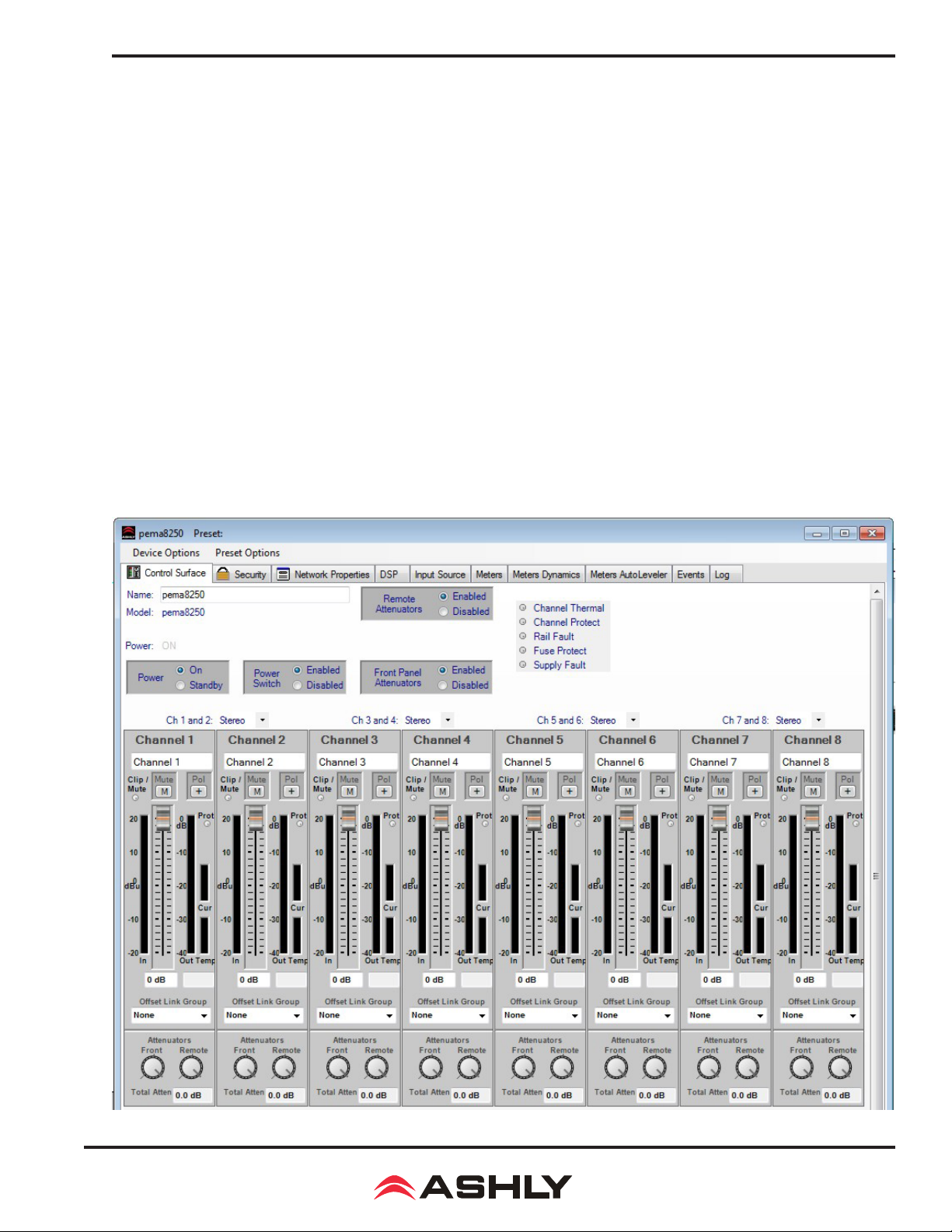
Operating Manual - Pema Protea Equipped Media Amplier
In addition to detecting which models are currently online, any factory installed options within each amplier are detected. Dante
or CobraNet are the only options available for Pema. The software control surface for each device automatically displays available controls for installed options. Note: The user can nd and verify a single physical device on the network by right clicking
over the unit’s name in the drop down menu or picture on the canvas, and then click <Identify>, which will ash the Com LED
on that unit’s face panel for two seconds.
The project canvas is used to visually represent a sound system installation, and can display any of the networked Ashly processors, ampliers, and remotes used in that system. The user can also place an assortment of isolated control objects such as
level faders, single LEDs, meter bars, etc, and map them to specic device functions within that project. Once a control object
is placed using <Add Items>, right click on the control object to bring up its properties. Lines, rectangles, text, even image
les can be added to create a custom virtual control screen along with individual devices and control objects and be saved in
the project. To see all available canvas tools, right click anywhere over open canvas. Checking <Design Mode> allows placed
objects to be moved around, while unchecking <Design Mode> locks all objects in place.
Once Proteane software is installed and devices identied on the network, a new project can be created and saved. A project le
represents the physical hardware installation via canvas items plus all device settings. Individual properties are edited in the
control surface window (shown below) by double clicking on the specic Pema amplier.
Pema 8250 Main Control Surface
9
Page 10

Operating Manual - Pema Protea Equipped Media Amplier
3.2 Device Options
1) Flash Reprogram Mode - The amplier rmware can be updated by
downloading a new rmware le to the amplier over the network. Latest
rmware updates, if available, can be found on the Ashly website. When
the amplier is put into ash reprogram mode, the power and standby LEDs
both turn on and all audio function is suspended until ash reprogram is
completed. Note that Flash Reprogram only appears in the device options
menu when a live Pema device is connected.
2) Link Group Conguration - Link groups allow the controls for multiple
DSP functions to track each other across channels or even across devices.
For example - if two different channels or even different device graphic
equalizer blocks are linked, any change made to a control within either of
the equalizers will result in an identical change to the other. In other words,
DSP blocks may be linked within a single device, or across multiple devices
(assuming all devices share the network).
Each device will support up to 16 Link Groups. DSP function blocks may be assigned to these groups in software. Once assigned
to a group, all LIKE functions within DSP blocks assigned to a group will track DSP parameter changes. Note that more than
one type of DSP function block can be assigned to the same link group. Each link group may be assigned a name by the user,
and also be assigned a color for easy identication. For further details about linking, see the online help in Protea
3.2 - Pema Device Options
ne
software.
3) Power On Delay back on from software standby mode*. Delay is measured in mS, with the limit at 655,350 mS, or about 11 minutes. The power amplier
should always be the last device to power up, after other system components have turned on and stabilized. Note that the amplier must
rst be on for this change to take effect. *Power On Delay does not work when standby mode is activated by contact closure.
4) Sample Rate and Master Clock Source Selection - Changes to both of these settings can be made by clicking the <Show
Advanced Control> box in this menu item. Sample rate can be set to either 48kHz or 96kHz. Note that at 96kHz, the DSP usage
doubles, resulting in half the available processing power for lters, delay, limiting, etc. Also note that the Feedback Suppressor cannot be used at 96kHz sample rate. Factory default settings are Auto Selection for clock source and 48kHz sample rate.
5) DVCA Control - This feature is used in conjunction with the DSP
tab gain tool called <Gain w/VCA>. Use this feature to create up to
four gain subgroups as you would on a mixing console. Any input or
output channel can be added to one or more VCA subgroups for group
gain control. While no external hardware control is allowed for this
subgroup, a level fader control object can be added to the project canvas
and linked to this named VCA level control.
6) DSP Enable/Disable - This removes from operation the input, output, or matrix mixer DSP functions on any channel. When removed,
audio is passed directly through the stage that has been disabled.
Use this feature to delay the amplier turning on after power is provided, as well as after the amplier is turned
3.3 Preset Options
1) Preset Options - The Preset Options menu in the main device
window allows setups to be named, saved to, and recalled from the
amplier device as well as a computer on the network. Presets are a
snapshot of all current settings on a given device.
This device will store up to 31 internal presets, each storing control
data for all channels and audio functions. Preset names must be 20
characters or less. While working in Proteane software, changes to an
individual preset can be saved to the device using <Save Preset To
Protea>, or saved to the PC using <Save To Disk>. Individual preset
les use the extension (*.pne).
10
3.3 - Pema Preset Options
Page 11

Operating Manual - Pema Protea Equipped Media Amplier
2) Sub Presets: Instead of saving or recalling an entire preset affecting all device functions, a sub-preset affecting only a user
dened sub-set of DSP functions can be created. To create a sub-preset, rst check the box labeled <Selected for sub-presets>
in any and all DSP control blocks to be associated with this sub preset, then under the preset options menu click <Save Sub
Preset to Disk> or <Save Sub Preset to Protea>.
A preset or sub preset can be loaded to the Pema amplier by one of the following methods:
1) Use Proteane software on a PC connected to the network to recall les saved on either the PC or on the device.
2) Use contact closures to load presets 1-4 from memory by wiring switches to the rear panel contact closure connector.
3) Use an Ashly WR-5 or neWR-5 remote control.
4) Use the event scheduler
Note: A full preset recall event will overwrite any unsaved changes, so be sure the current conguration is saved before continuing or it will be lost. The device always loads the last working settings on power-up, so as to preserve any changes if the power
is accidentally turned off prior to saving a preset. Caution: A new preset may have dramatically different settings capable of
damaging sound system components, so be careful not to recall the wrong preset while the system is on.
3.4 Device Control Tabs
The following device control tabs are available for each Pema device. The tabs include Control Surface, Security, Network
Properties, DSP, Input Source, Meters, Meter Dynamics, Meters AutoLeveler, Metering, Event Scheduler, and Fault Log.
3.4 - Pema Device Control Tabs
3.4a Control Surface
This is the main user interface for the amplier section of
Pema amplier. DSP and mixing functions are managed
from within the DSP tab. The following amplier functions
are available for monitoring or changing in the control panel:
Name - The user dened name for this specic amplier.
Up to 20 characters can be used.
Model - The model of amplier being addressed on the network
Power - Shows power status as On, Off, or Standby
Power On/Standby - Shows power status, and allows user to set power to standby to use less power. Power standby can also
be automatically controlled by the event scheduler.
Power Switch Enable/Disable - Disables the front panel power switch
Remote Attenuator Enable/Disable - Disables "Remote Level Control" Euroblock connections on back panel
Front Panel Attenuator Enable/Disable - Disables amplier front panel attenuator controls. Note: The software attenuators
will still reect the physical position of the amplier's front panel attenuators, even when they are disabled and not attenuating
the signal.
3.4a - Pema Control Surface Global Functions
11
Page 12

Operating Manual - Pema Protea Equipped Media Amplier
Channel Thermal - This software LED indicator becomes lit when the channel is operating at an excessive and unsustainable
temperature.
Channel Protect - This becomes lit when any amplier channel is switched into protect mode, meaning one or more fault
conditions are occurring. Fault conditions include overvoltage, overcurrent, and overtemperature.
Fuse Protect - This means that the amplier has automatically attenuated the signal in order to prevent an internal non-userserviceable fuse from blowing.
Rail Fault - This means that the output power supply has encountered a rail overvoltage fault.
Supply Fault - This means there is a general power supply fault. Fault conditions include fuse protect, overtemperature, and
overcurrent.
Stereo/Bridged selection - The drop-down selection box above each pair of adjacent channels
assigns stereo or bridge mode for that pair. In bridge mode, input signal is automatically taken
from the odd channel input and inverted, then sent to the even channel. The even channel
controls become disabled. Note that in bridge mode, the even channel software attenuators
will still reect the physical position of the amplier's front panel attenuators, even though
they are removed from control of bridged signal.
Channel Name - This user dened text box names the amplier output channel. Up to 20
characters can be used.
Clip/Mute LED - This LED shows when the amplier output is either muted or clipping.
Clipping is indicated when the output level is 1/2 Volt below the output power supply rails,
and accurately tracks AC line voltage sags. All outputs become muted when the unit is put
in standby mode. This LED always shows the same status as the amplier front panel clip/
mute LED.
Mute Button - This button mutes the output channel. Output mute can be controlled by the
event scheduler.
Polarity Button - This button inverts the polarity of the output channel signal.
Main Output Channel Fader - This controls the output attenuation. Output attenuation
below -40dB mutes the output.
Input Meter - This indicates the signal level in dBu as in arrives at the amplier section.
Output Meter - This indicates the amplier output level in dB below full rated output.
Protect LED - This individual channel protect LED indicates an overvoltage, overcurrent,
or overtemperature fault.
Current Meter - This shows that the amplier is delivering current to a load, and is useful
to determine if a speaker load is open or shorted.
Temperature Meter - This meter and temperature box show the current operating temperature
of the output devices. Excess of 100°C will trigger overtemperature protection.
Offset Link Group and Offset Faders - A group of output channels can be linked together to
attenuate the group as a whole without changing the relative levels of each channel. If a channel
is assigned to one of the 16 offset link groups, a colored triangular marker appears on the left side of the main fader graticule
for secondary level control of all channels in that group. Left click and drag this marker up or down to adjust the link group
level. The main level control faders can not be linked to a group. Note that more than 40dB of cumulative channel attenuation
causes the channel to mute.
3.4a - Pema Control Surface
Channel Functions
In addition to the control surface offset link group attenuator control (not the main fader), most DSP functions have a link group
check box in their work window to assign a specic DSP parameter to one of 16 link groups if desired. Link groups can be
renamed by clicking on any group name and entering the new name then pressing <enter> on the keyboard.
12
Page 13

Operating Manual - Pema Protea Equipped Media Amplier
Attenuators - These two dials indicate the physical position of hardware level controls on either the amp front
panel or the remote DC level control (if present). Note
that these will display the position of attenuators even
when disabled in software.
Total Attenuation - This indicates the total amount of
attenuation being applied to the channel in dB. This is
the sum of the following attenuators: main fader, offset
link group attenuation, front panel and remote attenuators (if enabled).
Note: The maximum dynamic range of the amplier is
only achieved when the amplier’s attenuators are set to
the optimal value. The amplier’s cumulative attenuators (as listed in the above paragraph) are located in the
signal path after all DSP processing but before the power
amplier section. The optimal setting is determined by
the maximum input signal of +20 dBu (with the attenuators set far down), minus the input sensitivity of +6.2
dBu (with the attenuators set at 0 dB). This equates to
approximately 14 dB of attenuation. The amplier’s
specied dynamic range is measured with the attenuators
set to this optimal setting of 14 dB
3.4b Security Tab
Password protected user access is set up in the security tab. User names and password are stored within
the Pema amplier. User access is dened by the
primary user (admin or default). Available security
levels are: View only, DSP Output Channels Access,
DSP Input Channels Access, Preset Recall Access,
Audio Parameter Access, Audio Only Access, IP
only Access, and Full Access.
3.4c Network Properties Tab
In this tab, device information includes device type,
MAC address, and network connect status. Device
network conguration can be set to automatic DHCP
(recommended) or Manual Static IP. Advanced
Network Conguration allows the user to bypass
corporate rewalls and assign a specic port to
PEMA for remote setup and monitoring.
The user can visually identify the amplier on a
network by clicking the "Identify Device" button,
which lights the COM LED on the amplier's front
panel for two seconds. The amplier's rmware revision is shown in the hardware conguration section
as well. From time to time Ashly may post updated
rmware on our website which can be downloaded
and then ash reprogrammed to the amplier. Flash
reprogram is found in the device options menu when
connected to a live Pema device.
3.4b - Pema Security Tab
3.4c - Pema Network Properties
13
Page 14

Operating Manual - Pema Protea Equipped Media Amplier
3.4d DSP Control Tab
The DSP tab includes an input side and an output side, with a cross linking matrix mixer in between. Key features of the DSP
window include:
Input Channel Number - Right click on this to bring up Clear, Copy/Paste, Link, and Sub Preset functions for that input channel.
Input Channel Name - The user can name each input channel.
Input Mute Button - Mutes the input.
Pluggable DSP Tools - Six processing blocks are available on both inputs and outputs for custom conguration of pluggable
DSP processing blocks. Total DSP usage for the four input and output channels is indicated as a percentage at the bottom of
each input section in the DSP tab. Increasing the number and complexity of applied DSP tools increases the DSP usage. Total
DSP usage per group of four channels cannot exceed 100%. Available DSP tools include:
1) DSP Dynamics controls - Brick Wall Limiter, Compressor, Autoleveler, Ducker, and Noise Gate. Ambient Noise Compensation is available on outputs only.
2) DSP Gain functions - Gain, Gain with VCA, RD-8C Remote Control Gain, neWR-5 Remote Control Gain
3) DSP Equalization - Graphic Equalizer, 10/6/4/2 Band Parametric Equalizers, Feedback Suppressor (input), FIR lter (output)
4) DSP Crossover functions - Four Way, Three Way, and Two Way Crossovers are available on outputs only. HPF and LPF
lters are available on both inputs and outputs.
5) DSP Delay - Speaker Delay at 48kHz sampling rate is ≤21mS, and Delay is ≤682mS. At 96kHz, ≤10mS and ≤341ms.
3.4d - Pema DSP Control Tab
14
Page 15

Operating Manual - Pema Protea Equipped Media Amplier
6) DSP Metering - -60dBu to +20dBu display
7) DSP Signal Generator - Pink noise, White Noise, Sine Wave
Extensive online help information is available for all DSP blocks within the software. From within any DSP tool, simply press
<F1> on the keyboard for online help for that tool. Also look in the Proteane Software Help Menu/Contents and Index/Contents/
Protea NE Products/PE Multichannel Ampliers/DSP Control for details of all DSP functions.
Input/Output Matrix Router - Any input can be routed to any or all outputs. Click and drag from the input to output to assign
routing. For faster routing of a single input or output to multiple channels, highlight its node and then press Ctrl+Click over
the desired nodes to connect to. To delete a route or clear the matrix, right click on the routing line or node. Also, right click
anywhere in the matrix area to bring up a menu of common routing choices.
Output Matrix Mixer and Auto Mixer - For a given amplier output, all inputs that have been routed to that channel in the
matrix router are mixed together here.
3.4d - Pema DSP Output Channel Matrix Mixer and Automixer
This is also where individual channels can be selected as part of an automix group. The automixer function is a “gain-sharing”
type automixer which automatically makes smooth gain transitions on all selected automixer input channels to achieve a constant total system gain. It is designed primarily to automate the mixing of multiple speech microphones to follow the dynamic
nature of the speech dialog and attenuate idle microphones. The automixer may also be used in conjunction with the Autoleveler,
Compressor or Gate on the input signal paths for more advanced control of varying input signal levels produced by different
voices. A Feedback Suppressor function may also be used on the inputs to further help control feedback problems. For a full
description of automixer features and setup, read the online help by pressing F1 when in the output mixer window.
Output Mute Button - Mutes the output.
Output Channel Name - The user can name each output channel.
Output Channel Number - Right click on this to bring up Clear, Copy, Link, and Sub Preset functions for that output channel.
15
Page 16

Operating Manual - Pema Protea Equipped Media Amplier
3.4e Input Source Tab
Inputs are analog balanced mic/line, summed analog mono unbalanced
RCA connectors, or digital audio input (optional). Analog mic/line preamp gain of 0dB, +20dB, +40dB, or +60dB is selected in this window
by clicking on the <PRE> icon. Setting the input source to Auto gives
priority to digital audio inputs if they are installed.
3.4f Metering Tabs (not shown)
There are three meter tabs, including general I/O Meters, Meter Dynamics for gate and compressor/limiter functions, and Autoleveler Meters. All meter tabs display both DSP input and DSP output level for each channel.
3.4e - Pema DSP Input Source Tab
3.4g Event Scheduler Tab
The Events tab allows the user to program
specific device actions to occur based
on the time of day or day of the week.
Scheduled events can include Preset Recall, Power Status Change, Channel Mute,
Output Source Select, and certain remote
control settings. Up to 100 events can be
scheduled. The Pema date and time can be
manually set by the user or linked to the
host PC. All event schedule data is stored
on the amplier.
A common use of the event scheduler
would be for programmable energy efciency. Schedule the Pema to go idle or
off during down times, and turn back on
when the facility opens for business.
3.4g - Pema Event Scheduler
3.4h Fault Log Tab (not shown)
The Fault Log is a register of amplier events triggered by fault conditions and date/time changes. It is useful for diagnosing
an amplier/system problem by allowing the administrator to review events which may have led to a fault condition. The log
can be saved as a XML text le.
16
Page 17

Operating Manual - Pema Protea Equipped Media Amplier
4. ASHLY REMOTE CONTROL DEVICES
In addition to Proteane software, the following remote control devices are available for select Pema functions. A complete list
of Pema remote control functions, descriptions, and compatible devices is found in section 5.
4.1 WR-1 - Remote DC Level Controller
The WR-1 is a dual potentiometer remote DC
level control that mounts in a standard US electrical wall box. It is wired to the “Remote Level
Control” Euroblock connector on the Pema back
panel. The WR-1 is a standalone remote level
control that requires no additional conguration
or software setup. Clear windows are provided
for user generated labels.
If using a potentiometer other than the WR-1,
use 10k Ohm and wire the Pema +5V pin to the
potentiometer's clockwise terminal, GND to the
counter-clockwise terminal, and channel pin (1-
8) to the wiper. Do not connect the WR-1 ground
connection to any other external grounds.
4.1 - WR-1 Assembly and Wiring
4.2 WR-1.5 - Remote DC Level Control,
Remote Preset Recall
The WR-1.5 has a potentiometer for remote DC level
control of one Pema channel, and a four position
rotary switch to recall Pema presets 1-4 as stored on
the amplier. Clear windows are provided for user
generated labels.
4.3 WR-2 Preset Recall Switches
The WR-2 offers selection of up to four amplier presets via
pushbutton switches. Each switch gets connected to a preset
recall pin on the back panel of the Pema amplier as shown in gure 4.3. Terminal numbers
P1-P4 correspond to the rst 4 presets stored in amplier memory. When a switch is closed, it's
preset is recalled. Windows are provided for a user-generated label.
4.2 - WR-1.5 Wiring
4.3 - WR-2 Wiring
4.4 WR-5 Programmable Button Controller
The WR-5 is a programmable button remote control which
mounts into a standard North America electrical wall box and
connects to a Pema amplier data port using four conductor
wire. Maximum cable length is 1000 ft using #24 gauge twisted
pair. A decora cover plate (not included) can be purchased at
hardware stores to cover the WR-5 electrical box and satisfy
the aesthetic needs of the installation. The WR-5 is phantom
powered from the amplier. Up to four different WR-5 remotes
can be wired in series and phantom powered from a Pema
amplier, and more can be added by using an Ashly RPS-18
remote power supply.
WR-5 buttons are programmed from Protea
number in its WR-5 device window. Each button has a status LED. Available functions include preset recall/scroll, mute, zone
source selection, individual channel and matrix point level control. A windowed mylar pocket is available to insert custom
function button labels.
ne
software after the WR-5 is wired to a Pema amplier and assigned a unique ID
4.4 - WR-5 Wiring
The Ashly RPS-18 remote power supply is required when more than four WR-5 remotes are connected to one Pema amplier.
17
Page 18

Operating Manual - Pema Protea Equipped Media Amplier
4.5 RD-8C or RW-8C Programmable Fader Controller
The RD-8C (RW-8C) are fader controllers which are connected to the Pema amplier's
Data port and phantom powered from the amplier. Maximum cable length is 1000 ft
using #24 gauge twisted pair. The RD-8C is a desktop controller, while the RW-8C is
electronically the same but mounts as a wall plate using a standard North American
4-gang electrical box and connects using a Euroblock. There are eight channels and
a master, each with a fader control and an on/off button. Note: Only one RD-8C can
be used per amplier, and use of an RD-8C will exclude the use of the data port for
a WR-5. One or the other remote control device may be connected, but not both.
4.6 INA-1 Inline RS-232 Adapter (not shown)
The Pema amplier Data Port uses a proprietary serial communications protocol
which can be converted to RS-232 using the Ashly INA-1 RS-232 adapter. This
allows the use of custom designed third party RS-232 controllers.
4.7 neWR-5 Networked Programmable
Button Controller
The neWR-5 is a network version of the WR-5,
using Ethernet to communicate with the amplier. The neWR-5 is powered using an IEEE
802.3af Class 1 Power over Ethernet (PoE)
switch or in-line PoE injector. If PoE is unavailable, use the Ashly RPS-18 (sold separately)
or an equivalent 15-48VDC power supply
capable of at least 2 watts per neWR-5. Wire
the DC supply to the neWR-5 external power
supply connector (see gure 4.7). neWR-5 current
draw is 38mA @48VDC, and 80mA@15VDC. A
decora cover plate (not included) can be purchased at hardware stores to satisfy the aesthetic needs of the installation.
4.7 - neWR-5 Networked Programmable Remote Control
4.5 - RD-8C or RW-8C-5 Wiring
The neWR-5 appears in the Proteane software device network tree and must be
assigned from its device window to a Pema amplier. The neWR-5 has six programmable function buttons which can light up green, red, or amber to display
status. Further information on LED status is found in the neWR-5 owner's manual.
To the right of the function buttons is a pocket in the mylar overlay for a printed
function label to be inserted. The two other buttons are used to adjust function
parameters such as gain or preset number, and are indicated by the LED display.
There is a hard-wired Lock-Out feature on the neWR-5, where the closing
of a switch wired to the lockout Euroblock renders all buttons inactive.
4.8 FR-8/FR-16 Programmable Fader Controller
4.8 - FR-8 and FR-16 Programmable Fader
The FR-8 and FR-16 are programmable fader controllers for networked Ashly
products with DSP. Using Protea
buttons can be programmed for individual or group channel level control, matrix
point level control, signal level display, mute, and A/B source selection. The FR
remotes can be wall mounted in an electrical box, panel mounted, or freestanding,
and have a back panel contact closure for a user lockout switch.
4.9 Ashly Remote App for iPad
A custom and secure touch-screen control surface for the iPad® can be created and
deployed using the <Ashly Remote> application, available free on iTunes® or via
the Ashly website. Controls, labels, and images are combined to manage key Pema
functions over a wireless network connection.
ne
software, FR-8 and FR-16 faders and LED
®
4.9 - Ashly Remote App for iPad
®
18
Page 19

Operating Manual - Pema Protea Equipped Media Amplier
5. PEMA REMOTE CONTROL FUNCTIONS
This section lists all Pema functions that can be remotely controlled, and lists available devices or software for each function.
5.1 Power Switch Disable (Protea
ne
Software only)
When the power switch is turned off the amplier is completely off, UNLESS the power switch has been disabled from within
ne
Protea
software (Control Surface Tab), in which case the power switch on the amplier has no effect at all. If the power switch
has been disabled from software, the Pema amplier front panel DISABLE LED will be lit. Even if the AC power is removed,
the amplier’s internal memory will maintain the <power switch disabled> status until changed again from Protea
ne
software.
Performing a factory reset will clear and restore all internal amplier memory to factory settings.
5.2 On/Off/Remote Standby (Pema Contact Closure, Protea
ne
Software, Event Scheduler, iPad®)
Pema ampliers have three possible power states, OFF, ON, and STANDBY, each with a
status LED on the front panel. Control for these states is managed by the following:
5.2a - Remote Standby Contact Closure - When the two Euroblock pins labeled "Remote
Standby"on the back of the amplier are wired to a switch and connected, the amplier goes
into Standby mode, meaning the amplier is active but not fully powered up. For remote
standby to work, the power switch must be turned on OR be disabled through Protea
ne
soft-
ware. Open the switch to remove the amp from remote standby mode.
5.2b - Protea
ne
Software On/Standby - On/Standby in the Pema amplier software func-
tions the same as the hardware based remote standby contact closure on the back panel. The
software standby control does not override the Remote Standby contact closure control, they
both remain active at all times. See Control Surface Tab descriptions on page 11.
5.2c - Event Scheduler - Protea
ne
software offers an event scheduler for key Pema functions
Remote Standby
Contact Closure Wiring
including standby mode. With the event scheduler, the installer can assign one or more times of day or days of the week for the
amplier to automatically go into and come out of standby mode, disabling overall function and conserving power during those
times when the amplier is not being used. See the Event Scheduler Tab description on page 16.
5.2d - iPad - A Standby On/Off control button can be part of an iPad design, behaving the same as software standby.
5.3 Remote Preset Recall
(Proteane Software, Contact Closure, WR-1.5, WR-2, WR-5, neWR-5, Event Scheduler, iPad®)
A preset le is created when the user has made all required software settings, DSP processing settings, source selection, signal
routing, mixing, etc, for a given application using this device. A preset is essentially a snapshot of all current settings on a given
amplier. This Pema amplier can internally store up to 31 named presets, each preset storing control data for all channels and
audio functions. Individual preset les stored on a PC use the extension (*.pmc). While working in Protea
ne
software, changes
to an individual preset can be saved to the amplier using <Preset Options/Save Preset To Protea>, or saved to the PC using
<Preset Options/Save To Disk>. Sub Presets (collections of DSP parameters individually selected from software) are saved in
a similar fashion.
Presets can be recalled to the Pema amplier using the following methods:
5.3a - Protea
ne
Software - Use a direct or network Ethernet connection from the amplier to a PC using Protea
ne
software. Click
(Preset Options >Recall From Disk/Recall From Protea) to load a stored preset into the amplier.
5.3b - Contact Closure - The four contact closure connections on the amplier back panel allow for amplier presets #1-4
(presets already saved and stored in the amplier memory) to be loaded into the Pema amplier at the instant a remote switch
connected to one of pins 1-4 is connected to its ground pin.
5.3c - WR-5 - A WR-5 will appear in software as a captive device to its host amplier. The six buttons on the WR-5 can be
programmed to recall a specic amplier preset, or scroll through a dened list of presets.
5.3d - neWR-5 - A neWR-5 will appear in the software menu tree as a device on the network, and must be assigned to the Pema
amplier under control. Like the WR-5, the six buttons on the neWR-5 can be programmed to recall a specic amplier preset,
or scroll through a dened list of presets.
19
Page 20

Operating Manual - Pema Protea Equipped Media Amplier
5.3e Event Scheduler - Protea
ne
software offers an event scheduler for several key Pema amplier functions including preset
recall. With the event scheduler, the installer can assign one or more times of day or days of the week for the Pema amplier to
automatically recall and load a new preset.
5.3f iPad - A Preset Recall function can be part of an iPad design.
Caution: A new preset may have dramatically different settings capable of damaging sound system components, so be careful
not to recall the wrong preset while the system is on.
5.4 Remote Gain Control (WR-1 DC Level Control, WR-1.5, WR-5, neWR-5, RD-8C, FR-8/16, Event Scheduler,
Proteane Software, iPad®)
5.4a - WR-1 DC Level Control - The WR-1 remote potentiometer functions as if it were a front panel attenuator but in a remote
location. Attenuation from a remote DC level control attenuator is cumulative with all other attenuation for a given channel,
including the front panel level control.
5.4b - WR-5 - WR-5 buttons can be individually programmed to select single or multiple input or output channels for remote
gain control. A gain range with a top and bottom limit can also be set for each gain button. Note: To use this feature, a (ne)WR-5
Remote Gain tool must be placed in one of the DSP processing blocks of the channels(s) to be controlled. Refer to section 3.4d,
item #2.
5.4c - neWR-5 - The neWR-5 uses an Ethernet network connection instead of the amplier's data port. Buttons are assigned
gain control function in the same manner as the WR-5.
5.4d - RD-8C - RD-8C faders are programmed from Protea
The RD-8C will appear in the software Ashly Network device tree as a captive device to the host Pema. Place a Remote Gain
function in the Pema DSP tab's input or output to assign fader control for that channel or group of channels. The RD-8C also
has a mute button for each fader which will mute all associated channels.
5.4e - FR-8/FR-16 - FR-8/16 faders are programmed from Protea
with Pema. The FR-8/16 is found in the software Ashly Network>Ashly Remotes device tree. Assign individual fader control
after selecting the targeted Pema amplier, then select Mixer, I/O Level, or A/B Source Select mode for each fader. Fader Scaling is available to set upper and lower limits.
5.4f - Event Scheduler - Protea
ne
software offers an event scheduler for several Pema amplier functions including changes to
WR-5 and neWR-5 remote control gain. With the event scheduler, the installer can assign one or more times of day or days of
the week for the Pema amplier to automatically change WR-5 and neWR-5 channel gain parameters.
ne
software once the RD-8C is wired to a Pema amplier Data port.
ne
software after the remote is connected to the network shared
5.4g - Proteane Software - Real time gain control from software is available using a variety of tools. These include the main
amplier's software control surface using the channel main fader, a single fader gain control placed on an input or output channel, a digital VCA group gain control placed on an input or output, a WR-5 (or neWR-5) gain control, and the output channel
matrix mixer function.
5.4h - iPad - Gain controls can be part of an iPad design, including numeric readback labels that indicate current gain status.
5.5 Remote Channel Mute (WR-5, neWR-5, FR-8/16, Event Scheduler, Protea
ne
Software, iPad®)
5.5a - WR-5/RD-8C - WR-5 buttons can be programmed to mute and unmute single or multiple inputs or outputs.
The RD-8C has a mute button associated with each fader which mutes those channels associated with that fader.
5.5b - neWR-5 - The neWR-5 buttons can be programmed to mute and unmute single or multiple inputs or outputs.
5.5c - FR-8/FR-16 - FR-8/16 buttons by default will mute their corresponding fader channel(s). When a fader is set to A/B
Source Select mode however, the button toggles between two different sources and the mute function is disabled.
5.5d - Event Scheduler - The event scheduler can be set to automatically mute single or multiple inputs or outputs at a predetermined day and time, and likewise can unmute at a different time.
20
Page 21

Operating Manual - Pema Protea Equipped Media Amplier
5.5e - Protea
section inputs and outputs, and the input source section.
5.5f - iPad - A Mute button can be part of an iPad design.
ne
Software - The user can mute inputs or outputs in real time from within the software control surface, the DSP
5.6 Remote Zone Source Selection (WR-5, neWR-5, Event Scheduler)
5.6a - WR-5 - WR-5 buttons can be programmed to select different input sources for one zone. A zone is typically one or more
amplier output channels driving speakers in a single listening area. In the WR-5 software control surface, select the output
channel(s) for the WR-5 zone by clicking <Select Zone Outputs>. This denes the WR-5 as controller for that zone, and its up/
down parameter buttons with LED display will adjust the overall zone level. Next, program individual buttons for selection of
input source(s) by setting button function to <Zone Source Selection> and assigning desired inputs.
If Exclusive Source Selection is checked, only the currently pressed button and associated inputs will be active, otherwise
multiple buttons will be active together and add or subtract input sources as dened.
To allow input source selection but not zone level changes, click the <Disable Zone Level Control>. The output level can still
be adjusted from software, but the WR-5 is locked out from making zone output level changes.
5.6b - neWR-5 - The neWR-5 offers the same zone source selection capabilities as the WR-5, with the addition of programmable limits on output gain level.
5.6c - Event Scheduler - Use the event scheduler <Output Source Select> feature to enable or disable a single input source on
a specic Pema amplier output or AUX output.
6. DANTE and COBRANET DIGITAL AUDIO
Dante (OPDante) or CobraNet (CNM-2) modules can be purchased from Ashly as factory installed options.
is used to integrate
is described below. For in-depth details on using and conguring Dante or CobraNet audio, visit the Ashly website's Resources
or Knowledge Base section.
Dante or CobraNet equipped Pema ampliers into a digital audio network. A summary of features for each
6.1 - Dante, created by Audinate, is an Ethernet based digital AV network technology that can use shared 100MB or 1GB
network infrastructure for delivery of high performance, high channel count audio signals.
Conguration of Dante audio streams requires the use of Dante Controller. This free software from Audinate is available for
either Windows or MAC®. Dante controller allows you to connect any Dante audio source channel (transmitter) to any Pema
input channel (receiver ) using a simple matrix.
Once the Dante Controller matrix is congured, use Proteane software to enable Pema input channels as Dante receivers. Go to
the amplier's input source tab in the software and select an input channel pair to <Network>. This connects the source audio
signals assigned in Dante Controller to the selected amplier inputs.
Dante Tx: Pema ampliers with installed Dante shipped mid 2017 will additionally function as Dante transmitters. This means
that the eight Pema input channels are made available to Dante Controller as individual digital audio sources for other Dante device
on the network. Pema audio signals sent out via Dante transmitter are taken after the input DSP section but before the routing
and matrix mixer section in the software. To know for sure if your Pema is Dante Tx compatible, refer to the Ashly website's
knowledge base which will have a document showing the lowest serial number for each Pema model compatible with Dante Tx.
Note that there is no Proteane software access to Dante Tx signals, they will simply become available to Dante Controller as sources.
6.2 - CobraNet
combination of software, hardware and network protocols which allows distribution of multiple channels of real-time, high quality
digital audio over a dedicated Ethernet network. Pema ampliers equipped with CobraNet can only receive network audio, they
can not transmit onto the CobraNet network.
In Proteane software, a CobraNet tab will appear if CobraNet is installed in the Pema amplier. The Input Source tab shows
the CobraNet audio routing and source controls as well as the status of individual receivers, bundles, and channels. For more
detailed information on CobraNet, visit the Ashly website knowledge base, search Proteane software on-line help, or visit the
CobraNet home page.
is an Ethernet-based digital audio transport technology developed and supported by Cirrus Logic. It is a
Proteane software
21
Page 22

Operating Manual - Pema Protea Equipped Media Amplier
7. TROUBLESHOOTING
No AC Power
1) Is the detachable AC power cord properly installed? Is it plugged into a known live outlet?
2) Has the Power switch been disabled in software? (sec 4.2a)
3) Is the amplier in Standby Mode? (sec 4.2b)
4) Is the Power On Delay time set excessively high? (sec 3.2)
AmplierNotRecognizedinProteane Control Software
1) Is the PC successfully communicating with the network? (sec 2.3)
2) Is the amplier succesfully communicating with the network? (sec 2.3d)
3) Does the device name appear as green text or red text in the left side menu tree? If red, the
amplier is unpowered or ofine. (sec 3.1a)
4) Is the amplier device icon placed on the software project canvas a virtual device instead of a
live amp? Any virtual device MAC address will always read FF-FF-FF-FF-FF-FF. (sec 3.4c)
5) Was the amplier IP address autodetected (recommended) or manually assigned? (sec 2.3a)
6) Is rewall software blocking communication from the device? (sec 2.3b)
NoAmplierOutput
1) Is the Amplier in Protect Mode? (sec 2.6)
2) Is the input signal properly wired to either a mic/line input or summed mono RCA input?
3) Are front panel, remote control, or software control surface attenuators turned down?
4) Is the signal muted from within the control surface, DSP section, input source select, remote
control, output mixer, or event scheduler?
5) Are dynamics and any gain tool settings in the DSP section allowing signal to pass properly?
6) Is the signal properly routed to the desired output in the DSP cross point matrix? (sec 3.4d)
7) Is the level fader set properly in the DSP output channel mixer?
8) Did the event scheduler change a preset or the output channel source? (sec 3.4g)
Attenuators Don't Work
1) In the device software control surface, are the front panel or remote attenuators disabled?
Unable to Access All Software Features
1) Is desired level of access granted to the current user in the security tab?
Unable to Load Enough DSP Tools
1) Is the sample rate set to 96kHz? (sec 3.2)
2) Graphic Equalizers have a much greater DSP "cost" than Parametric Filters. Feedback
Suppressor and FIR lters use even more DSP than the Graphic EQ. Use only as much EQ
as is needed. Note that FIR lter and Feedback Suppressor are mutually exclusive for a given
DSP channel I/O, meaning only one or the other can be plugged into that channel number.
Can't Use Any DSP Tools On Input or Output Channels
1) Has Input, Mixer, or Output channel DSP been disabled under Device Options? (sec 3.2)
WR-5 Doesn't Work Properly
1) Is the WR-5 wired correctly to the amplier Data connector? (sec 4.1c)
2) If the WR-5 is the last one in series, even if it is the only one used, is the two pin jumper
properly placed on the circuit board header as shown? (sec 4.1c)
3) Is the WR-5 assigned its own unique device ID from within its device window?
4) If using WR-5 for gain control, be sure to install a (ne)WR-5 Remote Gain function in a DSP
gain block on the channel to be controlled
22
Page 23

Operating Manual - Pema Protea Equipped Media Amplier
neWR-5 (FR-8/16) Doesn't Work Properly
1) Is the remote successfully communicating with the network? (sec 2.3d)
2) Is the remote connected to a switch, hub, router, or power injector providing sufcient
Power Over Ethernet (PoE), or using an external power supply? (sec 4.1e)
3) Is the remote assigned within its device window to control the desired amplier/channel?
4) Is the remote hardware lockout switch being used, disabling all controls? (sec 4.1e)
5) If using neWR-5 for gain control, be sure to install a (ne)WR-5 Remote Gain function in a DSP
gain block on the channel to be controlled
23
Page 24

Operating Manual - Pema Protea Equipped Media Amplier
8. SPECIFICATIONS
8.1 General Power Amplier Specications 0dBu = 0.775V rms
PemaAmplierModel 4125 8125 4250 8250
120VAC 230VAC 120VAC 230VAC 120VAC 230VAC 120VAC 230VAC
Continuous Average Power Output Per Channel
Low-Z models, Stereo Mode, all channels driven
8Ω, 20Hz-20kHz 1%THD . . . . . . . . . . . . . . . . . . . .75W 75W 75W 75W 150W 150W 150W 150W
4Ω, 20Hz-20kHz 1%THD . . . . . . . . . . . . . . . . . . . .*125W *125W *125W *125W 250W 250W 250W 250W
Low-Z models, Bridge Mode, all channels driven
8Ω, 20Hz-20kHz 1%THD . . . . . . . . . . . . . . . . . . . .250W 250W 250W 250W 500W 500W 500W 500W
Constant Voltage *25V, 70V, and 100V models (.70, .10) (.25, .70, .10)
20Hz-20kHz 1%THD, per channel . . . . . . . . . . . . . 125W 125W 125W 125W 250W 250W 250W 250W
*The standard low impedance (low-Z) 125W models also double as 125W 25V constant voltage versions.
Line Current Draw (all channels driven)
Line Current, Standby mode . . . . . . . . . . . . . . . . . . . 190mA 95mA 290mA 145mA 190mA 95mA 290mA 145mA
Line Current, Idle (no signal). . . . . . . . . . . . . . . . . . .540mA 270mA 565mA 283mA 540mA 270mA 565mA 283mA
Line Current, Typical (1/8 power pink noise) . . . . . . 1.70A 0.85A 2.78A 1.39A 2.85A 1.43A 5.00A 2.50A
Line Current, Maximum (1/3 power sine wave) . . . . 3.27A 1.64A 5.78A 2.89A 6.00A 3.00A 11.0A 5.50A
Thermal Dissipation (all channels driven)
BTU/hr, Standby mode, . . . . . . . . . . . . . . . . . . . . . . 46.7 46.7 63.8 63.8 46.7 46.7 63.8 63.8
BTU/hr, Idle (no signal). . . . . . . . . . . . . . . . . . . . . . . 123 123 187 187 123 123 187 187
BTU/hr, Typ (1/8 power pink noise) . . . . . . . . . . . . . 232 232 444 444 341 341 700 700
BTU/hr, Max (1/3 power sine wave) . . . . . . . . . . . . . 251 251 481 481 378 378 775 775
Input Sensitivity (low Z models 4Ω) . . . . . . . . . . . . . .3.2dBu 3.2dBu 3.2dBu 3.2dBu 6.2dBu 6.2dBu 6.2dBu 6.2dBu
Input Sensitivity (25V, 70V, and 100V models) . . . . .4.2dBu (25V models), 7.2dBu (70V and 100V models)
Voltage Gain (low Z models). . . . . . . . . . . . . . . . . . . . 26dB
Voltage Gain (25V models) . . . . . . . . . . . . . . . . . . . . .26dB
Voltage Gain (70V models) . . . . . . . . . . . . . . . . . . . . .32dB
Voltage Gain (100V models) . . . . . . . . . . . . . . . . . . . .35dB
Damping Factor (8 ohm load, <1kHz). . . . . . . . . . . . .>250 (all models)
Distortion (SMPTE, typical) . . . . . . . . . . . . . . . . . . . .<0.5% (all models)
Distortion (THD-N, typical)
(8Ω, 10dB below rated power, 20Hz-20kHz) . . . . . . <0.5% (all models)
Channel Separation (dB from full output, 1kHz). . . . .-80dB (all models)
Signal to Noise (20Hz-20KHz, unweighted) . . . . . . . . >102dB (all 125W/Ch models) >105dB (all 250W/Ch models)
Frequency Response . . . . . . . . . . . . . . . . . . . . . . . . . .20Hz-20kHz, +/-1dB (all models)
Balanced Mic/Line Input Connector . . . . . . . . . . . . . . . . . . . . . . . Euroblock 3.5mm
Mic/Line Input Impedance. . . . . . . . . . . . . . . . . . . . . . . . . . . . . . 4.8KΩ
Mic/Line Maximum Input Level . . . . . . . . . . . . . . . . . . . . . . . . .+21dBu
Mic/Line Phantom Power . . . . . . . . . . . . . . . . . . . . . . . . . . . . . .+15V, channel 1-4 switchable, channel 5-8 switchable
Unbalanced Summed Mono Input Connector . . . . . . . . . . . . . . . .Dual RCA
Summed Mono Input Impedance. . . . . . . . . . . . . . . . . . . . . . . . . 3.16KΩ
Summed Mono Maximum Input Level . . . . . . . . . . . . . . . . . . . .+11dBu
Channel 1 TEL-PBX Input Connector. . . . . . . . . . . . . . . . . . . . . . Euroblock 3.5mm
TEL-PBX Input Impedance . . . . . . . . . . . . . . . . . . . . . . . . . . . . . 3.9KΩ
TEL-PBX Maximum Input Level . . . . . . . . . . . . . . . . . . . . . . . .+21dBu
Preamp/AUX Output Connector . . . . . . . . . . . . . . . . . . . . . . . . . . Balanced Euroblock 3.5mm
Preamp Output Maximum Level . . . . . . . . . . . . . . . . . . . . . . . . .+8dBu
AUX Output Maximum Level (ch 5-8 on 4 channel amp) . . . . .+20dBu
Speaker Output Connector. . . . . . . . . . . . . . . . . . . . . . . . . . . . . . .Euroblock 7.62mm
24
Page 25

Operating Manual - Pema Protea Equipped Media Amplier
Remote Standby Contact Closure . . . . . . . . . . . . . . . . . . . . . . . . . Euroblock 5.08mm - close contact for standby mode
Preset Recall Contact Closure . . . . . . . . . . . . . . . . . . . . . . . . . . . . Euroblock 5.08mm - close contact to GND for preset 1-4 recall
Serial Data Connection for Remote Control . . . . . . . . . . . . . . . . .Euroblock 5.08mm - +18V, Gnd, Data Out, Data In
Remote DC Level Control . . . . . . . . . . . . . . . . . . . . . . . . . . . . . . .Euroblock 5.08mm - Channels 1-4 or 1-8, +5VDC, GND
Network Audio Options. . . . . . . . . . . . . . . . . . . . . . . . . . . . . . . . .Factory installed CobraNet®, Dante
Front Panel Indicators
Per Channel . . . . . . . . . . . . . . . . . . . . . . . . . . . . . . . . . . . . . . . .Clip/Mute, -6dB, -12dB, -18dB, Temp,
Current, Bridge (per pair)
Overall . . . . . . . . . . . . . . . . . . . . . . . . . . . . . . . . . . . . . . . . . . . .Power, Standby, Protect, Power Switch Disable, Com
Control Surface and Amp Front Panel LEDs. . . . . . . . . . . . . . . . .Level meters are dB below RATED output
Attenuators. . . . . . . . . . . . . . . . . . . . . . . . . . . . . . . . . . . . . . . . . . .per channel: front panel, software,
offset link group, and remote
Amplier Protection. . . . . . . . . . . . . . . . . . . . . . . . . . . . . . . . . . . .inrush current limitation, output DC, temperature monitoring,
output over-current protection, internal mains fuse
Cooling (temperature controlled fan) . . . . . . . . . . . . . . . . . . . . . . . Air in the sides and out the front
Control Network . . . . . . . . . . . . . . . . . . . . . . . . . . . . . . . . . . . . . .onboard, compatible with standard 100MB Ethernet hardware
Power Requirements . . . . . . . . . . . . . . . . . . . . . . . . . . . . . . . . . . . Factory set 120VAC or 240VAC ±10%, 50/60Hz
Power Cable Connector . . . . . . . . . . . . . . . . . . . . . . . . . . . . . . . .15A Edison
Weight . . . . . . . . . . . . . . . . . . . . . . . . . . . . . . . . . . . . . . . . . . . . . . Unit: <26 lbs (11.79kg) / Shipping: <33 lbs (14.97kg)
Dimensions . . . . . . . . . . . . . . . . . . . . . . . . . . . . . . . . . . . . . . . . . .19”W x 3.5”H x 16.84”D (483 x 89 x 428mm)
Environmental . . . . . . . . . . . . . . . . . . . . . . . . . . . . . . . . . . . . . . . . 40-120 deg. F, (4-49 deg, C) noncondensing
®
8.2 DSP Specications
Input Source Selection
Mic/Line Preamp Gain . . . . . . . . . 0, +20dB, +40dB, +60dB
Input Source Select Options . . . . . Analog, Auto (net, analog)
Dynamics
Brick Wall Limiter
Threshold . . . . . . . . . . . . . . . . . . . -20dBu to +20dBu
Ratio . . . . . . . . . . . . . . . . . . . . . innite
Attack . . . . . . . . . . . . . . . . . . . . . 0.2ms/dB to 50 ms/dB
Release . . . . . . . . . . . . . . . . . . . . . 5ms/dB to 1000ms/dB
Compressor
Threshold . . . . . . . . . . . . . . . . . . . -20dBu to +20dBu
Ratio . . . . . . . . . . . . . . . . . . . . . 1.2:1 to innite
Attack . . . . . . . . . . . . . . . . . . . . . 0.2 to 50ms
Release . . . . . . . . . . . . . . . . . . . . . 5ms/dB to 1000ms/dB
Detector. . . . . . . . . . . . . . . . . . . . . Peak/Average
Attenuation Bus. . . . . . . . . . . . . . . 2 available
Metering . . . . . . . . . . . . . . . . . . . . In, Out, Attenuation,
superimpose on graph
Autoleveler
Target Level . . . . . . . . . . . . . . . . . -40dBu to +20dBu
Action . . . . . . . . . . . . . . . . . . . . . gentle, normal, aggressive,
user dened
Maximum Gain . . . . . . . . . . . . . . . 0dB to +22dB
Metering . . . . . . . . . . . . . . . . . . . . Input, Gain, Attenuation
Advanced Autoleveler Controls
Ratio . . . . . . . . . . . . . . . . . . . . . 1.2:1 to 10:1
Threshold Below Target . . . . . . . . -30dB to 0dB
Gain Increase Rate . . . . . . . . . . . . 5ms/dB to 1000ms/dB
Gain Decrease Rate. . . . . . . . . . . . 5ms/dB to 1000ms/dB
Hold Time . . . . . . . . . . . . . . . . . . . 0-6 sec
Ambient Noise Compensation (Output Only)
Max Gain . . . . . . . . . . . . . . . . . . . -20dB to +20dB
Min/Base Gain . . . . . . . . . . . . . . . -40dB to +20dB
Gain Change Rate . . . . . . . . . . . . . 0.2s/dB to 20s/dB
Link Group . . . . . . . . . . . . . . . . . . 16 available
ANC Input Channel. . . . . . . . . . . . 1-4 or 1-8
Noise Threshold . . . . . . . . . . . . . . -40dBu to +20dBu
Program/Ambient Gain Ratio . . . . 0.3:1 to 3:1
Metering . . . . . . . . . . . . . . . . . . . . Input level, Attenuation,
Average noise
Ducker
Ducking Type . . . . . . . . . . . . . . . . high/low priority, trigger,
libuster, ducked prgrm
Trigger Threshold . . . . . . . . . . . . . -80dBu to +20 dBu
Ducking Release . . . . . . . . . . . . . . 5ms/dB to 1000ms/dB
Ducking Depth . . . . . . . . . . . . . . . 0dB to -30dB, -∞
Enable Ducking at Matrix Mixer . Yes
Metering . . . . . . . . . . . . . . . . . . . . Input
Gate
Threshold . . . . . . . . . . . . . . . . . . . -80dBu to +20dBu
Range . . . . . . . . . . . . . . . . . . . . . off, 100dB to 0dB
Attack . . . . . . . . . . . . . . . . . . . . . 0.2ms/dB to 50 ms/dB
Release . . . . . . . . . . . . . . . . . . . . . 5ms/dB to 1000ms/dB
Metering . . . . . . . . . . . . . . . . . . . . Key Signal, Gate LED
superimpose on graph
25
Page 26

Operating Manual - Pema Protea Equipped Media Amplier
Advanced Gate Controls
Key Engage Enable. . . . . . . . . . . . Yes
Key Frequency . . . . . . . . . . . . . . . 20Hz to 20kHz
Key Bandwidth . . . . . . . . . . . . . . . 0.016 to 3.995 Octave
Gain
Gain . . . . . . . . . . . . . . . . . . . . . . . . -50dB to +12dB, off,
polarity invert
Gain w/VCA. . . . . . . . . . . . . . . . . . -50dB to +12dB, off,
polarity invert
Digital VCA Groups . . . . . . . . . . . 4 available
Remote Gain
(Remote RD8C Level Control). . . Enable, Disable
Metering . . . . . . . . . . . . . . . . . . . . RD8C Active LED
WR-5 (neWR-5) Remote Gain . . . 0 to -50dB, Mute
Equalization
FIR Filter Output only, 48kHz only, 2-384 taps)
*Input FBS is disabled on channel using output FIR
File types . . . . . . . . . . . . . . . . . . *.csv, *.r
31 Band Graphic
Filter Type . . . . . . . . . . . . . . . . . . constant Q or proportional
Bandwidth . . . . . . . . . . . . . . . . . . 0.499oct to 0.25oct
Filter Modes. . . . . . . . . . . . . . . . . Float, Restricted, Manual
Filter Type . . . . . . . . . . . . . . . . . . Notch, Parametric
Filter Frequency Range . . . . . . . . 20Hz to 20kHz
Filter Level
Notch Filter . . . . . . . . . . . . . . . . -∞
Parametric Filter. . . . . . . . . . . . . +15dB to -30dB
Filter Bandwidth . . . . . . . . . . . . . 0.016 to 3.995 Octave
Detector Sensitivity . . . . . . . . . . . ve levels
Float Time . . . . . . . . . . . . . . . . . . 5 minutes to 24 hours
Crossover
2 Way, 3 Way, 4 Way Crossover
High Pass/Low Pass Filters
Filter Types:
Bessel . . . . . . . . . . . . . . . . . . . . . 12/18/24/48 dB/oct
Butterworth . . . . . . . . . . . . . . . . . 12/18/24/48 dB/oct
Linkwitz-Riley . . . . . . . . . . . . . . 12/24/48 dB/oct
Frequency. . . . . . . . . . . . . . . . . . . off, 20Hz-20KHz
Delay
@ 48kHz Sampling Rate
Speaker Delay:. . . . . . . . . . . . . . . 0-21ms
Delay: . . . . . . . . . . . . . . . . . . . . . 0-682 ms
@ 96kHz Sampling Rate
Speaker Delay:. . . . . . . . . . . . . . . 0-10.6ms
Delay: . . . . . . . . . . . . . . . . . . . . . 0-341 ms
2, 4, 6, or 10 Band Parametric Equalizers
Filter Types:
Parametric:
Frequency. . . . . . . . . . . . . . . . . . 20-20kHz
Level . . . . . . . . . . . . . . . . . . . . . -30dB to +15dB
Q Value. . . . . . . . . . . . . . . . . . . . 0.016oct to 4oct
Hi/Low Shelf 6/12 dB
Frequency. . . . . . . . . . . . . . . . . . 20Hz-20kHz
Level . . . . . . . . . . . . . . . . . . . . . -15dB to +15dB
All Pass
Frequency. . . . . . . . . . . . . . . . . . 20Hz-20kHz
Variable Q HP/LP
Frequency. . . . . . . . . . . . . . . . . . 20Hz-20kHz
Q Value. . . . . . . . . . . . . . . . . . . . 3.047 to 0.267
Notch/Bandpass
Frequency. . . . . . . . . . . . . . . . . . 20Hz-20kHz
Q Value. . . . . . . . . . . . . . . . . . . . 92.436 to 0.267
Feedback Suppressor (FBS)
Input only, 48kHz only
*Output FIR lter is disabled on channel using input FBS
Filters . . . . . . . . . . . . . . . . . . . . . 12
In/Out per lter . . . . . . . . . . . . . . yes
Lock per lter and global lock. . . yes
Tools
Audio Meter
Range: . . . . . . . . . . . . . . . . . . . . . -60dBu to +20dBu
Increments:. . . . . . . . . . . . . . . . . . 1dB
Peak Hold Indicator: . . . . . . . . . . yes
Signal Generator: . . . . . . . . . . . . . pink noise, white noise,
sine wave
Signal Level: . . . . . . . . . . . . . . . . off, -50dBu to +20dBu
Sine Wave Frequency: . . . . . . . . . 20Hz-12kHz
Matrix Mixer
Gain: . . . . . . . . . . . . . . . . . . . . . Off., -50 to +12dB,
in 0.5dB increments
Mute . . . . . . . . . . . . . . . . . . . . . per channel
Automixer Enabled . . . . . . . . . . . . per channel
Global Automixer Response. . . . . 0.01sec to 2sec
Enable Ducking at Mixer . . . . . . . yes
Ducking LED . . . . . . . . . . . . . . . . per channel if enabled
Metering . . . . . . . . . . . . . . . . . . . . level, automixer level
Linking
All functions can be linked to 1 of 16 link groups
26
Page 27

Operating Manual - Pema Protea Equipped Media Amplier
Processors
Input A/D: . . . . . . . . . . . . . . . . . . 24 bit
Output D/A: . . . . . . . . . . . . . . . . . 24 bit
DSP Processors: . . . . . . . . . . . . . . 32-bit oating point
Sample Rates: . . . . . . . . . . . . . . . . 48kHz, 96kHz
Propagation Delay @ 48kHz: . . . . 1.42 ms
Propagation Delay @ 96kHz: . . . 0.71 ms
Other Software Specications:
Security
Passworded User Names. . . . . . . . 5 ID slots available
Security Access Levels . . . . . . . . . 8 levels available from
full access to view only
Event Scheduler
Compatible Remote Control Devices & Software
Passive devices . . . . . . . . . . . . . . . WR-1, WR-1.5, WR-2
Active devices. . . . . . . . . . . . . . . . WR-5, neWR-5, FR-8/16
Tablet . . . . . . . . . . . . . . . . . . . . Ashly Remote iPad app
Windows Software . . . . . . . . . . . . Proteane Software
Maximum Number of Events . . . . 100
Maximum Event Calendar . . . . . . 1 week
Event Time Resolution . . . . . . . . . 1 minute
Event Time Reference. . . . . . . . . . User dened, Set to PC
Event Types:
Preset Recall, Power Change, Channel Mute, Output
Source Select, WR-5 Level Change
9. LIMITED WARRANTY (USA ONLY)
(Other countries please contact your respective distributor or dealer.)
For units purchased in the USA, warranty service for this unit shall be provided by ASHLY AUDIO, INC. in accordance with the following
warranty statement.
ASHLY AUDIO, INC. warrants to the owner of this product that it will be free from defects in workmanship and materials for a
period of FIVE years from the original-date-of-purchase, with the exception of touch-screen displays and motorized faders which
are warrantied for THREE years from the original-date-of-purchase.
ASHLY AUDIO INC. will without charge, repair or replace at its discretion, any defective product or component parts upon prepaid
delivery of the product to the ASHLY AUDIO, INC. factory service department, accompanied with a proof of original-date-of-purchase
in the form of a valid sales receipt. This warranty gives you specic legal rights, and you may also have other rights, which vary
from state to state.
EXCLUSIONS: This warranty does not apply in the event of misuse, neglect, or as a result of unauthorized alterations or repairs
made to the product. This warranty is void if the serial number is altered, defaced, or removed. ASHLY AUDIO, INC. reserves the
right to make changes in design, or make additions to, or improvements upon, this product without any obligation to install the
same on products previously manufactured.
Any implied warranties, which may arise under the operation of state law, shall be effective only for FIVE years (THREE years for
touch-screen displays and motorized faders) from the original-date-of-purchase of the product. ASHLY AUDIO, INC. shall be obligated to only correct defects in the product itself. ASHLY AUDIO, INC. is not liable for any damage or injury, which may result from,
or be incidental to, or a consequence of, such defects. Some states do not allow limitations on how long an implied warranty lasts,
or the exclusion, or limitation of incidental or consequential damages, so the above limitations or exclusions may not apply to you.
OBTAINING WARRANTY SERVICE:
For warranty service in the United States, please follow this procedure:
1) Return the product to ASHLY AUDIO, INC. freight prepaid, with a written statement describing the defect and application that the product
is used in. ASHLY AUDIO, INC. will examine the product and perform any necessary service, including replacement of defective parts, at
no further cost to you.
2) Ship your product to:
ASHLY AUDIO, INC.
Attention: Service Department
847 Holt Road
Webster, NY 14580-9103
27
Page 28

Operating Manual - Pema Protea Equipped Media Amplier
ASHLY AUDIO INC. 847 Holt Road Webster, NY 14580-9103
Phone: (585) 872-0010 Fax: (585) 872-0739
Toll Free (800) 828-6308 ashly.com
2017 Ashly Audio Inc, a Division of Jam Industries, Ltd.
All rights reserved worldwide.
All features, specications, and graphical representations are subject to change or improvement without notice.
All Trademarks referred to herein are the property of their respective owners.
Printed in USA Pema R08 0517
