Page 1
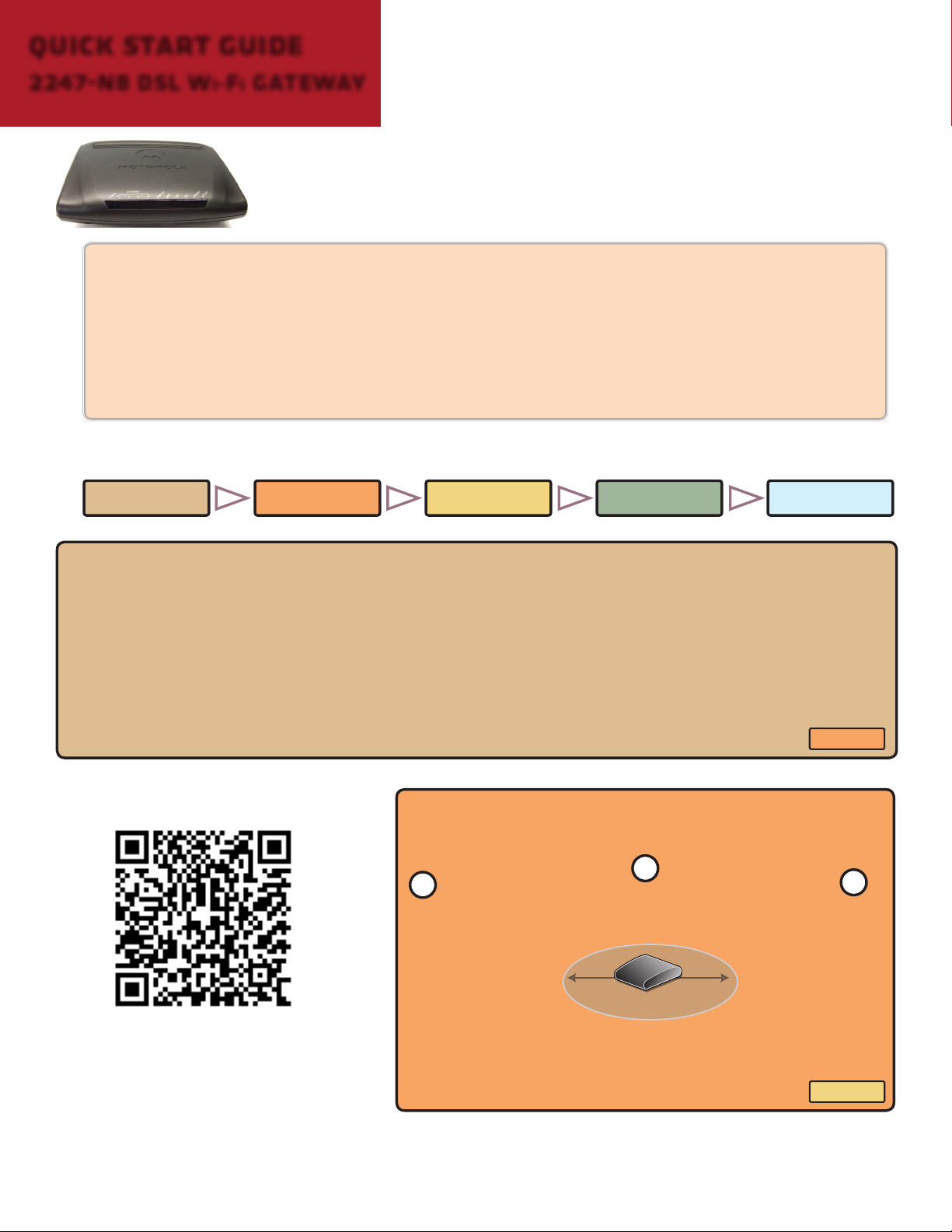
Quick Start Guide
2247-N8 DSL Wi-Fi Gateway
Use this Quick Start Guide to install the 2247-N8 DSL Wi-Fi Gateway,
connect to the 2247-N8 with a wireless computer, and connect to
your DSL provider for Internet access.
For full instructions, advanced conguration, or help connecting
non-wireless computers, see the User Guide on the included
CD-ROM or visit www.motorola.com/us/support
Important:
• A PPP or PPPoE user name and
password. Some service providers
let you use the email user name and
password from their service.
Follow these simple steps to complete the Quick Start installation.
You must have a DSL connection installed before starting. You will
also need the following from your DSL service provider:
• The VPI/VCI numbers used with your DSL service —
in most cases the 2247-N8 will detect this automatically. If not, and you need to enter it, see the User
Guide on the included Documentation CD-ROM.
Unpack
Unpack the following items from the box:
• 2247-N8 WiFi Gateway
• AC power supply
• Telephone (gray) cable
• Documentation CD-ROM
• Quick Start Guide
• Ethernet (yellow) cable - for
Configure SecureConnectUnpack Place
wired installations only
Have a smart phone?
Scan this QR code to go to the
Motorola support web site.
Before returning this product to the store for any reason,
call Motorola Broadband Technical Support: 1-877-466-8646
GO TO
Place
Place
Put the 2247-N8 in a place that meets the following
requirements:
1
Maintains
a cool temperature.
Near AC power and a DSL-
activated phone jack.
1” minimum clearance
IMPORTANT: If the vents are blocked or the location is too
hot, the 2247-N8 could malfunction!
2
3
Nothing
blocking
vents.
GO TO
Connect
Page 2
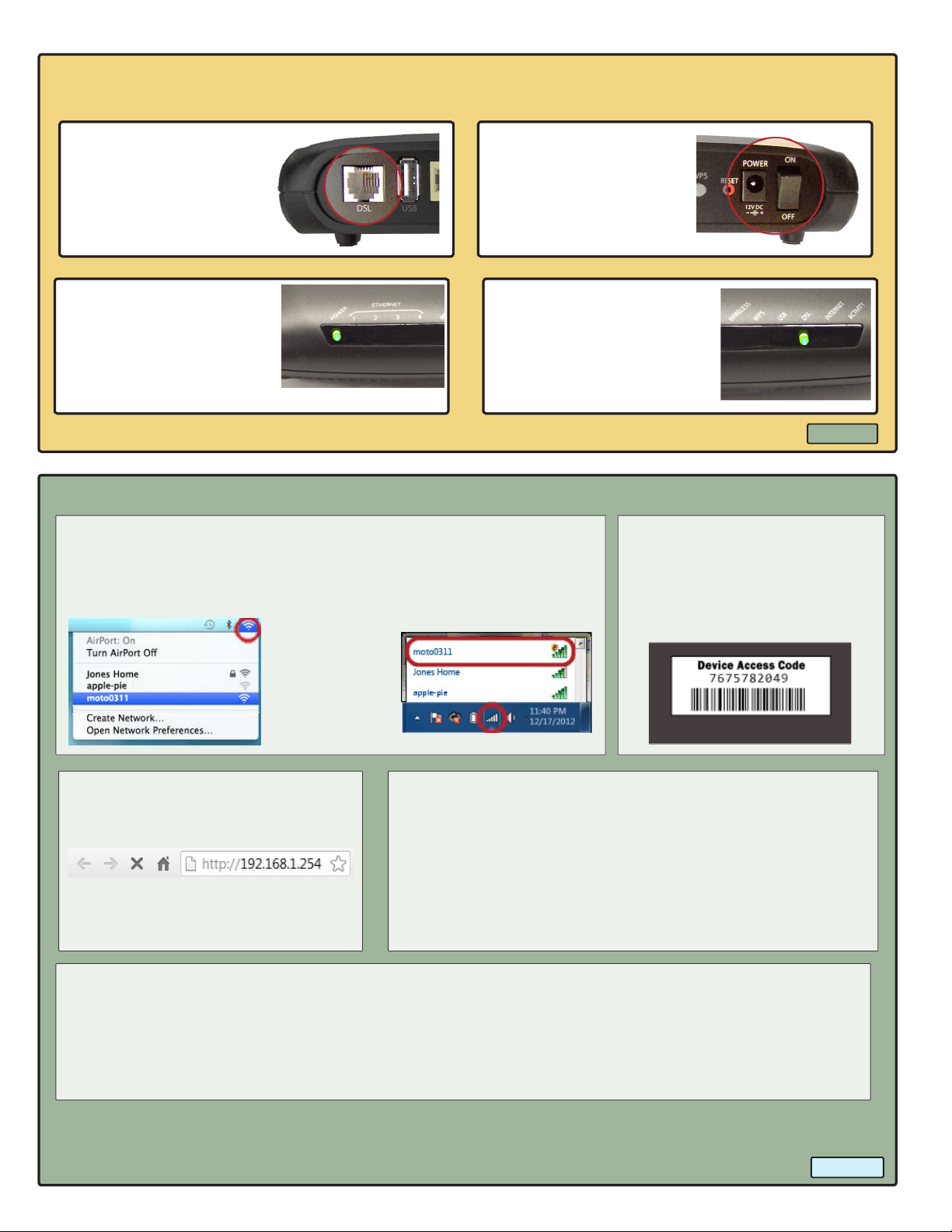
Connect
IMPORTANT: If your computer does not have wireless networking, you must connect to the
2247-N8 with the Ethernet cable (see the User Guide on the included Documentation CD-ROM).
1. Connect the DSL port
of the 2247-N8 to a
phone jack activated
for DSL using the
phone (gray) cable.
3. Check that the
POWER light is on
and solid green.
2. Plug the power cord
4. Wait for the DSL
cONFIGURE
1. Open your wireless menu or tray application. Look for the
2247-N8 network and connect to it.
Mac OS AirPort Menu Windows Wireless Tray
TIP: The default
network name is
“moto” followed
by the last 4
numbers of the
gateway’s serial
number.
Application
into the 2247-N8 and
an outlet. Turn on the
power switch.
light to turn solid
green (not blinking).
This may take up to
5minutes.
2. When prompted for the security key, enter the 10-digit
number from the Device
Access Code sticker on the
bottom of the 2247-N8.
GO TO
Configure
3. Open a Web browser and type
http://192.168.1.254 in the
address bar:
4. Follow the on-screen instructions to allow unrestricted
access to the 2247-N8 or require an access code.
Click the Access Code button for the access restriction you
want. The Broadband Conguration page appears.
Press Enter. A Quickstart page
appears.
TIP: if you use access protection, your user name
is “admin”.
5. Type the PPP or PPPoE user name and password supplied by your DSL service provider in the elds
of the window. Click the Finish button. The 2247-N8 shows a progress bar and waits for the DSL
connection to initialize.
A Connection Information page appears after the initialization process. The Broadband
Connection eld should show “Up” to indicate the connection to your service provider is active.
NOTE: If you have trouble connecting the 2247-N8 or setting up the wireless connection, try
repeating the procedures. For additional instructions, read the User Guide on the Documentation
CD-ROM, or review the information on the www.motorola.com/us/support web site.
GO TO
Secure
Page 3

Secure (optional)
Your Wi-Fi network is secured by default with WPA security and a default key (the Device Access
Code). Use these optional steps to change the security method, network name, and access key.
1. Click Wireless in the upper blue bar along the top of the page. Click Congure
in the silver bar below Wireless to show the Wireless page.
2. Click in the Network Name (SSID) eld and type a new name for your Wi-Fi
network.
3. Click the Security pull-down and change the setting to WPA-PSK.
4. Type a new key in the Key eld. This key may be from 8 to 64 characters, and
should be memorable (but hard to guess).
The WPA key may include any combination of letters, numbers, spaces, and
symbol characters.
5. Click the Save button. You are temporarily disconnected from the 2247-N8 as
the security key and name are changed. Close any open browser windows.
6. Re-connect to the 2247-N8 Wi-Fi network. You must use the new Network
Name and Key to connect successfully.
DONE: Open a new Web browser window and enjoy your Internet access through the
Motorola 2247-N8 DSL Wi-Fi Gateway!
Troubleshooting:
Use the table below to troubleshoot the lights on the 2247-N8 Gateway:
POWER
(o)
DSL (o) •Check that all phones have a DSL lter.
•Use only the 2247-N8 power adapter.
•Check power supply connections.
•Check that power switch is ON.
•Use a known good power outlet.
•Contact support (1-877-466-8646).
•Verify no DSL lter on the 2247-N8 DSL line.
•Reconnect DSL cable at DSL port and DSL wall jack.
•Verify DSL line activation with service provider.
DSL (blinking) No action (negotiating with
provider network).
INTERNET
(o)
POWER
(solid red)
If DSL light is solid green, re-enter
PPPoE information into the
2247-N8.
Contact support
(1-877-466-8646).
Additional information and troubleshooting help can be found in the User Guide on the Documentation CD-ROM.
Getting Help
Please visit www.motorola.com/us/support for FAQs and additional product documentation.
Copyright © 2013 by Motorola Mobility, LLC
All rights reserved. No part of this publication may be reproduced in any form or by any means or used to make any derivative work (such as translation,
transformation or adaptation) without written permission from Motorola Mobility, LLC. Motorola Mobility reserves the right to revise this publication
and to make changes in content from time to time without obligation on the part of Motorola Mobility to provide notication of such revision or change.
Motorola Mobility provides this guide without warranty of any kind, either implied or expressed, including, but not limited to, the implied warranties of
merchantability and tness for a particular purpose. Motorola Mobility may make improvements or changes in the product(s) described in this manual
at any time. MOTOROLA and the Stylized M Logo are trademarks or registered trademarks of Motorola Trademark Holdings, LLC. Microsoft and Microsoft
Windows are trademarks or registered trademarks of Microsoft Corporation in the U.S and/or other countries. Mac OS is a registered trademark of Apple,
Inc. All other product or service names are the property of their respective owners.
2247-N8 Quick Start Guide - Document part number: 591642-003-00
