Arri Alexa SUP 7.0 Pocket Guide

Pocket Guide
SUP
7.0
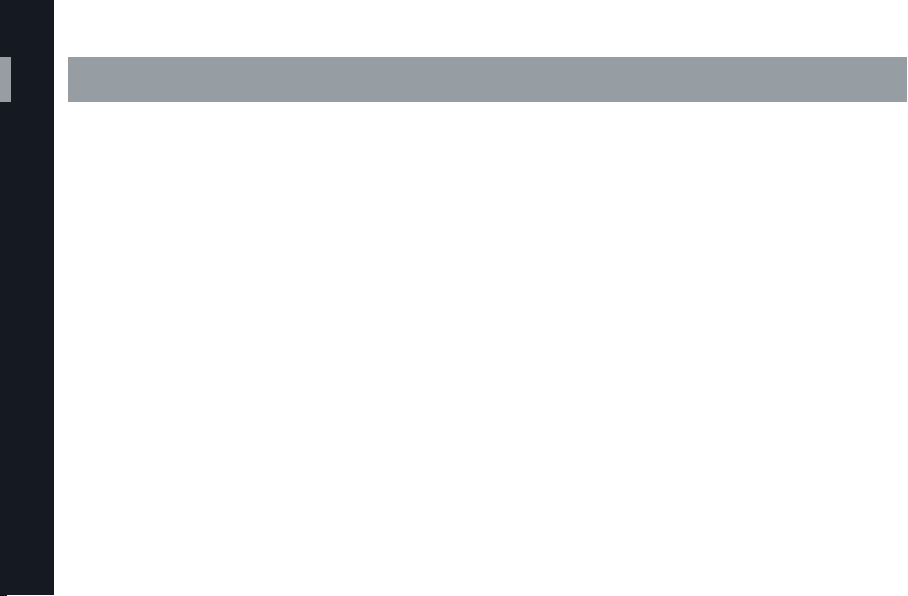
ALEXA Pocket Guide
Table of Contents
2
Overview 4
Table of Contents
Introduction 4
What’s new in SUP 7.0? 6
The Home Screen 8
Home Screen Soft Buttons 9
Icons on Home Screen 12
MON OUT Icons 14
Recording formats 16
Output Overview 18
ARRIRAW uncompressed 19
ARRIRAW capable software solutions 20
ProRes 21
DNxHD 23
Exposure Index 24
Working with ND filters 26
False Color Exposure Check 27
Working with ALEXA 28
Understanding “Gamma”
Rec 709
Log C 30
Shooting in Log C 30
Look Files in the camera 34
Look Files in a non-destructive workflow 36
Legal and Extended Range 38
p and psf 39
Metadata Overview 40
Licenses 42
28
28
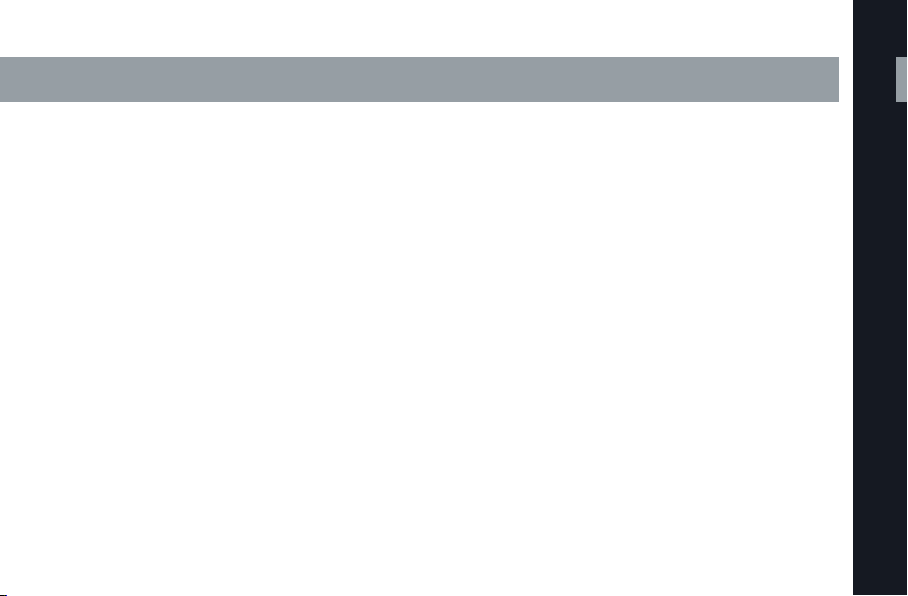
ALEXA Preshoot Checklist 44
Recording on SxS PRO cards 45
Recording High Speed 48
Recording ARRIRAW uncompressed 50
ALEXA in a 3D Sync configuration 52
ALEXA M fiber maintenance 53
ARRI Lenses 84
ARRI/ZEISS Master Prime lenses 84
ARRI/ZEISS Ultra Prime lenses 86
ARRI/ZEISS LDS Ultra Prime lenses 88
ARRI/FUJINON Alura Zooms 90
ARRI/ZEISS Master Macro 92
Table of Contents
Specifications and Reference 54
Technical Specs 54
Menu Settings & Button Functions 70
Resources and Contacts 94
ARRI Sales Contacts 94
ARRI Service Contacts 96
ARRI Digital Workflow Solutions 98
Online Resources 99
3
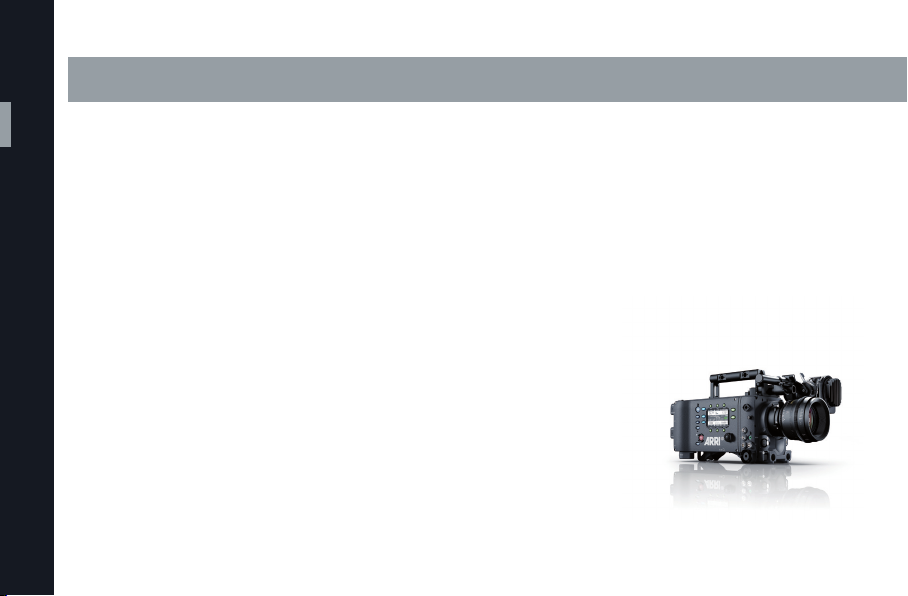
Overview
Overview
Introduction
Welcome to the Pocket Guide for the ALEXA family
of cameras, which contains important preproduction
and production information for an ALEXA shoot.
The ALEXA platform has been designed with ease
of use and user-friendliness in mind; the menu
and controls are simple and intuitive, so the best
way to learn ALEXA is to get your hands on the
4
real thing. However, carrying this guide with you
and combining it with other resources such as the
ALEXA manual at www.arri.com/alexa/downloads or
the interactive ALEXA Camera Simulator at
www.arri.com/alexa/tools will ensure your readiness
to take full advantage of the camera’s unique and
versatile features.
ALEXA – the original

The ALEXA family
ALEXA Plus/Plus 4:3 – the all-rounder ALEXA M – the specialist ALEXA Studio – the flagship
Overview
5
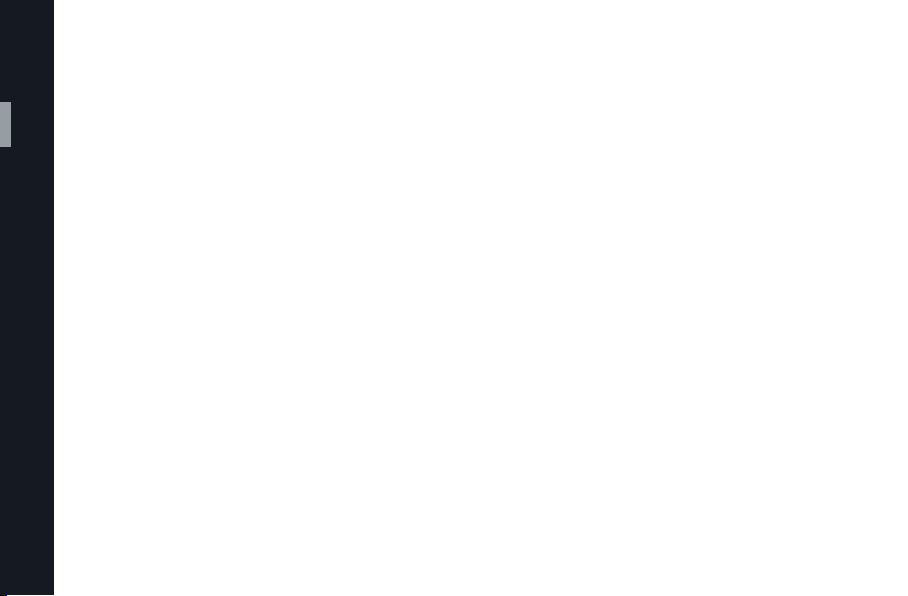
What’s new in SUP 7.0?
6
SUP 7.0 brings important new features to your ALEXA
Overview
that further improve the camera’s image quality,
enable in-camera 2K recording and offer a better
user experience. All new ALEXA cameras will have
this SUP installed and all existing cameras can be
upgraded to this SUP.
Here is an overview of the new features introduced
since SUP 6.1:
• New and improved in-camera de-Bayering
(ADA-3 HW)
• New and improved high speed de-Bayering
• ProRes 2K recording in 16:9 and 4:3 aspect
ratio
See chapter “Recording formats” on page 16
for more information
• Faster 16:9/4:3 sensor mode switching
• Restructured and more lucid status display on
EVF and MON OUT
• Cleaner camera menus
• Added MON OUT Clone option for REC OUT
• Low Contrast Curve (LCC) Look File included as
part of the SUP
• New 6th user button
• Film matrix and DCI P3 gamma option removed
• DNxHD 444 recording (SUP 7.1 feature)
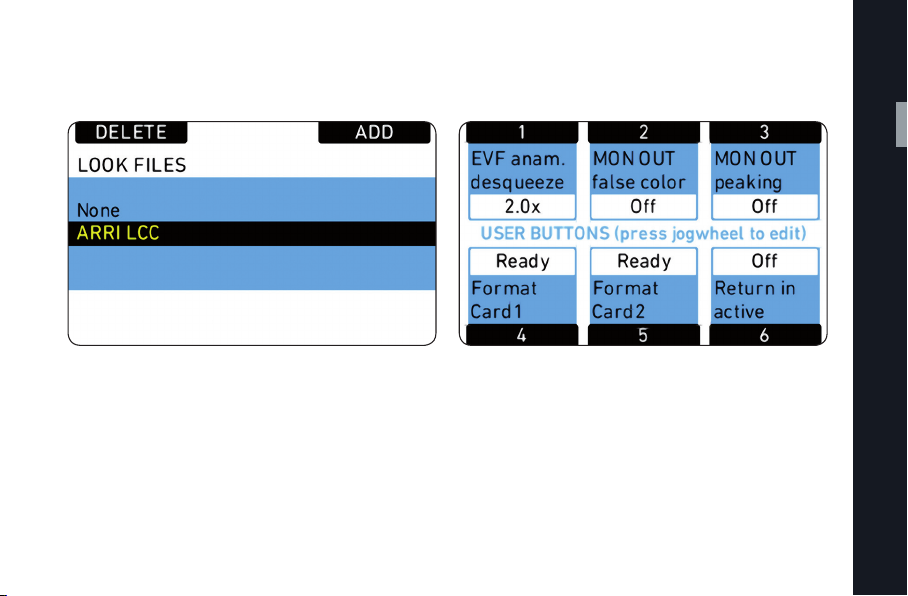
New for SUP 7.0: LCC look file built-in and 6th button available via “USER” menu
Overview
7

8
The Home Screen
Overview
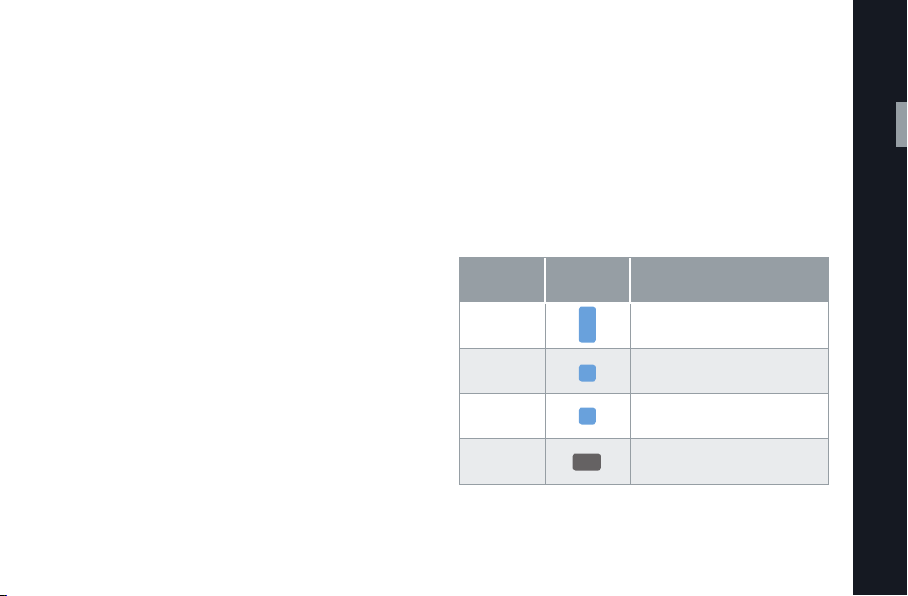
Home Screen Soft Buttons
The soft buttons lead to screens where the respective
settings can be changed. In the home screen, the
following info is displayed:
FPS: Set sensor frame rate
AUDIO: When audio is active, audio levels are
shown. Audio can also be switched
OFF, or DISABLED (when the sensor is
not running at sync-sound speed)
SHUTTER: Set shutter angle (and turn mirror
shutter on/off for ALEXA Studio)
EI: Set exposure index (and insert internal
ND filter for ALEXA Studio)
COLOR: Set gamma for REC OUT and SxS
image paths. If REC and/or SxS icons
have a blue background, a look is
active on this image path.
WB: Set white balance, consisting of a Kelvin
value for red-blue correction and a
CC shift for green-magenta correction
(shown as exponent).
ALEXA Studio Icons
Name Icon Description
Mirror
Shutter
View
Position
Gate
Position
ND filter ND filter active
M
S
V
G
ND
Flashing Icon when the
Mirror Shutter is spinning.
Mirror Shutter in View position
Mirror Shutter in Gate position
Overview
9
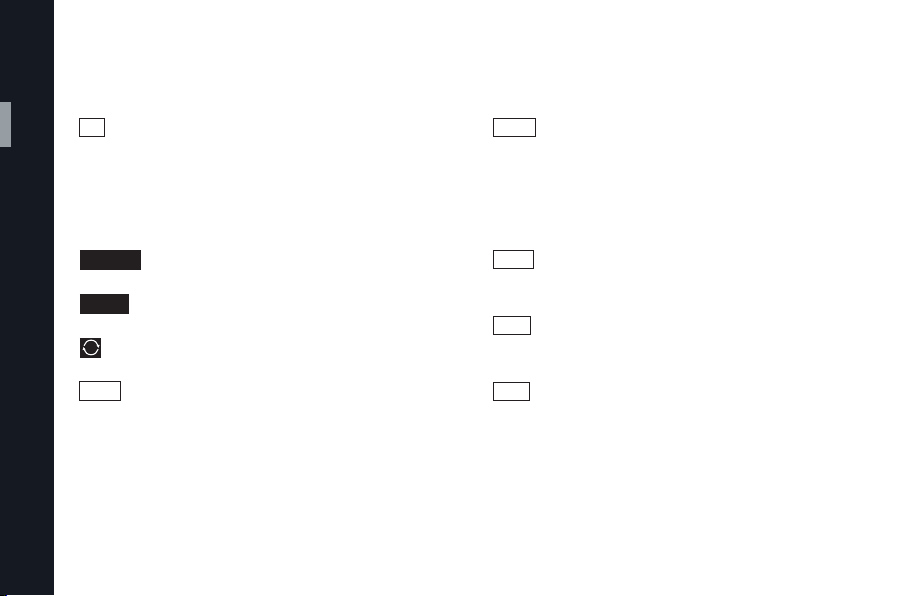
Home Screen Center Bar
10
TC Displays current timecode including
Overview
MASTER Camera is set to Ext sync: MASTER
SLAVE Camera is set to Ext sync: SLAVE
Settings sync is active
BAT 1 Voltage level of power source present
source (INT=internal or EXT=external
source). Frames are not displayed,
instead the time base of the timecode
is shown in small digits.
at BAT connector, or percentage of
remaining capacity of attached battery
if it transmits this information.
BAT 2 Voltage level of battery attached to
top and/or back onboard battery
adapter, or percentage of remaining
capacity of attached battery if it
transmits this information.
REEL Identifies current reel. Consists of
camera index and reel counter.
CLIP Identifies current clip. Consists of
clip index and clip counter.
DUR Duration of current clip during
recording or length of last recorded
clip during standby. Shown as
h:mm:ss.
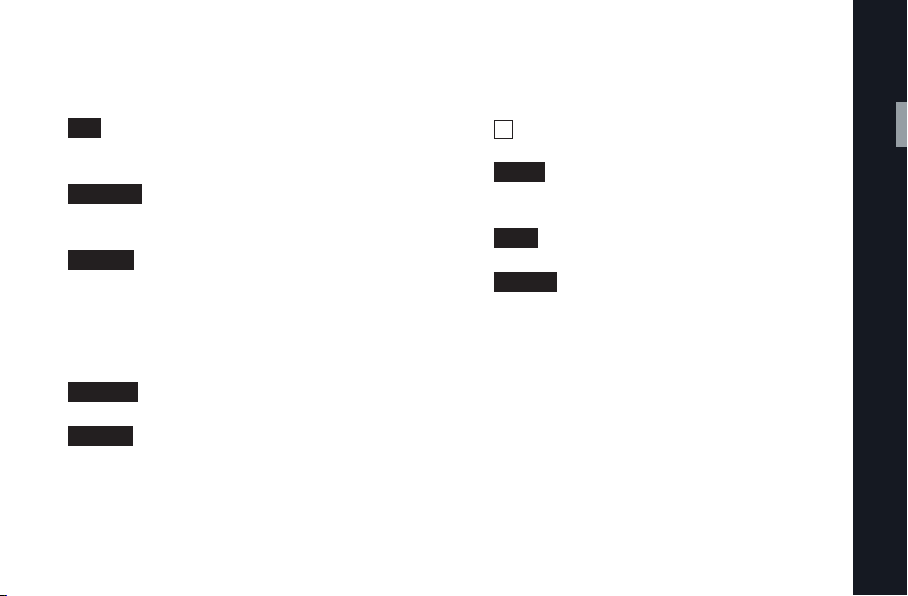
Home Screen Center Bar
16:9 Displays active sensor mode
(16:9 or 4:3).
ProRes 2K
SxS 1 24:26 Remaining capacity of card in SxS slot
SxS 1 INHIB Card 1 is write protected.
SxS 1 FULL Card 1 is full.
Displays active codec (ProRes or
DNxHD and SxS resolution (HD or 2K).
1 in minutes. Calculated for the set
frame rate and codec.
Note: these are only approximate
values.
< Marks the active card.
• STBY The camera is in standby and
ready to record.
• REC The camera is recording.
• ERROR An error occured. Recording is not
possible. Press the INFO button
for more details.
If nothing is shown (neither the
red/green bar), the camera works
properly, but no SxS PRO card is
present for recording.
Overview
11
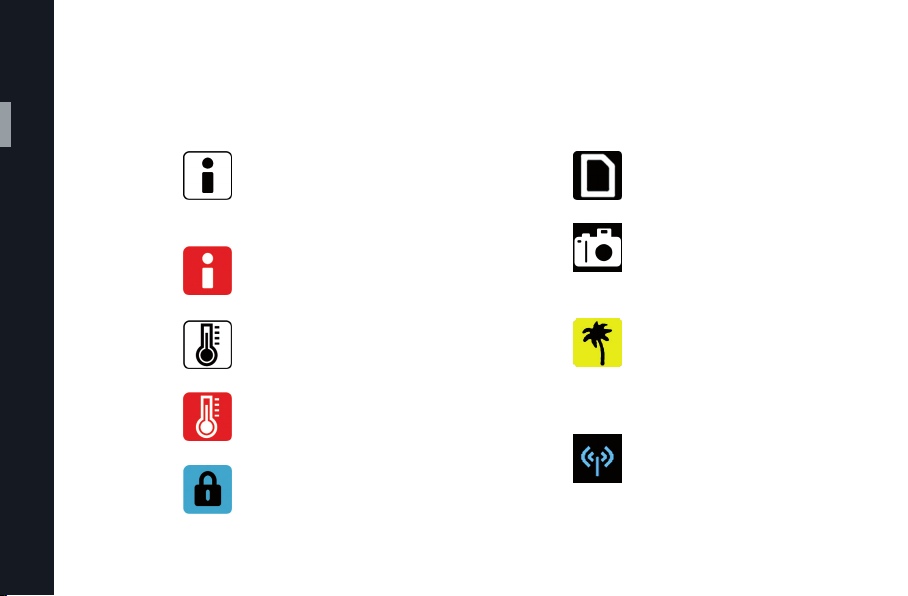
Icons on Home Screen
12
Name Icon Description
Overview
General Important information
Warning waiting on the info
screen. Press the INFO
button for more details.
General An error occurred.
Error Press the INFO
button for more details.
Temperature Slight sensor temperature
Warning offset. Image quality might
be affected.
Temperature Great sensor temperature
Error offset. Image quality might
be affected seriously.
Lock Camera is locked.
Name Icon Description
SD Card SD Card present.
Turns orange during
card access.
Grab Still frame is being captured
to the SD card. A new still
frame can only be captured
when this is completed.
High Sensor is in high humidity
Humidity mode (= 40° C sensor temMode perature). Should only be
(e.g. indoor swimming pool).
WRS Radio WRS radio is active.
Only on ALEXA Plus
and Studio.
used in very humid conditions

ALEXA Studio left side. Additional buttons VIEW & GATE for mirror control.
Overview
13

14
MON OUT Icons
Overview
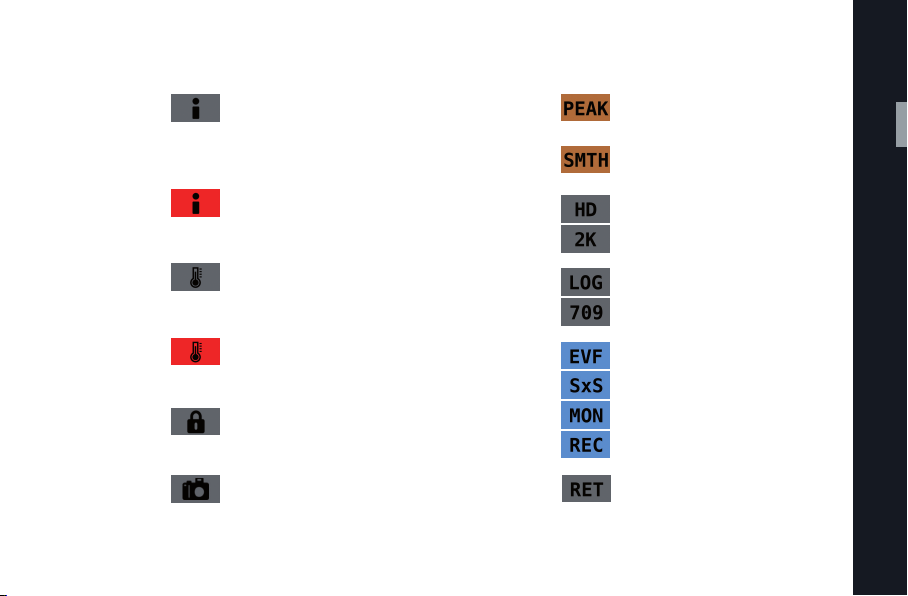
Name Icon Description
General Important information
Warning waiting on the info
screen. Press the INFO
button for more details.
General An error occurred.
Error Press the INFO
button for more details.
Temperature Slight sensor temperature
Warning offset. Image quality might
be affected.
Temperature Great sensor temperature
Error offset. Image quality might
be affected seriously.
Lock Home screen is locked.
Name Icon Description
Peaking Peaking enables for EVF
and/or MON OUT.
Smooth Smooth mode active on EVF.
mode
SxS Displays current SxS
resolution resolution (HD or 2K).
Gamma Displays Gamma setting for
EVF or MON OUT.
Look active A look is active/burned-in
on EVF, MON OUT and/or
SxS.
Overview
Grab Stil frame is being captured
to the SD card. A new still
frame can only be captured
when this is completed.
Return IN Return is active, image from
RET/SYNC IN input is shown.
15
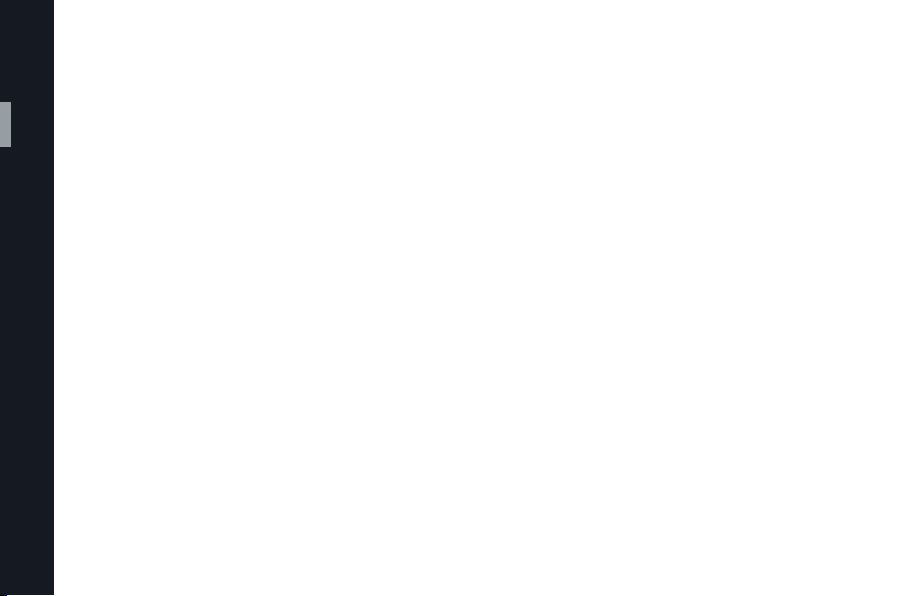
16
Recording formats
The ALEXA has two slots to host SxS cards for
Overview
internal recording. You have the choice between
two compression types/file formats: either you can
record as a ProRes compressed Quicktime *.mov or
as an MXF-wrapped DNxHD compressed file. With
the availability of SUP 7.1 onboard recording will be
extended with an other high quality codec within the
DNxHD line: DNxHD 444.
SxS recording also offers a high speed mode in which
the sensor can run at frame rates up to 120fps.
Maximum quality can be achieved when recording
uncompressed ARRIRAW. Therefore an external
recording device is needed.
More detailed technical information on the codecs
can be found on the following pages.
ProRes 2K recording
With the introduction of SUP 7.0 two additional
ProRes recording modes become available: ProRes
recording is not limited to HD anymore, but can be
recorded in 2K 16:9 or 2K 4:3 mode.
When the camera is switched from HD to 2K resolution, the size of the captured frame changes slightly.
This is necessary, so the de-bayering can work with
an optimized downscale factor and deliver the best
possible 2K image quality.
• Recording ARRIRAW 16:9, HD-Video, ProRes HD
and DNxHD uses 2880 x 1620 photosites with a
frame size of
• ProRes 2K 16:9 uses 2868 x 1612 photosites
(23.661 x 13.299 mm)
• ARRIRAW 4:3 uses 2880 x 2160 photosites
(23.76 x 17,82 mm)
• ProRes 2K 4:3 uses 2868 x 2150 photosites
(23.661 x 17,738 mm)
When recording ARRIRAW and ProRes 2K in parallel,
it is important to note, that the ARRIRAW frame holds
a few more columns and lines of pixels. This is taken
into account in the latest release of our ARRIRAW
SDK, where the user can select which ARRIRAW
frame size will be used to create a 2K image.
23.76 x 13.365 mm
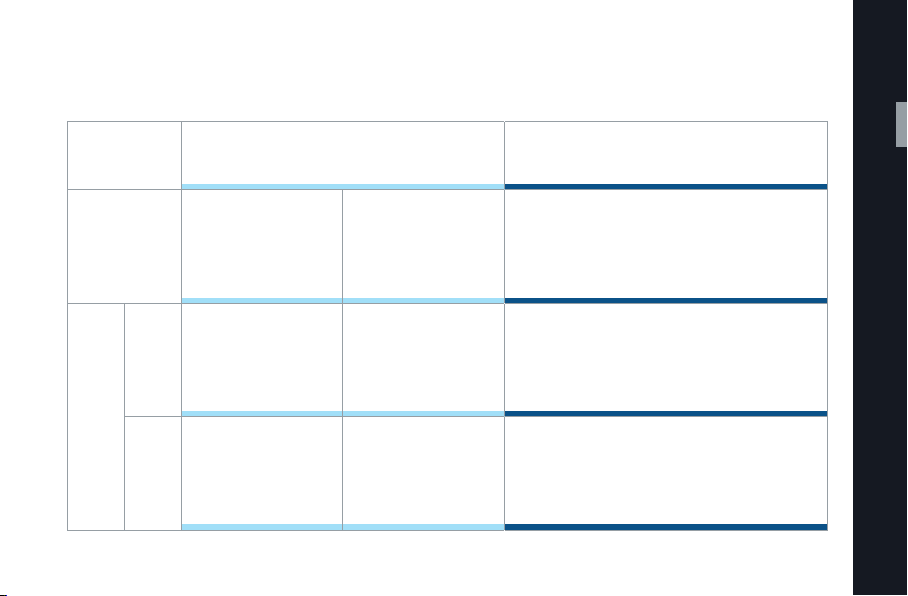
ALEXA Recording Matrix
Recording Media SxS PRO Cards External recording via T-Link
Overview
Output Option
16:9
Sensor
Mode
4:3 –
1
ProRes 4444 not available in high speed mode
HD/HD high speed
DNxHD & ProRes
1920x1080
(0.75-60fps)
1
2K
ProRes
2048x1152
(0.75-60fps)
2048x1536
(0.75-60fps)
ARRIRAW
uncompressed
2880x1620
(0.75-60fps)
2880x2160
(0.75-48fps)
17

Output Overview
18
Overview
2x REC OUT
1x or 2x
MON OUT
2x SxS Cards
T-Link
HD-SDI 16:9
MON OUT
Quicktime HD,
2K 16:9 or 4:3
MXF 16:9 HD
ARRIRAW
uncompressed
(16:9 or 4:3)
ProRes Proxy
ProRes 422 LT
ProRes 422
ProRes 422 HQ
ProRes 4444
DNxHD 145
DNxHD 175
DNxHD 444
1
SUP 7.1 feature
1
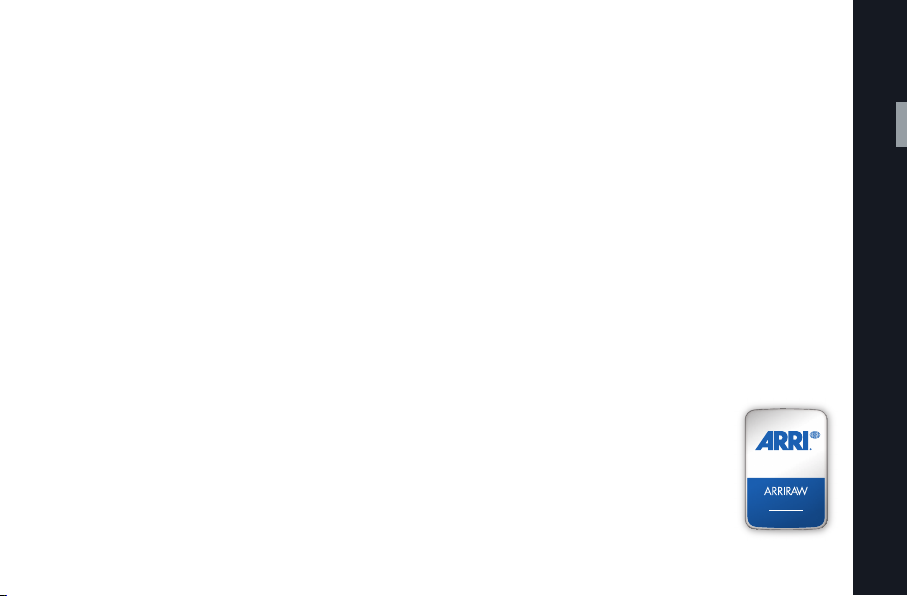
ARRIRAW uncompressed
ARRIRAW provides the highest quality image
output when shooting with ALEXA. It delivers the
unprocessed sensor output as uncompressed and
unencrypted 12 bit log raw Bayer data. Any steps
that are necessary to create a full color image in a
given resolution are performed in post.
When shooting for 2K delivery, recording ARRIRAW
at 2880 x 1620 pixels and downscaling to a 2K image
in post shows visibly better resolution than upscaling
from a 1920 x 1080 image. For VFX,
ARRIRAW files can be reconstructed to a 2880 x 1620
full color image, where effects work can be applied
with high detail, before the result is downscaled to 2K.
ALEXA Studio, ALEXA Plus 4:3 and M models feature
the additional 4:3 mode, which delivers ARRIRAW
data at 2880 x 2160 pixel Bayer resolution. The taller
aspect ratio allows DPs to capture the unique look
of true (2x) anamorphic lenses. When shooting with
anamorphic lenses, de-squeezing of the master image
takes place in post. For viewing, the camera can
deliver a de-squeezed image in the viewfinder and
over the MON OUT.
To record ALEXA ARRIRAW, a recording device
needs to meet certain technical requirements.
ARRI introduced the ALEXA ARRIRAW recording
certificate, which indicates that a product can reliably record ARRIRRA
a live-processed preview and playback image, and
output data that can be processed with the standard
ARRIRAW toolkit. The currently certified ARRIRAW
recorders are:
• Codex Onboard M
• Codex OnBoard S
• S.two OB-1
• ASTRODESIGN HR-7502-A
• cineFlow cineTake
• Convergent Design Gemini 444
W data with metadata, deliver
CERTIFIED FOR
RECORDING
ALEXA
Overview
19
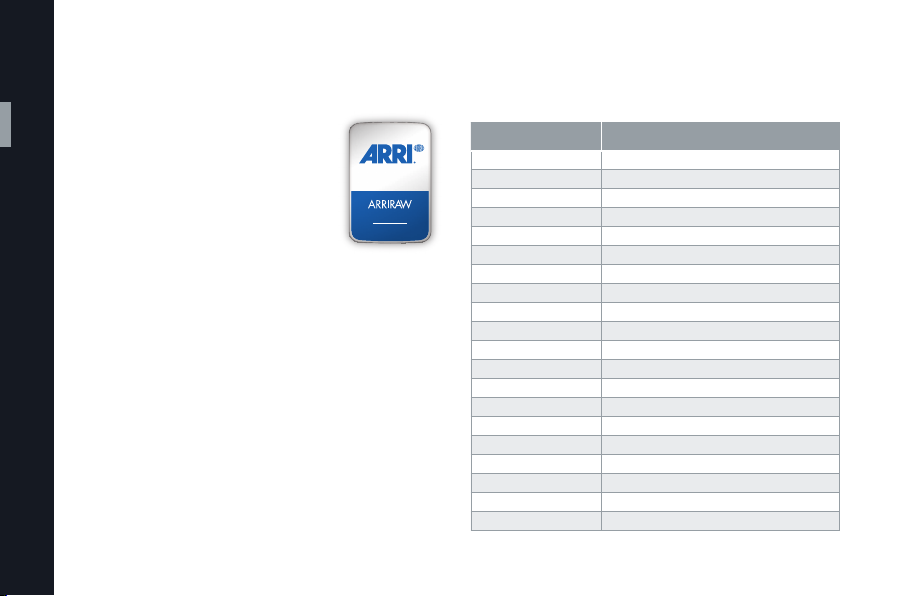
20
A product which has been awarded
Overview
the ALEXA ARRIRAW Processing
Certificate is capable of rendering
ALEXA ARRIRAW images in a quality that meets ARRI’s requirements.
Please note that for all image processing parameters (such as sharpness, color etc.) the ARRI SDK,
which is also part of the ARRIRAW
Converter, is the reference.
CERTIFIED FOR
PROCESSING
ALEXA
ARRIRAW capable software solutionsARRIRAW uncompressed cont.
COMPANY PRODUCT
Adobe Premiere Pro
Adobe Speedgrade
Assimilate Scratch
Autodesk Lustre
Autodesk Flame
Autodesk Smoke
Black Magic Design Resolve
Codex Digital Datapack/Capture Drive Transfer Station M
Colorfront On-Set Dailies
DigitalFilmTechnology Flexxity
DVS Clipster
eyeon Fusion
FilmLight Baselight
Gluetools Toolkit for FCP
Image Systems Nucoda Filmmaster
MTI Film Control Dailies
Pandora Revolution (YoYo)
Quantel Pablo
SGO Mistika
Tweak RV
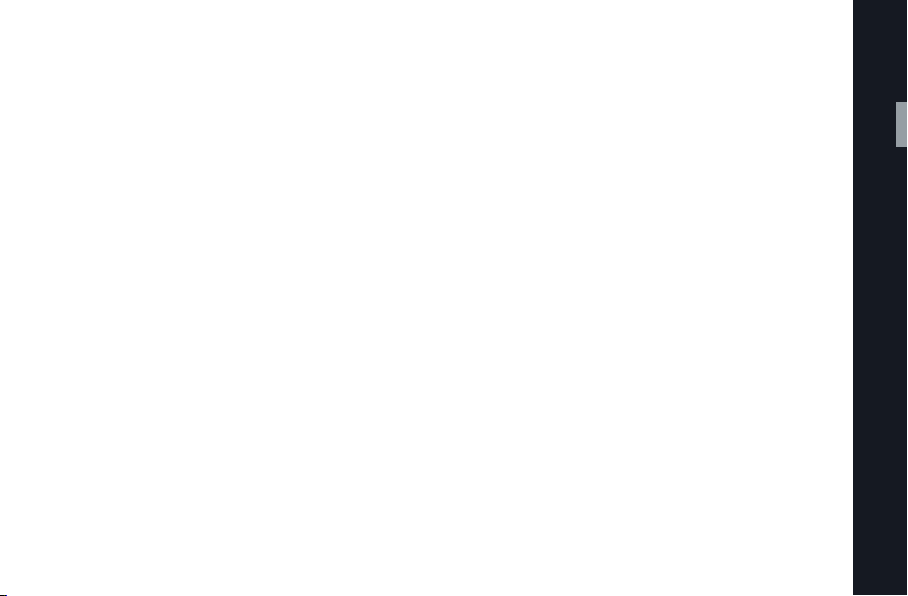
ProRes
HD and 2K recording
With the release of SUP 7.0, all ALEXA cameras will
be capable of recording QuickTime/ProRes 2K files
onto SxS cards. The ALEXA and ALEXA Plus offer 2K
recording in 16:9 aspect ratio while the ALEXA Plus
4:3, ALEXA M and ALEXA Studio can also capture
increased vertical resolution with the 4:3 aspect
ratio.
Capturing with the 4:3 aspect ratio is essential for
cinemascope productions as it allows using regular
2:1 anamorphic lenses. Additionally, productions
shooting with standard spherical lenses can benefit
from the 4:3 “open gate” capture mode.
Productions aiming for a DCP delivery do not have
to upscale their footage to match the DCP container
(2048 x 1080 pixels), but can record native 2K
(2048 x 1152). The desired delivery format can be
achieved by cropping and/or downscaling.
For more information on using ProRes 2K in different
applications, get hold of our “ProRes 2K in Editorial“
white paper available at
www.arri.com/alexa/downloads.
Overview
21
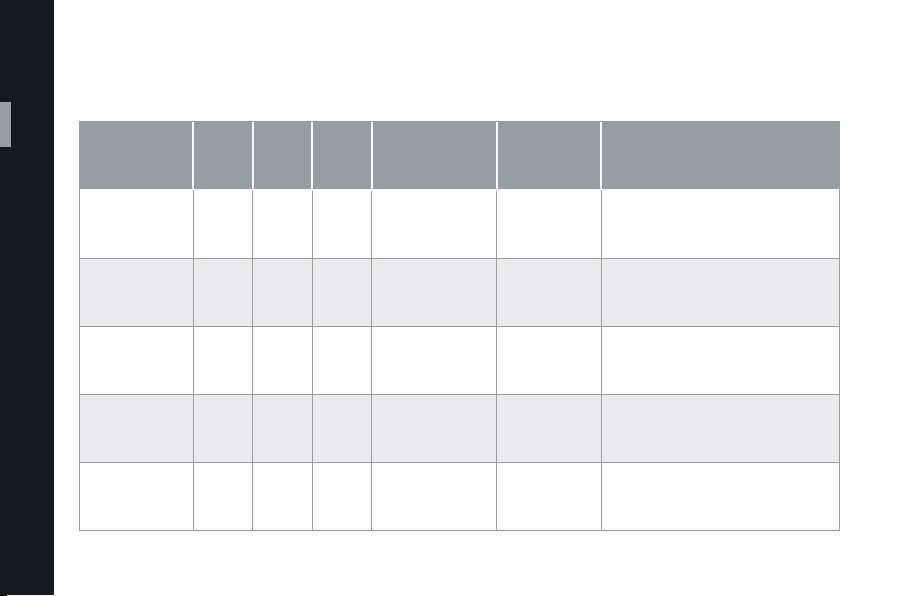
ProRes cont.
22
Overview
Codec
ProRes 422
(Proxy)
ProRes 422 (LT)
ProRes 422
ProRes 422 (HQ)
ProRes 4444
1
Even though the official name of this codec (pronounced “ProRes four by four”) contains four fours, ALEXA records three (444). The fourth digit stands for an
alpha channel that can be used in post but has no relevancy for image capture in the camera. ProRes 4444 is not available in High Speed mode.
2
Valid for HD SxS resolution
Color
Coding
1
Depth
YCbCr 10 36 Mb/s 1 h 23 min 60/120 fps
YCbCr 10 82 Mb/s 37 min 60/120 fps
YCbCr 10
YCbCr 10
RGB 12
Bit
Data
rate
(24fps)
117
Mb/s
176
Mb/s
264
Mb/s
Min. rec. time
(on 32GB SxS
PRO card at 24fps)
25 min 60/120 fps
17 min 60/120 fps
11 min 40/60 fps
(on 32GB/64GB
SxS PRO card)
Max. fps
2
On-set monitoring and proxy editing
while the master is captured with an
external device.
Same as above when a higher image
quality is desired.
Basic television applications if images do
not require adjustments in postproduction
High quality television applications requiring color correction and special effects
high speed shots at higher frame rates.
High quality television or cinema applications requiring color correction and/or
compositing.
Application
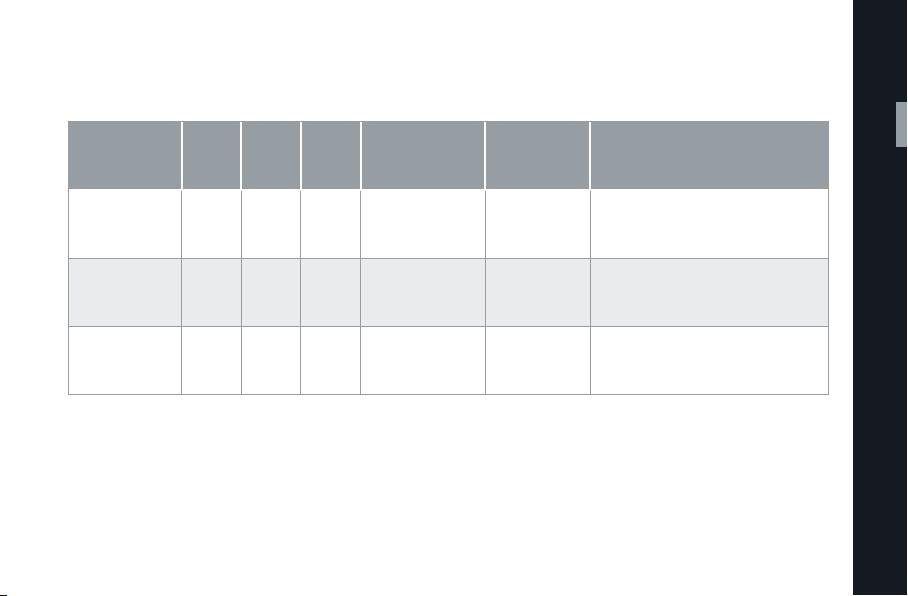
DNxHD
Codec
DNxHD 145
DNxHD 220x
DNxHD 444
1
SUP 7.1 feature
1
Color
Coding
Depth
YCbCr 8
YCbCr 10
RGB 10
Bit
Data
rate
(24fps)
116
Mb/s
176
Mb/s
352
Mb/s
Min. rec. time
(on 32GB SxS
PRO card at 24fps)
36 min 60/120 fps
24 min 60/120 fps
12 min 60 fps
Max. fps
(on 32GB/64GB
SxS PRO card)
Application
Television applications if images do not
require adjustments in postproduction.
High quality television applications
requiring color correction.
High quality television or cinema
applications requiring color correction
and/or compositing.
Overview
23
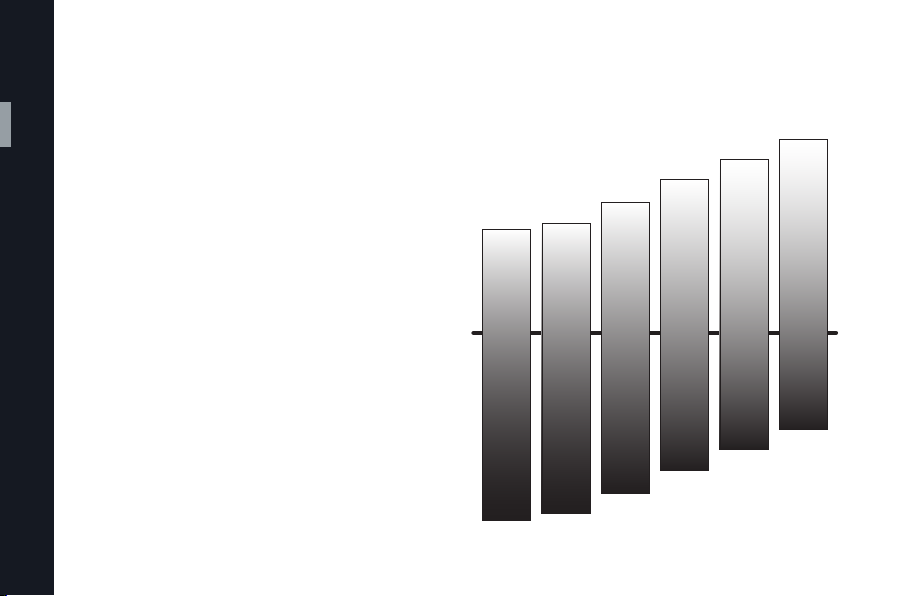
Exposure Index
24
While ALEXA’s 14 stops of exposure latitude and
Overview
unique highlight handling approaches that of film,
there is one major difference between the way film
and digital cameras behave: with digital cameras, a
change in EI will shift how many stops are available
above and below 18% grey – each EI step shifts the
location of 18% grey. What is special about ALEXA,
however, is that its wide exposure latitude is available at all EI settings.
EI 160
5.0 Stops
18% Gray
9.0 Stops
EI 200
5.3 Stops
18% Gray
8.7 Stops
EI 400
6.3 Stops
18% Gray
7.7 Stops
EI 800
7.4 Stops
18% Gray
6.6 Stops
EI 1600
8.4 Stops
18% Gray
5.6 Stops
EI 3200
9.4 Stops
18% Gray
4.6 Stops
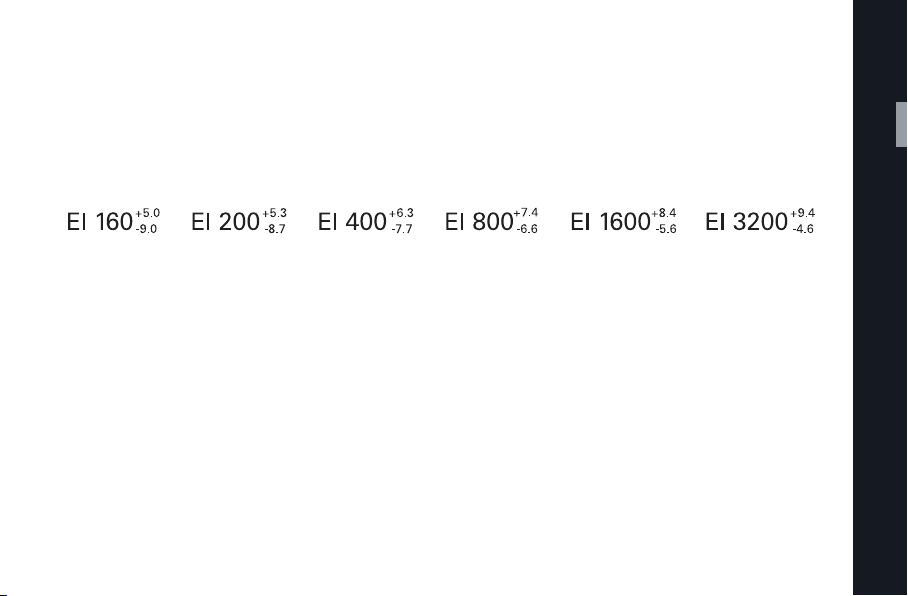
As a shortcut, we have come up with the following
method of writing ALEXA’s exposure index:
Overview
Values next to the exposure index are the number
of stops above and below 18% grey. These values
are for Log C. Rec 709 has 0.5 stops fewer in the
low end at EI 160, 0.4 stops fewer in the low end at
EI 200 and 0.2 stops fewer in the low end at EI 400.
Otherwise they are the same.
25
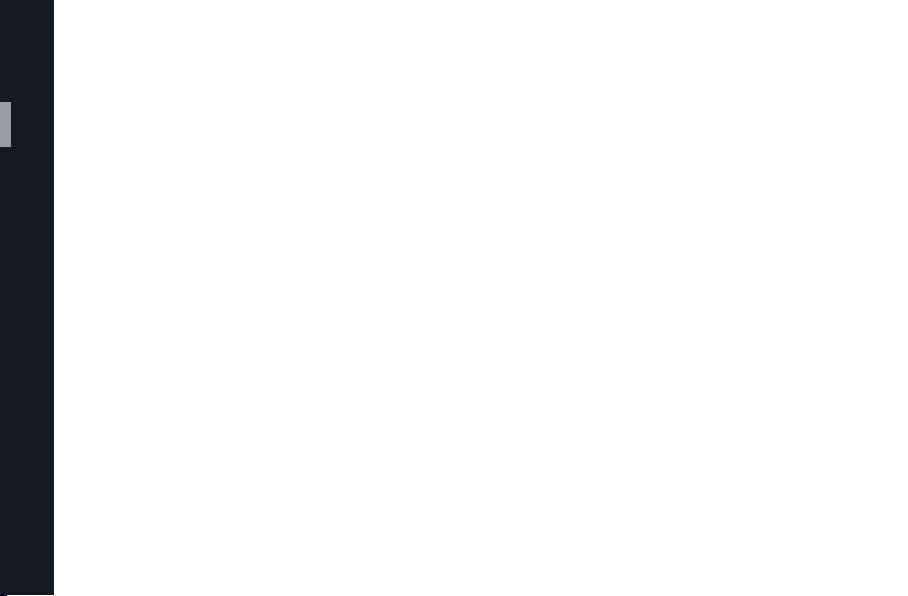
Working with ND lters
26
While traditional ND filters work great for film, for
Overview
digital cameras we recommend the use of ND filters
that have a built-in far-red blocker. Such filters are
available from a number of manufacturers, often
called “ND filters with an IR-cut off”. A single filter
that combines a ND and a far-red cut off generally
yields better results and fewer reflections than a
traditional ND filter stacked on top of a separate IR
cut off filter.
While the close match between ALEXA’s custom
designed IR filter and the sensor’s spectral response
makes this issue less critical than with some other
digital cameras, it is generally a good idea to only
use traditional film ND filters up to an ND 0.9.
The ALEXA Studio has a built-in ND filter with a
density of ND 1.3 (4.3 stops), which can be moved in
and out of the optical path. The advantage over
classical ND filters is that it is located behind the
mirror shutter, so the optical viewfinder image stays
bright. While not blocking all the IR energy a commercial Infrared blocker would, the Infrared blocking
abilities of the ALEXA Studio’s internal ND filter are
sufficient for most situations.
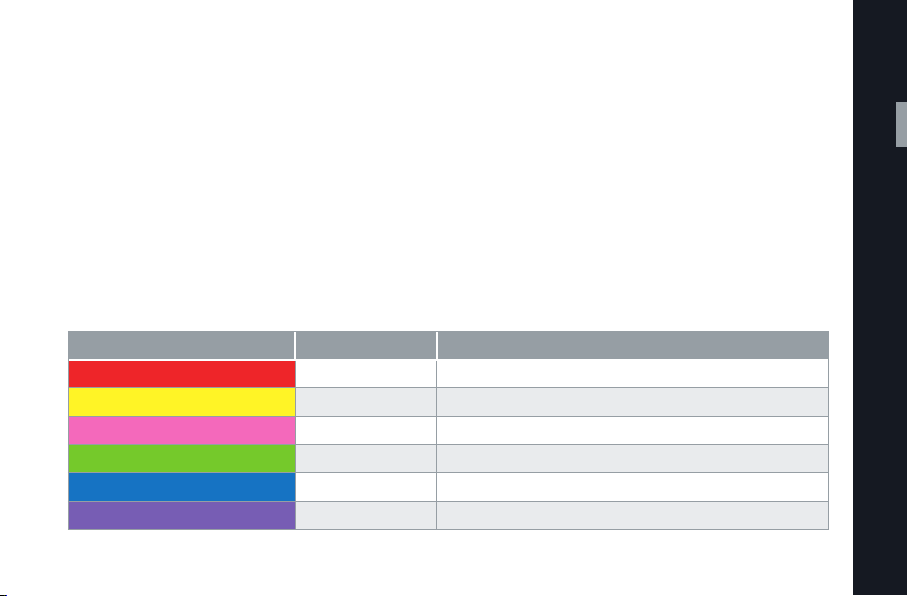
False Color Exposure Check
The false color exposure check for the electronic
viewfinder and/or MON OUT output measures the
camera image, tints certain signal levels in a distinct
color and shows the rest as a black-and-white image.
The false color exposure check is based on the color
processing set for the respective output signal path.
Color Level Description
red 99 – 100% White clipping
yellow 97 – 99% Just below white clipping/white shoulder
pink 52 – 56% One stop over medium gray (Caucasian skin)
green 38 – 42% 18% neutral gray
blue 2.5 – 4.0% Just above black clipping/black slope
purple 0 – 2.5% Black clipping
So if you have the viewfinder set to Rec 709, the
false color exposure check will be based on the Rec
709 image. If you have the MON OUT at the same
time set to Log C, the false color exposure check for
MON OUT will be based on Log C.
Overview
27
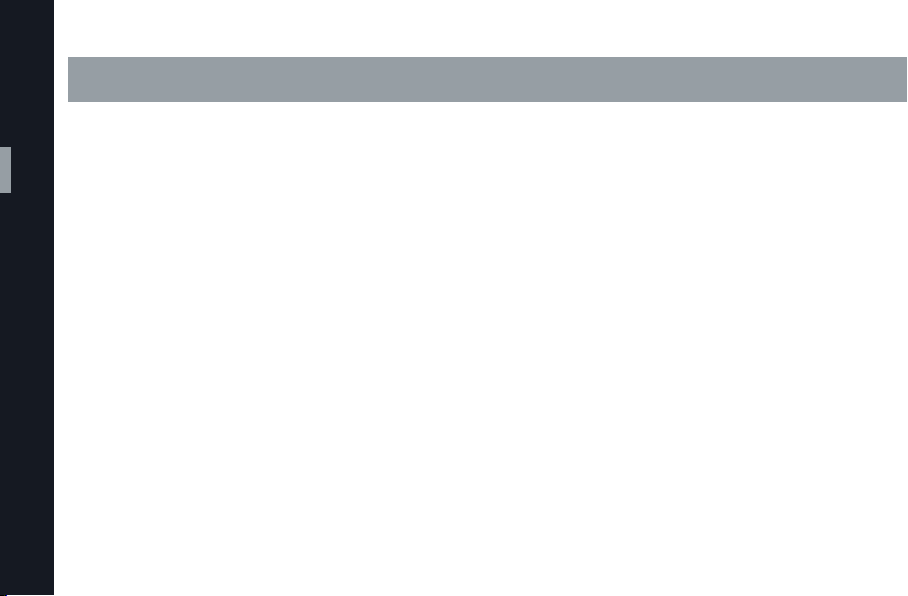
Working with ALEXA
Understanding “Gamma”
28
Aside from the ARRIRAW output, which contains
no color processing, ALEXA can output images in
Working with ALEXA
two different color processing methods (commonly
called ‘gamma’): Rec 709 or Log C.
Rec 709
‘Rec 709’ is short for the International Telecommunication Union’s ITU-R Recommendation BT.709 - the
output format for a traditional television workflow.
Since Rec 709 is the standard for displaying images
on video monitors, Rec 709 images can be shown
as they are on monitors or used to create dailies or
editing proxies. Additionally, Rec 709 images can be
easily processed by most HD video postproduction
gear in real time. While providing somewhat reduced
choices in color grading, Rec 709 still maintains
ALEXA’s wide exposure latitude, cinematic look and
natural color rendition and offers the fastest workflow for any HD video-based infrastructure.

Color comparison: split image Rec 709/Log C
Working with ALEXA
29
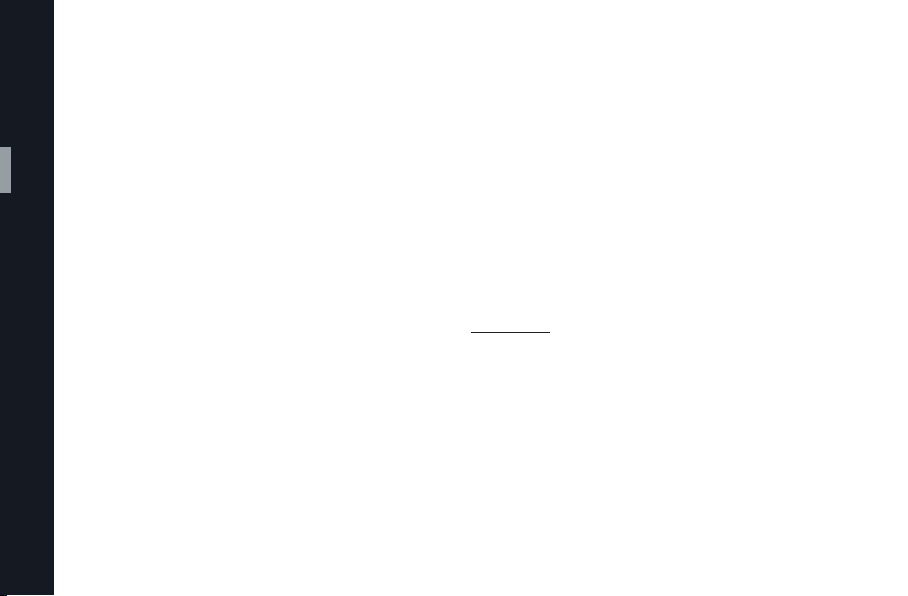
Understanding “Gamma” cont.
30
Log C
The “C” in Log C stands for “Cineon”. Cineon was
the digital film scanning, processing and recording
system developed by Kodak in the 90s. It is also
the name of a file format that contains density data
Working with ALEXA
from scanned negative film. Density is a logarithmic measure of the opacity of the film. The relation
of the density to the film’s exposure (measured in
logarithmic units) is called the characteristic curve of
the film. Each stock has its own characteristic curve,
but the overall shape is always the same. For ALEXA
and the D-21, ARRI introduced a log encoding that
is similar to scanned negative and because of its
similarity, called it “Log C”. While offering great flexibility in color grading, Log C material looks washed
out and flat when viewed without any additional processing; therefore it requires a Look Up Table (LUT)
being processed in its signal path to appear natural
to the human eye.
Shooting in Log C
When scanned film material is brought into color
grading, the colorist uses a preview LUT, so the
monitor displays the image as it would appear in a
projection from film. Log C material from ALEXA can
be graded the same way as scanned footage (using
preview LUTs). LUTs are required early in production
and for a wide range of applications:
On location
The live signal from the camera and recorded material that is played back for review has to be converted
using a LUT to deliver a visually correct image on a
monitor. Technically, we are not talking about a print
simulation LUT anymore, but a conversion LUT, as
it is intended to present the image as if the camera
were recording with “what you see is what you get”
HD video encoding (Rec 709).
