Page 1

ALEXA Mini
ALEXA Mini
Software Update Packet 5.2
Software Update Packet 5.2
U S E R M A N U A L
U S E R M A N U A L
08 Dec 2017
08 Dec 2017
Page 2
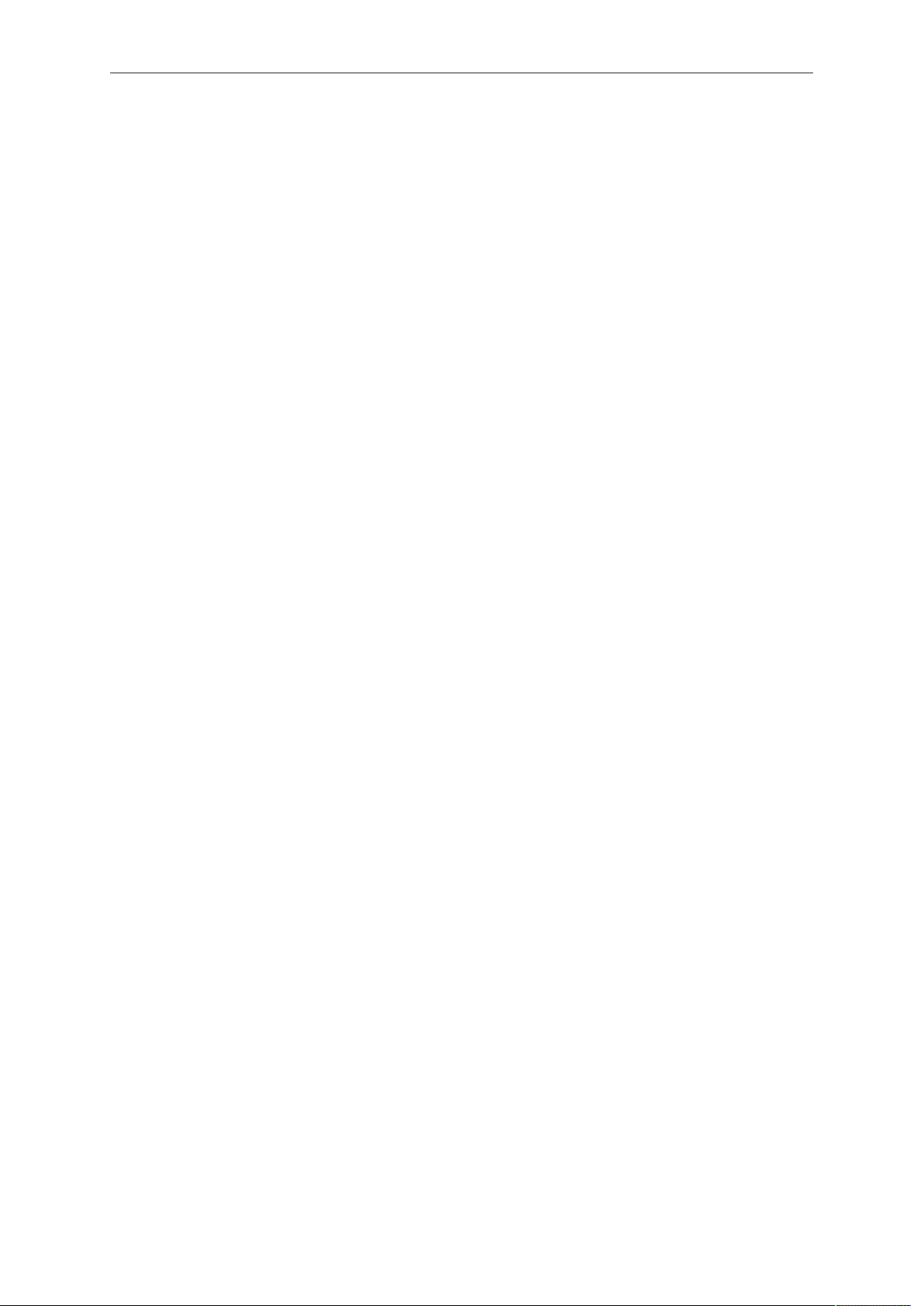
2 Imprint
Imprint
Copyright
© 2017 Arnold & Richter Cine Technik GmbH & Co. Betriebs KG. All rights reserved.
No portions of this document may be reproduced without prior written consent of
Arnold & Richter Cine Technik GmbH & Co. Betriebs KG. Specifications are subject to
change without notice. Errors, omissions, and modifications excepted.
AMIRA, ALEXA, ALEXA XT, and ALEXA Mini are trademarks or registered trademarks
of Arnold & Richter Cine Technik GmbH & Co. Betriebs KG. All other brands or
products are trademarks or registered trademarks of their respective holders and
should be treated as such.
Original version.
For further assistance
Arnold & Richter Cine Technik GmbH & Co. Betriebs KG
Tuerkenstr. 89
D-80799 Munich, Germany
E-mail: service@arri.com
www.arri.com/service
Document revision history
Document ID: 10001121
Version
2.5
2.6
3.0
4.0
4.1
4.2
5.0
5.2
Release
K08771
K08878
K08941
K09035
K09086
K09194
K09397
K09600
Date
Preliminary version
14 July 2015
02 Nov 2015
19 May 2016
7 June 2016
8 Nov 2016
21 June 2017
08 Dec 2017
Page 3
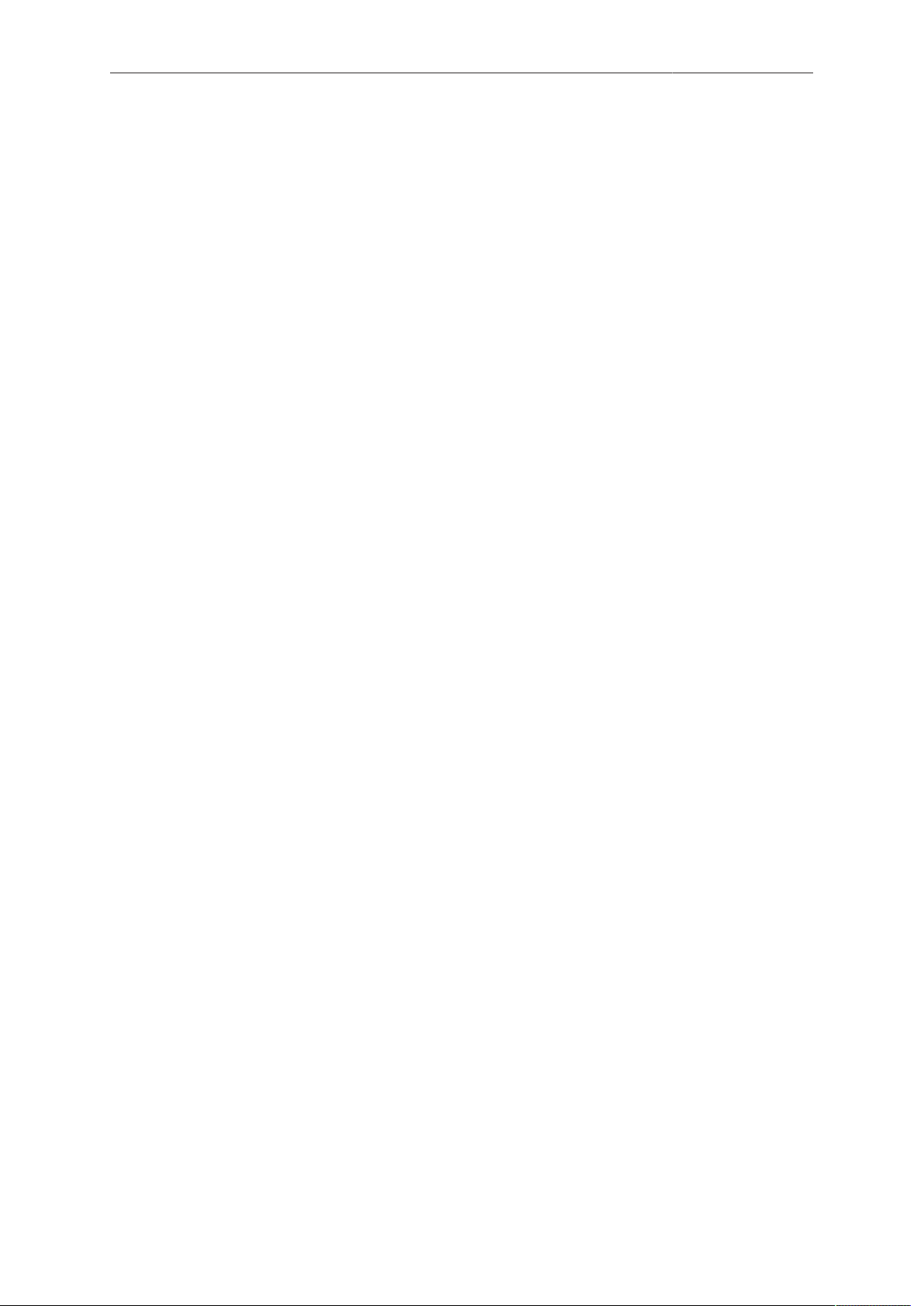
Contents 3
Contents
1 For your safety /
为了您的安全
1.1 Risk levels and alert symbols /
1.2 Vital precautions /
1.3 General precautions /
重要安全措施
般安全措施
..............................................................8
危险级别和警示标志
.............................8
........................................................... 9
....................................................... 10
2 Audience and intended use............................................................... 12
3 Scope of delivery and warranty......................................................... 13
4 Camera parts and controls.................................................................14
4.1 Camera layout..................................................................................... 14
4.2 Product identification........................................................................... 18
4.3 Connectors...........................................................................................18
4.3.1 Front connectors................................................................................19
4.3.2 I/O panel............................................................................................ 20
4.4 Media panel......................................................................................... 22
4.5 Power supply....................................................................................... 23
4.6 Camera Controls................................................................................. 23
4.6.1 Function button FN and camera buttons 1-3.................................... 23
4.6.2 Starting recording via REC button.................................................... 24
4.6.3 MVF-1 controls and proximity sensor............................................... 26
4.6.3.1 EVF and Monitor......................................................................................... 27
4.6.3.2 Adjusting the MVF-1....................................................................................27
4.6.3.3 Adjusting the diopter................................................................................... 28
4.6.3.4 Adjusting the monitor.................................................................................. 28
4.6.3.5 Changing the monitor mode....................................................................... 29
4.6.3.6 User monitor................................................................................................30
4.6.3.7 Adjusting the monitor brightness.................................................................30
4.6.3.8 Assigning a function to VF1 & VF2 user buttons........................................31
4.7 CCP-1.................................................................................................. 31
4.8 Lens mount/filters................................................................................ 32
4.8.1 Lens iris control................................................................................. 32
4.8.2 EF lens support................................................................................. 33
5 Getting started..................................................................................... 34
5.1 Camera preparation.............................................................................34
5.1.1 Mounting to a bridge plate................................................................ 34
5.1.2 Connecting the MVF-1 and EVF cables............................................38
5.1.3 Connecting the CCP-1...................................................................... 39
5.1.4 Mounting the camera center handle CCH-2..................................... 40
5.1.5 Mounting and unmounting the antenna............................................ 41
5.1.6 Changing a lens mount..................................................................... 41
Page 4
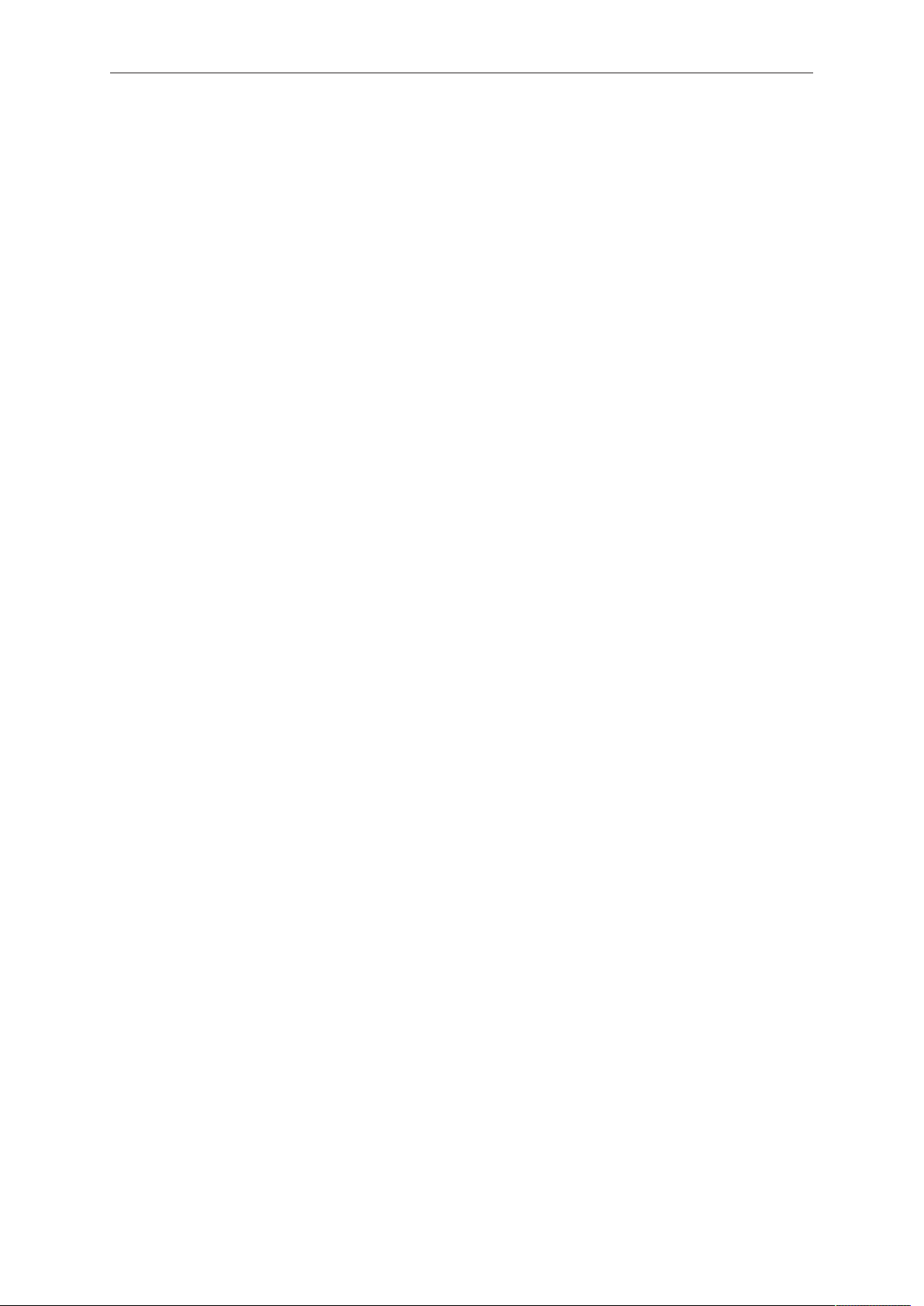
4 Contents
5.1.7 Changing a lens................................................................................ 44
5.2 Switching on and off............................................................................45
6 Media usage......................................................................................... 47
6.1 Inserting and removing a CFast 2.0 card............................................47
6.2 Inserting and removing USB medium................................................. 49
6.3 Supported CFast 2.0 cards................................................................. 50
7 Home screen and camera menu........................................................ 51
7.1 Using the on-screen keyboard............................................................ 51
7.2 Working with lists.................................................................................51
7.3 Home screen....................................................................................... 53
7.3.1 Status section.................................................................................... 54
7.3.2 Info screens....................................................................................... 57
7.3.3 ALERT messages screen..................................................................60
7.4 Camera menu......................................................................................61
7.5 Camera's main settings.......................................................................62
7.5.1 Selecting the recording codec...........................................................62
7.5.2 Setting the recording resolution........................................................ 63
7.5.3 Project settings.................................................................................. 64
7.5.3.1 Setting a project rate...................................................................................64
7.5.3.2 Setting the next reel count..........................................................................65
7.5.3.3 Setting the camera index............................................................................ 65
7.5.3.4 Defining the camera ID prefix..................................................................... 65
7.5.3.5 Setting the lens squeeze factor.................................................................. 65
7.5.4 Sensor frame rate............................................................................. 66
7.5.4.1 Setting the sensor frame rate..................................................................... 66
7.5.5 SHUTTER settings............................................................................ 66
7.5.5.1 Selecting the SHUTTER unit...................................................................... 66
7.5.5.2 Setting a SHUTTER value.......................................................................... 67
7.5.6 Exposure index..................................................................................67
7.5.6.1 Setting EI.....................................................................................................68
7.5.6.2 Selecting the ND filter................................................................................. 68
7.5.6.3 Adjusting the iris (EF lenses) manually...................................................... 69
7.5.6.4 Defining the auto iris calculation................................................................. 69
7.5.7 White balance....................................................................................69
7.5.7.1 Setting a WB value..................................................................................... 70
7.5.7.2 WB Options................................................................................................. 70
7.5.8 Timecode........................................................................................... 70
7.5.8.1 Editing the timecode value..........................................................................71
7.5.8.2 Changing the project rate........................................................................... 71
7.5.8.3 Timecode options........................................................................................ 71
7.5.9 LOOK settings................................................................................... 73
7.5.9.1 Selecting a Look file....................................................................................74
7.5.9.2 Configuring processing and color spaces...................................................74
7.5.9.3 Duplicating a Look file.................................................................................76
7.5.9.4 Look parameters......................................................................................... 76
Page 5
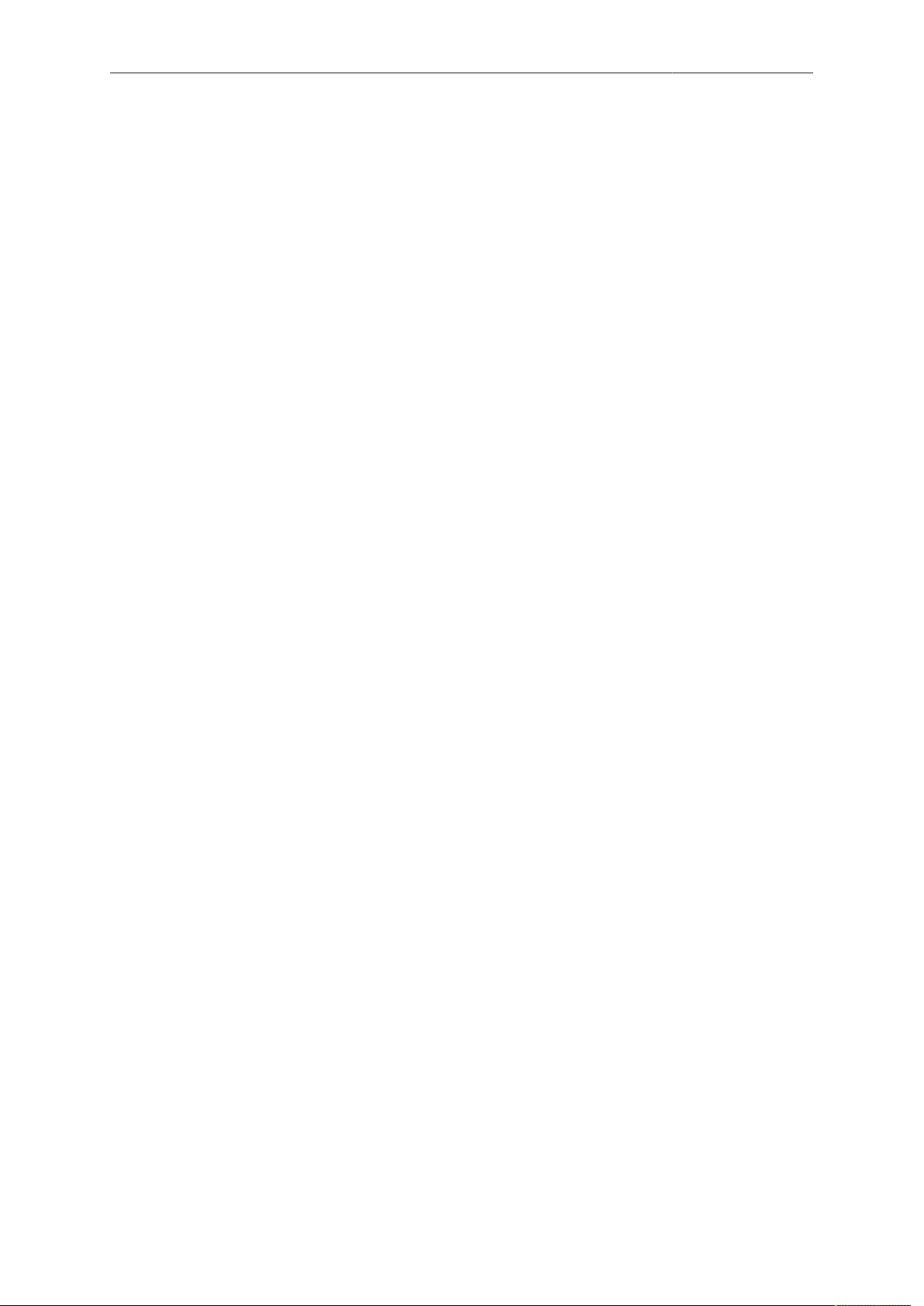
Contents 5
7.5.9.5 Editing Looks...............................................................................................78
7.5.9.6 Use of the ARRI Look Library.....................................................................79
7.6 Recording.............................................................................................80
7.6.1 ARRIRAW.......................................................................................... 80
7.6.2 4:3 Recording.................................................................................... 81
7.6.3 Record mode..................................................................................... 81
7.6.3.1 Normal mode...............................................................................................82
7.6.3.2 Interval recording.........................................................................................82
7.6.3.3 Stop motion................................................................................................. 83
7.6.4 Prerecording...................................................................................... 83
7.6.4.1 Activating prerecording................................................................................83
7.6.4.2 Setting the prerecording maximum duration...............................................84
7.6.5 Setting audio recording..................................................................... 85
7.6.6 Activating rec beeper and tally..........................................................85
7.7 Media................................................................................................... 85
7.7.1 Erasing a CFast 2.0 card.................................................................. 86
7.7.2 Deleting the last clip..........................................................................86
7.7.3 Preparing USB medium.....................................................................86
7.8 Monitoring............................................................................................ 87
7.8.1 Status info..........................................................................................88
7.8.1.1 Setting EVF/SDI status info components....................................................92
7.8.1.2 Live monitor.................................................................................................93
7.8.2 Setting EVF/Monitor/SDI status overlays.......................................... 94
7.8.3 Setting EVF/Monitor/SDI surround view............................................94
7.8.4 Overlay menu.................................................................................... 95
7.8.5 Frame lines........................................................................................95
7.8.5.1 Setting frame lines...................................................................................... 96
7.8.5.2 Setting frame line color............................................................................... 96
7.8.5.3 Setting frame line intensity..........................................................................96
7.8.5.4 Activating user rectangles........................................................................... 96
7.8.5.5 Configuring and resetting user rectangle 1 and 2.......................................97
7.8.6 Activating anamorphic desqueeze for EVF/Monitor and SDI............ 97
7.8.7 Peaking.............................................................................................. 97
7.8.7.1 Activating peaking on EVF/Monitor.............................................................97
7.8.7.2 Defining peaking for EVF/Monitor/SDI........................................................ 98
7.8.8 Exposure tools...................................................................................99
7.8.8.1 Activating the exposure tool........................................................................99
7.8.8.2 Selecting the exposure tool........................................................................ 99
7.8.9 Setting the EVF zoom position........................................................101
7.8.10 SDI configuration............................................................................. 101
7.8.10.1 Configuring SDI processing...................................................................... 102
7.8.10.2 Setting SDI 1/2 format.............................................................................. 102
7.8.10.3 Setting SDI 1/2 frame rate........................................................................ 103
7.8.10.4 Setting SDI 1/2 3G level........................................................................... 103
7.8.10.5 Setting SDI 1/2 image............................................................................... 103
7.8.10.6 Cloning SDI 1 settings to SDI 2................................................................104
Page 6

6 Contents
7.8.11 Defining EVF/Monitor settings.........................................................104
7.8.12 Activating color bars........................................................................104
7.9 Playback............................................................................................ 105
7.9.1 Starting playback via the PLAY button............................................105
7.9.2 Playback screen controls................................................................ 106
7.10 System............................................................................................... 107
7.10.1 Sensor..............................................................................................107
7.10.1.1 Adjusting the image sharpness.................................................................107
7.10.1.2 Adjusting the image detail set/active........................................................ 108
7.10.1.3 Setting image denoising............................................................................ 108
7.10.1.4 EXT sync mode.........................................................................................108
7.10.1.5 Setting genlock sync................................................................................. 112
7.10.1.6 Setting the sync shift.................................................................................112
7.10.1.7 Mirroring the sensor image....................................................................... 113
7.10.1.8 Working with a user pixel mask................................................................ 113
7.10.2 Setting the fan mode....................................................................... 114
7.10.3 Power warnings for batteries...........................................................114
7.10.3.1 Setting the BAT in warning voltage level.................................................. 115
7.10.4 Lens mount settings........................................................................ 115
7.10.5 Adjusting system time and date...................................................... 115
7.10.6 Buttons and display.........................................................................115
7.10.6.1 Setting the display style............................................................................ 116
7.10.6.2 Setting the button brightness.................................................................... 116
7.10.7 Multicam...........................................................................................116
7.10.7.1 Required hardware....................................................................................116
7.10.7.2 Supported RCP parameters...................................................................... 117
7.10.7.3 Multicam setup and configuration............................................................. 117
7.10.7.4 Tally control............................................................................................... 119
7.10.8 Camera access protocol (CAP).......................................................120
7.10.8.1 Activating CAP server............................................................................... 120
7.10.8.2 Setting CAP server password................................................................... 120
7.10.8.3 Displaying CAP client list.......................................................................... 120
7.10.9 Network / WiFi................................................................................. 120
7.10.9.1 Activating camera WiFi power.................................................................. 120
7.10.9.2 Setting WiFi mode.....................................................................................120
7.10.9.3 Setting the WiFi host password................................................................ 120
7.10.9.4 Selecting the WiFi network....................................................................... 121
7.10.9.5 Setting the region of the wireless function................................................122
7.10.9.6 Setting LAN IP mode................................................................................ 122
7.10.9.7 Setting LAN static IP and subnet..............................................................122
7.10.10 Licensing..........................................................................................122
7.10.10.1 Exporting HW INFO from the camera.......................................................123
7.10.10.2 Installing a license file............................................................................... 123
7.10.10.3 Displaying licensed features..................................................................... 123
7.10.10.4 Deleting a license......................................................................................123
7.10.11 Updating the camera.......................................................................124
7.10.11.1 Updating the camera via USB memory stick............................................ 124
7.10.11.2 Updating camera components.................................................................. 125
Page 7
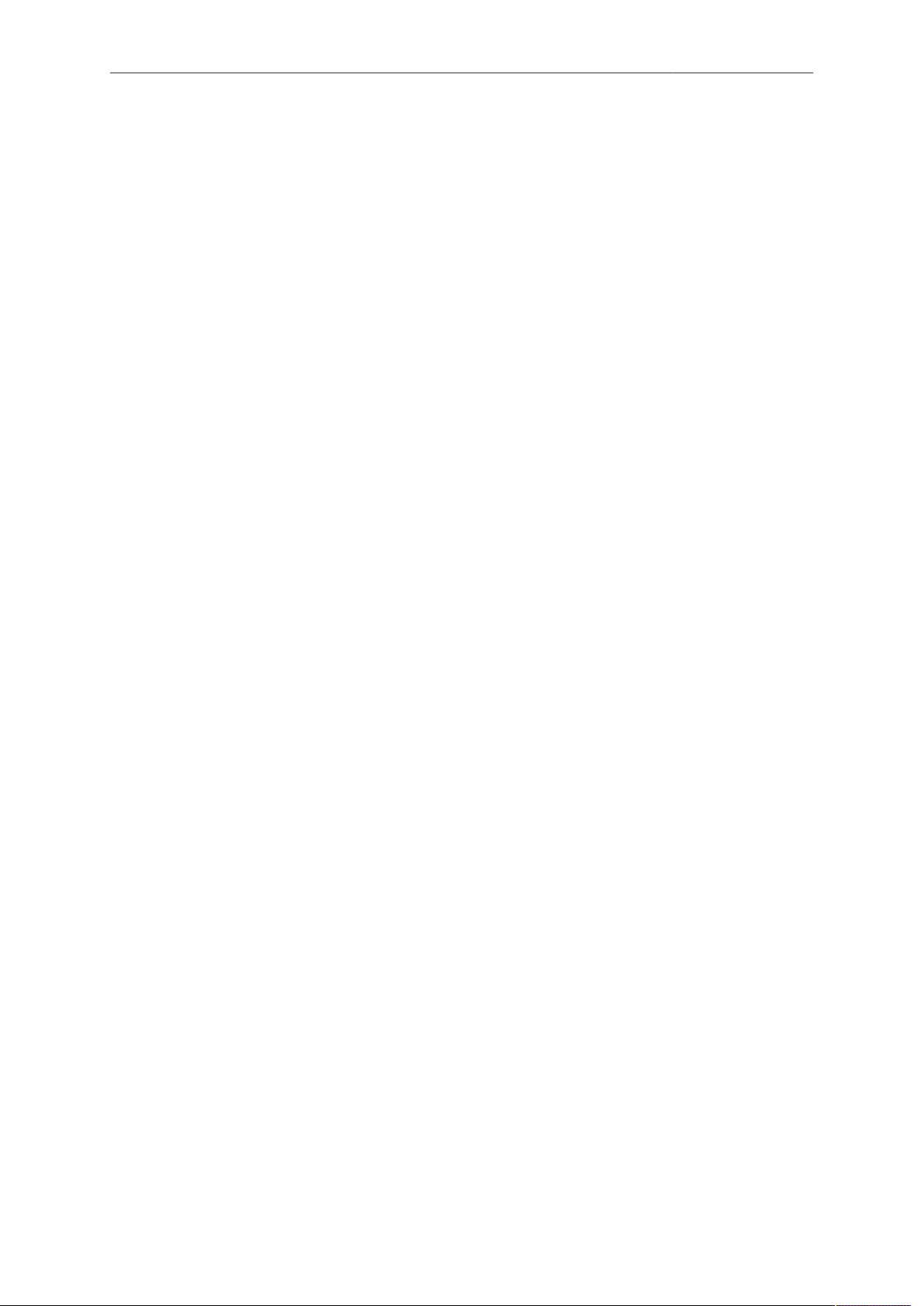
Contents 7
7.10.11.3 Updating LBUS devices............................................................................ 125
7.10.12 Resetting the electronic horizon......................................................126
7.10.13 Setting the system language...........................................................126
7.11 Setup..................................................................................................126
7.11.1 Saving user setup........................................................................... 126
7.11.2 Loading setups................................................................................ 127
7.11.3 User setup parameter blocks.......................................................... 127
7.11.4 Resetting to factory defaults............................................................130
7.12 User buttons...................................................................................... 130
7.12.1 Button VF1 and VF2....................................................................... 133
7.12.2 Assigning functions to camera user buttons................................... 133
7.12.3 Assigning functions to WCU user buttons.......................................133
7.12.4 Assigning functions to Master Grip user buttons.............................133
7.12.5 Assigning functions to GPIO user buttons...................................... 133
7.12.6 Assigning functions to lens RET user buttons................................ 134
7.13 Entering metadata............................................................................. 134
7.14 Electronic Control System (ECS)...................................................... 134
7.14.1 Radio functions configuration and display.......................................134
7.14.1.1 Activating the white radio module power.................................................. 134
7.14.1.2 Setting the channel of the white radio module..........................................134
7.14.1.3 Viewing the status of the white radio module........................................... 134
7.14.1.4 Viewing the number of connected ECS devices.......................................135
7.14.2 Lens data.........................................................................................135
7.14.2.1 Adding lens tables from lens data archive (LDA)..................................... 136
7.14.2.2 Choosing a lens from the favorites list..................................................... 136
7.14.2.3 Viewing lens data and info........................................................................137
7.14.3 Calibrating all lens motors...............................................................137
7.14.4 Setting the LBUS lens motor configuration..................................... 137
8 Web remote........................................................................................ 138
9 Transvideo StarliteHD5-ARRI Monitor............................................. 141
10 Appendix.............................................................................................145
10.1 Technical data....................................................................................145
10.2 Dimensional drawings....................................................................... 149
10.3 Pin-outs..............................................................................................149
10.4 Declarations of conformity................................................................. 151
Page 8

8 For your safety /
为了您的安全
1 For your safety /
Before use, please ensure that all users read, understand, and follow the instructions
in this document fully.
的操作说明。
使用前,请确保所有的用户都已经阅读、理解,并遵循本文档内
为了您的安全
1.1 Risk levels and alert symbols /
Safety warnings, safety alert symbols, and signal words in these instructions indicate
different risk levels:
DANGER!
DANGER indicates an imminent hazardous situation which, if not avoided, will
result in death or serious injury.
WARNING!
WARNING indicates a potentially hazardous situation which, if not avoided, may
result in death or serious injury.
危险级别和警示标志
CAUTION!
CAUTION indicates a potentially hazardous situation which, if not avoided, may
result in minor or moderate injury.
NOTICE
NOTICE explains practices not related to physical injury. No safety alert symbol
appears with this signal word.
Note: Provides additional information to clarify or simplify a procedure.
本文档内的安全警告、安全警示标志和标识词语指示不同的危险级别:
危险
危险表示危急、有危害的情景,若不防范,则会导致死亡或严重的伤害。
警告
警告表示有潜在危害的情景,若不防范,则可能会导致死亡或严重的伤害。
小心
小心表示有潜在危害的情景,若不防范,则可能会导致中等或较轻的伤害。
提示
注意表示此行为不会导致人身伤害。因此此标识词语中不含警告标志。
注:注意中会提供用于解释或简化工作的额外信息。
Page 9
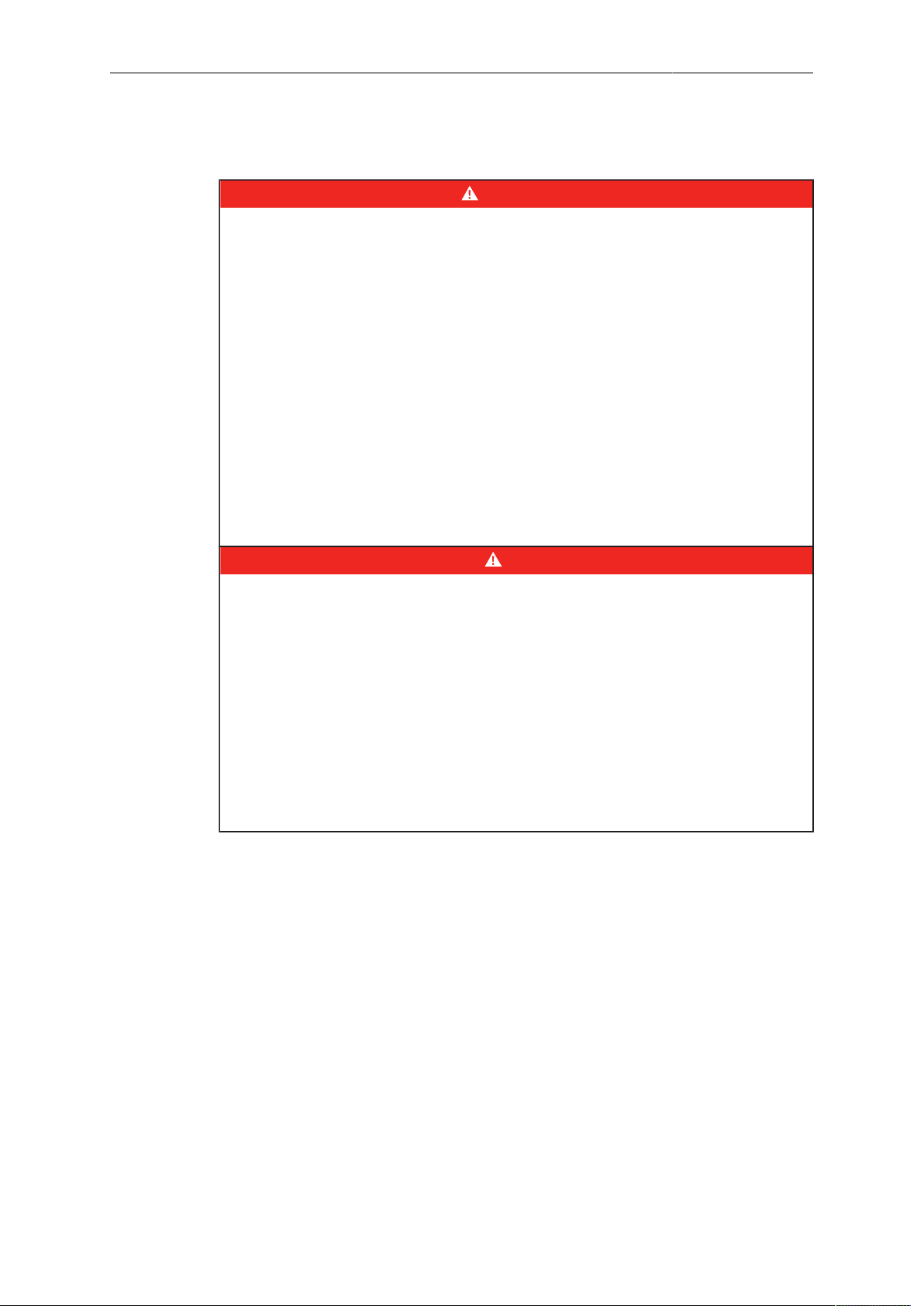
For your safety /
为了您的安全
9
1.2 Vital precautions /
High voltage! Risk of electric shock and fire!
Short-circuits may entail lethal damage!
Before use, read and follow all valid instructions.
Use solely and exclusively as described in the instructions.
Never open. Never insert objects.
For operation, always use a power source as indicated in the instructions.
Always unplug the power cable by gripping the power plug, not the cable.
Never try to repair. All repair work should be done by a qualified ARRI Service
Center.
Never remove or deactivate any safety equipment (incl. warning stickers or paintmarked screws).
Always protect from moisture, cold, heat, dirt, vibration, shock, or aggressive
substances.
Never cover any fan openings.
高电压!有触电或起火风险!
短路将引起致命危险。
使用之前,请仔细阅读所有未过期的使用说明,并严格遵循。
切勿打开机身。切入插入任何物体。
操作时,请务必使用说明中指出的电源。
断开电源时请握住电源插头,而不是电线。
切勿尝试自行维修。所有的维修工作必须由具备资质的
切勿移除或毁坏任何安全设施(例如警告贴纸或涂漆标示的螺丝)。
务必避免潮湿、寒冷、炎热、多尘、震动、冲击或严酷的使用环境。
切勿覆盖任何风扇开口。
重要安全措施
DANGER!
危险
ARRI
维修中心进行。
Page 10
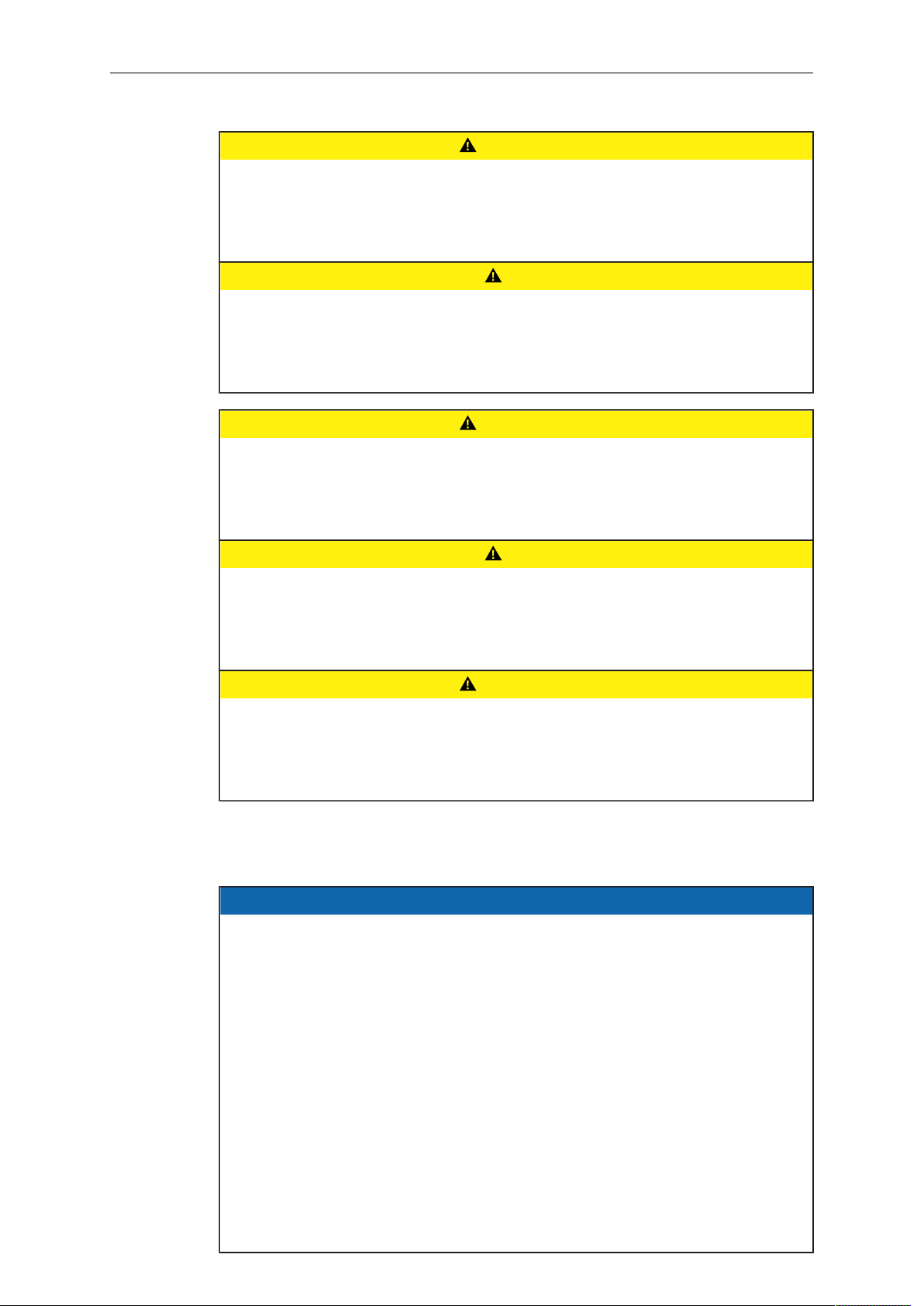
10 For your safety /
CAUTION!
Condensation! Risk of electric shock and fire!
Condensation may form on the sensor and electrical connections when exposing
the camera to sudden changes of temperature or humidity!
To avoid injury and damage, never operate the camera when condensation occurs.
小心
冷凝!有触电或火灾风险!
当将摄影机暴露于温度或湿度迅速变化的环境中时,影像传感器和电子部件连接处可
能会产 为了您的安全
为了避免受伤或设备损坏,在冷凝发生时切勿操作摄影机。
6
生的冷凝。
CAUTION!
Heavy weight! Risk of injury and damage!
If placed on an unstable surface, the camera can fall and cause serious harm!
Always place the camera on proper support devices. Safely attach it as described
in the instructions.
为了您的安全
设备重量较大!有受伤或设备损坏风险!
若安置于不稳定的位置,则摄影机可能会掉落,并造成严重的伤害。
务必将摄影机安装于适当的支撑设备上。请按照说明中所描述的方法来安全地安装摄
影机。
Hot surfaces! Risk of injury and damage!
During extended operation or operation in high ambient temperatures, the fan outlet
at the camera rear, the CFast drive and the CFast card can get hot.
Never cover, obstruct or block the fan in- or outlets while the camera is powered.
1.3 General precautions /
Even rugged cameras use components sensitive to improper use.
Always unplug the camera from power sources before making changes to the setup
or system (in particular: changing cables).
Direct sunlight can result in camera housing temperatures above 60 °C (140 °F). At
ambient temperatures above 25 °C (77 °F), protect the camera from direct sunlight.
Protect the optical system and sensor: Never point the camera or viewfinder into
direct sunlight.
Avoid permanent sensor damage: Never let any direct light or reflections from highenergy light sources (e.g. laser beams) enter the camera's optical path.
Protect the sensor: Always keep a lens or protective cap on the empty lens mount.
Change lenses in dry, dust-free environments only.
Always clean the sensor cover glass according to ARRI instructions. Instructions
can be downloaded from the ARRI website in the ALEXA download section.
Only use the tools, materials and procedures recommended in this document. For
the correct use of other equipment, see the manufacturer's instructions.
小心
CAUTION!
般安全措施
NOTICE
Page 11
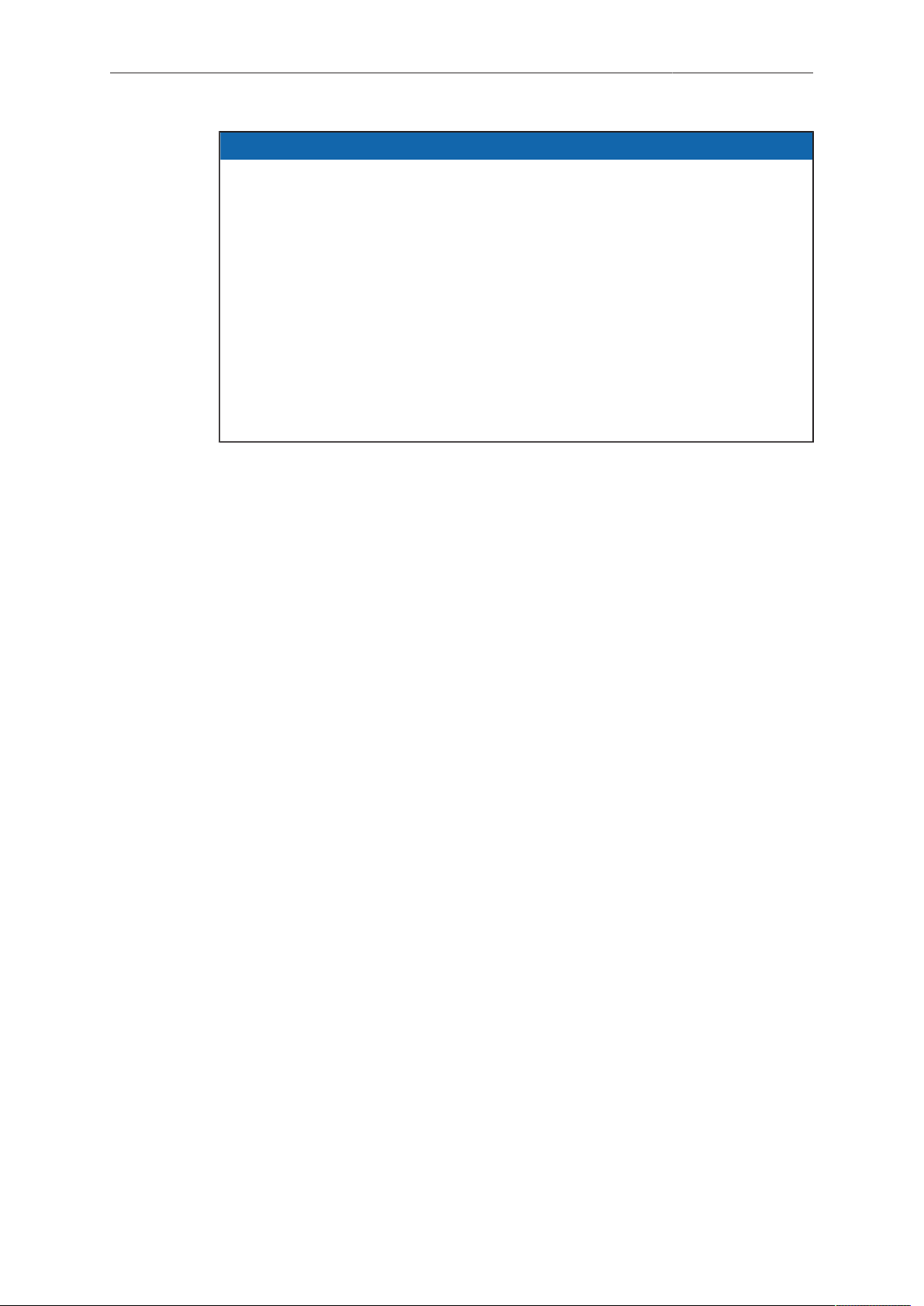
For your safety /
为了您的安全
提示
即使本摄影机非常坚固,也是由敏感的组件所组成的,请谨慎使用。
当改变摄影机安装支撑设备或系统时(特别是更换电缆),请务必断开摄影机电源。
注意保护光学系统和影像传感器:切勿将摄影机或取景器直接面朝直射阳光。
避免对影像传感器造成永久性伤害:切勿让任何来自高能量光源(例如激光)的直射
光或反 射光进入摄影机的光路系统。
注意保护影像影像传感器:空镜头卡口上务必安装镜头或保护盖。更换镜头时,务必
在干燥、 无尘的环境中进行。
请完全并仅按照用户手册中所描述的方法来清洁影像传感器保护玻璃。若清洁不成
功,请咨 询
清洁影像传感器保护玻璃时,务必遵守
仅使用本文档中建议使用的工具、材料和操作方法。若要正确地使用其他设备,请参
阅其制 造商的说明书。
ARRI
维修中心。切勿尝试打开保护玻璃。
ARRI
说明书中描述的方法。
11
Page 12
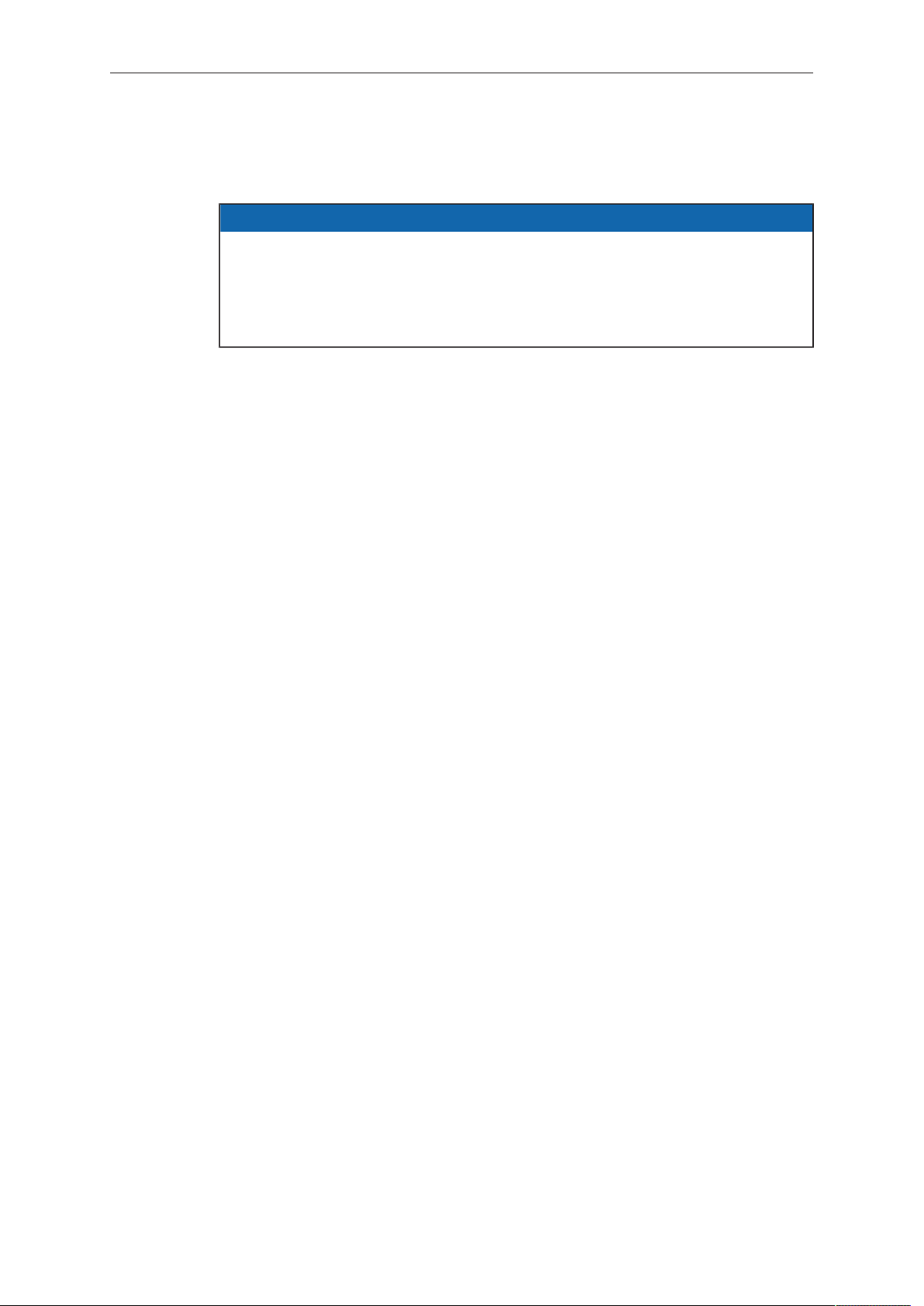
12 Audience and intended use
2 Audience and intended use
NOTICE
The product is solely and exclusively available for commercial costumers and shall
be used by skilled personnel only. Every user should be trained according to ARRI
guidelines.
Use the product only for the purpose described in this document. Always follow the
valid instructions and system requirements for all equipment involved.
The ALEXA Mini is a 35 mm digital camera solely and exclusively for recording
images at various resolutions suitable for a variety of distribution formats:
ProRes 422 LT, ProRes 422, ProRes 422 HQ, ProRes 4444, ProRes 4444 XQ,
•
and ARRIRAW* codec
Rec 709 and Rec 2020 encoding (through use of look files), Log C or ARRIRAW*
•
encoding
CFast 2.0 card recording
•
Up to 200 fps with full image quality
•
35 mm CMOS sensor in 16:9 or 4:3* modes
•
EVF with OLED eyepiece
•
Fold-away monitor for both live view and user interface access
•
Small and lightweight built for high mobility and special applications
•
* Feature requires licensing.
Page 13

Scope of delivery and warranty 13
3 Scope of delivery and warranty
NOTICE
Product and packaging contain recyclable materials. Always store, ship, and
dispose of according to local regulations.
ARRI is not liable for consequences from inadequate storage, shipment or disposal.
Delivery
On delivery, please check if package and content are intact. Never accept a damaged/
incomplete delivery. A complete delivery includes:
ALEXA Mini camera with lens mount according to order: titanium PL, AMIRA PL,
•
EF
Antenna
•
USB memory stick
•
3 mm Allen key
•
Quick Guide
•
Original packaging incl. drying agent
•
NOTICE
ARRI offers an increasing variety of product bundles and additional accessories.
For details, please consult our website or your local ARRI Service Partner.
Warranty
For scope of warranty, please ask your local ARRI Service Partner. ARRI is not liable
for consequences from inadequate shipment, improper use, or third-party products.
Page 14
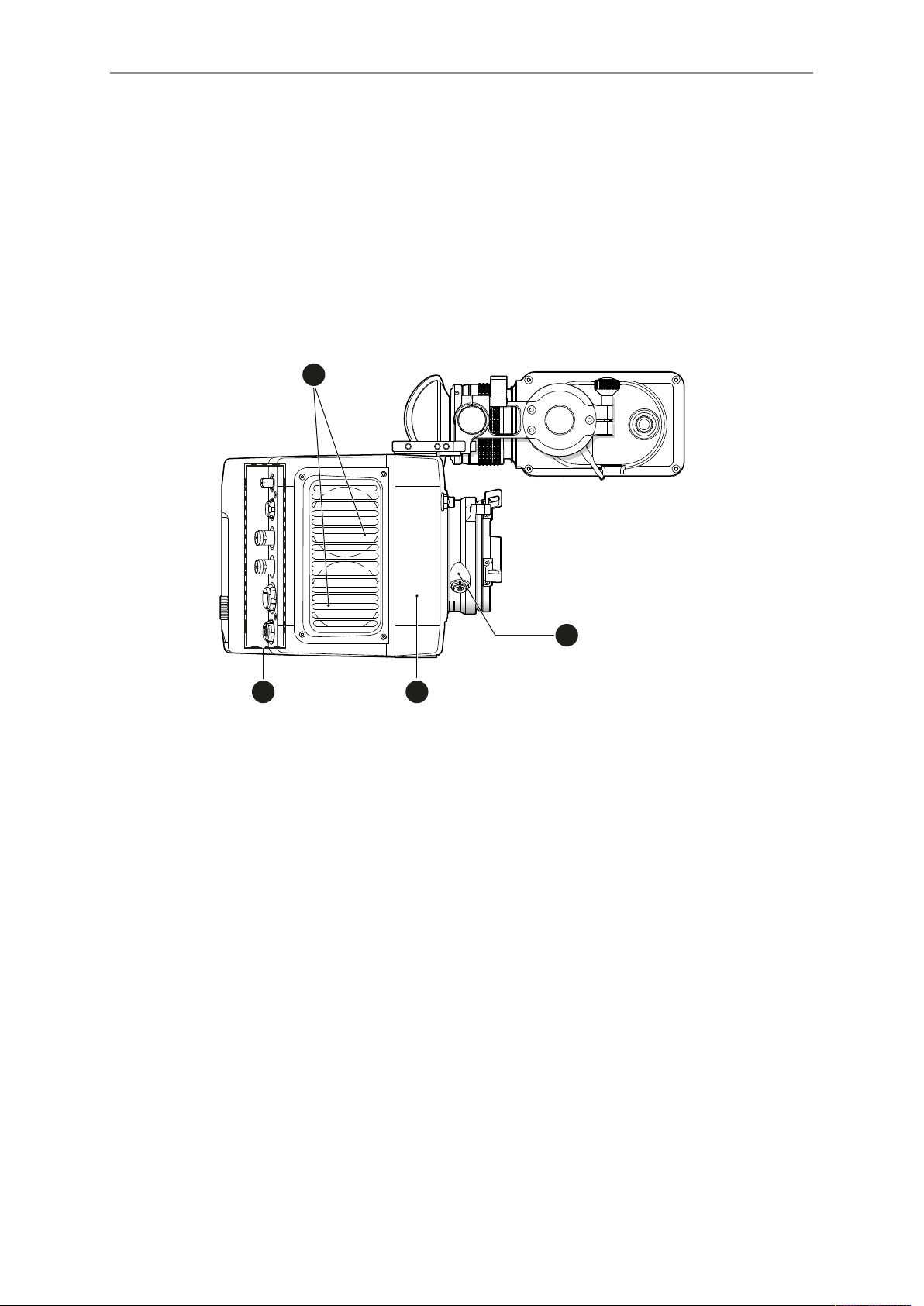
14 Camera parts and controls
3
4
2
1
4 Camera parts and controls
The next section gives you an overview of the parts of the camera and the controls
available for operating the camera.
4.1 Camera layout
Right
1 Fan intake
2 LBUS connector
3 integrated WiFi antenna
4 I/O panel
Page 15
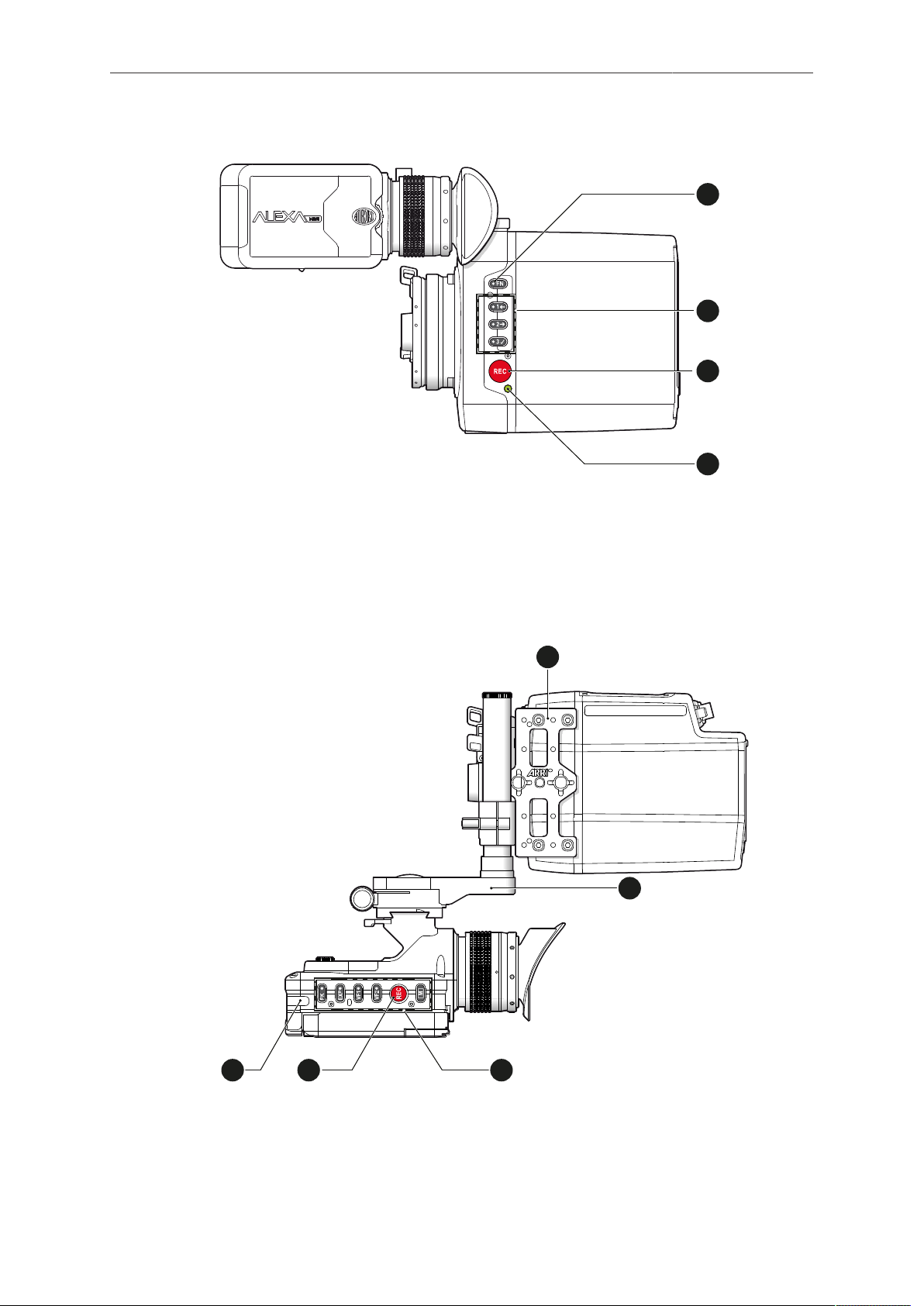
Camera parts and controls 15
REC
1
3
4
2
REC
M
VF2VF
1
EXPPK
1
2
3
4
5
Left
1 Function button
2 Camera buttons 1-3
3 Recording button
4 Status LED
Top
1 MAP-1
2 MVB-1
3 MVF-1 buttons
4 Record button
5 Tally light
Page 16
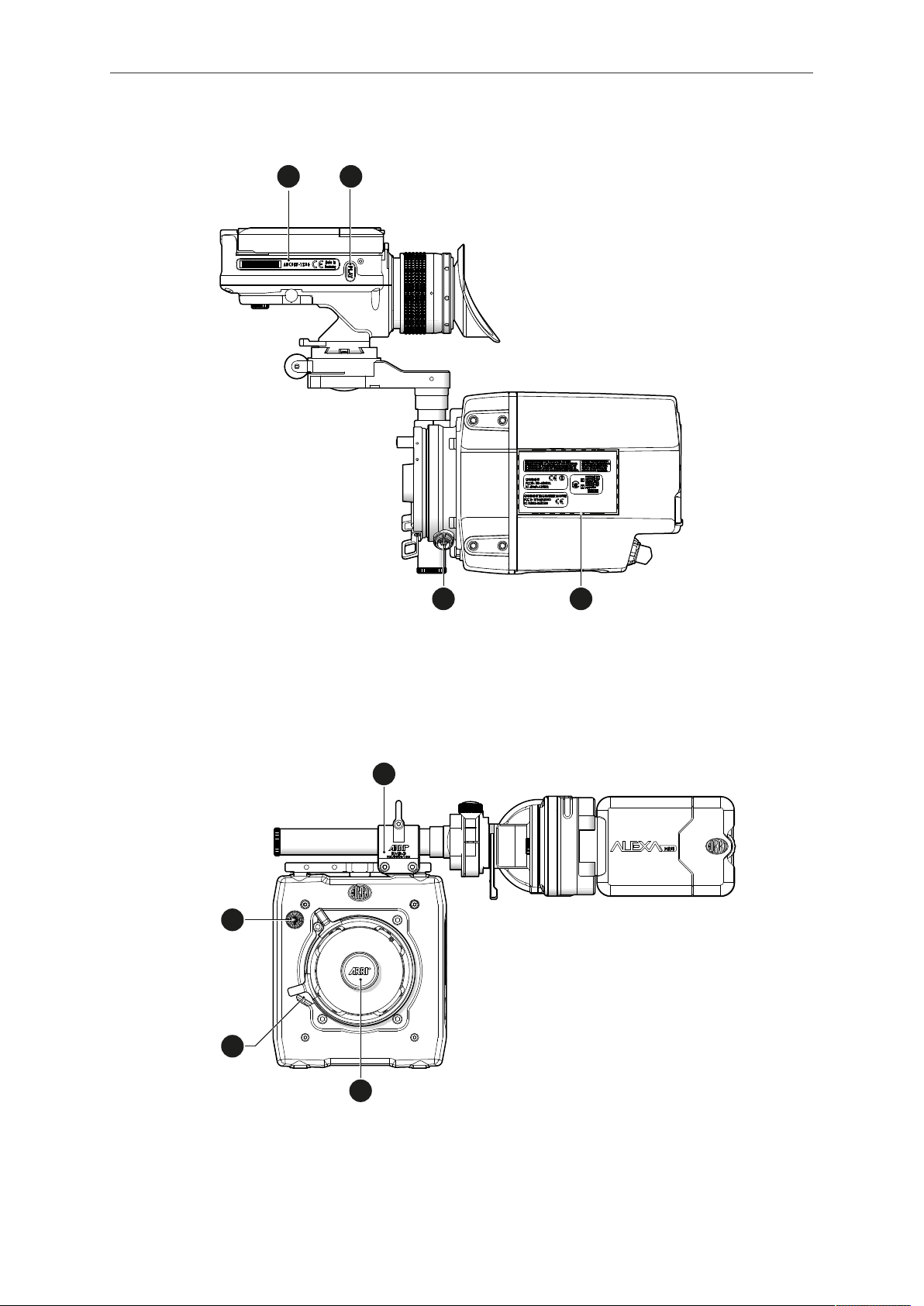
16 Camera parts and controls
1
2
4
3
1
2
3
4
Bottom
1 MVF-1 type label
2 PLAY button
3 Camera type labels
4 LBUS connector
Front
1 RMB-3
2 Lens mount (here: titanium PL)
3 LBUS connector
4 Audio connector
Page 17
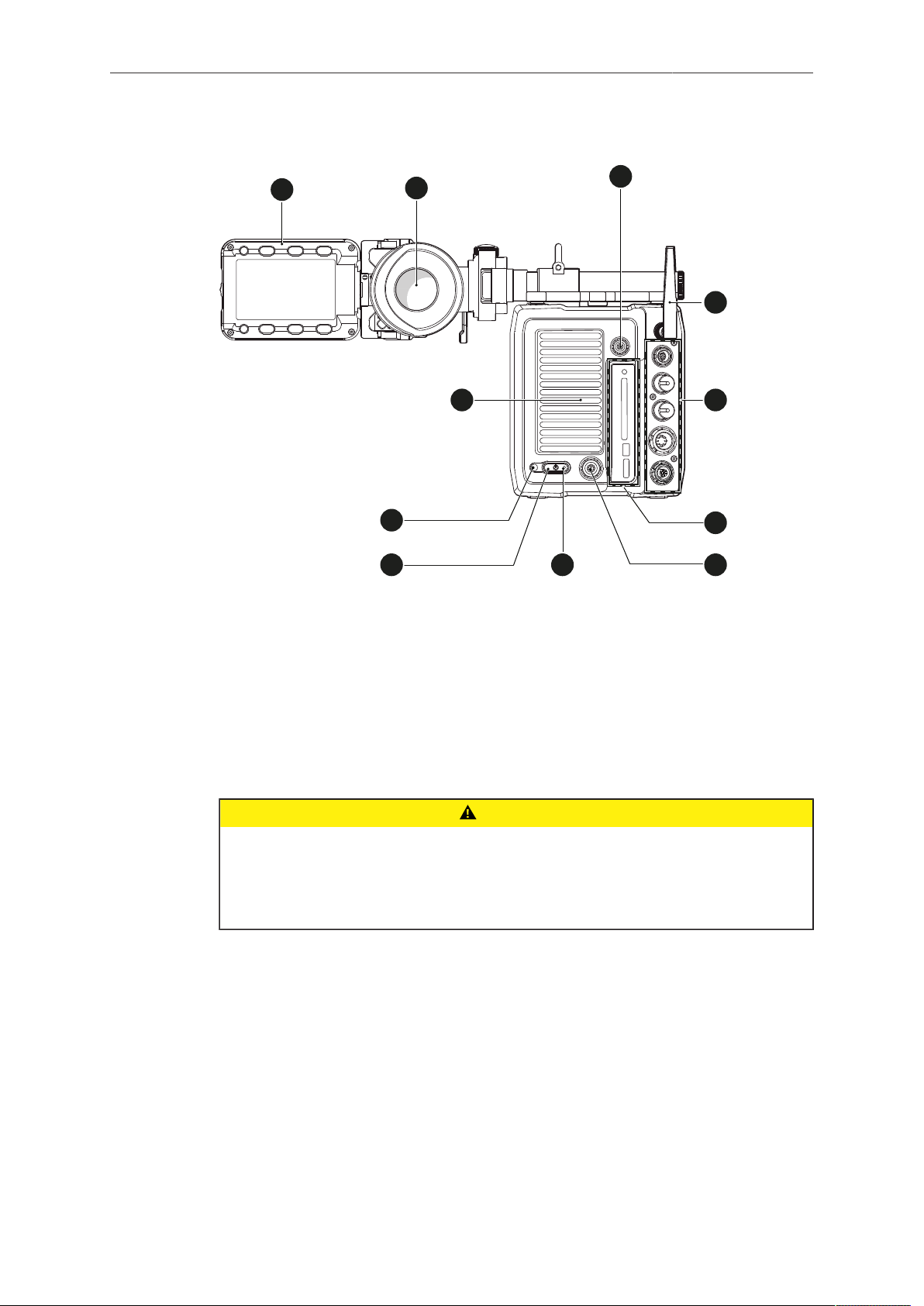
Camera parts and controls 17
1
2
3
8
9
1
0
1
1
4
7
5
6
Back
1 Fold-away monitor (MVF-1)
2 EVF OLED eyepiece
3 Timecode connector
4 White radio antenna
5 I/O panel
6 Media panel (CFast 2.0 card slot, USB)
7 Ethernet connector
8 Boot status LED
9 Power button
10 Recording status LED
11 Fan outlet
CAUTION!
Hot surfaces! Risk of injury and damage!
During extended operation or operation in high ambient temperatures, the fan outlet
at the camera rear, the CFast drive and the CFast card can get hot.
Never cover, obstruct or block the fan in- or outlets while the camera is powered.
Page 18
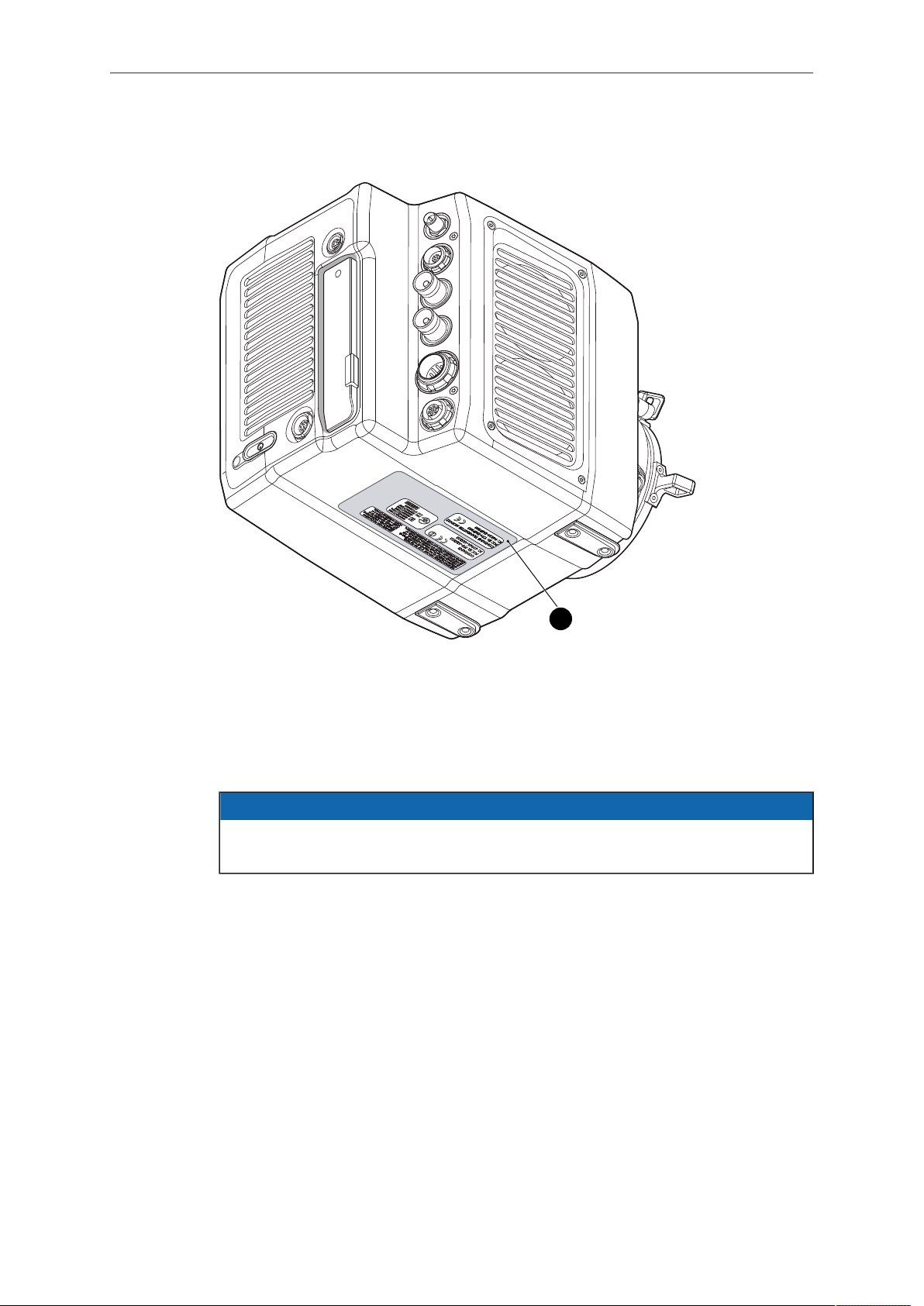
18 Camera parts and controls
1
4.2 Product identification
The FCC conformity label and the CE type label with serial number (1) are on the
bottom of the camera. The serial number consists of the last 5 digits of the equipment
number K1.0003873-XXXXX.
4.3 Connectors
Connecting or disconnecting devices or cables while recording can disturb the
audio/image signal due to static electricity.
NOTICE
Page 19

Camera parts and controls 19
1
2
4.3.1 Front connectors
1 Audio in
2 L-Bus
Audio in (5-pin LEMO)
2-channel +24dBu line level audio input.
LBUS (4-pin LEMO)
LBUS connector for daisy-chainable LBUS devices such as
cforce mini motors, cforce plus motors, ARRI Master Grips and
LCUBE CUB-1.
Page 20
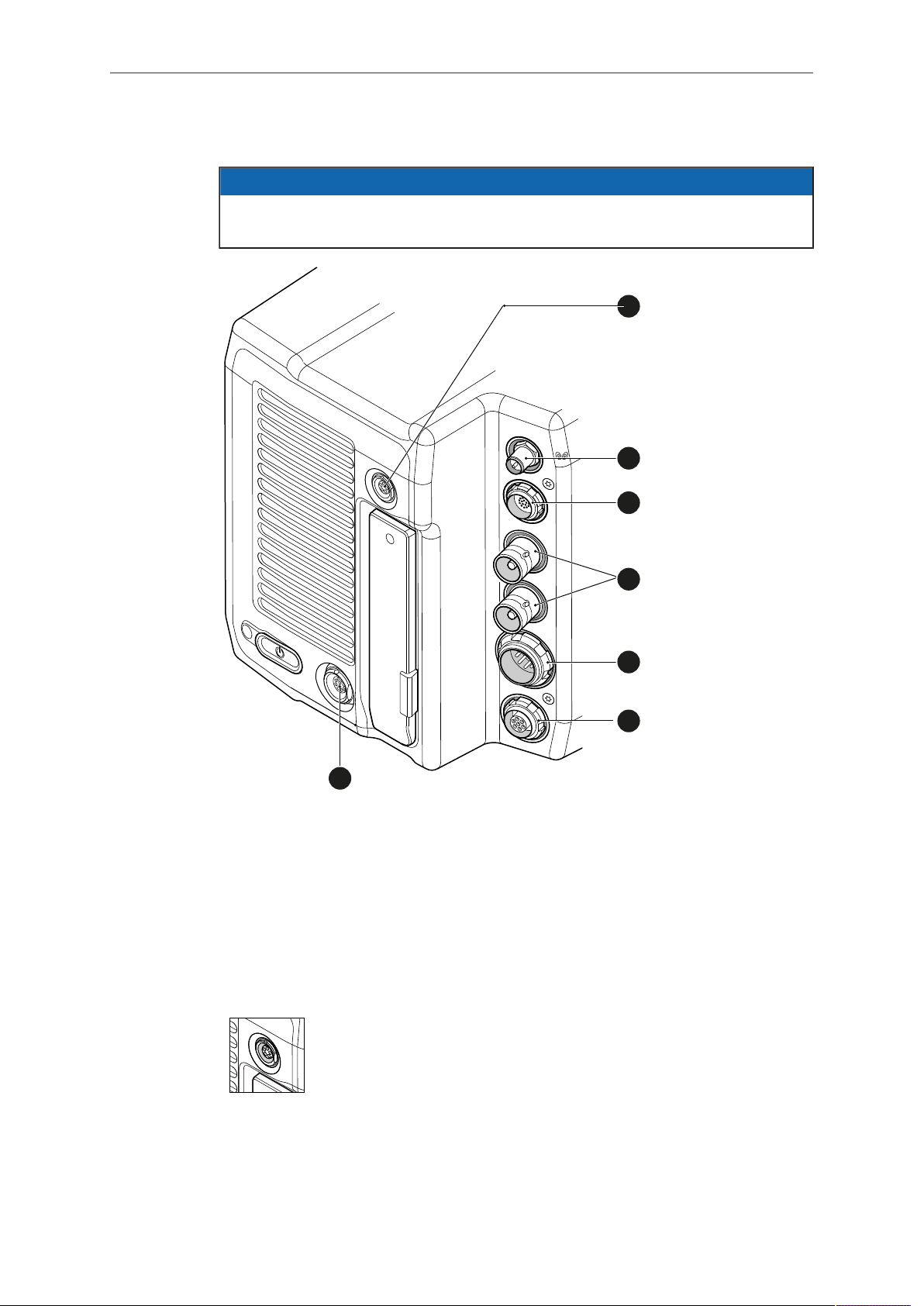
20 Camera parts and controls
1
3
2
4
5
6
7
4.3.2 I/O panel
NOTICE
If the power supply is interrupted with the camera switched on, the camera will
automatically repower and boot-up on reconnection.
1 Timecode connector
2 White radio antenna
3 MVF-1 or CCP-1
4 HD-SDI image out 1 & 2
5 BAT main power in
6 EXT connector
7 Ethernet connector
TC (5-pin LEMO)
The TC connector is a 5-pin LEMO socket. It accepts and distributes LTC (Longitudinal Time Code) signals.
Note: The camera has a TC buffer to keep a synced external TC
for up to three minutes while camera power is disconnected.
Page 21

Camera parts and controls 21
White radio antenna
Mounting point for white radio antenna for lens control.
NOTICE
Do not leave the antenna connector open during operation or transport. The radio
module inside could be damaged by electrostatic discharge on the open connector.
ARRI recommends using the originally supplied antenna only (order number:
K2.0001996).
EVF (16-Pin ODU)
Hot swappable interface for MVF-1 or CCP-1.
SDI OUT 1 & 2 (BNC)
Both BNC outputs deliver image outputs in 1920 x 1080 (422
1.5G, 422 3G, 444 3G) as well as 3840 x 2160 (DL 422 3G, 422
6G, DL 422 6G).
Through a hardware modification, SDI 2 can be reconfigured to a
SYNC IN connector for analog genlock signals (Black burst, Trilevel sync). Please contact an ARRI camera service center for
more information.
BAT (8-pin LEMO)
Via cables KC50-S (2 m, straight) and KC50-SP-S (coiled), this
main power supply input accepts 10.5 to 34 V DC.
EXT (7-pin LEMO)
A connector for external accessories, carrying two CAN buses
and unregulated accessory power output at battery voltage level (1.1 A max.). With an external adapter, R/S functionality is supported.
Page 22
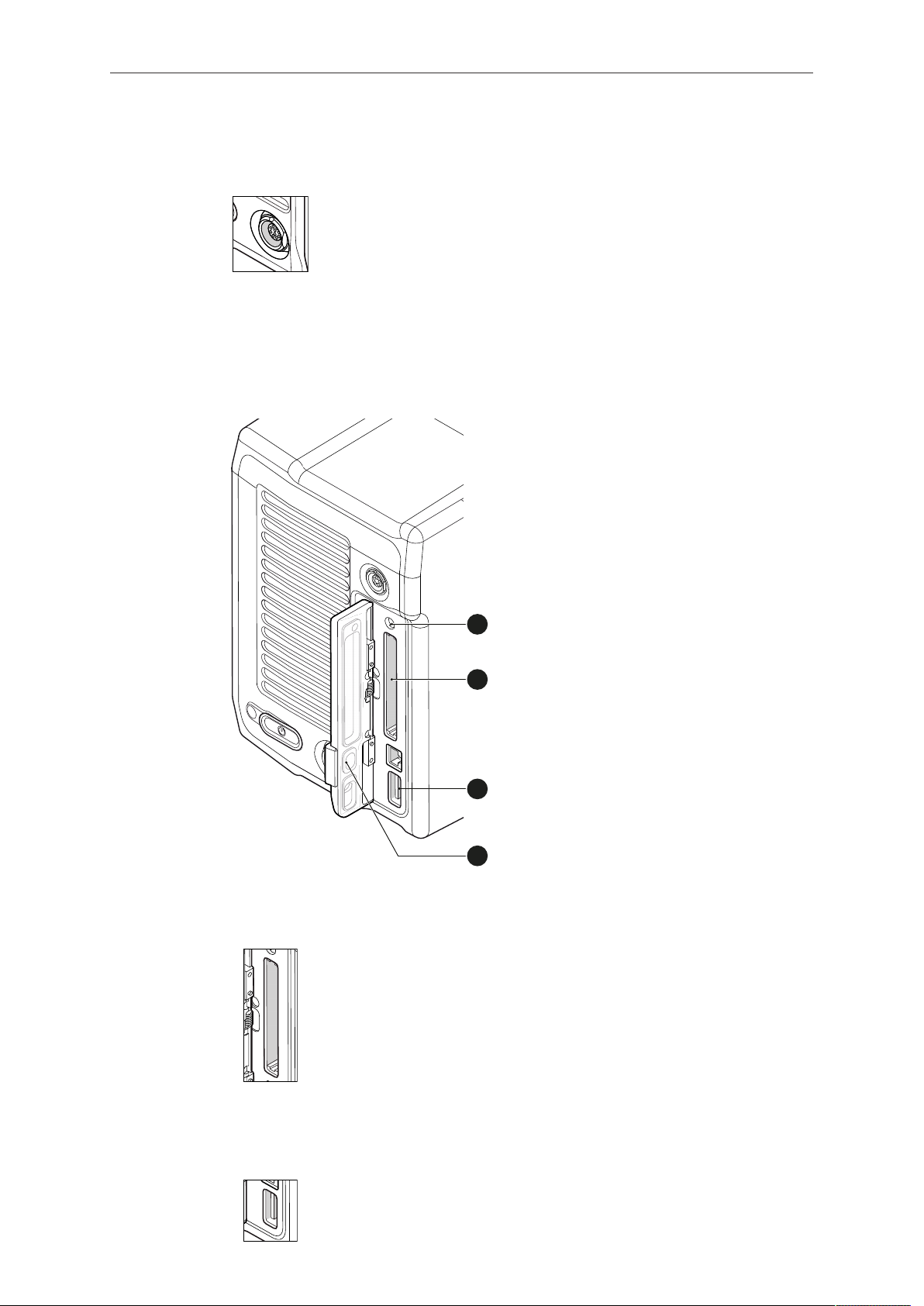
22 Camera parts and controls
1
2
3
4
ETH (10-pin LEMO)
Standard Ethernet connectors don't deliver the durability and reliability required by ARRI, so ALEXA Mini uses a 10-pin LEMO
connector. A special cable, available from ARRI (model KC-153S), is required to connect the Ethernet connector to a standard
RJ-45 Ethernet connector.
Note: The RCU-4 cannot be used with an ALEXA Mini.
4.4 Media panel
1 Status LED 3 USB
2 CFast 2.0 card
slot
4 Lid
Card (CFast 2.0)
USB
Storage media slot for CFast 2.0 recording cards.
Interface for USB memory sticks with FAT file system. Can also
be used to charge USB devices. Supplies 5V with a maximum
current of 500mA.
Page 23
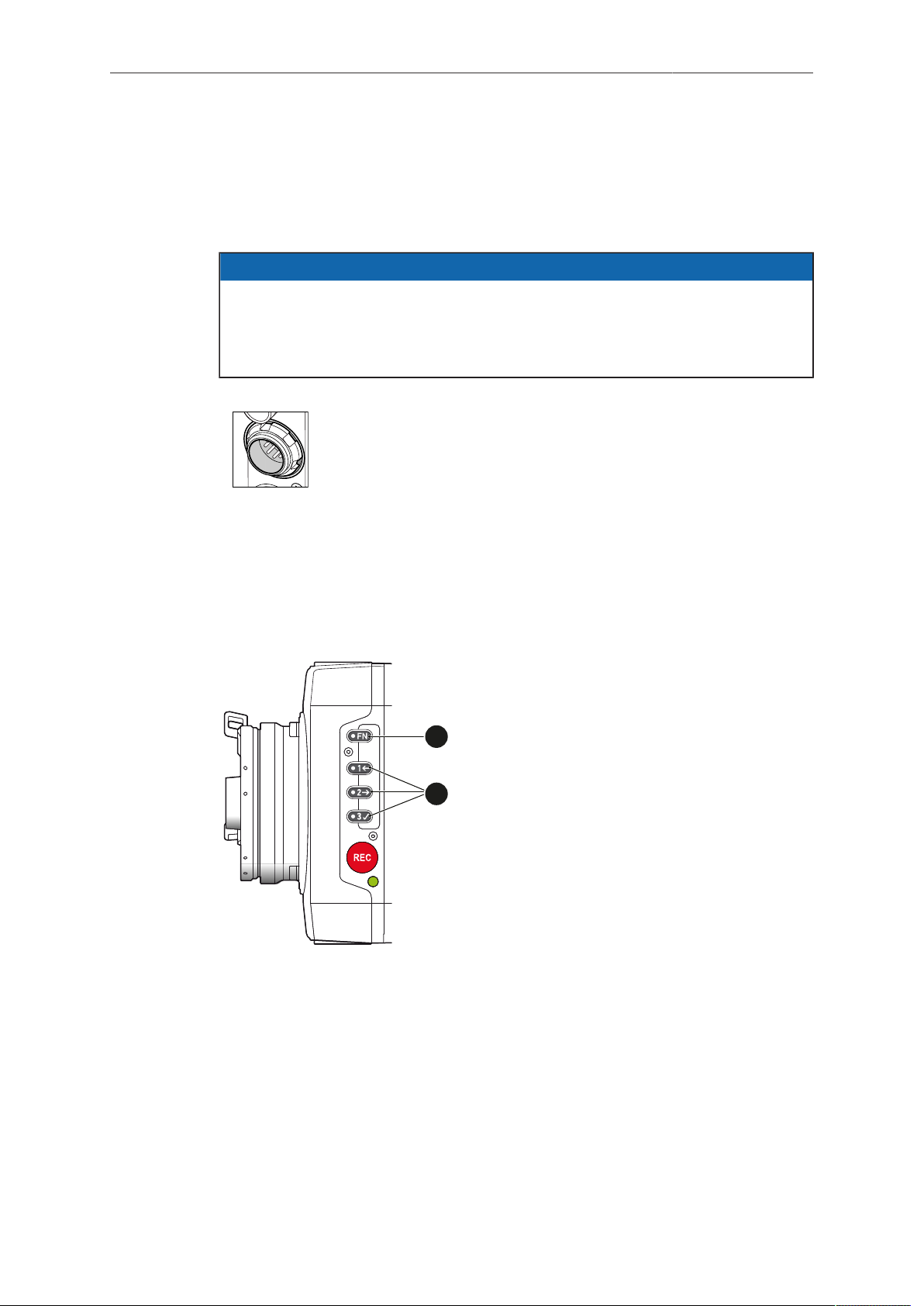
Camera parts and controls 23
RECREC
1
2
4.5 Power supply
The camera power is supplied by external power sources only. It accepts an input
voltage range from 10.5 to 34 V DC. Do not supply power outside the specified
voltage range.
NOTICE
If the power supply is interrupted with the camera switched on, the camera will
automatically repower and boot-up on reconnection.
Always keep the BAT connector accessible so that the cable can be unplugged
quickly in case of emergency.
Use the 8-pin LEMO connector and a KC50-S or KC50-SP-S cable to supply the camera with 10.5 to 34 V DC. Do not use cables
longer than 4m.
4.6 Camera Controls
The controls of the camera are explained in this chapter.
4.6.1 Function button FN and camera buttons 1-3
The left camera side is equipped with the function button FN (1) and three buttons
labelled 1 through 3 and additional icons (2), which can act as regular user buttons or
perform common camera functions in combination with the function button.
Camera buttons as user buttons:
By default, the camera buttons 1 to 3 function as user buttons.
For information on how to assign functions to user buttons, see "Assigning
functions to camera user buttons", page 133.
Whenever the assigned function is active, the blue LED of the user button is lit.
Page 24
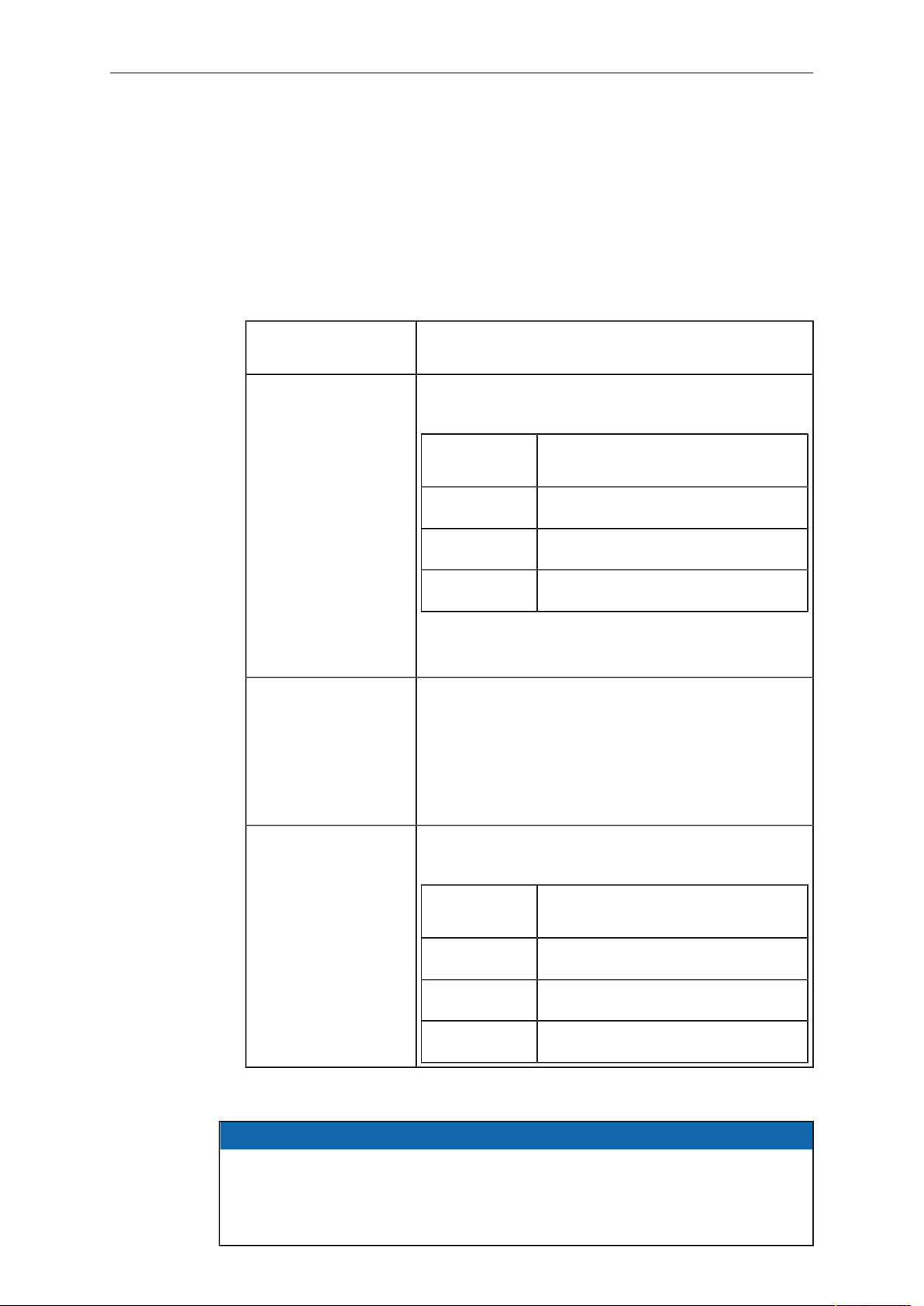
24 Camera parts and controls
Camera buttons to control common camera functions:
► Press and hold the function button (1), then press a camera button (2). You can
also press the FN button twice within 0.5 seconds to bring the camera buttons
into function selection mode for 2 seconds. During these two seconds, pressing a
camera button will de-/activate its assigned function.
The LED of the FN button reflects that a camera function is active. An LED on
each button reflects the functional status.
The following camera functions can be triggered:
Function button &
camera button
FN + 1 Toggles the overlay menu. In the overlay menu, the
FN + 2 Prepares a card erase and shows a message on
Function
camera buttons control the following functions:
Camera
button
1 Select backward
2 Select forward
3 Confirm
For more information, see "Overlay menu",
page 95.
EVF, Monitor, and SDI. To confirm the card erase,
press camera button 3 twice.
Any other button can be pressed to cancel the action.
After the erase has finished, press any button to clear
the message.
Function
FN + 3 Starts/stops the playback. During playback, the cam-
era buttons control the following functions:
Camera
button
1 Skip backward
2 Skip forward
3 Play/Pause
Function
4.6.2 Starting recording via REC button
NOTICE
Pressing a recording button returns the MVF-1 user interface to the home screen
and disables the menu access.
Recording also disables the home screen buttons for FPS, TC, Shutter, and Look
settings.
Page 25
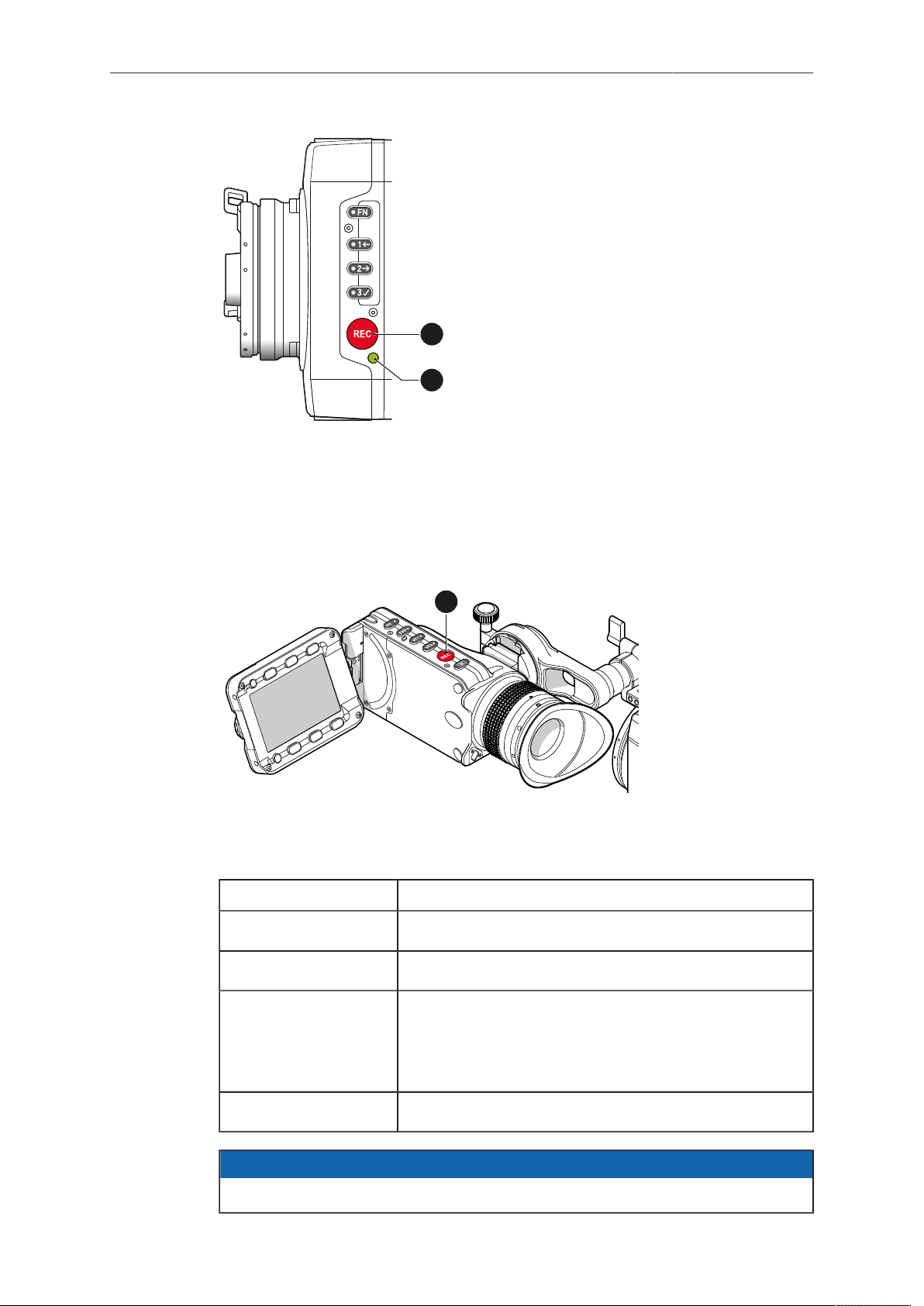
Camera parts and controls 25
RECREC
1
2
1
The REC button is located on the left side of the camera.
An additional REC button is located on the viewfinder and the Camera Control Panel
CCP-1, if mounted.
The run LED next to the REC button on the camera body reflects the camera's status.
Run LED (2) is... Camera is...
solid green ready for recording
solid red recording
off not ready for recording. Check if the CFast 2.0 card is
valid.
For more information, see "Camera preparation",
flashing green/red not ready for recording due to an error.
page 34.
NOTICE
Never change memory cards when recording - this may damage the recorded clip.
Page 26
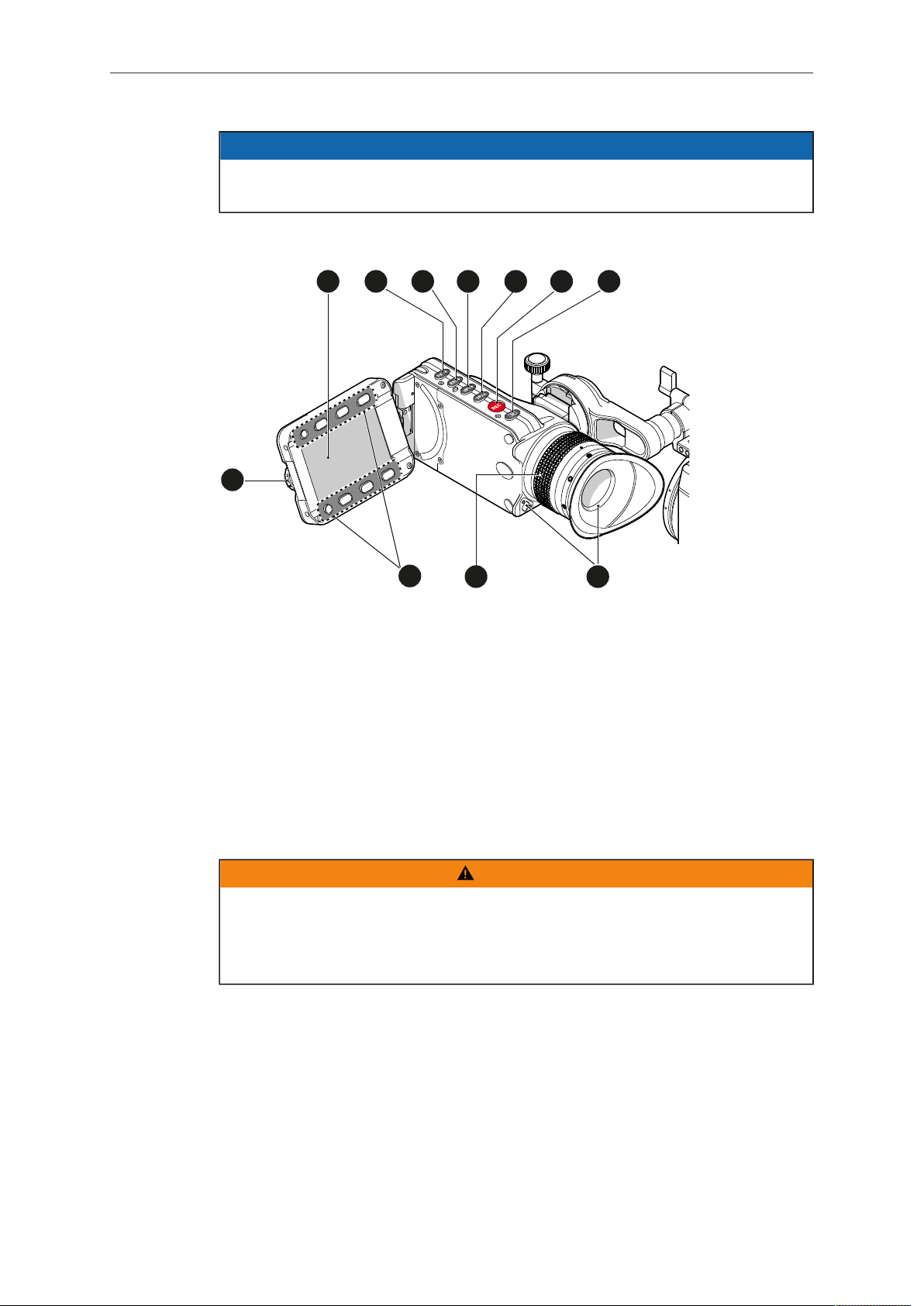
26 Camera parts and controls
1
3
2
4
5 6
7
9
8
1
0
1
1
NOTICE
Connecting or disconnecting devices or cables while recording can disturb the
audio/image signal due to static electricity.
4.6.3 MVF-1 controls and proximity sensor
1 Monitor (Live & GUI) 7 Monitor button
2 Peaking button 8 Proximity sensor
3 Exposure tool button 9 Diopter control
4 VF-1 user button 10 Screen buttons
5 VF-2 user button 11 Jogwheel
6 Recording button
Proximity sensor
This infrared sensor automatically deactivates the MVF-1's internal OLED panel when
you withdraw your eye. The sensor is placed either on the bottom left-hand side of the
viewfinder (generation 1), or it is integrated into the eye cup (generation 2).
The Alexa Mini MVF-1 contains the generation 2 proximity sensor.
WARNING!
Constantly covering the proximity sensor of the MVF-1 can cause an irreversible
burn-in on the viewfinder OLED display. If you need to cover the viewfinder, please
disable the EVF OLED using the EVF power setting:
MENU > Monitoring > EVF/MONITOR > Settings > EVF Power.
Page 27
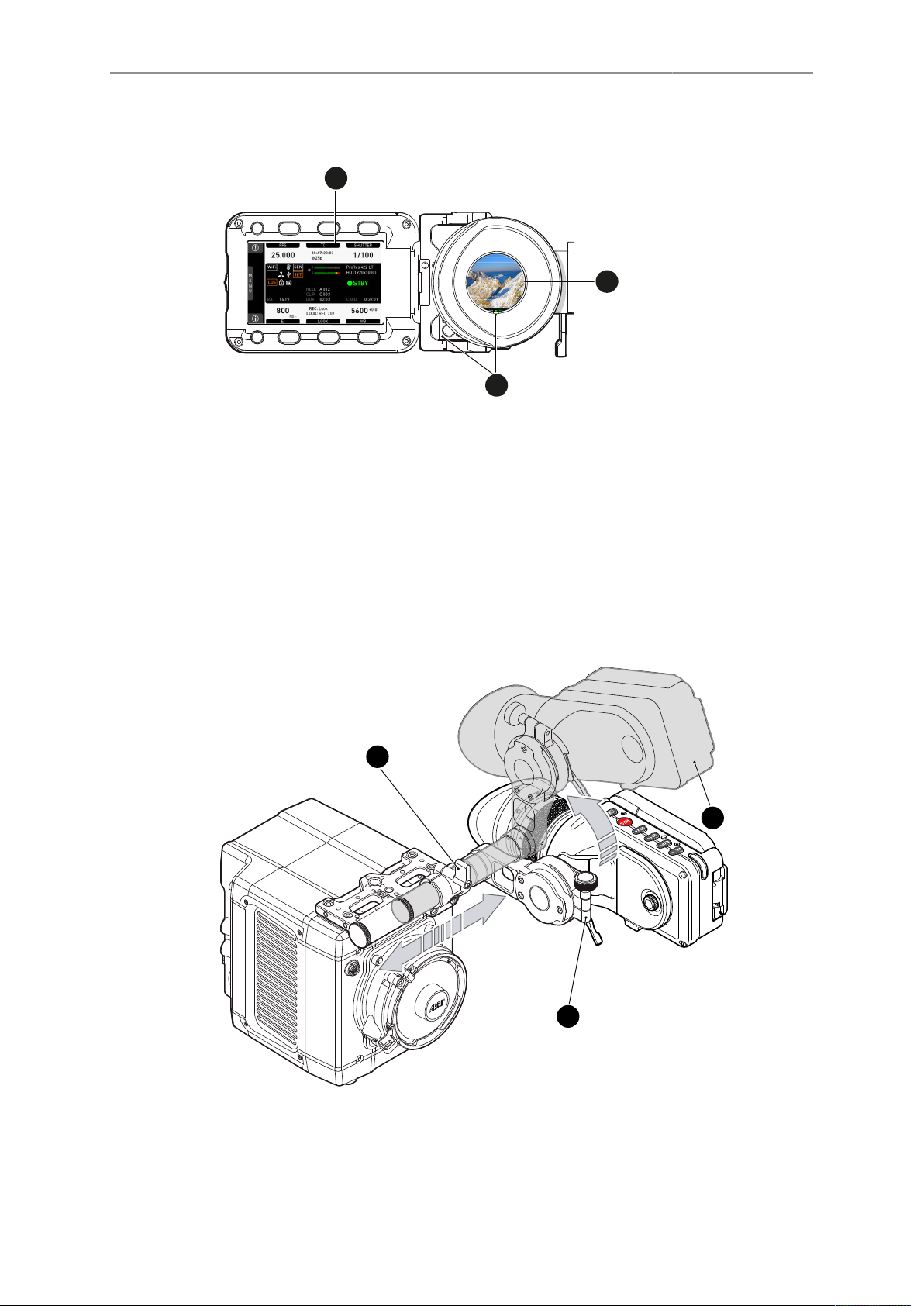
Camera parts and controls 27
1
2
3
1
3
2
4.6.3.1 EVF and Monitor
When you put your eye against the eyepiece, the proximity sensor (3) activates the
EVF (2).
You can configure the camera to show status information on the EVF (2).
When activated, the camera shows essential camera, audio, and recording
parameters next to the image.
You can modify/deactivate the status information via the EVF overlays and EVF status
components menu. For more details, see "Status info", page 88.
Note: If surround view is active, the surround area is marked by a separating line or a
surround mask.
4.6.3.2 Adjusting the MVF-1
1. Place the camera bottom-down.
2. Slightly loosen the clamp (1) to move the MVF-1 (2) left/right and up/down.
3. Unclamp the hinge (3) to swivel the MVF-1 horizontally.
4. Close all clamps (1, 3) when the MVF-1 is in the desired position (2).
Page 28
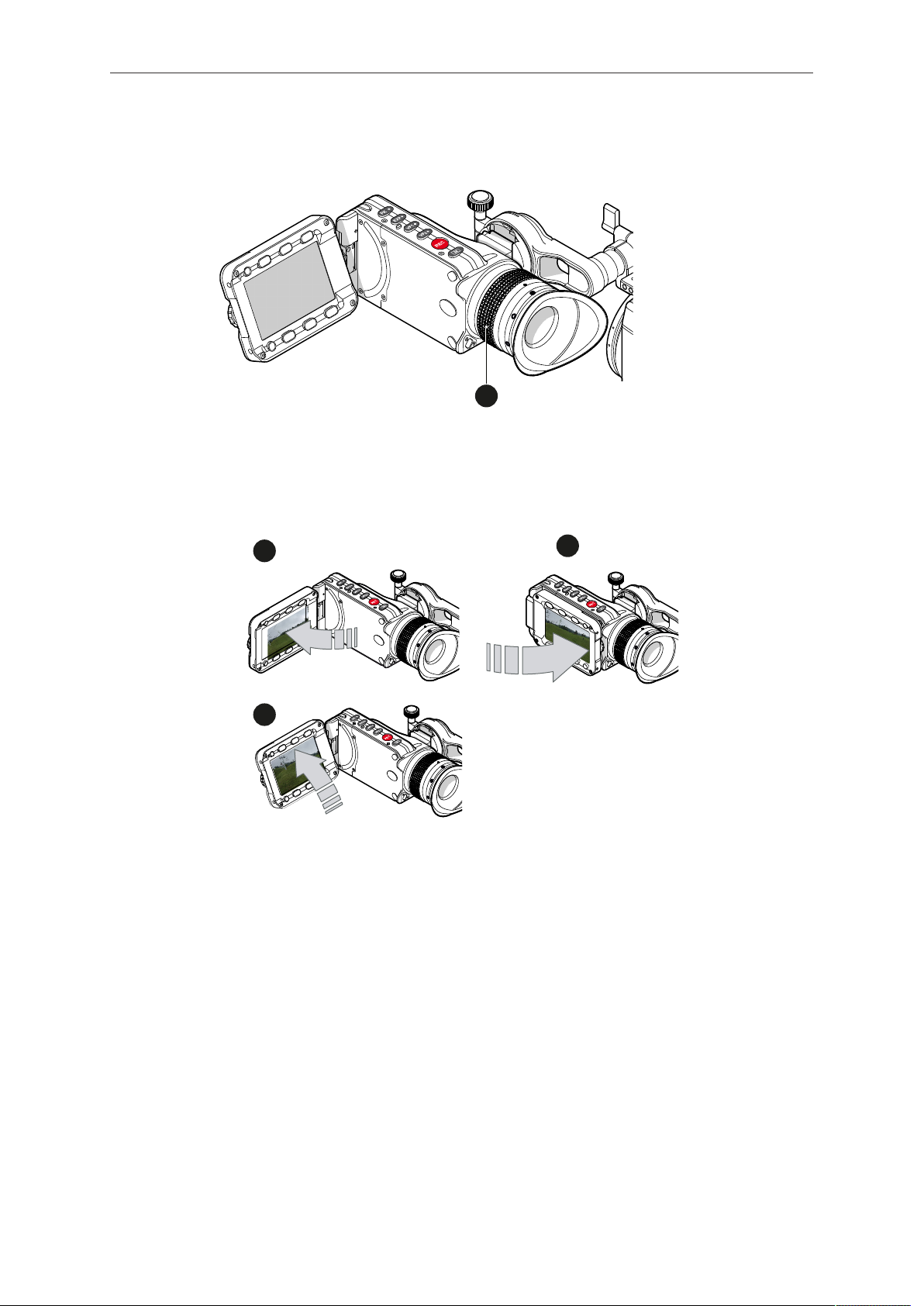
28 Camera parts and controls
1
1
2
3
4.6.3.3 Adjusting the diopter
► Twist the ring left or right for diopter adjustment (1).
4.6.3.4 Adjusting the monitor
► Fold out (1), swivel (2) and fold in (3) the monitor to put the display visible in the
folded-in position.
Page 29

Camera parts and controls 29
1
1
4.6.3.5 Changing the monitor mode
► Press the M button (1) to change the monitor mode between live view and user
interface.
► In live mode, press the lower screen buttons (1) to toggle the status bar content.
You can disable the location sensor that automatically flips the user interface to match
a left or right-side monitor position (3).
► Choose Menu > Monitoring > EVF/Monitor > Settings > Monitor flip mode.
Page 30
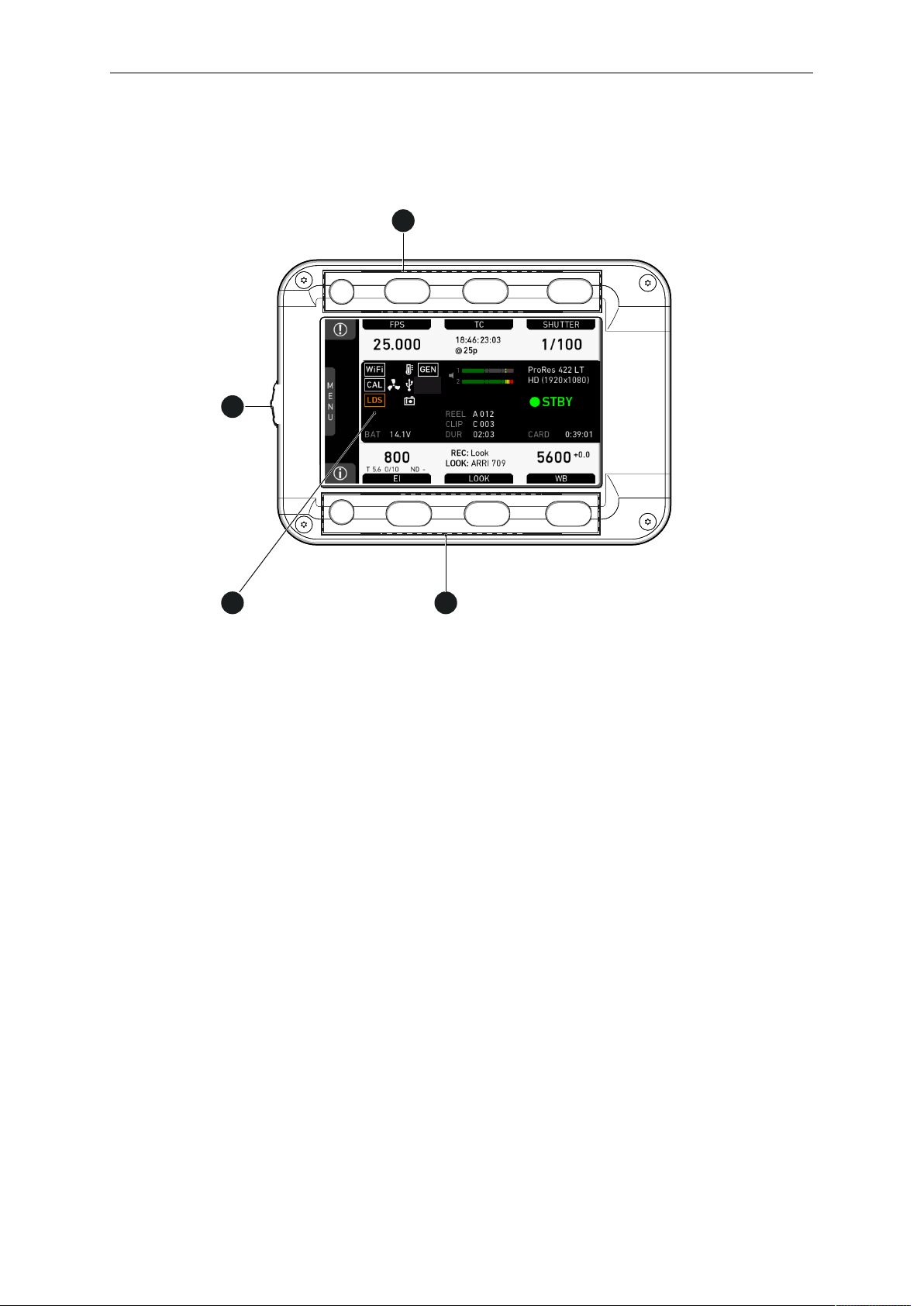
30 Camera parts and controls
2
3
4
1
4.6.3.6 User monitor
Screen buttons and jogwheel
There are eight screen buttons, four above (2) and four below (3) the display (4). Their
function depends on the screen content (4) and is labeled directly above or below
each button.
Unlabeled buttons do not have a function for that screen. A grayed-out label shows
that the function is currently not available. Using the jogwheel (1), you can do the
following:
Scroll or navigate through lists and menus.
•
Change values (by scrolling up or down).
•
Confirm settings (by pressing the jogwheel).
•
On the home screen (4), press the jogwheel (1) to open the camera menu.
4.6.3.7 Adjusting the monitor brightness
► Choose MENU > Monitoring > EVF/Monitor > Settings.
For more information, see "Defining EVF/Monitor settings", page 104.
Page 31

Camera parts and controls 31
1
4.6.3.8 Assigning a function to VF1 & VF2 user buttons
The MVF-1 has two user buttons, VF1 and VF2 (1). You can assign frequently-needed
functions to each button.
► For more information, see "Button VF1 and VF2", page 133 .
4.7 CCP-1
The Camera Control Panel-1 (CCP-1) is a standalone control panel, containing the
display and a subset of the buttons of the MVF-1. It shows either the user interface or
live view, and the buttons reflect the behavior of the equivalent buttons of the MVF-1. It
can be used as the only control panel or with a MVF-1 daisy-chained to it.
1 Recording button 4 Monitor button
2 VF-1 user button 5 Play button
3 VF-2 user button 6 Jogwheel
For more information on connecting the CCP-1 to the camera, see "Connecting the
CCP-1", page 39 .
Page 32

32 Camera parts and controls
1
4.8 Lens mount/filters
1 Lens mount (here: Titanium
PL LDS mount with L-Bus
connector)
LDS
The camera supports the ARRI Lens Data System (LDS). Lenses with built-in LDS
functionality communicate their focus, iris, and zoom values to the camera where the
data is stored as metadata in the recorded files. The lens data can also be displayed
as part of the status information. For more information, see "Setting EVF/SDI status
info components", page 92.
Cooke /i support
The camera supports the Cooke /i protocol for lenses running firmware versions
according to the following table.
Lens type FW version
S4 /i Prime lens (10-bit) 0.29 or higher
S4 /i Prime lens (12 bit) 0.39 or higher
S4 /i Zoom lens (10 bit) 1.29 or higher
S4 /i Zoom lens (12 bit) 1.39 or higher
The firmware version can be retrieved from the lens with the Cooke Viewer Lens
Display program. For detailed information, please contact Cooke Optics directly.
4.8.1 Lens iris control
You can control the lens iris with ENG-style lenses (B4 and PL) and EF lenses. You
can control the iris via the auto iris feature or manually via user buttons or the menu
(EF lenses only).
For more information, see
"Adjusting the iris (EF lenses) manually", page 69
•
"Defining the auto iris calculation", page 69
•
"User buttons", page 130
•
•
"EF lens support", page 33
Page 33

Camera parts and controls 33
4.8.2 EF lens support
With the EF mount the camera supports a wide range of EF lenses from Canon,
Sigma, Zeiss and other manufacturers.
Apart from the common features for controlling lenses, the camera also supports the
following features:
Image stabilization
•
The lens image stabilizer for EF lenses is supported.
Iris and focus control
•
If you are using the Wireless Compact Unit WCU-4 or Master Grips from the ARRI
Electronic Control System (ECS) range, you can control EF lenses as follows:
Axis Master Grip WCU-4
Iris X X
Focus X
Page 34

34 Getting started
5 Getting started
The next section gives you information on the basics of how to prepare the camera for
use.
5.1 Camera preparation
The following chapters provide information on how to attach commonly used
accessories to the camera.
NOTICE
To avoid damage while assembling and retrofitting, always place the camera on a
padded, firm, flat and level surface.
Work on an unpowered camera only.
5.1.1 Mounting to a bridge plate
To mount the camera to a bridge plate, you need the following accessories and tools:
Step Accessory Mount to Tool
1 MAP-2 camera (bottom) 3.0 mm Allen key
2 BAP-4 MAP-2
3 BP-8 BAP-4
Flat screwdriver (no
coin!)
Page 35

Getting started 35
2
1
1
3
Step 1: Mounting the MAP-2 to the camera
1. Place the camera bottom-up.
2. Place the MAP-2 (2) exactly above the mounting points (3) of the camera.
3. With the Allen key, attach the screws (1) to the camera and tighten.
NOTICE
Always ensure a proper lock.
Page 36

36 Getting started
1
2
3
Step 2: Mounting the BAP-4 to the MAP-2
1. Place the BAP-4 (2) exactly above the mounting points (3) of the MAP-2 (2).
2. With a flat screwdriver, attach the screws (1) to the MAP-2 and tighten.
Always use a flat screwdriver to connect the BAP-4 to the MAP-2. Never use a
coin. A coin does not deliver enough force to ensure a proper lock.
NOTICE
Page 37

Getting started 37
1
2
3
Step 3: Mounting the BP-8 to the BAP-4
1. Place the BP-8 (2) exactly above the mounting points (3) of the BAP-4 (2).
2. With a flat screwdriver, attach the screws (1) to the BAP-4 and tighten.
Always use a flat screwdriver to connect the BP-8 to the BAP-4. Never use a
coin. A coin does not deliver enough force to ensure a proper lock.
NOTICE
Page 38

38 Getting started
2
1
5.1.2 Connecting the MVF-1 and EVF cables
Connecting the EVF cable to the camera
Note: Use original ALEXA Mini-EVF cables only.
► Connect the EVF cable (1) to the camera (16-pin ODU connector (2) on the I/O
panel).
CAUTION!
Never try to connect the cable to any other connector on the camera than the
EVF connector. This may cause permanent damage to both cable and camera
connectors.
Page 39

Getting started 39
4
3
Connecting the EVF cable to the MVF-1
Note: Use original ALEXA Mini-EVF cables only.
1. Switch off; interrupt the power supply.
2. With your fingers, unscrew and remove the MVF-1’s lid (1).
3. Connect the cable (2) to the EVF port.
4. Reattach the lid (1).
5.1.3 Connecting the CCP-1
1 MVF-1 connector
2 CAM connector
Connect CCP-1 to the EVF out port of the camera. For more information, see "I/O
panel", page 20.
Page 40

40 Getting started
2
2
3
1
When it is used alone with the camera, it always shows an image.
When a MVF-1 is daisy-chained to the CCP-1, the MVF-1 will show an image in the
EVF, but only one of the two monitors, either of the MVF-1 or the CCP-1 is active.
If the monitor of the MVF-1 is closed, the CCP-1 is activated.
If the monitor of the MVF-1 is opened, the monitor will be activated.
Activate the MVF-1 by pressing a screen button on the MVF-1.
•
Activate the CCP-1 by pressing any button except the REC button on the CCP-1.
•
5.1.4 Mounting the camera center handle CCH-2
Tool needed
3.0 mm Allen key
•
1. Place the camera handle (1) exactly above the mounting points (3) of the camera.
2. With the Allen key, attach the screws (2) to the camera and tighten.
NOTICE
Always ensure a proper lock.
Page 41

Getting started 41
1
5.1.5 Mounting and unmounting the antenna
Mounting the antenna
► With your fingers, thread the antenna for white radio (1) onto the camera.
Unmounting the antenna
► Unthread the antenna (1) with your fingers.
Note: Do not use the white radio module without the antenna attached.
5.1.6 Changing a lens mount
High voltage! Risk of electric shock and fire!
Short circuits may entail lethal injury and damage!
Use original AMIRA or ALEXA Mini lens mounts only.
Before each lens mount change, always switch the camera off and disconnect all
power sources.
Changing the lens mount while the camera is powered may permanently damage
the camera and lens mount.
Protect sensor and electrical system: Always store the camera with a lens mount
properly installed and capped.
Immediately replace each lens mount after removal.
Change lens mounts in dust-free environment only.
DANGER!
Page 42

42 Getting started
2
2
3
1
NOTICE
After each lens mount change, always check the back focus of the camera.
Have the back focus always corrected by properly skilled personnel.
Back focus correction requires special tools and training that meet ARRI guidelines.
For all back focus issues, contact a qualified ARRI Service Center.
Tools and provisions needed
3 mm Allen key
•
Switch the camera off
•
Disconnect all power sources
•
Properly cap, disconnect, and store the lens
•
Perform the task with care to protect all optical surfaces
•
Uninstalling a lens mount (here: PL mount)
1. Crosswise, loosen all four screws (2) with an Allen key.
2. Carefully remove the mount (1).
3. Store the mount in a case for dust protection.
4. Note: To protect the sensor (3), immediately install another lens mount.
Page 43

Getting started 43
1
2
1
1
Installing a lens mount (here: PL mount)
WARNING!
Condensation! Risk of electric shock and damage!
Humidity may ingress due to misinstalled lens mounts!
When installing a lens mount, always align and attach properly; never apply force.
Hand-tighten all screws crosswise before final tightening.
Always tighten crosswise with the prescribed tool.
1. Properly align the two guiding pins (1) for correct lens mount fit (2).
2. Note: Never apply force, align the guiding pins instead.
3. Crosswise, hand-tighten all four screws (1).
4. Only then, tighten all screws crosswise with an Allen key.
5. Note: Always store the camera with a lens mount properly installed and capped.
Page 44

44 Getting started
1
2
NOTICE
The titanium PL LDS mount with LBUS connector (K2.0003216) does not supply
LBUS functionality nor lens data via the LDS contacts when attached to the AMIRA.
5.1.7 Changing a lens
NOTICE
Protect the sensor: Always keep a lens or protective cap on the empty lens mount.
Change lenses in dry, dust-free environments only.
Never exceed the maximum lens dimensions.
Have every lens properly shimmed as prescribed by the manufacturer.
PL mount
Note: Please use a lens support system for PL lenses above 3 kg/6.6 lbs.
1. Observe maximum lens dimensions.
2. Unlock the lens mount counter-clockwise (1) and remove the lens or cap.
Note: Never touch the sensor.
3. You have the following options:
Mount the next lens and lock (2) the lens mount clockwise.
°
Or: Always cap and lock (2) an empty lens mount clockwise.
°
Page 45

Getting started 45
3
4
5
1
2
1
2
3
EF mount
Note: Please use a lens support system for EF lenses above 3 kg/6.6 lbs.
1. Observe maximum lens dimensions.
2. Turn the lever counter-clockwise (1) to unlock the mount.
3. You have the following options:
Remove the cap.
°
Or: Press and hold the button (2) to unlock the lens.
°
4. Turn the lens (3) counter-clockwise, then remove it.
Note: Never touch the sensor.
5. You have the following options:
Mount the next lens:
Align the dots of both lens and lens mount.
°
Push the lens into the mount.
°
Turn the lens clockwise (5) until the bayonet locks.
°
Turn the lever clockwise (4) to tighten the lens to the lens mount.
°
Or: Always cap the empty lens mount.
5.2 Switching on and off
Page 46

46 Getting started
4
NOTICE
Before switching on, ensure that the camera is connected to an external power
source.
The power button background illumination is on when the power is in the valid
range.
Switching the camera on
► Press the power button (1).
The camera starts booting. The boot status is indicated as follows:
Boot status LED (2) is... Camera
flashing blue is booting
solid blue has finished the boot process
For mounted MVF-1 (or CCP-1) only: During the boot process, the ARRI logo
appears in the monitor of the MVF-1 (4).
Switching the camera off
► Press and hold the power button (1) until the camera has switched off and the boot
status LED (2) turns off.
On the monitor (4) of MVF-1 and CCP-1 as well as in the viewfinder, a countdown
appears while you press and hold the power button. On reaching zero, the camera
switches off.
Page 47

Media usage 47
2
1
3
6 Media usage
The following chapter explains how to insert and remove CFast 2.0 cards and USB
sticks.
6.1 Inserting and removing a CFast 2.0 card
NOTICE
ALEXA Mini does not accept ALEXA-formatted CFast 2.0 cards, and vice versa.
Before using a CFast 2.0 card with ALEXA Mini, you must erase it in-camera to
create the required file system.
Avoid damage to the contacts of both camera and card. Always insert cards as
described in this document.
Never change memory cards when recording - this may damage the recorded clip.
1. To insert the card, open the lid (1).
2. Align the card's positive edge (3) facing the camera rear.
3. With the contact pins first, gently insert the card, until it audibly locks (2).
4. Close the lid gently (1). Never force it closed on an unlocked card.
Page 48

48 Media usage
2
1
5. To remove the card, open the lid (1).
6. Insert the card until it unlocks audibly (2).
7. Remove the card.
Page 49

Media usage 49
2
3
1
6.2 Inserting and removing USB medium
1. Open the media lid (1).
2. Connect a FAT-formatted USB stick (3) to the camera (2).
The USB memory stick is now ready for use with the camera.
You can remove the stick from the camera without unmounting it.
For information on preparing the USB memory stick for use with the camera, see
"Preparing USB medium", page 86.
NOTICE
The camera only supports USB memory sticks or pendrives, FAT-formatted with
MBR partition table and with a maximum capacity of 16GB. Hard drives or similar
will not be recognized.
Page 50

50 Media usage
6.3 Supported CFast 2.0 cards
List of supported CFast 2.0 cards
Card type Useable
capacity*
SanDisk Extreme Pro CFast 2.0 120GB
114 GB HDX 8.03
(SDCFSP-120G)
SanDisk Extreme Pro CFast 2.0 128GB
121 GB HDX 14.14
(SDCFSP-128G-xxxA/B)
SanDisk Extreme Pro CFast 2.0 128GB
115 GB HDX 15.01
(SDCFSP-128G-xxxD)
SanDisk Extreme Pro CFast 2.0 256GB
243 GB HDX 15.01
(SDCFSP-256G-xxxD)
SanDisk Extreme Pro CFast 2.0 512GB
512 GB CF1502AR
ARRI Edition (K2.0016648)**
Lexar Professional 3600x CFast 2.0 128GB
128 GB 20150507
(LC128Cxxxx3600)
Firmware
HDX 15.02
Lexar Professional 3600x CFast 2.0 256GB
256 GB 20150507
(LC256Cxxxx3600)
Lexar Professional 3600x CFast 2.0 256GB
(LC256Cxxxx3600G2)
*
1 GB = 109 Byte
**
SanDisk Extreme Pro CFast 2.0 512GB card with custom ARRI firmware CF1502AR will be available in
2018
256 GB 20150507
20160507
Page 51

Home screen and camera menu 51
1
2
3
4
5
6
7
7 Home screen and camera menu
The ALEXA Mini provides many parameters to customize the camera to suit your
shooting needs. The most important parameters are shown and can be modified using
the home screen. All other parameters can be modified using the menu.
7.1 Using the on-screen keyboard
Typing names
When you are working with textual parameters on the camera, an on-screen keyboard
allows you to enter text. You can use the keyboard, for example, to enter the name of
a white balance preset.
You have the following options:
Jogwheel (1)
•
Selects or confirms characters to form a name.
Left Arrow (2)
•
Moves the cursor backwards.
ERASE (3)
•
Deletes the character to the left of the cursor.
Right Arrow (4)
•
Moves the cursor forwards.
SAVE (5)
•
Saves the entry.
CLEAR (6)
•
Clears the entire text.
Aa (7)
•
Toggles between upper and lower case.
7.2 Working with lists
For certain parameters, the camera operates with lists that come with default entries
and can be customized to suit your needs. You can add and delete entries so that only
the entries relevant for your work are listed.
Page 52

52 Home screen and camera menu
Some lists contain values that can be directly edited in the camera, while other lists
show files that can be imported from or exported to the USB medium. Lists showing
values or files installed on the camera have a blue background, lists showing ARRI
default files or files on the USB medium are shown with a gray background.
All lists have a maximum number of entries. Whenever a list is full, the ADD button is
grayed out and a message is shown. You must delete any unnecessary entries to add
new ones.
The following parameters work with lists and the values can be edited in the camera:
HOME > FPS
•
HOME > SHUTTER
•
HOME > WB
•
The following parameters work with file-based lists:
HOME > LOOK
•
MENU > Monitoring > Frame lines > Frame line
•
MENU > Setups > User setups installed
•
MENU > Electronic Control System (ECS) > Lens data > LDA
•
Maximum list sizes
The following table lists the maximum number of entries for each type of list:
List Maximum entries
FPS 16
Shutter 16
WB 16
Looks 50
Frame lines 100
User setups 20
LDA 200
Adding entries
1. Select one of the parameters listed above.
2. Press ADD.
3. For lists with directly editable values:
a) Enter the desired value.
b) Press ADD TO LIST.
4. For lists with files:
a) Press DEFAULTS to see the default files provided by ARRI.
b) Press USB to see the files on the USB medium.
c) Select the desired file.
d) Press the jogwheel to start the import.
Note: If a file with the same name already exists, the camera asks whether you
want to overwrite the existing file.
Page 53

Home screen and camera menu 53
Deleting entries
1. Select one of the parameters listed above.
2. Press DELETE.
The list turns red.
3. Select the entry you want to delete with the jogwheel.
4. Press the jogwheel.
The camera asks if you want to delete the selected entry.
5. Press CONFIRM to delete the selected entry or press any other button to cancel.
7.3 Home screen
The home screen gives access to essential camera parameters and statuses. The
oval screen buttons and the jogwheel allow quick parameter editing. You can return to
the home screen by pressing the HOME button.
1 MENU jogwheel 6 WB button
2 ALERT message button 7 LOOK button
3 FPS button 8 EI button
4 TC button 9 INFO button
5 SHUTTER button 10 Status section
(01) MENU jogwheel
Press the jogwheel to enter the camera menu.
(02) ALERT message button
If red: Alert messages are available (critical to camera functionality). Press the round
button to read them.
(03) FPS button
FPS shows the sensor frame rate, allowing adjustments from 0.750 to 200.000.
Note: The maximum frame rate that can be set is dependent on the recording
resolution and the codec.
Page 54

54 Home screen and camera menu
Note: If the sensor fps does not match the project rate, the FPS label turns orange
and shows an exclamation mark.
(04) TC button
Shows the current timecode values and the active project rate, allows adjustment of
timecode format and values.
Note: If timecode is forced to Rec Run, or external timecode is missing, the TC label
turns orange and shows an exclamation mark. Enter the timecode screen by pressing
the TC button to see more information on the warning.
(05) SHUTTER button
Shows shutter settings adjustable either as angle (5.0° to 356.0°) or exposure time
(1/25 to 1/8000s).
Shutter angle, sensor fps and exposure time relate as follows:
exposure time = shutter angle / (360 * fps).
The maximum shutter angle is limited by the resulting exposure time (1/25s max).
(06) WB button
WB shows the camera’s current white balance (i.e. the preadjusted color temperature
of a light source).
You can adjust WB from 2,000 to 11,000 Kelvin (here: 5,600) in steps of 10 K for red/
blue correction.
You can also color-compensate for green/magenta tints in a range from -16.0 to +16.0.
Positive or negative CC color compensation values then appear in superscript (here:
+0.0).
For automatic white balance: Assign Auto WB to a user button and press it twice in
one second.
(07) LOOK button
Shows the REC path processing setting and the name of the active look. Opens the
look screen, which provides further access to processing settings of all image paths
and global look as well as in camera look editing.
(08) EI button
Shows the current EI rating and active ND filter value. Allows you to set the exposure
index in ASA.
Base sensitivity for the ALEXA Mini is 800 ASA. The EI rating can be adjusted from
160 to 3200 ASA.
Note: ASA and ISO ratings are identical.
Via EI>ND, the ND filter can be adjusted.
(09) INFO button
Provides access to the camera info screens.
7.3.1 Status section
The status section on the home screen shows key data about recording, power supply,
remaining media capacity, and more:
Page 55

Home screen and camera menu 55
1
5
6
7
4
2
3
1 Status icons 5 Card status
2 Audio meters 6 Recording status
3 Codec, resolution, aspect ratio 7 Battery voltage
4 Camera status
(1) Status icons
Icon Description
If WiFi mode is Host, depicts a small camera. If WiFi mode is
Client, shows the signal strength of the WiFi connection.
Info on lens motor calibration:
Orange: lens motor calibration required
•
White: lens motor calibration active
•
Indicates an error on the LDS interface.
Alerts on sensor temperature issues:
Black: warning
•
Orange: error
•
Red: system temperature error (see INFO > System status)
•
Icon color shows the fan noise status:
Gray: about to increase above 20 dBa.
•
Orange: higher than 20 dBa.
•
Icon color shows USB memory status:
White: ready
•
Gray: read only
•
Orange: not usable
•
Icon color shows frame grab status:
White: frame grab is active.
•
Orange: frame grab failed. Typically cause by missing USB.
•
Page 56

56 Home screen and camera menu
Icon Description
Shows that genlock is activated.
Shows that EXT sync is activated.
Shows that the white radio module is activated.
(2) Audio meters
Shows current level of camera audio channel signals. If audio is disabled, the speaker
icon is crossed out.
Black markers at signal levels -20, -18, -9 dBFS for reference test tone. Yellow marker
at -5 dBFS and red marker at -2 dBFS indicate a signal close to clipping. A red frame
around the meter indicates a clipping at the A/D stage.
(3) Codec, resolution, aspect ratio
Currently active codec, recording resolution, and aspect ratio.
(4) Camera status
STBY: Ready for recording
REC: Recording
PREREC: Prerecording
ERASE: Erasing a CFast 2.0 card. Active erasing disables recording
PLAY: Camera is in playback
None (IDLE): Recording not possible (e. g. no card inserted, card is full)
Page 57

Home screen and camera menu 57
(5) Card status
Remaining capacity of CFast 2.0 card, at current FPS and codec combination, in real
time.
When card capacity is less than 2 minutes, capacity values start flashing.
(6) Current clip information
REEL: Current reel (camera index letter and reel number) of active recording medium.
CLIP: Current clip of current reel.
DUR: Duration of currently recorded clip (during REC) or last recorded clip (during
STBY).
(7) BAT
Current battery supply level.
7.3.2 Info screens
1. Choose HOME > i.
The INFO list is displayed. It offers access to detailed information in various
subscreens. You have the following options:
Version info
°
System info
°
Maximum FPS info
°
CARD info
°
USB info
°
Network info
°
Lens info
°
User button info
°
EXT sync info
°
Export HW info file
°
Export logfiles
°
Export update logfiles
°
Export user manual
°
Page 58

58 Home screen and camera menu
Version info
Software
•
Shows the camera software version. The first two parts identify the SUP version.
Revision
•
Detailed information on software version.
FPGA
•
Firmware version of currently active FPGA (indicated by number in brackets).
MVF-1 software
•
Software version of MVF-1 (only shown if connected).
CCP-1 software
•
Software version of CCP-1 (only shown if connected).
Lens mount software
•
Software version of lens mount.
System info
Time + Date
•
Current system time and date of camera.
Camera serial no.
•
Serial number of camera.
Operating hours
•
Total operational time of camera in hours:minutes.
Sensor temperature
•
Current temperature of image sensor.
Sensor temp. state
•
Rates the sensor temperature according to: OK, Warning, Error.
Camera temp. state
•
Rates the camera temperature according to: OK, Warning, Error.
Maximum FPS info
Sensor FPS
•
Maximum sensor frame rate with the current recording resolution of the camera.
Codec FPS
•
Maximum sensor frame rate with the camera's current codec setting.
Card FPS
•
Maximum sensor frame rate supported by the inserted card with the current
recording codec and camera's resolution setting.
NOTICE
The lowest value determines the maximum selectable fps value.
Card info
Shows information on the CFast 2.0 card.
CARD status:
•
Status of card.
CARD model
•
Name of card model.
CARD SN#
•
Serial number of card.
CARD FW version
•
Firmware version of card.
Page 59

Home screen and camera menu 59
CARD size
•
Total storage size of card.
CARD clip count
•
Amount of clips on card.
USB info
USB Status
•
Status of USB medium.
Storage free/total
•
Free and total available storage on USB medium in megabyte.
Frame line files
•
Number of frame line files on USB medium and maximum number of files
recognizable by camera.
License files
•
Number of license files on USB medium and maximum number of files
recognizable by camera.
Look files
•
Number of look files on USB medium and maximum number of files recognizable
by camera.
Setup files
•
Number of user setup files on USB medium and maximum number of files
recognizable by camera.
SUP files
•
Number of SUP (software update package) files on USB medium and maximum
number of files recognizable by camera.
LDA files
•
Number of LDA (Lens Data Archive) files on USB medium and maximum number
of files recognizable by camera.
Network info
WiFi network
•
Name of connected network (client mode)
WiFi IP
•
IP address of camera via WiFi.
LAN IP
•
IP address of camera via Ethernet.
Web remote
•
URL address of camera remote control website.
Lens info
Lens status
•
Status of lens connected to camera.
Model
•
Lens model name according to manufacturer.
SN#
•
Serial number of lens.
Focal length
•
(Current) focal length of lens in mm.
Focus
•
Current focus distance value of lens according to user preference setting of
distance unit (metric/imperial).
Iris
•
Current iris value of lens.
Page 60

60 Home screen and camera menu
SETTINGS button
•
Quick link to the lens mount settings menu, see "Lens mount settings",
page 115.
User button info
Shows functions assigned to user buttons of camera body and MVF-1.
For more information, see "User buttons", page 130.
EXT sync info
Displays the system status of all cameras in the EXT sync setup. You can see the
serial number, the camera ID prefix, the battery voltage and the status of the master
and the slave camera(s) in the setup.
Export HW info file
HW info files are required to order licenses in the ARRI License Shop or may be
requested by camera service to get detailed information on the camera's hardware
and components.
After generating, the resulting file will be exported to the USB medium in the ARRI/AMINI/LICENSES folder.
Export logfiles
Logfiles help camera service to analyze problems. In normal circumstances, logfile
export is not required.
Logfiles will be exported to the USB medium in the ARRI/A-MINI/LOG folder .
Export update logfiles
Similar to normal logfiles, update logfiles help camera service to analyze problems
that occured during the update process. In normal circumstances, exporting update
logfiles is not required.
Update logfiles will be exported to the USB medium in the ARRI/A-MINI/LOG folder.
Export user manual
This screen allows you to export the camera quick guide and user manual in .pdf
format.
Quick guide and user manual will be exported to the USB medium in the ARRI/A-MINI/
MANUAL folder.
7.3.3 ALERT messages screen
ALERT messages communicate critical system states to the user. They require
immediate action and remain active until the state returns to normal.
Page 61

Home screen and camera menu 61
A red exclamation mark, visible on the home screen, the monitor, EVF and SDI
overlays (if active) indicates active alert messages.
1. On the home screen, press the button showing the exclamation mark (1) to access
the alert messages.
The icon will turn gray, if no alert message is active.
7.4 Camera menu
The camera menu gives access to all camera settings that are not part of the home
screen.
► To access the menu: press the jogwheel (1) while the camera is showing the home
screen.
Page 62

62 Home screen and camera menu
1. Via the jogwheel (1), scroll up or down to select the desired entry (3).
2. Entries with an arrow navigate to a lower menu level:
To navigate to the submenu: press the jogwheel (1).
°
To return to a higher menu level: press BACK (4).
°
3. Entries with a value allow direct editing:
To edit a value: press the jogwheel (1), then turn the jogwheel (1) to select the
°
desired value.
To confirm and end editing: press the jogwheel (1).
°
To cancel editing: press BACK (4).
°
4. To leave the menu: press HOME (2).
7.5 Camera's main settings
The following chapter lists the most important parameters of the camera. Before
starting a production, you will probably have to adjust these parameters to suit your
needs.
7.5.1 Selecting the recording codec
1. Choose Menu > Recording > Recording codec.
You have the following options:
Recording codec Color coding Bit rate (VBR) **
ProRes 422 LT 10 bit YCbCr 90 Mb/s
ProRes 422 10 bit YCbCr 125 Mb/s
ProRes 422 HQ 10 bit YCbCr 185 Mb/s
ProRes 4444 12 bit YCbCr 280 Mb/s
ProRes 4444 XQ 12 bit YCbCr 420 Mb/s
ARRIRAW*
Page 63

Home screen and camera menu 63
* Requires ARRIRAW license. **24 fps, 1920x1080
2. Select the desired recording codec.
Note: When the recording codec family is changed, the camera has to perfom a
partial software reload. A popup shows the settings that are affected by the reload and
that may not be available in the new mode. After confirming the popup, the software is
reloaded.
7.5.2 Setting the recording resolution
The list of available recording resolutions depends on the recording codec. For
information on selecting the recording codec, see "Selecting the recording codec",
page 62.
1. Choose Menu > Recording > Resolution.
You have the following options:
ProRes codec:
S16 HD: uses a 1600 x 900 sensor center crop and scales it to full HD 1920 x
°
1080. Records images in 1920x1080 resolution.
HD: records images in 1920x1080 resolution.
°
HD Ana.*: applies a 2.0 anamorphic desqueeze to the image and records
°
images in 1920x1080 resolution.
2K: records images in 2048x1152 resolution.
°
2.39:1 2K Ana.*: applies a 2.0 anamorphic desqueeze to the image and
°
records images in 2048x858 resolution.
3.2K: records images in 3200x1800 resolution.
°
4K UHD: records images in 3840x2160 resolution.
°
4:3 2.8K*: records images in 2944x2160 resolution.
°
ARRIRAW**:
2.8K: records images in 2880x1620 resolution.
°
Open Gate 3.4K*: records images in 3424x2202 resolution.
°
4:3 2.8K (OG 3.4K)*: records images in 3424x2202 resolution.
°
16:9 HD Ana. (OG 3.4K)*: records images in 3424x2202 resolution.
°
2.39:1 2K Ana. (OG 3.4K)*: records images in 3424x2202 resolution.
°
* requires 4:3 license. ** requires ARRIRAW license.
2. Select the desired recording resolution.
Note: Changing between recording resolutions may require a software reload.
Confirm the reload before it is performed.
A popup shows the settings that are affected by the reload and which may not be
available in the new mode. After confirming the popup, the software is reloaded.
S16 HD Resolution
In ProRes codec, the camera can be changed to a recording resolution of S16 HD.
This resolution records 1920x1080 image from a 1600x900 sensor pixel count, which
allows for using S16 PL mount lenses on the camera such as the ARRI Ultra 16
series. The image circle of the S16 HD mode is 15.1 mm, which is slightly larger
than the usual Super 16 image circle of 14.5 mm. For most lenses, this should not
introduce vignetting in the recorded image area. But individual testing, covering all
lens iris and focus settings is recommended. Be careful when mounting S16 lenses to
the camera for the first time. Lenses that reach very deep into the mount may not work
Page 64

64 Home screen and camera menu
and collide with the cover glass in front of the internal ND filter system. The available
depth is 39.5mm. This does cover lenses that fitted into a standard S16 Film camera.
When used with lenses intended for S35 sensors, the S16 HD resolution can be used
as a digital extender.
7.5.3 Project settings
The project settings menu contains settings that should be configured at the beginning
of each project.
► Choose Menu > Recording > Project settings.
7.5.3.1 Setting a project rate
The project rate sets the timecode timebase and the playback frame rate. The
timecode timebase determines how many frames the timecode counts per second.
The playback frame rate determines the frame rate at which clips will be played back.
1. You have the following options:
Choose Menu > Recording > Project settings > Project rate.
°
Choose HOME > TC > PROJ. RATE.
°
The following values are available:
Project rate
23.976p
24p
25p
29.97p
30p
48p
50p
59.94p
60p
50i
59.94i
60i
2. Select the desired project rate.
Scan format
Progressive
Progressive
Progressive
Progressive
Progressive
Progressive
Progressive
Progressive
Progressive
Interlaced
Interlaced
Interlaced
Sensor real-time recording
23.976 fps
24 fps
25 fps
29.97 fps
30 fps
48 fps
50 fps
59.94 fps
60 fps
50 fps
59.94 fps
60 fps
NOTICE
Changing the project rate will match the sensor fps setting to the project rate.
•
A popup will inform you about this. SDI fps should also be checked when
changing the project rate.
Setting the camera to an interlaced project rate requires the sensor to run at an
•
equal frequency to capture real-time images. Therefore, as an example, project
rate 50i requires the sensor to be set to 50 fps.
Interlaced project rates are only available in recording resolutions HD, S16 HD
•
and MPEG-2 HD.
Page 65

Home screen and camera menu 65
7.5.3.2 Setting the next reel count
Sets the reel number assigned to the next new medium used for internal recording. A
new medium is either a blank card or a card with reels of other ALEXA Mini cameras.
The camera automatically advances the reel number every time new media is
formatted on the camera. The reel number is reflected in clip names and is displayed
on the home screen.
► Choose MENU > Recording > Project settings > Next reel count.
7.5.3.3 Setting the camera index
Give each camera a unique camera index so that you can identify the individual
camera unit (A, B, C etc.) in clip and reel names. For more information, see "Clip
naming".
You can also activate the camera index in the SDI status overlays to easily identify
the camera. For more information, see "Setting EVF/SDI status info components",
page 92.
► Choose MENU > Recording > Project settings > Camera index to select the
camera index in the range from A to Z.
7.5.3.4 Defining the camera ID prefix
You can define the first character of the Camera ID. The Camera ID is a Base36
representation of the camera serial number and part of each clip's name. It allows you
to match each clip to a specific camera. You set the camera ID prefix individually on
each camera.
► Choose MENU > Recording > Project settings > Camera ID prefix to select the
ID prefix in the range from A to Z.
7.5.3.5 Setting the lens squeeze factor
Select to set the squeeze factor of the lens that is in use. This value is written into the
metadata of the clip and allows video players and editing software to automatically
desqueeze clips that have been shot with anamorphic lenses.
The lens squeeze factor also determines the factor that is used for anamorphic
desqueeze on EVF/Monitor and SDI. For information on activating anamorphic
desqueeze, see "Activating anamorphic desqueeze for EVF/Monitor and SDI ",
page 97.
Supported lens squeeze factors are 1.0x, 1.3x and 2.0x.
1.3x anamorphic desqueeze is supported in recording resolutions
ProRes 3.2K
•
ProRes UHD
•
ProRes 4:3 2.8K
•
ARRIRAW 16:9 2.8K
•
ARRIRAW Open Gate 3.4K
•
ARRIRAW 4:3 2.8K (OG 3.4K)
•
2.0x anamorphic desqueeze is supported in recording resolutions
ProRes 16:9 HD Ana.
•
ProRes 2.39:1 2K Ana.
•
ProRes 4:3 2.8K
•
ARRIRAW Open Gate 3.4K
•
ARRIRAW 4:3 2.8K (OG 3.4K)
•
ARRIRAW 16:9 HD Ana. (OG 3.4K)
•
ARRIRAW 2.39:1 2K Ana. (OG 3.4K)
•
Page 66

66 Home screen and camera menu
Note: With recording resolutions HD Ana. and 2.39:1 Ana., the lens squeeze factor is
fixed to 2.0.
► Choose MENU > Recording > Project settings > Lens squeeze factor.
7.5.4 Sensor frame rate
NOTICE
Always use CFast 2.0 cards with maximum write rates.
The maximum possible frame rate may be limited by the set recording codec,
recording resolution and CFast 2.0 card model. See user manual appendix for a
detailed list of fps limits.
7.5.4.1 Setting the sensor frame rate
1. Choose HOME > FPS.
The FPS list is displayed.
2. Via jogwheel, scroll to the desired value.
3. Press the jogwheel to activate the value.
7.5.5 SHUTTER settings
You can select your preferred shutter unit:
Shutter angle converts exposure time into the angle of a virtual rotating mirror shutter
as in film cameras.
A fixed angle creates varying exposure times with varying frame rates. You can set
angles from 5.0 to 356.0 degrees.
Exposure time shows the effective sensor exposure time. With varying frame rates, it
remains identical and can be set from 1/1 to 1/8000 seconds.
Note: Maximum exposure time with a given frame rate is 1/fps, with a limit of 1/1
seconds. When the selected exposure time is no longer possible because you
changed the frame rate, the camera uses the longest exposure time possible. For
example, if you configured 1/25s at 25 fps and you change the sensor fps to 50, the
camera will use 1/50s.
Note: The camera sensor is optimized for exposure times shorter than 1/24s and
image artifacts like individual overexposed pixels can appear when using longer
exposure times.
For a constant exposure time over a range of used frame rates, set it to 1/(highest
used frame rate).
7.5.5.1 Selecting the SHUTTER unit
1. Choose HOME > SHUTTER.
2. Press SWITCH UNIT.
A confirmation screen is displayed.
3. Confirm with OK or cancel with any other button.
The camera returns to the home screen. The shutter unit has changed (from time
to angle or vice-versa).
Page 67

Home screen and camera menu 67
7.5.5.2 Setting a SHUTTER value
1. Choose HOME > SHUTTER.
The shutter list is displayed.
2. Via jogwheel, scroll to the desired value.
3. Press the jogwheel to activate the value.
Adjusting the shutter for filming a monitor
1. Set unit to angle.
2. Go to SHUTTER > SELECT > ADD.
3. Select the third digit (single degrees).
4. Adjust the shutter value until the monitor image flickers the least.
5. Select the fourth digit (sub-degrees).
6. Fine-adjust the shutter value until there is no more flicker visible.
7. Press ADD TO LIST to add the shutter value to the list.
7.5.6 Exposure index
The Exposure Index (EI) is the applied sensitivity of the camera. The ALEXA Mini
has a base sensitivity of 800 ASA. This means that the dynamic range is almost
evenly distributed above and below neutral gray with low noise in the shadows and
clean, smooth clipping behavior in the highlights. Due to its high dynamic range, the
ALEXA Mini's sensitivity can be set from 160 to 3200 ASA in steps of 1/3 stops while
maintaining high image quality:
Applying the exposure indexes at the extremes of the range will nonetheless have an
influence on the images.
At low exposure indexes, such as 160 ASA, the dynamic range below neutral gray
increases, reduces noise even further. At the same time, the dynamic range above
neutral gray is slightly reduced.
Highlight clipping itself is not influenced by this, but the shoulder of the processing
curve will be slightly steeper, reducing the smoothness of the change from almost
overexposed to overexposed.
At high exposure indexes, such as 1600 ASA, the images behave in the opposite way.
Noise is increased, which makes it important to judge shadow detail, while there will
be even more headroom in the highlights:
Page 68

68 Home screen and camera menu
7.5.6.1 Setting EI
1. Choose HOME > EI.
2. Scroll up or down with the jogwheel to increase or to decrease the EI.
3. Press the jogwheel to confirm or press BACK to cancel editing.
7.5.6.2 Selecting the ND filter
ALEXA Mini uses FSND (Full Spectrum Neutral Density) filters, which are linear
across the full spectrum of the camera sensor. This prevents artifacts from infrared
wavelengths and the need for additional IR filters.
The camera contains an internal ND filter module, consisting of ND 0 (Clear), 0.6, 1.2
and 2.1 filters. The filters can be operated via user buttons, MVF-1, web remote, or
WCU-4.
1. Choose HOME > EI > ND.
In this screen, you can select the ND filter via the screen buttons. No confirmation
is necessary. You have the following options:
ND - (Clear)
°
ND 0.6
°
ND 1.2
°
ND 2.1
°
NOTICE
Page 69

Home screen and camera menu 69
7.5.6.3 Adjusting the iris (EF lenses) manually
1. Choose HOME > EI > IRIS.
A screen showing the current iris value is displayed.
2. Turn the jogwheel up or down to open or close the iris. Press the jogwheel to
toggle between full stops and substops.
Note: Sub-stop precision depends on the lens type and is automatically set by the
camera.
Activating iris adjustment on the live screen
► On the live screen, you can activate and deactivate iris adjustment by short-
pressing the lower round button. Keeping the button pressed activates iris
adjustment until it is released.
Note: Depending on the orientation of the monitor, the round button may be
located on the right.
7.5.6.4 Defining the auto iris calculation
The camera can perform an auto iris calculation and adjust the lens iris automatically,
if supported by the mounted lens. The auto iris function can be triggered via a user
button. For more information on user buttons, see "User buttons", page 130. The
auto iris calculation can be configured with the following settings.
1. Choose HOME > EI > IRIS > OPTIONS.
You have the following options:
Auto iris mode
°
Defines the iris calculation.
Integral
•
Iris is calculated based on full image content.
Center
•
Iris is calculated with higher priority on image center.
Auto iris offset
°
Offsets the auto iris calculation result by up to +/- 3 stops in 1/3 stops.
7.5.7 White balance
White Balance (WB) is the color balance of the camera that should be matched to the
color temperature of the light in use. There are three methods for setting the white
balance:
• white balance presets
• user-defined white balance
• automatic white balance
White balance is a red-blue adjustment of the image. To adjust the green-magenta
balance, use the color compensation (CC) adjustment. For example, a fluorescent
source will have peaks in its spectrum that cannot be corrected with red-blue white
balance alone. The CC shift can correct these peaks up to a full green or full magenta
gel. One step of CC shift is equal to 035 Kodak CC values or 1/8 Rosco values.
Page 70

70 Home screen and camera menu
7.5.7.1 Setting a WB value
1. Choose HOME > WB.
The WB list is displayed.
2. Via jogwheel, scroll to the desired value.
3. Press the jogwheel to activate the value.
7.5.7.2 WB Options
1. Choose HOME > WB > OPTIONS.
You have the following options:
Auto WB mode
°
Sets the calculation method of auto white balance. Matrix analyzes the full
image and uses the image part best suited for WB calculation, while Center
uses the image center area only.
WB tracking
°
Activates the automatic white balance tracking, where the white balance value
is continuously updated based on the image scene.
Note: WB tracking always uses matrix mode for WB calculation.
7.5.8 Timecode
Timecode ensures that every image of recorded media can be identified with a unique
value and synced with corresponding media, such as sound or the second camera in
a 3D application. When used with other metadata, such as reel names, all recorded
media retains its unique identity.
The following are two ways of using timecode on a production:
Free run timecode, time of day
Use: This format is often used on multi-camera productions with sync-sound, i. e.
•
the sensor frame rate matches the project rate, sound and image timecode match
and allow for easy syncing in post.
Setup: The sound department acts as the timecode master, and generates
•
timecode which uses the time of day as a value, and a time base matching the
project frame rate. Twenty-four hours of time will translate into twenty-four hours
of time code. Timecode is fed to the camera via the TC connector. The project fps
setting must match both the sensor frame rate and the time base of the external
timecode signal.
The camera can be set to timecode mode jam sync, in which it samples the
•
timecode value once from the timecode connector and then continues counting
based on its own high-precision crystal clock. The timecode source can be
disconnected from the camera after jamming in jam sync mode. This mode
ensures stable timecode with an offset of less than one frame for each eight hours,
after which the camera has to be re-jammed.
Alternatively, the camera can be set to timecode mode regenerate (regen).
In regen mode, the camera uses the timecode value of the external timecode
source. This ensures correct timecode for an infinite duration, but the timecode
source must remain connected to the camera. Note that the camera ignores
external timecode when recording using its internal clock to avoid timecode jumps,
which can occur due to connection problems such as a faulty timecode cable for
example.
Page 71

Home screen and camera menu 71
Variations: If shooting starts close to midnight, the timecode may be started with
•
an offset time of day to prevent a rollover at midnight.
Restrictions: Free run timecode is only possible, if the camera is running at sync-
•
sound speed. If the camera is over- or undercranking, the timecode frame rate
will no longer match the sensor framerate, and timecode values would either be
duplicated or dropped. To prevent this, the camera will automatically switch to run
mode rec run when the sensor frame rate is changed.
Rec run timecode
Use: Rec run timecode is often used on single camera productions that are
•
either MOS or use a dumb slate to sync picture and sound. Record run timecode
guarantees continuous timecode on all recorded data. Record runtime code also
works with over- and undercranking.
Setup: The timecode run mode must be set to rec run, the mode to regenerate.
•
Timecode counts up only during recording, by one frame for each image
generated by the sensor. The timecode counts at the project frame rate set on the
camera. Normally, the timecode hour value advances by one hour for each new
reel, using only hours 01-20 for reel 1-20, and then restarting at hour 01 for reel
21.
Variations: Rec run timecode might be used for off-speed work on productions that
•
use external timecode sources for all sync sound.
Restrictions: None.
•
7.5.8.1 Editing the timecode value
Note: EDIT is available only when timecode is in preset mode. For information on the
mode, see "Setting timecode mode", page 72.
1. Choose HOME > TC > EDIT.
2. You have the following options:
For TC = 00:00:00:00: Press RESET.
°
For TC = current system time: Press SET TO TIME.
°
Via jogwheel, you can change each value. Scroll up or down to increase or
decrease the value. Press the jogwheel to select the next digit pair.
3. Press DONE to save the changes. Cancel with BACK.
7.5.8.2 Changing the project rate
You can change the project rate. You have the following options:
Choose HOME > TC > PROJ. RATE.
•
Choose MENU > Recording > Project settings > Project rate.
•
For information on changing the project rate, see "Setting a project rate", page 64.
7.5.8.3 Timecode options
The following sections show the available timecode options.
Page 72

72 Home screen and camera menu
Setting timecode run mode
1. Choose HOME SCREEN > TC > Options > Run mode.
You have the following options:
Rec run
°
Timecode increases during recording only. The timecode value increases with
every frame generated by the sensor while recording.
Free run
°
Timecode increases with every new frame generated by the sensor,
independently from recording.
Note: Free run is only possible if the sensor fps equals the project fps (i.e. shooting
sync speed). Otherwise, the camera temporarily switches to rec run. The free run
timecode continues to count in the background.
When you set the sensor frame rate back to equal the project frame rate, the timecode
will synchronize itself to the free run timecode again.
If you synchronized your camera to an external signal while it was in free run, you can
shoot offspeed shots in rec run timecode and return to sync speed afterwards. The
camera will return to free run timecode and seamlessly reconnect to the previously
synchronized timecode.
Setting timecode mode
► Choose HOME > TC > Options > Mode.
You have the following options:
Regen
°
Depending on the timecode run mode, regen behaves differently:
Run mode rec run: The camera determines the timecode of the last frame of
the last recorded clip and increments it by one for the next clip. This ensures
consecutive timecodes for a sequence of clips.
Run mode free run: The timecode source should be connected to the camera
permanently. The camera continuously reads the timecode signal at the
timecode connector as long as it is present. Upon disconnection or loss of
signal, the camera continues counting on its own, but will indicate the missing
signal through an orange exclamation mark on the TC button on the home
screen. When the external signal is reconnected, the camera uses the value
of the external signal again. Regen mode will disable manual editing of the
timecode.
Preset
°
The camera uses its internal counter.
Jam sync
°
The camera samples the timecode value and simultaneously tunes its
internal timecode clock to match the clock of the timecode source. During this
procedure, the timecode display on the home screen, on the timecode menu
screen as well as on the status overlays is flashing. Jamming has finished
when the timecode display stops flashing, then the timecode source can be
disconnected. The camera continues counting based on its own high-precision
crystal clock now. This mode ensures stable timecode with a drift of less than
one frame over eight hours, after which the camera has to be re-jammed.
Note: Due to the tuning mechanism, jamming the camera might take up to
30 seconds and a timeout is issued if tuning could not be completed after 60
seconds.
Note: You can edit timecode in preset mode only.
Page 73

Home screen and camera menu 73
Viewing the timecode regen source
Based on the timecode run mode, the camera determines the timecode regen
(regenerate) source automatically.
If the run mode is set to Free run, it regenerates timecode from the timecode input
connector. If set to Rec run, it regenerates timecode from the last clip of the active
recording card by continuing seamlessly from the last active value.
► Choose HOME > TC > Options > Regen source.
The regen source is displayed. The following settings are possible:
LTC in
°
Media
°
EXT (when camera is set to EXT sensor slave or EXT settings slave)
°
Setting timecode count mode
Sets the preference for how timecode is counted with non-integer project rates 29.97p,
59.94p, 59.94i.
► Choose HOME > TC > Options > Count mode.
You have the following options:
Non-Dropframe
°
Timecode increases with every frame without compensation, resulting in a
1,001 count for 1,000 frames.
Dropframe
°
Timecode values are dropped with a defined pattern (frame counts 00 and
01 of every minute, except every 10th minute) to re-adjust for the drift.
A semicolon between timecode seconds and frames indicates an active
dropframe timecode.
Setting timecode offset
You can apply an offset to LTC input signals to compensate for timecode offsets in
external devices.
1. Choose HOME > TC > Options > TC offset
2. Adjust the timecode offset in the range of -20 to +20 frames.
7.5.9 LOOK settings
Looks alter the image color in a creative way. Due to a high-quality rendering core,
ALEXA Mini is capable of applying looks in production quality, fully in-camera.
The following looks come pre-installed with the camera:
ARRI 709: Renders the video image according to the ITU.R-BT709 standard, for most
accurate color reproduction on standard broadcast monitors.
ALEXA Classic 709: Matches the color reproduction of ALEXA Mini to the ARRI
ALEXA.
ARRI 2100 PQ 1K 200: HDR look file. Renders an image for a PQ (SMPTE 2084,
ITU-R BT.2100) monitor. The maximum luminance is 1000 cd/m2, which is a PQ level
of 75%. The diffuse scene white (2.5 stops above the gray card) will appear with a
luminance of 200 cd/m2.
ARRI 2100 HLG 1K 200: HDR look file. Renders an image for a HLG (Hybrid Log
Gamma, ITU-R BT.2100) monitor. It is assumed that the monitor has maximum
luminance of 1000 cd/m2. In this case, the image will look the same as when the PQ
look is used with a PQ monitor.
Page 74

74 Home screen and camera menu
ARRI 709 Multicam: Editable version of ARRI 709 for use with the multicam feature.
For more information, see "Multicam", page 116.
Commercial: Renders the image brighter for smoother skin tones.
Landscape: Applies a steeper contrast curve to the image.
LCC 709: Low Contrast Curve look that keeps more details in highlights for color
correction purposes.
TV-neutral: An ARRI 709 like look, which is more saturated in colors with slightly lower
blacks.
TV-warm: Same as TV neutral, just with a little bit warmer look overall.
Vibrant: Boosts color saturation except for red and yellow (skintone protection).
For information on the ARRI Look Library, see "Use of the ARRI Look Library",
page 79.
To create look files for the camera, download the free Mac OS utility ARRI Color Tool
from the ARRI website:
https://www.arri.com/camera/amira/tools/arri_color_tool/
NOTICE
When using HDR look files, we recommend to record in Log C and not to burn
in the HDR look into the recorded footage, in order to maintain all technical and
artistic options for post production.
7.5.9.1 Selecting a Look file
1. Choose HOME > LOOK.
The Look list is displayed.
2. Via jogwheel, scroll to the desired value.
3. Press the jogwheel to activate the value.
7.5.9.2 Configuring processing and color spaces
1. Choose HOME > LOOK > CONFIG.
The processing settings and color spaces for the different image paths are
displayed.
2. Select and confirm the required processing or color space for each image path.
You have the following options:
Recording processing
°
Log C
•
Look
•
Note: For recording coding ARRIRAW, this codec is set and cannot be
changed.
EVF/Mon proc.
°
Log C
•
Look
•
ALEXA Classic 709
•
SDI 1 processing
°
Log C
•
Look
•
ALEXA Classic 709
•
Page 75

Home screen and camera menu 75
SDI 2 processing
°
Log C
•
Look
•
ALEXA Classic 709
•
SDI 1 color space
°
REC 709
•
REC 2020
•
SDI 2 color space
°
REC 709
•
REC 2020
•
Log C
Based on the Cineon format for output to film print or digital intermediate, this
logarithmic processing requires color-grading in postproduction.
On standard broadcast monitors, Log C images appear flat and desaturated. Proper
display, dailies and editing proxies require a conversion look-up table (LUT).
Create preview LUTs with the ARRI LUT Generator at www.arridigital.com.
LOOK
Applies a video display processing to camera images. The default ARRI 709 look
complies with the ITU.R-BT709 standard for display on standard broadcast monitors.
ALEXA Classic 709
Creates a Rec 709 equivalent image in the same way that it is processed in the
ALEXA Classic product line. This setting may be used when the selected Look file
alters the image too drastically, but a Log C image would be too flat for monitoring.
REC 709
Material recorded in Rec 709 (short for ITU-Recommendation BT.709) has a display
specific encoding. The purpose of a display specific encoding is to immediately
provide a visually correct representation of the camera material, when it is screened
on a certain display device. This is achieved by mapping the actual contrast range
of the scene into the contrast range that a display device can reproduce. Examples
of display specific encodings are Rec 709 for HDTV screens or DCI P3 for Digital
Cinema Projectors. On the downside, a display specific encoding puts some limits on
the options for a colorist.
REC 2020
Rec 2020 is a wider color space than Rec 709, which is the current industry standard
for HD. Rec 2020 promises more brilliant images, though only new display technology
is able to show these. Traditional Rec 709 displays (like TVs or ordinary computer
displays) can not display Rec 2020.
While Rec 709 is the encoding color space for HDTV, Rec 2020 is the encoding color
space for UHD. The primary colors lie on the spectral locus and it is thus possible to
have more saturated colors in images. It does not mean, however, that all colors look
more saturated. When properly converted, a Rec 709 image will look exactly the same
when displayed on a Rec 2020 display. Rec 2020 is an encoding standard. A TV or
display may not support the full gamut. Nevertheless, it will correctly display the colors
within its physical gamut. To get the “Premium” logo of the UHD Alliance, for example,
a TV needs to support a minimum of 90% of the P3 gamut.
Page 76

76 Home screen and camera menu
7.5.9.3 Duplicating a Look file
By duplicating a Look file, you can create a new Look file based on an existing one.To
create a new Look file within the camera, duplicate Rec 709 and edit its parameters.
Except for Rec 709, you can rename all look files.
1. Choose HOME > LOOK > EDIT.
The list of installed looks is displayed.
2. Via jogwheel, scroll to the desired file.
3. Press DUPLICATE.
A file name editor opens. For information on using the on-screen keyboard, see
"Using the on-screen keyboard", page 51.
4. Enter the name of the new Look file.
5. Press SAVE .
Note: You cannot save a file with an existing name.
You have now created a copy of the original Look file.
7.5.9.4 Look parameters
A Look file contains different parameters for altering the image. The Look parameters
screen shows the values of the different parameters and allows you to edit them
directly in the camera, if the Look file is modifiable.
User-defined looks may contain a non-editable 3D LUT instead of video
parameters.
► Choose HOME > LOOK > LOOK PARAM.
The Look parameters screen is displayed.
NOTICE
Slope, Offset, Power, Saturation
°
Affect ASC CDL images under Log C.
Black Gamma, Gamma, Knee, Saturation, Saturation by Hue
°
Affect VIDEO images.
ASC CDL parameters
°
Are applied to the image before VIDEO parameters. Please refer to the ARRI
white paper on color parameters (for download at www.arri.com).
Page 77

Home screen and camera menu 77
Note: All look transforms, including ASC CDL, are applied in the conversion from Log
C to Video color space. When you choose Log C as gamma for an image path, the
clean Log C image is routed to this path.
ASC CDL transforms
The American Society of Cinematographers has specified a set of transforms that
have become standard in postproduction. They are determined by slope, offset, power
and saturation (applied in that order).
All these parameters are based on simple color manipulations (multiplying with a
factor, adding an offset, raising to an exponent). Noted as "Color Decision List" (ASC
CDL), they offer an exchange format for basic look transformations between color
correction systems and editing tools by different manufacturers.
The ALEXA Mini image processing applies ASC CDL transforms to the Log C
encoded image. This allows manipulations such as exposure correction or bringing
down highlights, before the picture is converted to the display color space with its
steeper contrast curve.
Slope
The linear section of the Log C curve is equivalent to the processing of a negative film
stock. The Log C curve has a default processing of approximately 0.51 (adjustable via
slope parameter).
A slope value of 1.2 will have a similar effect as using negative stock with a processing
of 0.6 (= 1.2 * 0.5). A value below 1.0 will lower the processing accordingly.
Offset
This most intuitive CDL parameter has a similar effect as increasing the exposure
index on the camera. If you are familiar with the motion picture print film process, it's
the same as printer lights.
Power
Via power you can adjust the mid tones, similar to the processing parameter in video
color grading. A power value below 1.0 will increase, a value above 1.0 willl decrease
the mid tone brightness.
(Log) Saturation
This parameter affects the saturation of all color components in the Log domain. A
value of 1.0 represents the default saturation.
3D LUT and video look parameters
Via a 3D LUT (lookup table), the camera generates a Rec 709 video image from
Log C data. Next to the ASC CDL parameters, which apply to the Log C image, the
camera also offers a set of video look parameters (VLP) for tone mapping and color
transformation of the rendering 3D LUT.
VLPs determine knee, black processing and the processing of the tone map curve,
which qualify the contrast of the output image. They also include values for saturation
and the saturation by hue for six color vectors (green, yellow, red, magenta, blue,
cyan).
Knee
The knee parameter controls the transition of mid-tones into highlights. Values below
0.5 (default) produce harder highlights, higher values soften them. Knee is applied to
all channels equally (master control). It has no effect on the mid gray level.
Page 78

78 Home screen and camera menu
Black gamma
The black gamma controls the shadow detail in the image. Values below 0.5 (default)
bring down, higher values brighten the blacks. Black gamma is applied as master
control. It only affects the mid gray level for very high values.
Gamma
This setting can be used to brighten or darken the mid tones, while leaving the black
and white level unchanged. Values below 1.0 (default) will darken; higher values will
brighten the image.
(Video) Saturation
The VLP set also includes a saturation control, with a similar effect as the ASC
saturation control. A value of 1.0 represents the default saturation.
Saturation by Hue
This parameter set allows you to control the saturation for six color vectors (red,
yellow, green, cyan, blue, magenta) independently.
7.5.9.5 Editing Looks
Editing will overwrite an existing look file and it's values. To prevent this, duplicate
the look first, and then edit the duplicate. Some looks like ARRI 709 as well as all
ARRI Look Library looks are read-only and cannot be edited directly, please create
a duplicate and edit the duplicate if you want to edit read-only looks.
1. Choose HOME > LOOK.
2. Press LOOK PARAM.
The Look parameters screen is displayed.
NOTICE
NOTE: Look files with a 3D-LUT offer no VIDEO parameters.
3. Press EDIT.
A warning on file overwriting is displayed.
Page 79

Home screen and camera menu 79
4. Press OK to confirm the warning.
The Look editor becomes active.
5. Via jogwheel (1), scroll to the desired parameter.
A black frame (2) marks your selection.
6. Press the lower right screen button (3) to toggle the edit step size between 0.001,
0.01, and 0.1.
7. Press the jogwheel (1) to start editing the selected value.
A yellow-on-black font (3) marks the edit mode.
8. Confirm the new value by pressing the jogwheel (1).
9. Edit more parameters if required.
10. After editing: Press SAVE .
11. To revert all changes: Press UNDO CHANGES.
Note: When you start a recording while the Look editor is active, the camera will
save all changes automatically.
7.5.9.6 Use of the ARRI Look Library
The ARRI Look Library is a comprehensive set of predefined looks with an advanced
look management. It provides a set of high quality looks and offers a basic repertoire
of color responses like film stocks and filters did for film cameras.
It offers 87 looks in 3 different intensities for Rec 709 color spaces (standard dynamic
range). It uses a numbering scheme, for example 3110 film 01 or 5110 dayfornight
01. The numbering scheme is used to indentify looks and covers common themes, for
example film emulations, beauty or tinted looks.
Page 80

80 Home screen and camera menu
For further information about the ARRI Look Library, please visit
http://www.arri.com/camera/alexa_mini/tools/arri_look_library/
http://www.arri.com/camera/alexa_mini/learn/arri_look_library_faq/
The ARRI Look Library is installed on the camera and can be unlocked by installing
the ARRI Look Library license, which can be purchased online at the ARRI License
Shop.
Note: The ARRI Look Library license is included in ALEXA Mini cameras shipped from
May 2017 onwards.
Adding a LOOK file from the Look Library
1. Choose HOME > LOOK > EDIT > ADD > LOOK LIB.
The ARRI Look Library is displayed. The target color space of the currently
selected look file is also displayed, e.g. Rec 709.
2. Select the desired look file and press SELECT.
You are prompted to select the strength. You have the following options:
Low (1)
°
Medium (2)
°
High (3)
°
3. Select the strength and press SELECT.
When the look file is imported successfully, a message is displayed.
4. Press BACK.
The imported look file is highlighted in the SET LOOK list and can be activated.
For more information, see "Selecting a Look file", page 74.
Modifying an ARRI Look Library Look
Look files from the ARRI Look Library cannot be edited directly. You can, however,
duplicate the Look file and change the CDL paramaters of the duplicated file instead.
This prevents the original ARRI Look Library files from being changed accidentally.
For information on how to duplicate a Look file, see "Duplicating a Look file",
page 76.
Note: If you duplicate or rename a Look file based on the ARRI Look Library, the ARRI
Look Library identifier is set as prefix of the new file name and cannot be deleted.
Note: Look files from the ARRI Look Library or derivates thereof cannot be exported
to USB. Look files starting with the same name prefix as files from the ARRI Look
Library (XXXX-X…) cannot be imported from USB.
7.6 Recording
ALEXA Mini supports a wide range of recording codecs, resolutions and project
settings to fit your needs.
Available menu items like codecs, resolution/frame rates etc. depend on the installed
camera license.
7.6.1 ARRIRAW
ARRIRAW data delivers unencrypted, uncompressed and uncompromised image
quality from an ALEXA camera. It offers the highest achievable resolution, the
camera's natural color response and great exposure latitude as uncompressed
and unprocessed sensor data. ARRIRAW images have only one channel. A color
Page 81

Home screen and camera menu 81
reconstruction algorithm calculates the missing components of each pixel based on
the type and position of the array of colored filters (Bayer pattern) on the camera
sensor.
ARRIRAW de-bayering is available through the ARRIRAW SDK or custom processing,
which is implemented in most of the major post production tools for dailies processing
and mastering.
ARRIRAW is used for cinema production, visual effects and high quality TV. It is the
best format for creative color correction and visual effects work.
The frames are recorded in an MXF (Material eXchange Format) container. An
MXF container file can "wrap" different types of video and audio material along with
associated metadata. The internal stucture of MXF files is defined by the Operational
Patterns (OP).
The OP1a MXF format packages picture, sound and metadata in a single file.
•
The OP1a is a streaming format, which means that even incomplete files can be
•
played.
The OP-Atom MXF format places picture and sound into individual MXF files.
•
Audio is written after video.
The OP1a MXF files are the primary acquisition and archiving format for many
•
broadcasters.
7.6.2 4:3 Recording
With the additional 4:3 license, the ALEXA Mini allows to record with other sensor
aspect ratios than 16:9.
The additional recording resolutions are:
ProRes HD Ana.
ARRIRAW* Open Gate 3.4K
* Requires additional ARRIRAW license.
The recording resolutions with Ana. in their name are intended for recording with
anamorphic lenses with a squeeze factor of 2.0. The respective ProRes resolutions
perform a de-squeeze on the recorded material. The respective ARRIRAW resolutions
are recorded as-is, only anamorphic de-squeeze is enabled per default on the viewing
paths.
Note: While the image resolution for 4:3 2.8K is 2880 x 2160 the recorded resolution
is 2944 x 2160. The additional border is due to the ALEXA Mini's ProRes encoder that
handles multiples of 128 more efficiently. The remaining 32-pixel boundary left and
right to the image is filled with black pixels.
2.39:1 2K Ana.
4:3 2.8K
4:3 2.8K (OG 3.4K)
16:9 HD Ana. (OG 3.4K)
2.39:1 2K Ana. (OG 3.4K)
7.6.3 Record mode
The record mode determines the way in which the camera records images.
► Choose Menu > Recording > Record mode > Record mode.
You have the following options:
Normal
°
For more information, see "Normal mode", page 82.
Page 82

82 Home screen and camera menu
Interval recording
°
For more information, see "Interval recording", page 82.
Stop motion
°
For more information, see "Stop motion", page 83.
7.6.3.1 Normal mode
The camera records all consecutive images with the configured sensor frame rate for
the duration of the recording.
7.6.3.2 Interval recording
The camera captures only short bursts of images after waiting a defined duration (i.e.
the interval length) during recording. This mode is used to create a time lapse effect.
Setting the interval length
► Choose Menu > Recording > Record mode > Interval length and set the length
in hours:minutes:seconds. Maximum interval length is 2:00:00 h.
This setting configures the duration the camera waits between every burst of
images that it captures.
Setting the burst length
► Choose Menu > Recording > Record mode > Burst length and set the number
of frames. The maximum number of frames is 2000.
This setting configures the number of frames that are captured by the camera for
each burst.
Setting the duration mode
1. Choose Menu > Recording > Record mode > Duration mode.
You have the following options:
Manual
°
The recording is started and stopped with the REC button.
Preset
°
The recording is started with the REC button and runs for the duration of the
set recording. Additionally, it can be stopped with the REC button before the set
duration of the recording has ended.
2. If you have set the duration mode to Preset, set the recording duration and
resulting clip length. For more information, see "Setting the recording duration",
page 82 and "Setting the resulting clip length", page 83.
Setting the recording duration
NOTE: Only available in duration mode Preset. For more information, see "Setting the
duration mode", page 82.
NOTE: When changing the recording duration, the camera automatically updates the
resulting clip length.
► Choose Menu > Recording > Record mode > Recording duration and set the
time in hours:minutes:seconds. The maximum recording duration is 99:59:59 h.
This setting configures the duration of the interval recording in real-time after start.
Page 83

Home screen and camera menu 83
Setting the resulting clip length
NOTE: Only available in duration mode Preset. For more information, see "Setting the
duration mode", page 82.
NOTE: When changing the resulting clip length, the camera automatically updates the
recording duration.
► Choose MENU > Recording > Record mode > Resulting clip length and set the
time in hours:minutes:seconds.
This setting configures the duration of the resulting clip.
7.6.3.3 Stop motion
The camera captures only single images after receiving a trigger from a user button
during the recording. This mode is often used with motion control systems.
To initialize the stop motion mode, press the REC button. To record frames, press the
user button Stop motion trigger.
For information on how to assign user buttons, see "User buttons", page 130.
Activating the stop motion beeper
NOTE: Only available in record mode Stop motion.
► Choose MENU > Recording > Record mode > Stop motion beeper .
7.6.4 Prerecording
Prerecording requires the assignation of a user button to activate.
Prerecording internally buffers images for up to 20 seconds of real-time instead of
recording them directly to the CFast 2.0 cards.
When prerecording is activated, pressing REC writes the buffered images to the CFast
2.0 card. This ensures the capture of unpredictable events without wasting media
capacity.
Maximum prerecording duration is determined by the set combination of sensor fps
and recording codec, and can also be limited by the user.
Pressing REC during prerecording stores all buffered images to the CFast 2.0 card at
maximum write rate. After that, regular recording continues.
Sensor FPS can be changed during prerecording via Home > FPS. This will clear the
image buffer at the time of switching, causing the previously buffered images to be lost
irreversibly.
7.6.4.1 Activating prerecording
NOTICE
1. To activate prerecording, you have the following options:
Choose MENU > User buttons > Button VF1 / VF2 > Prerecording
°
Choose MENU > User buttons > Camera user buttons > Button X >
°
Prerecording
2. Assign the prerecording functionality to a user button. For more information, see
"User buttons".
3. To activate buffering: Press the assigned user button.
Note: While prerecording is active, TC, Shutter, Look and MENU settings
cannot be accessed. Playback is also not possible. FPS can be changed during
prerecording, but this will clear the image buffer.
4. Start/stop recording by pressing the REC button.
Page 84

84 Home screen and camera menu
5. To end buffering: Press the assigned user button again.
Note: When ending prerecording, the image buffer is cleared and all remaining
images in the buffer are discarded.
7.6.4.2 Setting the prerecording maximum duration
Technical limitations may reduce the actual buffer duration below the set value.
To activate and de-activate prerecording, assign prerecording to a user button. For
more information, see "Activating prerecording", page 83.
► Choose MENU > Recording > Prerecording max. duration. Set the maximum
duration of buffering used for pre-recording in a range from 1 to 20 seconds. The
actual buffer duration is shown below the menu entry.
HD 4K UHD
25 fps 20 s 5 / 7.6 / 11 s
29.97 fps 16 s 4.1 / 6.3 / 9.1 s
100 fps 5.0 s 2.0 / 3.1 / 4.5 s (at maximum
frame rate of 60 fps)
200 fps 2.4 s -
ProRes 422 LT/422/422 HQ buffer durations
HD 4K UHD
25 fps 13 s 3.2 s
29.97 fps 11 s 2.7 s
100 fps 3.3 s 1.5 s (at maximum frame rate
of 60 fps)
200 fps 1.6 s -
ProRes 4444 buffer durations
HD 4K UHD
25 fps 9.0 s 2.1 s
29.97 fps 7.5 s 1.7 s
100 fps 2.1 s 0.8 s (at maximum frame rate
of 60 fps)
200 fps 1.8 s (at maximum frame rate
of 120 fps)
ProRes 4444 XQ buffer durations
-
Page 85

Home screen and camera menu 85
7.6.5 Setting audio recording
1. Choose MENU > Recording > Audio recording. You have the following options:
Audio recording
°
Sets audio recording on or off.
Channel 1/2 control
°
Sets control mode of channel to Manual, Manual+Limiter or Auto. For technical
information on limiter and auto gain functionality, see "Technical data",
page 145.
Channel 1/2 gain
°
Sets gain of channel in Manual and Manual+Limiter control mode between 0
and +30 dB.
Channel 1/2 level
°
Shows current level of channel signal in dBFS.
Test tone
°
Sets 1kHz sine test tone on all channels and outputs to off, -9 dBFS, -18 dBFS
or -20 dBFS.
7.6.6 Activating rec beeper and tally
1. Choose MENU > Recording > Rec beeper/tally.
You have the following options:
Rec start beeper
°
Acoustic indication for start of recording.
Rec stop beeper
°
Acoustic indication for stop of recording.
Card full beeper
°
Acoustic indication for stopping recording due to full card. Has a different sound
pattern than start/stop beeper for better distinction.
Tally front
°
Sets the tally light on the viewfinder front end.
Note: If Multicam mode is on, only an external trigger can activate camera tallies. If
Multicam mode is off, only the internal recording can activate camera tallies.
Note: On recording, the tally light turns red.
7.7 Media
In the media menu, you can erase the CFast 2.0 card, delete footage and prepare the
required folder structure on USB memory sticks.
NOTICE
A maximum of 400 clips can be recorded on a CFast 2.0 card. When the maximum
of 400 clips is reached, the card will be declared as full and further recording onto
the card is not possible.
Page 86

86 Home screen and camera menu
NOTICE
A CFast 2.0 card may need to be reformatted in the event of a sudden power loss
while the camera is writing to the card. The camera will indicate the error with an
alert message. Please follow the alert instructions to avoid damage to the card or
further recordings. No action is required if no alert is displayed.
7.7.1 Erasing a CFast 2.0 card
NOTICE
This action irreversibly erases all data from the CFast 2.0 card.
Ejecting a card or interrupting the camera power supply during erasing may render
the card unusable.
1. Choose MENU > Media > Erase CARD.
A confirmation screen is displayed.
2. Press ERASE.
A progress bar indicates the progress.
3. After erasing has finished, press any button to return to the menu.
7.7.2 Deleting the last clip
You can delete the last recorded clip (not necessarily the last listed) on the CFast 2.0
card.
Note: On a card recorded with different cameras, the last recorded clip might be listed
in the middle of the clip table.
1. Choose MENU > Media > Delete last clip.
A list with clips to be deleted is displayed. The last clip is highlighted.
2. Confirm by pressing the jogwheel.
A confirmation screen is displayed.
3. Press CONFIRM.
7.7.3 Preparing USB medium
You can add files only from a correctly prepared USB memory stick with the
required folder structure. Preparing the folder structure on the USB medium within
the camera will not alter existing folders and files on the USB medium.
Prepare all USB media as described in this document before using them with the
camera.
For information on connecting the USB medium, see "Inserting and removing USB
medium", page 49.
NOTICE
1. Choose Menu > Media > Prepare USB medium.
Note: To avoid file corruption, never remove the USB medium during writing
access.
2. Press CONFIRM to prepare the folder structure.
The USB memory stick is now ready for use with the camera. You can remove the
USB medium from the camera without unmounting.
The required folder structure for use in the camera is listed below:
Page 87

Home screen and camera menu 87
ARRI / A-MINI / FRAMELINES: for frame line imports to camera
GRABS: for grabbed still frames
LDA: for lens data archive imports/exports
LICENSES: for license file installation
LOG: for exported camera and update logfiles
LOOKFILES: for look file imports/exports
MANUAL: for user manual exports from camera
SENSOR: for import/export of User Pixel Mask files and export of framegrabs for UPM creation
SETUPS: for imports/exports of user camera setup files
SUP: for update file installation
7.8 Monitoring
The monitoring menu covers all settings related to EVF, Monitor and SDI as well as
frame lines and other overlays on these outputs.
► Choose MENU > Monitoring and select the settings you want to change.
Page 88

88 Home screen and camera menu
1
2
3
4
5
6
8
9
10
11
12
13
14
15
16
19
17
20
18
7
22
23
24
21
7.8.1 Status info
EVF and SDI
1 Sensor FPS 13 Reel and clip info
2 SHUTTER value 14 BAT level/status
3 IRIS value 15 Focal length
4 EI Exposure index 16 Alert and temperature status
5 Internal ND filter 17 Camera settings
6 WB White balance 18 EVF/SDI status
7 Camera index letter 19 Frame lines
8 Status icons 20 Center mark (here: cross)
9 Audio status 21 Important camera warnings
10 Timecode 22 Record Mode
11 CARD capacity/status 23 Electronic horizon/Roll and tilt
12 Camera status 24 Focus value
The following table explains the status info displayed for EVF and SDI:
Status info Description
(1) Sensor FPS Shows the current sensor frame rate.
(2) SHUTTER Shows the current shutter angle.
(3) IRIS Shows the current value for the IRIS.
sure index.
(4) EI Exposure index Shows the current value for the expo-
Page 89

Home screen and camera menu 89
Status info Description
(5) Internal ND filter Shows the current setting for the ND
filter.
(6) WB White balance Shows the current value for the white
balance.
(7) Camera index letter Shows the camera index letter.
(8) LDS status Shows that the LDS interface has been
disabled manually.
(8) USB status Shows a connected USB medium.
If orange: The camera has detected
a problem with the USB medium. You
can find more information on the USB
info screen.
(8) Lens motor calibration request If orange: The camera requires a lens
motor calibration.
(8) WiFi If WiFi mode is Host, depicts a small
camera.
If WiFi mode is Client, shows the signal strength of the WiFi connection.
(8) WRS Show an active white radio.
Page 90

90 Home screen and camera menu
Status info Description
(9) Audio status Shows the current level of camera au-
dio channel signals. If audio is currently not possible, an orange speaker
icon with a small x is shown.
Black markers at signal levels -20, -18,
-9 dBFS for reference test tone. Yellow
marker at -5 dBFS and red marker at
-2 dBFS indicate a signal close to clipping. A red frame around the meter indicates a clipping at the A/D stage.
(10) Timecode Shows the current Timecode values
and the active project rate, allows adjustment of TC formats and values.
(11) CARD Shows the remaining capacity of CFast
2.0 card at current FPS and codec
combination in real time. When card
capacity is less than two minutes, capacity values starts flashing orange.
(12) Camera status Shows the camera status:
STBY: Ready for recording
•
REC: Recording
•
ERASE: Erasing a CFast 2.0 card.
•
Active erasure disables recording.
FULL: Card full
•
ERROR: Card error
•
None: Recording not possible (no
•
card inserted)
(13) Reel and clip info Shows the reel (A001) and clip (C069)
info.
(14) BAT level status Shows the current battery supply lev-
el. If the level is below the configured
warning level, the value is flashing orange.
(15) Focal length info Shows the focal length of the connect-
ed lens.
Page 91

Home screen and camera menu 91
Status info Description
(16) Alert status Indicates that the camera has detected
an error.
(16) Temperature warning Indicates that the camera temperature
is outside of its optimal range.
(17) Recording resolution Shows the current recording resolu-
tion.
(17) Processing Shows the processing of the respec-
tive output.
(17) S16 mode Shows that Super 16 mode is active.
(17) Iris Shows that auto iris is active.
(17) GEN Indicates that Genlock is activated.
If orange: Genlock signal is missing or
not usable.
(17) EXT Indicates that EXT sync mode is acti-
vated.
(17) Fan icon Shows that the camera needs to in-
crease the fan speed to cool the camera properly.
(18) EVF/SDI processing Indicates the processing of the respec-
tive output, in this case ARRI Look 2
file.
Page 92

92 Home screen and camera menu
Status info Description
(18) Exposure tool Shows that the exposure tool is active.
If dark gray: Shows that the selected
exposure tool cannot be used currently.
(18) Peaking Indicates that peaking is active on the
respective output.
(18) Anamorphic desqueeze Shows that anamorphic desqueeze is
active and which lens squeeze factor is
selected.
(19) Center cross Marks the center of the image.
(20) Frame lines Help to choose the right framing for dif-
ferent aspect ratios.
(21) Important camera warnings Warnings that may interfere with cam-
era operation are shown in the middle
of the screen, e.g. low power supply,
remaining card capacity less than 15
seconds.
(22) Record mode Shows the record mode if set to Inter-
val or Stop motion recording.
(23) Electronic horizon/Roll and tilt Shows the electronic horizon or nu-
meric roll and tilt values.
(24) Focus Shows the focus and UDM value.
7.8.1.1 Setting EVF/SDI status info components
You can configure which parts of the status information should be displayed.
1. You have the following options:
Choose MENU > Monitoring > EVF/Monitor > EVF overlays > Status
°
components.
Choose MENU > Monitoring > SDI > SDI processing > Overlays > Status
°
components.
2. You have the following options:
Info 1
°
Enables/disables the status areas above and below the image.
Info 2
°
Enables/disables the status icons on the left and right side of the image.
Timecode
°
Enables/disables display of the timecode on the bottom right of the image.
Audio
°
Enables/disables display of the audio levels located on the lower right side of
the image.
Page 93

Home screen and camera menu 93
5
6
7
8
9
140
3
2
1
Lens data
°
Enables/disables iris and focal length readings. Also available for monitor (in
Monitor overlays menu screen).
Lens focus distance
°
Sub-option of lens data setting. Enables/disables display of focus distance
readings, located on the lower left corner of the image.
UDM
°
Sub-option of lens focus distance setting. Enables/disables display of distance
readings from the Ultrasonic Distance Measure UDM-1 (in combination with
LCUBE CUB-1). Located above the lens focus distance overlay.
Camera index letter
°
Displays the camera index letter in the top right corner of the image. Helps to
identify camera image output when shooting with multiple cameras.
Note: Only available for SDI.
Electronic horizon
°
Displays an horizon overlay representing the roll and tilt of the camera
measured by the camera's position sensor. This sensor can be reset, if it
appears to have an offset. For information on resetting the camera's position
sensor, see "Resetting the electronic horizon", page 126.
Show numeric values
°
Sub-option of Electronic horizon. Shows the tilt and roll of the camera in
degrees as measured by the camera's position sensor.
7.8.1.2 Live monitor
The fold-out monitor of the MVF-1 shows slightly different overlays than the EVF
and the SDI output. Below the camera live image, the live screen shows image and
camera status. You can toggle the bar's content with the left or right oval button below.
The center oval button returns you to the main camera parameters.
1 Surround mask 6 ND filter
2 Camera temperature (orange: warning, red:
critical)
3 ALERT message 8 Shutter value (shutter angle or exposure time)
4 Center mark 9 Sensor frame rate
5 White balance 10 Camera status (here: Standby)
7 Exposure index
Page 94

94 Home screen and camera menu
Surround mask
If surround view is active, the non-recorded area is masked. Style options for the mask
are: Black line, colored line, or semitransparent mask.
Center mark
Marks the image center. Can be set to Off, Cross, Dot or Small Dot.
7.8.2 Setting EVF/Monitor/SDI status overlays
► You have the following options:
Choose MENU > Monitoring > EVF/Monitor > EVF overlays.
°
Choose MENU > Monitoring > EVF/Monitor > Monitor overlays.
°
Choose MENU > Monitoring > SDI > SDI processing > SDI overlays.
°
You have the following options:
Frame lines
°
Sets frame lines on or off. Used as a framing reference tool with typically an
image frame, a center mark and aspect ratio. For information on setting frame
lines, see "Setting frame lines", page 96.
Center mark
°
Sets the center mark for use with frame lines between Off, Small Dot, Dot, or
Cross.
Surround mask
°
Sets the type of overlay to mark the surround view area of the active image.
Either as black line, colored line, or semi transparent with 25, 50 or 75 percent
opacity (opacity selection not available for monitor). The surround view area
helps with framing and is not recorded.
Status info
°
Only for EVF and SDI. Sets camera status overlays between Off, Overlay
(status on the active image), or Safe (status outside the active image).
Note: In Overlay mode, frame lines up to an aspect ratio of 1.94:1 are not
displayed because they are covered by the status info.
Status components
°
Only for EVF and SDI. Configures the status info overlay components. For
more information, see "Setting EVF/SDI status info components", page 92.
7.8.3 Setting EVF/Monitor/SDI surround view
The surround view shows the outer edges of the sensor image which are not
recorded. It allows you to spot and avoid unwanted objects before they enter the
image.
1. You have the following options:
Choose MENU > Monitoring > EVF/Monitor > Surround view.
°
Choose MENU > Monitoring > SDI > SDI processing > Surround view.
°
2. Set the surround view on or off.
Page 95

Home screen and camera menu 95
7.8.4 Overlay menu
The overlay menu offers a set of camera parameters for adjustment. When activated,
it is visible in the top section of the image on the MVF-1 monitor and EVF and on any
SDI output which has SDI processing activated. The overlay menu is a quick way to
change the following camera settings:
Sensor FPS
•
Shutter (Shutter Angle / Exposure Time)
•
Exposure Index
•
ND filter
•
White Balance
•
Sensor FPS, Shutter and White Balance cannot be changed manually, but in the
range of their user predefined lists. ND filter is changed instantly and requires no
additional confirmation step.
A white frame marks the selected parameter. A yellow font indicates active edit mode.
For detailed instructions on how to activate and operate the overlay menu, see the
following sections.
Activation and control using the camera buttons
1. Activate the overlay menu by pressing FN + 1.
2. Select a parameter with buttons 1 or 2.
3. Start editing the parameter by pressing button 3.
4. Select the new parameter value with buttons 1 or 2.
5. Confirm the new value by pressing button 3.
6. If required, repeat steps 2-5 for other parameters.
7. Exit the overlay menu by pressing FN + 1.
Activation and control using a user button
1. Assign a user button to "Overlay menu".
2. Activate the overlay menu by pressing the user button.
3. Select a parameter with the jogwheel of the MVF-1.
4. Start editing the parameter by pressing the jogwheel.
5. Change the value of the parameter with the jogwheel.
6. Confirm the new value by pressing the jogwheel.
7. If required, repeat steps 3-6 for other parameters.
8. Exit the overlay menu by pressing the user button.
MVF-1 and CCP-1
When the overlay menu is activated, the monitor of the MVF-1 and CCP-1 always
shows the overlay menu. Using the home screen or the menu simultaneously is not
possible.
7.8.5 Frame lines
You can configure which frame line the camera should show and how it should be
displayed. You can also configure up to two user rectangles which allow you to mark
a rectangular area on the image, e.g. for marking an area that you need to keep clear
during shooting for later VFX insertion.
► Choose MENU > Monitoring > Frame lines.
Page 96

96 Home screen and camera menu
NOTICE
The camera contains a set of default frame lines with standard aspect ratios. You
can also import external frame lines in XML format.
You can create custom frame lines with the ARRI Frameline Composer on the ARRI
webpage.
7.8.5.1 Setting frame lines
1. Choose MENU > Monitoring > Frame lines > Frame line.
A list of installed frame lines is displayed.
2. Select the desired frame line and confirm by pressing the jogwheel.
You can activate the frame line in overlays. For more information, see "Setting EVF/
Monitor/SDI status overlays", page 94.
7.8.5.2 Setting frame line color
You choose the color in which the following elements are displayed:
frame line
•
center mark
•
user rectangle
•
surround mask (if mask is set to Colored line)
•
► Choose MENU > Monitoring > Frame lines > Frame line colors .
You have the following options:
Red
°
Green
°
Blue
°
Cyan
°
Magenta
°
Yellow
°
Black
°
White
°
7.8.5.3 Setting frame line intensity
You can set the brightness of the frame line, center cross and user rectangles.
► Choose MENU > Monitoring > Frame lines > Frame line intensity and set the
intensity. The value range is from 1 to 4.
7.8.5.4 Activating user rectangles
You can activate up to two user rectangles.
► Choose MENU > Monitoring > Frame lines > User rectangles. You have the
following options:
Off
°
Rect 1
°
Rect 2
°
Rect 1 + 2
°
Page 97

Home screen and camera menu 97
7.8.5.5 Configuring and resetting user rectangle 1 and 2
You can configure width, height and offset (i.e. position from left and top screen edge)
in per mill. You can also reset all settings.
1. Choose MENU > Monitoring > Frame lines > User rectangle 1 or MENU >
Monitoring > Frame lines > User rectangle 2.
You have the following options:
Width
°
Height
°
Offset left
°
Offset top
°
Reset all
°
2. Configure the rectangle according to your needs.
3. To reset the configuration, press Reset all.
You can activate the display of user rectangles. For more information, see "Activating
user rectangles", page 96.
7.8.6 Activating anamorphic desqueeze for EVF/Monitor and SDI
When you are working with anamorphic lenses, you can activate anamorphic
desqueeze on EVF/Monitor and SDI so that the image is displayed with the correct
aspect ratio.
Note: Anamorphic desqueeze is available only for the lens squeeze factors 1.3 and
2.0. For more information on setting the lens squeeze factor, see "Setting the lens
squeeze factor", page 65.
Anamorphic desqueeze is only available with the following recording codecs and
resolutions:
ProRes 16:9 HD Ana.
•
ProRes 2.39:1 2K Ana.
•
ProRes 3.2K
•
ProRes UHD
•
ProRes 4:3 2.8K
•
ARRIRAW 16:9 2.8K
•
ARRIRAW Open Gate 3.4K
•
ARRIRAW 4:3 2.8K (OG)
•
ARRIRAW 16:9 HD (OG 3.4K)
•
ARRIRAW 2.39 2K (OG 3.4K)
•
1. You have the following options:
Choose MENU > Monitoring > EVF/Monitor > Anamorphic desqueeze.
°
Choose MENU > Monitoring > SDI > Anamorphic desqueeze.
°
2. Enable or disable anamorphic desqueeze for the EVF/Monitor or SDI outputs.
7.8.7 Peaking
7.8.7.1 Activating peaking on EVF/Monitor
Peaking highlights the image parts that are in focus for better focus judgement.
Page 98

98 Home screen and camera menu
2
1
3
► Press PK (2).
You have activated peaking for both Monitor (1) and EVF (3).
For information on peaking settings, see "Defining peaking for EVF/Monitor/SDI",
page 98.
7.8.7.2 Defining peaking for EVF/Monitor/SDI
Peaking highlights in-focus image sectors for better focus judgement. You can activate
peaking via the menu, via user button or by pressing PK on the viewfinder (only for
EVF/Monitor).
1. You have the following options:
Choose MENU > Monitoring > EVF/Monitor > EVF/Monitor Processing >
°
Peaking.
Choose MENU > Monitoring > SDI > SDI Processing > Peaking.
°
2. You have the following options:
Peaking
°
Activates Peaking.
Peaking mode
°
Toggles between Color and Aperture. Select color peaking to overlay in-focus
areas with a color, and select aperture peaking to enhance object edges only.
Peaking level
°
Sets a peaking strength in range from 1 (minimum) to 20 (maximum).
Peaking offset shift
°
Adjusts the threshold for color peaking to become active, relative to the
peaking level. Note: A negative offset shift, in particular with high ASA ratings,
can increase the peaking results.
Color
°
You have the following options: Red, Green, Blue, Cyan, Magenta, Yellow,
White.
Page 99

Home screen and camera menu 99
2
1
3
7.8.8 Exposure tools
7.8.8.1 Activating the exposure tool
The EXP button (2) activates the configured exposure tool on the Monitor (1) and EVF
(3). Use the exposure tool for evaluation of the image exposure levels. An activated
exposure tool lights up the button (2).
For more information, see "Selecting the exposure tool", page 99.
7.8.8.2 Selecting the exposure tool
You can select which exposure tool you want to use to evaluate the image exposure.
You can activate it with the user button or by pressing EXP on the viewfinder.
Note: Zebra is not available on image paths with processing set to Log C. Please use
False Color or the waveform display to check the image exposure on image paths with
processing set to Log C.
► Choose MENU > Monitoring > Exposure tools.
You have the following options:
Select EVF/Mon. exp. tool
°
False Color marks predefined luminance ranges of the viewfinder image, as
described below, and turns the remaining image parts black and white.
In Zebra mode, the camera overlays up to two luminance ranges with
diagonal stripes. High zebra ranges above, Mid zebra around the user-defined
luminance value.
Select SDI exp. tool
°
False Color and Zebra, as described above.
Page 100

100 Home screen and camera menu
False color mode
°
The result of activating false color can be varied to either Monitoring-based or
Log C-based. This choice is global and will be valid for all viewing outputs.
Monitoring-based
When choosing Monitoring-based false color and false color is activated
(with the EXP button on the viewfinder, for example), false color is calculated
based on the video signal of the respective monitoring output. In other words,
whatever is seen on the image path is the basis for calculating false color. This
is the same behavior as in SUPs up to version 4.1.
If you have a monitor output or the viewfinder configured to show Log C, false
color levels will be calculated based on the Log C signal.
If you have a monitor output or the viewfinder configured to LOOK or ALEXA
Classic 709, false color levels will be calculated based on the image with the
look applied or the ALEXA Classic 709 image respectively.
Monitoring-based false color makes most sense when baking a look file into the
recorded image. It allows you to monitor the exposure levels of the signal you
are recording. Looking at Log C-based false color makes no sense in this case,
as you are not recording the Log C signal and will therefore not have the Log C
image available in post.
Log C-based
When choosing Log C-based false color, false color is always calculated based
on the Log C image. When false color is activated (with the EXP button on
the viewfinder, for example), the respective monitoring output is switched to
Log C processing, false color levels are calculated based on the Log C signal
and false color is activated. When de-activating false color, the image path is
switched back to it's previous processing and false color is switched off. This
setting makes most sense for projects that record Log C images. While your
monitoring image paths can be set to show Rec 709 or a look to provide a
preview for all, you will want to know the exposure levels of the signal you are
actually recording (Log C) when checking false color. Log C-based false color
mode is mandatory when using HDR ALF-2 files.
NOTICE
When a HDR ALF-2 look file is loaded and activated in the camera, false
color mode automatically switches to 'Log C-based'. This is because
HDR look files do not generate video signals over 75%, which means that
overexposure might not be indicated correctly in ‘Monitoring-based false
color’ mode.
When you are using a Look file that does not utilize the full signal level range
and you activate false color on a monitoring path where Look processing is
active, false color will not indicate over- or underexposure. This specifically
applies to Rec 2100 PQ Look files, as they level out at a maximum signal
level of 75%.
When using look files with extreme color grading, it is possible for
'Monitoring-based' false color to show an inaccurate result.
For more information on monitoring processing, see "Configuring processing
and color spaces", page 74.
Zebra setup
°
For more information, see "Setting up zebra", page 101.
EVF waveform
°
Sets waveform overlay on EVF on or off.
EVF waveform size
°
Sets size of EVF waveform overlay to small or large.
