Page 1

ALEXA Mini
ALEXA Mini
Software Update Packet 4.0
Software Update Packet 4.0
U S E R M A N U A L
U S E R M A N U A L
Date: 30th March 2016
Date: 30th March 2016
Page 2
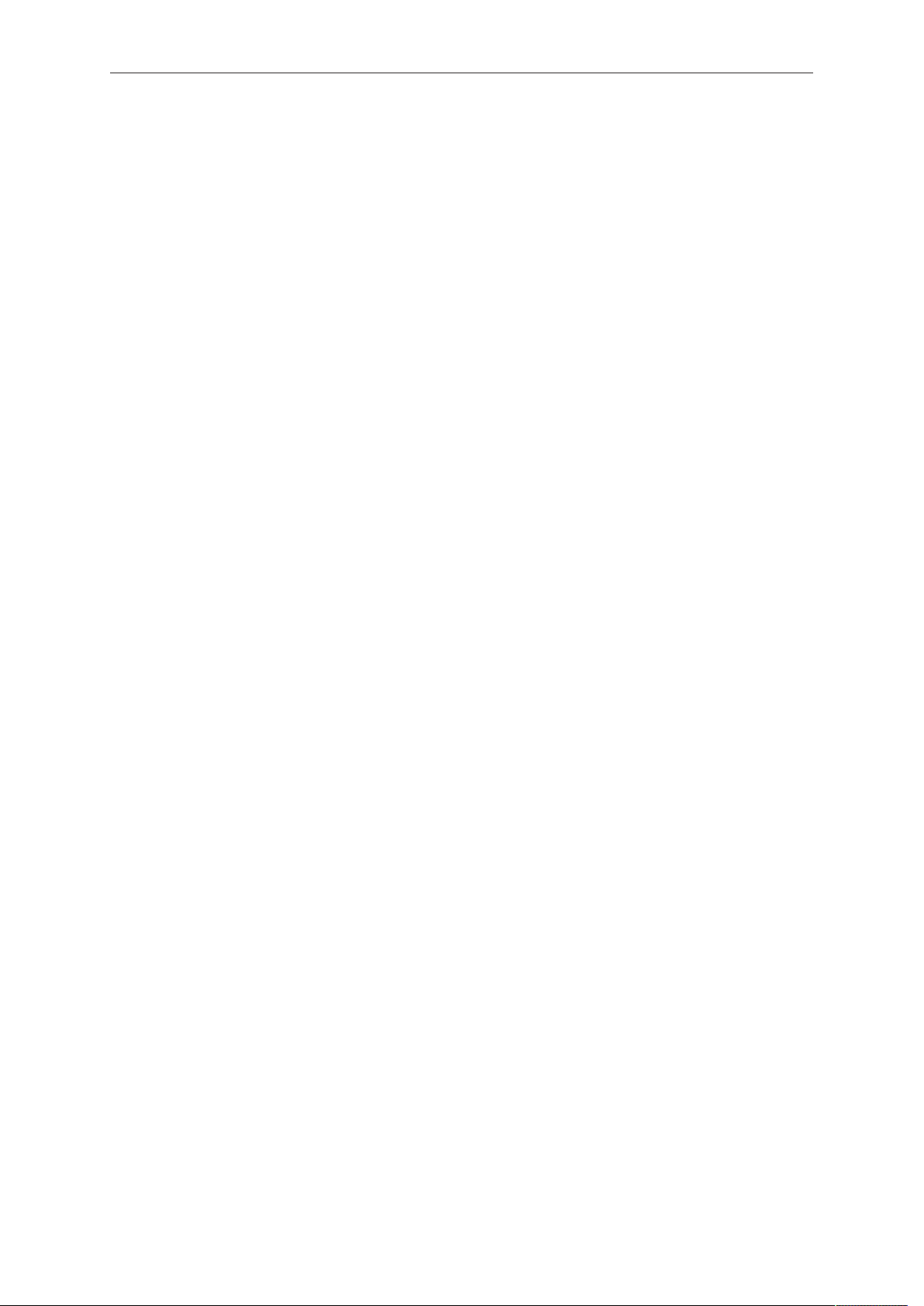
2 Imprint
Imprint
Copyright
© 2016 Arnold & Richter Cine Technik GmbH & Co. Betriebs KG. All rights reserved.
No portions of this document may be reproduced without prior written consent of
Arnold & Richter Cine Technik GmbH & Co. Betriebs KG. Specifications are subject to
change without notice. Errors, omissions, and modifications excepted.
AMIRA, ALEXA, ALEXA XT, and ALEXA Mini are trademarks or registered trademarks
of Arnold & Richter Cine Technik GmbH & Co. Betriebs KG. All other brands or
products are trademarks or registered trademarks of their respective holders and
should be treated as such.
Original version.
For further assistance
Arnold & Richter Cine Technik GmbH & Co. Betriebs KG
Tuerkenstr. 89
D-80799 Munich, Germany
E-mail: service@arri.com
www.arri.com/service
Document revision history
Version
2.5
2.6
3.0
4.0
ID
10001121
10001121
10001121
10001121
Release
K08771
K08878
K08941
K09035
Date
Preliminary version
14th July 2015
02nd Nov 2015
30th March 2016
Page 3
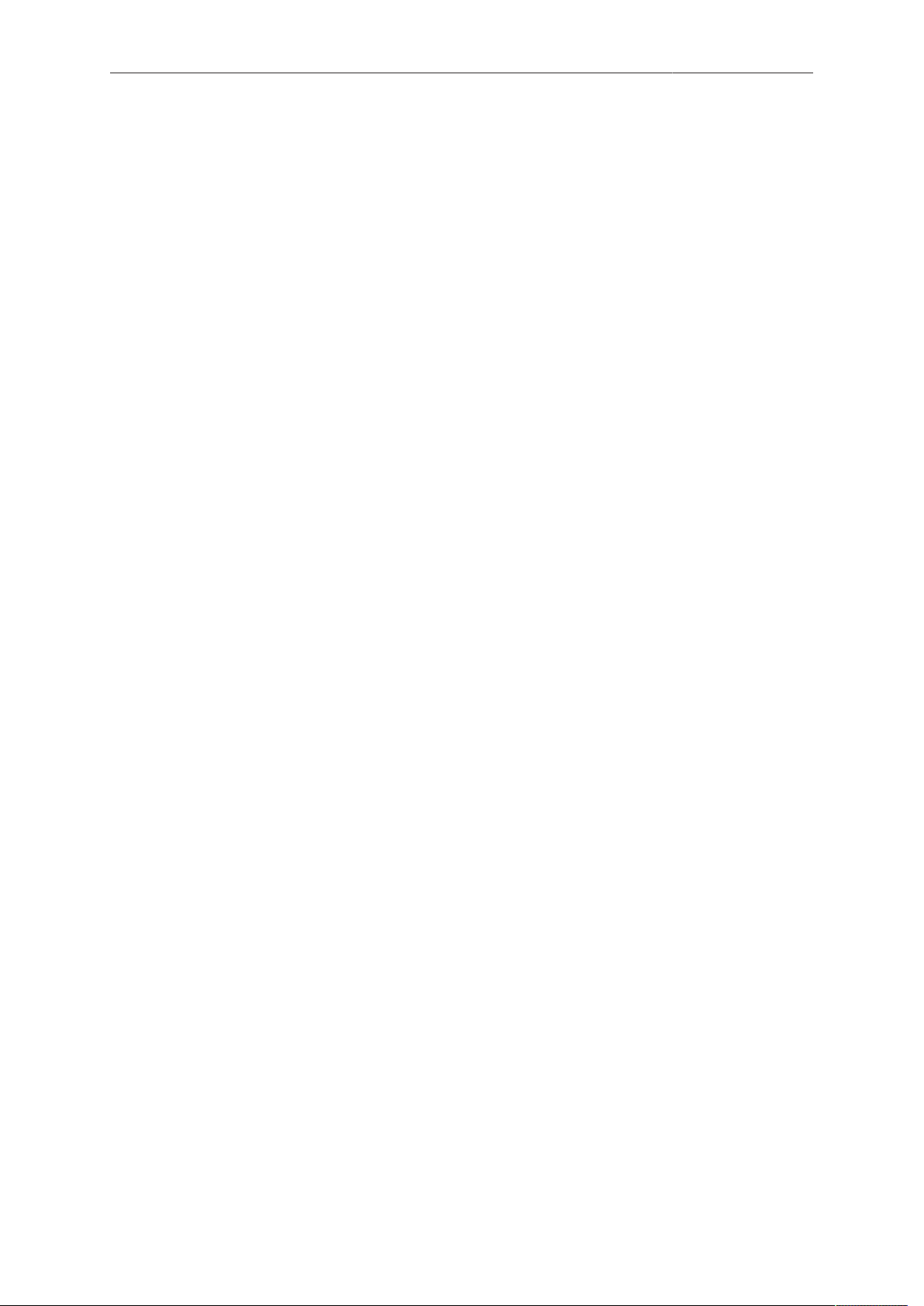
Contents 3
Contents
1 For your safety / 为了您的安全..............................................................7
1.1 Risk levels and alert symbols / 危险级别和警示标志.............................7
1.2 Vital precautions / 重要安全措施........................................................... 8
1.3 General precautions / 般安全措施......................................................... 9
2 Audience and intended use............................................................... 11
3 Scope of delivery and warranty......................................................... 12
4 Camera layout......................................................................................13
4.1 Product identification........................................................................... 19
5 Power supply....................................................................................... 20
6 Switching on/off...................................................................................21
7 Connectors........................................................................................... 23
7.1 Front connectors..................................................................................23
7.2 I/O panel.............................................................................................. 24
7.3 Media panel......................................................................................... 26
7.3.1 Preparing a USB memory stick...........................................................27
7.3.2 Changing a CFast 2.0 card.................................................................28
8 Lens mount/filters................................................................................30
8.1 ND filter module.................................................................................. 30
8.2 Changing a lens.................................................................................. 31
8.3 Lens control......................................................................................... 32
8.3.1 Manual iris adjustment........................................................................ 32
8.3.2 Iris control via user button...................................................................33
8.3.3 Auto iris................................................................................................34
9 Camera controls.................................................................................. 35
9.1 Function button FN and camera buttons 1-3...................................... 35
9.2 Recording button................................................................................. 36
10 MVF-1 controls.....................................................................................39
10.1 EVF image/monitor..............................................................................40
10.2 MVF-1 buttons..................................................................................... 41
10.2.1 PK peaking button...............................................................................41
10.2.2 EXP exposure tool button................................................................... 42
10.2.3 VF1 & VF2 user buttons..................................................................... 43
10.2.4 PLAY button.........................................................................................43
10.2.4.1 Playback screen controls........................................................................... 44
10.3 Diopter adjustment.............................................................................. 45
Page 4
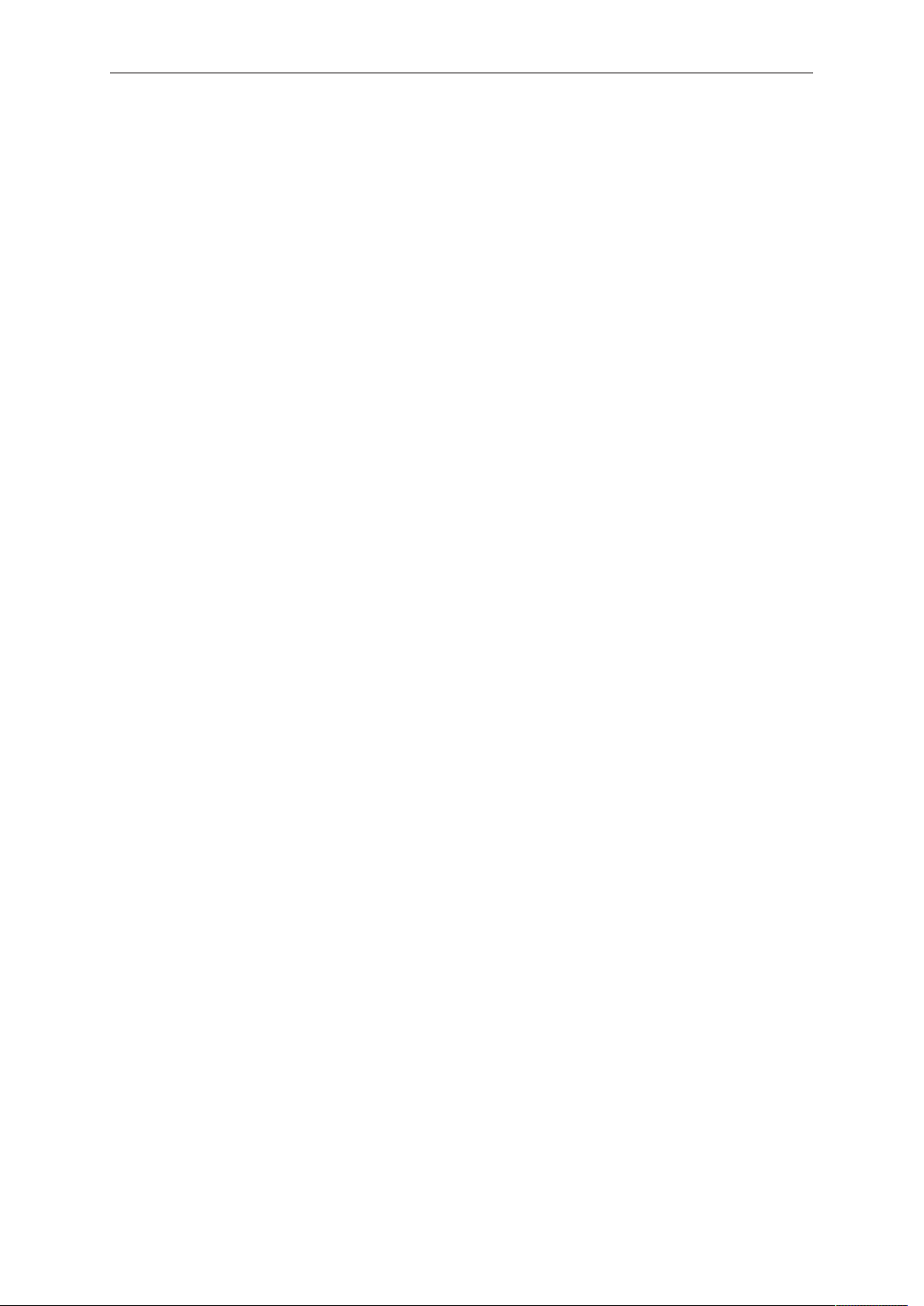
4 Contents
10.4 Adjusting the monitor...........................................................................46
10.5 Changing the monitor mode................................................................46
10.6 Live monitor......................................................................................... 47
10.7 User monitor........................................................................................ 48
10.8 Adjusting the monitor brightness.........................................................49
11 Overlay menu.......................................................................................50
12 Web remote.......................................................................................... 52
13 Home screen........................................................................................ 55
13.1 Status section...................................................................................... 57
13.2 ALERT messages................................................................................59
13.3 Info screens......................................................................................... 60
13.4 FPS settings........................................................................................ 65
13.4.1 Setting/adding an FPS value...............................................................65
13.4.2 Deleting an FPS value........................................................................ 67
13.5 TC settings.......................................................................................... 68
13.6 SHUTTER settings.............................................................................. 71
13.6.1 Selecting a SHUTTER unit..................................................................71
13.6.2 Setting/adding a SHUTTER value.......................................................73
13.6.3 Deleting a SHUTTER value................................................................ 74
13.7 WB settings......................................................................................... 76
13.7.1 Setting/adding a WB value..................................................................76
13.7.2 Renaming a WB value........................................................................ 77
13.7.3 Deleting a WB value........................................................................... 78
13.7.4 WB Options......................................................................................... 80
13.8 LOOK and gamma settings.................................................................80
13.8.1 Setting the LOOK file.......................................................................... 80
13.8.2 Setting Gamma....................................................................................82
13.8.3 Adding a LOOK file............................................................................. 83
13.8.4 Deleting a LOOK file........................................................................... 85
13.8.5 Exporting a LOOK file......................................................................... 87
13.8.6 Duplicating/renaming a LOOK file.......................................................89
13.8.7 LOOK parameters............................................................................... 90
13.8.7.1 ASC CDL Transforms................................................................................ 90
13.8.7.2 3D LUT and video look parameters...........................................................91
13.8.8 LOOK editing....................................................................................... 91
13.9 EI settings............................................................................................94
13.9.1 EI technical details.............................................................................. 96
Page 5
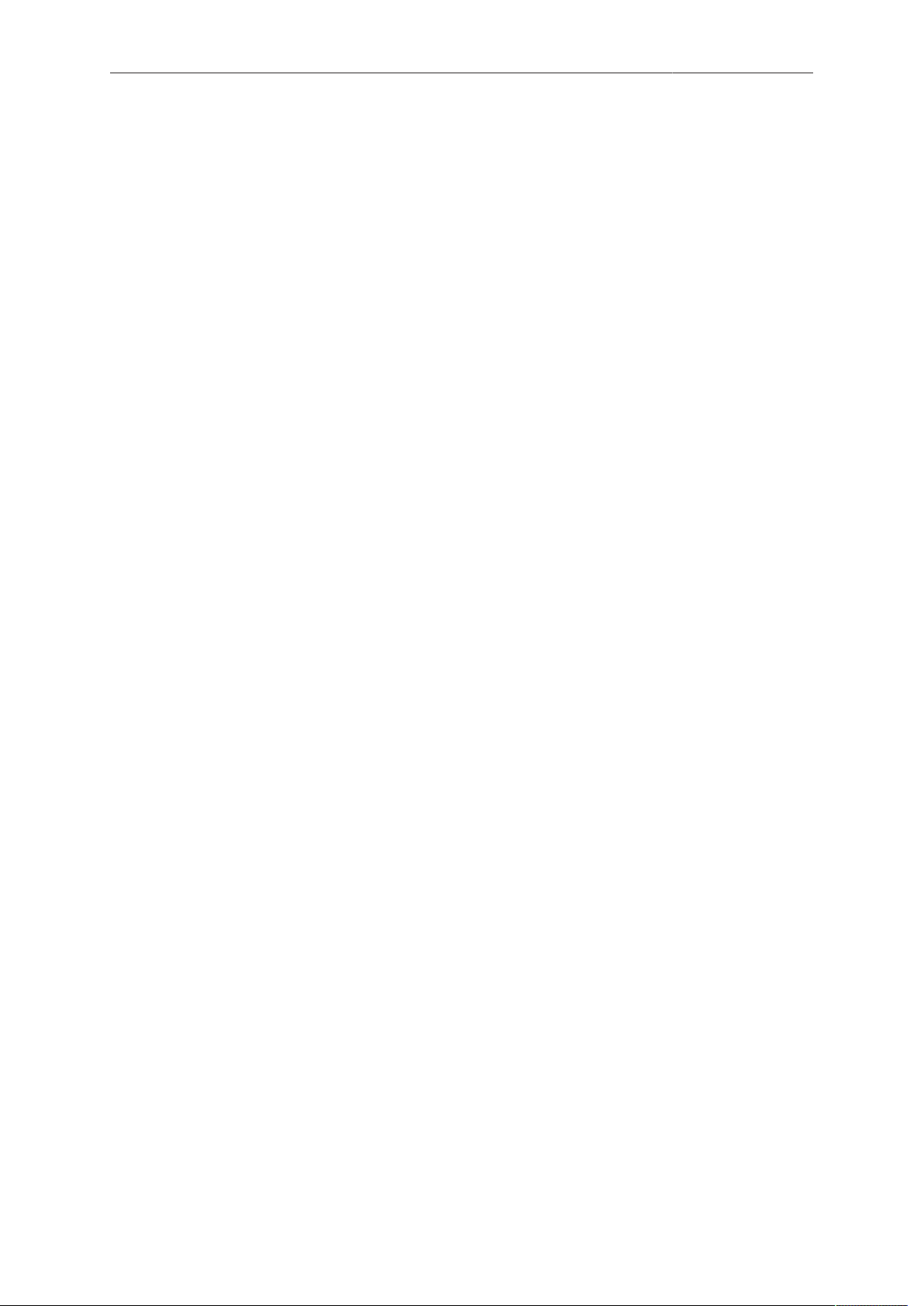
Contents 5
14 Camera menu.......................................................................................97
15 MENU > Recording..............................................................................98
15.1 Recording Codec.................................................................................98
15.1.1 ARRIRAW............................................................................................ 98
15.2 Resolution............................................................................................ 99
15.2.1 4:3 Recording...................................................................................... 99
15.3 Project settings.................................................................................. 100
15.3.1 Project rate........................................................................................ 100
15.3.2 Next reel count.................................................................................. 101
15.3.3 Camera Index.................................................................................... 101
15.3.4 Camera ID prefix............................................................................... 101
15.3.5 Lens squeeze factor..........................................................................101
15.4 Record mode..................................................................................... 102
15.5 Rec beeper / tally.............................................................................. 103
15.6 Pre-recording..................................................................................... 103
15.6.1 How to activate pre-recording........................................................... 104
15.6.2 Pre-recording maximum duration...................................................... 104
15.7 Audio recording................................................................................. 105
16 MENU > Media................................................................................... 106
16.1 Erase CARD...................................................................................... 106
16.2 Delete last clip...................................................................................108
16.3 Prepare USB medium....................................................................... 109
17 MENU > Monitoring........................................................................... 112
17.1 EVF/Monitor....................................................................................... 112
17.1.1 Surround view....................................................................................112
17.1.2 Zoom position.................................................................................... 113
17.1.3 Exposure tool.....................................................................................113
17.1.4 Peaking.............................................................................................. 114
17.1.5 Settings.............................................................................................. 115
17.1.6 EVF overlays / Monitor overlays / SDI overlays................................ 115
17.2 SDI..................................................................................................... 117
17.3 Frame lines........................................................................................120
17.3.1 Setting/adding a frame line............................................................... 122
17.3.2 Deleting a frame line......................................................................... 125
17.3.3 User rectangle 1 & 2......................................................................... 126
17.4 Color bars.......................................................................................... 126
18 MENU > System.................................................................................127
18.1 Sensor................................................................................................127
18.2 Fan mode.......................................................................................... 128
Page 6
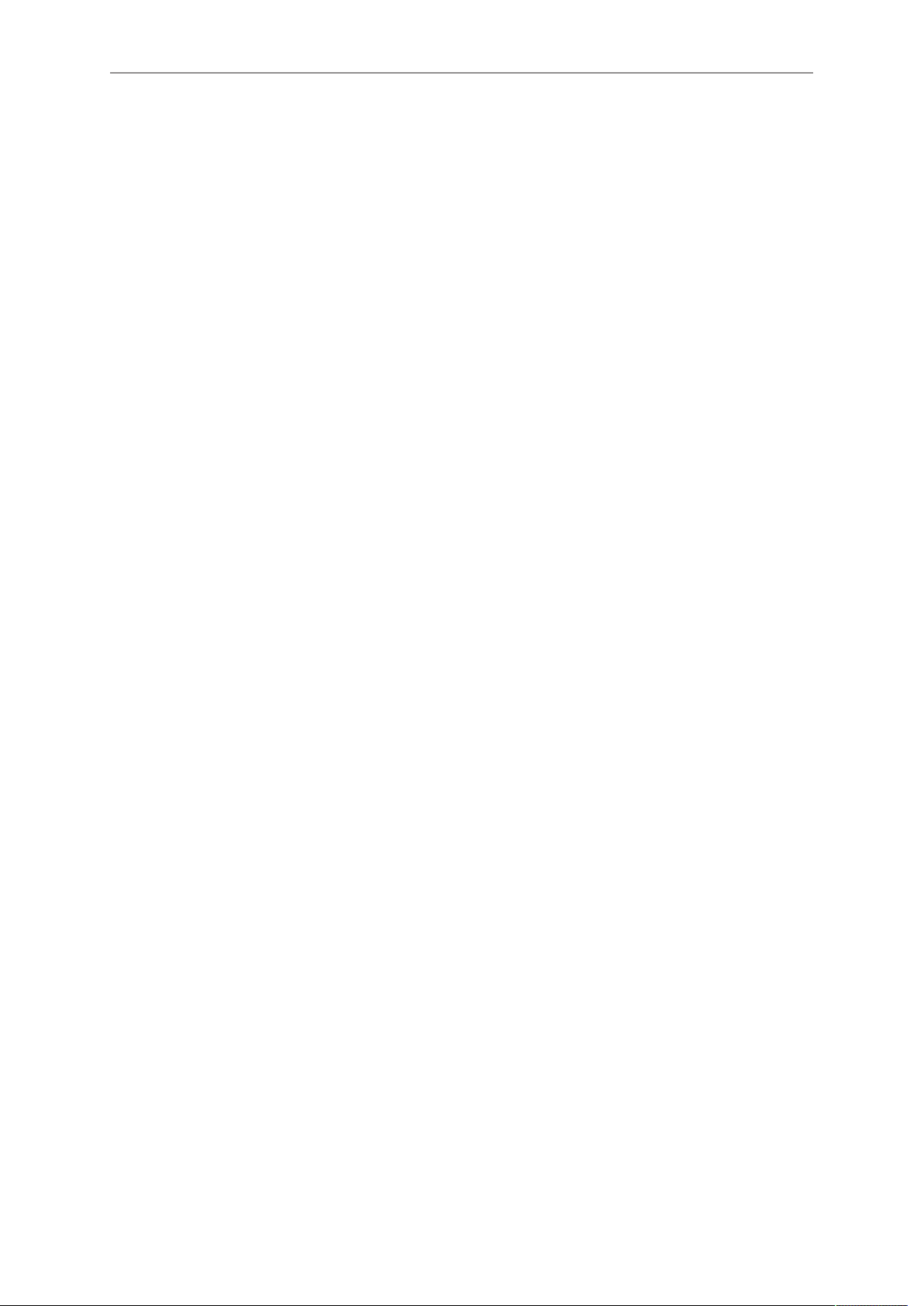
6 Contents
18.3 Power.................................................................................................129
18.4 System time + date........................................................................... 129
18.5 Buttons + display...............................................................................130
18.6 Network / WiFi................................................................................... 131
18.7 Camera update..................................................................................131
19 MENU > Setup....................................................................................133
20 MENU > User buttons....................................................................... 135
21 MENU > Metadata.............................................................................. 139
22 MENU > Electronic Control System (ECS)......................................140
22.1 Radio..................................................................................................140
22.2 Lens data...........................................................................................141
22.3 Calibrate all motors........................................................................... 145
22.4 Lens motor focus...............................................................................146
23 Camera preparation...........................................................................147
23.1 Adjusting the MVF-1..........................................................................147
23.2 Mounting to a bridge plate................................................................ 148
24 Assembly and retrofits..................................................................... 151
24.1 MVF-1 and EVF cable.......................................................................151
24.2 Camera handle.................................................................................. 153
24.3 Antenna..............................................................................................154
24.4 Changing a lens mount..................................................................... 155
24.5 CCP-1................................................................................................ 157
24.6 Transvideo StarliteHD5-ARRI Monitor...............................................159
25 Licensing and updating.................................................................... 162
25.1 Camera update..................................................................................162
25.2 Licensing............................................................................................164
25.2.1 Extracting HW INFO from the camera.............................................. 165
25.2.2 Installing a license file....................................................................... 165
25.2.3 Deleting a license..............................................................................166
26 Appendix.............................................................................................168
26.1 Technical data....................................................................................168
26.2 Dimensional drawings....................................................................... 173
26.3 Pin-outs..............................................................................................173
26.4 Declarations of conformity................................................................. 176
Page 7
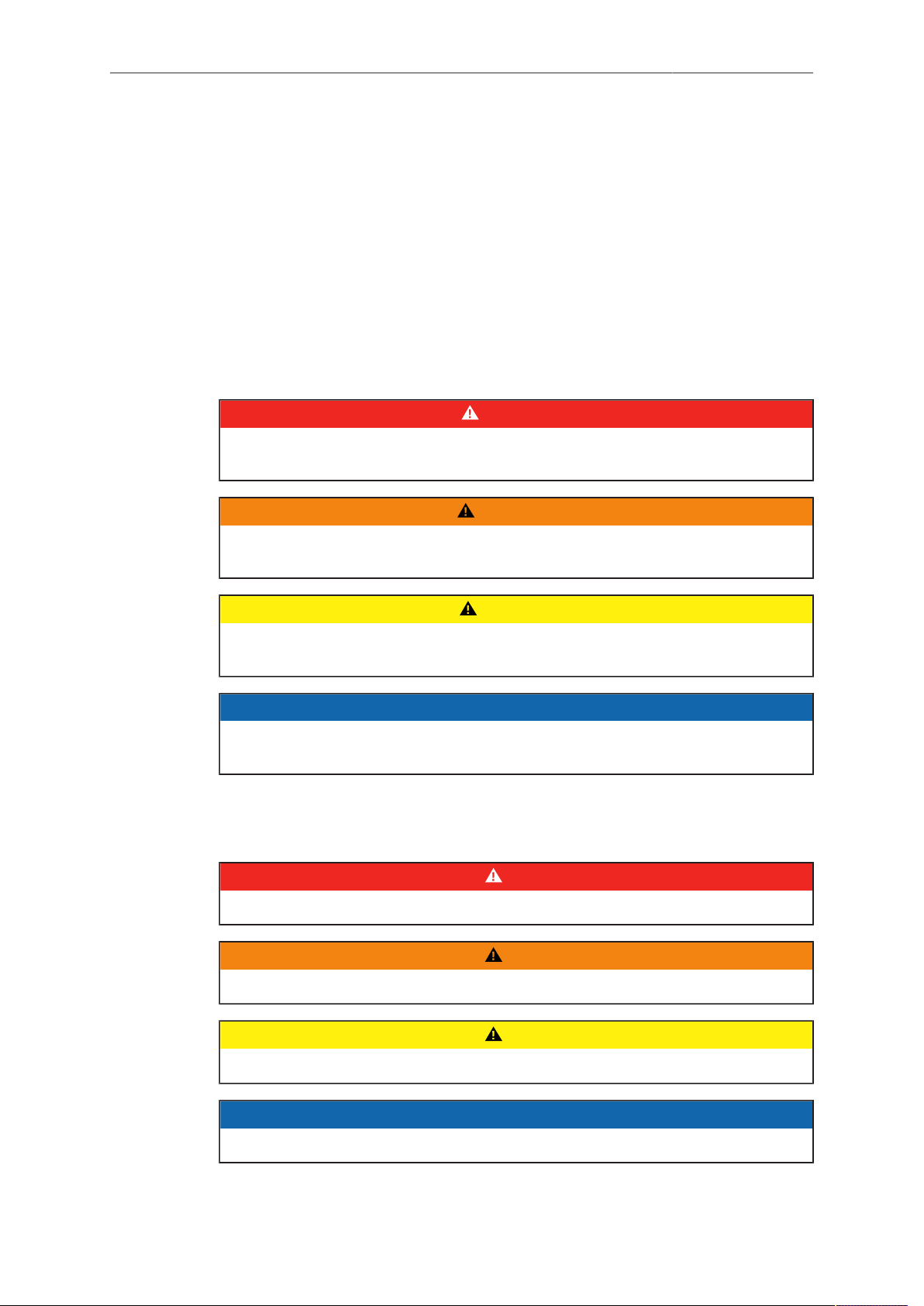
For your safety / 为了您的安全 7
1 For your safety / 为了您的安全
Before use, please ensure that all users comprehensively read, understand, and
follow the instructions in this document. / 使用前,请确保所有的用户都已经阅读、理
解,并遵循本文档内的操作说明。
1.1 Risk levels and alert symbols / 危险级别和警示标志
Safety warnings, safety alert symbols, and signal words in these instructions indicate
different risk levels:
DANGER!
DANGER indicates an imminent hazardous situation which, if not avoided, will
result in death or serious injury.
WARNING!
WARNING indicates a potentially hazardous situation which, if not avoided, may
result in death or serious injury.
CAUTION!
CAUTION indicates a potentially hazardous situation which, if not avoided, may
result in minor or moderate injury.
NOTICE
NOTICE explains practices not related to physical injury. No safety alert symbol
appears with this signal word.
Note: Provides additional information to clarify or simplify a procedure.
本文档内的安全警告、安全警示标志和标识词语指示不同的危险级别:
危险
危险表示危急、有危害的情景,若不防范,则会导致死亡或严重的伤害。
警告
警告表示有潜在危害的情景,若不防范,则可能会导致死亡或严重的伤害。
小心
小心表示有潜在危害的情景,若不防范,则可能会导致中等或较轻的伤害。
提示
注意表示此行为不会导致人身伤害。因此此标识词语中不含警告标志。
注:注意中会提供用于解释或简化工作的额外信息。
Page 8
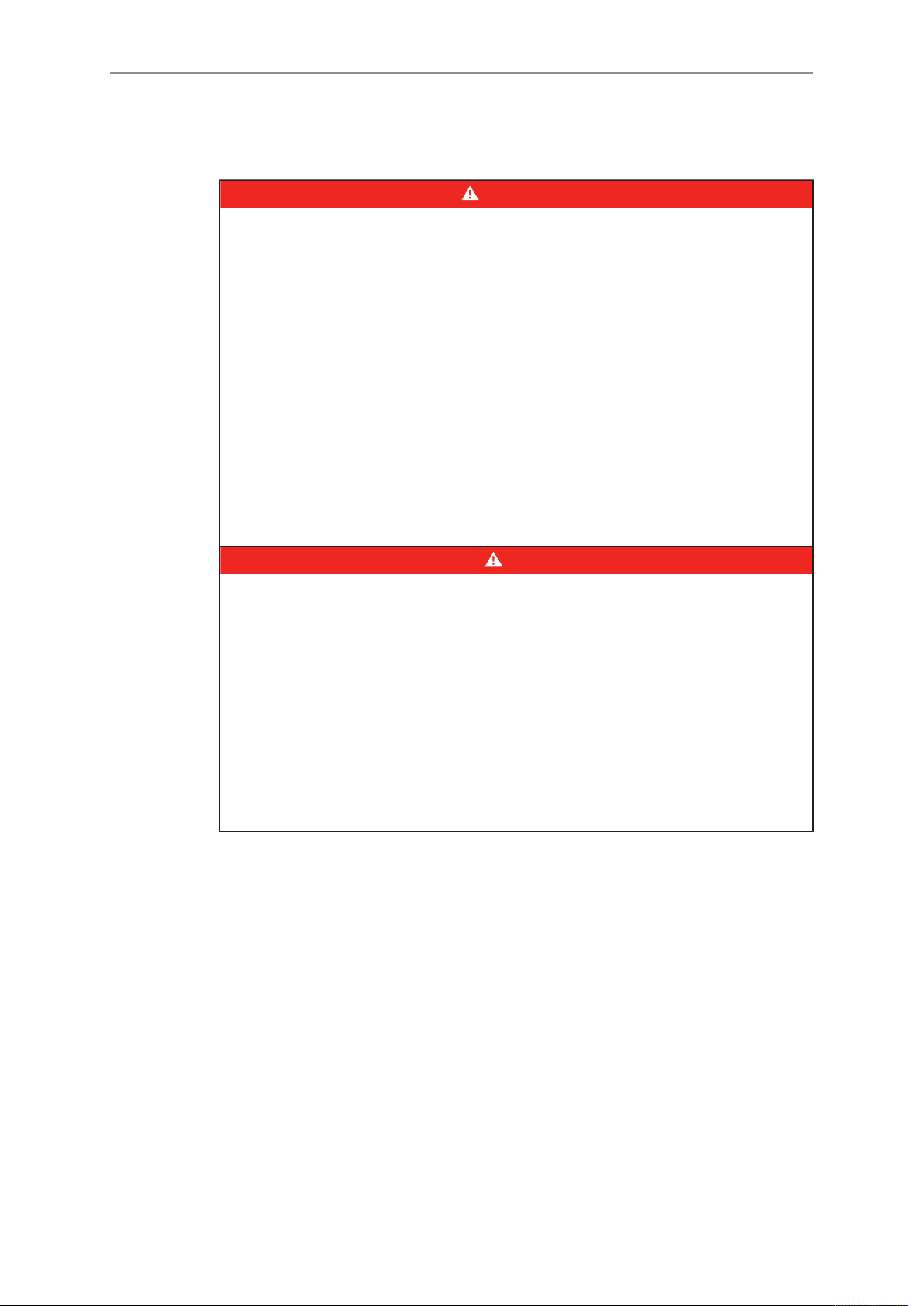
8 For your safety / 为了您的安全
1.2 Vital precautions / 重要安全措施
DANGER!
High voltage! Risk of electric shock and fire!
Short-circuits may entail lethal damage!
Before use, read and follow all valid instructions.
Use solely and exclusively as described in the instructions.
Never open. Never insert objects.
For operation, always use a power source as indicated in the instructions.
Always unplug the power cable by gripping the power plug, not the cable.
Never try to repair. All repair work should be done by a qualified ARRI Service
Center.
Never remove or deactivate any safety equipment (incl. warning stickers or paintmarked screws).
Always protect from moisture, cold, heat, dirt, vibration, shock, or aggressive
substances.
Never cover any fan openings.
危险
高电压!有触电或起火风险!
短路将引起致命危险。
使用之前,请仔细阅读所有未过期的使用说明,并严格遵循。
切勿打开机身。切入插入任何物体。
操作时,请务必使用说明中指出的电源。
断开电源时请握住电源插头,而不是电线。
切勿尝试自行维修。所有的维修工作必须由具备资质的ARRI 维修中心进行。
切勿移除或毁坏任何安全设施(例如警告贴纸或涂漆标示的螺丝)。
务必避免潮湿、寒冷、炎热、多尘、震动、冲击或严酷的使用环境。
切勿覆盖任何风扇开口。
Page 9
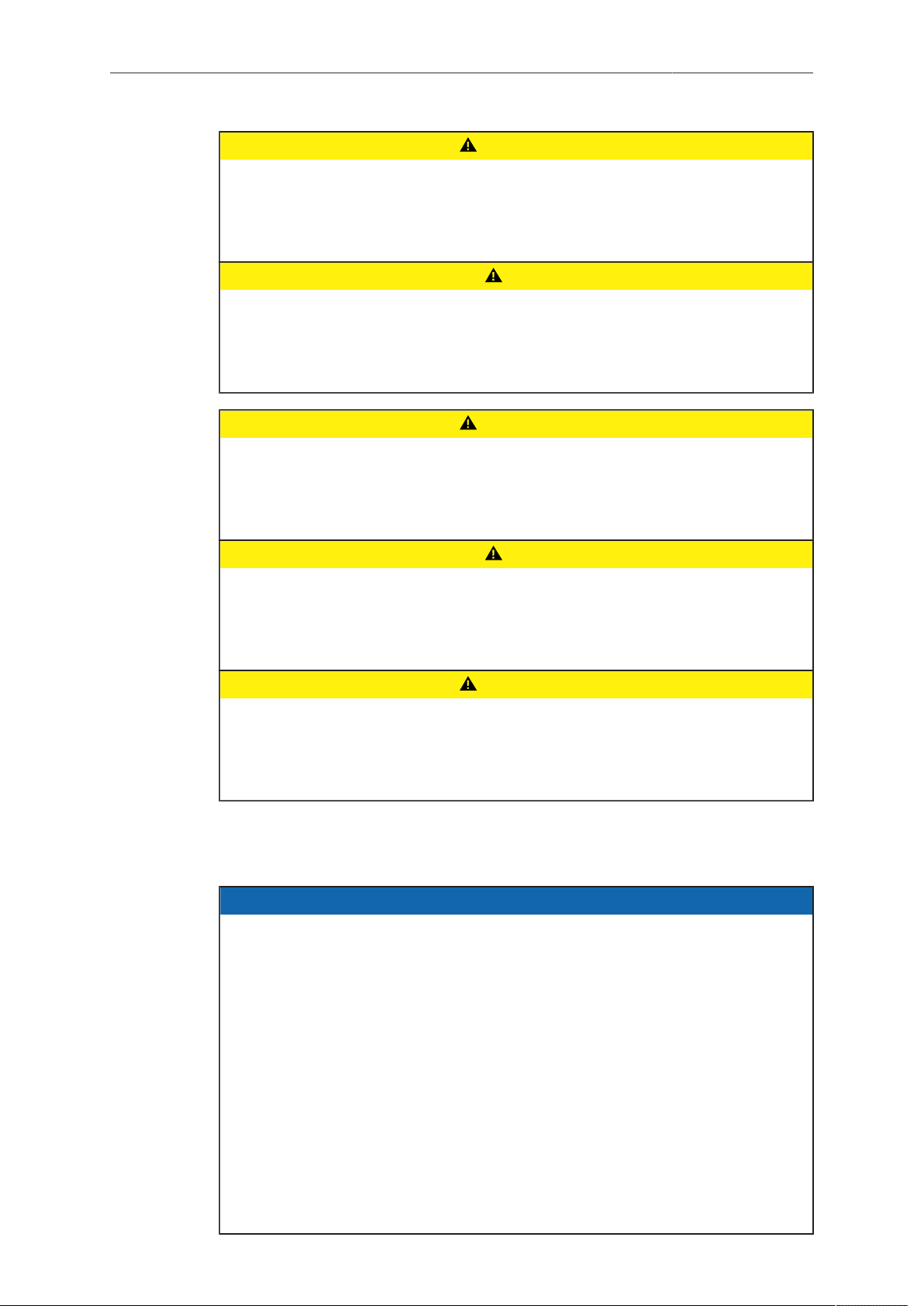
For your safety / 为了您的安全 9
CAUTION!
Condensation! Risk of electric shock and fire!
Condensation may form on the sensor and electrical connections when exposing
the camera to sudden changes of temperature or humidity!
To avoid injury and damage, never operate the camera when condensation occurs.
小心
冷凝!有触电或火灾风险!
当将摄影机暴露于温度或湿度迅速变化的环境中时,影像传感器和电子部件连接处可
能会产 为了您的安全 6 生的冷凝。
为了避免受伤或设备损坏,在冷凝发生时切勿操作摄影机。
CAUTION!
Heavy weight! Risk of injury and damage!
If placed on an unstable surface, the camera can fall and cause serious harm!
Always place the camera on proper support devices. Safely attach it as described
in the instructions.
小心
设备重量较大!有受伤或设备损坏风险!
若安置于不稳定的位置,则摄影机可能会掉落,并造成严重的伤害。
务必将摄影机安装于适当的支撑设备上。请按照说明中所描述的方法来安全地安装摄
影机。
CAUTION!
Hot surfaces! Risk of injury and damage!
During extended operation or operation in high ambient temperatures, the fan outlet
at the camera rear, the CFast drive and the CFast card can get hot.
Never cover, obstruct or block the fan in- or outlets while the camera is powered.
1.3 General precautions / 般安全措施
NOTICE
Even rugged cameras use components sensitive to improper use.
Always unplug the camera from power sources before making changes to the setup
or system (in particular: changing cables).
Direct sunlight can result in camera housing temperatures above 60 °C (140 °F). At
ambient temperatures above 25 °C (77 °F), protect the camera from direct sunlight.
Protect the optical system and sensor: Never point the camera or viewfinder into
direct sunlight.
Avoid permanent sensor damage: Never let any direct light or reflections from highenergy light sources (e.g. laser beams) enter the camera's optical path.
Protect the sensor: Always keep a lens or protective cap on the empty lens mount.
Change lenses in dry, dust-free environments only.
Always clean the sensor cover glass according to ARRI instructions.
Only use the tools, materials and procedures recommended in this document. For
the correct use of other equipment, see the manufacturer's instructions.
Page 10
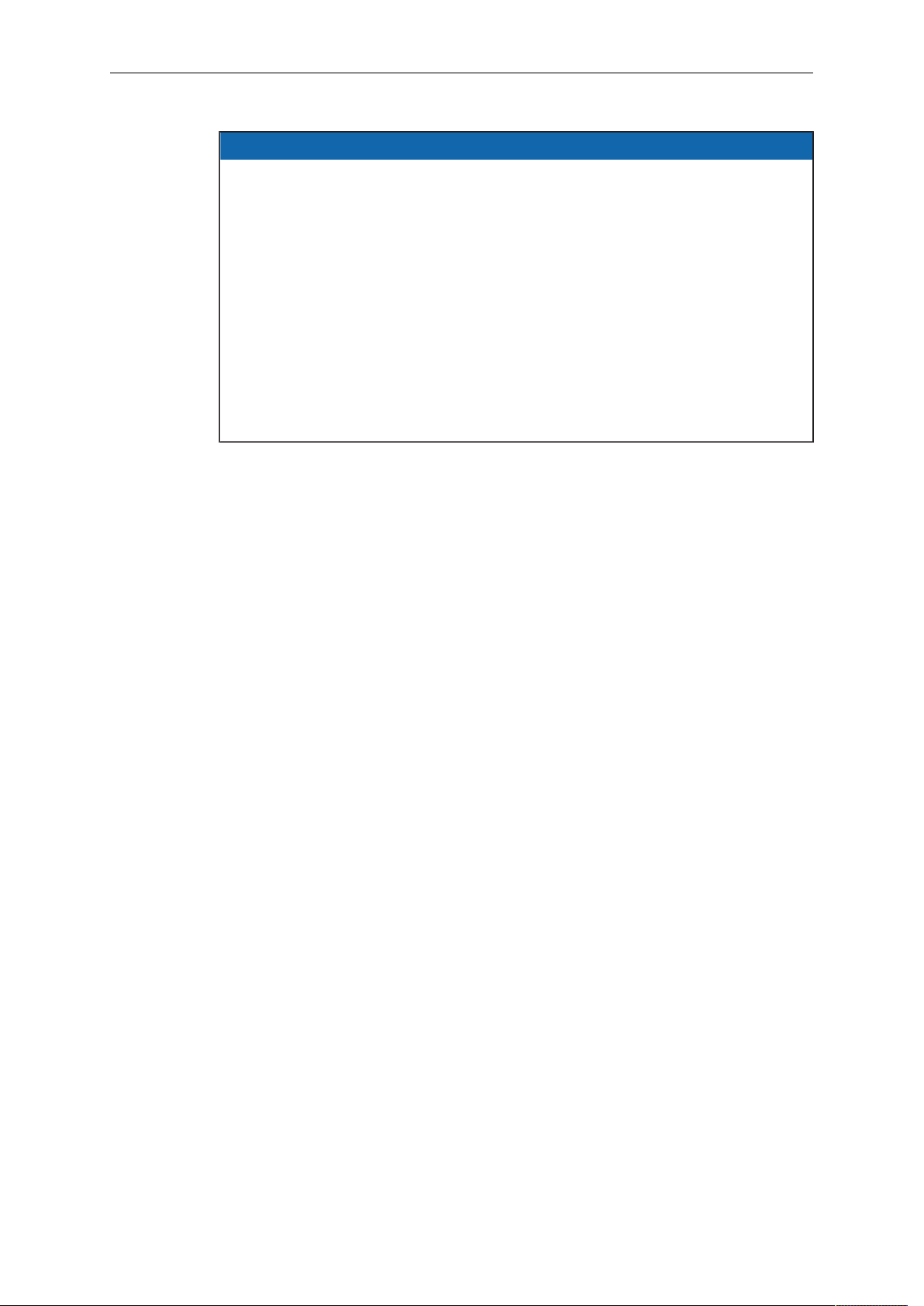
10 For your safety / 为了您的安全
提示
即使本摄影机非常坚固,也是由敏感的组件所组成的,请谨慎使用。
当改变摄影机安装支撑设备或系统时(特别是更换电缆),请务必断开摄影机电源。
注意保护光学系统和影像传感器:切勿将摄影机或取景器直接面朝直射阳光。
避免对影像传感器造成永久性伤害:切勿让任何来自高能量光源(例如激光)的直射
光或反 射光进入摄影机的光路系统。
注意保护影像影像传感器:空镜头卡口上务必安装镜头或保护盖。更换镜头时,务必
在干燥、 无尘的环境中进行。
请完全并仅按照用户手册中所描述的方法来清洁影像传感器保护玻璃。若清洁不成
功,请咨 询ARRI 维修中心。切勿尝试打开保护玻璃。
清洁影像传感器保护玻璃时,务必遵守ARRI说明书中描述的方法。
仅使用本文档中建议使用的工具、材料和操作方法。若要正确地使用其他设备,请参
阅其制 造商的说明书。
Page 11

Audience and intended use 11
2 Audience and intended use
NOTICE
The product is solely and exclusively available for commercial costumers and shall
be used by skilled personnel only. Every user should be trained according to ARRI
guidelines.
Use the product only for the purpose described in this document. Always follow the
valid instructions and system requirements for all equipment involved.
The ALEXA Mini is a 35 mm digital camera solely and exclusively for recording
images at various resolutions suitable for a variety of distribution formats:
ProRes 422, ProRes 422 HQ, ProRes 4444, ProRes 4444 XQ, and ARRIRAW*
•
codec
REC 709 encoding (through use of look files), Log C or ARRIRAW* encoding
•
CFast 2.0 card recording
•
Up to 200 fps with full image quality
•
35 mm CMOS sensor in 16:9 or 4:3* modes
•
EVF with OLED eyepiece
•
Fold-away monitor for both live view and user interface access
•
Small and lightweight built for high mobility and special applications
•
* Feature requires licensing.
Page 12
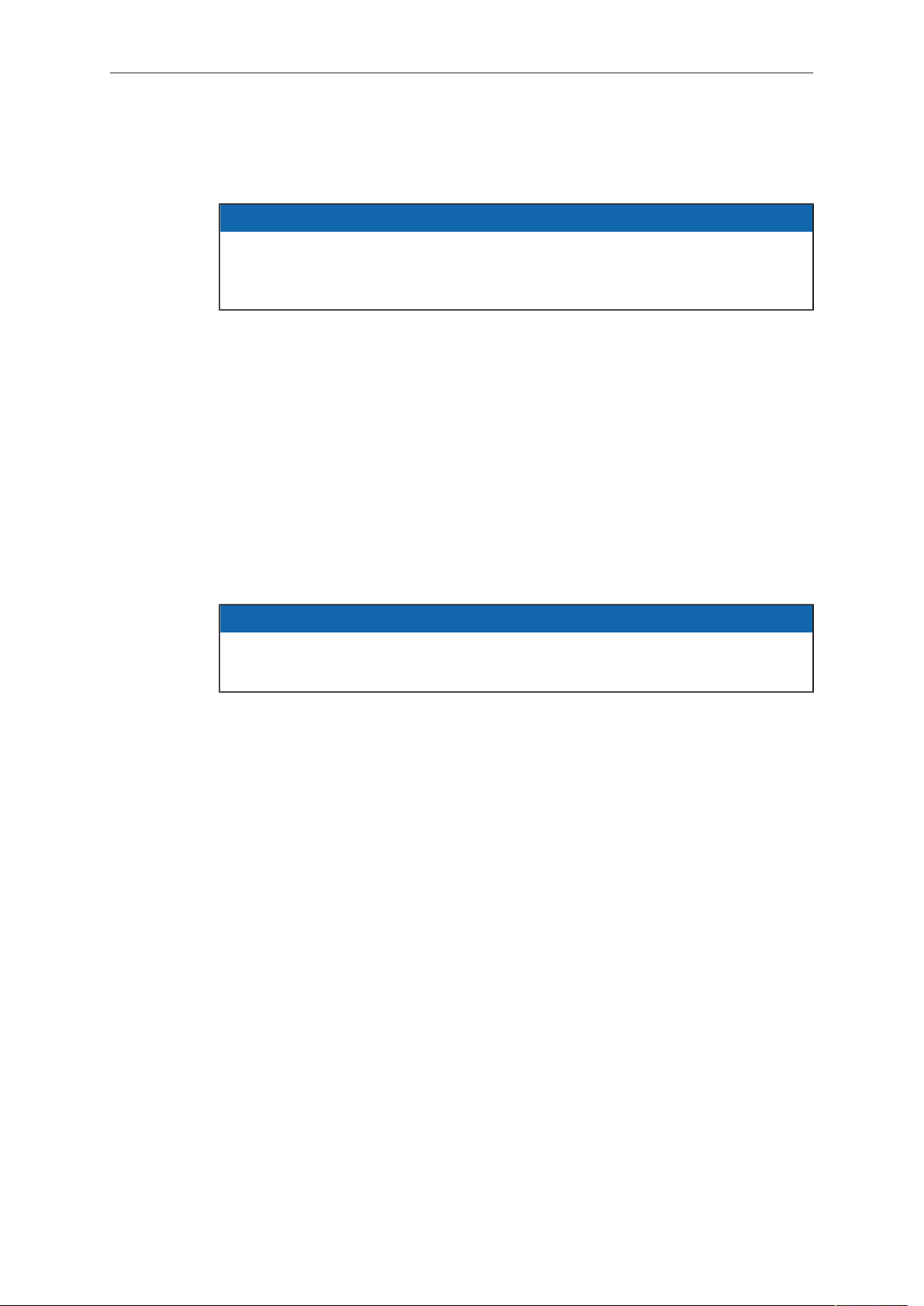
12 Scope of delivery and warranty
3 Scope of delivery and warranty
NOTICE
Product and packaging contain recyclable materials. Always store, ship, and
dispose of according to local regulations.
ARRI is not liable for consequences from inadequate storage, shipment or disposal.
Delivery
On delivery, please check if package and content are intact. Never accept a damaged/
incomplete delivery. A complete delivery includes:
ALEXA Mini camera with lens mount according to order: titanium PL, AMIRA
•
PL, EF
Antenna
•
USB memory stick
•
3 mm Allen key
•
Quick Guide
•
Original packaging incl. drying agent
•
NOTICE
ARRI offers an increasing variety of product bundles and additional accessories.
For details, please consult our website or your local ARRI Service Partner.
Warranty
For scope of warranty, please ask your local ARRI Service Partner. ARRI is not liable
for consequences from inadequate shipment, improper use, or third-party products.
Page 13
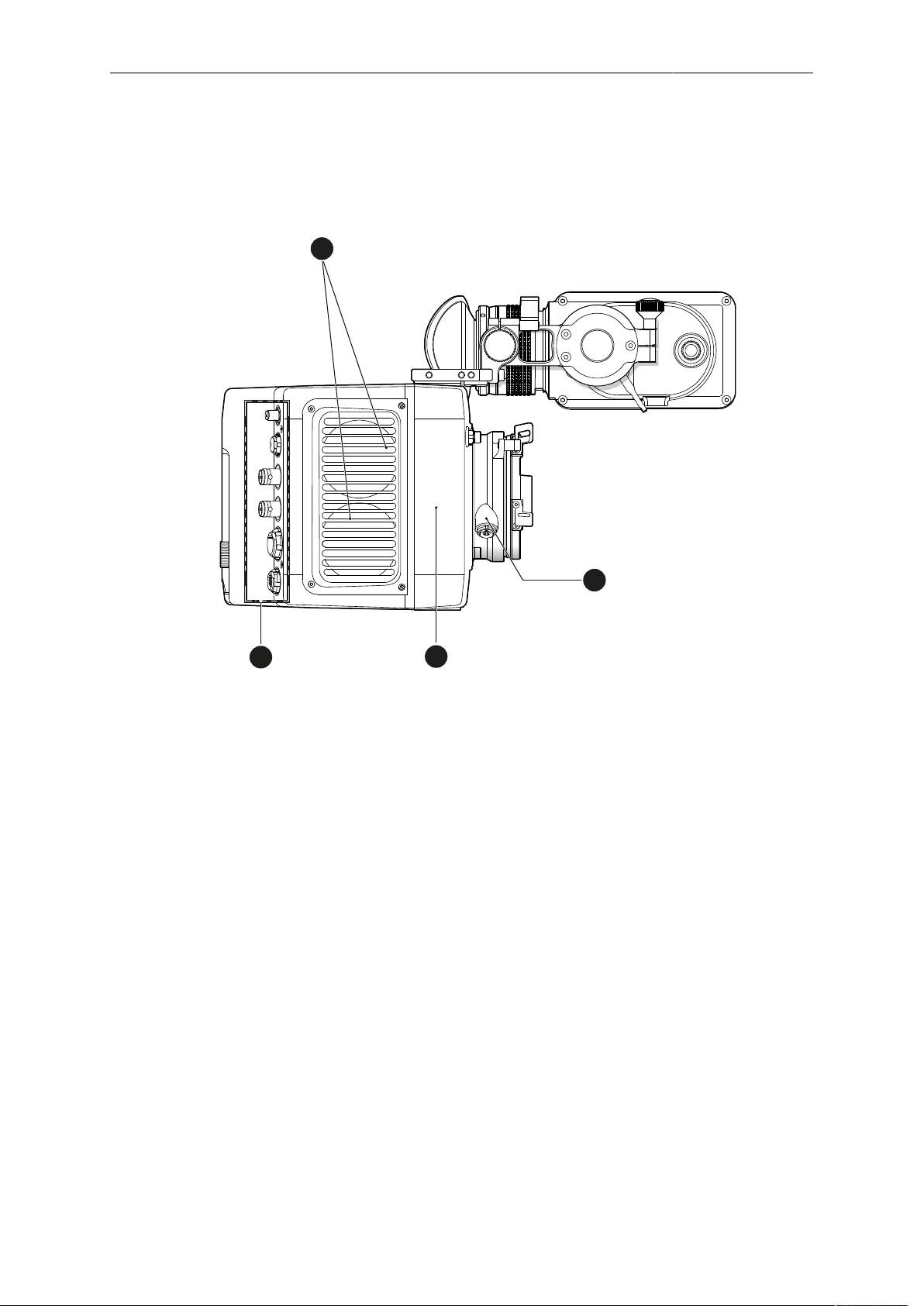
Camera layout 13
1
3
4
2
1
4 Camera layout
Right
1 Fan intake
2 LBUS connector
3 integrated WiFi antenna
4 I/O panel
Page 14
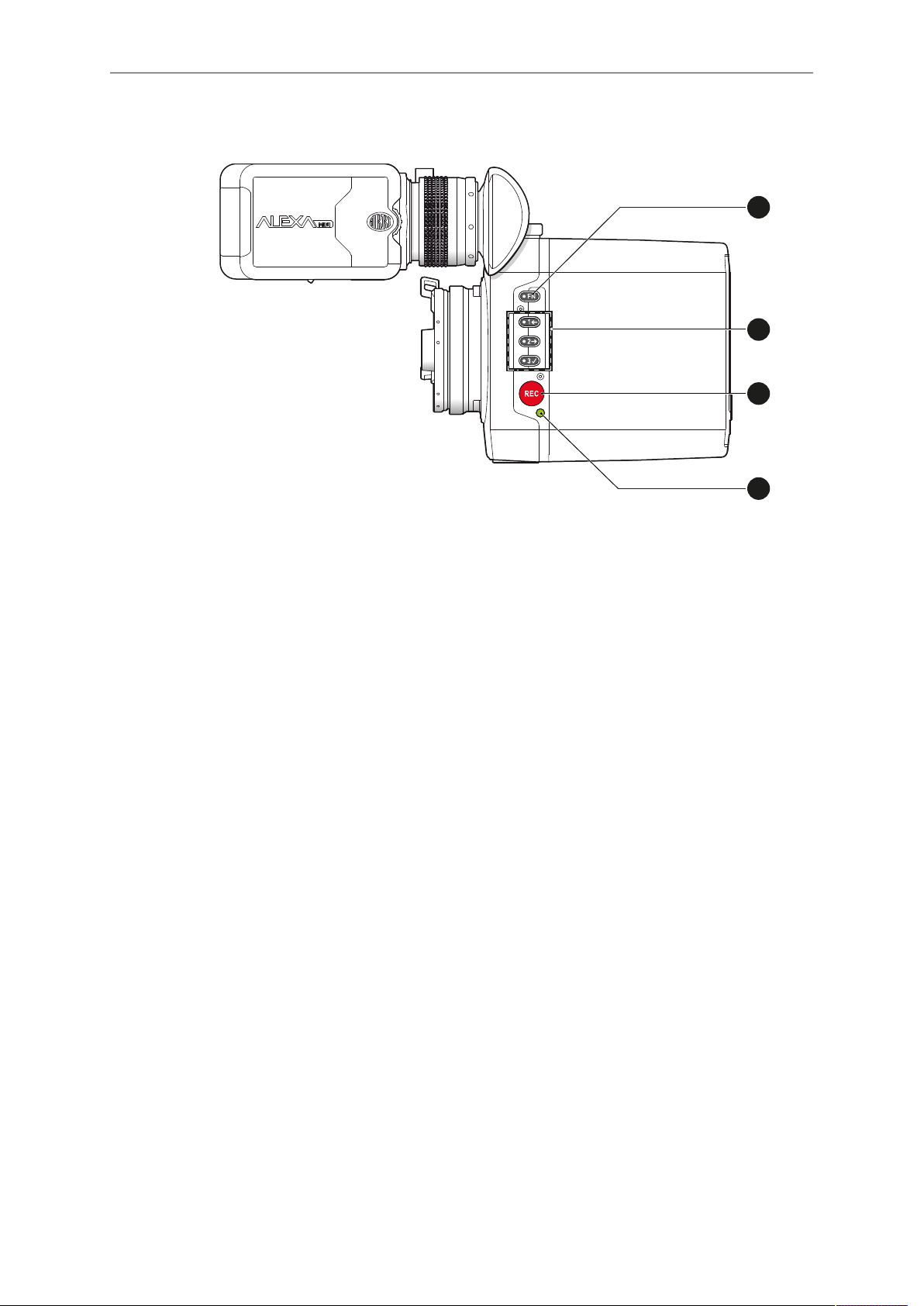
14 Camera layout
REC
2
1
3
4
Left
1 Function button
2 Camera buttons 1-3
3 Recording button
4 Status LED
Page 15
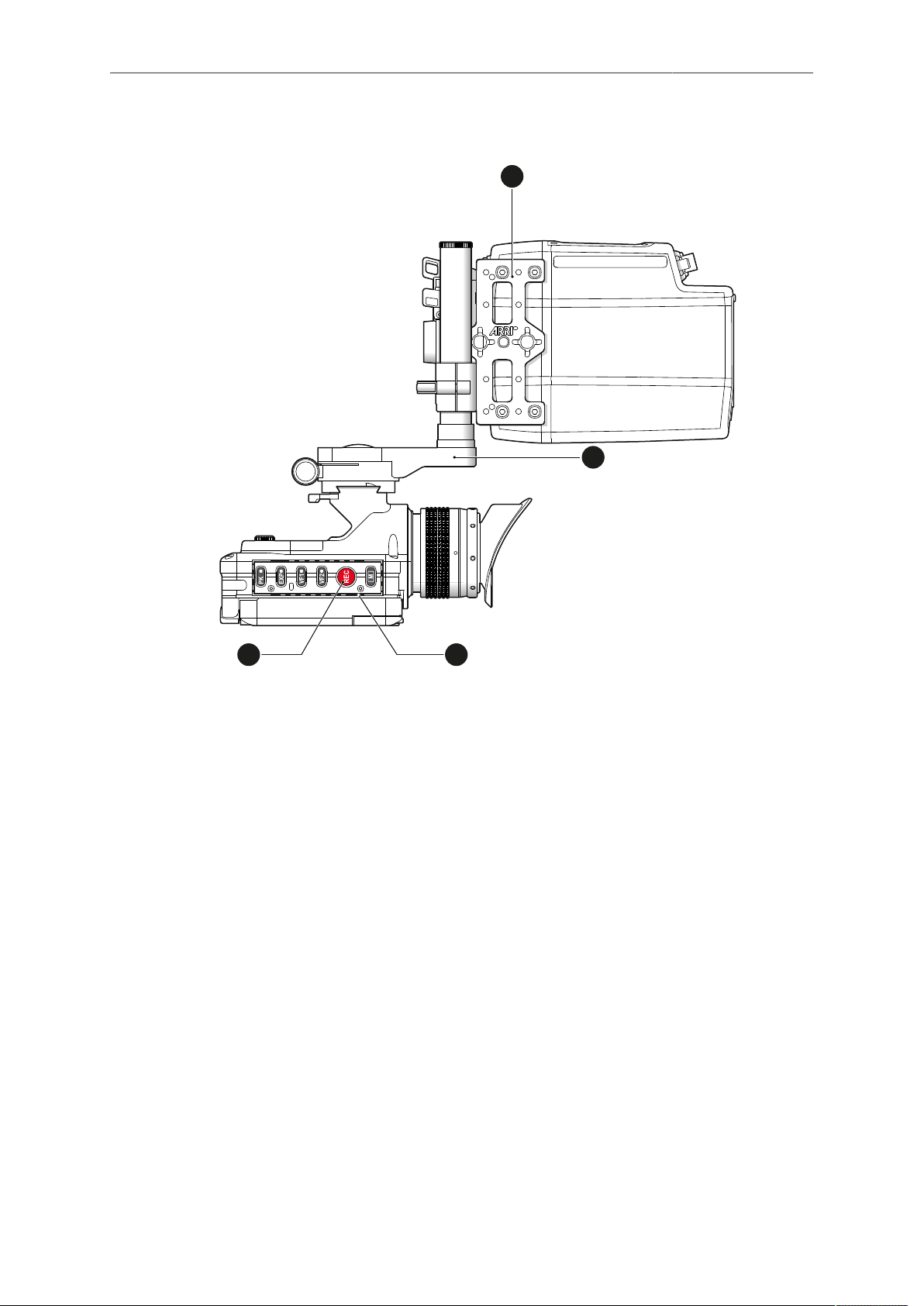
Camera layout 15
REC
M
VF2
VF1
EXP
PK
1
2
3
4
Top
1 MAP-1
2 MVB-1
3 MVF-1 buttons
4 Record button
Page 16
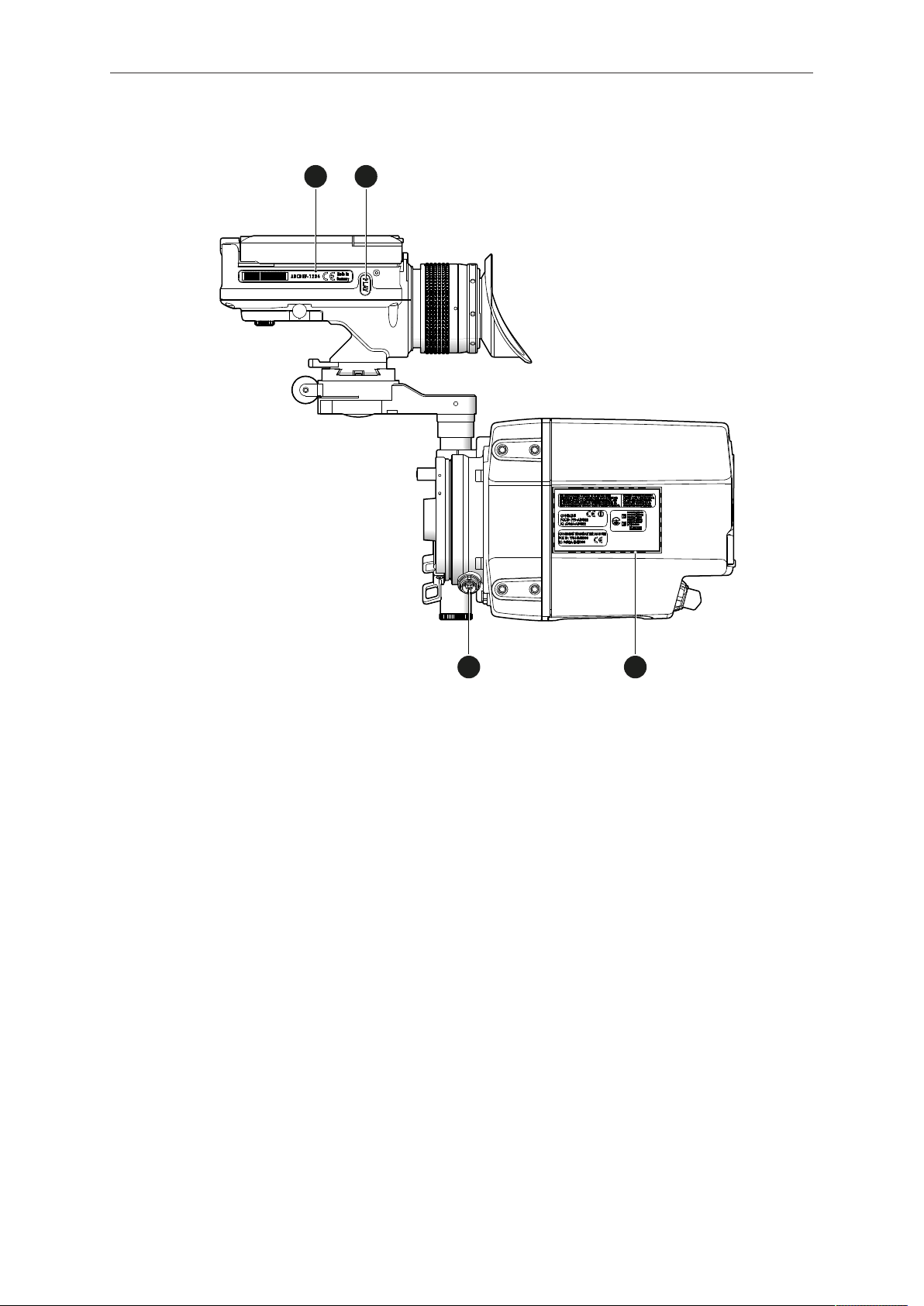
16 Camera layout
1
2
3
4
Bottom
1 MVF-1 type label
2 PLAY button
3 Camera type labels
4 LBUS connector
Page 17
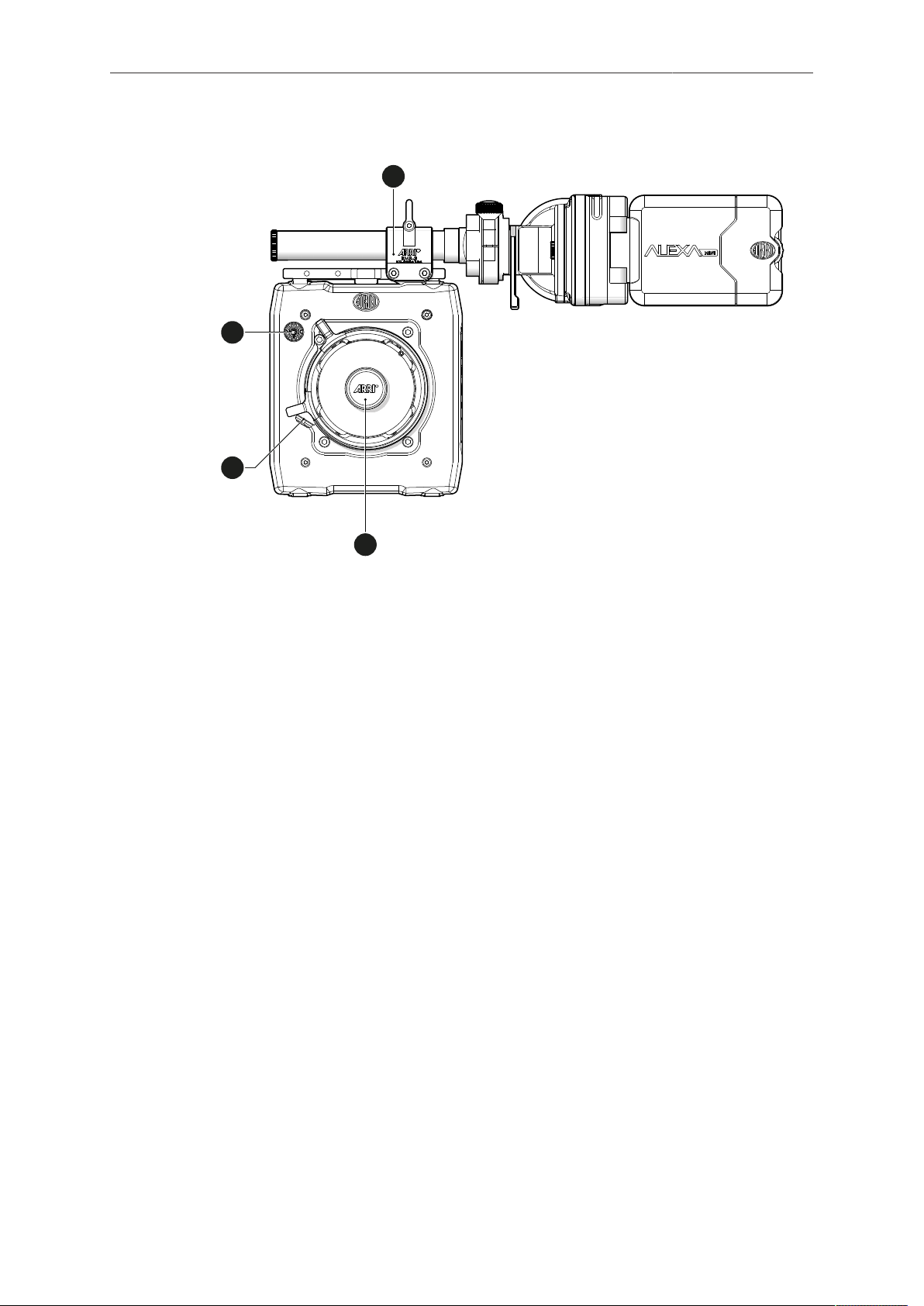
Camera layout 17
1
2
3
4
Front
1 RMB-3
2 Lens mount (here: titanium PL)
3 LBUS connector
4 Audio connector
Page 18
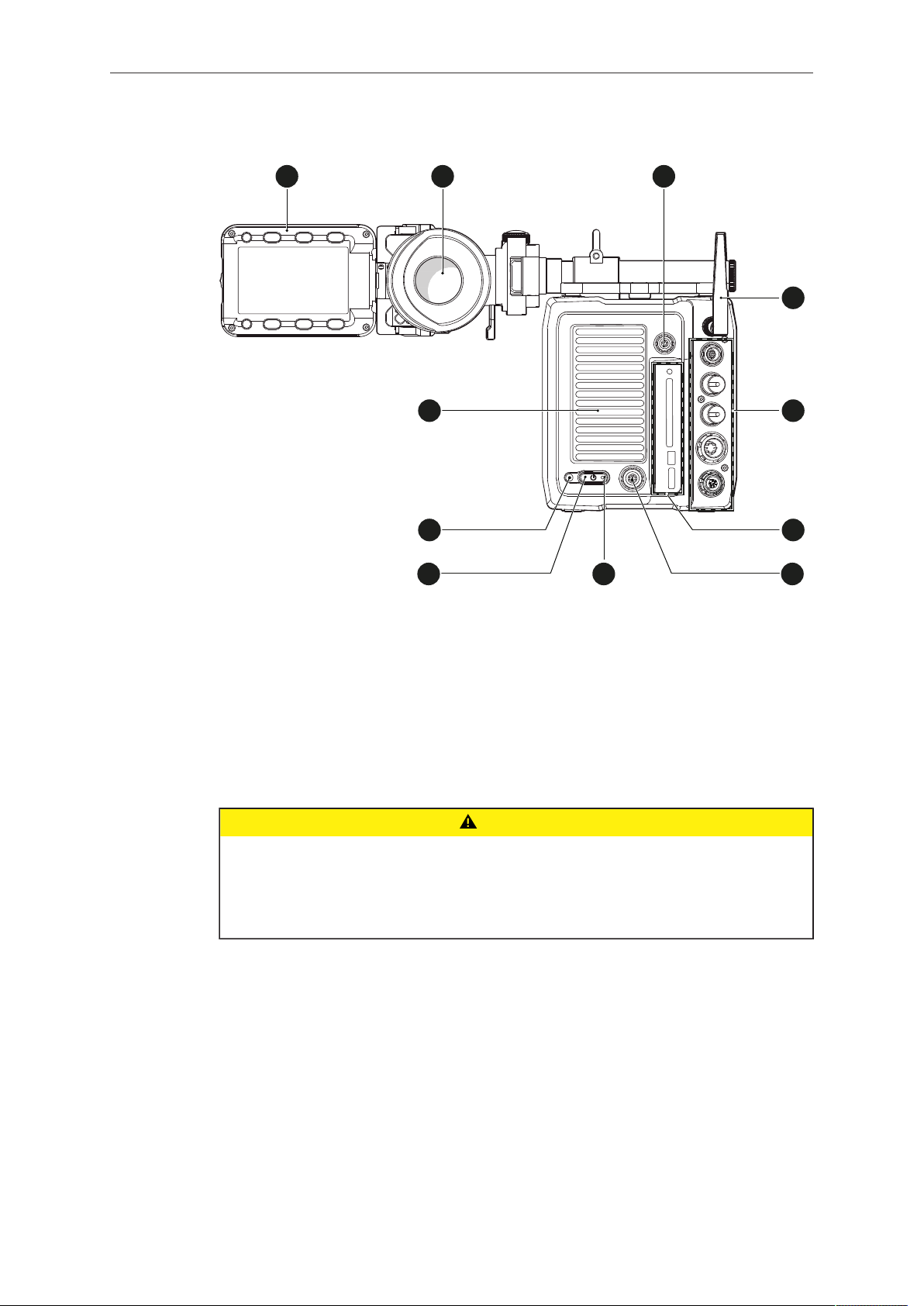
18 Camera layout
1
2
3
8
9
1
0
1
1
4
5
6
7
Back
1 Fold-away monitor (MVF-1)
2 OLED eyepiece
3 Timecode connector
4 White radio antenna
5 I/O panel
6 Media panel (CFast 2.0 card slot, USB)
7 Ethernet connector
8 Boot status LED
9 Power button
10 Recording status LED
11 Fan outlet
CAUTION!
Hot surfaces! Risk of injury and damage!
During extended operation or operation in high ambient temperatures, the fan outlet
at the camera rear, the CFast drive and the CFast card can get hot.
Never cover, obstruct or block the fan in- or outlets while the camera is powered.
Page 19
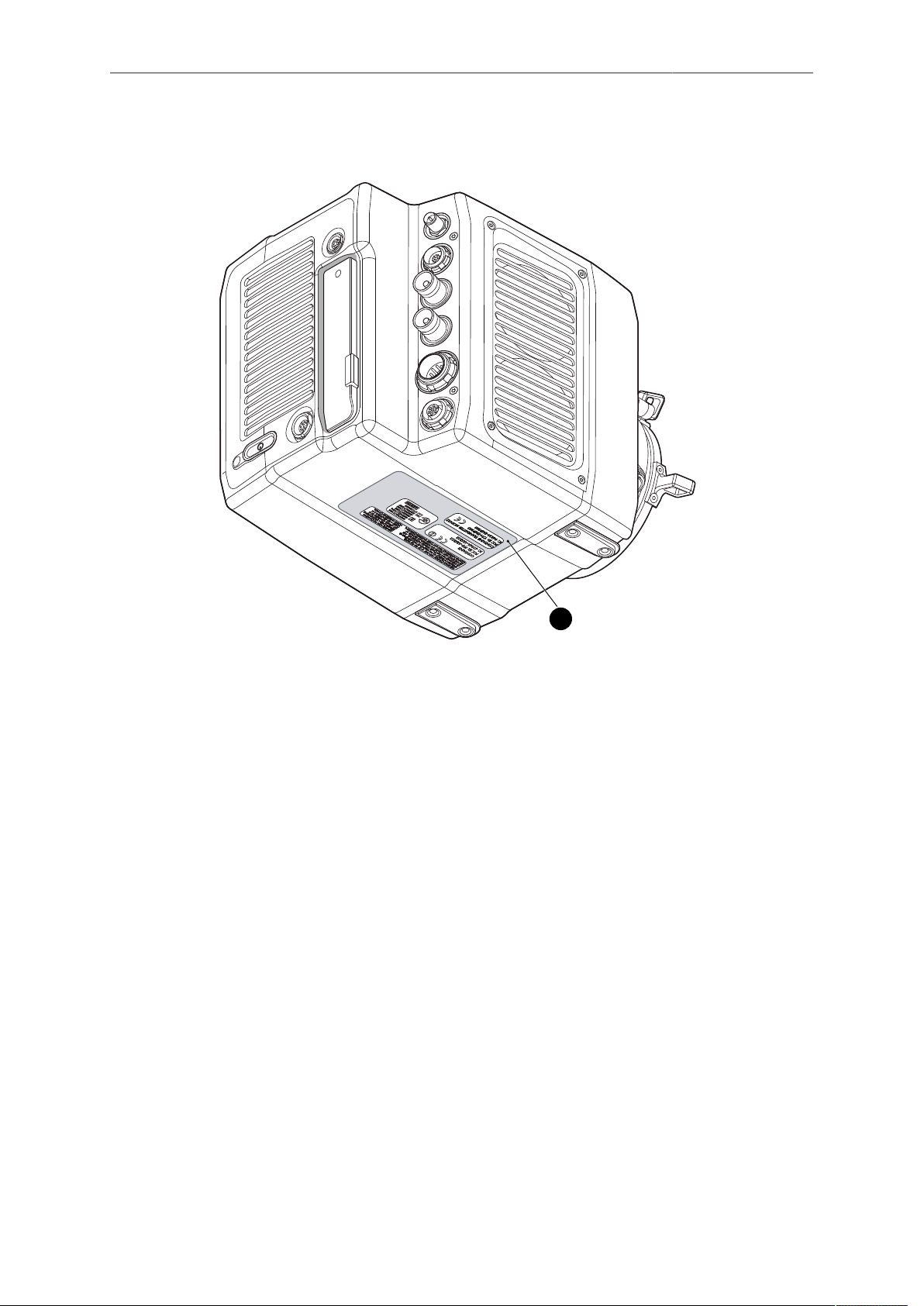
Camera layout 19
1
4.1 Product identification
The FCC conformity label and the CE type label with serial number (1) are on the
camera bottom. The serial number consists of the last 5 digits of the equipment
number K1.0003873-XXXXX.
Page 20
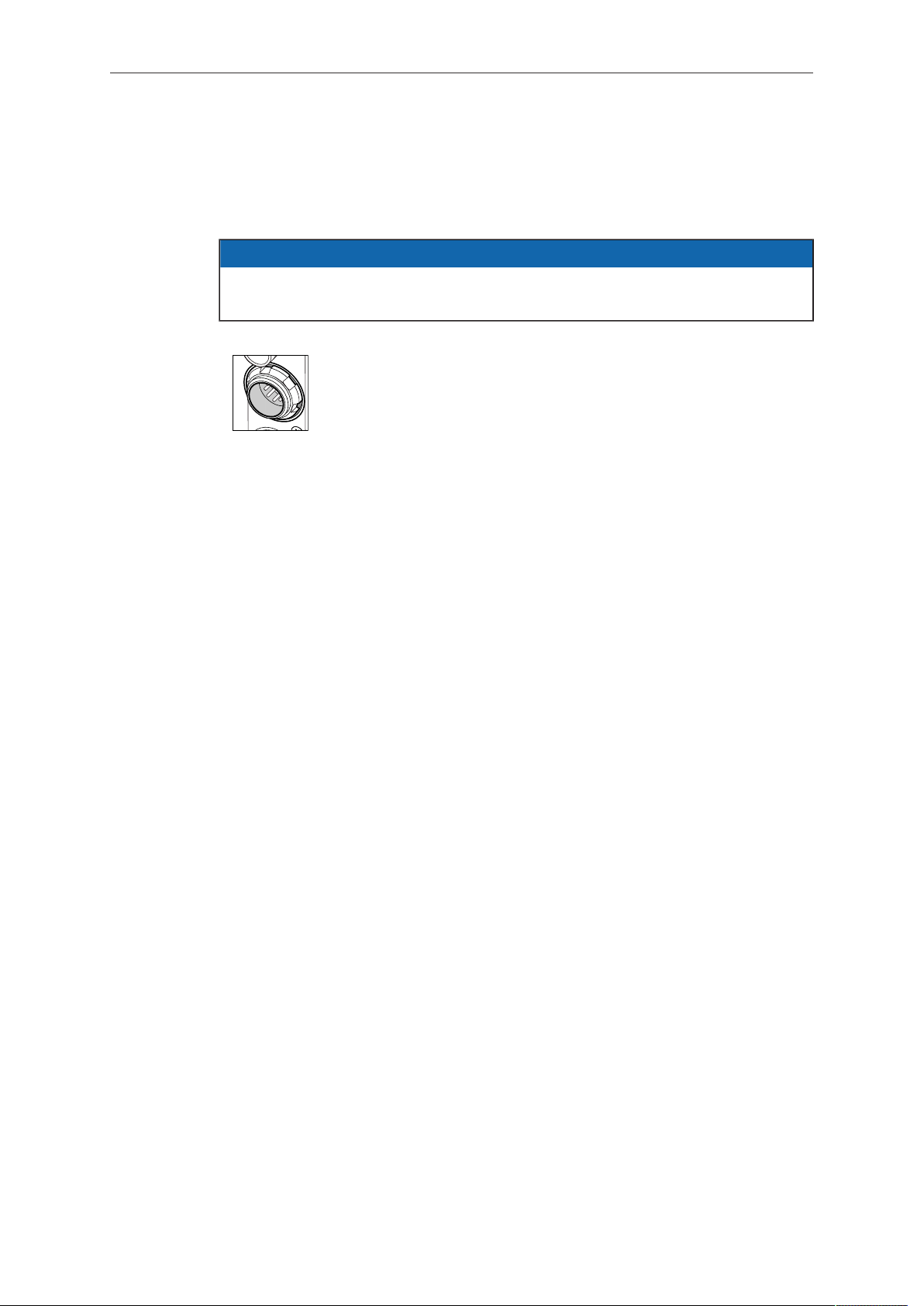
20 Power supply
5 Power supply
The camera power is supplied by external power sources only.
NOTICE
If the power supply is interrupted with the camera switched on, the camera will
automatically repower and boot-up on reconnection.
Use the 8-pin LEMO connector and a KC50-S or KC50-SP-S cable to supply the camera with 10.5 to 34 V DC.
Page 21
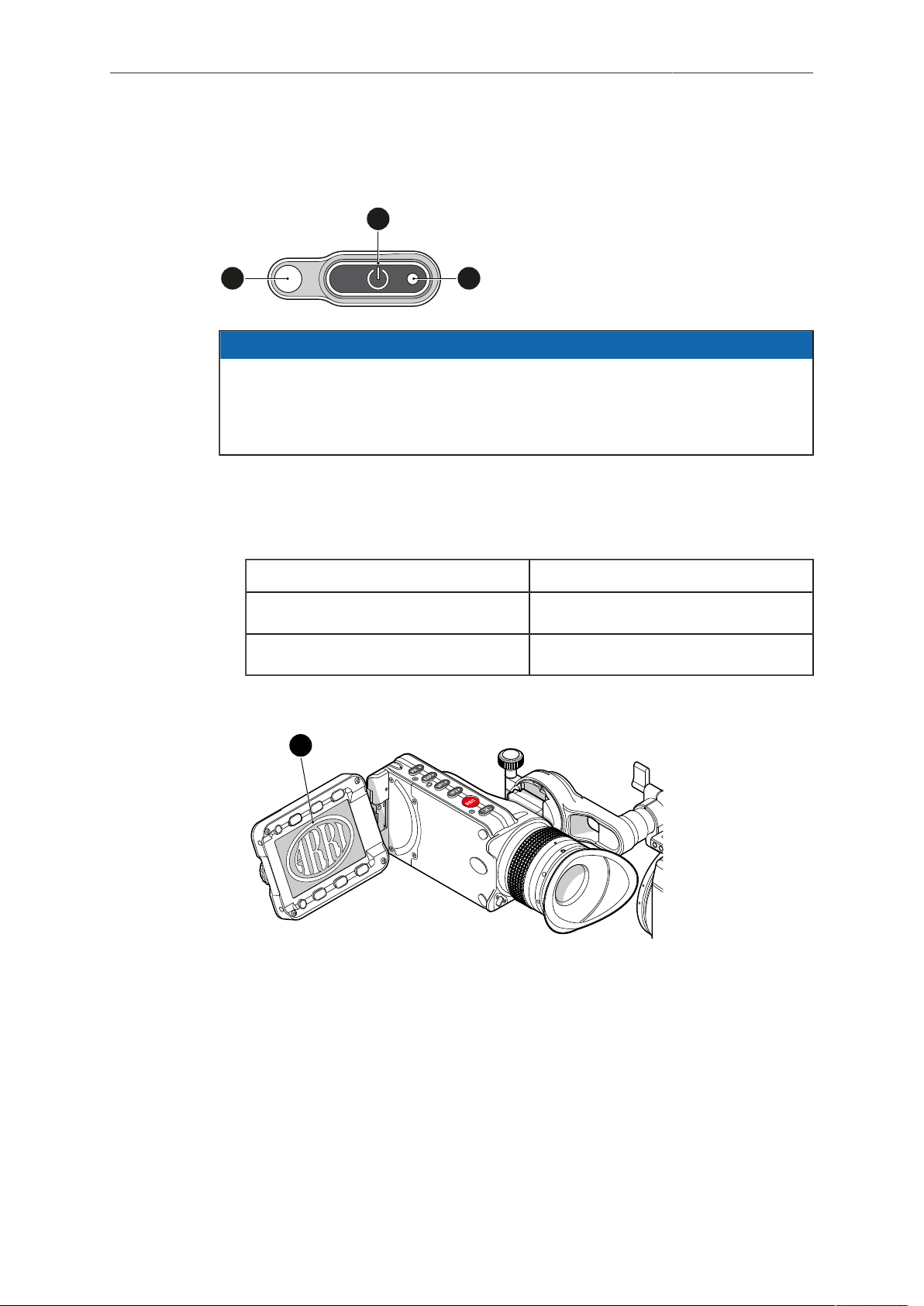
Switching on/off 21
1
2
3
4
6 Switching on/off
NOTICE
Before switching on, ensure that the camera is connected to an external power
source.
The power button background illumination is on when the power is in the valid
range.
To switch on the camera:
► Press the power button (1).
The camera starts booting. The boot status is indicated as follows:
Boot status LED (2) is... Camera
flashing blue is booting
solid blue has finished the boot process
For mounted MVF-1 only: During the boot process, the ARRI logo appears in the
monitor of the MVF-1 (4).
To switch off the camera:
► Press and hold the power button (1) until the camera has switched off and the boot
status LED (2) turns off.
For mounted MVF-1 only: On the monitor of the MVF-1, a countdown appears.
On reaching zero, the camera switches off.
Page 22
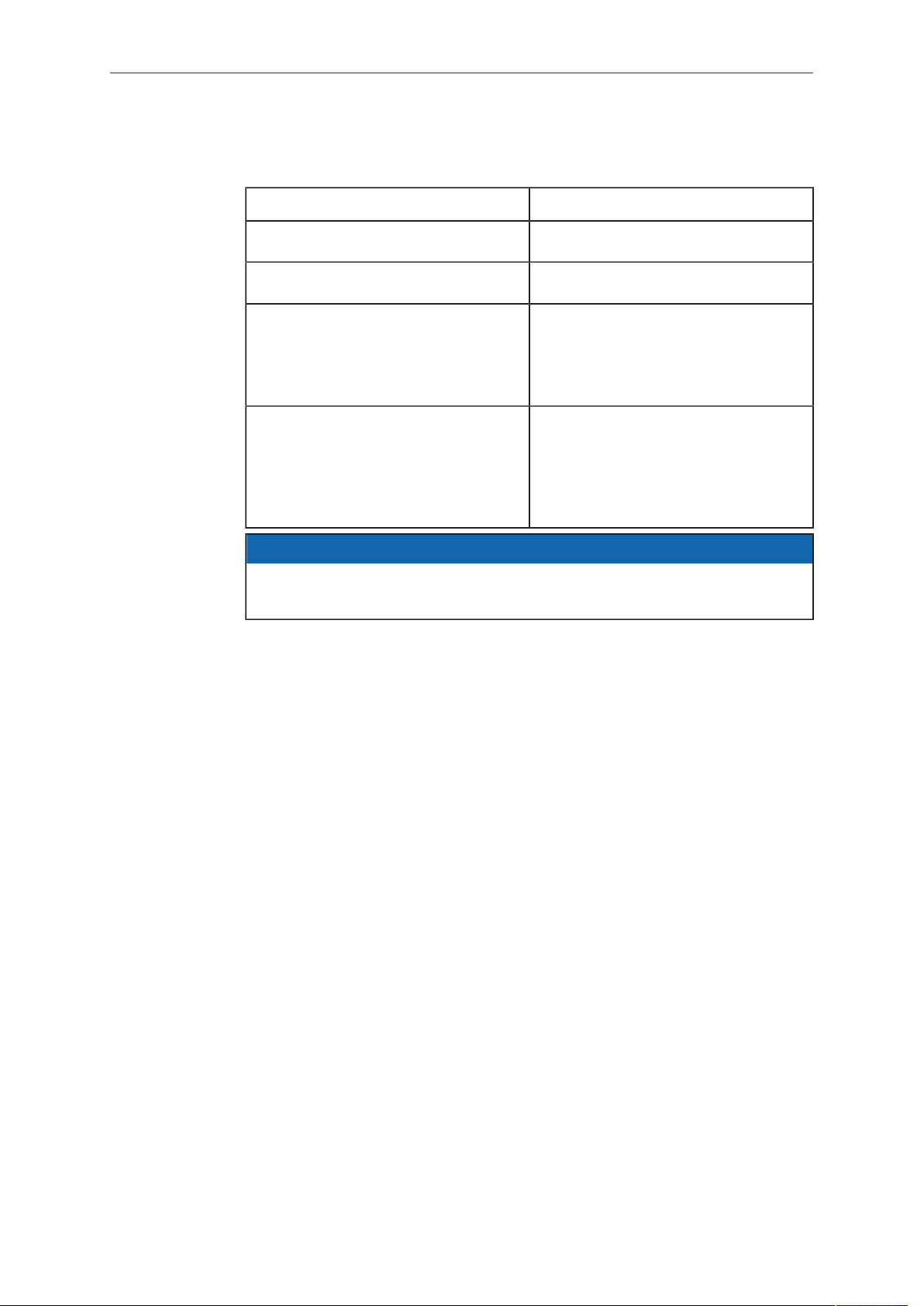
22 Switching on/off
To check the recording status
The recording status is indicated as follows:
Record status LED (3) is... Camera is...
solid green ready for recording
solid red recording
off not ready for recording. Check, if
the CFast 2.0 card is valid. If not:
Insert a valid CFast 2.0 card. See
page 147.
flashing green/red alternately not ready for recording due to an er-
ror.
Check alert screen on MVF-1 for
reasons.
Reboot camera.
NOTICE
The recording status is also visible in the home screen, the live screen, the EVF
image, and the SDI image.
Page 23
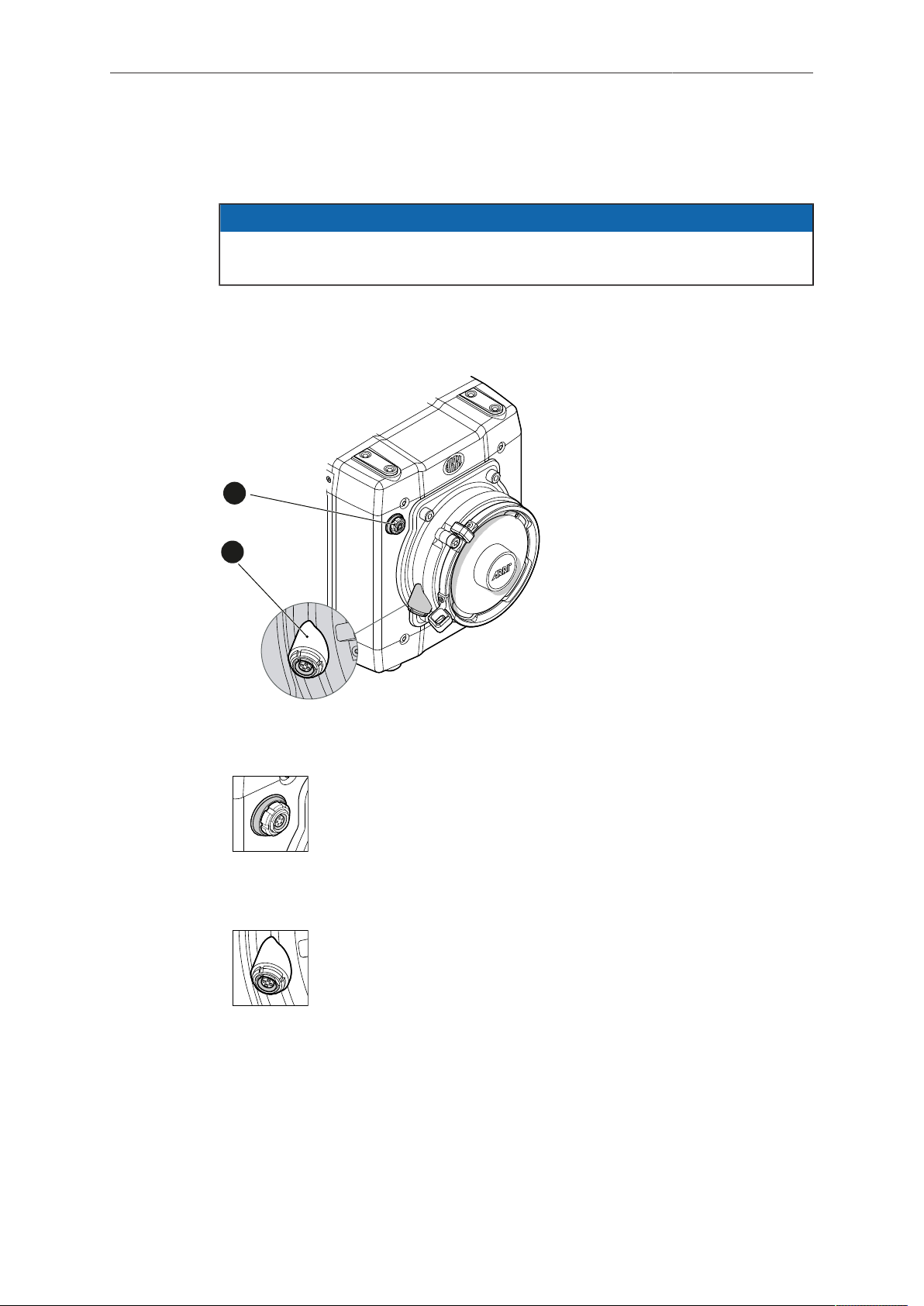
Connectors 23
1
2
7 Connectors
NOTICE
Connecting or disconnecting devices or cables while recording can disturb the
audio/image signal due to static electricity.
7.1 Front connectors
1 Audio in
2 L-Bus
Audio in (5-pin LEMO)
2-channel line level audio input.
LBUS (4-pin LEMO)
LBUS output for daisy-chainable active lens motors.
Supports CMotion cforce motor and ARRI cforce mini motor.
Page 24
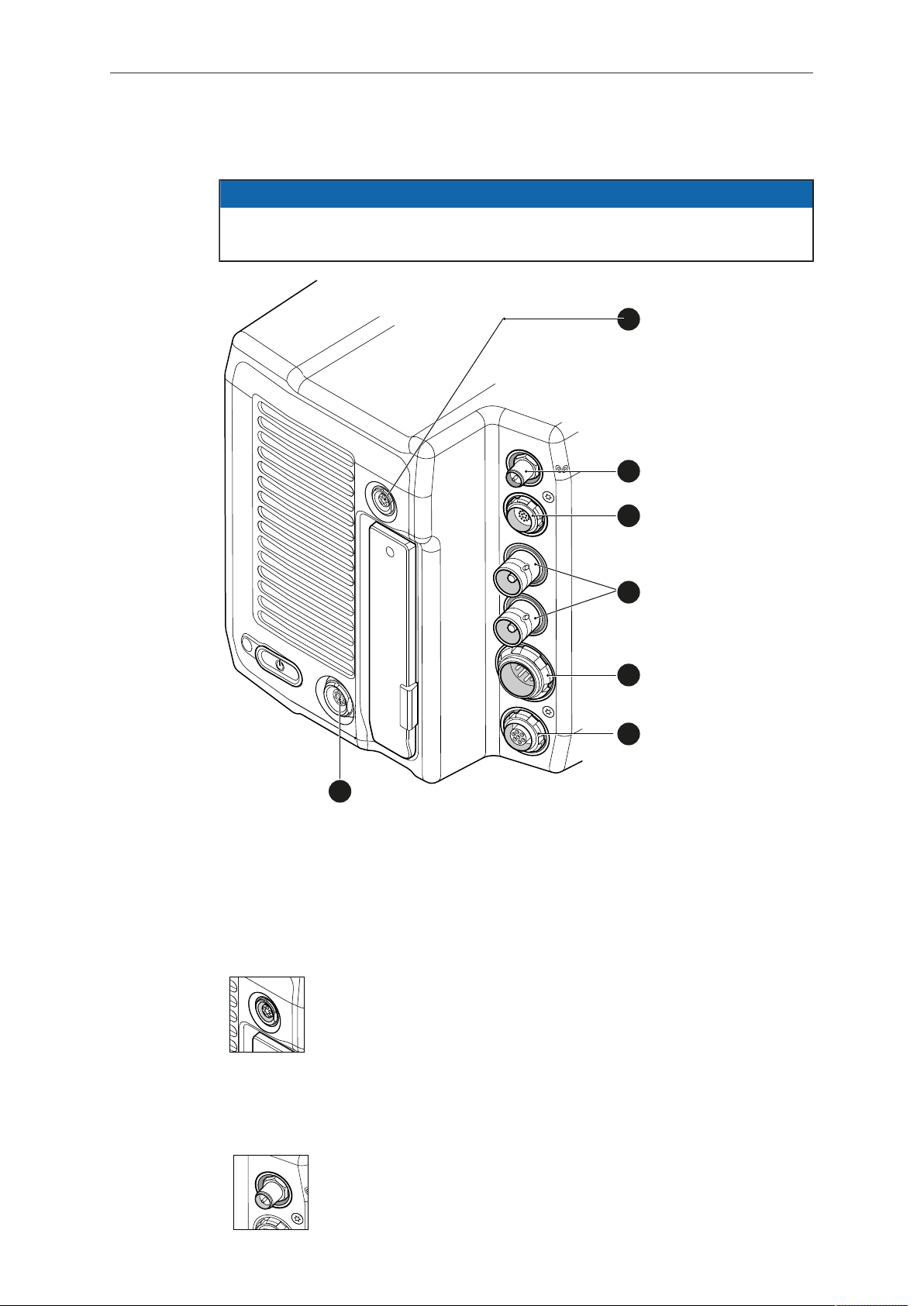
24 Connectors
1
3
2
4
5
6
7
7.2 I/O panel
NOTICE
If the power supply is interrupted with the camera switched on, the camera will
automatically repower and boot-up on reconnection.
1 Timecode connector 5 BAT main power in
2 White radio antenna 6 EXT connector
3 MVF-1 or CCP-1 7 Ethernet connector
4 HD-SDI image out 1 & 2
TC (5-pin LEMO)
The TC connector is a 5-pin LEMO socket. It accepts and distributes LTC (Longitudinal Time Code) signals.
Note: The camera has a TC buffer to keep a synced external TC
for up to three minutes while camera power is disconnected.
White radio antenna
Mounting point for white radio antenna for lens control.
Page 25
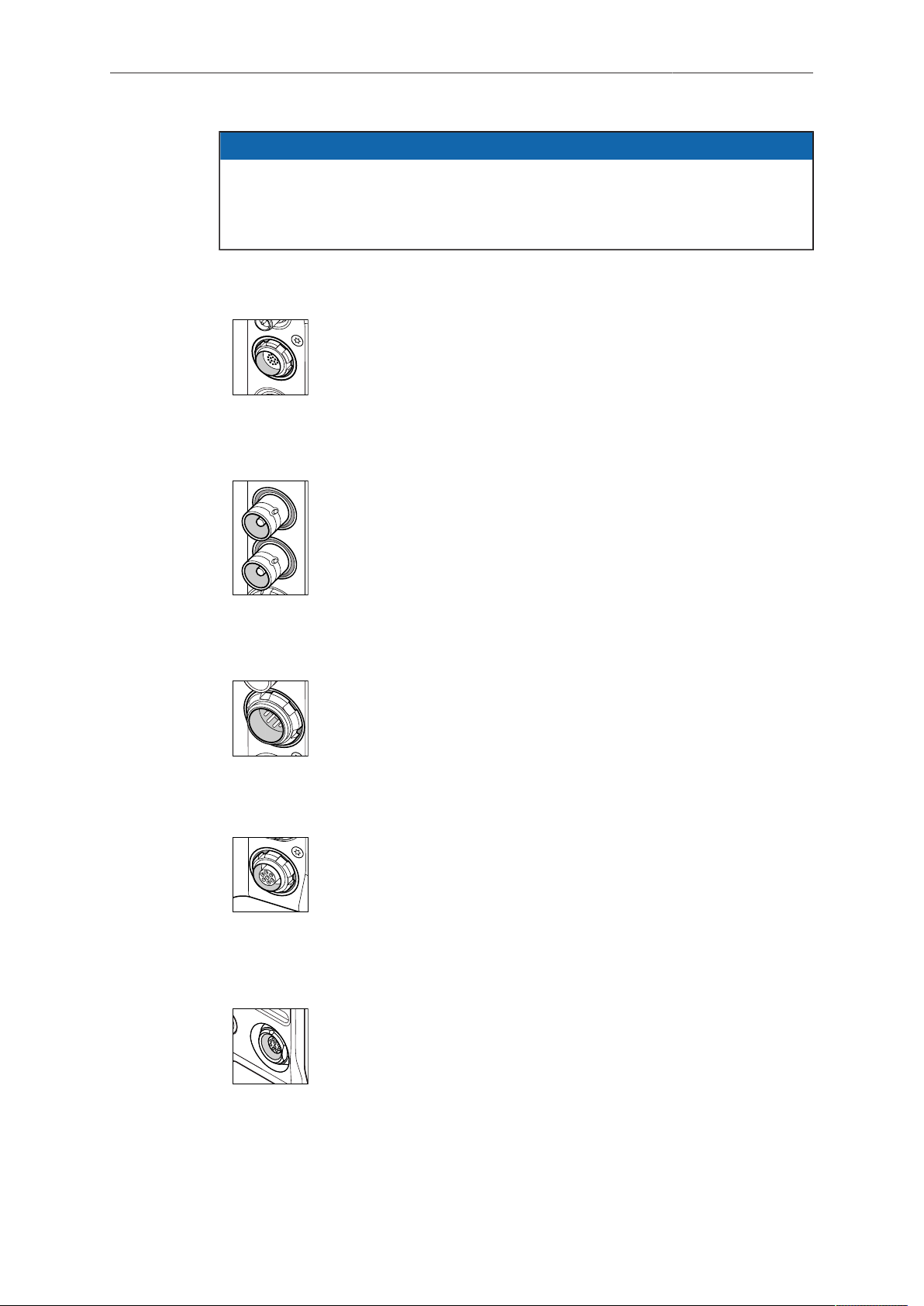
Connectors 25
NOTICE
Do not leave the antenna connector open during operation or transport. The radio
module inside could be damaged by electrostatic discharge on the open connector.
ARRI recommends using the originally supplied antenna only (order number:
K2.0001996).
EVF (16-Pin ODU)
Hot swappable interface for MVF-1 or CCP-1.
SDI OUT 1 & 2 (BNC)
Both BNC outputs deliver image outputs in 1920 x 1080 422
1.5G, 422 3G, 444 3G and 422 6G* single link formats. Through
a hardware modification, SDI 2 can be reconfigured into a SYNC
connector for analog genlock signals (Black burst, Tri-level sync).
Please contact an ARRI camera service center for more information.
*Only on SDI 2 in UHD recording format
BAT (8-pin LEMO)
Via cables KC50-S (2 m, straight) and KC50-SP-S (coiled), this
main power supply input accepts 10.5 to 34 V DC.
EXT (7-pin LEMO)
A connector for external accessories, carrying two CAN buses and accessory power output at camera voltage level (1.0 A
max.). With an external adapter, R/S functionality is supported.
ETH (10-pin LEMO)
Standard Ethernet connectors don't deliver the durability and reliability required by ARRI, so ALEXA Mini uses a 10-pin LEMO
connector. A special cable, available from ARRI (model KC-153S), is required to connect the Ethernet connector to a standard
RJ-45 Ethernet connector.
Note: The RCU-4 cannot be used with an ALEXA Mini.
Page 26
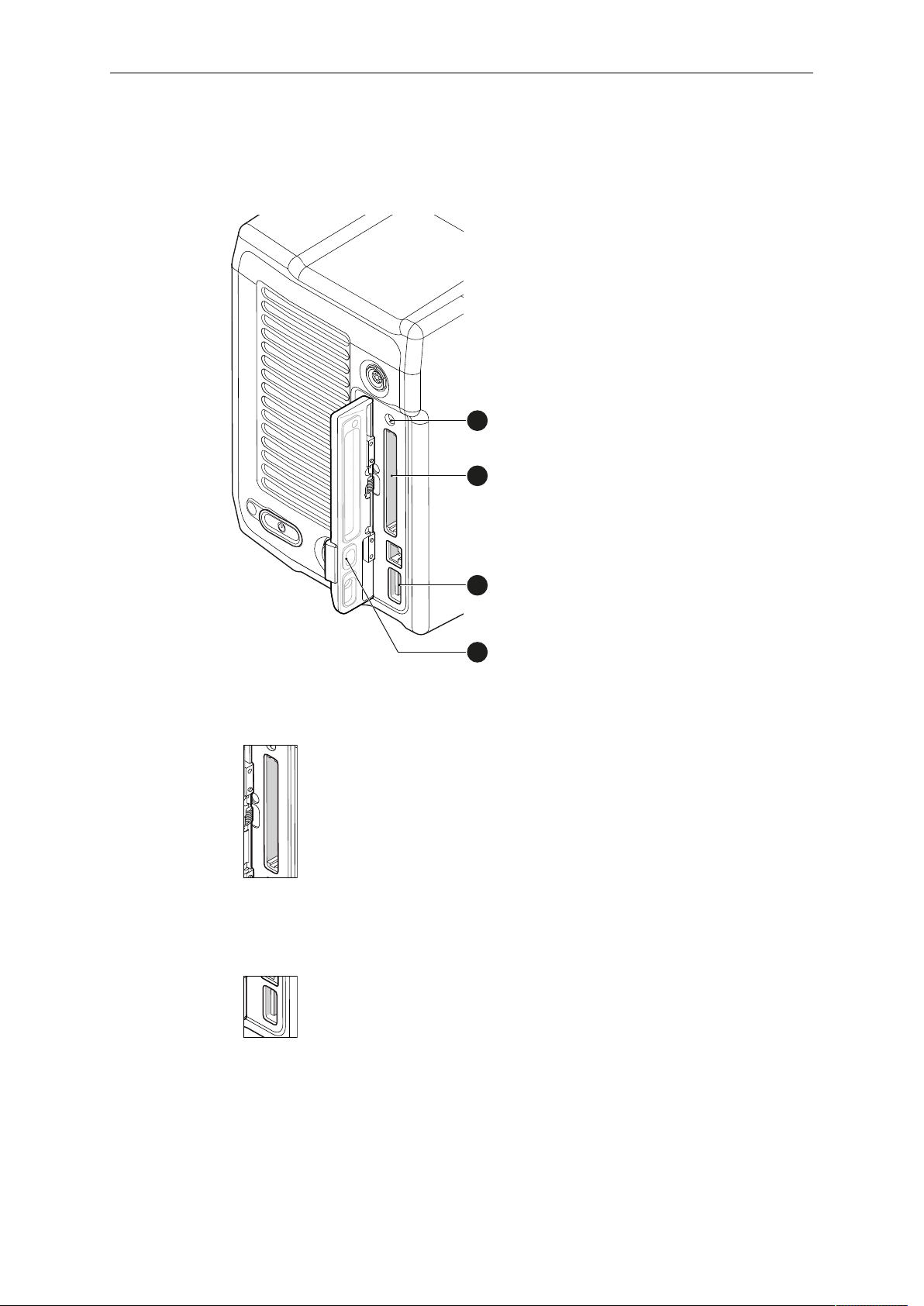
26 Connectors
1
2
3
4
7.3 Media panel
1 Status LED 3 USB
2 CFast 2.0 card
slot
4 Lid
Card (CFast 2.0)
USB
Storage media slot for CFast 2.0 recording cards.
Interface for USB memory sticks with FAT file system. Can also
be used to charge USB devices. Supplies 5V with a maximum
current of 500mA.
Page 27
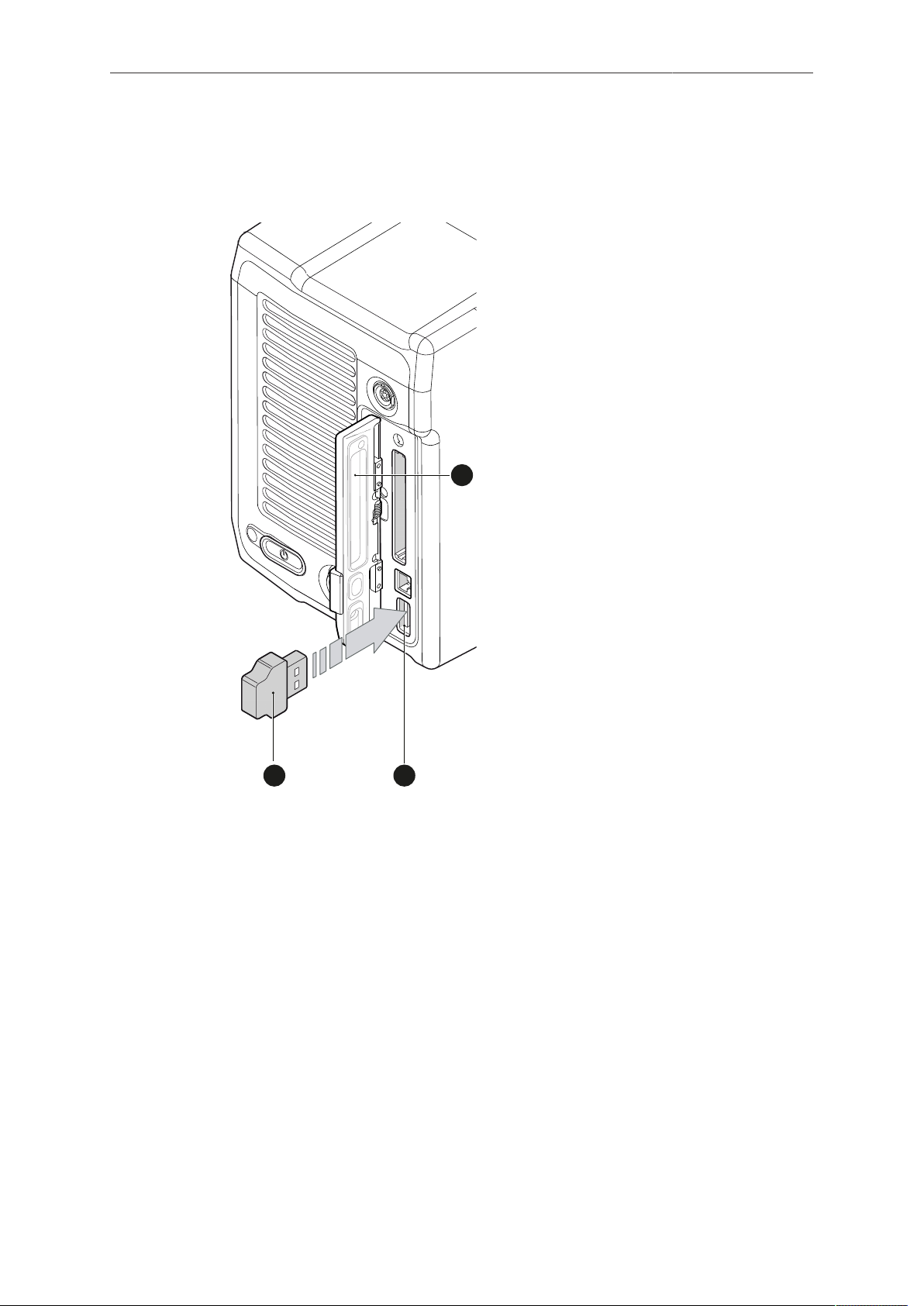
Connectors 27
2
3
1
7.3.1 Preparing a USB memory stick
USB memory sticks for the ALEXA Mini must have a specific folder structure which
can be created with the camera.
1. To prepare a USB memory stick: Open the media lid (1).
2. Connect a FAT-formatted USB stick (3) to the camera (2).
3. Note: To avoid file corruption, never remove the USB stick during write access.
4. Via jogwheel, open MENU > Media > Prepare USB medium.
Page 28
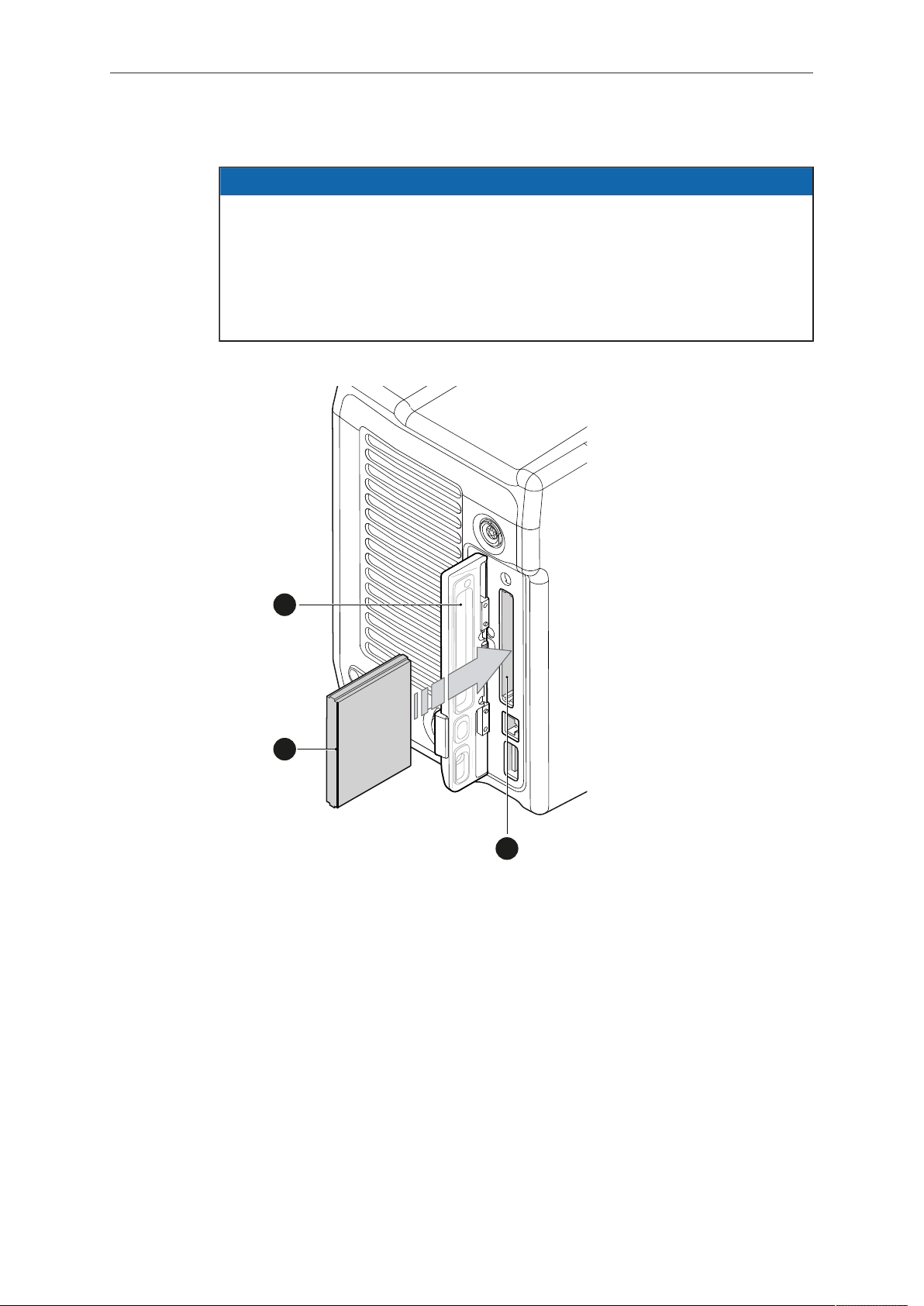
28 Connectors
2
1
3
7.3.2 Changing a CFast 2.0 card
NOTICE
ALEXA Mini does not accept ALEXA-formatted CFAST 2.0 cards, and vice versa.
Before using a CFAST 2.0 card with ALEXA Mini, you must erase it in-camera to
create the required file system.
Avoid damage to the contacts of both camera and card. Always insert cards as
described in this document.
Never change memory cards when recording - this may damage the recorded clip.
1. Open the lid (1).
2. Align the card's positive edge (3) facing the camera rear.
3. With the contact pins first, gently insert the card, until it audibly locks (2).
4. Gently close the lid (1). Never force it closed on an unlocked card.
Page 29
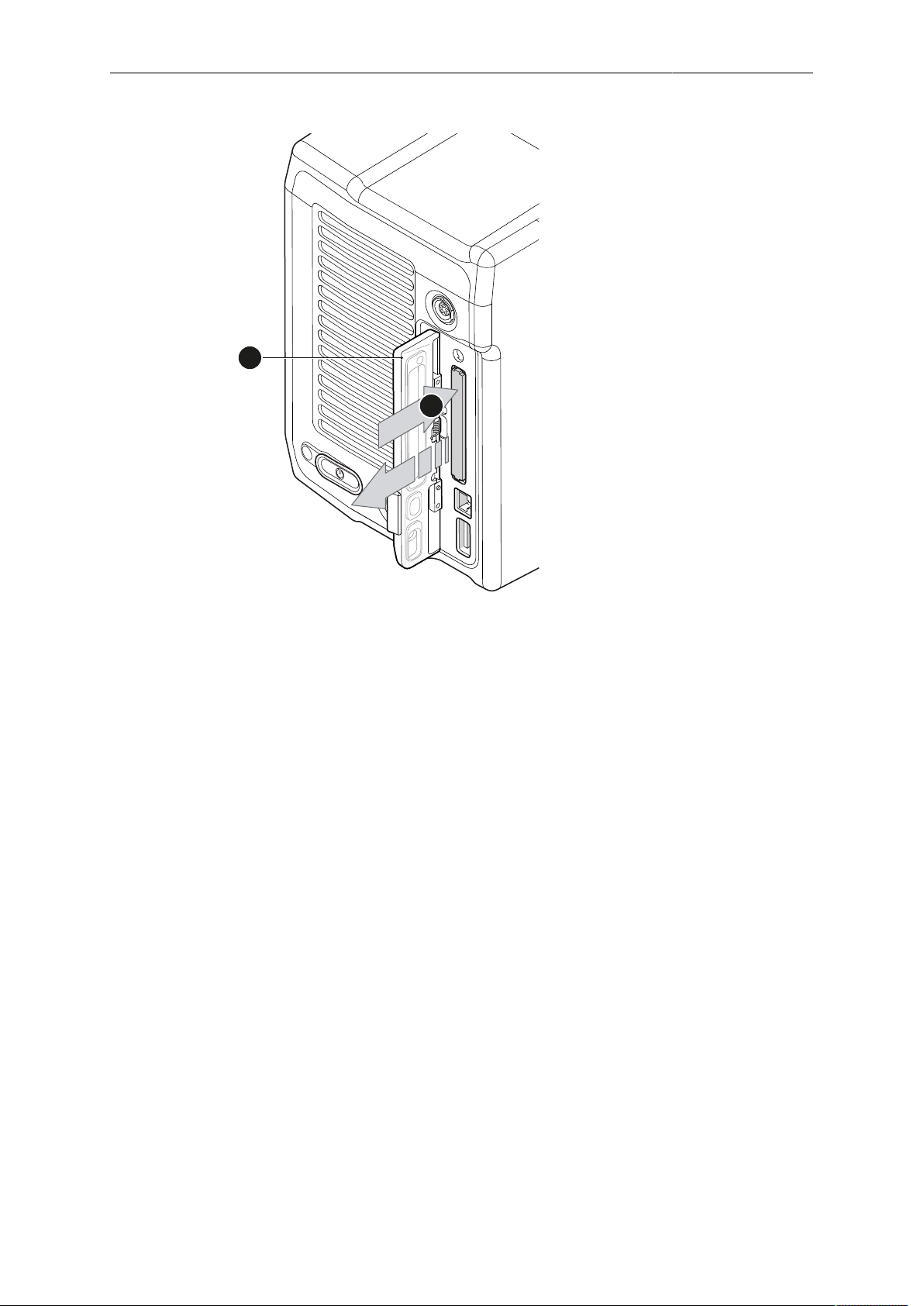
Connectors 29
2
1
5. For card removal: Open the lid (1).
6. Push the card in until it audibly unlocks (2).
7. Remove the card.
Page 30
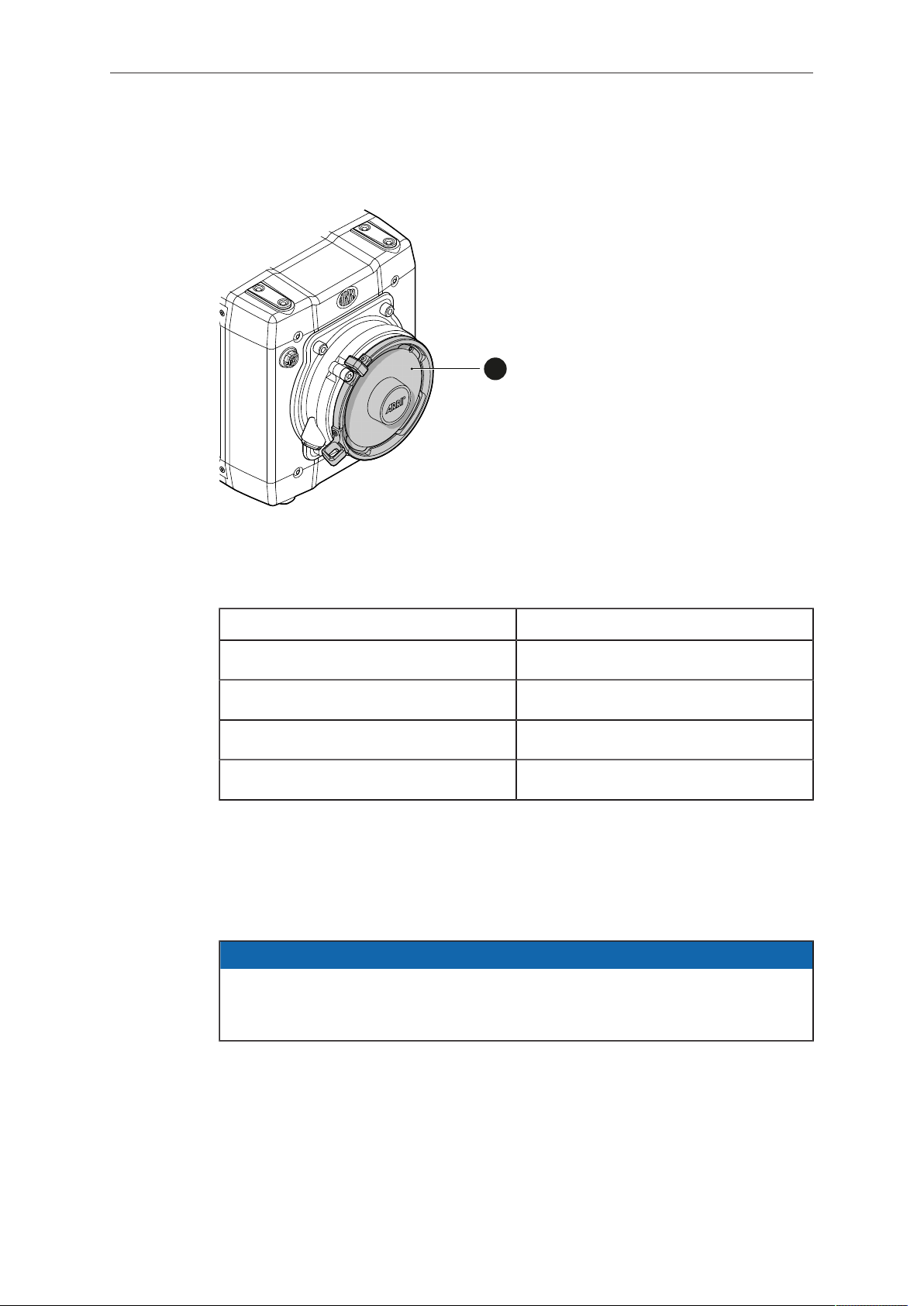
30 Lens mount/filters
1
8 Lens mount/filters
1 Lens mount (here: titanium
PL)
Cooke /i support
The camera supports the Cooke /i protocol for lenses running FW versions according
to the following table.
Lens type FW version
S4 /i Prime lens (10-bit) 0.29 or higher
S4 /i Prime lens (12 bit) 0.39 or higher
S4 /i Zoom lens (10 bit) 1.29 or higher
S4 /i Zoom lens (12 bit) 1.39 or higher
The FW version can be retrieved from the lens with the Cooke Viewer Lens Display
program. For detailed info, please contact Cooke Optics directly.
8.1 ND filter module
ALEXA Mini uses FSND (Full Spectrum Neutral Density) filters, which are linear
across the full spectrum of the camera sensor. This prevents artifacts from infrared
wavelengths and the need for additional IR filters.
NOTICE
The camera contains an internal ND filter module, consisting of ND 0 (Clear), 0.6, 1.2
and 2.1 filters. The filters can be operated via user buttons, MVF-1, web remote, or
WCU-4.
Page 31

Lens mount/filters 31
1
2
8.2 Changing a lens
NOTICE
Protect the sensor: Always keep a lens or protective cap on the empty lens mount.
Change lenses in dry, dust-free environments only.
Never exceed the maximum lens dimensions.
Have every lens properly shimmed as prescribed by the manufacturer.
PL mount
Note: Please use a lens support system for PL lenses above 3 kg/6.6 lbs.
1. Observe maximum lens dimensions.
2. Unlock the lens mount counter-clockwise (1) and remove the lens or cap.
3. Never touch the sensor.
4. Either: Mount the next lens and lock (2) the lens mount clockwise.
5. Or: Always cap and lock (2) an empty lens mount clockwise.
Page 32

32 Lens mount/filters
3
4
5
1
2
EF mount
Note: Please use a lens support system for EF lenses above 3 kg/6.6 lbs.
1. Observe maximum lens dimensions.
2. Turn the lever counter-clockwise (1) to unlock the mount.
3. Either: Remove the cap.
4. Or: Press and hold the button (2) to unlock the lens.
5. Turn the lens (3) counter-clockwise, then remove it.
6. Never touch the sensor.
7. Either: Mount the next lens:
Align the dots of both lens and lens mount.
°
Push the lens into the mount.
°
Turn the lens clockwise (5) until the bayonet locks.
°
Turn the lever clockwise (4) to tighten the lens to the lens mount.
°
8. Or: Always cap the empty lens mount.
8.3 Lens control
Control of lens iris is possible with ENG PL mount and EF lenses. You can control the
iris manually, via user button, or via auto iris.
8.3.1 Manual iris adjustment
HOME > EI > IRIS
Page 33

Lens mount/filters 33
1
2
1
2
Pressing the wheel (1) changes the step size between full and sub-stops (2). Note:
Sub-stop precision depends on the lens type and is automatically set by the camera.
On the live screen, you can activate and deactivate iris adjustment (1) by shortpressing the lower round (not oval!) button (2). Keeping the button pressed (2)
activates iris adjustment until it is released. (2). Note: Depending on the image flip, the
round buttons may appear on the right.
8.3.2 Iris control via user button
MENU > User button > Button X
For iris control, assign one user button each with Open Iris and Close Iris. See
page 135.
Page 34

34 Lens mount/filters
1
8.3.3 Auto iris
HOME > EI > IRIS > OPTIONS
Via jogwheel (1), you can define the auto iris behavior.
Auto iris mode: Defines the iris calculation:
Integral: Iris is calculated based on full image content.
•
Center: Iris is calculated with higher priority on image center.
•
Auto iris offset: Corrects the auto iris calculation result by up to +/- 3 stops in 1/3 stop
step sizes. Activate via user button.
Page 35

Camera controls 35
RECREC
1
2
9 Camera controls
In this chapter the camera controls of the Alexa Mini are shown.
9.1 Function button FN and camera buttons 1-3
Camera buttons as user buttons:
By default, the camera buttons 1 to 3 function as user buttons.
1. In the camera menu (MENU > User buttons > Camera user buttons), set the
desired functions to the user buttons.
The functions are assigned to the user buttons.
2. Press a user button (2) to trigger its function.
Depending on the assigned user button function, the LED reflects the function
state.
Camera buttons to control standard camera functions:
► Press and hold the function button (1); then press a camera button (2). If a
simultaneous press cannot be performed, the FN button can be pressed twice
within 0.5 seconds to bring the camera buttons into function selection mode for 2
seconds. During these two seconds, pressing a camera button will de-/activate its
assigned function.
The LED of the FN button reflects that a standard function is active. An LED on
each button reflects the functional status.
The following standard functions can be triggered:
Function button &
camera button
Function
1 Toggles the overlay menu of the Live view. In the
overlay menu, the camera buttons control the following functions:
Page 36

36 Camera controls
Function button &
camera button
2 Arms the card erase. To trigger the card erase, press
3 Starts/stops the playback. During playback, the cam-
Function
User button Function
1 Select Backward
2 Select Forward
3 Confirm
user button 3 twice.
Any other button can be pressed to cancel the action.
After the erase, the overlay can be reset by pressing
any button.
era buttons control the following functions:
User button Function
1 Skip Backward
Overlay menu
The overlay menu allows the user to control the basic camera parameters FPS,
Shutter, Exposure Index, ND filter and WB.
It can be activated and deactivated by pressing the buttons FN+1.
The overlay menu is active on the EVF and monitor images of the MVF-1, as well on
the SDI out (if SDI processing is activated).
See chapter "Overlay menu" for detailed info.
9.2 Recording button
Pressing a recording button returns the MVF-1 user interface to the home screen
and disables the menu access.
Recording also disables the home screen buttons for FPS, TC, Shutter, and Look
settings.
2 Skip Forward
3 Play/Pause
NOTICE
Page 37

Camera controls 37
RECREC
1
2
To start recording:
Prerequisite: The camera is prepared.
1. Preset all buttons.
2. Press REC (1) on the left camera side.
The camera starts recording. The recording status LED (2) reflects the recording
status:
Recording status
LED (2) is...
solid green ready for recording
solid red recording
flashing red Recording starts/stops
off not ready for recording. Check if the CFast 2.0 card
flashing green/red
alternaterly
Camera is...
is valid. If not: Insert a valid CFast 2.0 card. See
page 147.
not ready for recording due to an error.
Page 38

38 Camera controls
1
3. For mounted MVF-1 only: Press REC (1) on the MVF-1:
NOTICE
Never change memory cards when recording - this may damage the recorded clip.
NOTICE
Connecting or disconnecting devices or cables while recording can disturb the
audio/image signal due to static electricity.
Page 39

MVF-1 controls 39
1
3
2
4
5 6
7
9
8
1
0
1
1
10 MVF-1 controls
1 Monitor (Live & GUI) 7 Monitor button
2 Peaking button 8 Proximity sensor
3 Exposure tool button 9 Diopter control
4 VF-1 user button 10 Screen buttons
5 VF-2 user button 11 Jogwheel
6 Recording button
Proximity sensor
This infrared sensor automatically deactivates the MVF-1's internal OLED panel when
you withdraw your eye. The sensor is placed either on the bottom left-hand side of the
viewfinder (Generation 1), or it is integrated in the eye cup (Generation 2).
The Alexa Mini MVF-1 contains the generation 2 proximity sensor.
NOTICE
To avoid hardware damage, always keep the sensor unobstructed.
Page 40

40 MVF-1 controls
1
2
3
10.1 EVF image/monitor
When you look through the eyepiece, the proximity sensor (3) activates the EVF
display (2).
You can add status data from the home screen (1) to the MVF-1 image (2).
If activated, overlays around the EVF image show essential camera, audio, and
recording statuses.
You can modify/deactivate these status bars via the EVF overlays and EVF status
components menu. For more details, see the User manual.
Note: In Overlay mode (see below), all status bars appear on the active MVF-1
image.
1 Sensor FPS 10 Camera status
2 SHUTTER value 11 Reel and clip info
3 EI Exposure index 12 BAT level/status
4 Internal ND filter 13 Alert and temperature status
5 WB White balance 14 Camera settings icon (Recording resolution,
6 Icons for USB status, lens motor calibration
request, WiFi status
7 Audio status 16 LDS info
8 TC Timecode (if enabled) 17 Framelines
9 CARD capacity/status 18 Center mark (here: cross)
Rec gamma, S16 (if S16 mode is active), Iris,
Fan status, Framegrab, Camera lock)
15 EVF image status (EVF gamma, EVF
exposure tool, EVF peaking)
Page 41

MVF-1 controls 41
2
1
3
1 Safe mode
In Safe mode, all status bars appear in a black frame (1) outside the active MVF-1
image.
Note: If surround view is active, the area is marked by a surround mask.
10.2 MVF-1 buttons
10.2.1 PK peaking button
1. To activate peaking on monitor (1) and MVF-1 (3): Press PK (2).
2. Peaking highlights the image parts that are in focus for better focus judgement.
3. For PK settings: Go to MENU > Monitoring > EVF/Monitor > Peaking.
Page 42

42 MVF-1 controls
2
1
3
10.2.2 EXP exposure tool button
The EXP button (2) activates the set exposure tool on the monitor (1) and EVF image
(3). Use the tool for evaluation of the image exposure levels. An activated tool lights
up the button (2).
For EXP setting: Go to MENU > Monitoring > Exposure tools.
In Zebra mode, the tool overlays up to two luminance ranges with diagonal stripes.
High zebra ranges above, Mid zebra around the user-defined luminance value.
False color mode overlays predefined luminance ranges as follows:
Luminance range
White clipping
Just below white clipping
One stop over medium gray (Caucasian skin)
18 % medium gray
Just above black clipping
Black clipping
Signal level
100 to 99 %
99 to 97 %
56 to 52 %
42 to 38 %
4.0 to 2.5 %
2.5 to 0.0 %
Color
Red
Yellow
Pink
Green
Blue
Purple
Page 43

MVF-1 controls 43
1
10.2.3 VF1 & VF2 user buttons
1. Via the user button menu (see "Presetting user (and VF) buttons"), you can assign
a function to both VF1 and VF2 buttons (1).
10.2.4 PLAY button
1. Press PLAY (1) for one second to see the last clip of the active CFast 2.0 card.
Playback is active on monitor, on EVF and on SDI out.
°
2. You may toggle between play and pause by briefly pressing PLAY (1) again.
3. To exit playback: Press PLAY (1) for one second.
4. Extended playback control is available via the on-screen navigation (see below).
Page 44

44 MVF-1 controls
10.2.4.1 Playback screen controls
Playback loads the last active clip (paused on the first frame).
•
Press ARROW (8) to hide/show button info overlays
•
To toggle between PLAY/PAUSE: Press the lower mid screen button (6) or the
•
jogwheel.
While paused: Scroll up/down via the jogwheel to load the next/previous frame.
•
While playing: Scroll up/down via the jogwheel to increase or decrease the
•
playback speed up to 16x both forward and backwards.
Press SKIP FWD (4) to load the next available clip.
•
Press SKIP REV (2) to load the previous available clip.
•
Press WAVEFORM (3) to set waveform overlay on monitor.
•
Press CLIPLIST (7) to select another clip for playback from a list of all clips on
•
the inserted cards.
Press OPTIONS (5) to set the clip end action.
•
Press EXIT (1) to end playback.
•
Note: When playing back clips with project rates of 48 fps or greater that were
recorded in ARRIRAW or with ProRes resolutions of 3.2K or 4K UHD, the camera only
plays back every second frame to ensure smooth playback.
CLIPLIST
1. Via jogwheel (1), scroll to the required clip.
2. Additional information on the selected clip shows (3):
Codec: Recording codec of clip.
°
Resolution: Recording resolution of clip.
°
Duration: Clip duration at playback speed.
°
Rec FPS: Sensor frame rate of clip recording.
°
Project rate: Playback frame rate of clip.
°
TC: Timecode start value of clip.
°
3. To play the selected clip: Press the jogwheel (1).
4. To end playback: Press EXIT (2).
5. To return to the play screen without loading a new clip: Press BACK (4).
Page 45

MVF-1 controls 45
1
OPTIONS
Pressing OPTIONS on the play screen allows you to modify the playback behaviour.
Play end mode: Sets the playback behavior at the end of a clip:
Pause on end: Playback pauses at the end of this clip.
•
Pause on start: Playback pauses at the beginning of this clip.
•
Loop: Playback continues from the beginning of the same clip again.
•
Play next clip: Playback continues with the next clip in the cliplist.
•
Exit playback: Camera exits playback.
•
Monitor waveform: Sets the waveform overlay on monitor to On or Off.
10.3 Diopter adjustment
► Twist the ring left or right for diopter adjustment (1).
Page 46

46 MVF-1 controls
1
2
3
1
10.4 Adjusting the monitor
► Fold (1), swivel (2) and flip (3) the monitor according to your needs.
10.5 Changing the monitor mode
1. To change the monitor mode between live view and user interface: Press M (1).
2. In live mode, toggle the status bar content (1) via the lower buttons.
Page 47

MVF-1 controls 47
3
2
1
5
6
7
8
9
1
4
0
3. Via Menu > Monitoring > EVF/Monitor > Settings > Monitor flip mode, you can
disable the location sensor that automatically flips the user interface to match a
left- or right-sided monitor position (3).
10.6 Live monitor
Below the camera live image, the live screen shows image and camera status. You
can toggle the bar's content via the left or right oval button below. The center oval
button returns you to the main status bar.
1 Surround mask 6 Exposure index
2 Camera temperature warning (warning=red) 7 White balance
3 ALERT message 8 Shutter value (° or sec)
4 Center mark 9 Sensor frame rate
5 Active ND filter 10 Camera status (here: Standby)
Surround mask
This grayed-out frame marks all non-recorded parts of the
sensor image. Can be deactivated.
If surround view is active, the non-recorded area is
masked. Style options are: Black line, colored line, or
semitransparent mask (as shown here).
Page 48

48 MVF-1 controls
Center mark
Marks the image center. Can be set to Off, Cross, Dot or
Small Dot.
10.7 User monitor
Screen buttons and jogwheel
There are eight screen buttons, four above (2) and four below (3) the display (4). Their
function depends on the screen content (4) and is labeled directly above or below
each button.
Unlabeled buttons have no function for that screen. A grayed-out label means:
function currently not available. Via jogwheel (1), you can:
Scroll or navigate through lists and menus.
•
Change values (by scrolling up or down).
•
Confirm settings (by pressing the wheel).
•
On the home screen (4), pressing the jogwheel (1) opens the camera menu.
Page 49

MVF-1 controls 49
10.8 Adjusting the monitor brightness
1. Open the home screen.
2. Via jogwheel (1), open MENU > Monitoring > EVF/Monitor > Settings.
3. Scroll to Monitor brightness.
4. Press the jogwheel.
5. Adjust the brightness by scrolling to the required value: 1 (= minimum) to 10 (=
maximum).
6. Press HOME.
Page 50

50 Overlay menu
11 Overlay menu
The overlay menu offers a reduced set of camera parameters for adjustment. When
activated, it is visible in the top section of the image on the MVF-1 monitor and EVF
and on any SDI output which has SDI processing activated. The overlay menu is a
quick way to change the following camera settings:
Sensor FPS
•
Shutter (Shutter Angle / Exposure Time)
•
Exposure Index
•
ND filter
•
White Balance
•
Sensor FPS, Shutter and White Balance cannot be changed manually, but in the
range of their user predefined lists. ND filter is changed instantly and requires no
additional confirmation step.
A white frame marks the selected parameter. A yellow font means it is in edit mode
and can be changed.
Page 51

Overlay menu 51
For detailed instructions on how to activate and operate the overlay menu, see the
following sections.
Camera buttons
1 Activate the overlay menu by pressing FN + 1.
2 Select a parameter with buttons 1 or 2.
3 Start editing the parameter by pressing button 3.
4 Select the new parameter value with buttons 1 or 2.
5 Confirm the new value by pressing button 3.
6 If required, repeat steps 2-5 for other parameters.
7 Exit the overlay menu by pressing FN + 1.
MVF-1
When the overlay menu is activated, the jogwheel of the MVF-1 can be used to select,
edit and confirm parameter changes.
Page 52

52 Web remote
12 Web remote
ALEXA Mini has a web remote function for full remote control of the camera with a
web browser. It requires a connection to the camera via WiFi or Ethernet (with ALEXA
Ethernet/RJ-45 Cable KC-153-S, K2.72021.0).
By default, WiFi is active. If WiFi is inactive, enable WiFi via the MVF-1, by navigating
to MENU>System. Without the MVF-1, the web remote must first be used via a cabled
Ethernet connection to enable WiFi.
The web remote has been tested with the following platforms and browsers:
Desktop browsers Google Chrome 45
Mozilla Firefox 44
iOS Safari 9.2.1
Android Google Chrome Mobile 45
Open a web browser and enter the URL: http://mini-xxxxx.local (replace xxxxx with the
5-digit serial number of your camera).
NOTICE
To use the web remote function via this URL, the device must support zeroconfiguration networking (zeroconf), e.g. through Apple Bonjour. Without zeroconf,
the webremote can be reached via the IP adress of the network (WiFi or LAN IP).
The WiFi IP is fixed to 192.168.153.1. The LAN IP can be either assigned from a
DHCP server or configured manually, and can be checked with an MVF-1 via the
INFO > Network info screen.
MAIN, PLAY, REC INFO and USER
Web remote is divided into the following four sections:
Page 53

Web remote 53
MAIN: Contains the same UI as the camera monitor (no live screen). Click/tap the
screen button tabs to enter a screen/trigger a function. Menu items can be clicked/
tapped directly.
PLAY: Starts playback on the camera. Provides the same controls as the MVF-1, but
no video signal.
REC INFO: Contains info on the main recording relevant parameters, plus a REC
button. Click the big circle icon to start/stop recording.
Note: Rec status may respond with a little delay depending on network speed.
Page 54

54 Web remote
USER: Shows configuration of user buttons and allows to trigger them. Press number
icons to trigger user buttons.
Page 55

Home screen 55
13 Home screen
The home screen gives access to essential camera parameters and statuses. Oval
screen buttons and a jogwheel allow quick parameter editing. To return to the home
screen from any other screen: Press HOME.
1 MENU jogwheel 6 WB button
2 ALERT message button 7 LOOK button
3 FPS button 8 EI button
4 TC button 9 INFO button
5 SHUTTER button 10 Status section
MENU jogwheel
Press the jogwheel to enter the camera menu.
ALERT message button
If red: Alert messages are available (critical to camera
functionality). Press the round button to read them.
FPS button
FPS shows the sensor frame rate, allowing adjustments
from 0.750 to 200.000.
Note: If sensor fps does not match the project rate, the
FPS label turns orange and shows an exclamation mark.
TC button
Shows the current Timecode values and the active project
rate, allows adjustment of TC formats and values.
Page 56

56 Home screen
Note: If Timecode is forced to Rec Run, or external TC
is missing, the TC label turns orange and shows an
exclamation mark. Enter the TC screen by pressing the
TC button to see more info on the warning.
SHUTTER button
Shows shutter settings adjustable either as angle (5.0 to
356.0°) or exposure time (1/25 to 1/8000s).
Shutter angle, sensor rate and exposure time relate as
follows: Exp time=Shutter angle/(360*fps). Maximum
shutter angle limited by resulting exposure time (1/25s
max).
INFO button
Provides access to the camera info screens.
EI button
Shows the current EI rating and active ND filter value.
Allows you to set the exposure index in ASA.
Base sensitivity for the ALEXA Mini is 800 ASA. The EI
rating can be adjusted from 160 to 3200 ASA.
Note: ASA and ISO ratings are identical.
Via EI>ND, the ND filter can be adjusted.
LOOK button
Shows the REC path gamma setting and the name of the
active look. Opens the look screen, which provides further
access to gamma settings of all image paths and global
look.
WB button
WB shows the camera’s current white balance (=
preadjusted color temperature of a light source).
You can adjust WB from 2,000 to 11,000 Kelvin (here:
5,600) in steps of 10 K for red/blue correction.
Also, you can color-compensate for green/magenta tints
in a range from -16.0 to +16.0. Positive or negative CC
color compensation values then appear in superscript
(here: +0.0).
For automatic white balance: Assign Auto WB to a user
button and press it twice within one second.
Page 57

Home screen 57
13.1 Status section
The status section on the home screen shows key data on recording, voltage,
lockings, etc.:
1 Status icons 5 Card status
2 Audio meters 6 Recording status
3 Codec/resolution 7 Battery voltage
4 Camera status
WiFi, CAL and LDS icons
WiFi: Camera WiFi is active.
CAL: Info on lens motor calibration:
Orange: Lens motor calibration required
•
White: Lens motor calibration active
•
LDS: Indicates an error on the LDS interface.
Temperature icon
Alerts on sensor temperature issues:
Black: Warning
•
Orange: Error
•
Red: System temperature error (see INFO >
•
System status)
Fan icon
Icon color shows the fan noise status:
Grey: About to increase above 20 dBa.
•
Orange: Higher than 20 dBa.
•
USB icon
Icon color shows USB memory status:
White: Ready
•
Gray: Read only
•
Orange: Not usable
•
Page 58

58 Home screen
Camera icon
White camera icon: Grab is active.
Orange camera icon: Grab failed. Typically cause by
missing USB.
GEN icon
The GEN icon is visible if Genlock is activated via MENU
> System > Genlock. Icon color shows the Genlock
status.
White: Genlock active
•
Orange: Genlock signal missing
•
Audio meters
Show current level of camera audio channel signals. If
audio is disabled, an icon appears.
Black markers at signal levels -20, -18, -9 dBFS for
reference test tone. Yellow marker at -5 dBFS and red
marker at -2 dBFS indicate a signal close to clipping. A
red frame around the meter indicates a clipping at the A/D
stage.
Codec/Resolution
Currently active codec and recording resolution.
Camera status
STBY: Ready for recording.
REC: Recording.
ERASE: Erasing a CFast 2.0 card. Active erasure
disables recording.
None: Recording not possible (e.g. card missing/invalid/
full).
Card status
Remaining capacity of CFast 2.0 card, at current FPS and
codec combination in real time.
When card capacity is less than 2 minutes, capacity
values starts flashing.
Recording status
REEL: Current reel of active recording medium.
CLIP: Current clip of current reel.
DUR: Duration of currently recorded clip (during REC) or
last recorded clip (during STBY).
BAT
Current battery supply level.
Page 59

Home screen 59
13.2 ALERT messages
NOTICE
ALERT messages communicate critical system states to the user. They require
immediate action and remain active until the critical state changes back to normal.
1. A red exclamation mark, visible on the homescreen, the monitor, EVF or SDI
overlays (if active), indicates available alert state messages.
2. On the homescreen, press the button with the exclamation mark (1) to access the
pending messages.
3. The icon will turn grey when the alert state is no longer valid.
Page 60

60 Home screen
13.3 Info screens
HOME > i
Pressing the [i] button opens the INFO list that offers access to detailed information /
subscreens:
Version info
•
System info
•
Maximum FPS info
•
CARD info
•
USB info
•
Network info
•
Lens info
•
Version info
Software: Shows the camera software version. The first two parts identify the SUP
version.
Revision: Detail info on software version.
FPGA: Firmware version of currently active FPGA (indicated by number in brackets).
MVF-1 software: Software version of MVF-1.
CCP-1 software: Software version of CCP-1 (only shown if connected).
Lens mount software: Software version of lens mount.
Page 61

Home screen 61
System info
Time + Date: Current system time and date of camera.
Camera serial no.: Serial number of camera.
Operating hours: Total operational time of camera in hours:minutes.
Sensor temperature: Current temperature of image sensor.
Sensor temp. state: Rates the sensor temperature into the following states: OK,
Warning, Error.
Camera temp. state: Rates the camera temperature into the following states: OK,
Warning, Error.
Maximum FPS info
Sensor FPS: Maximum sensor fps with the current sensor setting of the camera.
Codec FPS: Maximum codec fps with the current codec setting of the camera.
Card FPS: Maximum sensor fps supported by this card with the current codec setting
of the camera.
NOTICE
The lowest value determines the maximum selectable fps value.
Page 62

62 Home screen
Card info
Shows info on the CFAST card.
CARD status: Status of CFAST card.
CARD model: Name of CFAST card model according to manufacturer.
CARD SN#: Serial number of CFAST card.
CARD FW version: Firmware version of CFAST card.
CARD size: Total storage size of card.
CARD clip count: Shows the current number of clips on the card (maximum: 400).
USB info
USB Status: Status of USB medium.
Storage free/total: Shows free and total available storage on USB medium in
megabyte.
Frame line files: Shows the number of frame line files on the USB medium, and the
maximum number of files recognizable by the camera.
License files: Shows the number of license files on the USB medium, and the
maximum number of files recognizable by the camera.
Look files: Shows the number of look files on the USB medium, and the maximum
number of files recognizable by the camera.
Setup files: Shows the number of user camera setup files on the USB medium, and
the maximum number of files recognizable by the camera.
Page 63

Home screen 63
SUP files: Shows the number of SUP (software update package) files on the USB
medium, and the maximum number of files recognizable by the camera.
Network info
WiFi IP: IP address of the camera via WiFi.
LAN IP: IP address of the camera via Ethernet.
Web remote: URL address of the camera remote control website.
Lens info
Lens status: Status/type of lens connected to camera.
Model: Lens model name according to manufacturer.
#SN: Serial number of lens.
Focal length: Focal length of lens in mm. May change with a zoom lens.
Focus: Current focus distance value of lens according to user preference setting of
distance unit (metric/imperial), which can be changed with the FOCUS UNIT button on
the bottom of the screen.
Iris: Current iris value of lens.
Page 64

64 Home screen
User button info
Shows functions assigned to user buttons of camera body and MVF-1.
Export HW info file
HW info files may be required by camera service to get detailed info on the hardware
details of the camera and its components. After generation, the resulting file will be
exported to the USB medium.
Export logfiles
Logfiles help the camera service to analyze problems. Under normal circumstances,
logfile export is not required.
Export update logfiles
Similar to normal logfiles, update logfiles help the camera service to analyze problems
during the update process. Under normal circumstances, their export is not required.
Export user manual
This screen allows to export the camera quick guide and user manual in .pdf format to
the USB stick.
Page 65

Home screen 65
13.4 FPS settings
NOTICE
Always use CFast 2.0 cards with maximum write rates. 60-GB cards are slower
than 120-GB cards and may limit the fps (depending on the currently set codec).
The maximum possible frame rate may be limited by the set recording codec,
recording resolution and CFAST card model. See user manual appendix for a
detailed list of fps limits.
13.4.1 Setting/adding an FPS value
Page 66

66 Home screen
1
2
1
2
3
4
5
6
FPS list
1. Via jogwheel (1), scroll to the required value.
2. Press the wheel (1) to activate the value.
If the value is not listed: Press ADD (2).
Note: ADD is disabled on reaching the maximum number of 16 list entries.
3. Upon pressing ADD, an editor opens.
4. Create a value with the jogwheel (1):
Scroll up or down to increase/decrease.
°
Press the wheel to select the next digit (2).
°
For the previous digit: Press ARROW (5).
°
To zero the decimals: Press the ZERO button (3).
°
5. Press ADD TO LIST (4) to save the changes. Cancel with BACK (6).
Page 67

Home screen 67
1
1
1
13.4.2 Deleting an FPS value
1. Open the FPS list.
2. Press DELETE (1).
3. The list turns red.
4. Via jogwheel (1), select the obsolete entry.
5. Note: You cannot select a currently active value.
6. Press DELETE (2).
Page 68

68 Home screen
7. Press CONFIRM (1). Cancel with BACK.
8. The entry is deleted.
13.5 TC settings
1. Press TC (1) on the home screen.
Page 69

Home screen 69
2. Current timecode and project rate show up.
3. To change the active format: Press OPTIONS (2).
4. To change the project rate via the recording menu: Press PROJECT RATE (3).
5. Press EDIT (1) to change the current timecode value.
6. Note: EDIT (1) is available only when timecode is not in Regen mode.
Disable Regen via OPTIONS > Mode > Preset (2).
°
7. For TC = 00:00:00:00: Press RESET (3).
8. For TC = current system time: Press SET TO TIME (4).
9. Via jogwheel (1), you can change each value:
Scroll up or down to increase/decrease.
°
Press the wheel to select the next digit pair (5).
°
10. Press DONE (2) to save the changes. Cancel with BACK.
11. The Timecode editor closes.
12. If applicable: Press OPTIONS (1) to set/change the timecode modes or enable/
disable Regen:
Page 70

70 Home screen
1
TC options
Run mode
Rec run: Timecode increases during recording only.
Free run: Timecode increases with every new frame. Note: Only possible if sensor fps
= project fps. Otherwise, the camera temporarily switches to Rec run.
Mode
Note: You can edit timecode only in Preset mode. The Regen mode disables EDIT.
Preset: The camera uses its internal counter.
Regen: The correct timecode value is regenerated from the active Regen source.
Disables the timecode editor.
Regen source
Based on the timecode run mode, the camera determines the Regen source
automatically.
Free run regenerates timecode from the timecode input connector.
NOTICE
It is recommended to use LTC with a genlock signal to reduce the risk of timecode
drifts.
Genlock can either be a Black burst or Tri-level sync signal, or the timecode signal
itself. The genlock signal is used to tune the camera clock generator.
1. Make sure sensor fps equals project rate
2. Go to MENU>System>Sensor and set Genlock to the desired source.
3. Connect the genlock source to the camera.
4. If possible, keep genlock source connected to camera.
5. Otherwise, wait for at least 100 frames (about 5 seconds) for genlock signal to
tune the camera.
6. Then set MENU>System>Sensor>Genlock to Off and disconnect genlock
source from camera.
Rec run regenerates timecode from the active recording card by continuing
seamlessly from the last active value.
Page 71

Home screen 71
1
Count mode
Sets the preference on how timecode is counted with non-integer project rates:
29.97p, 59.94p, 59.94.
Non-dropframe: Timecode increases with every frame without compensation, resulting
in a 1,001 count for 1,000 frames.
Dropframe: Timecode values are dropped with a defined pattern (frame counts 00 and
01 of every minute, except every 10th minute) to re-adjust for the drift. A semicolon
between timecode seconds and frames indicates active dropframe timecode.
TC Offset
Adds/substracts an offset to LTC input signals to compensate for timecode offsets in
external devices.
13.6 SHUTTER settings
You can select your preferred shutter unit: Shutter angle converts exposure time into
the angle of a virtual rotating mirror shutter as in film cameras.
Note: A fixed angle creates varying exposure times with varying frame rates. You can
set angles from 5.0 to 356.0 degrees.
Exposure time shows the effective sensor exposure time. With varying frame rates, it
remains identical and can be set from 1/1 to 1/8000 seconds.
Note: Maximum exposure time with a given frame rate is 1/fps, with a limit of 1/1
seconds. For a constant exposure time over a range of used frame rates, set it to 1/
(highest used frame rate).
13.6.1 Selecting a SHUTTER unit
1. Press SHUTTER (1) to set the shutter unit:
A list opens (skip forward to "SHUTTER list").
2. Press the jogwheel (1) to open the SHUTTER list:
Page 72

72 Home screen
1
1
SHUTTER list
1. Press Add (1)
2. Adjust exposure time.
3. Enter the exposure time by pressing the ADD TO LIST button.
4. Press SWITCH UNIT (2).
Page 73

Home screen 73
1
5. Confirm with OK (1).
6. The camera returns to the home screen.
7. The shutter unit has changed (e.g., from time to angle).
Note: How to adjust the shutter for filming a monitor
1. Set unit to angle.
2. Go to SHUTTER > SELECT > ADD.
3. Select the third digit (single degrees).
4. Adjust the shutter value until the monitor image flickers the least.
5. Select the fourth digit (sub-degrees).
6. Fine-adjust the shutter value until there is no more flicker visible.
7. Add the shutter value to the list.
13.6.2 Setting/adding a SHUTTER value
1. Press SHUTTER (1) to set the shutter rate:
A list opens (skip forward to "SHUTTER list").
Page 74

74 Home screen
1
2
1
2
3
4
5
6
SHUTTER list
1. Via jogwheel (1), scroll to the required value.
2. Press the wheel (1) to activate the value.
If the value is not listed: Press ADD (2).
Note: ADD is disabled on reaching the maximum number of 16 list entries.
3. Upon pressing ADD, an editor opens.
4. Create a value with the jogwheel (1):
Scroll up or down to increase/decrease.
°
Press the jogwheel to select the next digit (2).
°
For the previous digit: Press ARROW (5).
°
To zero the decimals: Press .0 (3).
°
5. Press ADD TO LIST (4) to save the changes. Cancel with BACK (6).
13.6.3 Deleting a SHUTTER value
The shutter value consists of either an angle or exposure time.
Page 75

Home screen 75
1
1
1
1. Open the SHUTTER list (here: angle).
2. Press DELETE (1).
3. The list turns red.
4. Via jogwheel (1), select the obsolete entry.
5. Note: You cannot select a currently active value.
6. Press DELETE (2).
7. Press CONFIRM (1). Cancel with BACK.
Page 76

76 Home screen
1
2
8. The entry is deleted.
13.7 WB settings
13.7.1 Setting/adding a WB value
1. Press WB (1) on the home screen.
WB list
Page 77

Home screen 77
1
2
3
1. Via jogwheel (1), scroll to the required value.
2. Press the wheel (1) to activate the value.
If the value is not listed: Press ADD (2).
Note: ADD is disabled on reaching the maximum number of 16 list entries.
3. Upon pressing ADD, an editor opens.
4. Create the WB and CC values with the jogwheel (1).
Scroll up or down to increase/decrease.
°
Press the jogwheel to select the next digit.
°
5. Press ADD TO LIST (2) to save the changes. Cancel with BACK.
13.7.2 Renaming a WB value
1. Open the WB list.
2. Via jogwheel (1), scroll to the required file.
3. Confirm by pressing the jogwheel.
4. Press RENAME (2).
Page 78

78 Home screen
1
2
3
4
5
6
7
1
5. An editor opens:
Aa (7) toggles between upper/lower case.
°
ERASE (3) deletes the selected character.
°
ARROW buttons move the cursor back (2) and forth (4).
°
6. Via jogwheel (1), select/confirm characters to form a name.
7. Press SAVE (5) when complete.
8. Note: Saving a file with an already existing name is not allowed.
9. You can also CLEAR (6) an entire string/name.
13.7.3 Deleting a WB value
1. Open the WB list.
2. Press DELETE (1).
Page 79

Home screen 79
1
1
3. The list turns red.
4. Via jogwheel (1), select the obsolete entry.
5. Note: You cannot select a currently active value.
6. Press DELETE (2).
7. Press CONFIRM (1). Cancel with BACK.
8. The entry is deleted.
Page 80

80 Home screen
13.7.4 WB Options
Auto WB mode: Sets the calculation method of auto white balance. Matrix analyzes
the full image and uses the image part best suited for WB calculation, while Center
uses the image center area only.
WB tracking: Activates the automatic white balance tracking, where the white balance
value is continuously updated based on the image scene.
Note: WB tracking always uses Matrix mode for WB calculation.
13.8 LOOK and gamma settings
ARRI 709: Renders the video image according to the ITU.R-BT709 standard, for most
accurate color reproduction on standard broadcast monitors.
Commercial: Renders the image brighter for smoother skin tones.
Landscape: Applies a steeper contrast curve to the image.
LCC 709: Low Contrast Curve look that keeps more details in highlights for color
correction purposes.
Vibrant: Boosts color saturation except for red and yellow (skintone protection).
ALEXA Classic 709: Matches the color reproduction of ALEXA Mini to the ARRI
ALEXA.
To create look files for the camera, download the free Mac OS utility ARRI Color Tool
from the ARRI website:
https://www.arri.com/camera/amira/tools/arri_color_tool/
13.8.1 Setting the LOOK file
1. Press LOOK (1) to set the active look:
A list opens (skip forward to "LOOK list").
Page 81

Home screen 81
1
1
2
2. Press the jogwheel (1).
LOOK list
1. Via jogwheel (1), scroll to the required look.
2. Press the jogwheel (1) to activate the look.
If the look is not listed: Press ADD (2). For details, see page 83.
°
Note: ADD is disabled on reaching the maximum number of list entries.
°
Cancel with BACK.
°
3. The required look is now active.
Page 82

82 Home screen
1
1
13.8.2 Setting Gamma
1. Open the active look file.
2. Press SET GAMMA (1).
3. The gamma settings for the three different image paths appear.
4. Via jogwheel (1), select and confirm the required gamma for each image path.
Log C
Based on the Cineon format for output to film print or digital intermediate, this
logarithmic gamma requires color-grading in postproduction.
On standard broadcast monitors, LOG C images appear flat and desaturated. Proper
display, dailies and editing proxies require a conversion look-up table (LUT).
Create preview LUTs with the ARRI LUT Generator at www.arridigital.com.
LOOK
Applies a video display gamma to camera images. The default ARRI 709 look
complies with the ITU.R-BT709 standard for display on standard broadcast monitors.
Page 83

Home screen 83
2
3
1
13.8.3 Adding a LOOK file
NOTICE
You can add look files either from the camera default look folder or via a USB
memory stick.
Look files are copied from the USB to the camera. If you remove the memory stick,
the installed look files remain accessible.
1. Save all look files to be added on a properly prepared USB memory stick, in the
folder /ARRI/A-MINI/LOOKFILES.
2. Open the media lid (1).
3. Connect the USB memory (3) to the camera (2).
HOME > LOOK > SET LOOK
Page 84

84 Home screen
1
1
2
3
1. Open the list of installed looks.
2. Press ADD (1).
3. Note: ADD is inactive/gray if the maximum number of looks (20) is installed.
4. A list of default look files appears.
5. If sufficiently licensed: Press USB (2) or DEFAULTS (3) to select a file source:
DEFAULTS: ARRI default look files delivered with the camera.
°
USB: User look files on the camera USB stick.
°
Page 85

Home screen 85
1
1
6. Via jogwheel (1), scroll to the required file.
7. Confirm by pressing the jogwheel (1).
8. Note: Use unique file names to avoid possible overwritings. For details on file
naming, see page 89.
9. Repeat for other look files if required.
13.8.4 Deleting a LOOK file
NOTICE
User-defined look files are deleted irreversibly. For loss prevention and future reinstallation, always export user-defined look files to a USB memory stick before
deletion. Default looks are re-installable without prior export.
HOME > LOOK > SET LOOK
1. Open the list of installed looks.
2. Note: REC 709 is pre-installed and non-deletable.
3. Press DELETE (1).
4. The list turns red.
5. Via jogwheel (1), select the obsolete entry.
6. Press DELETE (2).
Page 86

86 Home screen
1
7. Press CONFIRM (1). Cancel with BACK.
8. The entry is deleted.
Page 87

Home screen 87
2
3
1
1
13.8.5 Exporting a LOOK file
1. Properly prepare a USB memory stick.
2. Open the media lid (1).
3. Connect the USB memory (3) to the camera (2).
HOME > LOOK > SET LOOK
Page 88

88 Home screen
1
1. Open the list of installed looks.
2. Press EXPORT (1).
3. An export list appears.
4. Via jogwheel (1), scroll to the file for export.
5. Confirm by pressing the jogwheel (1).
6. Note: Rename a file to avoid possible overwritings. For file naming, see
page 89.
Page 89

Home screen 89
1
2
3
1
2
3
4
5
6
7
13.8.6 Duplicating/renaming a LOOK file
NOTICE
By duplication you can create a new look based on an existing one. For a new look
from scratch, duplicate REC 709 and edit its parameters. Except for REC 709, you
can rename all look files.
HOME > LOOK > SET LOOK
1. Open the list of installed looks.
2. Via jogwheel (1), scroll to the required file.
3. Confirm by pressing the jogwheel.
4. Press DUPLICATE (2) and/or RENAME (3).
5. An editor opens:
6. Via jogwheel (1), select/confirm characters to form a name.
7. Press SAVE (5) when complete.
8. Note: Saving a file with an already existing name is not allowed.
9. You can also CLEAR (6) an entire string/name.
Aa (7) toggles between upper/lower case.
°
ERASE (3) deletes the selected character.
°
ARROW buttons move the cursor back (2) and forth (4).
°
Page 90

90 Home screen
13.8.7 LOOK parameters
NOTICE
A look file contains different parameters for image alterings.
User-defined looks may contain a non-editable 3D LUT instead of video
parameters.
HOME > LOOK > SET LOOK > SET PARAM.
Slope, Offset, Power, Saturation affect ASC CDL images under Log C.
Black Gamma, Gamma, Knee, Saturation, Saturation by Hue affect VIDEO images.
ASC CDL parameters are applied to the image before VIDEO parameters. Please
refer to the ARRI white paper on color parameters (for download at www.arri.com).
Note: All look transforms, including ASC CDL, are applied in the conversion from Log
C to Video color space. When you choose Log C as gamma for an image path, the
clean Log C image is routed to this path.
13.8.7.1 ASC CDL Transforms
The American Society of Cinematographers has specified a set of transforms that
have become a standard in postproduction. They are determined by slope, offset,
power and saturation (applied in that order).
All these parameters are based on simple color manipulations (multiplying with a
factor, adding an offset, raising to an exponent). Noted as "Color Decision List" (ASC
CDL), they offer an exchange format for basic look transformations between color
correction systems and editing tools by different manufacturers.
The ALEXA Mini image processing applies ASC CDL transforms to the Log C
encoded image. This allows manipulations such as exposure correction or bringing
down highlights, before the picture is converted to the display color space with its
steeper contrast curve.
Slope
The linear section of the Log C curve is equivalent to the gamma of a negative film
stock. The Log C curve has a default gamma of approximately 0.51 (adjustable via
slope parameter).
A slope value of 1.2 will have a similar effect as using negative stock with a gamma of
0.6 (= 1.2 * 0.5). A value below 1.0 will lower the gamma accordingly.
Page 91

Home screen 91
Offset
This most intuitive CDL parameter has a similar effect as increasing the exposure
index on the camera. If you are familiar with the motion picture print film process, it's
the same as printer lights.
Power
Via power you can adjust the mid tones, similar to the Gamma parameter in video
color grading. A power value below 1.0 will increase, a value above 1.0 willl decrease
the mid tone brightness.
(Log) Saturation
This parameter affects the saturation of all color components in the Log domain. A
value of 1.0 represents the default saturation.
13.8.7.2 3D LUT and video look parameters
Via 3D LUT (lookup table), the camera generates a Rec 709 video image from Log
C data. Next to the ASC CDL parameters, which apply to the Log C image, the
camera also offers a set of video look parameters (VLP) for tone mapping and color
transformation of the rendering 3D LUT.
VLPs determine knee, black gamma and the gamma of the tone map curve, which
qualify the contrast of the output image. They also include values for saturation and
the saturation by hue for six color vectors (green, yellow, red, magenta, blue, cyan).
Knee
The knee parameter controls the transition of mid-tones into highlights. Values below
0.5 (default) produce harder highlights, higher values soften them. Knee is applied to
all channels equally (master control). It has no effect on the mid gray level.
Black gamma
The black gamma controls the shadow detail in the image. Values below 0.5 (default)
bring down, higher values brighten the blacks. Black gamma is applied as master
control. It only affects the mid gray level for very high values.
Gamma
This setting can be used to brighten or darken the mid tones, while leaving the black
and white level unchanged. Values below 1.0 (default) will darken; higher values will
brighten the image.
(Video) Saturation
The VLP set also includes a saturation control, with a similar effect as the ASC
saturation control. A value of 1.0 represents the default saturation.
Saturation by Hue
This parameter set allows you to control the saturation for six color vectors (red,
yellow, green, cyan, blue, magenta) independently.
13.8.8 LOOK editing
Editing will overwrite and existing look file and its values. To prevent this, duplicate
the look first, and then edit the duplicate. REC 709 cannot be edited.
NOTICE
Page 92

92 Home screen
1
HOME > LOOK
1. On home screen, press LOOK (see above)
2. Press LOOK PARAM. (1).
3. All look parameters appear.
4. For details, see page 90.
5. Look files with a 3D-LUT offer no VIDEO parameters.
6. Press EDIT (1).
Page 93

Home screen 93
1
7. A warning on file overwriting appears.
8. Press OK (1) to close the warning.
9. An editor opens.
10. Via jogwheel (1), scroll to the required parameter.
11. A black frame (2) marks your selection.
12. Pressing the lower right screen button (3) toggles the edit step size between
0.001, 0.01, and 0.1.
13. Press the jogwheel (1) to start editing the selected value.
Page 94

94 Home screen
1
14. A yellow-on-black font (3) marks the edit mode.
15. Confirm the new value by pressing the jogwheel (1).
16. Edit more parameters if required.
17. After editing: Press SAVE (2).
18. To revert all changes: Press UNDO CHANGES (4).
19. Note: Recording while editing will save all changes automatically.
13.9 EI settings
1. Press EI (1) on the home screen.
2. Select a value with the jogwheel (1):
Scroll up or down to increase/decrease.
°
Press the jogwheel (1) to confirm. Cancel with BACK.
°
Page 95

Home screen 95
In this screen, the ND filter can be set via screen buttons. No confirmation necessary.
Page 96

96 Home screen
13.9.1 EI technical details
The Exposure Index (EI) is the applied sensitivity of the camera. The ALEXA Mini
has a base sensitivity of 800 ASA. This means that the dynamic range is almost
evenly distributed above and below neutral gray with low noise in the shadows and
clean, smooth clipping behavior in the highlights. Due to its high dynamic range, the
ALEXA Mini's sensitivity can be set from 160 to 3200 ASA in steps of 1/3 stops while
maintaining high image quality:
Applying the exposure indexes at the extremes of the range will nonetheless have an
influence on the images.
At low exposure indexes, such as 160 ASA, the dynamic range below neutral gray
increases, reducing noise even further. At the same time, the dynamic range above
neutral gray is slightly reduced.
Highlight clipping itself is not influenced by this, but the shoulder of the gamma
curve will get slightly steeper, reducing the smoothness of the change from almost
overexposed to overexposed.
At high exposure indexes, such as 1600 ASA, the images behave in the opposite way.
Noise is increased, which makes it important to judge shadow detail, while there will
be even more headroom in the highlights:
Page 97

Camera menu 97
14 Camera menu
The camera menu on the monitor gives access to all camera functionalities not on the
home screen.
1. To access the menu: Press the jogwheel (1) while on the home screen.
1. Via jogwheel (1), scroll up or down to the required entry (3).
2. To enter: Press the jogwheel (1).
3. Entries with an arrow navigate to a lower menu level.
To navigate deeper: Press the jogwheel (1).
°
To return to a higher menu: Press BACK (4).
°
4. Entries with a value allow direct editing.
To edit a value: Turn the jogwheel (1).
°
To confirm and end editing: Press the jogwheel (1).
°
To cancel editing: Press BACK (4).
°
5. To leave the menu: Press HOME (2).
Page 98

98 MENU > Recording
15 MENU > Recording
15.1 Recording Codec
MENU > Recording > Recording codec
Allows you to select one of the following recording codecs:
Recording codec
ProRes 422 LT
ProRes 422
ProRes 422 HQ
ProRes 4444
ProRes 4444 XQ
ARRIRAW*
* Requires ARRIRAW license. **24 fps, 1920x1080
Note: When the recording codec family is changed, the camera has to perfom a
partial software reload.
A popup shows the settings that are affected by the reload and might not be available
in the new mode. After confirming the popup, the software is reloaded.
15.1.1 ARRIRAW
Color coding
10 bit YCbCr
10 bit YCbCr
10 bit YCbCr
12 bit RGB
12 bit RGB
Bit rate **
90 Mb/s
125 Mb/s
185 Mb/s
280 Mb/s
420 Mb/s
ARRIRAW data delivers unencrypted, uncompressed and uncompromised image
quality from an ALEXA camera. It offers the highest achievable resolution, the
camera´s natural color response and great exposure latitude as uncompressed
and unprocessed sensor data. ARRIRAW images have only one channel. A color
reconstruction algorithm calculates the missing components of each pixel based on
the type and position of the array of colored filters (Bayer pattern) on the camera
sensor.
ARRIRAW de-bayering is available through the ARRIRAW SDK or custom processing,
which is implemented in most of the major post production tools for dailies processing
and mastering.
ARRIRAW is used for cinema production, visual effects and high quality TV. It is the
best format for creative color correction and visual effects work.
Page 99

MENU > Recording 99
The frames are recorded in an MXF (Material eXchange Format) container. An
MXF container file can "wrap" different types of video and audio material along with
associated metadata. The internal stucture of MXF files is defined by the Operational
Patterns (OP).
The OP1a MXF format packages picture, sound, and metadata in a single file.
•
The OP1a is a streaming format, which means that even incomplete files can
•
be played.
The OP-Atom MXF format places picture and sound into individual MXF files.
•
Audio is written after video.
The OP1a MXF files are the primary acquisition and archiving format for many
•
broadcasters.
15.2 Resolution
MENU > Recording > Resolution
Toggles between the following recording resolutions:
ProRes:
S16 HD: records images in 1920x1080 resolution
•
HD: records images in 1920x1080 resolution.
•
HD Ana.*: records images in 1920x1080 resolution.
•
2K: records images in 2048x1152 resolution.
•
2.39:1 2K Ana.*: records images in 2048x858 resolution.
•
3.2K: records images in 3200x1800 resolution.
•
4K UHD: records images in 3840x2160 resolution.
•
4:3 2.8K*: records images in 2944x2160 resolution.
•
ARRIRAW**:
2.8K: records images in 2880x1620 resolution.
•
Open Gate 3.4K*: records images in 3424x2202 resolution.
•
4:3 2.8K (OG 3.4K)*: records images in 3424x2202 resolution.
•
16:9 HD Ana. (OG 3.4K)*: records images in 3424x2202 resolution.
•
2.39:1 2K Ana. (OG 3.4K)*: records images in 3424x2202 resolution.
•
* requires 4:3 license. ** requires ARRIRAW license.
Note: Changing between resolutions may require a software reload. The reload must
be confirmed by the user before it is performed.
A popup shows the settings that are affected by the reload and which might not be
available in the new mode. After confirming the popup, the software is reloaded.
S16 HD Resolution
In ProRes codec, the camera can be changed to a recording resolution of S16 HD.
This resolution records 1920x1080 image from a 1600x900 sensor pixel count, which
allows for using S16 PL mount lenses on the camera.
15.2.1 4:3 Recording
With the additional 4:3 license, the ALEXA Mini allows to record with other sensor
aspect ratios than 16:9.
The additional recording resolutions are:
Page 100

100 MENU > Recording
ProRes HD Ana.
2.39:1 2K Ana.
4:3 2.8K
ARRIRAW* Open Gate 3.4K
4:3 2.8K (OG 3.4K)
16:9 HD Ana. (OG 3.4K)
2.39:1 2K Ana. (OG 3.4K)
* Requires additional ARRIRAW license.
The recording resolutions with Ana. in their name are intended for recording with
anamorphic lenses with a squeeze factor of 2.0. The respective ProRes resolutions
perform a de-squeeze on the recorded material. The respective ARRIRAW resolutions
are recorded as-is, only anamorphic de-squeeze is enabled per default on the viewing
paths.
Note: While the image resolution for 4:3 2.8K is 2880 x 2160 the recorded resolution
is 2944 x 2160. The additional border is due to the ALEXA Mini´s ProRes encoder that
handles multiples of 128 more efficiently. The remaining 32-pixel boundary left and
right to the image is filled with black pixels.
15.3 Project settings
15.3.1 Project rate
MENU > Recording > Project settings > Project rate
Offers the following options for setting a timecode time base and playback frame rate:
Project rate
23.976p
24p
25p
29.97p
30p
Scan format
Progressive
Progressive
Progressive
Progressive
Progressive
Sensor real-time recording
23.976 fps
24 fps
25 fps
29.97 fps
30 fps
