Page 1
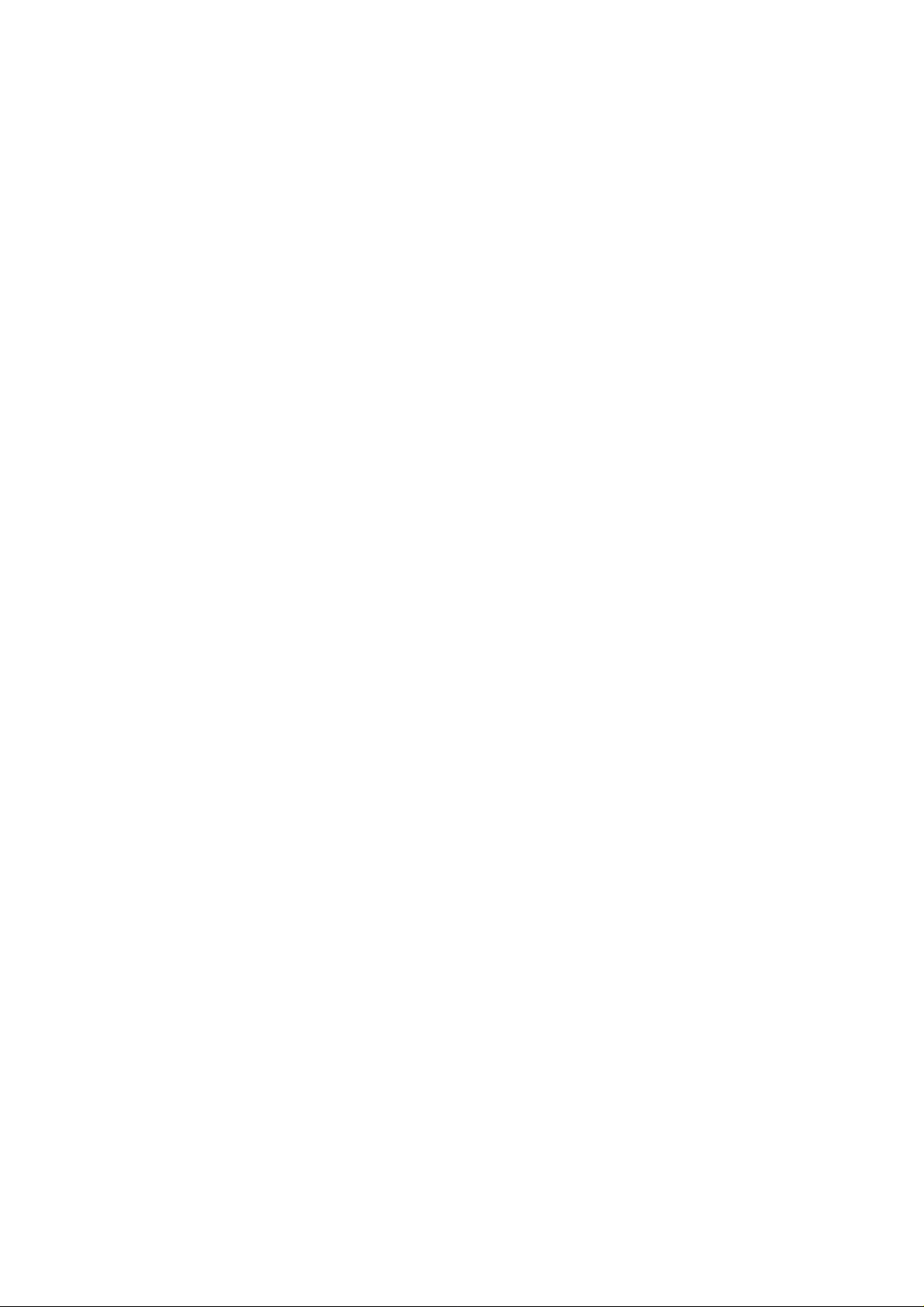
Speed Dome Camera Controller
Operation Manual
VER: 1.1
Please read this operation manual before using this device and use the device properly.
Also, please keep this manual with care to ensure easy access at any time.
Page 2
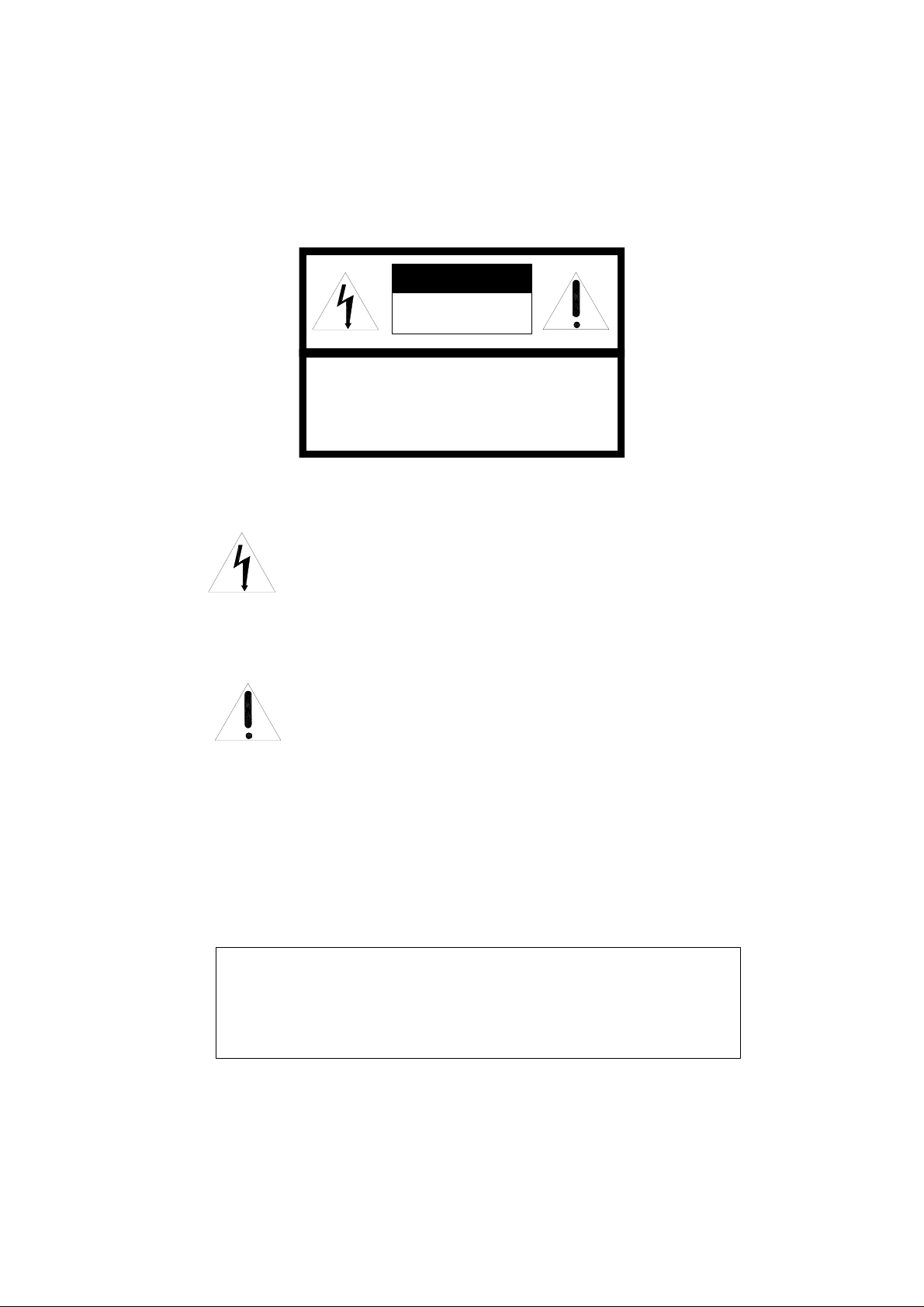
SAFETY PRECAUTIONS
CAUTION:
TO REDUCE THE RISK OF ELECTRICAL SHOCK, DO DOT
OPEN COVERS. NO USER SERVICEABLE PARTS INSIDE.
REFER SERVICING TO QUALIFIED SERVICE PERSONNEL
The lighting flash with a arrowhead symbol, in an
equilateral triangle, is intended to alert the user.
There is uninsulated “dangerous voltage” presence
near by the product's enclosure which may be risk of
to persons .
CAUTION
RISK OF ELECTRIC
SHOCK. DO NOT OPEN!
The exclamation point within an equilateral
triangle is intended to alert the user to reference
of the important operating and maintenance
(servicing ) instructions .
THE PRODUCT CODE MARK ED ON THE B OTTOM COVER. P LEASE FILL
THE CODE IN THE FOLLOWING BLANK. PLE ASE SAVING THI S
SPECIFICATION CAREFULLY, SO THAT CH ECKING
MODEL:___________ ______________ _______________
PRODUCT CODE:____________ ___________ ______________ _
.
Page 3
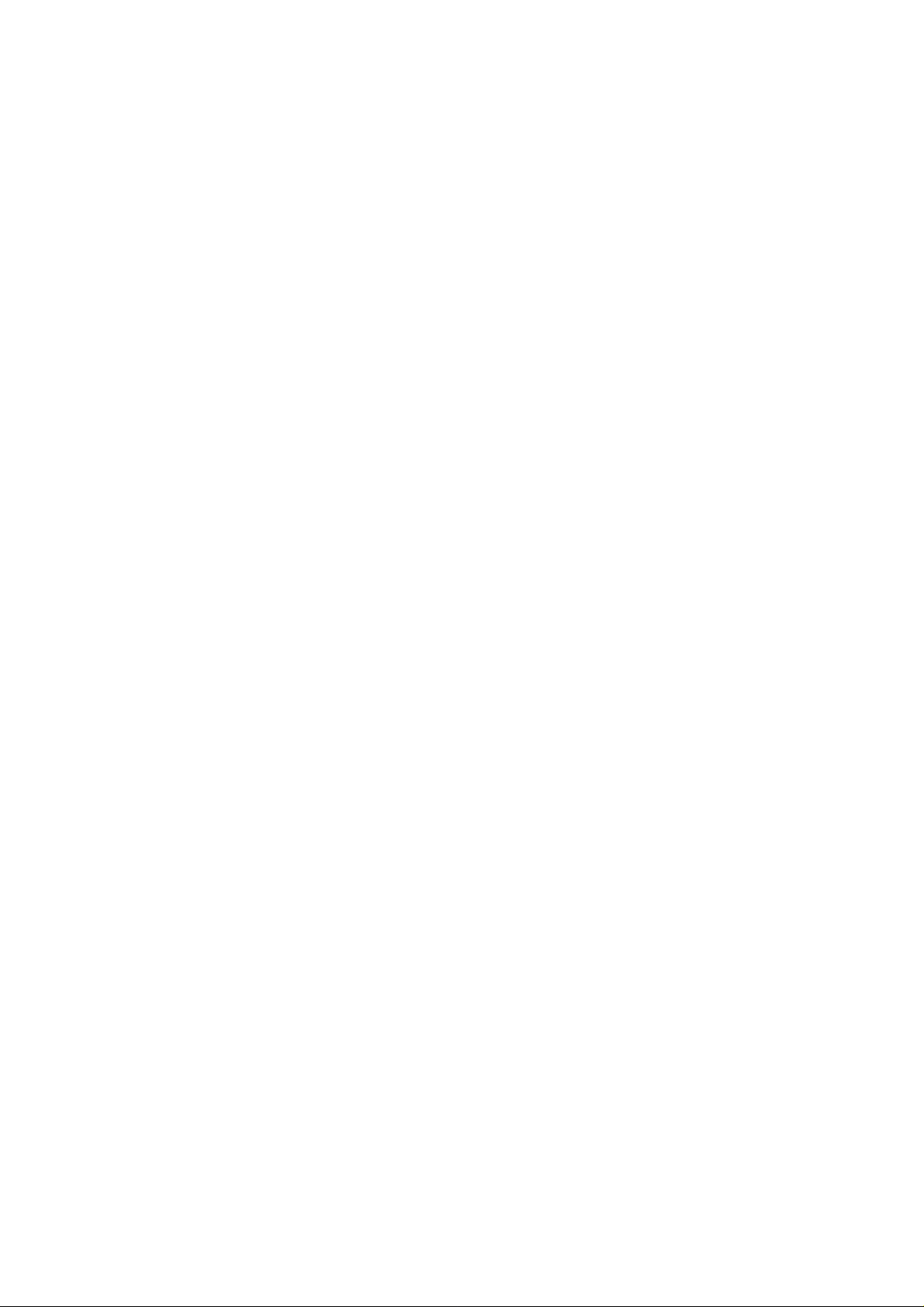
INDEX
I. Summary………………………………………………………………………………1
II. Introduction of Function………………………………………………………….….1
III. Introduction of the Keyboard’s Panel………………………………………………1
IV. Setting of the Keyboard………………………………………………………………3
V. Operation of the Keyboard………………………………………………………….3
VI. Installation and Connection…………………………………………………………6
VII. Technical Specifications……………………………………………………………..7
VIII. Points for Attention…………………………………………………………...…….7
Page 4
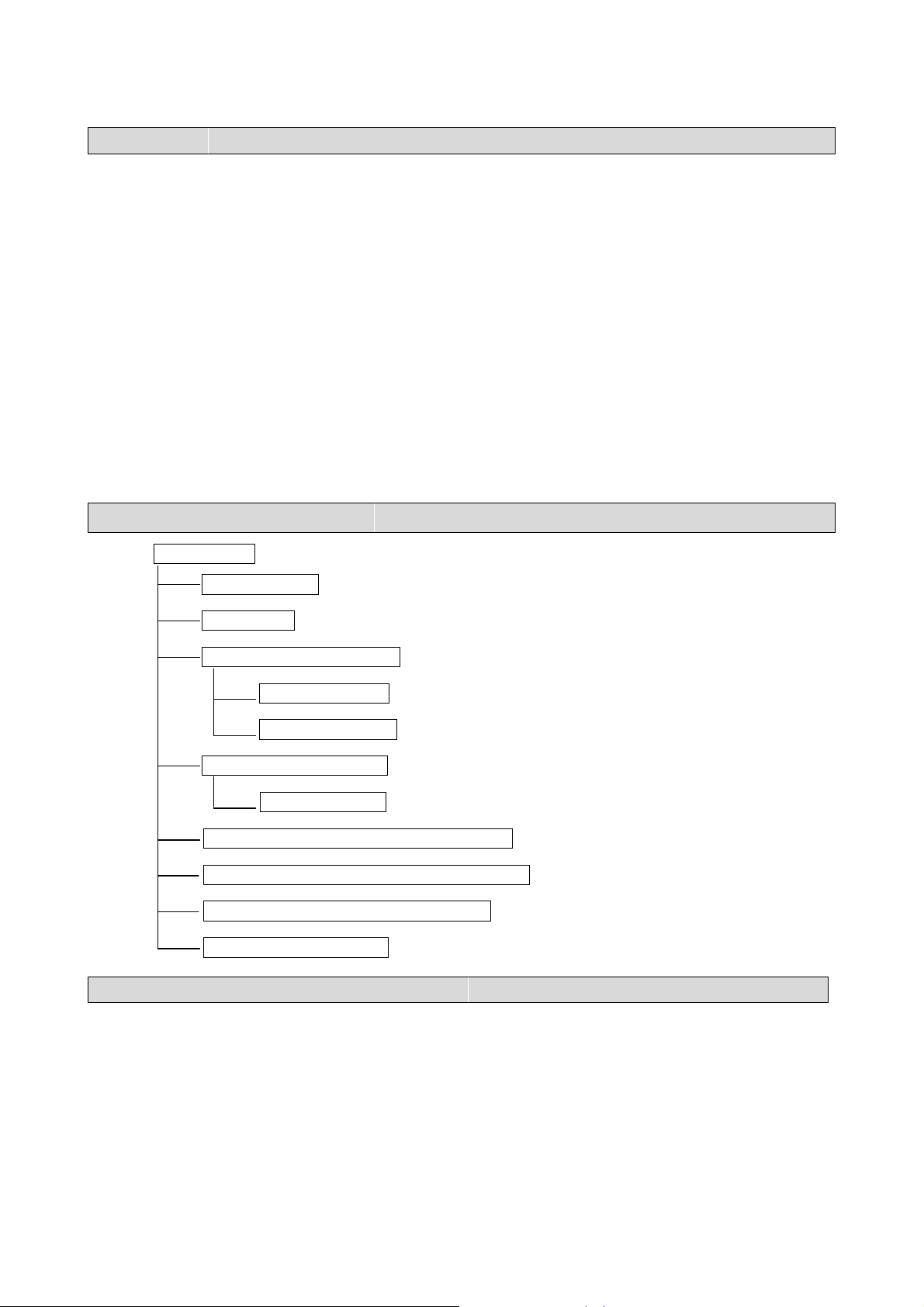
I. Summary
The keyboard controller is used for terminal receivers such as the intelligent Speed Dome and the decoder etc.
Taking the EIA/RS-485 electrical interface between the keyboard and the receiver, one keyboard can control as
much as 32 speed dome and decoders without driving the bus and the maximum communication distance between
the keyboard and the receiver is up to 1.2 km. It’s very easy for operating and setting the Speed Dome Camera.
The controller is also to control the terminal receiver to achieve the function of controlling pan/tilt, lens and etc.
Main Functions:
Set the address range of the dome camera and the decoder:0~64.
Control all functions of the dome camera such as Power ON/OFF.
To operate the pan/tilt of Speed Dome Camera moving in different speed lever
Set or call the points of the dome camera. Altogether 64 preset points can be set.
Manually or automatically control the dome camera, and change the settings of particular camera by
call the menu of the camera.
Manually control the focus, zoom and iris of the camera.
II. Introduction of Functions:
Select Camera(0~64)
Joystick Control Control Pan/Tilt direction and speed of the Speed Dome.
Lens Control Control the focus, zoom and iris of the camera.
Operation of Preset Position (1~64)
Set Preset Position
Call Preset Position
Operation of Cruise Track(1~6)
Run Cruise Track
Automatic Horizontal Scan Control of dome (including speed and direction of scan)
Self-Learning Track of Intelligent Speed Dome
Function Setting of Menu of Speed Dome
Direct Control on Decoder Control front devices such as the decoder etc.
III. Introduction of the keyboard Panel
1. The Sketch of the Front Panel and Description of Buttons (Figure 1)
There are speed joystick, buttons and nixie light on the front panel of the control keyboard. The display is used
to show the address of the speed dome as well as the number inputted. The joystick controls the upward,
downward, leftward and right ward speed motion of the speed dome. The description of buttons is as follows:
- 1 -
Page 5

z CAM:Select address of the intelligent Speed Dome.
z MENU:Auxiliary control buttons.
z AUTO:To control auto-horizontal rotation for pan/tilt.
z CLEAR: To clear inputted data
z 0-9: Number key
WIDE:To a wide angle.
z
z TELE:To turn to a telescopic range.
z
FAR:To make focus far manually.
MENU
Figure 1
z NEAR:To make focus near manually.
OPEN:T o o pen iris.
z
z
CLOSE:To close iris.
ON:Switch on the setting of function.
z
z
OFF:Switch off the setting of function.
CALL:To call the preset position.
z
z
PRESET:To set the preset position.
z SHOT:To call cruising track.
Rear Panel (Figure 2)
2.
A. Power input connector: input DC12V power.
B. DC12V Output.
C. Communication connector RS485:
D. ID-Code switch: Used to set the protocol in use and the baud rate of communications.
AB
GND RS485
DC12V OUT
+-
+-
C
D
- 2 -
Page 6

IV. Setting of the Keyboard
a) The protocol in use and the baud rate of communication of the keyboard are set by the
ID-Code in Figure 2. DIP1-DIP4 are used to select type of the communication protocol as
per following table.
PROTOCOL
TYPE
SAMSUNG ON OFF OFF OFF OFF ON
COP-2 ON OFF OFF OFF OFF ON
Santachi OFF ON OFF OFF OFF ON
PELCO-D ON ON OFF OFF OFF OFF
PELCO-P/4800 ON OFF
PELCO-P/9600
HUNDA600 ON ON ON OFF OFF ON
COP-1 OFF ON ON ON OFF ON
COP-03 OFF ON ON OFF OFF ON
COP-04 ON OFF ON ON OFF ON
DIP-1 DIP-2 DIP-3 DIP-4 DIP-5 DIP-6
OFF OFF ON OFF
PROTOCOL SELECT BAUD RATE SELECT
OFF ON
b) DIP5 and DIP6 are used to select the baud rate, shown as following table(DIP7 and DIP8
are not used):
Status of ID-Code
Baud Rate
2400bps OFF OFF
4800bps ON OFF
9600bps OFF ON
19200bps ON ON
DIP1 DIP2 DIP3 DIP4 DIP5 DIP6 DIP7 DIP8
c) Some of the ID-Code of the protocols are set as follows:
COP-2/9600Bps
12345678ON
PELCO-D/2400Bps
ON
12345678
PELCO-P/4800Bps
ON
12345678
PELCO-P/9600Bps
ON
12345678
V. Operation of the Keyboard
- 3 -
Page 7

1. Select Address of Speed Dome Camera /Decoder:[N]+[ CAM]
Description:N –– No. of camera from 0 to 64
Function:Select the address of the camera to be controlled. When the value N is in conformity with the
address of the speed dome, it will be under control.
2. To set preset position:[N]+[ PRESET]
Description:N –– No. of preset position from 1 to 64.
Function:Store current position and refer it as No. N position.
3. Call the Preset position:[N]+[ CALL]
Description::N –– No. of preset position from 1 to 64.
Function: Transfer the camera to the position of No. N preset position.
4. Cancel the Preset position: [N]+[CLEAR]
Description:N –– No. of preset position from 1 to 64.
Function:Delete the No. N Preset position stored.
5. Run patrol:[N]+ [SHOT]
Description:N –– No. of the track from 1 to 3.
Function:Tour the No. N track and stop tour by pushing the joystick.
6. To turn on Auto Pan (Operation of COP-2 SAMSUNG Protocol):[AUTO]+[P1]+[ON]+[P2]+[OFF]
Description:P1 –– the starting scan No. of preset point from 1 to 64, which should be set already.
Description:P2 – the ending scan No. of preset point from 1 to 64, which should be set already. If P1 =
P2 or P1 and P2 are coincided, the speed dome will make scan in range of 360°.
Note:
① For PELCO-D、PELCO-P、COP-1 Protocol the way of operation is as follows:
Set the starting scan position: Transfer the Speed Dome to the starting scan position, operation
[AUTO]+[ON]
Set the ending scan position: Transfer the Speed Dome to the ending scan position, operation
[AUTO]+[OFF]
Run Auto Pan:[AUTO]+[SHOT]
②Auto Pan operation takes the following parameters. You must set these parameters before using a
Auto Pan command to begin the scan operation. You can use the scan stop command or PT swing
stop command to stop the scan. Setting scan condition.
z Auto Pan Position (First specify position, second specify position)
z Auto Pan Speed and Direction
7. Stop Auto Pan:[AUTO]+[OFF] ( Only C0P-2 Available) or push the joystick to stop scan
8. Patrol setup (COP-1, COP-2, PELCO-D, PELCO-P Available):
a) Set Patrol Start:[96] + [CALL] Begin to set the No.1 patrol,LED Display L1
[97] + [CALL] Begin to set the No.2 patrol,LED Display L2
[98] + [CALL] Begin to set the No.3 patrol,LED Display L3
b) Insert preset point in patrol:if LED display LN(N: No. of the patrol from 1 to 3.)you can insert
preset point in current patrol. Now you can operate as follow:
[N] + [CALL] (N: No. of preset position from 1 to 64). And you can insert 16 preset point in
maximum
c) Set Patrol Stop: [99] + [CALL]
9. Control the zoom of the Camera:[WIDE]/[TELE]
10. Control the Focus of the Camera:[FAR]/[NEAR]
11. Control the Iris of the Camera:[OPEN]/[CLOSE]
- 4 -
Page 8

12. Auxiliary Control of the Camera:By combination of [MENU] and [ON], [OFF] buttons, you can set
some data of the camera, and functions are listed as follows (operations of COP-2 Protocol):
Value N
Control Object
0 Camera power supply/reset control
Definition of Keyboard Operation No. of
[MENU]+N+[ON] [MENU]+N+[OFF]
Power ON/OFF
Switching
(Invalid in COP-1)
Recover Initial
Values of Camera
1 Back Light Compensation ON OFF
Zero Illumination (refer to function of
2
camera)
Menu/Display (refer to function of
3
camera)
ON OFF
ON OFF
4 Digital Zoom ON OFF
5 Reserved
6 Focus (Invalid in COP-1) Automatic Manual
7 Iris Automatic Manual
8 Automatic Manual
White Balance Mode(WB)
9 Indoor Mode Outdoor Mode
10
11
Black & White/Color Switching
(Invalid in COP-1)
12 < 180°, low speed
ATW Mode One Push WB
Color Black & White
> 180°, low speed
(Invalid in COP-1)
Set Auto Pan (Only conditions for scan.
13 < 180°, middle speed
If start scan, operate as Item 6 in this
paragraph)
14
< 180°, high speed
> 180°, middle speed
(Invalid in COP-1)
> 180°, high speed
(Invalid in COP-1)
z For different camera, control functions in the list could be different.
z For the camera with the menu, switch ON/OFF the menu by “[MENU]+[3]+[ON]”, and switch
ON/OFF the OSD by “[MENU]+[3]+[OFF]”. In case the camera has the menu and the menu is ON:
1. Select the item on the menu by buttons [WIDE]/[TELE] to scroll the cursor up or down;
2. Chang the status of the selected item on the menu by buttons [FAR]/[NEAR];
3. Switch OFF the menu as per operations in the list after the menu is set.
z Take care of differences between the Menu of Speed Dome and the Menu of Camera. For the speed
dome with the menu, enter the menu by “[64] +[CALL]” and basic operations are as follows:
1. Call No.64 preset point to open the main menu by the control keyboard.
2. When the menu appears on the screen, move the cursor to the item you need to set by “TILT
UP” and “TILT DOWN”, and enter the settings of the item to make change by “PAN LEFT”
and “PAN RIGHT”;
3. Speed up operation of the joystick after keeping it for one second in one direction.
4. All settings of the menu could not be lost even power failure occurred;
5. Operations under special case can be referred on the description of the menu of the ball machine.
12. Use the Joystick to Control the Speed Dome Camera:
You can use the speed joystick to control the Pan/Tilt direction and speed of the dome of the camera
randomly. The speed of pan/tilt is decided by the angle of the joystick you operated (Figure 3). Change
the tilting angle of the joystick you can adjust the speed evenly and the camera can be focused
- 5 -
Page 9

automatically in the course of scan to keep images being distinct.
UP
LEFT
DOWN
SLOW
FAST
RIGHT
UP
LEFTRIGHT
DOWN
Figure 3
VI. Installation and Connection
Attention: Please read the operation manual of the keyboard and the speed dome carefully before
connecting wires. Any incorrect connections can cause permanent damage of the device. When
connecting wires, first switch off the power supply of all devices. The communication wires
between devices should be shielded twisted cable. When installing cables they should be far away
from high voltage lines or other pos sible interference circuits as can as possible.
1. Connections of the keyboard controller controlling multiple speed dome cameras (figure4)
2.Connections between the keyboard and the speed dome camera (Figure5)
Figure4
Figure5
- 6 -
Page 10

1
2
3
4
T+
T-
MENU
5
6
7
8
DOM E SPEED 1
1
2
3
4
5
6
7
8
DO M E SPEED N
ALM
ALM
DC IN
GND
R+
RVID EOVID EO+
ALM
ALM
DC IN
GND
R+
RVID EOVID EO+
VII. Technical Specifications:
Communication between Speed Dome Camera and Controller:Port to multi-port and half duplex
function.
Communication connector: RS-485.
Baud Rate of Communication:Four baud rates i.e. 2400Bps, 4800Bps, 9600Bps and 19200Bps.
Distance of Communication:1200 M in maximum
Power Supply:500 mA(the input voltage of power supply is variable for power supply’s specification)
Size: 188 × 97 × 70(mm)
Weight:0.5 Kg
Number of Controlled Speed Dome Camera up to 32.
VIII. Points for Attention:
Please read the operation manual of the keyboard carefully before using it.
The operation manual is mainly focused on all functions of COP-2 Protocol. For other different
protocols, operations could be something difference and those different parts will be listed on
“Supplementary Description of the Keyboard Controller” in details.
The keyboard takes 12V DC power supply. Please confirm the voltage and polarity before the power
supply is switched on.
Do not place the keyboard under the rain or on wet place so as to avoid short circuit or electrical shock.
As the keyboard is a sophisticated electronic device, you should never open the case so as to avoid the
occurrence of trouble.
- 7 -
Page 11

The keyboard has integrated multiple protocols, and you are pleased to select correct protocol and the
baud rate.
ZOOM CAMERA CONTROL OPERATION FOR 15-CZ45 & 15-CZ55
一.15-CZ45: ZOOM CAMERA
1. PROTOCOL OF 15-CZ45 (COP-03): SEE PAGE 3. IV. SETTING OF THE KEYBOARD
2. CAMERA ADDRESS : [CAM]+[N1]+ON+[N2]+OFF
2-1. N1: EYBOARD CONTROLLER DISPLAY CURRENTLY CAMERA NO.
2-2. N2: INPUT NEW CAMERA NO.
2-3. CAMERA NO. FROM 1 TO 7
3. CHOOSE CAMERA NUMBER: [N]+[CAM]+[ENTER]
4. ZOOM: [WIDE] OR [TELE]
5. FOCUS: [FAR] OR [ NEAR]
6. IRIS: [OPEN] OR [ CLOSE]
二. 15-CZ55: ZOOM CAMERA
1.PROTOCOL OF 15-CZ55 (COP-04): SEE PAGE 3. IV. SETTING OF THE KEYBOARD
2. CAMERA ADDRESS : [CAM]+[N1]+ON+[N2]+OFF
2-1. N1: EYBOARD CONTROLLER DISPLAY CURRENTLY CAMERA NO.
2-2. N2: INPUT NEW CAMERA NO.
2-3. CAMERA NO. FROM 1 TO 64
3.CHOOSE CAMERA NUMBER: [N]+[CAM]+[ENTER]
.
4.ZOOM: [WIDE] OR [TELE]
5.FOCUS: [FAR] OR [ NEAR]
6.IRIS: [OPEN] OR [ CLOSE]
- 8 -
