ARLO Camera User Manual
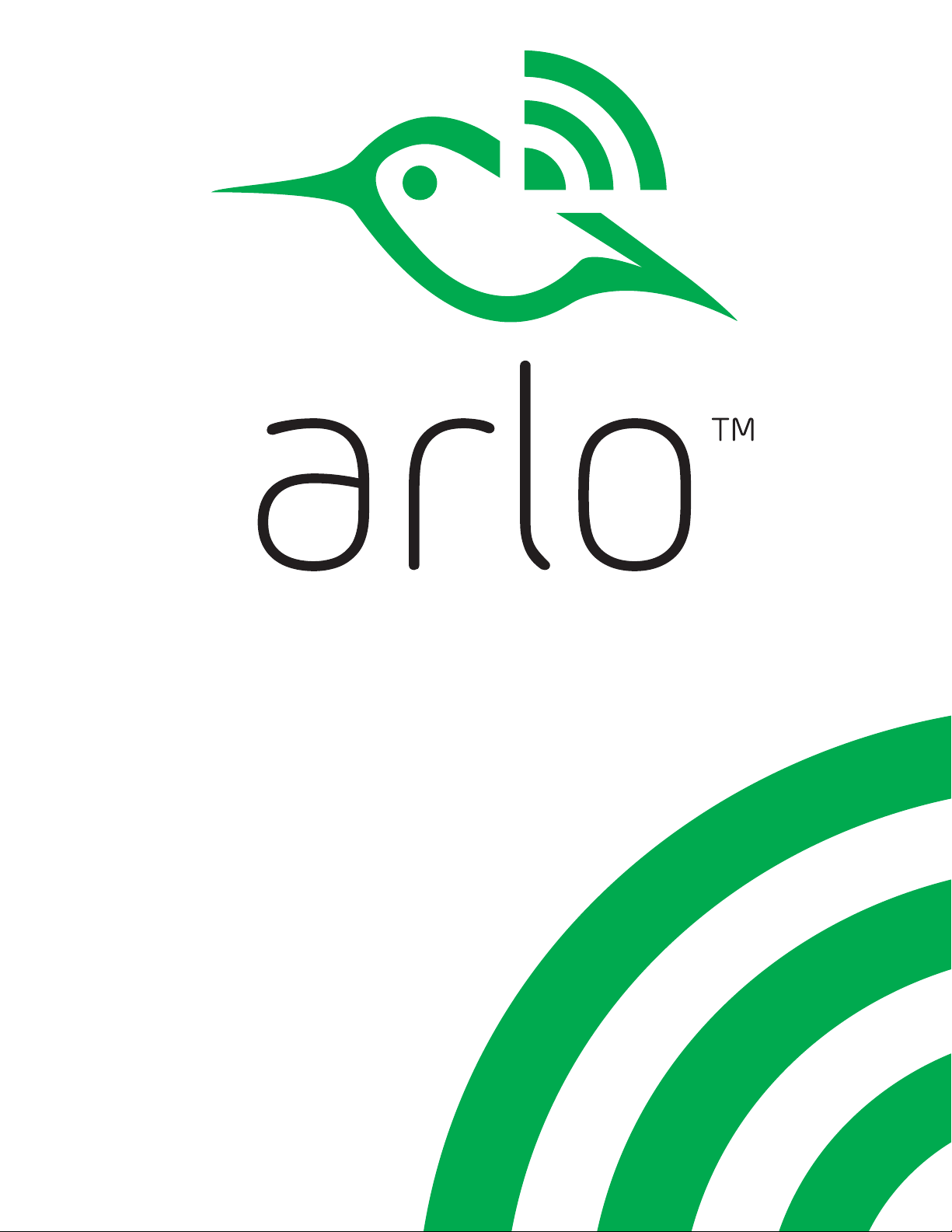
October 2015
202-11380-05
User Manual
NETGEAR, Inc.
350 East Plumeria Drive
San Jose, CA 95134, USA
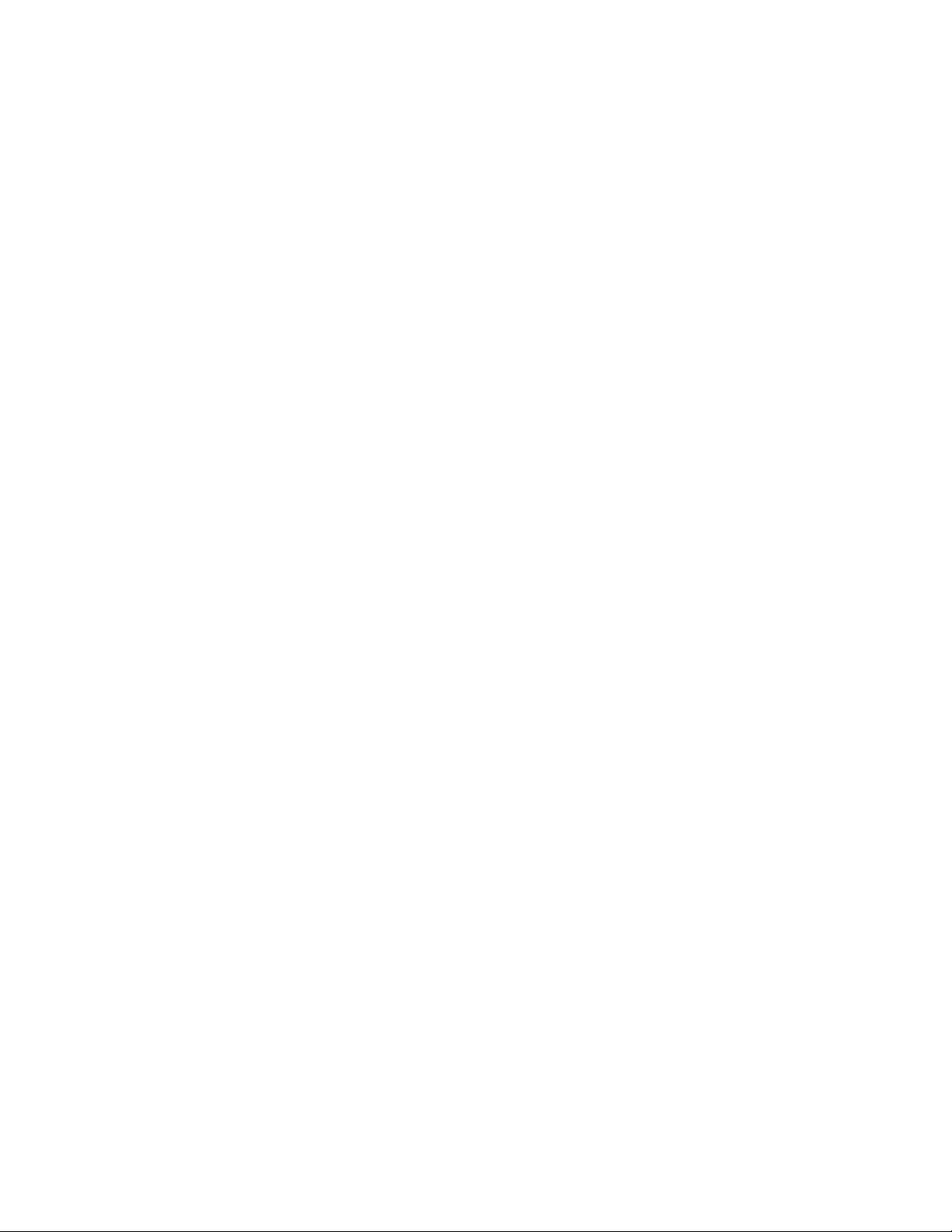
Support
For product updates and web support, visit https://www.arlo.com/support/.
Trademarks
© NETGEAR, Inc., NETGEAR and the NETGEAR Logo are trademarks of NETGEAR, Inc. Any non‑NETGEAR trademarks are used for
reference purposes only.
Compliance
For the current EU Declaration of Conformity, visit
http://support.netgear.com/app/answers/detail/a_id/11621/.
For regulatory compliance information, visit
http://www.netgear.com/about/regulatory/.
See the regulatory compliance document before connecting the power supply.
2
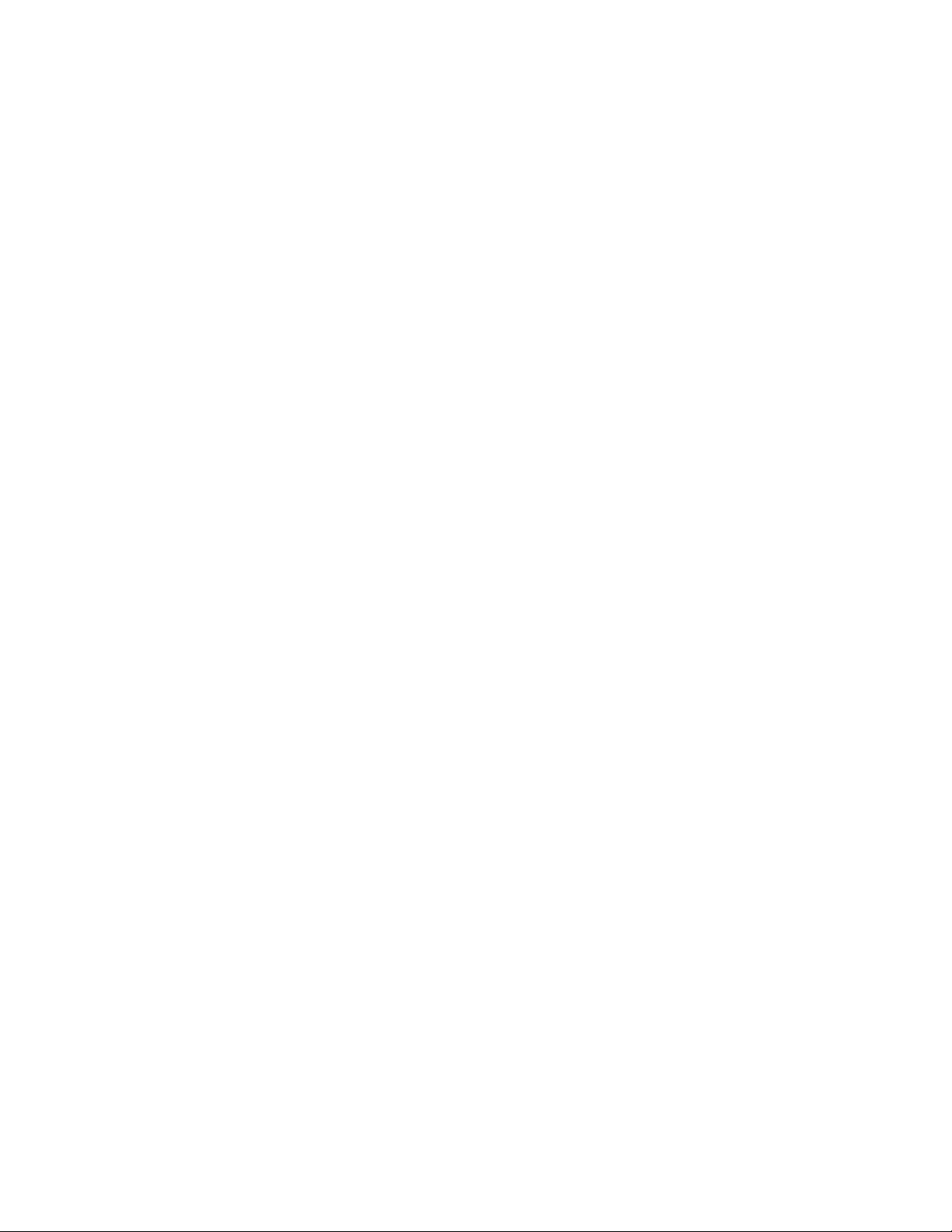
Contents
1. Set Up Your System 5
Set Up Your Base Station ................................................................................................................................. 5
Register for an Arlo Account ..................................................................................................................... 6
Set Up and Sync Your Cameras ..............................................................................................................7
Position Your Cameras .......................................................................................................................................10
Position Mode .....................................................................................................................................................................12
Adjust Motion Sensitivity ...............................................................................................................................14
2. Personalize Your System 16
Name Your Cameras ...............................................................................................................................................16
Set Up Rules ..........................................................................................................................................................................17
Set Up Modes ......................................................................................................................................................................20
Personalize Modes .....................................................................................................................................................20
Create a New Mode ................................................................................................................................................22
Manage Modes..................................................................................................................................................................23
Create a Schedule .....................................................................................................................................................24
Add Friends .............................................................................................................................................................................25
Change Your Preferences ...........................................................................................................................28
3. View Your Content 30
View Recordings and Snapshots......................................................................................................30
Use the Filter ......................................................................................................................................................................32
4. Manage Your Subscription 33
Service Levels ....................................................................................................................................................................33
Renew Your Service Plans ...........................................................................................................................34
3

Downgrade Your Service Plan ..............................................................................................................34
Cancel Your Paid Service Plan ..............................................................................................................36
5. BATTERY WARNINGS AND SAFETY 37
Counterfeit and Inferior‑Quality Battery Warning 37
Safe Battery Handling and Usage ................................................................................................37
4
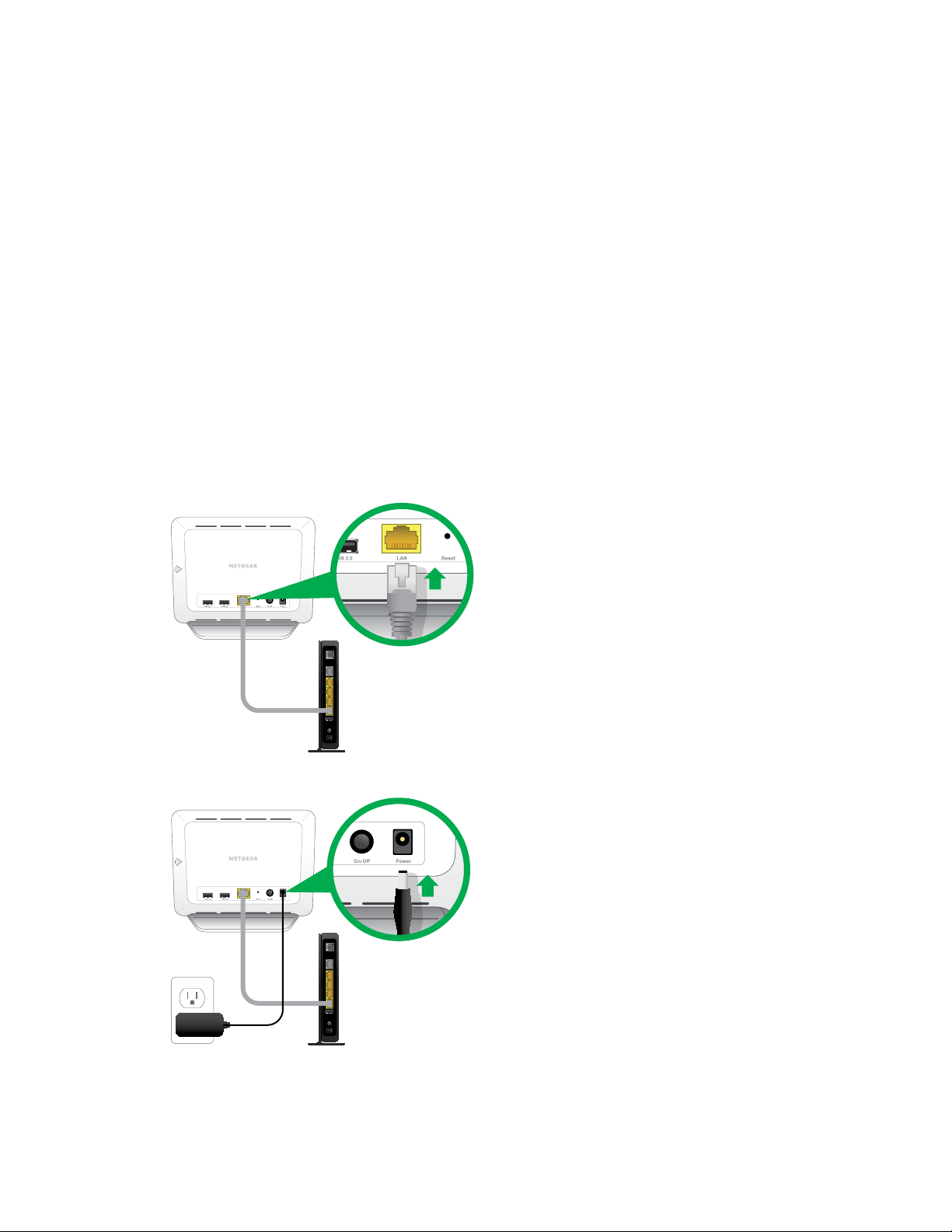
1. Set Up Your System
Setting up your Arlo system involves these steps:
• set up your base station
• register for an Arlo account
• set up and sync your cameras
• position your cameras
Set Up Your Base Station
The base station connects to your home network and allows you to view your
camera streams from anywhere.
¾ To install your base station:
1. Connect the base station to your router using an Ethernet cable.
2. Connect the AC adapter to the base station.
3. Plug the AC adapter into an electrical outlet.
5
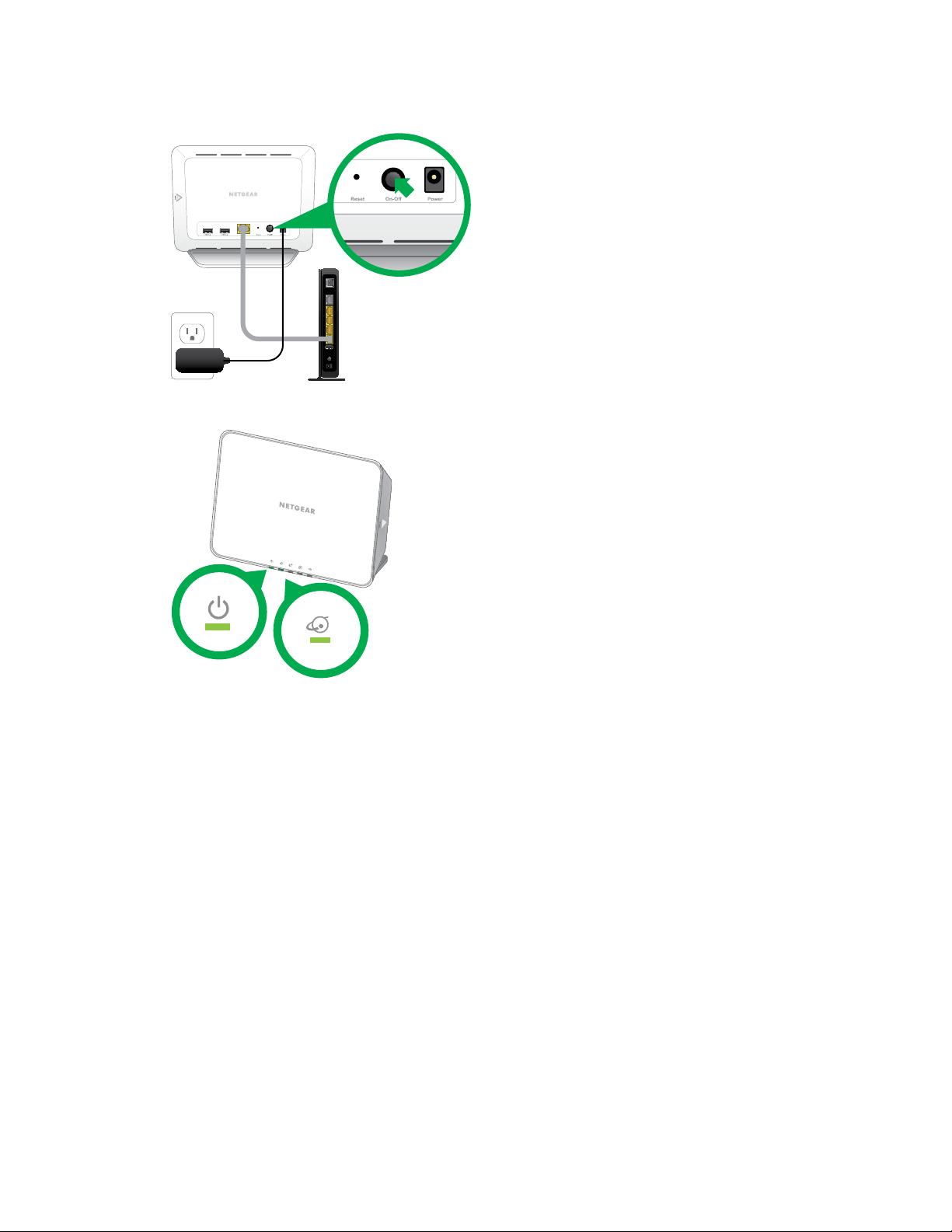
4. Press the On-O button on the back of the base station.
The Power LED and Internet LED light green in about two minutes.
Your base station is set up.
Register for an Arlo Account
After you set up your base station, you must register for an Arlo account. Your
Arlo account is linked to your Arlo system and allows you to view videos from any
Internet‑connected computer or mobile device.
On mobile devices, use the Arlo app for the best viewing experience. Visit the Apple
App Store or the Google Play Store to download the Arlo app for iOS and Android
devices.
6
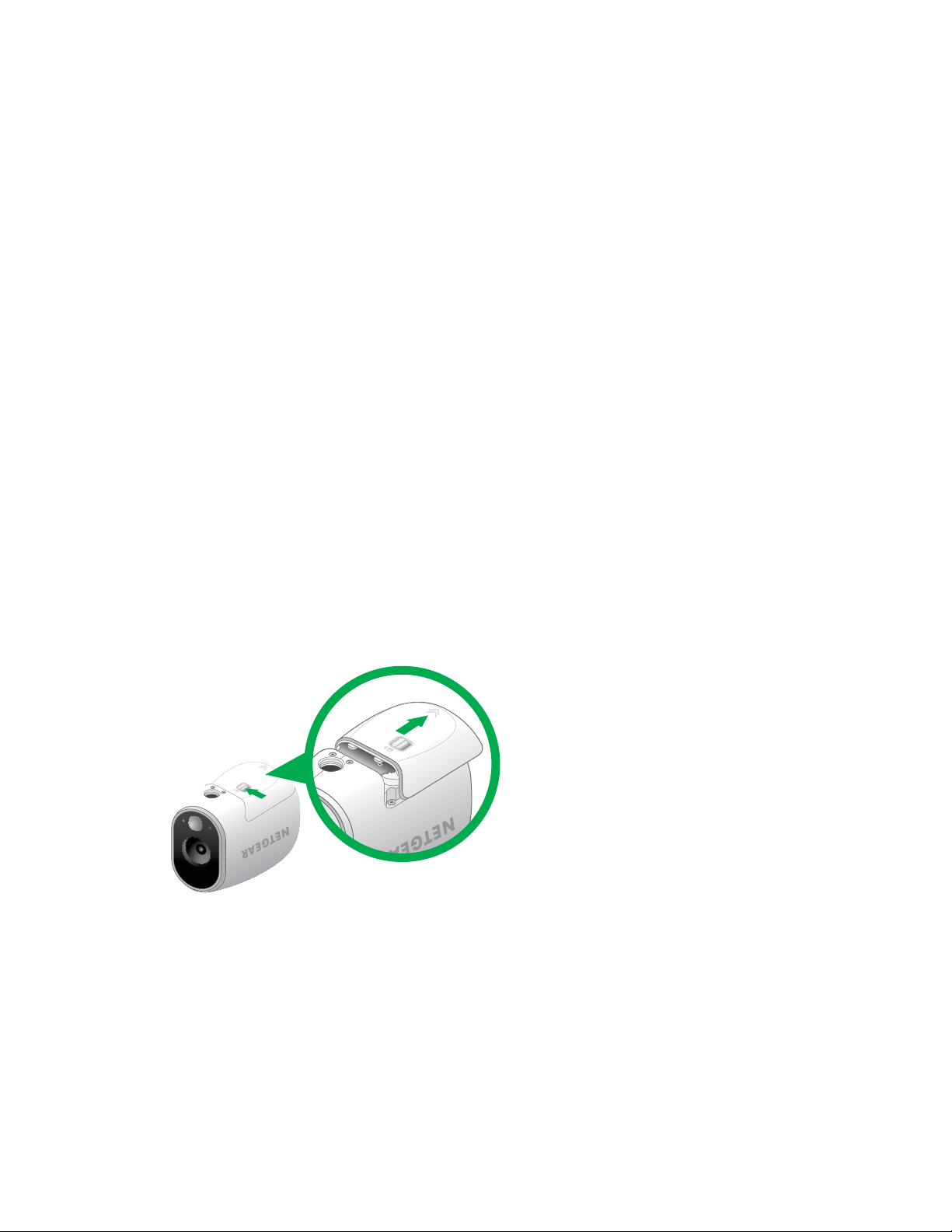
¾ To register for an Arlo account:
1. In a browser, enter arlo.com/login the address bar.
2. Click or tap New System Setup.
3. Complete the required fields and click or tap Continue.
4. Choose your base station’s serial number from the drop‑down menu and click or
tap Continue.
5. Choose your time zone from the drop‑down menu and click or tap Continue.
6. Choose a service plan.
Note: For more information, see Service Levels on page 33.
Your Arlo account is set up.
Set Up and Sync Your Cameras
The Basic service plan supports up to five synced cameras. You can upgrade to a
paid service plan to support more cameras.
¾ To set up your cameras:
1. Slide and hold the latch on the bottom of the camera.
2. Slide the battery door back and lift it to open the battery compartment.
7
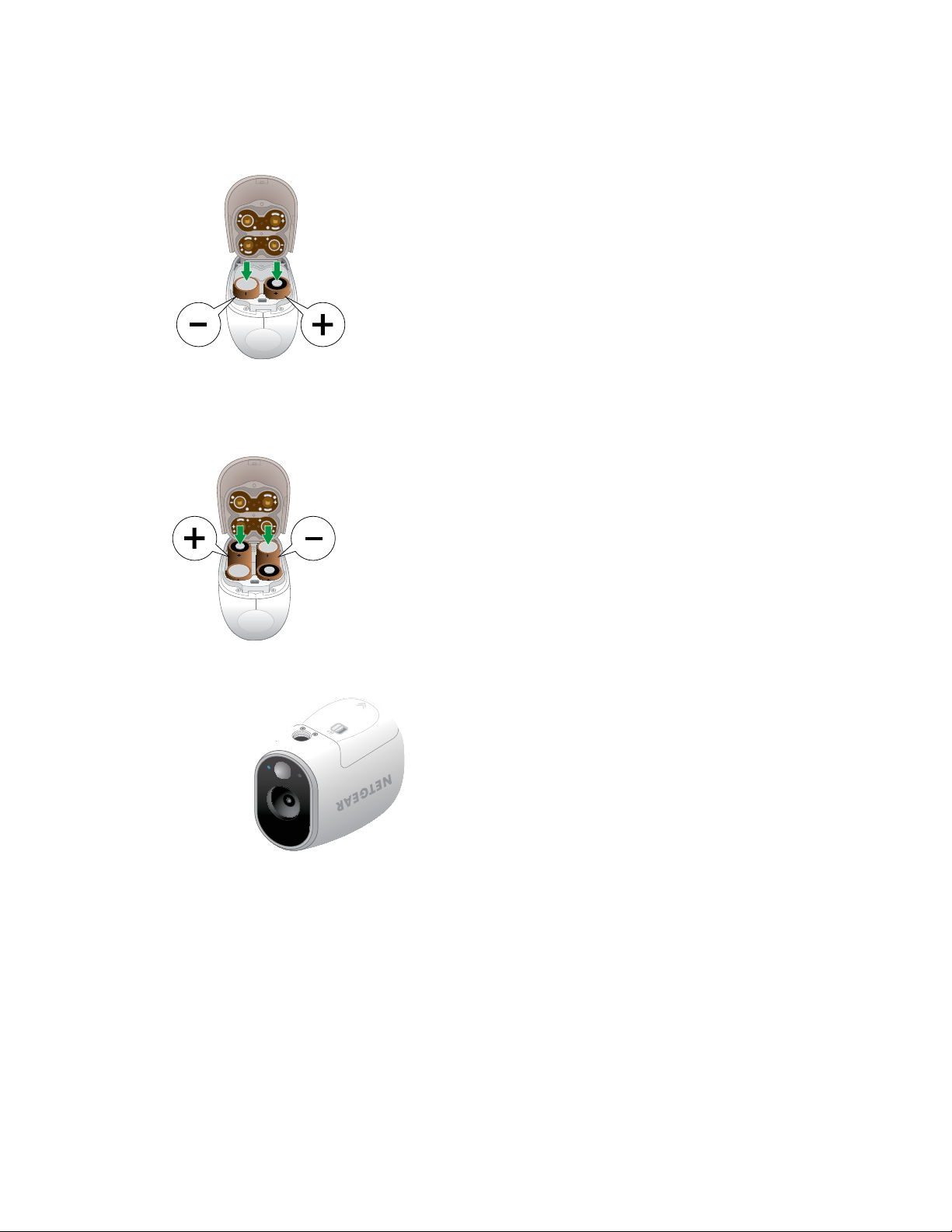
3. Insert two batteries near the back of the camera. Pay careful attention to the
orientation of the batteries when you insert them.
.
4. Insert two batteries near the compartment hinge. Pay careful attention to the
orientation of the batteries when you insert them.
5. Close the battery door.
For more information, see Safe Battery Handling and Usage on page 38.
Your cameras are ready to sync.
8
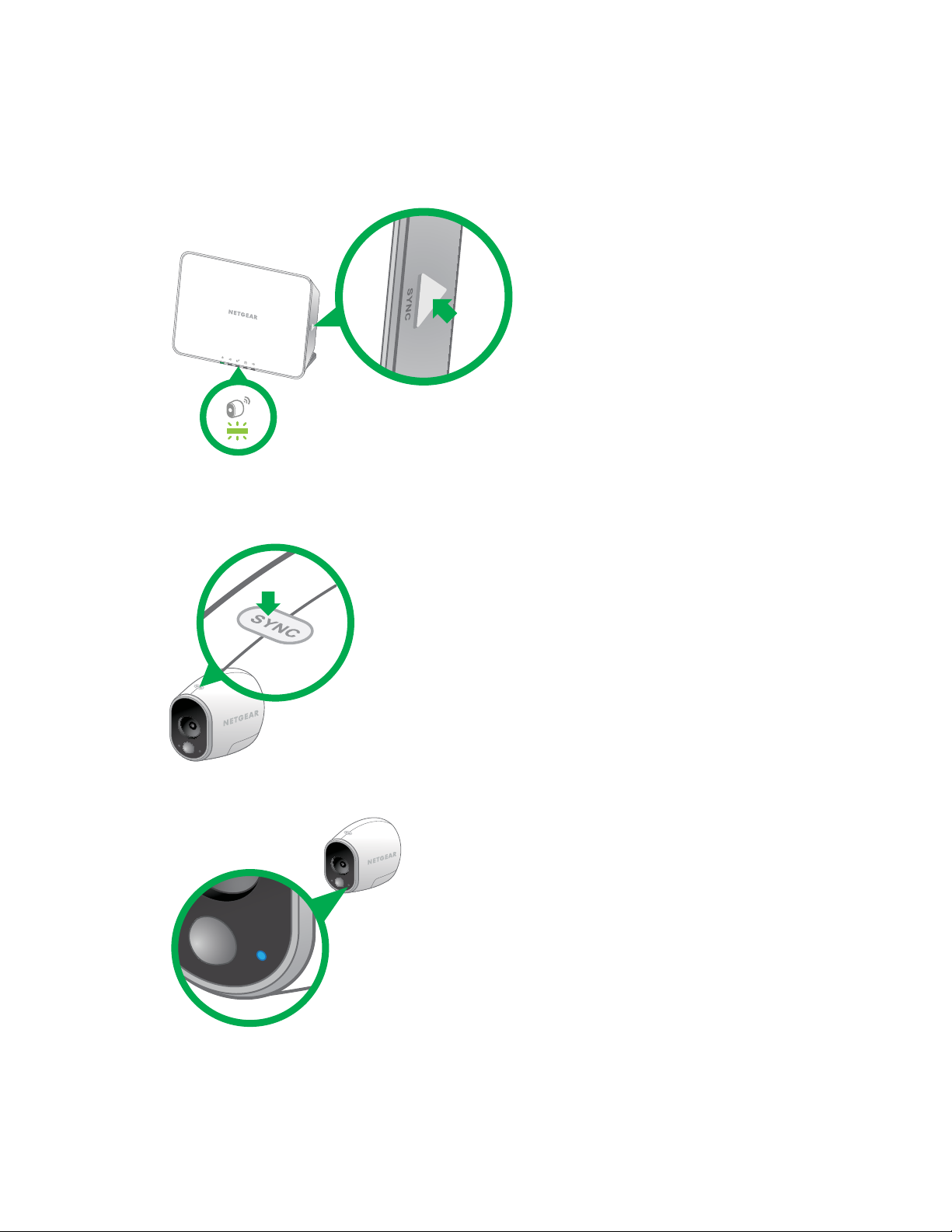
¾ To sync your cameras:
1. Bring the camera within one to three feet (30cm–100cm) of the base station.
2. Press and release the Sync button on the side of the base station.
3. Wait for the Sync Status LED on the base station to light green.
4. Press and release the Sync button on top of the camera.
A blue LED on the camera blinks rapidly to confirm a successful sync.
5. Repeat for each camera.
9
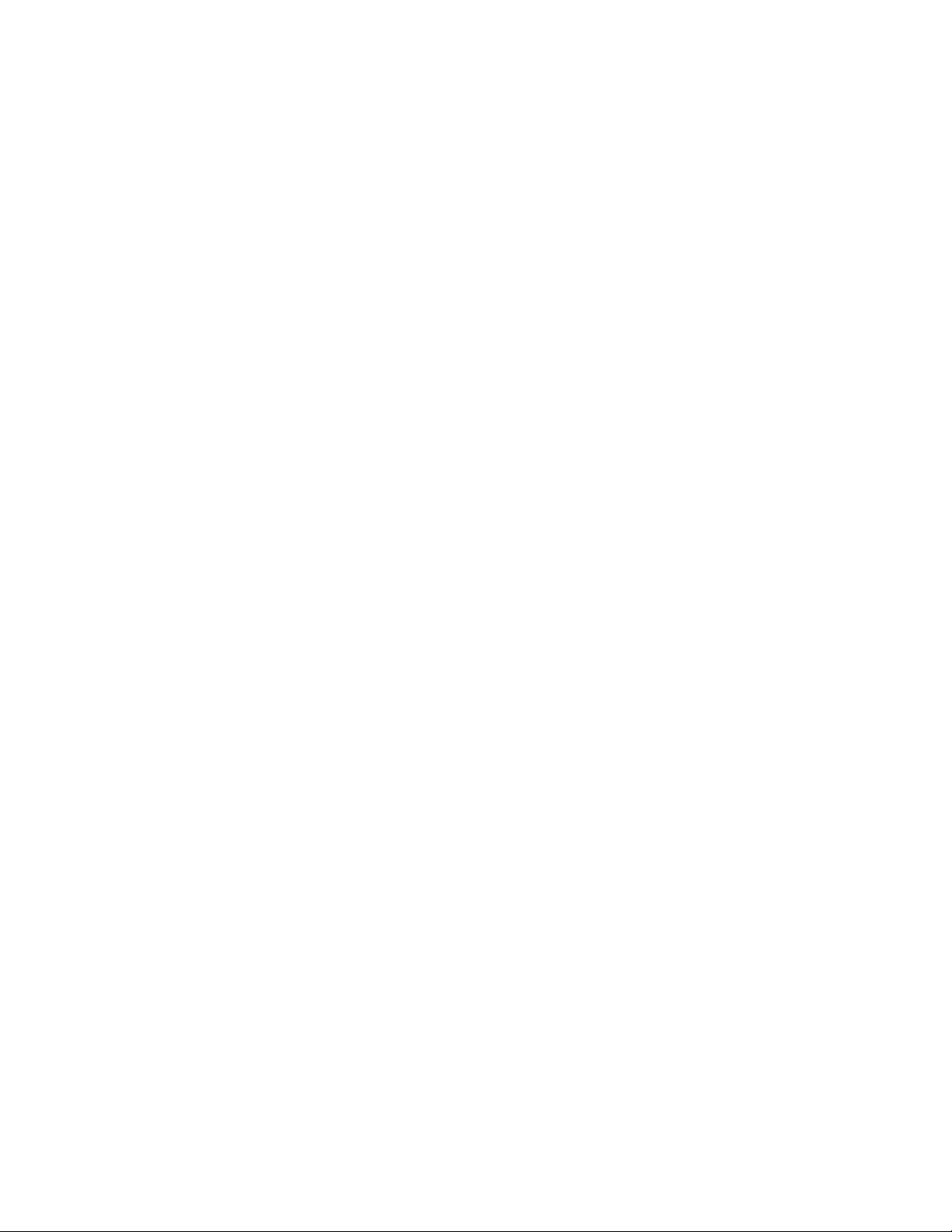
Position Your Cameras
Arlo’s position mode allows you to see what your camera sees. Using Position mode,
you can make sure that your Arlo camera is positioned to monitor the precise area
that you want. For more information, see Position Mode on page 12.
It’s important to keep distance in mind when placing your Arlo cameras:
• Maximum. You can place your Arlo camera a maximum of 300 feet (90 meters)
from the base station. In indoor installations, the range might be less if metal
objects or thick walls and ceilings are between a camera and the base station.
Note: Check the Camera LED on the base station; if it’s blinking amber, the base station
detects a low data rate, a sign that a camera is too far from the base station.
• Minimum. Place your Arlo cameras at least 10 feet from the base station, and
allow at least 6 ½ feet (2 meters) between cameras. Follow these guidelines to
prevent WiFi signals between the devices from interfering with each other.
When positioning your Arlo camera, keep these tips in mind:
• Keep active locations in the camera’s field of view. Your Arlo camera has
a 130‑degree viewing angle. Position your camera so that the space that you
want to monitor is within the camera’s field of view.
• Aim with the cloud. Use Arlo’s Position mode to send video to the cloud as
quickly as possible. This allows you to aim the camera while watching the video
10

feed on your Arlo smartphone app to make near real‑time adjustments to the
camera’s position. Go to your camera’s Settings option to turn on Position mode.
After the camera is in place, you can turn o Position mode, or it automatically
turns o after five minutes. For more information, see Position Mode on page
12.
• Elevate your camera. Mount your Arlo motion‑detection camera at least 7
feet (2 meters) above the floor and aim it slightly downward for the best sensor
performance.
• Ensure that side-to-side trac crosses Arlo’s field of view. Arlo’s motion
sensor is much more sensitive to side‑to‑side movement across its field of view
than to movement directly toward or away from the camera. The best area for
motion detection is 5 feet to 20 feet (1.5 to 6 meters) from the camera position.
For best results, position the camera so that the path of expected motion crosses
Arlo’s field of view and does not head directly into or away from the camera. For
example, if you want to detect motion near a couch, place the camera to the side
of the couch, rather than above it or opposite it.
11
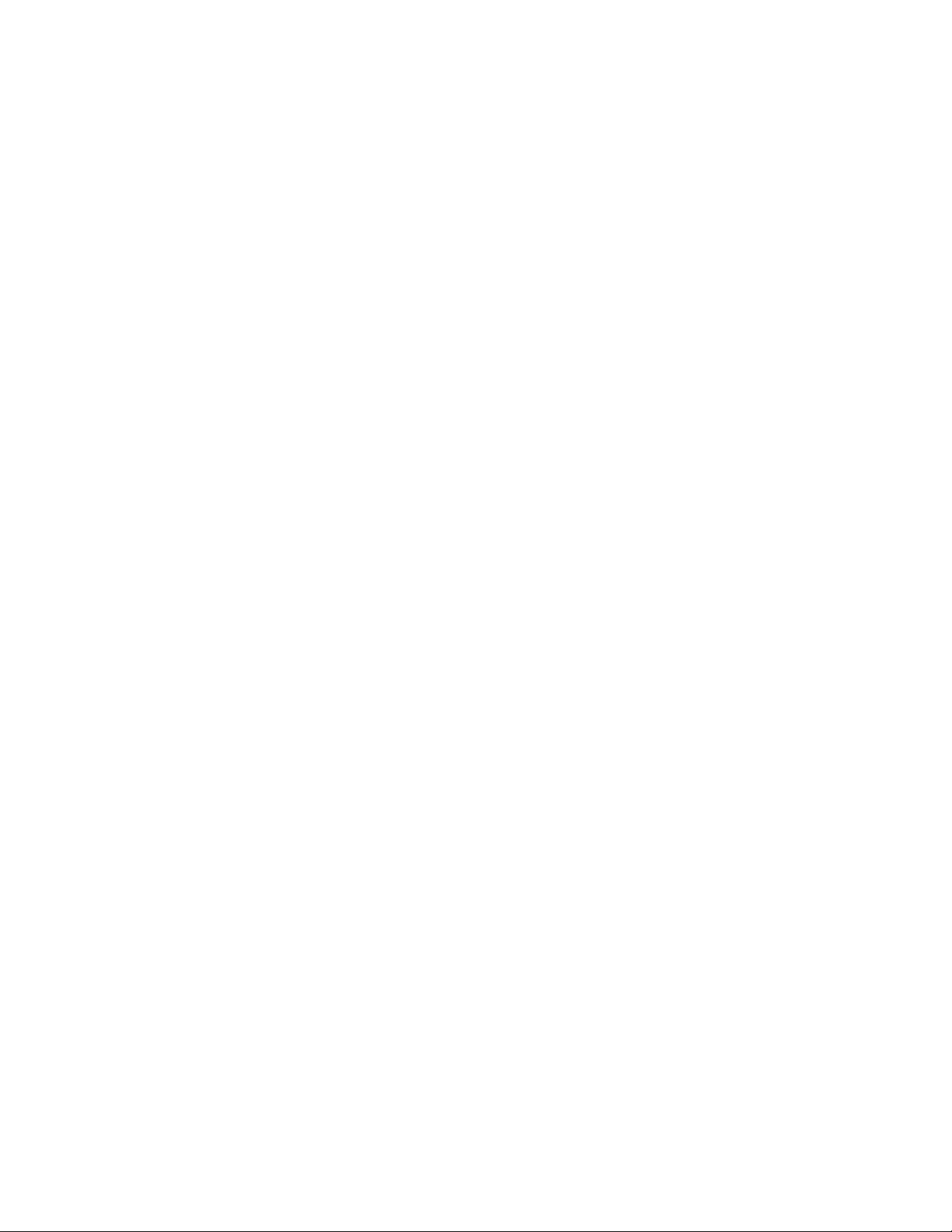
You can use the Motion Detection Test feature to verify if motion can be detected
in a camera’s current placement. The camera’s LED flashes amber when motion is
detected. Go to your camera’s Settings option to turn on the Motion Detection Test
feature.
Position Mode
Position mode is available only when the camera is not streaming, recording motion,
or in Motion Detection mode.
¾ To place your camera in Position mode:
1. Log in to your Arlo account at arlo.com/login.
2. Click or tap Settings.
3. Under Camera Settings, select a camera to position.
12
