Arecont Vision AV1245PMIR-SB-LG, AV2245PM-B-LG, AV2245PMIR-SB-LG, AV2245PMIR-SBA-LG, AV2246PM-B-LG Installation Manual
...Page 1
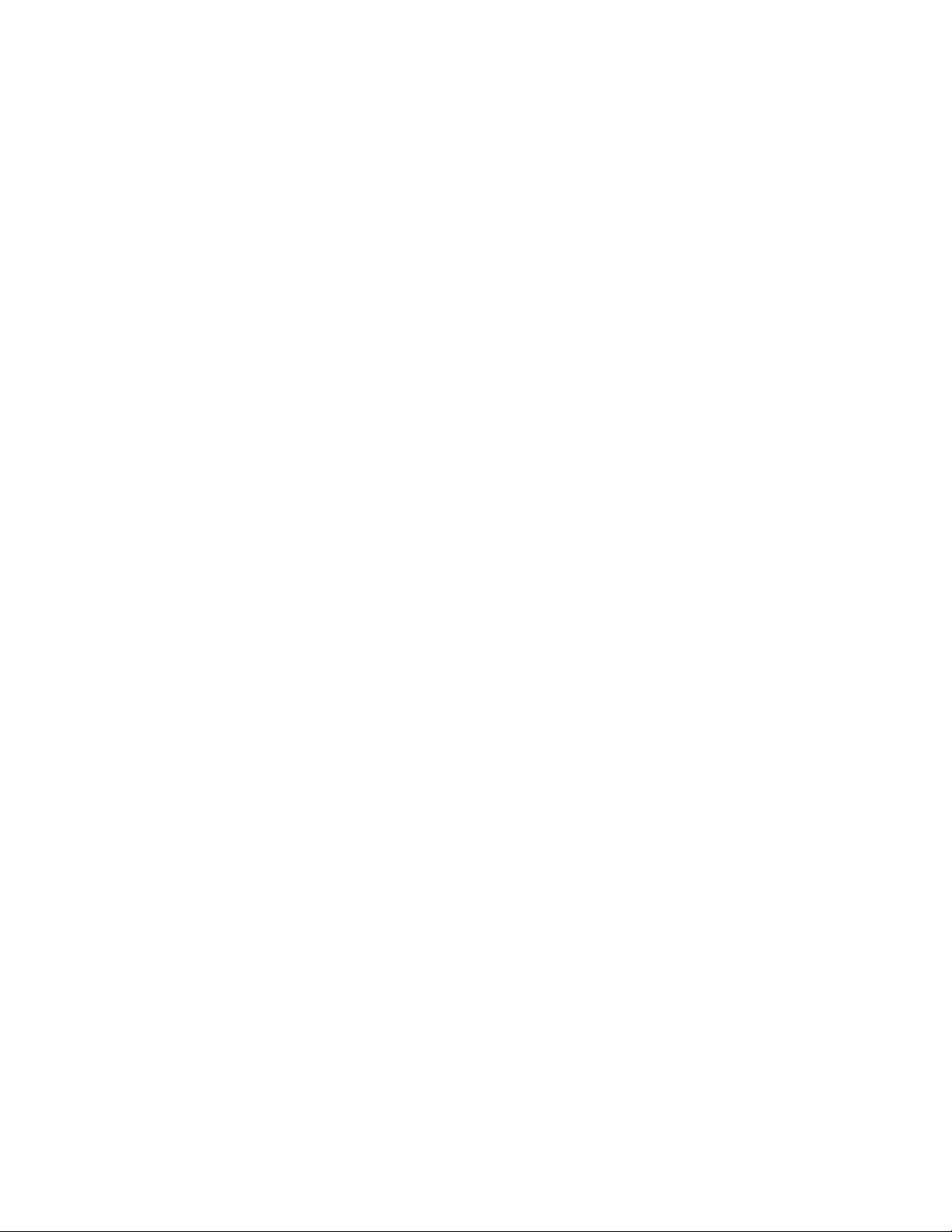
Mega"#$$%!&'
Installation Manual!
Models:
1.2 Megapixel
• AV1245PMIR-SB-LG
1080p
• AV2245PM-D-LG
• AV2245PM-B-LG
• AV2245PMIR-SB-LG
• AV2245PMIR-SBA-LG
• AV2246PM-D-LG
• AV2246PM-B-LG
• AV2246PMIR-SB-LG
3 Megapixel
• AV3245PM-D-LG
• AV3245PM-B-LG
• AV3245PMIR-SB
• AV3246PM-D-LG
• AV3246PM-B-LG
• AV3246PMIR-SB-LG
• AV3246PMIR-SBA-LG
5 Megapixel
• AV5245PM-D-LG
• AV5245PM-B-LG
• AV5245PMIR-SB-LG
• AV5245PMIR-SBA-LG
• AV5245DN-01-D-LG
• AV5245DN-01-DA-LG
Page 2
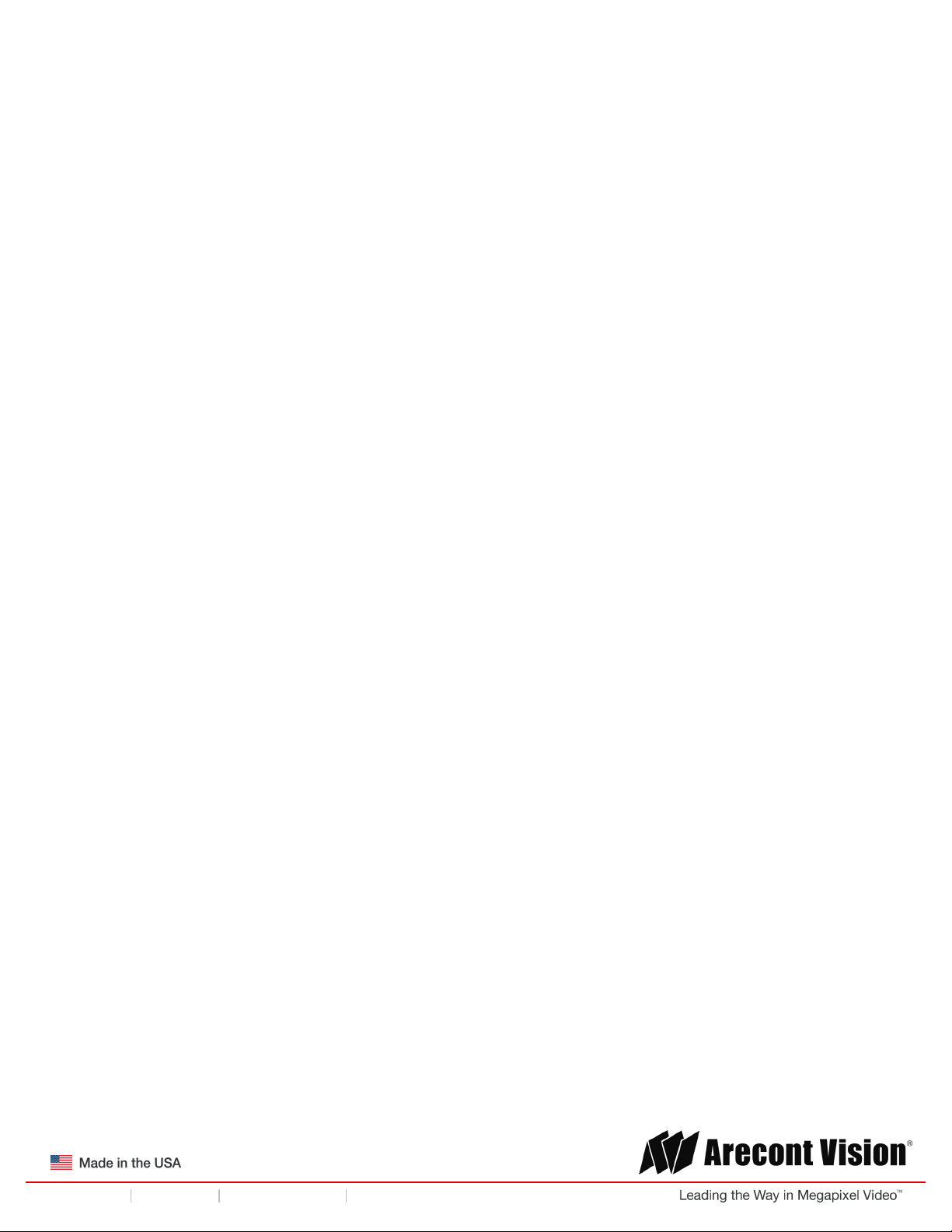
!! ! ()*+#$$#+,-)!.#)/#$!
Page | 2 support@arecontvision.com
!
!
+1.818.937.0700 877.CAMERA.8 www.arecontvision.com avsales@arecontvision.com
Mega"#$$%!&'
Contents
!
Package Contents!00000000000000000000000000000000000000000000000000000000000000000000000000000000000000000000000000000000000000000000000000000000000000000000000000!1!
Dome In-ceiling Mount!00000000000000000000000000000000000000000000000000000000000000000000000000000000000000000000000000000000000000000000000000000000000000000!22!
Dome Pendant Mount!000000000000000000000000000000000000000000000000000000000000000000000000000000000000000000000000000000000000000000000000000000000000000000!23!
Dome Surface Mount!0000000000000000000000000000000000000000000000000000000000000000000000000000000000000000000000000000000000000000000000000000000000000000000!24!
Installing the Bubble (optional)!000000000000000000000000000000000000000000000000000000000000000000000000000000000000000000000000000000000000000000000000000!25!
Wall Mount!0000000000000000000000000000000000000000000000000000000000000000000000000000000000000000000000000000000000000000000000000000000000000000000000000000000000000!26!
Pole Mount!000000000000000000000000000000000000000000000000000000000000000000000000000000000000000000000000000000000000000000000000000000000000000000000000000000000000!'7!
Corner Mount!00000000000000000000000000000000000000000000000000000000000000000000000000000000000000000000000000000000000000000000000000000000000000000000000000000000!''!
Electrical Box Adapter!00000000000000000000000000000000000000000000000000000000000000000000000000000000000000000000000000000000000000000000000000000000000000000!'1!
Adjusting the Focus on Panomorph Lens Cameras (DN-01 models)!00000000000000000000000000000000000000000000000000000000000!'6!
Dewarping from ImmerVision Demo viewer (DN-01 models)!000000000000000000000000000000000000000000000000000000000000000000000000!82!
Optional: Connecting Digital I/O!0000000000000000000000000000000000000000000000000000000000000000000000000000000000000000000000000000000000000000000000000!81!
Camera Discovery, Setup, and Configuration!00000000000000000000000000000000000000000000000000000000000000000000000000000000000000000000000000!86!
Network Protocols!000000000000000000000000000000000000000000000000000000000000000000000000000000000000000000000000000000000000000000000000000000000000000000000000!86!
Locally Storing Data!000000000000000000000000000000000000000000000000000000000000000000000000000000000000000000000000000000000000000000000000000000000000000000000!17!
SD Card Set-up!0000000000000000000000000000000000000000000000000000000000000000000000000000000000000000000000000000000000000000000000000000000000000000000000000000!17!
SD Card Tab!000000000000000000000000000000000000000000000000000000000000000000000000000000000000000000000000000000000000000000000000000000000000000000000000000000000!18!
SD Card Setup via AV200!00000000000000000000000000000000000000000000000000000000000000000000000000000000000000000000000000000000000000000000000000000000000!11!
Refined Remote Focus!0000000000000000000000000000000000000000000000000000000000000000000000000000000000000000000000000000000000000000000000000000000000000000!19!
Adjusting P-iris (PM models only)!0000000000000000000000000000000000000000000000000000000000000000000000000000000000000000000000000000000000000000000000!15!
Mounting Templates!00000000000000000000000000000000000000000000000000000000000000000000000000000000000000000000000000000000000000000000000000000000000000000000!37!
Support!000000000000000000000000000000000000000000000000000000000000000000000000000000000000000000000000000000000000000000000000000000000000000000000000000000000000000000!3'!
!
!
Page 3
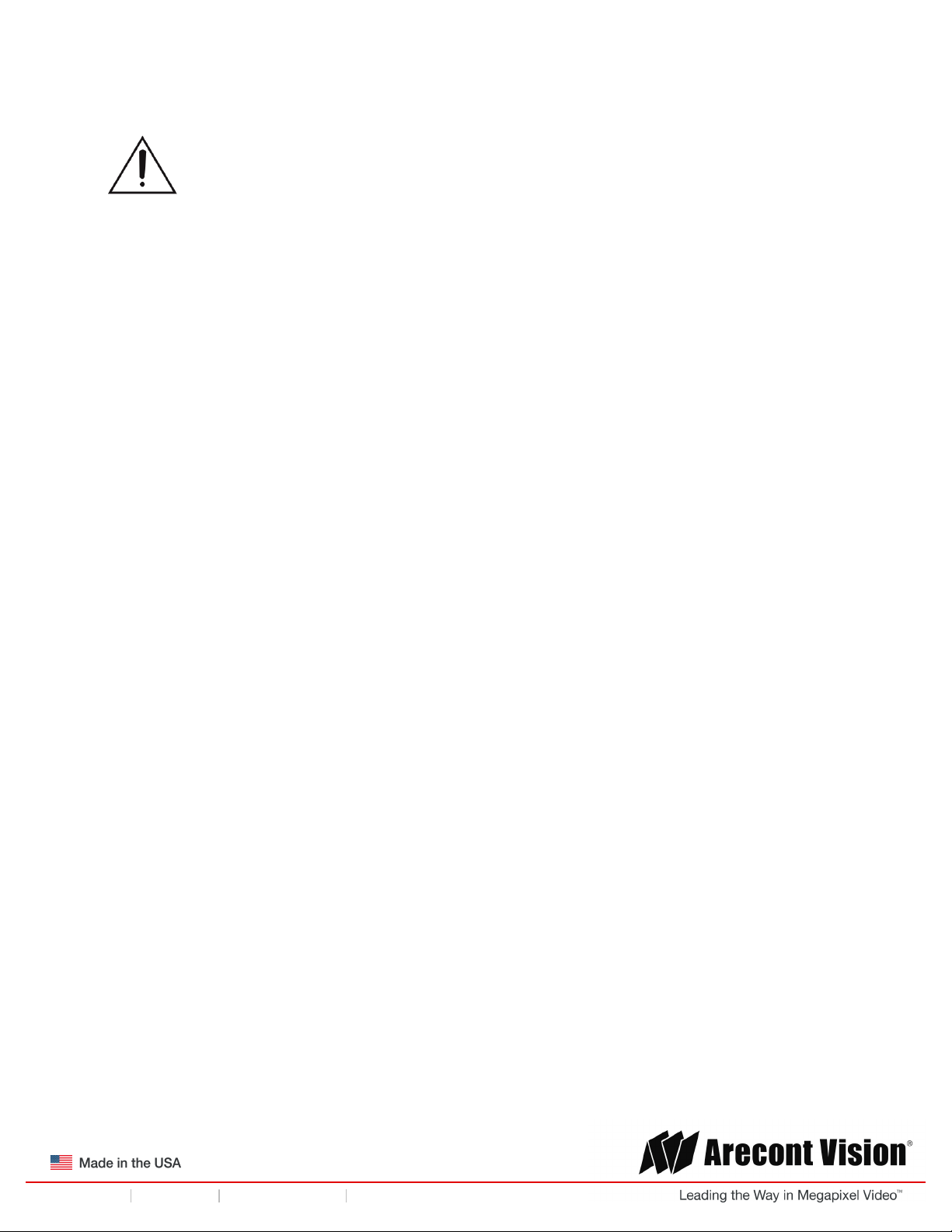
!! ! ()*+#$$#+,-)!.#)/#$!
Page | 3 support@arecontvision.com
!
!
+1.818.937.0700 877.CAMERA.8 www.arecontvision.com avsales@arecontvision.com
Mega"#$$%!&'
%
CAUTION!
1. Do not attempt to service a damaged unit yourself. Refer all servicing to qualified service
personnel.
2. Wiring methods shall be in accordance with the National Electrical Code/NFPA 70/ANSI, and
with all local codes and authorities having jurisdiction. Wiring should be UL Listed and/or
Recognized wire suitable for the application.
3. Always use hardware e.g. screws, anchors, bolts, locking nuts etc. which are compatible with
mounting surface and of sufficient length and construction to insure a secure mount.
4. Use of third party mounting hardware and accessories may void the Arecont Vision product
warranty and should be used at own risk.
Page 4
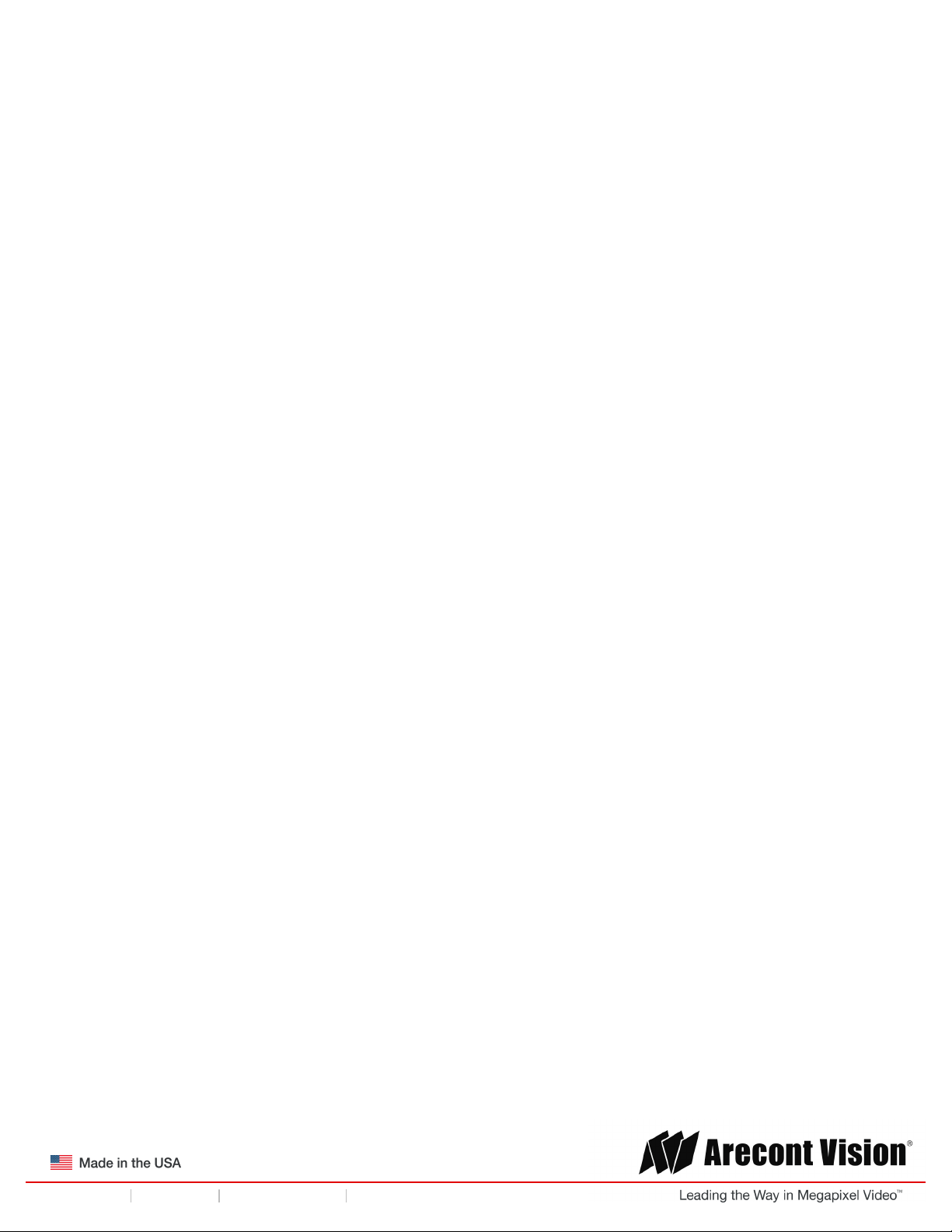
!! ! ()*+#$$#+,-)!.#)/#$!
Page | 4 support@arecontvision.com
!
!
+1.818.937.0700 877.CAMERA.8 www.arecontvision.com avsales@arecontvision.com
Mega"#$$%!&'
Package Contents
This equipment should be unpacked and handled with care. The original packaging is the safest
container in which to transport the unit and can be used if returning the unit for service.
The packaging for a MegaBall G2 Dome Camera contains:
• One (1) Arecont Vision MegaBall® G2 Dome Camera including:
o In-ceiling mount
o Surface mount (pre-assembled on dome)
• Two (2) mounting templates (surface mount and in-ceiling)
• One (1) O-ring (pre-assembled on bezel)
• One (1) clear bubble
• Three (3) mounting screws
• Three (3) dry wall anchors
• One (1) Security L-key
• One (1) CD with AV IP Utility and user manual
Page 5
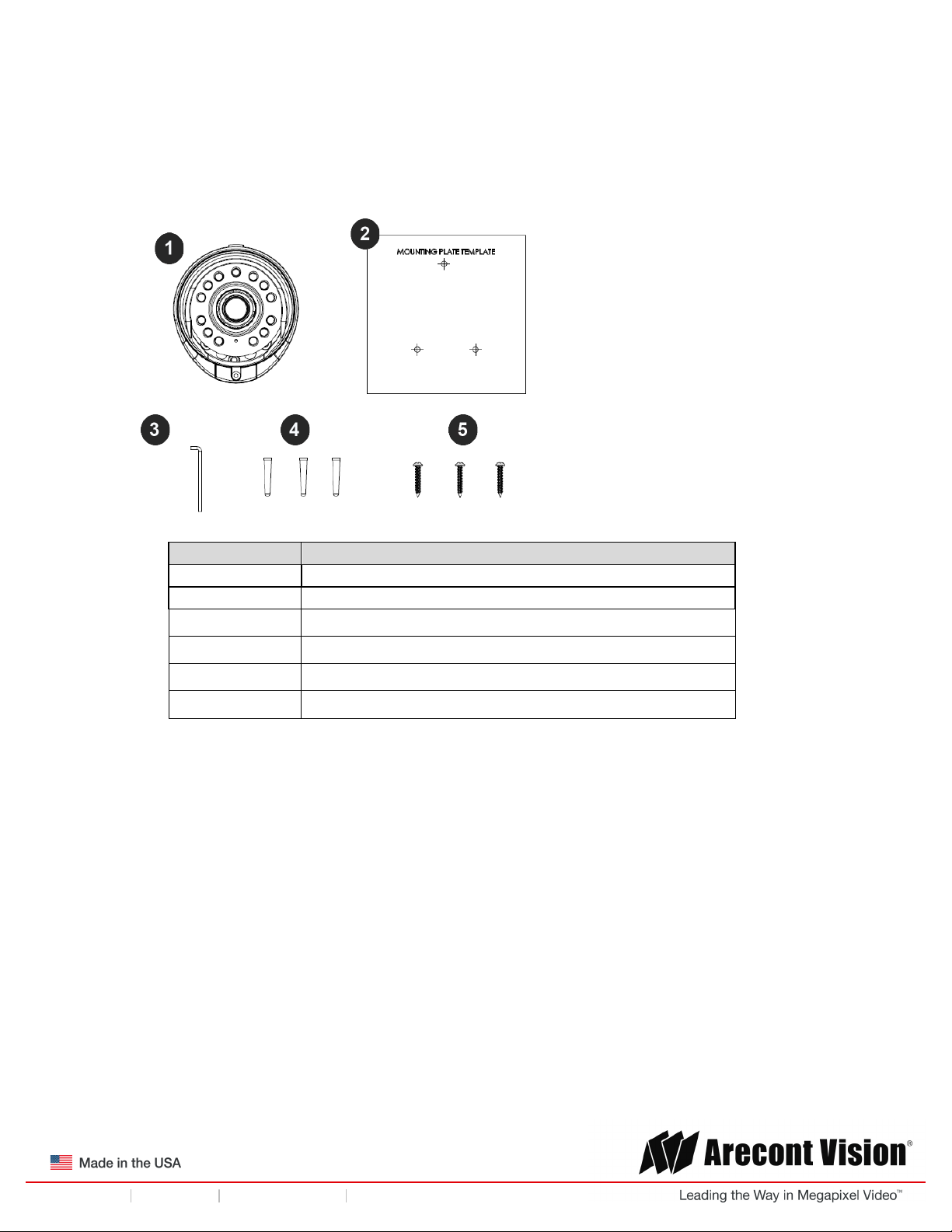
!! ! ()*+#$$#+,-)!.#)/#$!
Page | 5 support@arecontvision.com
!
!
+1.818.937.0700 877.CAMERA.8 www.arecontvision.com avsales@arecontvision.com
Mega"#$$%!&'
The packaging for a MegaBall G2 Bell Mount Camera contains:
Reference #
Description
1
One (1) Arecont Vision MegaBall® G2 Bell Mount
2
One (1) mounting template
3
One (1) Security L-key
4
Three (3) dry wall anchors
5
Three (3) mounting screws
One (1) CD with AV IP Utility and user manual
!
!
!
Page 6
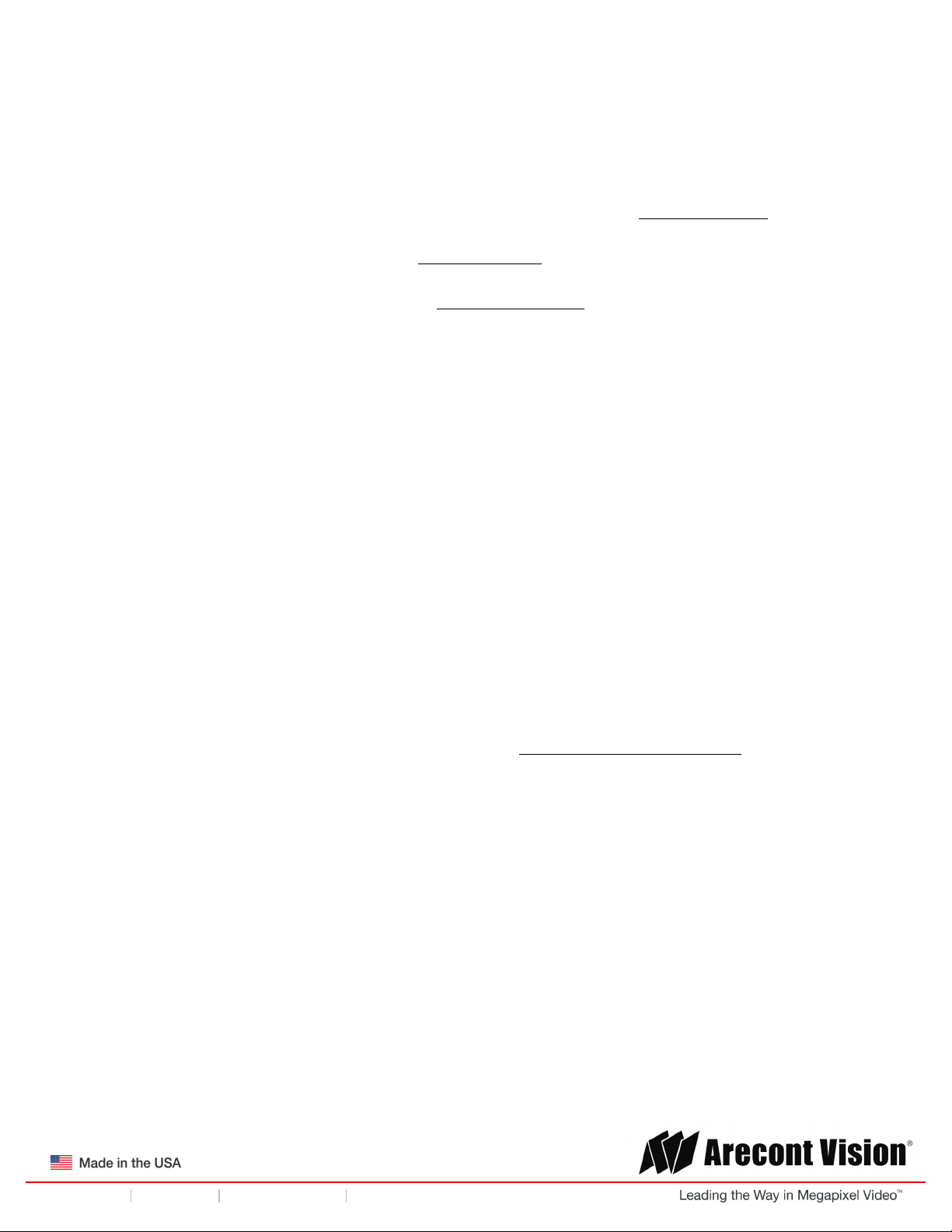
!! ! ()*+#$$#+,-)!.#)/#$!
Page | 6 support@arecontvision.com
!
!
+1.818.937.0700 877.CAMERA.8 www.arecontvision.com avsales@arecontvision.com
Mega"#$$%!&'
Warranty Information
Global (3 Year) Limited Warranty
ARECONT VISION warrants to Purchaser (and only Purchaser) (the “Limited Warranty”), that: (a) each
Product shall be free from material defects in material and workmanship for a period of thirty-six (36)
months from the date of shipment (the “Warranty Period”); (b) during the Warranty Period, the
Products will materially conform with the specification in the applicable documentation; (c) all licensed
programs accompanying the Product (the “Licensed Programs”) will materially conform with applicable
specifications. Notwithstanding the preceding provisions, ARECONT VISION shall have no obligation or
responsibility with respect to any Product that (i) has been modified or altered without ARECONT
VISION’s written authorization; (ii) has not been used in accordance with applicable documentation; (iii)
has been subjected to unusual stress, neglect, misuse, abuse, improper storage, testing or connection;
or unauthorized repair; or (iv) is no longer covered under the Warranty Period. ARECONT VISION
MAKE NO WARRANTIES OR CONDITIONS, EXPRESS, IMPLIED, STATUTORY OR OTHERWISE,
OTHER THAN THE EXPRESS LIMITED WARRANTIES MADE BY ARECONT VISION ABOVE, AND
ARECONT VISION HEREBY SPECIFICALLY DISCLAIMS ALL OTHER EXPRESS, STATUTORY AND
IMPLIED WARRANTIES AND CONDITIONS, INCLUDING THE IMPLIED WARRANTIES OF
MERCHANTABILITY, FITNESS FOR A PARTICULAR PURPOSE, NON-INFRINGEMENT AND THE
IMPLIED CONDITION OF SATISFACTORY QUALITY. ALL LICENSED PROGRAMS ARE LICENSED
ON AN “AS IS” BASIS WITHOUT WARRANTY. ARECONT VISION DOES NOT WARRANT THAT (I)
THE OPERATION OF THE PRODUCTS OR PARTS WILL BE UNINTERRUPTED OR ERROR FREE;
(II) THE PRODUCTS OR PARTS AND DOCUMENTATION WILL MEET THE END USERS’
REQUIREMENTS; (III) THE PRODUCTS OR PARTS WILL OPERATE IN COMBINATIONS AND
CONFIGURATIONS SELECTED BY THE END USER; OTHER THAN COMBINATIONS AND
CONFIGURATIONS WITH PARTS OR OTHER PRODUCTS AUTHORIZED BY ARECONT VISION
OR (IV) THAT ALL LICENSED PROGRAM ERRORS WILL BE CORRECTED.
For RMA and Advance Replacement information visit http://www.arecontvision.com
!
Page 7

!! ! ()*+#$$#+,-)!.#)/#$!
Page | 7 support@arecontvision.com
!
!
+1.818.937.0700 877.CAMERA.8 www.arecontvision.com avsales@arecontvision.com
Mega"#$$%!&'
Camera Overview!
The MegaBall® G2 megapixel camera series fuses optimum performance with outstanding aesthetics.
These stylish indoor cameras feature a choice of 1.2-,1080p-, 3-, or 5-megapixel (MP) resolution
options. Regardless of time-of-day, this camera is ideal for applications with challenging lighting
conditions. The series combines a day/night mechanical IR cut filter with an integrated P-iris lens for
precise, optimal image quality. For applications with poor lighting conditions optional wide dynamic
range is available on some 1080p and 3MP models.
For challenging low-light applications, the 1.2MP STELLAR™, “Spatio Temporal Low Light
Architecture” model offers best-in-class light sensitivity capturing details in near complete darkness. For
additional low light capabilities Binning Mode is available on 3MP and 5MP camera models.
MegaBall® G2 IR models are integrated with an Adjustable Infrared Illuminator, providing clear images
in extreme, low-light scenes. Infrared camera models offer the ability to manually adjust the IR's level of
intensity, providing the flexibility to ensure the scene is illuminated uniformly. For applications that
require the camera to be mounted in close proximity to the target, an optional manual lens with an
ImmerVision Enables® panomorph system offers 180° and 360° views (5MP model).
The camera offers advanced streaming capabilities and is designed on an efficient H.264 encoding
platform capable of delivering high quality video without straining the network.
The SD card slot supports up to 32GB of storage capacity for convenient onboard storage. The
camera’s power can be supplied via a Power-over-Ethernet compliant network cable connection or with
power from a 12-48V DC/24V AC power supply.
The camera's interface allows for an intuitive, fast, and easy configuration; while the Free AV IP Utility
tool allows users to quickly configure multiple cameras at one time. The MegaBall® G2 is ONVIF Profile
S (Open Network Video Interface Forum) and PSIA (Physical Security Interoperability Alliance)
compliant, providing interoperability between network video products regardless of manufacturer.
Page 8
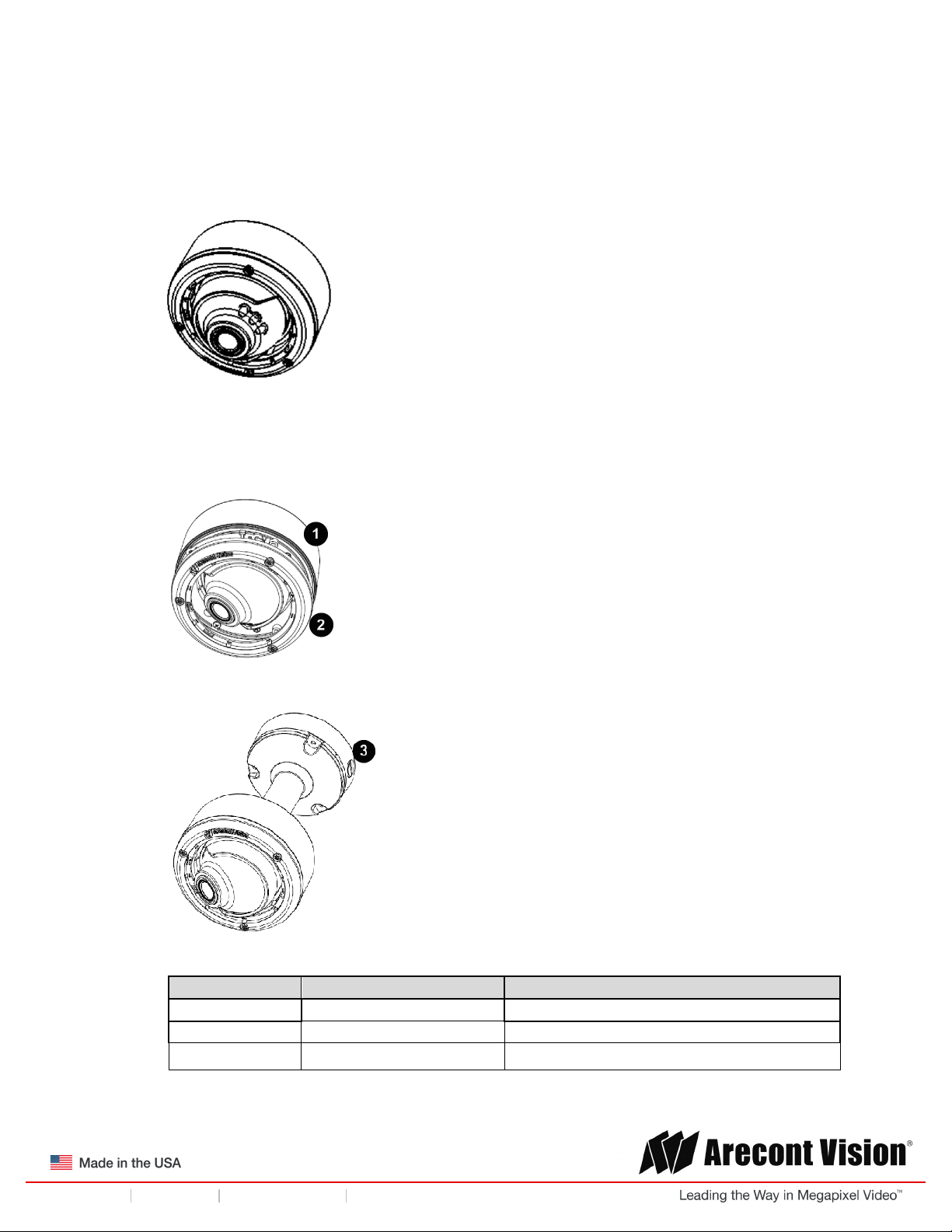
!! ! ()*+#$$#+,-)!.#)/#$!
Page | 8 support@arecontvision.com
!
!
+1.818.937.0700 877.CAMERA.8 www.arecontvision.com avsales@arecontvision.com
Mega"#$$%!&'
Installation (-D Models)
1. Determine a secure location to mount the camera.
2. Use the supplied security L-key, to loosen the three (3) screws securing the dome cover (Figure
1). Remove dome cover. Do not remove screws from the dome cover.
Figure 1: Remove dome cover
3. The MegaBall® G2 camera has been designed to provide installers with flexible mounting
options such as ceilings, walls, poles or corners. Choose the best method for your installation.
Remove for in-ceiling installation
!
AV-SPMJB Pendant mount
Reference #
Mount Type
Additional Parts Required
1
Surface mount housing
None
2
In-ceiling mount
None
3
Pendant mount
AV-SPMJB pendant mount
Page 9
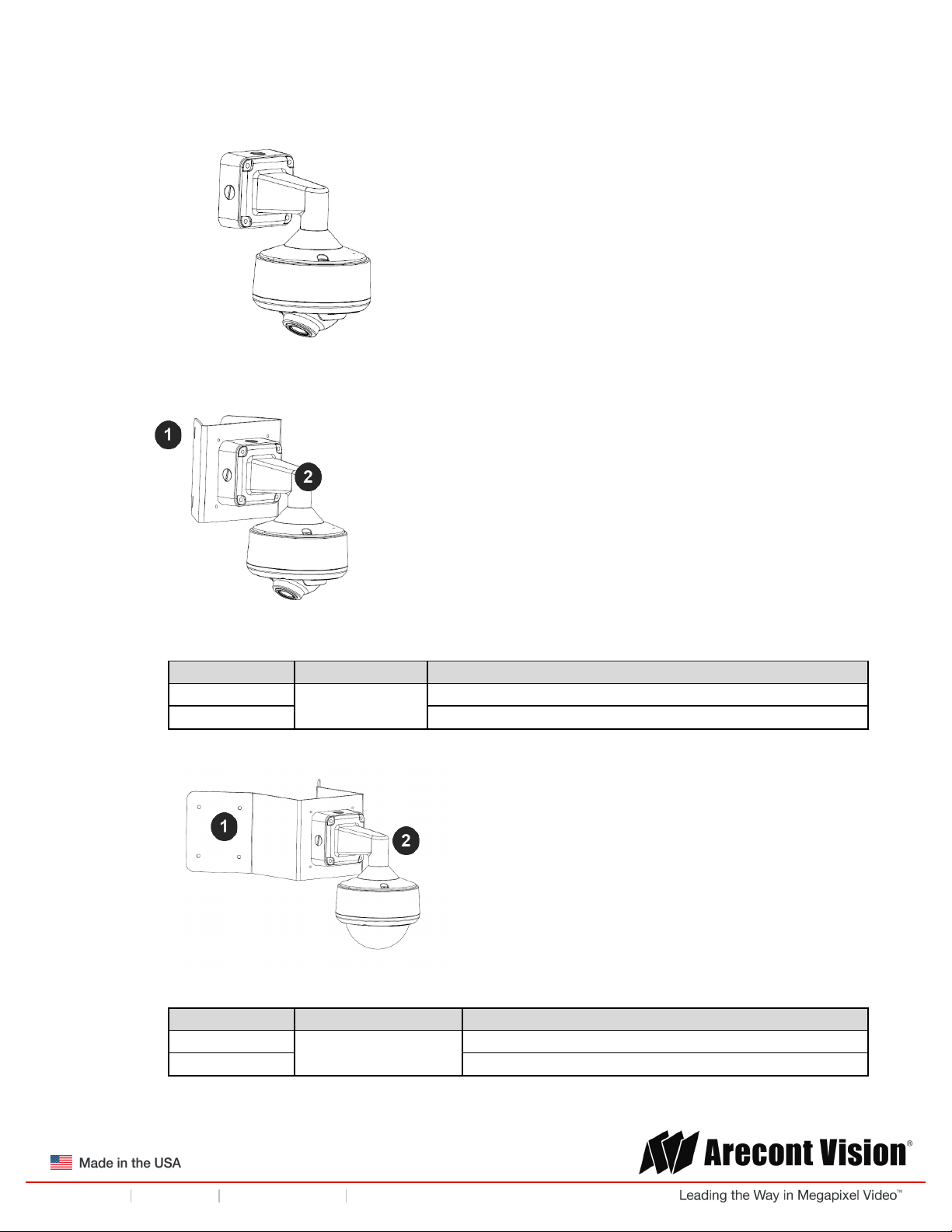
!! ! ()*+#$$#+,-)!.#)/#$!
Page | 9 support@arecontvision.com
!
!
+1.818.937.0700 877.CAMERA.8 www.arecontvision.com avsales@arecontvision.com
Mega"#$$%!&'
!
AV-SWMJB Wall mount
Pole mount
Reference #
Mount Type
Additional Parts Required
1
Pole mount
AV-PMA
2
+ AV-SWMJB
!
Corner mount
Reference #
Mount Type
Additional Parts Required
1
Corner mount
AV-CRMA
2
+ AV-SWMJB
Page 10
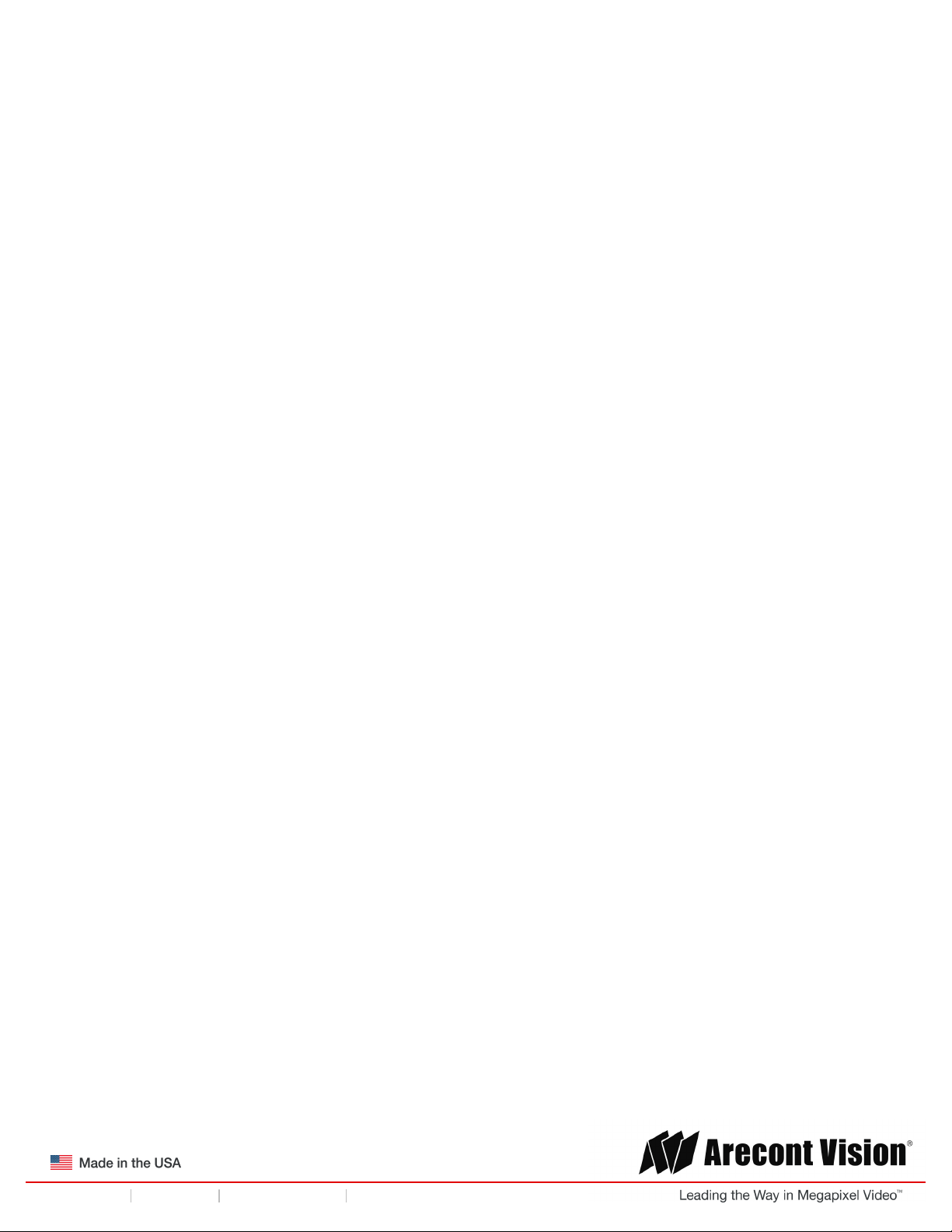
!! ! ()*+#$$#+,-)!.#)/#$!
Page | 10 support@arecontvision.com
!
!
+1.818.937.0700 877.CAMERA.8 www.arecontvision.com avsales@arecontvision.com
Mega"#$$%!&'
NOTE: It is recommended to conduct periodic inspections of the installation. Rust on the metal
parts or screws may result in damage to the camera.
4. Use the Arecont Vision software AV IP Utility located on the CD or available for download at our
website (www.arecontvision.com) for camera discovery and setup (see Instruction Manual
located on the CD or available on our website).
Page 11
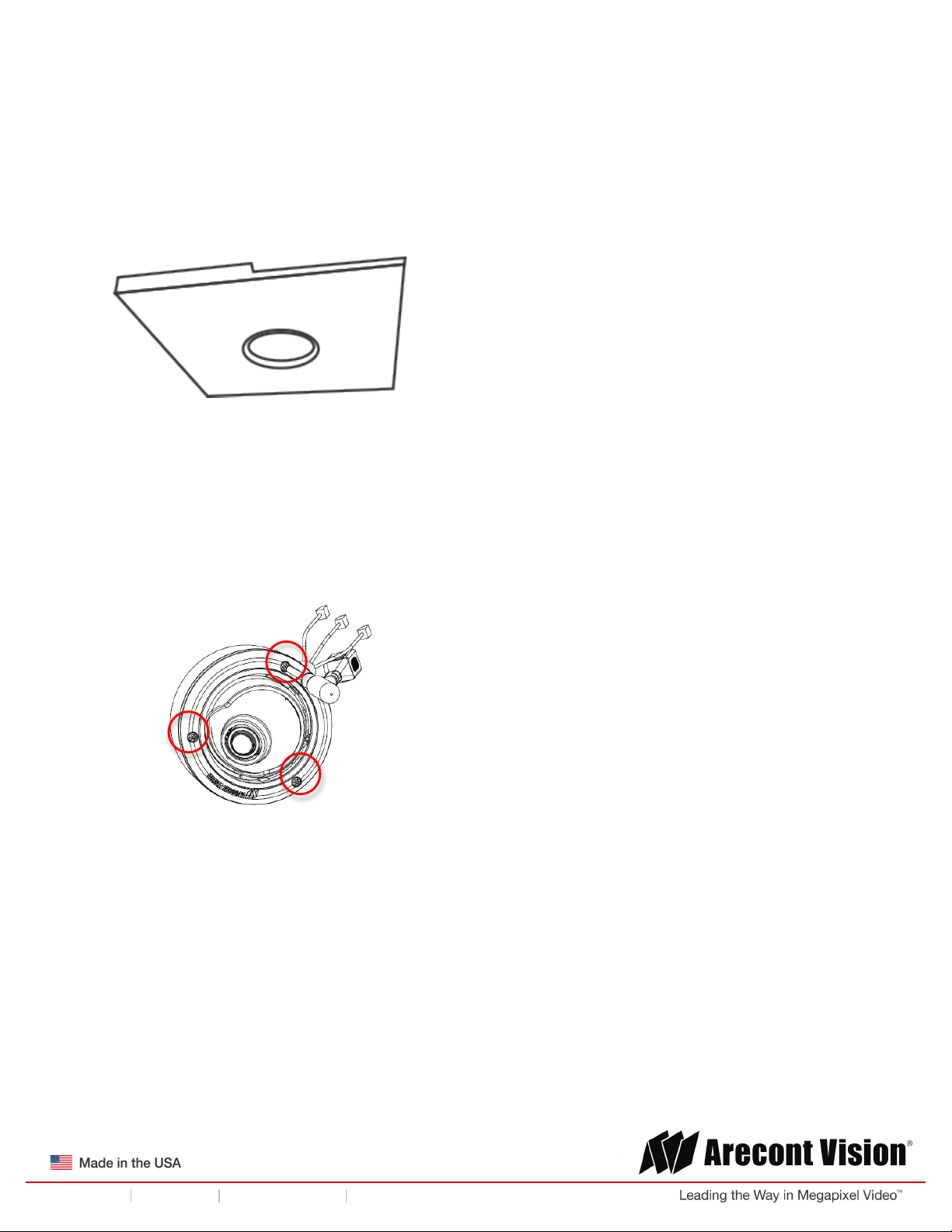
!! ! ()*+#$$#+,-)!.#)/#$!
Page | 11 support@arecontvision.com
!
!
+1.818.937.0700 877.CAMERA.8 www.arecontvision.com avsales@arecontvision.com
Mega"#$$%!&'
Dome In-ceiling Mount
To properly flush mount the MegaBall G2, an in-ceiling mount should only be attached onto hard
ceilings including wood, plastic, metal and concrete (–D models).
1. Cut a hole in the ceiling using the template provided to fit the camera housing.
NOTE: MegaBall G2 ships with both surface mount and in-ceiling mount, the mounting template
takes both into consideration.
2. Loosen the three (3) captive fasteners securing the dome cover. Remove the dome cover but
do not remove the screws from the dome cover.
3. Loosen the three machine screws with user-supplied #2 Phillips head screwdriver and remove
the in-ceiling mount housing from the surface mount housing (see Figure 4). Set surface mount
housing aside for future use.
Figure 3: Loosen three (3) captive fasteners of dome cover
NOTE: The above removed screws are also used to attach the camera with in-ceiling mount
housing to the pendant mount and wall mount. Do not discard.
Page 12
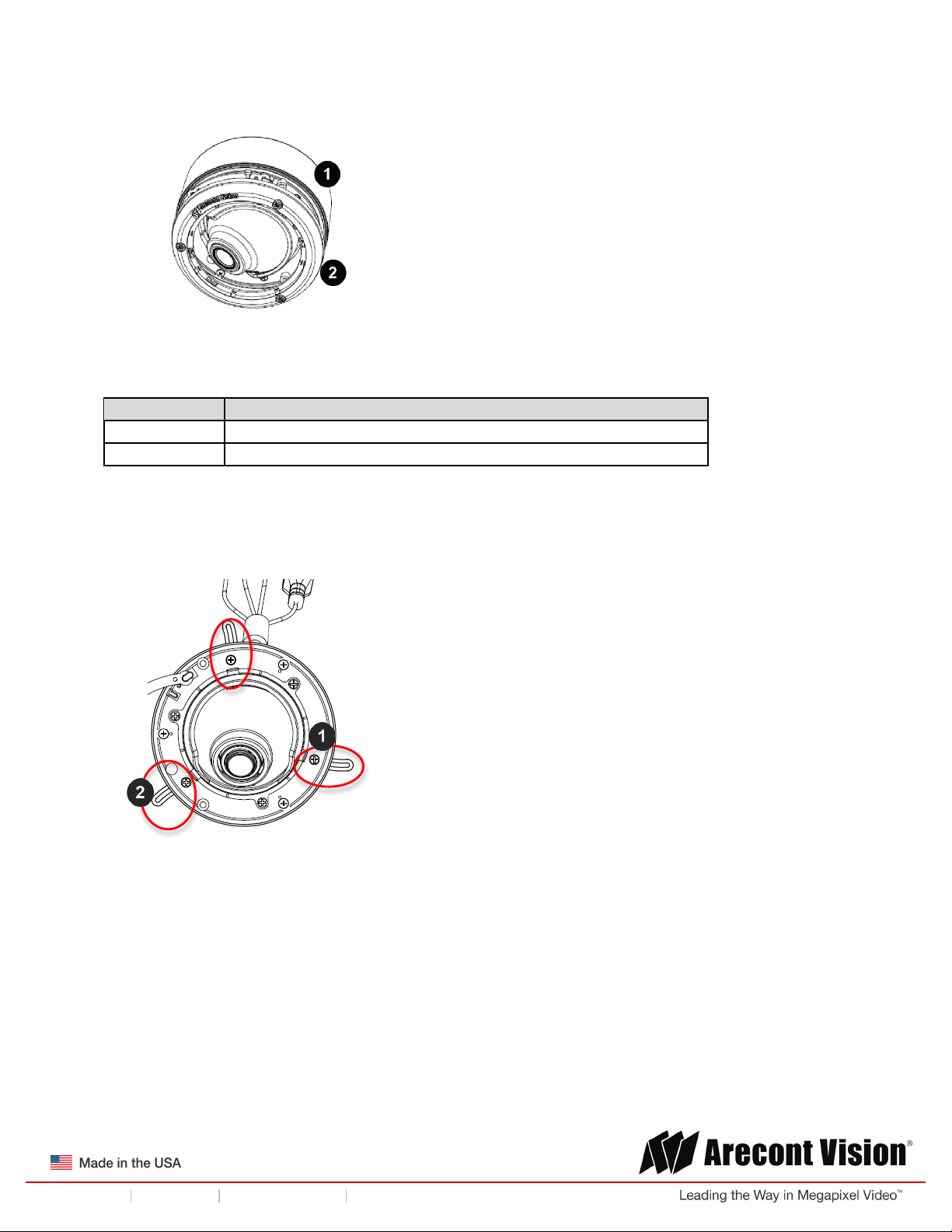
!! ! ()*+#$$#+,-)!.#)/#$!
Page | 12 support@arecontvision.com
!
!
+1.818.937.0700 877.CAMERA.8 www.arecontvision.com avsales@arecontvision.com
Mega"#$$%!&'
Figure 4: Remove three (3) machine screws and remove the in-ceiling mount from the surface
mount housing
Reference #
Description
1
Surface mount
2
In-ceiling mount
4. Insert the in-ceiling camera into the ceiling hole.
5. Tighten the “lever screws” until the flush mount is snug, as shown in Figure 5. The “Support
Arm” will ride down the screw to compress the mounting surface.
Figure 5: Tighten the lever screws
Page 13
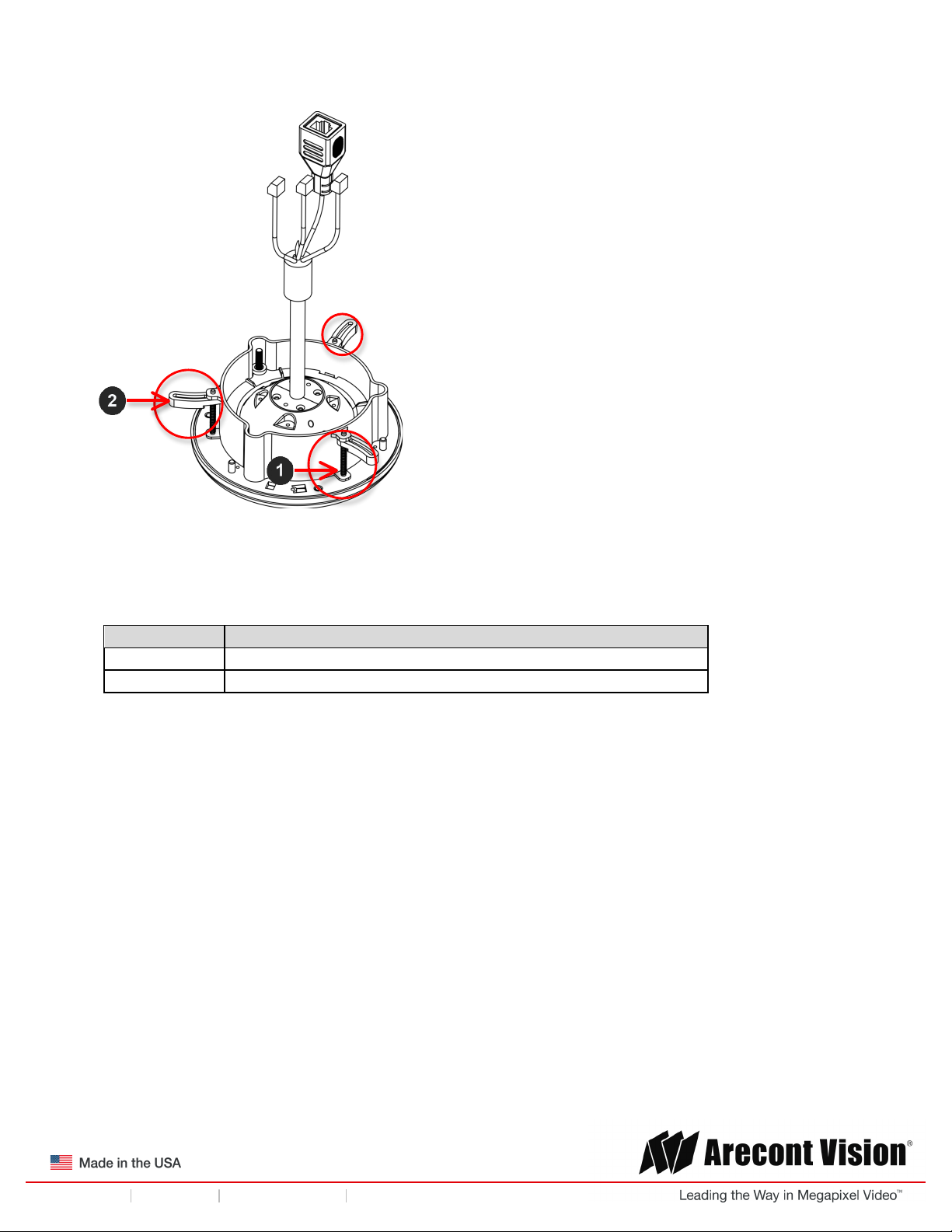
!! ! ()*+#$$#+,-)!.#)/#$!
Page | 13 support@arecontvision.com
!
!
+1.818.937.0700 877.CAMERA.8 www.arecontvision.com avsales@arecontvision.com
Mega"#$$%!&'
Figure 6: Extend support arms by tightening the three (3) lever screws
NOTE: Do not over-torque the lever screws
Reference #
Description
1
Lever Screws
2
Support Arms
Page 14
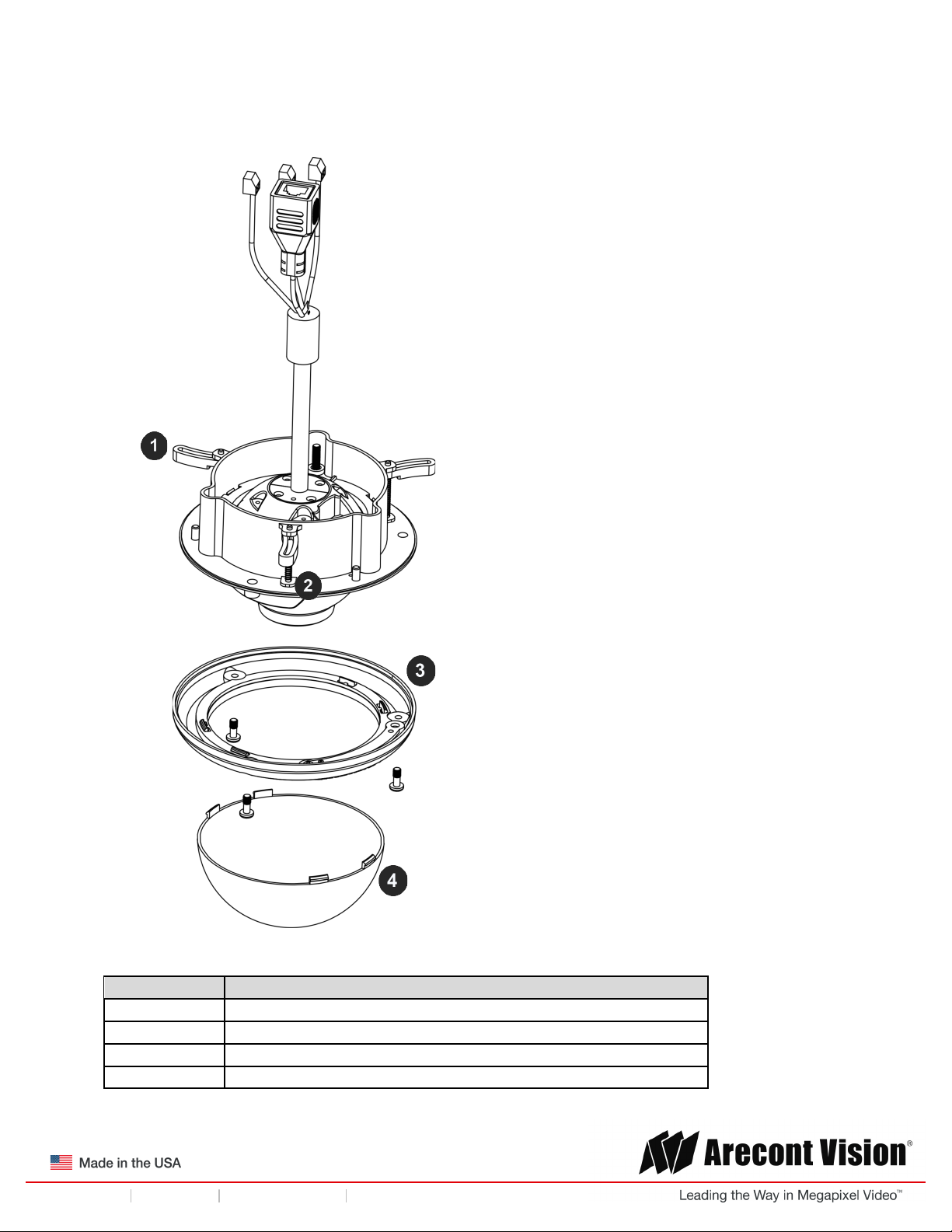
!! ! ()*+#$$#+,-)!.#)/#$!
Page | 14 support@arecontvision.com
!
!
+1.818.937.0700 877.CAMERA.8 www.arecontvision.com avsales@arecontvision.com
Mega"#$$%!&'
!
Figure 7: Compress the mounting surface with lever screws
Reference #
Description
1
Support Arm
2
Lever Screw
3
Trim Ring
4
Bubble
Page 15
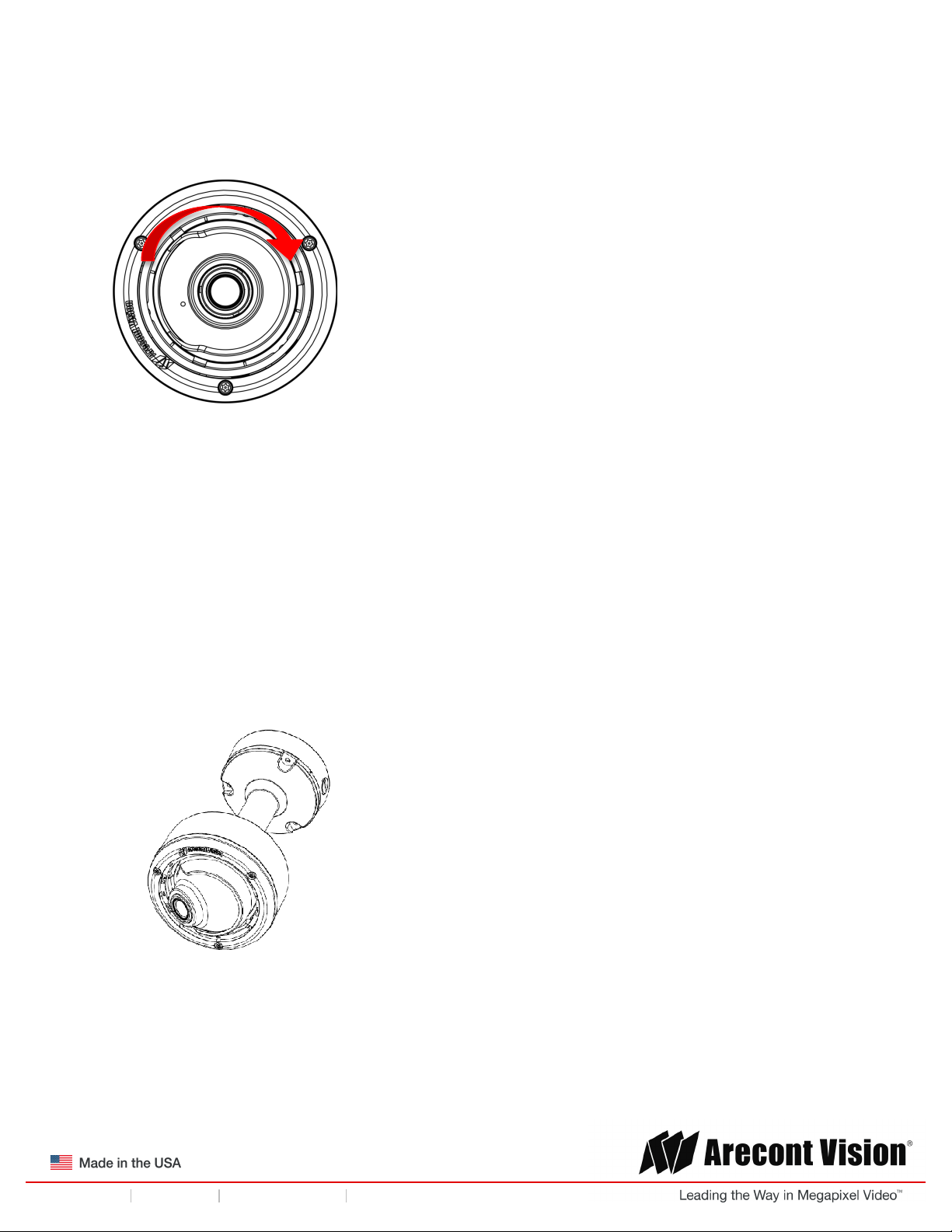
!! ! ()*+#$$#+,-)!.#)/#$!
Page | 15 support@arecontvision.com
!
!
+1.818.937.0700 877.CAMERA.8 www.arecontvision.com avsales@arecontvision.com
Mega"#$$%!&'
6. Attach the Trim Ring to the Flush Mount Adapter by rotating clockwise as shown in Figure 8.
Figure 8: Attach Trim Ring to the Flush Mount Adapter clockwise
7. To configure the camera, reference the set-up section.
Dome Pendant Mount
For a proper pendant mount installation, the AV-SPMJB pendant mount is required for –D models (sold
separately). A pendant mount should only be attached onto hard ceilings including wood, plastic, metal,
and concrete.
1. Using the mounting template, prepare the mounting provisions for the camera installation.
2. Attach the pendant mount to the ceiling using the three wood screws provided or any optional
hardware suitable for the mounting surface.
3. Run the Ethernet Cable and outside power cable (if necessary) through the pendant.
Figure 9: Attach camera to the AV-SPMJB pendant mount
4. To configure the camera, reference the camera discovery, set-up and configuration section.
Page 16

!! ! ()*+#$$#+,-)!.#)/#$!
Page | 16 support@arecontvision.com
!
!
+1.818.937.0700 877.CAMERA.8 www.arecontvision.com avsales@arecontvision.com
Mega"#$$%!&'
Dome Surface Mount
The MegaBall G2 can be directly attached onto hard ceilings or walls including wood, plastic, metal and
concrete.
1. Use the template provided to prepare the mounting provisions for the camera installation.
NOTE: MegaBall G2 ships with a surface and in-ceiling mount, use the appropriate mounting
template included with the camera.
2. Loosen the three (3) machine screws with user-supplied #2 Phillips head screwdriver.
Figure 10: Remove three (3) screws
NOTE: The above removed screws are also used to attach the camera with in-ceiling mount
housing to the pendant mount and wall mount. Do not discard.
3. Remove the in-ceiling housing from the surface mount housing. Set the in-ceiling housing aside.
!
Figure 11: Remove in-ceiling mount from surface mount housing
Reference #
Description
1
Surface mount
2
In-ceiling mount
Page 17

!! ! ()*+#$$#+,-)!.#)/#$!
Page | 17 support@arecontvision.com
!
!
+1.818.937.0700 877.CAMERA.8 www.arecontvision.com avsales@arecontvision.com
Mega"#$$%!&'
Figure 12: Mount the Surface mount to the wall or ceiling
NOTE: If you use the side connection of the NPT port, remove the cap covering the side
entrance, otherwise; leave the cap in place. If using the NPT port, always use Teflon tape
around the threads to ensure proper sealing. The conduit fits ¾” NPT standard. Ensure NPT
port is facing downward.
4. Route the cable tree from the camera around the rear of the camera module and secure all
cables. See the Connections section for details on how to connect the camera.
Figure 13: Ensure the polarity of the DC input on the camera matches the way that the wires are
installed in the connector
Reference #
Description
1
PoE RJ45
2
Digital In
3
Alarm Out
4
Auxillary Power
5. Check that the indicator LED’s are illuminated to the desired conditions (see LED Indicator
table).
Page 18

!! ! ()*+#$$#+,-)!.#)/#$!
Page | 18 support@arecontvision.com
!
!
+1.818.937.0700 877.CAMERA.8 www.arecontvision.com avsales@arecontvision.com
Mega"#$$%!&'
CAUTION! The captive fasteners must be used to properly secure the bubble. Failure to
use the captive fastener may result in serious injury. Damage from improper installation is
not covered by the warranty!
Installing the Bubble (optional)
The MegaBall G2 can be used with or without a bubble. To install a bubble, do the following:
1. Remove the O-ring from the bezel by pressing down on each of the 4 drift pins on the back of
bezel shown in the following image.
Reference #
Description
1
Drift pin
2
O-ring (inner piece)
3
Bezel (outer piece)
2. Insert the bezel over the bubble and re-attach the O-ring.
3. Remove the protective film from the bubble.
NOTE: Take precaution not to scratch the bubble.
4. Secure the bubble to the camera using the provided Security L-key.
Page 19

!! ! ()*+#$$#+,-)!.#)/#$!
Page | 19 support@arecontvision.com
!
!
+1.818.937.0700 877.CAMERA.8 www.arecontvision.com avsales@arecontvision.com
Mega"#$$%!&'
Wall Mount
For a proper wall mount installation, the AV-SWMJB wall mount is required (sold separately). A wall
mount should only be attached onto hard ceilings including wood, plastic, metal, and concrete.
1. Using the Mounting template, prepare the mounting provisions for the camera installation.
2. Run Ethernet Cable and outside power cable (if necessary) through the Wall Mount.
3. Attach the wall mount to the wall using drywall screws or any optional hardware suitable for the
mounting surface.
Figure 14: Attach camera to the AV-SWMJB wall mount
4. To configure the camera, reference the camera discovery, set-up and configuration section.
Page 20

!! ! ()*+#$$#+,-)!.#)/#$!
Page | 20 support@arecontvision.com
!
!
+1.818.937.0700 877.CAMERA.8 www.arecontvision.com avsales@arecontvision.com
Mega"#$$%!&'
Pole Mount
For a pole mount installation, the AV-SWMJB Wall Mount (includes junction box) and AV-PMA Pole
Mount are required (sold separately). A pole mount should only be attached onto hard ceilings including
wood, plastic, metal, and concrete.
1. Using the mounting template, prepare the mounting provisions for the camera installation.
2. Connect the AV-SWMJB Wall Mount as shown in Figure 16.
3. Attach the AV-SWMJB Wall Mount to the Pole Mount Adapter (AV-PMA, Figure 15).
4. Remove the conduit plug on the junction box adapter and connect ¾” NPT conduit to the
junction box adapter (Figure 15).
Figure 15: Attach conduit to the junction box adapter on the AV-SWMJB wall mount
Reference #
Description
1
Remove conduit plug from the junction box on the AVSWMJB wall mount
2
Connect ¾” NPT conduit to junction box on the AVSWMJB wall mount
3
AV-PMA pole mount
4
Conduit
5. Run the Ethernet cable and outside power cable (if necessary) through the Junction Box of the
AV-SWMJB.
6. Attach the Wall Mount Adapter (AV-SWMJB) to the Pole Mount Adapter (AV-PMA) as shown in
Figure 15.
Page 21

!! ! ()*+#$$#+,-)!.#)/#$!
Page | 21 support@arecontvision.com
!
!
+1.818.937.0700 877.CAMERA.8 www.arecontvision.com avsales@arecontvision.com
Mega"#$$%!&'
!
Figure 16: Attach AV-SWMJB wall mount adapter to AV-PMA pole mount adapter
Reference #
Description
1
Steel straps with compression screws
2
AV-SWMJB wall mount (junction box included)
3
Junction box of the AV-SWMJB wall mount
4
Conduit
5
AV-PMA pole mount
7. Use the supplied two Steel Straps to attach the AV-PMA (Pole Mount Adapter) to the pole and
tighten the compression screws as shown in Figure 16.
8. Attach the camera with the in-ceiling mount to the AV-SWMJB (Wall Mount Adapter).
9. To configure the camera, reference the camera discovery, set-up and configuration section.
Page 22

!! ! ()*+#$$#+,-)!.#)/#$!
Page | 22 support@arecontvision.com
!
!
+1.818.937.0700 877.CAMERA.8 www.arecontvision.com avsales@arecontvision.com
Mega"#$$%!&'
Corner Mount
For a corner mount installation, the AV-SWMJB Wall Mount and AV-CRMA Corner Mount are required
(sold separately). A corner mount should only be attached onto hard corner surfaces including wood,
plastic, metal, and concrete.
1. Using the Mounting template, prepare the mounting provisions for the camera installation.
2. Connect the wall mount as shown in Figure 17.
3. Attach the Junction Box Adapter from the AV-SWMJB (Wall Mount Adapter) to the AV-CRMA
(Corner Mount Adapter) (Figure 16).
4. Remove the conduit plug on the junction box adapter and connect ¾” NPT conduit to the
junction box adapter (Figure 16).
! !
Figure 16: Attach conduit to the junction box adapter on the AV-SWMJB wall mount
Reference #
Description
1
Remove conduit plug
2
Connect ¾” NPT conduit to junction box of the AVSWMJB Wall Mount Adapter
5. Run the Ethernet cable and outside power cable (if necessary) through the Junction Box
Adapter of the AV-SWMJB Wall Mount Adapter.
6. Attach the Wall Mount Adapter (AV-SWMJB) to the Corner Mount Adapter (AV-CRMA) as
shown in Figure 17.
Page 23

!! ! ()*+#$$#+,-)!.#)/#$!
Page | 23 support@arecontvision.com
!
!
+1.818.937.0700 877.CAMERA.8 www.arecontvision.com avsales@arecontvision.com
Mega"#$$%!&'
Figure 17: Attach AV-SWMJB wall mount adapter to AV-CRMA exterior corner wall
Reference #
Description
1
Attach corner mount adapter to exterior 90° corner wall
2
AV-SWMJB wall mount
3
Conduit
4
AV-CRMA corner mount adapter
5
Junction box of the AV-SWMJB wall mount
7. Using the screws provided (or other hardware), attach the AV-CRMA Corner Mount Adapter to
an exterior 90° corner wall.
8. Attach camera with in-ceiling mount to the AV-SWMJB Wall Mount Adapter.
9. To configure the camera, reference the camera discovery, set-up and configuration section.
Page 24

!! ! ()*+#$$#+,-)!.#)/#$!
Page | 24 support@arecontvision.com
!
!
+1.818.937.0700 877.CAMERA.8 www.arecontvision.com avsales@arecontvision.com
Mega"#$$%!&'
Electrical Box Adapter
The AV-EBA electrical box adapter is used to attach the camera to a common single, double or square
electrical box.
1. Using the AV-EBA’s supplied machine screws, match the mounting holes on the adapter with
the threaded holes on the electrical box. Ensure every threaded hole is matched with a
mounting hole.
2. Attach the electrical box adapter to the user supplied electrical box.
!
Figure 17: Attach AV-EBA adapter to common electrical box
Reference #
Description
1
AV-EBA electrical adapter plate (sold separately)
2
Common electrical box (single, double or square gang
box)
Page 25

!! ! ()*+#$$#+,-)!.#)/#$!
Page | 25 support@arecontvision.com
!
!
+1.818.937.0700 877.CAMERA.8 www.arecontvision.com avsales@arecontvision.com
Mega"#$$%!&'
Bell Mount with Junction Box (-B Models)
1. The MegaBall G2 can be directly attached onto hard ceilings or walls including wood, plastic,
metal and concrete. Determine a secure location to mount the camera.
2. Un-assemble the MegaBall G2 by unscrewing the tamper resistant screw with supplied L-key
tool. Remove surface mount plate, shroud, and ball camera.
3. Using the mounting template supplied with the camera, prepare the mounting provisions for the
camera installation.
4. Attach the MB2-JBA (sold separately) junction box to the surface using the four (4) supplied
screws. Then, align camera’s surface mount plate with the junction box and attach the three (3)
screws provided with the camera.
!
Attach surface mount plate to MB2-JBA junction box
Reference #
Description
1
Ball camera
2
Shroud
3
MB2-JBA junction box adapter (sold separately)
4
Surface mount plate
5
Backside of surface mount plate showing recommended mounting holes
Page 26

!! ! ()*+#$$#+,-)!.#)/#$!
Page | 26 support@arecontvision.com
!
!
+1.818.937.0700 877.CAMERA.8 www.arecontvision.com avsales@arecontvision.com
Mega"#$$%!&'
6. Route the cable tree from the camera ball through the junction box and secure all cables. See
the Connections section for details on how to connect the camera.
Figure 13: Ensure the polarity of the DC input on the camera matches the way that the wires are
installed in the connector
Reference #
Description
1
PoE RJ45
2
Digital In, Alarm Out, Auxiliary Power
7. Check that the indicator LED’s are illuminated to the desired conditions (see LED Indicator
table).
Page 27

!! ! ()*+#$$#+,-)!.#)/#$!
Page | 27 support@arecontvision.com
!
!
+1.818.937.0700 877.CAMERA.8 www.arecontvision.com avsales@arecontvision.com
Mega"#$$%!&'
8. Attach shroud by simultaneously loosening (if not already) and lifting up on the tamper resistant
screw/tab portion of the mounting plate (see reference #1) and sliding the shroud under the two
(2) knock outs.
Reference #
Description
1
Loosen and lift up mounting plate tab
2
Align two (2) knock outs on shroud with two (2) knock outs on mounting plate; shroud
lip must be tucked underneath mounting plate tab
3
Tighten tamper resistant screw with supplied L-key
CAUTION! The captive fasteners must be used to properly secure the camera. Failure to
use the captive fastener may result in serious injury. Damage from improper installation is
not covered by the warranty!
NOTE: It is recommended to conduct periodic inspections of the installation. Rust on the metal
parts or screws may result in damage to the camera.
9. Use the Arecont Vision software AV IP Utility located on the CD or available for download at our
website (www.arecontvision.com) for camera discovery and setup (see Instruction Manual
located on the CD or available on our website).
Page 28

!! ! ()*+#$$#+,-)!.#)/#$!
Page | 28 support@arecontvision.com
!
!
+1.818.937.0700 877.CAMERA.8 www.arecontvision.com avsales@arecontvision.com
Mega"#$$%!&'
Adjusting the Pan, Tilt and Z-axis!
1. Remove the dome cover by loosening the captive fasteners with the supplied Philips head
screwdriver.
2. Power on the camera to adjust the pan, tilt and z-axis.
3. To make adjustments, use a #2 Phillips screwdriver to loosen the three screws.
!
Figure 18: Loosen the screws
4. Adjust the pan, tilt, and z-axis as required and re-tighten the screws (Figure 19).
!
Figure 19: Make adjustments and re-tighten the screws
Reference #
Description
1
Adjustable 360° body rotation and 90° tilt
NOTE: The 3-axis camera allows 360° camera body rotation, 90° tilt, and 360° camera sleeve
rotation for easy installation in any location.
5. To adjust the focus, see the Remote Focus Section of this manual.
Page 29

!! ! ()*+#$$#+,-)!.#)/#$!
Page | 29 support@arecontvision.com
!
!
+1.818.937.0700 877.CAMERA.8 www.arecontvision.com avsales@arecontvision.com
Mega"#$$%!&'
Adjusting the Focus on Panomorph Lens Cameras (DN-01 models)
1. Loosen the two set screws on the focus ring using the provided security L-key.
Reference #
Description
1
L-key supplied
2
Loosen focus ring screw
3
Loosen front shell screw
4
Rotate focus ring
5
Rotate lens
2. Loosen the two set screws on the front shell of MegaBall G2 camera using the provided security
L-key.
3. To focus the Panomorph camera model, rotate the focus ring as needed to get best focus
position as shown.
NOTE: Ellipse maybe not symmetrical at best focus position as shown.
Page 30

!! ! ()*+#$$#+,-)!.#)/#$!
Page | 30 support@arecontvision.com
!
!
+1.818.937.0700 877.CAMERA.8 www.arecontvision.com avsales@arecontvision.com
Mega"#$$%!&'
Figure 20: Unsymmetrical Ellipse Image
4. Rotate the lens as required to ensure the ellipse is symmetrical.
NOTE: To properly dewarp the image from ImmerVision Enables® software, the ellipse must be
symmetrical.
Figure 21: Symmetrical Ellipse Image
5. Tighten two set screws on focus ring by provided security L-key.
6. Tighten two set screws on the front shell of MegaBall G2 camera by provided security L-key.
Page 31

!! ! ()*+#$$#+,-)!.#)/#$!
Page | 31 support@arecontvision.com
!
!
+1.818.937.0700 877.CAMERA.8 www.arecontvision.com avsales@arecontvision.com
Mega"#$$%!&'
Dewarping from ImmerVision Demo viewer (DN-01 models)
1. Run the ImmerVision demo viewer.
2. Choose Arecont from camera list.
!
3. Choose A8TRT lens option as shown in image 19.
4. Choose camera installation method.
Page 32

!! ! ()*+#$$#+,-)!.#)/#$!
Page | 32 support@arecontvision.com
!
!
+1.818.937.0700 877.CAMERA.8 www.arecontvision.com avsales@arecontvision.com
Mega"#$$%!&'
Reference #
Description
1
360° view
2
Camera A
3
Camera B
4
Camera C
5
Layout
6
180° view
7
Layout overview without dewarping
NOTE: Arecont Vision AV5245DN-01 models use the ImmerVision A8TRT Panomorph lens and can be
dewarped by Arecont Vision certified video management systems as shown in the following table.
Page 33

!! ! ()*+#$$#+,-)!.#)/#$!
Page | 33 support@arecontvision.com
!
!
+1.818.937.0700 877.CAMERA.8 www.arecontvision.com avsales@arecontvision.com
Mega"#$$%!&'
%
Video%Management%Systems%
Version%
!
.,$:*+-):!
;-<=-<#+:!402!!
>)+:<=<,*:!503:!!
?<-@:**,-)#$!!503:!!
!!!!!!>A=:<+!402!
>A=<:**!203:!!!!!!!!!!!!!!!!!!!!!!!!!
>**:)+,#$!'03:!!!!!
!
&:):+:B!
C:B/<,+D!;:)+:<!301!
!
>A#BE!
>A#BE!F,*,-)!309!
!
GAA-)!
GAA-)!H:A+!
!
I/A<,-+!
F.C!'01!
!
.#<BJ!H:+K-<L*!
;-MM#)N!204!
!
H,B:!
H,B:!F,*,-)!'09!
!
HOOP!
;<D*+#$!
!
QHG?!
F,-C+-<!307!
!
C#$,:)+!
10802!
!
F,N:-!()*,RJ+!
F.C!303!
NOTE: ImmerVision Demo Viewer only supports JPEG format not H.264 at a maximum frame rate of 7
fps.
NOTE: By using Arecont Vision certified video management systems, the AV5245DN-01 frame rate can
reach 14 fps in both H.264 and JPEG formats.
!
Page 34

!! ! ()*+#$$#+,-)!.#)/#$!
Page | 34 support@arecontvision.com
!
!
+1.818.937.0700 877.CAMERA.8 www.arecontvision.com avsales@arecontvision.com
Mega"#$$%!&'
Optional: Connecting Digital I/O
To use digital I/O, connect digital I/O with pigtail cable connector as shown below.
Reference #
Description
1
Input (Yellow + / Red -)
2
Output (Green + / Black -)
NOTE: MegaBall G2 supports digital input and digital output. See Table 1 for electrical characteristics.
Electrical Characteristics
MIN
MAX
Camera
Input Voltage (V)
(Measured between
+ and – terminals)
ON
2.9
6.3
IR & DN Versions
OFF
7!
208!
Output Current
(mA) (Measured
between + and –
terminals) Applied
Voltage Range: 080V
ON
S!
37!
DN Version Only
OFF
S!
702!
Table%1%
!
NOTE: The digital input and output is electrically isolated from the rest of the camera’s electrical
circuitry via general-purpose photo couplers. The input is additionally protected with a serial 250 Ohm
resistor, and a de-bouncing circuit. Duration of any input signal should be at least 5 ms to comply with
the requirements of the de-bouncing circuit.
NOTE: Table 2 shows the cable color for digital input and output.
NOTE: No alarm trigger available via the alarm output.
Page 35

!! ! ()*+#$$#+,-)!.#)/#$!
Page | 35 support@arecontvision.com
!
!
+1.818.937.0700 877.CAMERA.8 www.arecontvision.com avsales@arecontvision.com
Mega"#$$%!&'
Digital I/O
-B / -D / -01-D
-SB
-SBA
-01-DA
Yellow
Digital IN +
Digital OUT +
Digital OUT +
Digital IN +
Red
Digital IN -
Digital OUT -
Digital OUT -
Digital IN -
Green
Digital OUT +
Audio +
Audio +
Black
Digital OUT -
Audio -
Audio -
Table%2%
Page 36

!! ! ()*+#$$#+,-)!.#)/#$!
Page | 36 support@arecontvision.com
!
!
+1.818.937.0700 877.CAMERA.8 www.arecontvision.com avsales@arecontvision.com
Mega"#$$%!&'
!!
Camera Power Up
This product should be installed by a qualified service technician in accordance with the
National Electrical Code (NEC 800 CEC Section 60) or applicable local code. Make sure
that your installation of wires complies with Electrical Code of the local government where
the camera is installed and no bare wires are exposed.
1. Connect the camera to a PoE port on 100Mbps network PoE switch using an Ethernet cable as
shown in the image below.
Reference #
Description
1
PoE Connector
2. If the camera is powered by an outside power supply, 12~48VDC or 24VAC, connect the
auxiliary power to the terminal block on the pigtail cable connector.
3. Connect the PoE switch to your computer’s network port using an Ethernet cable.
Page 37

!! ! ()*+#$$#+,-)!.#)/#$!
Page | 37 support@arecontvision.com
!
!
+1.818.937.0700 877.CAMERA.8 www.arecontvision.com avsales@arecontvision.com
Mega"#$$%!&'
MegaBall G2 Dome Camera
Page 38

!! ! ()*+#$$#+,-)!.#)/#$!
Page | 38 support@arecontvision.com
!
!
+1.818.937.0700 877.CAMERA.8 www.arecontvision.com avsales@arecontvision.com
Mega"#$$%!&'
MegaBall G2 Bell Mount Camera
NOTE: A yellow LED on the rear of the camera illuminates after a few seconds.
• The flashing yellow LED indicates that a link to your computer has been established.
• A green LED will blink when the camera has been accessed.
LED
Status
Description
Yellow
Flashing
Link has been established
Solid
Normal Operation
Green
Flashing
Camera has been accessed, normal operation
Solid
N/A
None
None
No Connection
NOTE: Wiring methods shall be in accordance with the National Electrical Code/NFPA 70/ANSI, and
with all local codes and authorities having jurisdiction. Wiring should be UL Listed and/or Recognized
wire suitable for the application.
Page 39

!! ! ()*+#$$#+,-)!.#)/#$!
Page | 39 support@arecontvision.com
!
!
+1.818.937.0700 877.CAMERA.8 www.arecontvision.com avsales@arecontvision.com
Mega"#$$%!&'
System Requirements
Computer with Windows XP/Vista/7 operating system, network access, and Microsoft Internet Explorer
web browser version 9.0 or later (32-bit).
Camera Discovery, Setup, and Configuration
For camera discovery and setup, the AV IP Utility is recommended. The software can be found on the
CD included with your camera or at: http://www.arecontvision.com/softwares.php.
The AV IP Utility has the ability to provide multiple discovery options, including broadcast and multicast,
check the status of a camera, change camera settings, import and export camera settings via a .csv
file, and update firmware and/or hardware from virtually anywhere with a network connection.
Whether used for large installations that require an update to multiple settings, or smaller installations
where only one camera needs changed, the AV IP Utility tool is efficient and convenient for mass or
single camera uploads.
The AV IP Utility tool is compatible with all Arecont Vision® megapixel cameras. The user manual for
the software is included on the CD that came with your camera or available on our website.
Network Protocols
The Arecont Vision SurroundVideo® G5 cameras support RTSP, RTP/TCP, RTP/UDP, HTTP, DHCP,
TFTP, and IP version 4 (IPv4).
RTSP – Cameras communicate with video management systems over Real Time Streaming Protocol.
Do not change the RTSP port unless you are sure your VMS does not use the default setting.
RTP/TCP – The Real-time Protocol/Transmission Control Protocol is best suited for applications that
require high reliability, and transmission time is relatively less critical.
RTP/UDP – The Real-time Protocol/User Datagram Protocol is used for live unicast video, especially
when it is important to always have an up-to-date video stream, even if some images are dropped.
HTTP – The Hypertext Transfer Protocol is an application protocol for distributed, collaborative,
hypermedia information systems.
DHCP – The Dynamic Host Configuration Protocol allows network administrators to centrally manage
and automate the assignment of IP addresses. DHCP should only be enabled if using dynamic IP
address notification, or if the DHCP can update a DNS server.
TFTP – The Trivial File Transfer Protocol is a simple, lock-step, File Transfer Protocol which allows a
client to get from or put a file onto a remote host. TFTP lacks security and most of the advanced
features offered by more robust file transfer protocols such as File Transfer Protocol.
Page 40

!! ! ()*+#$$#+,-)!.#)/#$!
Page | 40 support@arecontvision.com
!
!
+1.818.937.0700 877.CAMERA.8 www.arecontvision.com avsales@arecontvision.com
Mega"#$$%!&'
QoS – Quality of Service guarantees a certain level of a specified resource to selected traffic on a
network. A QoS-aware network prioritizes network traffic and provides a greater network reliability by
controlling the amount of bandwidth an application may use.
IPv4 – The MicroDome G2 supports the IPv4 internet-layer protocol for packet-switched
internetworking across multiple IP networks. IPv4 uses 32-bit addressing which allows for devices and
users on the internet for routing traffic.
IPv6 – This camera supports the IPv6 internet-layer protocol for packet-switched internetworking
across multiple IP networks. IPv6 uses 128-bit addresses, which allows for many more devices and
users on the internet as well as extra flexibility in allocating addresses and efficiency for routing traffic.
Locally Storing Data
Optional –S model configurations include a SDHC card slot for onboard storage. To set-up the SD card
features, the Web Interface page or AV 200 can be used (see Camera Software Installation section for
more details).
The camera supports class 10 microSD or microSDHC cards up to 32GB. Not all SD cards are the
same. Arecont Vision highly recommends using SanDisk Extreme Micro SD cards (or an equivalent
substitute) as these cards have been fully tested without issue. The SanDisk Extreme line is better
suited for demanding applications like constant recording. Typical lower grade SD cards are meant for
multimedia applications and will, at times, have questionable quality and reliability.
Recording to the SD card is FIFO (first in first out). The oldest (first) entry is deleted first as new storage
requirements arise. There is no indication when this will happen. Storage time is dependent on a variety
of factors such as SD card size and camera FPS.
SD Recording supports video only. Audio is not supported.
SD Card Set-up
Insert an SD card (user supplied) into the SD card slot until it locks in place. The location of the SD card
slot is shown in the following image. The SD card can only be set-up via the Web Interface or AV200
Software.
Note: Upon insertion or removal of an SD card, the camera must be rebooted.
Page 41

!! ! ()*+#$$#+,-)!.#)/#$!
Page | 41 support@arecontvision.com
!
!
+1.818.937.0700 877.CAMERA.8 www.arecontvision.com avsales@arecontvision.com
Mega"#$$%!&'
SD Card Set-up via Web Interface
To set-up the SD card via the web interface, open your preferred web browser and type the camera’s
IP address.
NOTE: For supporting H.264 streaming on a webpage, the recommended browsers are Internet
Explorer and Firefox.
Scroll to the SD Card section as shown here:
Select one of the recording methods:
•
Continuous Recording to start continuously recording.
•
Stop Continuous Recording AND Enable Event-triggered Recording to enable events
recording for network failure, motion alarm and/or I/O alarm trigger.
The Start and End times are visible once the camera starts recording (see the following image). The
start time represents the beginning time of the oldest recording.
Page 42

!! ! ()*+#$$#+,-)!.#)/#$!
Page | 42 support@arecontvision.com
!
!
+1.818.937.0700 877.CAMERA.8 www.arecontvision.com avsales@arecontvision.com
Mega"#$$%!&'
To playback recorded video:
• Input the date and time of the desired video (must be set between the Start and End time).
• Check the Playback SD card video checkbox to play the video.
Playback tips:
Video recorded to an SD card from an Arecont Vision camera can only be played back via an
Arecont Vision camera that has the same or lower resolution. Playback can not be viewed with any
other device. For example, video recorded to an SD card via a 10MP camera can be played back
on a 3MP camera but a 3MP can not be played back on a 10MP model.
• SD card must be inserted to any AV camera.
Page 43

!! ! ()*+#$$#+,-)!.#)/#$!
Page | 43 support@arecontvision.com
!
!
+1.818.937.0700 877.CAMERA.8 www.arecontvision.com avsales@arecontvision.com
Mega"#$$%!&'
SD Card Tab
Menu
Feature
Description
Playback
Allows the user to choose the specific time of video to playback.
Click to Play
Button to play video specified in the Playback field.
Continuous Recording
Allows the user to continuously record without restriction.
Default is unchecked box.
Stop Continuous
Recording AND Enable
Event-triggered
Recording
Allows the user to enable events recording when network
failure, motion alarm, or an I/O alarm is triggered. Default is
unchecked box.
NOTE: if the continuous recording is disabled and no event
recording is enabled, the SD card will not initiate recording.
Network Failure
Allows the SD Card to record video only in the event that the
network fails.
Motion Alarm
Allows the SD Card to record video only in the event that motion
is detected.
I/O Alarm
Allows the SD Card to record video only in the event that an I/O
alarm is triggered.
Recording Frame rate
Allows setting a frame rate output limit for the H.264 video
stream. Default value is “Max” minimum fps is 1. Reducing the
frame rate output is another way to control the bandwidth used
for the H.264 video streaming from the camera trade off is the
obvious reduction of frame rate output at the camera. Options
are 0 to 30. No default.
SD Card Image
Resolution
Provides the ability to set the resolution. Options are Full or
Half. Half is the default.
Start
Shows the beginning time frame of the video being recorded.
No default.
End
Shows the ending time frame of the video being recorded. No
default.
Delete All Records
Allows the user to delete any previously recorded video on the
SD card.
Page 44

!! ! ()*+#$$#+,-)!.#)/#$!
Page | 44 support@arecontvision.com
!
!
+1.818.937.0700 877.CAMERA.8 www.arecontvision.com avsales@arecontvision.com
Mega"#$$%!&'
SD Card Setup via AV200
To set-up the SD card via AV200, launch the AV200 application icon on the desktop.
!
To enable recording to the SD card, select the desired camera and drag it to the workspace to open a
view. From the window, select the SD card drop down menu. Choose:
• Continuous Recording
- OR -
• Event-triggered Recording to enable events recording for network failure, motion alarm or I/O
alarm
To launch the SD card playback window, click on the SD card icon.
• Set play range to full span sets the playback range to the maximum available on the SD card.
• Set playback range allows the user to input the playback date and time manually.
• Export play exports an .avi file for playback on most media players.
Page 45

!! ! ()*+#$$#+,-)!.#)/#$!
Page | 45 support@arecontvision.com
!
!
+1.818.937.0700 877.CAMERA.8 www.arecontvision.com avsales@arecontvision.com
Mega"#$$%!&'
Playback tips:
Video recorded to an SD card from an Arecont Vision camera can only be played back via an Arecont
Vision camera that has the same or lower resolution. Playback cannot be viewed with any other device.
For example, video recorded to an SD card via a 10MP camera can be played back on a 3MP camera
but a 3MP cannot be played back on a 10MP model.
• SD card must be inserted to any AV camera.
Page 46

!! ! ()*+#$$#+,-)!.#)/#$!
Page | 46 support@arecontvision.com
!
!
+1.818.937.0700 877.CAMERA.8 www.arecontvision.com avsales@arecontvision.com
Mega"#$$%!&'
General Remote Focus
1.
To control the remote focus via the web interface, double click the camera within the AV IP
Utility (Figure 1) or open your preferred web browser and type the camera’s IP address (Figure
2).
NOTE: For supporting H.264 streaming on a webpage, the recommended browsers are Internet
Explorer and Firefox.
!
Figure 1: Double click via AV IP Utility
Figure 2: Type the camera IP address
2.
Scroll to the Focus Tab section.
NOTE: Additional information regarding the Arecont Vision® web interface is found separately in the!AV
IP Utility Web Browser Manual!via the Arecont Vision website.!
3. Click the Full-range Focus button. The camera begins to autofocus with the lens stopping at the
best overall point of focus. When the focus area turns to Green, the autofocus is complete.
!
Page 47

!! ! ()*+#$$#+,-)!.#)/#$!
Page | 47 support@arecontvision.com
!
!
+1.818.937.0700 877.CAMERA.8 www.arecontvision.com avsales@arecontvision.com
Mega"#$$%!&'
Refined Remote Focus
1. For a more refined, detailed focus, scroll to the Video Tab section and select the PTZ radial
button.
!
2. Choose an area that has a lot of objects or an area you have an interest in seeing more details.
Left click and drag the box to the area where you want to see finer details. The image zooms in.
3. Repeat until you are able to see pixelization of the image as shown below.
4. Select the radial Focus Window option.
!!!!!!!!!! !
5. Left click and drag to highlight the area within the zoomed window you created.
6. Click the focus menu, then the Short-Range Focus button.
7. The camera proceeds to go through the short range adjustment around the original focus. It
stops at the best point of focus using the new reference area. When the box around the image
illuminates green, the camera has completed the focus. For an additional focus, press the
manual focus buttons (+20, +5, +1, -20, -5, -1).
8. When satisfied with the camera’s focus setting, click the Video menu.
Page 48

!! ! ()*+#$$#+,-)!.#)/#$!
Page | 48 support@arecontvision.com
!
!
+1.818.937.0700 877.CAMERA.8 www.arecontvision.com avsales@arecontvision.com
Mega"#$$%!&'
!
9. Click the PTZ radial button.
10. Double click the image; the video returns to the full field of view.
Adjusting P-iris (PM models only)
Click the Focus tab and check the “Enable P-Iris” to optimize colors and sharpness. If the box is
unchecked, the iris will be fully open to the maximum and may result in less sharpness and artificial
colors under strong light condition.
Page 49

!! ! ()*+#$$#+,-)!.#)/#$!
Page | 49 support@arecontvision.com
!
!
+1.818.937.0700 877.CAMERA.8 www.arecontvision.com avsales@arecontvision.com
Mega"#$$%!&'
AV IP Utility Focus Tab
Menu
Feature
Description
Manual
Zoom/Focus:
+20, +5, +1, 20, -5, -1
Numbers indicate the level of zooming or focusing in order to adjust the
field-of-view.
To set-up a focus area (if necessary), draw a rectangle with the mouse
(by left-clicking and dragging the mouse to a desired zoom size). To
automatically adjust focus, choose “Full-range Focusing” or “Short-range
Focusing” depending on the image clarity.
NOTE 1: “+20” zooms in 20x further than “+1”
NOTE 2: If the “Enable Auto Focus after Zoom” option is checked, the
focus is automatically adjusted when the zoom is changed.
Full-range
Focus
Best for scenes that are completely out of focus. The camera
automatically scans the full focus range of the scene to find the best
focus position.
Short-range
Focus
Best for scenes that are slightly of out of focus. The camera quickly finetunes for a precise focus position.
Stop
Stops any command in progress.
Focus Aid
The higher the focus aid value means the more the lens is required to focus.
If the focus window box illuminates GREEN, the lens has reached its optimal
focus level.
If the focus window box illuminates RED, the lens is having difficulty reaching an
optimal focus level.
If the focus window box illuminates YELLOW, the focusing of the lens remains
unchanged.
If the focus window box illuminates GREY, the focusing of the lens has been
completed.
Page 50

!! ! ()*+#$$#+,-)!.#)/#$!
Page | 50 support@arecontvision.com
!
!
+1.818.937.0700 877.CAMERA.8 www.arecontvision.com avsales@arecontvision.com
Mega"#$$%!&'
Mounting Templates
!
.:R#"#$$!T-M:!U()SB:,$,)RV!USTV!!!!!!!!!!!!!!.:R#"#$$!T-M:!C/<@#B:!M-/)+!USTV!
%
!!!!!!!!!!!!!! !
!
!
!
!
!
!
!
!
!
!
Page 51

!! ! ()*+#$$#+,-)!.#)/#$!
Page | 51 support@arecontvision.com
!
!
+1.818.937.0700 877.CAMERA.8 www.arecontvision.com avsales@arecontvision.com
Mega"#$$%!&'
.:R#"#$$!":$$!M-/)+!US"V%
!
."'SW"G%
Page 52

!! ! ()*+#$$#+,-)!.#)/#$!
Page | 52 support@arecontvision.com
!
!
+1.818.937.0700 877.CAMERA.8 www.arecontvision.com avsales@arecontvision.com
Mega"#$$%!&'
Support
1. Arecont Vision FAQ Page Located at ArecontVision.com
2. Check the following before you call:
• Restore camera to factory default with AV200 or the camera webpage.
• Upgrade to the latest firmware by visiting ArecontVision.com.
• Isolate the camera on a dedicated network and test with AV200.
• Swap the “troubled” camera with a known good camera to see if the problem follows the
camera or stays at the location.
3. Contact Arecont Vision Technical Support one of three ways:
1. Online Portal: Support.ArecontVision.com
2. Phone: 1.818.937.0700 (option #1)
3. Email: support@arecontvision.com
%
%
%
%
%
%
!
!
!
