Archos Jukebox FM Recorder User Guide

Jukebox FM Recorder
User’s Guide
Manual version 1.1
101 496
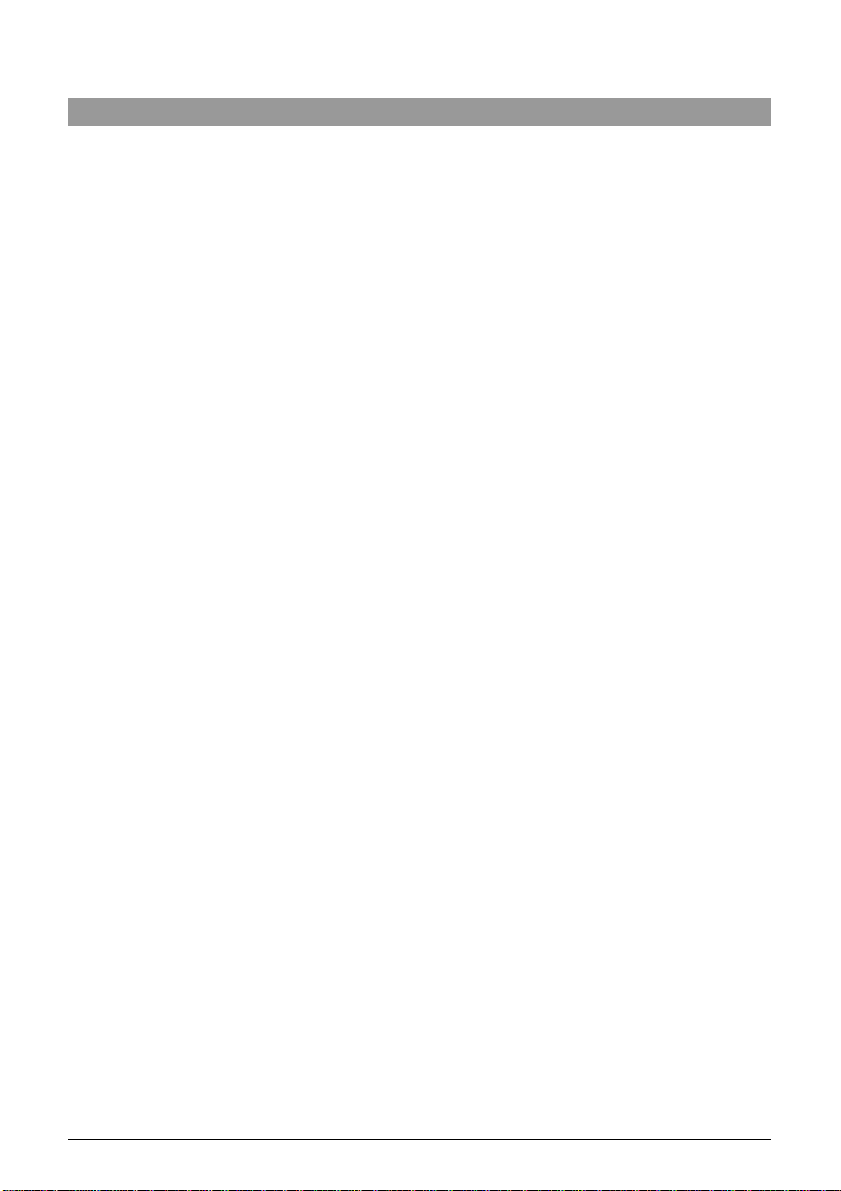
2
1.0 Introduction to ARCHOS Jukebox FM Recorder................................... 5
2.0 Technical Specifications .............................................................6
3.0 Before you use the Jukebox FM Recorder ..................................7
4.0 Operating your Jukebox FM Recorder.................................................8
4.1 Connections .............................................................................................8
4.2 Controls.................................................................................................... 9
5.0 Jukebox FM Recorder Functions............................................... 11
5.1 Starting up and shutting down your Jukebox............................................11
5.2 Playing MP3 Music .................................................................................11
5.3 Recording MP3 Music from an External Source ....................................... 13
5.4 FM Radio Operation................................................................................ 14
5.5 FM Radio MP3 Recording....................................................................... 16
5.6 Retro-Record Feature for FM Recording..................................................16
5.7 Music Playlists........................................................................................18
5.8 Updating Jukebox FM Recorder Firmware...............................................21
5.9 Deleting Files/Folders and Creating Folders............................................. 22
5.10 Changing the Time and Date................................................................. 22
6.0 Jukebox FM Recorder Settings.................................................23
6.1 Music Settings........................................................................................ 23
6.2 Recording Settings.................................................................................. 26
6.3 General Settings..................................................................................... 28
6.4 Emergency Master Reset........................................................................ 30
6.5 Updating the Firmware............................................................................ 30
7.0 Connecting your Jukebox FM to a PC................................................. 31
8.0 Connecting your Jukebox FM to a Macintosh...................................... 32
8.1 Connecting your Jukebox FM to a LINUX machine................................... 32
Appendix A – Jukebox FM Recorder Menus.................................................33
Appendix B – Trouble Shooting ....................................................................36
Appendix C – Contact Technical Support......................................................38
Table of Contents
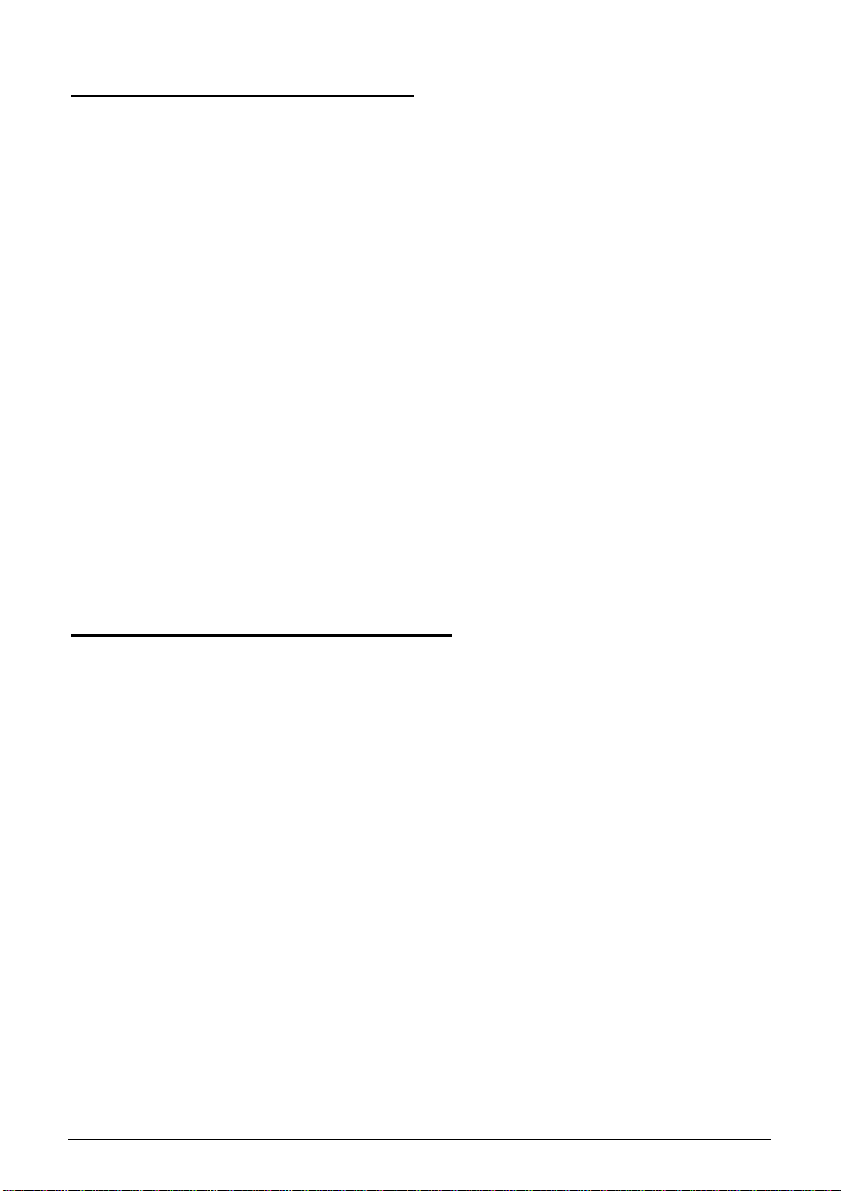
3
Warranty and Limited Liability
This product is sold with a limited warranty and specific remedies are available to the original
purchaser in the event the product fails to conform to the limited warranty. Manufacturer’s liability
may be further limited in accordance with its sales contact.
In general, the manufacturer shall not be responsible for product damages caused by natural
disasters, fire, static discharge, misuse, abuse, neglect, improper handling or installation,
unauthorized repair, alteration or accident.
In no event shall the manufacturer be liable for loss of data stored on disk media.
MANUFACTURER SHALL NOT BE LIABLE FOR ANY SPECIAL, INCIDENTAL OR
CONSEQUENTIAL DAMAGES. EVEN IF INFORMED OF THE POSSIBILITY THEREOF IN
ADVANCE.
Please see your sales contract for a complete statement of warranty rights, remedies and
limitation of liability.
Further, the warranty does not apply to :
• Damages or problems resulting from misuse, abuse, accident, alteration or incorrect electrical
current or voltage.
• Any product with a tampered-with or damaged warranty seal or serial number label.
• Any product without a warranty or serial number label.
• Any batteries and any consumable items delivered with or in the equipment.
Warnings and Safety Instructions
CAUTION
• To prevent risks of electric shock, this unit must only be opened by qualified
service personnel.
• Power off and disconnect the power supply cable before opening the unit.
WARNING
• Avoid sudden impact of the unit, or abrupt movement.
• To prevent fire or shock hazard, do not expose the unit to rain or moisture.
• Use of this product is for personal use only. Copying CDs or downloading music
files for sale or other business purposes is or may be a violation of copyright law.
• Copyrighted materials, works or art, and presentations may require authorization to
be fully or partially recorded or copied. Please be aware of all such applicable
laws concerning the recording and use of such for your country and jurisdiction.
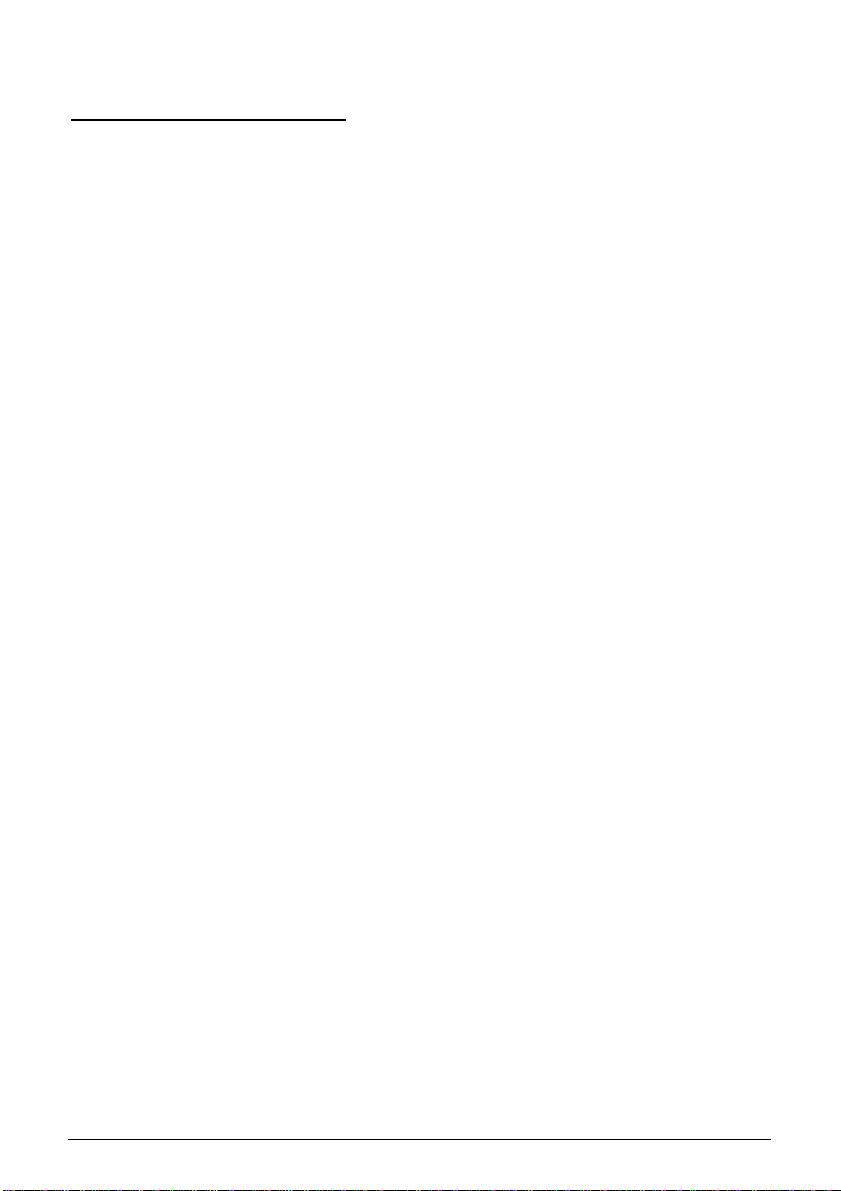
4
FCC Warning Statement
FCC Compliance
This equipment has been tested and found to comply with the requirements for a class B digital
device pursuant to Part 15 of the FCC regulations. These requirements are designed to provide
reasonable protection against harmful interference in a residential area. This equipment
generates, uses and can radiate radio frequency energy. If not installed and used in accordance
with the manufacturer’s instructions, it may cause harmful interference to radio communications.
However, there is no guarantee that interference will not occur in a particular environment. If this
equipment does cause harmful interference, to radio or television reception which can be
determined by turning the equipment on and off. The user is advised to try to correct the
interference by one or more of the following methods :
• Reorient or relocate the receiving unit's antenna;
• Increase the distance between the equipment and the receiver;
• Connect the equipment to a different power outlet other than the one where the receiver is
connected;
• Consult a certified television or radio technician for assistance.
Note : During Electrostatic Discharge, the product may lose its functionality and the user will have
to shut off and then restart the unit.
CAUTION : Any changes or modifications not expressly approved by the manufacturer of this
device will void the user's authority to operate the equipment.
FCC Part 15 - Operation is subject to the following two conditions :
1. This device may not cause harmful interference;
2. This device must accept any interference received including interference that may cause
undesired operation.
Copyright ARCHOS © 2002 - All rights reserved.
This document may not, in whole or part, be copied, photocopied, reproduced, translated or
reduced to any electronic medium or machine-readable form without prior consent, in writing, from
ARCHOS. All brands and products names are registered trademarks and the property of their
respective owners. Specifications are subject to change without notification. Errors and omissions
excepted. Images and illustrations may not always match contents. Copyright ® ARCHOS. All
rights reserved..
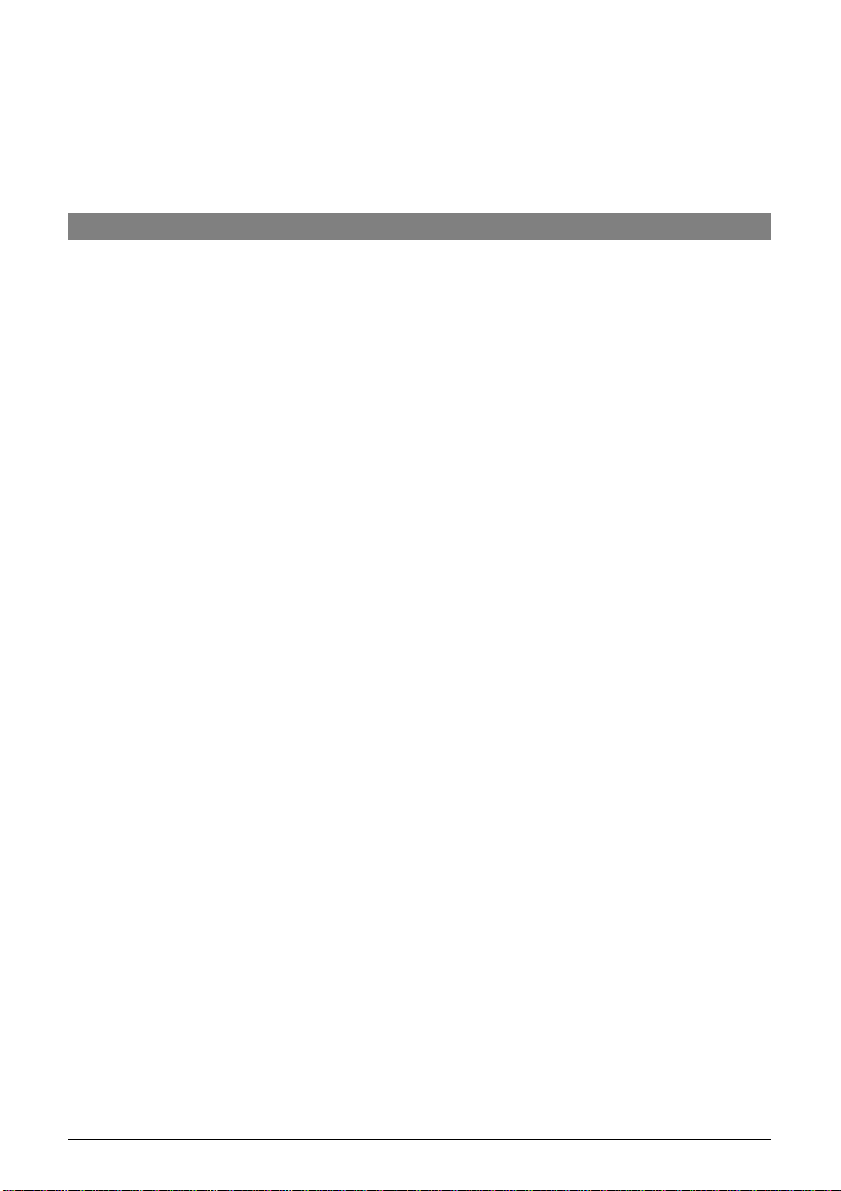
5
Disclaimer of warranty : To the extent allowed by applicable law, representations
and warranties of non-infringement of copyrights or other intellectual property
rights resulting from the use of the product under conditions other than as here
above specified, are hereby excluded.
1.0 Introduction to ARCHOS Jukebox FM Recorder
Thank you for purchasing the ARCHOS Jukebox FM Recorder. We are proud to have created the
first portable MP3 recorder/FM receiver/20 GB Hard Drive which gives you real-time, on-the-fly
recording of up to 330 hours* of top quality music in MP3 format. You can record directly from any
audio source, including the built in FM Stereo Radio receiver, a CD player, Hi-Fi system or
amplified microphone. This means that you DON’T NEED A COMPUTER to create MP3 music
files on your Jukebox FM. With it’s built-in microphone, it can also be used as a voice recorder.
You can record from any analog or digital sources at bit-rates up to 160 kbps and can copy your
recordings back to the PC without any specialized software. It also doubles as an extremely
portable 20 GB hard drive for PC or Mac laptops or desktop computers, and you are able to store
your data and photos at the same time. This Jukebox FM Recorder connects to your PC or Mac
via a super-fast USB 2.0 interface. There’s no need for special software to transfer MP3 songs to
and from your computer, you simply drag and drop the files in your file management system.
We at ARCHOS are excited about this product and believe that you will enjoy it for years to come.
In order to best enjoy this product, please read through this manual and run the Flashtm Interactive
Guide on the included CD-ROM to help you learn all the functions and possibilities of the Jukebox
FM Recorder. From time to time, we update the operating system to increase its capabilities. You
can go to the ARCHOS web site and download the latest version for your Jukebox FM recorder.
Imagine merging your entire collection of CDs, adding a few hundred personal photos, your
favorite Flashtm movies, a few QuickTimetm movies and whatever other data you might want to
carry along with you, right into one handheld device. Now that’s pretty awesome! We hope you
will have many years of enjoyment from this product. If there is something about it you don’t like,
please tell us, we are always trying to improve our products. And if you do like it, well then tell
your friends about the latest evolution in MP3 music enjoyment.
Wishing you the most music pleasure
-The Team at ARCHOS
* approximation based on typical music : The complexity of the audio signal determines how much
disk space is needed to store the music.
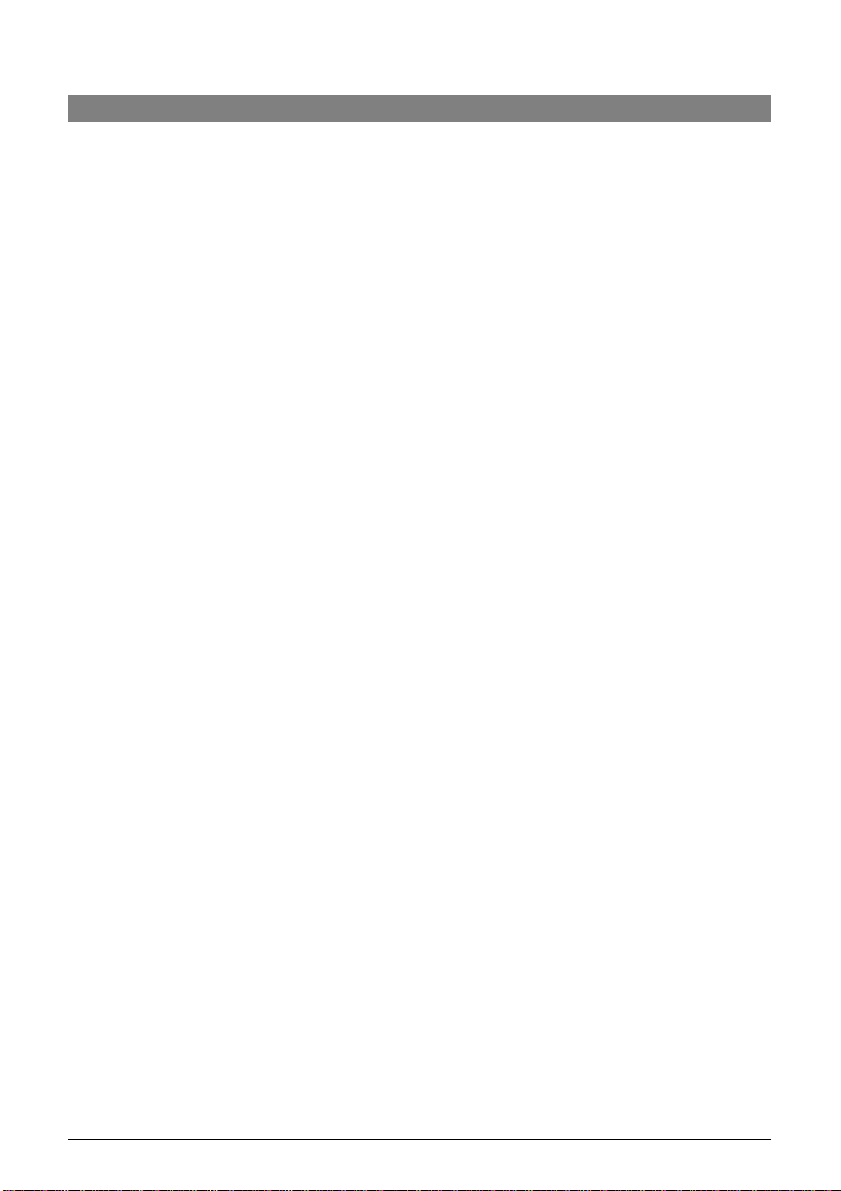
6
2.0 Technical Specifications
Capacity: 20 GB Hard Drive (20000 minutes MP3 music at 128 kbps)
Internal Buffer: 2MB
Interface to computer: USB 2.0 (PC and Mac)
Format supported: MP3 (30 to 320 kbps – VBR) Reading, MP3 (selectable 30 to 160 kbps)
real-time encoding.
Display: Graphic backlit LCD (up to 8 lines of characters)
Audio: Stereo Digital Line In/Out, Stereo Analog Line In, Stereo Analog Line Out/Earphone Jack.
Signal to noise ratio > 90 dB. Max. Output power: 100 mW Freq. Response 20 Hz – 20
KHz. Harmonic distortion: < 0.1% Internal microphone.
Playback autonomy: Up to 10 hours.
Software scalability: Downloadable firmware updates from ARCHOS web site.
Power Source: Internal Power: Flat Lithium-Ion battery. ( ARCHOS type only). This battery will
last for the life of the product (need not be changed). External Power: Use only
the AC/DC Charger/ Adapter delivered with product.
Dimensions: 112 x 81 x 29 mm (4.5” x 3.2” x 1.3” )
Weight: 300g (10.7 oz)
System requirements: PC: Pentium 233 MHZ or higher. Windows 98 SE, Millennium Edition
(ME), 2000, XP. 32 MB RAM (64 MB recommended). CD-ROM Drive with
digital audio extraction support.
Mac: OS 8.6 or higher. iMac, G3 or higher. USB manager version 1.2 or
higher.
Package includes: USB cable (A to mini), AC/DC charger/adapter, stereo headphones, carrying
pouch, software drivers, MusicMatch™ Software, Flashtm Interactive Guide,
and this multilingual User’s Manual.
NOTE: Each computer should have the appropriate port according to the selected
interface.
Caution: batteries must be charged at normal room temperature. Do not charge below 5 °C
(40°F) or above 35 °C (95°F).
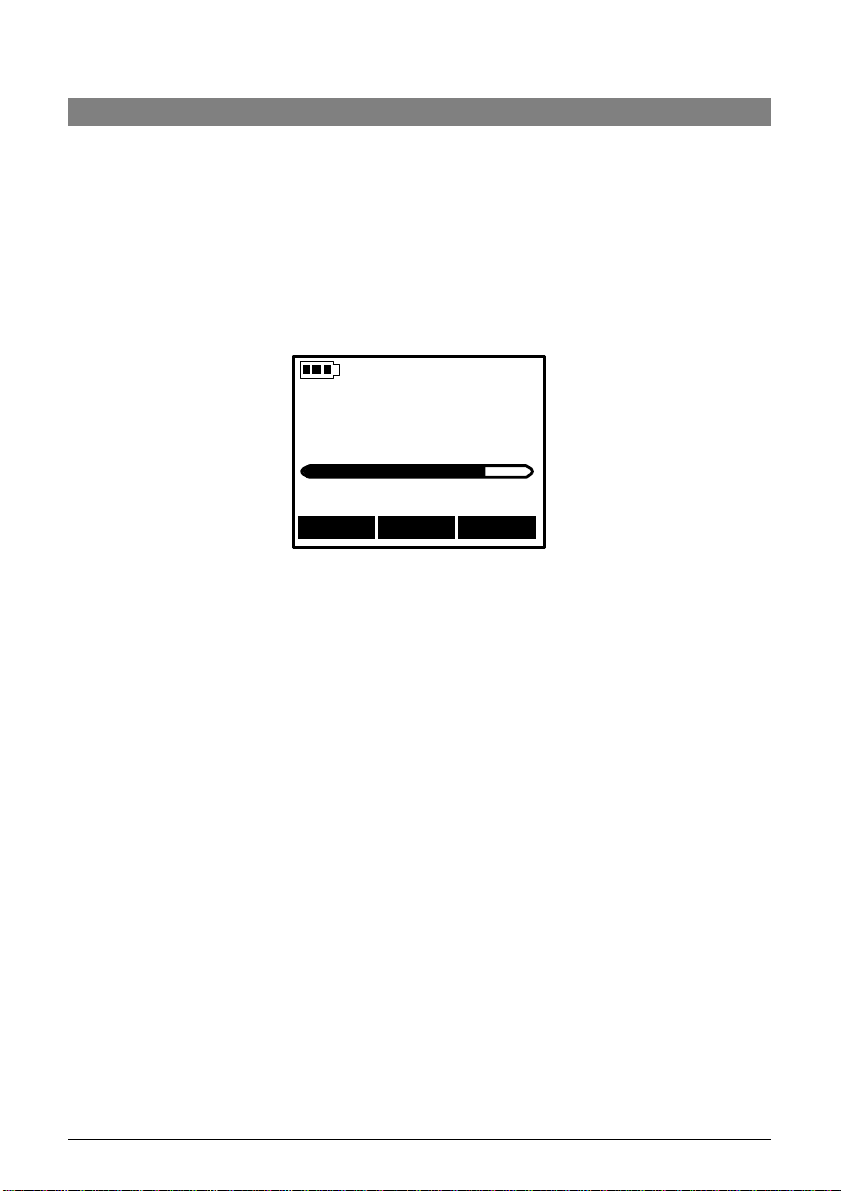
7
3.0 Before you use the Jukebox FM Recorder
Charging Batteries: (IMPORTANT: ONLY use the included ARCHOS charger/adaptor)
Before using the Jukebox FM Recorder for the first time, you are required to recharge the built in
batteries for a minimum of 6 hours. Plug the ARCHOS AC power adaptor into an available wall
outlet, then plug the mini power connector to the “DC In” of the Jukebox. The Jukebox FM
Recorder will display a message screen to indicated battery charge cycle is active, as shown
below.
ARCHOS Jukebox
charged...
0% 100%
--- --- 10:38
While charging, the Jukebox FM Recorder can be used after an hour. Charging time may then be
increased up to 15 hours depending on the extent of use.
Caution: Batteries must be charged at normal room temperature. Do not charge below 5 °C
(40°F) or above 35 °C (95°F). 4. – Operating

8
4.0 Operating your Jukebox FM Recorder
4.1 Connections
USB 2.0
connector
Earphone/line
out Analog
Right side
DC Power in
Analog line-in
& digital I/O
Left side
USB 2.0 CONNECTION
Use this plug to connect your Jukebox FM Recorder to your computer with the supplied USB
cable. If your computer only has a USB 1.1 port, then the transfer speed will not be as fast as a
USB 2.0 connection.
DC POWER IN PLUG
Use this plug to connect your DC Power Adapter. Use ONLY the included ARCHOS AC
Adapter. Your Jukebox will display a message screen to indicate charging is in progress. You
can use your Jukebox during the charging period.
LINE OUT PLUG
Use this plug to connect your stereo headphones, or to any external amplifier. Your stereo
headphones also act as an antenna for your FM receiver.
DIGITAL IN/OUT CONNECTION
Use this to record from any digital signal source (SPDIF) or to output to any digital device, such
as a mini disc recorder.
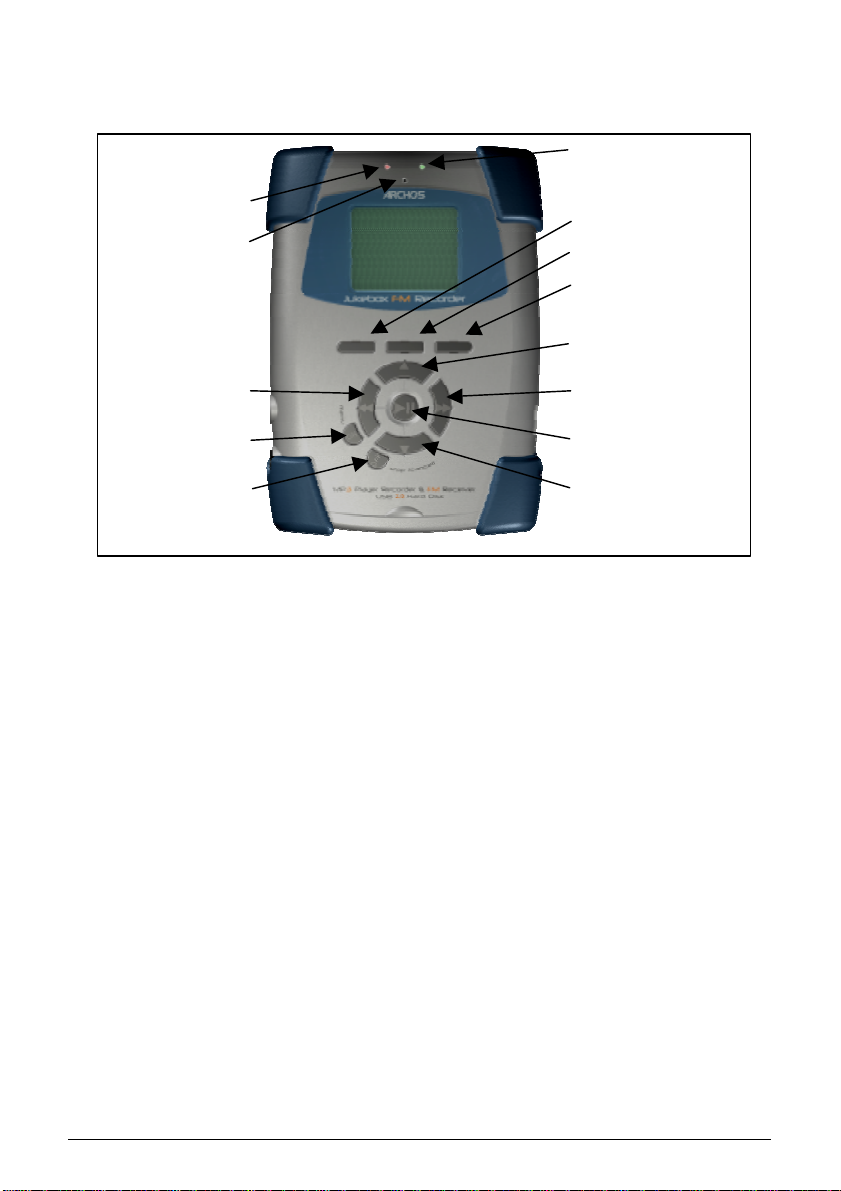
9
Hard disk activity
4.2 Controls
F1, F2 or F3 : These function buttons perform several operations, depending upon the mode
your Jukebox is in. The function of each button is displayed above it on the LCD screen.
UP or DOWN : These buttons allow you to navigate between files or subfolders while your
Jukebox is in Browse Mode, or to choose an option in a menu. They can also increase or
decrease the volume when playing a song (Play Mode).
LEFT or RIGHT : These buttons allow you to enter or exit a folder while in Browse Mode. Also
used within the settings menu to increase or decrease values such as contrast level, power-off
timeout, backlight timeout, or the recording level for the microphone.
PLAY/PAUSE : This button allows you to play/pause/resume a song or enter a directory, to
select an option in a menu or enter a submenu.
ON : This button can be used to turn the Jukebox FM Recorder on, or to access the main
settings menu. A long press (3 seconds) of this button will put the unit in to ‘HOLD’ mode
which locks all buttons. Another long press will unlock the buttons.
OFF/STOP/CANCEL : this button allows you to turn off the Jukebox FM Recorder (A long
press of 3 seconds) or to stop a song, cancel any menu, or mode and return to browse mode
(regular click).
Power on indicator
Built-in microphone
LEFT
ON/Menu
Off/stop/cancel
F1
F2
F3
UP
RIGHT
Play/Pause
DOWN
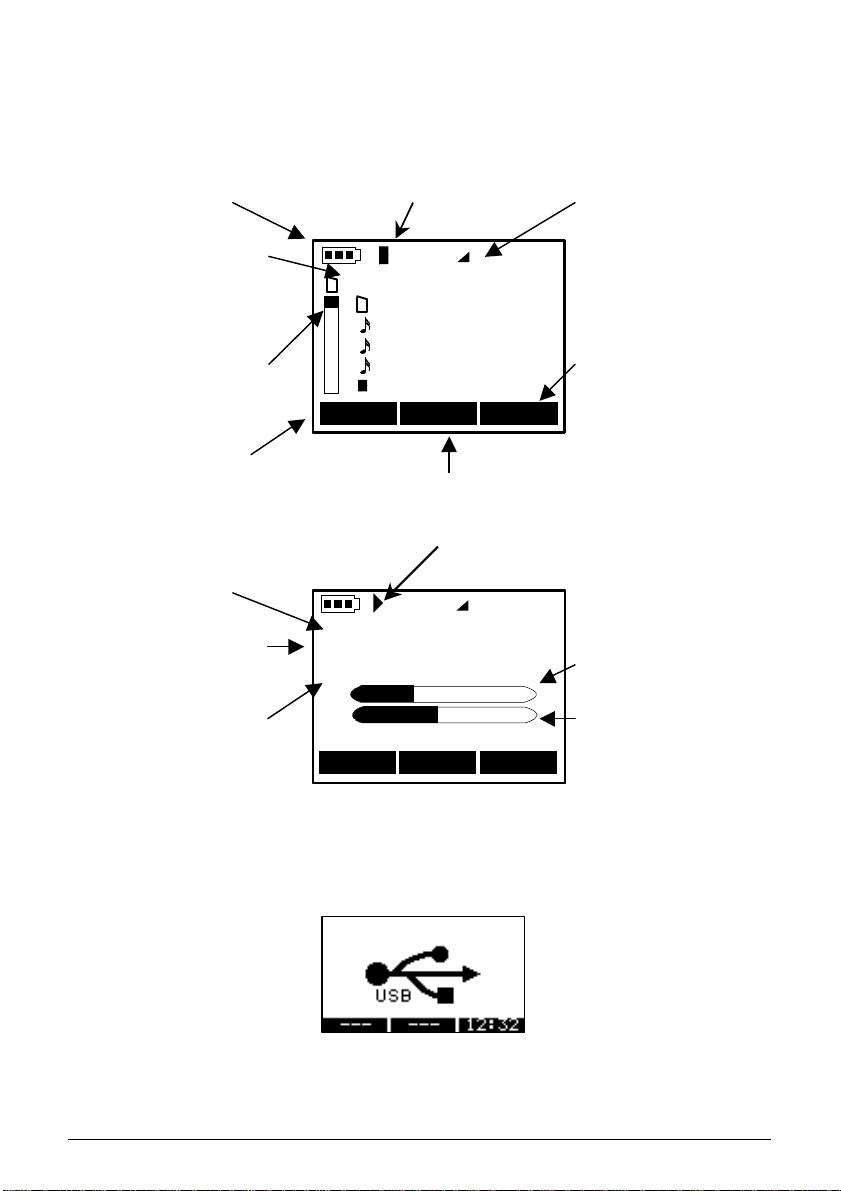
10
LCD Icons
• The Jukebox FM Recorder uses several icons on it’s LCD to convey important system and
file information. Please refer to the diagram below for location and identification.
Stopped/Paused Mode
Battery level Sound Volume
Level within
directory structure
Current location
within directory
Go to FM Radio
mode
(ID3) or current
folder
Album Title Tag
(ID3) containing
folder name
Song Title Tag (ID3)
or file name
Vol
00 ( Root )
New Folder
Braveheart 02
+
Braveheart 03
Braveheart 04
New Playlist
Radio Rec 10:38
Time of day
Enter recording mode
Playing Mode
Artist Name Tag
Vol
James Horner
Braveheart
Freedom - the execution L
R
00:00 06:50 06:50
L: Left audio output
scale
R: Right audio output
scale
--- Info Browse
• The Jukebox FM Recorder will display the following message when connected to your
computer’s USB port.
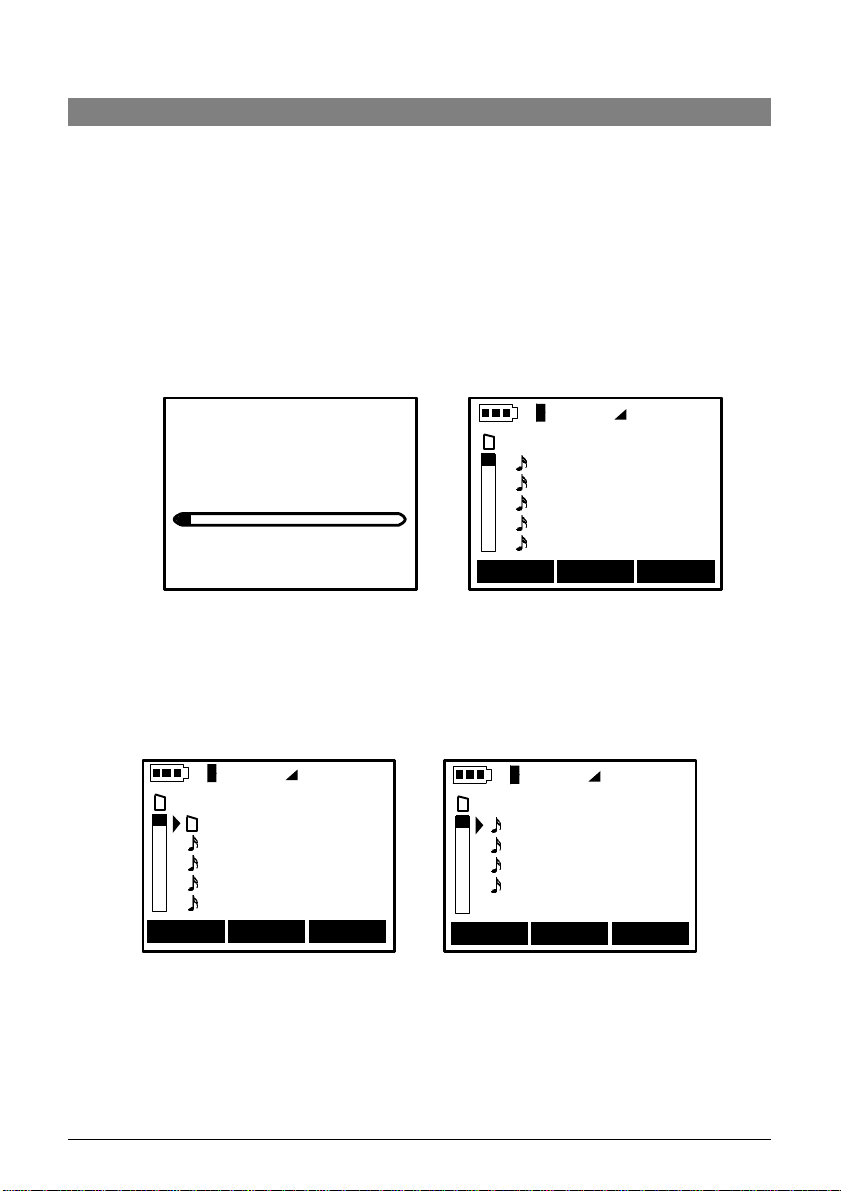
11
5 – Basic Jukebox FM Functions
5.0 Jukebox FM Recorder Functions
5.1 Starting up and shutting down your Jukebox
• “On”: Press and hold the “On” button for 3 seconds to start Jukebox FM Recorder. Please note:
When your Jukebox is already on, a long press (3 seconds) will turn on the ‘HOLD’ feature. This
will lock all the buttons until the ON button is pressed again for 3 seconds (long press).
• “Off”: Press and hold the “Off” button for 3 seconds to turn off the Jukebox FM Recorder. A short
press (1 second) will stop the current operation, stop a song, or cancel a menu selection.
• During startup your Jukebox FM Recorder will display a boot screen for several seconds. After
start-up, the Jukebox is in Browser mode and the root folder of the hard disk is displayed (use
navigation buttons to move through folders and files). If you have ‘RESUME’ mode set, you will
return to the last folder you were in when you shut off your Jukebox.
Vol
ARCHOS Jukebox
Recorder
00 ( Root )
Braveheart 01
Braveheart 02
+
Braveheart 03
Braveheart 04
Newsong01
OS version : 1.28
Radio Rec 10:38
5.2 Playing MP3 Music
• “p” and “q” arrow keys: Go to the folder where your MP3 music files are located and press “>>” to
enter the selected folder.
Vol
00 ( Root )
01 ( New Folder )
New Folder
Braveheart 01
Braveheart 02
Braveheart 03
Braveheart 04
Radio Rec 10:38
(Top level folder - Root) (Inside New Folder)
Radio Rec 10:38
Vol
New Song 11
New Song 12
New Song 13
New Song 14
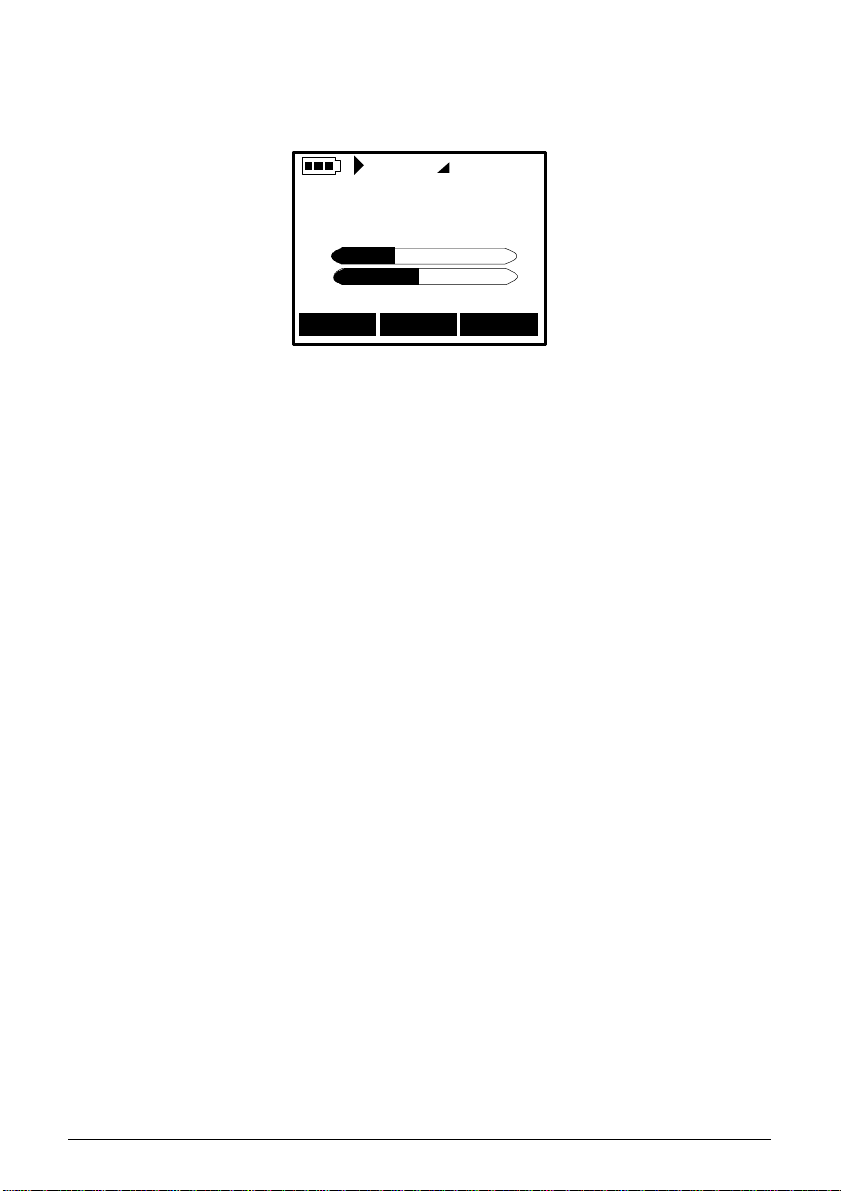
12
• Once in the folder you will see your MP3 tracks. Use the “p” and “q” arrow buttons to navigate
through the folder. Once the triangle (your cursor) is in front of the song you want to play, press the
center “>II” button.
Vol
James Horner
Braveheart
Freedom - the execution L
R
00:00 06:50 06:50
--- Info Browse
(Play mode)
• Your Jukebox FM Recorder will begin to play the selected song and the LCD will display current
track data. See the section on LCD icons. If you do not hear anything, try adjusting the volume
control on the headphone cord.
Controls while listening:
• The center “>II” button is to Play/Pause/Resume.
• Note: If “Off” is held down for 3 seconds (in order to shut off the Jukebox FM) while the unit is
Paused, a bookmark will be saved at this position in the recording. If the RESUME setting is
enabled, then playing will resume from the bookmark the next time the unit is restarted.
• “Off”: short press only, to Stop playing and return to browser view.
• “>>“ arrow key: Next Song (short press) or Fast Forward (long press).
• “<<“ arrow key: Previous Song (short press) or Fast Reverse (long press).
• “p” arrow key: Volume Up.
• “q” arrow key: Volume Down.
Browsing while listening :
• “Browse” (F3): to browse through folders for a new song while listening.
