Archos 50 Saphir Quick Start Guide
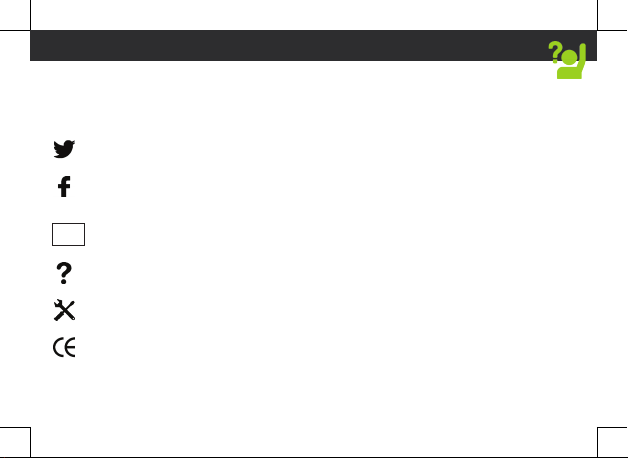
1
Help & assistance
Congratulations for the purchase of an ARCHOS device! This quick start guide helps you
to start using your device properly. If you have more questions concerning the use of your
device, visit us at:
twitter.com/archos
www.facebook.com/archos
Blog
https://blog.archos.com/
http://faq.archos.com/
www.archos.com, click Support > After-sales support
www.archos.com, click Support > Downloads > Declaration of conformity
As we are often updating and improving our products, your device’s software may have a slightly
different appearance or modified functionality than presented in this quick start guide.
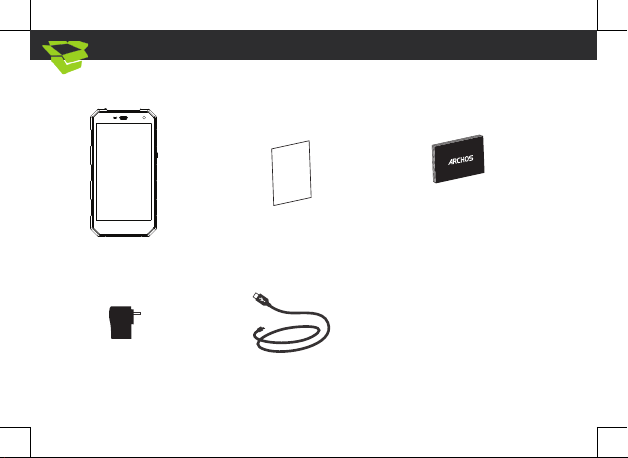
2
Warranty
Unboxing
ARCHOS 50 Saphir
Charger adapter
Warranty, legal and safety notice
Charging cable
Quick start guide
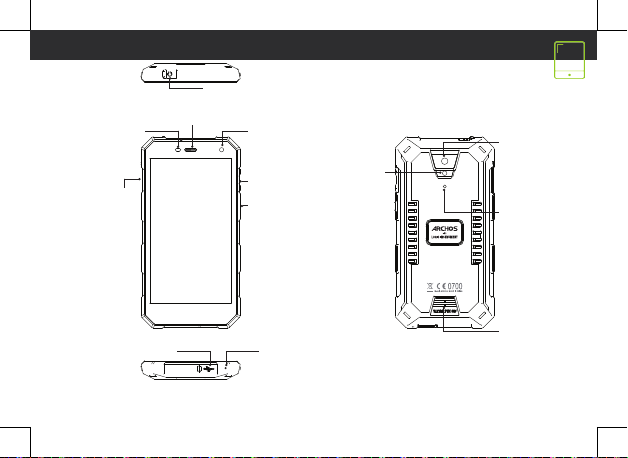
3
Light sensor
SIM card and
memory card
slots
Phone speaker
Micro-USB port
Describing your device
Headphone jack
Front camera
Volume
ON/OFF
Microphone
Back camera
Flash light
Noise
cancellation
Loudspeaker
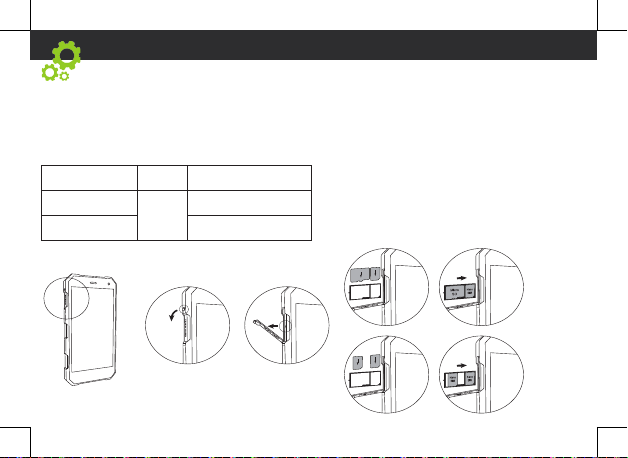
4
or or
1
1
2
2
Assembling
After you have unpacked your mobile phone box:
1. Remove the card tray by inserting the tool provided, into the tray release hole.
2. Insert 1 Nano SIM card into slot 1 and a micro SD Memory card into slot 2 OR 1 Nano SIM card into
slot 1 and 1 Nano SIM into slot 2 as shown in the diagram.
3. Replace the tray in the right position and push it inside to close.
4G/3G/2G slot 1 Nano SIM
3G/2G slot 2 Nano SIM
Memory Micro-SD
When inserting your SIM card or micro-SD card,
make sure to follow the illustration, otherwise you
may damage the slot or the card.
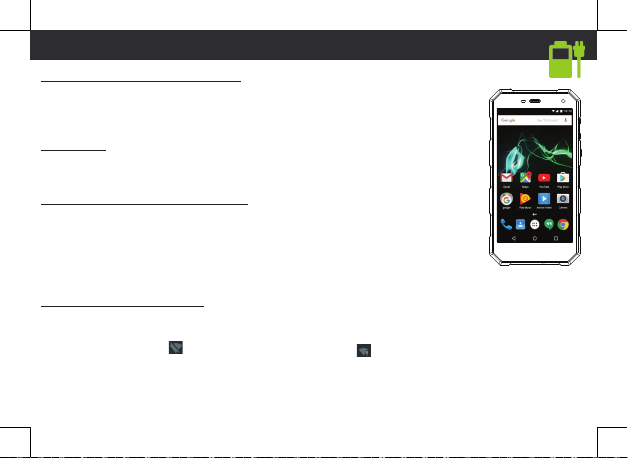
5
Starting up
Charging your battery completely
Plug the charging cable* in the Micro-USB port and the adapter in a power outlet.
Leave the device until the battery is fully charged.
*The USB cable provided with this device is specific to this device.
Turning ON
1. Press and hold the ON/OFF button to turn on the device.
2. Follow the instructions to set up your device.
Activating mobile date connection
1. Touch and pull down the status bar to display it.
2. Touch again the bar to reveal the quick settings.
3. Select the Settings icon.
4. In Wireless & networks, select Data usage, then the SIM card tab.
5. Slide the Mobile data switch to turn on/off.
Activating WiFi connection
1. Touch and pull down the status bar to display it.
2. Touch again the bar to reveal the quick settings.
3. Select the WiFi icon
4. Select “WiFi” below the WiFi icon.
5. Touch the name of network you want to connect to.
Private networks are shown with a lock icon and will require you to enter your
password.
to activate the WiFi connection .
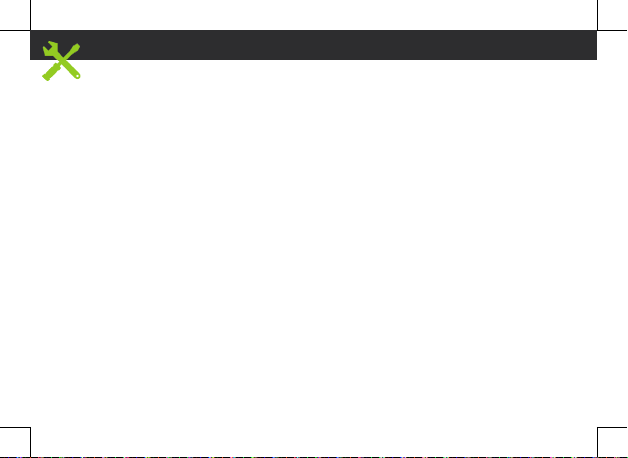
6
Troubleshooting
- My device is frozen: press the ON/OFF button for more than 10 seconds, then turn on the device.
- My device encounters dysfunctions: go to Settings > About phone > Check for update system to
check for updates. If your device is up-to-date, try to reset the device from Settings > Factory data
reset > Backup & restore. We recommend to save your files before resetting.
- My WiFi reception is too low: make sure you are not far from the WiFi hotspot. Update the firmware
of the device: http://www.archos.com/support. Reset and redefine your connection parameters.
Contact your WiFi connection provider.
- My device bootlogo is playing in a loop: you need to completely reset your device. Go to faq.archos.
com and select your device. In Backup & Recovery, select How to reinitialize my ARCHOS.
FOR MORE ANSWERS ABOUT YOUR TECHNICAL DIFFICULTIES, DO NOT HESITATE TO VISIT: FAQ.ARCHOS.
COM
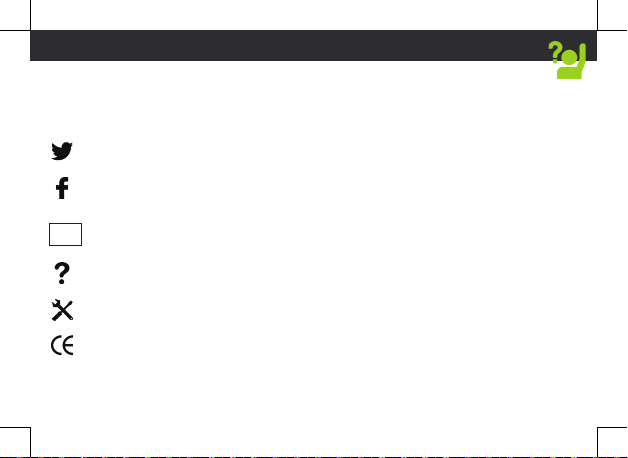
7
Contactez-nous
Félicitations! Vous venez d’acquérir un appareil ARCHOS! Ce guide de démarrage rapide vous aide à
bien débuter l’usage de votre appareil. Si vous avez d’autres questions sur l’usage de votre appareil,
visitez nos liens ci-dessous :
twitter.com/archos
www.facebook.com/archos
Blog
https://blog.archos.com/
http://faq.archos.com/
www.archos.com, click Support > After-sales support
www.archos.com, cliquez Support > Téléchargements > Déclaration de conformité
Comme nous mettons à jour et améliorons régulièrement nos produits, le logiciel de votre appareil
peut présenter une interface ou des fonctionnalités légèrement différentes de celles décrites dans
ce guide.
