Page 1
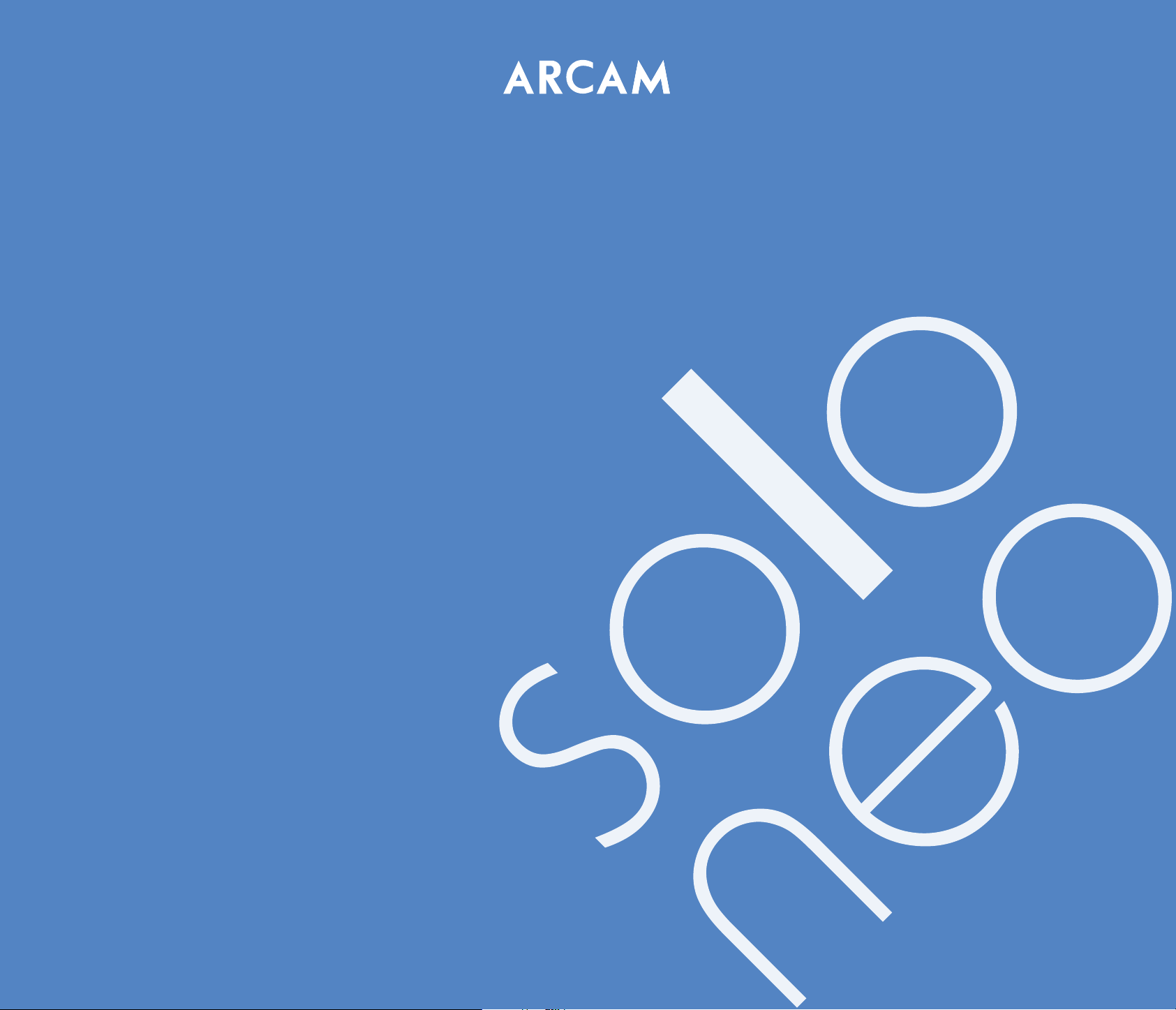
Handbook
Manuel
Handbuch
Handleiding
Page 2
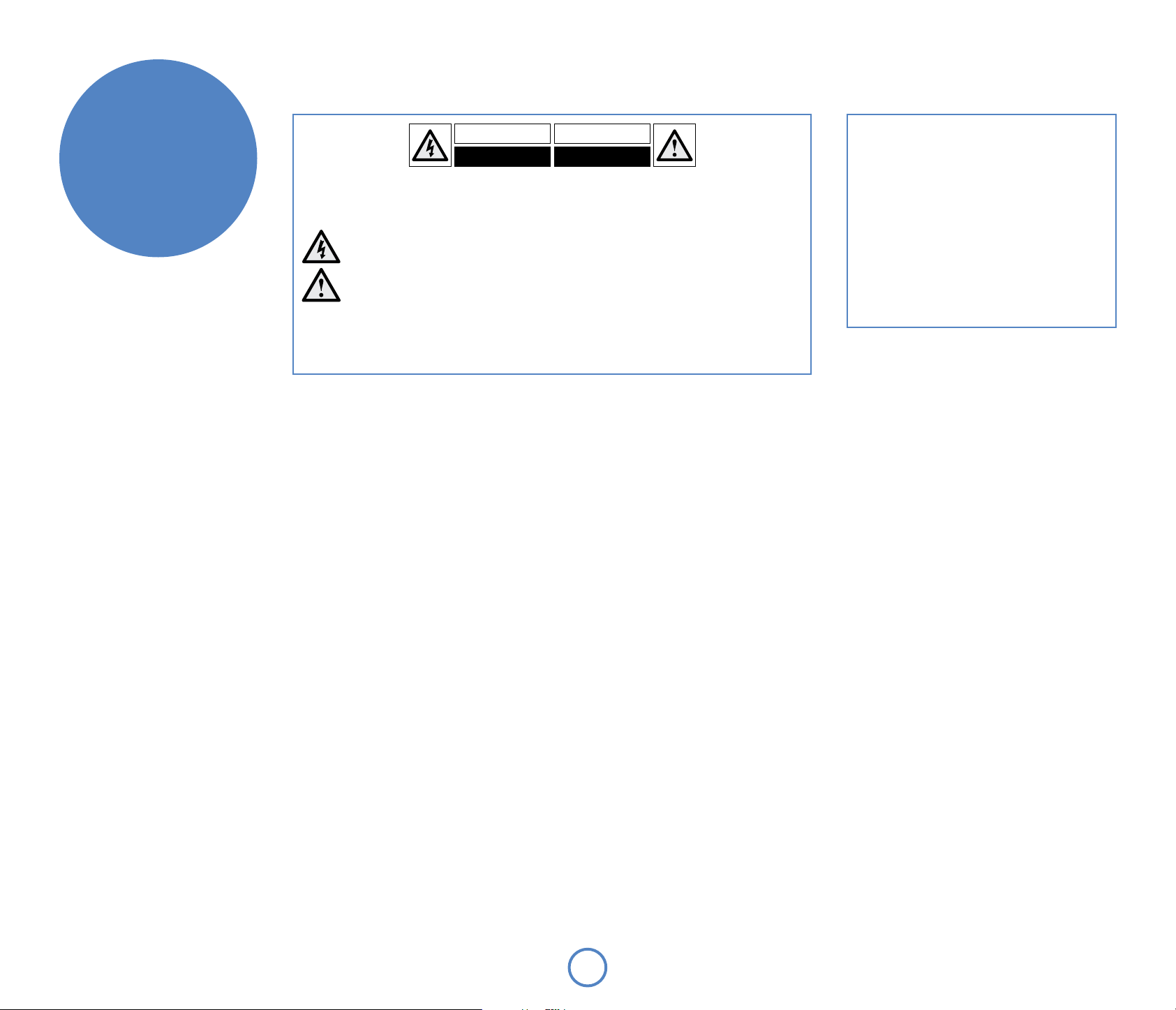
safety
guidelines
CAUTION: To reduce the risk of electric shock, do not remove cover (or back). No user serviceable parts inside. Refer
servicing to qualified service personnel.
WARNING: To reduce the risk of fire or electric shock, do not expose this apparatus to rain or moisture.
The lightning flash with an arrowhead symbol within an equilateral triangle, is intended to alert the user to the
presence of uninsulated ‘dangerous voltage’ within the product’s enclosure that may be of sufficient magnitude
to constitute a risk of electric shock to persons.
The exclamation point within an equilateral triangle is intended to alert the user to the presence of important
operating and maintenance (servicing) instructions in the literature accompanying the product.
CAUTION: In Canada and the USA, to prevent electric shock, match the wide blade of the plug to the wide slot in the socket
and insert the plug fully into the socket.
Many of these items are common sense precautions but, for your own safety and to ensure that you do not damage the unit, you must read them.
Important safety instructions
This product is designed and manufactured to meet
strict quality and safety standards. However, you
should be aware of the following installation and
operation precautions.
1. Follow all instructions
You should read all the safety and operating
instructions before operating this equipment. Retain
this handbook for future reference and adhere to all
warnings in the handbook or on the equipment.
2. Water and moisture
The presence of electricity near water can be
dangerous. Do not use the equipment near water – for
example next to a bathtub, washbowl, kitchen sink, in
a wet basement or near a swimming pool, etc.
3. Object or liquid entry
Take care that objects do not fall and liquids are not
spilled into the enclosure through any openings.
Liquid-lled objects such as vases should not be
placed on the equipment.
4. Liing and placing the equipment
This amplier weighs 7.9kg, so take care when lifting
or moving this unit.
Only use a rack or shelf that is stable and strong
enough to support the weight of this equipment.
5. Ventilation
Do not place the equipment on a bed, sofa, rug or
similar soft surface, or in an enclosed bookcase or
cabinet, since ventilation may be impeded.
Keep a minimum of 5cm (2 inches) clear around the
apparatus to allow sucient passage of air.
6. Heat
Locate the equipment away from naked ames or
heat-producing appliances such as radiators, stoves or
other appliances that produce heat.
7. Climate
The equipment has been designed for use in
moderate climates and in domestic situations. Unplug
this equipment during lightning storms to prevent
possible damage from a strike or mains surge.
8. Cleaning
Unplug the unit from the mains supply before
cleaning.
The case should normally only require a wipe with a
soft, lint-free cloth. Do not use chemical solvents for
cleaning.
We do not advise the use of furniture cleaning sprays
or polishes as they can cause permanent white marks.
9. Grounding
Ensure that the unit is grounded (‘earthed’) properly
at all times
10. Power sources
Only connect the equipment to a power supply of
the type described in the operating instructions or as
marked on the equipment.
The primary method of isolating the equipment from
the mains supply is to remove the mains plug. The
equipment must be installed in a manner that makes
disconnection possible.
11. Power-cord protection
Power supply cords should be routed so that they are
not likely to be walked on or pinched by items placed
upon or against them. Pay particular attention to the
point where they exit from the equipment.
12. Non-use periods
If the equipment is not being used for an extended
period, we recommend that you unplug the power
cord of the equipment from the outlet, to save power.
13. Abnormal smell
If an abnormal smell or smoke is detected from the
equipment, turn the power o immediately and
unplug the equipment from the wall outlet. Contact
your dealer and do not reconnect the equipment.
14. Servicing
You should not attempt to service the equipment.
Contact your dealer to arrange servicing.
Warning
Mains plug/appliance coupler is used to disconnect
device and it shall remain readily operable.
CLASS I construction shall be connected to a MAINS
socket outlet with a protective earthing connection.
Do not defeat the safety purpose of the polarized or
grounding-type plug. A polarized plug has two blades
with one wider than the other. A grounding type plug
has two blades and a third grounding prong. The wide
blade or the third prong are provided for your safety. If
the provided plug does not t into your outlet, consult
an electrician for replacement of the obsolete outlet.
15. Damage requiring service
The equipment should be serviced by qualied
service personnel when:
A. the power-supply cord or the plug has been
damaged, or
B. objects have fallen, or liquid has spilled into the
equipment, or
C. the equipment has been exposed to rain, or
D. the equipment does not appear to operate
normally or exhibits a marked change in
performance, or
E. the equipment has been dropped or the
enclosure damaged.
Safety compliance
This equipment has been designed to meet the IEC/
EN 60065 international electrical safety standard.
This device complies with Part 15 of the FCC Rules.
Operation is subject to the following two conditions:
(1) This device may not cause harmful interference,
and (2) this device must accept any interference
received, including interference that may cause
undesired operation.
E2
Page 3
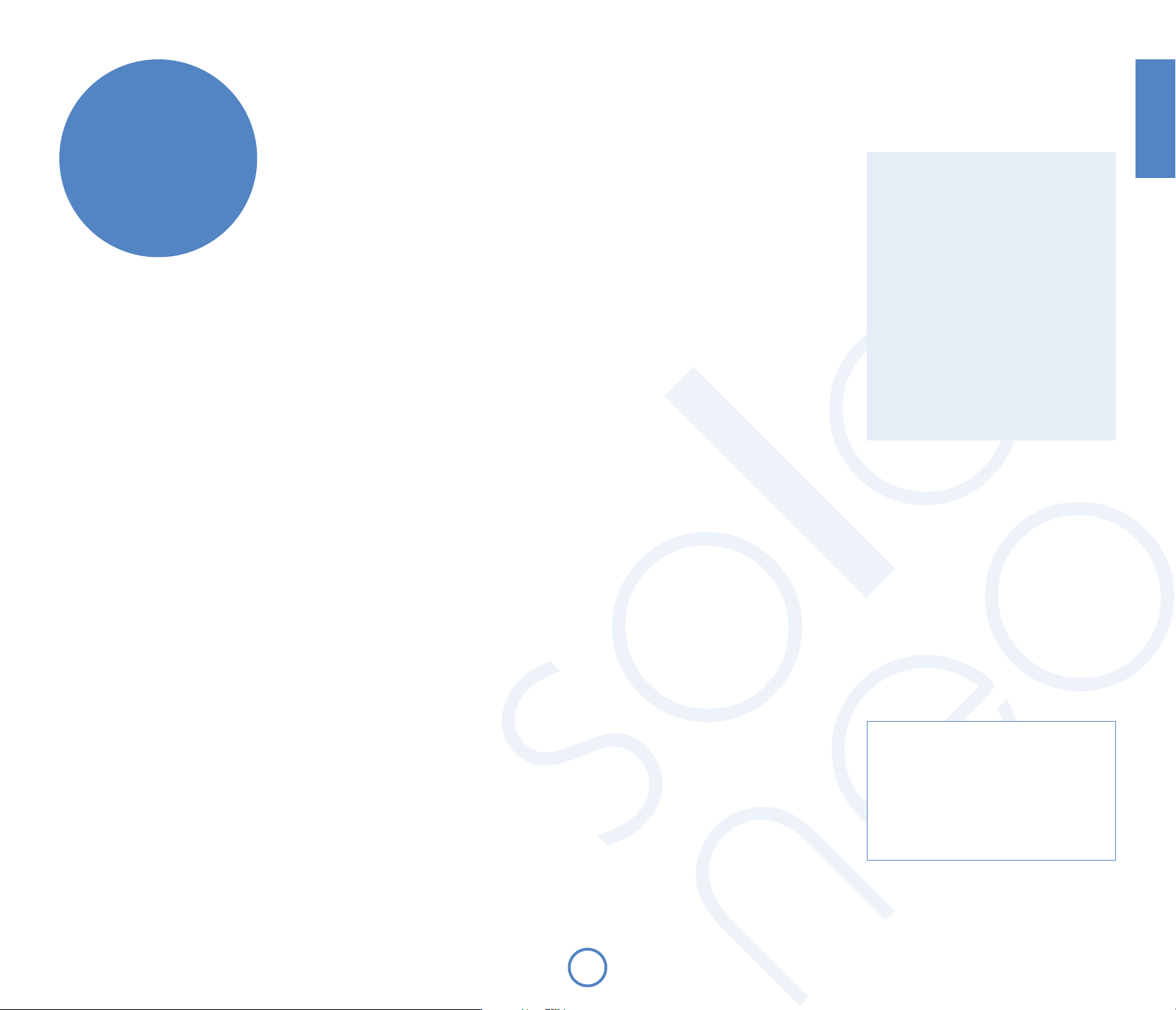
welcome…
… and thank you for purchasing the Arcam Solo Neo music system.
Arcam has been producing high-quality audio components for nearly thirty years. During that
time we have amassed a wealth of knowledge on both the design and construction of audio
components in order to give the best sound performance for the price. The design of Solo Neo
is a distillation of this knowledge into an easy-to-use package that is intended to give you years
of listening enjoyment while taking just a few minutes to learn how to use.
English
Contents
safety guidelines ............................................. 2
welcome… ........................................................3
installation guidelines ..................................4
This handbook is intended to give you a detailed guide to using the Solo Neo music system.
It starts by giving advice on installation, moves on to describe how to use the product and
nishes with additional information on the more advanced features. Use the contents list
shown on the right to guide you to the section of interest.
We hope that your Solo Neo music system will give you years of trouble-free operation. In the
unlikely event of any fault, or if you simply require further information about Arcam products,
our network of dealers will be happy to help you. Further information can be found on the
Arcam website at www.arcam.co.uk.
The Solo Neo development team
making music ...................................................8
remote control ...............................................14
Setup Menu ....................................................15
Network Setup Wizard ................................19
technical specication ................................20
product guarantee .......................................21
E3
Safety
Safety instructions are set out on page 2 of this
handbook.
Many of these items are common sense
precautions but, for your own safety and to ensure
that you do not damage the unit, you must read
them.
This product requires an earth connection.
Page 4
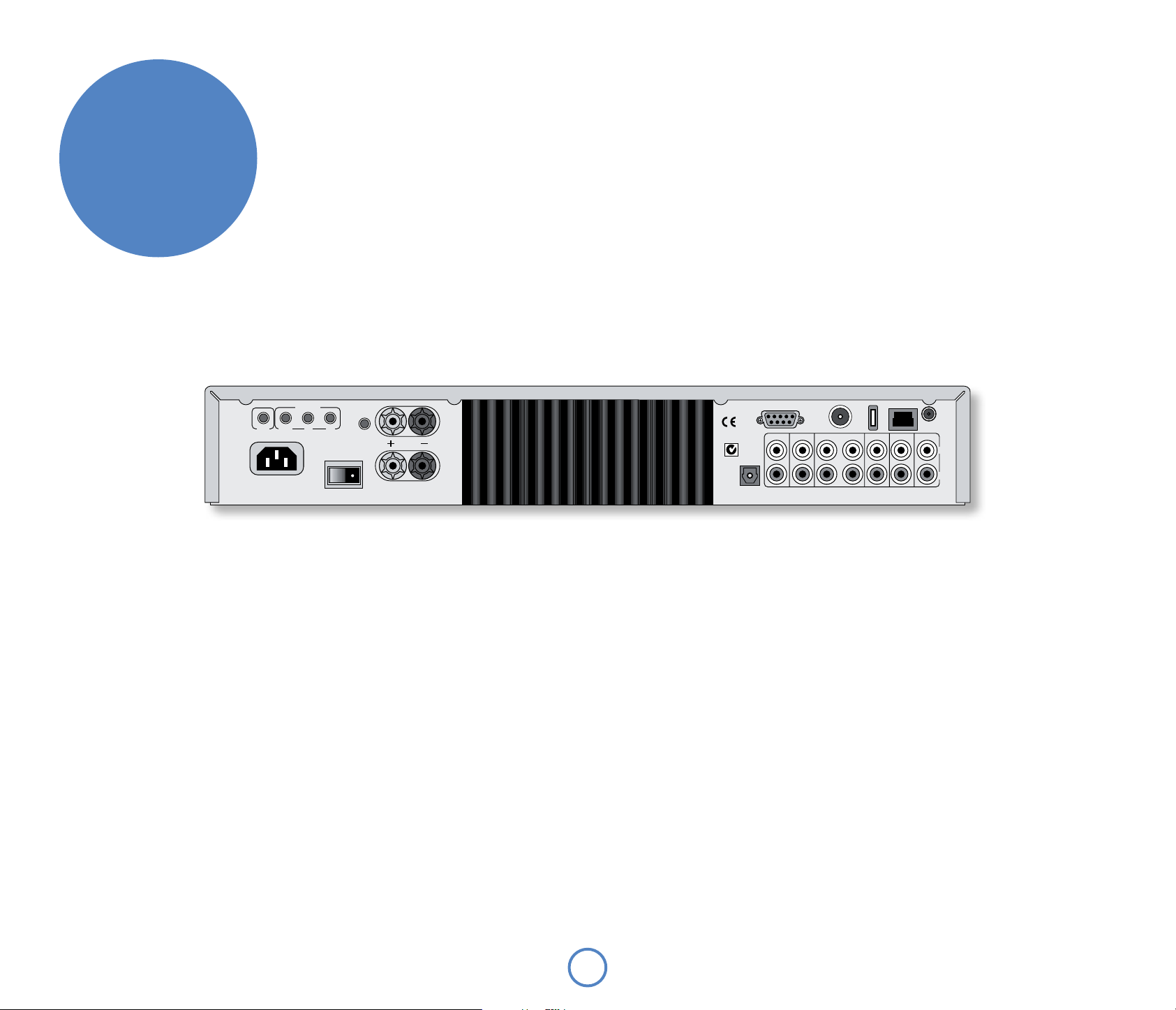
installation
guidelines
General guidelines
Positioning the unit
< Place Solo Neo on a level, rm surface, avoiding
direct sunlight and sources of heat or damp.
< Do not place Solo Neo on top of a power
amplier or other source of heat.
< Do not place Solo Neo in an enclosed space
such as a bookcase or closed cabinet unless
there is good provision for ventilation. Solo is
designed to run warm during normal operation.
< Do not place any other component or item on
top of Solo Neo as this may obstruct airow
around the heat-sink, causing Solo Neo to run
hot. (The unit placed on top of Solo Neo would
become hot, too.)
< Make sure the remote-control receiver
in the centre of the front panel display is
unobstructed, otherwise this will impair the
use of the remote-control. If line-of-sight is
impractical, a remote-control repeater can be
used with the rear panel connector (see page 5).
< Do not place your record deck on top of this
unit. Record decks are very sensitive to the noise
generated by mains power supplies which will
be heard as a background ‘hum’ if the record
deck is too close.
Interconnect cables
We recommend the use of high-quality screened
cables, since inferior-quality cables will degrade the
overall quality of your system. Use only cables that
are designed for the particular application as other
cables will have dierent impedance characteristics
that will degrade the performance of your system (for
example, do not use cabling intended for video use to
carry audio signals). All cables should be kept as short
as is practically possible.
It is good practice when connecting your equipment
to make sure that the mains power-supply cabling is
kept as far away as possible from your audio cables.
Failure to do so may result in unwanted noise in the
audio signals.
230V
50 – 60HZ
400VA
MAX
REMOTE
12V
TRIGGER
~
INOUT IN
ZONE 2
PROGRAM
LOCAL
Power
Solo Neo is supplied with a moulded mains plug already tted to the lead.
Check that the plug supplied ts your supply – should you require a new
mains lead, please contact your Arcam dealer.
Push the IEC (kettle-style) plug end of the power cable into the socket
on the back of Solo Neo, making sure that it is pushed in rmly. Put the
plug on the other end of the cable into your power supply socket and, if
necessary, switch the socket on.
Solo Neo is tted with a power switch on the rear of the product, next to
the power inlet. To use Solo Neo, make sure that this is switched on.
Solo Neo is tted with a transformer designed to accept the mains
voltage in the region that the product was shipped to. If your mains
supply voltage does not match this specication (as shown on the
rear panel), you wish to take the unit to a region with a dierent main
voltage, or the mains plug is incorrect, please consult your Arcam
dealer.
This product must be earthed.
L
SPEAKER
OUTPUT
R
DIGITAL
OUT
Speakers
Solo Neo is designed to drive a single pair of speakers, rated between 4
and 8 ohms, and is tted with speaker terminals that can accept either
spade terminals or bare wires.
To connect the left speaker, unscrew the terminals on the back of Solo
Neo labelled L, insert the speaker wire (or spade) and screw the terminals
back up. Make sure that the red (positive/+) terminal of the speaker is
connected to the red terminal on Solo Neo and the black (negative/–)
terminal of the speaker is connected to the black terminal on Solo Neo.
Repeat the above to connect the right speaker to the terminals labelled R.
It is important that no stray strands of wire from these connections are
allowed to touch another cable or the product casing. Failure to ensure
this can cause a short circuit, and damage to your Solo Neo.
Do not over-tighten the loudspeaker terminals, or use a wrench, pliers,
etc., as this could cause damage to the terminals which will not be
covered under warranty.
See page 6 for tips on speaker positioning.
rDock / RS232
SERIAL NO .
DAB+
/FM
ETHER NET
USB
GAME TVTAPE OUT iPodZONE 2 PRE OUT
AV IN
WiF i
L
R
Radio aerial and Wi- antenna
Solo Neo is tted with a combined FM/DAB (digital radio) receiver
module. In order to use the radio, you must connect an aerial to the unit –
a suitable aerial is supplied as an accessory.
The FM/DAB aerial connector is an F-type (screw) connector. The aerial
should be connected to this input by pushing the pin into the hole in the
centre of the connector, then screwing the sleeve onto the outside.
To use the supplied ‘T’ shaped wire aerial, mount it as high up as possible
on a wall with the elements positioned vertically. If accessable, try each
usable wall of the room to see which gives the best reception. Use tacks
or adhesive tape to secure the aerial to the wall, but ensure that tacks do
not come into contact with the internal wire of the aerial.
For optimal reception, the use of a roof-mounted (external) aerial is
recommended (see page 7).
A socket is provided for the supplied Wi- antenna. Fit this if you wish
to use Solo Neo with your wireless computer network for Internet radio
and network streaming functions. Note: equipment cabinets can block
wireless signals. Do not use a cabinet if you experience problems with
wireless reception.
E4
Page 5
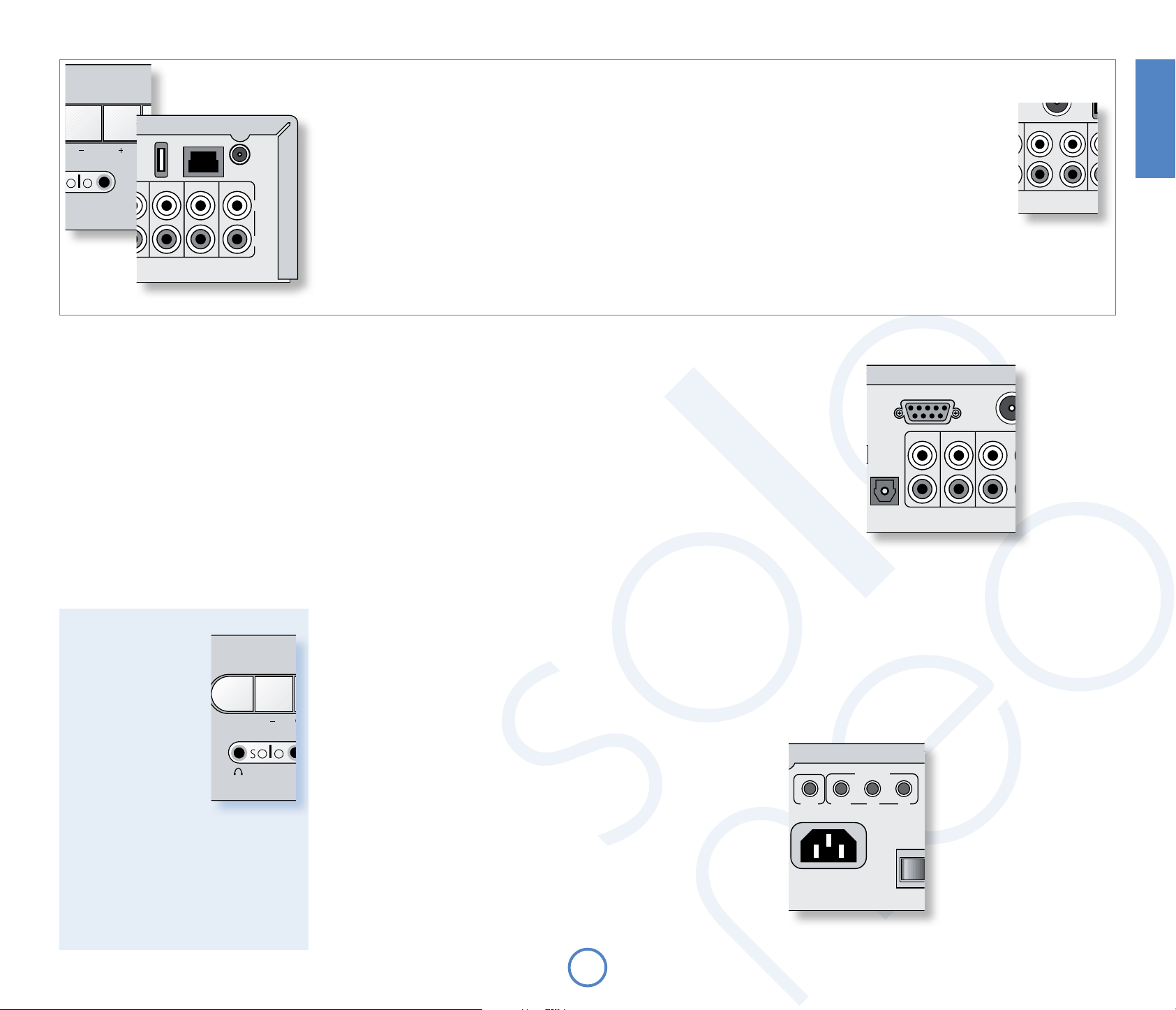
AV IN
GAME TV
L
R
ETHE RNET
USB
DAB+
/FM
WiF i
AV IN
GAME TV
iPod
L
R
ETHE RNET
USB
Wi Fi
Audio inputs
DIGITAL
OUT
AV IN
SERIAL NO .
GAME TVTAPE OUT iPodZONE 2 PRE OUT
PROGRAM
SPEAKER
OUTPUT
L
R
R
L
ETHE RNET
rDock / RS2 32
USB
DAB+
/FM
Wi Fi
Solo Neo provides four audio inputs and a tape loop, allowing connection of
other audio sources, (games console, TV, DVD player, etc.). Three of these inputs,
together with the tape loop, are on the rear panel, with one on the front of Solo
Neo. The labels above the inputs give suggested uses, but all four inputs have
the same characteristics (all are line-level inputs) and any suitable device may be
connected to any input. (Note, however, that the name of the input shown on
the front-panel display cannot be changed.)
To connect a device to an input on the rear of Solo Neo, use a stereo phono cable
ETHE RNET
USB
GAME TV
Wi Fi
AV IN
L
of a suitable length; for connection to the front-panel, the cable must terminate
R
in a stereo 3.5mm jack plug. Connect the audio output of the device to one
of the inputs of Solo Neo, making sure that the plugs are pushed in rmly. We
advise you to use high-quality interconnect cables wherever possible to ensure
the best possible sound quality.
Audio outputs
TAPE OUT: This output is taken before the volume control, i.e., the source being
listened to is routed directly to this output. If you wish, this output may
be connected to a cassette recorder (or other recording device). Under no
circumstances should this output be connected to a power amplier. Note
that this output is muted when the source is set to iPod/tape, to prevent
feedback loops.
PRE OUT: To improve the sound quality still further, or if you require more than
the 50W/channel that Solo Neo oers, an external power amp. or subwoofer
can be connected. For a power amplier, connect these sockets to the input
sockets of your power amp., then connect your speakers to its speaker
terminals.
ZONE 2 OUT: This is the output to be used for a second room system. It should be
connected to the amplier in the second room. The output level varies with
the volume control for the second room.
Connecting a tape deck
If the iPod input is not required for use with an Arcam rDock, it
can be used as a tape input for tape playback.
Note that the
TAPE output is muted when Tape/iPod is selected
as the music source.
Connecting a record deck
Solo Neo is not tted with a phono pre-amplier. If you wish
to connect a record deck to Solo Neo, then you will need an
external pre-amplier. Please contact your dealer for further information and
recommendations on the best option for you.
DIGITAL OUT: This carries the digital output from the CD,DAB, FM, NET and USB
stages of Solo Neo, and can be used for making digital recordings using
compatible recording devices (such as MiniDisc). When a CD is being played,
this output carries a signal with a sample rate of 44.1kHz; with DAB/FM radio,
USB and Network sources the signal sample rate is 48kHz.
DIGITAL
OUT
rDock / RS2 32
ZONE 2 PRE OUT
SERIAL NO .
DAB+
/FM
TAPE OUT
TAPE OUT iPod
English
Listening with
headphones
The front-panel of Solo Neo
has a socket allowing the
connection of headphones.
To use headphones
with Solo Neo, plug the
headphones into the socket
on the left hand side of
the front panel. When
headphones are plugged
into the headphones socket
the main speaker output
and the pre-amp. output
are muted automatically (Zone 2 output remains
active).
This socket accepts headphones with an
impedance rating between 8Ω and 2kΩ, tted
with a 3.5mm stereo jack plug. The headphone
socket is always active, except when Solo Neo is
muted.
Remote control inputs/outputs and the 12V trigger
These connections are intended for use in multi-room
installations. Normally there is no need to make any
connections to these sockets. If you would like to
make use of these features, however, please download
the document ‘Solo Neo Remote Control’ from our
website (
www.arcam.co.uk), which includes
advice on how to make these connections.
12V TRIGGER – This output provides a 12V signal
whenever the unit is switched on (i.e., not o or
in stand-by). This signal can be used to switch
on automatically power ampliers (or other
compatable equipment) connected to Solo Neo,
as they will come on when Solo Neo is activated.
IN LOCAL – This allows remote control signals to be
received by Solo Neo if the remote sensor is
covered (or otherwise not ‘visible’ to the remote
control). An external sensor is used to receive
the signals from the remote control, which are
then fed to Solo Neo (into this input) using a
suitable cable.
IN ZONE 2 – Use this connector if you are using a
second room system that has a remote sensor.
The external sensor is used to receive the signals
from the remote control, which are then fed to
Solo Neo (into this input) using a suitable cable.
OUT – This output carries all signals from the front
panel remote control receiver, plus commands
received through the two external sensor inputs
detailed above (‘In Local’ and ‘In Zone 2’). This
can be used to route remote-control commands
to other equipment (potentially in dierent
locations). For example, DVD player commands
could be received by Solo Neo, then routed to
a DVD player in a remote location using this
output connector.
RS232 control
Solo Neo is tted with an RS232 serial
connector that allows remote control
from a PC, or similar device. In normal
use, it is unlikely that this connector will
be used. If you wish to experiment with
this remote-control method, however,
full details of the remote control
protocol can be found on the Arcam
website.
E5
12V
TRIGGER
REMOTE
INOUT IN
ZONE 2
LOCAL
Page 6
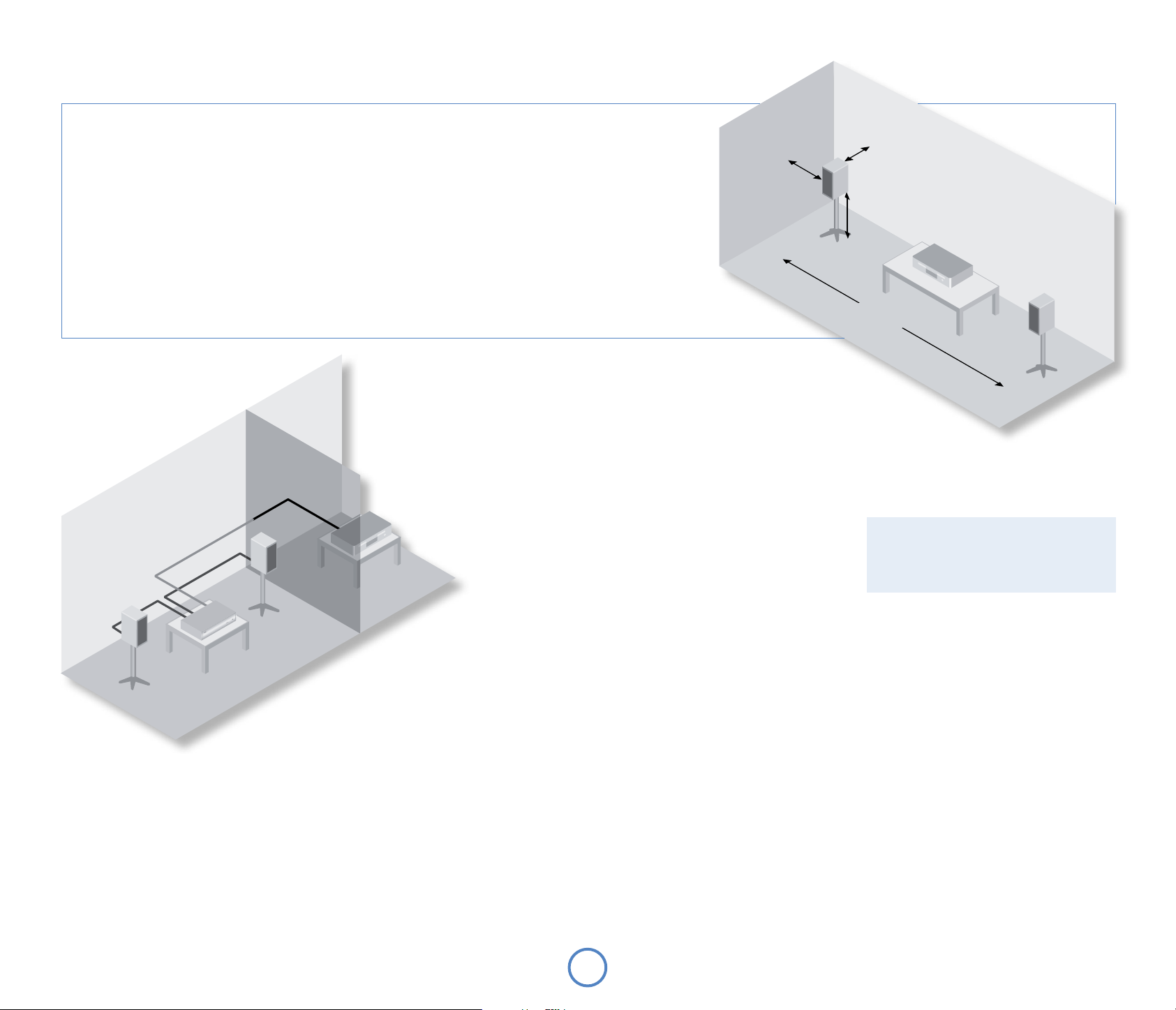
Speaker installation
The advice given here are general guidleines for speaker installation.
Refer to the documentation supplied with your speakers for more
precise positioning and installation information.
Positioning
As a rough guide, speakers should be placed on rigid stands at about
15–40cms from the rear wall and at least 60cms from any side wall.
Speakers should never be placed on the oor (unless they are oorstanding speakers), or in corners.
The nal sound will depend on the acoustics of the listening room
and experimentation with speaker positioning is very worthwhile.
As a starting point, we suggest that the speakers are placed
2–3m apart with their backs 15cms from the rear wall.
Speaker stands
The more rmly a speaker is held, the better it will sound. We
recommend the use of rigid metal stands of 40–60cms height.
Properly damped types that do not ‘ring’ when tapped with
a pencil (either by virtue of construction, or because they are
lled with dry silver sand) will bring out the best in a speaker.
Ensure that the stands and/or speakers do not wobble.
Listening in a second room
Solo Neo provides two independent volume
controls, oering you the possibility of listening
to the same output in two dierent rooms of your house. To do this, you will require the
following:
< a power amplier (such as the Arcam P38) and speakers;
< suitable interconnect cables, such as those described above;
< a remote control receiver (optional), available from your Arcam dealer;
< a second Solo Neo remote control (optional), available from your Arcam
dealer.
Make the connections as follows:
1. Ensure that all equipment is switched o and disconnected from the mains
supply.
2. Connect the outputs of Solo Neo labelled ‘Zone 2’ to the audio inputs of the
power amplier using the interconnect cables.
3. Connect the speakers to the speaker terminals of the power amp. The speakers should
be connected in the same method as described in the panel on page 4, ‘Speakers’.
4. Plug the remote receiver from the second room into the connector labelled ‘In Zone 2’
on the rear of Solo Neo.
5. Reconnect the equipment to the mains supply and switch on. You should be able to
hear the output of Solo Neo in through the power amp. and control the volume using
the remote control.
Adjusting Zone 2 volume
Press and hold MENU on the front panel until ‘Z2 Vol’ is displayed, then use the volume
control to decrease/increase the Zone 2 volume. Press MENU again to exit.
15 –
40cm
>60cm
40 – 60cm
2 – 3m
Note that the second room is always muted when
Solo Neo is switched on – it must be unmuted
‘explicitly’ when required. This is to avoid
unexpected output in the remote location.
E6
Page 7

Radio aerial, Internet radio and computer network connections
Solo Neo is tted with a DAB+/FM receiver module.
A roof-mounted aerial should be used wherever
possible to obtain the best reception.
Your Solo Neo is capable of superb FM and DAB/
DAB+ radio reception, but only if it is receiving a good
quality transmission signal.
DAB/DAB+ (Digital Radio)
If the transmission signal is strong in your area then
the supplied indoor aerial may be sucient (it should
be hung on a wall with both wires fully stretched out
vertically). In weak signal areas, an external aerial is
desirable in order to receive the highest number of
services.
DAB transmissions can be in either ‘Band III’ or the
‘L-band’ (or both). To determine the transmission
frequency in your area, contact your dealer, or refer
to www.WorldDAB.org. In Band III transmission areas,
use a multi-element Yagi aerial if you are a long
way from a transmitter, or use an omnidirectional
or folded dipole aerial if you are close to more than
one transmitter (in the U.K., a Band III region, this
should be mounted with the elements vertically, as
the transmissions are vertically polarised). If the DAB
services in your area are transmitted on L-band then
consult your dealer with regard to the best aerial to
use.
Whether you decide to install an external aerial, or
opt to use the supplied ribbon cable, it should be
connected to the F-type (screw) connector labelled
‘DAB+/FM’ on the rear of the unit.
Solo Neo also has USB, wired and wireless network
connections. The USB socket allows for the connection
of USB ash memory devices and MP3 players. The
network connection, whether wired or wireless, allows
for the reception of Internet radio stations and the
playback of music stored on your network.
FM Radio
Although an FM ribbon aerial is supplied as an
accessory to Solo Neo, for optimal FM radio reception
a roof- or loft-mounted aerial is advised as this will
give superior reception. In some areas cable radio may
be available or, in an apartment building, a distributed
aerial system may be installed. In either of these cases
you should have sockets in your home marked FM or
VHF (do not use those marked TV), which should be
connected to the connector labelled ‘FM’ on the rear
of Solo Neo.
If you wish to use the supplied FM ribbon cable,
mount this as high up as possible on a wall with the
‘T’-elements positioned horizontally. Try each usable
wall of the room to see which gives best reception
and use tacks or adhesive tape to secure the aerial in
a T shape, but note that no tacks should come into
contact with the internal wire of the aerial.
If you wish to receive both DAB and FM signals,
experiment with the orientation of the aerial for best
results.
The type of aerial you should use depends
on your listening preferences and the local
conditions. If you listen exclusively to FM
transmissions, for example, and the FM signal
strength is strong in your area, then a simple
omni-directional aerial mounted in your loft or
on your roof may be sucient. Listening to DAB
in a weak signal area will require a high-gain,
roof-mounted aerial.
For the best reception of both DAB and FM
signals, an aerial combiner box may be required
(as shown in the diagram opposite). This
combines the signals received by two aerials
(one for DAB, the other for FM), into one cable
that then connects to Solo Neo. If an aerial
combiner is not used, the single aerial chosen
for both DAB and FM reception may not give
optimum performance in some regions.
For the best advice, we recommend that you
contact your local Arcam dealer or aerial
installation expert.
VHF/FM
DAB
English
aerial combiner
DAB+/ FM
Connect your DAB or FM aerial or
antenna cable to this F-type socket.
rDock / RS2 32
DIGITAL
OUT
SERIAL NO .
USB
Insert USB memory
devices here.
DAB+
/FM
Network
The Solo Neo can receive Internet
radio or stream music from
networked computers and hard
drives. Connect your router’s LAN
port to the ETHERNET socket using
Cat5 cable. See pages 18—19 for
network conguration instructions
if the network requires any
particular settings.
Wi-Fi Antenna
If you wish to use wireless networking (Wi-Fi) to
connect to your local network, the Wi-Fi antenna
must be installed.
Locate the ‘WiFi’ socket on the rear panel. Remove
the red protective cap (if installed) and screw on the
supplied aerial as shown.
An equipment cabinet can block the wireless signal.
The wired network connection is recommended for
enclosed installations.
Wireless networking requires network settings to
ETHE RNET
USB
GAME TVTAPE OUT iPodZONE 2 PRE OUT
Wi Fi
AV IN
L
R
be entered into the Solo Neo. See pages 18—19 for
network conguration instructions.
E7
Page 8
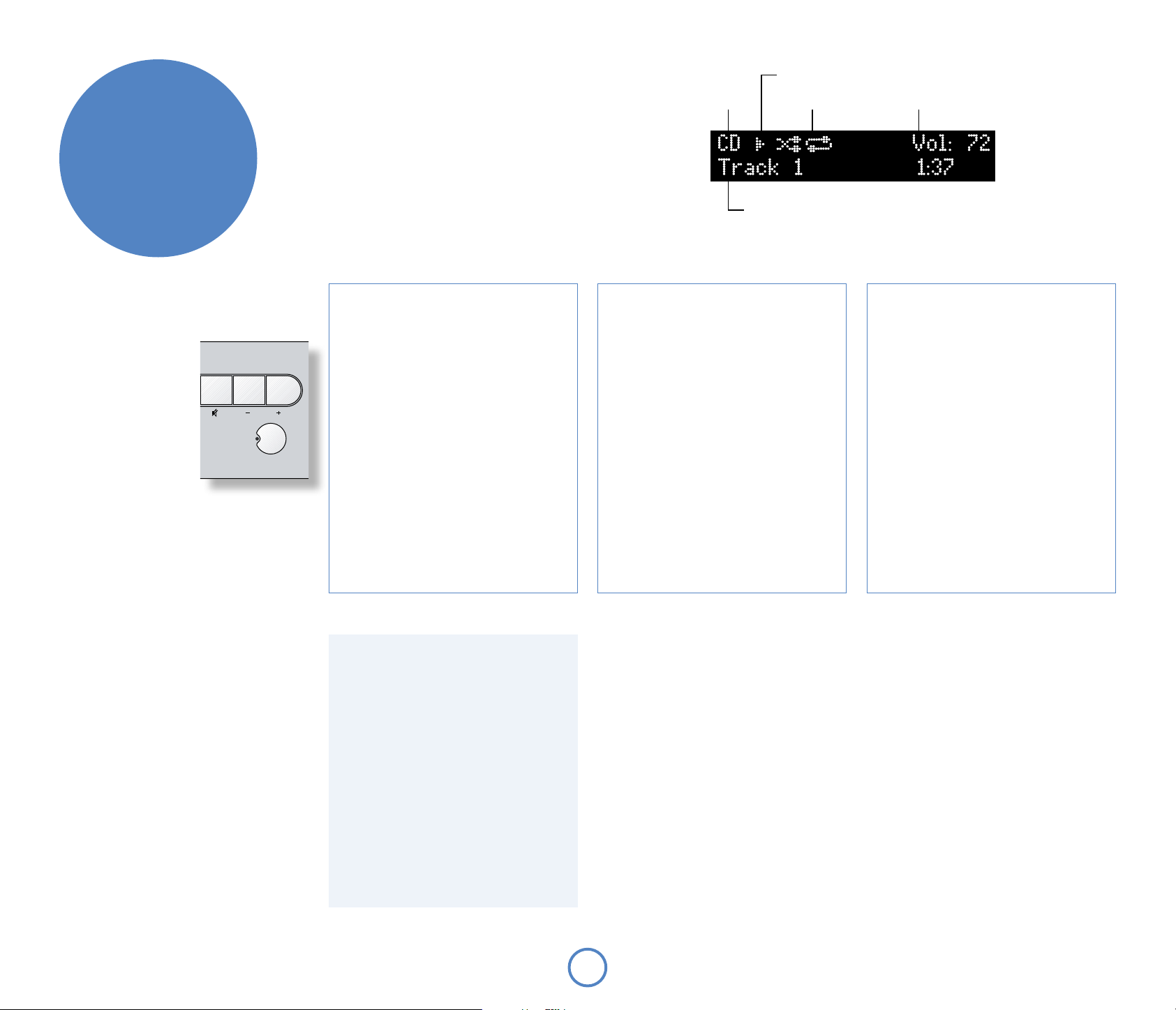
making music
Listening to a CD
Quick-start – to play a CD:
1. Press the
the remote control to open the CD tray.
2. Place the CD in the centre of the tray, making sure that the
text printed on the CD is face-up. Press the
button to close the drawer.
3. Wait for the disc to load. If play was pressed to close the
drawer, then the disc will start playing automatically,
otherwise press 4/; (remote: A) to start playback.
/1 button (load) on the front-panel or
<
1 or 4
1
(play)
on
Play-state indicator
Source selection Playback mode Current volume
Track number, song text, playback time, etc.
Important front panel controls
Power
Press the POWER button to
switch Solo Neo between ‘on’
and ‘standby’.
When Solo Neo is in standby
the light next to the power
button on the front panel
glows red. Pressing
when the unit is in standby
will cause the unit to switch
on, when the power button
light will turn blue.
Note that the primary power
switch for Solo Neo is on the rear of the unit. If the
power light is not illuminated at all, please read the
instructions on page 4 ‘Power’.
POWER
Volume and Mute
Use these controls to mute, increase, or decrease
the volume. If Solo Neo is muted, pressing the MUTE
button for a second time or changing the volume will
unmute it. The current volume is shown in the top
right corner of the display.
Source –/+
Used to change the audio source. If you wish to listen
to FM radio, for example, press SOURCE+ repeatedly
until ‘FM’ is shown in the top left corner of the display.
These buttons are also used when navigating the Solo
Neo menu. See the section ‘Setup menu’ (page 15) for
more information.
Skipping/scanning tracks
Press briey the 0 and / buttons on the frontpanel or remote control to skip to the previous or
next track of a CD.
On skipping forward, playback will start from the
beginning of the next track on the disc (if there is
one); when skipping backwards, pressing the
button within the rst 3 seconds of a track will
skip to the prior track (if there is one), otherwise
playback will re-start from the beginning of the
current track. From most positions, therefore, it
is normal to have to press 0 twice to skip to the
beginning of the previous track.
The
and / buttons are used also for scanning.
0
To scan backwards or forwards within a track,
press and hold the 0 or / button – the track will
be scanned until the button is released.
0
Display modes
Solo Neo provides four dierent display modes
when listening to the CD. The mode is changed by
pressing the INFO button on either the front-panel
or the remote-control.
1. Current track time: this is the ‘conventional’
display for a CD player, showing the track number,
together with track time.
2. Remaining track time: this shows the current
track number, together with the track time that
remains to be played.
3. CD text: if available, text from the disc (CD text)
will be displayed when in this mode (track name or
artist, for example). If CD text is unavailable, then
this mode is the same as for ‘current track time’.
4. Large-character display: this mode is a double-
height display, showing just the current track
number and the volume.
Special playback modes
Press MODE on the remote-control to cycle
through the repeat/shue modes for CD
playback. The options are as follows:
1. Repeat disc: the tracks on the disc are played in
order. After the last track has nished, playback
re-starts from the rst track on the disc;
2. Repeat track: playback of the current track is
repeated until cancelled;
3. Shue: the tracks on the disc are played in a
random order;
4. Repeat shue: this combines ‘repeat disc’ and
‘shue’. Each time that playback is restarted, the
track order is shued.
To cancel any of the shue/repeat modes, press
MODE repeatedly until the playback mode is
removed from the display.
Note that the repeat/shue modes are not
available during programmed playback (described
in the next panel).
CD playback commands summary
(Play) – press this button to start the playback of
4
a CD.
(Stop) – press to stop the playback of a CD.
<
(Pause) – press to pause the playback of a CD.
;
Press again (or press play) to re-start playback.
(Skip/Scan forwards) – press and release this
/
button of skip forwards to the beginning of the
next track. Press and hold the button to scan
forwards.
(Skip/Scan backwards) – press and release this
0
button to skip backwards to the beginning of
the current/previous track. Press and hold the
button to scan backwards.
(Open/Close) – press to open the CD tray; press
1
again to close it.
Programming the playback order
The order in which tracks on a CD are played can
be programmed. This is part of the conguration
menu of Solo Neo, which is described on page 15.
1. Press MENU to open the conguration menu;
2. Press C (SOURCE on the front-panel), until the
top line of the display shows ‘Prog’;
3. Press OK to enter programme mode, then use
the
and + keys (front-panel:
the highlight to the next track to be added to
the play-list. Press
this operation until all the tracks you want to
play have been added to the play-list.
4. To exit programme mode, press
MENU again to close the conguration menu.
To clear any programme, press
remote-control, or eject the disc.
OK to add the track. Repeat
and /) to move
0
MENU. Press
twice on the
<
Direct track access
Direct access may be gained to tracks on the disc by
using the numeric keys on the remote-control.
For tracks 1–9, press the number of the track that you
want to hear. To select a track greater than 9, press
and hold the rst digit of the track (e.g.
number is shown in the bottom left corner of the
display (‘1–’), then press the second digit.
1) until that
E8
Page 9
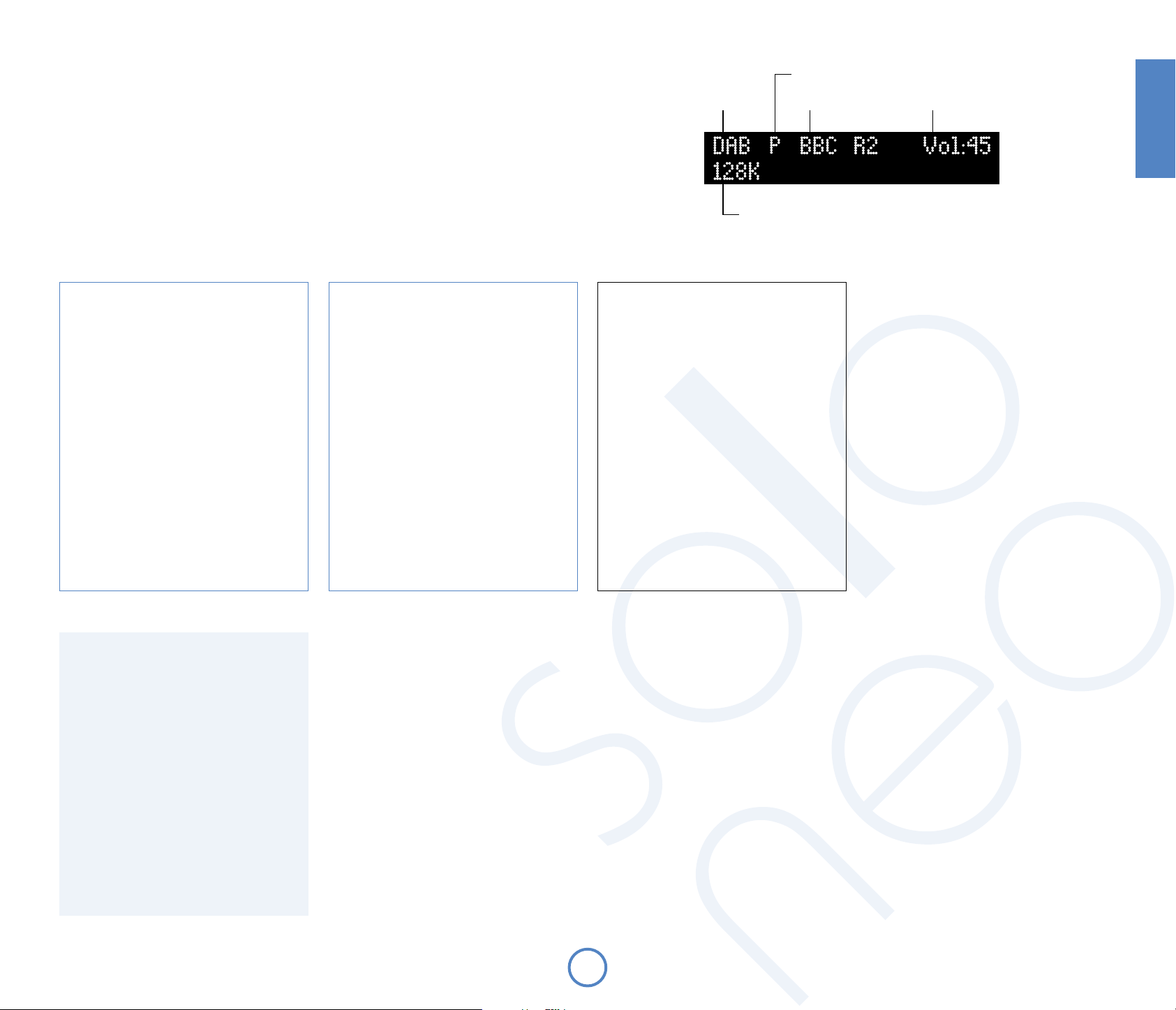
Listening to the radio
Solo Neo is tted with a DAB+/FM receiver.
The DAB+ digital radio receiver is capable of receiving both DAB and DAB+ broadcasts and will be referred to as a
DAB receiver throughout this handbook.
Solo Neo provides:
< up to 30 station presets;
< full RDS information on FM (where transmitted); programme-associated data on DAB;
< FM signal-strength and DAB data-rate meters.
Switching to the radio
Press SOURCE+ or SOURCE until the radio type that you wish to listen to (DAB/FM) is displayed on the front panel.
Alternatively, press the DAB or FM button on the remote control for direct access.
Preset mode indicator
Source selection Station name
Transmission details, or other information
Current volume
English
Searching for stations
Pressing the MODE button when the radio is
selected as the music source toggles between the
two tuning modes of Solo Neo – ‘Preset’ or ‘Tune’.
The selected mode is shown briey on the display.
When in preset mode, pressing the
buttons on the remote control (0 or / on the
front panel) shows the previous/next station
preset (if these are dened). Press
Note that these buttons have no eect, in preset
mode, if no presets are dened.
In tune mode, by contrast, pressing these buttons
changes the FM tuning frequency or selects the
next DAB radio station from the station list.
B
to select.
O
or C
Display modes
Solo Neo provides dierent display modes when
listening to the radio. The mode is changed
(cycled) by pressing the INFO button on either the
front-panel or the remote-control.
1. Programme type (DAB/FM): a short description
of the type of programme being transmitted.
2. Transmission frequency (FM): the station name
(if available) and transmission frequency.
3. Dynamic label (DAB)/ RDS (FM): 128 characters
of text used by broadcasters to give programmerelated information (e.g., ‘phone numbers, webaddresses, etc.).
4. Data rate (DAB): this mode shows the data-rate
of the station (in kbits/s) and the transmission
mode. A higher data-rate indicates a higher
audio quality, with the maximum rate being
256kbits/s.
5. Signal quality: a bar-graph showing the quality
of the recieved signal.
FM
To search for new stations, ensure that Solo Neo is
in ‘Tune’ mode, as described above.
< Manual tuning. Use the B and C
buttons (0 or / on the front panel) to select
the desired tuning frequency. This can be
used for tuning to a specic frequency.
It is also useful if you are trying to select
a station that is too weak for automatic
tuning.
< Automatic tuning. Pressing the B or
buttons on the remote control (0 or
C
on the front panel) for longer than one
/
second engages automatic tuning. Solo
Neo searches for a radio station signal of
sucient strength, then stops. To skip to the
next station, press one of the buttons again.
DAB
Tuning stations in under DAB is dierent from
conventional FM tuning, in that you do not
need to know the transmission frequency of the
station – this is handled for you by Solo Neo.
Select DAB as the source, then press the
button. Navigate through the menu options (see
page 16) until ‘DAB Setup’ is displayed. There are
two options under this menu item – ‘Scan’ and
‘Erase settings’. Selecting ‘Scan’ causes Solo Neo
to search for new DAB stations. If any are found,
then they will be added automatically to the list of
available stations. Press MENU for a second time to
exit the menu.
To select a DAB radio station, press the
buttons on the remote control until the name
C
of the station you want to listen to is displayed.
Press O to tune to the displayed station. If O is
not pressed, the display will return to the current
station after a few seconds.
Programming station presets
You can store your favourite radio station in one of the radio ‘presets’, giving quick
access to the station in the future without the bother of having to re-tune. Solo Neo
provides for 30 preset radio stations, which are shared between DAB and FM.
To store a preset, rst tune to the radio station you wish to store. To store the station
into one of presets 1–9, press and hold the appropriately numbered button on the
remote control until the ‘preset saved’ message is displayed.
An alternative method, giving access to presets 10–30, is to press
Solo Neo conguration menu (described fully on pages 15—19), then to navigate
through the menu until ‘Store Preset’ is displayed. At this point, using the
buttons on the remote control (
preset number you wish to use for the station (if a preset is in use already, then the
name or transmission frequency of the station held in the preset is shown on the
bottom line of the display; empty presets are indicated by ‘Empty’ being shown).
When the preferred preset number is shown, press OK to store the preset. Note that
saving a radio station into a location occupied already will cause the original preset
station to be overwritten by the new one.
Your presets are retained when Solo Neo is disconnected from the power supply.
or / on the front panel) allows selection of the
0
MENU to enter the
and >
<
MENU
or
B
Selecting station presets
Solo Neo must be in preset mode before preset stations can be selected (see
above).
To cycle through your preset stations, use the
control (0 or / on the front panel). Alternatively, presets can be selected directly by
using the numeric keypad on the remote. See page 14 for further information on
this option.
or C buttons on the remote
B
E9
Page 10
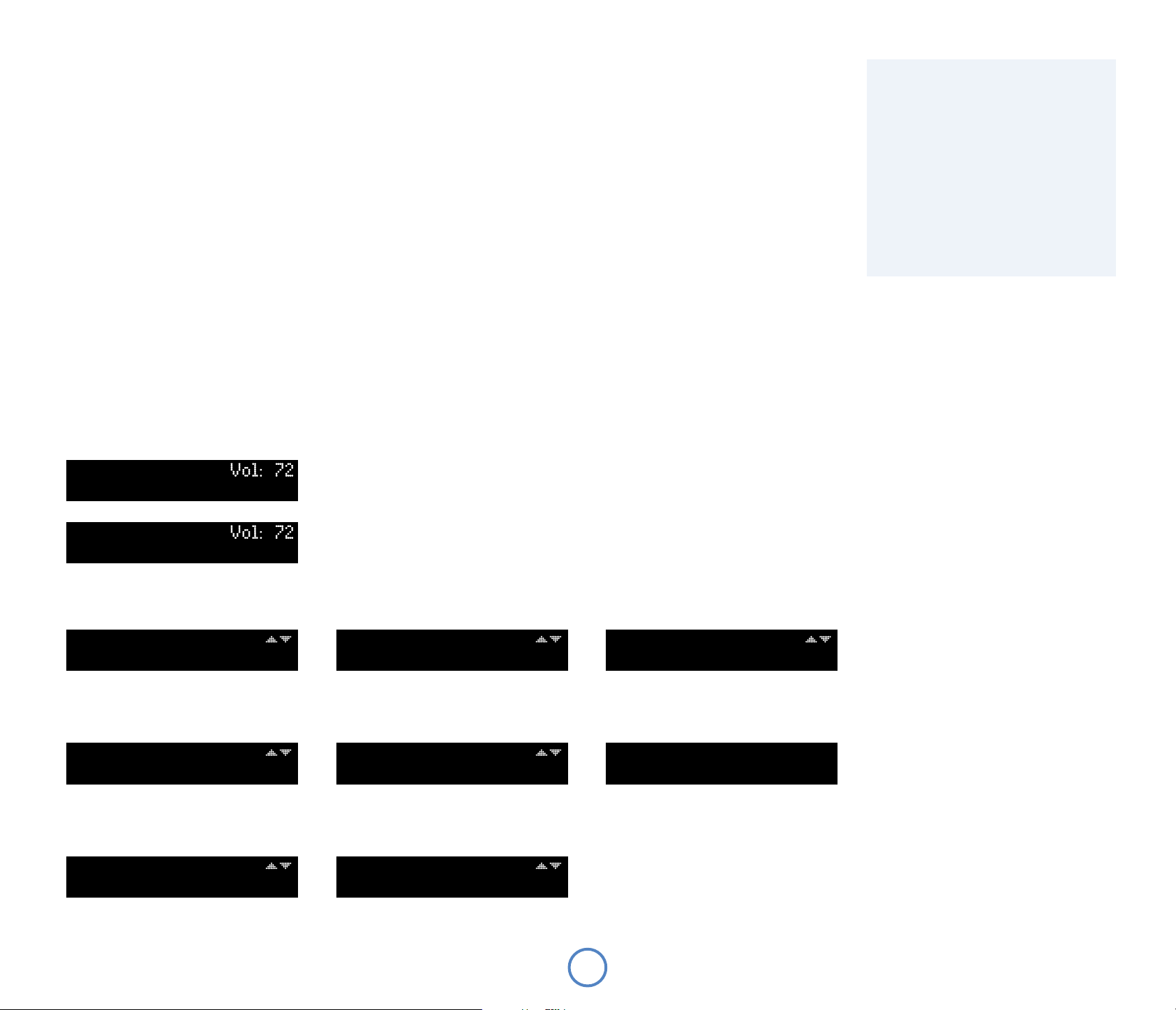
Listening to Network Radio sources
BBC Radio 2 1/2 3/60
Press SOURCE+ or SOURCE until “ NET Radio” is displayed on the front panel. Alternatively, press the NET button on
the remote control until “ NET Radio” is displayed.
Solo Neo must be installed on your home network and connected to the Internet in order to listen to network
radio sources. Solo Neo can be connected using a wired network connecton or can be connected wirelessly. Most
wired connections will use automatic setup. For network conguration and wireless settings, see pages 18—19.
See page 7 for network cable connection and wireless network antenna installation.
Choosing music to play
Solo Neo provides a world of radio programming via the Internet. With such a broad range of stations available,
we recommend that you set up your favourites — see panel opposite. After the Network Radio system has
initialised you will be prompted to press
select a category to browse.
Various categories and sub-categories are available, including “My Favourites” which contains your favourite
stations. Use the remote control
select a radio station or sub-category. Once you have found a radio station that you wish to listen to, press O to
select it.
Press
control < key to navigate back one level to the previous category.
A new radio station can be chosen by navigating the categories and sub-categories, as described above.
during Net Radio listening to enter navigation mode without stopping the music. Use the remote
O
O
to begin navigation.Use the remote control cursor keys B/C to
O
or > key to enter a category. Use the remote control cursor keys B/C to
NET Radio
Initialising...
Display modes
Solo Neo provides dierent display modes when
listening to NET Radio. The mode is changed
(cycled) by pressing the INFO button on either the
front-panel or the remote-control.
1. Station name being transmitted.
2. Text used by broadcasters to give programmerelated information (e.g., ‘phone numbers, webaddresses, etc.).
3. Data rate: this mode shows the data rate of the
station (in kbits/s) and the transmission mode. A
higher data rate indicates a higher audio quality.
4. Large fonts display: this mode uses large size
text to display the source name and volume so
that it is easier to read from across a room.
NET Radio
Press OK to Navigate
O
Browse 1/6
>My Favourites
C
Browse 2/7
>Local United Kingdom
C
Browse 3/7
>BBC
BBC 1/60
>BBC Radio 1
C
BBC 2/60
>BBC Radio 1Xtra
C
BBC 3/60
>BBC Radio 2
>BBC Radio 2
O
NET Radio è Vol:42
BBC Radio 2
O
O
E10
Page 11
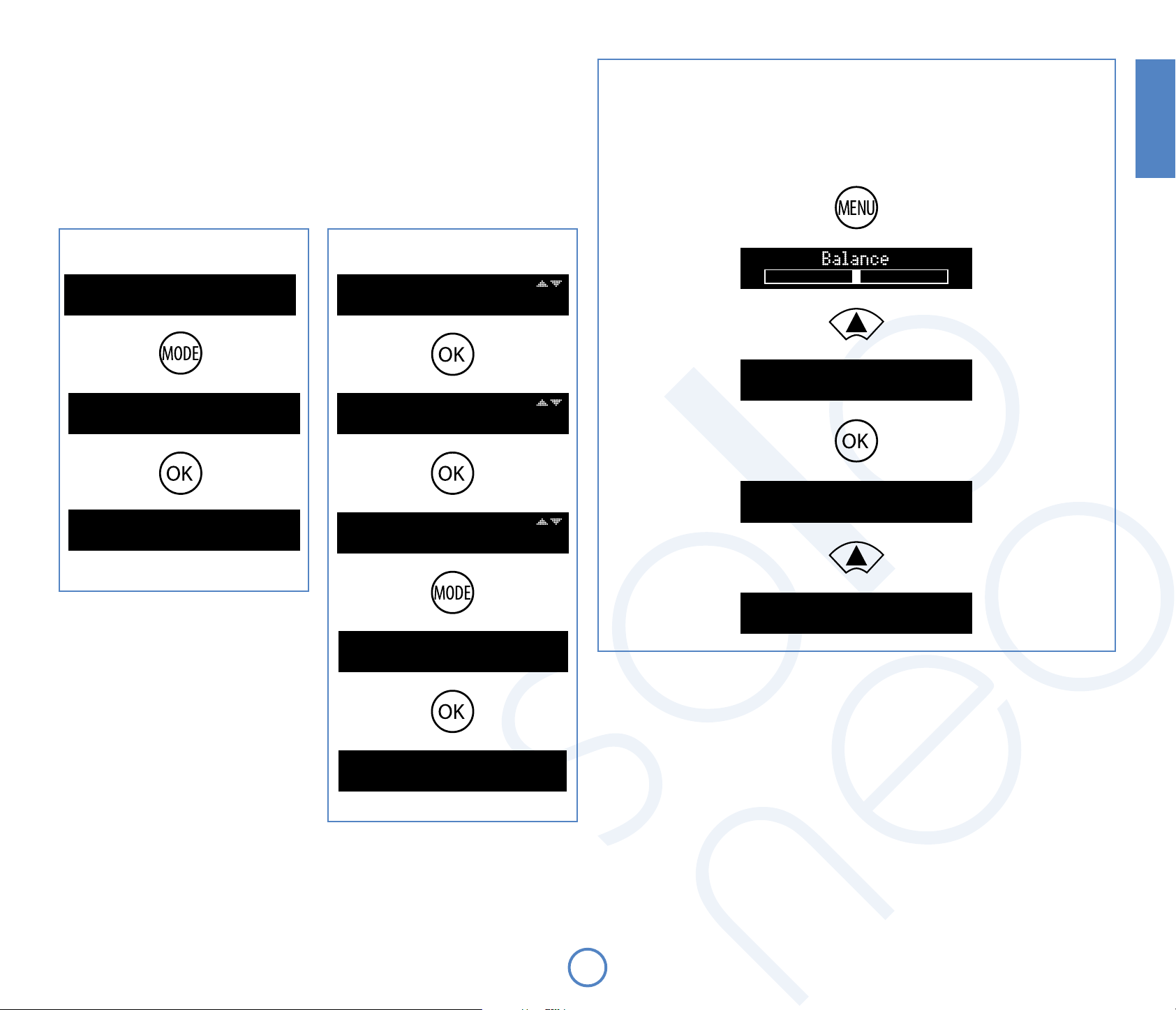
Adding favourites
The easiest way to nd new radio stations and add them to your favourite radio stations list is to use a computer.
Navigate to http://www.arcamradio.co.uk from any computer with an internet connection. See the panel
opposite for setup information.
Favourites can be added without using a computer. Press
station to add it to your favourites. The display shows “Add Fav?” Press
To remove a station from the favourites list, navigate to the station using “My Favourites”. When the station is
displayed, press
on the remote control. The display shows “Remove Fav?” Press
M
Adding a favourite Removing a favourite
on the remote control whilst listening to a radio
M
to add the favourite.
O
O
to remove the favourite.
vTuner
Solo Neo uses the vTuner service to allow easy browsing of internet radio stations and podcasts. To set up
this service for your Solo Neo, please visit www.arcamradio.co.uk. There, you will be asked to enter
the Media Access Controller (MAC) address which is the unique ID of your unit. This MAC address can be
found in the “Network: View Current Settings” menu and is also printed on a label xed to the rear of the unit.
Once you have entered the MAC address, you can then browse stations and podcasts and set up groups of
favourite stations. When you next connect your unit to the internet, these groups will appear in the selection
list.
English
NET Radio è Vol:42
BBC Radio 2
Add Fav?
Added
Browse 1/6
>My Favourites
Network
View Current Settings
My Favourites 1/1
>Stations
Network Type
Wireless
Stations 1/4
>BBC Radio 2
MAC Address:
12:34:56:78:9O:AB
Remove Fav?
Removed
E11
Page 12
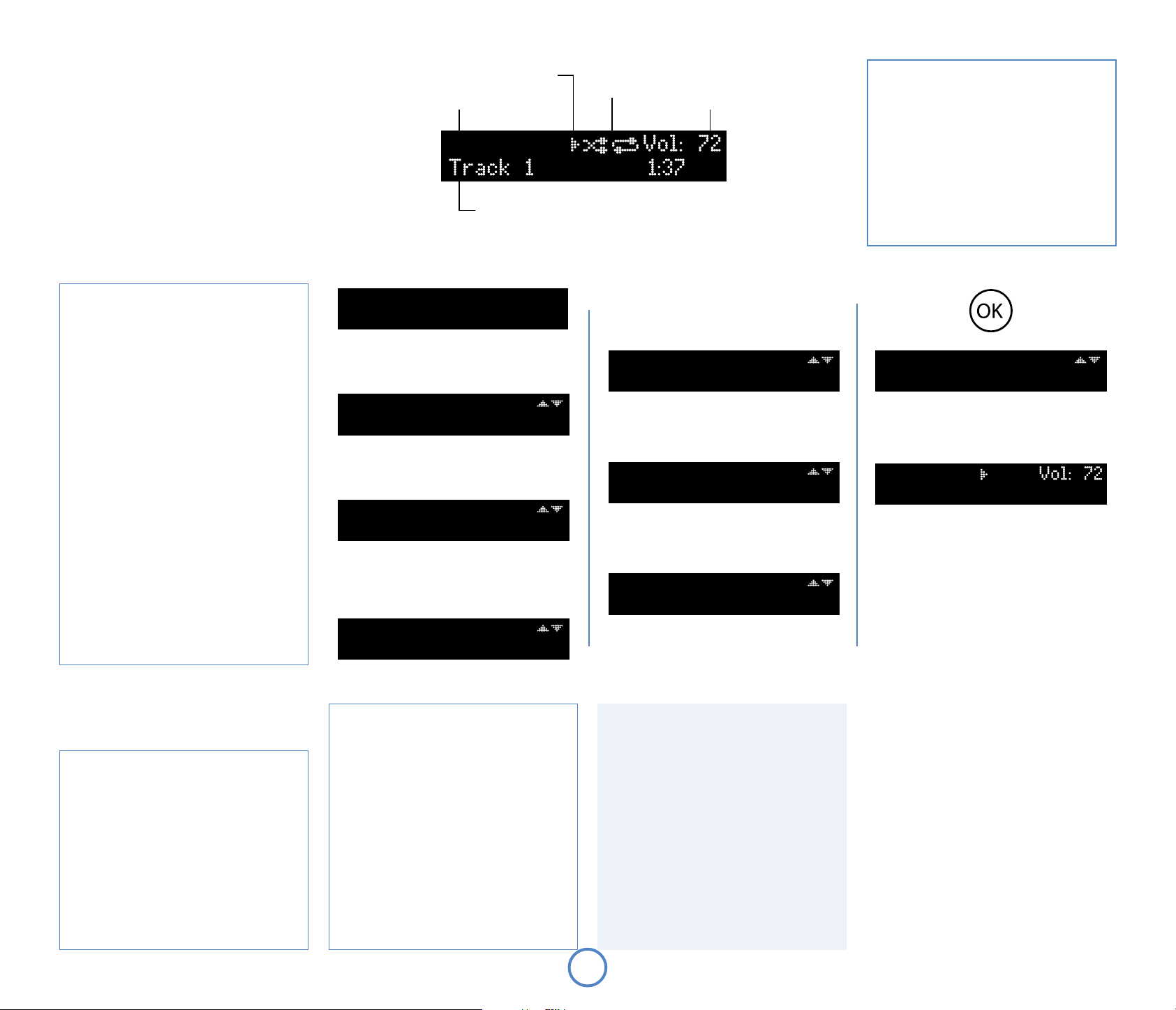
Listening to Network Media sources
Press SOURCE+ or SOURCE until “ NET Media” is displayed on the
front panel. Alternatively, press the NET button on the remote
control until “NET Media” is displayed.
Solo Neo must be installed on your home network in order to
listen to network sources. Solo Neo can be connected using
a wired network connecton or can be connected wirelessly.
Most wired connections will use automatic setup. For network
conguration and wireless settings, see pages 18—19.
See page 7 for network cable connection and wireless network
antenna installation.
Play-state indicator
Source selection
NET Media
Playback mode
Track number, song text, playback time, etc.
Current volume
NOTE
For playback from a network device, the network
device needs to running a universal plug and
play (uPnP) service, such as Windows Media
Player 11. This can be downloaded free of charge
from www.microsoft.com or installed via the
Windows update installer. Windows Vista™ has this
functionality built in.
Other free and paid-for uPnP services are available
for other computer operating systems. Some
network attached storage (NAS) systems include a
built-in version of a uPnP service.
Choosing music to play
The organisation of a music collection is
dependent on the server where the les are
stored. The Solo Neo rst presents a list of
available servers on the network; use the remote
control cursor keys B/C to choose a uPnP
server.
When choosing a music le to play, the top line
of the front panel display shows the name of the
current location. The bottom line is used to display
songs or other choices contained within the
current network location.
Use the remote control cursor keys B/C to
choose a song to play or a location or category to
browse.
Use the remote control
the file or select the category.
Use the remote control
level to the previous category or location.
Press
mode without stopping the music. A new
song can be chosen by navigating the les and
locations present, as described above.
When playback is stopped, the Solo Neo returns to
NET Media navigation mode.
Skipping/scanning les
Press briey the 0 and / buttons on the frontpanel or remote control to skip to the previous or
next song within the current location.
On skipping forward, playback will start from the
beginning of the next song in the location (if there
is one); when skipping backwards, pressing the
button will skip to the previous song (if there is
one).
The
To scan backwards or forwards within a song,
press and hold the 0 or / button – the song will
be scanned until the button is released.
during playback to enter navigation
O
and / buttons are used also for scanning.
0
or > key to play
O, $
key to navigate up one
<
0
NET Media Vol:42
Press OK to Navigate
O
Album 2/11
>[A to Z]
O
Amplified Heart 1/11
1 Rollercoaster
Browse 1/1
>Asset uPnP:Matt-Laptop
O
O
O
[A to Z] 1/28
>A..
NET Media
1 Rollercoaster O:OO
Matt-Laptop 1/11
>Artist
O
C
Matt-Laptop 2/11
>Album
Special playback modes
Press MODE on the remote control to cycle through
the repeat/shue playback modes. The options
are as follows:
1. Repeat all: the songs on the selected server are
played in order. After the last song has nished,
playback re-starts from the rst song on the
server;
2. Shue: the songs on the server are played in a
random order;
3. Repeat shue: this combines ‘repeat all’ and
‘shue’. Each time that playback is restarted, the
song order is shued.
To cancel any of the shue/repeat modes, press
MODE repeatedly until the playback mode is
removed from the display.
[A] 1/3
>Amplified Heart
Display modes
Solo Neo provides dierent display modes when
listening to les. The mode is changed by pressing
the INFO button on either the front-panel or the
remote control.
1. File metadata: if available, text from the le
metadata (MP3 tags) will be displayed when in this
mode (track name or artist, for example). If no tags
are available, then the lename will be displayed.
2. Current track time: this is the ‘conventional’
display as for a CD player, showing the track time.
3. Remaining track time: this shows the track time
that remains to be played.
4. Large-character display.
E12
NET Media playback commands summary
(Play) – press this button to start playback.
4
(Stop) – press to stop playback and enter
<
navigation mode.
(OK) – press to enter navigation mode during
O
playback or press during navigation mode to
play the selected song.
'
(Cursor up/down) – use to browse songs and
network locations.
,
(Back) – press to navigate back to the previous
<
location.
(Pause) – press to pause playback. Press again
;
(or press play) to re-start playback.
(Skip/Scan forwards) – press and release this
/
button of skip forwards to the beginning of the
next song. Press and hold the button to scan
forwards.
(Skip/Scan backwards) – press and release this
0
button to skip backwards to the beginning of
the previous song. Press and hold the button to
scan backwards.
Page 13
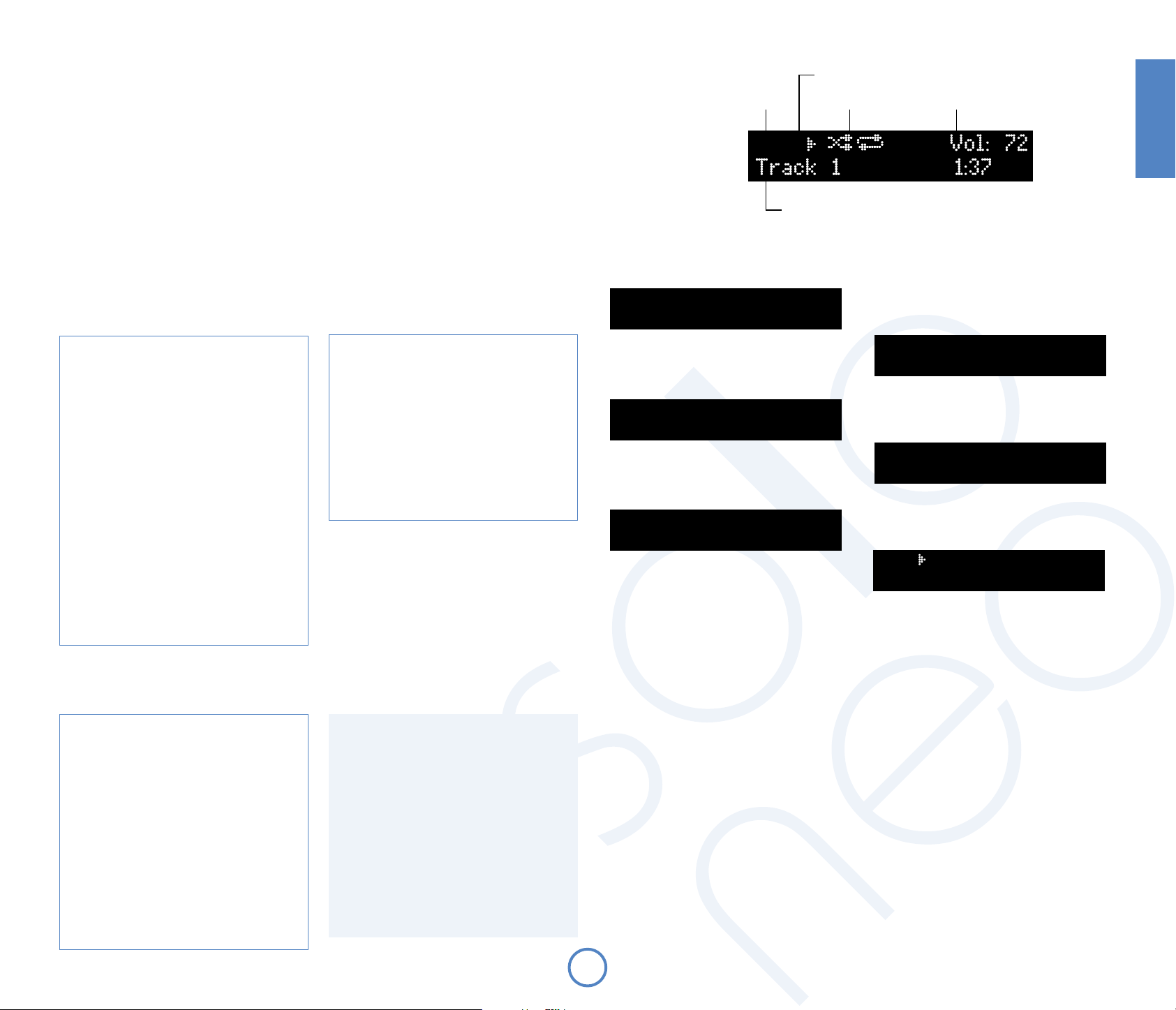
Listening to music
stored on a USB drive
Press SOURCE+ or SOURCE until USB is displayed on the front panel. Alternatively, press the USB button on the
remote control for direct access.
Insert the USB drive into the rear panel USB socket. Wait for the drive to be read.
When the drive has been read, a music le can be selected to be played using the navigation cursor on the
remote control. Alternatively, press
Note: This feature is designed for ‘mass-storage class compliant’ USB ash memory drives and MP3 players that
appear as a single ‘Removable Disk’ when connected to a computer. USB hard disk drives can be connected, but
the drive must have a separate power supply and be formatted as a single FAT32 partition. USB devices that do
not conform to this standard cannot be used. Arcam cannot guarantee operation with hard disk drives.
PLAY to start playback from the rst valid music le found on the drive.
Source selection Playback mode Current volume
USB
Track number, song text, playback time, etc.
USB
Press OK to Navigate
Play-state indicator
English
O
Choosing music les to play
Music les are stored on a USB ash drive inside
folders, depending on how the USB ash drive has
been organised. When choosing a music le to
play, the top line of the front panel display shows
the name of the current folder. The bottom line is
used to display les or folders contained within
the current folder.
Use the remote control cursor keys B/C to
choose a file to play or a folder to enter.
Use the remote control
the file or select the folder.
Use the remote control
level to the previous folder.
Press
mode without stopping the music. A new le
can be chosen by navigating the les and folders
present, as described above.
When playback is stopped, the Solo Neo returns to
USB navigation mode.
Special playback modes
Press MODE on the remote control to cycle through
the repeat/shue modes for USB playback. The
options are as follows:
1. Repeat all: the les on the USB drive are
2. Shue: the tracks on the drive are played in a
3. Repeat shue: this combines ‘repeat all’ and
To cancel any of the shue/repeat modes, press
MODE repeatedly until the playback mode is
removed from the display.
during playback to enter navigation
O
played in order. After the last track has nished,
playback re-starts from the rst track on the
drive;
random order;
‘shue’. Each time that playback is restarted, the
le order is shued.
or > key to play
O, $
key to navigate up one
<
Skipping/scanning les
Press briey the 0 and / buttons on the frontpanel or remote control to skip to the previous or
next le within the current folder.
On skipping forward, playback will start from the
beginning of the next le in the folder (if there is
one); when skipping backwards, pressing the
button will skip to the prior le (if there is one).
The
and / buttons are used also for scanning.
0
To scan backwards or forwards within a le, press
and hold the 0 or / button – the le will be
scanned until the button is released.
Display modes
Solo Neo provides dierent display modes when
listening to les from USB. The mode is changed
by pressing the INFO button on either the frontpanel or the remote control.
1. Current track time: this is the ‘conventional’
display as for a CD player, showing the track time.
2. Remaining track time: this shows the track time
that remains to be played.
3. Track name only
4. File format (e.g. MP3) and bitrate
5. Large-character display: this mode is a double-
height display, showing the current source and
volume.
0
O
Browse 1/5
>Folder 1
C
Browse 2/5
>Folder 2
USB playback commands summary
(Play) – press this button to start USB playback.
4
(Stop) – press to stop USB playback and enter folder
<
navigation mode.
(OK) – press to enter navigation mode during playback or
O
press during navigation mode to play theselected le.
'
(Cursor up/down) – use to browse files and folders.
,
(Back) – press to navigate back to the previous folder.
<
(Pause) – press to pause USB playback. Press again (or press
;
play) to re-start playback.
(Skip/Scan forwards) – press and release this button of skip
/
forwards to the beginning of the next le. Press and hold the
button to scan forwards.
(Skip/Scan backwards) – press and release this button to
0
skip backwards to the beginning of the previous le. Press
and hold the button to scan backwards.
E13
Folder 2 1/7
>Journey
O
Journey 1/1O
>Don't Stop Believin'.mp3
O
USB Vol:42
O1 Don't Stop Belie...O:OO
Page 14
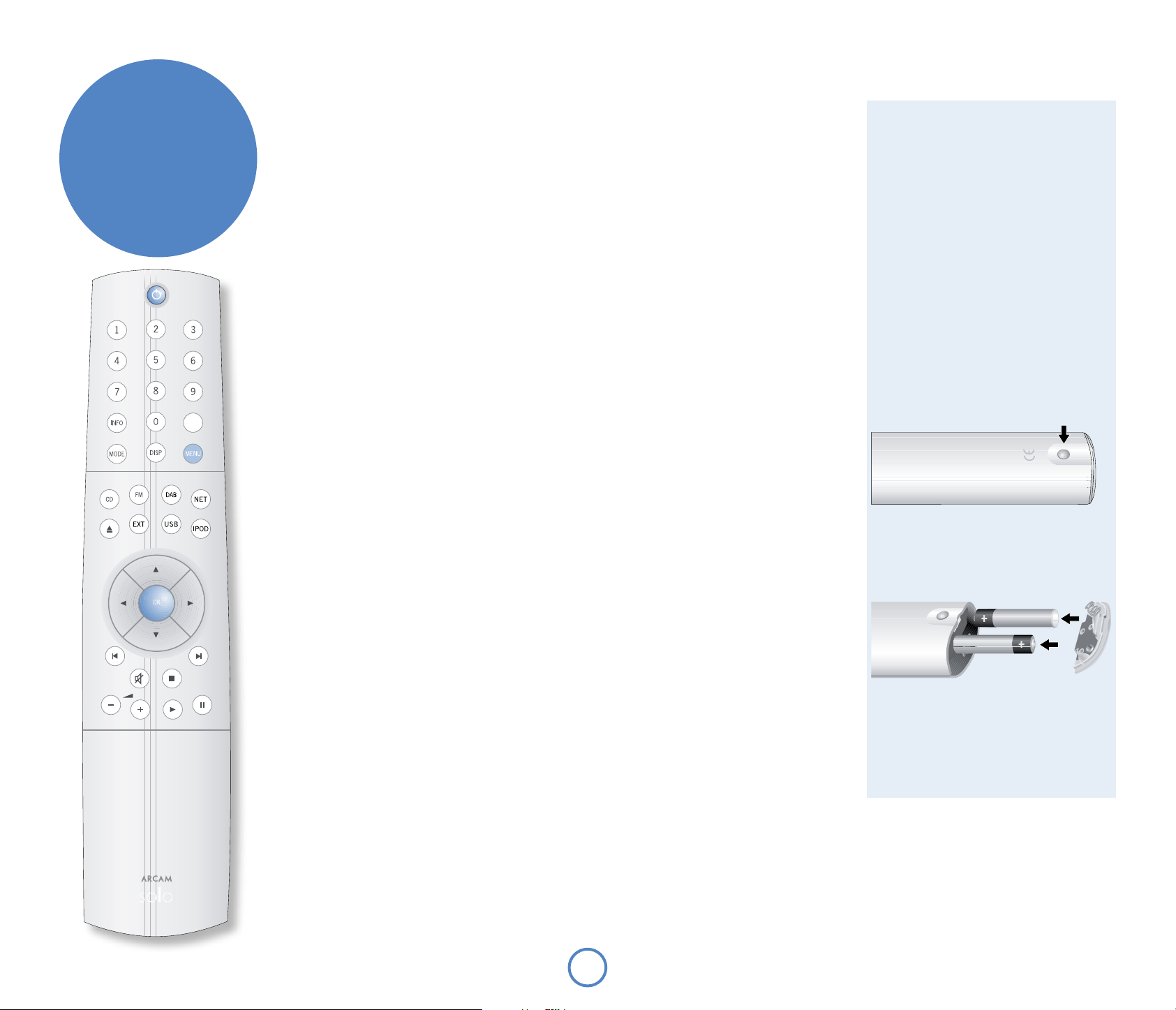
remote control
SLEEP
CR50 Remote control buttons
(Power) – Switches Solo Neo between stand-by and on.
2
Track/preset selection (0–9) – Press the number of the CD track or radio preset that you want to hear. To
select a track/preset greater than 9, press and hold the rst digit of the track (e.g. 1) until the number is
shown in the bottom left corner of the display (‘1–’), then press the second digit.
INFO – Changes the information shown on the front panel display.
MODE – Some sources allow changes to the listening mode.
CD/USB/NET Media – Press the
DAB/FM – Press
changes the tuned frequency (FM) or the selected station (DAB); in preset mode, the preset station is
C
changed.
NET Radio – Press the
MODE to switch between ‘tune’ and ‘preset’ mode. When in tune mode, pressing
DISP – Cycles the brightness of the front-panel display. There are several dierent brightness levels to chose
from, including switching the display o.
SLEEP – Activates the sleep timer function. The time until entering standby can be set in 5-minute steps.
MODE button to cycle through the repeat/shue modes for CD playback.
MODE button to add or remove favourite stations.
B
or
Using the remote control
Please keep in mind the following when using the
remote control:
< Ensure that there are no obstacles between
the remote control and the remote sensor
on Solo Neo. The remote has a range of
about seven meters. (If the remote sensor
is obscured, the remote control input jack
on the rear panel is available. Please contact
your dealer for further information.)
< Remote operation may become unreliable if
strong sunlight or uorescent light is shining
on the remote sensor of Solo Neo.
< Replace the batteries when you notice a
reduction in the operating range of the
remote control.
Inserting batteries into the
remote control
MENU – Pressing the MENU button allows entry into the conguration menu of Solo Neo. This is described fully
on pages 15—19. Press the
MENU button for a second time to leave the menu.
Source selection – Press the appropriate button to select the audio source you would like to hear. The EXT
button cycles through the external inputs AV, TV, GAME and FRONT.
Cursor keys and OK – The cursor is used to choose items to play from USB and NET sources. These keys also
nd use in navigating the conguration menus of Solo Neo, described on pages 15—19.
Mute – Press once to mute the speaker and pre-amp outputs of Solo Neo. Press for a second time (or change the
volume) to unmute the unit.
Volume – Use the
buttons to adjust the volume of the music.
-/+
CD/USB/NET Media playback commands
(Play) – press this button to start the playback.
4
(Stop) – press to stop playback.
<
(Pause) – press to pause playback . Press again (or press play) to re-start playback.
;
(Skip/Scan backwards) – press and release this button to skip backwards to the beginning of the current/
/
previous track. Press and hold the button to scan backwards.
(Skip/Scan forwards) – press and release this button of skip forwards to the beginning of the next track.
0
Press and hold the button to scan forwards.
(Open/Close) – press to open the CD tray; press again to close it.
1
1. Open the battery compartment by pressing the
button on the back of the remote control.
2. Insert two ‘AAA’ batteries into the battery
compartment, following the polarity indications
given inside the compartment itself.
3. Push the battery cover back into position.
CR50
E14
Page 15
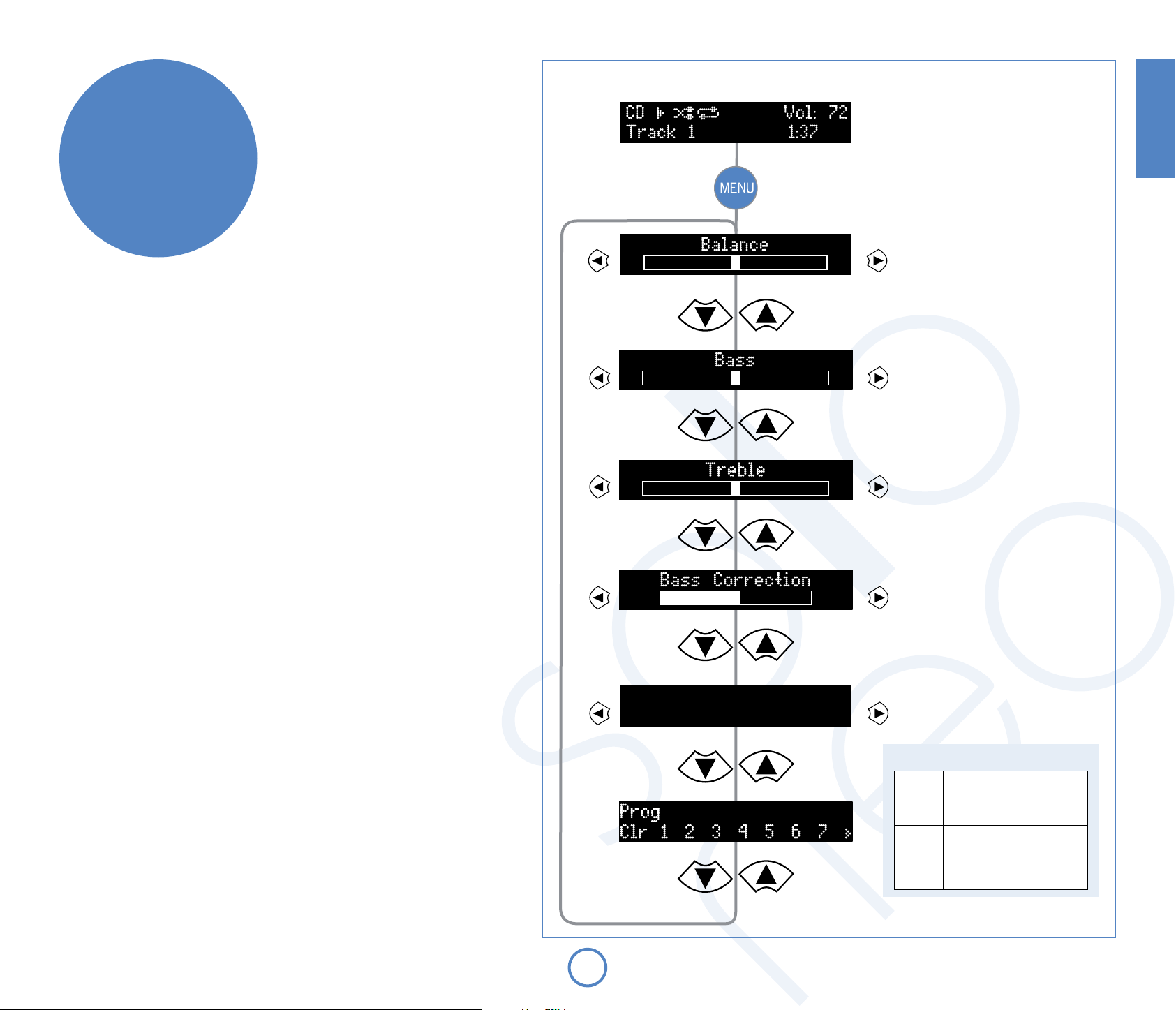
Setup Menu
CD Menu
English
Setup Menu
Solo Neo allows you to adjust listening settings to suit your taste, and to customise various features
to t your system. Use the diagrams shown below to help you navigate through the available
settings.
Adjusting listening settings
In normal use, the display shows information on the current volume, the source being listened
to, and any source-relevant information (such as the playback time on a CD). To adjust the system
settings, press MENU on either the front-panel or on the remote control. Use the keys as indicated
to select and adjust a particular setting.
The settings available depend on the selected source. DAB radio settings can only be changed
when the source is DAB, Network settings can only be changed when the source is NET Radio or
NET Media, etc. The following settings are common to all sources:
Balance
This setting allows you to increase the volume of one channel (left or right) relative to the other
channel. It should not normally be necessary to adjust this setting but, if you habitually sit closer to
one speaker than to the other, altering the balance may help to restore the stereo image for your
listening position.
Bass
This setting changes the relative volume of the lower frequency components of your music. If you
feel that your music is not ‘warm’ enough, increase this setting; if your music is ‘boomy’, decreasing
this setting may help.
See also ‘Bass correction’, below. Note that the control is inactive when headphones are connected.
Treble
This setting changes the relative volume of the higher frequency components of your music. If you
feel that percussion items in the music (for example) are being lost, increasing this setting may
help. If high frequency sounds are too dominant, decrease this setting.
Note that the bass and treble controls are inactive when headphones are connected.
Bass correction
This setting does not normally need to be used (leave on minimum).
Bass correction may be used if Solo Neo is connected to reduced-frequency-range (‘Small’)
speakers, that cannot reproduce very low frequency sounds. Increasing this setting causes very
low frequency sounds to be progressively attenuated (since these cannot be reproduced by the
speaker), while the volume of slightly higher-frequency sounds is increased. This means that the
overall bass ‘amount’ produced by the speaker sounds the same as a full-range (‘Large’) speaker.
You cannot damage any part of your system using this setting, so we suggest that you experiment
with it, together with the bass and treble controls, until you nd the combination you prefer.
Sleep timer
This timer allows you to specify a listening period, after which Solo Neo will switch automatically
into stand-by. The period can be set in 5-minute intervals, up to 120 minutes (2 hours).
Left
-dB
-dB
-dB
Right
+dB
+dB
CD programme
+dB
If you wish to program the playback
order of a CD, press
menu item is displayed. The CD
playback order is then entered as
described in the “CD programming”
panel, shown below. When you have
nished entering the programme,
press MENU to leave “program mode”.
–
Sleep Timer
Off
+
Press MENU for a second time to leave
the Solo Neo conguration menu.
CD programmimg
DE
#
Highlight the track to add
Add track to programme
O
Highlight and press O to delete
Clr
the last entry
STOP twice (remote only) to
Press
(stop)
clear the entire programme.
when this
O
E15
Page 16
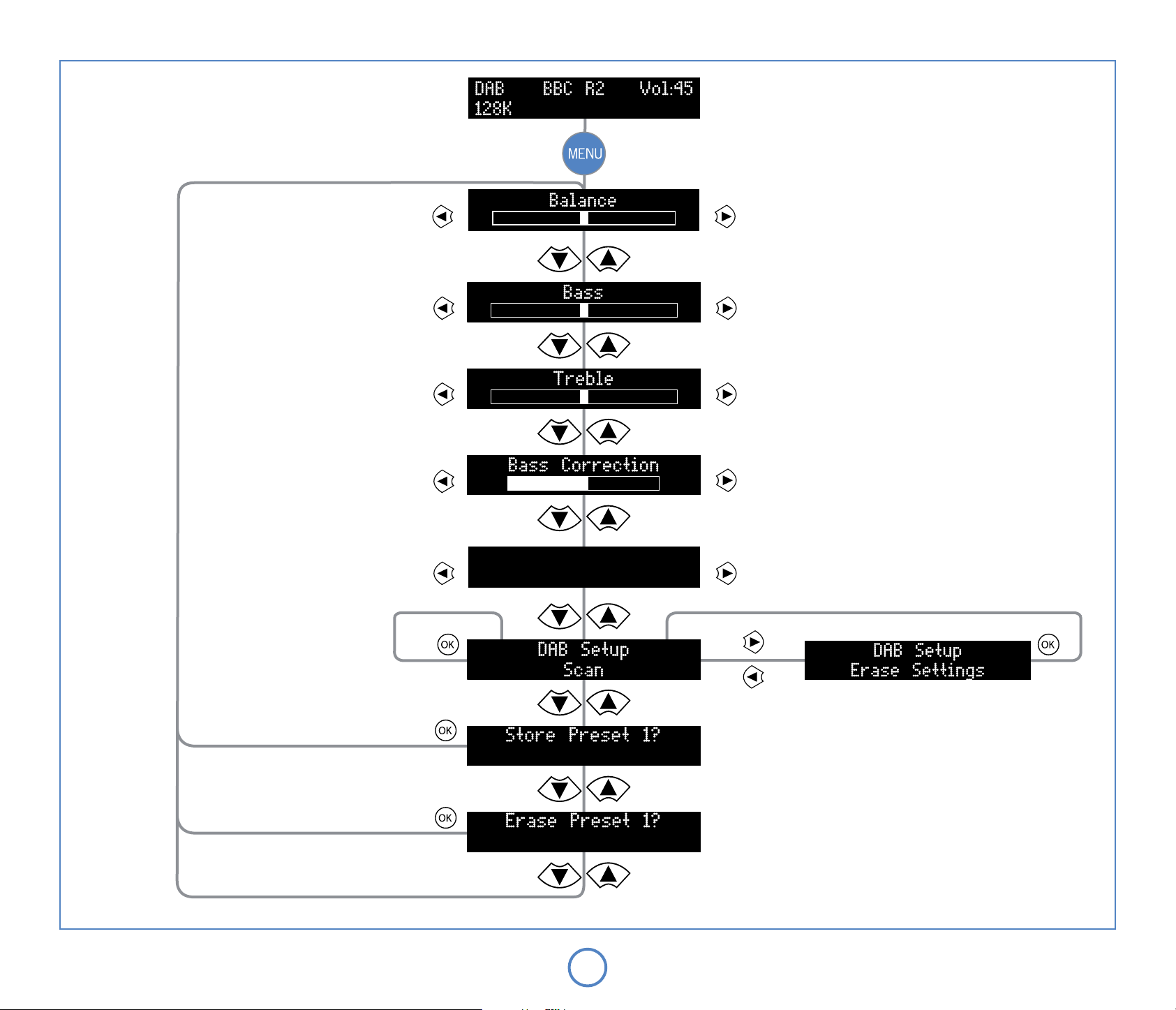
DAB Menu
Left
-dB
-dB
-dB
Right
+dB
+dB
DAB Setup
This menu item is shown only when the selected source is DAB.
+dB
–
Sleep Timer
+
Off
There are two options under this menu item – ‘Scan’ and ‘Erase
settings’. Selecting ‘Scan’ causes Solo Neo to search for new DAB
stations. If any are found, then they will be added automatically to
the list of available stations.
Scanning for new stations does not erase old stations that are no
longer transmitted – over time, or if you change location, this may
lead to you having a number of stations in your list that cannot
actually be received. In this case, select ‘Erase settings’, then perform
a new scan; when the scan is complete, only stations that are
available currently in your area will be shown.
Scan for stations
Store current station to selected preset
Erase selected preset
Empty
Empty
E16
DE
DE
Choose preset
Choose preset
Erase
settings
Store/Erase Preset
This menu item is shown only when the selected
source is DAB or FM.
See the section ‘Programming station presets’ on
page 9 for more information.
Page 17

FM Menu
English
Left
-dB
-dB
-dB
Right
+dB
+dB
+dB
FM Mode
–
Sleep Timer
Off
+
This menu item is shown only when the selected source is FM.
In some weak signal areas, it can be benecial to force the
FM tuner to mono output, as mono requires a much lower
signal strength to produce acceptable results. If the signal
strength in your area is good, leave this set to ‘stereo’.
Store current station to selected preset
Erase selected preset
Empty
Empty
E17
DE
DE
Choose preset
Choose preset
Store/Erase Preset
This menu item is shown only when the selected
source is DAB or FM.
See the section ‘Programming station presets’ on
page 9 for more information.
Page 18
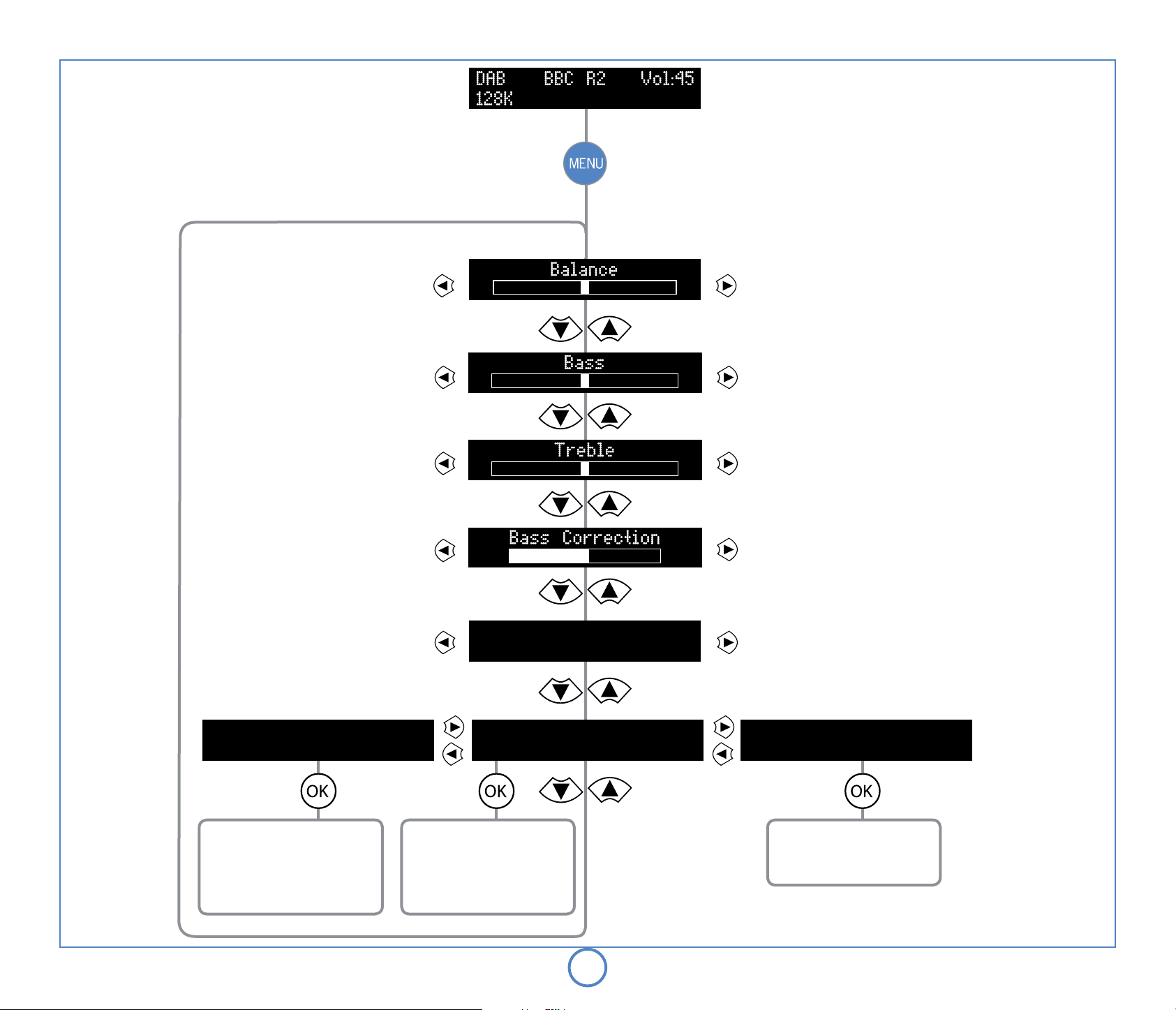
Network Menu
Left
-dB
-dB
-dB
Right
Network Setup
Network menu items are shown only when the
+dB
+dB
+dB
–
Sleep Timer
+
Off
selected source is NET Radio or NET Media.
Most home networks using wired connections will
use automatic setup. Unsecured wireless networks
usually need little conguration but the use of
unsecured wireless networks is not recommended.
Secure wireless networks require the entering
of conguration information including security
key (passphrase, password). This information can
sometimes be found printed on a label on wireless
routers that are supplied by an Internet Service
Provider (ISP). If you do not know these settings,
contact the person or organisation that supplied and
set up your router or wireless access point.
Solo Neo includes a setup ‘wizard’ to aid
conguration. This wizard guides you through each
necessary setting until conguration is complete
(see page 19). A second network menu displays
current network settings for information and a third
option allows for updates to the network software (to
support future le formats, for example). Press
select a menu item.
Note: When updating network software, we
recommend the use of a wired network connection
for reliable results. Do not power o the unit whilst an
update is in progress.
O
to
Network
Update Software
Update Network software
The unit will download any
available update to NET MEDIA
or NET Radio playback software.
Wired connection recommended.
View Current Settings
Display network settings
The network settings are
displayed on a series of screens.
Use the
view the different settings.
'
&
, buttons to
Network
E18
Network
Run Setup Wizard
Run Setup Wizard
Press OK to set up your network.
See Page 19 for details.
Page 19
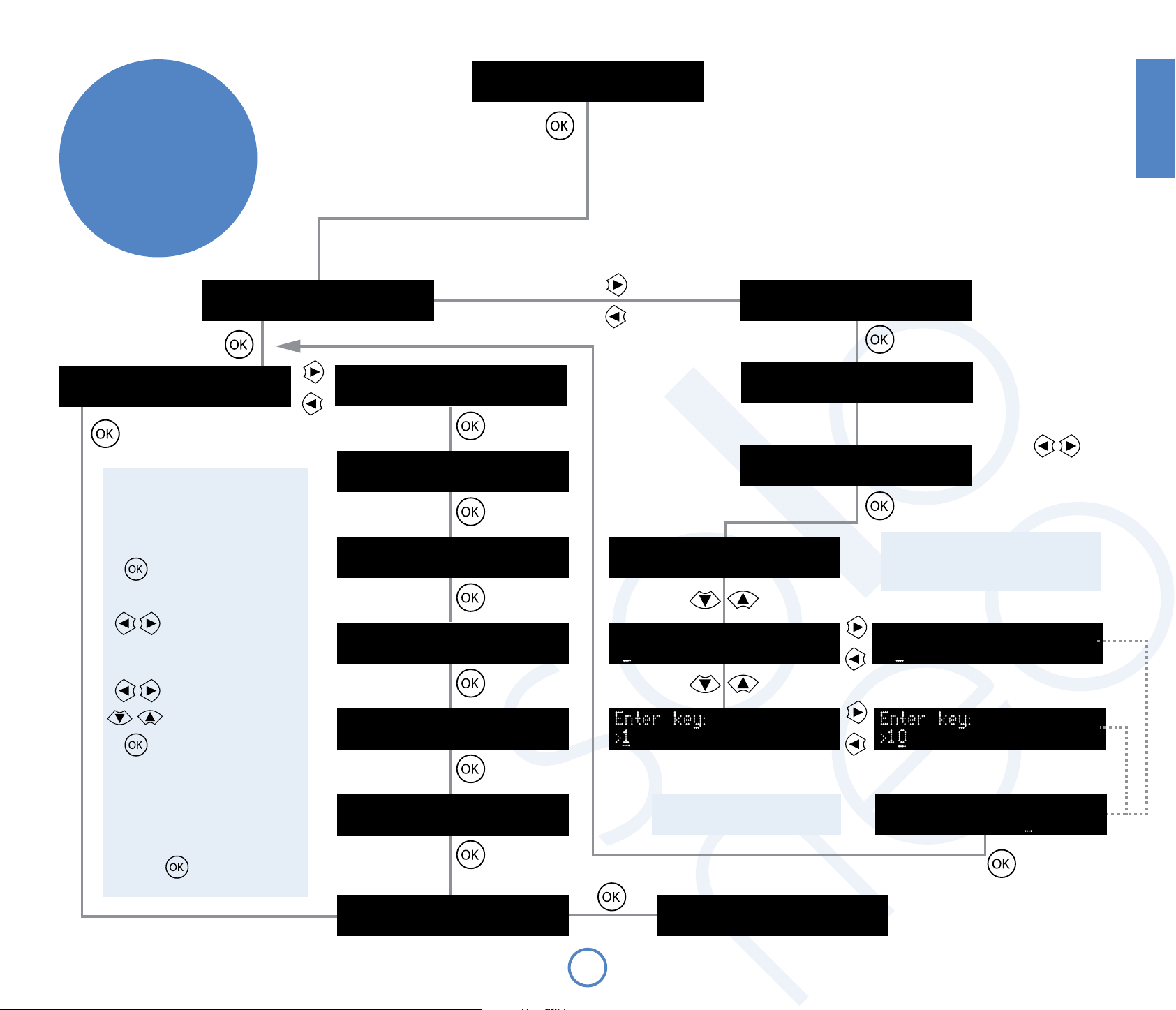
Network
Run Setup Wizard
Network
Setup
Wizard
Network Type
Network Address
Auto (DHCP On)
Navigating the Network
Conguration menus
There are a large number of network
settings, but all are accessed and
adjusted using the following controls:
(unless adjusting a setting)
For settings with options (e.g. On or O;
Manual or Auto):
For settings with numbers or letters
(e.g. IP Address; security passphrase)
(number or letter)
Go to next menu item
Change setting
Select digit to change
Increment/Decrement digit
Save setting
Wired
Network Address
Manual (DHCP Off)
IP Address
O. O. O. O
Subnet Mask
O. O. O. O
Gateway
O. O. O. O
Primary DNS
O. O. O. O
Enter key:
>_
Enter key:
>O
Network Type
Wireless
Scanning...
Select Network
>WirelessName1
English
Press
to choose a
wireless network.
Contact your Network Administrator,
network installer or Internet Service
Provider if you do not know these settings.
Enter key:
>OO
Note: When all settings have
been adjusted according to
the needs of your network,
the settings must be applied
by navigating to the ‘Apply
Settings’ screen and pressing
Secondary DNS
O. O. O. O
Apply Settings
Press OK to accept
E19
An example key (password) is shown.
Enter your own network key.
NET Radio
Connecting...
Enter key:
>1OAF35D6A8D5693
Page 20
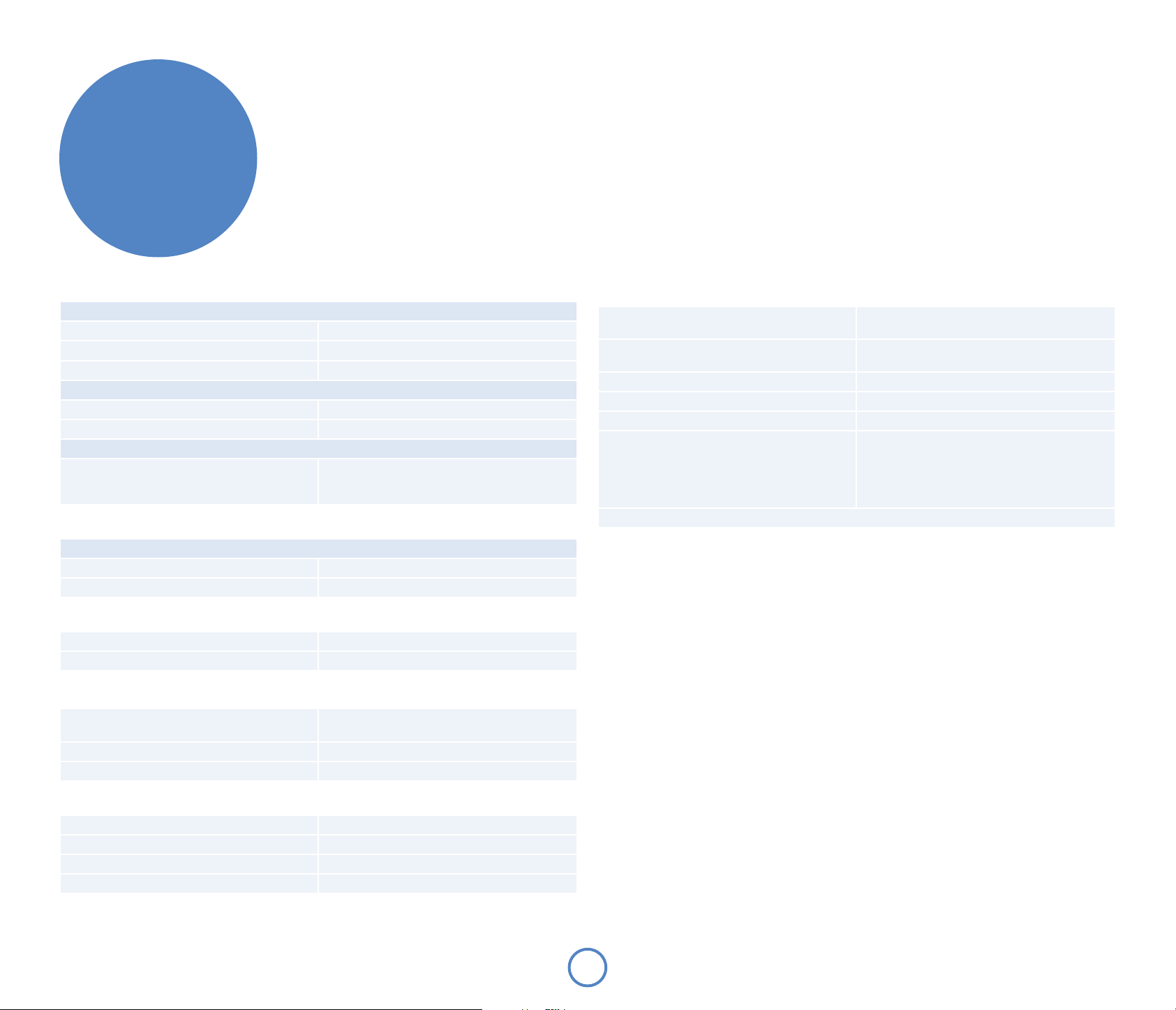
technical
specication
Pre-amplier
Inputs
Maximum input level 2.5Vrms
Input impedance
Signal/noise ratio 105dB
Co-axial outputs
Maximum output level 2.5Vrms
Output impedance
Optical output (TOSLINK)
Sample rate 44.1kHz (with CD playback),
47kΩ
500Ω
48kHz (with DAB, FM, NET & USB receiver),
otherwise muted.
Amplier
Continuous power output, per channel, 80kHz measurement bandwidth
Both channels, 4Ω, 1kHz
Distortion, both channels 4Ω, 80% power, 1kHz
75Wrms, 0.013% THD+n
0.011% THD+n
CD playback
DAC Wolfson 24-bit multilevel Delta-Sigma DAC
Frequency response (±0.5dB) 20Hz–20kHz
DAB receiver
RF tuning range 174.928—239.200MHz (Band III)
Sensitivity (typical) –97dBm
Input impedance
1452.960—1490.624MHz (L-band)
75Ω
General
Supply voltage* 100V, 115V or 230V AC,
depending on shipping region
Power consumption Standby 1W;
Operational 25W (typical), 400W (maximum)
Size (W x D x H) W430mm x D350mm x H79mm
Weight (net) 7.75kg
Weight (packed) 10.5kg
Supplied accessories Mains lead
Wire dipole aerial (Band III)
Wi-Fi antenna
Remote control handset and two AAA batteries
Instruction manual and registration card
* This is a Class 1 device and must be earthed.
Radio interference
Solo Neo is an audio device containing microprocessors and other digital electronics. It has been designed to
very high standards of electromagnetic compatibility.
If Solo Neo causes interference to radio or television reception (which can be determined by switching Solo Neo
o and on), the following measures should be taken:
< Re-orient the receiving antenna or route the antenna cable of the eected receiver as far as possible from
Solo Neo and its cabling.
< Relocate the receiver with respect to Solo Neo.
< Connect the receiver and Solo Neo to dierent mains outlets.
If the problem persists, please contact your Arcam dealer.
FM receiver
RF tuning range 89.5–108MHz
Sensitivity (typical) -108dBm
Signal/noise ratio (at 200mV) 50dB
Distortion (THD at 200mV) 0.3%
E20
Page 21
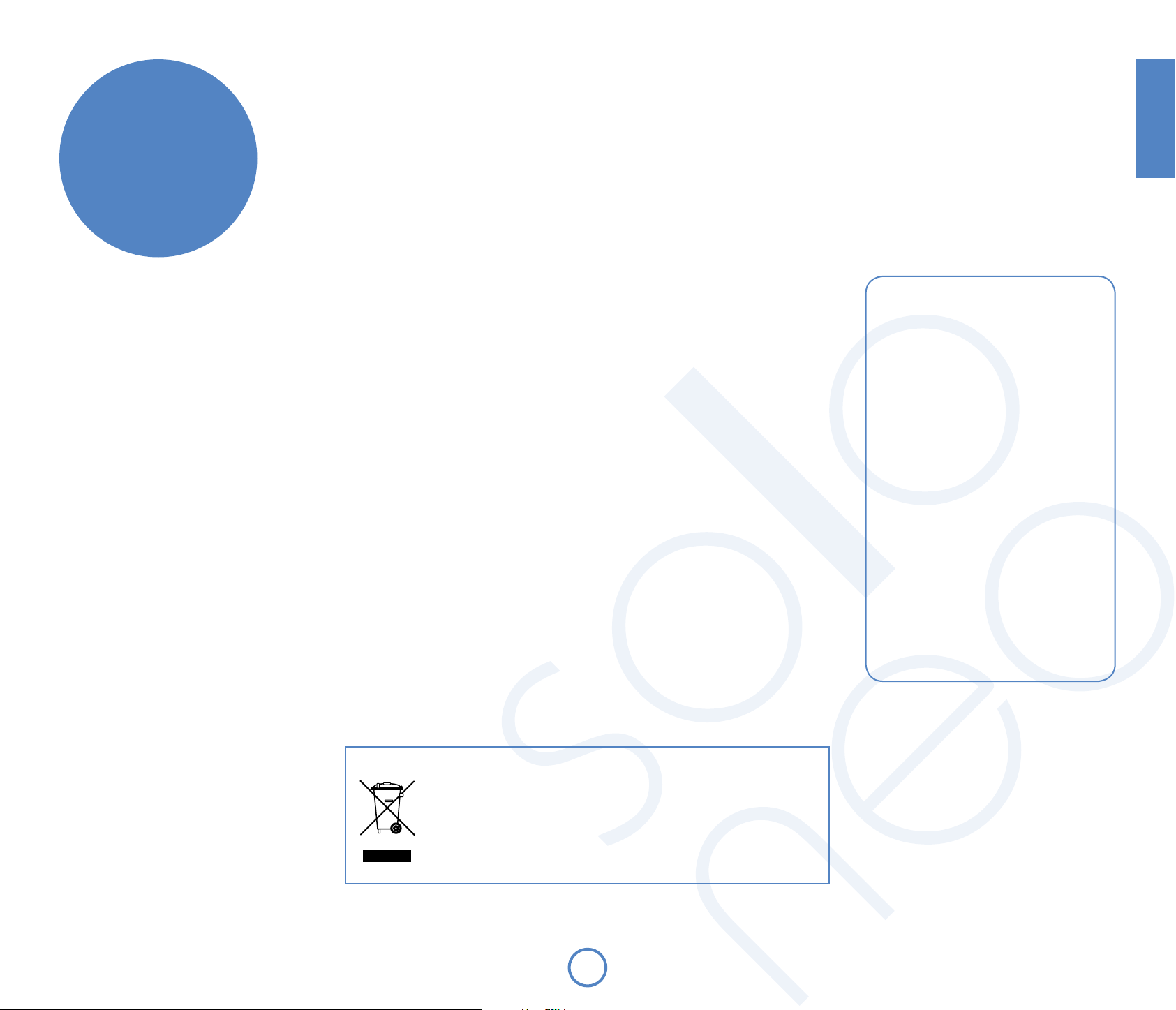
product
guarantee
English
Worldwide Guarantee
This entitles you to have the unit repaired free of charge, during the rst two years after purchase, provided that
it was originally purchased from an authorised Arcam dealer. The Arcam dealer is responsible for all after-sales
service. The manufacturer can take no responsibility for defects arising from accident, misuse, abuse, wear
and tear, neglect or through unauthorised adjustment and/or repair, neither can they accept responsibility for
damage or loss occurring during transit to or from the person claiming under the guarantee.
The warranty covers:
Parts and labour costs for two years from the purchase date. After two years you must pay for both parts and
labour costs. The warranty does not cover transportation costs at any time.
Claims under guarantee
This equipment should be packed in the original packing and returned to the dealer from whom it was
purchased, or failing this, directly to the Arcam distributor in the country of residence.
It should be sent carriage prepaid by a reputable carrier – not by post. No responsibility can be accepted for the
unit whilst in transit to the dealer or distributor and customers are therefore advised to insure the unit against
loss or damage whilst in transit.
For further details contact Arcam at:
Arcam Customer Support Department,
Pembroke Avenue, Waterbeach, CAMBRIDGE, CB25 9QR, England.
or
www.arcam.co.uk.
Problems?
If your Arcam dealer is unable to answer any query regarding this or any other Arcam product please contact
Arcam Customer Support at the above address and we will do our best to help you.
Software Licencing
MPEG Layer-3 audio coding technology licensed from Fraunhofer IIS
and Thomson
MPEG-4 HE-AAC audio coding technology licensed by Fraunhofer IIS.
http://www.iis.fraunhofer.de/amm/
This product contains software. You have the non-exclusive, nontransferable right to use this software in object code form only, solely
to operate this product.
Ownership of the intellectual property rights in the software in this
product remains in the ownership of the party who provided it (or
the respective licensor) and all of their respective rights are reserved.
You are strictly forbidden from modifying, translating, reverse
engineering, decompiling, disassembling or using other means to
discover the source code of the software in this product or otherwise
replicate the functionality of the software in this product except to
the extent that this restriction is expressly prohibited by applicable
law.
Except where this is not possible in the territory where you
purchased this product, we do not give any warranties in relation to
the operation or performance of the software and neither we nor any
of our suppliers or licensors shall be liable to you for indirect, special,
incidental and consequential losses such as loss of prots arising out
of your use of the software in this product.
These terms apply to any updates to the software you may apply to
the product.
Portions of this software are included under license from
RealNetworks, Inc. Copyright 1995-2007, RealNetworks, Inc. All rights
reserved.
This product is protected by certain intellectual property rights of
Microsoft. Use or distribution of such technology outside of this
product is prohibited without a license from Microsoft.
If you download a software upgrade to your radio, additional licence
terms may apply and these are available at http://www.frontier-
silicon.com/audio/eula.htm
Correct disposal of this product
This marking indicates that this product should not be disposed with other
household waste throughout the EU.
To prevent possible harm to the environment or human health from uncontrolled
waste disposal and to conserve material resources, this product should be recycled
responsibly.
To dispose of your product, please use your local return and collection systems or
contact the retailer where the product was purchased.
E21
Page 22
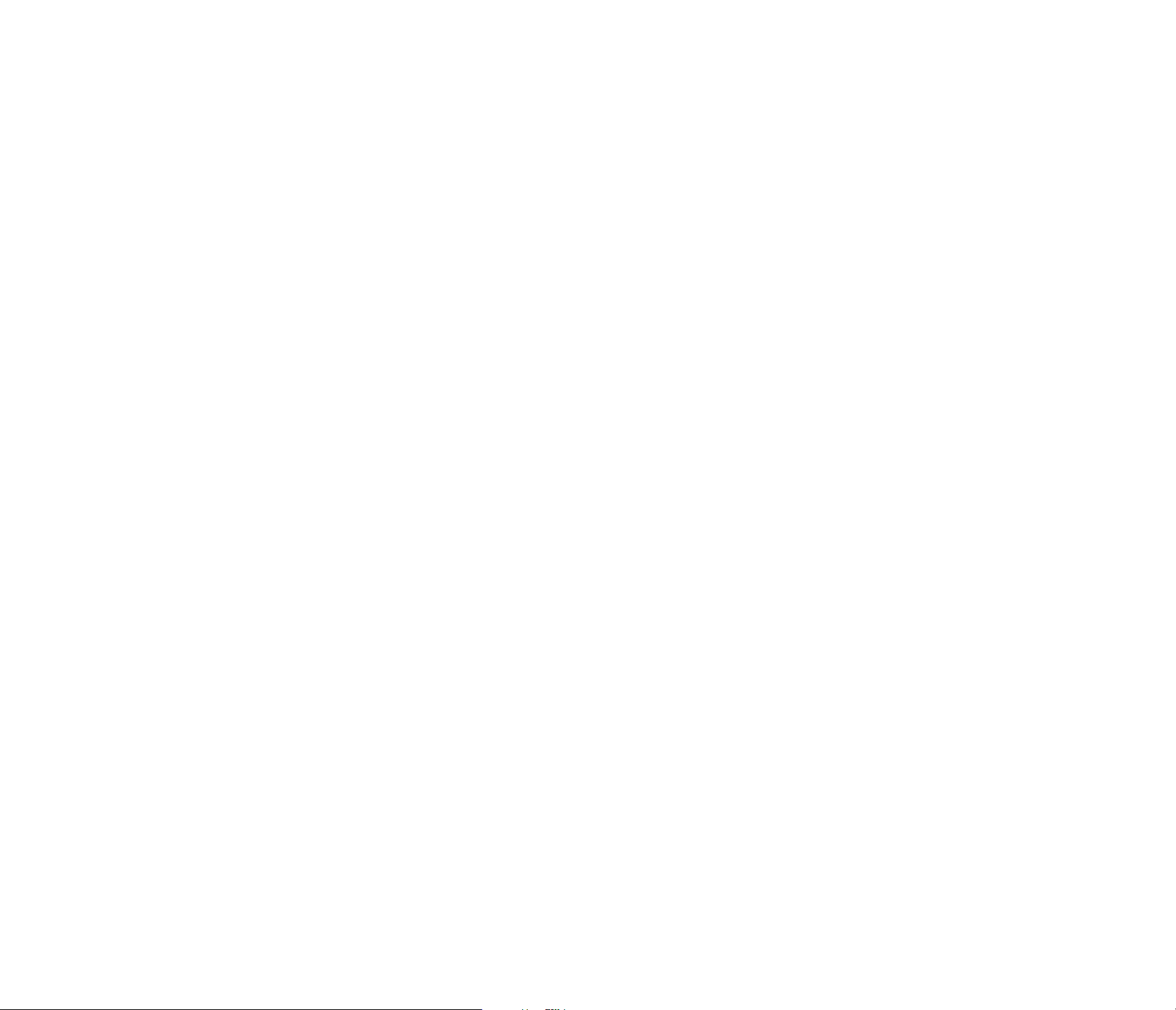
Page 23
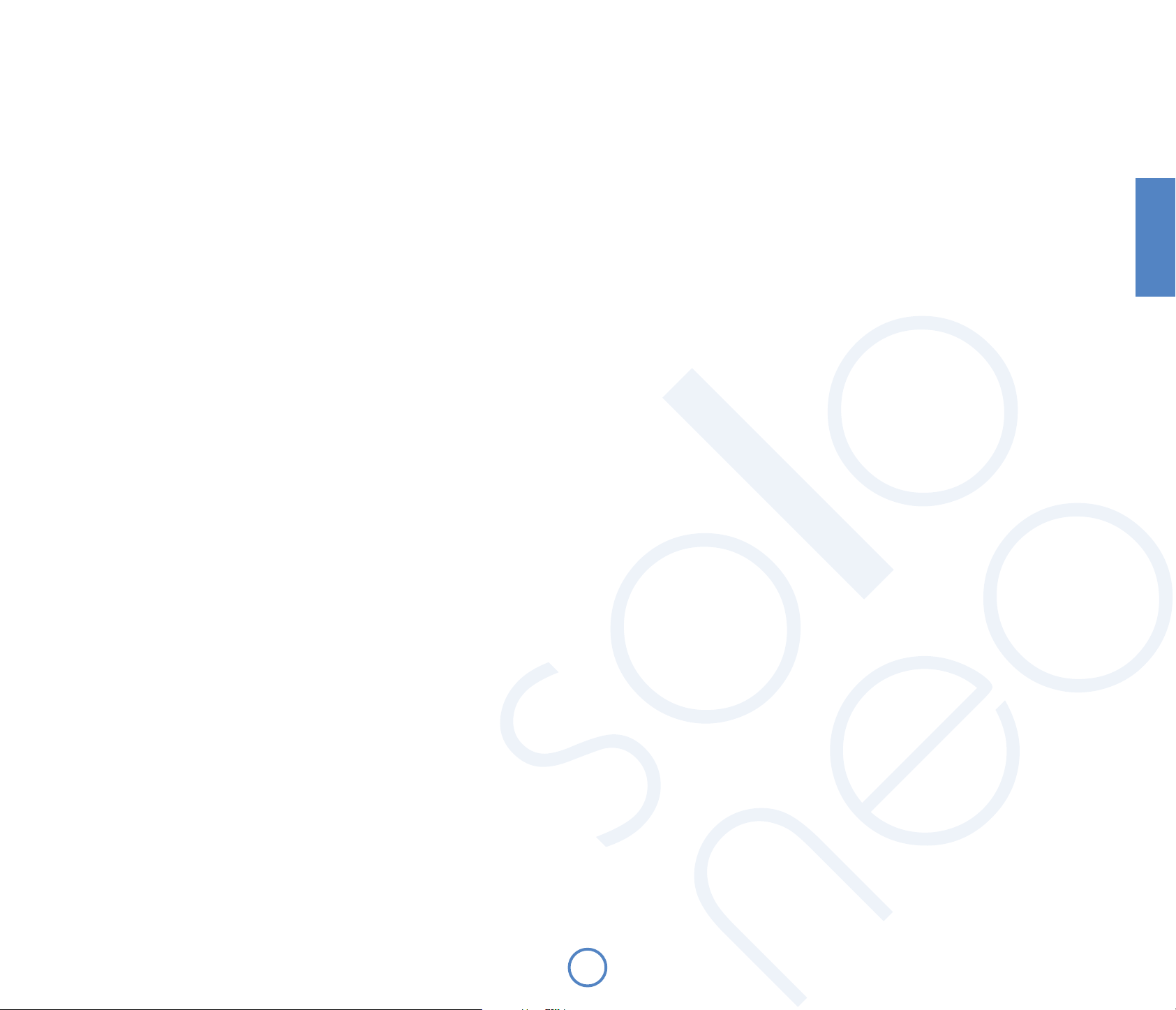
Handbook
Manuel
Handbuch
Handleiding
Français
F1
Page 24
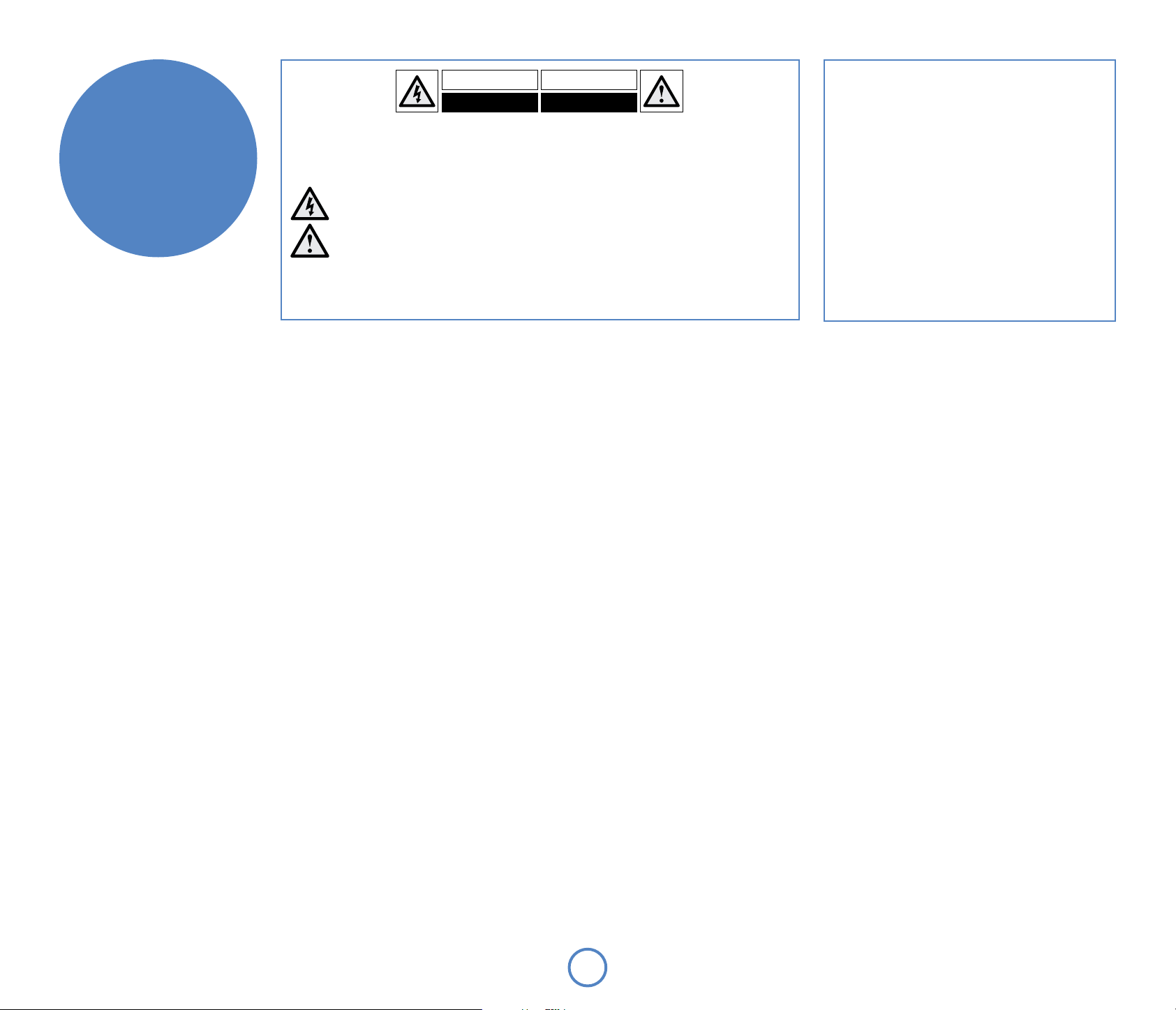
Attention!
Assurez-vous qu’il est possible de débranchez l’appareil
aisément avec la che d’alimentation électrique à l’arrière
de l’appareil.
La construction CLASSE I doit être connectée à une prise
ayant uneconnection à terre protectrice.
Ne pas nuire à la bonne marche de sécurité de la che
polarisée ou lache terre. La che polarisée a deux broches,
l’une plus épaisse quel’autre. La che terre a deux broches et
la troisième est reliée à la terre.
La broche la plus épaisse ou la broche reliée à la terre
servent toutesdeux à garantir votre sécurité. Si la che ne va
pas dans la prise, veuillez vous adresser à un électricien an
de remplacer la prise.
consignes de
sécurité
ATTENTION : afin de réduire les risques de choc électrique, n’ouvrez pas le boîtier de l’appareil. Les pièces internes ne sont
pas réparables par l’utilisateur. Pour tout problème matériel, contactez des techniciens qualifiés.
ATTENTION : afin de réduire les risques de choc électrique et d’incendie, veillez à ne pas exposer cet appareil à la pluie ou à
l’humidité.
Le triangle dans lequel figure le symbole d’un éclair alerte l’utilisateur de la présence, dans le boîtier de l’appareil,
d’une tension dangereuse, non isolée et suffisamment importante pour représenter un risque de choc électrique.
Le triangle dans lequel figure un point d’exclamation alerte l’utilisateur de la présence d’instructions de
fonctionnement et de maintenance (réparation) importantes dans la documentation accompagnant le produit.
ATTENTION : au Canada et aux États-Unis, afin de prévenir tout choc électrique, aligner la plus grosse broche de la prise à
la fente la plus large de la fiche et insérez entièrement la prise dans la fiche.
Bon nombre des consignes ci-dessous sont de simples précautions de bon sens. Nous vous recommandons toutefois de les lire pour votre propre sécurité et pour celle de l’appareil.
Instructions de sécurité
importantes
Cet appareil a été conçu et fabriqué conformément
aux normes de qualité et de sécurité les plus strictes.
Vous devez cependant observer les précautions qui
suivent lors de son installation et de son utilisation.
1. Suivez toutes les instructions
Il est impératif de lire les consignes de sécurité et
d’utilisation avant de mettre cet appareil en marche.
Conservez ce manuel pour vous y référer par la suite
et respectez scrupuleusement les avertissements
gurant dans ce manuel ou sur l’appareil lui-même.
2. Eau et humidité
L’installation d’un appareil électrique à proximité
d’une source d’eau présente de sérieux risques. Il ne
faut donc pas installer l’appareil près d’une baignoire,
d’un lavabo, d’un évier, dans un sous-sol humide, près
d’une piscine, etc.
3. Chute d’objets ou inltration de liquides
Veillez à ne pas laisser tomber d’objets ni couler de
liquides à travers les ouvertures de l’appareil et ne
placez pas sur l’appareil d’objet contenant du liquide,
tel qu’un vase par exemple.
4. Placement de l’équipement
L’amplicateur pèse 7.9kg, faites donc attention
quand vous le manipulez.
Utilisez uniquement une étagère assez stable et solide
pour supporter le poids de cet équipement.
5. Ventilation
Évitez de placer l’appareil sur un lit, un canapé, un
tapis ou une surface similaire instable ou dans une
bibliothèque ou un meuble fermé. Ceci risquerait de
nuire à la ventilation du système.
Laissez un espace de 5 cm au minimum autour de
l’appareil pour garantir une aération susante.
6. Exposition à la chaleur
Ne placez pas l’appareil à proximité d’une amme
nue ou de tout dispositif produisant de la chaleur :
radiateur, poêle ou autre.
7. Conditions climatiques
L’appareil est conçu pour fonctionner dans des climats
modérés. Déconnectez cet équipement pendant un
orage pour éviter tous dommages possibles d’un
impacte de la foudre ou de surtension.
8. Nettoyage
Mettez l’appareil hors-tension avant de le nettoyer.
Pour l’entretien du boîtier, utilisez uniquement un
chion doux, humide et non pelucheux. N’utilisez pas
de solvant chimique.
L’emploi d’aérosols ou de produits de nettoyage pour
meubles est déconseillé, car le passage d’un chion
humide risquerait de laisser des traces blanches et
indélébiles.
9. Mise à la terre
Une bonne mise à la terre de l’appareil est essentielle
à tout moment.
10. Alimentation secteur
Branchez l’appareil uniquement sur une alimentation
secteur du type mentionné dans le manuel
d’utilisation ou indiqué sur l’appareil lui-même.
Le principal moyen d’isoler l’appareil du secteur est
d’utiliser l’interrupteur situé à l’arrière de l’appareil.
Cet appareil doit être installé de façon à pouvoir être
débranché si nécessaire.
11. Protection des câbles d’alimentation secteur
Veillez à ce que les câbles d’alimentation ne se
trouvent pas dans un lieu de passage ou bloqués
par d’autres objets. Cette règle s’applique plus
particulièrement aux prises et câbles d’alimentation et
à leurs points de sortie de l’appareil.
12. Périodes de non-utilisation
Si l’appareil possède une fonction de mise en veille,
un courant faible continuera de circuler lorsqu’il sera
réglé sur ce mode. Débrancher le cordon secteur de la
prise murale si l’appareil doit rester inutilisé pendant
une période prolongée.
13. Odeur suspecte
Arrêtez et débranchez immédiatement l’appareil
en cas d’émission de fumée ou d’odeur anormale.
Contactez immédiatement votre revendeur.
14. Service
N’essayez jamais d’eectuer d’autres opérations que
celles mentionnées dans ce manuel. Toute autre
intervention doit être eectuée par un personnel
qualié.
15. Entretien par des techniciens qualiés
L’appareil doit être entretenu par du personnel
qualié lorsque :
A. la prise ou le câble d’alimentation a été
endommagé,
B. des objets sont tombés ou du liquide a coulé
dans l’appareil,
C. l’appareil a été exposé à la pluie,
D. l’appareil présente des dysfonctionnements,
E. l’appareil est tombé ou le boîtier a été
endommagé.
Respect des consignes de sécurité
Cet appareil a été conçu pour répondre à la norme
internationale de sécurité électrique EN60065.
Cet appareil est conforme à la Section 15 des règles
de la FCC. Son fonctionnement est soumis aux deux
conditions suivantes :
(1) ce produit ne risque pas de causer d’interférences
nuisibles et (2) ce produit doit accepter toutes les
interférences reçues, y compris celles qui risquent
d’entraîner un fonctionnement indésirable.
F2
Page 25
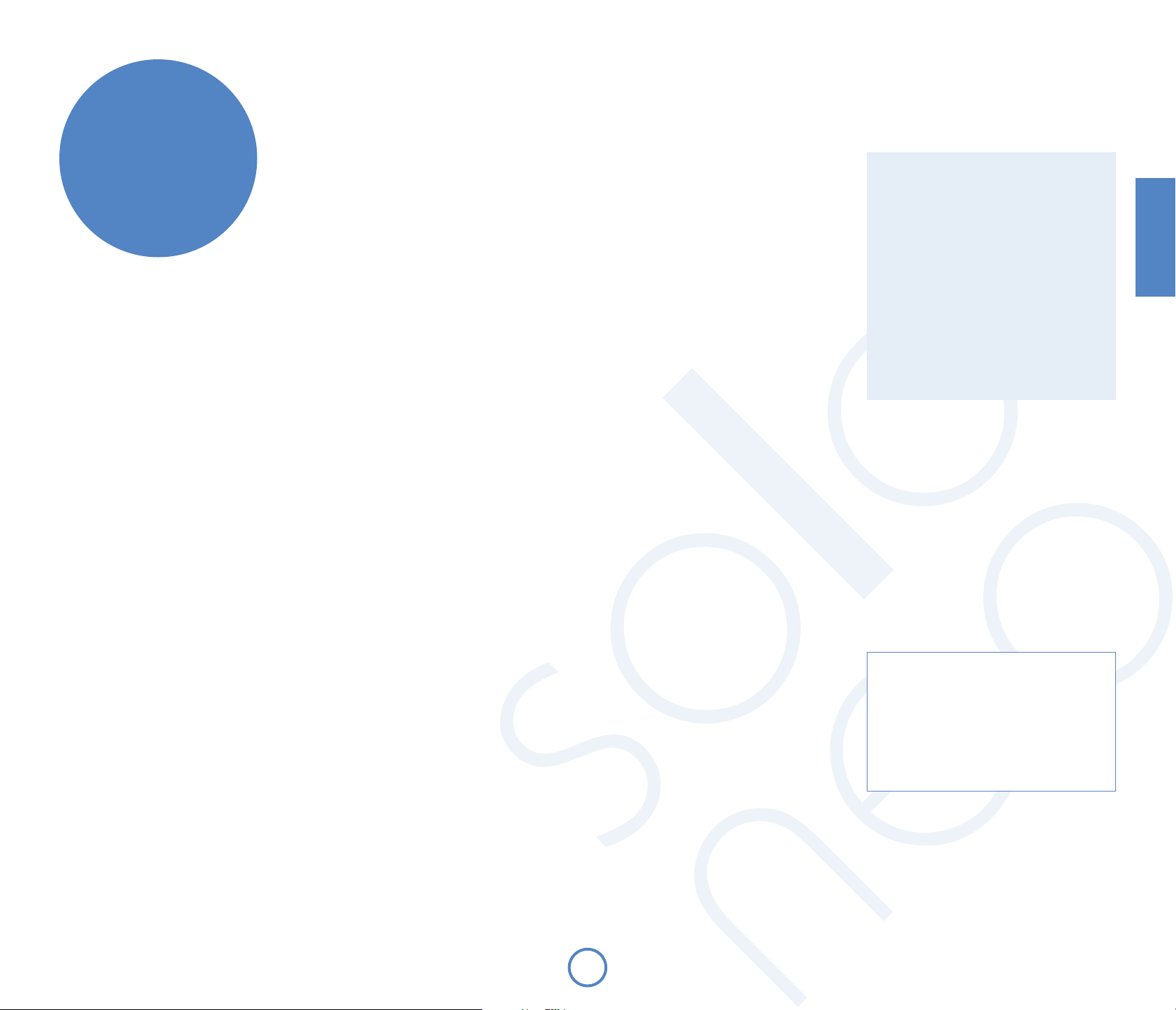
bienvenue…
… et merci de faire conance au système de diusion musicale Arcam Solo Neo.
Arcam produit des composants audio de haute qualité depuis bientôt trente ans. Au l des
années, nous avons rassemblé tout un ensemble de connaissances en matière de conception et
de construction de composants audio pour vous orir les meilleures performances acoustiques
au meilleur prix. Le design du Solo Neo est un condensé de ce savoir au cœur d’un ensemble
facile à utiliser et conçu pour vous procurer des années de plaisir d’écoute, après quelques
minutes d’apprentissage seulement.
Ce manuel est un guide détaillé pour l’utilisation du système de diusion musicale Solo Neo.
Il présente d’abord des conseils d’installation, décrit ensuite l’utilisation du produit, puis se
termine par des informations relatives aux fonctions les plus avancées. Consultez la table des
matières achée à droite pour savoir à quelle section vous reporter.
Nous espérons que votre système de diusion musicale Solo Neo vous procurera des années
d’écoute musicale sans problème. Si, contre toute probabilité, vous découvriez un défaut ou
si vous avez besoin d’informations supplémentaires sur les produits Arcam, notre réseau de
revendeurs se fera un plaisir de vous aider. Vous trouverez d’autres informations sur le site Web
d’Arcam à l’adresse suivante : www.arcam.co.uk
L’équipe de dévelopement Solo Neo
Table des matières
consignes de sécurité ...................................2
bienvenue… .....................................................3
connexions ........................................................4
faire de la musique .........................................8
télécommande ..............................................14
Assistant de Conguration du réseau ..19
spécications techniques ..........................20
garantie du produit .....................................21
Français
F3
Sécurité
Les consignes de sécurité gurent à la page 2 de
ce manuel.
La plupart de ces consignes découlent du bon
sens mais, pour votre propre sécurité et pour vous
assurer de ne pas endommager l’unité, nous vous
conseillons de les lire.
Ce produit doit être relié à la terre.
Page 26
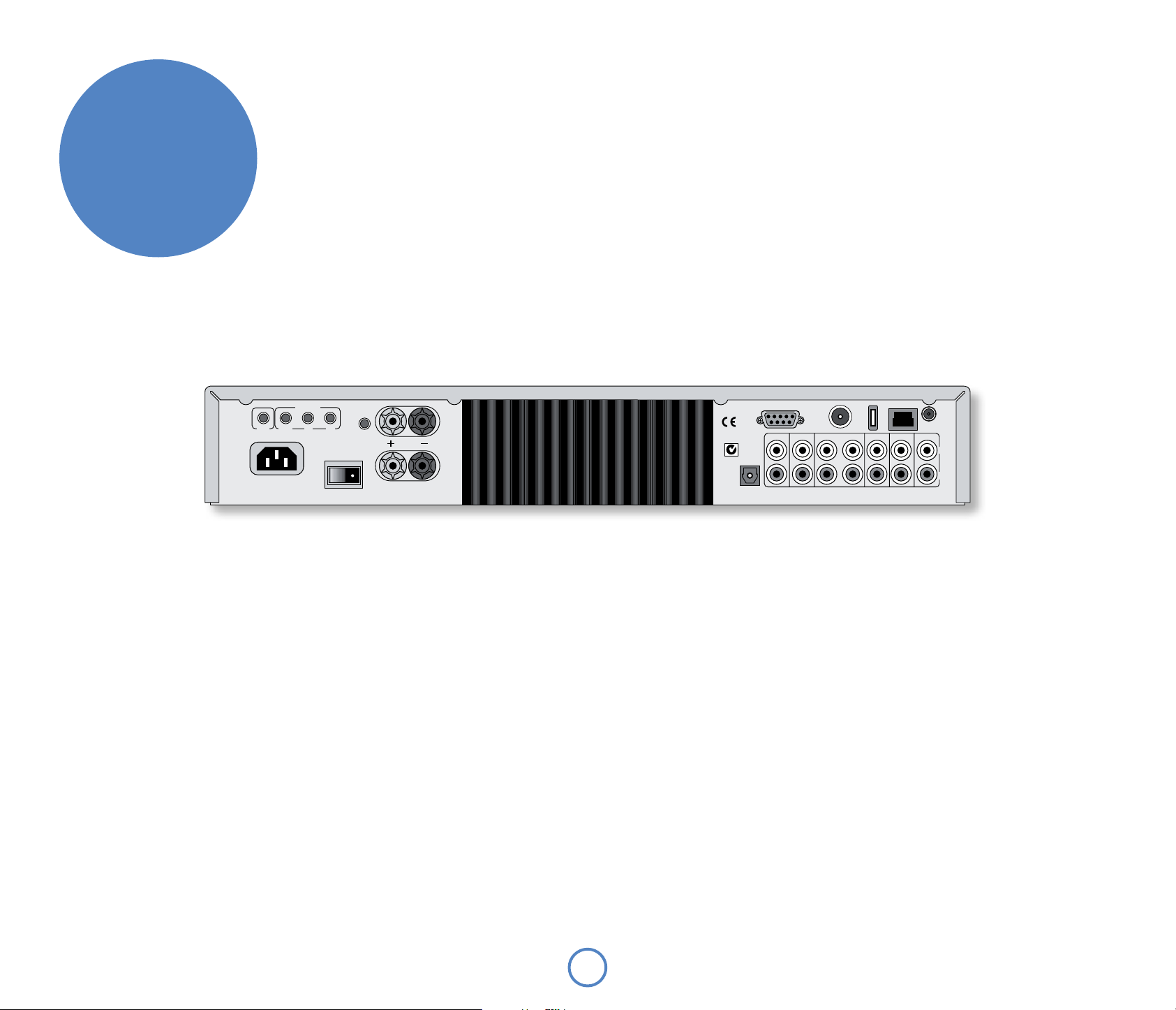
Recommandations générales
connexions
230V
50 – 60HZ
400VA
MAX
Installation de l’appareil
< Placez le Solo Neo sur une surface plane et dure,
à l’abri des rayons directs du soleil et de toute
source de chaleur ou d’humidité.
< Ne posez pas l’unité au-dessus d’un
amplicateur de puissance ou de toute autre
source de chaleur.
< Veillez à ne pas la placer dans un espace
clos, tel qu’une armoire ou un placard fermé,
sauf si la ventilation est susante. Lors du
fonctionnement de l’appareil, sa température
augmente.
< Ne posez aucun autre dispositif ou objet sur le
Solo Neo. Vous risqueriez d’obstruer les fentes
de ventilation et de causer la surchaue de
l’appareil (et par conséquent de ce dispositif ou
de cet objet).
REMOTE
12V
TRIGGER
~
INOUT IN
ZONE 2
LOCAL
PROGRAM
SPEAKER
OUTPUT
L
R
< Vériez que le récepteur infrarouge, situé
au centre du panneau avant de l’unité, n’est
pas obstrué. Ceci risquerait de provoquer
le dysfonctionnement du boîtier de
télécommande. Si vous ne pouvez pas dégager
une ligne directe entre le récepteur et le boîtier
de télécommande, vous pouvez brancher un
répéteur infrarouge sur le connecteur IR du
panneau arrière de l’unité (voir ci-dessous).
< Ne posez pas votre platine sur cette unité. Les
platines sont très sensibles au bruit généré par
l’alimentation secteur, qui risque d’être audible
à la lecture sous forme de bourdonnement si la
platine d’enregistrement est trop proche.
Câbles de branchement
rDock / RS232
DIGITAL
OUT
SERIAL NO .
DAB+
/FM
Il est recommandé d’utiliser des câbles blindés
et de qualité supérieure, an de ne pas réduire la
qualité générale du système. De même, employez
uniquement des câbles conçus pour ce genre
d’application. L’utilisation de câbles inadéquats
et possédant des caractéristiques d’impédance
diérentes risque de nuire aux performances de votre
système (veillez, par exemple, à ne pas utiliser de
câbles audio pour le transport de signaux vidéo). Les
câbles doivent être aussi courts que possible.
Il est préférable lors de la connexion de l’équipement
de s’assurer que le câblage de l’alimentation
électrique principale est à bonne distance des câbles
audio an d’éviter les bruits indésirables dans les
signaux audio et vidéo.
ETHER NET
USB
GAME TVTAPE OUT iPodZONE 2 PRE OUT
AV IN
WiF i
L
R
Alimentation
Le Solo Neo est livré avec une prise moulée xée au câble pour
l’alimentation secteur. Vériez que la prise fournie est compatible avec
votre système et contactez votre revendeur Arcam si vous avez besoin
d’un autre câble d’alimentation secteur.
Enfoncez la prise IEC (de type autoclave) du câble d’alimentation dans la
prise à l’arrière du Solo Neo, en vous assurant qu’elle est bien poussée en
place. Branchez l’autre extrémité du câble d’alimentation dans la prise
d’alimentation électrique et, si nécessaire, permutez la prise.
Le Solo Neo est équipé d’un interrupteur sur l’arrière du boîtier, près de
l’arrivée de l’alimentation électrique. Pour utiliser le Solo Neo, assurezvous que l’interrupteur est ouvert.
Le Solo Neo est équipé d’un transformateur conçu pour accepter la
tension de l’alimentation électrique de la région où le produit est
expédié. Si la tension de votre alimentation électrique ne correspond
pas à cette spécication (achée sur le panneau arrière), si vous
souhaitez utiliser l’unité dans une région diérente où la tension
est diérente, ou si la prise pour l’alimentation électrique est
inappropriée, veuillez consulter votre revendeur Arcam.
Ce produit doit être relié à la terre.
Haut-parleurs
Le Solo Neo est conçu pour une seule paire de haut-parleurs de 4 à
8 ohms et possède des bornes qui prennent en charge des cosses
embrochables ou des ls nus.
Pour connecter le haut-parleur de gauche, dévissez la borne marquée L à
l’arrière du boîtier, insérez le l du haut-parleur (ou la cosse) et revissez la
broche. Assurez-vous que la borne rouge (positif / +) du haut-parleur est
connectée à la borne rouge du Solo Neo et la borne noire
(négatif / –) du haut-parleur connectée à la borne noire du Solo Neo.
Répétez la même chose pour connecter le haut-parleur de droite au
connecteur marqué R.
Il est important de ne laisser aucun l vagabond autour de ces connexions
pour éviter qu’ils ne touchent d’autres câbles ou le boîtier de l’appareil.
Sans ces précautions, vous prenez le risque qu’un court-circuit ne vienne
endommager votre Solo Neo.
Ne vissez pas à fond les bornes des haut-parleurs et n’utilisez ni clé
à vis, ni pince, etc. En eet, cela pourrait endommager les bornes et
annuler la garantie.
Reportez-vous à la page 6 pour en savoir plus sur le positionnement des
haut-parleurs.
Antenne radio et antenne sans l
Solo Neo est équipé d’un module de réception et d’une antenne FM/DAB
(radio numérique). Pour pouvoir utiliser la radio, vous devez connecter
une antenne à l’appareil ; une antenne appropriée est fournie comme
accessoire.
Le connecteur de l’antenne FM/DAB est de type F (vis). L’antenne doit être
connectée à cette entrée en insérant la broche dans le trou du milieu du
connecteur puis en vissant l’enveloppe à l’extérieur.
Installez l’antenne en forme de T sur un mur le plus haut possible en
veillant à ce que les éléments soient à la verticale. Essayez de l’installer
sur les diérents murs de la pièce jusqu’à trouver la meilleure réception.
Utilisez des punaises ou une bande adhésive pour la xer au mur, mais
veillez à ce que les punaises ne touchent pas l’intérieur du câble de
l’antenne.
Pour une réception optimale, nous vous recommandons d’utiliser une
antenne extérieure installée sur le toit (voir page 7).
Une prise est fournie pour l’antenne sans-l fournie. À s’en servir si vous
souhaitez utiliser Solo Neo avec votre réseau d’ordinateur pour capter des
stations radio Internet et les fonctions de streaming réseau. Remarque
: Des meubles peuvent bloquer les signaux sans-l. N’utilisez pas de
meubles si vous rencontrez des problèmes de réception sans-l.
F4
Page 27
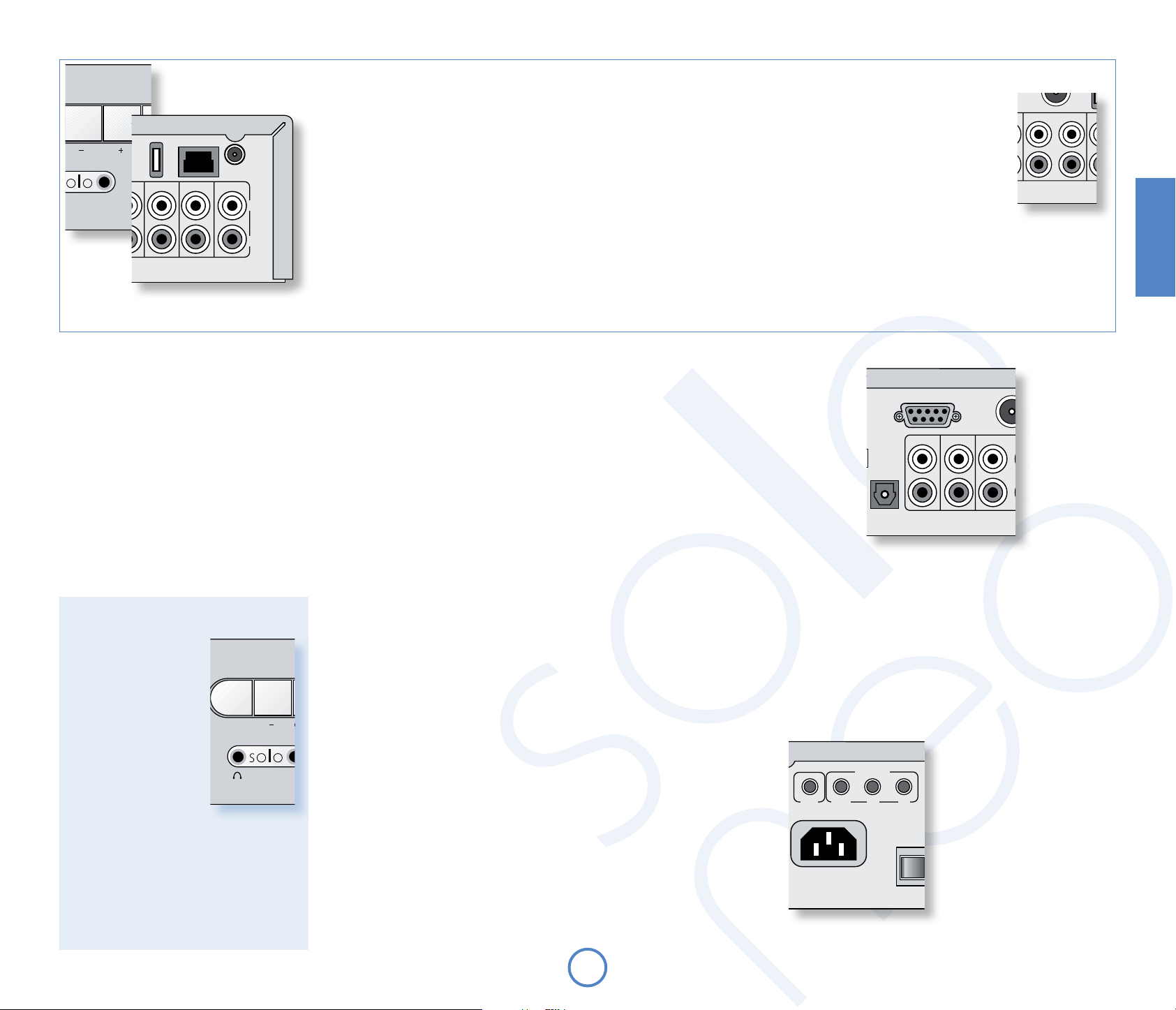
AV IN
GAME TV
iPod
L
R
ETHE RNET
USB
Wi Fi
Entrées audio
AV IN
GAME TV
L
R
ETHE RNET
USB
DAB+
/FM
WiF i
DIGITAL
OUT
AV IN
SERIAL NO .
GAME TVTAPE OUT iPodZONE 2 PRE OUT
PROGRAM
SPEAKER
OUTPUT
L
R
R
L
ETHE RNET
rDock / RS2 32
USB
DAB+
/FM
Wi Fi
Le Solo Neo possède quatre entrées audio et une boucle pour permettre la connexion
d’autres sources audio (console de jeu, TV, lecteur DVD, etc.). Trois de ces entrées, et
la boucle, sont situées sur le panneau arrière, une seule entrée se situant sur
le panneau avant. Les étiquettes placées au-dessus des entrées sur le Solo Neo
suggèrent quelques utilisations, même si les quatre entrées possèdent les mêmes
caractéristiques (ce sont toutes des entrées de niveau de ligne) et tout dispositif
approprié peut être connecté à ces entrées. Remarquez, cependant, que le nom
aché pour chaque entrée sur le panneau d’achage avant ne peut être modié.
ETHE RNET
USB
GAME TV
Wi Fi
AV IN
L
Pour connecter un dispositif à une entrée sur l’arrière du Solo Neo, utilisez un câble
R
stéréo phono à la bonne longueur, pour une connexion sur le panneau avant, le
câble doit être équipé d’un jack de 3,5 mm. Connectez la sortie audio de ce dispositif
à l’une des entrées audio du Solo Neo en vous assurant que les prises sont fermement
enchées. Nous vous recommandons d’utiliser des câbles de liaison de haute qualité
à chaque fois que possible pour garantir la meilleure qualité audio possible.
Tape loop ou Boucle
Sorties audio
TAPE OUT (Sortie bande) : Cette sortie est prise avant le contrôle de volume, c.-à-d.
la source en cours d’écoute est dirigée directement vers cette sortie. Si vous
souhaitez, cette sortie peut être connectée à un magnétophone à cassette
(ou autre appareil d’enregistrement). En aucun cas, cette sortie ne doit être
connectée à un amplicateur de puissance. Cette sortie est coupée lorsque la
source est iPod/Cassette pour éviter les boucles de réaction.
PRE OUT (Sortie de préampli) : pour améliorer toujours plus la qualité audio ou si
vous voulez une puissance supérieure aux 50 W par canal oerte par le Solo
Neo, vous pouvez connecter un amplicateur de puissance ou un caisson
de basse. Connectez ces prises aux entrées de votre caisson de basse ou de
votre amplicateur de puissance. Dans le cas d’un amplicateur de puissance,
connectez les haut-parleurs à ses bornes de haut-parleurs.
ZONE 2 OUT (Sortie Zone 2) : cette sortie peut être utilisée pour installer un système
Une boucle est fournie pour permettre la connexion au Solo
Neo d’une platine cassette externe.
TAPE OUT (Sortie bande) : connectez ces sorties aux culots
des entrées de votre platine cassette (généralement
appelées
TAPE IN (Entrée bande) : Si l’entrée iPod n’est pas nécessaire
pour un usage avec Arcam rDock, elle peut servir
comme entrée de lecteur de cassettes. Notez que la
RECORD ou ENREG .).
sortie cassettes est coupée lorsque Cassette/iPod est
sélectionnée comme source. Remarquez que la sortie
TAPE OUT est mise en sourdine quand la boucle est sélectionnée comme
source musicale.
Connexion d’une platine d’enregistrement
Le Solo Neo ne comporte pas de préamplicateur phono. Pour connecter une
platine
d’enregistrement au système, vous devez disposer d’un préamplicateur
externe. Contactez votre revendeur an d’obtenir des recommandations et
informations plus complètes pour connaître le matériel le mieux adapté.
dans une deuxième pièce. Elle doit être connectée à l’amplicateur de la
deuxième pièce. Le niveau de sortie varie selon la commande de volume de la
deuxième pièce.
DIGITAL OUT (Sortie numérique) : Elle reproduit la sortie numérique à partir de CD,
DAB, FM, NET et USB de Solo Neo, elle peut être utilisée pour eectuer des
enregistrements numériques au moyen d’équipements d’enregistrement
compatibles (tels que MiniDisque). Lorsqu’un CD est en cours de lecture, cette
sortie reproduit le signal à un taux d’échantillonnage de 44,1 kHz ; avec une
radio DAB/FM, USB et sources réseau le taux d’échantillonnage est de 48 kHz.
DIGITAL
OUT
rDock / RS2 32
ZONE 2 PRE OUT
SERIAL NO .
DAB+
/FM
TAPE OUT
TAPE OUT iPod
Français
des
Écoute avec casque
Le panneau avant du Solo
Neo possède une prise pour
la connexion d’un casque.
Pour utiliser un casque avec
le Solo Neo, branchez le
casque sur la prise située sur
le coté gauche du panneau
avant. Quand le casque est
branché dans la prise pour
casque, la sortie hautparleur principale et la sortie
du préampli sont mises en
sourdine automatiquement
(la sortie de la Zone 2 reste
active).
Cette prise accepte les casques dont les valeurs
d’impédance sont comprises entre 8Ω et 2kΩ,
équipés d’une prise jack stéréo de 3,5 mm. La
prise casque est toujours active, sauf quand le
Solo Neo est en sourdine.
Entrées et sorties de télécommande et le déclencheur 12 V
Ces connexions sont conçues pour être utilisées dans
le cadre d’installations dans plusieurs pièces. Lors
d’une utilisation normale, ces connexions ne sont pas
employées. Si vous souhaitez utiliser ces fonctions,
téléchargez le document intitulé « Solo Remote
Control » sur le site Web www.arcam.co.uk, où vous
trouverez également des conseils sur la conguration
de ces connexions.
12V TRIGGER (Déclencheur 12 V) : cette sortie fournit
un signal de 12 V à chaque fois que l’unité est
allumée (mais pas quand elle est en veille ou
hors tension). Ce signal peut être utilisé pour
allumer automatiquement les amplicateurs
de puissance (ou tout autre équipement
compatible) connectés au Solo Neo pour qu’ils
soient allumés en même temps que le Solo Neo.
IN LOCAL (Entrée locale) : cela permet aux signaux
de la télécommande d’être reçu par le capteur
du Solo Neo si le capteur est masqué (ou
invisible de quelque manière que ce soit pour la
télécommande). Un capteur externe est utilisé
pour recevoir les signaux de la télécommande
et les renvoyer au Solo Neo (dans cette entrée) à
l’aide d’un câble approprié.
IN ZONE 2 (Entrée Zone 2) : utilisez ce connecteur
si vous utilisez un autre système équipé d’un
F5
capteur à distance dans une deuxième pièce.
Le capteur externe est utilisé pour recevoir les
signaux de la télécommande et les renvoyer au
Solo Neo (dans cette entrée) à l’aide d’un câble
approprié.
OUT (Sortie) : cette sortie transporte tous les signaux
du récepteur de télécommande du panneau
avant et les commandes reçues par les deux
entrées des capteurs externes décrits ci-dessus
(Entrée locale et Entrée Zone 2). Cela peut servir
à router les commandes de la
télécommande vers d’autres
équipements (dans d’autres lieux
éventuellement). Par exemple,
les commandes de lecteur DVD
peuvent être reçues par le Solo
Neo, puis routées vers un lecteur
12V
TRIGGER
de DVD à distance qui utiliserait
ce connecteur de sortie
Contrôle RS232
Le Solo Neo est équipé d’un connecteur
de série RS232 qui permet le contrôle
à distance à partir d’un ordinateur ou
d’un dispositif similaire. Ce connecteur
est rarement employé lors d’une utilisation courante.
Cependant, si vous souhaitez faire des essais avec
cette méthode de contrôle à distance, vus trouverez
un exposé complet du protocole de contrôle à
distance sur le site Web Arcam.
REMOTE
INOUT IN
LOCAL
ZONE 2
Page 28

Installation des haut-parleurs
Les conseils qui suivent sont des recommandations générales pour
l’installation des haut-parleurs. Reportez-vous à la documentation
fournie avec vos haut-parleurs pour des informations plus précises
sur le positionnement et l’installation.
Positionnement
De manière générale, les haut-parleurs doivent être placés sur un pied
rigide à environ 15 à 40 cm du mur du fond et à 60 cm au moins du mur
de côté. Les haut-parleurs ne doivent jamais être placés sur le sol (sauf
s’ils sont prévus à cet eet) ni dans des coins.
Le son produit dépend de l’acoustique de la pièce d’écoute et il est
recommandé de tester le positionnement des haut-parleurs. En règle
générale, nous vous suggérons de placer les haut-parleurs à 2 ou 3 m
l’un de l’autre, à 15 cm du mur du fond.
Supports de haut-parleur
Plus le haut-parleur est tenu fermement, meilleur est le son.
Nous vous recommandons d’utiliser un support en métal rigide
de 40 à 60 cm de hauteur. Les modèles proprement amortis
qui ne sonnent pas quand on les percute avec un crayon (de
par leur fabrication ou de par leur remplissage avec du sable
de silice sec) donneront le meilleur son. Assurez-vous que le
support ou le haut-parleur n’oscille pas.
Écoute dans une seconde pièce
Le Solo Neo est fourni avec deux commandes de
volume séparées pour permettre l’écoute de la même
source dans deux pièces diérentes de la maison. Pour
cela, il vous faut :
< un amplicateur de puissance (tel que l’Arcam P80, par exemple) et des haut-parleurs,
< des câbles de connexion appropriés, tels que ceux décrits ci-dessus,
< un récepteur de télécommande (facultatif), disponible auprès de votre revendeur Arcam,
< une deuxième télécommande Solo Neo (facultatif), disponible auprès de votre
revendeur Arcam.
Établir les connexions comme suit :
1. Assurez-vous que tout l’équipement est hors tension et déconnecté de
l’alimentation électrique.
2. Connectez les sorties du Solo Neo marquées Zone 2 aux entrées audio de
l’amplicateur de puissance avec les câbles de liaison.
3. Connectez les haut-parleurs aux bornes de haut-parleur de l’amplicateur de
puissance. Les haut-parleurs doivent être connectés de la même manière que
dans l’encadré Haut-parleurs de la page 4.
4. Branchez le récepteur à distance de la deuxième pièce dans le connecteur
marqué Zone 2 à l’arrière du Solo Neo.
5. Rebranchez l’équipement sur l’alimentation électrique et mettez-le sous tension.
Vous devriez pouvoir entendre la sortie audio du Solo Neo à travers l’amplicateur de
puissance et de contrôler le volume à l’aide de la télécommande.
15 –
40cm
>60cm
40 – 60cm
2 – 3m
Remarquez que la deuxième pièce est toujours en
sourdine quand le Solo Neo est activé : la sourdine
doit être supprimée explicitement au besoin. Cela
permet d’éviter une sortie audio inattendue dans
la seconde pièce.
Réglage du volume de la Zone 2
Maintenez enfoncée la touche MENU du panneau avant jusqu’à ce que ‘Z2 Vol’ soit aché,
puis utilisez les touches de réglage du volume pour augmenter/baisser le volume de la Zone 2.
Appuyez sur MENU pour quitter.
F6
Page 29

Connexions d’antenne radio, radio Internet et réseau
Solo Neo est équipé d’un module de réception
DAB+/FM. Pour obtenir une bonne réception, il est
recommandé d’utiliser une antenne de toit quand
c’est possible.
Solo Neo est capable de capter des stations radio FM
et DAB/DAB+, à condition que le signal reçu soit bon.
RAN
Si le signal de transmission est puissant dans votre
région, l’antenne d’intérieur fournie peut sure (il
faut la xer au mur en écartant bien les deux ls
verticalement). Dans les zones où le signal est faible,
une antenne extérieure est préférable pour recevoir le
plus grand nombre de services possible.
Les transmissions RAN se font sur la bande III ou la
bande L ou les deux. Pour déterminer la fréquence
d’émission de votre région, contactez votre revendeur
ou rendez-vous sur le site Web www.WorldDAB.
org. Dans les zones de transmission de bande III,
utilisez une antenne multi-élément Yagi si vous êtes
éloigné d’un émetteur ou une antenne dipôle repliée
ou omnidirectionnelle si vous êtes à proximité de
plusieurs émetteurs (au Royaume-Uni, une région en
bande III, elle doit être montée verticalement parce
que les transmissions sont polarisées verticalement).
Si les services de RAN dans votre région sont transmis
sur la bande L, consultez votre revendeur pour savoir
quelle antenne utiliser pour la meilleure réception.
Que vous choisissiez une installation professionnelle
ou pour l’utilisation de l’antenne fournie, celle-ci doit
être branchée au connecteur de type F marqué FM à
l’arrière du récepteur.
Solo Neo est doté de connecteurs USB pour les
connexions réseau avec ou sans l. Le port USB
permet de recevoir des clés USB et des lecteurs MP3.
La connexion réseau, avec ou sans l, permet la
réception de stations radio Internet et la lecture de
musique enregistrée sur le réseau.
FM
Le Solo Neo est livré avec une antenne FM plate.
Toutefois, pour bénécier d’une réception radio FM
optimale, il est conseillé d’utiliser une antenne xée
sur le toit ou dans le grenier. Dans certains quartiers,
vous pouvez bénécier de la radio par câble, et
dans certains immeubles, d’un système d’antenne
distribuée. Dans ces deux cas, votre domicile est
équipé d’une prise FM ou VHF (n’utilisez pas la prise
TV). Branchez-la sur l’entrée FM à l’arrière du Solo Neo.
Si vous souhaitez utiliser l’antenne FM plate fournie,
xez-la aussi haut que possible sur un mur, en plaçant
les éléments en forme de T horizontalement. Essayez
tous les murs de la pièce pour trouver celui qui assure
la meilleure réception. Utilisez de la pâte adhésive ou
du ruban adhésif pour xer l’antenne en lui donnant
une forme de T (veillez à ce que la pâte adhésive
n’entre pas en contact avec les câbles internes de
l’antenne).
DAB+/ FM
Connectez l’antenne DAB ou FM ou le
câble d’antenne à cette prise de type F.
DIGITAL
OUT
USB
Pour la connexion
de clés USB.
rDock / RS2 32
SERIAL NO .
DAB+
/FM
Le type d’antenne à utiliser dépend de vos
préférences acoustiques et des conditions
régionales. Si vous n’écoutez que des émissions
de la bande FM, par exemple, et que le signal
FM est puissant dans votre région, une simple
antenne omnidirectionnelle fera l’aaire,
installée au grenier ou sur le toit. Pour écouter la
RAN dans une zone au signal faible, vous aurez
besoin d’une antenne à fort gain montée sur le
toit.
Pour la meilleure réception des signaux RAN
et FM, une antenne combinée peut se révéler
nécessaire (comme dans le diagramme ci-contre).
Elle permet de combiner les signaux reçus par
deux antennes (l’une pour la RAN, l’autre pour la
FM) en un seul câble qui est lui connecté au Solo
Neo. Si vous n’utilisez pas d’antenne combinée,
l’antenne unique choisie pour la RAN ou la FM
peut ne pas fournir les meilleures performances
dans certaines régions.
Nous vous recommandons de contacter votre
revendeur local Arcam ou un spécialiste de
l’installation d’antenne pour les meilleurs
conseils possibles.
Réseau
Solo Neo peut recevoir de la
radio Internet ou streamer de la
musique à partir d’ordinateurs ou
disques durs connectés au réseau.
Connectez le port LAN du routeur
à la prise Ethernet via un câble de
catégorie 5. Reportez-vous aux
pages 18 et 19 pour les instructions
sur la conguration réseau si ce
dernier nécessite des paramètres
particuliers.
ETHE RNET
USB
GAME TVTAPE OUT iPodZONE 2 PRE OUT
Wi Fi
AV IN
L
R
VHF/FM
DAB
Français
Mélangeur
Antenne sans l
Pour se connecter sans l au réseau local, il faut
installer une antenne sans l.
Localisez la prise ‘WiFi’ sur le panneau arrière. Retirez
le capuchon rouge de protection (s’il existe) et
branchez-y l’antenne fournie comme illustré.
Des meubles peuvent bloquer les signaux sans-l.
Une connexion avec l est recommandée pour des
installations dans des meubles.
Il faut congurer le Solo Neo pour fonctionner en
réseau sans l. Reportez-vous aux pages 18 et 19 pour
les instructions sur la conguration réseau.
F7
Page 30

faire de la
musique
Écoute de CD
Démarrage rapide – Lecture d’un CD :
1. Appuyez sur le bouton </1 (Charger) du panneau avant ou
le bouton
2. Placez le CD au centre du plateau en vous assurant que la
face imprimée du CD soit bien sur le dessus. Appuyez sur le
bouton
3. Attendez que le disque se charge. Si vous avez appuyé
sur lecture pour fermer le plateau, la lecture du CD se
fait automatiquement, sinon appuyez sur 4/; (A sur la
télécommande) pour lancer la lecture.
de la télécommande pour ouvrir le tiroir du CD.
1
(Lecture) pour fermer le tiroir.
1 ou 4
Indicateur du statut de lecture
Sélection de la source Mode de lecture
Numéro de piste, titre des chansons, durée, etc.
Volume actuel
Commandes importantes du
panneau avant
Alimentation
Appuyez sur le bouton
POWER pour basculer entre
mise sous tension et la mise
en veille.
Quand le Solo Neo est en
mode veille, le témoin
lumineux situé à côté du
bouton de mise sous tension
du
panneau avant s’illumine
en
rouge et le panneau
avant ache l’heure. Il sut
d’appuyer sur ce bouton (POWER) pour quitter le mode
veille et allumer
alors au bleu.
Notez que le commutateur d’alimentation principal
du Solo Neo se trouve à l’arrière de l’unité. Si le voyant
d’alimentation est éteint, veuillez lire les instructions
de la section « Alimentation », page 4.
Volume et Sourdine
Utilisez ces commandes pour augmenter ou réduire
le volume ou passer en sourdine. Si le Solo Neo est
en sourdine, il sut d’appuyer une nouvelle fois sur
le bouton ou de modier le niveau du volume pour
mettre n à la sourdine. Le niveau de volume s’ache
dans le coin supérieur droit de l’écran.
Source –/+
Sert à changer de source audio. Si vous souhaitez
écouter la radio FM, par exemple, appuyez sur
SOURCE+ de manière répétée jusqu’à ce que FM
s’ache dans le coin supérieur gauche de l’écran.
Ces boutons sont également utilisés pour naviguer
dans le menu du Solo Neo. Reportez-vous à la section
Navigation dans les menus ci-dessus pour plus
d’informations. Pour plus d’informations, consultez la
section « Conguration du produit », page 11.
la
l’appareil, le témoin lumineux passe
Omission/recherche de pistes
Appuyez brièvement sur les boutons 0 et /
panneau avant ou de la télécommande pour
passer à la piste précédente ou suivante d’un CD.
Lors que l’on avance d’une piste, la lecture
commence au début de la piste suivante sur le
disque (s’il en existe une). Lorsque l’on recule
d’une piste, appuyer sur le bouton 0 pendant
les 3 premières secondes de la lecture d’une
piste permet de passer à la piste précédente
(lorsqu’elle existe) ou de revenir au début de la
piste en cours de lecture. Dans la plupart des cas,
il est donc normal de devoir appuyer deux fois
sur la touche 0 pour revenir au début de la piste
précédente.
Les boutons
d’eectuer une recherche de pistes. Pour eectuer
une recherche arrière ou avant au sein d’une piste,
appuyez sur le bouton
enfoncé : la piste est parcourue jusqu’à ce que
vous relâchiez le bouton.
et / permettent également
0
ou / et maintenez-le
0
du
Modes d’achage
Lors de l’écoute du CD, le Solo Neo propose quatre
modes d’achage. Le bouton INFO situé sur le
panneau avant ou sur la télécommande permet de
changer de mode.
1. Durée de la piste en cours : il s’agit de l’achage
“classique” des lecteurs de CD, indiquant le numéro
de la piste et sa durée.
2. Durée de lecture restante de la piste : ache le
numéro de la piste en cours, ainsi que la durée de
lecture restante.
3. Texte du CD : lorsqu’il existe, le texte du disque
(texte du CD) s’ache dans ce mode (nom de
la piste ou de l’artiste par exemple). Si le CD ne
comporte aucun texte, ce mode ache alors
uniquement la durée de la piste en cours.
4. Achage en grands caractères : ce mode est un
achage à double hauteur où seuls le numéro de
la piste en cours et le volume sont indiqués.
Modes de lecture spéciaux
Appuyez sur le bouton MODE de la télécommande
pour parcourir les modes de répétition ou de
lecture aléatoire disponibles pour la lecture d’un
CD. Vous disposez des options suivantes :
1.
Répétition du disque : les pistes sont lues dans
l’ordre. À la n de la dernière piste, la lecture
reprend au début de la première piste du disque.
2. Répétition des pistes : la piste en cours est lue
jusqu’à ce que cette fonction soit annulée.
3. Lecture aléatoire : les pistes du disque sont lues
dans un ordre aléatoire.
4. Répétition de la lecture aléatoire :
combinaison de la répétition du disque et de
la lecture aléatoire. Chaque fois que la lecture
recommence, l’ordre des pistes est modié.
Pour annuler un mode de lecture aléatoire ou de
répétition, appuyez sur
mode de lecture disparaisse de l’écran.
Notez que les modes de lecture aléatoire et de
répétition ne sont pas disponibles pendant la
lecture programmée (décrite dans l’encadré suivant).
MODE jusqu’à ce que le
Résumé des commandes de lecture du CD
(Lecture) : appuyez sur ce bouton pour lancer la
4
lecture d’un CD.
(Arrêt) : appuyez sur ce bouton pour arrêter la
<
lecture d’un CD.
(Pause) : appuyez sur ce bouton pour faire une
;
pause dans la lecture d’un CD. Appuyez une
nouvelle fois sur le bouton pour relancer la
lecture (ou appuyez sur Lecture).
(Sauter/Chercher en avant) : appuyez sur ce
/
bouton et relâchez-le pour avancer au début
de la piste suivante. Appuyez sur ce bouton et
maintenez-le enfoncé pour chercher en avant
dans la piste.
(Sauter/Chercher en arrière) : appuyez sur ce
0
bouton et relâchez-le pour reculer d’une piste
ou revenir au début de la piste en cours de
lecture. Appuyez sur ce bouton et maintenez-le
enfoncé pour chercher en arrière dans la piste.
(Ouvrir/Fermer) : appuyez sur ce bouton pour
1
ouvrir le tiroir du CD et appuyez une nouvelle
fois pour le fermer.
Programmation de l’ordre de lecture
L’ordre de lecture des pistes d’un CD est
programmable. Cette fonction est accessible dans
le menu de conguration du Solo Neo, décrit plus
en détail à la page 15. Les instructions suivantes
n’en sont qu’un bref aperçu.
1. Pour ouvrir le menu de conguration, appuyez
sur MENU.
2. Appuyez sur C (ou SOURCE) jusqu’à ce que
« Prog » s’ache sur la première ligne.
3. Appuyez sur OK pour passer en mode
programme, puis utilisez les touches et + (0
et / sur le panneau avant) pour sélectionner la
piste suivante à ajouter à la liste de lecture. Pour
ajouter la piste, appuyez sur OK. Répétez cette
opération pour ajouter à la liste de lecture toutes
les pistes devant être lues.
4. Pour quitter le mode programme, appuyez sur
MENU. Pour fermer le menu de conguration,
appuyez de nouveau sur MENU.
Pour eacer tous les programmes, appuyez deux
fois sur la touche
éjectez le disque.
de la télécommande ou
<
Accès direct aux pistes
Les touches numériques de la télécommande
permettent un accès direct aux pistes du disque.
Pour les pistes 1 à 9, appuyez sur le numéro de la
piste que vous voulez écouter. Pour sélectionner
tous les numéros de pistes supérieurs à 9, appuyez
sur le premier chire de la piste (par example
maintenez-le enfoncé jusqu’à ce qu’il apparaisse dans
le coin inférieur gauche de l’écran (1-), puis appuyez
sur le deuxième chire.
1) et
F8
Page 31

Écoute de la radio
Solo Neo est équipé d’un récepteur DAB+/FM.
Le récepteur radio numérique DAB+ est capable de recevoir des émissions DAB et DAB+ ; il sera référencé comme
récepteur DAB dans le présent manuel.
Équipement du Solo Neo :
< jusqu’à 30 stations présélectionnées,
< système de radiocommunication de données complet en FM (le cas échéant), données associées au
programme en RAN,
< indicateurs de puissance de signal FM et de taux de données RAN.
Écoute de la radio
Appuyez sur SOURCE+ ou SOURCE jusqu’à ce que le type de radio que vous souhaitez écouter (DAB/FM/AM)
s’ache sur le panneau avant. Vous pouvez également appuyer sur le bouton
pour un accès direct.
DAB/FM/AM de la télécommande
Indicateur du mode de présélection
Sélection de la source Nom de la station
Informations de transmission ou autres informations
Volume actuel
Français
Recherche de stations
Appuyer sur le bouton MODE quand la radio est
sélectionnée comme source de musique permet
de basculer entre les deux modes du Solo Neo :
Preset ou Présélection et Tune ou Syntonisation.
Le mode sélectionné s’ache brièvement.
En mode de présélection, appuyez sur les boutons
ou ? situés sur la télécommande (0 ou / sur
>
le panneau de conguration) pour sélectionner
la station précédente/suivante (si elles sont
préréglées). En mode de présélection, notez que
ces boutons n’ont aucun eet lorsque aucune
station n’a été dénie.
En mode de syntonisation, au contraire, ces
boutons permettent de changer la fréquence FM
ou de sélectionner la station radio RAN suivante
dans la liste des stations.
Modes d’achage
Lors de l’écoute de la radio, le Solo Neo propose
quatre modes d’achage. Le bouton INFO situé sur
le panneau avant ou sur la télécommande permet
de changer de mode en parcourant les options
disponibles.
1. Type de programme (DAB/FM) : brève
description du type de programme en cours
d’émission.
2. Fréquence d’émission (FM/AM) : le nom de la
station (si disponible) et la fréquence d’émission.
3. Marquage dynamique (DAB)/ RDS (FM) :
128 caractères de texte utilisés par les stations
pour diuser les informations relatives aux
programmes (par exemple, des numéros de
téléphone utiles, des adresses de sites Web, etc.).
4. Taux de données (DAB) : ce mode ache le
taux de donnée de la station (en kbps) et le mode
d’émission. Un taux de données plus élevé (taux
maximal 256 kbps) indique une qualité audio
supérieure.
5. Qualité du signal : graphique à barres
représentant la qualité du signal capté.
FM
Pour rechercher de nouvelles stations, vériez que
le Solo Neo est en mode de syntonisation, comme
décrit ci-dessus.
< Syntonisation manuelle. Utilisez les boutons
et C (0 ou / sur le panneau avant)
B
pour sélectionner la fréquence désirée. Ce
mode peut vous permettre de vous accorder
sur une fréquence particulière. Cela est
également utile si vous souhaitez vous régler
sur une station trop faible pour être détectée
par le mode de recherche automatique.
< Syntonisation automatique. Appuyez un
peu plus d’une seconde sur les boutons B
ou C de la télécommande (0 ou / sur le
panneau avant) pour lancer la syntonisation
automatique. Le Solo Neo recherche alors
un signal de station radio susamment
puissant avant de s’arrêter. Appuyez de
nouveau sur l’un des deux boutons pour
passer à la station suivante. La syntonisation
automatique est disponible aussi bien pour
les bandes FM.
RAN
Le réglage des stations RAN est diérent du
réglage conventionnel des stations FM, car vous
n’avez pas besoin de connaître la fréquence de
transmission de la station : le Solo Neo gère cela
pour vous.
Réglez la source sur DAB (RAN), puis appuyez
sur le bouton
de menu jusqu’à l’achage de la ‘DAB Setup’
[conguration RAN] (voir page 16). Cet élément de
menu possède deux options : ‘Scan’ [Recherche]
et ‘Erase Settings’ [Eacement des paramètres].
Sélectionner ‘Scan’ force le Solo Neo à chercher de
nouvelles stations RAN. S’il en trouve, elles sont
ajoutées automatiquement à la liste des stations
disponibles. Appuyez une nouvelle fois sur MENU
pour quitter ce menu.
Pour sélectionner une station de radio RAN,
appuyez sur les boutons
télécommande jusqu’à ce que le nom de la
station de votre choix s’ache. La station se
règle automatiquement après un délai de deux
secondes environ.
MENU. Faites déler les options
Programmation des stations présélectionnées
Si vous le souhaitez, vous pouvez mémoriser votre station de radio préférée dans
l’une des stations de radio présélectionnées du Solo Neo. Cela permet d’accéder
plus rapidement à la station par la suite, sans avoir à eectuer de nouvelle
syntonisation. Solo Neo fournit 30 stations radio présélectionnées RAN/FM ou AM/
FM (selon la conguration de votre produit).
Pour mémoriser une présélection, réglez d’abord la station à mémoriser. Pour
mémoriser la station dans l’une des stations préréglées de 1 à 9, appuyez sur
le bouton de télécommande correspondant et maintenez-le enfoncé jusqu’à
conrmation de l’enregistrement de la présélection (« preset saved »).
Pour accéder aux numéros de stations présélectionnées les plus élevés, appuyez
sur le bouton
en détail à la page 16), puis faites-le déler jusqu’à l’achage de la commande
de mémorisation des présélections (« Store Preset »). À l’aide des boutons – et +
de la télécommande (0 ou / sur le panneau avant), sélectionnez le numéro de
présélection que vous souhaitez aecter à la station. Si ce numéro est déjà utilisé,
le nom ou la fréquence d’émission de la station mémorisée s’ache en bas. Les
MENU pour entrer dans le menu de conguration du Solo Neo (décrit
ou C de la
B
numéros de présélections disponibles sont indiqués par « Empty ». Lorsque le
numéro requis s’ache, appuyez sur
mémorisez une station de radio sous un numéro de présélection déjà attribué, la
station initiale est remplacée par la nouvelle station.
Vos présélections sont conservées quand le Solo Neo est déconnecté de
l’alimentation électrique
OK pour l’enregistrer. Sachez que si vous
Sélection des stations présélectionnées
Pour pouvoir sélectionner les stations présélectionnées, le Solo Neo doit être en
mode de présélection (voir ci-dessus).
Pour parcourir les stations présélectionnées, utilisez les boutons
télécommande (
directement les présélections à l’aide du pavé numérique de la télécommande.
Pour plus d’informations sur cette option, reportez-vous à la page 14.
ou / sur le panneau avant). Vous pouvez également sélectionner
0
ou C de la
B
F9
Page 32

Ecouter des sources radio réseau
BBC Radio 2 1/2 3/60
Appuyez sur SOURCE+ ou SOURCE jusqu’à que “NET Radio” soit achée sur le panneau avant. Vous pouvez
également appuyer sur la touche NET de la télécommande jusqu’à que “NET Radio” soit achée.
Solo Neo doit être installé à votre réseau local et connecté à Internet pour pouvoir écouter des sources radio
réseau. Solo Neo peut être connecté au réseau avec ou sans l. La plus part des connexions avec l utilisent une
installation automatique. Pour la conguration réseau et les paramètres sans l, reportez-vous aux 18 et 19.
Reportez-vous à la page 7 pour la connexion réseau et l’installation de l’antenne Wi-Fi.
Choix de musique
Solo Neo ore une programmation radio via Internet. Avec un tel nombre de stations disponibles, il est
recommande de dénir des favoris ; voir volet opposé. Après l’initialisation du système radio réseau il vous sera
demandé d’appuyer sur la touche O pour commencer la navigation. Utilisez les touches de la télécommande
pour choisir la catégorie à parcourir.
B/C
Plusieurs catégories et sous-catégories sont disponibles, y compris “My Favourites” (Mes favoris) qui contient
vos stations favorites. Utilisez la touche de la télécommande
touches de la télécommande B/C pour choisir une station radio ou une sous-catégorie. Une fois vous avez
trouvé une station radio que vous souhaitez écouter, appuyez sur la touche O pour la sélectionner.
Appuyez sur
navigation sans arrêter la musique. Utilisez la touche de la télécommande < pour retourner à la catégorie
précédente.
Une nouvelle station radio peut être choisie en navigant parmi les catégories et sous-catégories, comme décrit
ci-dessus.
en cours d’écoute de Net Radio ou utilisez les touches de déplacement pour passer en mode
O
ou > pour accéder à une catégorie. Utilisez les
O
NET Radio
Initialising...
Modes d’achage
Solo Neo ore plusieurs modes d’achage lors
d’écoute de NET Radio. Le mode change (de
façon cyclique) en appuyant sur la touche info du
panneau avant ou de la télécommande.
1. Nom de station en cours de transmission.
2. Texte utilisé par l’émetteur pour donner des
informations relatives au programme (ex.
numéros de téléphone, adresses web etc.).
3. Débit de données : Ce mode ache le débit
de données de la station (en kbits/s) et le mode
de transmission. Un débit de données élevé est
synonyme de grande qualité audio.
4. Achage en grande police : Ce mode utilise
un texte plus grand pour acher le nom de la
source et le volume de manière à pouvoir les lire
du bout de la pièce.
NET Radio
Press OK to Navigate
O
Browse 1/6
>My Favourites
C
Browse 2/7
>Local United Kingdom
C
Browse 3/7
>BBC
BBC 1/60
>BBC Radio 1
C
BBC 2/60
>BBC Radio 1Xtra
C
BBC 3/60
>BBC Radio 2
>BBC Radio 2
O
NET Radio è Vol:42
BBC Radio 2
O
O
F10
Page 33

Ajouter aux favoris
La façon la plus facile de trouver de nouvelles stations radio et les ajouter aux favoris est d’utiliser un ordinateur.
Allez à http://www.arcamradio.co.uk à partir d’un ordinateur connecté à Internet. Voir le volet opposé
pour les informations d’installation.
On peut ajouter aux favoris sans utiliser d’ordinateur. Appuyez sur la touche
que vous écoutez une station radio pour l’ajouter aux favoris. L’écran ache “Add Fav.” (Ajouter aux favoris).
Appuyez sur O pour ajouter aux favoris.
Pour supprimer une station de la liste des favoris, allez jusqu’à la station. Lorsque la station est achée sur l’écran,
appuyez sur la touche
sur O pour supprimer des favoris.
de la télécommande. L’écran ache “Remove Fav.” (Supprimer des favoris). Appuyez
M
de la télécommande pendant
M
vTuner
Solo Neo utilise le service vTuner pour faciliter la navigation des stations radio et podcasts Internet. Pour
installer ce service sur votre Solo Neo, rendez-vous sur www.arcamradio.co.uk. Il vous sera demandé
d’entrer l’adresse MAC de votre unité (MAC = Media Access Controller, un identicateur unique d’une
unité). L’adresse MAC peut être trouvée dans le menu “Network: View Current Settings” (Réseau : acher les
paramètres courants) et elle est aussi imprimée sur l’étiquette xée en bas de l’unité. Une fois vous aurez
entré l’adresse MAC, vous pouvez parcourir les stations et podcasts, dénir des groupes de stations et des
favoris. Lorsque vous vous connectez à Internet ultérieurement, ces groupes vont apparaître dans la liste
sélection.
Ajouter une favorite Supprimer une favorite
NET Radio è Vol:42
BBC Radio 2
Add Fav?
Added
Browse 1/6
>My Favourites
My Favourites 1/1
>Stations
Stations 1/4
>BBC Radio 2
NET Radio è Vol:42
BBC Radio 2
Français
Network
View Current Settings
Network Type
Wireless
MAC Address:
12:34:56:78:9O:AB
Remove Fav?
Removed
F11
Page 34

Ecouter des sources multimédia réseau
Appuyez sur SOURCE+ ou SOURCE jusqu’à que “NET Media” soit
achée sur le panneau avant. Vous pouvez également appuyer
sur la touche NET de la télécommande jusqu’à que “NET Media”
soit achée.
Solo Neo doit être installé à votre réseau local et connecté à
Internet pour pouvoir écouter des sources multimédia réseau.
Solo Neo peut être connecté au réseau avec ou sans l. La
plus part des connexions avec l utilisent une installation
automatique. Pour la conguration réseau et les paramètres
sans l, reportez-vous aux 18 et 19.
Reportez-vous à la page 7 pour la connexion réseau et
l’installation de l’antenne.
Mode de lecture
Sélection de la source
NET Media
Numéro de piste, titre des chansons, durée, etc.
NET Media Vol:42
Press OK to Navigate
Indicateur du statut de lecture
Volume actuel
O
REMARQUE
Pour pouvoir lire à partir d’un dispositif réseau, ce
dernier doit exécuter un service universel plugand-play (uPnP), tel que Windows Media Player 11.
Ce dernier peut être téléchargé gratuitement à
partir du site web www.microsoft.com ou
installé via l’installateur de mises à jour Windows.
Ce logiciel est intégré dans Windows Vista™.
D’autres services uPnP gratuits et payant sont
disponibles pour d’autres systèmes d’exploitation.
Certains serveurs de stockage en réseau
comprennent un service uPnP intégré.
Choix de musique
L’organisation d’une collection de musique
dépend du serveur où les chiers sont stockés.
Solo Neo présente d’abord une liste de serveurs
disponibles sur le réseau ; utilisez les touches de la
télécommande
uPnP.
En choisissant un chier musique à lire, la ligne
supérieure du panneau avant ache le nom de
l’emplacement courant. La ligne inférieure est
utilisée pour acher les titres ou d’autres choix de
l’emplacement réseau courant.
Utilisez les touches de la télécommande
pour choisir un morceau à lire, un emplacement
ou une catégorie à parcourir.
Utilisez la touche de la télécommande
ou > pour lire le chier ou sélectionner une
catégorie.
Utilisez la touche de la télécommande
pour retourner à la catégorie précédente ou
emplacement précédent.
Appuyez sur
en mode navigation sans arrêter la musique. Un
nouveau morceau peut être choisi en navigant
parmi les chiers et emplacements, comme décrit
ci-dessus.
Lorsque la lecture est arrêtée, Solo Neo retourne
au mode navigation multimédia réseau.
Saut/balayage de chiers
Appuyez sur la touche 0 et / du panneau avant
ou de la télécommande pour aller au morceau
précédent ou suivant dans l’emplacement courant.
Lors de saut avant, la lecture démarre au début du
morceau suivant dans l’emplacement (s’il existe) ;
lors de saut arrière, en appuyant sur
démarre au début du morceau précédent (s’il
existe).
Les touches
Pour eectuer un balayage vers l’avant ou l’arrière
dans un morceau, maintenez enfoncée la touche
ou /, le morceau sera balayé jusqu’à ce que la
0
touche soit relâchée.
O
et / sont utilisées pour le balayage.
0
pour choisir un serveur
B/C
B/C
O, $
<
en cours de lecture pour passer
, la lecture
0
O
>[A to Z]
Browse 1/1
>Asset uPnP:Matt-Laptop
Album 2/11
O
O
O
[A to Z] 1/28
>A..
Amplified Heart 1/11
1 Rollercoaster
Matt-Laptop 1/11
>Artist
C
O
[A] 1/3
>Amplified Heart
O
NET Media
1 Rollercoaster O:OO
Matt-Laptop 2/11
>Album
Modes de lecture particulières
Appuyez sur la touche MODE de la télécommande
pour basculer entre les modes de lecture avec
répétition/aléatoire. En voici les options :
1. Repeat all (Répéter tout) : Les morceaux sur
le serveur sélectionné sont lus dans l’ordre.
Une fois la lecture du dernier morceau
terminée, elle reprend à partir du premier
morceau ;
2. Shue (Lecture aléatoire) : Les morceaux sur
le serveur sélectionné sont lus dans un ordre
aléatoire ;
3. Repeat shue (Répéter de façon aléatoire)
: C’est une combinaison de “Répéter tout”
et “Lecture aléatoire”. Chaque fois que la
lecture recommence, l’ordre des morceaux
change de façon aléatoire.
Pour annuler l’un des modes de lecture avec
répétition/aléatoire, appuyez plusieurs fois sur
MODE jusqu’à ce que le mode lecture disparaisse
de l’achage.
Modes d’achage
Solo Neo ore plusieurs modes d’achage lors
d’écoute de chiers. Le mode change en appuyant
sur la touche INFO du panneau avant ou de la
télécommande.
1. Métadonnées de chiers : Si disponible, du
texte à partir des métadonnées de chiers
(tags MP3) sera aché dans ce mode
(nom de piste ou artiste par exemple). Si
le chier ne contient pas de métadonnées
disponibles, c’est le nom du chier qui sera
aché.
2. Durée de la piste actuelle : C’est l’achage
classique des lecteurs CD, qui achent les
durées des pistes.
3. Temps restant sur la piste : Ceci ache le
temps de lecture qui reste pour une piste.
4. Achage en grande police.
F12
Résumé des commandes de lecture NET Media
(PLAY) (lecture) : Appuyez sur cette touche pour
4
commencer la lecture Net Media.
(STOP) : Appuyez sur cette touche pour arrêter la
<
lecture NET Media et accéder au mode navigation
des dossiers.
(OK) : Appuyez sur cette touche pour accéder au
O
mode navigation durant la lecture ou appuyez
durant la navigation pour lire le chier sélectionné.
(Touches de déplacement Haut/Bas) : A utiliser pour
'
parcourir les chiers et les dossiers.
,
(Back) (précédent) : Appuyez sur cette touche pour
<
aller au dossier précédent.
(Pause) : Appuyez dessus pour suspendre la lecture
;
NET Media. Appuyez de nouveau (ou appuyez sur
play) pour reprendre la lecture.
(Skip/Scan forwards) (Saut/balayage avant) :
/
Appuyez dessus pour aller au début du chier
suivant. Maintenez la touche enfoncée pour
eectuer un balayage avant.
(Skip/Scan backwards) (Saut/recherche arrière):
0
Appuyez sur cette touche pour aller en arrière
vers le début du morceau précédent. Maintenez
la touche enfoncée pour eectuer une recherche
arrière.
Page 35

Écouter de la musique stockée sur une clé USB
Appuyez sur SOURCE+ ou SOURCE jusqu’à que “USB” soit achée sur le panneau avant. Vous pouvez également
appuyez sur la touche USB de la télécommande pour accéder directement.
Insérez une clé USB dans le port USB située sur le panneau arrière. Patientez que la clé soit lue.
Une fois la clé est lue, utilisez les touches de navigation de la télécommande pour sélectionner les chiers
musique à lire. Vous pouvez également appuyez sur la touche
musique valide se trouvant sur la clé.
Remarque : Cette possibilité est destine aux dispositifs de stockage de masse compatibles USB et les lecteurs MP3
qui apparaissent comme un “Disque amovible” lorsqu’ils sont à un ordinateur. Les disques durs USB peuvent être
connectés, mais le lecteur doit disposer de sa propre alimentation et formaté en une unique partition FAT32. Les
dispositifs USB qui ne sont pas conformes à cette norme ne peuvent pas être utilisés. Arcam ne peut pas garantir
l’utilisation avec des disques durs.
PLAY pour lancer la lecture du premier chier de
Sélection de la source
USB
Mode de lecture
Indicateur du statut
de lecture
Numéro de piste, titre des chansons, durée, etc.
Volume actuel
Choix des chiers musique à lire
Les chiers musique qui sont stockés sur une clé
USB sont organisés en dossiers, mais cela dépend
de la manière dont les chiers ont été organisés.
En choisissant un chier musique à lire, la ligne
supérieure du panneau avant ache le nom de
l’emplacement courant. La ligne inférieure est
utilisée pour acher les chiers et les dossiers
contenus dans le dossier courant.
Utilisez les touches de la télécommande
pour choisir un chier à lire ou un dossier à
accéder.
Utilisez la touche de la télécommande
pour lire le chier ou sélectionner un dossier.
>
Utilisez la touche de la télécommande
retourner au dossier précédent.
Appuyez sur
en mode navigation sans arrêter la musique. Un
nouveau morceau peut être choisi en navigant
parmi les chiers et emplacements, comme décrit
ci-dessus.
Lorsque la lecture est arrêtée, Solo Neo retourne
au mode navigation USB.
Modes de lecture particulières
Appuyez sur la touche MODE de la télécommande
pour basculer entre les modes de lecture USB avec
répétition/aléatoire. En voici les options :
1. Repeat all (Répéter tout) : Les chiers de la clé
USB sont lus dans l’ordre. Une fois la lecture
du dernier morceau terminée, elle reprend à
partir du premier morceau ;
2. Shue (Lecture aléatoire) : Les morceaux sur
la clé sont lus dans un ordre aléatoire ;
3. Repeat shue (Répéter de façon aléatoire)
: C’est une combinaison de “Répéter tout”
et “Lecture aléatoire”. Chaque fois que la
lecture recommence, l’ordre des chiers
change de façon aléatoire.
Pour annuler l’un des modes de lecture avec
répétition/aléatoire, appuyez plusieurs fois sur
MODE jusqu’à ce que le mode lecture disparaisse
de l’achage.
en cours de lecture pour passer
O
B/C
O, $
pour
<
ou
Saut/Balayage de chiers
Appuyez sur la touche 0 et / du panneau avant
ou de la télécommande pour aller au chier
précédent ou suivant du dossier courant.
Lors de saut avant, la lecture démarre au début du
morceau suivant dans l’emplacement (s’il existe) ;
lors de saut arrière, en appuyant sur
démarre au début du morceau précédent (s’il
existe).
Les touches
Pour eectuer un balayage vers l’avant ou l’arrière
dans un chier, maintenez enfoncée la touche
ou /, le chier sera balayé jusqu’à ce que la
0
touche soit relâchée.
et / sont utilisées pour le balayage.
0
, la lecture
0
USB
Press OK to Navigate
O
Browse 1/5
>Folder 1
O
Folder 2 1/7
>Journey
O
Journey 1/1O
Français
>Don't Stop Believin'.mp3
C
Modes d’achage
Solo Neo ore plusieurs modes d’achage lors
d’écoute de chiers d’une clé USB. Le mode
change en appuyant sur la touche
panneau avant ou de la télécommande.
1. Temps de piste actuelle : C’est l’achage
classique des lecteurs CD, qui achent les
durées des pistes.
2. Temps restant sur la piste : Ceci ache le
temps de lecture qui reste pour une piste.
3. Nom de morceau uniquement.
4. Format de chier (ex. MP3) et débit.
5. Achage en grande police : Ce mode
d’achage est le double du normal, il
montre la source et le volume courants.
INFO du
Browse 2/5
>Folder 2
Résumé des commandes de lecture USB
(PLAY) (lecture) : Appuyez sur cette touche pour commencer
4
la lecture USB.
(STOP) : Appuyez sur cette touche pour arrêter la lecture USB
<
et accéder au mode navigation des dossiers.
(OK) : Appuyez sur cette touche pour accéder au mode
O
navigation durant la lecture ou appuyez durant la navigation
pour lire le chier sélectionné.
(Touches de déplacement Haut/Bas) : A utiliser pour
'
parcourir les chiers et les dossiers.
,
(Back) (précédent) : Appuyez sur cette touche pour aller au
<
dossier précédent.
(Pause) : Appuyez dessus pour suspendre la lecture USB.
;
Appuyez de nouveau (ou appuyez sur play) pour reprendre
la lecture.
(Skip/Scan forwards) (Saut/balayage avant) : Appuyez dessus
/
pour aller au début du chier suivant. Maintenez la touche
enfoncée pour eectuer un balayage avant.
(Skip/Scan backwards) (Saut/balayage arrière) : Appuyez sur
0
cette touche pour aller en arrière vers le début du morceau
précédent. Maintenez la touche enfoncée pour eectuer
une recherche arrière.
F13
USB Vol:42
O1 Don't Stop Belie...O:OO
O
Page 36

télécommande
SLEEP
Boutons de télécommande CR50
(Alimentation) : Permet d’allumer Solo Neo ou de la faire passer en mode veille.
2
Piste/Présélection (0 à 9) : Appuyez sur le numéro de piste d’un CD ou d’un numéro de préréglage à écouter.
Pour sélectionner un numéro de piste/préréglage supérieur à 9, maintenez enfoncé le premier chire (ex.
1) jusqu’à ce que le numéro soit aché dans le coin inférieur gauche de l’écran (‘1–’), puis appuyez sur le
second chire.
INFO : Permet de changer les informations achées sur l’écran du panneau avant.
MODE : Certaines sources permettent des changements dans le mode d’écoute.
CD/USB/NET Media : Appuyez sur la touche mode de la télécommande pour basculer entre les modes de
lecture CD avec répétition/aléatoire.
DAB/FM : Appuyez sur mode pour basculer entre les modes ‘tune’ (syntonisé) et ‘preset’ (préréglage). En
mode ‘tune’ (syntonisé), appuyez sur B ou C pour changer la fréquence de syntonisation (FM) ou la station
(DAB) sélectionnée ; en mode préréglage la station change.
NET Radio : Appuyez sur la touche mode pour ajouter ou supprimer des stations aux favoris.
DISP : Permet de basculer entre les diérents modes de rétroéclairage de l’écran. Il y a plusieurs niveaux de
rétroéclairage de l’écran, y compris écran éteint.
SLEEP (SOMMEIL) : Active la fonction de mise en veille automatique. La durée de mise en veille automatique
peut être dénie par pas de 5 minutes.
MENU : Appuyez sur la touche menu pour ouvrir le menu de conguration de Solo Neo. Le menu est
entièrement décrit dans les pages 15 à 19. Appuyez de nouveau sur la touche menu pour quitter le menu.
Utilisation de la télécommande
Prenez en considération les points suivants lors de
l’emploi de la télécommande :
< Veillez à ce qu’il n’existe aucun obstacle
entre la télécommande et son capteur sur
le Solo Neo. La télécommande a une portée
de sept mètres environ. Si le capteur de la
télécommande est masqué, vous disposez
d’une prise d’entrée sur le panneau arrière.
Pour de plus amples informations à ce sujet,
veuillez contacter votre revendeur.
< La télécommande risque de mal fonctionner
si son capteur sur le Solo Neo est fortement
soumis aux rayons du soleil ou à une lumière
uorescente.
< Remplacez les piles si vous constatez une
réduction du rayon de fonctionnement de la
télécommande.
Insertion des piles dans la
télécommande
Sélection de la source : Appuyez sur la touche appropriée pour sélectionner la source audio à écouter. La touche EXT
permet de basculer entre les entrées externes AV, TV, GAME et FRONT.
Touches de curseur et OK : Les touches de navigation sont utilisées pour choisir des éléments à lire à partir
des sources USB et NET. Ces touches sont utilisées dans la navigation dans les menus de conguration de
Solo Neo, décrits dans les pages 15 à 19.
Mute (Muet) : Appuyez une première fois pour couper le son des sorties préampliées de Solo Neo. Appuyez
une seconde fois (ou changez le volume) pour rétablir le son
Volume : Utilisez les touches -/+ pour ajuster le volume.
Commandes de CD/USB/NET Media
(Lecture) : appuyez sur ce bouton pour lancer la lecture d’un CD.
4
(Arrêt) : appuyez sur ce bouton pour arrêter la lecture d’un CD.
<
(Pause) : appuyez sur ce bouton pour faire une pause dans la lecture d’un CD. Appuyez une nouvelle fois
;
sur le bouton pour relancer la lecture (ou appuyez sur Lecture).
(Sauter/Chercher en arrière) : appuyez sur ce bouton et relâchez-le pour reculer d’une piste ou revenir au
0
début de la piste en cours de lecture. Appuyez sur ce bouton et maintenez-le enfoncé pour chercher en
arrière dans la piste.
(Sauter/Chercher en avant) : appuyez sur ce bouton et relâchez-le pour avancer au début de la piste
/
suivante. Appuyez sur ce bouton et maintenez-le enfoncé pour chercher en avant dans la piste.
(Ouvrir/Fermer) : appuyez sur ce bouton pour ouvrir le tiroir du CD et appuyez une nouvelle fois pour le
1
fermer.
1. Ouvrez le couvercle du logement des
piles en appuyant sur le bouton au dos de la
télécommande.
2. Insérez deux piles AAA dans le logement selon
les indications de polarité se trouvant à l’intérieur
du logement.
3. Replacez le couvercle en position.
CR50
F14
Page 37

conguration
Conguration du produit
Le Solo Neo vous laisse régler les paramètres d’écoute selon vos préférences et personnaliser
diverses caractéristiques de l’amplicateur pour l’adapter à votre système. Utilisez ce diagramme
pour vous aider à découvrir tous les paramètres disponibles.
Réglage des paramètres d’écoute
Lors d’une utilisation ordinaire, l’écran ache les informations de volume, de la source écoutée et
toute information pertinente sur la source (telle que le temps de lecture sur un CD). Pour régler les
paramètres d’écoute, appuyez sur MENU sur le panneau avant ou sur la télécommande. Utilisez les
touches comme indiqué pour sélectionner et congurer un paramètre particulier.
Balance [Balance]
Ce paramètre vous permet d’augmenter le volume d’un des canaux (gauche ou droit) par rapport à
l’autre. Il n’est généralement pas nécessaire de régler ce paramètre, mais si vous vous tenez par habitude
plus près d’un des haut-parleurs que de l’autre, la modication de la balance peut aider à restaurer
l’image stéréo pour votre emplacement dans la pièce.
Basses [Bass]
Ce paramètre modie le volume relatif des composants de basses fréquences de votre musique. Si
vous pensez que votre musique manque de « chaleur », augmentez la valeur de ce paramètre et si
vous trouvez votre musique « détonne » trop, il peut être utile de baisser la valeur de ce paramètre.
Voir également la section Correction des basses ci-dessous.
Aigus [Treble]
Ce paramètre modie le volume relatif des composants de haute fréquence de votre musique.
Si vous pensez que les éléments de percussion de la musique (par exemple) sont perdus, il peut
être utile d’augmenter la valeur de ce paramètre. Si les sons haute fréquence sont trop dominants,
réduisez la valeur de ce paramètre.
Notez que les commandes de basses et d’aigus sont inactives lorsque le casque est connecté.
Correction des basses [Bass correction]
Ce paramètre n’a généralement pas besoin d’être utilisé (laissez-le au minimum).
La correction des basses est utilisée quand le Solo Neo est connecté à de (petits) haut-parleurs à
plage de fréquence réduite qui ne peuvent reproduire les sons à très basse fréquence. Augmenter
la valeur de ce paramètre permet d’atténuer progressivement les très basses fréquences
(puisqu’elles ne peuvent pas être reproduites par les haut-parleurs), tandis que le volume des
hautes fréquences est augmenté. Cela implique que la part générale des basses produites par les
haut-parleurs reste la même que sur un haut-parleur de type « Large » à bande passante complète.
Aucune partie de votre système ne risque d’être endommagée par l’utilisation de ce paramètre.
Aussi, nous vous suggérons de l’essayer, ainsi que les commandes de basses et d’aigus, jusqu’à ce
que vous trouviez la combinaison que vous préférez.
Minuterie de mise en veille [Sleep timer]
Cette minuterie vous permet de spécier une période d’écoute après laquelle le Solo Neo passe
automatique-ment en veille. Cette période se règle par incrément de 5 minutes jusqu’à 120 minutes
(2 heures).
CD
Gauche Droite
-dB
-dB
-dB
–
Sleep Timer
Off
+dB
+dB
+dB
+
Programmation de la lecture du CD
Si vous souhaitez programmer l’ordre de
lecture du CD, appuyez sur O lorsque
cette option de menu s’ache. L’ordre de
lecture du CD est ensuite entré, comme
décrit dans le panneau « Programmation
de la lecture du CD », illustré à droite.
Une fois le programme entré, appuyez
sur MENU pour quitter le mode de
programmation. Appuyez une deuxième
fois sur MENU pour quitter le menu de
conguration du Solo Neo.
Programmation de la lecture du CD
Met en surbrillance la piste pour
DE
l’ajouter à la programmation
Ajoute la piste à la programmation
O
Supprime la dernière entrée de la
Clr
programmation
Appuyez deux fois sur le bouton #
de la télécommande pour réinitialiser
#
la totalité de la programmation.
Français
F15
Page 38

DAB
Gauche Droite
Recherche de stations
-dB
-dB
-dB
+dB
+dB
+dB
–
Sleep Timer
+
Off
Conguration RAN [DAB setup]
Cet élément de menu s’ache uniquement quand la source
sélectionnée est RAN.
Cet élément de menu possède deux options : « Scan » [Recherche]
et « Erase Settings » [Eacement des paramètres]. Sélectionner
« Scan » force le Solo Neo à chercher de nouvelles stations RAN. S’il
en trouve, elles sont ajoutées automatiquement à la liste des stations
disponibles.
La recherche de nouvelles stations n’eace pas les anciennes stations
qui ne transmettent plus : au l du temps ou de vos déménagements,
cela peut entraîner l’accumulation dans votre liste de stations que
vous ne pouvez en fait plus recevoir. Dans ce cas, sélectionnez « Erase
Settings » et relancez une nouvelle recherche : quand elle est terminée,
seules les stations actuellement disponibles dans votre région
s’achent.
Eacez les
paramètres
Enregistrez la station courante
dans le préréglage sélectionné
Eacez le préréglage sélectionné
Empty
Empty
F16
DE
Choisissez
préréglage
DE
Choisissez
préréglage
Enregistrez/Eacez le préréglage
Cet élément de menu s’ache uniquement quand
la source sélectionnée est RAN ou FM.
Voir la section « Programmation des stations
présélectionnées » de la page 9 pour plus
d’informations.
Page 39

FM
Gauche Droite
Français
-dB
-dB
-dB
+dB
+dB
+dB
Mode FM [FM mode]
–
Sleep Timer
+
Off
Cet élément de menu s’ache uniquement quand la
source sélectionnée est FM. Dans certaines régions où le
signal est faible, il peut être utile de forcer la sortie mono
du tuner FM, puisqu’il ne requiert qu’un signal très faible
pour produire des résultats acceptables. Si la puissance du
signal est bonne dans votre région, laissez-le sur stéréo.
Enregistrez la station courante
dans le préréglage sélectionné
Eacez le préréglage sélectionné
Empty
Empty
F17
DE
préréglage
DE
préréglage
Choisissez
Choisissez
Enregistrez/Eacez le préréglage
Cet élément de menu s’ache uniquement quand
la source sélectionnée est RAN ou FM.
Voir la section « Programmation des stations
présélectionnées » de la page 9 pour plus
d’informations.
Page 40

Network Menu
Gauche
-dB
-dB
-dB
–
Sleep Timer
Off
Droite
+dB
+dB
+dB
+
Conguration du réseau
Ce menu n’est disponible que si la source
sélectionnée est NET Radio ou NET Media.
La plus part des connexions avec l utilisent
une installation automatique. Les réseaux sans
l non sécurisés nécessitent une conguration
supplémentaire, mais leur usage n’est pas
recommandé. Les réseaux sans l sécurisés
nécessitent des informations de conguration
y compris la clé de sécurité (mot de passe). Ces
informations peuvent parfois se trouver imprimées
sur une étiquette des routeurs sans l qui sont fournis
par le fournisseur de services Internet. Si vous ne
connaissez pas ces paramètres, contactez la personne
ou la compagnie qui a fourni le routeur ou le point
d’accès sans l.
Solo Neo comprend un assistant qui aide à la
conguration. Cet assistant vous guide au niveau de
chaque paramètre jusqu’à la n de la conguration
(voir page 19). Un second menu réseau ache les
paramètres réseau actuels pour information et une
troisième option permet de mettre à jour le logiciel
réseau (pour supporter de nouveaux formats de
chiers par exemple).
Appuyez sur
menu
Remarque : Après la mise à jour du logiciel, il est
conseillé d’utiliser une connexion réseau câblée pour
obtenir des résultats ables. N’éteignez pas l’appareil
pendant la mise à jour.
pour sélectionner un élément de
O
Network
Update Software
Mise à jour du logiciel réseau
L’appareil téléchargera toute
mise à jour disponible pour la
lecture de NET MEDIA ou NET
Radio. Une connexion câblée est
recommandée.
Network
View Current Settings
Afficher les paramètres du
réseau
Les paramètres du réseau sont
affichés sur plusieurs écrans. Utilisez
les touches '
différents paramètres.
&
, pour vois les
Network
Run Setup Wizard
Exécuter l’assistant d’installation
Appuyez sur OK pour congurer votre
réseau. Pour plus de détails voir la page 19.
F18
Page 41

Assistant de
Conguration
du réseau
Network
Run Setup Wizard
Français
Network Type
Network Address
Auto (DHCP On)
Atteignez Menus de Conguration du
réseau
Il y a un grand nombre de paramètres
réseau, mais tous sont accessibles et
réglables au moyen des commandes
suivantes :
Aller au prochain élément de
menu
(à moins de régler le paramètre)
Pour les paramètres comportant plusieurs
options (ex. On ou Off ; Manual ou Auto):
Changer le paramètre
Pour les paramètres contenant des chiffres
et des lettres
(ex. Adresse IP ; mot de passe de sécurité:)
Sélectionnez le caractère à
changer
Incrémenter/Décrémenter le
caractère
(chiffre ou lettre)
Enregistrer le paramètre
Remarque : Lorsque tous les paramètres ont
été réglés selon le besoin du réseau, il faut
les appliquer en navigant jusqu’à l’option
‘Apply Settings’ (appliquer les paramètres)
et d’appuyer
Wired
Network Address
Manual (DHCP Off)
IP Address
O. O. O. O
Subnet Mask
O. O. O. O
Gateway
O. O. O. O
Primary DNS
O. O. O. O
Secondary DNS
O. O. O. O
Network Type
Select Network
>WirelessName1
Enter key:
>_
Enter key:
>O
Un exemple de clé (mot de passe) est montré.
Entrez votre propre clé réseau.
Wireless
Scanning...
Utilisez les
touches
pour choisir un
réseau sans l.
Contact votre administrateur de réseau,
installateur réseau ou le fournisseur de
services Internet si vous ne connaissez pas
ces paramètres.
Enter key:
>OO
Enter key:
>1OAF35D6A8D5693
Apply Settings
Press OK to accept
NET Radio
Connecting...
F19
Page 42

spécications
techniques
Préamplicateur
Entrées
Niveau maximum en entrée 2,5Vrms
Impédance en entrée
Rapport Signal / Bruit 105dB
Sorties coaxiales
Niveau maximum en sortie 2,5Vrms
Impédance de sortie
Sortie optique (TOSLINK)
Taux d’échantillonnage 44,1 kHz (lecture CD),
47kΩ
500Ω
48 kHz (récepteur RAN/NET/USB),
Sinon, mis en sourdine.
Amplicateur
Sortie en puissance continue, par canal, 80kHz largeur de bande de mesure
Deux canaux, 4Ω, 1kHz
Distorsion, 4Ω, les deux canaux,
80% Puissance, 1kHz
75Wrms, 0,013% THD+bruit
0,011% THD+bruit
Lecture CD
DAC DAC Delta-Sigma multiniveaux 24 bits Wolfson
Réponse en fréquence (±0.5dB) 20Hz–20kHz
Récepteur audionumérique (si installé)
DAC DAC Delta-Sigma multiniveaux 24 bits 96 kHz AKM
Portée de syntonisation de fréquence radio 174–240MHz (Band III)
Sensibilité (ordinaire) –98dBm (mesure VHF en EN50248)
Impédance en entrée
Taux de données audio (maximum) MPEG Layer II à 256 ko/s, protection de niveau 3
Nombre de services enregistrés (maximum) 128
1452–1490MHz (L-band)
50Ω
Récepteur FM
Portée de syntonisation de fréquence radio 87,5–108MHz
Sensibilité (ordinaire) -108dBm
Rapport signal-bruit (à 200 mV) 50dB
Distortion (THD à 200mV) 0,3%
Généralités
Tension d’alimentation 115 V ou 230 V,
selon la région d’expédition
Consommation En mode veille 1W ;
En opération 50VA (ordinaire), 400VA (maximum)
Taille (L x P x H) L430mm x P350mm x H79mm
Poids (net) 7,75kg
Poids (emballé) 10,5kg
Accessoires fournis Cordon secteur
Antenne dipôle (bande III)
Boîtier de télécommande à main et deux piles AAA
Manuel et carte d’enregistrement
Interférences radio
Le Solo Neo est un dispositif audio contenant des microprocesseurs et d’autres composants électroniques
numériques. Il a été conçu pour répondre aux normes les plus strictes en matière de compatibilité
électromagnétique.
S’il cause des interférences lors de la réception d’émissions de radio ou de télévision (il sut, pour le vérier,
d’allumer et d’éteindre plusieurs fois l’appareil), vous devrez prendre les mesures nécessaires pour les éliminer :
< réorienter l’antenne réceptrice ou placez le câble d’antenne du récepteur aussi loin que possible de
l’appareil et de ses câbles,
< déplacer le récepteur par rapport à l’appareil,
< brancher le récepteur et cet appareil à des prises secteur diérentes.
Si le problème persiste, contactez votre revendeur Arcam.
F20
Page 43

garantie du
produit
Français
Garantie mondiale
Cette garantie vous autorise à faire réparer gratuitement votre appareil chez un distributeur Arcam agréé
durant les deux premières années suivant l’achat, à condition que l’appareil ait à l’origine été acheté chez un
revendeur Arcam. Le fabricant ne peut engager sa responsabilité en cas de défauts découlant d’un accident,
d’une mauvaise utilisation, d’une utilisation intensive, d’une usure normale, d’une négligence ou d’un réglage ou
d’une réparation non autorisée. Il ne peut en outre engager sa responsabilité pour tout dommage ou toute perte
survenant pendant le transport du matériel sous garantie.
La garantie couvre :
Le coût des pièces et de la main d’œuvre pendant deux ans à compter de la date d’achat. Après deux ans, ces frais
incombent au client. La garantie ne couvre jamais les frais de transport.
Réclamations au titre de la garantie
L’appareil doit être réexpédié dans son emballage d’origine et renvoyé au revendeur auprès duquel il a été
acheté, ou directement au distributeur Arcam dans le pays de résidence du client.
Il doit être envoyé en port prépayé par l’intermédiaire d’un transporteur able – jamais par la poste. Aucune
responsabilité n’est acceptée pendant le transport de l’appareil au titre de la garantie ; aussi, est-il conseillé aux
clients d’assurer l’appareil contre les pertes et les dommages subis en transit.
Pour tout renseignement complémentaire, veuillez contacter le Service client Arcam à l’adresse suivante :
Pembroke Avenue, Waterbeach, CAMBRIDGE CB5 9QR, Grande Bretagne
ou www.arcam.co.uk.
Des problèmes ?
Si votre revendeur ne peut répondre à votre demande pour ce produit Arcam ou tout autre produit Arcam,
veuillez contacter le Service client d’Arcam, à l’adresse ci-dessus, où nous ferons de notre mieux pour vous aider.
La disposition correcte de ce produit
Cette inscription indique que ce produit ne devrait pas être disposé avec
d’autres déchet ménagers dans tout l’EU. Pour éviter les maladies possibles
liées à l’environnement ou à la santé humaine causées par des décharges non
contrôlées et pour conserver les ressources matérielles, ce produit devra être
recyclé de façon responsable.
Pour se débarasser de votre produit, employez svp les services de collecte locale
ou contactez le détaillant où le produit a été acheté.
F21
Page 44

Page 45

Handbook
Manuel
Handbuch
Handleiding
Deutsch
D1
Page 46

Warnung
Das Gerät wird mit dem Netzstecker vom Stromnetz
getrennt. Die Steckdose muss jederzeit frei zugänglich
sein.
Das Gerät muss an einer geerdeten Steckdose
angeschlossen sein.
sicherheits-
richtlinien
ACHTUNG: Um das Risiko eines Elektroschocks zu minimieren, sollten Sie die Abdeckung (Rückseite) nicht entfernen.
Überlassen Sie die Wartung des Geräts einem Fachmann.
WARNUNG: Um das Risiko von Brand oder Elektroschock zu reduzieren, sollten Sie dieses Gerät weder Regen noch
Feuchtigkeit aussetzen.
Das Blitzsymbol in einem Dreieck weist den Anwender auf eine nicht isolierte „gefährliche Spannungsquelle’ im
Gehäuse des Geräts
hin, die stark genug sein kann, um einen elektrischen Schlag zu verursachen.
Das Ausrufezeichen in einem gleichschenkligen Dreieck weist den Anwender auf wichtige Anweisungen zum
Betrieb und zur Instandhaltung (Wartung) in der Dokumentation hin.
ACHTUNG: Um Stromschläge zu vermeiden, stecken Sie den breiten Kontaktstift eines kanadischen oder amerikanischen
Steckers in den breiten Schlitz der Steckdose. Stellen Sie sicher, dass der Stecker vollständig in die Steckdose eingeführt
wurde.
Viele dieser Hinweise entsprechen dem gesunden Menschenverstand, lesen Sie die Hinweise bitte dennoch zu Ihrer eigenen Sicherheit und um das Gerät vor Schäden zu bewahren.
Wichtige Sicherheitshinweise
Dieses Gerät wurde gemäß strikter Qualitäts- und
Sicherheitsnormen konzipiert und gefertigt. Bitte
beachten Sie dennoch die nachstehenden Punkte bei
Installation und Betrieb.
1. Alle Anweisungen befolgen
Lesen Sie alle Sicherheits- und
Bedienungsanleitungen, bevor Sie das Gerät in
Betrieb nehmen. Bewahren Sie dieses Handbuch
für späteres Nachschlagen auf, beachten Sie
Warnhinweise im Handbuch und auf dem Gerät.
2. Wasser und Feuchtigkeit
Dieses Gerät nicht in der Nähe von Wasser
verwenden, z.B. in der Nähe einer Badewanne,
eines Waschbeckens, einer Küchenspüle, eines
Waschzubers, in einem nassen Keller, in der Nähe
eines Schwimmbeckens usw.
3. Eindringen von Fremdkörpern und Flüssigkeiten
Niemals Objekte irgendwelcher Art durch die
Önungen in das Gerät schieben, da diese unter
hoher Spannung stehende Teile berühren oder
kurzschließen können, wodurch es zu Feuer oder
Stromschlag kommen kann. Niemals Flüssigkeiten
irgendwelcher Art auf dem Gerät verschütten.
4. Anheben und Aufstellen des Geräts
Dieser Verstärker wiegt 7,8 kg, seien Sie also beim
Anheben oder Umsetzen besonders vorsichtig. Wir
empfehlen, das Gerät nur mit zwei Personen zu
bewegen.
Benutzen Sie nur ein Regal, welches stark genug zur
Aufnahme des Gewichts ist.
5. Ventilation
Stellen Sie das Gerät nicht auf einem Bett, Sofa,
Teppich oder ähnlicher weicher Fläche oder in
einen geschlossenen Schrank auf, das behindert die
Ventilation.
Halten Sie ringsum wenigstens 5 cm zu Belüftung frei.
6. Wärme
Das Gerät sollte fern von Wärmequellen wie
Radiatoren, Heizkörpern, Öfen und anderen Wärme
erzeugenden Geräten (einschließlich Verstärkern)
aufgestellt werden.
7. Klima
Das Gerät ist für moderates Klima zur privaten
Benutzung konzipiert. Ziehen Sie während eines
Gewitters bitte den Netzstecker, um Schäden durch
Überspannung zu vermeiden.
8. Reinigung
Ziehen Sie vor dem Reinigen stets den Netzstecker.
Wischen Sie das Gehäuse mit einem weichen,
usenfreien Tuch ab. Benutzen Sie keine
Lösungsmittel.
Benutzen Sie möglichst keine Möbelpolitur, das kann
zu weißen Flecken auf dem Gehäuse führen.
9. Erdung
Das Gerät muss an einer geerdeten Steckdose
angeschlossen werden.
10. Spannungsversorgung
Schließen Sie das Gerät nur an einer
Spannungsversorgung an, wie in der
Bedienungsanleitung und auf dem Typenschild
angegeben.
Nur mit dem Ziehen des Netzsteckers wird das Gerät
vollständig vom Netz abgetrennt. Die Steckdose muss
jederzeit frei zugänglich sein.
11. Netzkabelschutz
Netzkabel sollten so verlegt werden, dass möglichst
nicht darauf getreten wird und dass sie nicht
eingeklemmt werden, mit besonderer Beachtung der
Kabel an Steckern, Verlängerungskabeln und dem
Austritt des Kabels aus dem Gerät.
12. Nichtbenutzung
Ziehen Sie bei längerer Nichtbenutzung den
Netzstecker ab, das spart Strom.
13. Ungewöhnlicher Geruch
Nehmen Sie einen ungewöhnlichen Geruch
oder Rauchbildung im Gerät wahr, so ziehen Sie
unverzüglich den Netzstecker. Wenden Sie sich an
Ihren Fachhändler und schließen Sie das Gerät nicht
wieder an.
14. Wartung
Nehmen Sie Wartungsarbeiten nicht selbst vor.
Wenden Sie sich an Ihren Fachhändler.
15. Beschädigung, die eine Wartung erfordert
Ziehen Sie stets den Netzstecker und wenden sich an
einen autorisierten Kundendienst, wenn:
A. das Netzkabel oder der Stecker beschädigt ist;
B. Flüssigkeit oder Fremdkörper in das Gerät
eingedrungen sind;
C. das Gerät Regen oder Feuchtigkeit ausgesetzt
war;
D. das Gerät nicht wie gewöhnlich funktioniert
oder Leistungskraft verloren hat;
E. das Gerät fallen gelassen oder beschädigt
wurde.
Konformität
Dieses Gerät entspricht der internationalen
elektrischen Sicherheitsnorm IEC/EN 60065.
Dieses Gerät entspricht Abschnitt 15 der FCCBestimmungen. Der Betrieb ist unter den folgenden
beiden Bedingungen gestattet:
(1) Dieses Gerät darf keine nachteiligen Störungen
verursachen und (2) dieses Gerät muss jegliche
Störungen zulassen, einschließlich jener, die zu einem
unerwünschten Betrieb führen.
D2
Page 47

Willkommen
… Vielen Dank, dass Sie sich für ein Arcam Solo Neo-Musiksystem entschieden haben.
Arcam stellt seit beinahe 30 Jahren hochwertige Audiokomponenten her. Während dieser Zeit
haben wir viel Wissen und Erfahrung über das Design und den Bau von Audiokomponenten
gesammelt, auf deren Grundlage wir Ihnen beste Soundleistung zu einem guten Preis
bieten können. Das Design von Solo Neo entstammt der Umwandlung dieses Wissens in ein
benutzerfreundliches System, das Ihnen über Jahre hinweg viel Freude bereiten wird und
dessen Bedienung in nur wenigen Minuten zu erlernen ist.
Inhalt
sicherheitsrichtlinien .....................................2
Willkommen .....................................................3
Anschließen von Geräten ............................4
Musik-wiedergabe .........................................8
Dieses Handbuch bietet eine detaillierte Anleitung zur Bedienung des Solo Neo-Musiksystems.
Es enthält Hinweise zum Einrichten und Betrieb und stellt weitere Informationen zu den
erweiterten Funktionen des Geräts zur Verfügung. Das Inhaltsverzeichnis bietet einen Überblick
über die Abschnitte des Handbuchs.
Wir hoen, dass Ihnen das Solo Neo-Musiksystem viele Jahre lang Freude bereiten wird. Im
unwahrscheinlichen Fall eines Produktfehlers oder wenn Sie weitere Informationen zu dem
Produkten von Arcam wünschen, wenden Sie sich bitte an einen unserer Händler. Weitere
Informationen nden Sie auf der Arcam-Website unter www.arcam.de.
Ihr Solo Neo Development Team
Fern-bedienung ............................................14
Erweiterte Funktionen ................................15
Netzwerk Einstellassistent ........................19
Technische Daten .........................................20
Produkt-garantie...........................................21
Deutsch
D3
Sicherheit
Die Sicherheitsrichtlinien nden Sie auf Seite 2
dieses Handbuchs.
Vieles davon scheint zwar selbstverständlich, Sie
sollten die Hinweise aber trotzdem lesen, damit
das Gerät nicht beschädigt wird.
Dieses Produkt muss geerdet werden.
Page 48

Allgemeine Hinweise
Anschließen von Geräten
230V
50 – 60HZ
400VA
MAX
Aufstellen des Geräts
< Stellen Sie das Gerät auf einer ebenen, festen
Oberäche auf. Achten Sie darauf, dass das
Gerät keinem direkten Sonnenlicht oder
Wärme- bzw. Feuchtigkeitsquellen ausgesetzt
ist.
< Stellen Sie das Gerät nicht auf eine Endstufe
oder eine andere Wärmequelle.
< Stellen Sie das Gerät nicht in ein geschlossenes
Bücherregal oder einen Schrank, es sei denn,
es ist für ausreichende Belüftung gesorgt. Das
Gerät wird bei Normalbetrieb warm.
< Stellen Sie kein anderes Gerät auf das Solo
Neo-System, da dadurch die Lüftungsschlitze
verdeckt werden können, was zu einer
Empfänger der Fernbedienung in der Mitte der
Gerätevorderseite bendet, da dies die Funktion
der Fernbedienung beeinträchtigen würde.
Wenn keine direkte Sichtverbindung möglich
ist, können Sie am Fernbedienungsanschluss
an der Geräterückseite einen externen
Infrarotempfänger anschließen.
< Stellen Sie keinen Plattenspieler auf dieses
Gerät. Plattenspieler reagieren sehr empndlich
auf das von Netzteilen erzeugte Rauschen,
was als Hintergrundbrummen zu hören ist,
wenn sich der Plattenspieler zu dicht am Gerät
bendet.
Verbindungskabel
Wir empfehlen den Einsatz hochwertiger
abgeschirmter Kabel, da minderwertige die
Wiedergabequalität des Systems beeinträchtigen.
Verwenden Sie nur Kabel, die auf das jeweilige
Einsatzgebiet ausgelegt sind, da andere Kabel
eine andere Impedanz aufweisen, was zu einer
Verminderung der Systemleistung führt. Alle Kabel
sollten so kurz wie möglich gehalten werden.
Sie sollten bei der Verkabelung der Geräte darauf
achten, dass das Netzkabel so weit wie möglich von
den Audiokabeln entfernt ist. Andernfalls kann es
zu unerwünschtem Rauschen in den Audiosignalen
kommen.
Überhitzung des Geräts führen kann. Außerdem
würde sich das andere Gerät ebenfalls
erwärmen.
< Vergewissern Sie sich, dass sich nichts vor dem
REMOTE
12V
TRIGGER
~
INOUT IN
ZONE 2
LOCAL
PROGRAM
SPEAKER
OUTPUT
L
R
DIGITAL
OUT
rDock / RS232
SERIAL NO .
DAB+
/FM
ETHER NET
USB
GAME TVTAPE OUT iPodZONE 2 PRE OUT
AV IN
WiF i
L
R
Betriebsbereitschaft
Solo Neo wird normalerweise mit einem verschweißten Netzstecker
am Netzkabel ausgeliefert. Vergewissern Sie sich, dass der mitgelieferte
Stecker zur Steckdose passt. Sollten Sie ein anderes Netzkabel benötigen,
wenden Sie sich an Ihren Arcam-Händler.
Drücken Sie den IEC-Stecker des Netzkabels fest in die Netzbuchse an
der Geräterückseite. Stecken Sie das andere Ende des Netzkabels in eine
Netzsteckdose.
Neben dem Netzanschluss auf der Geräterückseite bendet sich ein
Netzschalter. Dieser muss zum Betrieb des Geräts eingeschaltet sein.
Solo Neo ist mit einem Netzteil ausgestattet, das der Netzspannung
in dem Land entspricht, in das das Gerät ausgeliefert wurde. Stimmt
Ihre Netzspannung nicht mit der des Geräts überein (siehe Aufkleber
auf der Rückseite), möchten Sie das Gerät in einem Land mit einer
anderen Netzspannung verwenden, oder haben Sie einen falschen
Stecker erhalten, wenden Sie sich an Ihren Arcam-Händler.
Das Gerät muss geerdet werden.
Lautsprecher
Solo Neo ist zum Anschluss eines Lautsprecherpaars mit einer Impedanz
von 4 bis 8 Ohm ausgelegt und ist mit Lautsprecheranschlüssen
ausgestattet, an denen Flachstecker oder blanke Drähte angeschlossen
werden können.
Lösen Sie zum Anschließen des linken Lautsprechers die Anschlüsse „L“ auf
der Geräterückseite, stecken Sie das Lautsprecherkabel (bzw. den Stecker)
ein und drehen Sie die Anschlüsse wieder fest. Achten Sie darauf, dass der
rote Anschluss (Positiv/+) des Lautsprechers mit dem roten Anschluss des
Solo Neo und der schwarze Lautsprecheranschluss (Negativ/–) mit dem
schwarzen Anschluss verbunden ist. Schließen Sie den rechten Lautsprecher
entsprechend an den Anschlüssen „R“ an.
Es ist wichtig, dass keine losen Litzen der Lautsprecherkabel andere Kabel oder das
Gerätegehäuse berühren. Es kann sonst zu einem Kurzschluss kommen, der
das Gerät beschädigen kann.
Ziehen Sie die Lautsprecheranschlüsse nicht zu fest an und benutzen
Sie keine Zangen oder ähnliche Werkzeuge, da dies zu Schäden an den
Anschlüssen führen kann, die nicht von der Garantie abgedeckt sind.
Informationen zum Platzieren der Lautsprecher nden Sie auf Seite 6.
D4
Radio- und WLAN-Antenne
Der Solo Neo ist mit einem kombinierten UKW/DAB (Digitalradio)
Empfangsmodul ausgestattet. Zur Benutzung des Radios müssen Sie an
dem Gerät eine Antenne anschließen – eine geeignete Antenne wird als
Zubehör mitgeliefert.
Bei dem UKW/DAB-Antennenanschluss handelt es sich um einen
F-Schraubanschluss. Schließen Sie die Antenne hier durch Einstecken des
Stiftes in das Mittelloch und dann durch Anschrauben des Überwurfs an.
Zur Benutzung der T-förmigen Wurfantenne montieren Sie diese so hoch
wie möglich an der Wand und mit den Elementen in vertikaler Stellung.
Falls möglich, versuchen Sie die Montage auf verschiedenen Wänden
des Zimmers, um herauszunden, wo Sie den besten Empfang haben.
Benutzen Sie Reißzwecken oder Klebeband zur Wandbefestigung der
Antenne, aber achten Sie darauf, dass die Reißzwecken nicht das innere
Antennenkabel berühren.
Für besten Empfang wird die Montage einer (externen) Hausantenne
empfohlen (siehe Seite 7).
Für die mitgelieferte WLAN-Antenne steht eine Buchse zur
Verfügung. Setzen Sie diese an, wenn Sie den Solo Neo gemeinsam
mit Ihrem drahtlosen Computernetzwerk für Internetradio und
Netzwerkstreamingfunktionen benutzen möchten. Bitte beachten Sie:
Geräteeinbauschränke können drahtlose Signale blockieren. Installieren
Sie das Gerät nicht in einem Schrank, wenn Sie Probleme mit dem
drahtlosen Empfang haben.
Page 49

AV IN
GAME TV
iPod
L
R
ETHE RNET
USB
Wi Fi
AV IN
GAME TV
L
R
ETHE RNET
USB
DAB+
/FM
WiF i
DIGITAL
OUT
AV IN
SERIAL NO .
GAME TVTAPE OUT iPodZONE 2 PRE OUT
PROGRAM
SPEAKER
OUTPUT
L
R
R
L
ETHE RNET
rDock / RS2 32
USB
DAB+
/FM
Wi Fi
USB
GAME TV
ETHE RNET
Wi Fi
AV IN
Audioeingänge
Solo Neo verfügt über vier Audioeingänge und eine Bandschleife, über die Sie
andere Audioquellen anschließen können (Spielekonsole, TV, DVD-Player usw.).
Drei dieser Eingänge und die Bandschleife benden sich auf der Rückseite und
einer auf der Vorderseite des Geräts. Die Beschriftungen auf der Rückseite sind
nur Vorschläge, da alle drei Eingänge dieselben Merkmale (Hochpegel-Eingang)
haben und passende Geräte mit einem beliebigen Anschluss verbunden werden
können. Bedenken Sie jedoch, dass der Name des Eingangs auf dem Display an
L
der Gerätevorderseite nicht geändert werden kann.
Zum Anschließen eines Geräts an der Geräterückseite benötigen Sie ein Cinch-
Stereokabel in passender Länge und für den Eingang an der Gerätevorderseite
R
ein Kabel mit einem 3,5-mm-Stereoklinkenstecker. Verbinden Sie den
Audioausgang des gewünschten Geräts mit einem der Eingänge des Solo Neo
und vergewissern Sie sich, dass die Stecker fest eingesteckt sind. Verwenden Sie
immer hochwertige Kabel, um die bestmögliche Klangqualität zu erhalten.
Kassettengerät anschließen
Wird der iPod-Anschluss nicht zur Benutzung mit einem
Arcam rDock benötigt, so kann er als Eingang für ein
Kassettengerät zur Kassettenwiedergabe benutzt werden.
Bitte beachten Sie, dass der Tape-Ausgang
stummgeschaltet ist, wenn Tape/iPod als Musikquelle
gewählt wird.
TAPE OUT iPod
Anschließen eines Plattenspielers
Solo Neo ist nicht mit einem Phono-Vorverstärker ausgestattet. Wenn Sie
einen Plattenspieler anschließen möchten, benötigen Sie einen externen
Vorverstärker. Bei Ihrem Händler erhalten Sie weitere Informationen und
Empfehlungen dazu.
Audioausgänge
TAPE OUT: Dieser Ausgang bendet sich vor der Lautstärkeregelung, mit
anderen Worten, die gehörte Musikquelle liegt direkt an diesem Ausgang
an. Sie können diesen Ausgang an einen Kassettenrekorder (oder ein
anderes Aufnahmegerät) anschließen. Auf keinen Fall schließen Sie diesen
Ausgang an einen Verstärker an. Bitte beachten Sie, dass dieser Ausgang
stummgeschaltet ist, wenn die Quelle auf iPod/Tape eingestellt ist, um
Rückkopplungen zu vermeiden.
PRE OUT: Um die Klangqualität noch weiter zu verbessern oder wenn Sie mehr als
die von Solo Neo zur Verfügung gestellten 50 W pro Kanal wünschen, können
Sie eine externe Endstufe oder einen Subwoofer anschließen. Verbinden
Sie diese Anschlüsse mit den Eingängen des Subwoofers bzw. der Endstufe.
Wenn Sie eine Endstufe verwenden, schließen Sie die Lautsprecher an dieser
an.
Ein- und Ausgänge für Fernbedienung und der 12-V-Trigger
Kopfhörer
Auf der Vorderseite des
Solo Neo-Systems nden
Sie einen Anschluss für
Kopfhörer. Schließen Sie
den Kopfhörer an der
Buchse auf der linken Seite
der Gerätevorderseite an.
Wenn Sie einen Kopfhörer
anschließen, wird die
Hauptausgabe und der
Vorverstärker automatisch
stummgeschaltet, die
Ausgabe an „Zone 2“ bleibt
aktiv.
Diese Buchse ist für Kopfhörer mit einer
Impedanz zwischen 8Ω und 2 kΩ geeignet,
die mit einem 3,5-mm-Stereoklinkenstecker
ausgerüstet sind. Der Kopfhörerausgang
ist immer aktiv, außer wenn Solo Neo
stummgeschaltet ist.
Diese Anschlüsse sind zur Verwendung bei
Installationen in mehreren Räumen gedacht. Im
normalen Betrieb benötigen Sie diese Anschlüsse
nicht. Wenn Sie diese Funktionen jedoch verwenden
möchten, erhalten Sie weitere Informationen zum
Herstellen dieser Verbindungen im Dokument „Solo
Remote Control“, das Sie von unserer Website (www.
arcam.co.uk) herunterladen können.
12V TRIGGER: An diesem Ausgang liegt ein
12-V-Signal an, wenn das Gerät eingeschaltet ist
(d. h. weder „Aus“ noch im Stand-by-Modus). Sie
können damit automatisch eine Endstufe oder
andere kompatible Komponenten, die am Solo
Neo angeschlossen sind, einschalten, wenn Solo
Neo eingeschaltet wird.
IN LOCAL: Dieser Anschluss ermöglicht den Empfang
des Fernbedienungssignals, wenn der Sensor
verdeckt oder für die Fernbedienung „nicht
sichtbar“ ist. Ein externer Sensor empfängt das
Signal von der Fernbedienung und leitet es an
diesen Eingang über ein entsprechendes Kabel
weiter.
IN ZONE 2: Verwenden Sie diesen Anschluss, wenn
Sie ein weiteren System, das über einen
Fernbedienungssensor verfügt, in einem
ZONE 2 OUT: Dieser Ausgang wird verwendet, wenn Sie ein System in einem
zweiten Raum anschließen. Schließen Sie hier den Verstärker aus dem
zweiten Raum an. Der Ausgabepegel ist von der Lautstärkeregelung des
zweiten Raums abhängig.
DIGITAL OUT: An diesem Ausgang liegt der Digitalausgang der CD-, DAB-, FM-,
NET- und USB-Stufen des Solo Neo an und er kann für Digitalaufnahmen mit
kompatiblen Aufzeichnungsgeräten (wie MiniDisc) benutzt werden. Während
der Wiedergabe einer CD liegt an diesem Ausgang ein Signal mit einer
Abtastrate von 44.1 kHz an, bei DAB/UKW-Radio-, USB- und Netzwerkquellen
ist die Abtastrate 48 kHz.
zweiten Raum verwenden. Der externe Sensor
empfängt das Signal von der Fernbedienung
und leitet es an diesen Eingang über ein
entsprechendes Kabel weiter.
OUT: Dieser Ausgang überträgt alle Signale,
die über den Fernbedienungssensor an
der Gerätevorderseite sowie die beiden
externen Sensoreingänge („In Local“ und „In
Zone 2“) eingehen. Hiermit können Sie die
Fernbedienungsbefehle an
andere Geräte (möglicherweise
an anderen Standorten)
weiterleiten. Beispiel: Die Befehle
für einen DVD-Player können
vom Solo Neo empfangen und
über diesen Ausgang an den
12V
TRIGGER
DVD-Player in einem anderen
Raum weitergeleitet werden.
RS232-Steuerung
Solo Neo verfügt über eine serielle
RS232-Schnittstelle, über die die
Fernbedienung von einem PC oder
ähnlichem Gerät möglich wird. Im
Normalbetrieb wird dieser Anschluss nicht verwendet.
D5
DAB+
/FM
TAPE OUT
DIGITAL
OUT
rDock / RS2 32
ZONE 2 PRE OUT
SERIAL NO .
Wenn Sie diese Art der Fernbedienung testen
möchten, nden Sie weitere Informationen auf der
Arcam-Website.
REMOTE
INOUT IN
LOCAL
ZONE 2
Deutsch
Page 50

Aufstellen der Lautsprecher
Die hier gegebenen Hinweise gelten allgemein für das Aufstellen
von Lautsprechern. In der Dokumentation zu den Lautsprechern
nden Sie genauere Angaben und Hinweise zur Positionierung und
Installation.
Positionierung
Lautsprecher sollten auf einem stabilen Ständer 15-40 cm vor der
hinteren Wand und mindestens 60 cm von den Seitenwänden
aufgestellt werden. Lautsprecher sollten niemals auf dem Fußboden (es
sei denn, sie sind dafür ausgelegt) oder in Ecken aufgestellt werden.
Ihr Hörerlebnis hängt von der Akustik des Raums ab. Sie sollten mit
verschiedenen Positionen experimentieren, bis das Klangbild optimal
ist. Stellen Sie die Lautsprecher zuerst in einem Abstand von 2–3 m
zueinander und ca. 15 cm von der Wand auf.
Lautsprecherständer
Je stabiler ein Lautsprecher steht, desto besser ist sein Klang.
Wir empfehlen die Verwendung stabiler Metallständer mit
einer Höhe von 40–60 cm. Mit gedämpften Ständern, die
nicht „klingen“, wenn Sie mit einem Stift dagegen schlagen
(entweder aufgrund ihrer Bauweise oder weil sie feinem Sand
gefüllt sind) erzielen Sie das beste Ergebnis. Stellen Sie sicher,
dass die Ständer und/oder Lautsprecher nicht wackeln.
Wiedergabe in einem zweiten
Raum
Solo Neo verfügt über zwei getrennte
Lautstärkeregeler, über die Sie dieselbe Ausgabe in
zwei verschiedenen Räumen wiedergeben können. Sie benötigen dazu Folgendes:
< eine Endstufe (z. B. Arcam P80) und Lautsprecher
< entsprechende Kabel (siehe oben)
< einen Fernbedienungsempfänger (optional, erhältlich bei Ihrem Arcam-Händler)
< eine zweite Solo Neo-Fernbedienung (optional, erhältlich bei Ihrem Arcam-Händler)
Stellen Sie folgende Verbindungen her:
1. Vergewissern Sie sich, dass alle Geräte ausgeschaltet und von der
Stromversorgung getrennt sind.
2. Verbinden Sie die Ausgänge „Zone 2” von Solo Neo mit den Audioeingängen
der Endstufe.
3. Verbinden Sie die Lautsprecher mit den Anschlüssen der Endstufe. Beachten
Sie beim Anschluss die Hinweise unter „Lautsprecher” auf Seite 4.
4. Stecken Sie den Empfänger für die Fernbedienung des zweiten Raums in den
Anschluss „In Zone 2” auf der Rückseite von Solo Neo.
5. Stellen Sie die Stromversorgung der Geräte wieder her und schalten Sie sie ein.
Die Ausgabe sollte über die Endstufe erfolgen. Sie können die Lautstärke über die
Fernbedienung regeln.
15 –
40cm
>60cm
40 – 60cm
2 – 3m
Beachten Sie, dass der zweite Raum immer
stummgeschaltet ist, wenn Sie das Solo NeoSystem einschalten, und Sie die Stummschaltung
entsprechend deaktivieren müssen. Dadurch wird
vermieden, dass eine unerwünschte Ausgabe der
Musik im zweiten Raum erfolgt.
Zone-2-Lautstärke einstellen
Halten Sie MENU auf der Frontblende gedrückt, bis ‚Z2 Vol’ angezeigt wird, dann stellen Sie
mit dem Lautstärkeregler die Lautstärke für Zone 2 ein. Mit erneutem Tastendruck auf MENU
verlassen Sie die Funktion.
D6
Page 51

Radio, Internet-Radio und Netzwerk-Funktion
Der Solo Neo ist mit einem DAB+/FM
Empfangsmodul ausgestattet. Für besten
Empfang sollte möglichst eine Hausantenne
angeschlossen sein.
Ihr Solo Neo ist für besten UKW und DAB/DAB+
Radioempfang ausgestattet, jedoch nur, wenn
ein hochwertiges Signal empfangen wird.
DAB
Wenn das Sendersignal in Ihrem Gebiet sehr stark ist,
kann die beigefügte Innenantenne ausreichend sein.
Befestigen Sie die Antenne an der Wand und bringen
Sie dabei die beiden Drähte vertikal an. In Gebieten
mit einem schwachen Sendersignal sollten Sie eine
Außenantenne verwenden, um möglichst viele
Sender empfangen zu können.
DAB-Sender werden auf „Band III“ oder „L-Band“ (oder
beiden) übertragen. Welche Übertragungsfrequenz in
Ihrem Gebiet verwendet wird erfahren Sie entweder
von Ihrem Händler oder auf www.WorldDAB.org. In
Band III-Übertragungsgebieten sollten Sie eine YagiAntenne mit mehreren Elementen verwenden, wenn
Sie weit von der Sendestation entfernt sind bzw. eine
gerichtete Antenne oder eine Dipolantenne, wenn Sie
sich in der Nähe mehrerer Sendestationen benden.
(In Großbritannien, einem Band III-Bereich, sollte diese
Antenne mit vertikalen Elementen erstellt werden, da
die Übertragungen vertikal polarisiert sind.) Wenn die
DAB-Dienste in Ihrem Gebiet im L-Band übertragen
werden, sollten Sie sich von Ihrem Händler beraten
lassen, welche Antenne am besten geeignet ist.
Sowohl die Dachantenne als auch die
Drahtantenne sollten mit einem F-Stecker an der
UKW-Antennenbuchse an der Geräterückseite
angeschlossen werden.
Der Solo Neo bietet weiterhin einen USB-Port
sowie einen verkabelten und einen drahtlosen
Netzwerkanschluss. Der USB-Port gestattet den
Anschluss von USB-Flash-Speichermedien und
MP3-Playern. Die Netzwerkverbindung, verkabelt
oder drahtlos, ermöglicht den Empfang von
Internetradiosendern sowie die Wiedergabe von
Musik, die auf Ihrem Netzwerk gespeichert ist.
UKW
Für den Empfang von VHF-Radiosignalen ist eine
UKW-Antenne erforderlich und für MW-Signalen eine
MW-Antenne.
UKW-Antenne
Im Lieferumfang ist zwar eine UKW-Bandantenne
als Zubehör enthalten, für einen optimalen UKWRadioempfang empfehlen wir jedoch eine auf
dem Dach oder Dachboden montierte Antenne. In
manchen Gegenden ist evtl. Kabelradio verfügbar
oder es ist eine Gemeinschaftsantenne installiert (z. B.
in einem Mehrfamilienhaus). In der Wohnung sollte in
diesen Fällen eine Buchse mit der Bezeichnung „UKW“
(„FM“) oder „VHF“ (nicht die mit der Bezeichnung „TV“)
installiert sein, die Sie mit dem Anschluss „FM“ von
Solo Neo verbinden sollten.
Wenn Sie das mitgelieferte Bandkabel verwenden
möchten, befestigen Sie es so hoch wie möglich
an einer Wand. Die T-Elemente sollten horizontal
angebracht werden. Testen Sie verschiedene Wände
des Raums, um herauszunden, wo Sie den besten
Empfang haben, und verwenden Sie Reißnägel oder
Klebeband, um die Antenne T-förmig anzubringen.
Achten Sie dabei darauf, dass die Reißnägel nicht mit
dem Antennendraht in Berührung kommen.
DAB+/ FM
Schließen Sie Ihr DAB- oder UKW-Antennenkabel
an dieser F-Buchse an.
DIGITAL
OUT
USB
Schließen Sie hier USBSpeichergeräte an.
rDock / RS2 32
SERIAL NO .
DAB+
/FM
Die Art der Antenne, die Sie verwenden sollten
hängt von Ihren bevorzugten Sendern und
den lokalen Bedingungen ab. Wenn Sie z. B.
ausschließlich UKW-Sender hören und in Ihrem
Gebiet eine gute UKW-Signalstärke besteht,
dann ist eine einfache Antenne (innen oder
außen) meistens ausreichend. In einem Gebiet
mit schwachen Signalen ist zum Empfang von
DAB-Sendern eine Außenantenne mit guter
Verstärkung erforderlich.
Für den besten Empfang von DAB- und
UKW-Sendern ist evtl. eine Antennenweiche
erforderlich (siehe gegenüber liegende
Abbildung). Diese kombiniert die beiden
empfangenen Signale der Antennen (DAB und
UKW) und leitet sie in einem Antennenkabel
an das Gerät. Wenn keine Antennenweiche
verwendet wird, erhalten Sie von der Antenne,
die Sie für DAB und UKW gewählt haben, evtl.
keinen optimalen Empfang.
Lassen Sie sich von Ihrem Arcam-Händler oder
einem Antennenfachmann in Ihrer Umgebung
beraten.
Netzwerk
Der Solo Neo kann Internetradio
oder Streammusik von vernetzten
Computern und Festplatten
empfangen. Schließen Sie den
LAN-Port Ihres Routers mit Cat5Kabel am Ethernetport an. Siehe
Seiten 18-19 für Anleitungen zur
Netzwerkkonguration, wenn das
Netzwerk bestimmte Einstellungen
benötigt.
ETHE RNET
USB
GAME TVTAPE OUT iPodZONE 2 PRE OUT
Wi Fi
AV IN
L
R
VHF/FM
DAB
Deutsch
Antennenweiche
Wi-Fi-Antenne
Möchten Sie drahtloses Networking (WLAN) zum
Anschluss an Ihr lokales Netzwerk benutzen, so muss
die WLAN-Antenne installiert werden.
Finden Sie den Port Wi-Fi auf der Geräterückseite.
Nehmen Sie die rote Schutzkappe ab (falls aufgesetzt)
und schrauben Sie die mitgelieferte Antenne an, wie
dargestellt.
Ein Geräteschrank kann das Drahtlossignal blockieren.
For eingebaute Installationen wird die verkabelte
Netzwerkverbindung empfohlen.
Für drahtloses Networking sind
Netzwerkeinstellungen notwendig, welche in den
Solo Neo eingegeben werden müssen. Siehe Seiten
18-19 für Anleitungen zur Netzwerkkonguration.
D7
Page 52

Musik-
wiedergabe
CD-Wiedergabe
Schnellstart – so geben Sie CDs wieder:
So geben Sie CDs wieder:
1. Drücken Sie </1 auf der Gerätevorderseite bzw. 1 auf der
Fernbedienung, um das CD-Fach zu önen.
2. Legen Sie die CD ein. Drücken Sie
um das Fach zu schließen.
3. Warten Sie, bis die CD gelesen wurde. Wenn Sie zum
Schließen die Wiedergabetaste gedrückt haben, wird die
Wiedergabe automatisch gestartet. Drücken Sie sonst
(Fernbedienung:
, um die Wiedergabe zu starten.
A
bzw. 4 (Wiedergabe),
1
4/;
Wiedergabezustand
Source selection Wiedergabemodus Current volume
Titelnummer, Liedtext, Wiedergabezeit usw.
Wichtige Bedienelemente an der
Gerätevorderseite
Power
Drücken Sie den
Netzschalter (POWER), um
das Solo Neo-System ein
bzw. in den Stand-by-Modus
zu schalten.
Bendet sich das Gerät im
Stand-by-Modus, leuchtet
die LED neben dem Schalter
rot und im Display wird die
Uhrzeit angezeigt. Drücken
Sie
POWER, um das Gerät
einzuschalten. Die LED leuchtet dann blau.
Beachten Sie, dass sich der Hauptnetzschalter
auf der Geräterückseite bendet. Leuchtet die
Betriebsleuchte gar nicht, lesen Sie die Anweisungen
unter „Betriebsbereitschaft“ auf Seite 4.
Lautstärke und Stumm
Mit diesen Tasten können Sie die Ausgabe
stummschalten bzw. die Lautstärke erhöhen und
verringern. Ist Solo Neo stummgeschaltet, können Sie
durch erneutes Drücken MUTE oder durch Drücken
einer der Lautstärketasten die Stummschaltung
aufheben.
Die aktuelle Lautstärke wird oben rechts im Display
angezeigt.
Source –/+
Mit diesen Tasten wählen Sie die Audioquelle. Wenn
Sie z. B. UKW-Radio hören möchten, drücken Sie
SOURCE+, bis „FM” in der linken oberen Ecke des
Display angezeigt wird.
Diese Tasten werden auch zum Bedienen des Solo
Neo-Menüs verwendet. Weitere Informationen nden
Sie unter „Kongurieren des Geräts“ auf Seite 11.
Überspringen/Durchsuchen von Titeln
Drücken Sie auf der Gerätevorderseite oder
Fernbedienung die Taste 0 bzw. /, um zum
vorherigen bzw. nächsten Titel der CD zu springen.
Beim Vorwärtspringen wird die Wiedergabe am
Anfang des nächsten Titels (falls vorhanden)
gestartet. Wenn Sie die Taste
drei Sekunden eines Titels drücken, springt
die Wiedergabe zum vorherigen Titel (falls
vorhanden), ansonsten wird die Wiedergabe vom
Anfang des aktuellen Titels gestartet. Es ist daher
in den meisten Fällen normal, dass Sie die Taste
zweimal drücken müssen, um zum Anfang des
0
vorherigen Titels zu springen.
Die Tasten
des Suchlaufs verwendet. Halten Sie die Taste
bzw. / gedrückt, um einen Suchlauf in die
0
entsprechende Richtung auszuführen.
und / werden auch zum Ausführen
0
in den ersten
0
Anzeigemodi
Es stehen vier verschiedene Anzeigemodi für
die CD-Wiedergabe zur Verfügung. Drücken Sie
zum Ändern des Modus die Taste
Gerätevorderseite bzw. der Fernbedienung.
1. Aktuelle Titelzeit: Die „übliche“ Anzeige
für die CD-Wiedergabe (Titelnummer und
Wiedergabezeit).
2. Verbleibende Titelzeit: Dieser Modus zeigt die
aktuelle Titelnummer sowie die verbleibende
Wiedergabezeit an.
3. CD text: Falls verfügbar, wird der CD-Text angezeigt
(z. B. Titelname oder Interpret). Ist kein CD-Text
verfügbar, ist die Anzeige mit der von „Current track
time“ identisch.
4. Große Zeichen: In diesem Modus werden
die Zeichen in doppelter Größe angezeigt (nur
Titelnummer und Lautstärke).
INFO auf der
Besondere Wiedergabemodi
Drücken Sie MODE auf der Fernbedienung, um
durch die verschiedenen Modi für wiederholte/
zufällige CD-Wiedergabe zu wechseln. Folgende
Optionen stehen zur Verfügung:
1. Repeat disc (CD wiederholen): Die Titel der CD
werden nacheinander wiedergegeben. Nach dem
Ende des letzten Titels wird die Wiedergabe vom
ersten Titel der CD fortgesetzt.
2. Repeat track (Titel wiederholen): Die
Wiedergabe des aktuellen Titels wird wiederholt,
bis der Modus deaktiviert wird.
3. Shue (Zufall): Die Titel der CD werden in
zufälliger Reihenfolge wiedergegeben.
4. Repeat shue (Wiederholen+Zufall): Eine
Kombination von „Repeat disc“ und „Shue“.
Bei jedem Neustart der Wiedergabe wird die
Reihenfolge der Titel zufällig bestimmt.
Sie können die Modi für zufällige/wiederholte
Wiedergabe abbrechen, indem Sie wiederholt
MODE drücken, bis der Wiedergabemodus nicht
mehr angezeigt wird.
Beachten Sie, dass die Modi für zufällige/
wiederholte Wiedergabe während der
programmierten Wiedergabe (siehe nächste
Spalte) nicht verfügbar sind.
CD-Wiedergabe (Zusammenfassung)
(Wiedergabe): Drücken Sie diese Taste, um die
4
Wiedergabe einer CD zu starten.
(Stopp): Drücken Sie diese Taste, um die
<
Wiedergabe einer CD zu beenden.
(Pause): Drücken Sie diese Taste, um die
;
Wiedergabe einer CD anzuhalten. Drücken Sie
die Taste erneut (oder Wiedergabe), um die
Wiedergabe fortzusetzen.
(Überspringen/Suchen rückwärts): Drücken Sie
0
diese Taste kurz, um zum Anfang des aktuellen
Titels bzw. zum vorherigen Titel zu springen.
Halten Sie die Taste gedrückt, um einen
Suchlauf (rückwärts) durchzuführen.
(Überspringen/suchen vorwärts): Drücken Sie
/
diese Taste kurz, um zum Ende des aktuellen
Titels bzw. zum nächsten Titel zu springen.
Halten Sie die Taste gedrückt, um einen
Suchlauf (vorwärts) durchzuführen.
(Önen/Schließen): Drücken Sie diese Taste, um
1
das CD-Fach zu önen. Drücken Sie die Taste
erneut, um es wieder zu schließen.
D8
Programmieren der Wiedergabereihenfolge
Sie können die Reihenfolge, in der die Titel einer
CD wiedergegeben werden, programmieren.
Verwenden Sie dazu das Solo NeoKongurationsmenü, das auf Seite 11 ausführlich
beschrieben wird. Eine Kurzanweisung folgt:
1. Drücken Sie
zu önen.
2. Drücken Sie
Gerätevorderseite), bis in der obersten Zeile des
Display „Prog“ angezeigt wird.
3. Drücken Sie
aktivieren, und markieren Sie den nächsten Titel,
der in die Wiedergabeliste aufgenommen werden
soll, mit der Taste – bzw. + (0 bzw. / auf der
Gerätevorderseite). Drücken Sie „OK“, um den Titel
hinzuzufügen. Wiederholen Sie diesen Vorgang,
bis alle gewünschten Titel in die Wiedergabeliste
aufgenommen wurden.
4. Drücken Sie
zu beenden. Drücken Sie MENU erneut, um das
Kongurationsmenü zu schließen.
Sie können eine Programmierung löschen, indem
Sie die Taste
drücken.
MENU, um das Kongurationsmenü
(SOURCE auf der
C
OK, um den Programmiermodus zu
MENU, um den Programmier-modus
auf der Fernbedienung zweimal
<
Direkter Titelzugri
Sie können einen Titel einer CD direkt aufrufen,
indem Sie die entsprechende Zierntaste auf der
Fernbedienung drücken.
Drücken Sie zum Aufrufen von Titel 1–9 die Nummer
des gewünschten Titels. Wenn Sie einen Titel höher
als 9 auswählen möchten, halten Sie die erste Zier
gedrückt (z. B.
angezeigt wird („1–“), und drücken Sie dann die
zweite Zier.
1), bis sie unten links im Display
Page 53

Umschalten auf Radio
Der Solo Neo ist mit einem DAB+/UKW Empfänger ausgestattet.
Der DAB+ Digitalradioempfänger kann sowohl DAB wie auch DAB+ Übertragungen empfangen und wird in
diesem Handbuch der Einfachheit halber als DAB-Empfänger bezeichnet.
Solo Neo verfügt über folgende Funktionen:
< bis zu 30 Sendervoreinstellungen
< volle RDS-Informationen für UKW (falls übertragen), Programmdaten für DAB
< Anzeigen für UKW-Signalstärke und DAB-Datenrate
Umschalten auf Radio
Drücken Sie SOURCE+ bzw. SOURCE, bis der gewünschte Radiomodus (DAB/FM) angezeigt wird. Sie können auch
die Taste
DAB/FM/AM bzw. FM auf der Fernbedienung drücken, um den Modus direkt aufzurufen.
Preset-Modus-Anzeige
Quellenauswahl Sendername
Sendedetails oder andere Informationen
Aktuelle Lautstärke
Sendersuche
Wenn Sie bei der Wiedergabe von Radio MODE
drücken, wird zwischen den beiden Tuning-Modi
(„Preset“ und „Tune“) umgeschaltet. Der Name
des ausgewählten Modus wird kurz im Display
angezeigt.
Im Modus „Preset“ können Sie durch Drücken
von
oder ? auf der Fernbedienung (0 oder
>
auf der Gerätevorderseite) die vorherige/
/
nächste Sendervoreinstellung (falls angegeben)
auswählen. Beachten Sie, dass diese Tasten im
Preset-Modus nicht genutzt werden können,
wenn keine Voreinstellungen deniert sind.
Im Modus „Tune“ wird die MW/UKW-Frequenz
gewechselt bzw. der nächsten DAB-Radiosender
aus der Senderliste gewählt.
Anzeigemodi
Es stehen vier verschiedene Anzeigemodi für die
Radiowiedergabe zur Verfügung. Drücken Sie
zum Ändern des Modus die Taste INF O auf der
Gerätevorderseite bzw. der Fernbedienung.
1. Sendungsart (DAB/FM): Eine Kurzbeschreibung
des gesendeten Programms.
2. Sendefrequenz (FM/AM): Der Sendername (falls
verfügbar) und die Sendefrequenz.
3. Dynamische Beschreibung (DAB)/ RDS (FM):
Text mit 128 Zeichen, der Informationen zum
Programm enthält (z. B. Telefonnummern, URLs
usw.).
4. Datenrate (DAB): Dieser Modus zeigt die
Datenrate des Senders (in kBit/s) und den
Sendemodus an. Eine höhere Datenrate gibt eine
bessere Audioqualität an, der Maximalwert beträgt
256 kBit/s.
5. Signalqualität: Ein Balkendiagramm, das die
Qualität des empfangenen Signals anzeigt.
UKW
Wenn Sie einen Suchlauf nach neuen Sendern
durchführen möchten, vergewissern Sie sich,
dass Solo Neo sich im Tuner-Modus (siehe oben)
bendet.
< Manueller Sendersuchlauf: Drücken
Sie B und C (0 oder / auf der
Gerätevorderseite), um die gewünschte
Frequenz auszuwählen. Damit können
Sie eine bestimmte Frequenz einstellen.
Außerdem können Sie auf diese Weise einen
Sender einstellen, der für den automatischen
Suchlauf zu schwach ist.
< Automatischer Sendersuchlauf: Halten
Sie B oder C auf der Fernbedienung
(0 oder / auf der Gerätevorderseite)
mindestens eine Sekunde gedrückt, um
den automatischen Sendersuchlauf zu
starten. Solo Neo sucht einen Radiosender
mit ausreichender Sendeleistung und hält
dann an. Drücken Sie eine der Tasten erneut,
um den nächsten Sender zu suchen. Der
automatische Sendersuchlauf funktioniert für
UKW.
DAB
Die Auswahl der Sender unter DAB unterscheidet
sich von der Auswahl unter UKW oder MW. Sie
müssen nicht wissen, auf welcher Frequenz der
gewünschte Sender übertragen wird, das wird
vom Gerät erledigt.
Wählen Sie „DAB“ als Quelle und drücken Sie
MENU. Schalten Sie durch die Menüoptionen
(siehe Seite 11), bis „DAB Setup“ angezeigt wird.
Dieser Menüeintrag enthält zwei Optionen: „Scan“
und „Erase settings“. Wenn Sie „Scan“ wählen,
sucht Solo Neo nach neuen DAB-Sendern. Werden
Sender gefunden, werden sie automatisch in die
Liste der verfügbaren Sender aufgenommen.
Drücken Sie MENU erneut, um das Menü zu
verlassen.
Drücken Sie zum Auswählen eines DABRadiosenders die Taste
Fernbedienung, bis der Name des gewünschten
Senders angezeigt wird. Nach etwa zwei
Sekunden wird der Sender automatisch gewählt.
Programmieren von Sendervoreinstellungen
Sie können Ihre Lieblingssender in einer der Voreinstellungen speichern und ihn
später schnell aufrufen, ohne ihn erneut einstellen zu müssen. Solo Neo stellt 30
Voreinstellungen zur Verfügung, die zwischen DAB, FM und AM (je nach Modell)
aufgeteilt werden.
Suchen Sie den Radiosender, der gespeichert werden soll. Sie können einen Sender
in den Voreinstellungen 1–9 speichern, indem Sie die Taste mit der entsprechende
Zahl auf der Fernbedienung gedrückt halten, bis „Preset Saved“ (Voreinstellung
gespeichert) auf dem Display angezeigt wird.
Wenn Sie eine Voreinstellungen zwischen 10 und 30 aufrufen möchten, drücken
Sie
MENU, um das Solo Neo-Kongurationsmenü aufzurufen (ausführliche
Beschreibung auf Seite 11), und suchen Sie den Menüpunkt „Store Preset“
(Voreinstellung speichern). Drücken Sie die Taste – bzw. + auf der Fernbedienung
(bzw. 0 auf / der Gerätevorderseite), um die gewünschte Voreinstellung
auszuwählen. Ist eine Voreinstellung bereits belegt, wird der Name bzw. die
Sendefrequenz des Senders auf der untersten Zeile des Displays angezeigt.
Leere Voreinstellungen sind mit „Empty“ gekennzeichnet. Wenn die gewünschte
Sendernummer angezeigt wird, drücken Sie OK, um die Voreinstellung zu
speichern. Beachten Sie, dass beim Speichern eines Radiosenders in einer
Voreinstellung, die bereits für einen Sender vergeben ist, die alte durch die neue
Sendervoreinstellung gelöscht wird.
Die Sender bleiben auch dann gespeichert, wenn Solo Neo vom Netz getrennt wird.
Auswählen von Sendervoreinstellungen
oder C auf der
B
Solo Neo muss sich im Preset-Modus benden, bevor voreingestellte Sender
ausgewählt werden können (siehe oben).
Sie können durch die voreingestellten Sender blättern, indem Sie
auf der Fernbedienung (0 oder / auf der Gerätevorderseite) drücken.
C
Außerdem können Sie Voreinstellungen auch direkt über den Nummernblock der
Fernbedienung auswählen. Weitere Informationen zu dieser Funktion nden Sie auf
Seite 10.
B
oder
Deutsch
D9
Page 54

Internet-Radio hören
BBC Radio 2 1/2 3/60
Drücken Sie SOURCE+ oder SOURCE, bis „NET Radio“ auf der Frontblende angezeigt wird. Alternativ drücken Sie
die Taste NET auf der Fernbedienung, bis „NET Radio“ angezeigt wird.
Der Solo Neo muss auf Ihrem Heimnetzwerk installiert und mit dem Internet verbunden werden, um NetzwerkRadioquellen hören zu können. Der Solo Neo kann über einen verkabelten Netzwerkanschluss oder drahtlos
verbunden werden. Die meisten Kabelverbindungen benutzen eine automatische Einstellung. Siehe Seiten 18-19
für Anleitungen zur Netzwerkkonguration und Drahtloseinstellungen.
Siehe Seite 7 für Netzwerkanschluss und Installation der WLAN-Antenne.
Musikwiedergabe wählen
Der Solo Neo bietet über das Internet die ganze globale Vielfalt der Radioprogramme. Mit einer solchen
Bandbreite von Sendern empfehlen wir, dass Sie Ihre Favoriten einstellen – siehe Abbildungen auf der
gegenüberliegenden Seite. Nach der Initialisierung des Netzwerk-Radiosystems werden Sie aufgefordert, O
zum Beginn der Navigation zu drücken. Benutzen Sie die Navigationstasten
Auswahl einer zu durchsuchenden Kategorie.
Es stehen unterschiedliche Kategorien und Unterkategorien zur Verfügung, einschließlich „My Favourites“, wo
sich Ihre Lieblingssender benden. Mit den Tasten
auf. Benutzen Sie die Navigationstasten B/C der Fernbedienung, um einen Radiosender oder eine
Unterkategorie zu wählen. Haben Sie einen Sender gefunden, den Sie hören möchten, so drücken Sie O zur
Auswahl.
Drücken Sie
aufzurufen. Mit
Einen neuen Radiosender wählen Sie durch Navigation der Kategorien und Unterkategorien, wie oben
beschrieben.
, während Sie Internetradio hören, um den Navigationsmodus ohne Unterbrechung der Musik
O
auf der Fernbedienung navigieren Sie eine Ebene zurück in die vorherige Kategorie.
<
oder > auf der Fernbedienung rufen Sie eine Kategorie
O
der Fernbedienung zur
B/C
NET Radio
Initialising...
Anzeigemodi
Der Solo Neo bietet unterschiedliche
Anzeigemodi, während Sie NET Radio hören.
Drücken Sie die Infotaste auf der Frontblende
oder auf der Fernbedienung zum Umschalten
(Durchlaufen) der Modi.
1. Übertragener Sendername.
2. Text des Senders für Programminformationen
(beispielsweise Rufnummern, Web-Adressen
usw.).
3. Datenübertragungsrate: Dieser Modus zeigt
die Datenübertragung des Senders (in
kbit/s) sowie den Übertragungsmodus an.
Eine höhere Datenübertragungsrate steht
für eine höhere Audioqualität.
4. Anzeige in Großschrift: Dieser Modus benutzt
größere Buchstaben zur Textanzeige von
Quellenbezeichnung und Lautstärke, um
die Anzeige auch von der anderen Seite des
Zimmers lesen zu können.
NET Radio
Press OK to Navigate
O
Browse 1/6
>My Favourites
C
Browse 2/7
>Local United Kingdom
C
Browse 3/7
>BBC
BBC 1/60
>BBC Radio 1
C
BBC 2/60
>BBC Radio 1Xtra
C
BBC 3/60
>BBC Radio 2
>BBC Radio 2
O
NET Radio è Vol:42
BBC Radio 2
O
O
D10
Page 55

Favoriten hinzufügen
Der einfachste Weg zum Aunden und Hinzufügen neuer Radiosender zu Ihrer Favoriten-Radiosenderliste ist die
Benutzung eines Computers. Navigieren Sie auf einem beliebigen Computer mit Internetverbindung zu
http://www.arcamradio.co.uk. Siehe gegenüberliegende Abbildungen für Informationen zur Einstellung.
Favoriten können ohne Computer hinzugefügt werden. Drücken Sie während des Radiohörens
Fernbedienung, um den Sender bei Ihren Favoriten einzufügen. Im Display wird „Add Fav?“ angezeigt. Drücken
Sie O, um den Favoriten hinzuzufügen.
Zum Löschen eines Senders in der Favoritenliste navigieren Sie mit „My Favourites“ zu dem Sender. Wenn der
gewünschte Sender angezeigt wird, drücken Sie
angezeigt. Drücken Sie
Favoriten hinzufügen Favoriten löschen
, um den Favoriten zu löschen.
O
auf der Fernbedienung. Im Display wird „Remove Fav?“
M
M
auf der
vTuner
Der Solo Neo benutzt den vTuner Service für einfaches Browsen von Internet-Radiosendern und Podcasts.
Zur Einstellung dieses Dienstes für Ihren Solo Neo besuchen Sie bitte www.arcamradio.co.uk. Dort
werden Sie zur Eingabe der Media Access Controller (MAC) Adresse aufgefordert, was die eindeutige ID
Ihres Geräts ist. Diese MAC-Adresse nden Sie im Menü „Network: View Current Settings“ und ebenfalls auf
dem Typenschild auf der Geräteunterseite. Nach der Eingabe der MAC-Adresse können Sie die Sender und
Podcasts browsen und Gruppen von Favoritensendern einstellen. Beim nächsten Anschluss am Internet
werden diese Gruppen in der Auswahlliste angezeigt.
NET Radio è Vol:42
BBC Radio 2
Add Fav?
Added
Browse 1/6
>My Favourites
My Favourites 1/1
>Stations
Stations 1/4
>BBC Radio 2
Remove Fav?
Network
View Current Settings
Network Type
Wireless
MAC Address:
12:34:56:78:9O:AB
Deutsch
Removed
D11
Page 56

Musik aus dem lokalen Netzwerk hören
Sie SOURCE+ oder SOURC E, bis „NET Radio“ auf der Frontblende angezeigt
wird. Alternativ drücken Sie die Taste NET auf der Fernbedienung, bis „NET
Radio“ angezeigt wird.
Der Solo Neo muss auf Ihrem Heimnetzwerk installiert werden, um
Netzwerk-Radioquellen hören zu können. Der Solo Neo kann über einen
verkabelten Netzwerkanschluss oder drahtlos verbunden werden. Die
meisten Kabelverbindungen benutzen eine automatische Einstellung.
Siehe Seiten 18–19 für Anleitungen zur Netzwerkkonguration und
Drahtloseinstellungen.
Siehe Seite 7 für Netzwerkanschluss und Installation der WLAN-Antenne.
Wiedergabemodus
Wiedergabezustand
NET Media
Titelnummer, Liedtext, Wiedergabezeit usw.
BITTE BEACHTEN SIE
Zur Wiedergabe von Netzwerkgeräten muss
auf dem Netzwerkgerät ein „universal plug and
play“ (uPnP) Dienst ablaufen, wie beispielsweise
Windows Media Player 11. Dieser kann kostenlos
von www.microsoft.com heruntergeladen
oder über den Windows Update Installer installiert
werden. Bei Windows Vista™ ist diese Funktion
integriert.
Andere kostenlose oder kostenpichtige
uPnP Dienste stehen für andere ComputerBetriebssysteme zur Verfügung. Bei einigen
Netzwerkspeichersystemen (NAS) ist ein uPnP
Dienst integriert.
Musikwiedergabe wählen
Die Strukturierung einer Musiksammlung hängt von
dem Server ab, auf welchem die Dateien gespeichert
sind. Der Solo Neo bietet zunächst eine Liste
verfügbarer Server auf dem Netzwerk an; benutzen Sie
die Navigationstasten B/C der Fernbedienung zur
Auswahl eines uPnP Servers.
Bei der Auswahl einer Musikdatei zur Wiedergabe zeigt
die obere Zeile des Displays auf der Frontblende den
Namen der aktuellen Speicherstelle. Die untere Zeile
wird zur Anzeige des Musiktitels oder einer anderen
Auswahl, welche an der aktuellen Speicherstelle
enthalten ist, benutzt.
Benutzen Sie die Navigationstasten B/C der
Fernbedienung, um die Wiedergabe eines Musiktitels
oder eine Speicherstelle zu wählen oder eine Kategorie
zu durchsuchen.
Benutzen Sie eine der Tasten O, $ oder > auf der
Fernbedienung, um die Datei wiederzugeben oder die
Kategorie zu wählen.
Benutzen Sie die Taste < auf der Fernbedienung, um
eine Ebene aufwärts zur vorherigen Kategorie oder
Speicherstelle zu navigieren.
Drücken Sie während der Wiedergabe
Navigationsmodus ohne Unterbrechung der Musik
aufzurufen. Ein neuer Musiktitel kann durch die
Navigation der Dateien und Speicherstellen, wie oben
dargestellt, gewählt werden.
Nach der Beendigung der Wiedergabe kehrt der Solo
Neo in den NET Media-Navigationsmodus zurück.
Dateien überspringen/scannen
Mit kurzem Tastendruck auf die Tasten 0 und / auf der
Frontblende oder auf der Fernbedienung springen Sie
zum vorherigen oder nächsten Musiktitel innerhalb der
aktuellen Speicherstelle.
Beim Vorwärtssprung beginnt die Wiedergabe mit dem
Anfang des nächsten Musiktitels an der Speicherstelle
(sofern vorhanden), beim Rückwärtssprung drücken Sie
, um zum vorherigen Musiktitel zu gelangen (sofern
0
vorhanden).
Die Tasten
benutzt. Zur Rückwärts- oder Vorwärtssuche durch einen
Musiktitel halten Sie
wird durchsucht, bis Sie die Taste wieder loslassen.
und / werden ebenfalls zum Scannen
0
oder / gedrückt – der Musiktitel
0
O
, um den
NET Media Vol:42
Press OK to Navigate
O
Browse 1/1
>Asset uPnP:Matt-Laptop
O
Matt-Laptop 1/11
>Artist
C
Matt-Laptop 2/11
>Album
Besondere Wiedergabemodi
Drücken Sie MODUS auf der Fernbedienung, um die
Wiederholungs-/Zufallswiedergabemodi zu durchlaufen.
Ihnen stehen folgende Optionen zur Verfügung:
1. Alle wiederholen: Die Musiktitel auf dem gewählten
Server werden der Reihe nach wiedergegeben.
Nach dem letzten Musiktitel beginnt die
Wiedergabe erneut mit dem ersten Musiktitel auf
dem Server;
2. Mischen: Die Musiktitel auf dem Server werden in
zufälliger Reihenfolge wiedergegeben;
3. Mischen wiederholen: Dies kombiniert ‚Alle
wiederholen’ und ‚Mischen’. Mit jedem Neustart der
Wiedergabe wird die Reihenfolge der Musiktitel
neu gemischt.
Zum Abbrechen eines der Wiederholungs-/
Zufallswiedergabemodi drücken Sie mehrfach MODE, bis
der Wiedergabemodus im Display gelöscht ist.
O O
Album 2/11
>[A to Z]
O
[A to Z] 1/28
>A..
O
[A] 1/3
>Amplified Heart
Anzeigemodi
Der Solo Neo bietet beim Hören von Dateien
unterschiedliche Anzeigemodi. Mit der Infotaste auf
der Frontblende oder auf der Fernbedienung schalten
Sie den Modus um.
1. Metadatendatei: Sofern verfügbar, wird in diesem
Modus der Text der Metadatendatei (MP3Informationen) angezeigt (beispielsweise
Trackname oder Interpret). Stehen keine
Informationen zur Verfügung, dann wird der
Dateiname angezeigt.
2. Spielzeit: Dies ist das ‚konventionelle’ Display
wie bei einem CD-Player, die Spielzeit des
Musiktitels wird angezeigt.
3. Verbleibende Spielzeit: Hier wird die verbleibende
Spielzeit des Musiktitels angezeigt.
4. Anzeige in großen Buchstaben.
Amplified Heart 1/11
1 Rollercoaster
O
NET Media
1 Rollercoaster O:OO
Zusammenfassung der NET MediaWiedergabebefehle
(Wiedergabe) – Mit Tastendruck starten Sie die
4
Wiedergabe.
(Stopp) – Mit Tastendruck beenden
<
Sie die Wiedergabe und rufen Sie den
Navigationsmodus auf.
(OK) – Mit Tastendruck rufen Sie während der
O
Wiedergabe den Navigationsmodus auf oder im
Navigationsmodus Wiedergabe des gewählten
Musiktitels.
'/,
<
;
/
0
Navigation aufwärts/abwärts) – Mit
Tastendruck browsen Sie Musiktitel und
Netzwerkspeicherstellen.
(Zurück) – Mit Tastendruck navigieren Sie zurück
zur vorherigen Speicherstelle.
(Pause) – Mit Tastendruck unterbrechen Sie die
Wiedergabe (Pause). Mit erneutem Tastendruck
(oder mit der Wiedergabetaste) setzen Sie die
Wiedergabe fort.
(Skip+/Scan vorwärts) – Mit kurzem Tastendruck
springen Sie vorwärts zum nächsten Musiktitel.
Halten Sie die Taste zum Scannen vorwärts
gedrückt.
(Skip-/Scan rückwärts) – Drücken Sie die Taste,
um zum Anfang des vorherigen Musiktitels zu
springen. Halten Sie die Taste gedrückt, um
rückwärts zu suchen.
D12
Page 57

Musik vom USB-Speichermedium hören
Drücken Sie SOURCE+ oder SOURCE, bis auf der Frontblende USB angezeigt wird. Alternativ drücken Sie die Taste
USB auf der Fernbedienung für Direktzugri.
Schließen Sie ein USB-Speichermedium am USB-Port auf der Geräterückseite an. Warten Sie ab, bis das Laufwerk
eingelesen wurde.
Nachdem das Laufwerk eingelesen wurde, kann mit den Navigationstasten auf der Fernbedienung eine
Musikdatei zur Wiedergabe gewählt werden. Alternativ drücken Sie die Wiedergabetaste, um die Wiedergabe des
ersten auf dem Laufwerk gefundenen gültigen Musiktitels zu starten.
Bitte beachten Sie: Diese Funktion ist für ‚Massenspeicher’ USB-Flash-Speichermedien und MP3-Player konzipiert,
die als einzelnes ‚Wechsellaufwerk’ bei Anschluss am Computer angezeigt werden. USB-Festplattenlaufwerke
können angeschlossen werden, das Laufwerk muss jedoch über eine separate Spannungsversorgung
verfügen und als einzelne FAT32-Partition formatiert sein. USB-Speichermedien, welche nicht diesem Standard
entsprechen, können nicht benutzt werden. Arcam kann für einen Betrieb mit Festplattenlaufwerken keine
Garantie übernehmen.
Wiedergabemodus
Wiedergabezustand
USB
Titelnummer, Liedtext, Wiedergabezeit usw.
Musikdateien zur Wiedergabe wählen
Musikdateien sind abhängig von der Strukturierung
eines USB-Flash-Speichermedium in Ordnern
gespeichert. Bei der Auswahl einer Musikdatei zur
Wiedergabe zeigt die obere Zeile des Displays auf
der Frontblende den Namen des aktuellen Ordners.
Die untere Zeile wird zur Anzeige von Dateien oder
Ordnern im aktuellen Ordner benutzt.
Benutzen Sie die Navigationstasten B/C der
Fernbedienung, um die Wiedergabe einer Datei oder
eines Ordners aufzurufen.
Benutzen Sie eine der Tasten O, $ oder > auf der
Fernbedienung, um die Datei oder den gewählten
Ordner wiederzugeben.
Benutzen Sie die Taste < auf der Fernbedienung,
um eine Ebene aufwärts zum vorherigen Ordner zu
navigieren.
Drücken Sie während der Wiedergabe
den Navigationsmodus ohne Unterbrechung der
Musik aufzurufen. Eine neue Datei kann durch
die Navigation der Dateien und Ordner, wie oben
dargestellt, gewählt werden.
Nach der Beendigung der Wiedergabe kehrt der Solo
Neo in den USB-Navigationsmodus zurück.
Besondere Wiedergabemodi
Drücken Sie MODUS auf der Fernbedienung, um die
Wiederholungs-/Zufallswiedergabemodi für die USBWiedergabe zu durchlaufen. Ihnen stehen folgende
Optionen zur Verfügung:
1. Alle wiederholen: Die Dateien auf dem
USB-Laufwerk werden der Reihe nach
wiedergegeben. Nach der letzten Datei
beginnt die Wiedergabe erneut mit der
ersten Datei auf dem Laufwerk;
2. Mischen: Die Musiktitel auf dem Laufwerk
werden in zufälliger Reihenfolge
wiedergegeben;
3. Mischen wiederholen: Dies kombiniert
‚Alle wiederholen’ und ‚Mischen’. Mit
jedem Neustart der Wiedergabe wird die
Reihenfolge der Musiktitel neu gemischt.
Zum Abbrechen eines der Wiederholungs-/
Zufallswiedergabemodi drücken Sie mehrfach MODE,
bis der Wiedergabemodus im Display gelöscht ist.
O
, um
Dateien überspringen/scannen
Mit kurzem Tastendruck auf die Tasten 0 und /
auf der Frontblende oder auf der Fernbedienung
springen Sie zum vorherigen oder nächsten
Musiktitel innerhalb des aktuellen Ordners.
Beim Vorwärtssprung beginnt die Wiedergabe
mit dem Anfang des nächsten Musiktitels an
der Speicherstelle (sofern vorhanden), beim
Rückwärtssprung drücken Sie
vorherigen Musiktitel zu gelangen (sofern
vorhanden).
Die Tasten
Scannen benutzt. Zur Rückwärts- oder
Vorwärtssuche durch eine Datei halten Sie 0 oder
gedrückt – die Datei wird durchsucht, bis Sie die
/
Taste wieder loslassen.
Anzeigemodi
Der Solo Neo bietet beim Hören von Dateien von
einem USB-Speichermedium unterschiedliche
Anzeigemodi. Mit der Infotaste auf der
Frontblende oder auf der Fernbedienung schalten
Sie den Modus um.
1. Spielzeit: Dies ist das ‚konventionelle’ Display
2. Verbleibende Spielzeit: Hier wird die
3. Nur Musiktitel
4. Dateiformat (z.B. MP3) und Bitrate
5. Anzeige in großen Buchstaben: Dieser Modus
und / werden ebenfalls zum
0
wie bei einem CD-Player, die Spielzeit des
Musiktitels wird angezeigt.
verbleibende Spielzeit des Musiktitels
angezeigt.
zeigt die aktuelle Quelle und die Lautstärke
in doppelter Größe an.
, um zum
0
USB
Press OK to Navigate
O
Browse 1/5
>Folder 1
C
Browse 2/5
>Folder 2
Zusammenfassung der USB-Wiedergabebefehle
4 (Wiedergabe) – Mit Tastendruck starten Sie die USB-
Wiedergabe.
< (Stopp) – Mit Tastendruck beenden Sie die USB-Wiedergabe
und rufen Sie den Ordner-Navigationsmodus auf.
O (OK) – Mit Tastendruck rufen Sie während der Wiedergabe
den Navigationsmodus auf oder im Navigationsmodus
Wiedergabe der gewählten Datei.
'/,
<
;
/
0
(Navigation aufwärts/abwärts)
– Mit Tastendruck browsen Sie Dateien und Ordner.
(Zurück) – Mit Tastendruck navigieren Sie zurück zum
vorherigen Ordner.
(Pause) – Mit Tastendruck unterbrechen Sie die USB-
Wiedergabe (Pause). Mit erneutem Tastendruck (oder mit
der Wiedergabetaste) setzen Sie die Wiedergabe fort.
(Skip+/Scan vorwärts) – Mit kurzem Tastendruck springen
Sie vorwärts zur nächsten Datei. Halten Sie die Taste zum
Scannen vorwärts gedrückt.
(Skip-/Scan rückwärts) – Drücken Sie die Taste, um zum
Anfang des vorherigen Musiktitels zu springen. Halten Sie
die Taste gedrückt, um rückwärts zu suchen.
O
Folder 2 1/7
>Journey
O
Journey 1/1O
>Don't Stop Believin'.mp3
O
USB Vol:42
O1 Don't Stop Belie...O:OO
Deutsch
D13
Page 58

Fern-
bedienung
CR50 Tastenbelegung Fernbedienung
(Betrieb): Schaltet den Solo Neo ein oder in Stand-by-Modus.
2
Titel-/Preset-Auswahl (0–9): Geben Sie die Nummer des CD-Tracks oder des Radio-Senderspeichers ein. Zur
Auswahl eines Tracks/Senderspeichers größer als 9 halten Sie die erste Zier des Tracks (beispielsweise 1)
gedrückt, bis die Zahl unten links im Display angezeigt wird (‚1–’), danach drücken Sie die zweite Zier.
INFO: Angezeigte Informationen auf dem Display auf der Frontblende umschalten.
MODE: Einige Quellen gestatten die Änderung des Hörmodus.
CD/USB/NET Media – Mit mehrmaligem Tastendruck durchlaufen Sie die Wiederholungs-/Zufallsmodi zur
CD-Wiedergabe.
DAB/FM – Umschalten zwischen ‚tune’ (Sendersuche) und ‚preset’ (Senderspeicher) Modus. Im
Sendersuchmodus ändern Sie mit den Tasten B oder C die eingestellte Frequenz (UKW) oder den
gewählten Sender (DAB); im Senderspeichermodus schalten Sie den Senderspeicher um.
NET Radio – Mit Tastendruck fügen Sie einen Favoritensender hinzu oder löschen Sie ihn.
DISP: Mit mehrmaligem Tastendruck durchlaufen Sie die Helligkeitseinstellungen des Displays auf der
Frontblende. Wählen Sie zwischen den verschiedenen Helligkeitseinstellungen einschließlich der
Ausschaltung des Displays.
Die Fernbedienung
Hinweise zum Gebrauch der Fernbedienung:
< Zwischen der Fernbedienung und dem
Sensor von Solo Neo dürfen sich keine
Hindernisse benden. Die Fernbedienung
hat eine Reichweite von ca. sieben Metern.
Auf der Geräterückseite bendet sich
ein Anschluss für die Fernbedienung,
den Sie verwenden können, wenn der
Empfangssensor verdeckt ist. Weitere
Informationen erhalten Sie bei Ihrem
Fachhändler.
< Bei starker Sonneneinstrahlung oder
Neonbeleuchtung auf den Sensor von Solo
Neo kann der Betrieb der Fernbedienung
unzuverlässig werden.
< Ersetzen Sie die Batterien, wenn Sie
ein Nachlassen der Reichweite der
Fernbedienung erkennen.
CR50
SLEEP
SLEEP: Mit Tastendruck aktivieren Sie den Sleeptimer. Die Zeit bis zum Ausschalten in den Stand-by-Modus kann
in 5-Minuten-Schritten eingestellt werden.
MENU: Mit Tastendruck rufen Sie das Kongurationsmenü des Solo Neo auf. Dies wird ausführlich auf den Seiten
15-19 beschrieben. Mit erneutem Tastendruck verlassen Sie das Menü wieder.
Quellenauswahl: Mit der entsprechenden Taste wählen Sie die Audioquelle. Mit der Taste EXT durchlaufen Sie
die externen Eingänge AV, TV, GAME und FRONT .
Navigationstasten und OK: Die Navigationstasten dienen der Auswahl von Musiktiteln von USB- und NET-
Quellen zur Wiedergabe. Diese Tasten dienen ebenfalls der Navigation des Kongurationsmenüs des Solo
Neo, wie auf den Seiten 15-19 beschrieben.
Stummschaltung: Mit einmaligem Tastendruck schalten Sie die Lautsprecher- und Vorverstärkerausgänge
des Solo Neo stumm. Mit erneutem Tastendruck (oder mit dem Lautstärkeregler) heben Sie die
Stummschaltung wieder auf.
Lautstärke: Mit den Tasten -/+ stellen Sie die Lautstärke ein.
Befehle zur CD-Wiedergabe
(Wiedergabe): Drücken Sie diese Taste, um die Wiedergabe einer CD zu starten.
4
(Stopp): Drücken Sie diese Taste, um die Wiedergabe einer CD zu beenden.
<
(Pause): Drücken Sie diese Taste, um die Wiedergabe einer CD anzuhalten. Drücken Sie die Taste erneut
;
(oder Wiedergabe), um die Wiedergabe fortzusetzen.
(Überspringen/Suchen rückwärts): Drücken Sie diese Taste kurz, um zum Anfang des aktuellen Titels
0
bzw. zum vorherigen Titel zu springen. Halten Sie die Taste gedrückt, um einen Suchlauf (rückwärts)
durchzuführen.
(Überspringen/suchen vorwärts): Drücken Sie diese Taste kurz, um zum Ende des aktuellen Titels bzw. zum
/
nächsten Titel zu springen. Halten Sie die Taste gedrückt, um einen Suchlauf (vorwärts) durchzuführen.
(Önen/Schließen): Drücken Sie diese Taste, um das CD-Fach zu önen. Drücken Sie die Taste erneut, um es
1
wieder zu schließen.
Einlegen der Batterien in die
Fernbedienung
1. Önen Sie das Batteriefach auf der Rückseite
der Fernbedienung.
2. Legen Sie die beiden AAA-Batterien ein.
Beachten Sie dabei die Hinweissymbole zur
Polung im Batteriefach.
3. Schließen Sie das Batteriefach wieder.
D14
Page 59

Erweiterte
Funktionen
Kongurieren des Geräts
Sie können verschiedene Einstellungen individuell vornehmen sowie eine Reihe von Funktionen
an Ihr HiFi-System anpassen. Die folgende Abbildung hilft bei der Suche nach den verfügbaren
Einstellungen.
Anpassen der Höreinstellungen
In normalem Betrieb werden im Display die aktuelle Lautstärke, die gewählte Audioquelle und
zusätzliche Informationen zur Quelle (z. B. die Wiedergabezeit einer CD) angezeigt. Drücken Sie
zum Anpassen der Höreinstellungen MENU an der Gerätevorderseite bzw. auf der Fernbedienung.
Verwenden Sie die Tasten, um eine bestimmte Einstellung auszuwählen und anzupassen.
Balance [Balance]
Mit dieser Einstellung erhöhen Sie die Lautstärke eines Kanals (links oder rechts) in Relation zum
anderen. Normaler-weise brauchen Sie an dieser Einstellung keine Anpassung vorzunehmen, aber
wenn Sie gewohnheitsmäßig näher an einem Lautsprecher sitzen als am anderen, können Sie durch
Ändern der Balance das Stereobild an Ihre Hörposition anpassen.
Tiefen [Bass]
Mit dieser Einstellung ändern Sie die relative Lautstärke der tieferen Frequenzen in einem Musiktitel.
Wenn Sie der Meinung sind, die Musik wäre nicht „warm“ genug, erhöhen Sie die Tiefen, wenn die
Musik zu „dumpf“ ist, nehmen Sie Tiefen heraus. Sie auch „Tiefenkorrektur“.
Höhen [Treble]
Mit dieser Einstellung ändern Sie die relative Lautstärke der höheren Frequenzen in einem
Musiktitel. Wenn Sie der Meinung sind, dass Perkussionselemente in der Musik verloren gehen,
erhöhen Sie diesen Wert. Wenn die hohen Frequenztöne zu dominant sind, verringern Sie diesen
Wert.
Beachten Sie, dass bei angeschlossenen Kopfhörern die Regler für Tiefen und Höhen deaktiviert
sind.
Tiefenkorrektur [Bass correction]
Im Normalfall sollten Sie diese Einstellung nicht benötigen (lassen Sie den Minimalwert stehen).
Tiefenkorrektur kann verwendet werden, wenn Lautsprecher angeschlossen sind, die einen
eingeschränkten Frequenzbereich haben und deshalb sehr tiefe Töne nicht wiedergeben können.
Durch Erhöhen dieses Werts werden die tiefen Frequenzen progressiv abgeschwächt, da sie
nicht vom Lautsprecher wiedergegeben werden können, während die Lautstärke etwas höherer
Frequenzen erhöht wird. Dies bedeutet, dass der gesamte „Tiefenwert“, den die Lautsprecher
ausgeben, dem vollen Frequenzbereich eines („großen“) Lautsprechers entspricht.
Sie können die Anlage durch Verwendung dieser Einstellung zwar nicht beschädigen, es wird
jedoch empfohlen, dass Sie verschiedene Tiefen- und Höheneinstellungen testen, bis Sie eine gut
klingende Kombination gefunden haben.
Sleep Timer
Mit diesem Zeitgeber können Sie einen Zeitraum festlegen, nach dem Solo Neo automatisch in
den Stand-by-Modus schaltet. Sie können diesen Zeitraum in 5-Minuten-Schritten bis zu maximal
2 Stunden festlegen.
CD
Links Rechts
-dB
-dB
-dB
–
Sleep Timer
Off
+dB
+dB
CD-Programm
Um die Wiedergabereihenfolge
einer CD zu programmieren,
drücken Sie OK, wenn dieser
Menüpunkt angezeigt wird. Die
Wiedergabereihenfolge der CD
+dB
wird dann wie angegeben in der
Anzeige der CD-Programmierung
(siehe rechts) eingegeben. Wenn
Sie die Eingabe des Programms
abgeschlossen haben, drücken Sie
MENU, um den Programmiermodus
zu beenden. Drücken Sie erneut
MENU, um das Kongurationsmenü
+
von Solo Neo zu beenden.
CD-Programmierung
Hervorheben des Titels, der zum
Programm hinzugefügt werden
DE
soll
Hinzufügen des Titels zum
Programm
O
Löschen des letzten
Clr
Programmeintrags
Zweimaliges Drücken der Taste
STOP auf der Fernbedienung,
#
um das gesamte Programm zu
(stop)
löschen
Deutsch
D15
Page 60

DAB
Links Rechts
-dB
-dB
-dB
Sendersuche
+dB
+dB
DAB Setup
Dieser Menüeintrag wird nur angezeigt, wenn „DAB“ als Audioquelle
gewählt ist.
Dieser Menüpunkt enthält zwei Optionen: „Scan“ und „Erase
+dB
–
Sleep Timer
+
settings“. Wenn Sie „Scan“ wählen, sucht Solo Neo nach neuen DABSendern. Werden Sender gefunden, werden sie automatisch in die
Liste der verfügbaren Sender aufgenommen.
Beim Suchen nach neuen Sendern werden alte, nicht mehr aktive
Sender nicht gelöscht. Es kann also sein, dass die Liste enthält, die
gar nicht mehr empfangen werden können. Wählen Sie in diesem
Fall die Option „Erase settings“ und führen danach einen neuen
Suchvorgang durch. Nach Abschluss des Suchvorgangs benden
sich nur aktuelle Sender in der Liste.
Off
Einstellungen
löschen
Aktuellen Sender im
Senderspeicher ablegen
Gewählten Senderspeicher löschen
Empty
Empty
D16
DE
Senderspeicher
wählen
DE
Senderspeicher
wählen
Senderspeicher speichern/löschen
Dieser Menüeintrag wird nur angezeigt,
wenn „DAB“, „FM“ oder „AM“ als Audioquelle
gewählt ist.
Weitere Informationen nden
Sie unter „Programmieren von
Sendervoreinstellungen“ auf Seite 7.
Page 61

FM
Links Rechts
-dB
-dB
-dB
+dB
+dB
+dB
FM Mode
Dieser Menüeintrag wird nur angezeigt, wenn „FM“ als
Audioquelle gewählt ist.
–
Sleep Timer
+
Off
In Gebieten mit schwachen Sendersignalen kann es
vorteilhaft sein, die Ausgabe des UKW-Tuner auf Mono
einzustellen, da bei Mono schon geringe Signalstärken
akzeptable Ergebnisse erzielen. Ist die Signalstärke in
Ihrem Gebiet gut, können Sie die Einstellung „Stereo“
beibehalten.
Deutsch
Aktuellen Sender im
Senderspeicher ablegen
Gewählten Senderspeicher löschen
Empty
Empty
D17
DE
wählen
DE
wählen
Senderspeicher
Senderspeicher
Senderspeicher speichern/löschen
Dieser Menüeintrag wird nur angezeigt,
wenn „DAB“, „FM“ oder „AM“ als Audioquelle
gewählt ist.
Weitere Informationen nden
Sie unter „Programmieren von
Sendervoreinstellungen“ auf Seite 7.
Page 62

Netzwerk
Links
-dB
-dB
-dB
–
Sleep Timer
Off
Rechts
+dB
+dB
+dB
+
Netzwerkeinstellung
Dieser Menüpunkt wird nur angezeigt, wenn NET
Radio oder NET Media die gewählte Quelle ist.
Die meisten Heimnetzwerke mit verkabelten
Verbindungen benutzen die automatische
Einstellung. Ungesicherte Drahtlosnetzwerke müssen
gewöhnlich konguriert werden, jedoch wird die
Benutzung ungesicherter Drahtlosnetzwerke nicht
empfohlen. In sicherheitsaktivierte Drahtlosnetzwerke
müssen die Kongurationsinformationen
einschließlich Sicherheitsschlüssel (Passwort)
eingegeben werden. Diese Informationen nden
Sie manchmal auf dem Typenschild des drahtlosen
Routers, welcher durch einen Internet-Dienstanbieter
(ISP) geliefert wurde. Sind Ihnen diese Einstellungen
nicht bekannt, so setzen Sie sich bitte mit der Person
oder der Organisation in Verbindung, welche Ihren
Router oder drahtlosen Zugangspunkt geliefert oder
eingerichtet hat.
Der Solo Neo kommt mit einem
‚Einstellungsassistenten’, um die Konguration
zu vereinfachen. Dieser Assistent führt Sie
durch alle notwendigen Einstellungen, bis die
Konguration vollständig ist (siehe Seite 19).
Ein zweites Netzwerkmenü zeigt die aktuellen
Netzwerkeinstellungen zur Information an und
eine dritte Option ermöglicht Aktualisierungen der
Netzwerksoftware (beispielsweise zur Unterstützung
zukünftiger Dateiformate). Mit
Menüpunkt.
Bitte beachten Sie: Bei der Aktualisierung der
Netzwerksoftware empfehlen wir aus Gründen der
Zuverlässigkeit die Benutzung einer Kabelverbindung.
Schalten Sie das Gerät nicht aus, während eine
Aktualisierung läuft.
wählen Sie einen
O
Network
Update Software
Netzwerksoftware
aktualisieren
Das Gerät lädt verfügbare
Aktualisierungen zu NET MEDIA oder
NET Radio-Wiedergabesoftware
herunter. Kabelverbindung wird
empfohlen.
View Current Settings
Netzwerkeinstellungen
anzeigen
Die Netzwerkeinstellungen
werden auf einer Reihe von
Displays angezeigt. Mit
zeigen Sie die Einstellungen
,
an.
'
Network
&
D18
Network
Run Setup Wizard
Einstellungsassistenten
benutzen
Mit OK stellen Sie Ihr Netzwerk ein.
Siehe Einzelheiten auf Seite 19.
Page 63

Netzwerk-
Einstell-
assistent
Network
Run Setup Wizard
Network Type
Network Address
Auto (DHCP On)
Netzwerkkongurationsmenüs
navigieren
Es gibt eine große Anzahl von
Netzwerkeinstellungen, jedoch werden
alle mit nachstehenden Steuerungen
aufgerufen und eingestellt:
Zum nächsten Menüpunkt
navigieren
(es sei denn, Sie nehmen eine
Einstellung vor)
Für Einstellungen mit Optionen
(beispielsweise On oder Off; Manual oder
Auto):
Einstellung ändern
Für Einstellungen mit Zahlen oder
Buchstaben (beispielsweise IP-Adresse,
Sicherheitsschlüssel)
Zu ändernde Ziffer wählen
Schriftzeichen (Ziffer oder
Buchstabe)
erhöhen/verringern
Änderung speichern
Bitte beachten Sie: Nachdem alle
Einstellungen entsprechend der
Anforderungen Ihres Netzwerks
vorgenommen wurden, müssen die
Einstellungen mit Navigation zu‚ Apply
Settings’ und OK angewandt werden.
Wired
Network Address
Manual (DHCP Off)
IP Address
O. O. O. O
Subnet Mask
O. O. O. O
Gateway
O. O. O. O
Primary DNS
O. O. O. O
Secondary DNS
O. O. O. O
Apply Settings
Press OK to accept
Network Type
Scanning...
Select Network
>WirelessName1
Enter key:
>_
Enter key:
>O
Ein Beispielschlüssel (Passwort) wird angezeigt.
Geben Sie Ihren Netzwerkschlüssel ein.
NET Radio
Connecting...
Wireless
Deutsch
Mit
wählen Sie ein
Drahtlosnetzwerk.
Bitte wenden Sie sich an
Ihren Netzwerkadministrator,
Netzwerkinstallateur oder InternetDienstanbieter, falls Ihnen diese
Einstellungen nicht bekannt sind.
Enter key:
>OO
Enter key:
>1OAF35D6A8D5693
D19
Page 64

Technische
Daten
Vorverstärker
Eingänge
Max. Eingangspegel 2,5Vrms
Eingangsimpedanz
Störabstand 105dB
Koaxialausgänge
Max. Ausgangspegel 2,5Vrms
Ausgangsimpedanz
Optischer Ausgang (TOSLINK)
Sample-Rate 44,1 kHz (bei CD-Wiedergabe),
47kΩ
500Ω
48 kHz (bei DAB/NET/USB-Empfang),
sonst stummgeschaltet
Verstärker
Dauerleistung pro Kanal, 80kHz Maßbandbreite
Beide Kanäle, 4Ω, 1kHz
Klirrfaktor, 4Ω, beide Führungen 80% Leistung, 1kHz
75Wrms, 0,013% THD+n
0,011%, THD+1
CD-Wiedergabe
D/A-Wandler Wolfson 24-Bit Multilevel Delta-Sigma DAC
Frequenzumfang (±0.5dB) 20Hz–20kHz
DAB-Empfänger (falls installiert)
Allgemeines
Versorgungsspannung 115 oder 230 V Wechselstrom,
landesabhängig
Leistungsaufnahme VA-Stand-by 1W;
VA-Betrieb 50VA (typisch), 400VA (max.)
Abmessungen (BxTxH) B430mm x T350mm x H79mm
Nettogewicht 7,75 kg
Gewicht inkl. Verpackung 10,5 kg
Mitgeliefertes Zubehör Netzkabel
Dipol-Drahtantenne (Band III)
Fernbedienung mit zwei AAA-Batterien
Bedienungsanleitung und Registrierungskarte
Störungen (Funkinterferenzen)
Solo Neo ist ein Audiogerät, das Mikroprozessoren und andere digitale Elektronikbauteile enthält. Es entspricht
höchsten Anforderungen hinsichtlich der elektromagnetischen Verträglichkeit.
Sollte das Gerät Interferenzstörungen beim Radio- oder Fernsehempfang verursachen (was Sie durch Ein- und
Ausschalten des Gerätes feststellen können), gehen Sie folgendermaßen vor:
< Richten Sie die Empfangsantenne des Empfängers neu aus, oder verlegen Sie das Antennenkabel so weit
entfernt wie möglich vom betroenen Gerät und seiner Verkabelung.
< Stellen Sie den Empfänger an einer anderen Stelle auf.
< Schließen Sie den Empfänger an einer anderen Stromquelle als das betroene Gerät an.
Wenn das Problem weiterhin besteht, wenden Sie sich an Ihren Arcam-Händler.
D/A-Wandler AKM 96 kHz 24-Bit Delta-Sigma DAC
Frequenz-Abstimmungsumfang 174–240MHz (Band III)
Empndlichkeit (typisch) -98dBm (VHF-Messung gemäß EN50248)
Eingangsimpedanz
Max. Audiodatenrate 256 kBit/s MPEG Layer II, Schutzebene 3
Max. gespeicherte Dienste 128
1452–1490MHz (L-band)
50Ω
UKW-Empfänger
Frequenz-Abstimmungsumfang 89.5–108MHz
Empndlichkeit (typisch) -108dBm
Störabstand (bei 200 mV) 50dB
Verzerrung (Klirrfaktor bei 200 mV) 0.3%
Entsorgung dieses Produkts
Dieses Zeichen zeigt an, dass dieses Produkt in der EU nicht in den Hausmüll
entsorgt werden darf. Um Umweltschäden oder Krankheiten beim Menschen
durch unkontrollierte Entsorgung zu vermeiden, sollte dieses Produkt
entsprechend verantwortungsvoll recycelt werden. Bitte erkundigen Sie Sich
bei Ihrem lokalen Entsorgungsunternehmen oder Elektronik-Sammelstelle oder
kontaktieren Sie Ihren Fachhändler, um das Gerät zu entsorgen.
D20
Page 65

Produkt-
garantie
Gesetzliche Gewährleistung
Arcam-Produkte unterliegen strengen Qualitätskontrollen und technischen Verbesserungen. Falls
unerwartet ein technischer Defekt Ihres Arcam-Produkts vorliegen sollte, stehen Ihnen als Käufer gesetzliche
Gewährleistungsansprüche für einen Zeitraum von zwei Jahren ab Kaufdatum gegenüber dem Händler zu, bei
dem das Gerät gekauft wurde. Bitte wenden Sie Sich in diesem Fall an den Verkäufer des Produkts.
Hersteller-Garantie für Deutschland
Falls Sie das Produkt bei einem autorisierten Arcam-Fachhändler in Deutschland gekauft haben, haben Sie
die Möglichkeit, das Produkt beim zuständigen Vertrieb zu registrieren. Dazu müssen Sie den Kaufbeleg
und die Garantieanforderungskarte zum deutschen Arcam-Vertrieb einsenden und bekommen dann die
Herstellergarantiekarte zurückgeschickt. Die Garantiezeit beträgt beim Kauf über einen autorisierten ArcamFachhändler und nach Registrierung zwei Jahre für alle Geräte der Solo Neo-Serie und fünf Jahre für alle Geräte
der FMJ-Serie. Der Ablauf für Österreich und die Schweiz kann unterschiedlich sein. Bitte wenden Sie Sich an die
entsprechenden Vertriebe.
Der Hersteller oder Vertrieb übernimmt keine Verantwortung für Schäden, die durch Unfall, Missbrauch,
Verschleiß, Vernachlässigung oder unautorisierte Veränderungen bzw. Reparaturen entstehen. Außerdem
wird keinerlei Verantwortung für Schäden oder Verlust des Gerätes während des Transports zum oder vom
Garantienehmer übernommen.
Die Herstellergarantie umfasst Teile- und Arbeitsstundenkosten. Nach Ablauf der Herstellergarantiezeit müssen
Sie die vollen Kosten für Ersatzteile und Arbeitsstunden tragen.
Versandkosten werden nicht übernommen.
Inanspruchnahme der Garantie
Das Gerät sollte in der Originalverpackung an den Händler zurückgegeben werden, bei dem es erworben wurde.
Sie können es auch direkt an den Arcam-Service in Ihrem Land schicken. Der Versand sollte frei Haus durch einen
angesehenen Kurier erfolgen. Da keine Verantwortung für Schäden oder Verlust während des Transports zum
Händler oder zur Service-Werkstatt übernommen wird, sollten Sie das Gerät entsprechend versichern. Weitere
Informationen erhalten Sie von Ihrem Arcam-Vertrieb oder vom
Arcam Customer Support Department
Pembroke Avenue, Waterbeach, CAMBRIDGE, CB25 9QR, England.
oder
www.arcam.co.uk.
Deutsch
Probleme?
Kann Ihr Arcam-Händler Fragen zu diesem oder einem anderen Arcam-Produkt nicht
beantworten, wenden Sie sich bitte an den Arcam-Kundendienst.
D21
Page 66

Page 67

Handbook
Manuel
Handbuch
Handleiding
Nederlands
N1
Page 68

Waarschuwing
De stekker/het stopcontact worden gebruikt om het apparaat
los te koppelen en dienen direct bedienbaar te blijven.
Constructies van het KLASSE I-type dienen aangesloten te
worden op een stopcontact met een beschermende, geaarde
verbinding.
De gepolariseerde of geaarde stekkertype is er voor uw
veiligheid, beschadig ze niet. Een gepolariseerde stekker heeft
twee pennen waarbij de ene breder is dan de andere. Een
geaarde stekker heeft twee pennen en een derde pen voor
de aarding. De brede pen of de derde pen zijn er voor uw
veiligheid. Als de bijgeleverde stekker niet in uw stopcontact
past, neem contact op met een elektricien om het stopcontact
te laten vervangen.
veiligheids-
richtlijnen
WAARSCHUWING: Verwijder de behuizing (of achterkant) niet, om het risico van een elektrische schok te
vermijden. In het apparaat zitten geen onderdelen die door de gebruiker onderhouden kunnen worden. Laat het
onderhoud over aan bevoegd onderhoudspersoneel.
WAARSCHUWING: Stel dit apparaat niet bloot aan regen of vocht om het risico van brand of elektrische schok te
vermijden.
De driehoek met de bliksemschicht is bedoeld om de gebruiker erop attent te maken dat er in de
kast van het product een ongeïsoleerd ‘gevaarlijk voltage’ is dat krachtig genoeg is om personen een
elektrische schok toe te brengen.
De driehoek met het uitroepteken is bedoeld om de gebruiker attent te maken op belangrijke
gebruiksaanwijzingen en onderhoudsinstructies in de documentatie bij dit product.
WAARSCHUWING: In Canada en de VS moet u ervoor zorgen dat de brede pen van de stekker in de
brede opening van het stopcontact gaat en dat de stekker goed in het stopcontact zit om het risico op
een elektrische schok te vermijden.
Alhoewel de meeste van deze instructies een kwestie van gezond verstand zijn, dient u ze toch goed door te nemen voor uw eigen veiligheid en om schade aan het apparaat te voorkomen.
Belangrijke veiligheidsinstructies
Dit product is ontworpen en geproduceerd
om te voldoen aan strikte kwaliteits- en
veiligheidsstandaarden. U dient echter de volgende
voorzorgsmaatregelen betreende de installatie en
de bediening in acht te nemen.
1. Volg alle instructies
U dient alle veiligheids- en bedieningsinstructies
door te dit apparaat te gebruiken. Bewaar deze
handleiding voor toekomstige referentie en neem
alle waarschuwingen in de handleiding of op het
apparaat, in acht.
2. Water en vochtigheid
Water in de nabijheid van elektriciteit kan gevaarlijk
zijn. Gebruik dit apparaat niet in de nabijheid
van water – bijvoorbeeld een badkuip, wasbak,
keukengootsteen, een vochtige kelder, een zwembad,
etc.
3. Binnendringen van voorwerpen en vloeistoen
Zorg ervoor dat er geen voorwerpen en vloeistoen
in het apparaat terecht komen via de openingen. Met
vloeistof gevulde objecten, zoals vazen, mogen niet
op het apparaat gezet worden.
4. Het apparaat optillen en neerplaatsen
Deze versterker weegt 7.8 kg, dus is er voorzichtigheid
aangewezen bij het optillen of verplaatsen ervan.
Wij raden aan dit apparaat met twee personen op te
tillen.
Gebruik alleen een rek of plank die stabiel en sterk
genoeg is, om het gewicht van dit apparaat te dragen.
5. Ventilatie
Plaats dit apparaat niet op een bed, bank, tapijt
of dergelijk, zacht oppervlak, of in een gesloten
boekenkast of kast, aangezien de ventilatie
verhinderd kan worden.
Laat minimaal 5 cm (2 inches) vrij rondom het
apparaat om voldoende luchtstroom toe te laten.
6. Warmte
Plaats het apparaat niet in de nabijheid van open
vlammen of apparaten die warmte produceren, zoals
radiators en gasfornuizen.
7. Klimaat
Het apparaat is ontworpen voor gebruik in milde
klimaten en in een huiselijke omgeving. Haal tijdens
onweersbuien de stekker van het apparaat uit
het stopcontact om eventuele schade door een
blikseminslag of overspanning van het lichtnet te
voorkomen.
8. Schoonmaken
Haal de stekker van het apparaat uit het stopcontact,
alvorens het reinigen van het apparaat.
De behuizing hoeft normaalgesproken alleen
schoongeveegd te worden met een zacht, pluisvrij
doekje. Gebruik geen commerciële oplosmiddelen
voor het reinigen.
We raden het gebruik van schoonmaaksprays voor
meubels of polijstmiddelen niet aan omdat deze
permanente witte strepen kunnen achterlaten.
9. Aarding
Zorg ervoor dat het apparaat te allen tijde goed
geaard is.
10. Stroombronnen
Sluit het apparaat alleen aan op een stroombron
van het type dat beschreven wordt in de
bedieningsinstructies of zoals aangegeven op het
apparaat.
De voornaamste methode om het apparaat te isoleren
van de netvoeding is door de stekker te verwijderen.
Het apparaat moet zodanig geïnstalleerd zijn dat
loskoppeling mogelijk is.
11. De voedingskabel beschermen
Voedingskabels dienen zo geplaatst te worden dat er
niet op gelopen kan worden of dat ze niet beschadigd
kunnen worden door voorwerpen die erop of ertegen
geplaatst zijn. Let vooral op het punt waar ze uit het
apparaat komen.
12. Niet-gebruik periodes
Indien het apparaat voor langere tijd niet gebruikt
wordt, raden we aan dat u de stekker van het apparaat
uit het stopcontact haalt om energie te besparen.
13. Abnormale geur
Als er een abnormale geur of rook uit het apparaat
komt, zet de stroom onmiddellijk uit en haal de
stekker uit het stopcontact. Neem contact op met uw
dealer en sluit het apparaat niet opnieuw aan.
14. Onderhoud
Probeer niet zelf onderhoud uit te voeren aan het
apparaat. Neem contact op met uw dealer om het
onderhoud te regelen.
15. Schade die hersteld moet worden
Het apparaat moet hersteld worden door
gekwaliceerd onderhoudspersoneel als:
A. de voedingskable of de stekker beschadigd is
B. er objecten op het apparaat gevallen zijn of
vloeistof in het apparaat terecht gekomen
is
C. het apparaat blootgesteld is aan regen
D. het apparaat niet normaal lijkt te werken of
aanzienlijk anders dan voordien presteert
E. het apparaat gevallen is of de behuizing ervan
beschadigd is.
Veiligheidsnaleving
Dit apparaat is ontworpen om te voldoen aan de
Internationale Elektrische Veiligheidsstandaard IEC/
EN 60065.
Dit apparaat voldoet aan Deel 15 van de FCC-regels.
Het gebruik is onderhevig aan de volgende twee
voorwaarden:
(1) Dit apparaat mag geen schadelijke storingen
veroorzaken, en
(2) dit apparaat moet alle binnenkomende storingen,
waaronder storingen die ongewenste operaties
kunnen veroorzaken, aanvaarden.
N2
Page 69

welkom…
… en hartelijk dank voor uw aankoop van het Arcam Solo Neo-muzieksysteem.
Arcam produceert al bijna 30 jaar hoogwaardige audiocomponenten. Door de jaren heen
hebben we een schat aan kennis opgebouwd over het ontwerp en de constructie van
audiocomponenten, zodat we de beste geluidsprestaties voor de prijs kunnen leveren. Het
ontwerp van Solo Neo is een ontleding van deze kennis in een gebruiksvriendelijk pakket dat
bedoeld is voor jarenlang luistergenot, terwijl u het apparaat binnen enkele minuten kunt
bedienen.
Inhoud
veiligheids-richtlijnen ...................................2
welkom… .......................................................... 3
aansluitingen maken ....................................4
muziek maken .................................................8
Deze handleiding is bedoeld om u gedetailleerde informatie over het gebruik van het Solo Neomuzieksysteem geven. Allereerst krijgt u advies over installatie, vervolgens wordt beschreven
hoe u het product gebruikt en tot slot vindt u er extra informatie over de meer geavanceerde
functies. Gebruik de inhoudsopgave rechts om de gewenste sectie te vinden.
Wij hopen dat uw Solo Neo-muzieksysteem u jarenlang probleemloos van dienst zal zijn.
Mocht het apparaat onverhoopt een fout vertonen, of wilt u gewoon verdere informatie over
Arcam-producten, dan staat ons netwerk van dealers klaar om u te helpen. Ga naar de Arcamwebsite www.arcam.co.uk voor meer informatie.
Het Solo Neo-ontwikkelingsteam
afstandsbediening .......................................14
wizard voor de netwerkinstallatie ..........19
technische specicaties .............................20
product-garantie ..........................................21
Nederlands
N3
Veiligheid
De veiligheidsrichtlijnen staan op pagina 2 van
deze handleiding.
De meeste van deze voorschriften zijn normale
voorzorgsmaatregelen, maar voor uw eigen
veiligheid, en om beschadiging van de eenheid te
voorkomen, raden wij u aan ze door te lezen.
Dit product heeft een geaarde aansluiting nodig.
Page 70

aansluitingen
maken
Algemene richtlijnen
De eenheid plaatsen
< Plaats Solo Neo op een vlakke, stevige
ondergrond. Zet hem niet in direct zonlicht,
nabij een hittebron of op een vochtige plaats.
< Plaats de eenheid niet boven op een
eindversterker of andere hittebron.
< Zet Solo Neo niet in een gesloten ruimte
(bijvoorbeeld een boeken- of wandkast) tenzij
er gezorgd is voor goede ventilatie. Solo Neo
wordt tijdens normale werking warm.
< Plaats geen andere onderdelen of voorwerpen
op Solo Neo, omdat dit de luchtstroom rond
de koelplaat kan blokkeren waardoor de Solo
Neo oververhit kan raken. (De eenheid die op
Solo Neo geplaatst is, zou in dat geval ook heet
worden.)
< Zorg ervoor dat de ontvanger voor de
afstandsbediening in het midden van het
display op het voorpaneel niet geblokkeerd
wordt, omdat dit de werking van de
afstandsbediening kan belemmeren. Als
plaatsing in het gezichtsveld niet mogelijk is,
kunt u een herhaler voor de afstandsbediening
gebruiken in combinatie met de connector op
het achterpaneel.
< Plaats uw platenspeler niet boven op deze
eenheid. Platenspelers zijn zeer gevoelig voor
de ruis die door netvoeding gegenereerd wordt.
Staat een platenspeler te dichtbij, dan hoort u
deze ruis als gebrom op de achtergrond.
Verbindingskabels
Het is raadzaam hoogwaardige afgeschermde kabels
te gebruiken, omdat kabels van inferieure kwaliteit de
algehele kwaliteit van uw systeem aantasten. Gebruik
alleen kabels die voor die specieke toepassing
zijn ontworpen, aangezien andere kabels andere
impedantiekarakteristieken hebben, waardoor uw
systeem slechter zal presteren (gebruik bijvoorbeeld
geen videokabels om audiosignalen over te dragen).
Alle kabels dienen zo kort mogelijk te zijn.
Het is raadzaam om er bij het aansluiten van uw
apparatuur voor te zorgen dat de kabels voor
netvoeding en uw audiokabels zo ver mogelijk uit
elkaar liggen. Als u dit niet doet, kan dit ongewenste
ruis in de audiosignalen veroorzaken.
230V
50 – 60HZ
400VA
MAX
REMOTE
12V
TRIGGER
~
INOUT IN
ZONE 2
PROGRAM
LOCAL
Stroom
Solo Neo wordt geleverd met een netstekker die al aan het snoer
bevestigd is. Controleer of de meegeleverde stekker in uw contactdoos
past – mocht u een nieuw netsnoer nodig hebben, neem dan contact op
met uw Arcam-dealer.
Duw het IEC-stekkeruiteinde van het stroomsnoer in het aansluitpunt
op de achterkant van Solo Neo, en zorg ervoor dat de stekker er stevig
in zit. Steek de stekker aan het andere uiteinde van het snoer in het
stopcontact.
Solo Neo heeft een stroomschakelaar aan de achterkant van het
product, naast het aansluitpunt voor het netsnoer. Zorg ervoor dat deze
ingeschakeld is om Solo Neo te kunnen gebruiken.
Solo Neo is voorzien van een transformator die ontworpen is om de
netspanning te kunnen accepteren van de regio waar het product
geleverd is. Als het voltage van uw lichtnet niet aan deze specicatie
voldoet (zoals op het achterpaneel aangegeven), als u de eenheid
naar een regio met een andere netspanning wilt meenemen, of als de
netstekker verkeerd is, raadpleeg dan uw Arcam-dealer.
Dit product moet geaard zijn.
L
SPEAKER
OUTPUT
R
DIGITAL
OUT
Luidsprekers
Solo is ontworpen om één paar luidsprekers met een impedantie tussen
4 en 8 ohm aan te sturen, en is voorzien van luidsprekeraansluitpunten
waarop spades of blanke kabels aangesloten kunnen worden.
U sluit de linkerluidspreker aan door de aansluitpunten met een ‘L’ op
de achterkant van Solo los te schroeven, de luidsprekerbedrading (of
spade) erin te steken en de aansluitpunten weer vast te schroeven. Zorg
ervoor dat het rode (positieve/
rode aansluitpunt van Solo aangesloten is, en het zwarte (negatieve/)
aansluitpunt van de luidspreker op het zwarte aansluitpunt van Solo.
Herhaal bovenstaande stappen om de rechterluidspreker op de
aansluitpunten met een ‘R’ aan te sluiten.
Het is belangrijk dat er geen losse draden van de kabels van deze
aansluitingen in aanraking komen met andere kabels of de behuizing
van het product, anders kan er een kortsluiting ontstaan en schade
veroorzaakt worden aan Solo Neo.
De luidsprekeraansluitingen niet te vast aandraaien en geen sleutel, tang
enzovoort gebruiken, aangezien dit schade aan de aansluitingen kan
veroorzaken die niet door de garantie gedekt wordt.
Zie pagina 6 voor tips over luidsprekerplaatsing.
+) aansluitpunt van de luidspreker op het
rDock / RS232
SERIAL NO .
DAB+
/FM
ETHER NET
USB
GAME TVTAPE OUT iPodZONE 2 PRE OUT
AV IN
WiF i
L
R
Radio-antenne en Wi-Fi-antenne
Solo Neo is uitgerust met een gecombineerde FM/DAB (digitale radio)
ontvangermodule. Om de radio te kunnen gebruiken, dient u een
antenne aan te sluiten op het toestel – er is een geschikte antenne
bijgeleverd bij dit product.
De FM/DAB antenneconnector is een F-type (schroef-) connector. U
kan de antenne op deze ingang aansluiten door de pin in de opening
in het midden van de connector te steken en vervolgens de huls op de
buitenkant vast te schroeven.
Als u de bijgeleverde T-vormige draadantenne gebruikt, monteer deze
zo hoog mogelijk op een muur, met de elementen vertikaal geplaatst.
Indien het mogelijk is, probeer elke bruikbare muur in de kamer, om uit
te maken welke muur er de beste ontvangst biedt. Maak de antenne
vast aan de muur met kopspijkers of plakband, maar zorg ervoor dat
de kopspijkers niet in aanraking komen met de interne draad van de
antenne.
Om de beste ontvangst te bekomen, is het aangeraden een (externe)
dakantenne te gebruiken (zie pagina 7).
Er is een ingang voorzien voor de bijgeleverde Wi--antenne. Sluit
deze antenne aan, indien u de Solo Neo wenst te gebruiken via uw
draadloos computernetwerk voor de Internetradio en netwerkstreaming.
Opmerking: uitrustingkasten kunnen draadloze signalen blokkeren.
Gebruik dergelijke kasten niet, als u problemen ondervindt met uw
draadloze ontvangst.
N4
Page 71

AV IN
GAME TV
iPod
L
R
ETHE RNET
USB
Wi Fi
AV IN
GAME TV
L
R
ETHE RNET
USB
DAB+
/FM
WiF i
DIGITAL
OUT
AV IN
SERIAL NO .
GAME TVTAPE OUT iPodZONE 2 PRE OUT
PROGRAM
SPEAKER
OUTPUT
L
R
R
L
ETHE RNET
rDock / RS2 32
USB
DAB+
/FM
Wi Fi
Geluidsingangen
Solo Neo biedt vier audio-ingangen en een tape lus, waardoor er andere
audiobronnen (gameconsoles, tv’s, dvd-spelers enzovoort) aangesloten
kunnen worden. Drie ingangen bevinden zich samen met de tapelus op het
achterpaneel, en één ingang zit op het voorpaneel van Solo Neo. De labels
boven de ingangen geven aan waarvoor ze gebruikt kunnen worden, maar de
vier ingangen hebben allemaal dezelfde kenmerken (het zijn allemaal lijnniveauingangen), en alle geschikte apparaten kunnen op alle ingangen aangesloten
worden. (De naam van de ingang die op het display aan de voorkant wordt
weergegeven, kan echter niet gewijzigd worden.)
Gebruik een stereo-phonokabel met een geschikte lengte om een apparaat
op een ingang op het achterpaneel van Solo Neo aan te sluiten; voor een
USB
GAME TV
ETHE RNET
Wi Fi
AV IN
L
R
aansluiting op het voorpaneel moet de kabel eindigen in een 3,5 mm stekker.
Sluit de audio-uitgang van het apparaat op een van de Solo Neo-ingangen
aan. Zorg er daarbij voor dat de stekkers er stevig inzitten. We raden u aan waar
mogelijk hoogwaardige verbindingskabels te gebruiken voor een optimale
geluidskwaliteit.
Geluidsuitgangen
TAPE OUT: Deze uitvoer hangt niet af van het volumeniveau, d.w.z. dat de
beluisterde bron rechtstreeks naar deze uitvoer gerouteerd wordt. Indien u
dit wenst, kan er een cassetterecorder (of een ander opnametoestel) op deze
uitgang aangesloten worden. Deze uitgang mag in geen geval aangesloten
worden op een vermogensversterker. De uitvoer wordt op stil gezet, als de
bron ingesteld is op iPod/tape om feedbackloops te vermijden.
PRE OUT: Wilt u de geluidskwaliteit nog verder verbeteren of hebt u meer
nodig dan het 50W/kanaal dat Solo Neo biedt, dan kunt u een externe
eindversterker of subwoofer aansluiten. Verbind deze aansluitingen met
de ingangen van uw subwoofer of eindversterker. Als u een eindversterker
gebruikt, sluit u vervolgens uw luidsprekers op de luidsprekeruitgangen van
de versterker aan.
Tape lus
Een taperecorder aansluiten
Als de iPod-invoer niet nodig is voor het gebruik van een
Arcam rDock, kan het gebruikt worden als een ingang voor
een taperecorder.
Er dient opgemerkt te worden dat de tape-uitvoer op stil zal
staan, als Tape/iPod geselecteerd is als muziekbron.
Een platenspeler aansluiten
Solo Neo heeft geen phonovoorversterker. Als u een platenspeler op Solo
Neo aan wilt sluiten, hebt u een externe voorversterker nodig. Neem contact
op met uw leverancier voor meer informatie en aanbevelingen over de beste
oplossing voor u.
ZONE 2 OUT: Dit is de uitgang die gebruikt moet worden voor een
tweekamersysteem. Deze uitgang moet op de versterker in de tweede kamer
aangesloten worden. Het niveau van de uitvoer wordt bepaald door de
volumeregeling voor de tweede kamer.
DIGITAL OUT: Deze uitvoer draagt de digitale uitvoer van de CD,DAB, FM, NET en
USB afspelingen op Solo Neo, en kan ook gebruikt worden voor het maken
van digitale opnames met een compatibel opnametoestel (bijvoorbeeld
MiniDisc). Als er een CD afgespeeld wordt, draagt deze uitvoer een signaal
met een sample rate van 44.1kHz. Bij het afspelen van de DAB/FM radio, de
USB en de Netwerkbronnen, bedraagt de sample rate van het signaal 48kHz.
DIGITAL
OUT
rDock / RS2 32
ZONE 2 PRE OUT
SERIAL NO .
DAB+
/FM
TAPE OUT
TAPE OUT iPod
Nederlands
Een koptelefoon gebruiken
Op het voorpaneel van
Solo Neo ziet u een ingang
waarop u een koptelefoon
kunt aansluiten. Wilt u een
koptelefoon met Solo Neo
gebruiken, dan steekt u de
koptelefoon in de ingang
links op het voorpaneel.
Wanneer er een koptelefoon
wordt aangesloten,
wordt de uitvoer naar de
hoofdluidsprekers en de
voorversterker automatisch
gedempt (Zone 2-uitvoer
blijft actief).
Deze ingang is geschikt voor koptelefoons
met een impedantie tussen 8Ω en 2kΩ, die
met een 3,5mm-stereostekker uitgerust zijn.
De koptelefooningang is altijd actief, behalve
wanneer Solo Neo gedempt is.
De 12V-trigger en ingangen/uitgangen voor afstandsbediening
Deze aansluitingen dienen gebruikt te worden voor
installaties in meerdere kamers. Meestal hebt u deze
aansluitingen helemaal niet nodig. Als u er echter wel
gebruik van wilt maken, dient u het document ‘Solo
bediening op afstand’ van onze web-site (www.arcam.
co.uk) te downloaden. Dit document geeft u advies
over het gebruik van deze verbindingen.
12V TRIGGER – Deze uitgang geeft een 12V-signaal
telkens wanneer de eenheid aangezet wordt
(d.w.z. niet uit of in stand-by). Dit signaal kan
gebruikt worden om eindversterkers (of andere
compatibele apparatuur) die op Solo Neo zijn
aangesloten, automatisch aan te zetten, omdat
ze ingeschakeld zullen worden wanneer Solo
Neo ingeschakeld wordt.
IN LOCAL – Hiermee kan Solo Neo de signalen
van de afstandsbediening ontvangen, als
de afstandssensor bedekt is (of anderszins
‘onzichtbaar’ voor de afstandsbediening).
Er wordt een externe sensor gebruikt om
de signalen van de afstandsbediening op te
vangen, die vervolgens aan Solo Neo (via deze
ingang) worden doorgegeven met behulp van
een geschikte kabel.
IN ZONE 2 – Gebruik deze connector als u een
tweekamersysteem met een afstandssensor
N5
gebruikt. De externe sensor wordt gebruikt om
de signalen van de afstandsbediening op te
vangen, die vervolgens aan Solo Neo (via deze
ingang) worden doorgegeven met behulp van
een geschikte kabel.
OUT – Via deze uitgang worden alle signalen
overgedragen van de afstandsbedieningontvanger op het voorpaneel, plus
opdrachten die via de twee bovengenoemde
externe sensoringangen (‘In Local’ en ‘In
Zone 2’) worden ontvangen.
Zo kunnen opdrachten van de
afstandsbediening naar andere
apparaten geleid worden
(mogelijk op andere lokaties).
Solo Neo kan bijvoorbeeld dvdspeleropdrachten ontvangen en
TRIGGER
deze naar een dvd-speler op een
externe lokatie leiden via deze
uitgangsconnector.
12V
RS232-bediening
Solo Neo is voorzien van een seriële RS232connector waarmee afstandsbediening vanaf een
pc of gelijksoortig apparaat mogelijk is. Bij normaal
gebruik zal deze connector waarschijnlijk niet
gebruikt worden. Wilt u echter met deze afstandsbedieningsmethode experimenteren, dan gaat u naar
de Arcam-website voor volledige informatie over het
afstandsbedieningsprotocol.
REMOTE
INOUT IN
LOCAL
ZONE 2
Page 72

Luidsprekerinstallatie
Het volgende advies moet gezien worden als algemene richtlijnen
voor luidsprekerinstallatie. Raadpleeg de documentatie bij uw
luidsprekers voor gedetailleerdere informatie over plaatsing en
installatie.
Plaatsing
Over het algemeen dienen luidsprekers op onbuigzame staanders
geplaatst te worden op ongeveer 15–40 cm van de achtermuur en ten
minste 60 cm van zijmuren. Zet luidsprekers nooit op de grond (tenzij
het om vloermodellen gaat), of in hoeken.
Het uiteindelijke geluid is afhankelijk van de akoestiek in de
luisterruimte, en het is zeker de moeite waard te experimenteren met
de positie van de luidsprekers. We raden u aan als uitgangspositie
de luidsprekers 2–3 meter uit elkaar te zetten met de achterkant 15
centimeter van de achtermuur.
Luidsprekerstaanders
Hoe steviger een luidspreker op zijn plaats gehouden wordt,
hoe beter het geluid zal zijn. We raden u aan onbuigzame
metalen staanders met een hoogte van 40–60 cm te
gebruiken. Met goed gedempte types die niet ‘naklinken’
wanneer u er met een potlood tegenaan tikt (vanwege hun
constructie of omdat ze gevuld zijn met droog zilverzand),
zult u de beste prestaties van uw luidsprekers verkrijgen. Zorg
ervoor dat de staanders en/of luidsprekers niet wankelen.
Luisteren in een tweede kamer
Solo Neo biedt twee onafhankelijke
volumeregelingen, waardoor u dezelfde uitvoer
in twee verschillende kamers van uw huis kunt
beluisteren. U hebt hiervoor het volgende nodig:
< een eindversterker (zoals de Arcam P80) en luidsprekers;
< geschikte verbindingskabels, zoals de hierboven beschreven kabels;
< een ontvanger voor de afstandsbediening (optioneel), verkrijgbaar bij uw Arcam-
dealer;
< een tweede Solo Neo-afstandsbediening (optioneel), verkrijgbaar bij uw Arcam-dealer.
Zo maakt u de verbindingen:
1. Zorg ervoor dat alle apparatuur uitgeschakeld is en ontkoppel de eenheid
van het lichtnet.
2. Sluit de Solo Neo-uitgangen Zone 2 met behulp van de verbindingskabels
op de audio-ingangen van de eindversterker aan.
3. Sluit de luidsprekers op de luidsprekeruitgangen van de eindversterker aan.
U doet dit volgens de instructies in het paneel op pagina 4, ‘Luidsprekers’.
4. Sluit de afstandsontvanger uit de tweede kamer aan op de connector In Zone 2 op het
achterpaneel van Solo Neo.
5. Sluit de apparatuur opnieuw op het lichtnet aan en schakel de stroom in. U moet nu
de uitvoer van Solo Neo via de eindversterker kunnen horen, en het volume met de
afstandsbediening kunnen regelen.
Het Zone 2 Volume Aanpassen
Hou MENU op het voorpaneel ingedrukt totdat er ‘Z2 Vol’ weergegeven wordt. Verhoog of
verlaag vervolgens het Zone 2 volume met de volumeknop. Druk opnieuw op MENU om de
functie te verlaten.
15 –
40cm
>60cm
40 – 60cm
2 – 3m
De tweede kamer is altijd gedempt wanneer Solo
Neo ingeschakeld wordt; deze demping moet,
indien vereist, ‘nadrukkelijk’ opgeheven worden.
Dit is om onverwachte uitvoer in deze ruimte te
voorkomen.
N6
Page 73

Aansluitingen met de Radioantenne, de Internetradio en het
computernetwerk
Solo Neo is uitgerust met een DAB+/FM
ontvangermodule. Er dient een dakantenne gebruikt
te worden om de beste ontvangst te bekomen.
Uw Solo Neo heeft een uitstekende FM- en DAB/
DAB+ radio-ontvangst, maar enkel wanneer er een
transmissiesignaal van goede kwaliteit aanwezig is.
DAB
Als het transmissiesignaal in uw gebied sterk is, hebt u
waarschijnlijk alleen de meegeleverde binnenantenne
nodig (bevestig deze aan de muur met beide draden
volledig verticaal uitgestrekt). In gebieden met een
zwak signaal is het raadzaam een externe antenne te
gebruiken om het grootst mogelijke aantal services te
ontvangen.
DAB-transmissies kunnen in ‘Band III’ of ‘L-band’ (of
beide) zijn. Teneinde de transmissiefrequentie in uw
gebied te bepalen, neemt u contact op met uw dealer
of raadpleegt u www.WorldDAB.org. In gebieden
waar op Band III uitgezonden wordt, gebruikt u een
Yagi-antenne met meerdere elementen als u zich
ver van de zender bevindt, of een omnidirectionele
of gevouwen dipoolantenne als u zich dicht bij
meerdere zenders bevindt (in het UK, een Band IIIregio, dienen de elementen van de antenne verticaal
bevestigd te worden, omdat de uitzendingen verticaal
gepolariseerd zijn). Als de DAB-services in uw gebied
op de L-band worden uitgezonden, raadpleegt u uw
dealer voor de beste antenne.
Of u nu besluit een externe antenne te installeren of
de meegeleverde lintkabel te gebruiken, hij moet op
de (schroef-)connector van het F-type, gelabeld ‘FM’,
op het achterpaneel van de eenheid aangesloten
worden.
Solo Neo heeft ook aansluitingen voor USB’s
en draadloze netwerkverbindingen en
kabelnetwerkverbindingen. Via de USB-ingang kan
u USB ashgeheugentoestellen en MP3-spelers
aansluiten. Met de netwerkverbinding, of het nu
draadloos of met kabel is, kan u Internetradiostations
ontvangen en muziek, dat op uw netwerk opgeslaan
is, afspelen.
FM
Hoewel er een FM-lintantenne als accessoire bij
Solo Neo wordt geleverd, is het raadzaam voor
optimale FM-radio-ontvangst een antenne op het
dak of op zolder te monteren. In sommige gebieden
is er misschien kabelradio beschikbaar, of in een
atgebouw kan er een centraal antennesysteem
geïnstalleerd zijn. In beide gevallen zouden er in uw
woning aansluitpunten met de aanduidingen FM of
VHF moeten zijn (gebruik niet de aansluitpunten met
de aanduiding TV), die op de FM-connector op het
achterpaneel van Solo Neo aangesloten dienen te
worden.
Als u de meegeleverde FM-lintantenne wilt gebruiken,
monteer deze dan zo hoog mogelijk aan een muur
met de T-elementen horizontaal. Probeer elke
bruikbare muur in de kamer om te zien waar u
de beste ontvangst krijgt, en gebruik punaises of
plakband om de antenne in een T-vorm te bevestigen
(de punaises mogen niet in contact komen met de
interne bedrading van de antenne).
USB
Voer het USBgeheugentoestel hier in.
DAB+/ FM
Sluit uw DAB of FM-antenne of
antennekabel aan op deze F-type ingang.
DAB+
/FM
DIGITAL
OUT
rDock / RS2 32
SERIAL NO .
Welk antennetype u moet gebruiken, hangt
af van uw luistervoorkeuren en de plaatselijke
omstandigheden. Luistert u bijvoorbeeld
uitsluitend naar FM-uitzendingen, en is het
FM-signaal sterk in uw gebied, dan kan een
eenvoudige omnidirectionele antenne op
zolder of op het dak voldoende zijn. Wanneer
u naar DAB wilt luisteren in een gebied met
een zwak signaal, is een dakantenne met grote
versterking vereist.
Voor de beste ontvangst van zowel DAB- als
FM-signalen kan een antenne-combiner vereist
zijn (zie het tegenoverstaande diagram).
Hiermee worden de signalen die van twee
antennes ontvangen worden (één voor DAB,
één voor FM), in één kabel gecombineerd
die vervolgens op Solo Neo moet worden
aangesloten. Als er geen antenne-combiner
gebruikt wordt, is het mogelijk dat de ene
antenne die voor zowel DAB- als FM-ontvangst
gekozen is, in bepaalde regio’s geen optimale
ontvangst geeft.
Voor het beste advies raden we u aan contact op
te nemen met uw plaatselijke Arcam-dealer of
expert voor antenne-installatie.
Netwerk
De Solo Neo kan Internetradio of
stream muziek ontvangen van
computers en harde schijven op het
netwerk. Verbind de LAN-poort van
uw router met de ethernetingang
met behulp van een Cat5-kabel.
Zie pagina 18 —19 voor instructies
inzake de netwerkconguratie,
indien het netwerk specieke
instellingen vereist.
ETHE RNET
USB
GAME TVTAPE OUT iPodZONE 2 PRE OUT
Wi Fi
AV IN
L
R
VHF/FM
DAB
Antenne-combiner
Nederlands
Wi-Fi-Antenne
Indien u draadloos network (wiFi) wenst te gebruiken
om met uw lokaal network te verbinden, dient u een
Wi-Fi-antenne te installeren.
Zoek naar de ‘WiFi’ ingang op het achterpaneel.
Verwijder de rode beschermkap (indien die er is)
en schroef de bijgeleverde antenne erop, zoals
aangegeven.
Uitrustingskasten kunnen draadloze signalen
blokkeren. Een kabelnetwerkverbinding is aanbevolen
voor ingesloten installaties.
Als u gebruik maakt van een draadloos netwerk,
dienen de netwerkinstellingen ingevoerd te worden
in de Solo Neo. Zie pagina 18—19 voor instructies
inzake de netwerkconguratie.
N7
Page 74

muziek
maken
Naar een CD luisteren
Snel starten - een cd afspelen:
1. Druk op de </1-knop (laden) op het voorpaneel of op 1
van de afstandsbediening om de CD-lade te openen.
2. Plaats de CD in het midden van de lade, met de op de CD
gedrukte tekst naar boven. Druk op de knop
om de lade te sluiten.
3. Wacht totdat de schijf geladen is. Als u op ‘play’ hebt gedrukt
om de lade te sluiten, begint de schijf automatisch af te
spelen. Anders drukt u op
de schijf af te spelen.
(afstands-bediening: A) om
4/;
1
of
4
(afspelen)
Indicator voor afspeelstatus
Bronselectie Afspeelmodus Huidig volume
Tracknummer, tekst, afspeeltijd, enzovoort
Belangrijke knoppen aan de
voorkant
Power
Druk op de aan/uit-knop
om Solo Neo tussen ‘aan’ en
‘stand-by’ te schakelen.
Wanneer Solo Neo in
stand-by staat, brandt het
lampje naast de Power-knop
op het voorpaneel rood, en
geeft het display van het
voorpaneel de huidige tijd
weer. Wanneer u op
drukt terwijl de eenheid in
stand-by staat, gaat de eenheid aan en zal het lampje
blauw branden.
De hoofdstroomschakelaar van Solo Neo bevindt
zich aan de achterkant van de eenheid. Brandt het
stroomlampje helemaal niet, lees dan de instructies
op pagina 4.
POWER
Volume en dempen
Gebruik deze knoppen om het volume te dempen,
verhogen of verlagen. Als u nogmaals op de
dempknop drukt of het volume wijzigt wanneer Solo
Neo gedempt is, wordt de demping opgeheven.
Het huidige volume wordt in de rechterbovenhoek
van het display weergegeven.
Source –/+
Gebruikt voor het wijzigen van de geluidsbron.
Wilt u bijvoorbeeld naar FM-radio luisteren, dan
drukt u herhaaldelijk op SOURCE+ totdat ‘FM’ in de
linkerbovenhoek van het display weergegeven wordt.
Deze knoppen worden ook gebruikt voor
navigatie door het Solo Neo-menu. Zie de sectie
Productconguratie (pagina 11) voor meer informatie.
Tracks overslaan/scannen
Druk kort op de knoppen 0 en / op de voorkant
of de afstandsbediening om naar de vorige of
volgende track van een cd te springen.
Wanneer u vooruitspringt, start het afspelen vanaf
het begin van de volgende track op de schijf
(indien aanwezig); springt u achteruit en houdt
u de knop
een track ingedrukt, dan springt u naar het begin
van de vorige track (indien aanwezig), drukt u
later in de track op deze knop dan wordt de track
opnieuw vanaf het begin afgespeeld. Vanaf de
meeste posities moet u daarom tweemaal op 0
drukken om naar het begin van de vorige track te
springen.
De knoppen
scannen. Wilt u binnen een track voor- of achteruit
scannen, dan houdt u de knop 0 of / ingedrukt.
Pas wanneer u de knop weer loslaat, wordt het
scannen stopgezet.
tijdens de eerste drie seconden van
0
en / worden ook gebruikt om te
0
Weergavemodi
Solo Neo heeft vier verschillende weergavemodi
voor het beluisteren van een cd. De modus kan
gewijzigd worden door op de knop INFO aan de
voorkant of op de afstandsbediening te drukken.
1. Huidige trackduur: Dit is het ‘conventionele’
display voor een cd-speler en toont het
tracknummer met de tracktijd.
2. Resterende trackduur: Dit geeft het huidige
tracknummer weer met de resterende tracktijd.
3. CD text: In deze modus wordt, indien
beschikbaar, tekst van de schijf (cd-tekst)
weergegeven, zoals tracknaam of artiest. Is er geen
cd-tekst beschikbaar, dan is deze modus hetzelfde
als voor huidige trackduur.
4. Large-character display: In deze modus is
de weergave twee keer zo groot en worden
alleen het huidige tracknummer en het volume
weergegeven.
Speciale afspeelmodi
Druk op MODE van de afstandsbediening om
tussen de modi repeat/shue [herhalen/
willekeurig] te schakelen voor het afspelen van
cd’s. De volgende opties zijn beschikbaar:
1. Repeat disc [Schijf herhalen]: De tracks op de
schijf worden op volgorde afgespeeld. Aan het
einde van de laatste track wordt het afspelen weer
vanaf de eerste track hervat.
2. Repeat track [Track herhalen]: De huidige track
wordt steeds opnieuw afgespeeld, totdat dit
geannuleerd wordt.
3. Shue [Willekeurig]: De tracks op de schijf
worden in willekeurige volgorde afgespeeld.
4. Repeat shue [Willekeurig herhalen]: Deze
optie combineert ‘repeat disc’ en ‘shue’. Telkens
wanneer het afspelen opnieuw wordt gestart,
worden de tracks in een andere volgorde
afgespeeld.
Wilt u een van de shue/repeat-modi annuleren,
dan drukt u herhaaldelijk op
afspeelmodus uit het display verwijderd wordt.
De modi repeat/shue zijn niet beschikbaar
tijdens geprogrammeerd afspelen (hieronder
beschreven).
MODE tot de
Overzicht van opdrachten voor het afspelen van
cd’s
(Afspelen) – druk op deze knop om het afspelen
4
van een CD te starten.
(Stoppen) – druk op deze knop om het afspelen
<
van een CD te stoppen.
(Pauzeren) – druk op deze knop om het afspelen
;
van een CD te pauzeren. Druk nogmaals
op deze knop (of druk op ‘afspelen’) om het
afspelen te hervatten.
(Overslaan/Vooruit scannen) – druk op deze
/
knop om vooruit te springen naar het begin van
de volgende track. Houd de knop ingedrukt om
voorwaarts te scannen.
(Overslaan/Achteruit scannen) – druk op deze
0
knop om achteruit te springen naar het begin
van de huidige/vorige track. Houd de knop
ingedrukt om achterwaarts te scannen.
(Openen/sluiten) – druk hierop om de CD-lade
1
te openen; druk er nogmaals op om hem te
sluiten.
N8
De afspeelvolgorde programmeren
De volgorde waarin tracks op een cd afgespeeld
worden, kan geprogrammeerd worden. U kunt dit
doen via het Solo Neo-conguratiemenu, dat op
pagina 11 volledig beschreven wordt. Hier worden
beknopte instructies gegeven.
1. Druk op
openen.
2. Druk op
totdat ‘Prog’ in de bovenste regel van het display
verschijnt.
3. Druk op
te gaan en gebruik vervolgens de knoppen – en
+ (0 en / op voorkant) om de markering te
verplaatsen naar de volgende track die aan de
afspeellijst moet worden toegevoegd. Druk op
OK om de track toe te voegen. Herhaal deze
handeling tot alle gewenste tracks aan de
afspeellijst zijn toegevoegd.
4. Druk op
af te sluiten. Druk nogmaals op MENU om het
conguratiemenu te sluiten.
Druk tweemaal op
een programma te wissen of de schijf vrij te geven.
MENU om het conguratiemenu te
(SOURCE [Bron] op de voorkant),
C
OK om naar de programmeermodus
MENU om de programmeermodus
van de afstandsbediening om
<
Directe toegang tot tracks
Via de numerieke toetsen op de afstandsbediening
kunt u direct toegang krijgen tot tracks op de schijf.
Voor tracks 1–9 drukt u op het nummer van de track
die u wilt beluisteren. Wilt u een hoger tracknummer
dan 9 selecteren, dan houdt u het eerste cijfer van
de track ingedrukt (bijv.
display verschijnt (‘1–’). Vervolgens drukt u op het
tweede cijfer.
1) tot het linksonder in het
Page 75

Naar de radio overschakelen
Solo Neo is uitgerust met een DAB+/FM ontvanger.
De DAB+ digitale radio-ontvanger kan zowel DAB als DAB+ uitzendingen ontvangen en wordt in deze
handleiding DAB-ontvanger genoemd.
Solo voorziet:
< tot 30 vooraf ingestelde stations
< volledige RDS-informatie op FM (waar uitgezonden); programmagegevens op DAB
< meters voor FM signaalsterkte en DAB-gegevenssnelheid.
Naar de radio overschakelen
Druk op SOURCE+ of SOURCE [Bron] tot het radiotype waarnaar u wilt luisteren (DAB/FM), op de voorkant
weergegeven wordt. U kunt ook op de knop
DAB/FM van de afstandsbediening drukken voor directe toegang.
Voorinstellingsmodus indicator
Bronselectie Stationsnaam
Uitzendgegevens of andere informatie
Huidig volume
Naar stations zoeken
Drukt u op de knop MODE wanneer de radio als
muziekbron geselecteerd is, dan kunt u tussen de
twee afstemmodi van Solo Neo schakelen: ‘Preset’
[voorinstellingsmodus] of ‘Tune’ [afstemmmodus].
De geselecteerde modus verschijnt dan even in
het display.
Door de knoppen
bediening in te drukken (0 of / op het
voorpaneel), wordt bij de voorinstellingsmodus
het vorige of volgende vooringestelde station
(indien deze zijn gedeneerd) geselecteerd.
N.B.: deze knoppen hebben, in voorinstellings
(preset) modus, geen eect indien er geen
voorinstellingen werden gedeneerd.
Wanneer u daarentegen in de afstemmodus
op deze knoppen drukt, wordt de
FM-afstemfrequentie gewijzigd of het volgende
DAB-radiostation in de lijst geselecteerd.
of ? van de afstands-
>
Weergavemodi
Solo Neo heeft verschillende weergavemodi voor
het luisteren naar de radio. De modus kan gewijzigd
worden door op de knop INFO aan de voorkant of
op de afstandsbediening te drukken.
1. Programmatype (DAB/FM): een korte
beschrijving van het type programma dat
uitgezonden wordt.
2. Uitzendfrequentie (FM/AM): de stationsnaam
(indien beschikbaar) en uitzendfrequentie.
3. Dynamisch label (DAB)/ RDS (FM): 128 tekens
tekst die door omroepen gebruikt worden om
programma-informatie (zoals telefoonnummers en
webadressen) te verstrekken.
4. Gegevenssnelheid (DAB): In deze modus
worden de gegevenssnelheid van het station (in
kbits/s) en de uitzendmodus weergegeven. Een
hogere gegevenssnelheid duidt op een betere
geluidskwaliteit. De maximumsnelheid is 256
kbits/s.
5. Signaalkwaliteit: een staafgraek die aangeeft wat
de kwaliteit van het ontvangen signaal is.
FM
Om naar nieuwe stations te zoeken, dient Solo
Neo in afstemmingsmodus ingesteld te zijn, zoals
hierboven werd beschreven.
< Handmatig afstemmen. Gebruik de
knoppen B of C (0 of / op het
voorpaneel) om de gewenste frequentie
te selecteren. Hiermee kunt u op een
specieke frequentie afstemmen. Dit is
ook nuttig als u een station probeert te
selecteren dat te zwak is voor automatisch
afstemmen.
< Automatisch afstemmen. Door de knoppen
of C van de afstandsbediening
B
(
of / op het voorpaneel) langer dan
0
één seconde in te drukken, wordt de
automatische afstemming opgestart. Solo
Neo zoekt naar een radiostationsignaal dat
sterk genoeg is, en stopt daar. Druk weer op
een van de knoppen om naar het volgende
station te gaan. Automatisch afstemmen is
beschikbaar voor zowel FM.
DAB
Het afstemmen op stations is bij DAB anders dan
bij conventionele FM- of AM-afstemming, omdat u
de uitzendfrequentie van het station niet hoeft te
weten; Solo Neo regelt dit voor u.
Selecteer DAB als de bron en druk dan op de
MENU-knop. Schakel door de menuopties (zie
pagina 11) tot ‘DAB Setup’ weergegeven wordt.
Deze menuopdracht biedt twee opties: Scan
[Scannen] en Erase settings [Instellingen wissen].
Wanneer u ‘Scan’ selecteert, zoekt Solo Neo naar
nieuwe DAB-stations. Als er stations worden
gevonden, worden ze automatisch aan de lijst met
beschikbare stations toegevoegd. Druk nogmaals
op MENU om het af te sluiten.
Om een DAB radiostation te selecteren, druk de
knoppen
tot de naam van het gewenste station wordt
weergegeven. Na een vertraging van zo’n twee
seconden wordt er automatisch op het station
afgestemd.
of C van de afstandsbediening,
B
Voorinstellingen programmeren
U kunt uw favoriete radiostation in een van de voorinstellingen opslaan, zodat u het
station voortaan direct kunt oproepen zonder opnieuw te moeten afstemmen. Op
de Solo Neo kunnen 30 radiostations vooraf ingesteld worden, die verdeeld worden
tussen DAB en FM (indien aanwezig).
Om een voorinstelling op te slaan, dient u eerst het radiostation dat u wenst op te
slaan af te stemmen. Om het station onder de voorinstellingen 1 tot 9 te bewaren,
dient u de overeenkomstige cijferknop op de afstandsbediening in te drukken, tot
het bericht ‘Preset Saved’ verschijnt.
De voorinstellingen 10–30 worden op een andere manier opgeroepen. Druk op
‘menu’ om naar het Solo Neo-conguratiemenu te gaan (volledig beschreven
op pagina 11). Navigeer vervolgens door het menu totdat ‘Store Preset’
[Voorinstelling opslaan] weergegeven wordt. Met behulp van de knoppen – en +
op de afstandsbediening (
nummer selecteren dat u voor het station wilt gebruiken. Als een voorinstelling al
gebruikt wordt, verschijnt de naam of uitzendfrequentie van het station dat erin
bewaard wordt, op de onderste regel van het display; lege voorinstellingen worden
met ‘Empty’ [Leeg] aangeduid. Indien het gewenste voorinstellings-nummer
is bereikt, druk OK om de voorinstelling op te slaan. Indien u een radiostation
bewaart onder een voorinstelling die reeds in gebruik is, wordt het oorspronklijke
radiostation vervangen door het nieuwe station.
Uw voorinstellingen worden bewaard ookal is Solo Neo uitgeschakeld.
of / op de voorkant) kunt u nu het vooraf ingestelde
0
Voorinstellingen selecteren
Solo Neo moet in de voorinstelling (preset) modus zijn ingesteld, voor dat u de
voorinstellingen kan selecteren (zie hierboven).
Om de voorinstellingen te doorlopen, maakt u gebruik van de knoppen
of C van de afstands-bediening (0 of / op het voorpaneel). Anderzijds
B
kan u de voorinstellingen selecteren door gebruik te maken van de numerieke
knoppen op de afstandsbediening. Zie pagina 10 voor verdere informatie met
betrekking tot deze laaste methode.
Nederlands
N9
Page 76

Netwerkradiobronnen beluisteren
BBC Radio 2 1/2 3/60
Hou SOURCE+ of SOUR CE ingedrukt, totdat er “NET Radio” weergegeven wordt op het voorpaneel. U kan ook op
de NET-knop op de afstandsbediening drukken, totdat “NET Radio” weergegeven wordt.
Solo Neo dient geïnstalleerd te worden op uw thuisnetwerk en aangesloten te worden op het internet
om netwerkradiobronnen te kunnen beluisteren. Solo Neo kan aangesloten worden op zowel een
kabelnetwerkverbinding als een draadloze verbinding. De meeste kabelverbindingen zullen de Solo Neo
automatisch installeren. Zie pagina’s 18-19 voor instructies inzake de netwerkconguratie en de draadloze
instellingen.
Zie pagina 7 voor instructies inzake de netwerkverbinding en de installatie van de Wi-Fi-antenne.
Af te spelen muziek kiezen
Solo Neo biedt een wereld van radioprogrammering via het Internet aan. Aangezien er talloze stations
beschikbaar zijn, raden wij u aan uw favorieten in te stellen – zie het venster hiernaast. Nadat het systeem van de
Netwerkradio geïnitialiseerd is, zal er u gevraagd worden op O te drukken om de navigatie te starten. Selecteer
de categorie die u wilt doorbladeren met de cursorknoppen B/C op de afstandsbediening.
Er zijn verscheidene categorieën en subcategorieën beschikbaar, waaronder “Mijn Favorieten” waar u uw
favoriete stations kan terugvinden. Open een categorie met de
Selecteer een radiostation of een subcategorie met de cursorknoppen B/C op de afstandsbediening. Als u
het station dat u wenst te beluisteren, gevonden heeft, druk op O om het te selecteren.
Druk op
stoppen. Druk op de < knop op de afstandsbediening om één niveau terug te gaan naar de vorige categorie.
U kan een nieuw radiostation kiezen, door te navigeren door de categorieën en sub-categorieën, zoals hierboven
beschreven.
tijdens het beluisteren van de Netradio om de navigatiemodus te openen, zonder de muziek te
O
of > knop op de afstandsbediening.
O
NET Radio
Initialising...
Weergavemodussen
Solo Neo biedt verschillende weergavemodussen
aan, wanneer u de NET-radio beluistert. De
modus zal veranderen (overgeslagen worden)
door op de infoknop op het voorpaneel of op de
afstandsbediening te drukken.
1. De naam van het station dat aan het uitzenden
is.
2. De tekst, gebruikt door de omroeper,
waarin u informatie omtrent het programma
kan terugvinden (bijv. ‘telefoonnummers,
webadressen, enz.).
3. Data-overdrachtssnelheid: deze modus geeft de
data-overdrachtssnelheid weer van het station
(in kbits/s) en de transmissiemodus. Des te hoger
de data-overdrachtssnelheid is, des te beter de
audiokwaliteit is.
4. Weergave in groot lettertype: in deze modus
worden de bronnaam en het volume in grote
letters weergegeven, zodat ze gemakkelijk
afgelezen kunnen worden op afstand.
NET Radio
Press OK to Navigate
O
Browse 1/6
>My Favourites
C
Browse 2/7
>Local United Kingdom
C
Browse 3/7
>BBC
BBC 1/60
>BBC Radio 1
C
BBC 2/60
>BBC Radio 1Xtra
C
BBC 3/60
>BBC Radio 2
>BBC Radio 2
O
NET Radio è Vol:42
BBC Radio 2
O
O
N10
Page 77
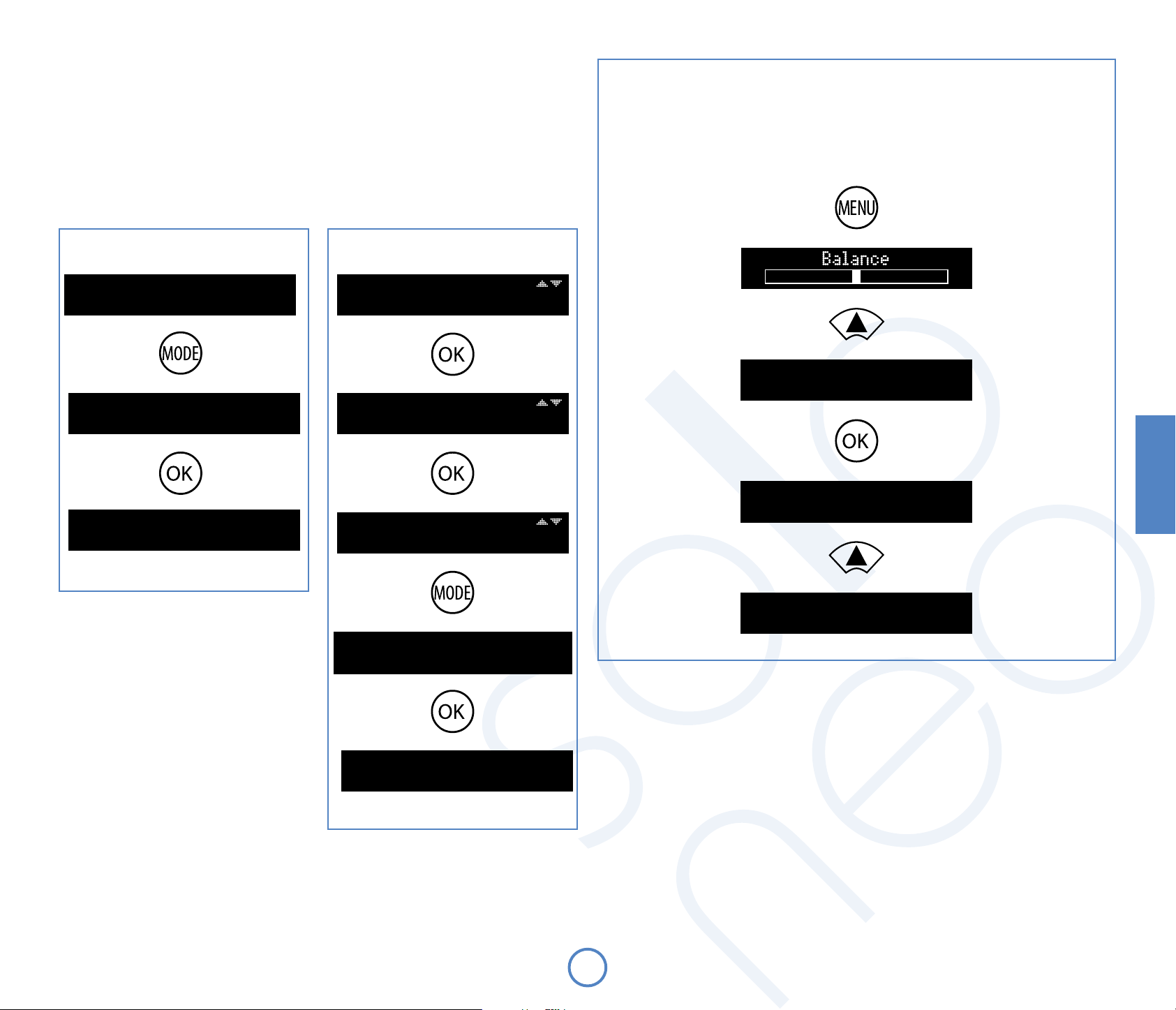
Favorieten toevoegen
De gemakkelijkste manier om nieuwe radiostations te vinden en toe te voegen aan uw favoriete lijst met
radiostations, is met behulp van een computer. Ga naar http://www.arcamradio.co.uk van op om het
even welke computer met een internetverbinding. Zie het venster hiernaast voor informatie inzake de installatie.
Favorieten kunnen ook toegevoegd worden zonder behulp van een computer. Druk op
afstandsbediening, terwijl u een radiostation aan het beluisteren bent, om dat station toe te voegen aan uw
favorieten. Er zal “Add Fav?” op de weergave verschijnen. Druk op O om het station toe te voegen.
Om een station uit de favoriete lijst te verwijderen, navigeer naar het station via “Remove Fav?”. Als het station
getoond wordt, druk
om het favoriete station te verwijderen.
O
Een favoriet station toevoegen Een favoriet station verwijderen
op de afstandsbediening. Er zal “Remove Fav?” op de weergave verschijnen. Druk op
M
M
op de
vTuner
Solo Neo maakt gebruik van de dienst vTuner, zodat u gemakkelijk door internetradio’s en podcasts kan
bladeren. Als u deze dienst wenst te installeren op uw Solo neo, ga naar www.arcamradio.co.uk. Daar
zal er u gevraagd worden het Media Access Controller (MAC) adres in te voeren, dat het uniek ID is voor uw
toestel. Dit MAC-adres kan u terugvinden in het menu “Netwerk: Huidige Instellingen Bekijken” of op het
label aan de onderkant van het toestel. Als u éénmaal het MAC-adres hebt ingevoerd, kan u door stations en
podcasts bladeren en groepen met favoriete stations creëren. De volgende keer dat u via die computer een
verbinding maakt met het internet, zullen die groepen verschijnen in de selectielijst.
NET Radio è Vol:42
BBC Radio 2
Add Fav?
Added
Browse 1/6
>My Favourites
My Favourites 1/1
>Stations
Stations 1/4
>BBC Radio 2
Remove Fav?
Network
View Current Settings
Network Type
Wireless
MAC Address:
12:34:56:78:9O:AB
Nederlands
Removed
N11
Page 78
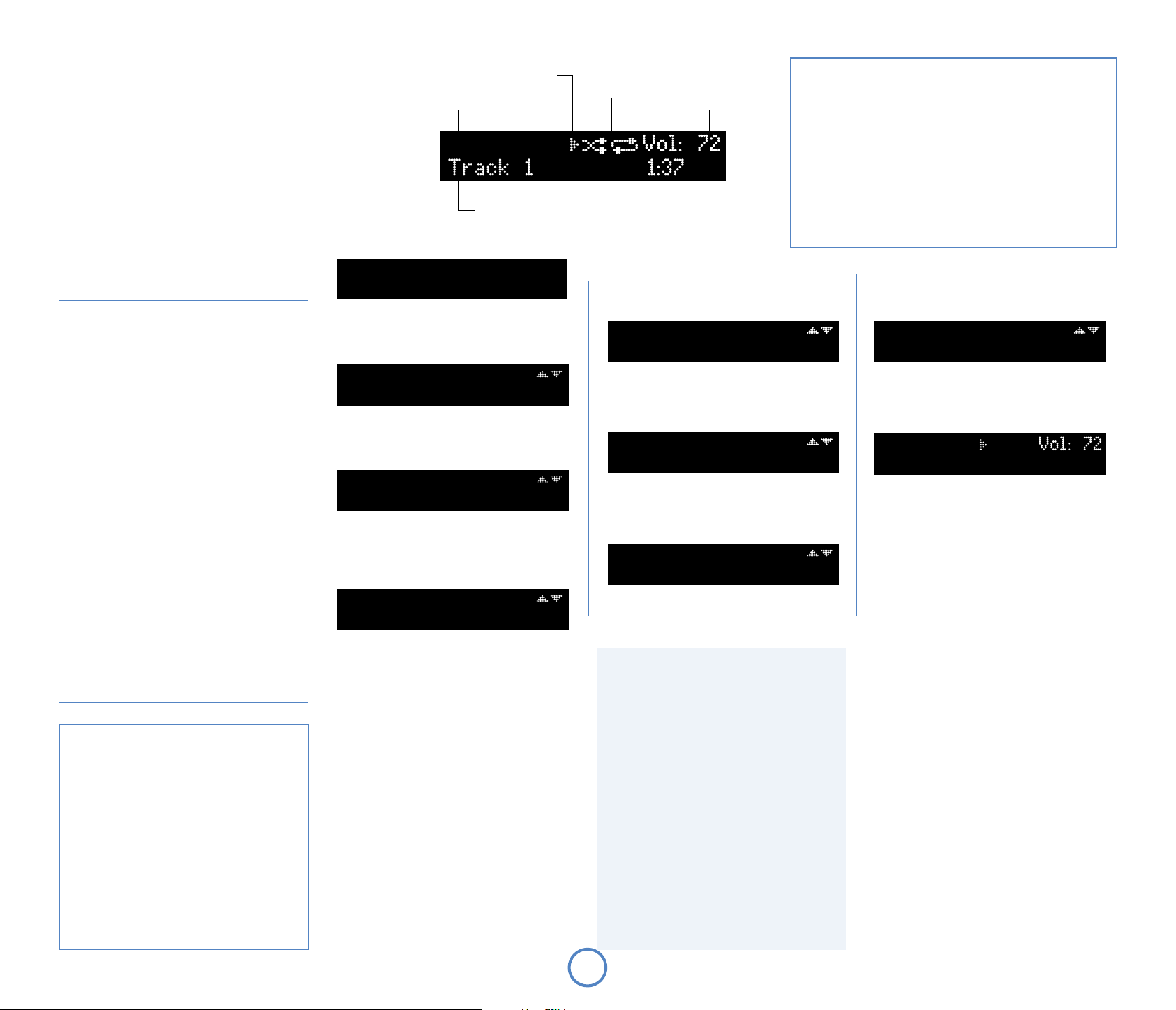
Netwerkmediabronnen beluisteren
Druk op SOURCE+ of SOURCE totdat er “NET Media” verschijnt
op het voorpaneel. U kan ook op de NET-knop op de
afstandsbediening drukken, totdat “NET Media” wordt
weergegeven.
Solo Neo dient geïnstalleerd te worden op uw thuisnetwerk,
zodat u netwerkbronnen kan beluisteren. Solo Neo kan
aangesloten worden via een kabelnetwerkverbinding of via een
draadloze verbinding. De meeste kabelverbindingen maken
gebruik van een automatische installatie. Zie pagina’s 18-19
voor instructies inzake de netwerkconguratie en de draadloze
instellingen.
Zie pagina 7 voor informatie omtrent de
netwerkverbinding en de installatie van de antenne.
NET Media Vol:42
Press OK to Navigate
Af te spelen muziek kiezen
Hoe uw muziekcollectie te organizeren, hangt af
van de server waar uw bestanden opgeslaan zijn.
De Solo Neo zal eerst een lijst weergeven met
de beschikbare servers op het netwerk. Kies een
uPnP-server met de cursorknoppen
de afstandsbediening.
Als u een muziekbestand gekozen heeft om af te
spelen, zal de bovenste regel op het voorpaneel
de naam van de huidige lokatie weergeven. Op
de onderste regel kan u de nummers of andere
keuzes in de huidige netwerklokatie zien.
Kies het nummer dat u wenst af te spelen of een
lokatie of categorie die u wilt doorbladeren met de
cursorknoppen
Speel het bestand af of selecteer een categorie
door op de
afstandsbediening te drukken.
Ga één niveau terug naar de vorige categorie of
lokatie met de
Druk op
navigatiemodus te openen, zonder de muziek te
stoppen. Om een nieuw nummer te kiezen, kan u
door de aanwezige bestanden en lokatie bladeren,
zoals hierboven beschreven.
Als de afspeling beëindigd is, zal de Solo Neo
teruggaan naar de NET Media navigatiemodus.
Bestanden Overslaan/Scannen
Druk kort op de 0 en / knoppen op het
voorpaneel of op de afstandsbediening om naar
het vorige of volgende nummer in de huidige
lokatie te gaan.
Bij het vooruitspringen, zal de afspeling starten
vanaf het begin van het volgende liedje in de
locatie (als er een liedje is); om terug te springen,
druk op de
vorige liedje (ale er een liedje is)
De
om te scannen. Om terug of vooruit te scannen
in een nummer, hou de 0 of / knop ingedrukt –
het nummer zal gescand worden totdat de knop
losgelaten wordt.
O, $
<
tijdens de afspeling om de
O
knop om terug te gaan naar het
0
en / knoppen kunnen ook gebruikt worden
0
op de afstandsbediening.
B/C
of > knop op de
knop op de afstandsbediening.
B/C
op
Browse 1/1
>Asset uPnP:Matt-Laptop
Matt-Laptop 1/11
>Artist
Matt-Laptop 2/11
>Album
Speciale afspeelmodussen
Druk op modus op de afstandsbediening om door
de verschillende herhaal-/mix- afspeelmodussen
te bladeren. Deze zijn de opties:
Om de mix-/herhaalmodussen te annuleren, druk
herhaaldelijk op modus, totdat de afspeelmodus
verdwijnt van de weergave.
Indicator voor afspeelstatus
Bronselectie
NET Media
Tracknummer, tekst, afspeeltijd, enzovoort
O
O
C
1. Alles herhalen: alle liedjes op de geselecteerde
server worden in volgorde afgespeeld. Na
het beëindigen van het laatste liedje, zal de
afspeling herstarten vanaf het eerste liedje
op de server;
2. Mixen: de liedjes op de server worden
afgespeeld in willekeurige volgorde;
3. Mixen herhalen: dit is een combinatie van
‘alles herhalen’ en ‘mixen’. Iedere keer dat de
afspeling herstart, zal de volgorde van de
liedjes gemixed worden.
OPMERKING
Afspeelmodus
Huidig volume
Als u vanaf een netwerktoestel bestanden wilt afspelen, dient
het netwerktoestel een Universal Plug and Play (uPnP) service te
hebben, zoals Windows Media Player 11. Dit kan gratis gedownload
worden van
het Windows Update Installatieprogramma. Windows Vista™ bevat
deze ingebouwde functie.
Er zijn andere gratis en betaalde uPnP-diensten verkrijgbaar voor
andere computerbesturingssystemen. Sommige Network Attached
Storage (NAS) systemen bevatten een ingebouwde versie van een
uPnP-dienst.
O O
Album 2/11
>[A to Z]
O
[A to Z] 1/28
>A..
O
[A] 1/3
>Amplified Heart
Weergavemodussen
Solo Neo biedt verscheidene weergavemodussen
aan tijdens het beluisteren van bestanden.
De modus kan veranderd worden door op
de infoknop op het voorpaneel of op de
afstandsbediening te drukken.
1. Bestand metadate: indien beschikbaar,
zal de tekst van de bestand metadata (mp3tags) weergegeven worden in deze modus
(bijvoorbeeld tracknaam of naam van de
artiest). Als er geen tags beschikbaar zijn, zal de
bestandsnaam weergegeven worden.
2. Huidige tracktijd: dit is de ‘conventionele’
weergave, zoals bij een CD-speler, waarbij de
tracktijd weergegeven wordt.
3. Resterende tracktijd: geeft de tijd weer voor het
einde van de track.
4. Weergave in groot lettertype.
www.microsoft.com of geïnstalleerd worden met
Amplified Heart 1/11
1 Rollercoaster
O
NET Media
1 Rollercoaster O:OO
Samenvatting van de NET Media afspeelfuncties
(Afspelen) – druk op deze knop om het afspelen
4
te starten.
(Stoppen) – druk op deze knop om het afspelen
<
te stoppen en de navigatiemodus te openen.
(OK) – druk op deze knop om de
O
navigatiemodus te openen tijdens de afspeling
of druk op deze knop in de navigatiemodus om
het geselecteerde nummer af te spelen.
'
(Cursor omhoog/omlaag) – gebruik deze knop
om door nummers en netwerklokaties te
bladeren.
,
(Terug) – druk op deze knop om terug te gaan
<
naar de vorige lokatie.
(Pauzeren) – druk op deze knop om het
;
afspelen te pauzeren. Druk opnieuw (of druk op
Afspelen) om het afspelen te hervatten.
(Overslaan/Vooruit scannen) – druk op deze
/
knop en laat hem los om over te gaan naar het
begin van het volgende nummer. Hou deze
knop ingedrukt om vooruit te scannen.
(Overslaan/Terug scannen) – druk op deze knop
0
en laat hem los om terug te gaan naar het begin
van het vorige liedje. Hou deze knop ingedrukt
om terug te scannen.
N12
Page 79

Muziek opgeslagen op een USB drive beluisteren
Druk op de SOURCE+ of SOURCE totdat USB weergegeven wordt op het voorpaneel. U kan ook op de USB-knop op
de afstandsbediening drukken om de USB rechtstreeks te raadplegen.
Voer de USB-drive in in de USB-ingang op het achterpaneel. Wacht totdat de drive gelezen wordt.
Als de drive gelezen is, kan u een muziekbestand selecteren om af te spelen met behulp van de navigatiecursor
op de afstandsbediening. U kan ook op Start drukken om het afspelen te starten vanaf het eerste geldige
muziekbestand op de drive.
Opmerking: Deze functie is ontworpen voor USB ashgeheugendrives van de klasse die compatibel is met
massaopslag en MP3-spelers die verschijnen als een enkelvoudige ‘Verwijderbare Disk’, wanneer ze aangesloten
zijn op een computer. USB hard diskdrives kunnen ook aangesloten worden, maar de drive dient een
afzonderlijke vermogenstoevoer te hebben en geformatteerd zijn als een enkelvoudige FAT32-partitie. USBtoestellen die niet conform zijn met deze standaard, kunnen niet gebruikt worden. Arcam kan de werking van
hard diskdrives niet garanderen.
Indicator voor afspeelstatus
Bronselectie Afspeelmodus Huidig volume
USB
Tracknummer, tekst, afspeeltijd, enzovoort
Muziekbestanden kiezen om af te spelen
Muziekbestanden zijn op een USB-ashdrive
opgeslaan in folders, afhangende van de manier
waarop de USB-ashdrive georganiseerd is. Als u
een muziekbestand kiest om af te spelen, zal de
bovenste regel op het voorpaneel de naam van de
huidige folder weergeven. Op de onderste regel
worden de bestanden of folders in de huidige
folder weergegeven.
Druk op de cursorknoppen
afstandsbediening om een bestand te kiezen om
af te spelen of om een folder te openen.
Druk op de
afstandsbediening om het bestand af te spelen of
de folder te selecteren.
Druk op de
één niveau terug te gaan naar de vorige folder.
Druk op
O
navigatiemodus te openen, zonder de muziek te
stoppen. U kan een nieuw bestand kiezen door de
aanwezige bestanden en folders te doorbladeren,
zoals hierboven beschreven.
Als de afspeling gestopt is, zal de Solo Neo terug
gaan naar de USB-navigatiemodus.
Speciale afspeelmodussen
Druk op MODE op de afstandsbediening om door
de herhaal-/mixmodussen voor de USB-afspeling
te bladeren. Deze zijn de opties:
1. Alles herhalen: de bestanden op de USBdrive worden in volgorde afgespeeld. Na
het beëindigen van de laatste track, zal de
afspeling herstarten vanaf de eerste track
op de drive;
2. Mixen: de tracks op de drive worden in
willekeurige volgorde afgespeeld;
3. Mixen herhalen: dit is een combinatie van
‘alles herhalen’ en ‘mixen’. Iedere keer dat de
afspeling herstart, zal de volgorde van de
bestanden gemixed worden.
Om de mix-/herhaalmodussen te annuleren, druk
herhaaldelijk op
verdwijnt van de weergave.
of > knop op de
O, $
knop op de afstandsbediening om
<
tijdens de afspeling om de
MODE, totdat de afspeelmodus
B/C
op de
Bestanden overslaan/scannen
Druk kort op de 0 en / knoppen op het
voorpaneel of op de afstandsbediening om naar
het vorige of het volgende bestand te gaan in de
huidige folder.
Bij het vooruitspringen, zal de afspeling starten
vanaf het begin van het volgende liedje in de
locatie (als er een liedje is); om terug te springen,
druk op de
vorige liedje (ale er een liedje is)
De
0
om te scannen. Om terug of vooruit te scannen
in een bestand, hou de 0 of / knop ingedrukt –
het bestand zal gescand worden totdat de knop
losgelaten wordt.
Weergavemodussen
Solo Neo biedt verscheidene weergavemodussen
aan tijdens het beluisteren van bestanden op
een USB. De modus kan veranderd worden door
op de infoknop op het voorpaneel of op de
afstandsbediening te drukken.
1. Huidige tracktijd: dit is de ‘conventionele’
2. Resterende tracktijd: geeft de tijd weer voor
3. Enkel tracknaam
4. Bestandsformaat (bijv. MP3) en bitrate
5. Weergave in groot lettertype: deze modus
knop om terug te gaan naar het
0
en / knoppen kunnen ook gebruikt worden
weergave, zoals bij een CD-speler, waarbij de
tracktijd weergegegeven wordt.
het einde van de track.
wordt weergegeven in dubbele hoogte en
toont de huidige bron en het volume.
USB
Press OK to Navigate
O
Browse 1/5
>Folder 1
C
Browse 2/5
>Folder 2
Samenvatting van de USB-afspeelfuncties
(Afspelen) – druk op deze knop om de USB-afspeling te
4
starten.
(Stoppen) – druk op deze knop om de USB-afspeling te
<
stoppen en de foldernavigatiemodus te openen.
(OK) – druk op deze knop om de navigatiemodus te openen
O
tijdens het afspelen of om het geselecteerde bestand af te
spelen, als u in de navigatiemodus bent.
(Cursor omhoog/omlaag) – gebruik deze knop om de
'
bestanden en folders te doorbladeren.
,
(Terug) – druk op deze knop om terug te gaan naar de
<
vorige folder.
(Pauzeren) – druk op deze knop om de USB-afspeling te
;
pauzeren. Druk opnieuw (of druk op Afspelen) om de
afspeling te hervatten.
(Overslaan/Vooruit scannen) – druk op deze knop om naar
/
het begin van het volgende bestand te gaan. Hou deze knop
ingedrukt om vooruit te scannen.
(Overslaan/Terug scannen) – druk op deze knop en laat hem
0
los om terug te gaan naar het begin van het vorige liedje.
Hou deze knop ingedrukt om terug te scannen.
O
Folder 2 1/7
>Journey
O
Journey 1/1O
>Don't Stop Believin'.mp3
Nederlands
O
USB Vol:42
O1 Don't Stop Belie...O:OO
N13
Page 80

afstands-
bediening
SLEEP
Knoppen op de CR50 Afstandsbediening
(Stroom) – Schakelt de Solo Neo aan of zet het in standby-modus.
2
Track-/voorinstellingsselectie (0–9) – Druk op het nummer van de CD-track of van het
radiovoorkeurstation dat u wilt beluisteren. Om een track/voorkeurstation te selecteren, die groter is dan 9,
hou het eerste nummer van de track ingedrukt (bijv.1) totdat het nummer verschijnt in de linkeronderhoek
van de weergave (‘1–’), en druk vervolgens op het tweede nummer.
INFO – wijzigt de informatie op de weergave op het voorpaneel. Hiermee verandert u de displaymodus voor CD
of radio.
MODE – in sommige bronnen kan u de beluisteringsmodus wijzigen.
CD/USB/NET Media – Druk op de modusknop om door de herhaal-/mixmodussen voor de CD-afspeling te
bladeren.
DAB/FM – Druk op de modusknop om over te schakelen tussen de ‘afstemmingsmodus’ en de
‘voorkeurmodus’ en omgekeerd. Als u in de afstemmingsmodus bent, kan u op B of C drukken om de
afgestemde frequentie (FM) of het geselecteerde station (DAB) te wijzigen; als u in de voorkeurmodus bent,
zal het voorkeurstation veranderen.
NET Radio – Druk op de modusknop om favoriete stations toe te voegen of te verwijderen.
DISP (WEERG) – Past de helderheid van de weergave op het voorpaneel aan. Er zijn verscheidene
helderheidsniveaus, waaruit u kan kiezen, waaronder het uitschakelen van de weergave.
SLEEP (SLUIMER) – Activeert de functie van de sluimertimer. De tijdsspanne voordat het toestel in de standby-
modus gaat, kan ingesteld worden in periodes van minuten deelbaar door 5.
MENU – Als u op de menuknop drukt, zal het conguratiemenu van de Solo Neo openen. Dit wordt volop
beschreven op de pagina’s 15—19. Druk een tweede keer op de menuknop om het menu te verlaten.
De afstandsbediening
gebruiken
Houd het volgende in gedachten wanneer u de
afstandsbediening gebruikt:
< Zorg ervoor dat er zich geen obstakels
bevinden tussen de afstandsbediening
en de afstandssensor van Solo Neo. De
afstandsbediening heeft een bereik
van ongeveer zeven meter. (Als de
afstandssensor geblokkeerd wordt, kunt u
de ingang voor de afstandsbediening op het
achterpaneel gebruiken. Neem contact op
met uw leverancier voor meer informatie.)
< De werking van de afstandsbediening kan
onbetrouwbaar worden als er fel zonlicht of
uorescerend licht op de afstandssensor van
Solo Neo schijnt.
< Vervang de batterijen wanneer u
merkt dat het werkingsbereik van de
afstandsbediening kleiner is geworden.
Batterijen in de
afstandsbediening plaatsen
Bronselectie – Druk op de daartoe bestemde knop om de audiobron die u wilt beluisteren, te selecteren. Met
de EXT-knop kan u door de externe invoeren bladeren: AV, TV, SPELLETJE en VOO RKANT.
Cursortoetsen en OK – De cursor wordt gebruikt om items uit de USB- en NET-bronnen te kiezen. U kan deze
knoppen ook gebruiken om de conguratiemenu’s van de Solo Neo te doorbladeren, zoals beschreven op
de pagina’s 15—19.
Stil – Druk één keer op deze knop om de luidspreker en de pre-amp uitgangen van de Solo Neo op stil te zetten.
Als u een tweede keer op deze knop drukt (of het volume verandert) zal het geluid van het toestel opnieuw
aangezet worden.
Volume – Druk op de -/+ knoppen om het volume van de muziek aan te passen.
Opdrachten voor afspelen CD/NET/USB
(Afspelen) – druk op deze knop om het afspelen van een CD te starten.
4
(Stoppen) – druk op deze knop om het afspelen van een CD te stoppen.
<
(Pauzeren) – druk op deze knop om het afspelen van een CD te pauzeren. Druk nogmaals op deze knop (of
;
druk op ‘afspelen’) om het afspelen te hervatten.
(Overslaan/Achteruit scannen) – druk op deze knop om achteruit te springen naar het begin van de
0
huidige/vorige track. Houd de knop ingedrukt om achterwaarts te scannen.
(Overslaan/Vooruit scannen) – druk op deze knop om vooruit te springen naar het begin van de volgende
/
track. Houd de knop ingedrukt om voorwaarts te scannen.
(Openen/sluiten) – druk hierop om de CD-lade te openen; druk er nogmaals op om hem te sluiten.
1
1. Open het batterijcompartiment door het knopje
op het achterpaneel van de afstandsbediening in
te drukken.
2. Plaats twee AAA-batterijen in het
batterijcompartiment volgens de
polariteitindicatie in het compartiment zelf.
3. Druk het batterijdeksel weer terug op zijn plaats.
CR50
N14
Page 81

product-
conguratie
Productconguratie
Met Solo Neo kunt u luisterinstellingen aan uw smaak en verschillende functies aan uw systeem
aanpassen. Het onderstaande diagram geeft u een overzicht van de beschikbare instellingen.
Luisterinstellingen regelen
Bij normaal gebruik toont het display informatie over het huidige volume, de bron waarnaar u luistert
en relevante broninformatie (zoals de afspeeltijd op een CD). Druk op MENU op het voorpaneel of op de
afstandsbediening om de luisterinstellingen aan te passen. Gebruik de knoppen zoals aangegeven om
een specieke instelling te selecteren en veranderen.
Balance [Balans]
Hiermee kunt u het volume van één kanaal (links of rechts) ten opzichte van het andere kanaal
verhogen. Meestal hoeft u deze instelling niet aan te passen, maar als u doorgaans dichter bij de ene
dan bij de andere luidspreker zit, kunt u het stereobeeld voor uw luisterpositie herstellen door de
balans te veranderen.
Bass [Lage tonen]
Hiermee kunt u het relatieve volume van de lagere frequentiecomponenten in uw muziek
wijzigen. Als u vindt dat uw muziek niet ‘warm’ genoeg klinkt, verhoogt u deze instelling. Klinkt uw
muziek ‘te hol’, dan kan het helpen deze instelling te verlagen. Zie ook ‘Bass correction’ hieronder.
Treble [Hoge tonen]
Hiermee kunt u het relatieve volume van de hogere frequentiecomponenten in uw muziek
wijzigen. Als u bijvoorbeeld vindt dat er percussie-elementen in de muziek verloren gaan, kan het
helpen deze instelling te verhogen. Overheersen de hoge frequentiegeluiden, dan verlaagt u deze
instelling.
N.B.: de controles voor hoge/lage tonen zijn non actief indien u een koptelefoon gebruikt.
Bass correction [Bascorrectie]
Deze instelling hoeft normaal niet gebruikt te worden (minimuminstelling handhaven).
Deze instelling wordt gebruikt als Solo Neo op (kleine) luidsprekers met een beperkt
frequentiebereik is aangesloten, waarmee geluiden met een zeer lage frequentie niet
gereproduceerd kunnen worden. Wanneer deze instelling wordt verhoogd, worden geluiden
met een zeer lage frequentie progressief verzwakt (aangezien deze niet door de luidsprekers
gereproduceerd kunnen worden), terwijl het volume van geluiden met een iets hogere frequentie
wordt versterkt. De algehele ‘hoeveelheid’ bas die door de luidsprekers geproduceerd wordt, klinkt
hetzelfde als bij een volledige frequentie (grote) luidspreker.
U kunt deze instelling echter gebruiken zonder uw systeem te beschadigen, zodat we u aanraden
met deze instelling, én de bas- en treble-instellingen, te experimenteren tot u de gewenste
combinatie vindt.
Sleep timer
Met deze timer kunt u een luisterperiode speciceren, waarna Solo Neo automatisch overgaat naar
stand-by. De periode kan met tussenpauzen van 5 minuten worden ingesteld, tot 120 minuten (2
uur).
CD Menu
Links Rechts
-dB
-dB
-dB
–
Sleep Timer
Off
+dB
+dB
+dB
+
CD programma
Indien u de afspeelvolgorde van uw
CD wenst te programmeren, druk
dan O als dit menu item wordt
weergegeven. De CD afspeelvolgorde
wordt dan zoals in het “CD
programmering” paneel (zie rechts),
ingevoerd. Indien u klaar bent met het
invoeren van het programma, druk
dan MENU om de “programma” modus
te verlaten. Druk voor een tweede
keer op MENU om het Solo Neo
conguratiemenu af te sluiten.
CD programmering:
Markeer de track die u aan het
DE
programma wenst toe te voegen
Voeg de track aan het programma
toe
O
Verwijder de laatste programma
Clr
toevoeging
Druk twee maal op de -knop van
de afstandsbediening om het
#
(stop)
volledige programma te wissen.
Nederlands
N15
Page 82

DAB
Links Rechts
-dB
-dB
-dB
–
Stations scannen
Sleep Timer
Off
+dB
+dB
+dB
+
DAB Setup
Deze menuopdracht verschijnt alleen wanneer de geselecteerde
bron DAB is.
Deze menuopdracht biedt twee opties: Scan [Scannen] en Erase
settings [Instellingen wissen]. Wanneer u ‘Scan’ selecteert, zoekt Solo
Neo naar nieuwe DAB-stations. Als er stations worden gevonden,
worden ze automatisch aan de lijst met beschikbare stations
toegevoegd.
Oude stations waarop niet langer wordt uitgezonden, worden niet
gewist wanneer u naar nieuwe stations scant. Na verloop van tijd,
of als u van lokatie verandert, kan dit betekenen dat er een aantal
stations in uw lijst staan, die niet meer ontvangen kunnen worden.
Selecteer in dit geval ‘Erase settings’ en voer een nieuwe scan uit.
Wanneer deze scan voltooid is, bevat uw lijst alleen stations die
momenteel in uw gebied beschikbaar zijn.
Instellingen
wissen
Het huidige station opslaan in de
geselecteerde voorkeuzestand
De geselecteerde voorkeuzestand wissen
Empty
Empty
N16
DE
Voorkeuzestand
kiezen
DE
Voorkeuzestand
kiezen
Store/Erase Preset [Voorkeuzestand
Opslaan/Wissen]
Deze menuopdracht verschijnt alleen wanneer
de geselecteerde bron DAB of FM is. Zie de
sectie ‘Programmeren van voorinstellingen’ op
pagina 7 voor meer informatie.
Page 83

FM
Links Rechts
-dB
-dB
-dB
+dB
+dB
+dB
FM Mode [FM-modus]
Deze menuopdracht verschijnt alleen wanneer de
–
Sleep Timer
+
Off
geselecteerde bron FM is.
In sommige gebieden met een zwak signaal kan het
helpen om mono-uitvoer voor de FM-tuner af te dwingen,
omdat mono een veel lagere signaalsterkte nodig heeft om
acceptabele resultaten te produceren. Als de signaalsterkte in
uw gebied goed is, behoudt u de instelling ‘stereo’.
Nederlands
Het huidige station opslaan in de
geselecteerde voorkeuzestand
De geselecteerde voorkeuzestand wissen
Empty
Empty
N17
DE
kiezen
DE
kiezen
Voorkeuzestand
Voorkeuzestand
Store/Erase Preset [Voorinstelling
congureren]
Deze menuopdracht verschijnt alleen wanneer
de geselecteerde bron DAB of FM is. Zie de sectie
‘Programmeren van voorinstellingen’ op pagina 7
voor meer informatie.
Page 84

Netwerk
Links
-dB
-dB
-dB
–
Sleep Timer
Off
Rechts
+dB
+dB
+dB
+
Netwerkinstallatie
Dit menu zal enkel weergegeven worden als de NET
Radiobron of de NET Mediabron geselecteerd is.
De meeste thuisnetwerken met een kabelverbinding
zullen de installatie automatisch uitvoeren.
Onbeveiligde draadloze netwerken dienen lichtjes
gecongureerd te worden, gebruik ervan is niet
aan te raden. Bij beveiligde draadloze netwerken
dient u conguratie-informatie, waaronder de
beveiligingssleutel (wachtwoord) in te voeren. Deze
informatie kan soms teruggevonden worden op het
label op draadloze routers, die voorzien zijn door een
Internet Service Provider (ISP). Als u niet vertrouwd
bent met deze instellingen, kan u de persoon of
organisatie, die uw router of draadloos toegangspunt
geleverd en geïnstalleerd heeft, contacteren.
Solo Neo voorziet een installatiewizard die
u zal helpen bij de conguratie. Deze wizard
gidst u door elke nodige instelling, totdat de
conguratie compleet is (zie pagina 19). Een tweede
netwerkmenu geeft de huidige netwerkinstellingen
ter informatie weer en met de derde optie kan u
uw netwerksoftware updaten (bijvoorbeeld om
toekomstige bestandsformaten te ondersteunen).
Druk op
Opmerking: Bij het updaten van de netwerksoftware,
raden wij u aan een bedrade netwerkverbinding te
gebruiken om betrouwbare resultaten te bekomen.
Schakel het toestel niet uit tijdens het updaten.
om een item in het menu te selecteren.
O
Network
Update Software
Netwerksoftware Updaten
Het toestel zal alle beschikbare
updates voor de afspeelsoftware
van de NETMEDIA of de Netradio
downloaden. Het is aangeraden
een bedrade verbinding te
gebruiken.
View Current Settings
Netwerkinstellingen
weergeven
De netwerkinstellingen
worden weergegeven op een
aantal schermen. Gebruik de
& , knoppen om de
'
verscheidene instellingen te
bekijken.
Network
N18
Network
Run Setup Wizard
De Installatiewizard Starten
Druk op OK om uw netwerk te installeren.
Zie Pagina 19 voor details.
Page 85

wizard voor
de netwerk-
installatie
Network
Run Setup Wizard
Network Type
Network Address
Auto (DHCP On)
Navigeren door de menu’s voor de
Netwerkconguratie
Er is een groot aantal netwerkinstellingen,
maar zij kunnen allemaal geraadpleegd
en aangepast worden met de volgende
knoppen:
Naar het volgende item in het
menu gaan
(tenzij voor het aanpassen van
een instelling)
Voor instellingen met opties (bijv. Aan of
Uit; Handmatig of Auto):
Instelling wijzigen
Wired
Network Address
Manual (DHCP Off)
IP Address
O. O. O. O
Subnet Mask
O. O. O. O
Gateway
O. O. O. O
Enter key:
>_
Enter key:
>O
Network Type
Wireless
Scanning...
Select Network
>WirelessName1
Druk op
om een draadloos
netwerk te kiezen.
Nederlands
Neem contact op met uw
Netwerkadministrator, netwerkinstallateur
of Internet Service Provider, als u niet
vertrouwd bent met deze instellingen.
Enter key:
>OO
Voor instellingen met nummers of letters
(bijv IP-Adres; beveiligingssleutel)
Het te wijzigen cijfer selecteren
Het cijfer (nummer of letter)
wijzigen
De instelling opslaan
Opmerking: Als alle instellingen aangepast
zijn volgens de noden van uw netwerk,
dient u de instellingen toe te passen door
naar het scherm ’Instellingen Toepassen’ te
gaan en door op te drukken
O
.
Primary DNS
O. O. O. O
Secondary DNS
O. O. O. O
Apply Settings
Press OK to accept
N19
Een voorbeeldsleutel (wachtwoord)
wordt weergegeven.
Voer uw eigen netwerksleutel in.
NET Radio
Connecting...
Enter key:
>1OAF35D6A8D5693
Page 86

technische
specicaties
Voorversterker
Ingangen
Maximum ingangsniveau 2.5Vrms
Ingangsimpedantie
Signaal-/ruisverhouding 105dB
Coaxiale uitgangen
Maximumuitgangsniveau 2,5Vrms
Uitgangsimpedantie
Optische uitgang (TOSLINK)
Samplefrequentie 44,1k Hz (bij afspelen CD),
47kΩ
500Ω
48 kHz (met NET/USB/DAB-ontvanger),
anders gedempt.
Versterker
Constante stroomafgifte per kanaal, 80kHz metings bandbreedte
Beide kanalen, 4Ω, 1kHz
Vervorming, 4Ω, beidekanalen, 80% vermogen, 1kHz
75Wrms, 0,013% THD+ruisverhouding
0,011% THD+ruisverhouding
Afspelen CD
DAC Wolfson 24-bits multiniveau Delta-Sigma DAC
Frequentiebereik (±0.5dB) 20Hz–20kHz
DAB-ontvanger (waar aangebracht)
DAC AKM 96 kHz 24-bits Delta-Sigma DAC
RF-afstembereik 174–240MHz (Band III)
Gevoeligheid (typisch) –98dBm (VHF meting tot EN50248)
Ingangsimpedantie
Gegevenssnelheid van audio (maximum) 256 kbits/s MPEG layer II, beveiligingsniveau 3
Aantal opgeslagen services (maximum) 128
1452–1490MHz (L-band)
50Ω
FM-ontvanger
RF-afstembereik 89.5–108MHz
Gevoeligheid (typisch) -108dBm
Signaal/ruisverhouding (bij 200 mV) 50dB
Vervorming (THD bij 200mV) 0.3%
Algemeen
Toevoerspanning 100 V, 115 V of 230 V AC,
afhankelijk van leveringsgebied
Stroomverbruik stand-by 3.2VA;
operationeel 50VA (typisch), 400VA (maximum)
Afmetingen (BxDxH) B430mm x D350mm x H79mm
Gewicht (netto) 7,75kg
Gewicht (verpakt) 10,5kg
Meegeleverde accessoires Netsnoer
Dipool draadantenne (Band III)
Afstandsbediening en twee AAA-batterijen
Handleiding en registratiekaart
Radiostoring
Solo Neo is een geluidsapparaat dat microprocessors en andere digitale elektronica bevat. Het is volgens zeer
hoge standaarden van elektromagnetische compatibiliteit ontworpen.
Als Solo Neo de ontvangst van radio of televisie stoort, wat kan worden vastgesteld door Solo Neo aan en uit te
zetten, dient u de volgende maatregelen te nemen:
< Oriënteer de ontvangende antenne opnieuw of leid de antennekabel van de ontvanger in kwestie zo ver
mogelijk van Solo Neo en zijn bekabeling weg.
< Verplaats de ontvanger ten opzichte van Solo Neo.
< Sluit de ontvanger en Solo Neo op verschillende stopcontacten aan.
Als het probleem hiermee niet verholpen wordt, neemt u contact op met uw Arcam-dealer.
N20
Page 87

product-
garantie
Universele garantie
Deze garantie geeft u het recht om de eenheid gratis te laten repareren, tijdens de eerste twee jaar na aankoop,
bij elke erkende Arcam-distributeur, mits de eenheid oorspronkelijk bij een geautoriseerde Arcam-dealer
of -distributeur aangekocht werd. De fabrikant kan geen verantwoordelijkheid aanvaarden voor fouten die
ontstaan door ongelukken, verkeerd gebruik, misbruik, slijtage, onachtzaamheid of door ongeoorloofde
aanpassingen en/of reparaties, en kan ook geen verantwoordelijkheid aanvaarden voor schade of verlies,
ontstaan tijdens vervoer van of naar de persoon die onder de garantie claimt.
De garantie dekt:
Onderdelen en arbeidsloon voor twee jaar vanaf de datum van aankoop. Na twee jaar moet u zowel voor
onderdelen als arbeidsloon betalen. In geen enkel geval worden transportkosten door de garantie gedekt.
Claims onder garantie
Deze apparatuur dient in de oorspronkelijke verpakking terugbezorgt te worden aan de dealer bij wie ze
aangekocht werd, of anders rechtstreeks aan de Arcam-distributeur in het land waar u woont.
De eenheid dient, vracht betaald, via een gerenommeerde expediteur verstuurd te worden – niet per post.
Tijdens vervoer naar de dealer of distributeur kan er geen verantwoordelijkheid voor de eenheid aanvaard
worden, en klanten wordt daarom aangeraden de eenheid tegen verlies of schade tijdens vervoer te verzekeren.
Voor meer informatie kunt u contact opnemen met Arcam:
Arcam Customer Support Department,
Pembroke Avenue, Waterbeach, CAMBRIDGE, CB5 9QR, Engeland.
of www.arcam.co.uk.
Nederlands
Problemen?
Als uw Arcam-dealer uw vragen betreende dit of een ander Arcam-product niet kan beantwoorden, neemt u
contact op met de Arcam-klantendienst op het bovenstaande adres, en wij zullen ons best doen om u te helpen.
De correcte verwijdering van dit product
Dit het kenmerk wijst erop dat dit product niet met ander huishoudenafval
door de EU zou moeten worden geschikt. Om mogelijk kwaad aan het milieu
of volksgezondheid te verhinderen ongecontroleerde afvalverwijdering en
materiële middelen te behouden, zou dit product verantwoordelijk moeten
worden gerecycleerd. Om uw product weg te doen, gebruik gelieve uw lokale
terugkeer en inzamelingssystemen of neem contact op met de detailhandelaar
waar het product werd gekocht.
N21
Page 88

SH228 Issue 3
Pembroke Avenue, Waterbeach, CAMBRIDGE CB25 9QR, England
