Apple Personal LaserWriter 300, Personal LaserWriter 320, LaserWriter 4-600 PS Service manual
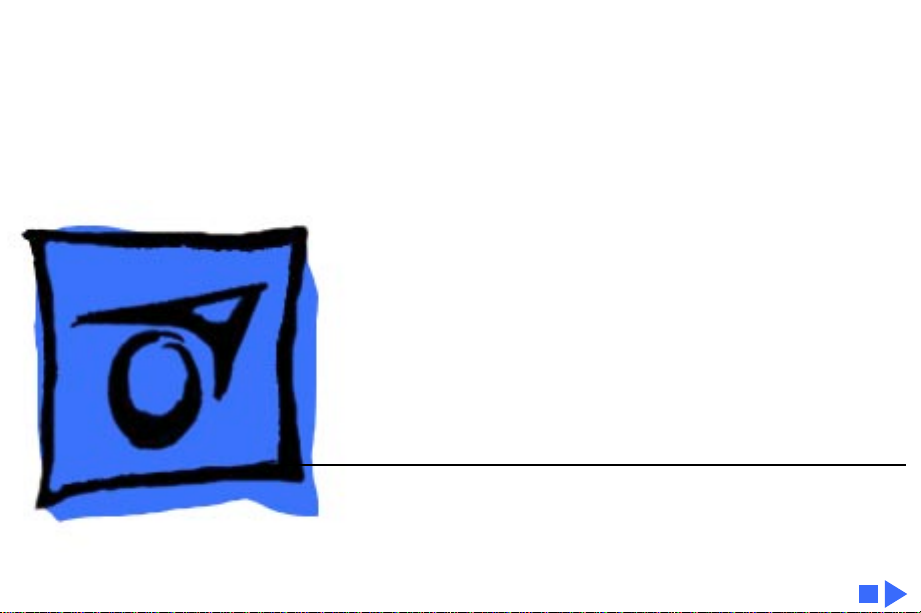
K
Service Source
PLW 300 & LW 4/600 PS
Personal LaserWriter 300, Personal LaserWriter 320,
LaserWriter 4/600 PS
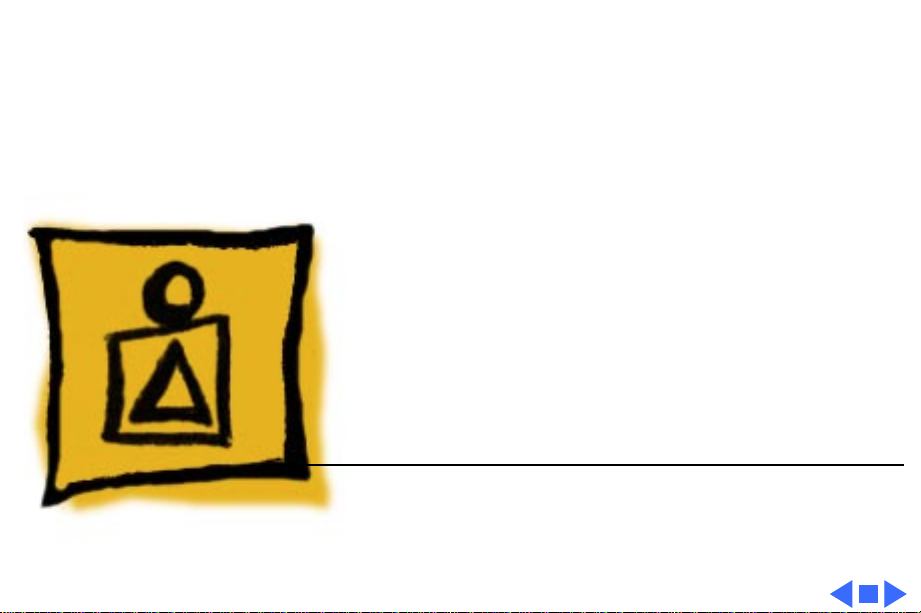
K
Service Source
Basics
PLW 300 & LW 4/600 PS
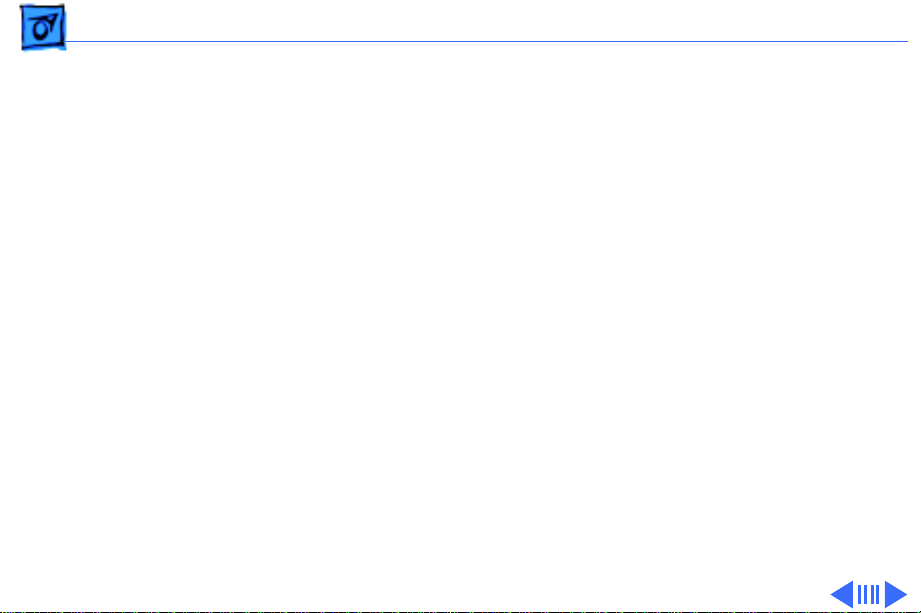
Basics Paper Paths - 1
Paper Paths
There are two paper paths in this family of printers. Paper
is fed from the paper cassette or manual-feed slot and
delivered to the face-down tray or the face-up delivery slot.
When the paper delivery selector is in the up position,
paper is delivered face-down. When the selector is in the
down position, paper is delivered face-up. Default delivery
is face-down at the top of the printer.
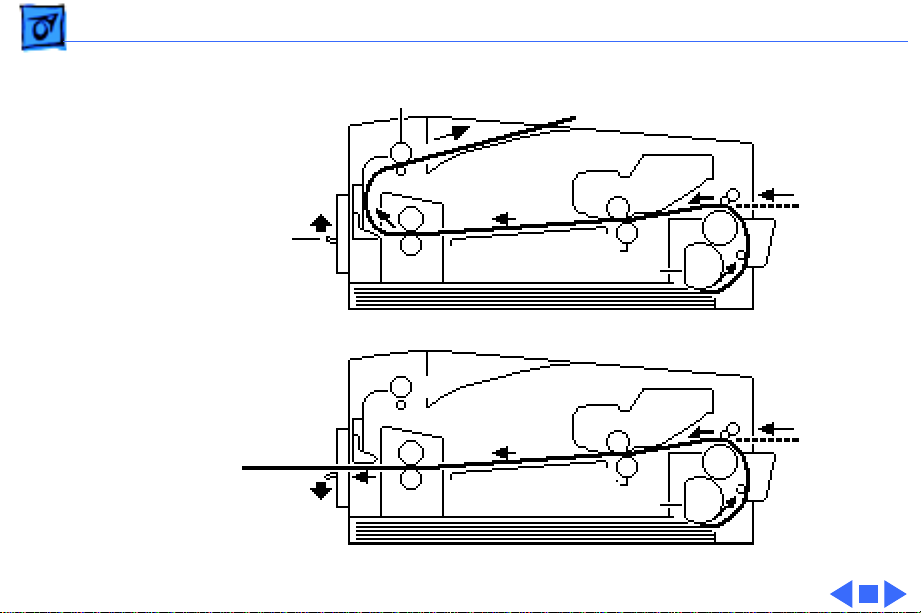
Basics Paper Paths - 2
Delivery Roller
Toner
Cartridge
Paper Delivery Selector
Face-Down Path
Face-Up Path
Fuser
Transfer Roller
Pickup RollerFuser
Toner
Cartridge
Transfer Roller
Pickup Roller
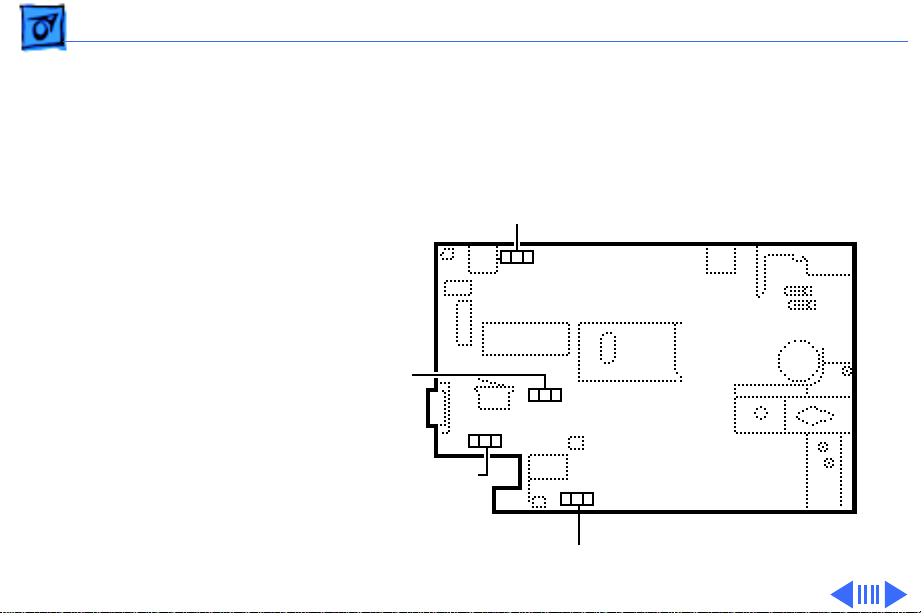
Basics Sensing System Theory - 3
Sensing System Theory
There are four paper sensors in this family of printers:
PS304, PS303, PS302, and PS301.
PS301
Controller Assembly
PS303
PS304
PS302
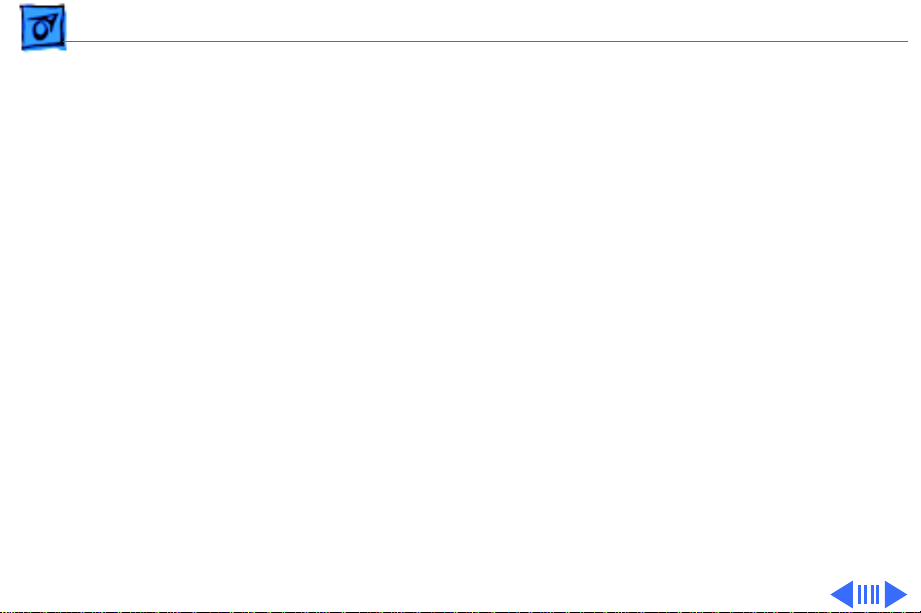
Basics Sensing System Theory - 4
Each consists of an actuator and a U-shaped photo
interrupter that is soldered to the controller assembly. If
the actuator is present inside the U, the circuit closes; if
the actuator is absent, the circuit opens. In ready state the
appropriate circuit is closed.
The paper sensors are actuated as an arm or lever swings
against the paper as it moves through the printer.
Sensor Functions
The cassette empty sensor PS304 detects whether there is
paper in the cassette tray. If the printer is set for cassette
feed and the cassette is empty, sensor PS304 determines
that a paper-out condition exists.
Registration paper sensor PS302 detects the presence of
paper in the manual-feed slot and detects misfeeds of both
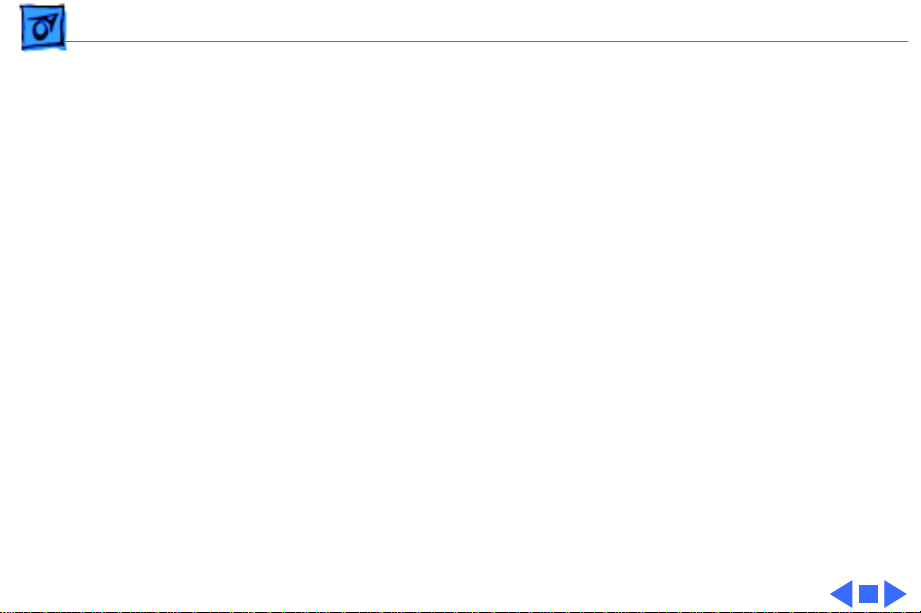
Basics Sensing System Theory - 5
cassette-fed and manual-fed paper. If the paper does not
reach the top position of this sensor in the required time,
the printer determines that a pick-up delay jam has
occurred.
Winding paper sensor PS303 detects the passage of paper
from the photosensitive drum to the fuser. If the paper does
not pass this sensor in time, the controller board
determines that a jam condition exists.
Paper delivery sensor PS301 detects the passage of paper
through the fuser assembly. If the paper does not pass this
sensor in time, the controller board determines that a jam
condition exists.
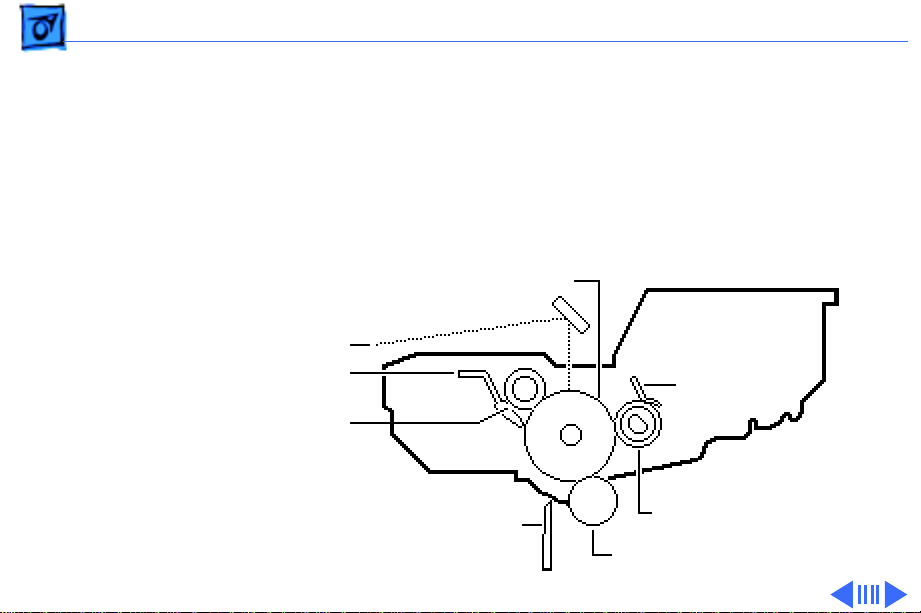
Basics Image Formation System - 6
Image Formation System
The nucleus of the printer is the image formation system,
which includes the photosensitive drum, the developing
unit, and the primary charging roller. These components
are contained in the printer's toner cartridge.
Laser Beam
Cleaning Blade
Primary Charging Roller
Static Charge Eliminator
Photosensitive Drum
Cartridge
Blade
Developing Cylinder
Transfer Roller
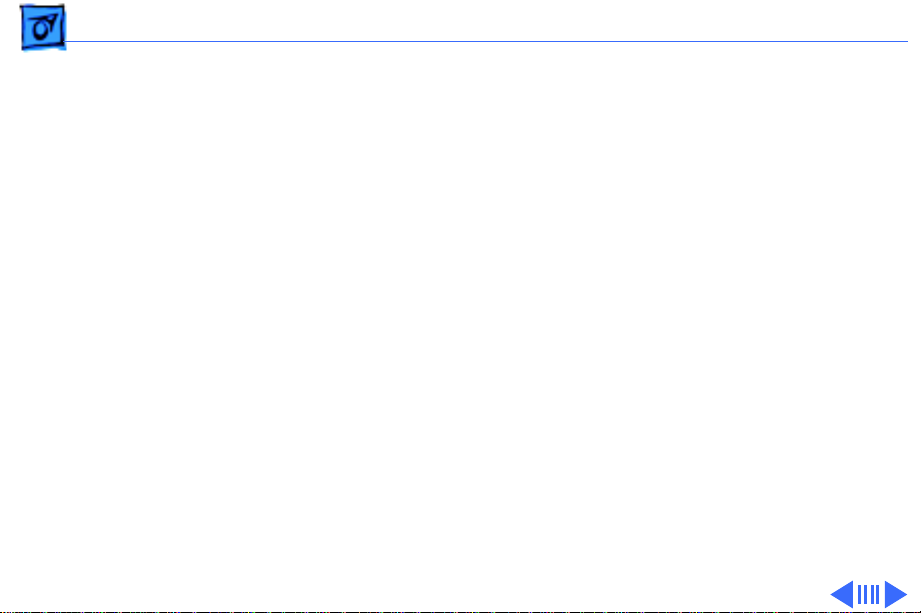
Basics Image Formation System - 7
The Printing Process
Upon receiving a print signal from the I/O board, the
printer's controller assembly sends power to the main
motor. The main motor, in turn, supplies the power that
rotates the photosensitive drum, developing cylinder,
primary charging roller, and transfer roller.
The primary charging roller applies a uniform negative
charge on the photosensitive drum surface. At the same
time, the laser/scanner assembly emits a laser beam that
scans a latent image onto the surface of the photosensitive
drum.
The latent image on the photosensitive drum becomes visible
when the transfer roller transfers toner onto the developing
cylinder.
Once the image is printed, the cleaner blade removes any
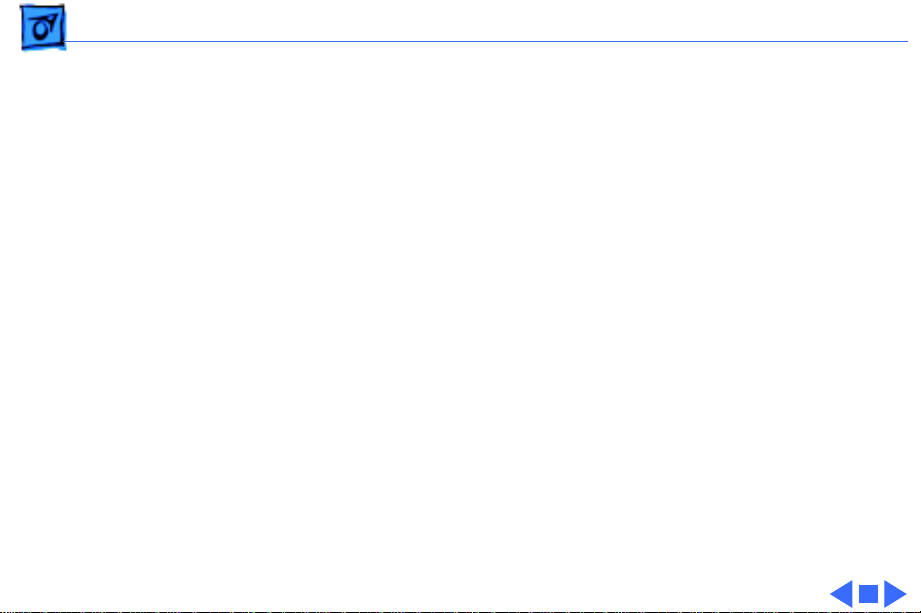
Basics Image Formation System - 8
residual toner on the photosensitive drum surface. Then, as
a final step, the primary charging roller lays a uniform
charge on the photosensitive drum, readying the drum for
the next latent image.
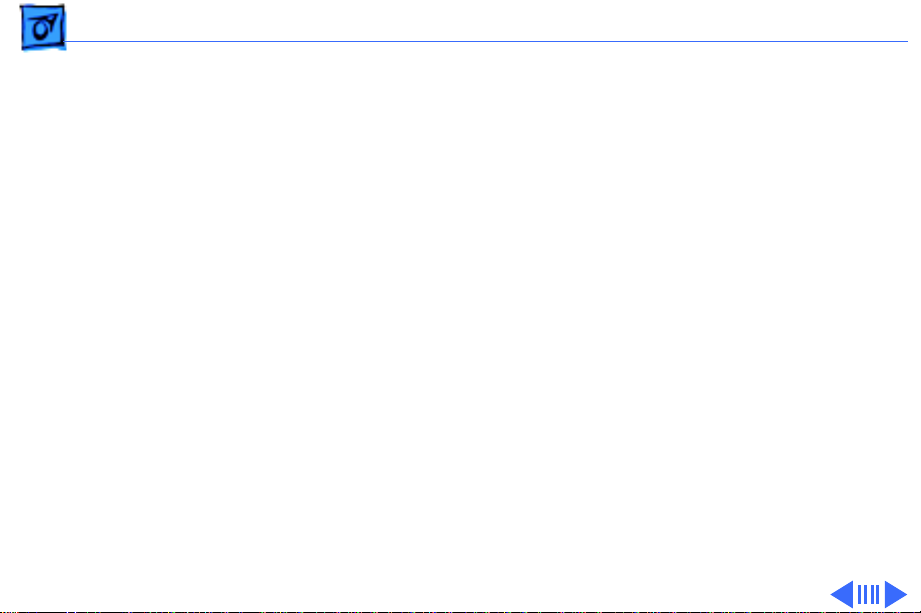
Basics Status LEDs - 9
Status LEDs
The printer has three status LEDs: Ready/In Use, PaperOut, and Paper-Jam.
While on standby, the printer's Ready/In Use status LED
glows steadily. When a print command is received, the fan
comes on and the Ready/In Use LED flashes.
If the cassette tray is empty and the printer is set for
cassette feed, the Paper-Out LED glows steadily.
If paper is jammed in the printer, the Paper- Jam LED
glows steadily.
Note:
The Personal LaserWriter 320 and LaserWriter 4/
600 PS also use LEDs to indicate errors during diagnostic
mode. Refer to "Engine Diagnostic" in Troubleshooting Tips.
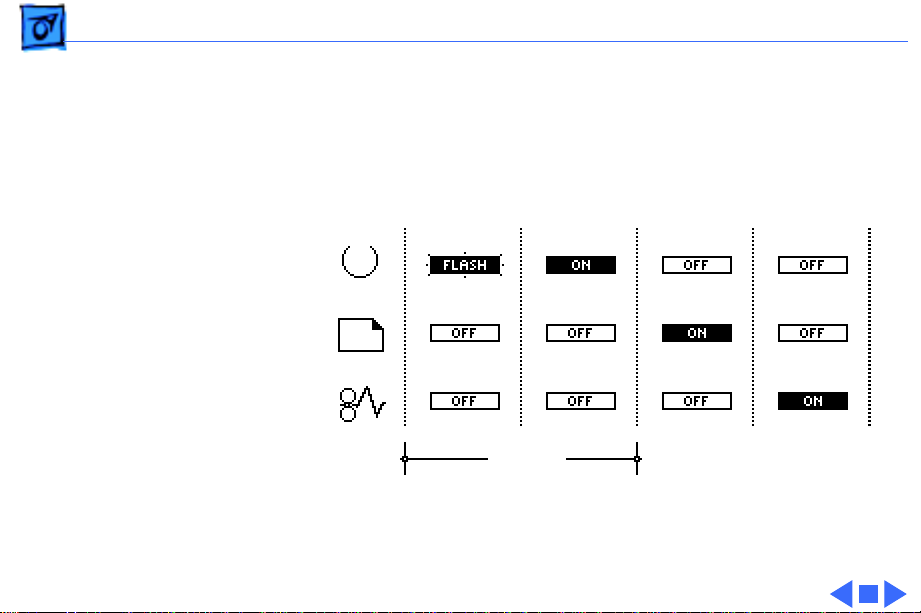
Basics Status LEDs - 10
The four possible LED conditions for this printer are listed
below:
Warmup or
Processing
Normal
Startup Sequence
Ready Paper-Out Paper-Jam

Basics Toner Cartridge - 11
Toner Cartridge
Caution:
drive unit, or floppy disk. Do not place the toner cartridge
in an upright position or turn it upside down.
Before installing a new toner cartridge, hold the cartridge
horizontally as shown and slowly rock it a 45° angle in both
directions to evenly distribute the toner.
Print three or four pages after installing a new cartridge to
remove any toner that might have leaked during installation.
Avoid placing the toner cartridge near a CRT, disk
Drum Exposure
Exposing the toner cartridge to light (even room light for
more than 5 minutes) can damage the cartridge and may
result in blank spots or black stripes on printed pages. To
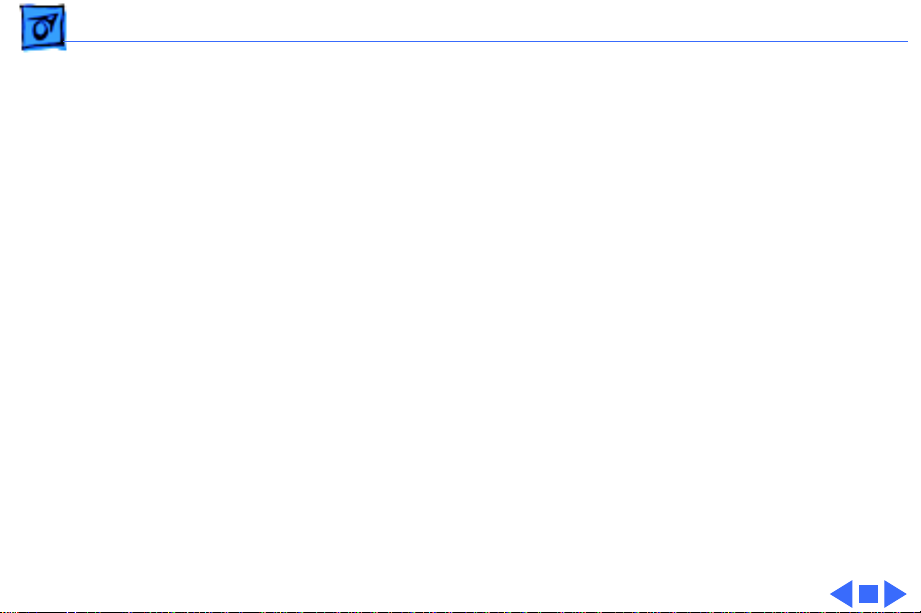
Basics Toner Cartridge - 12
avoid such exposure:
– Don't leave the rear access door open on the printer
when the toner cartridge is installed.
– Always cover the toner cartridge when you remove it
from the printer.
– Avoid storing opened toner packages in areas that are
exposed to direct sunlight.
Note:
If the cartridge has been irradiated by ordinary light,
you may be able to repair the damage by placing the
cartridge in a dark area, such as a drawer, for several
hours. However, do not expose the cartridge to direct
sunlight.

Basics LaserWriter Safety - 13
LaserWriter Safety
Unplug Printer
LaserWriter printers operate at high voltages. To prevent
serious injury, always switch off the printer and unplug the
AC power cord before servicing the printer.
Laser Beam Safety
Never disconnect the beam-detect cabling or laser shutter
when the printer is switched on. Also be careful not to place
screwdrivers or other shiny objects in the path of the laser
beam. The reflected laser beam, though invisible, can
permanently damage your eyes.
Never remove the cover of a laser/scanner assembly,
whether the printer is powered on or not.

Basics LaserWriter Safety - 14
Fuser Heat
The fuser assembly becomes very hot during printer
operation. Before servicing the fuser assembly, switch off
the printer for at least 5 minutes to allow the fuser
assembly to cool.
Toner Safety
Toner is a nontoxic substance composed of plastic, iron, and
a small amount of pigment. Clean skin and clothing by
removing as much toner as possible with a dry tissue and
then washing with cold water. Hot water causes toner to jell
and permanently fuse into clothing. Toner attacks vinyl
materials, so avoid contact with vinyl.
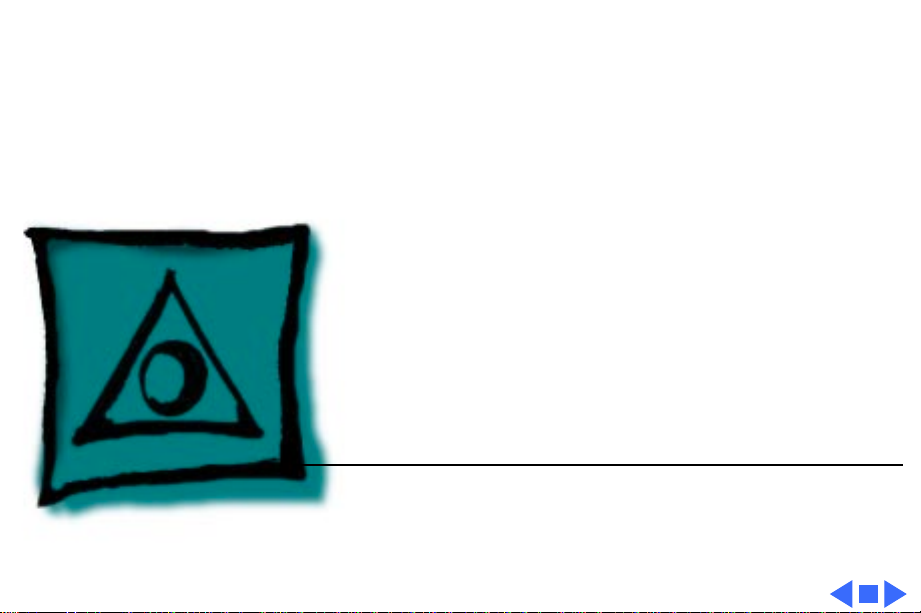
K
Service Source
Specifications
PLW 300 & LW 4/600 PS

Specifications General - 1
General
Engine
Printing Method
Optical System
Resolution
Imaging Language Supported
Canon P90 engine
Electrophotography using single-component, dry-jumping
development
Semiconductor laser; scanning mirror
300 dots per inch (dpi) (PLW 300 and 320)
600 dpi (LW 4/600 PS)
Quickdraw (PLW 300)
PostScript Level 2 (PLW 320 and LW 4/600 PS)
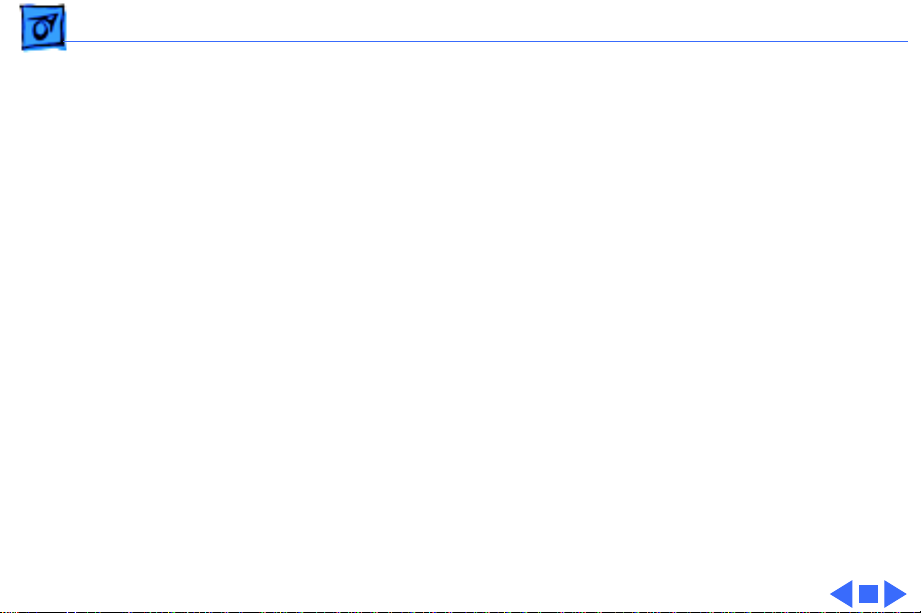
Specifications General - 2
System Requirements
Macintosh computer with system 6.0.7 or later
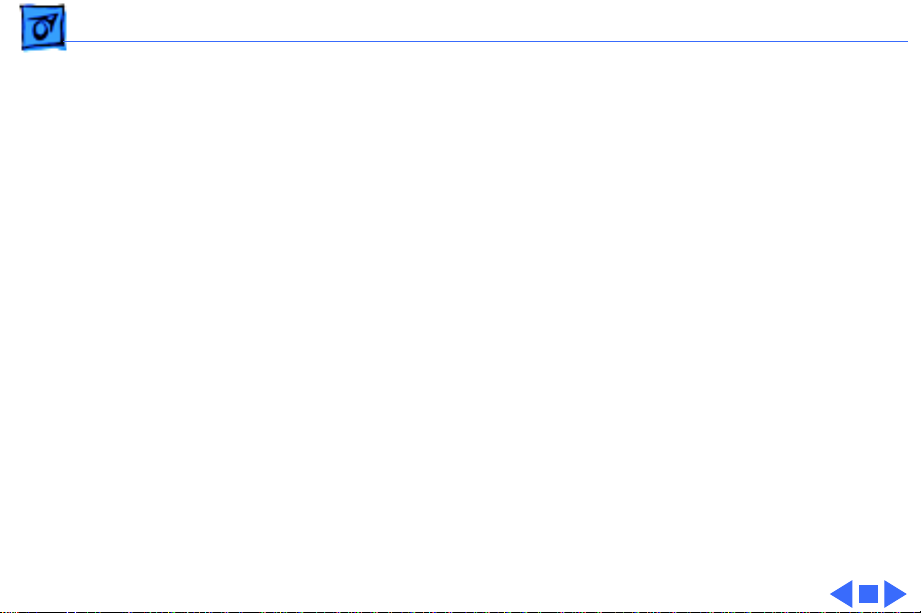
Specifications Intro Date - 3
Intro Date
Personal LaserWriter 300
Personal LaserWriter 320
LaserWriter 4/600 PS
June 1993
January 1994
June 1995
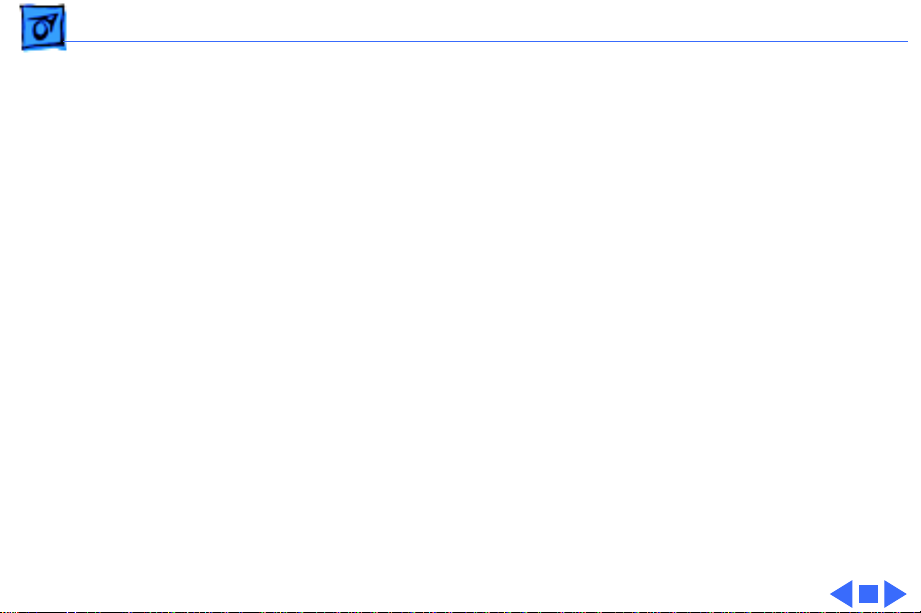
Specifications Logic Board - 4
Logic Board
CPU
RAM
ROM
PLW 300: N/A
PLW 320: AMD 29205 processor
LW 4/600 PS: AMD 29200 RISC processor
PLW 300: 512 K
PLW 320: 2 MB (expandable to 8 MB)
LW 4/600 PS: 2 MB (expandable to 6 MB)
PLW 300: N/A
PLW 320: 2.5 MB
LW 4/600 PS: 2.5 MB
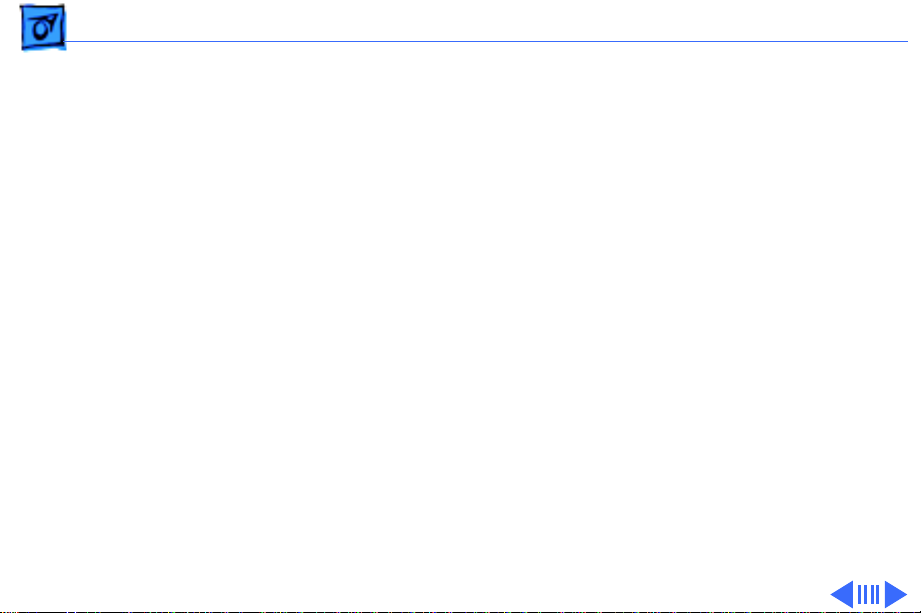
Specifications Logic Board - 5
I/O
PLW 300: Serial, externally clocked
PLW 320: LocalTalk
LW 4/600PS: LocalTalk (EtherTalk and TokenTalk connectivity
through LaserWriter Bridge 2.0 software.)
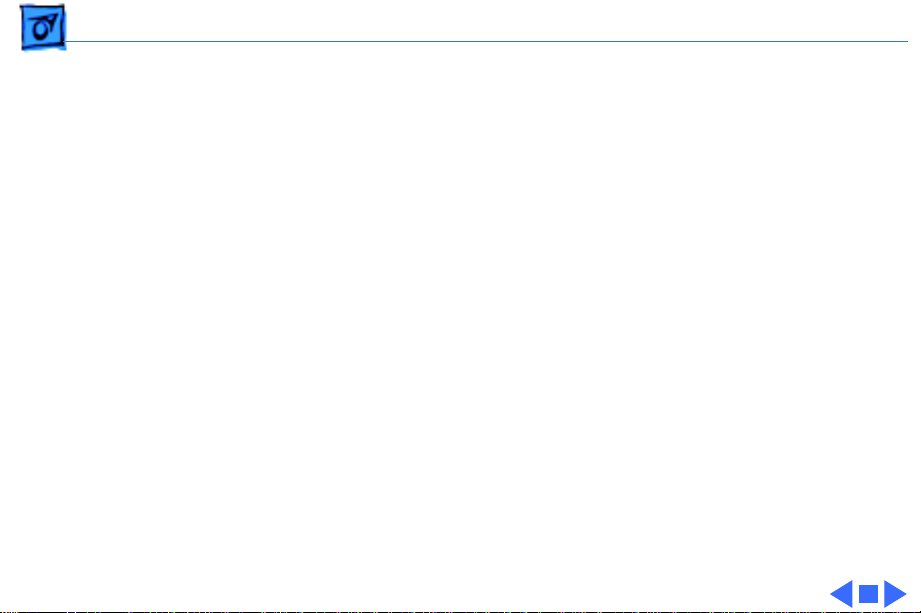
Specifications Performance - 6
Performance
Printing Speed
Duty Cycle
Minimum Life Expectancy
Printable Area
Approximately 4 pages/min. (A4). Actual performance depends
on the images printed and the computer used.
No limit in pages per month
150,000 pages
Maximum printable lines: 8 in. (203 mm)
Minimum top and bottom margins: 0.25 in. (6.35 mm)
Minimum left and right margins: 0.25 in. (6.35 mm)
The Personal LaserWriter 320 requires a total of 4 MB of RAM in
order to print edge to edge on legal paper.
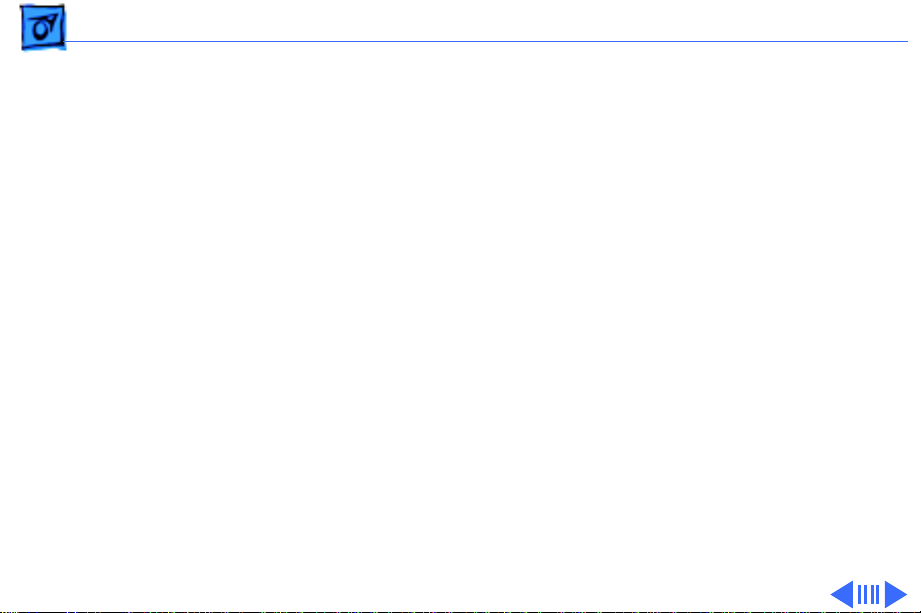
Specifications Paper - 7
Paper
Paper W eights
Cassette T ype
Paper Delivery
Capacity In
Capacity Out
Cassette feed:17-20 lb., single-sheet, photocopy bond
Manual feed:17-28 lb., letterhead and colored stock, standard-
weight
transparency material, envelopes, and labels
Universal (letter, legal, A4, executive)
Face-down/face-up
Cassette: 100 sheets
Manual: Single sheets, envelopes, transparency material, etc.
25 plain sheets (face-down delivery only)
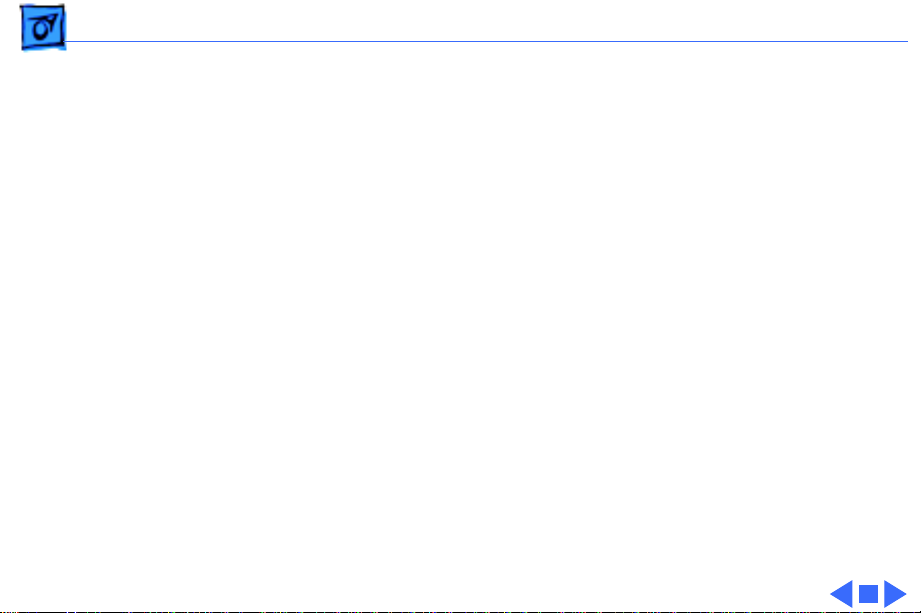
Specifications Paper - 8
Transparency material, labels, and postcard paper are delivered
face-up only and must be removed by hand.
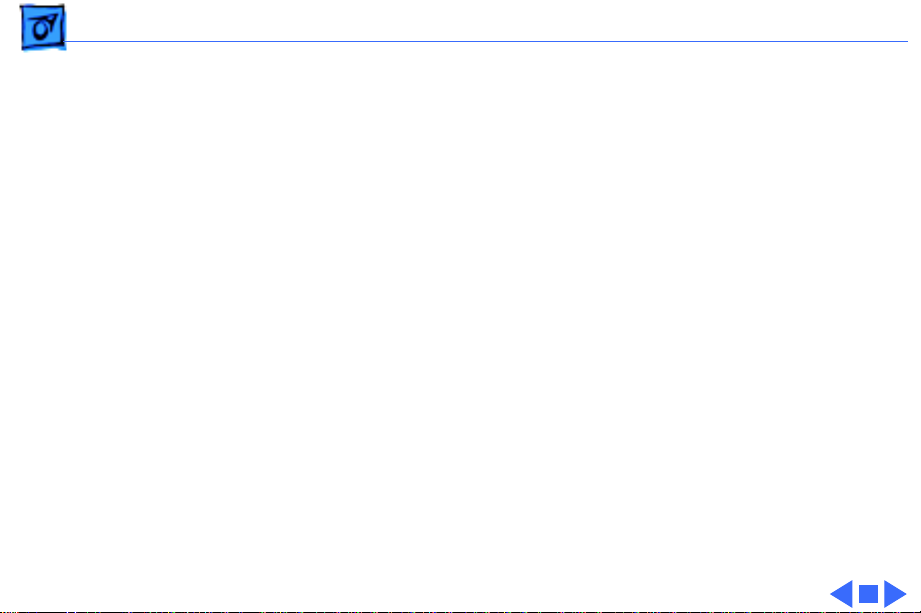
Specifications Fonts - 9
Fonts
Serif Fonts
Sans Serif Fonts
Special-Purpose Fonts
ITC Bookman, Courier, New Century Schoolbook, Palatino, Times,
Chicago, and New York
ITC Avant Garde, Helvetica, Helvetica Narrow, Geneva, and Monaco
Symbol, ITC Zapf Chancery, and ITC Zapf Dingbats

Specifications Electrical - 10
Electrical
Line V oltage
Power Consumption
US/Japan: 100-120 V; 50-60 Hz
Europe/Austrailia: 220-240 V; 50 Hz
Operating: 450 W maximum at 115 V or 220 V
Standby: 10 W or less
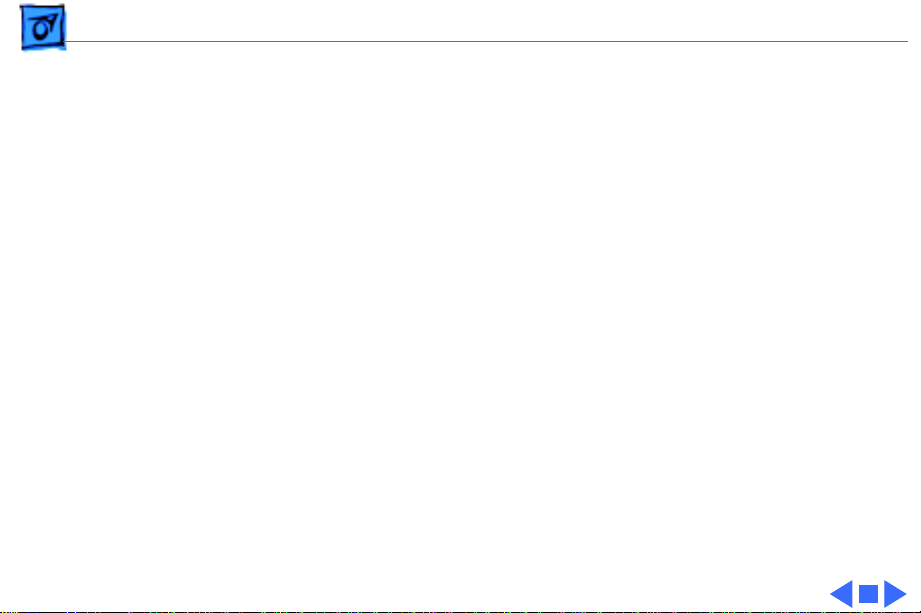
Specifications Physical - 11
Physical
Dimensions
Weight
Width: 15.2 in. (38.5 cm)
Depth: 14.9 in. (37.9 cm)
Height: 6.3 in. (16.1 cm)
15.4 lb. (7 kg) without cartridge
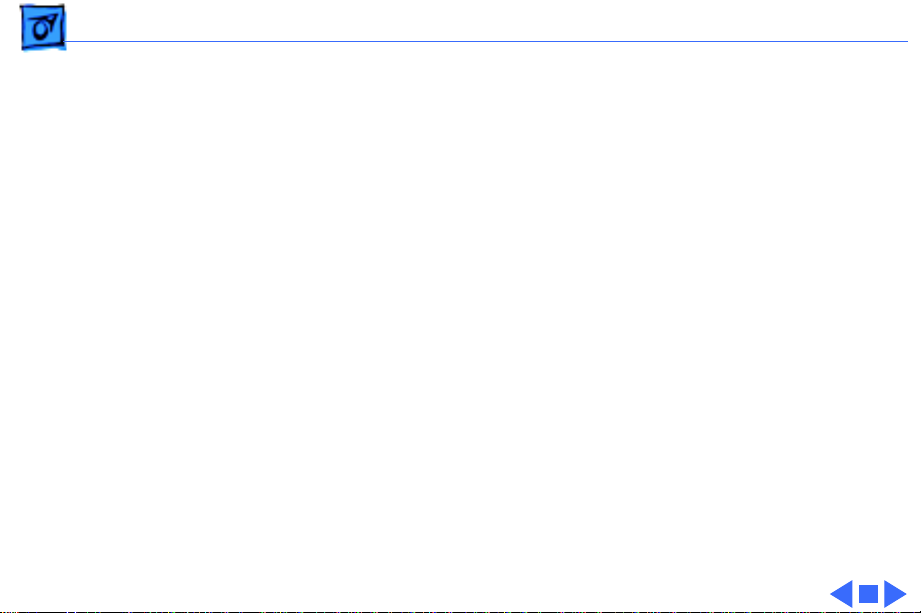
Specifications Environmental - 12
Environmental
Temperature
Humidity
Ozone Emission
Operating: 50-90.5° F (10-32.5° C)
Storage: 32-95° F (0-35° C)
Operating: 20-80% relative humidity, noncondensing
Storage: 10-80% relative humidity, noncondensing
Less than 0.05 parts per million maximum, measured in
accordance with ECMA 129 or UL114 standards for ozone
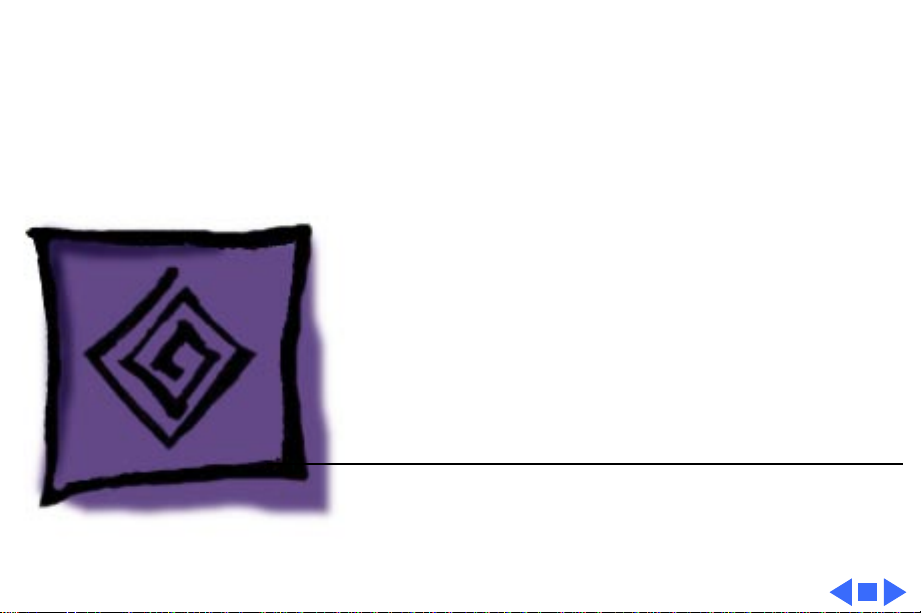
K
Service Source
Troubleshooting
PLW 300 & LW 4/600 PS
