Page 1
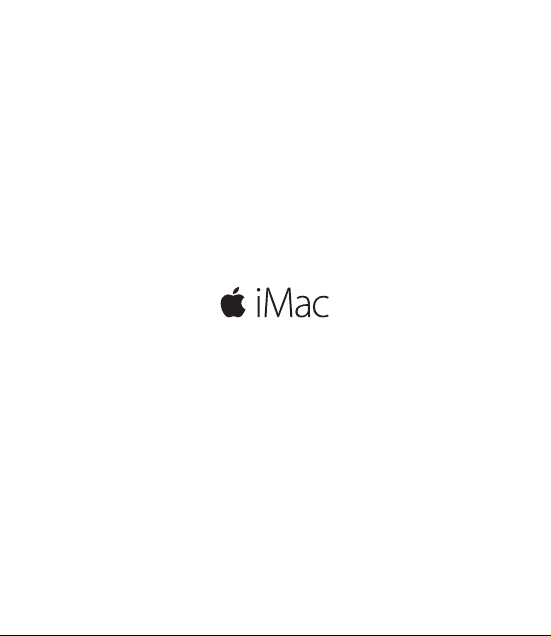
Quick Start Guide
Page 2
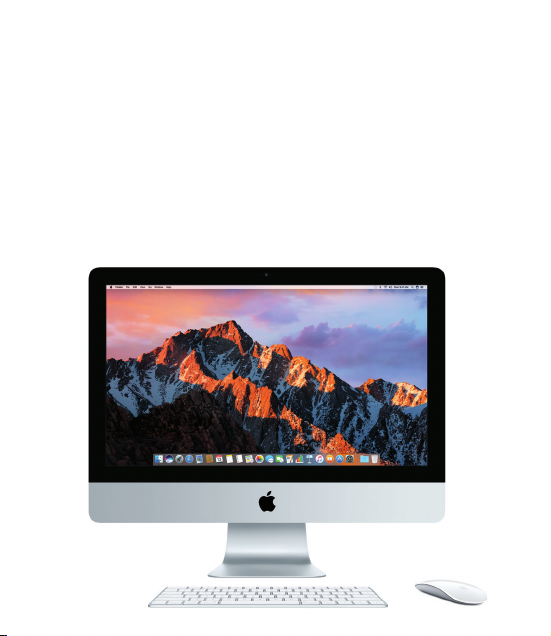
Welcome to your iMac
Let’s begin. Press the power button to start up your Mac, and Setup Assistant
guides you through a few simple steps to get you up and running. It walks
you through connecting to your Wi-Fi network and creating a user account.
And it guides you through the steps for migrating your documents, photos,
music, and more from another Mac or PC.
In Setup Assistant, you can create a new Apple ID or sign in with your existing
Apple ID. This sets up your account in the Mac App Store and the iTunes Store,
and in apps like Messages and FaceTime. It also sets up iCloud, so apps such
as Mail, Contacts, Calendar, and Safari all have your latest information.
Page 3

Headphone
Plug in headphones
or external speakers
Transfer photos from
your camera’s memory card
USB 3
Charge devices,
connect external
storage, and more
SDXC
Charge devices, connect external displays
and high-performance peripherals
AC power cord
Thunderbolt 3 (USB-C)
Gigabit Ethernet
Connect to the
Internet or a
local network
Power button
Page 4

Get to know your desktop
Your Mac desktop lets you nd everything and do anything. Keep the apps
you use most in the Dock at the bottom of the screen. Open System Preferences
to customize your desktop and other settings. Click the Finder icon to get to
all your les and folders.
The menu bar at the top provides useful information about your Mac. To check
the status of your wireless Internet connection, click the Wi-Fi icon. Siri is always
ready to help you nd information, locate les, and accomplish a variety of tasks
on your Mac just by using your voice.
Wi-Fi SiriHelp menu Menu bar
System
PreferencesFinder Dock
Page 5

Using your Magic Mouse 2 and Magic Keyboard
Your rechargeable Magic Mouse 2 and Magic Keyboard are already paired
with your iMac. An optional Magic Trackpad 2 purchased with iMac will also
be paired. Turn the on/o switch to on (green will be visible) to connect to
Bluetooth® and begin using these devices.
Use the included cable to connect your mouse and keyboard to iMac to
recharge them. Check the battery status from the Bluetooth menu.
To adjust the tracking, clicking, and scrolling speed of your mouse, or to enable
secondary button support, choose System Preferences from the Apple menu,
then click Mouse. Click Keyboard to set options for the keyboard. Click Trackpad
to set options for the trackpad. Click the tabs to explore the available gestures
and options for each device.
One-button click
Click or double-click anywhere
on the surface.
Screen zoom
Hold down the Control key and scroll with
one nger to enlarge items on your screen.
Two-button click
Enable Secondary Click in System
Preferences to use right- and left-click.
360º scroll
Brush one nger along the surface
to scroll or pan in any direction.
Page 6

Back up your data
You can wirelessly back up your iMac using Time Machine with an
AirPort Time Capsule (sold separately). Open System Preferences and
click the Time Machine icon to get started.
An important note
Please read this document and the safety information in the iMac Info guide
carefully before you rst use your computer.
Learn more
To view the iMac Essentials guide in iBooks, open iBooks, then search for
“iMac Essentials” in the iBooks Store. You can also nd information, watch
demos, and learn about iMac features at www.apple.com/imac.
Help
You can nd answers to your questions, as well as instructions and
troubleshooting information, in Mac Help. Click the Finder icon, click Help
in the menu bar, and choose Mac Help or “Get to know your Mac.”
macOS Utilities
If you have a problem with your Mac, macOS Utilities can help you restore
your software and data from a Time Machine backup or reinstall macOS and
Apple apps. If your Mac detects a problem, open macOS Utilities by restarting
your computer while holding down the Command and R keys.
Support
Visit www.apple.com/support/imac for iMac technical support. Or call
1-800-275-2273. In Canada, call 1-800-263-3394.
Not all features are available in all areas.
TM and © 2017 Apple Inc. All rights reserved. Designed by Apple in California.
Printed in XXXX. 034-01863-A
