Page 1

16 Series Mass and Volumetric Flow Meters
Precision Gas Flow Meter
Operating Manual
Page 2
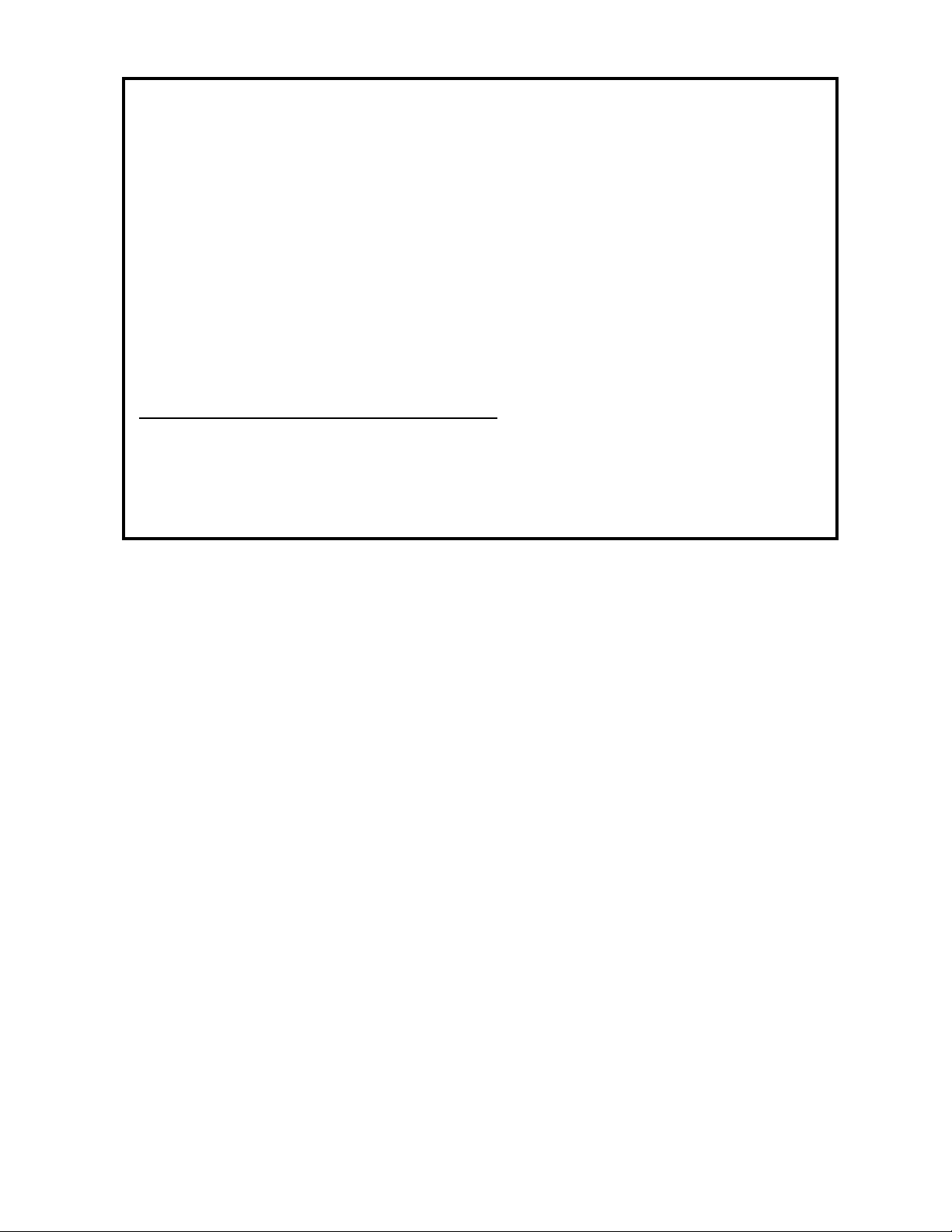
Notice: The manufacturer reserves the right to make any changes and improvements
to the products described in this manual at any time and without notice. This manual
is copyrighted. This document may not, in whole or in part, be copied, reproduced,
translated, or converted to any electronic medium or machine readable form, for
commercial purposes, without prior written consent from the copyright holder.
Note: Although we provide assistance on our products both personally and through
our literature, it is the complete responsibility of the user to determine the suitability
of any product to their application.
The manufacturer does not warrant or assume responsibility for the use of its
products in life support applications or systems.
Wide-Range Laminar Flow Element Patent:
The wide-range laminar ow element and products using the wide-range laminar
ow element are covered by U.S. Patent Number: 5,511,416. Manufacture or use of
the wide-range laminar ow element in products other than products licensed under
said patent will be deemed an infringement.
10/24/06 Rev. 0 DOC-APEXMAN16
Page 3
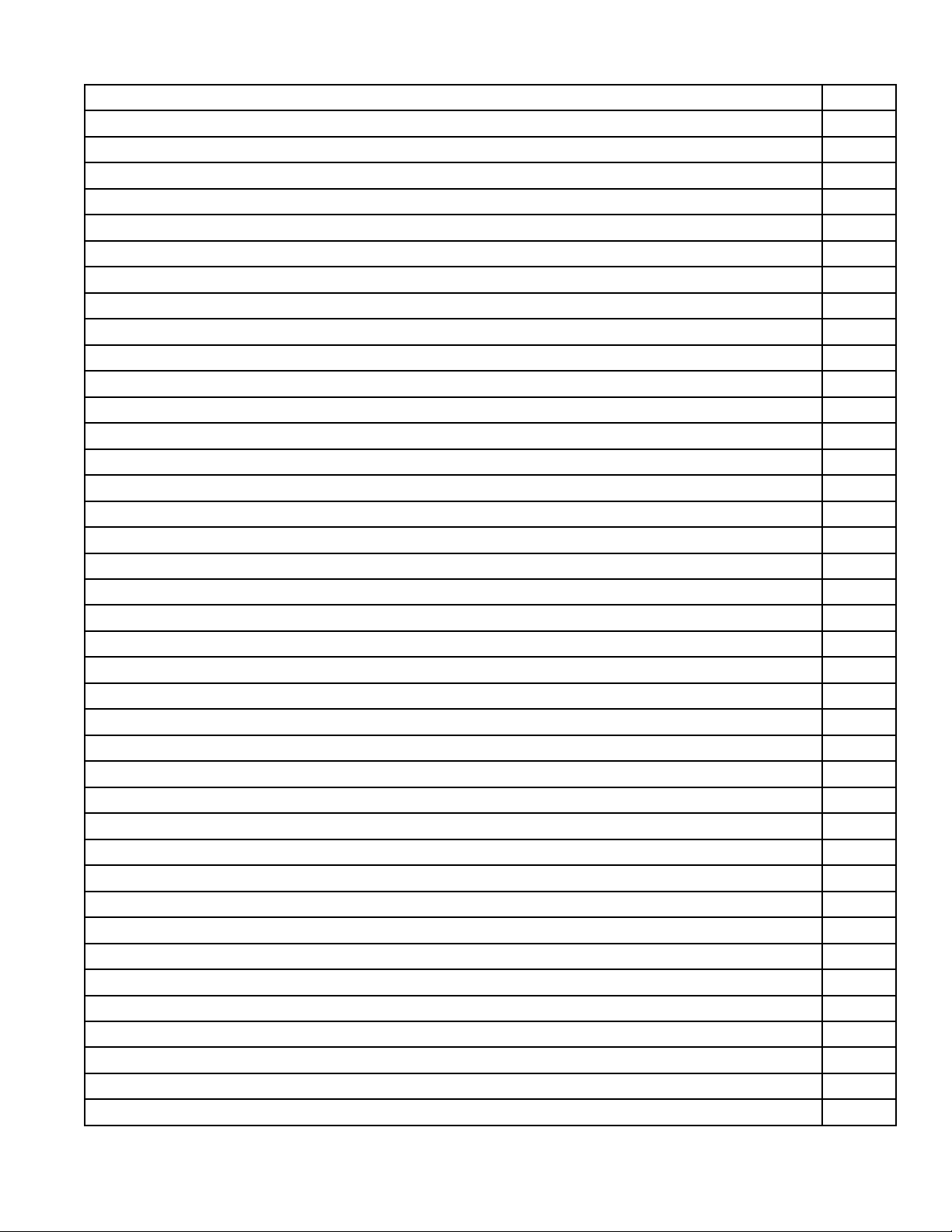
Table of Contents Page
Installation 5
Plumbing
Mounting
Application
Power and Signal Connections 6
RS-232 Digital Output Signal 7
Standard Voltage (0-5 Vdc) Output Signal 7
Optional 0-10 Vdc Output Signal 7
Optional Current (4-20 mA) Output Signal 7
Optional 2nd Analog Output Signal 7
M Series Mass Flow Meter Operation 10
Main Mode
Tare
Gas Absolute Pressure
Gas Temperature
Volumetric Flow Rate 11
Mass Flow Rate
Flashing Error Message 11
Select Menu Mode 12
Gas Select Mode 12
Communication Select Mode 13
Unit ID 13
Baud
Data Rate
Manufacturer Data Mode
V Series Volumetric Flow Meter Operation 15
Main Mode
Tare
Flashing Error Message 16
Select Menu Mode 16
Gas Select Mode 16
Communication Select Mode 16
Manufacturer Data Mode
RS-232 Output and Input 16
Conguring HyperTerminal® 16
Changing from Streaming to Polling Mode 17
Tare
Gas Select 17
5
5
5
10
10
11
11
11
13
13
14
15
15
16
17
Page 4
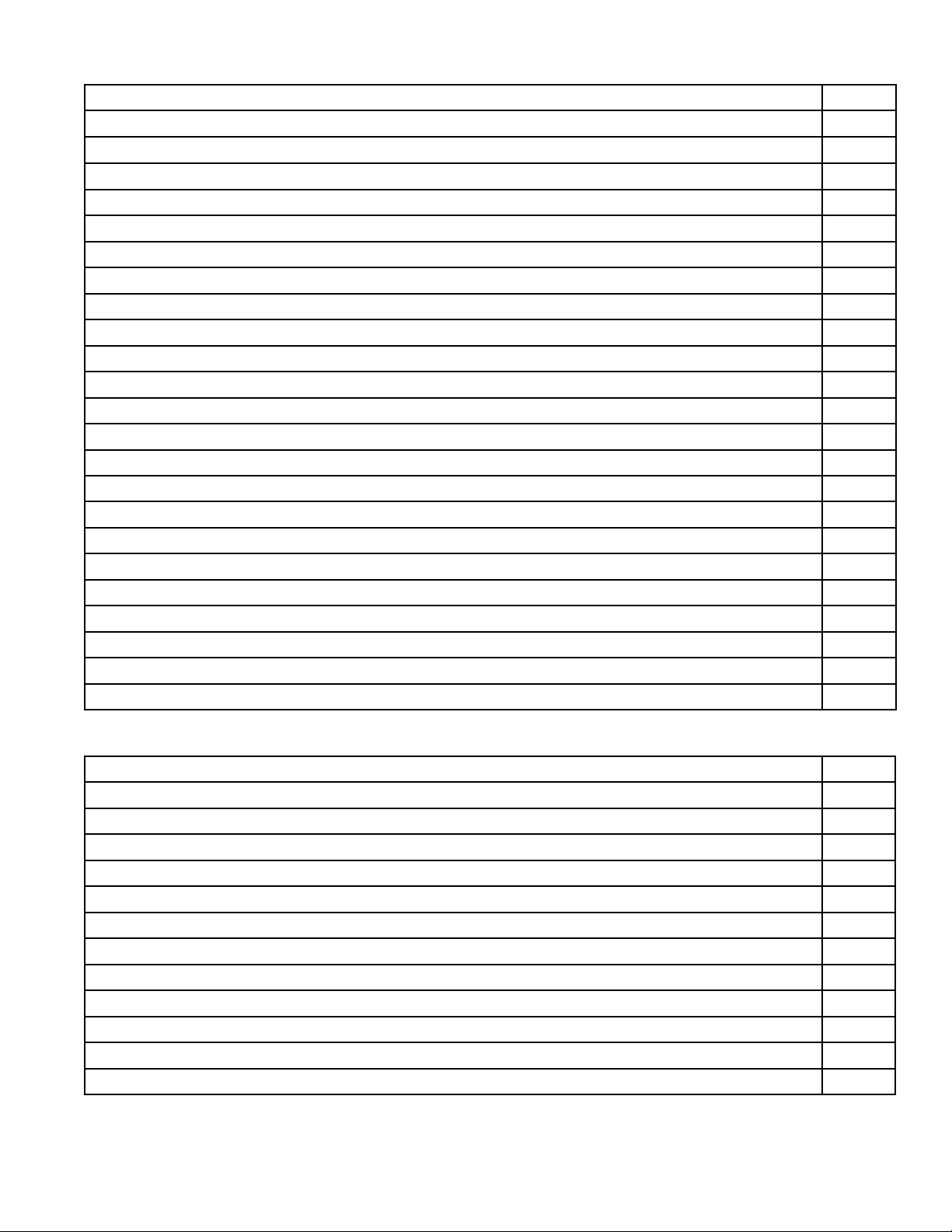
Table of Contents Page
Collecting Data
Data Format
Sending a Simple Script File to HyperTerminal® 20
Operating Principle
Gas Viscosity 21
Other Gases
Volume Flow vs. Mass Flow 23
Volumetric Flow and Mass Flow Conversion 23
Compressibility
Standard Gas Data Tables 24
Gas Viscosities and Densities Table 25
Volumetric Flow Meters Under Pressure 26
Troubleshooting 27
Maintenance and Recalibration
Warranty
Technical Specications 29
Dimensional Drawings
Additional Information
Option: Totalizing Mode
Option: Battery Pack
Accessories
Flow Conversion Table
Calibration Certicate Pocket 40
19
19
21
22
23
28
33
36
37
39
39
Table of Figures
Figure 1. 8 Pin Mini-DIN Connector
Figure 2. Mini-DIN to DB-9 Connection for RS-232 Signals 8
Figure 3. Typical Multiple Device (Addressable) Wiring Conguration 8
Figure 4. Optional Industrial Connector
Figure 5. Proper Set Up for Remote Tare on Meters 9
Figure 6. Main Mode Display, M Series Flow Meter 10
Figure 7. Select Menu Display 12
Figure 8. Gas Select Display 12
Figure 9. Communication Select Display 13
Figure 10. Manufacturer Data Display
Figure 11. Main Mode Display, V Series Flow Meter 15
6
9
14
Page 5
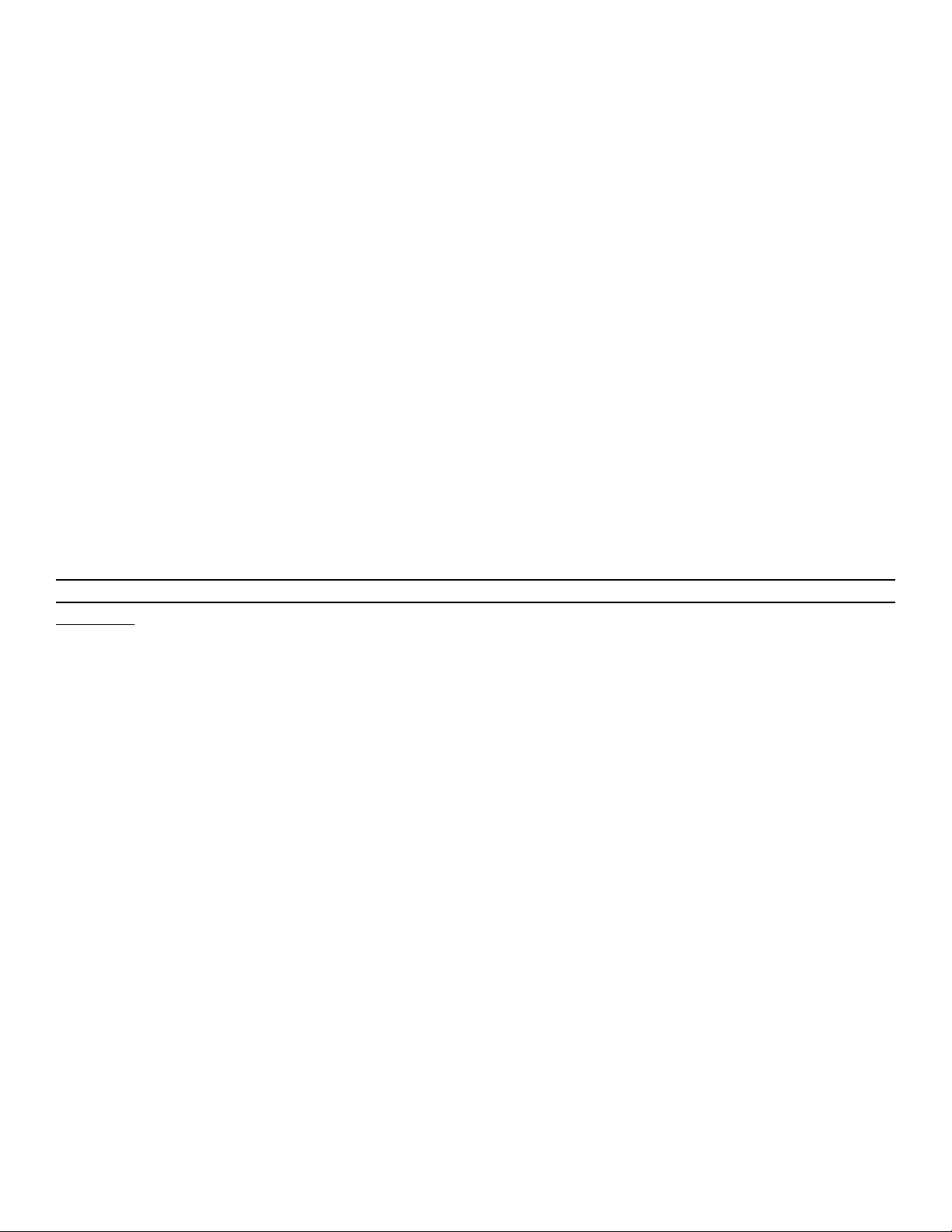
Thank you for purchasing an Apex Gas Flow Meter. Please take the time to nd and read the information
contained in this manual. This will help to ensure that you get the best possible service from your
instrument. This manual covers the following Apex instruments:
M Series 16 Bit Mass Gas Flow Meters
V Series 16 Bit Volumetric Gas Flow Meters
Installation
Plumbing
All M or V Series Gas Flow Meters are equipped with female inlet and outlet port connections. Because
the ow meters set up a laminar ow condition within the ow body, no straight runs of pipe are required
upstream or downstream of the meter. The inlet and outlet ports are equal in size and symmetric (inline). The port sizes (process connections) and mechanical dimensions for different ow ranges are
shown on pages 29-32.
Meters with 10-32 ports have o-ring face seals and require no further sealant or tape. On other meters,
avoid the use of pipe dopes or sealants on the ports as these compounds can cause permanent damage
to the meter should they get into the ow stream. Use of thread sealing Teon tape is recommended to
prevent leakage around the threads. When applying the tape, avoid wrapping the rst thread or two to
minimize the possibility of getting a piece of shredded tape into the ow stream. When changing ttings,
always clean any tape or debris from the port threads.
It is also recommended that a 20 micron lter be installed upstream of meters with full scale ranges
of 1(S)LPM or less and a 50 micron lter be installed upstream of meters with full scale ranges above
1(S)LPM.
Mounting
All M or V Series Gas Flow Meters have mounting holes for convenient mounting to at panels. These
meters are position insensitive and can be mounted in any orientation. The sizes and dimensions for
the mounting holes are shown on pages 33-35.
Application
Maximum operating line pressure is 145 PSIG (1000 kPa).
Caution: Exceeding the maximum specied line pressure may cause permanent damage to the
solid-state differential pressure transducer.
If the line pressure is higher than 145 PSIG (1000 kPa), a pressure regulator should be used upstream
from the ow meter to reduce the pressure to 145 PSIG (1000 kPa) or less if possible. Although the
meter’s operation is uni-directional, reversing the ow direction will inict no damage as long as the
maximum specied limits are not exceeded.
Note: Avoid installations (such as snap acting solenoid valves upstream) that apply instantaneous
high pressure to the meter as permanent damage to the differential pressure sensor could result.
This damage is not covered under warranty!
5
Page 6
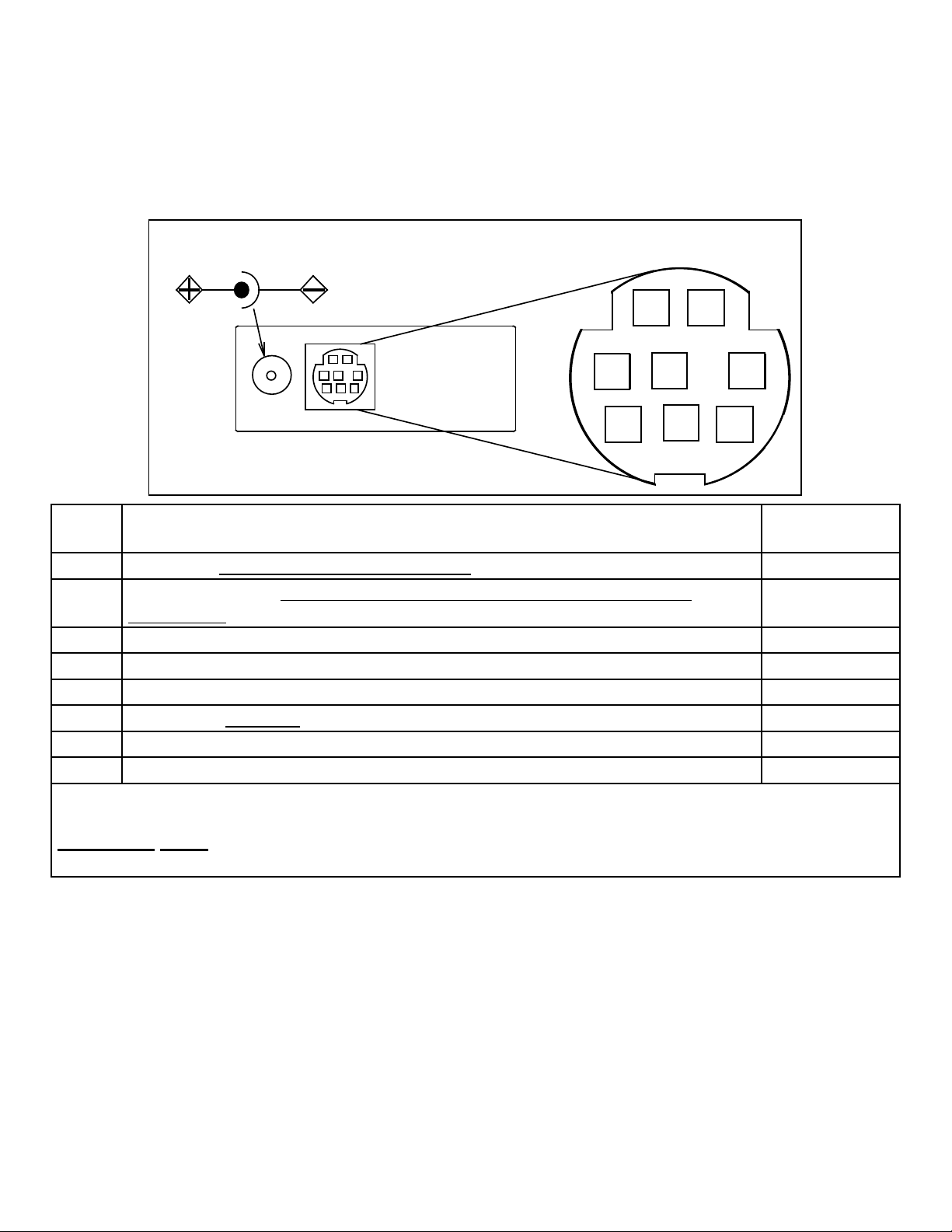
Power and Signal Connections
7 8
1 2
3
4 5
AC/DC Adapter Jack
6
Power can be supplied to your M or V Series meter through either the power jack or the 8 pin Mini-DIN
connector as shown in Figure 1. An AC to DC adapter which converts line AC power to DC voltage
between 7 and 30 volts is required to use the power jack. The adapter current should be at least 100mA.
The power jack accepts 2.1 mm female power plugs with positive centers. Cables and AC/DC adaptors
may purchased from Apex (see Accessories page 42) and are commonly available at local electronics
suppliers. Alternatively, power can be supplied through the Mini-DIN connector as shown below:
1
3
6
Pin Function
1 Inactive or 4-20mA Primary Output Signal Black
2
3 RS-232 Input Signal Red
4 Analog Input Signal = Remote Tare (Ground to Tare) Orange
5 RS-232 Output Signal Yellow
6 0-5 Vdc (or 0-10 Vdc) Output Signal Green
7 Power In (7-30 Vdc, 100mA) or (15-30Vdc for 4-20mA units) Blue
8 Ground (common for power, communications and signals) Purple
Note: The above pin-out is applicable to all the ow meters and controllers available with the MiniDIN connector. The availability of different output signals depends on the ow meter options ordered.
Underlined Items in the above table are optional congurations that are noted on the unit’s
calibration sheet.
Static 5.12 Vdc or Secondary Analog Output (4-20mA, 5Vdc, 10Vdc) or
Basic Alarm
2
4 5
7
8
Mini-DIN
cable color
Brown
Figure 1. 8 Pin Mini-DIN Connector
CAUTION:Do not connect power to pins 1 through 6 as permanent damage can occur!
Note: Upon initial review of the pin out diagram in Figure 1, it is common to mistake Pin 2 (labeled
5.12 Vdc Output) as the standard 0-5 Vdc analog output signal! In fact Pin 2 is normally a constant
5.12 Vdc that reects the system bus voltage and can be used as a source for the input signal.
6
Page 7
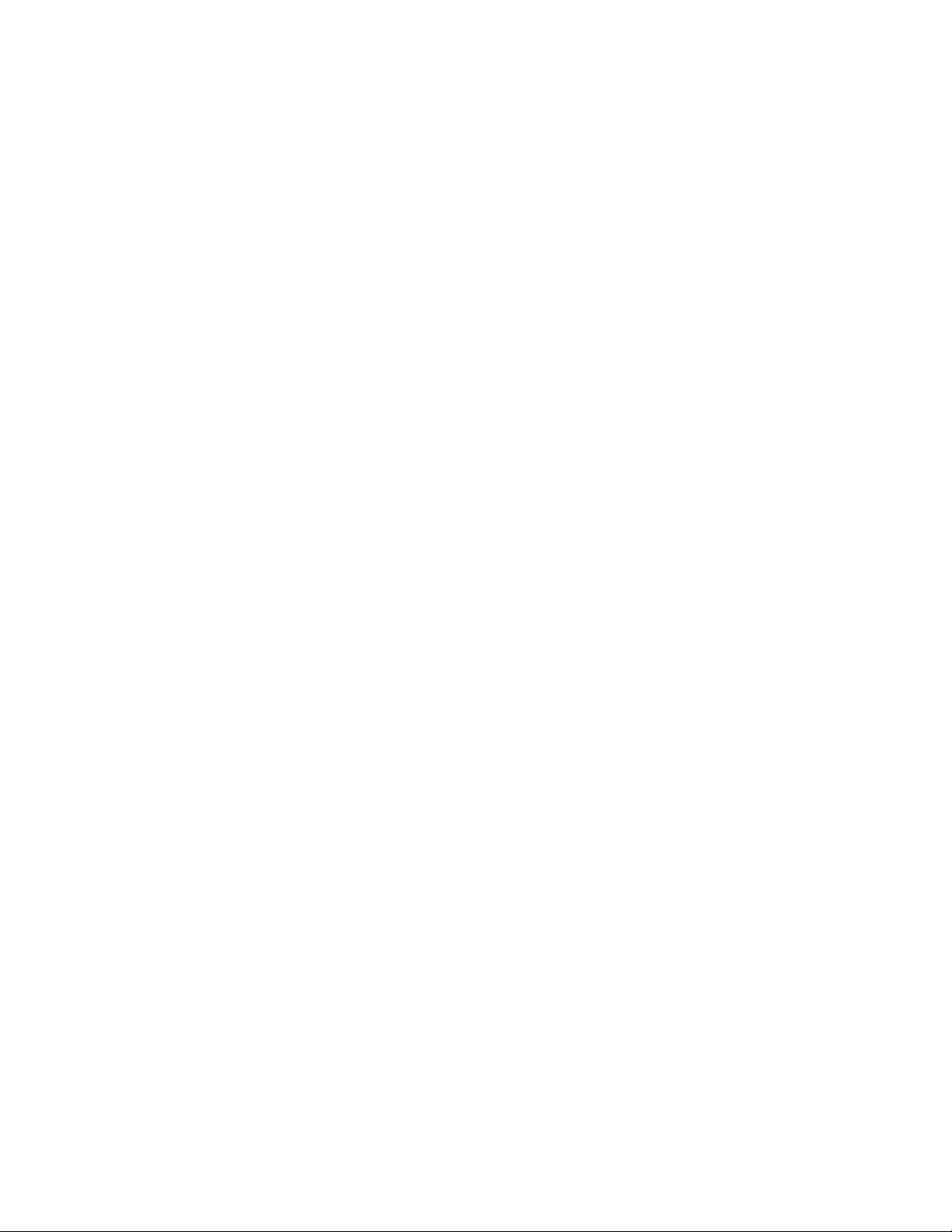
RS-232 Digital Output Signal
If you will be using the RS-232 output signal, it is necessary to connect the RS-232 Output Signal (Pin
5), the RS-232 Input Signal (Pin 3), and Ground (Pin 8) to your computer serial port as shown in Figure
2. Adapter cables are available from the manufacturer or they can be constructed in the eld with parts
from an electronics supply house. In Figure 2, note that the diagrams represent the “port” side of the
connections, i.e. the connector on top of the meter and the physical DB-9 serial port on the back of the
computer. The cable ends will be mirror images of the diagram shown in Figure 2. (See page 16 for
details on accessing RS-232 output.)
Standard Voltage (0-5 Vdc) Output Signal
All M or V Series ow meters have a 0-5 Vdc (optional 0-10 Vdc) output signal available on Pin 6. This
is generally available in addition to other optionally ordered outputs. This voltage is usually in the range
of 0.010 Vdc for zero ow and 5.0 Vdc for full-scale ow. The output voltage is linear over the entire
range. Ground for this signal is common on Pin 8.
Optional 0-10 Vdc Output Signal
If your meter was ordered with a 0-10 Vdc output signal, it will be available on Pin 6. (See the Calibration
Data Sheet that shipped with your meter to determine which output signals were ordered.) This voltage
is usually in the range of 0.010 Vdc for zero ow and 10.0 Vdc for full-scale ow. The output voltage is
linear over the entire range. Ground for this signal is common on Pin 8.
Optional Current (4-20 mA) Output Signal
If your meter was ordered with a 4-20 mA current output signal, it will be available on Pin 1. (See the
Calibration Data Sheet that shipped with your meter to determine which output signals were ordered.)
The current signal is 4 mA at 0 ow and 20 mA at the meter’s full scale ow. The output current is
linear over the entire range. Ground for this signal is common on Pin 8. (Current output units require
15-30Vdc power.)
Note: This is a current sourcing device. Do not attempt to connect it to “loop powered” systems.
Optional 2nd Analog Output Signal
You may specify an optional 2nd analog output on Pin 2 at time of order. (See the Calibration Data
Sheet that shipped with your meter to determine which output signals were ordered.) This output may
be a 0-5 Vdc, 0-10 Vdc, or 4-20 mA analog signal that can represent any measured parameter. With
this optional output, a volumetric ow meter could output the volumetric ow rate with a 0-5 Vdc signal
(on pin 6) and a 4-20 mA signal (on pin 2), or a mass ow meter could output the mass ow rate (0-5
Vdc on pin 6) and the absolute pressure (0-5 Vdc on pin 2).
Note: This is a current sourcing device. Do not attempt to connect it to “loop powered” systems.
7
Page 8
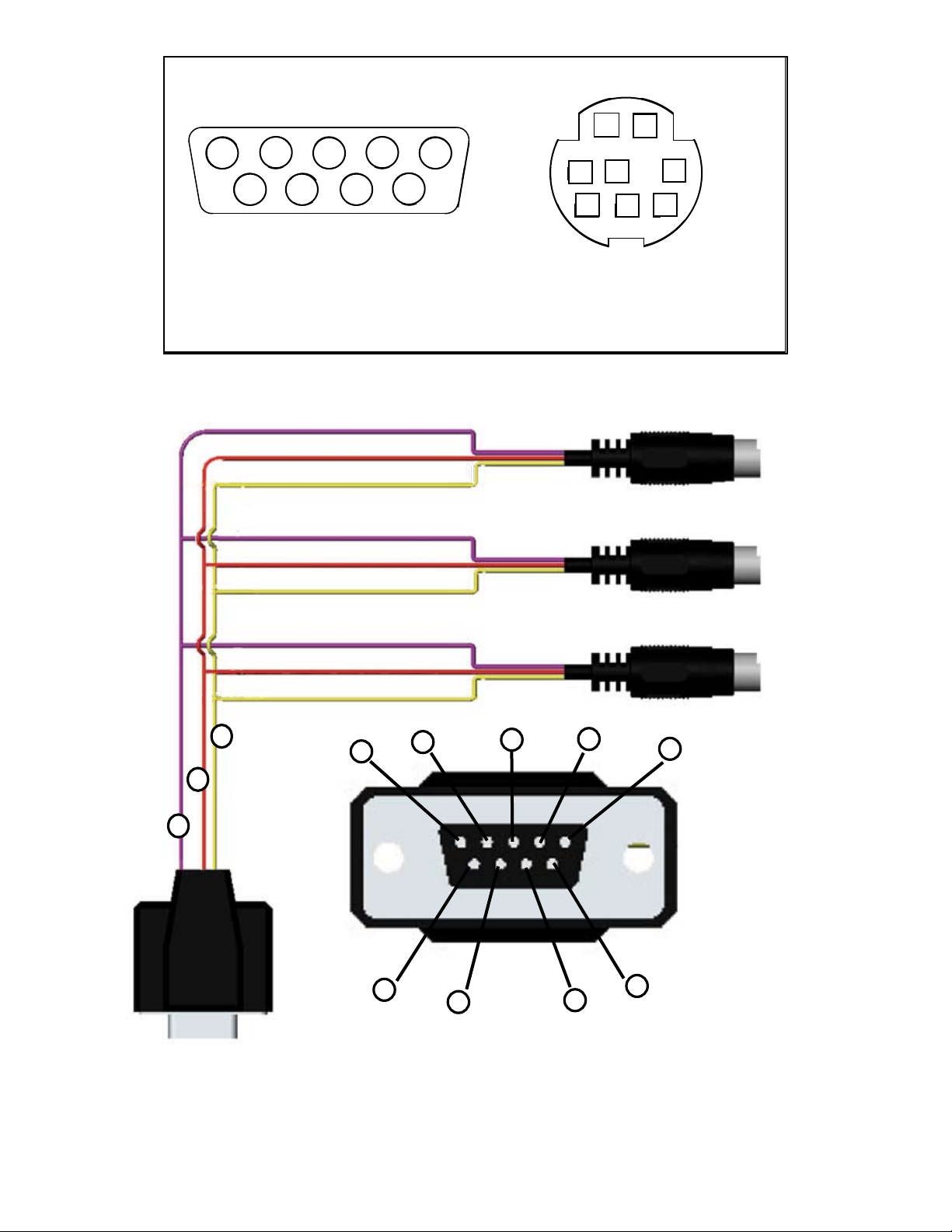
7
4
6
21
DB-9 Serial Port
5
5----------Ground--------------------------------------Ground----------8
3----------Transmit------------------------------------Receive---------3
2----------Receive-------------------------------------Transmit--------5
8 Pin Mini-DIN Port
8
1 2 3 4 5
6 7
8 9
3
2
4
6
7
5
8
Figure 2. Mini-DIN to DB-9 Connection for RS-232 Signals
Purple (Ground)
Red
Yellow
Unit A
Purple
Red
Yellow
Unit B
Purple
Red
Yellow
Unit C
2
5
3
5
4
3
2
1
9
8
7
Female Serial Cable Front
Figure 3. Typical Multiple Device (Addressable) Wiring Conguration
6
8
Page 9
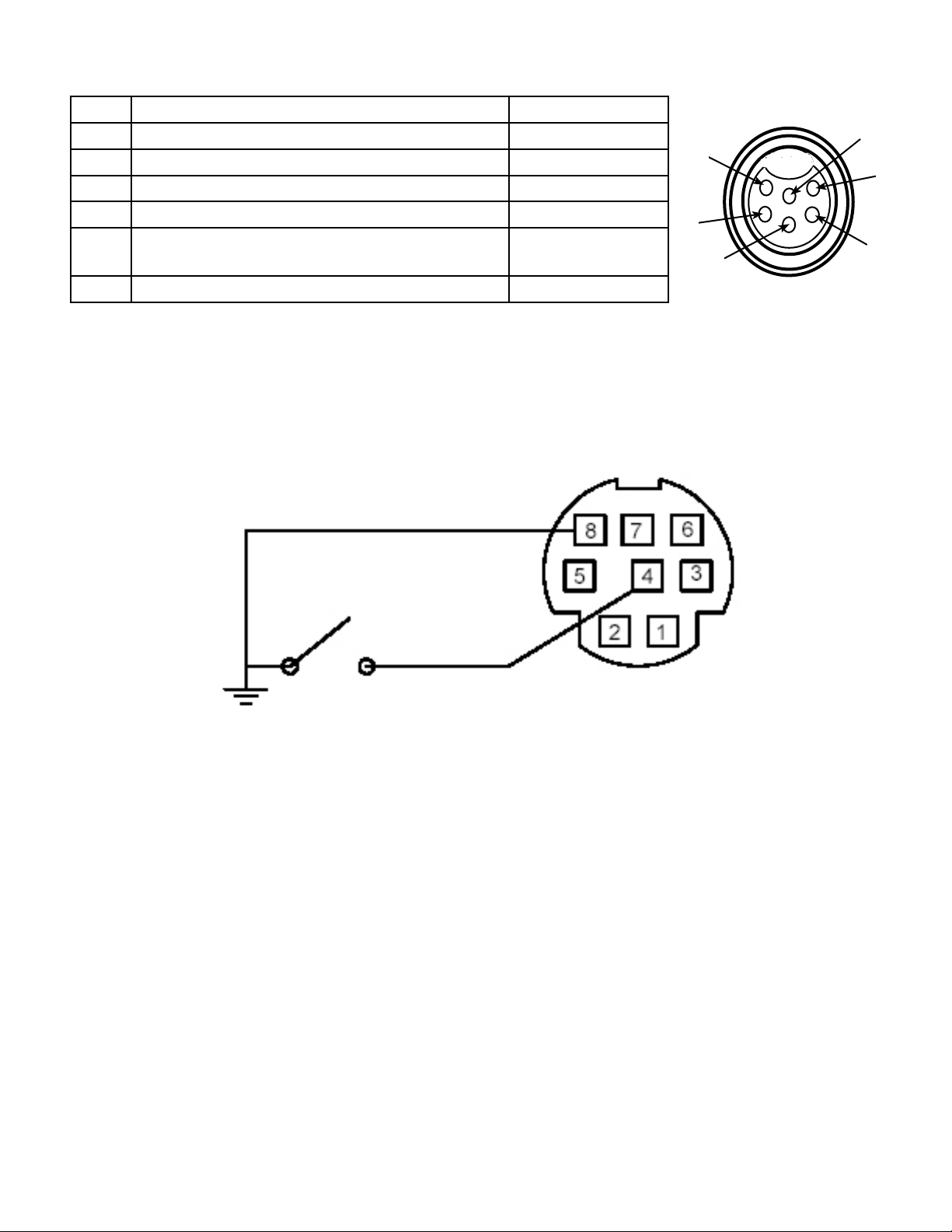
An optional industrial connector is also available:
Pin Function Cable Color
1
Power In ( + )
2 RS-232 Output Blue
3 RS-232 Input Signal White
4 Remote Tare (Ground to Tare) Green
5 Ground (commom for power,
communications and signals)
6 Signal Out (Voltage or Current as ordered) Brown
Figure 4. Optional Industrial Connector
Note: The above pin-out is applicable to all the ow meters and controllers ordered with the industrial
connector. The availability of different output signals depends on the ow meter options ordered.
Red
1
2
Black
3
6
5
4
Figure 5. Proper set up for remote tare on meters (Momentarily ground Pin 4 to Tare)
9
Page 10
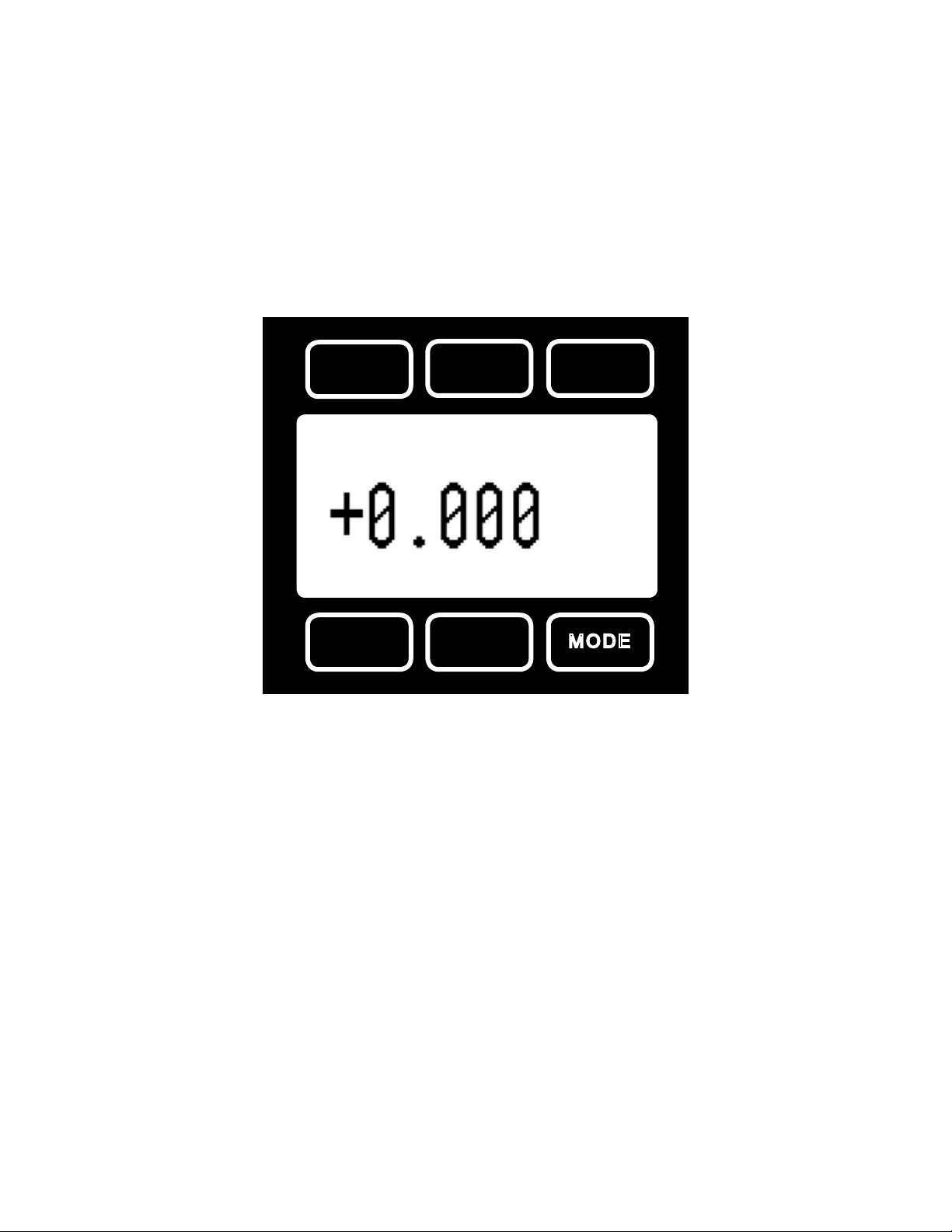
M Series Mass Flow Meter Operation
The M Series Mass Flow Meter provides a multitude of useful ow data in one simple, rugged device.
The M Series can have several display “modes” depending on how the device is ordered. All M Series
meters have a default Main Mode, Select Menu Mode, a Gas Select Mode (the Gas Select Mode may
not be available on meters calibrated for a custom gas or blend), a Communication Select Mode and
a Manufacturer Data Mode. (In addition, your device may have been ordered with a Totaliizing Mode,
page 36.) The device defaults to Main Mode as soon as power is applied to the meter.
Main Mode
The main mode display defaults on power up with the mass ow on the primary display. The following
parameters are displayed in the main mode as shown in Figure 6.
PSIA oC Tare
+13.49 +22.73
SCCM
Air
+0.000 +0.000
Volume Mass Main
MASS
Figure 6. Main Mode Display, M Series Flow Meter
The “MODE” button in the lower right hand corner toggles the display between Main Display and the
Select Menu Display.
Tare – Pushing the dynamically labeled “Tare” button in the upper right hand corner tares the ow meter
and provides it with a reference point for zero ow. This is a simple but important step in obtaining
accurate measurements. It is good practice to “zero” the ow meter each time it is powered up. If the
ow reading varies signicantly from zero after an initial tare, give the unit a minute or so to warm up
and re-zero it.
If possible, zero the unit near the expected operating pressure by positively blocking the ow downstream
of the ow meter prior to pushing the “Tare” button. Zeroing the unit while there is any ow will directly
affect the accuracy by providing a false zero point. If in doubt about whether a zero ow condition exists,
remove the unit from the line and positively block both ports before pressing the “Tare” button. If the unit
reads a signicant negative value when removed from the line and blocked, it is a good indication that
it was given a false zero. It is better to zero the unit at atmospheric pressure and a conrmed no ow
conditions than to give it a false zero under line pressure.
Note: A remote tare can be achieved by momentarily grounding pin 4 to tare as shown in Figure 5
on page 9.
10
Page 11
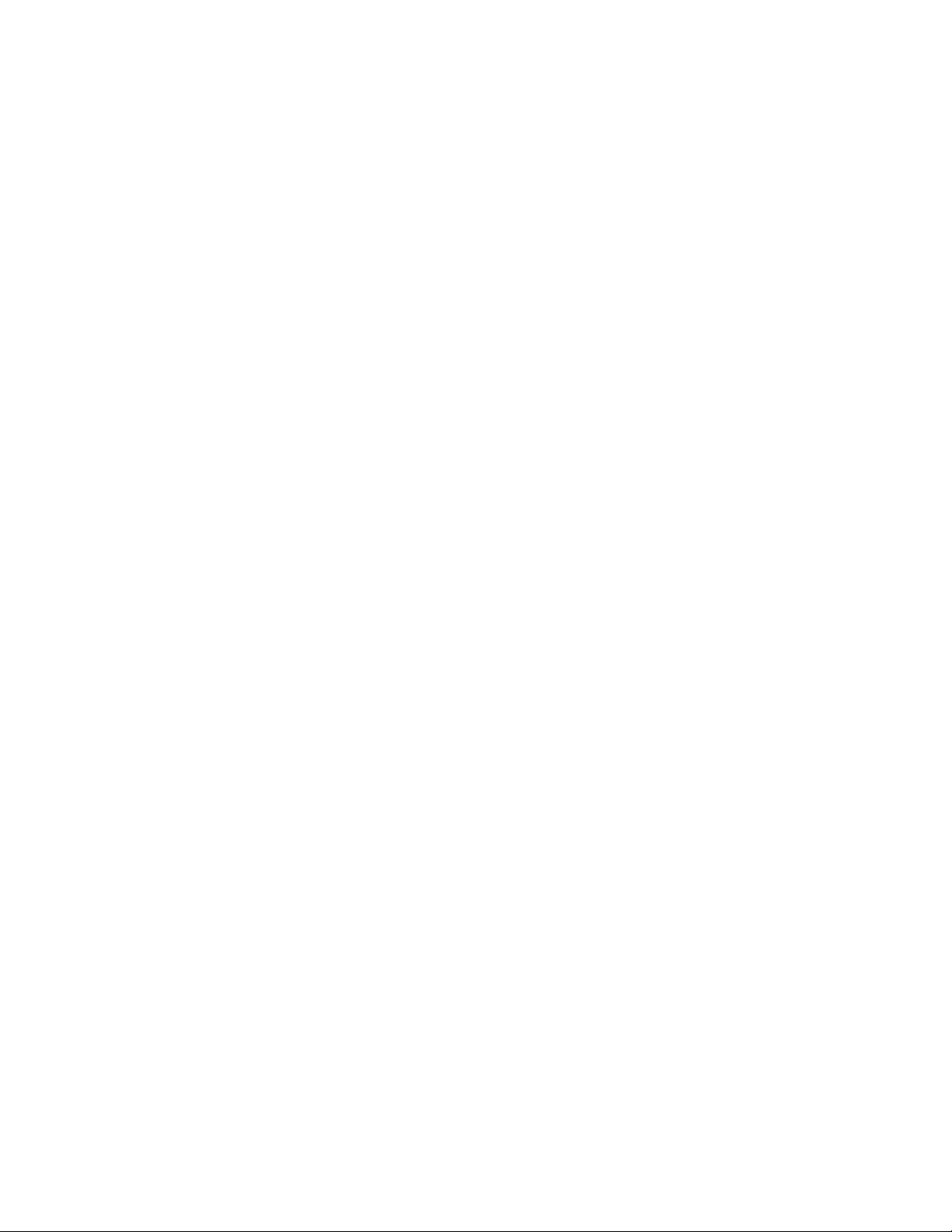
Gas Absolute Pressure: The M Series ow meters utilize an absolute pressure sensor to measure
the line pressure of the gas ow being monitored. This sensor references hard vacuum and accurately
reads line pressure both above and below local atmospheric pressure. This parameter is located in
the upper left corner of the display under the dynamic label “PSIA”. This parameter can be moved to
the primary display by pushing the button just above the dynamic label (top left). The engineering unit
associated with absolute pressure is pounds per square inch absolute (PSIA). This can be converted
to gage pressure (psig = the reading obtained by a pressure gauge that reads zero at atmospheric
pressure) by simply subtracting local atmospheric pressure from the absolute pressure reading:
PSIG = PSIA – (Local Atmospheric Pressure)
The ow meters use the absolute pressure of the gas in the calculation of the mass ow rate. For
working in metric units, note that 1 PSI = 6.89 kPa.
Gas Temperature: The M Series ow meters also utilize a temperature sensor to measure the line
temperature of the gas ow being monitored. The temperature is displayed in engineering units of
degrees Celsius (°C). The ow meters use the temperature of the gas in the calculation of the mass
ow rate. This parameter is located in the upper middle portion of the display under “°C”. This parameter
can be moved to the primary display by pushing the top center button above “°C”.
Volumetric Flow Rate: The volumetric ow rate is determined using the Flow Measurement Operating
Principle described elsewhere in this manual. This parameter is located in the lower left corner of the
display over “Volume”. This parameter can be moved to the primary display by pushing the “Volume”
button (lower left). In order to get an accurate volumetric ow rate, the gas being measured must be
selected (see Gas Select Mode). This is important because the device calculates the ow rate based on
the viscosity of the gas at the measured temperature. If the gas being measured is not what is selected,
an incorrect value for the viscosity of the gas will be used in the calculation of ow, and the resulting
output will be inaccurate in direct proportion to the ratio between the two gases viscosities.
Mass Flow Rate: The mass ow rate is the volumetric ow rate corrected to a standard temperature
and pressure (typically 14.696 psia and 25°C). This parameter is located in the lower middle portion
of the display over “Mass”. This parameter can be moved to the primary display by pushing the button
located below “Mass” (bottom center). The meter uses the measured temperature and the measured
absolute pressure to calculate what the ow rate would be if the gas pressure was at 1 atmosphere and
the gas temperature was 25°C. This allows a solid reference point for comparing one ow to another.
Flashing Error Message: Our ow meters and controllers display an error message (MOV = mass
overrange, VOV = volumetric overrange, POV = pressure overrange, TOV = temperature overrange)
when a measured parameter exceeds the range of the sensors in the device. When any item ashes
on the display, neither the ashing parameter nor the mass ow measurement is accurate. Reducing
the value of the ashing parameter to within specied limits will return the unit to normal operation and
accuracy.
11
Page 12

Select Menu Mode
Pushing “Mode” once will bring up the “Select Menu” display. Push the button nearest your selection to
go to the corresponding display. Push “Mode” again to return to the Main Mode display. (Note: If your
meter was ordered with Totalizing Mode option (page 36), pushing the “Mode” button once will bring up
the “Totalizing Mode” display. Pushing “Mode” a second time will bring up the “Select Menu” display.)
Gas
Select
SELECT
MENU
Comm. Mfg.
RS-232 Data Menu
Figure 7. Select Menu Display
Gas Select Mode
The gas select mode is accessed by pressing the button above “Gas Select” on the Select Menu
display. The display will appear as shown in Figure 8 below.
PgUP PgDWN Main
H2 Hydrogen
He Helium
>N2 Nitrogen
N2O Nitrous Oxide
Ne Neon
O2 Oxygen
UP DOWN Gas
Figure 8. Gas Select Display
The selected gas is displayed on the default main mode display as shown in Figure 6, and is indicated
by the arrow in the Gas Select Mode display in Figure 8. To change the selected gas, use the buttons
under “UP” and “DOWN” or above “PgUP” and “PgDWN” to position the arrow in front of the desired
gas. When the mode is cycled back to the Main Mode, the selected gas will be displayed on the main
display. (Note: Gas Select Mode may not be available for units ordered for use with a custom gas or
blend.)
12
Page 13
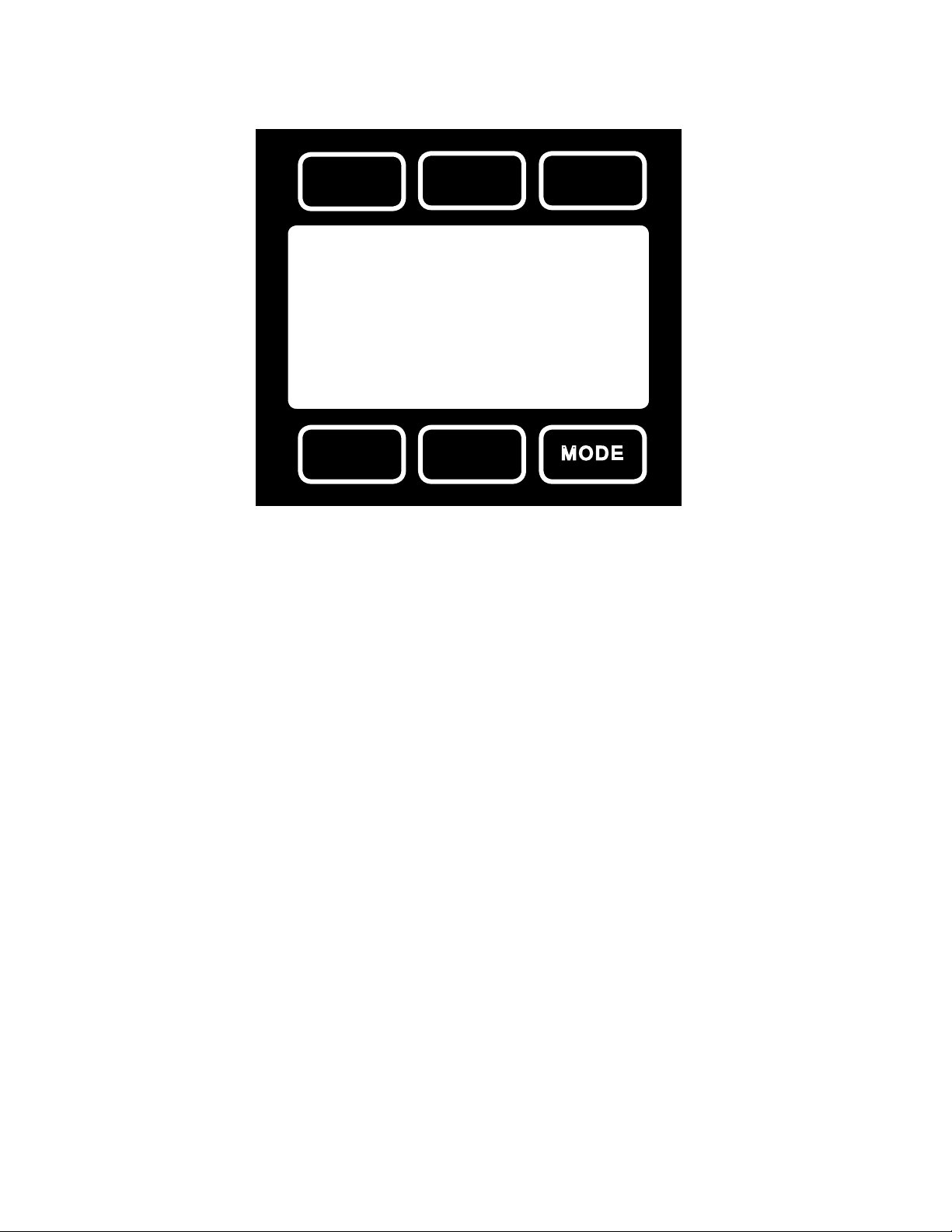
Communication Select Mode
The Communication Select mode is accessed by pressing the button below “Comm. RS-232” on the
Select Menu display. The screen will appear as shown in Figure 9 below.
Select Main
>
Unit ID (A).....A
Baud (19200)....19200
Data Rate......Fast
Comm.
UP DOWN RS-232
Figure 9. Communication Select Display
Unit ID – Valid unit identiers are letters A-Z and @ (see Note below). This identier allows the user
to assign a unique address to each device so that multiple units can be connected to a single RS-232
port on a computer. The Communication Select Mode allows you to view and/or change a unit’s unique
address. To change the unit ID address, press the “Select” button in the upper left corner of the display
until the cursor arrow is in front of the word “Unit ID”. Then, using the UP and DOWN buttons at the
bottom of the display, change the unit ID to the desired letter. Any ID change will take effect when the
Communication Select Screen is exited by pushing the MODE or Main button.
Note: When the symbol @ is selected as the unit ID, the device will go into streaming mode when
the Communication Select Mode is exited by pushing the MODE or Main button. See the RS-232
Communications chapter in this manual for information about the streaming mode.
Baud – The baud rate (bits per second) determines the rate at which data is passed back and forth
between the instrument and the computer. Both devices must send/receive at the same baud rate in
order for the devices to communicate via RS-232. The default baud rate for these devices is 19200
baud, sometimes referred to as 19.2K baud. To change the baud rate in the Communication Select
Mode, press the “Select” button in the upper left corner of the display until the cursor arrow is in front
of the word “Baud”. Then, using the UP and DOWN buttons at the bottom of the display, select the
required baud rate to match your computer or PLC. The choices are 38400, 19200, 9600, or 2400 baud.
Any baud rate change will not take effect until power to the unit is cycled.
Data Rate – Changing the Data Rate affects the rate at which the instrument dumps its data in the
streaming mode. Slow is ½ the Fast rate. The speed of the Fast rate is determined by the selected
baud rate. It is sometimes desirable to reduce the data rate if the communication speed bogs down
the computer’s processor (as is not uncommon in older laptops), or to reduce the size of data les
collected in the streaming mode. To change the data rate in the Communication Select Mode, press the
“Select” button in the upper left corner of the display until the cursor arrow is in front of the word “Data
Rate”. Then, using the UP and DOWN buttons at the bottom of the display, select either Fast or Slow.
Any data rate change will be effective immediately upon changing the value between Fast and
Slow.
13
Page 14

Manufacturer Data
“Manufacturer Data” is accessed by pressing the “Mfg. Data” button on the Select Menu display (Figure
7). The “Mfg 1” display shows the name and telephone number of the manufacturer. The“Mfg 2” display
shows important information about your ow meter including the model number, serial number, and
date of manufacture.
Main
Apex
Ph 404-474-3115
Mfg 1
Main
Model M-10SLPM-D
Serial No 27117
Date Mfg.11/07/2005
Calibrated By.DL
Software GP07R23
Mfg 2
Figure 10. Manufacturer Data Displays
14
Page 15

V Series Volumetric Flow Meter Operation
The V Series can have several display “modes” depending on how the device is ordered. All V Series
meters have a default Main Mode,a Select Menu Mode, a Gas Select Mode (the Gas Select Mode
may not be available on meters calibrated for a custom gas or blend), a Communication Select Mode
and a Manufacturer Data Mode. (In addition, your device may have been ordered with a Totaliizing
Mode, page 36.) The device defaults to Main Mode as soon as power is applied to the meter. Note that
volumetric meters are intended for use in near atmospheric conditions (Please see page 26).
Main Mode
The main mode display shows the volumetric ow in the units specied at time of order. In the ow
mode, only two buttons, Tare and Mode, are active as shown in Figure 11. The process gas that is
selected is shown directly under the ow units.
Tare
Volume
CCM
Air
+0.000
Volume Main
Figure 11. Main Mode Display, V Series Flow Meter
The “MODE” button in the lower right hand corner toggles the display between the Main Display and
the Select Menu Display.
Tare – Pushing the dynamically labeled “Tare” button in the upper right hand corner tares the ow meter
and provides it with a reference point for zero ow. This is a simple but important step in obtaining
accurate measurements. It is good practice to “zero” the ow meter each time it is powered up and
whenever a known zero ow condition exists. If the ow reading varies signicantly from zero after an
initial tare, give the unit a minute or so to warm up and re-zero it.
Zeroing the unit while there is any ow will directly affect the accuracy by providing a false zero point.
If in doubt about whether a zero ow condition exists, remove the unit from the line and positively block
both ports before pressing the “Tare” button. If the unit reads a signicant negative value when removed
from the line and blocked, it is a good indication that it was given a false zero. It is better to zero the
unit at atmospheric pressure and a conrmed “no ow” condition than to give it a false zero under line
pressure.
Note: A remote tare can be achieved by momentarily grounding pin 4 to tare as shown in Figure 5 on
page 9.
15
Page 16

Flashing Error Message: Our volumetric ow meters and controllers display an error message (VOV
= volumetric overrange) when a measured parameter exceeds the range of the sensors in the device.
When any item ashes on the display, the ashing parameter is not accurate. Reducing the value of the
ashing parameter to within specied limits will return the unit to normal operation and accuracy.
Select Menu Mode
Pushing “Mode” once will bring up the “Select Menu” display (Figure 7, page 12). Push the button nearest your selection to go to the corresponding display. Push “Mode” again to return to the Main Mode
display. (Note: If your meter was ordered with Totalizing Mode option (page 36), pushing the “Mode”
button once will bring up the “Totalizing Mode” display. Pushing “Mode” a second time will bring up the
“Select Menu” display.)
Gas Select Mode
The Gas Select Mode is accessed by pressing the button above “Gas Select” on the Select Menu
display. The display will appear as shown in Figure 8 (page 12). The selected gas is displayed on the
default main mode display as shown in Figure 11, and is indicated by the arrow in the gas select mode
display in Figure 8. To change the selected gas, use the buttons under “UP” and “DOWN” or those
above “PgUP” and “PgDWN” to position the arrow in front of the desired gas. When the mode is cycled
back to the main mode, the selected gas will be displayed on the main display.
Note: Gas Select Mode may not be available for units ordered for use with a custom gas or blend.
Communication Select Mode
The Communication Select mode is accessed by pressing the button below “Comm. RS-232” on the
Select Menu display. Please see page 13 for Communication Select mode instructions.
Manufacturer Data
“Manufacturer Data” is accessed by pressing the “Mfg. Data” button on the Select Menu display (Figure
7, page 12). The “Mfg 1” display shows the name and telephone number of the manufacturer. The“Mfg 2”
display shows important information about your ow meter including the model number, serial number,
and date of manufacture (Figure 10, page 14).
RS-232 Output and Input
Conguring HyperTerminal®:
Open your HyperTerminal® RS-232 terminal program (installed under the “Accessories” menu on
1.
all Microsoft Windows operating systems).
Select “Properties” from the le menu.
2.
Click on the “Congure” button under the “Connect To” tab. Be sure the program is set for: 19,200
3.
baud (or matches the baud rate selected in the RS-232 communications menu on the meter) and
an 8-N-1-None (8 Data Bits, No Parity, 1 Stop Bit, and no Flow Control) protocol.
Under the “Settings” tab, make sure the Terminal Emulation is set to ANSI or Auto Detect.
4.
Click on the “ASCII Setup” button and be sure the “Send Line Ends with Line Feeds” box is not
5.
checked and the “Echo Typed Characters Locally” box and the “Append Line Feeds to Incoming
Lines” boxes are checked. Those settings not mentioned here are normally okay in the default
position.
Save the settings, close HyperTerminal® and reopen it.
6.
In Polling Mode, the screen should be blank except the blinking cursor. In order to get the data streaming
16
Page 17

to the screen, hit the “Enter” key several times to clear any extraneous information. Type “*@=@”
followed by “Enter” (or using the RS-232 communcation select menu, select @ as identier and exit the
screen). If data still does not appear, check all the connections and com port assignments.
Changing From Streaming to Polling Mode:
When the meter is in the Streaming Mode, the screen is updated approximately 10-60 times per second
(depending on the amount of data on each line) so that the user sees the data essentially in real time.
It is sometimes desirable, and necessary when using more than one unit on a single RS-232 line, to be
able to poll the unit.
In Polling Mode the unit measures the ow normally, but only sends a line of data when it is “polled”.
Each unit can be given its own unique identier or address. Unless otherwise specied each unit is
shipped with a default address of capital A. Other valid addresses are B thru Z.
Once you have established communication with the unit and have a stream of information lling your
screen:
Type *@=A followed by “Enter” (or using the RS-232 communcation select menu, select A as identier
1.
and exit the screen) to stop the streaming mode of information. Note that the ow of information will
not stop while you are typing and you will not be able to read what you have typed. Also, the unit
does not accept a backspace or delete in the line so it must be typed correctly. If in doubt, simply hit
enter and start again. If the unit does not get exactly what it is expecting, it will ignore it. If the line
has been typed correctly, the data will stop.
You may now poll the unit by typing A followed by “Enter”. This does an instantaneous poll of unit
2.
A and returns the values once. You may type A “Enter” as many times as you like. Alternately you
could resume streaming mode by typing *@=@ followed by “Enter”. Repeat step 1 to remove the
unit from the streaming mode.
To assign the unit a new address, type *@=New Address, e.g. *@=B. Care should be taken not to
3.
assign an address to a unit if more than one unit is on the RS232 line as all of the addresses will be
reassigned. Instead, each should be individually attached to the RS-232 line, given an address, and
taken off. After each unit has been given a unique address, they can all be put back on the same
line and polled individually.
Tare –Tareing (or zeroing) the ow meter provides it with a reference point for zero ow. This is a simple
but important step in obtaining accurate measurements. It is good practice to “zero” the ow meter each
time it is powered up. A unit may be Tared by following the instructions on page 10 or it may be Tared
via RS-232 input.
To send a Tare command via RS-232, enter the following strings:
In Streaming Mode: $$V<Enter>
In Polling Mode: Address$$V<Enter> (e.g. B$$V<Enter>)
17
Page 18

Gas Select – The selected gas can be changed via RS-232 input. To change the selected gas, enter
the following commands:
In Streaming Mode: $$#<Enter>
In Polling Mode: Address$$#<Enter> (e.g. B$$#<Enter>)
Where # is the number of the gas selected from the table below. Note that this also corresponds to the
gas select menu on the ow meter display:
# GAS
0 Air Air
1 Argon Ar
2 Methane CH4
3 Carbon Monoxide CO
4 Carbon Dioxide CO2
5 Ethane C2H6
6 Hydrogen H2
7 Helium He
8 Nitrogen N2
9 Nitrous Oxide N2O
10 Neon Ne
11 Oxygen O2
12 Propane C3H8
13 normal-Butane n-C4H10
14 Acetylene C2H2
15 Ethylene C2H4
16 iso-Butane i-C2H10
17 Krypton Kr
18 Xenon Xe
19 Sulfur Hexauoride SF6
20
21
22
23
24
25
26
27
28
29
90% Helium / 7.5% Argon / 2.5% CO2
90% Argon / 8% CO2 / 2% Oxygen
75% Argon / 25% CO2
90% Argon / 10% CO2
92% Argon / 8% CO2
98% Argon / 2% CO2
75% CO2 / 25% Argon
75% Argon / 25% Helium
75% Helium / 25% Argon
(Praxair - Helistar® A1025)
(Praxair - Stargon® CS)
95% Argon / 5% Methane
C-25
C-10
C-8
C-2
C-75
A-75
A-25
A1025
Star29
P-5
For example, to select Propane, enter: $$12<Enter>
18
Page 19

Collecting Data:
The RS-232 output updates to the screen many times per second. Very short-term events can be
captured simply by disconnecting (there are two telephone symbol icons at the top of the HyperTerminal®
screen for disconnecting and connecting) immediately after the event in question. The scroll bar can be
driven up to the event and all of the data associated with the event can be selected, copied, and pasted
into Microsoft® Excel® or other spreadsheet program as described below.
For longer term data, it is useful to capture the data in a text le. With the desired data streaming to the
screen, select “Capture Text” from the Transfer Menu. Type in the path and le name you wish to use.
Push the start button. When the data collection period is complete, simply select “Capture Text” from
the Transfer Menu and select “Stop” from the sub-menu that appears.
Data that is selected and copied, either directly from HyperTerminal® or from a text le can be pasted
directly into Excel®. When the data is pasted it will all be in the selected column. Select “Text to
Columns...” under the Data menu in Excel® and a Text to Columns Wizard (dialog box) will appear.
Make sure that “Fixed Width” is selected under Original Data Type in the rst dialog box and click “Next”.
In the second dialog box, set the column widths as desired, but the default is usually acceptable. Click
on “Next” again. In the third dialog box, make sure the column data format is set to “General”, and click
“Finish”. This separates the data into columns for manipulation and removes symbols such as the plus
signs from the numbers. Once the data is in this format, it can be graphed or manipulated as desired.
For extended term data capture see: “Sending a Simple Script to HyperTerminal®” on page 20.
Data Format:
The data stream on the screen represents the ow parameters of the main mode in the units shown on
the display. For volumetric ow meters, there are two columns of data representing volumetric ow rate
in the units specied at time of order and the selected gas.
+4.123 Air
+4.123 Air
+4.123 Air
+4.123 Air
+4.124 Air
+4.125 Air
V Series Volumetric Flow Meter Data Format
For mass ow meters, there are 5 columns of data representing pressure, temperature, volumetric ow,
mass ow and the selected gas. The rst column is absolute pressure (normally in PSIA), the second
column is temperature (normally in °C), the third column is volumetric ow rate (in the units specied at
time of order and shown on the display), and the fourth column is mass ow (also in the units specied
at time of order and shown on the display). For instance, if the meter was ordered in units of SCFM,
the display on the meter would read 2.004 SCFM and the last two columns of the output below would
represent volumetric ow and mass ow in CFM and SCFM respectively.
+014.70 +025.00 +02.004 +02.004 Air
+014.70 +025.00 +02.004 +02.004 Air
+014.70 +025.00 +02.004 +02.004 Air
+014.70 +025.00 +02.004 +02.004 Air
+014.70 +025.00 +02.004 +02.004 Air
+014.70 +025.00 +02.004 +02.004 Air
M Series Mass Flow Meter Data Format
19
Page 20

Sending a Simple Script File to HyperTerminal®
It is sometimes desirable to capture data for an extended period of time. Standard streaming mode
information is useful for short term events, however, when capturing data for an extended period of
time, the amount of data and thus the le size can become too large very quickly. Without any special
programming skills, the user can use HyperTerminal and a text editing program such as Microsoft Word
to capture text at user dened intervals.
1. Open your text editing program, MS Word for example.
2. Set the cap lock on so that you are typing in capital letters.
3. Beginning at the top of the page, type A<Enter> repeatedly. If you’re using MS Word, you can tell how
many lines you have by the line count at the bottom of the screen. The number of lines will correspond
to the total number of times the ow device will be polled, and thus the total number of lines of data it
will produce.
For example: A
A
A
A
A
A
will get a total of six lines of data from the ow meter, but you can enter as many as you like.
The time between each line will be set in HyperTerminal.
4. When you have as many lines as you wish, go to the File menu and select save. In the save dialog
box, enter a path and le name as desired and in the “Save as Type” box, select the plain text (.txt)
option. It is important that it be saved as a generic text le for HyperTerminal to work with it.
5. Click Save.
6. A le conversion box will appear. In the “End Lines With” drop down box, select CR Only. Everything
else can be left as default.
7. Click O.K.
8. You have now created a “script” le to send to HyperTerminal. Close the le and exit the text editing
program.
9. Open HyperTerminal and establish communication with your ow device as outlined in the manual.
10. Set the ow device to Polling Mode as described in the manual. Each time you type A<Enter>, the
meter should return one line of data to the screen.
11. Go to the File menu in HyperTerminal and select “Properties”.
12. Select the “Settings” tab.
13. Click on the “ASCII Setup” button.
14. The “Line Delay” box is defaulted to 0 milliseconds. This is where you will tell the program how often
to read a line from the script le you’ve created. 1000 milliseconds is one second, so if you want a line
of data every 30 seconds, you would enter 30000 into the box. If you want a line every 5 minutes, you
would enter 300000 into the box.
15. When you have entered the value you want, click on OK and OK in the Properties dialog box.
16. Go the Transfer menu and select “Send Text File…” (NOT Send File…).
17. Browse and select the text “script” le you created.
18. Click Open.
19. The program will begin “executing” your script le, reading one line at a time with the line delay you
specied and the ow device will respond by sending one line of data for each poll it receives, when it
receives it.
You can also capture the data to another le as described in the manual under “Collecting Data”. You
will be simultaneously sending it a script le and capturing the output to a separate le for analysis.
20
Page 21

Operating Principle
All M or V Series Gas Flow Meters are based on the accurate measurement of volumetric ow. The
volumetric ow rate is determined by creating a pressure drop across a unique internal restriction,
known as a Laminar Flow Element (LFE), and measuring differential pressure across it. The restriction
is designed so that the gas molecules are forced to move in parallel paths along the entire length of the
passage; hence laminar (streamline) ow is established for the entire range of operation of the device.
Unlike other ow measuring devices, in laminar ow meters the relationship between pressure drop
and ow is linear. The underlying principle of operation of the 16 Series ow meters is known as the
Poiseuille Equation:
Q = (P1-P2)�r4/8ηL (Equation 1)
Where: Q = Volumetric Flow Rate
P1 = Static pressure at the inlet
P2 = Static pressure at the outlet
r = Radius of the restriction
η = (eta) absolute viscosity of the uid
L = Length of the restriction
Since �, r and L are constant; Equation 1 can be rewritten as:
Q = K (∆P/η) (Equation 2)
Where K is a constant factor determined by the geometry of the restriction. Equation 2 shows the linear
relationship between volumetric ow rate (Q) differential pressure (∆P) and absolute viscosity (η) in a
simpler form.
Gas Viscosity: In order to get an accurate volumetric ow rate, the gas being measured must be
selected (see Gas Select Mode, page 12). This is important because the device calculates the ow
ratebased on the viscosity of the gas at the measured temperature. If the gas being measured is
not what is selected, an incorrect value for the viscosity of the gas will be used in the calculation of
ow, and the resulting output will be inaccurate in direct proportion to the difference in the two gases
viscosities.
Gas viscosity, and thus gas composition, can be very important to the accuracy of the meter. Anything
that has an effect on the gas viscosity (e.g. water vapor, odorant additives, etc.) will have a direct
proportional effect on the accuracy. Selecting methane and measuring natural gas for instance, will
result in a fairly decent reading, but it is not highly accurate (errors are typically < 0.6%) because
natural gas contains small and varying amounts of other gases such as butane and propane that result
in a viscosity that is somewhat different than pure methane.
Absolute viscosity changes very little with pressure (within the operating ranges of these meters) therefore
a true volumetric reading does not require a correction for pressure. Changes in gas temperature do
affect viscosity. For this reason, the M or V Series internally compensate for this change.
21
Page 22

Other Gases: M Series Flow Meters can easily be used to measure the ow rate of gases other than
those listed as long as “non-corrosive” gas compatibility is observed. For example, a ow meter that
has been set for air can be used to measure the ow of argon.
The conversion factor needed for measuring the ow of different gases is linear and is simply determined
by the ratio of the absolute viscosity of the gases. This factor can be calculated as follows:
Qog = Q1 [η1 / ηog ]
Where: Q1 = Flow rate indicated by the ow meter
η1 = Viscosity of the calibrated gas at the measured temp.
Qog = Flow rate of the alternate gas
η
= Viscosity of the alternate gas at the measured temp.
og
Say we have a meter set for air and we want to ow argon through it. With argon owing through the
meter, the display reads 110 SLPM. For ease of calculation, let us say the gas temperature is 25°C.
What is the actual ow of argon?
Qog = Actual Argon Flow Rate
Q1 = Flow rate indicated by meter (110 SLPM)
η1 = Viscosity of gas selected or calibrated for by the meter at the
measured temp.
ηog = Viscosity of gas owing through the meter at the measured temp.
At 25°C, the absolute viscosity of Air (η1) is 184.918 micropoise.
At 25°C, the absolute viscosity of Argon (ηog) is 225.593 micropoise.
Qog = Q1 (η 1 / ηog)
Qog = 110 SLPM (184.918 / 225.593)
Qog = 90.17 SLPM
So, the actual ow of Argon through the meter is 90.17 SLPM. As you can see, because the Argon gas
is more viscous than the Air the meter is set for, the meter indicates a higher ow than the actual ow.
A good rule of thumb is: “At a given ow rate, the higher the viscosity, the higher the indicated ow.”
Volume Flow vs. Mass Flow
: At room temperature and low pressures the volumetric and mass ow
rate will be nearly identical, however, these rates can vary drastically with changes in temperature and/
or pressure because the temperature and pressure of the gas directly affects the volume. For example,
assume a volumetric ow reading was used to ll balloons with 250 mL of helium, but the incoming
line ran near a furnace that cycled on and off, intermittently heating the incoming helium. Because
the volumetric meter simply measures the volume of gas ow, all of the balloons would initially be the
same size. However, if all the balloons are placed in a room and allowed to come to an equilibrium
temperature, they would generally all come out to be different sizes. If, on the other hand, a mass ow
reading were used to ll the balloons with 250 standard mL of helium, the resulting balloons would
initially be different sizes, but when allowed to come to an equilibrium temperature, they would all turn
out to be the same size.
This parameter is called corrected mass ow because the resulting reading has been compensated
for temperature and pressure and can therefore be tied to the mass of the gas. Without knowing the
temperature and pressure of the gas and thus the density, the mass of the gas cannot be determined.
22
Page 23

Once the corrected mass ow rate at standard conditions has been determined and the density at
standard conditions is known (see the density table at the back of this manual), a true mass ow can
be calculated as detailed in the following example:
Mass Flow Meter Reading = 250 SCCM (Standard Cubic Centimeters/Minute)
Gas: Helium
Gas Density at 25C and 14.696 PSIA = .16353 grams/Liter
True Mass Flow = (Mass Flow Meter Reading) X (Gas Density)
True Mass Flow = (250 CC/min) X (1 Liter / 1000 CC) X (.16353 grams/Liter)
True Mass Flow = 0.0409 grams/min of Helium
Volumetric and Mass Flow Conversion: In order to convert volume to mass, the density of the gas
must be known. The relationship between volume and mass is as follows:
Mass = Volume x Density
The density of the gas changes with temperature and pressure and therefore the conversion of
volumetric ow rate to mass ow rate requires knowledge of density change. Using ideal gas laws, the
effect of temperature on density is:
ρ
/ ρs = Ts / T
a
a
Where: ρa = density @ ow condition
Ta = absolute temp @ ow condition in °Kelvin
ρs = density @ standard (reference ) condition
Ts = absolute temp @ standard (reference) condition in °Kelvin
ºK = ºC + 273.15 Note: ºK=ºKelvin
The change in density with pressure can also be described as:
ρa / ρs = Pa / P
s
Where: ρa = density @ ow condition
Pa = ow absolute pressure
ρs = density @ standard (reference ) condition
Ps = Absolute pressure @ standard (reference) condition
Therefore, in order to determine mass ow rate, two correction factors must be applied to volumetric
rate: temperature effect on density and pressure effect on density.
Compressibility: Heretofore, we have discussed the gasses as if they were “Ideal” in their characteristics.
The ideal gas law is formulated as:
PV=nRT where: P = Absolute Pressure
V = Volume (or Volumetric Flow Rate)
n = number moles (or Molar Flow Rate)
R = Gas Constant (related to molecular weight)
T = Absolute Temperature
Most gasses behave in a nearly ideal manner when measured within the temperature and pressure
limitations of our products. However, some gasses (such as propane and butane) can behave in a less
than ideal manner within these constraints. The non-ideal gas law is formulated as:
PV=ZnRT
Where: “Z” is the compressibility factor. This can be seen in an increasingly blatant manner as gasses
approach conditions where they condense to liquid. As the compressibility factor goes down (Z=1 is
the ideal gas condition), the gas takes up less volume than what one would expect from the ideal gas
calculation.
23
Page 24

This reduces to: P
Our mass ow meters model gas ows based upon the non-ideal gas characteristics of the calibrated
gas. The ow corrections are normally made to 25 C and 14.696 PSIA and the compressibility factor
of the gas under those conditions. This allows the user to multiply the mass ow rate by the density of
the real gas at those standard conditions to get the mass ow rate in grams per minute.
Because we incorporate the compressibility factor into our ‘full gas model’; attempts to manually
compute mass ows from only the P, V, and T values shown on the display will sometimes result in
modest errors.
Note: Although the correct units for mass are expressed in grams, kilograms, etc. it has become standard
that mass ow rate is specied in SLPM (standard liters / minute), SCCM (standard cubic centimeters
/ minute) or SmL/M (standard milliliters / minute).
This means that mass ow rate is calculated by normalizing the volumetric ow rate to some standard
temperature and pressure (STP). By knowing the density at that STP, one can determine the mass ow
rate in grams per minute, kilograms per hour, etc.
STP is usually specied as the sea level conditions; however, no single standard exists for this
convention. Examples of common reference conditions include:
Va / Za Ta = Ps Vs / Zs Ts , eliminating R and n.
a
0°C and 14.696 PSIA
25°C and 14.696 PSIA
0°C and 760 torr (mmHG)
70°F and 14.696 PSIA
68°F and 29.92 inHG
20°C and 760 torr (mmHG)
M Series Flow Meters reference 25ºC and14.696 PSIA (101.32kPa) - unless ordered otherwise.
Refer to the calibration sheet to conrm the reference point.
Standard Gas Data Tables: We have incorporated the latest data sets from NIST (including their
REFPROP 7 data) in our products’ built-in gas property models. Be aware that calibrators that you may
be spot checking against may be using older data sets such as the widely distributed Air Liquide data.
This may generate apparent calibration discrepancies of up to 0.6% of reading on well behaved gases
and as much as 3% of reading on some gases such as propane and butane, unless the standard was
directly calibrated on the gas in question. As the older standards are phased out of the industry, this
difference in readings will cease to be a problem. If you see a difference between the meter and your in-
house standard, in addition to calling Apex, call the manufacturer of your standard for clarication as to
which data set they used in their calibration. This comparison will in all likelihood resolve the problem.
24
Page 25

Gas
Number
0 Air Air 184.918 1.1840 0.9997
1 Ar Argon 225.593 1.6339 0.9994
2 CH4 Methane 111.852 0.6569 0.9982
3 CO Carbon Monoxide 176.473 1.1453 0.9997
4 CO2 Carbon Dioxide 149.332 1.8080 0.9949
5 C2H6 Ethane 93.540 1.2385 0.9924
6 H2 Hydrogen 89.153 0.08235 1.0006
7 He Helium 198.457 0.16353 1.0005
8 N2 Nitrogen 178.120 1.1453 0.9998
9 N2O Nitrous Oxide 148.456 1.8088 0.9946
10 Ne Neon 311.149 0.8246 1.0005
11 O2 Oxygen 204.591 1.3088 0.9994
12 C3H8 Propane 81.458 1.8316 0.9841
13 n-C4H10 normal-Butane 74.052 2.4494 0.9699
14 C2H2 Acetylene 104.448 1.0720 0.9928
15 C2H4 Ethylene 103.177 1.1533 0.9943
16 i-C4H10 iso-Butane 74.988 2.4403 0.9728
17 Kr Krypton 251.342 3.4274 0.9994
18 Xe Xenon 229.785 5.3954 0.9947
19 SF6 Sulfur Hexauoride 153.532 6.0380 0.9887
20 C-25 75% Argon / 25% CO2 205.615 1.6766 0.9987
21 C-10 90% Argon / 10% CO2 217.529 1.6509 0.9991
22 C-8 92% Argon / 8% CO2 219.134 1.6475 0.9992
23 C-2 98% Argon / 2% CO2 223.973 1.6373 0.9993
24 C-75 75% CO2 / 25% Argon 167.451 1.7634 0.9966
25 A-75 75% Argon / 25% Helium 230.998 1.2660 0.9997
26 A-25 75% Helium / 25% Argon 234.306 0.5306 1.0002
27 A1025
28 Star29
29 P-5 95% Argon / 5% Methane 223.483 1.5850 0.9993
*in micropoise (1 Poise = gram / (cm) (sec)) ** Grams/Liter (NIST REFPROP 7 database)
Short Form Long Form
90% Helium / 7.5% Argon /
2.5% CO2
(Praxair - Helistar® A1025)
90% Argon / 8% CO2
/ 2% Oxygen
(Praxair - Stargon® CS)
Viscosity*
25 deg C
14.696 PSIA
214.840 0.3146 1.0003
218.817 1.6410 0.9992
Density**
25 deg C
14.696 PSIA
Compressibility
25 deg C
14.696 PSIA
Gas Viscosities, Densities and Compressibilities at 25o C
25
Page 26
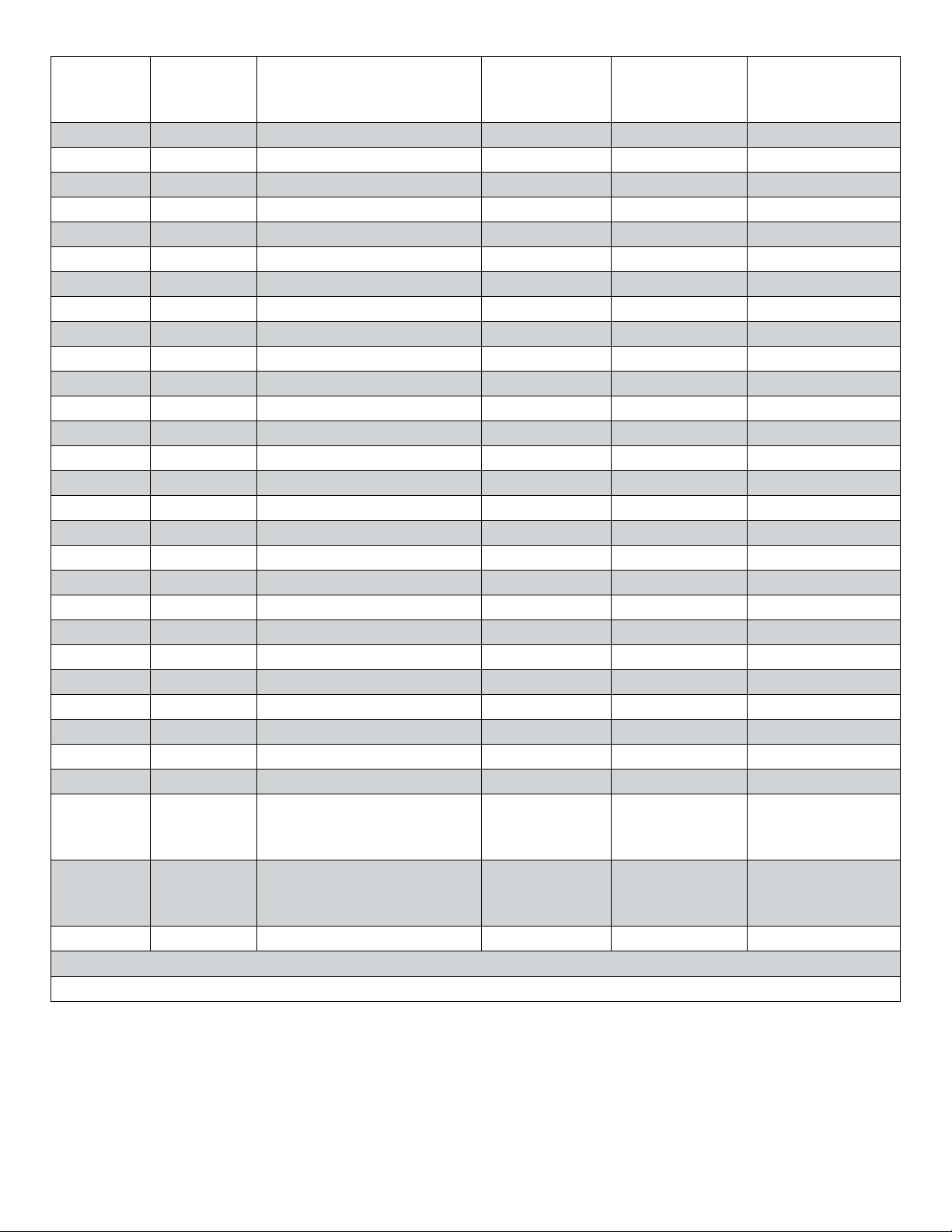
Gas
Number
0 Air Air 172.588 1.2927 0.9994
1 Ar Argon 209.566 1.7840 0.9991
2 CH4 Methane 103.657 0.7175 0.9976
3 CO Carbon Monoxide 165.130 1.2505 0.9994
4 CO2 Carbon Dioxide 137.129 1.9768 0.9933
5 C2H6 Ethane 86.127 1.3551 0.9900
6 H2 Hydrogen 83.970 0.08988 1.0007
7 He Helium 186.945 0.17849 1.0005
8 N2 Nitrogen 166.371 1.2504 0.9995
9 N2O Nitrous Oxide 136.350 1.9778 0.9928
10 Ne Neon 293.825 0.8999 1.0005
11 O2 Oxygen 190.555 1.4290 0.9990
12 C3H8 Propane 74.687 2.0101 0.9787
13 n-C4H10 normal-Butane 67.691 2.7048 0.9587
14 C2H2 Acetylene 97.374 1.1728 0.9905
15 C2H4 Ethylene 94.690 1.2611 0.9925
16 i-C4H10 iso-Butane 68.759 2.6893 0.9627
17 Kr Krypton 232.175 3.7422 0.9991
18 Xe Xenon 212.085 5.8988 0.9931
19 SF6 Sulfur Hexauoride 140.890 6.6154 0.9850
20 C-25 75% Argon / 25% CO2 190.579 1.8309 0.9982
21 C-10 90% Argon / 10% CO2 201.897 1.8027 0.9987
22 C-8 92% Argon / 8% CO2 203.423 1.7989 0.9988
23 C-2 98% Argon / 2% CO2 208.022 1.7877 0.9990
24 C-75 75% CO2 / 25% Argon 154.328 1.9270 0.9954
25 A-75 75% Argon / 25% Helium 214.808 1.3821 0.9995
26 A-25 75% Helium / 25% Argon 218.962 0.5794 1.0002
27 A1025
28 Star29
29 P-5 95% Argon / 5% Methane 207.633 1.7307 0.9990
*in micropoise (1 Poise = gram / (cm) (sec)) ** Grams/Liter (NIST REFPROP 7 database)
Short Form Long Form
90% Helium / 7.5% Argon
/ 2.5% CO2
(Praxair - Helistar® A1025)
90% Argon / 8% CO2
/ 2% Oxygen
(Praxair - Stargon® CS)
Viscosity*
0 deg C
14.696 PSIA
201.284 0.3434 1.0002
203.139 1.7918 0.9988
Density**
0 deg C
14.696 PSIA
Compressibility
0 deg C
14.696 PSIA
Gas Viscosities, Densities and Compressibilities at 0o C
26
Page 27
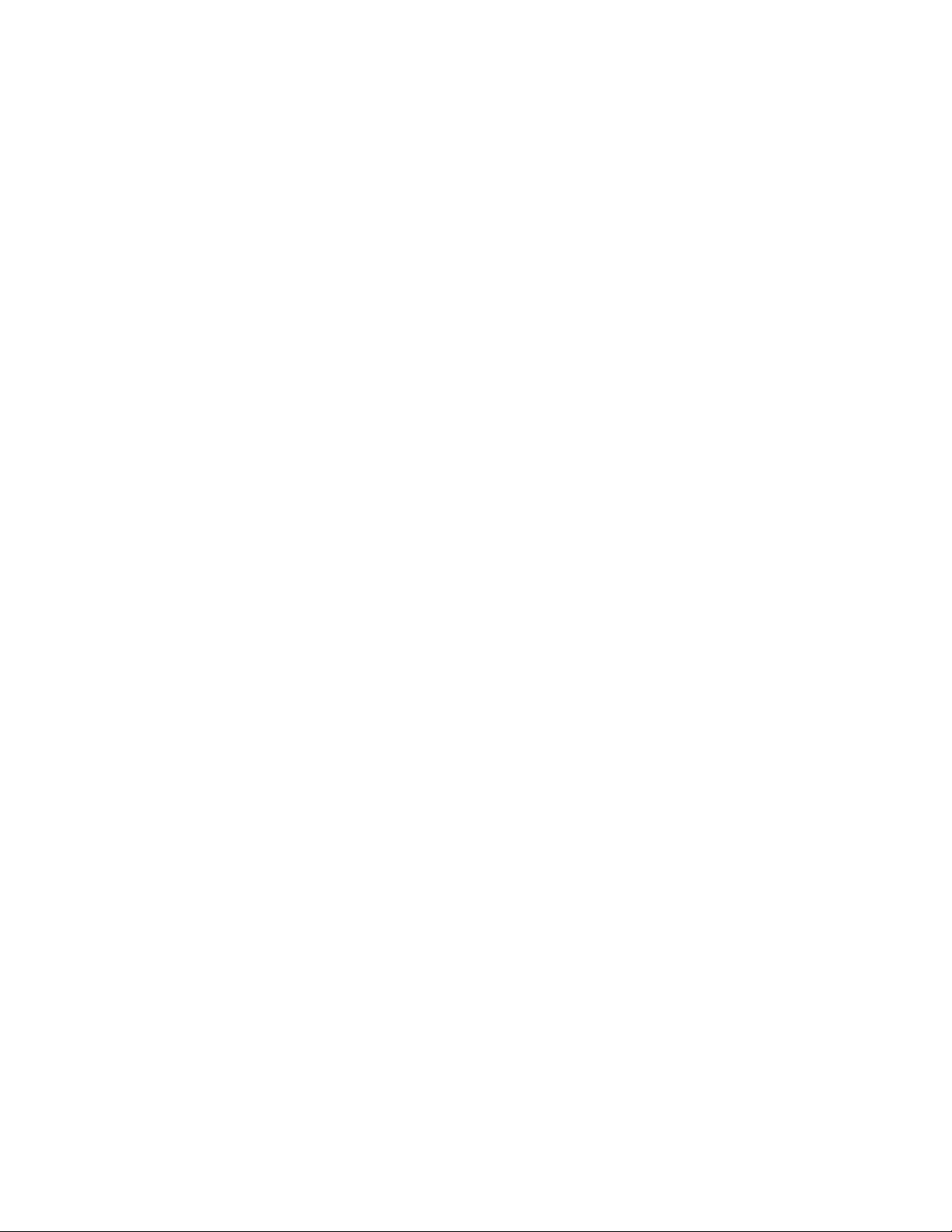
Volumetric Flow Meters Under Pressure
V Series Volumetric Flow Meters are intended for use in low pressure applications. This is
because an accurate measurement of the volumetric ow rate by means of differential pressure
requires the ow at the differential pressure sensor to be in a laminar state. The state of the ow
is quantied by what is known as the Reynolds Number. If the Reynolds Number gets above a
certain point, generally accepted as approximately 2000, the ow will become non-laminar. The
Reynolds Number for a given Newtonian uid ow is dened as:
Re = ρVL/η
Where: ρ = density
V = average velocity
L = Constant determined by length and geometry of passage
η = absolute viscosity
From this relationship we see that increasing the gas density or velocity increases the Reynolds
Number, and increasing the gas viscosity decreases the Reynolds number. For a given gas in
a given meter at a given temperature, L and η are roughly xed constants.
For the purpose of illustration, let us put two 100 (S)LPM ow meters, identical in every way
except that one is a volumetric ow meter and one is a mass ow meter, in series with one
another in a pipeline. Now let us pass a small constant air ow through the meters, thus xing
the velocity V though both meters. With the ow xed, let us begin increasing the pressure,
and thus the density ρ. The mass ow meter, which is measuring the absolute pressure and
compensating for the density change registers this pressure increase as an increase in mass
ow rate because the number of molecules of gas keeps going up in the xed volume of ow.
In addition, the Reynolds number has increased proportionately with the pressure increase
because the density goes up with the pressure. If you increase the pressure high enough,
the mass ow meter will max out at 100 SLPM, the Reynolds number has increased fairly
dramatically, and the volumetric meter still registers your small xed ow rate.
Now if we maintain the higher pressure and try to take the volumetric meter up to its published
full scale ow of 100 LPM, our density ρ AND our velocity V will be high, which often results
in a high Reynolds number and non-laminar ow. When the ow is non-laminar, the Poiseuille
Equation upon which we base our volumetric ow measurement is no longer valid and the
meter reading is therefore no longer valid.
Gas properties also need to be taken into account in deciding whether you can use a volumetric
ow meter at a particular line pressure. Helium, which has a relatively low density and a
relatively high viscosity at standard conditions, can generally get away with higher pressures in
a volumetric ow meter. Propane, on the other hand, has a relatively high density and relatively
low viscosity making it a considerably more difcult gas to measure at higher pressures in a
volumetric ow meter. In air, most volumetric meters make valid full scale measurements up to
10-15 PSIG line pressure.
27
Page 28

TROUBLESHOOTING
Display does not come on or is weak.
Check power and ground connections.
Flow reading is approximately xed either near zero or near full scale regardless of actual line
ow.
Differential pressure sensor may be damaged. Avoid installations that can subject sensor to pressure
drops in excess of 10 PSID. A common cause of this problem is instantaneous application of high-
pressure gas as from a snap acting solenoid valve upstream of the meter. Damage due to excessive
pressure differential is not covered by warranty.
Displayed mass ow, volumetric ow, pressure or temperature is ashing and message MOV,
VOV, POV or TOV is displayed:
Our ow meters and controllers display an error message (MOV = mass overrange, VOV = volumetric
overrange, POV = pressure overrange, TOV = temperature overrange) when a measured parameter
exceeds the range of the sensors in the device. When any item ashes on the display, neither the
ashing parameter nor the mass ow measurement is accurate. Reducing the value of the ashing
parameter to within specied limits will return the unit to normal operation and accuracy.
Meter reads negative ow when there is a conrmed no ow condition.
This is an indication of an improper tare. If the meter is tared while there is ow, that ow is accepted as
zero ow. When an actual zero ow condition exists, the meter will read a negative ow. Simply re-tare
at the conrmed zero ow condition. Also note that while the meter is intended for positive ow, it will
read negative ow with reasonable accuracy (it is not calibrated for bi-directional ow) and no damage
will result.
Meter does not agree with another meter I have in line.
Volumetric meters will often not agree with one another when put in series because they are affected
by pressure drops. Volumetric ow meters should not be compared to mass ow meters. Mass ow
meters can be compared against one another provided there are no leaks between the two meters and
they are set to the same standard temperature and pressure. Both meters must also be calibrated (or
set) for the gas being measured. M Series mass ow meters are normally set to Standard Temperature
and Pressure conditions of 25° C and 14.696 PSIA. Note: it is possible to special order meters with a
customer specied set of standard conditions. The calibration sheet provided with each meter lists its
standard conditions.
Flow utters or is jumpy.
The meters are very fast and will pick up any actual ow uctuations such as from a diaphragm pump,
etc. Also, inspect the inside of the upstream connection for debris such a Teon tape shreds. Note: M
& V Series meters feature a programmable geometric running average (GRA) that can aid in allowing
a rapidly uctuating ow to be read.
The output signal is lower than the reading at the display.
This can occur if the output signal is measured some distance from the meter as voltage drops in the
wires increase with distance. Using heavier gauge wires, especially in the ground wire, can reduce this
effect.
My volumetric meter reading is strange, inconsistent, or incorrect.
Make sure you use a volumetric ow meter only under low pressure (close to atmospheric) and with
little to no back pressure for accurate readings. Mass meters should be used for higher pressure
applications. See page 26.
RS-232 Serial Communications is not responding.
Check that your meter is powered and connected properly. Be sure that the port on the computer to which
the meter is connected is active. Conrm that the port settings are correct per the RS-232 instructions
in this manual (Check the RS-232 communications select screen for current meter readings). Close
HyperTerminal® and reopen it. Reboot your PC.
28
Page 29
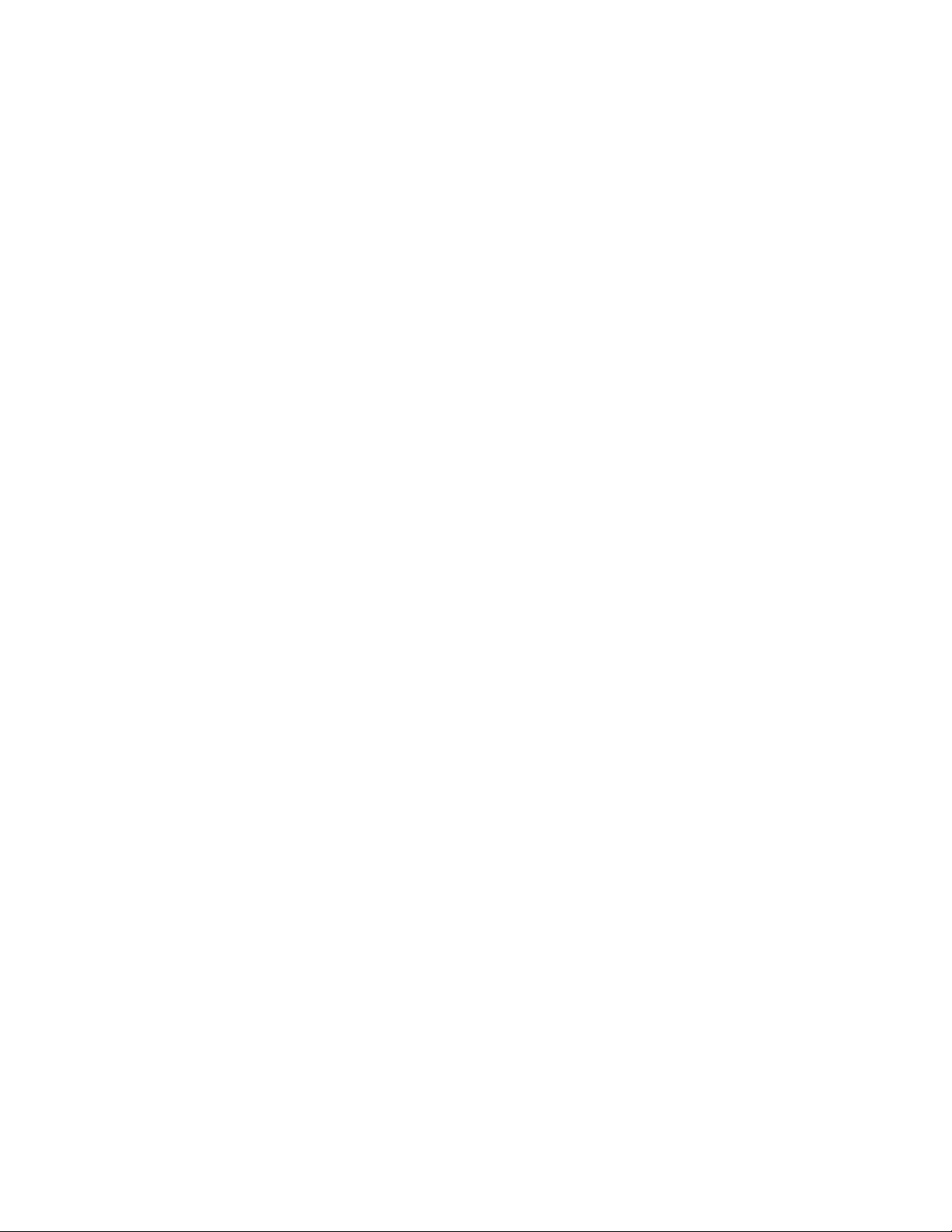
Slower response than specied.
M or V Series meters feature an RS-232 programmable Geometric Running Average (GRA). Depending
on the full scale range of the meter, it may have the GRA set to enhance the stability/readability of
the display, which would result in slower perceived response time. If you require the fastest possible
response time, please consult the factory for written instructions on adjusting the GRA.
Jumps to zero at low ow.
M or V Series meters feature an RS-232 programmable zero deadband. The factory setting is usually
0.5% of full scale. This can be adjusted via RS-232 programming between NONE and 6.375% of full
scale. Contact the factory for more information.
Discrepancies between old and new units.
Please see “Standard Gas Data Tables” explanation on page 24.
Maintenance and Recalibration
General: M or V Series Flow Meters require minimal maintenance. They have no moving parts. The
single most important thing that affects the life and accuracy of these devices is the quality of the gas
being measured. The meter is designed to measure CLEAN, DRY, NON-CORROSIVE gases. A 20
micron lter (50 micron for 50 LPM and up) mounted upstream of the meter is highly recommended.
Moisture, oil, and other contaminants can affect the laminar ow elements and/or reduce the area that
is used to calculate the ow rate. This directly affects the accuracy.
Recalibration: The recommended period for recalibration is once every year. Providing that the CLEAN,
DRY, and NON-CORROSIVE mantra is observed, this periodic recalibration is sufcient. A label located
on the back of the meter lists the recalibration due date. The meter should be returned to the factory for
recalibration near the listed due date. Before calling to schedule a recalibration, please note the serial
number on the back of the meter. The Serial Number, Model Number, and Date of Manufacture are also
available on the Manufacture Data 2 screen (page 14).
Cleaning: M or V Series Flow Meters require no periodic cleaning. If necessary, the outside of the meter
can be cleaned with a soft dry rag. Avoid excess moisture or solvents.
For repairs, recalibrations, or recycling of this product contact:
Apex Vacuum
222 Riverstone Drive
Canton, GA 30114
USA
Ph. 404-474-3115
Website: www.apexvacuum.com
Warranty
This product is warranted to the original purchaser for a period of one year from the date of purchase
to be free of defects in material or workmanship. Under this warranty the product will be repaired or
replaced at manufacturer’s option, without charge for parts or labor when the product is carried or
shipped prepaid to the factory together with proof of purchase. This warranty does not apply to cosmetic
items, nor to products that are damaged, defaced or otherwise misused or subjected to abnormal use.
See “Application” under the Installation section. Where consistent with state law, the manufacturer shall
not be liable for consequential economic, property, or personal injury damages. The manufacturer does
not warrant or assume responsibility for the use of its products in life support applications or systems.
29
Page 30
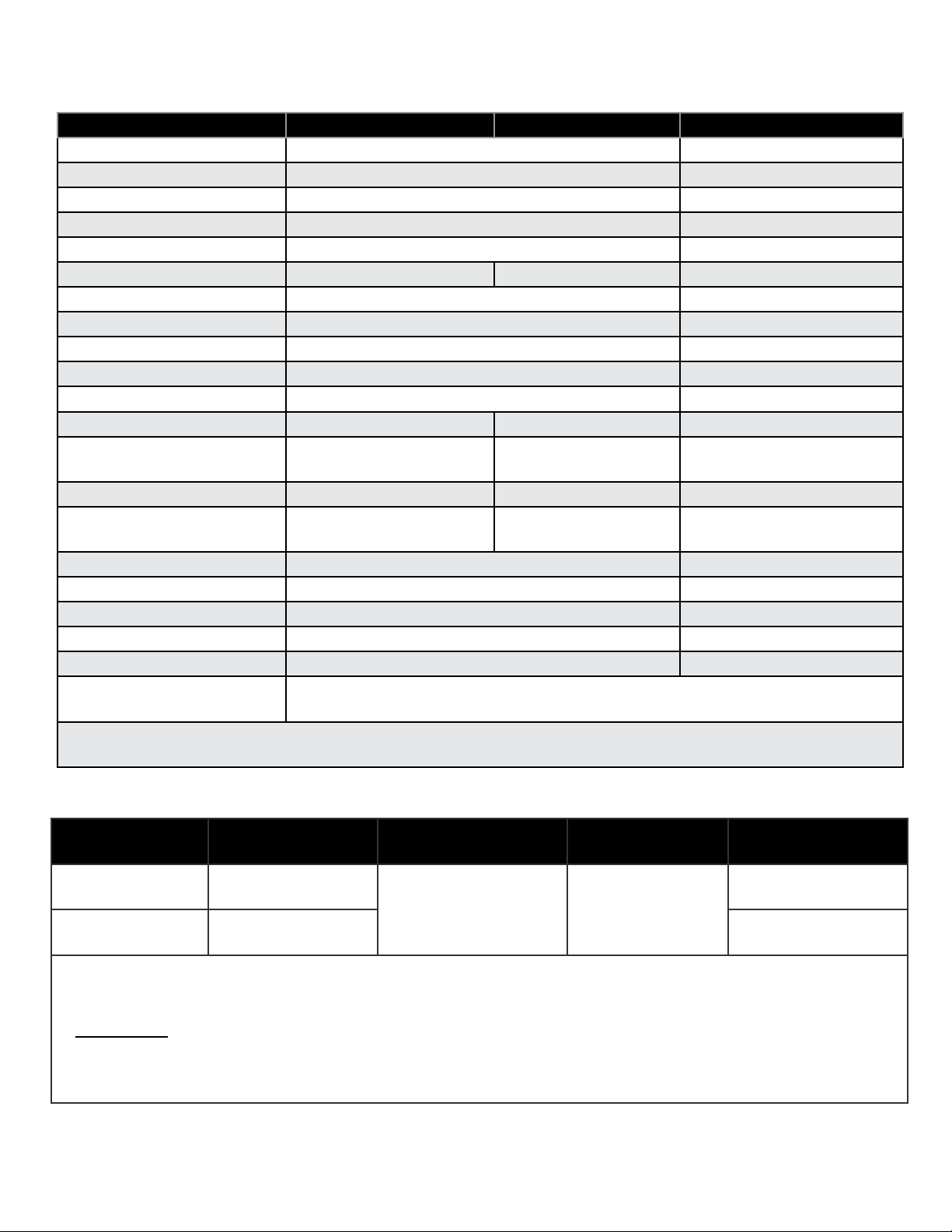
Technical Data for Micro Flow Mass & Volumetric Flow Meters
0-0.5SCCM Full Scale up to 0-50SCCM Full Scale
Specication Mass Meter Volumetric Meter Description
Accuracy ± 0.8% of Reading ±0.2% of Full Scale
High Accuracy Option ± 0.4% of Reading ±0.2% of Full Scale
Repeatability ± 0.2% Full Scale
Operating Range
Typical Response Time
Standard Conditions (STP) 25ºC & 14.696PSIA Not Applicable Mass Reference Conditions
Operating Temperature
Zero Shift 0.02% Full Scale / ºCelsius / Atm
Span Shift 0.02% Full Scale / ºCelsius / Atm
Humidity Range 0 to 100% Non–Condensing
Measurable Flow Rate
Maximum Pressure
Input /Output Signal Digital
Input / Output Signal Analog Mass Flow Volumetric Flow 0-5Vdc
Optional Input / Output
Signal Secondary Analog
Electrical Connections 8 Pin
Supply Voltage 7 to 30 Vdc (15-30Vdc for 4-20mA outputs)
Supply Current 0.035Amp (+ output current on 4-20mA)
Mounting Attitude Sensitivity 0% Tare after installation
Warm-up Time
Wetted Materials
* Volumetric meters only: Operating pressure limitations determined by Reynolds number thresholds. For
operating pressures >10PSIG, please contact the manufacturer for more details.
Mass, Volume, Pressure
& Temperature
Mass, Volume, Pressure
or Temperature
303 & 302 Stainless Steel, Viton®, Silicon, RTV, Glass Reinforced Nylon,
Aluminum, Buna-N.
1% to 100% Full Scale Measure
10 Milliseconds (Adjustable)
−10 to +50 ºCelsius
128% Full Scale
125 125* PSIG
Volumetric Flow RS-232 Serial
Volumetric Flow
< 1 Second
At calibration conditions after tare
At calibration conditions after tare
0-5 Vdc or 0-10Vdc or 4-
20mA
Mini-DIN
Mechanical Specications
Full Scale Flow
Mass Meter
0.5SCCM up to
1SCCM
2SCCM up to
50SCCM
∗ Units ≤50SCCM F.S. are shipped with 10-32 Male Buna-N O-ring face seal to 1/8” Female NPT ttings.
These adaptor ttings were selected for customer convenience in process connection. It should be noted
that the 1/8” Female NPT introduces additional dead volume. To minimize dead volume, please see
Accessories for the 10-32 Male to 1/8”OD compression tting.
1. Compatible with Beswick®, Swagelok® tube, Parker®, face seal, push connect and compression adapter
ttings.
2. Lower Pressure Drops Available, please contact the manufacturer.
Full Scale Flow
Volumetric Meter
0.5CCM up to
1CCM
2CCM up to
50CCM
Mechanical
Dimensions
3.9”H x 2.4”W x 1.1”D
Process
Connections
10-32 Female
Thread*
1
Pressure Drop2
(PSID)
0.5
1.0
Dimensional Drawings: page 33
30
Page 31
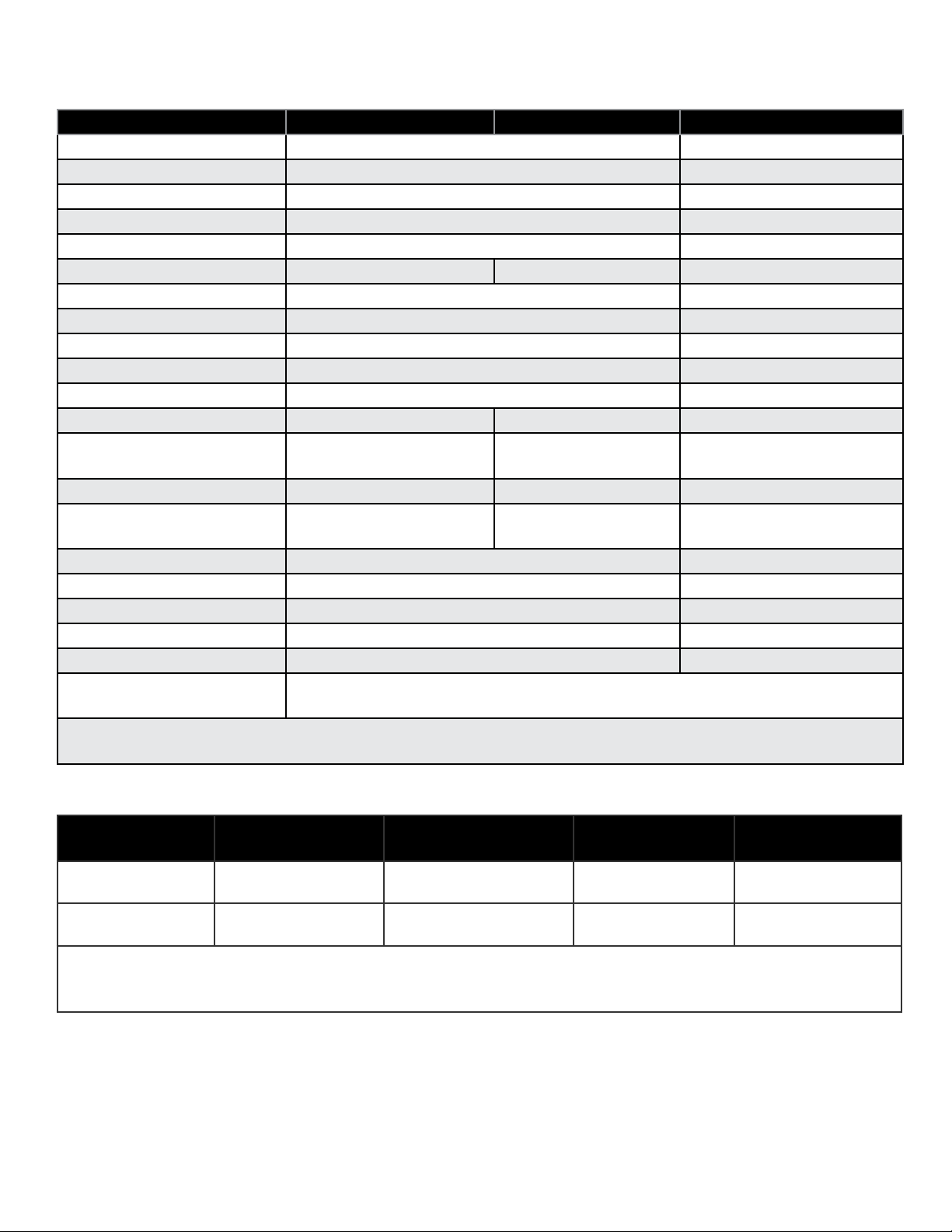
Technical Data for Low Flow Mass & Volumetric Flow Meters
>50SCCM Full Scale up to 0-20SLPM Full Scale
Specication Mass Meter Volumetric Meter Description
Accuracy ± 0.8% of Reading ±0.2% of Full Scale
High Accuracy Option ± 0.4% of Reading ±0.2% of Full Scale
Repeatability ± 0.2% Full Scale
Operating Range
Typical Response Time
1% to 100% Full Scale Measure
10 Milliseconds (Adjustable)
Standard Conditions (STP) 25ºC & 14.696PSIA Not Applicable Mass Reference Conditions
Operating Temperature
−10 to +50 ºCelsius
Zero Shift 0.02% Full Scale / ºCelsius / Atm
Span Shift 0.02% Full Scale / ºCelsius / Atm
Humidity Range 0 to 100% Non–Condensing
Measurable Flow Rate
Maximum Pressure
Input /Output Signal Digital
125 125* PSIG
Mass, Volume, Pressure
& Temperature
128% Full Scale
Volumetric Flow RS-232 Serial
Input / Output Signal Analog Mass Flow Volumetric Flow 0-5Vdc
Optional Input / Output
Signal Secondary Analog
Mass, Volume, Pressure
or Temperature
Volumetric Flow
Electrical Connections 8 Pin
Supply Voltage 7 to 30 Vdc (15-30Vdc for 4-20mA outputs)
Supply Current 0.035Amp (+ output current on 4-20mA)
Mounting Attitude Sensitivity 0% Tare after installation
Warm-up Time
Wetted Materials
303 & 302 Stainless Steel, Viton®, Silicon, RTV, Glass Reinforced Nylon,
Aluminum.
< 1 Second
* Volumetric meters only: Operating pressure limitations determined by Reynolds number thresholds. For
operating pressures >10PSIG, please contact the manufacturer for more details.
At calibration conditions after tare
At calibration conditions after tare
0-5 Vdc or 0-10Vdc or 4-
20mA
Mini-DIN
Mechanical Specications
Full Scale Flow
Mass Meter
>50SCCM to
10SLPM
>50SCCM to
20SLPM
1. Compatible with Beswick®, Swagelok® tube, Parker®, face seal, push connect and compression adapter
ttings.
2. Lower Pressure Drops Available, please contact the manufacturer.
Full Scale Flow
Volumetric Meter
>50CCM to 10LPM 4.1”H x 2.4”W x 1.1”D 1/8” NPT Female
>50CCM to 20LPM 4.2”H x 2.4”W x 1.1”D 1/8” NPT Female
Mechanical
Dimensions
Process
Connections
Pressure Drop2
1
(PSID)
1.0
1.0
Dimensional Drawings: page 33, 34
31
Page 32

Technical Data for Moderate Flow Mass & Volumetric Flow Meters
>20SLPM Full Scale up to 0-250SLPM Full Scale
Specication Mass Meter Volumetric Meter Description
Accuracy ± 0.8% of Reading ±0.2% of Full Scale
High Accuracy Option ± 0.4% of Reading ±0.2% of Full Scale
Repeatability ± 0.2% Full Scale
Operating Range
Typical Response Time
1% to 100% Full Scale Measure
10 Milliseconds (Adjustable)
Standard Conditions (STP) 25ºC & 14.696PSIA Not Applicable Mass Reference Conditions
Operating Temperature
−10 to +50 ºCelsius
Zero Shift 0.02% Full Scale / ºCelsius / Atm
Span Shift 0.02% Full Scale / ºCelsius / Atm
Humidity Range 0 to 100% Non–Condensing
Measurable Flow Rate
Maximum Pressure
Input /Output Signal Digital
125 125* PSIG
Mass, Volume, Pressure
& Temperature
128% Full Scale
Volumetric Flow RS-232 Serial
Input / Output Signal Analog Mass Flow Volumetric Flow 0-5Vdc
Optional Input / Output
Signal Secondary Analog
Mass, Volume, Pressure
or Temperature
Volumetric Flow
Electrical Connections 8 Pin
Supply Voltage 7 to 30 Vdc (15-30Vdc for 4-20mA outputs)
Supply Current 0.035Amp (+ output current on 4-20mA)
Mounting Attitude Sensitivity 0% Tare after installation
Warm-up Time
Wetted Materials
303 & 302 Stainless Steel, Viton®, Silicon, RTV, Glass Reinforced Nylon,
Aluminum.
< 1 Second
* Volumetric meters only: Operating pressure limitations determined by Reynolds number thresholds. For
operating pressures >10PSIG, please contact the manufacturer for more details.
At calibration conditions after tare
At calibration conditions after tare
0-5 Vdc or 0-10Vdc or 4-
20mA
Mini-DIN
Mechanical Specications
Full Scale Flow
Mass Meter
>20 to 100SLPM >20 to 100SLPM 4.4”H x 4.0”W x 1.1”D 1/4” NPT Female
>50SCCM to
20SLPM
1. Compatible with Beswick®, Swagelok® tube, Parker®, face seal, push connect and compression adapter
ttings.
2. Lower Pressure Drops Available, please contact the manufacturer.
Full Scale Flow
Volumetric Meter
>50CCM to 20LPM 5.0”H x 4.0”W x 1.6”D 1/2” NPT Female
Mechanical
Dimensions
Process
Connections
1
(PSID)
1.0
1.7
Pressure Drop2
Dimensional Drawings: page 34, 35
32
Page 33

Technical Data for High Flow Mass & Volumetric Flow Meters
>250 SLPM Full Scale up to 0-1500 SLPM Full Scale
Specication Mass Meter Volumetric Meter Description
Accuracy ± 0.8% of Reading ±0.2% of Full Scale
High Accuracy Option ± 0.4% of Reading ±0.2% of Full Scale
Repeatability ± 0.2% Full Scale
Operating Range
Typical Response Time
Standard Conditions (STP) 25ºC & 14.696PSIA Not Applicable Mass Reference Conditions
Operating Temperature
Zero Shift 0.02% Full Scale / ºCelsius / Atm
Span Shift 0.02% Full Scale / ºCelsius / Atm
Humidity Range 0 to 100% Non–Condensing
Measurable Flow Rate
Maximum Pressure
Input /Output Signal Digital
Input / Output Signal Analog Mass Flow Volumetric Flow 0-5Vdc
Optional Input / Output
Signal Secondary Analog
Electrical Connections 8 Pin
Supply Voltage 7 to 30 Vdc (15-30Vdc for 4-20mA outputs)
Supply Current 0.035Amp (+ output current on 4-20mA)
Mounting Attitude Sensitivity 0% Tare after installation
Warm-up Time
Wetted Materials
* Volumetric meters only: Operating pressure limitations determined by Reynolds number thresholds. For
operating pressures >10PSIG, please contact the manufacturer for more details.
Mass, Volume, Pressure
& Temperature
Mass, Volume, Pressure
or Temperature
303 & 302 Stainless Steel, Viton®, Silicon, RTV, Glass Reinforced Nylon,
Aluminum.
1% to 100% Full Scale Measure
10 Milliseconds (Adjustable)
−10 to +50 ºCelsius
128% Full Scale
125 125* PSIG
Volumetric Flow RS-232 Serial
Volumetric Flow
< 1 Second
At calibration conditions after tare
At calibration conditions after tare
0-5 Vdc or 0-10Vdc or 4-
20mA
Mini-DIN
Mechanical Specications
Full Scale Flow
Mass Meter
>250SLPM >250LPM
1000SLPM 1000LPM 6.8
1500SLPM 1500LPM 12.0
1. Compatible with Beswick®, Swagelok® tube, Parker®, face seal, push connect and compression adapter
ttings.
2. Lower Pressure Drops Available, Please contact the manufacturer.
Full Scale Flow
Volumetric Meter
Mechanical
Dimensions
5.0”H x 4.0”W x 1.6”D 3/4” NPT Female
Process
Connections
1
Pressure Drop2
(PSID)
2.5
Dimensional Drawings: page 35
33
Page 34

343536
Page 35

Page 36

Page 37

Option: Totalizing Mode
M or V Series Flow Meters and Controllers can be purchased with the Totalizing Mode option. This
option adds an additional mode screen that displays the total ow (normally in the units of the main ow
screen) that has passed through the meter or controller since the last time the totalizer was cleared.
The Totalizing Mode screen shown below is accessed by pushing the “MODE” button until the label
over it reads “Total”. If your meter is ordered with Totalizing Mode option, pushing the “Mode” button
once will bring up the “Totalizing Mode” display. Pushing “Mode” a second time will bring up the “Select
Menu” display. Pushing it a third time will return you to the Main Mode Sreen.
Hours Mass Clear
0.3 0.00
Mass
SLtr
Air
+0.0 SCCM
Total
Counter – The counter can have as many as six digits. At the time of order, the customer must specify
the resolution of the count. This directly affects the maximum count. For instance, if a resolution of
1/100ths of a liter is specied on a meter which is totalizing in liters, the maximum count would be
9999.99 liters. If the same unit were specied with a 1 liter resolution, the maximum count would be
999999 liters.
Rollover – The customer can also specify at the time of order what the totalizer is to do when the
maximum count is reached. The following options may be specied:
No Rollover – When the counter reaches the maximum count it stops counting until the counter is
cleared.
Rollover – When the counter reaches the maximum count it automatically rolls over to zero and continues
counting until the counter is cleared.
Rollover with Notication – When the counter reaches the maximum count it automatically rolls over to
zero, displays an overow error, and continues counting until the counter is cleared.
Hours.–.The display will show elapsed time since the last reset in 0.1 hour increments. The maximum
measurable elapsed time is 6553.5 hours (about nine months). The hours count resets when the “clear”
button is pushed, an RS-232 clear is executed or on loss of power
Clear – The counter can be reset to zero at any time by pushing the dynamically labeled “Clear” button
located above the upper right side of the display. To clear the counter via RS-232, establish serial
communication with the meter or controller as described in the RS-232 section of the manual. To reset
the counter, enter the following commands:
In Streaming Mode: $$T <Enter>
In Polling (addressable) Mode: Address$$T <Enter> (e.g. B$$T <Enter>)
37
Page 38

Option: 9 Volt Battery Pack
A Battery Pack that uses a common 9 Volt battery can be mounted to the top of your M or V Series Flow
Meter. Power is passed from the battery to the ow meter through the 8 pin Mini-DIN connector. Output
signals from the ow meter or pressure guage are passed through the male connector on the bottom
of the battery pack to the female connector on top of the battery pack so the signals can be accessed
normally. Turn off the switch on top of the battery pack when the meter is not in use. (Note: The Battery
Pack cannot be used with Flow Controllers)
Normal (9V alkaline) battery life is approximately 8 hours (30-40 hours with a 9V-lithium battery), however
many factors can affect this. Replace the battery as often as required. A common indicator that the battery
may be approaching the end of its life is a sharp increase in the temperature indicated on the meter.
This false signal can result when the voltage drops below its normally regulated level. This can affect
the accuracy of the meter so it is good practice to check that the temperature is approximately correct
(25°C is about room temperature) or use a fresh battery especially if the measurement is critical.
Replacing the Battery:
The battery can be replaced with the battery pack installed on the ow meter.
Remove the four Phillips head screws from the back cover and gently remove it as shown below.
1.
Remove the 9V battery, pulling the top of the battery out rst.
2.
Remove the old battery from the harness and replace it with a new battery.
3.
Install the new battery bottom end rst and replace the back cover so that the cushioning pad
4.
presses directly down on the battery.
Replace the four Phillips head screws.
5.
Battery Pack Back Cover Removal
38
Page 39

Battery Pack Installation and Removal:
The battery must be removed before the battery pack can be installed or removed.
Remove the back cover of the battery pack and remove the battery if installed (see “Replacing the
1.
Battery”).
Carefully place the battery pack on top of the ow meter, being especially careful that the pins in the
2.
8 pin Mini-DIN plug are inserted properly into the 8 pin Mini-DIN socket on top of the ow meter. The
two screws trapped in the bottom of the battery pack will not allow the plug to be completely inserted
into the socket until they are screwed into place.
Slip the included hex wrench into either of the two holes on the top of the battery pack as shown
3.
below and start the screw into the corresponding threaded hole in the top of the meter.
Before the screw is tightened down all the way, move the hex wrench to the other hole and tighten
4.
the other screw gently down. Avoid over tightening the screw.
Return the hex wrench to the rst hole and tighten the rst screw gently down. Avoid over tightening
5.
the screw.
Install the battery and replace the back cover as described above.
6.
Removal is the reverse of the installation.
7.
Wrench Access Hole
Wrench Access Hole
3/32 Hex Wrench
9 volt
battery
Trapped Mounting ScrewTrapped Mounting Screw
8 Pin Mini DIN Plug
Back of
Meter
Battery Pack Installation/Removal
39
Page 40

Accessories
Battery Pack
Muti-Drop Box
8 Pin Male Mini-DIN connector cable, single ended, 6 foot length
8 Pin Male Mini-DIN connector cable, double ended, 6 foot length
8 Pin Male Mini-DIN connector cable, single ended, 25 foot length
8 Pin Male Right Angle Mini-Din Cable, single ended, 6 foot length
8 Pin Male Mini-DIN to DB9 Female Adaptor 6 foot length
AC to DC 12 Volt Power Supply Adapter
AC to DC 24 Volt Power Supply Adapter
AC to DC 12 Volt European Power Supply Adapter
AC to DC 24 Volt European Power Supply Adapter
Industrial cable, 6 Pin, single ended, 10 foot length
Flow Conversion Table:
CCM CCH LPM LPH CFM CFH
CFH 0.0021 0.00003 2.1189 0.035 60.0 1.0
CFM 0.000035 0.0000005 0.035 0.00059 1.0 0.0166
LPH 0.06 0.001 60.0 1.0 1699.0 28.316
LPM 0.001 0.000017 1.0 0.0166 28.316 0.4719
CCH 60.0 1.0 60000.0 1000.0 1699011.0 28317.0
CCM 1.0 0.0167 1000.0 16.667 28317.0 471.947
40
Page 41

Serial Number: ____________________________
Model Number: ____________________________
Calibration Certicate
(Store device calibration certicate in the pocket below.)
41
