Page 1

LE1912
19
USER’S MANUAL
19” LED TELEVISION
Page 2
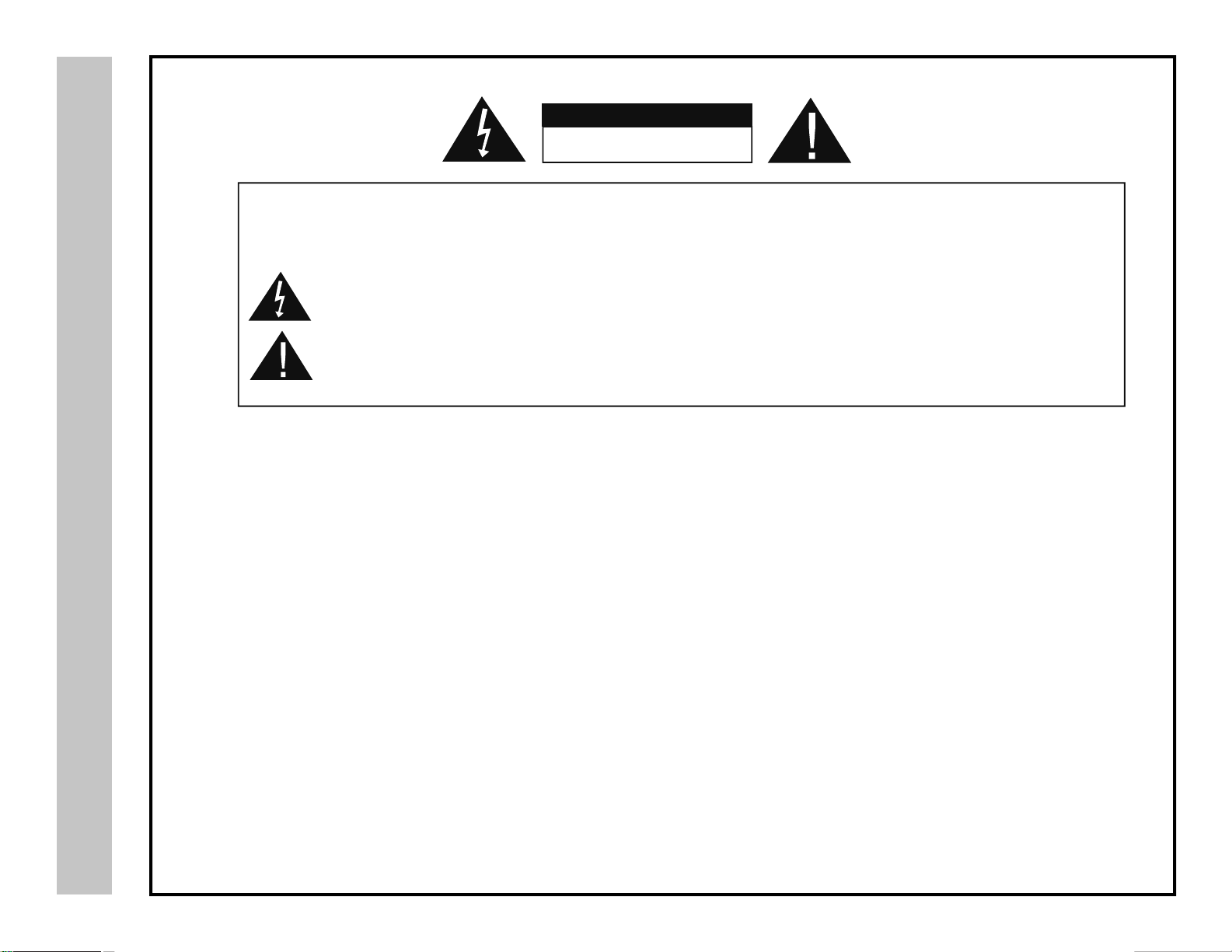
Safety Instructions
WARNING:
NOTE TO CABLE/TV INSTALLER:
This reminder is provided to call the CATV system installer’s attention to Article 820-40 of the National Electric Code
(U.S.A.). The code provides guidelines for proper grounding and, in particular, specifies that the cable ground shall
be connected to the grounding system of the building, as close to the point of the cable entry as practical.
CAUTION
RISK OF ELECTRIC SHOCK
DO NOT OPEN
Safety:
TO REDUCE THE RISK OF ELECTRICAL SHOCK DO NOT REMOVE COVER (OR BACK). NO
USER SERVICEABLE PARTS ARE INSIDE. REFER TO QUALIFIED PERSONNEL ONLY.
The lightning flash with arrowhead symbol, within an equilateral triangle, is intended to alert the user to the
presence of uninsulated “dangerous voltage” within the product’s enclosure that may be of sufficient magnitude
to constitute a risk of electric shock to persons.
The exclamation point within an equilateral triangle is intended to alert the user to the presence of important
operating and maintenance (servicing) instructions in the literature accompanying the television.
TO PREVENT FIRE OR SHOCK HAZARDS, DO NOT EXPOSE THIS PRODUCTTO RAIN OR MOISTURE.
FCC REGULATORY INFORMAT ION:
This television has been tested and found to comply with the limits for a Class B digital device, pursuant to Part 15
of the FCC Rules. These limits are designed to provide reasonable protection against harmful interference in a residential
installation. This television generates, uses and can radiate radio frequency energy and, if not installed and
used in accordance with the instructions, may cause harmful interference to radio communications. However, there
is no guarantee that interference will not occur in a particular installation. If this television does cause interference
to other electronic equipment, which can be determined by turning the television off and on, then the user is
encouraged to try to correct the interference by one or more of the following measures:
- Reorient or relocate the receiving antenna.
- Increase the separation between the equipment and television.
- Connect the equipment into an outlet on a circuit different from that to which the television is connected.
- Consult your dealer or an experienced radio/TV technician for assistance.
Any changes or modifications not expressly approved by the party responsible for compliance may void the user’s
1
authority to operate the equipment.
Page 3
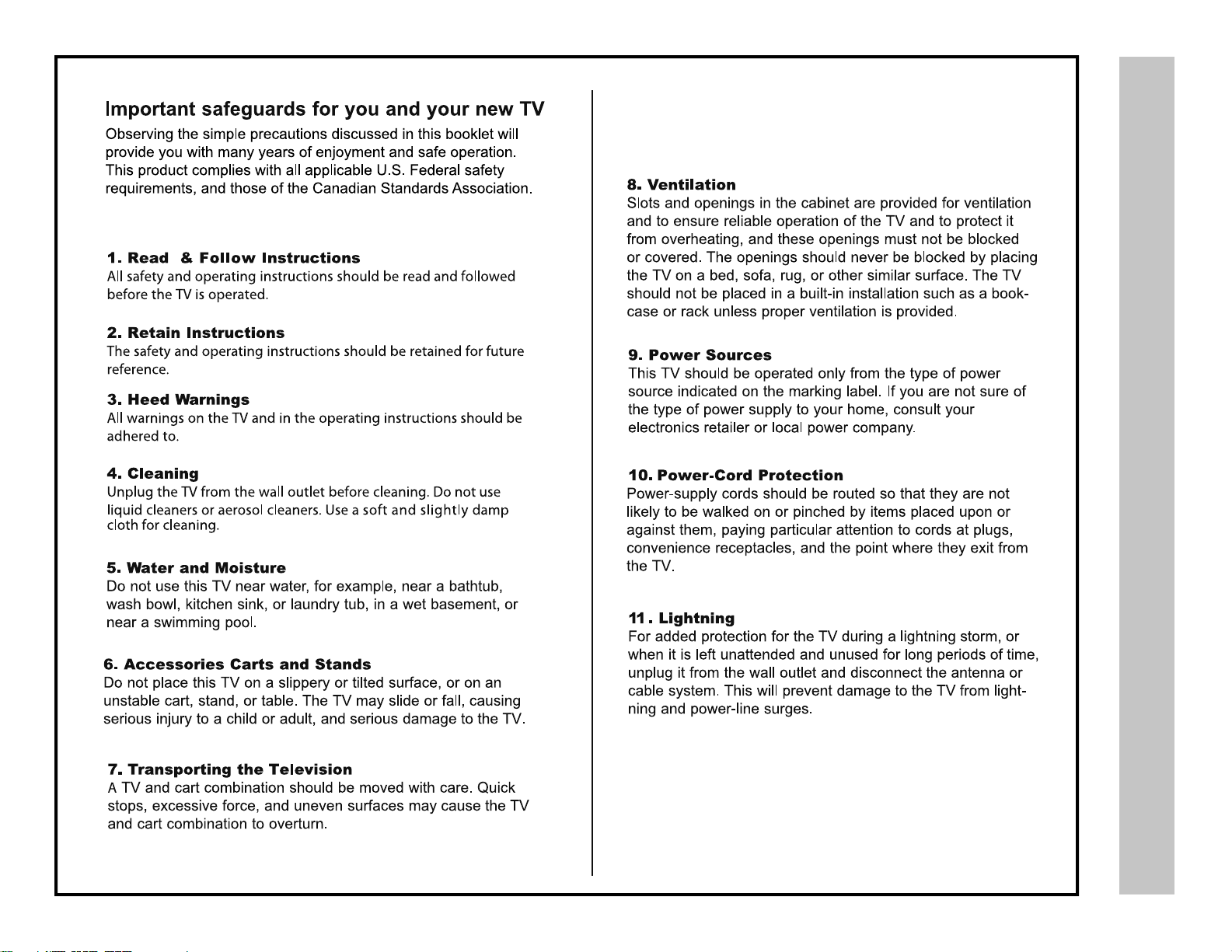
Page 4
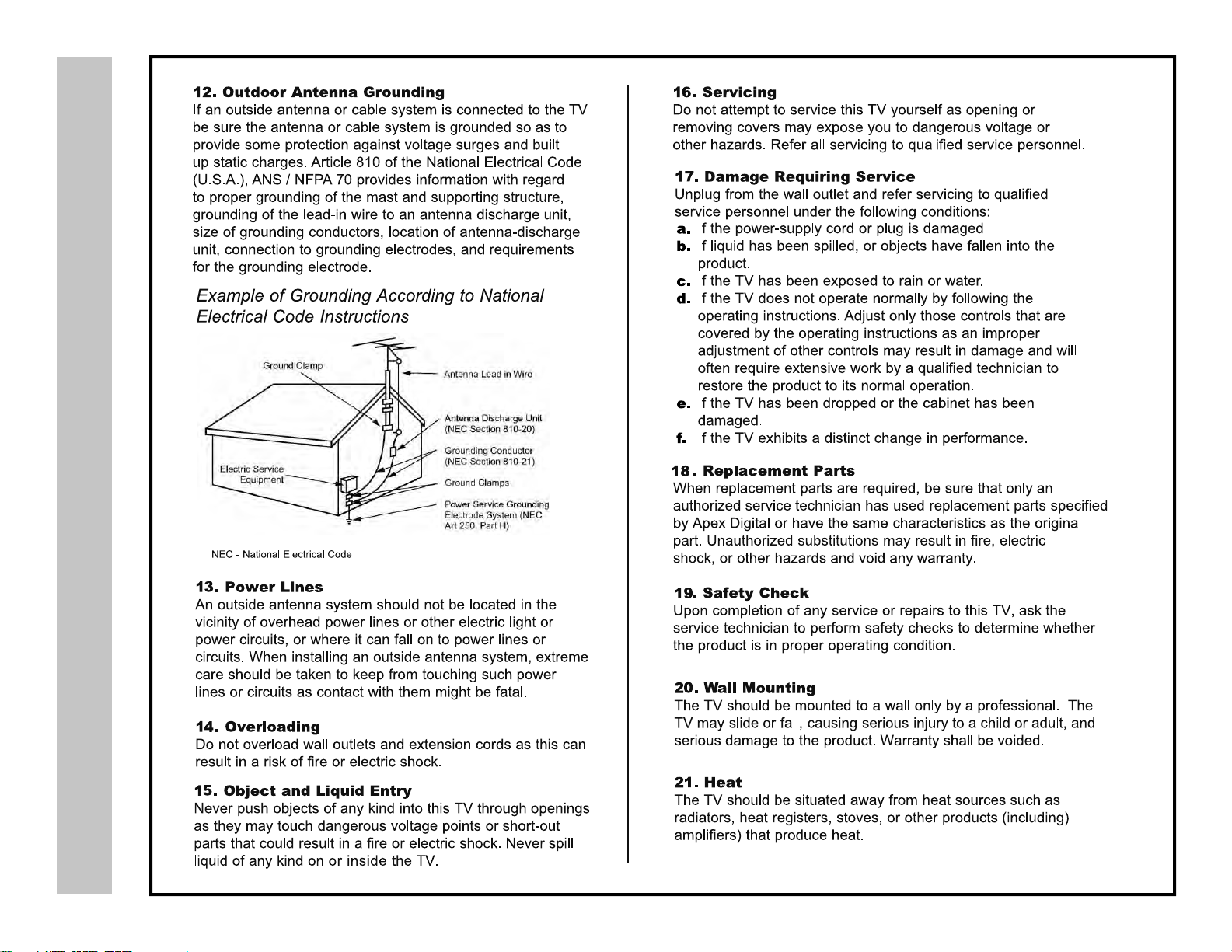
Page 5
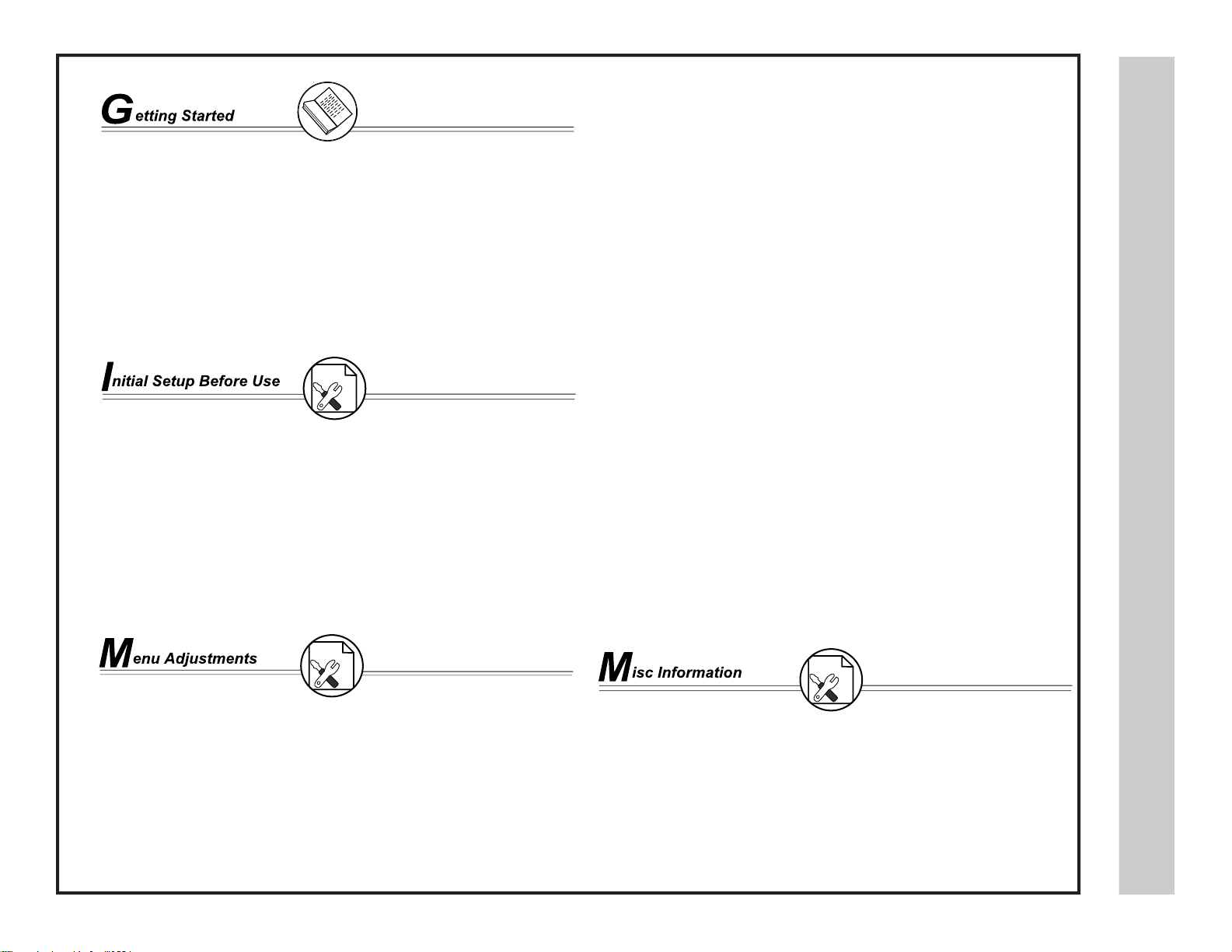
Safety Instructions ................................................................................................
Table of Contents .................................................................................................
Introduction / What’s In the Box ...........................................................................
Remote Control
Remote Control Battery Install .............................................................................
Remote Control Overview ....................................................................................
TV Overview
Side Panel ............................................................................................................
Rear Panel ...........................................................................................................
Pedestal Removal / Wall Mounting ......................................................................
Installation
Connection to Power Cord and Antenna & Cable / Satellite Box...........................
Connection to HDMI Inputs ...................................................................................
Connection to Component (YPbPr) Input .............................................................
Connection to AV Composite Input........................................................................
Connection to a Personal Computer .....................................................................
Connection to a Home Theater System .................................................................
Initial TV Setup
Initial Setup Wizard ...............................................................................................
TV Channel Setup & Channel Auto Scan .............................................................
1-3
4
5
6
7
8
9
9
10
11
12
13
14
15
16
17
Audio Settings
Bass / Treble / Balance .........................................................................................
Surround ..............................................................................................................
Audio Language ....................................................................................................
Date & Time Settings
.......................................................................................
Setup Settings
Menu Language ....................................................................................................
Transparency.... ....................................................................................................
Zoom Mode ..........................................................................................................
Noise Reduction ...................................................................................................
XVS ......................................................................................................................
Restore Default ....................................................................................................
Closed Caption Settings ....................................................................................
Advanced Setting for PC .......................................................................................
Parental Control - US ............................................................................................
Parental Control - Canada ....................................................................................
TV Settings
Favorite .................................................................................................................
Add/Delete ............................................................................................................
Channel Label ......................................................................................................
DTV Signal ...........................................................................................................
Zoom Modes ........................................................................................................
19
19
19
20
21
21
21
21
21
21
22
23
24
25
26
26
26
26
27
stnetnoC fo elbaT
Picture Settings
Contrast ................................................................................................................
Brightness .............................................................................................................
Color .....................................................................................................................
Tint ........................................................................................................................
Sharpness .............................................................................................................
Color Mode ............................................................................................................
Specications .....................................................................................................
18
Troubleshooting ..................................................................................................
18
Index ....................................................................................................................
18
Warranty ..............................................................................................................
18
18
18
28
29
30
31
4
Page 6
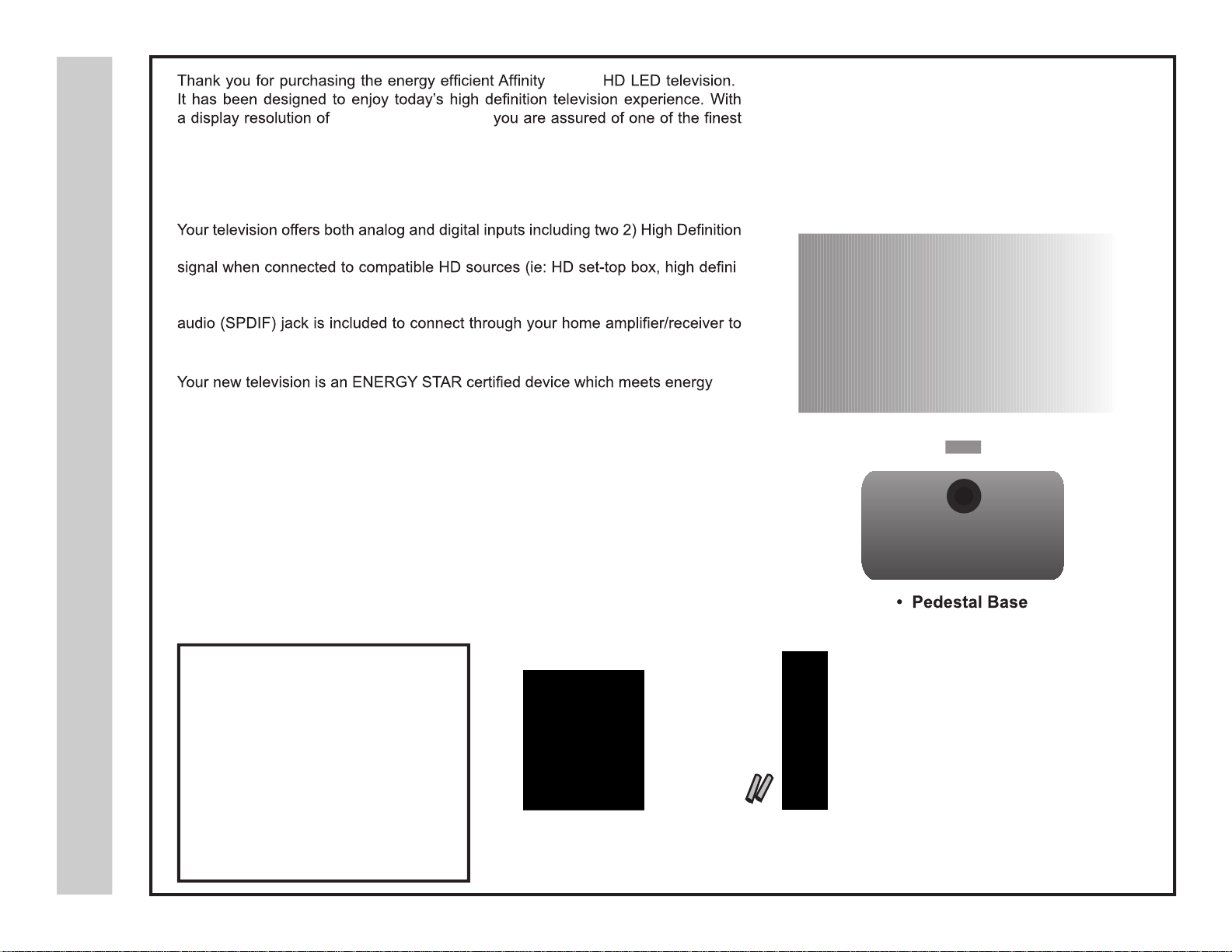
oductionrInt
oxs In’What The B
LE1912
1, 3 66 x 7 6 8 ( 7 20p )
quality televisions available today that removes blur from fast action scenes in movies and sports. View HDTV and digital broadcasts over-the-air when connected to
an antenna. Choose an outdoor antenna for the best possible reception. Visit www.
antennaweb.org.
Multimedia Interface (HDMI) interconnects offer the purest audio and video digital
tion blu-ray player or gaming console). Other video inputs includes an HD component, composite, and VGA terminal for connection to a computer. A coaxial digital
provide a spectacular home theater sound experience.
saving standards to reduce power consumption and the associated cost of use.
From the factory, the default picture setting is currently set in the Power Saving
mode.
We recommend that you read the user manual thoroughly before use to familiarize yourself with the installation and adjustment options available to
you, thereby enjoying all the features of the LE1912 for many years to come.
For peace of mind and valuable services, please take a moment to register your
product at www.tmaxdigital.com
The package includes the
following items. Save the carton
& packing for future shipping.
• LE1912 HDTV
• Pedestal Base / Hardware
• Pedestal Instructions
• Remote Control
• AAA Batteries (2)
• Power Adapter
5
• Quick Start Guide
• User Manual
LE191
2
• Remote Control• Adapter
• AAA Batteries x 2
Page 7
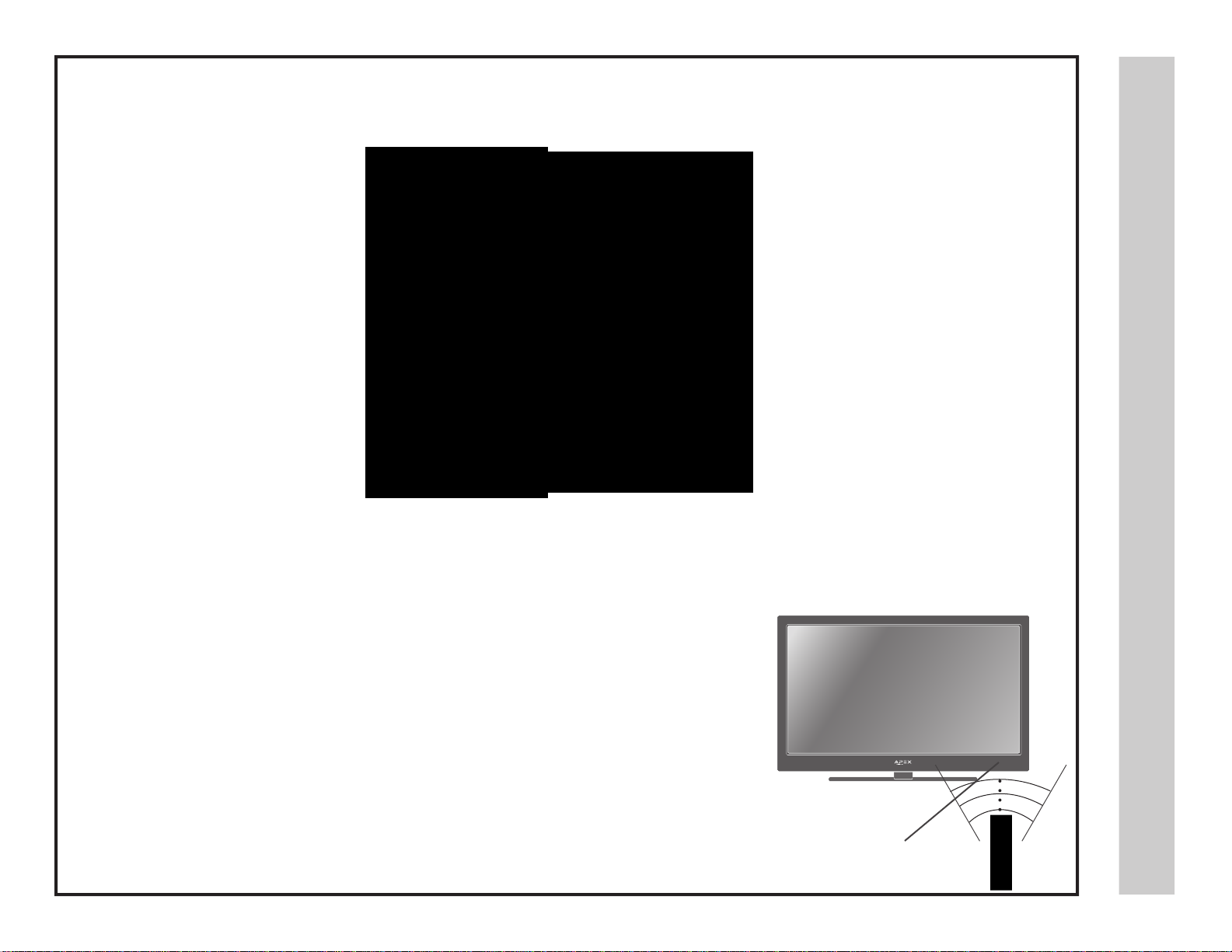
Your remote control handset is powered by two (2) AAA type batteries
R tnoC etome r lo
• To insert batteries, turn the remote
control over and remove the battery
cover.
• When pointed towards the television, the effective range is approximately 12 feet from the
front of the IR receiver, 30° to the left and right, 20° up and down.
• To avoid damage from possible battery chemical leakage, remove the batteries if you do
not plan to use the remote control handset for an extended period of time. Do not mix batteries of different age and/or type. Always discard used batteries safely.
• Do not expose remote control to liquids, direct sunlight or sources of excessive heat.
• The IR receiver will not work properly if TV is in direct sunlight, the remote control is
pointed off-axis or an object is in the IR path.
NOTE: Improper use of batteries can result in a chemical leakage or explosion.
• Place two (2) AAA batteries into the
compartment with correct polarity.
• Replace the cover.
IR Receiver
llatsnI yrettaB
30° 30°
6
Page 8
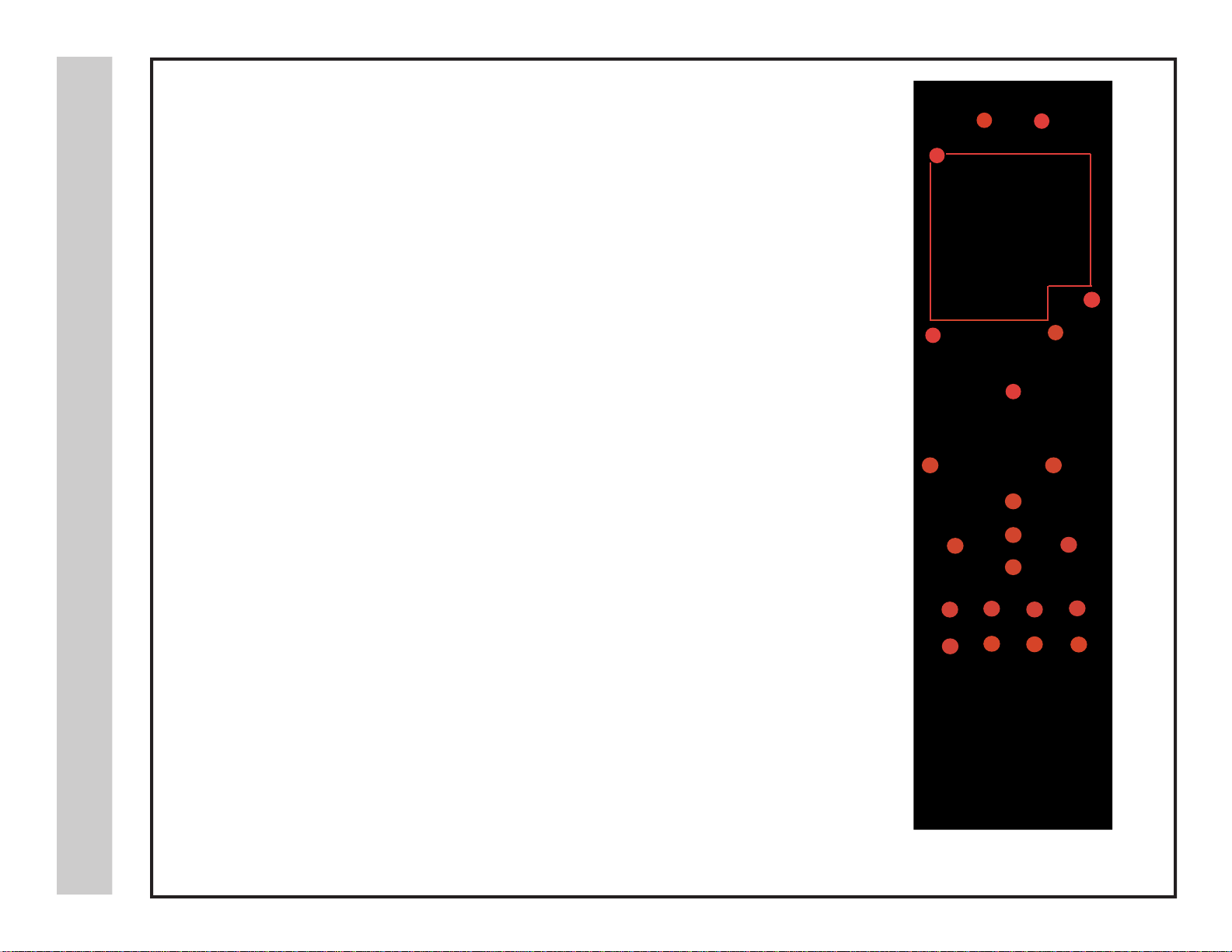
Functions can be controlled using the remote control handset
R tnoC etome r lo
weivrevO
Power –1. Turn the LCD display ON or OFF (Standby).
Input –
2.
3.
Numbers / Dash –
Press to display all input sources on screen. (pgs. 11-14)
Select desired TV channel directly. For example: to select digital channel
four, press “4” “-” “1” (4-1).
.4
Last –
Menu –
.5
Exit –
.7
Arrows/ Enter – Navigate menus to make selections. Press ENTER to confirm.
Picture – 9.Select from various preset picture modes: Dyna
Press to select between the current and previously viewed TV channel
Press to display the Main menu.
Press to exit a menu that is displayed.
mic > Standard > Movie > Power
.
Saving > Personal.(pg.18)
Temp –
10.
VOL+/-
Mute – Press to temporarily turn sound off. Press again to resume.
.11
12.
13.
CH+/-
14.
15.
Sleep –
Select the Color Temperature: Cool > Normal > Warm. (pg. 19)
– Channel selection button,to increase or decrease volume.
–STM Press to select a program’s second audio channel (if available). (pg. 27)
–DCC Select closed caption subtitles (if available) OFF > ON. (pg. 23)
– Channel selection button,to increase or decrease channel.
Press to activate the Sleep function to turn off the TV automatically; OFF > 5 Min >
18
19
22
10 Min > 15 Min > 30 Min > 45 Min > 60 Min > 90 Min >120 Min > 180 Min > 240 Min > OFF
Guide – 6.Press to review scheduled programming for the current channel viewed.
16.
1
3
5
8 9
10
16
15
2
7
11
12
13
17
4
6
14
18
17.
18.
19.
20.
21.
22.
–VAF Press to display a list of favorite TV channels you have added. (pgs. 26-27)
Return –
Press to return to the previous menu displayed.
Display – Provides program information currently viewed.
Zoom –
Select viewable Wide > Zoom > Cinema > Normal. (pg. 27)
Freeze –8.Pause and still-frame the current image on the display. Press again for live TV.
Audio –
Select Dynamic, Standard, Movie or User sound modes. (pg. 21)
19
7
)
20
19
22
21
Note: When using the remote
control, point it directly at the TV.
Page 9
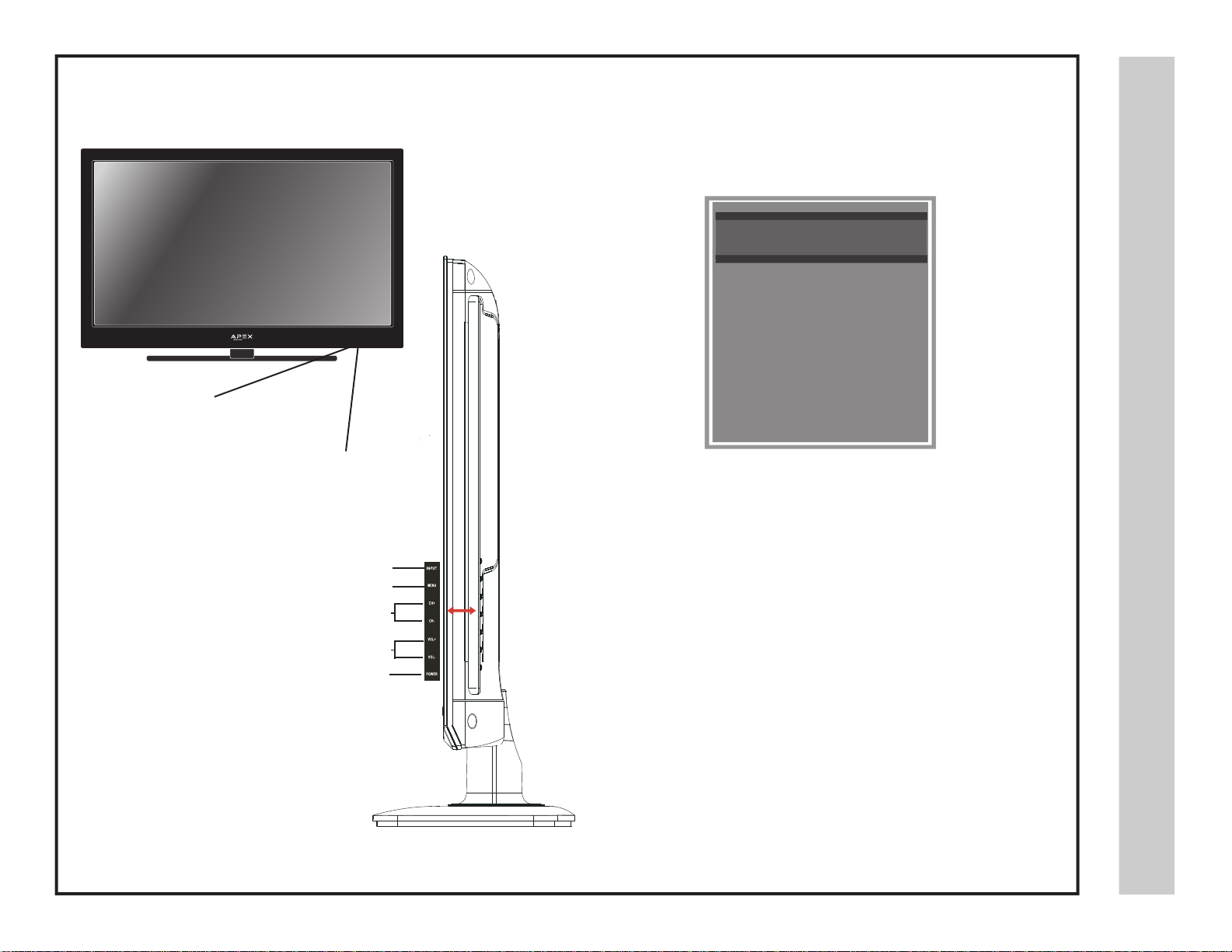
Side Panel
A soft blue light illuminates when
television is powered ON
IR Receiver
1. Input - After connecting your DVD, cable box, etc., select the
appropriate input source to view. Press the INPUT button to display
input options. Press CH+ / CH- buttons to highlight an input. Press
VOL+ to select.
IN PUT SOURCE
INPUT SOURCE
I
weivrevO VT
TV
AV
Component
HDMI 1
HDMI 2
VGA
2. Menu - Press the MENU button to display. Press VOL+ to
select from the 6 menu options available to you. Press CH+ / CH-
buttons to select a feature from the selected menu then press VOL+
1
2
3
/ VOL- to adjust settings.
3. Channel (CH+ / CH-) - Press the CH+ / CH- buttons to select
a channel in TV mode.
4
5
4. Volume (VOL+ / VOL-) - Press the VOL+ / VOL- buttons to
adjust volume up or down.
5. Power - Press the POWER button to turn the LCD display ON/
OFF (standby). When the power is on, the blue LED illuminates. The
screen image will appear within a few seconds.
lenaP ediS & tnorF
8
Page 10
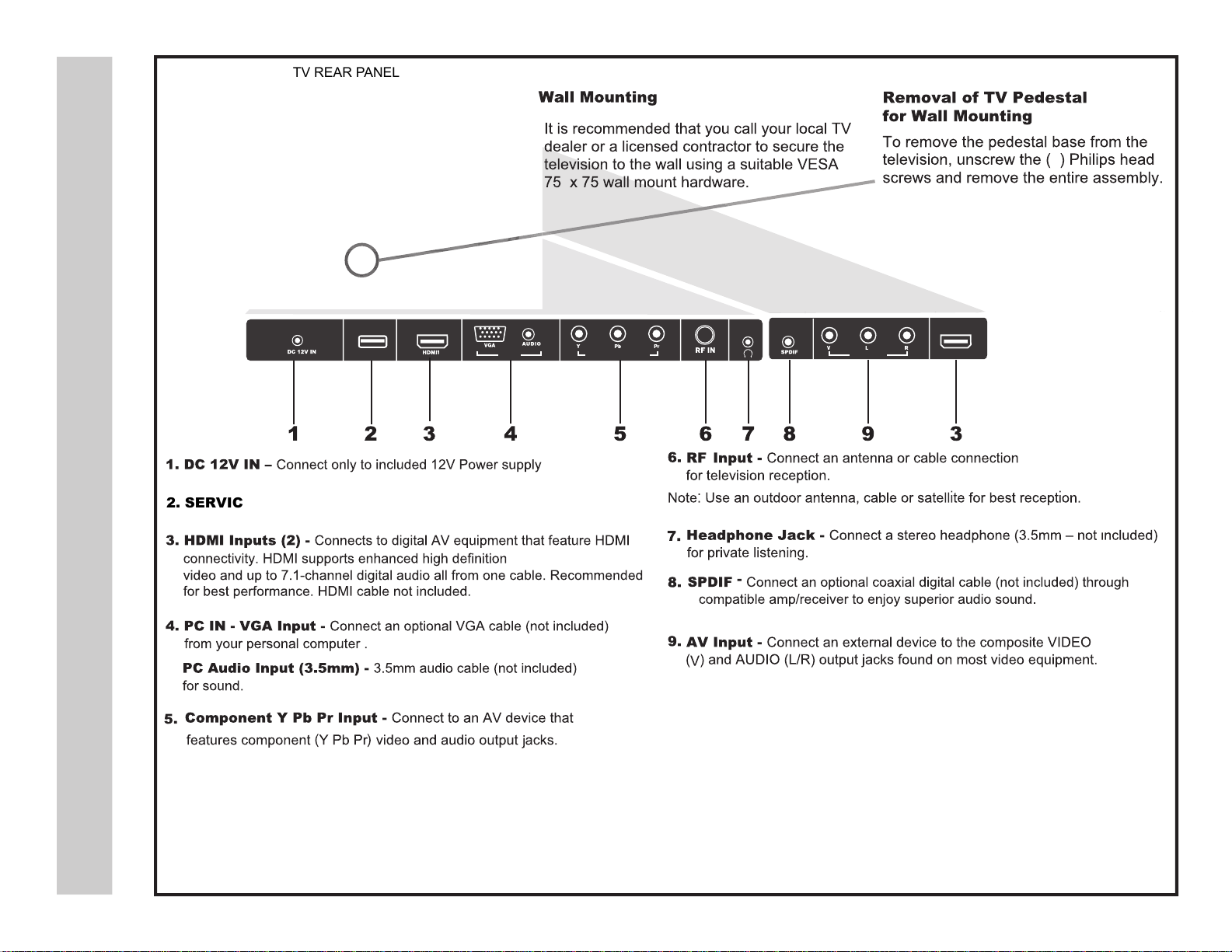
TV Overview
TV REAR PANEL
4
2. SERVICE Port - For service technician use only.
oval& Pedestal Rem
Rear Panel
SERVICE PC IN
COMPONENT YPbPr AV
a
HDMI2
9
Page 11

SERVICE PC IN
COMPONENT YPbPr
noitallatsnI
SERVICE PC IN
COMPONENT YPbPr
droC rewoP ot noitcennoC
xoB etilletaS/elbaC annetnA &
10
Page 12

noitallatsnI
stupnI IMDH ot noitcennoC
AV
AV
HDMI2
HDMI2
SERVICE PC IN
SERVICE PC IN
COMPONENT YPbPr
COMPONENT YPbPr
11
INPUT SOURCE
INPUT SOURCE
TV
AV
Component
HDMI 1
HDMI 2
VGA
Page 13

Connecting External Equipment to Component Video IN (YPbPr) on
your television
TV REAR PANEL
SERVICE PC IN
COMPONENT YPbPr AV
For BETTER video performance
Connect to external equipment that features component video output jacks
for great performance. Use Component YPbPr component video and audio
inputs with a set top box, gaming console or DVD player.
How to Connect Component
• When connecting external equipment to your television, match the colors
of the connecting jacks (Video: Blue, Green, Red; Audio: White/Red).
• Connect optional component video cables (blue, green, red) from the
video output jacks (Y, Pb, Pr) on your external equipment to the Compo-
nent YPbPr input on the TV’s rear panel.
• Connect white/red audio cables for sound from the audio (L/R) output
jacks on your external equipment to the Component YPbPr L/R input on
the TV’s rear panel.
NOTE: Audio input jacks share with AV.
How to Use
Optional
Component cables
INPUT SOURCE
HDMI2
INPUT SOURCE
TV
AV
Component
HDMI 1
HDMI 2
noitallatsnI
Digital set top
box, gaming con-
sole or DVD
tupnI rPbPY
• Press the INPUT button on the TV remote control. Use arrow but-
tons to highlight the input to view (Component) then press ENTER.
VGA
tnenopmoC ot noitcennoC
12
Page 14

noitallatsnI
Connecting External Equipment to AV Composite IN on your television
TV SIDE PANEL
a ot noitcennoC
tupnI etisopmoC
AV
Optional cables
For GOOD video performance
Connect to external equipment using optional video and audio cables. Composite
output jacks are available on most set top boxes and DVD players. (Component and
HDMI connections are recommended for best performance, if possible).
How to Connect AV
• When connecting external equipment to your television, match the colors of the
connecting jacks (Video: Yellow; Audio: White/Red).
• Connect the yellow video cable from the video output jack on your external A/V
equipment (ie: DVD player, set top box) to AV input on the TV’s rear panel.
• Connect the white/red audio cables for sound from the audio (L/R) output jacks
on your external equipment (ie: DVD Player, set top box) to the AV (L/R) jacks
on the TV’s rear panel.
HDMI2
Set top box, gaming console, DVD
INPUT SOURCE
INPUT SOURCE
TV
AV
Component
13
NOTE: Audio input jacks share with Componet.
How to Use
• Press the INPUT button on the remote control. Use arrow buttons to high-
light the input to view (AV) then press ENTER.
HDMI 1
HDMI 2
VGA
Page 15

Connecting a Personal Computer with VGA to your television
TV REAR PANEL
SERVICE PC IN
Recommended computer display resolution:1,920 x 1,080 @ 60 HZ
How to Connect a PC
• Connect using an optional male to male VGA cable from your PC to
the VGA input on the TV’s rear panel.
How to Connect Audio sound
• Connect an optional 3.5mm audio cable from the computer’s mini
audio output jack to the audio input on the TV’s rear panel.
How to Use
• Press the INPUT button on the remote control. Use arrow but-
tons to highlight the input to view (VGA) then press ENTER.
COMPONENT YPbPr
Optional cables
INPUT SOURCE
INPUT SOURCE
TV
AV
Component
noitallatsnI
a ot noitcennoC
retupmoC lanosreP
NOTE: If your PC uses a standard signal mode, the screen will adjust
automatically.
HDMI 1
HDMI 2
VGA
14
Page 16

noitallatsnI
Connection to a Home Theater Audio System
TV SIDE PANEL
SERVICE PC IN
TV REAR PANEL
COMPONENT YPbPr
emoH a ot noitcennoC
metsyS retaehT
AV
HDMI2
Optional digital cable
For BEST audio performance
Connecting to a Home Theater System
Dolby Digital can deliver optimal 2 channel stereo or 5.1 surround
r a
subwoofer.
Enjoy optimal sound reproduction from your system with a Dolby
nect an
optional digital cable directly to the television’s SPDIF audio output
to listen through all inputs except VGA. (VGA input does not sup-
port digital audio)
How To Setup Digital Output*
• Press the MENU button on the remote control.
• Press the right arrow button to select AUDIO.
• Press the down arrow button to highlight SPDIF type Raw
or PCM*
optional cables
Digital set top box, gam-
ing console or DVD
Connecting to a Stereo
Front Left
Speaker
Center Channel
Dolby Surround
Connection Illustration
Surround Left
Speaker
Front Right
Speaker
Surround Right
Speaker
Dolby Prologic
Surround Receiver
y Pro
Logic sound system when connected to your AV equipment.
Example: Diagram illustrates the connection of audio cables from
your AV equipment to a stereo receiver instead of the audio (L/R)
jacks on the TV’s rear panel.
NOTE: When audio cables are connected to a stereo / receiver am-
15
How to Use (Video)
Press the appropriate INPUT button on the remote control. Use
arrow buttons to highlight the input to view then press ENTER.
How to Use (Audio)
Select the appropriate input from your audio equipment.
*NOTE: Refer to the User Manual from your home theater equipment for recommended audio settings.
Page 17

power consumption.
upte STV
can reduce power consumption.
provides a more dynamic picture that will increase
zardup Witl SeaitinI
16
16
Page 18

puteS VT
Select antenna options and perform Channel Auto Scan to receive television channels that will be stored into the TV tuner memory.
To enter TV Mode:
• Press the MENU button
• Using the arrow buttons; scroll to highlight TV mode
• Press the down arrow button to highlight CABLE or AIR
puteS lennahC VT
nacS otuA lennahC &
Select CABLE if you subscribe
to a pay television service without a set top box.
• Using the arrow button to
highlight CABLE.
• Press the arrow button
to select AUTO SCAN. Press
ENTER and the cursor will move
up and CABLE SYSTEM will be
displayed next.
• Press the arrow button to
select STD > IRC > HRC > Auto
(Auto is recommended).
• Press the down arrow button
to select Auto Scan and press
ENTER.
Cable Mode
Cable Mode Air Mode
Air Mode
Select AIR when connected
to an indoor/outdoor
antenna.
• Press the arrow
button to highlight AIR.
• Press the down arrow
button to select Auto Scan
then press the right arrow
button twice to start Channel Auto Scan.
• Channel Auto Scan may
take several minutes to
complete.
17
• Channel Auto Scan may take
several minutes to complete.
NOTE: For cable or satellite
users without an indoor/
outdoor TV antenna, there is
no need to run Channel Auto
Scan. Connect your cable or
satellite set top box to one of
the available inputs on the TV
for viewing. See pages 11-13
for connection details.
Page 19
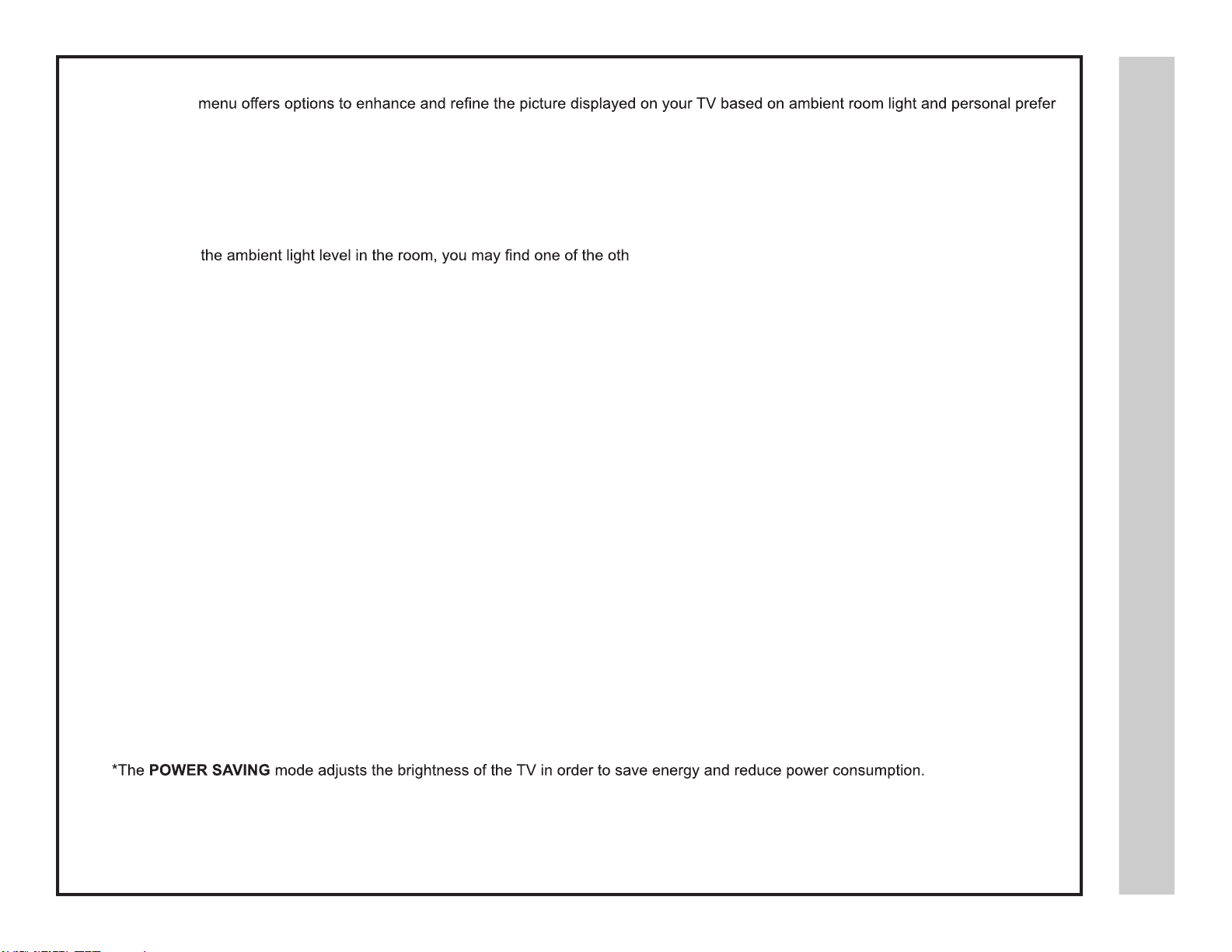
The PICTURE ences. Adjustment options include contrast, brightness, color, sharpness and color temperature.
How to Navigate:
Press the MENU button on the remote control. Navigate using arrow buttons to select PICTURE. Press the down arrow button to
highlight PICTURE MODE, then press the arrow button to select your viewing preference from 5 factory options:
STANDARD > DYNAMIC > MOVIE >POWER SAVING * > PERSONAL . The STANDARD setting is recommended for most viewing environments.
Depending on
To make more critical adjustments based on your own preferences in PERSONAL:
• Press down arrow button to highlight Contrast. Navigate using
the arrow buttons to increase or decrease contrast intensity.
• Press down arrow button to highlight Brightness. Navigate using
the arrow buttons to increase or decrease overall brightness.
• Press down arrow button to highlight Color. Navigate using the
arrow buttons to increase or decrease color intensity.
• Press down arrow button to highlight Tint. Navigate using the
arrow buttons to adjust colors toward green or reddish tint.
er options more pleasing.
mentsdjustnu AeM
• Press down arrow button to highlight Sharpness. Navigate using
the arrow buttons to soften or view crisper edges in the picture.
• Press down arrow button to highlight your Color Mode
preference. Navigate using the arrow buttons to select COOL
(more bluish tone), NORMAL or WARM setting.
Note: When adjustments are complete, you may select another menu by pressing the Menu button.
sSettingre uPict
18
Page 20

stnemtsujdA uneM
The AUDIO menu offers options to make sound enhancements while listening through the built-in speakers or to select digital audio options
when connected to a Dolby Digital receiver though a (SPDIF) coaxial digital output.
How to Navigate:
Press the MENU button on the remote control. Navigate using arrow buttons to select AUDIO. Press the arrow button to highlight
SOUND MODE, then press the arrow button to select your sound preference from 4 factory options:
PERSONAL > STANDARD > MUSIC > MOVIE.
To make more critical sound adjustments based on your own preferences in PERSONAL:
• Press down arrow button to highlight Bass. Navigate using the
arrow buttons to increase or decrease low frequency intensity.
• Press down arrow button to highlight Treble. Navigate using the
arrow buttons to increase or decrease high frequency intensity.
19
sgnitteS oiduA
• Press down arrow button to highlight Balance. Navigate using the
arrow buttons to adjust sound towards the left or right speaker.
• Press down arrow button to highlight Surround . Press the
arrow button to turn the dimensional surround effect ON or OFF
(for built-in speakers only).
• Press down arrow button to highlight SPDIF type. Navigate using
the arrow buttons to select between PCM (Analog Audio) > RAW
(Digital Audio). See page 15.
Note: When adjustments are complete, you may select another menu by pressing the Menu button.
Surround
• Press down arrow button to highlight Audio
Language. Navigate using the arrow buttons
to select to listen to an alternative language broadcast (if available) English > Spanish > French.
Note: This feature is not available when text is
grayed out.
(You may select an alternative language using the
remote control by pressing MTS)
Page 21

The TIME menu includes adjustment of settings for your local time zone and daylight savings time. The clock will adjust automatically after
you perform Channel Auto Scan of available broadcast channels broadcasting in your area. (See page 16 for TV Setup)
How to Navigate:
Press the MENU button on the remote control. Navigate using arrow t u buttons to select TIME.
• Press down q arrow button to highlight Sleep Timer. Then press the
u arrow button to select time to view before television timer turns off:
5 Min > 10 Min > 15 Min > 30 Min > 45 Min > 60 Min > 90 Min > 120
Min > 180 Min > 240 Min > OFF.
• Press down q arrow button to highlight Time Zone. Then press the
u arrow button to select between: EASTERN > CENTRAL > MOUN-
TAIN > PACIFIC > ALASKA > HAWAII.
• Press down q arrow button to highlight Daylight Savings Time.
Navigate using the t u arrow buttons to turn this feature on or off.
Menu Adjustments
Date & Time Settings
Note: This feature is not available when text is grayed out.
Note: When adjustments are complete, you may select another menu by pressing the Menu button.
20
Page 22
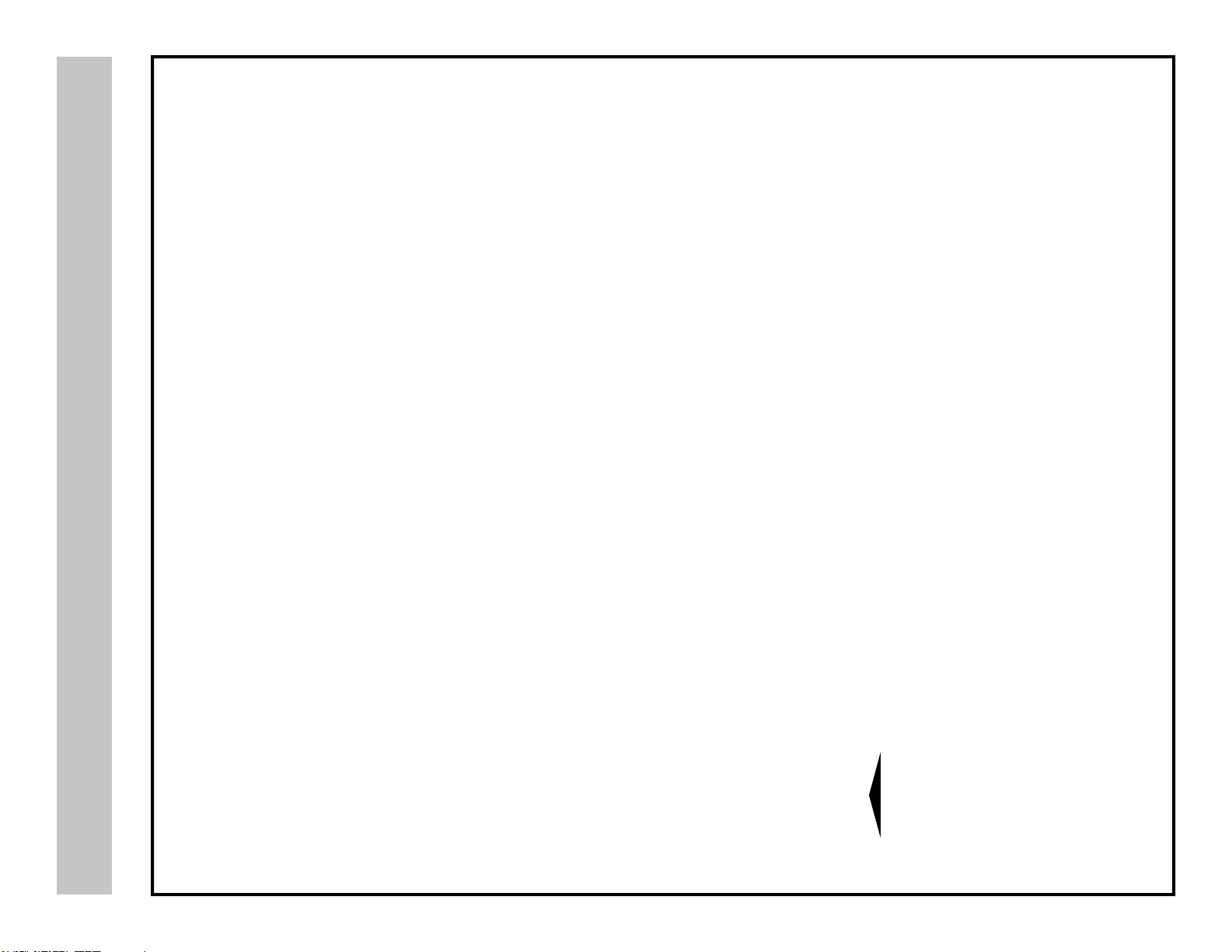
In the SETUP menu you may change the initial set up of preferences that include settings for language, menu display, computer monitoring,
closed captions, enhancement of black detail in the picture and resetting your TV back to its factory default status.
How to Navigate:
Press the MENU button on the remote control. Navigate using arrow t u buttons to select SETUP. Gain access to display options by pressing the down q arrow button to highlight Menu Language or other options, then press u arrow button on your remote to select.
• Other languages include
Spanish and French.
Menu Adjustments
• Highlight Transparency.
Navigate using the t u arrow buttons to turn Off u On
the translucent effect of the
User menu.
• Highlight Zoom Mode.
Setup Settings
Navigate using the t
arrow buttons to select the
viewing mode displayed:
Normal > Wide > Zoom >
Cinema.
(This feature is also available on the
remote control. See page 27)
u
• Highlight Noise Reduction.
Navigate using the t u arrow buttons to reduce video
noise: Off > Low > Medium >
High (Default setting: Low)
• Highlight XVS.
Navigate using the t u arrow buttons to select:
Off > On. XVS provides
noticeable black detail
enhancement that may be
preferred.
• Highlight Restore Default.
Press the u arrow button to
automatically set all adjustments back to their original
settings.
21
When prompted, Select “Yes” to conrm.
NOTE: Closed Caption and Advanced are features described on the following pages.
Page 23
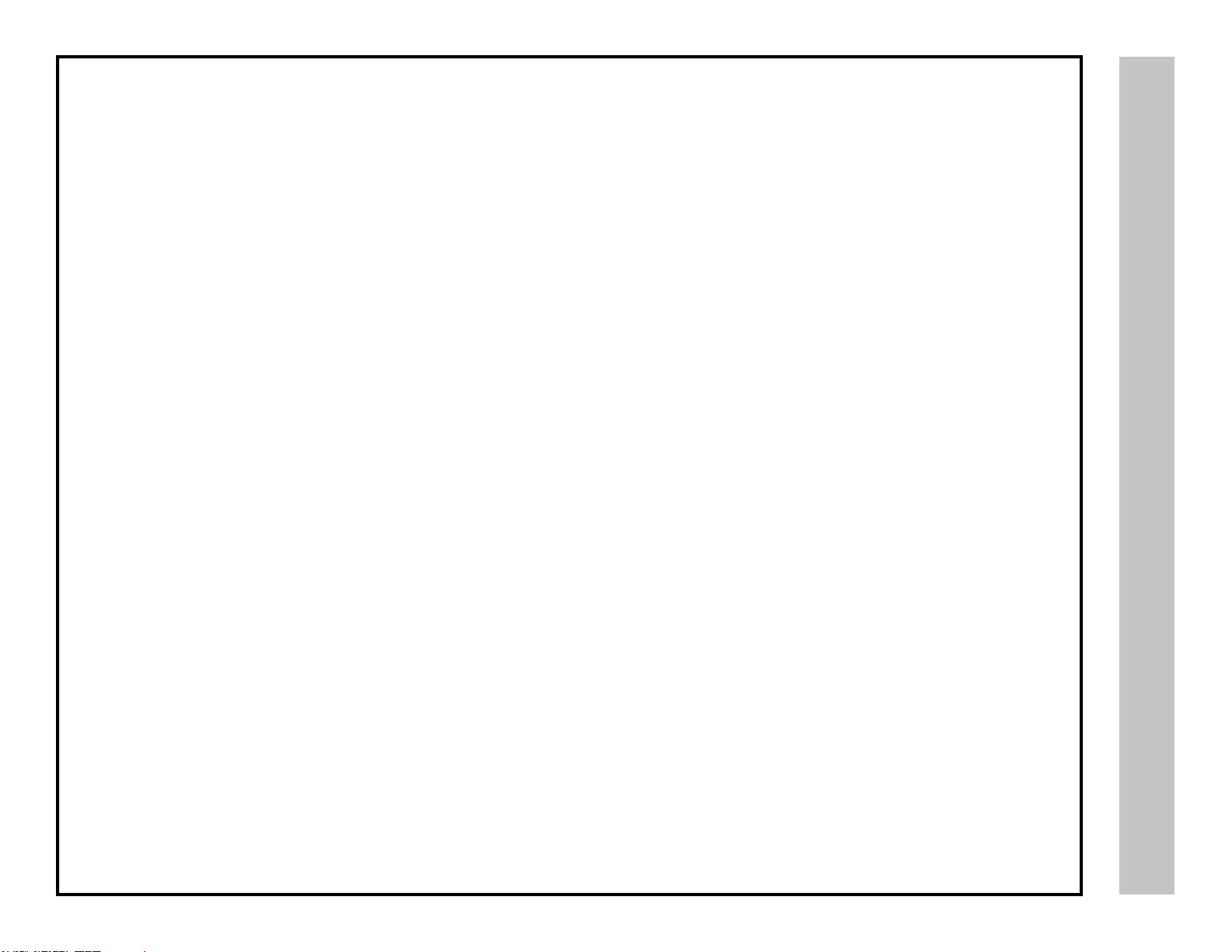
The SETUP menu includes adjustments for activating the Closed Caption feature for display on the television and customizing CC display
types and font styles.
How to Navigate:
Press the MENU button on the remote control. Navigate using arrow t u buttons to select SETUP.
Press the down q arrow button to highlight Closed Caption.
• Press down q arrow but-
ton to highlight Advanced
Selection. Navigate using
the t u arrow buttons to
select Service 1-6.
Menu Adjustments
• Press down q arrow but-
ton to highlight CC Mode.
Navigate using the t
row buttons select Off > On
> CC on Mute.
• Press down q arrow but-
ton to highlight Basic Selec-
tion. Navigate using the t
u arrow buttons select CC
1-4, Text 1-4.
Note: When adjustments are complete, you may select another menu by pressing the Menu button. Features are not available
when text is grayed out.
u ar-
• Press down q arrow
button to highlight Option.
Press the u arrow button to
enter a menu with options to
customize text fonts, colors
and opacities.
Closed Captions
22
Page 24
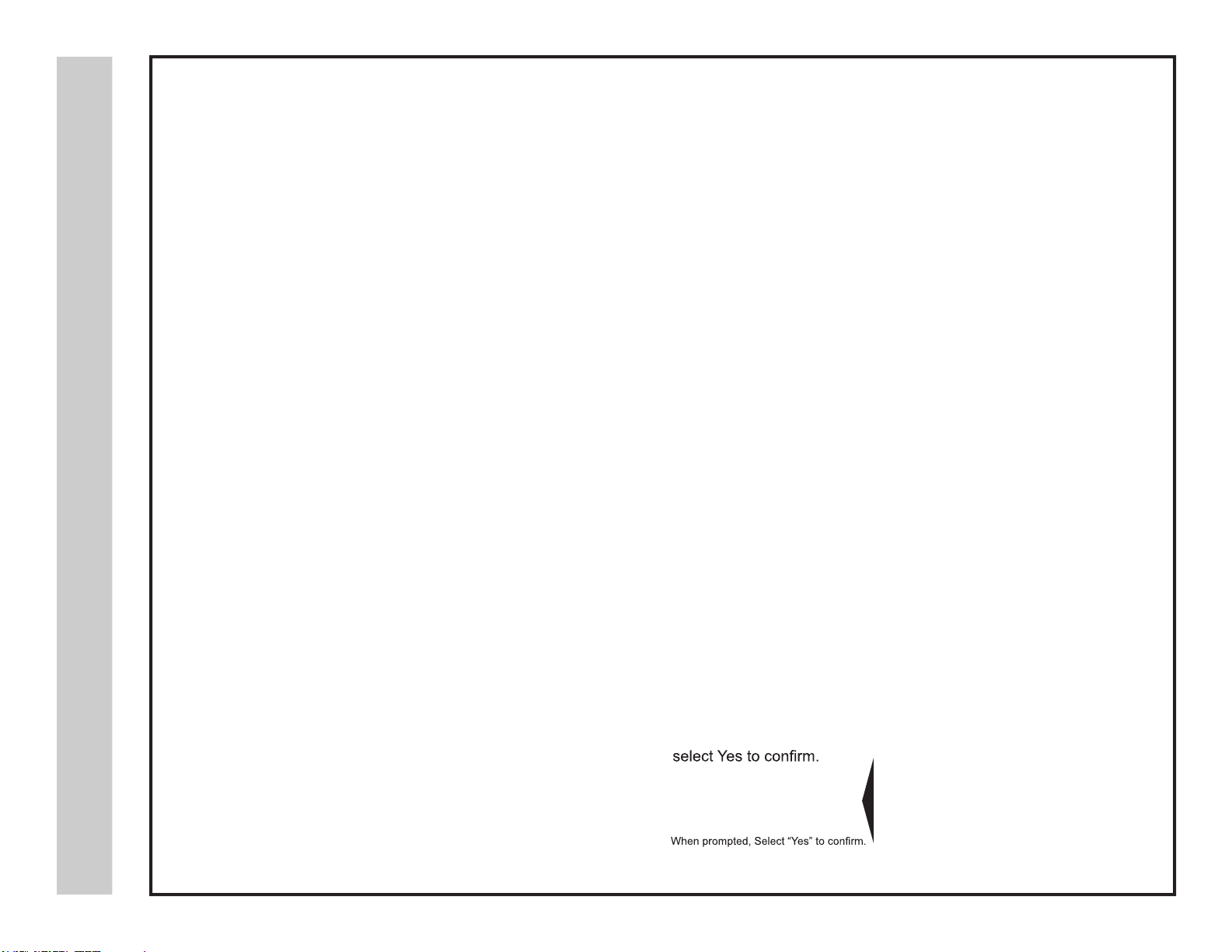
stnemtsujdA uneM CP
In the SETUP menu you may adjust the position of images displayed on screen once you connect an input signal from your PC.
Recommended resolution is 1,366 x 768. For use with a laptop computer, refer to your computer’s owner manual on instruction for proper
display output. If your PC system uses a standard signal mode, the screen will adjust automatically. Connect an optional 3.5mm audio cable
for stereo sound. See page 14 for details.
How to Navigate:
After connecting to a PC, press the VGA button on your remote control. Press the MENU button on the remote control and navigate using
arrow buttons to select SETUP. Gain access to position adjustment options by pressing the down arrow button to highlight
Advanced, then press arrow button to select from the following options.
• Highlight Clock. Navigate
using the arrow buttons
to control the width of the
image.
23
sgnitteS decnavdA
• Highlight H-Pos. Navigate
using the arrow buttons to adjust the position of
images displayed from side
to side.
• Highlight V-Pos. Navigate
using the arrow buttons to adjust the position
of images displayed up and
down.
If you’re using HDMI input,CC will not work.Use your device CC option
• Highlight Phase. Navigate
using the arrow buttons
to improve focus and image
stability.
• Highlight Auto. Press the
arrow button to automatically
adjust the display to the best
setting. When prompted,
for Closed Caption.
Page 25

In the PARENTAL menu, you may block television and movie programming based on TV ratings and Motion Picture Association guidelines.
To gain access and select your preferences within the Parental menu make certain your input is set to TV.
How to Navigate:
Press the MENU button on the remote control. Navigate using arrow buttons to select PARENTAL. Gain access to parental rating op-
tions by pressing the down arrow button to highlight ENTER PASSWORD. Enter your 4 digit code (factory default code is “0000”) unless
previously changed.
• To set parental controls for
television programming or DVD
movies, press the down/up
arrow buttons to highlight US.
Navigate using the buttons
to highlight TV/MPAA menu.
stnemtsujdA uneM
• To change the password,
press arrow button to
display a screen to enter your
again. (not illustrated)
• To make changes to
PARENTAL controls, highlight SYSTEM LOCK then
press the arrow button to
ON.
NOTE: Features are not available when text is grayed out.
• Highlight TV, then press the
arrow button to enter the TV
Ratings menu to select your
preference.
TV-Y Appropriate for all children
TV-Y7 Appropriate for all children over 7
TV-G General Audience
TV - PG Parental Guidance Suggested
TV - 14 Parents Strongly Cautioned
TV - MA Mature Audience Only
• Highlight MPAA then press the
arrow button repeatedly to
select your movie rating preference.
G General Audience
PG Parental Guidance Suggested
PG13 Parents Strongly Cautioned
R Restricted
NC17 No One Under 17 Permitted
X Adults Only
Parental Control - US
24
Page 26

stnemtsujdA uneM
In the PARENTAL menu, you may block television and movie programming based on Canadian TV and movie rating guidelines. To gain ac-
cess and select your preferences within the Parental menu make certain your input is set to TV.
How to Navigate:
Press the MENU button on the remote control. Navigate using arrow buttons to select PARENTAL. Gain access to rating options by
pressing the down arrow button to highlight ENTER PASSWORD. Enter your 4 digit code (factory default code is “0000”) unless previously
changed. See page 24 for information on how to change your password.
• Navigate using down arrow button to highlight CANADA ENGLISH
then press the arrow button
repeatedly to select your ratings
preference.
• Navigate using down arrow but-
Parental Control - Canada
ton to highlight CANADA FRENCH
then press the arrow button
repeatedly to select your ratings
preference.
E Appropriate for everyone
C Appropriate for all children
C8+ Appropriate for everyone 8 years old and up
G General Audience
PG Parental Guidance
14+ Appropriate for Children over 14 years old
18+ Mature Audience Only
E Appropriate for everyone
G General Audience
8 ans+ Appropriate for Children 8 years old and up
13 ans+ Appropriate for Children 13 years old and up
16 ans+ Appropriate for Children 16 years old and up
18 ans+ Mature Audience Only
25
Note: When adjustments are complete, you may select another menu by pressing the Menu button.
Page 27

The TV menu provides for the setup of your television to receive TV channels, store your favorites, add or skip channels and label them by
their call letters. (For antenna and Channel Auto Scan setup, please refer to page 17.)
How to Navigate:
Press the MENU button on the remote control. Navigate using arrow t u buttons to select TV. Press the down q button to highlight your
preferences.
• Highlight FAVORITE to add channels to
your Favorites List. Navigate using the t
u qp arrow buttons to select channels
to be added or deleted from your list. Press
ENTER to add or delete a channel. A checkmark indicates a channel has been added.
You may also display your FAVORITE list
from the remote control by pressing FAV.
• Highlight ADD/DELETE to select or skip
channels already in memory. Navigate using
the t u qp arrow buttons to access the
list of available channels. Press ENTER to
change the channels status. A checkmark
indicates a channel has been added.
Press ‘ENTER’ To Change
Menu Adjustments
TV Settings
• Highlight CHANNEL LABEL to name or
rename a broadcast channel. Navigate using
the u arrow button to enter the screen menu
to re-label a channel. Use the qp arrow
buttons to spell out each letter, number or
character. Use t u arrow buttons to advance to the next space.
NOTE: The DTV SIGNAL is a measurement
of signal strength for the current channel
viewed.
Press ‘ENTER’ To Change
26
Page 28

sedoM mooZ
The ZOOM function offers several viewing display options on the 16:9 screen. Press ZOOM to cycle through the following
widescreen settings.
1. NORMAL
Press ZOOM to cycle
through the following
widescreen settings.
Recommended for viewing native widescreen content and
undistorted 4:3 images.
2. WIDE
Stretches certain 4:3 content and may reduce the black bars.
3. ZOOM
27
screen when viewing widescreen content. The zoom effect will
crop images somewhat.
4. CINEMA
screen eliminating the side black bars. It may also eliminate or
reduce black bars on certain widescreen movies.
Page 29

Display
LED
Size (inch)
Aspect Ratio
Digital Compatibility
Resolution
Brightness (cd/m2)
Contrast Ratio
Vertical Viewing Angle (degrees)
Horizontal Viewing Angle (degrees)
Maximum Colors (millions)
Power Consumption
Audio Power
Dimension without Pedestal Installed
18.5” Diagonal
16:9
480i / 480p / 720p / 1080i / 1080p
1,366 x 768
250
1000:1
160°
170°
16.7M
< 30 Watts
2 X 3W
18.2(W) x 11.9” (H) x 1.9” (D)
Weight without Pedestal
Input Connections
6.9 lbs.
Composite Video (1)
YPbPr / Audio (L/R) (1)
HDMI (2)
RF (1)
SPDIF Coaxial Digital Output (1)
PC/VGA (1)
PC Audio IN (1)
Headphone Jack (3.5mm) (1)
USB (For Serice Only) (1)
28
Page 30

gnitoohselbuorT
29
Page 31

xednI
30
Page 32

antyrraW
Limited North American Warranty
Tmax Digital Inc.
LE1912
For peace of mind and valuable services, please take a moment to register your product at www.tmaxdigital.com
Tmax Digital Inc. expresses the following non-transferable and limited warranty on a new Apex Digital LE1912 purchased from an authorized
Apex Digital® U.S. retailer. Retain the original bill of sale for proof of purchase.
Limited One (1) Year Warranty
TMAX warrants the parts in this product against defects in material or workmanship for a period of one (1) year from the date of original purchase. During this
period, TMAX will replace a defective part with a new or refurbished part without charge to you. TMAX also warrants it will be responsible for labor charges for
a period of one (1) year from the date of original purchase. It is the responsibility of the consumer to retain original packaging or provide like packaging in order
to facilitate the warranty process. TMAX will incur no liability whatsoever to provide packaging for warranty items. Upon receipt of the warranty item, should
ty may be voided. The consumer is responsible for the transportation cost and insurance
charges (if applicable) to an authorized Service Center or TMAX. You must receive a return authorization number before taking or sending a unit in for warranty
service. Service that is provided is warranted for the duration of the original warranty or 45 days.
Your Responsibility
The warranty is subject to the following conditions: You must retain the original bill of sale (or a photocopy) to provide proof of purchase even if the product
was received as a gift. You must call the provided phone number for an assessment of the problem. No warranty service shall be provided until a claim or
return authorization (RMA#) is provided to you. If the screen size is below 32”, attach or print the RMA# to the shipping carton along with a copy of the bill
of sale and ship back to the address provided to you. It is your responsibility to retain packaging or provide like packaging in order to ship and facilitate the
warranty process on televisions. TMAX will incur no liability whatsoever to provide packaging. You are responsible for all tariffs and taxes imposed to ship or
receive warranty replacement units to and from the U.S. over the Canadian border. Labor service charges for TV installation, setup, adjustment of consumer
controls and installation or repair of any type of antenna or cable systems are not covered by this warranty. Reception problems caused by inadequate
antenna or cable systems are your responsibility. Warranty extends only to defects in materials or workmanship as limited above and do not extend to any
other products or parts that have been lost, mistakenly discarded, damaged by misuse, accident, neglect, acts of God such as lighting, or voltage surges in the
home, improper maintenance or use in violation of instructions,
not cover cosmetic or missing/lost accessories.
ved or altered. Warranty does
How to Obtain Warranty Service
If after following the user manual, quick start and troubleshoo
call 1-877-833-1888 daily from 7am-9pm (Central Time). You will be instructed on how your claim will be processed. Have pertinent information available
including proof of purchase details and a full understanding of the issue.
Limitations
red to precise tolerances with active performing pixels of at least 99.99%. As such, it is NOT
a malfunction to view multiple non-performing pixels on your screen. All warranties implied by state law are expressly limited to the duration of the limited
warranties set forth above with the exception of warranties implied by state law as hereby limited, the foregoing warranty is exclusive and in lieu of all other
warranties, guarantees, agreements, etc., with respect to repair or replacement of any parts. TMAX shall not be liable for consequential or incidental damage.
ghts that may vary from state to state. Some states don’t allow limitations on warranty
3
1
duration, exclusions or limitation of incidental or consequential damages, so the above may not apply.
vice directly,
