Page 1
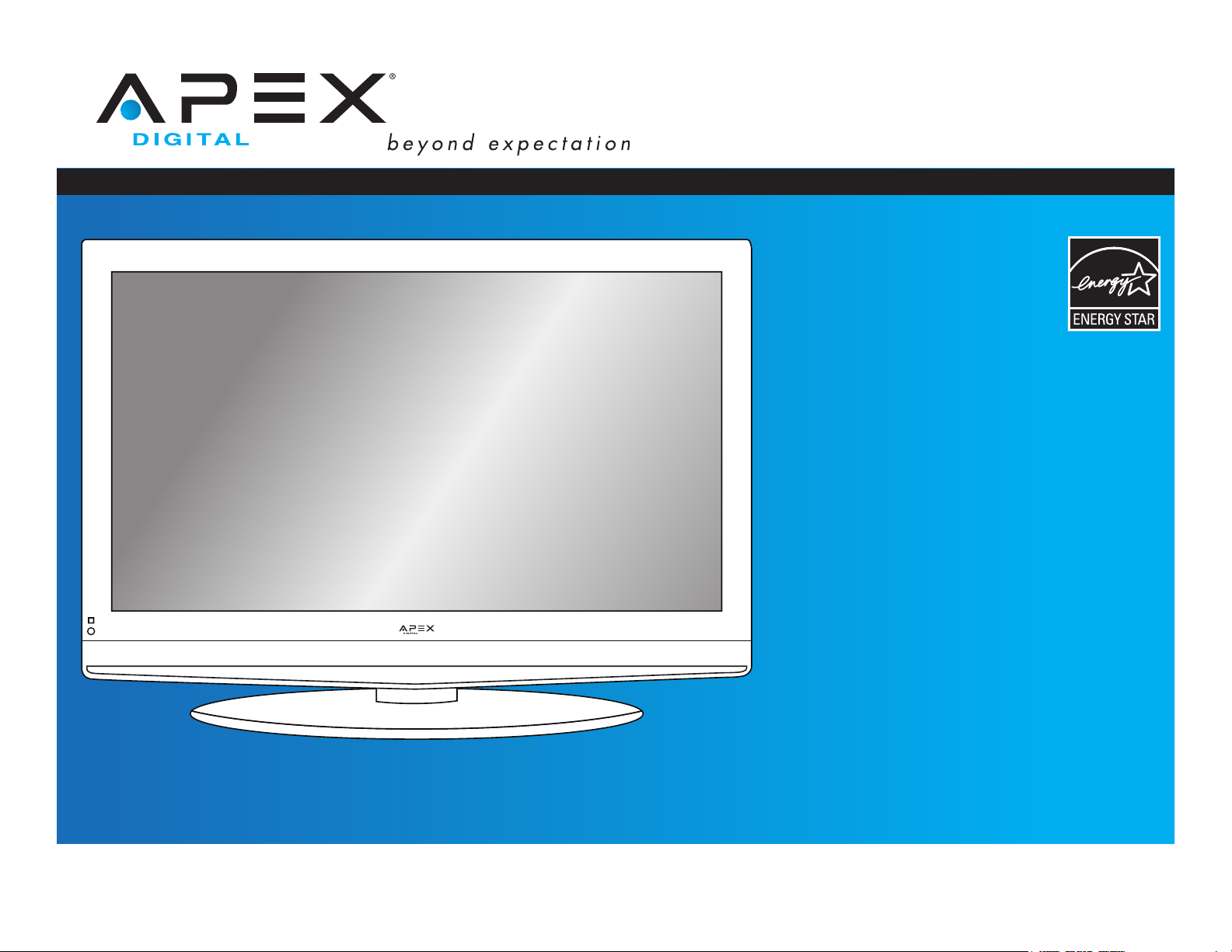
LD4088
USER’S MANUAL
40” LCD TELEVISION
07/2009
Page 2
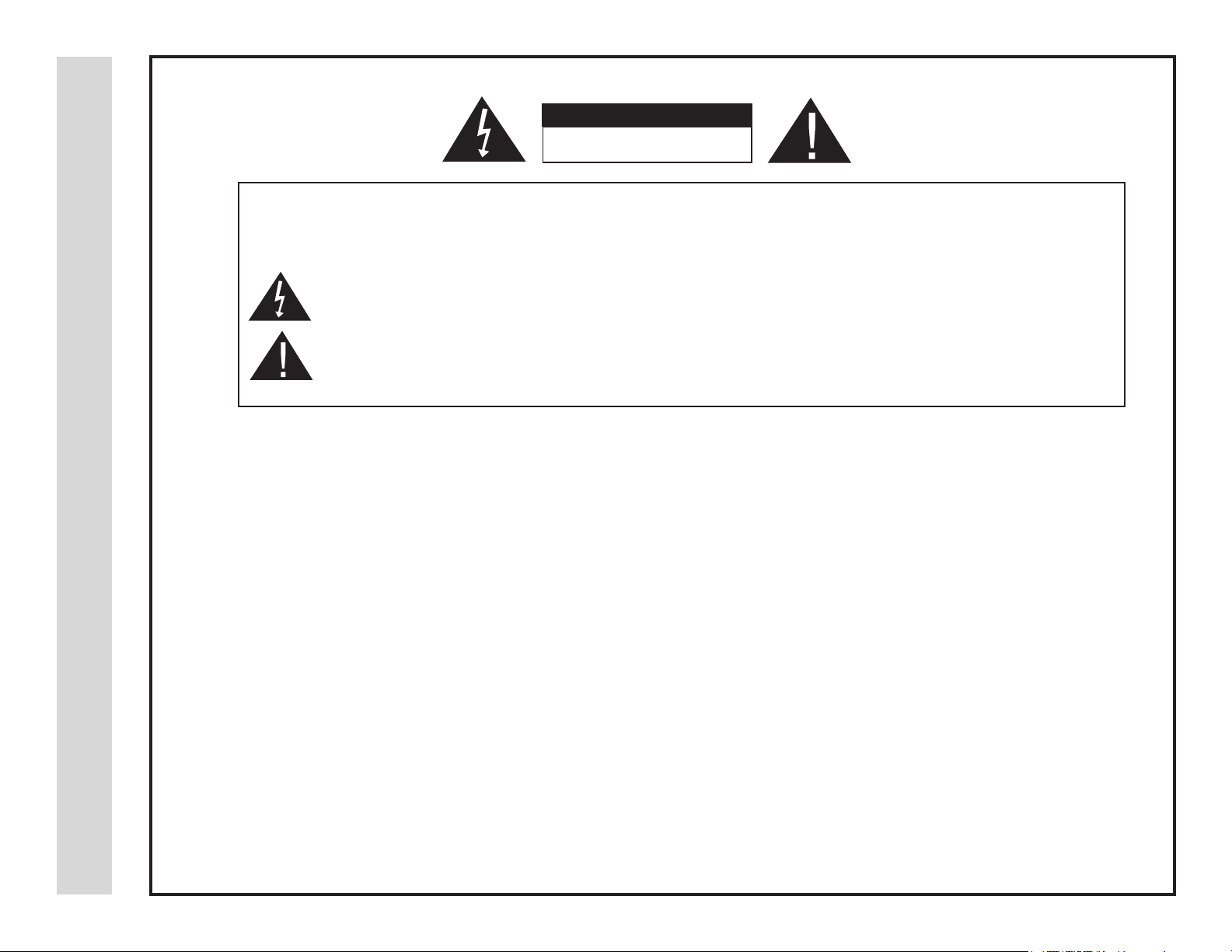
Safety Instructions
WARNING:
NOTE TO CABLE/TV INSTALLER:
This reminder is provided to call the CATV system installer’s attention to Article 820-40 of the National Electric Code
(U.S.A.). The code provides guidelines for proper grounding and, in particular, specifies that the cable ground shall
be connected to the grounding system of the building, as close to the point of the cable entry as practical.
CAUTION
RISK OF ELECTRIC SHOCK
DO NOT OPEN
Safety:
TO REDUCE THE RISK OF ELECTRICAL SHOCK DO NOT REMOVE COVER (OR BACK). NO
USER SERVICEABLE PARTS ARE INSIDE. REFER TO QUALIFIED PERSONNEL ONLY.
The lightning flash with arrowhead symbol, within an equilateral triangle, is intended to alert the user to the
presence of uninsulated “dangerous voltage” within the product’s enclosure that may be of sufficient magnitude
to constitute a risk of electric shock to persons.
The exclamation point within an equilateral triangle is intended to alert the user to the presence of important
operating and maintenance (servicing) instructions in the literature accompanying the television.
TO PREVENT FIRE OR SHOCK HAZARDS, DO NOT EXPOSE THIS PRODUCTTO RAIN OR MOISTURE.
FCC REGULATORY INFORMATION:
This television has been tested and found to comply with the limits for a Class B digital device, pursuant to Part 15
of the FCC Rules. These limits are designed to provide reasonable protection against harmful interference in a residential
installation. This television generates, uses and can radiate radio frequency energy and, if not installed and
used in accordance with the instructions, may cause harmful interference to radio communications. However, there
is no guarantee that interference will not occur in a particular installation. If this television does cause interference
to other electronic equipment, which can be determined by turning the television off and on, then the user is
encouraged to try to correct the interference by one or more of the following measures:
- Reorient or relocate the receiving antenna.
- Increase the separation between the equipment and television.
- Connect the equipment into an outlet on a circuit different from that to which the television is connected.
- Consult your dealer or an experienced radio/TV technician for assistance.
Any changes or modifications not expressly approved by the
1 2
authority to operate the equipment.
party responsible for compliance may void the user’s
Page 3
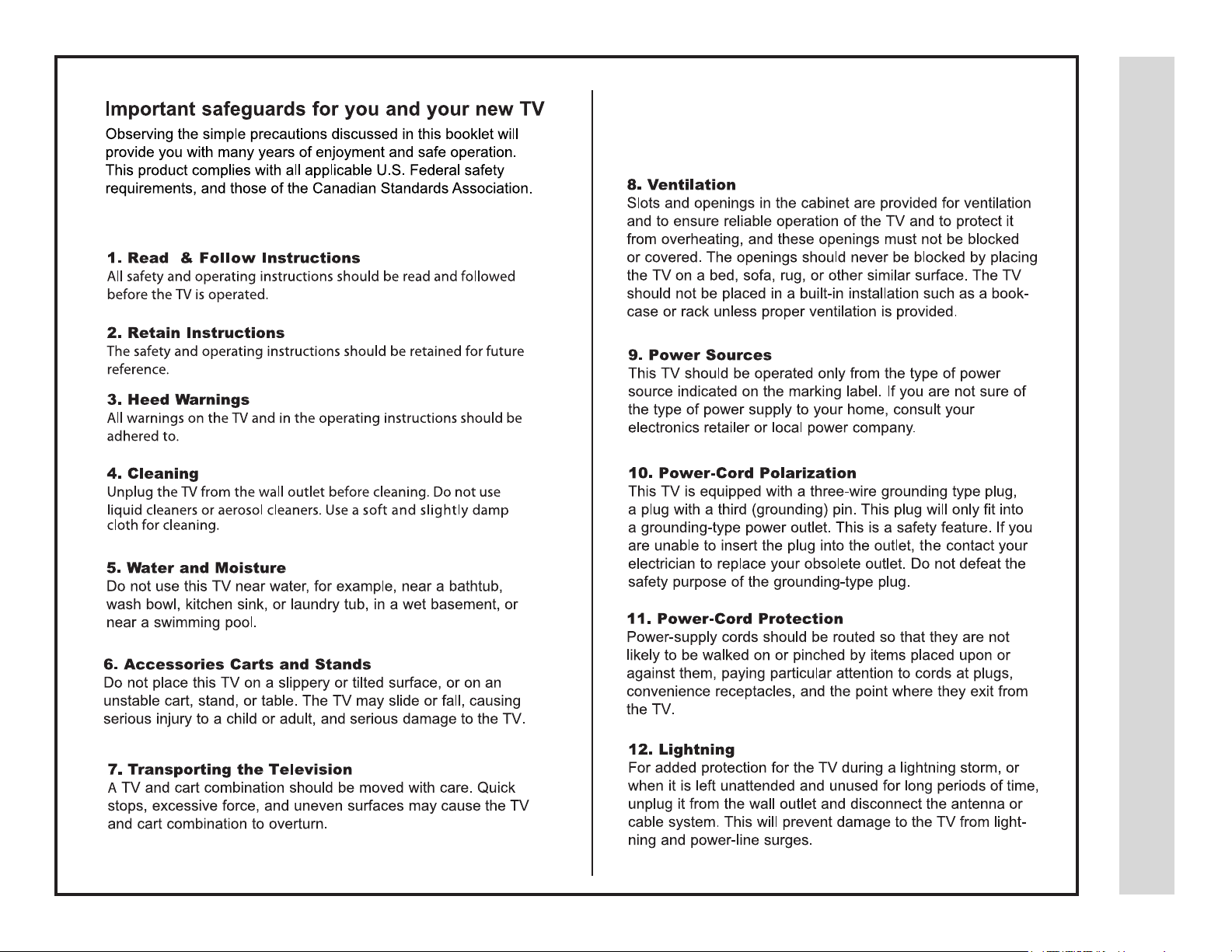
Safety Instructions
Page 4
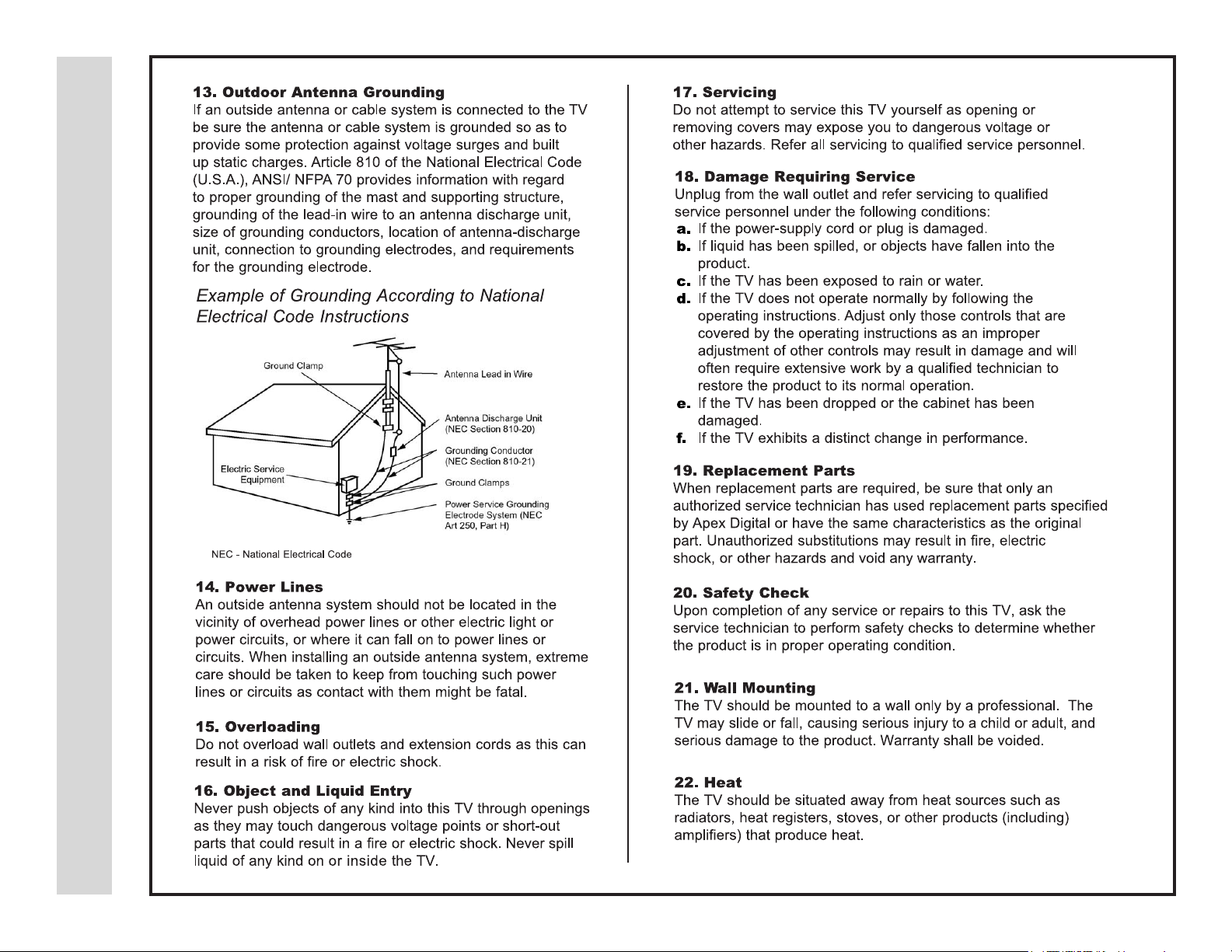
Safety Instructions
3 4
Page 5
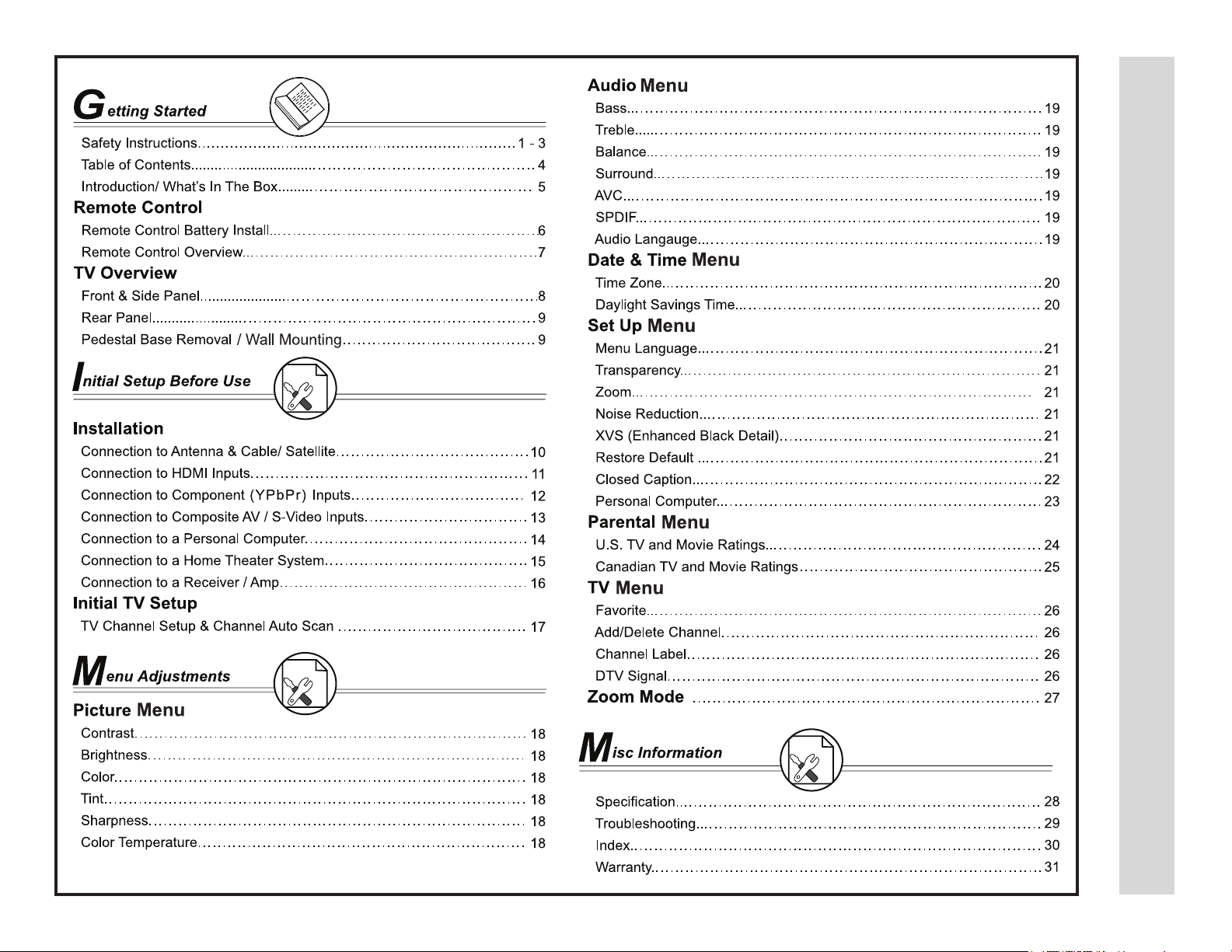
Table of Contents
Page 6
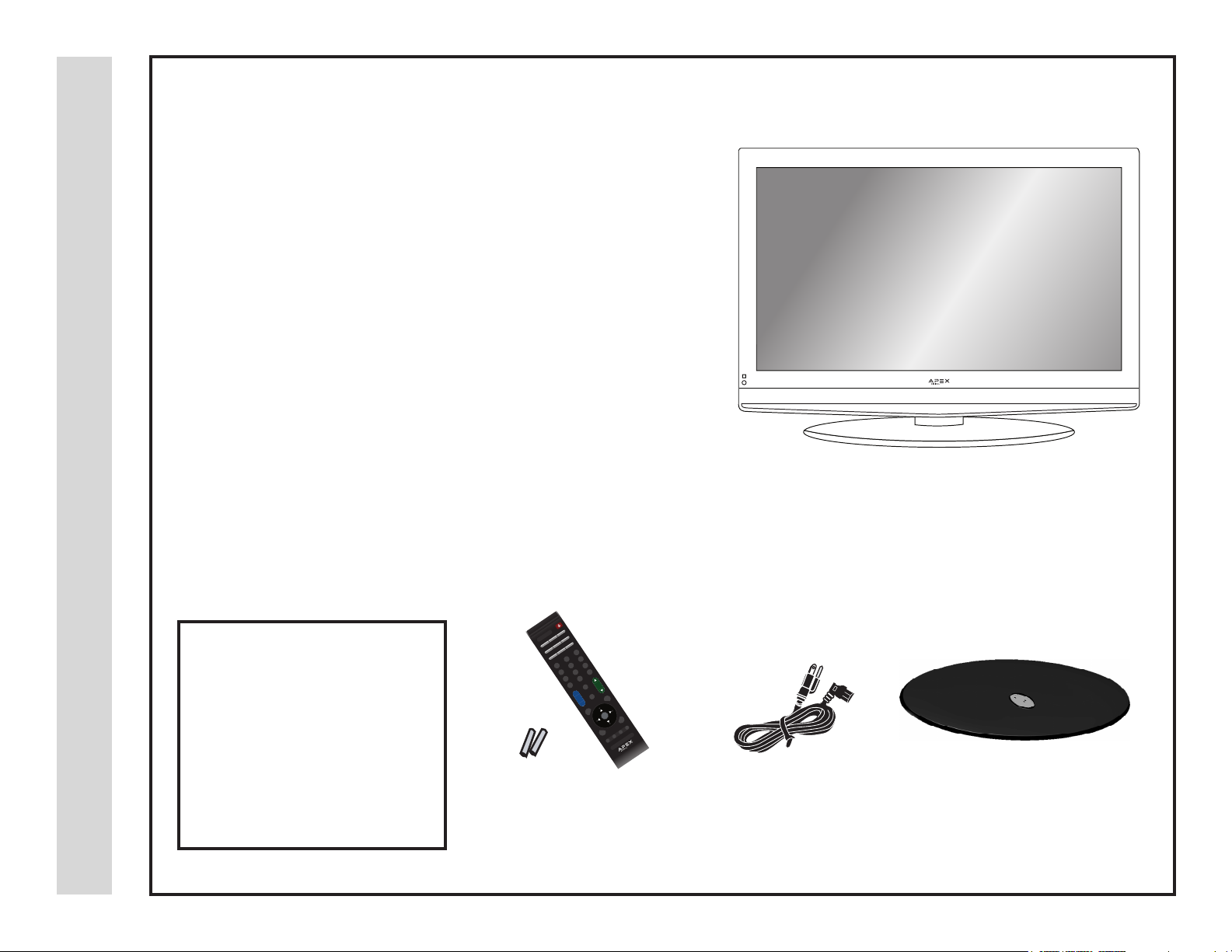
Thank you for purchasing the Apex LD4088 HD Television. It has been de-
signed to enjoy today’s high denition television experience. With a display
resolution of 1,920 x 1,080 (1080p) you are assured of one of the nest qual-
ity televisions available today. View HDTV and digital broadcasts over-theair when connected to an antenna. Choose an outdoor antenna for the best
possible reception. Visit www.antenna.org.
Your television offers many digital and analog inputs. Three (3) High Denition Multimedia Interface (HDMI) interconnects offer the purest audio and
Introduction
video digital signal when connected to compatible HD sources (ie: HD set-
top box, high denition DVD player, gaming console).
Other video connections available include two (2) sets of HD component video, (2) composite input jacks, one S-Video input jack and one VGA terminal
for connection to a computer. A coaxial digital audio (SPDIF) jack is included
to connect through your home amplier/receiver to provide a spectacular
home theater experience.
3D Digital noise reduction digitally reduces image noise while “lm-mode’
detection adjusts the picture, providing a more natural looking and clearer
image.
We recommend that you read the user manual thoroughly before use to familiarize yourself with the installation and adjustment options available to you,
thereby enjoying all the features of the LD4088 for many years to come.
POWER
A/VHDMITV
AUDIOMTS / SAPVGA
GUIDE
DISPLAYCCD
3
6
2
9
5
1
8
4
0
7
_
MUTE
CH
INPUT
+
FAVORITE
VOL
_
MENU
ENTER
MODE
EXITCH LIST
SLEEP ZOOM PICTURE COLOR
What’s In The Box
The LD4088 package includes
the following items:
• Pedestal Base / Hardware
• Pedestal Instructions
• Remote Control
• AAA Batteries
• AC Power Cord
• Quick Start Guide
• Remote Control
• AAA Batteries x 2
• Pedestal Base• AC Power Cord
• User Manual
5 6
Page 7
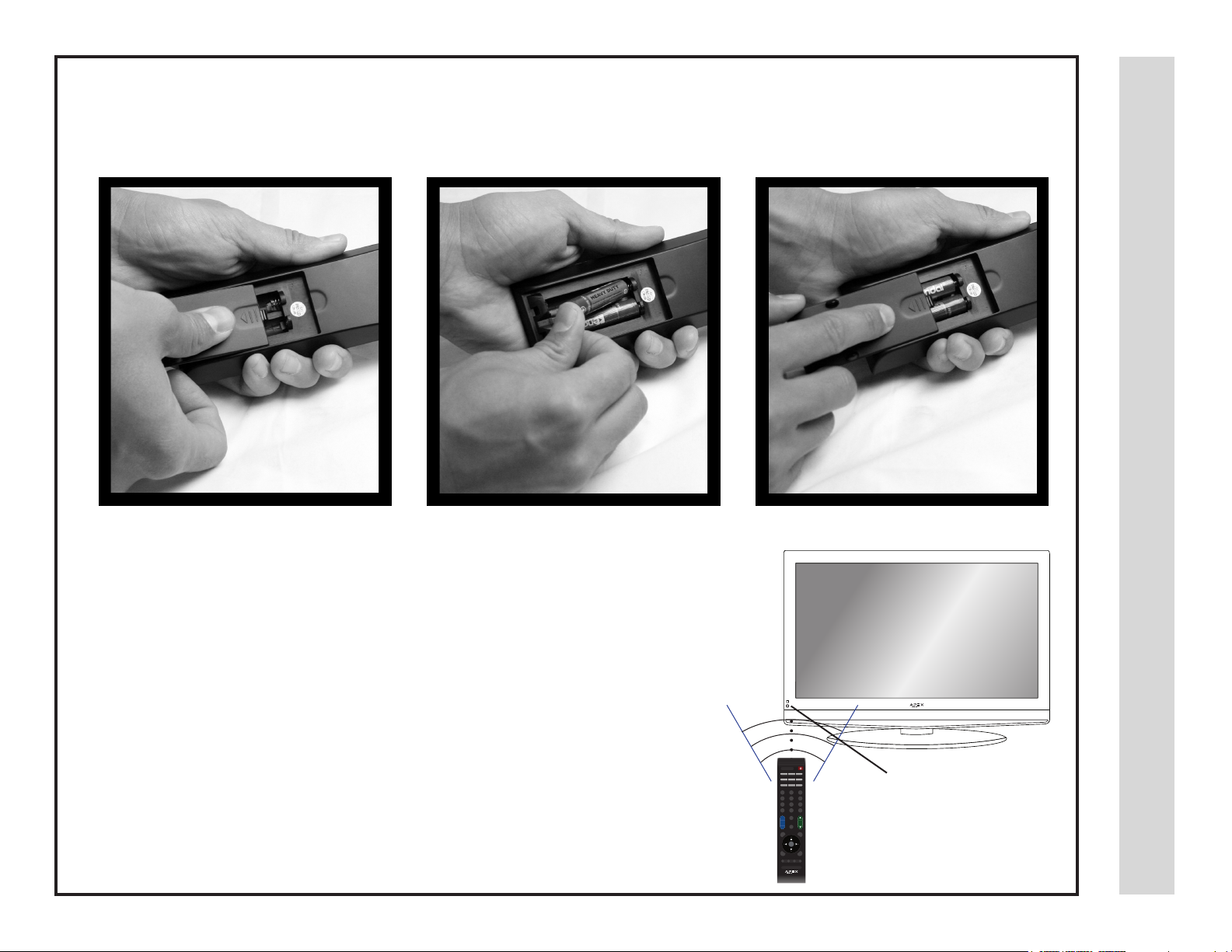
Your remote control handset is powered by two (2) AAA type batteries
Remote Control
Battery Install
• To insert batteries, turn the remote
control over and remove the battery
• Place two (2) AAA batteries into the
compartment with correct polarity.
cover.
When pointed towards the television, the effective range is approximately 16 feet from the •
front of the IR receiver, 30° to the left and right, 20° up and down.
To avoid damage from possible battery chemical leakage, remove the batteries if you do •
not plan to use the remote control handset for an extended period of time. Do not mix batteries of different age and/or type. Always discard used batteries safely.
Do not expose remote control to liquids, direct sunlight or sources of excessive heat.•
The IR receiver will not work properly if TV is in direct sunlight, the remote control is •
pointed off-axis or an object is in the IR path.
NOTE: Improper use of batteries can result in a chemical leakage or explosion.
• Replace the cover.
30° 30°
1
2
3
4
5
6
8
9
7
_
0
+
CH
VOL
_
IR Receiver
Page 8
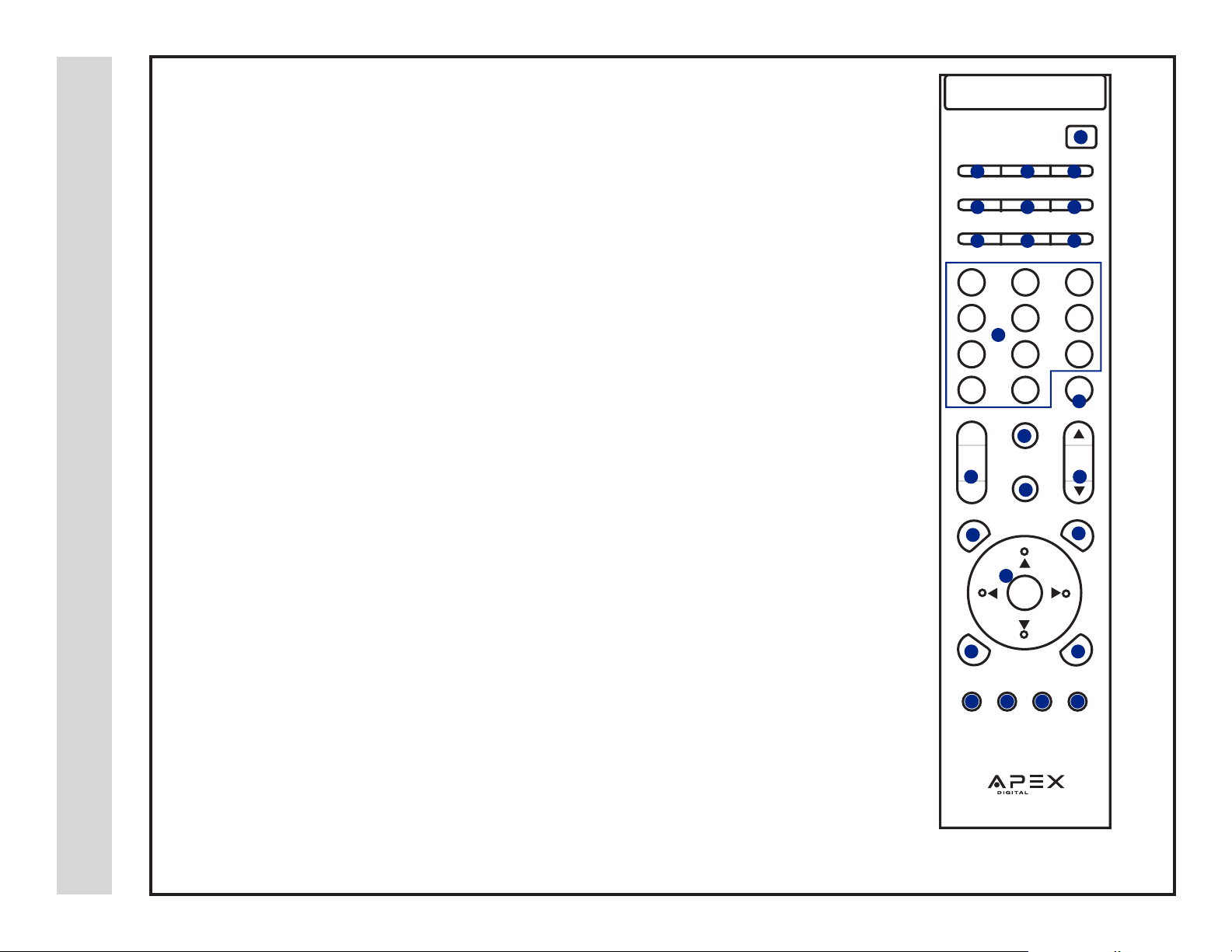
Functions can be controlled using the remote control handset
1. Power - Turn the LCD display ON or OFF (Standby)
2. TV - Direct access to the television tuner
3. HDMI - Press repeatedly to select from HDMI 1, HDMI 2, HDMI 3
4. A/V - Press repeatedly to select from A/V 1, 2 / S-Video / Composite 1, 2 / Component 1, 2
5. VGA - Direct access to the VGA (PC) input; press again to return to the previously viewed input
6. MTS - Press to select a program’s second audio channel (if available)
7. Audio - Select from various preset audio EQ settings: Personal > Standard > Music > Movie
8. CCD - Select closed caption subtitles (if available) OFF > ON > CC ON MUTE
Remote Control
9. Display - Provides program information currently being viewed
10. Guide - Press to view scheduled programming for the current channel viewed (if available)
11. Number Buttons / Dash - Select desired TV channel: For example: to select digital channel
four, press 4 – 1 (if available)
12. Recall - Press to switch between the current and previously viewed TV channel
13. Mute - Temporarily turn off audio sound. Press again to resume.
14. Volume (+/--) - Adjust volume up (+) or volume down(--)
15. Channel (p/q) - Select channel up p or channel down q
16. Input - Press to display all input sources on screen
17. Menu - Press to display the user menu. Press again to exit
Overview
18. Favorite - Press to display a list of favorite TV channels you’ve added
19. Arrow Buttons/ Enter - Use qpt u to navigate and make selections. Press Enter to conrm
a selection
20. Exit - Press to exit the Menu
21. Channel List - Press to display list of channels saved in the TV tuner memory
22. Sleep - Press to activate the sleep function to turn off the TV automatically; 5 Min >10 Min > 15
Min > 30 Min > 45 Min > 60 Min > 90 Min > 120 Min > 180 Min > 240 Min
23. Zoom - Select viewable picture size options: Normal > Wide > Zoom > Cinema
24. Picture - Select from various preset picture modes: Personal > Standard > Dynamic > Movie
POWER
1
2
5
DISPLAYCCD
8
1
4
7
_
+
VOL
14
_
MENU
17
20
EXITCH LIST
22 23 24 25
SLEEP ZOOM PICTURE COLOR
2
5
11
8
0
MUTE
13
INPUT
19
ENTER
A/VHDMITV
3
6
9
AUDIOMTS / SAPVGA
GUIDE
10
4
7
3
6
9
RECALL
12
CH
16
15
FAVORITE
18
21
MODE
25. Color Mode - Select from various preset color temperatures: Cool > Normal > Warm (D6500 for
7 8
movies and TV shows)
NOTE: When using the remote
control, point it directly at the TV.
Page 9
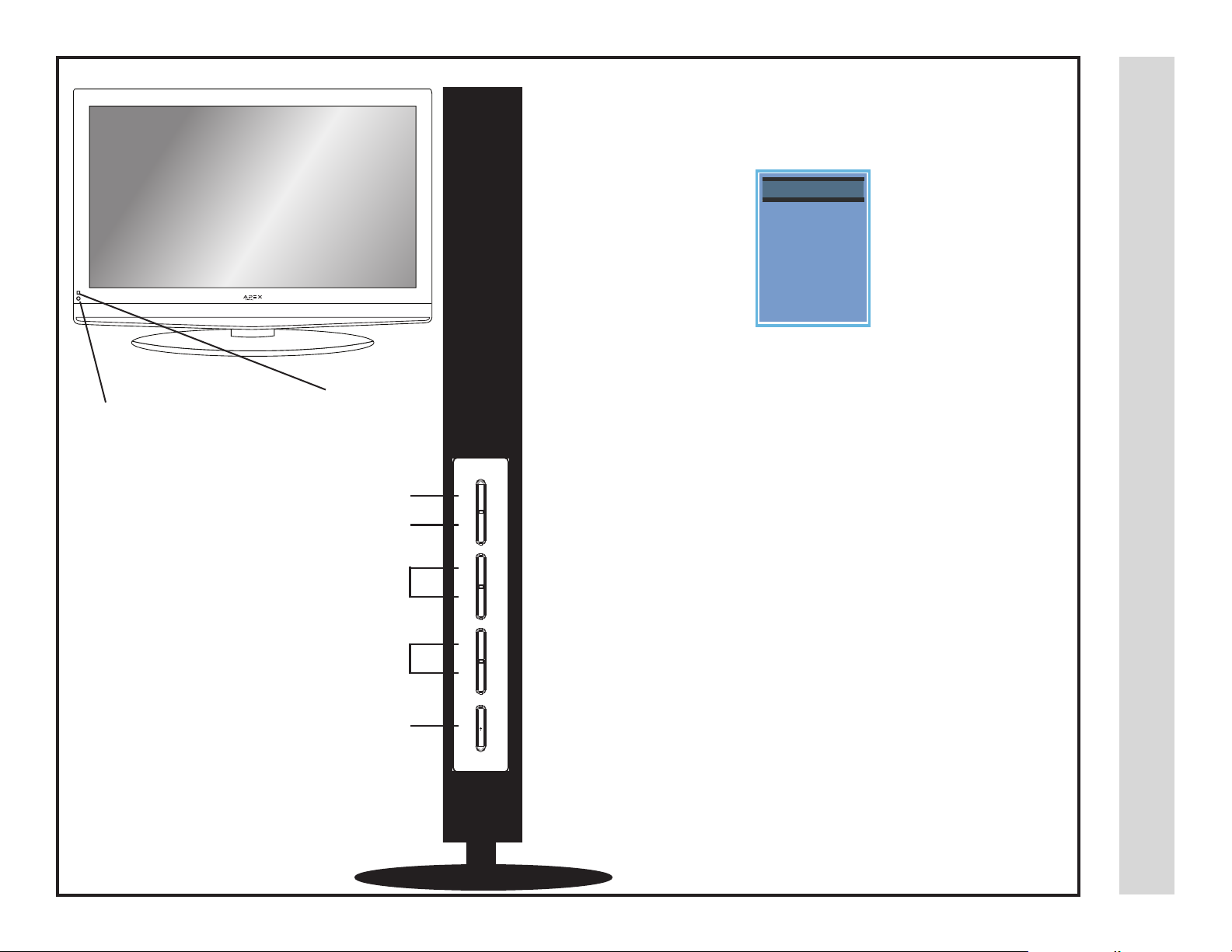
IR Receiver
A soft blue light illuminates when
television is powered ON
1. Input - After connecting your DVD, Cable Box, etc., select the
appropriate input source to view. Press the INPUT button to display
input options. Press qp buttons to highlight an input. Press ENTER
to select.
INPUTSOURCE
INPUTSOURCE
TV
AV1
AV2
SVideo
-
Compo nent 1
Compo nent 2
HD MI 1
HD MI 2
HD MI 3
VGA
I
2. Menu - Press the MENU button to display and adjust your TV
settings. Press again to turn the OSD (on screen display) OFF. To
adjust settings from here, press CH+/CH- qp to navigate to a high-
lighted setting then press VOL+/VOL- to select and adjust.
TV Overview
1
2
3
4
5
Side Panel
INPUT CH+ VOL+MENU CH- VOL- POWER
3. Channel (CHq/CHp) - Press the CHq/CHp buttons to
select a channel in TV mode. These buttons are also used to adjust
settings in the MENU mode.
4. Volume (VOL+ / VOL-) - Press the VOL+ / VOL- buttons to
adjust volume up or down. These buttons are also used to adjust
settings in the MENU mode.
5. Power - Press the POWER button to turn the LCD display ON/
OFF (standby). When the power is on, the blue LED illuminates. The
screen image will appear within a few seconds.
NOTE: To turn OFF power completely, switch the Master Power
button located on the rear of the television. When the Master Power
switch is off, neither the remote control or television POWER button
will function (See pg. 9 for details).
Front & Side Panel
Page 10
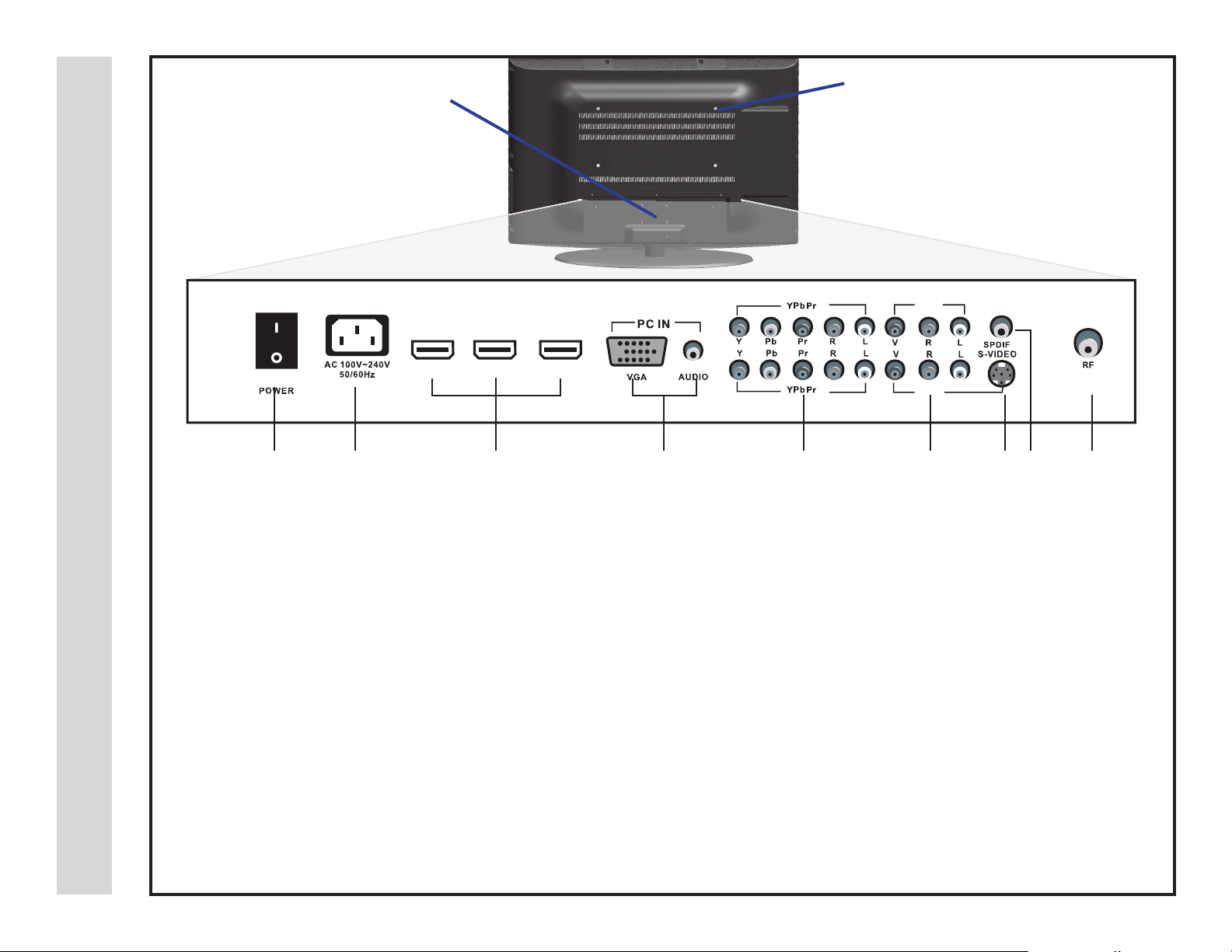
Removal of TV Pedestal
For Wall Mounting
To remove the pedestal from the
television, unscrew the (5) Philips
head screws and slide the TV upward
while securing the base
Wall Mounting
It is recommended that you call your
local TV dealer or a licensed contrac-
tor to secure the television to the wall
using suitable VESA 400 x 200mm
wall mount hardware.
TV REAR PANEL
TV Overview
1 2 3 4 5 6 7 8 9
1. Master Power ON/OFF Switch - When the master power is
switched OFF, the power button located on the remote control and
right side of the television will not function. Make sure it is switched
ON for regular TV viewing on a daily basis.
Rear Panel
2. AC Power Plug - Insert power plug during initial setup.
3. HDMI Inputs (3) - Connects to digital AV equipment that
& Pedestal Removal
feature HDMI connectivity. HDMI supports enhanced high denition
video and two-channel digital audio all from one cable.
*Recommended for best performance
HDMI 3 HDMI 2 HDMI 1
2
1
5. YPbPr 1/2 Inputs and R/L Audio Inputs (2) - Connect
up to two (2) AV devices that feature component (YPbPr) video and
audio output jacks.
6. AV 1/2 Inputs (2) - Connect up to two (2) standard AV devices
to the composite VIDEO (Y) and AUDIO (L/R) output jacks found on
most external video equipment.
7. S-Video - Connects to the S-Video output jack found on external
video equipment. For audio, connect an AUDIO L/R cable to the L/R
on AV1 adjacent to the S-Video input.
AV2
AV1
4. PC IN - VGA/Audio Input (3.5mm) - Connect an optional
VGA cable from your personal computer and a 3.5mm audio cable
for sound.
9 10
8. SPDIF - Connect an optional coaxial digital cable through a com-
patible amp/receiver to enjoy superior audio sound.
9. RF Input - Connect antenna or cable for television reception.
Page 11

It is strongly recommended that the installation of a high quality roof top antenna, digital cable, or satellite set top box be used
in conjunction with your television for best broadcast reception. For indoor use, we suggest an amplied HDTV antenna.
Roof Antenna / Cable Outlet Installation
TV REAR PANEL
2
AV2
Installation
HDMI 3 HDMI 2 HDMI 1
How to connect with an indoor or rooftop antenna
Connect the RF coaxial (75ohm) cable from your existing roof top antenna •
or wall outlet. Finger tighten the F-Connector end to the TV input on the
rear panel.
See page 17 for initial TV setup and Channel Auto scan.•
Tune to TV programming directly from the television tuner. •
Digital Cable / Satellite Set Top Box
HDMI 3 HDMI 2 HDMI 1
How to connect with Digital Cable / Satellite Set Top Box
Connect the RF coaxial (75ohm) cable from the video outlet of your •
cable / Satellite box to the RF input on the TV’s rear panel. Select Ch. 3
or 4 on the TV and select a channel.
1
AV1
F - Connector
or
F - Connector
Connection to Antenna
& Cable/Satellite
Optional HDMI cable
TV REAR PANEL
2
1
AV2
AV1
F - Connector
Cable Wall Outlet
Cable / Satellite Set Top Box
For better performance, use AV, component or an HDMI installation. •
Refer to your set top box user manual.
See page 17 for initial TV setup and Channel Auto scan.•
Page 12

Connecting to an HD Set-Top Box or High Denition DVD Player Using HDMI
Installation
For BEST video performance
Connect to A/V equipment that offers HDMI, an uncompressed, all digital
video / audio interface found on today’s HD digital set top boxes and high
denition DVD players. Use of this pure digital technology offers enhanced
high denition video and digital audio all via a single cable.
There are three (3) HDMI inputs available for use with HD Set Top Boxes,
gaming consoles and HD DVD / Blu-ray players.
How to Connect HDMI
From your external digital A/V equipment, connect an HDMI cable from •
the HDMI output to the HDMI input on the TV’s rear panel.
How To Use
Press the HDMI button on the remote control (repeatedly if necessary). •
or
Connection to HDMI Inputs
Press the INPUT button on the remote control. Use • qp arrow buttons to
highlight the input to view (HDMI 1,2,3) then press ENTER.
TV REAR PANEL
HDMI 3 HDMI 2 HDMI 1
Digital Set Top Box, Gaming Console,
or DVD w/ HDMI interface
2
1
AV2
AV1
Optional HDMI cable
INPUT SOURCE
INPUT SOURCE
HDMI
TV
AV1
AV2
S Video
-
Component 1
Component 2
HDMI 1
HDMI 2
HDMI 3
VGA
11 12
Page 13

Connecting A/V Equipment to Component Video IN (YPbPr1,YPbPr2)
on your television
Installation
TV REAR PANEL
HDMI 3 HDMI 2 HDMI 1
For BETTER video performance
Connect to A/V equipment that features component video output jacks for
excellent performance. There are two (2) YPbPr component video and audio
inputs for use with set top boxes, gaming consoles, and DVD players.
How to Connect Component
When connecting A/V equipment to your television, match the colors of •
the connecting jacks (Video: Blue, Green, Red; Audio: White/Red)
Connect optional component video cables (blue, green, red) from the •
video output jacks (Y, Pb, Pr) on your external A/V equipment (ie: DVD
Player, set top box) to the YPbPr1 and/or YPbPr2 input(s) on the TV’s
rear panel.
Connect white/red audio cables for sound from the audio (L/R) output •
jacks on your external A/V equipment (ie: DVD Player, set top box) to the
YPbPr1 or YPbPr2 L/R input(s) on the TV’s rear panel.
How to Use
Press the A/V button on the remote control (repeatedly if necessary). •
or
Optional Component cables
2
1
INPUT SOURCE
INPUT SOURCE
TV
AV1
AV2
S Video
-
Component 1
Component 2
HDMI 1
HDMI 2
HDMI 3
VGA
AV2
AV1
Digital Set Top
Box, Gaming
Console or DVD
Connection to Component
YPbPr Inputs
Press the INPUT button on the TV remote control. Use • qp arrow but-
tons to highlight the input to view (Component 1,2) then press ENTER.
Page 14

Connecting A/V Equipment to Composite or S-Video IN on your television
TV REAR PANEL
Installation
HDMI 3 HDMI 2 HDMI 1
For GOOD video performance
Connect to A/V equipment using optional video and audio cables. Composite and
S-Video output jacks are available on most set top boxes and DVD players. (Com-
2
1
Optional cables
AV2
AV1
NOTE: An S-Video
cable is for video only.
You must connect audio
cables for sound.
ponent or HDMI connections are recommended for best performance, if possible).
How to Connect Composite
Digital Set Top Box, Gaming Console
When connecting A/V equipment to your television, match the colors of the con-•
ININPUPUTSTSOURC
necting jacks (Video: Yellow; Audio: White/Red)
Connect the yellow video cable from the video output jack on your external A/V •
equipment (ie: DVD Player, set top box) to AV1 or AV2 input on the TV’s rear
panel.
Connect the white/red audio cables for sound from the audio (L/R) output jacks •
on your external A/V equipment (ie: DVD Player, set top box) to the AV1 or AV2
(L/R) jacks on the TV’s rear panel.
Connection to
How to Connect S-Video
Connect an optional S-Video cable from the S-Video output jack on your •
external A/V equipment to the S-Video input on the TV’s rear panel.
Connect the white/red audio cables for sound from the audio (L/R) output jacks •
on your external A/V equipment to the AV1 (L/R) input on the TV’s rear panel.
Composite/S-Video Inputs
How to Use
Press the A/V button on the remote control (repeatedly if necessary). •
or
13 14
Press the INPUT button on the remote control. Use • qp arrow buttons to high-
IINPU
TV
AVAV1
AVAV2
SVSVideo
-
Comp onent
Comp onent
HD MI 1
HD MI 2
HD MI 3
VGVGA
NPUTSTSOUOURCRCEE
OURCEE
TV
1
2
ideo
-
Comp onent 11
Comp onent 22
HD MI 1
HD MI 2
HD MI 3
A
light the input to view (AV1, AV2, S-Video) then press ENTER.
Page 15

Installation
Connecting a Personal Computer with VGA to your television
HDMI 3 HDMI 2 HDMI 1
Recommended computer display resolution:1,920 x 1,080 @ 60 HZ
How to Connect a PC
Connect using an optional male to male VGA cable from your PC to the VGA •
input on the TV’s rear panel.
How to Connect Audio sound
Connect an optional 3.5mm audio cable from the computer’s mini audio output •
jack to the audio input on the TV’s rear panel.
How to Use
Press the VGA button on the remote control. •
or
Press the INPUT button on the remote control. Use • qp arrow buttons to high-
light the input to view (VGA) then press ENTER.
NOTE: If your PC uses a standard signal mode, the screen will adjust automatically.
Optional cables
TV REAR PANEL
2
1
INPUT SOURCE
INPUT SOURCE
AV2
AV1
TV
AV1
AV2
S Video
-
Component
Component
HDMI 1
HDMI 2
HDMI 3
VGA
Connection to a
Personal Computer
1
2
Page 16

Connection to a Home Theater Audio System
TV REAR PANEL
Installation
HDMI 3 HDMI 2 HDMI 1
For BEST audio performance
Connecting to a Home Theater System
Dolby Digital can deliver optimal 2 channel stereo or surround sound with ve
discrete full range channels plus a sixth channel for a subwoofer.
Enjoy optimal sound reproduction from your system with a Dolby Digital amplier
that incorporates a digital coaxial input. Connect an optional digital cable directly
to the television’s SPDIF audio output to listen through all inputs except VGA.
(The VGA does not support digital audio)
How To Setup Digital Output*
Press the MENU button on the remote control.•
Press the right• u arrow button to select AUDIO.
Press the down • q arrow button to highlight SPDIF type u Raw or PCM*
Front Left
Speaker
2
1
Optional digital cable
Center Channel
AV2
AV1
Front Right
Speaker
Theater System
Dolby Digital (5.1) Surround
Connection Example
Connection to a Home
Surround Left
Speaker
15 16
*NOTE: Refer to the User Manual from your home theater equipment for recommended audio settings.
Subwoofer
Surround Right
Speaker
Page 17

Connecting to a Home Theater Audio System
Installation
TV REAR PANEL
Connecting to a Stereo Receiver/Amplier
• Enjoy realistic sound from a stereo / receiver
amplier or Dolby Pro Logic sound system
when connected to your AV equipment.
Example: Diagram illustrates the connection
of audio cables from your AV equipment to a
stereo receiver instead of the audio (L/R) jacks
on the TV’s rear panel.
NOTE: When audio cables are connected to a
stereo / receiver amplier, no audio sound will
be heard from the TV’s built-in speakers.
How to Use (Video)
Press the appropriate INPUT button on the
remote control. Use qp arrow buttons to
highlight the input to view then press ENTER.
HDMI 3 HDMI 2 HDMI 1
Digital Set Top Box,
Gaming Console or DVD
optional cables
Front Left
Speaker
2
1
Center Channel
AV2
AV1
Dolby Prologic
Surround Receiver
Front Right
Speaker
Connection to a
Receiver/Amplier
How to Use (Audio)
Select the appropriate input from your audio
equipment.
Dolby Surround
Connection Illustration
Surround Left
Speaker
Surround Right
Speaker
Page 18

After you have initially connected your TV antenna or cable (no set top box) turn the television ON. A screen will display asking you to run a
Channel Auto Scan to search and receive available local digital channels. It is here where you will select antenna options and run Channel
Auto Scan. Channels will be stored in the TV tuner.
Press the • MENU button on the remote control.
Using the • t u arrow buttons, scroll to highlight TV mode.
Press the down • q arrow button to highlight AIR/CABLE
How to Navigate:
.
Select AIR when connected
to an indoor/outdoor
antenna.
Initial TV Setup
• Press the t u arrow
button to highlight AIR
Air Mode Cable Mode
Select CABLE if you subscribe
to a pay television service including satellite.
• Using the t u arrow button to
highlight CABLE
• Press the down q arrow
button to select Auto Scan
then press the u right arrow
button to start Channel Auto
Scan.
• Channel Auto Scan may
take several minutes to
complete.
TV Channel Setup
& Channel Auto Scan
17 18
NOTE: For cable or satellite
users with no TV antenna,
there no need to run Channel Auto Scan. Connect
your cable or satellite set
top box to one of the available inputs on the TV for
viewing.
• Press the q arrow button
to select AUTO SCAN. Press
ENTER and the cursor will move
up and CABLE SYSTEM will be
displayed next.
• Press the u arrow button to
select STD > IRC > HRC > Auto
(Auto is recommended).
• Press the down q arrow button
to select Auto Scan and press
ENTER to start Channel Auto
Scan
• Channel Auto Scan may take
several minutes to complete.
Page 19

The PICTURE menu offers options to enhance and rene the picture displayed on your TV based on ambient room light and personal preferences. Adjustment options include contrast, brightness, color, sharpness and color temperature.
How to Navigate:
Press the MENU button on the remote control. Navigate using t u arrow buttons to select PICTURE. Press the down q arrow button to
highlight PICTURE MODE, then press the u arrow button to select your viewing preference from 4 factory options:
STANDARD > DYNAMIC > MOVIE > PERSONAL. The STANDARD setting is recommended for most viewing environments. Depending on
the ambient light level in the room, you may nd one of the other options more pleasing.
To make more critical adjustments based on your own preferences in PERSONAL:
• Use down q arrow button to highlight Contrast. Navigate using the
t u arrow buttons to increase or decrease contrast intensity.
• Use down q arrow button to highlight Brightness. Navigate using
the t u arrow buttons to increase or decrease overall brightness.
Menu Adjustments
• Use down q arrow button to highlight Color. Navigate using the
t u arrow buttons to increase or decrease color intensity.
• Use down q arrow button to highlight Tint. Navigate using the
t u arrow buttons to adjust colors toward green or reddish tint.
• Use down q arrow button to highlight Sharpness. Navigate using
the t u arrow buttons to soften or view crisper edges in the picture.
• Use down q arrow button to highlight Color Temperature. Navi-
gate using the t u arrow buttons to select COOL (more bluish tone),
NORMAL or WARM. The default setting is NORMAL. WARM mode will
provide color that is calibrated to D6500° Kelvin, the standard color that
broadcast stations and the Motion Picture industry consider as the most
accurate to view programming.
Note: When adjustments are completed, you may select another menu by pressing the Menu button.
Picture Menu
Page 20

The AUDIO menu offers options to make sound enhancements while listening through the built-in speakers or to select digital audio options
when connected to a Dolby Digital receiver though a (SPDIF) coaxial digital output.
How to Navigate:
Press the MENU button on the remote control. Navigate using t u arrow buttons to select AUDIO. Press the q arrow button to highlight
SOUND MODE, then press the u arrow button to select your sound preference from 4 factory options:
PERSONAL > STANDARD > MUSIC > MOVIE.
To make more critical sound adjustments based on your own preferences in PERSONAL:
• Use down q arrow button to highlight Bass. Navigate using the
t u arrow buttons to increase or decrease low frequency intensity.
Menu Adjustments
Audio Menu
• Use down q arrow button to highlight Treble. Navigate using the
t u arrow buttons to increase or decrease high frequency intensity.
• Use down q arrow button to highlight Balance. Navigate using the
t u arrow buttons to adjust sound towards the left or right speaker.
• Use down q arrow button to highlight Surround. Press the u arrow
button to turn the dimensional surround effect ON or OFF. (for built-in
speakers only).
• Use down q arrow button to highlight AVC. Navigate using the u
arrow button. In the ON position, Automatic Volume Control will limit
the level of increased volume heard during television commercials and
volume differences between inputs.
• Use down q arrow button to highlight SPDIF type. Navigate using
the t u arrow buttons to select between PCM (Analog Audio) > RAW
(Digital Audio). See page 15.
• Use down q arrow button to highlight Audio
Language. Navigate using the t u arrow buttons
to select to listen to an alternative language broadcast (if available) English > Spanish > French.
(You may select an alternative language using the
remote control by pressing MTS)
19 20
Note: When adjustments are completed, you may select another menu by pressing the Menu button.
Page 21

The TIME menu includes adjustment of settings for your local time zone and daylight savings time. The clock will adjust automatically after
the initial Channel Auto Scan of available broadcast channels in your area. (See page 17 for Initial TV Setup)
How to Navigate:
Press the MENU button on the remote control. Navigate using arrow t u buttons to select TIME.
• Use down q arrow button to highlight Time Zone. Then press the
u arrow button to select between: EASTERN > CENTRAL > MOUN-
TAIN > PACIFIC > ALASKA > HAWAII
• Use down q arrow button to highlight Daylight Savings Time. Navi-
gate using the t u arrow buttons to turn this feature on or off.
2009
Menu Adjustments
Date & Time Menu
Note: When adjustments are completed, you may select another menu by pressing the Menu button.
Page 22

In the SETUP menu you may change the initial set up of preferences that include settings for language, menu display, computer monitoring,
closed captions, enhancement of black detail in the picture and resetting your TV back to its factory default status.
How to Navigate:
Press the MENU button on the remote control. Navigate using arrow t u buttons to select SETUP. Gain access to display options by pressing the down q arrow button to highlight Menu Language or other options, then press u arrow button on your remote to select.
• Other languages include
Spanish and French.
• Highlight Noise Reduction.
Navigate using the t u arrow buttons to reduce video
noise: Off > Low > Medium
> High
(Default setting: Low)
Menu Adjustments
• Highlight Transparency.
Navigate using the t u arrow buttons to turn Off u On
the translucent effect of the
User menu.
Setup Menu
• Highlight Zoom Mode.
Navigate using the t u
arrow buttons to select the
viewing mode displayed:
Normal > Wide > Zoom >
Cinema.
(This feature is also available on the remote control.
See page 27)
21 22
NOTE: Closed Caption and Advanced are features described on the following pages.
• Highlight XVS.
Navigate using the t u arrow buttons to select:
Off > On. XVS provides
noticeable black detail
enhancement that may be
preferred.
• Highlight Restore Default.
Press the u arrow button to
automatically set all adjustments back to their original
settings.
When prompted, Select “Yes” to conrm.
Page 23

The SETUP menu includes adjustments for activating the Closed Caption feature for display on the television and customizing CC display
types and font styles.
How to Navigate:
Press the MENU button on the remote control. Navigate using arrow t u buttons to select SETUP.
Press the down q arrow button to highlight Closed Caption.
• Use down q arrow button
to highlight Advanced
Selection. Navigate using
the t u arrow buttons to
select Service 1-6.
Menu Adjustments
• Use down q arrow button
to highlight CC Mode. Navigate using the t u arrow
buttons select Off > On > CC
on Mute
• Use down q arrow button
to highlight Basic Selection.
Navigate using the t u arrow buttons select CC 1-4,
Text 1-4.
Note: When adjustments are completed, you may select another menu by pressing the Menu button.
• Use down q arrow button
to highlight Option. Press
the u arrow button to enter
a menu with options to customize text fonts, colors and
opacities.
Setup Menu
Page 24

In the SETUP menu you may adjust the position of images displayed on screen once you connect an input signal from your PC.
Recommended resolution is 1,980 x 1,080. For use with a laptop computer, refer to your computer’s owner manual on instruction for proper
display output. If your PC system uses a standard signal mode, the screen will adjust automatically. Connect an optional 3.5mm audio cable
for stereo sound. See page 14 for details.
How to Navigate:
After connecting to a PC, press the VGA button on your remote control. Press the MENU button on the remote control and navigate using
arrow t u buttons to select SETUP. Gain access to position adjustment options by pressing the down q arrow button to highlight
Advanced, then press u arrow button to select from the following options.
PC Menu Adjustments
• Highlight Clock. Navigate
using the t u arrow buttons
to control the width of the
image.
• Highlight H-Pos. Navigate
using the t u arrow buttons to adjust the position of
images displayed from side
to side.
• Highlight Phase. Navigate
using the t u arrow buttons
to improve focus and image
stability.
Setup Menu
• Highlight V-Pos. Navigate
using the t u arrow buttons to adjust the position
of images displayed up and
down.
23 24
• Highlight Auto. Press the u
arrow button to automatically
adjust the display to the best
setting. When prompted,
select Yes to conrm.
When prompted, Select “Yes” to conrm.
Page 25

In the Parental menu, you may block television and movie programming based on TV ratings and Motion Picture Association guidelines. To
gain access and select your preferences within the Parental menu make certain your input is set to TV.
How to Navigate:
Press the MENU button on the remote control. Navigate using arrow t u buttons to select PARENTAL. Gain access to parental rating op-
tions by pressing the down q arrow button to highlight ENTER PASSWORD. Enter your 4 digit code (factory default code is “0000”) unless
previously changed.
• To set parental controls for
television programming or DVD
movies, press the down/up qp
arrow buttons to highlight US.
Navigate using the t u buttons
to highlight TV/MPAA menu.
Menu Adjustments
• To change the password,
press u arrow button to
display a screen to enter your
new password, then conrm
again. (Not illustrated)
• To make changes to
PARENTAL controls, highlight SYSTEM LOCK then
press the u arrow button to
ON.
NOTE: RRT Setting and Reset RRT are not user adjustable settings.
• Highlight TV, then press the
u arrow button to enter the TV
Ratings menu to select your
preference.
TV -Y Appropriate for all children
TV -Y7 Appropriate for all children over 7
TV -G General Audience
TV - PG Parental Guidance Suggested
TV - 14 Parents Strongly Cautioned
TV - MA Mature Audience Only
• Highlight MPAA then press the
u arrow button repeatedly to
select your movie rating preference.
G General Audience
PG Parental Guidance Suggested
PG13 Parents Strongly Cautioned
R Restricted
NC17 No One Under 17 Permitted
X Adults Only
Parental Menu
Page 26

In the PARENTAL menu, you may block television and movie programming based on Canadian TV and movie rating guidelines. To gain ac-
cess and select your preferences within the Parental menu make certain your input is set to TV.
How to Navigate:
Press the MENU button on the remote control. Navigate using arrow t u buttons to select PARENTAL. Gain access to rating options by
pressing the downq arrow button to highlight ENTER PASSWORD.. Enter your 4 digit code (factory default code is “0000”) unless previ-
ously changed. See page 24 for information on how to change your password.
• Navigate using down q ar-
row button to highlight CANADA
ENGLISH then press the u arrow
button repeatedly to select your
ratings preference.
Menu Adjustments
• Navigate using down q ar-
row button to highlight CANADA
FRENCH then press the u arrow
button repeatedly to select your ratings preference.
Parental Menu
E Appropriate for everyone
C Appropriate for all children
C8+ Appropriate for everyone 8 years old and up
G General Audience
PG Parental Guidance
14+ Appropriate for Children over 14 years old
18+ Mature Audience Only
E Appropriate for everyone
G General Audience
8 ans+ Appropriate for Children 8 years old and up
13 ans+ Appropriate for Children 13 years old and up
16 ans+ Appropriate for Children 16 years old and up
18 ans+ Mature Audience Only
25 26
Note: When adjustments are completed, you may select another menu by pressing the Menu button.
Page 27

The TV menu provides for the setup of your television to receive TV channels, store your favorites, add or skip channels and label them by
their call letters. (For antenna and Channel Auto Scan setup, please refer to page 17.)
How to Navigate:
Press the MENU button on the remote control. Navigate using arrow t u buttons to select TV. Press the down q button to highlight your
preferences.
• Highlight FAVORITE to add channels to
your Favorites List. Navigate using the t
u qp arrow buttons to select channels
to be added or deleted from your list. Press
ENTER to add or delete a channel. A checkmark indicates a channel has been added.
You may also display your FAVORITE list
from the remote control by pressing FAV.
• Highlight ADD/DELETE to select or skip
channels already in memory. Navigate using
the t u qp arrow buttons to access the
list of available channels. Press ENTER to
change the channels status. A checkmark
indicates a channel has been added.
Menu Adjustments
TV Menu
• Highlight CHANNEL LABEL to name or
rename a broadcast channel. Navigate using
the u arrow button to enter the screen menu
to re-label a channel. Use the qp arrow
buttons to spell out each letter, number or
character. Use t u arrow buttons to advance to the next space.
NOTE: The DTV SIGNAL is a measurement
of signal strength for the current channel
viewed.
Page 28

The ZOOM function offers several viewing display options on the 16:9 screen. Press ZOOM to cycle through the following
widescreen settings.
1. NORMAL
Press ZOOM to cycle
through the following
widescreen settings.
Zoom Mode
Recommended for viewing native widescreen content and
undistorted 4:3 images. (With Black Bars)
2. WIDE
Stretches certain 4:3 content and may reduce the black bars.
3. ZOOM
Stretches the image both vertically and horizontally to ll the
screen when viewing widescreen content. The zoom effect will
crop images somewhat.
4. CINEMA
When viewing 4:3 content, Cinema mode will ll the entire
screen eliminating the side black bars. It may also eliminate or
reduce black bars on certain widescreen movies.
27 28
Page 29

Specications
Display
Size (inch)
Aspect Ratio
Digital Compatibility
Resolution
Brightness (cd/m2)
Contrast
Vertical Viewing Angle (degrees)
Horizontal Viewing Angle (degrees)
Maximum Colors (millions)
Response Time (ms)
Audio Power
LCD TV
40” Diagonal
16:9
480i / 480p / 720p / 1080i / 1080p
1,920 x 1,080
450
1,800:1
176°
176°
16.7M
7ms
2 X 7W
Dimension with Pedestal Installed
Weight with Pedestal
Input Connections
39” (H) x 28.25” (W) x 12.75” (D)
47.4 lbs
Composite Video (2)
S-Video (1)
YPbPr / Audio (L/R) (2)
HDMI (3)
RF (1)
SPDIF Coaxial Digital Output (1)
PC/VGA (1)
PCAudio IN (1)
Page 30

Troubleshooting
• Press the CCD button on the remote control to turn off.
• Press INPUT button to verify the desired input is selected.
29 30
Page 31

A
AC power plug 9
Add/Delete channels 26
Advanced mode 23
Advanced selection 22
Air/Cable 10,17
Antenna installation 10
Arrow buttons 7
Audio setup & adj. 7,14-16, 19
Audio Language 19
AVC (Audio volume control) 19
B
Balance adjustment 19
Bass adjustment 19
Batteries 6, 29
Brightness adjustment 18
C
CCD (Closed Caption) 7, 22
Cable installation 10, 17
Canadian Ratings 25
Channel Up/Down 7-8
Channel Auto Scan 17
Channel Label 26
Channel List 7
Clock 20, 23
Cinema Zoom 27
Coaxial Digital Output 15
Color adjustment 18
Color Temperature 18
Composite Input 13
Component Input 12
Computer connection 14, 23
Contrast adjustment 18
D
Dash ( - ) 7
Daylight Savings Time 20
Default settings 21
Digital Cable 10
Digital set top box 10
Digital audio 15
Dolby Digital 15, 16
Display 7
Display Modes for PC 14
E
Exit 7
F
Favorite Channels 7, 26
G
Guide 7
H
HDMI Input 11
Home theater 15, 16
I
IR Receiver 6, 8
Input 7-8, 11-14
L
Languages 19, 21
LED light 8
M
Master Power 8-9
Menu 7-8, 17-26
MTS 7, 19
Mute 7
Movie Ratings 24-25
Movie mode 18
N
Normal Zoom 27
Noise Reduction 21
Number buttons 7
P
Parental Control 24-25
Password 24-25
Pedestal stand removal 9
PC 9, 14, 23
PCM 15
Phase 23
Picture Modes 7, 18
Index
Power 7-9
R
RAW 15
Ratings (TV, Movie) 24-25
Recall 7
Remote Control 6-7
RF Input 9, 10
Restore Default setting 21
Reset Password 24
Roof Antenna 10
S
Satellite installation 10-13
Sleep timer 7
S-Video Input 9, 13
Sharpness adjustment 18
SPDIF Type 9, 15, 19
Standby 7-8
Speakers (built-in) 16, 19
Surround Sound 15-16, 19
T
Time Zone 20
Tint adjustment 18
Treble adjustment 19
Transparency 21
V
Video adjustment 18
Volume adjustment 7-8
VGA installation & adj. 9, 14, 23
W
Wall Mounting 9
Wide Zoom 27
XYZ
XVS (Black detail enhancement) 21
YPbPr 9, 12
Zoom Modes 7, 21, 27
Page 32
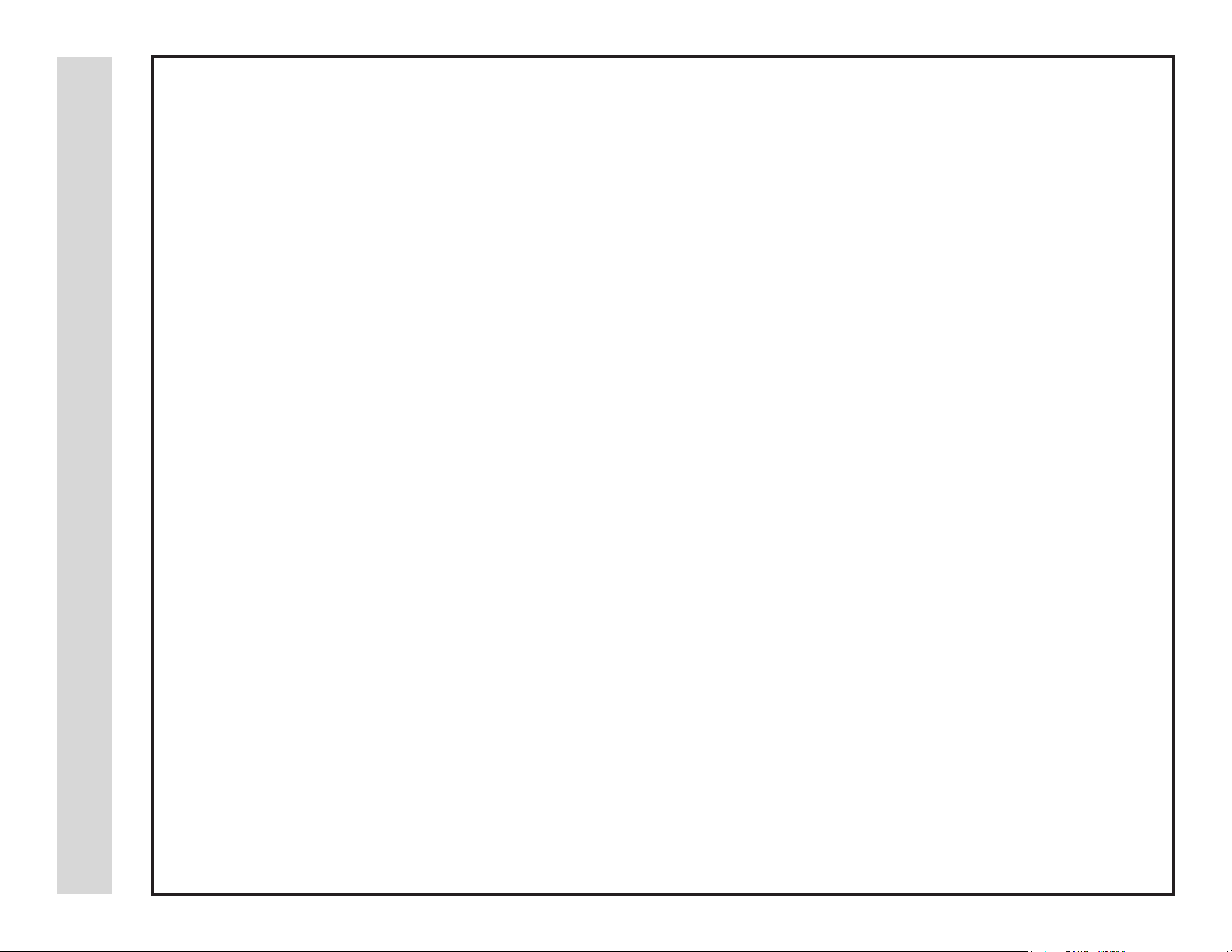
Limited North American Warranty
Apex Digital Inc.
LD4088
Apex Digital Inc. expresses the following limited warranty. This warranty extends to a new Apex LD4088 purchased from an authorized Apex Digital
reseller/retailer and within the US by the original purchaser or consumer who received the product as a gift. You must retain and provide the original bill of
sale (or photocopy) for proof of purchase. It is strongly recommended to retain original packaging and all of its contents.
Warranty
Limited One (1) Year Warranty on Parts
Apex Digital warrants the parts in this product against defects in material or workmanship for a period of one (1) year from the date of original purchase.
During this period, Apex Digital will replace a defective part with a new or refurbished part without charge to you.
Limited Ninety (90) Day Warranty In-Home Labor Repair
Apex Digital warrants it will be responsible for labor charges on the repair or replacement of parts on this product for a period of ninety days from the
date of original purchase. During this period, Apex Digital will repair or replace a defective part at its sole option, with a new or refurbished part or product
without charge to you. Authorized personnel will schedule an appointment to come to your home when warranty service is required. Depending on the type
of repair required, the service will either be performed in your home or the set will be taken to the authorized Apex Digital Service Center’s repair facility for
repair and then returned to your home at no cost to you.
Your Responsibility
The warranties are subject to the following conditions: You must retain the original bill of sale (or a photocopy) to provide proof of purchase even if the
product was received as a gift. You must call the provided phone number for an assessment of the problem. No service or shipment of a part can be
made until a service claim number is provided. Labor service charges for set installation, setup, adjustment of consumer controls and installation or repair
of any type of antenna or cable systems are not covered by this warranty. Reception problems caused by inadequate antenna or cable systems are
your responsibility. Warranties extend only to defects in materials or workmanship as limited above and do not extend to any other products or parts that
have been lost, mistakenly discarded or damaged by misuse, accident, neglect, acts of God such as lightning, or voltage surges in the home, improper
maintenance or use in violation of instructions provided or product which has been modied, had the serial number removed or altered. Warranties do not
cover cosmetic or missing accessories.
How to Obtain Warranty Service
If after following the user manual, quick start and troubleshooting guide, should you nd it necessary to contact Customer Service directly,
call (866) 427-3946 daily from 8am-10pm. You will be instructed on how your claim will be processed; have pertinent information available including proof
of purchase details and a full understanding of the problem.
31
Limitations
The LCD panel is an innovative device that is manufactured to precise tolerances with active performing pixels of at least 99.99%. As such, it is NOT a
malfunction to view multiple non-performing pixels on your screen. All warranties implied by state law are expressly limited to the duration of the limited
warranties set forth above with the exception of warranties implied by state law as hereby limited, the foregoing warranty is exclusive and in lieu of all other
warranties, guarantees, agreements, etc., with respect to repair or replacement of any parts. Apex Digital shall not be liable for consequential or incidental
damage. The warranty give you specic rights and you may also have rights that may vary from state to state. Some states don’t allow limitations on
warranty duration, exclusions or limitation of incidental or consequential damages, so the above may not apply.
