Page 1
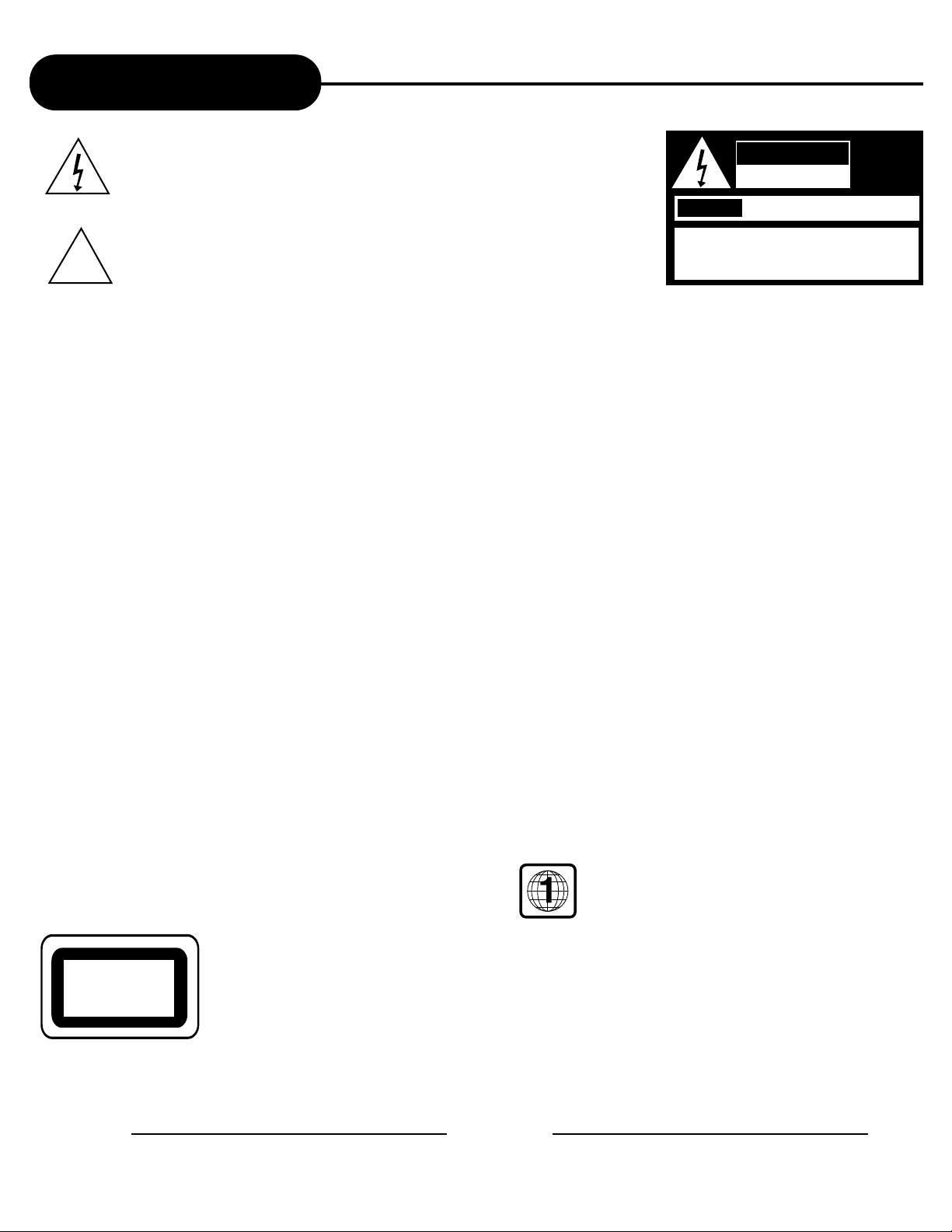
1
APEX DIGITAL
AD-703
Safety Precautions
The lightning flash with a arrowhead symbol within an equilateral triangle is
intended to alert the user to the presence of uninsulated "dangerous
voltage" within the product's enclosure that may be of sufficient magnitude
to constitute a risk of electric shock to persons.
The exclamation point within an equilateral triangle is intended to alert the
user to the presence of important operating and maintenance (servicing)
instructions in the literature accompanying the appliance.
WARNING: DO NOT EXPOSE THIS APPLIANCE TO RAIN OR MOISTURE,DUE TO THE HIGH RISK OF FIRE OR
ELECTRIC SHOCK, DO NOT OPEN THE CABINET DANGEROUS HIGH VOLTA GES ARE PRESENT INSIDE THE
ENCLOSURE. ONLY QUALIFIED SER VICE PERSONNEL SHOULD ATTEMPT THIS.
CAUTION: TO PREVENT ELECTRIC SHOCK, MATCH WIDE BLADE OF PLUG TO WIDE SLOT, AND
FULLY INSERT .
ATTENTION: POUR EVITER LES CHOCS ELECTRIQUE, INTRODUIRE LA LAME LA PLUS LARGE DE LA FICHE
DANS LA BORNE CORRESPONDANTE DE LA PRISE ET POUSSER JUSQ U' A U FOUD .
CAUTION: This Digital Video Disc Pla y er emplo ys a Laser System. To pre v ent direct e xposure to the laser beam, do not
try to open the enclosure. Visib le laser radiation when open and interloc ks def eated.
The use of control adjustments or the performance of procedures other than those specified may result in
hazardous radiation exposure.
DO NOTST AREINTOBEAM.
To ensure proper use of this product, please read this o wner’s man ual carefully and retain for future ref erence.
Should the unit require maintenance, contact an authorized service location, or contact APEX Digital Inc. Only
qualified service personnel should remove the cover.
FCC NOTICE: This equipment has been tested and found to comply with the limits for a Class B digital de vice. Pursuant with
the FCC Rules, Part 15. These limits are designed to provide reasonable protection against harmful
interference in a residential installation.
WARNING: Changes or modifications made to this equipment, not expressly approv ed b y APEX or parties authorized by
APEX will void all the manuf acture warranties .
THE REGION CODE FOR THE UNIT IS 1.
Since it is very usual for DVD movies to be released at different times in diff erent regions of the w orld, all
players have region codes and disks can have an optional region code. If you load a disk of a different
region code to your player, you will see the region code notice on the screen. The disk will not play, and
should be unloaded.
For Customer Use:
In spaces provided below, record the Model and Serial No. located on the rear panel of your DVD video player.
Model No. Serial No.
Retain this information for future reference.
CLASS 1
LASER PRODUCT
WARNING
RISK OF ELECTRIC SHOCK
DO NOT OPEN
AVIS
RISQUE DE CHOC ELECTRIQUE NE
PAS OUVRIR
WARNING:TO REDUCE THE RISK OF ELECTRIC
SHOCK, DO NOT REMOVE COVER (OR BACK).
NO USER SERVICEABLE PART INSIDE. REFER
SERVICING TO QUALIFIED SERVICE PERSONNEL.
!
Page 2
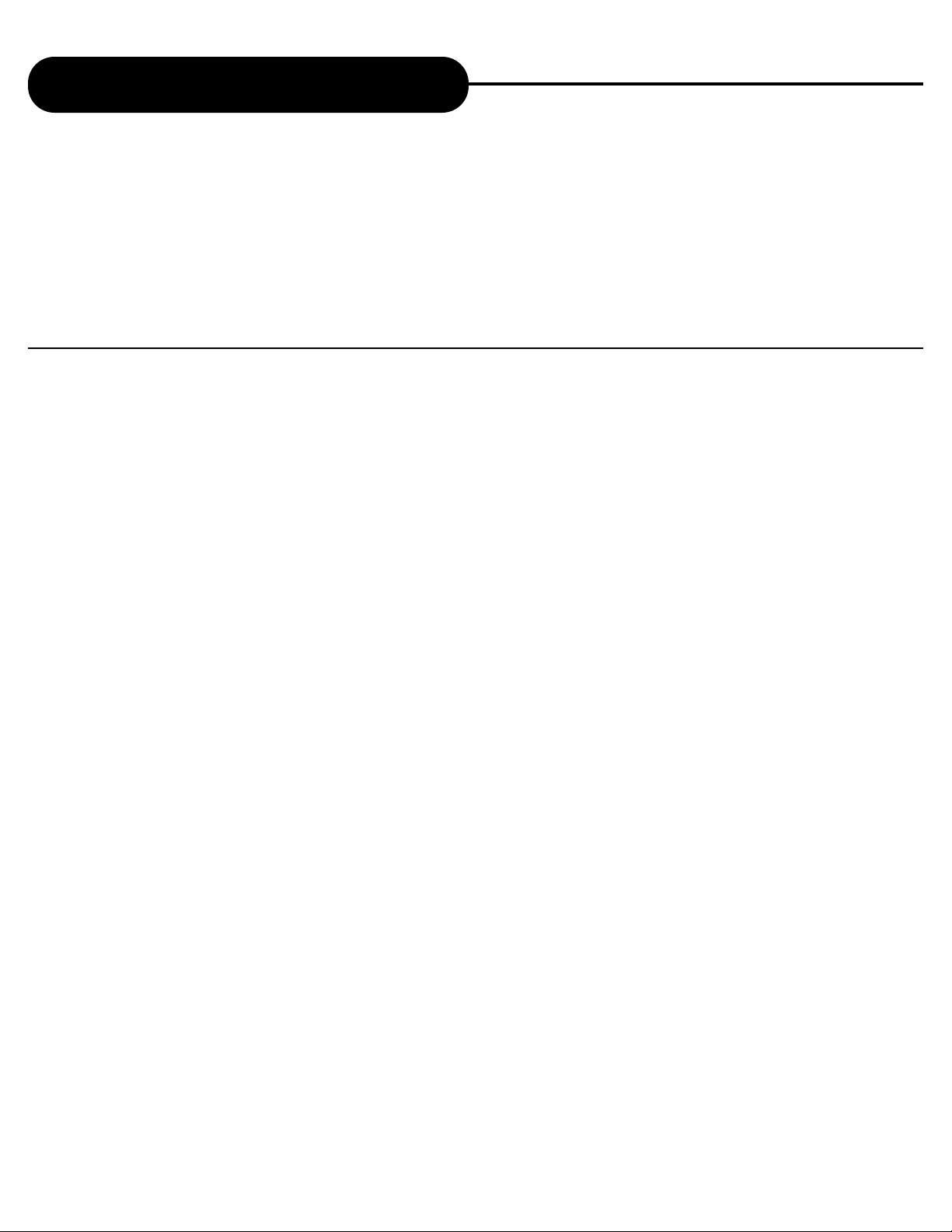
CAUTION:
PLEASE READ AND OBSERVE ALL WARNINGS AND INSTRUCTIONS GIVEN IN THIS OWNER’S
MANUAL AND THOSE MARKED ON THE UNIT. PLEASE KEEP THIS MANUAL FOR FUTURE USE.
This product was designed and manufactured to meet strict quality and saf ety standards . The safeguards incorporated
in this unit will protect you if you observe the f ollowing procedures f or installation, use , and service. There are, however ,
some installation and operation precautions which you should be aware of.
2
APEX DIGITAL
AD-703
1. READ THE OWNER’S MANUAL - Follow all the operating
and installation instructions.
2. R
ETAIN INSTRUCTIONS - The safety and operating
instructions should be retained for future use.
3. P
AY ATTENTION TO WARNINGS - All warnings on the
appliances and in the operating instructions should
be followed.
4. F
OLLOW INSTRUCTIONS - Follow all operating
instructions to achieve optimal use.
5. P
OWER SOURCES - This product should only be
operated from the type of power source indicated on
the label.
6. H
EAT - This unit should be situated away from heat
sources, such as amplifiers, radiators, stoves or any
other units producing heat.
7.W
ATER AND MOISTURE - Do not use this unit near
water, for example: near the kitchen sink, a bath tub,
washbowl, laundry tub, swimming pool, or in a wet
basement.
8. C
LEANING - Unplug the unit from the wall outlet before
cleaning. Do not use liquid cleaners or aerosol
cleaners directly on the unit. Use a damp cloth for
cleaning.
9. C
ARTS AND STANDS - The unit and cart combination
should be moved with care. Quick stops, excessive
force and uneven surfaces may cause the unit and cart
combination to overturn. The unit should be used only
with a cart or stand recommended by the manufacturer.
10. P
OWER-CORD PROTECTION - Power-supply cords
should be routed so that they are not likely to be walked
on or pinched by items places upon or against them.
11. O
VERLOADING - Do not overload wall outlet, or
extension cords. This can result in a risk of fire or
electrical shock.
12. D
ISC TRAY - Keep your fingers well clear of the disc
tray as it is closing. It may cause serious personal
injury,
or do damage to the machine.
13.W
EIGHT - Do not place a heavy object (amplifier,
receiver) on your DVD player. The object may fall,
causing serious personal injury or death.
14. O
BJECT AND LIQUID ENTRY - Care should be taken so
Important Safety Instructions
Page 3
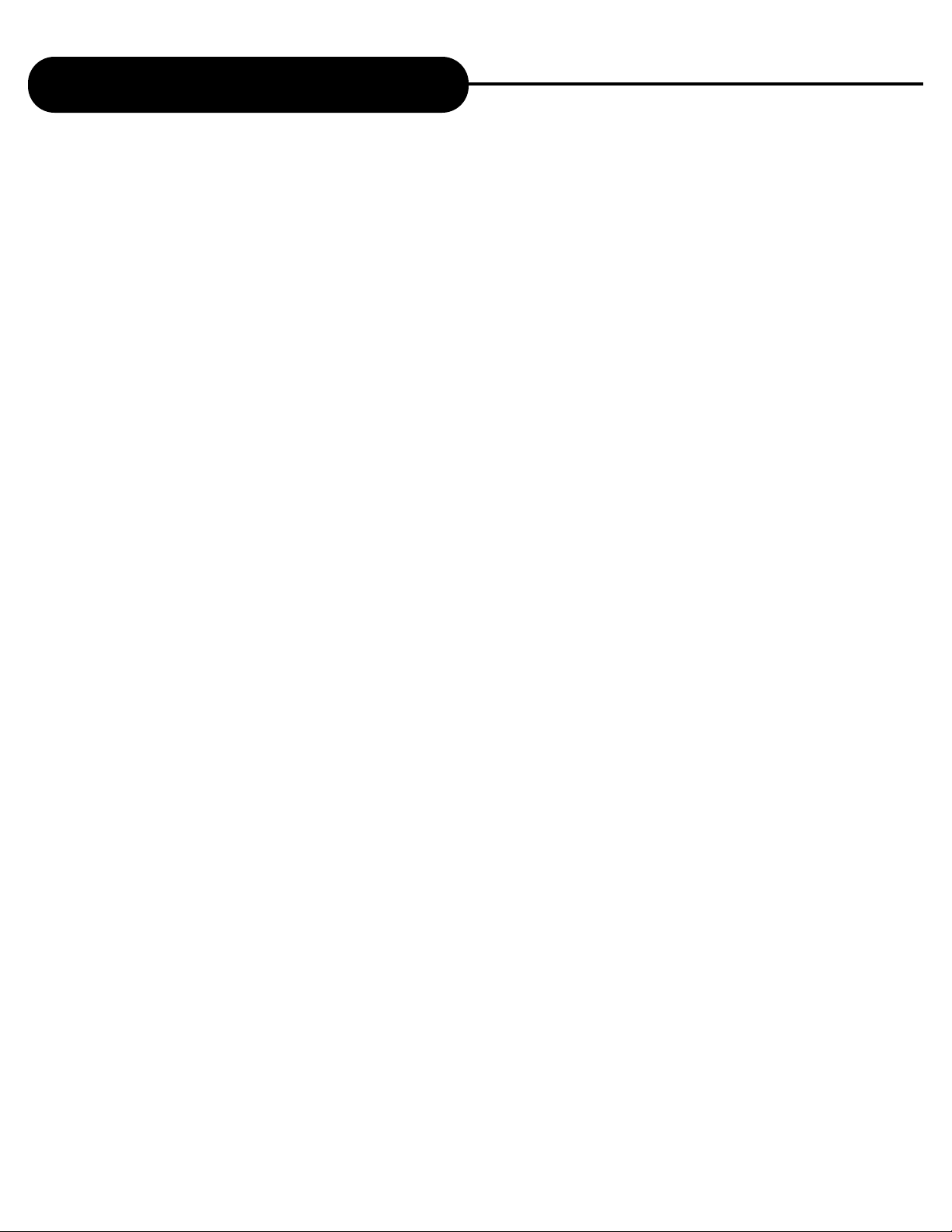
3
APEX DIGITAL
AD-703
that objects do not fall and liquids are not spilled into
the units openings. Such situations could result in fire
or electrical shock.
15. N
ON-USE PERIODS - The power cord of the unit
should be unplugged, when not in use for a long time.
16. D
ISC - Do not use a deformed, cracked, or heavily
scratched disc. Using these disc will limit your viewing
pleasure, and/or may damage the internal workings of
your machine.
17. L
IGHTING AND POWER SURGES - Use a power strip to
help eliminate surges and spikes caused by lighting and
static electric charges.
18. P
OLARIZATION OR GROUNDING - Precautions should be
taken so that the polarization or grounding means of a
unit is not defeated. To prevent electric shock match
the wide blade of the plug to the wide slot of the outlet
and fully insert. If the wide blade does not match up
with the outlet try reversing the plug.
19. S
ERVICING - Do not attempt to service this unit
yourself. Only qualified APEX ser vice technicians
should work on your DVD Player.
20. D
AMAGE REQUIRING SERVICE - The unit should be
serviced by qualified APEX authorized specialist when:
A. The unit does not appear to operate normally or
exhibits a marked change in performance.
B. When the power supply cord or plug is damaged.
C. If objects have fallen, or liquid has been spilled into
the unit.
D. If the unit has been exposed to water or rain.
E. If the unit has been dropped or damaged in any way.
21. SAFETY CHECK - Ask the ser vice technician to
perform safety checks upon completion of the unit.
22.W
ALL AND CEILING MOUNTING - The unit should be
mounted to a wall or ceiling only as recommended by
the manufacturer.
Continued
Important Safety Instructions
Page 4
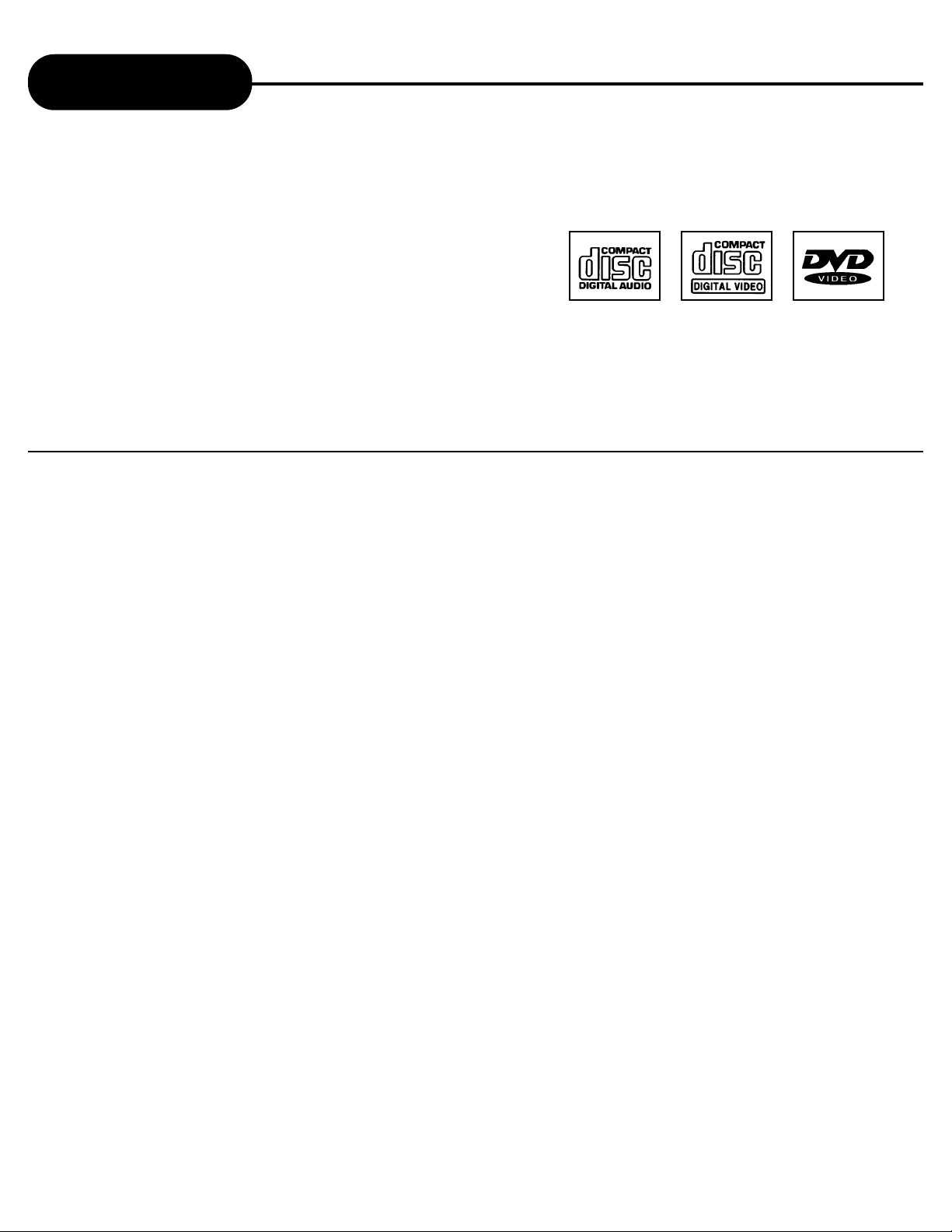
4
APEX DIGITAL
AD-703
Introduction
Your DVD video player is a player for digital video discs
conforming to the universal DVD video standard. With it, you will
be able to enjoy full-length mo vies with true cinema picture quality,
and stereo or multi-channel sound (depending on the disc, and on
your playbac k setup). The unique features of this DVD video , such
as selection of sound track and subtitle languages, and of diff erent
camera angles (again depending on the disc), are all included.
What’s more, Parental Control lets you decide which discs your
children will be able to see.
You will find your player remarkably easy to use , b y way of the OnScreen Display (Setup Menu) and player display, in combination
with the remote control.
UNPACKING
When shipping the DVD video player, the original shipping carton and packing comes in handy. For
maximum protection, repack the unit as it was originally packed at the factory.
First check and identify the contents of your DVD video players package, as listed below:
- DVD video player
- Remote control handset with separately packed batteries
- Power cable
- RCA cables (3) (1 yellow, 1 red, and 1 white)
- Owner’s manual
- Size AAA batteries (2)
If any item should be damaged or missing, please inform your supplier without delay.
Keep the packaging materials, you may need them to transport your player in the future.
WHERE TO LOCATE Y OUR DVD
A. Place the unit on a firm, flat surface.
B. When you place this DVD video player near a radio, or VCR, the playback picture may become poor
and/or distorted. In this situation, move the DVD video player away from the other units.
C. Keep away from direct sunlight & domestic heating equipment.
D. If placed in a cabinet, please allow at least 2.5 cm (1 inch) of free space all around the player for
proper ventilation.
TO OBTAIN A CLEAR PICTURE
The DVD video player is a high technology, precision device. If the optical pick-up lens and disc drive parts
are dirty or worn down, the picture quality becomes poor. To obtain a clear picture, we recommend regular
inspection and maintenance (cleaning or parts replacement) every 1,000 hours of use depending on the
operating environment. For details, contact your nearest dealer.
Page 5
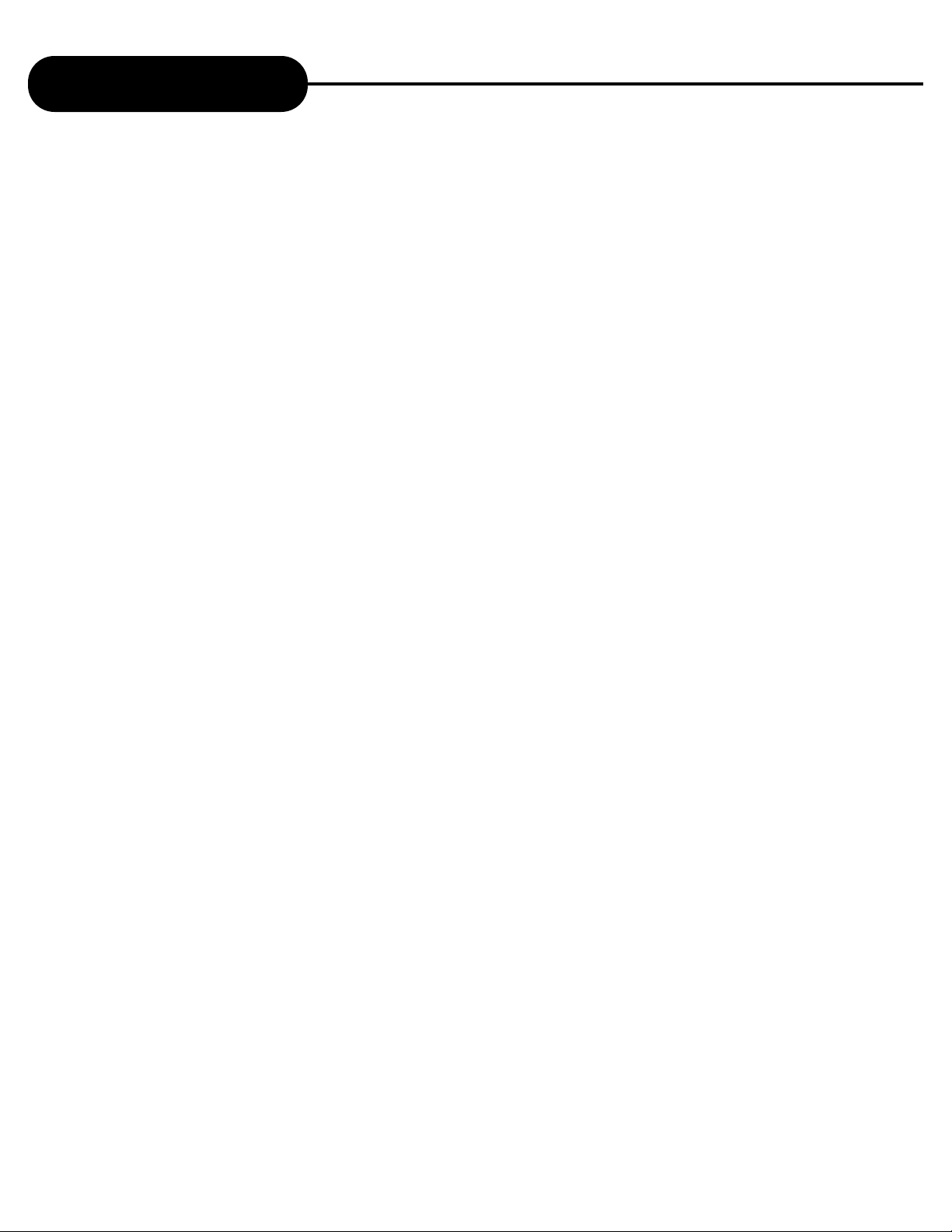
5
APEX DIGITAL
AD-703
Table of Contents
Safety Precautions ........................... 1
Important Safety Instructions ........... 2 - 3
Introduction ........................................ 4
Identification of Controls .................... 6
DVD Display....................................... 7
Remote Control.................................. 8 - 9
Connecting to a TV using a RF Modulator
........................................................ 10 - 11
Preparation before Operation ........... 12 - 15
What is MP3 and VCD?..................... 16
Basic Operation ................................. 17 - 20
Playing Disc in Various Ways ........... 21 - 30
MP3 Operations ................................ 31 - 33
Karaoke ............................................. 33
Function Settings .............................. 34 - 41
Notes on Discs .................................. 42
Specifications ..................................... 43
Before Calling Service Personnel ...... 44
Memo ................................................ 45
Limited Warranty ................................ 46
Page 6
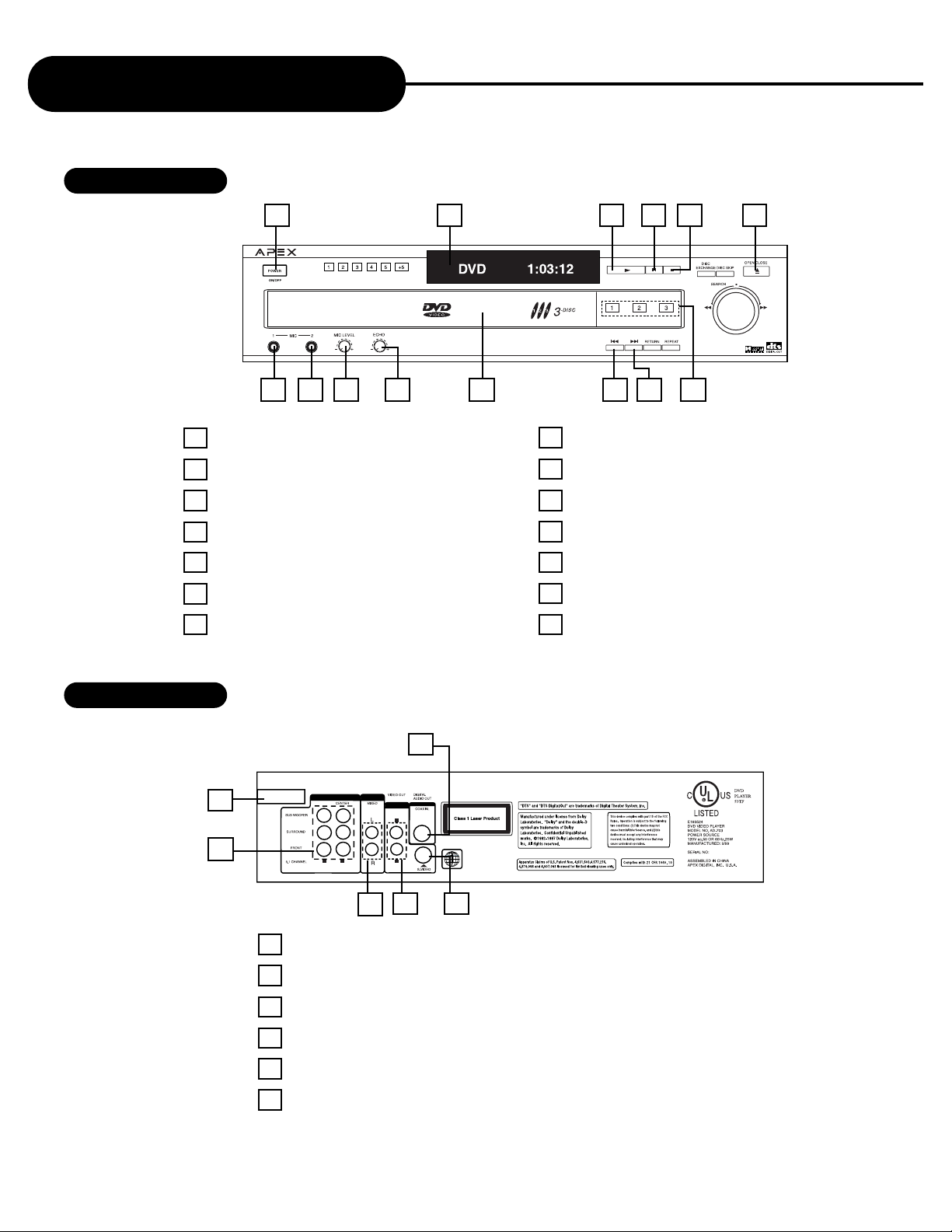
6
APEX DIGITAL
AD-703
Identification of Controls
FRONT PANEL
REAR PANEL
1 6
11
2 3 4 5 7
1POWER ON/OFF
2 MIC 1
3 MIC 2
4MIC LEVEL
5 ECHO LEVEL
6DVD DISPLAY
7DISC LOADING TRAY
8 PLAY
9PAUSE
10 STOP
11 OPEN/CLOSE
12 SKIP REVERSE
13 SKIP FORWARD
14 DIRECT PLAY OR DISC EXCHANGER
12 13 14
10
8 9
1POWER SUPPLY CORD
2 5.1 CHANNEL AUDIO OUT
3MIXED AUDIO OUT
4VIDEO OUT
5S-VIDEO OUT
6COAXIAL OUT
1
2
3 4
5
6
Page 7
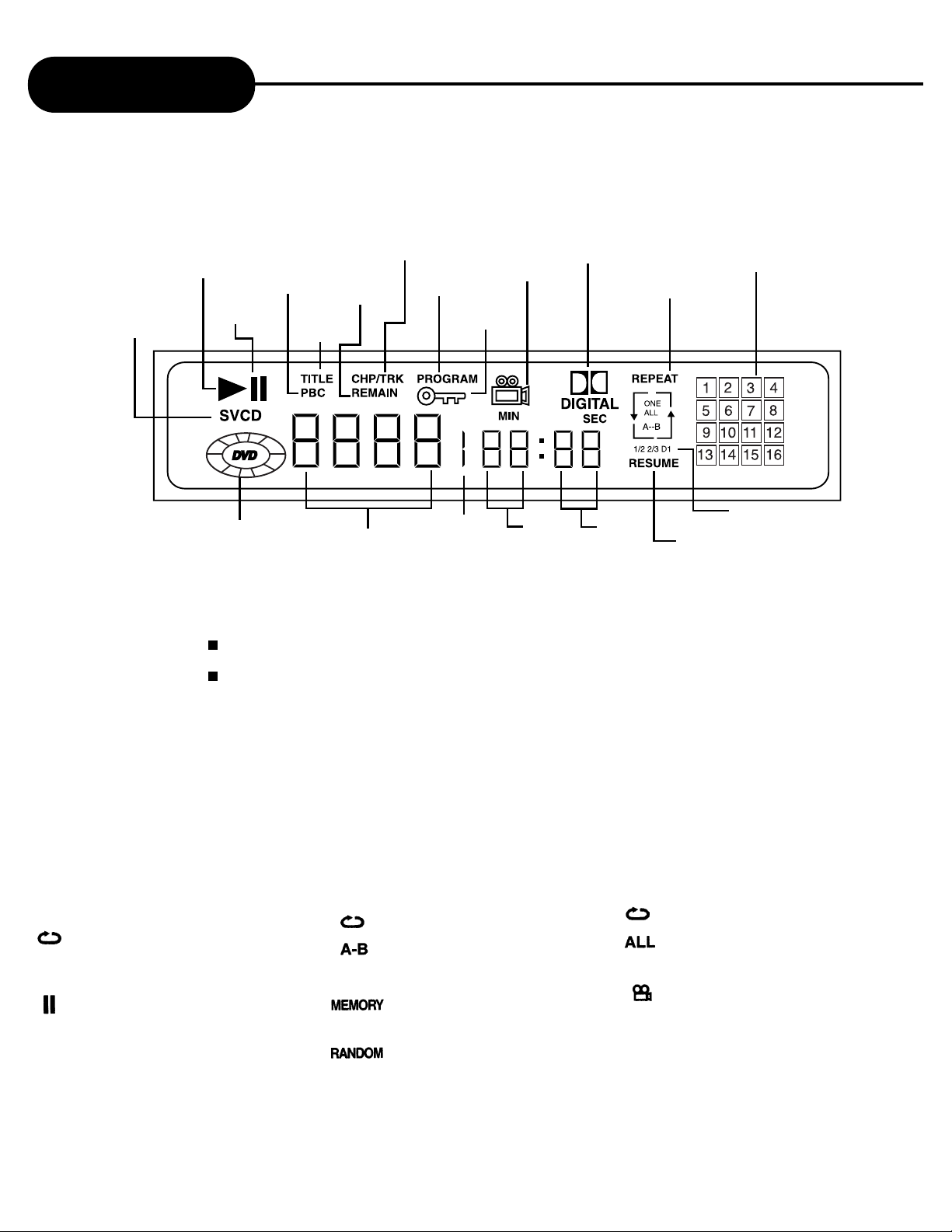
7
APEX DIGITAL
AD-703
DVD Display
• Other indicators
When playing back the
same title, chapter or
track repeatedly.
When playback is paused.
When playing back a
specific segment
repeatedly. (A-B repeat)
During memory playback.
During shuffle playback.
When playing back the entire
disc repeatedly.
When the camera angle can
be changed.
The indicators vary depending on the kinds of discs you play.
Push the DIMMER button, the brightness of the display is
reduced by half; push it once more, the display becomes
dark. Push the button again, the display resumes brightness.
Play
indicator
SUPER-VCD VCD
and CD indicator
PBC
indicator
Pause
indicator
Title
indicator
Remain
indicator
Chapter/track
indicator
Lock
indicator
Program
indicator
Angle
indicator
Dolby Digital
indicator
Repeat play
indicator
Track
calendar
DVD
indicator
Title/chapter/track
indicator
Hour
indicator
Minute
indicator
Second
indicator
Disc recording
indicator
Resume
indicator
Page 8
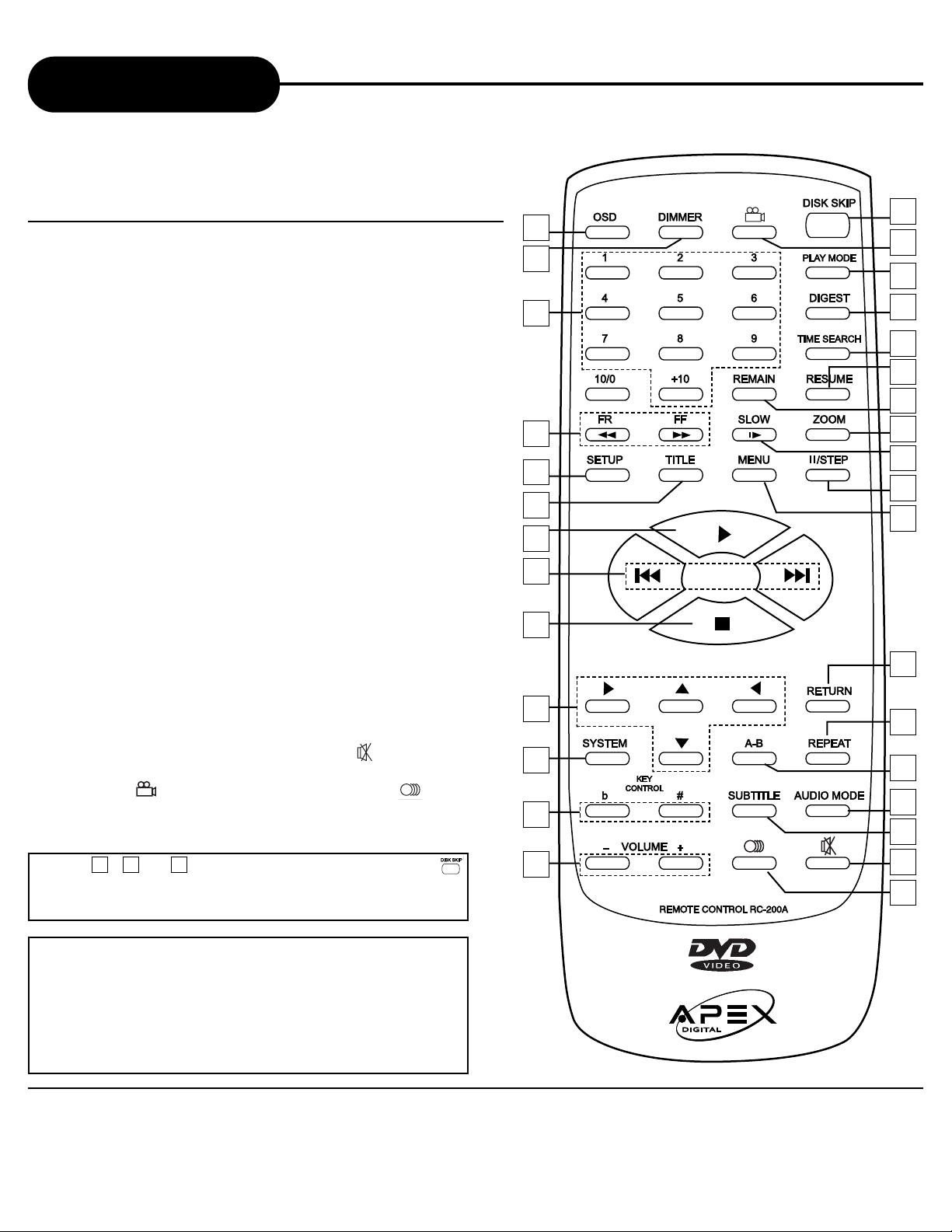
8
APEX DIGITAL
AD-703
17. DIGEST
18. TIME SEARCH
19. RESUME
20. REMAIN
21. ZOOM
22. SLOW PLAY
23. PAUSE/STEP
24. MENU
25. RETURN
26. REPEAT
27. A-B REPEAT
28. AUDIO MODE
29. SUBTITLE
30. MUTE ( )
31. LANGUAGE ( )
Remote Control
1. OSD
2. DIMMER
3. NUMBER BUTTONS
4. SEARCH
5. SETUP
6. TITLE
7. PLAY
8. PREV/NEXT
9. STOP
10. DIRECTIONS
11. SYSTEM
12. KEY CONTROL
13. VOLUME
14. DISK SKIP
15. ANGLE ( )
16. PLAY MODE
THE INSTRUCTIONS IN THIS MANUAL DESCRIBE
THE FUNCTIONS ON THE REMOTE CONTROL.
1
2
14
15
16
17
18
19
20
21
22
23
24
25
26
27
28
29
30
31
3
4
5
6
7
8
9
10
11
12
13
Press , or anytime on the front panel or
on the remote control unit, you can switch the disc
inside the 3 disc changer.
1 2 3
NOTICE
A few seconds is needed during switching the disc inside the 3 disc changer.
Press EXCHANGE on the front panel, you can
change the rest of two discs and it will not affect
the disc that is currently playback. After you finish
changing the two discs, press EXCHANGE again
and the loader will close and store that two discs
inside the 3 disc changer.
Page 9
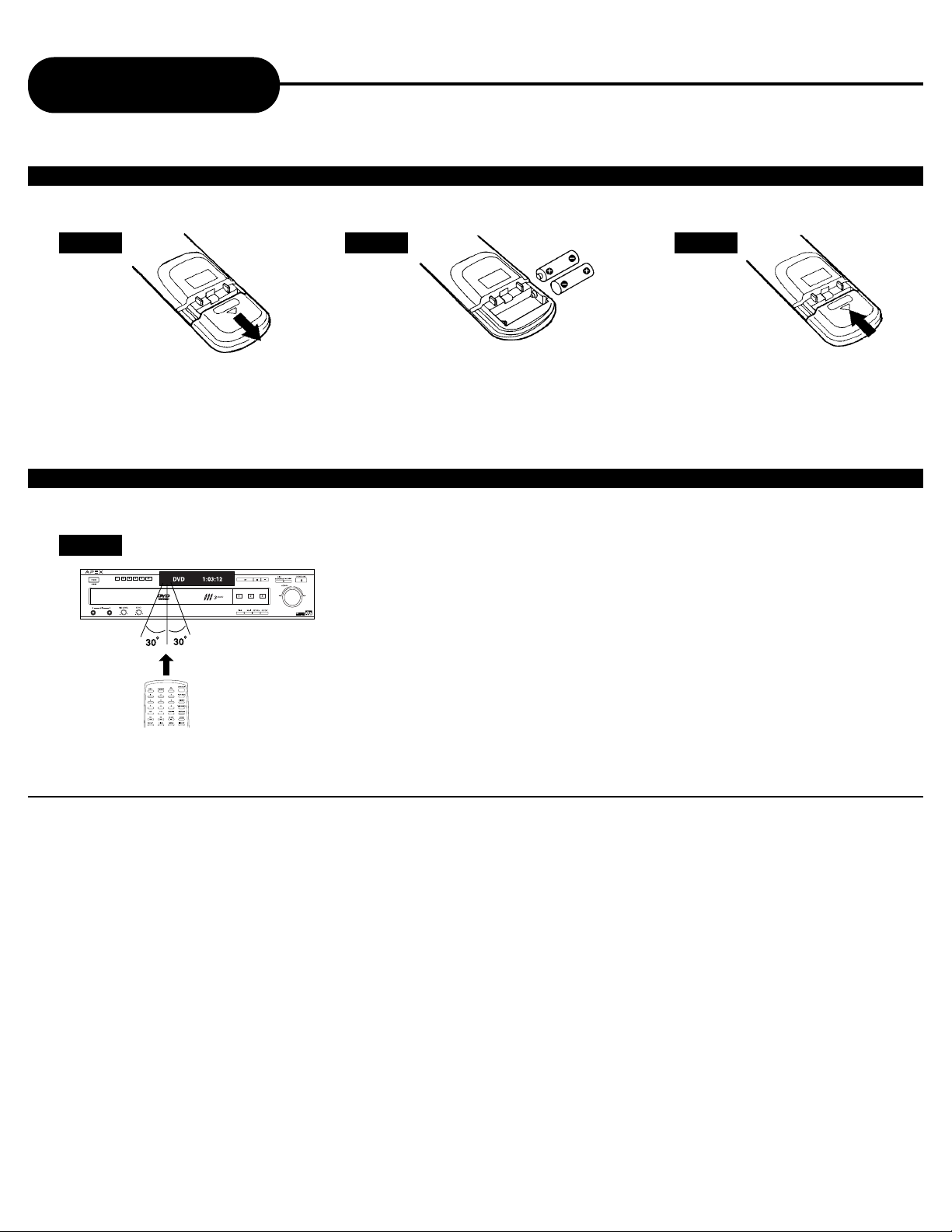
9
APEX DIGITAL
AD-703
Remote Control
Continued
1 2 3
Open the battery cover.
OPERATING WITH THE REMOTE CONTROL
Operating DVD video player with the remote control.
1
The remote control must point at the remote sensor, in order for the
DVD player to function correctly. Make sure there is no barrier
between them.
Distance: Maximum of 5 m from the front of the remote sensor.
Angle: Approximately 30º from each direction.
*Please do not place the remote sensor towards any light source such as direct
sunlight or illumination. The DVD video player will malfunction, if you do so.
Insert two batteries (AAA size).
Make sure to match the + and - on the
batteries to the marks inside the battery
compartment.
Close the battery cover.
NOTICE (BATTERIES)
PREPARING THE REMOTE CONTROL
To operate the DVD video player, you must first place the batteries into the remote control.
FOLLOW INSTRUCTIONS BELOW BECAUSE INCORRECT USE OF BATTERIES MIGHT CAUSE THEM TO LEAK OR CORRODE.
• Do not place the batteries in the wrong direction.
• It is dangerous to charge/heat/open or short-circuit the batteries.
• Do not leave dead batteries or mix old/new batteries in the remote control.
• When not using the remote control for a long duration of time, remove the batteries.
• When difficulties occur, with the remote control, or if the operating range becomes reduced, then replace the batteries.
• If leakage from the battery occurs, wipe the battery liquid from the batter y compar tment, then replace the batter ies.
• With normal usage the batteries should last one year.
NOTICE (REMOTE CONTROL)
• The remote control should be aimed directly towards the remote sensor of the DVD video player.
• Avoid dropping the remote control.
• Avoid spilling any liquids and/or extreme heat.
Page 10
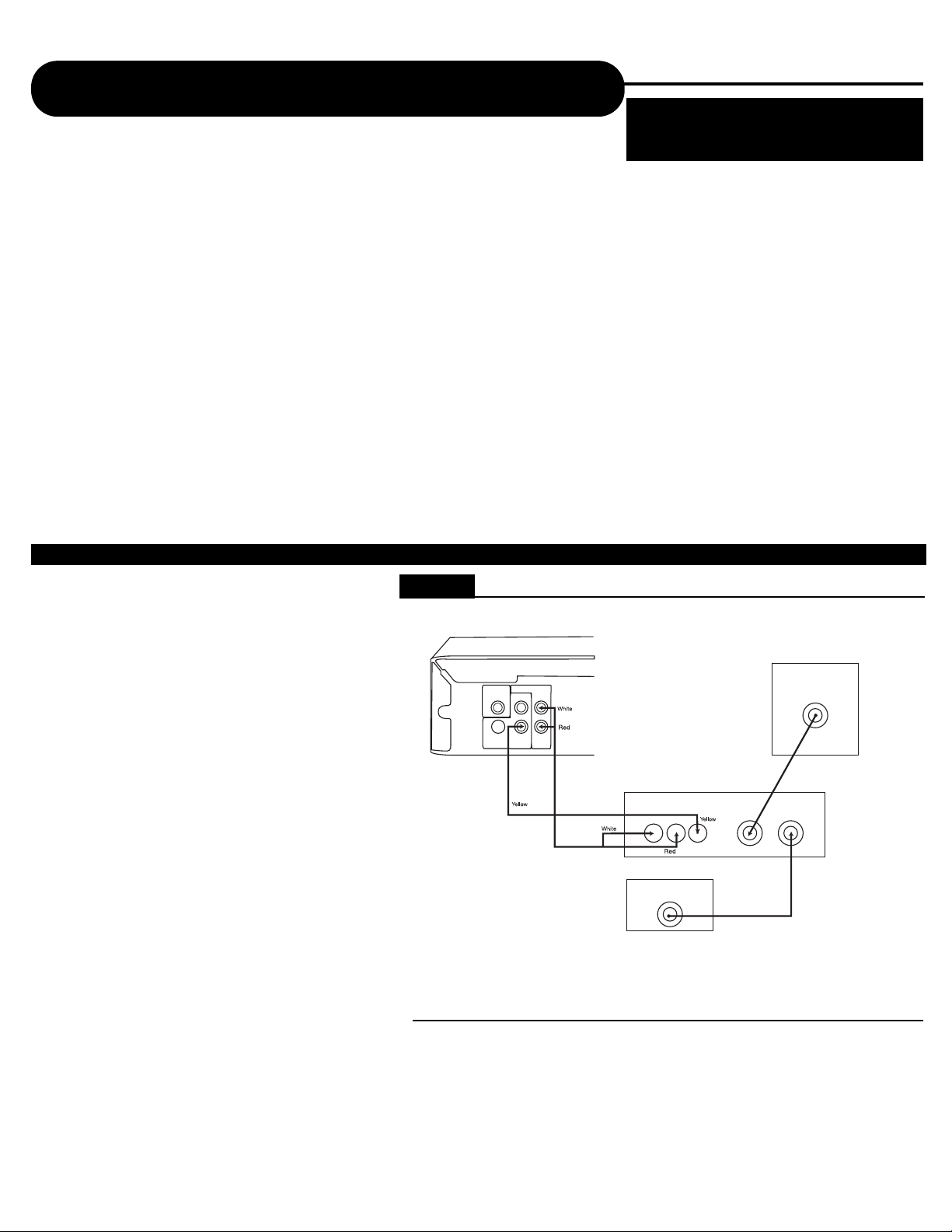
10
APEX DIGITAL
AD-703
Connecting to a TV using a RF Modulator
Connection 1
Figure 1
Connecting the TV to the DVD through the
VCR
Note: Many VCRs will distort the picture of a DVD
player.This is NOT a malfunction of the DVD player
or VCR.All DVD manufacturers are required to
install macrovision copyright ciruritry to prevent
copying via VCR.This is what causes the distortion.
1) Connect the three-terminal composite video
cable to the back of your Apex DVD player.This
cable has three prongs, one each in yellow, red,
and white.The yellow prong will go into the jack
labeled "Video Out"; the white prong will go into the
jack labeled "Front-L";the
red prong will go into the jack labeled
"Front-R".
2) Connect the opposite end of the composite-video
cable into the back of the RF modulator. Make sure
to match up the colors correctly.
3) Connect a coaxial cable from the "Antenna Out"
jack on the back of your VCR to the "Antenna" jack
on the RF modulator.The coaxial cable is the onewire, metal-ended type that you screw onto the
VCR.
4) Connect a coaxial cable from the "To TV" jack on
the RF modulator to the jack on the back of your
TV.
Many older televisions do not have the newer component-video, composite-video, or s-video connections that
optimize DVD technology. While it would be advised to purchase a newer television in order to take full advantage of
the digital quality of DVD’s, it is possible to connect an older television to a DVD player. This connection requires a
device called an RF modulator.
First, it is necessary to ascer tain whether or not your TV needs a RF modulator. Look at the back of your TV. If you
see three input connectors lined up in a row, in the colors of yellow, red, and white, then you will not need an RF
modulator.If you see a connector labeled "s-video", then you will not need an RF modulator. If you do not have either
of these connectors, then you will need to purchase an RF modulator from the store where you purchased your Apex
Digital DVD player or other home electronics retailers.
Older televisions use a coaxial connection, which combines all of the video signal from an exterior source into a
single line.This line is then translated by your TV into the picture you see.The RF modulator combines the output
signals from the DVD player, or any other device, into the coaxial connection for use by your television.
Below are written and pictoral instructions on the proper way to connect an RF modulator to your Apex DVD player
and your TV.
Note: Not all RF Modulators are compatible
with APEX Digital players. Please see our
website for recommendations.
5) Make sure your TV is set to the appropriate
channel before using your DVD player.In most cases,
this is channel 3 or 4.
DVD (Back)
AUDIO OUT
COAXIAL
TV / Video Input
Conntection
VIDEO OUT
1
(V)
L
(L)
(R)
R2
TV /Audio Input
Conntection
(L)
Your VCR (Back)
UHF/Antenna OUT
(R)
Coaxial
RF-Modulator
VTo TVAntennaRL
(V)
Your TV (Back)
UHF/Antenna IN
Coaxial
Page 11
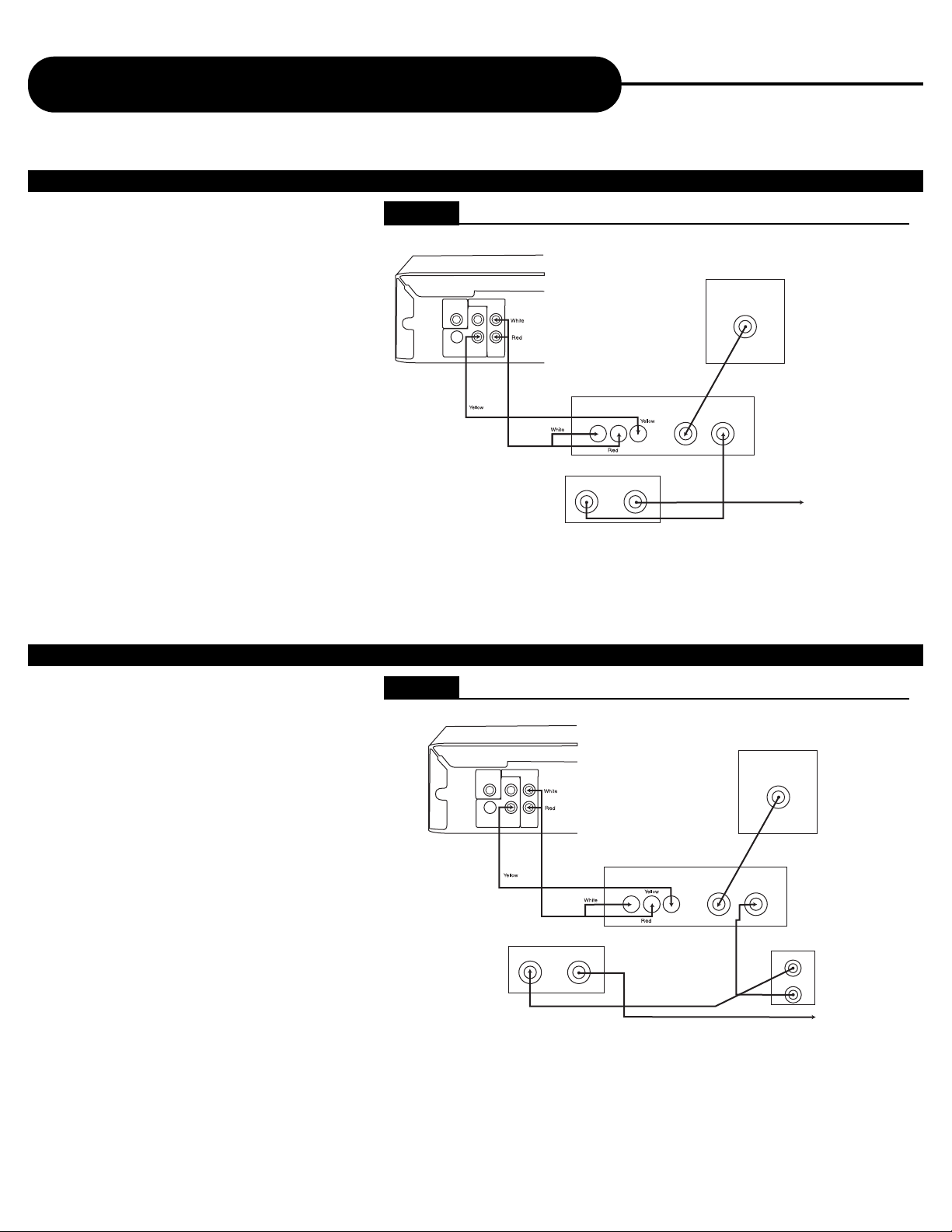
11
APEX DIGITAL
AD-703
Connecting to a TV using a RF Modulator
Figure 3
Connection 3
Connecting the TV , DVD,VCR, and Cable
or Satelite Box
1) Connect the three-terminal composite video
cable to the back of your Apex DVD player.This
cable has three prongs, one each in yellow, red,
and white.The yellow prong will go into the jack
labeled "Video Out"; the white prong will go into
the jack labeled "Front-L";the red prong will go
into the jack labeled "Front-R".
2) Connect the opposite end of the compositevideo cable into the back of the RF modulator.
Make sure to match up the colors correctly.
3) Connect a coaxial cable from the "Antenna
Out" jack on the back of your cable or satellite
receiver to the "Antenna In" jack on the back of
your VCR. The coaxial cable is the one-wire,
metal-ended type that you screw onto the VCR.
4) Connect a coaxial cable from the "Antenna
Out" jack on the back of your VCR to the
"Antenna" jack on the RF modulator.
5) Connect a coaxial cable from the "To TV" jack
Figure 2
Connection 2
Connecting the TV to the DVD through the
Cable or Satelite Box
1) Connect the three-terminal composite video
cable to the back of your Apex DVD player.This
cable has three prongs, one each in yellow, red,
and white.The yellow prong will go into the jack
labeled "Video Out"; the white prong will go into
the jack labeled "Front-L";the red prong will go
into the jack labeled "Front-R".
2) Connect the opposite end of the compositevideo cable into the back of the RF modulator.
Make sure to match up the colors correctly.
3) Connect a coaxial cable from the "Antenna
Out" jack on the back of your Cable or Satellite
receiver to the "Antenna" jack on the RF
modulator.The coaxial cable is the one-wire,
metal-ended type that you screw onto the VCR.
Continued
4) Connect a coaxial cable from the "To TV" jack on the RF modulator
to the jack on the back of your TV.
5) Make sure your TV is set to the appropriate channel before using
your DVD player. In most cases, this is channel 3 or 4.
on the RF modulator to the jack on
the back of your TV.
6) Make sure your TV is set to the
appropriate channel before using
your DVD player. In most cases, this
is channel 3 or 4. Also make sure
that the VCR is set to the
appropriate channel, as well.This
selector is usually on the back of
your VCR. Consult your VCR
manual for further information.
DVD (Back)
Your TV (Back)
COAXIAL
TV / Video Input
Conntection
VIDEO OUT
AUDIO OUT
1
(V)
L
(L)
(R)
R2
TV /Audio Input
Conntection
RF-Modulator
VTo TV AntennaRL
(L)
(R)
Your Cable/Satelite Box
INOUT
(V)
UHF/Antenna IN
Coaxial
To your Cable/Satelite connection
(Back)
AUDIO OUT
COAXIAL
L
1
R2
VIDEO OUT
(V)
TV /Audio Input
Conntection
Your Cable/Satelite Box
(L)
(R)
TV / Video Input
Conntection
INOUT
(L)
Your TV (Back)
UHF/Antenna IN
Coaxial
RF-Modulator
VTo TV AntennaRL
(V)
(R)
Your V CR (Back)
UHF/Antenna OUT
Coaxial
IN
OUT
To your Cable/Satelite connection
Page 12
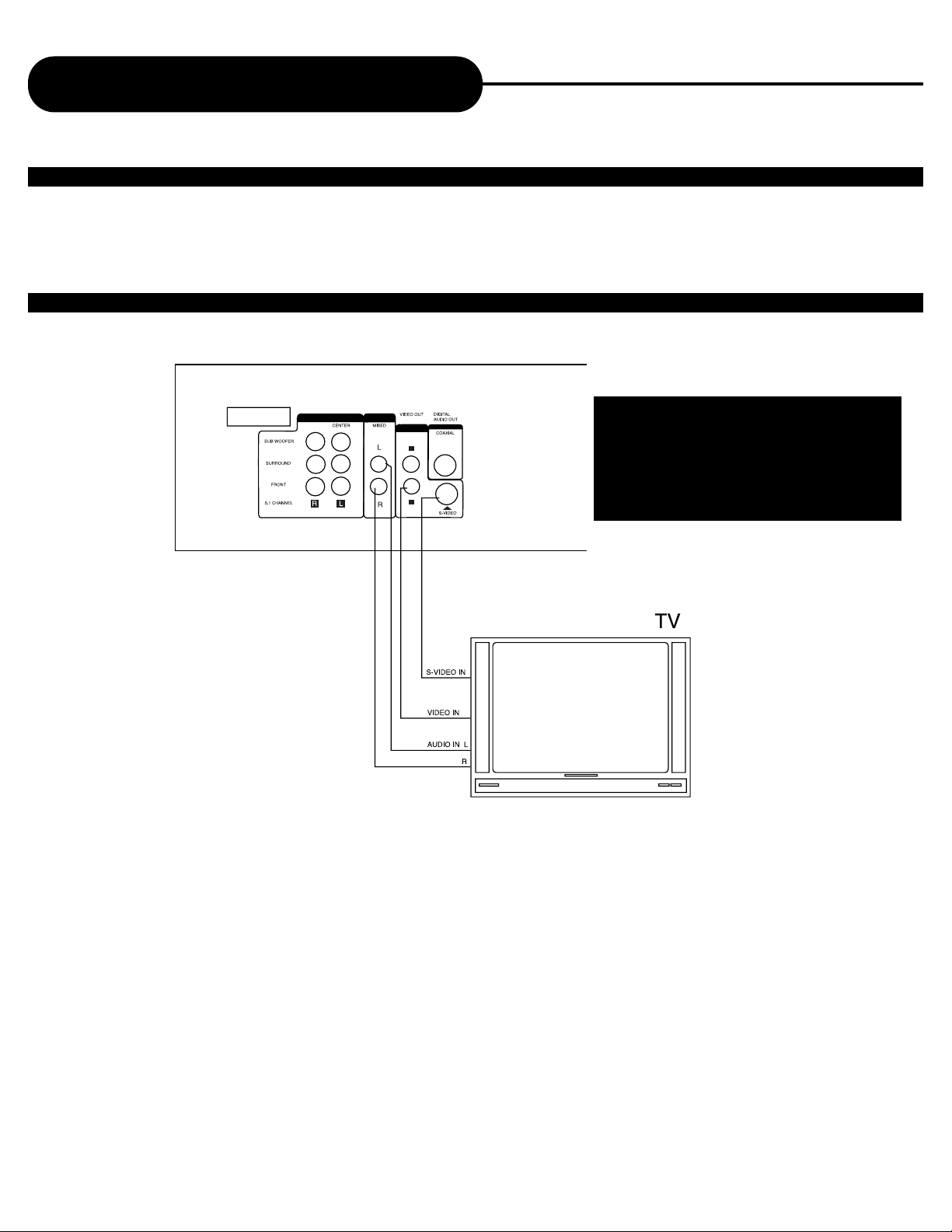
12
APEX DIGITAL
AD-703
1. If the TV has S-VIDEO input, please connect the unit and the TV with S-VIDEO cord (not supplied).
You do not have to connect it to VIDEO. S-VIDEO will ensure clearer image.
2.You have to set the unit according to the TV to be connected.
• If the system of the TV is PAL, push SYSTEM and select PAL.
• If the system of the TV is NTSC , push SYSTEM and select NTSC .(NTSC is American standard.)
• If the system of the TV is AUTO (multi-system), push SYSTEM and select AUTO.
• Connect the unit to a wide-screen TV. Set the “TV DISPLAY” to “16:9 WIDE” in the function
setting column.
• Connect the unit to an ordinary TV. Set the “TV DISPLAY” to “4:3/PS”or “4:3/LB” in the function
setting column.
Preparation Before Operation
CONNECTIONS
Before preparing this unit for operation, make sure all equipments are turned off.
The unit has several types of output modes like A/V output, S-VIDEO output, digital signal output
(COAXIAL). You may select as needed.
CONNECTED TO A TV
Be sure your TV is on the Video Input
channel before you press Setup to select
your settings.
You will see the Setup menu on your TV
screen.
Page 13
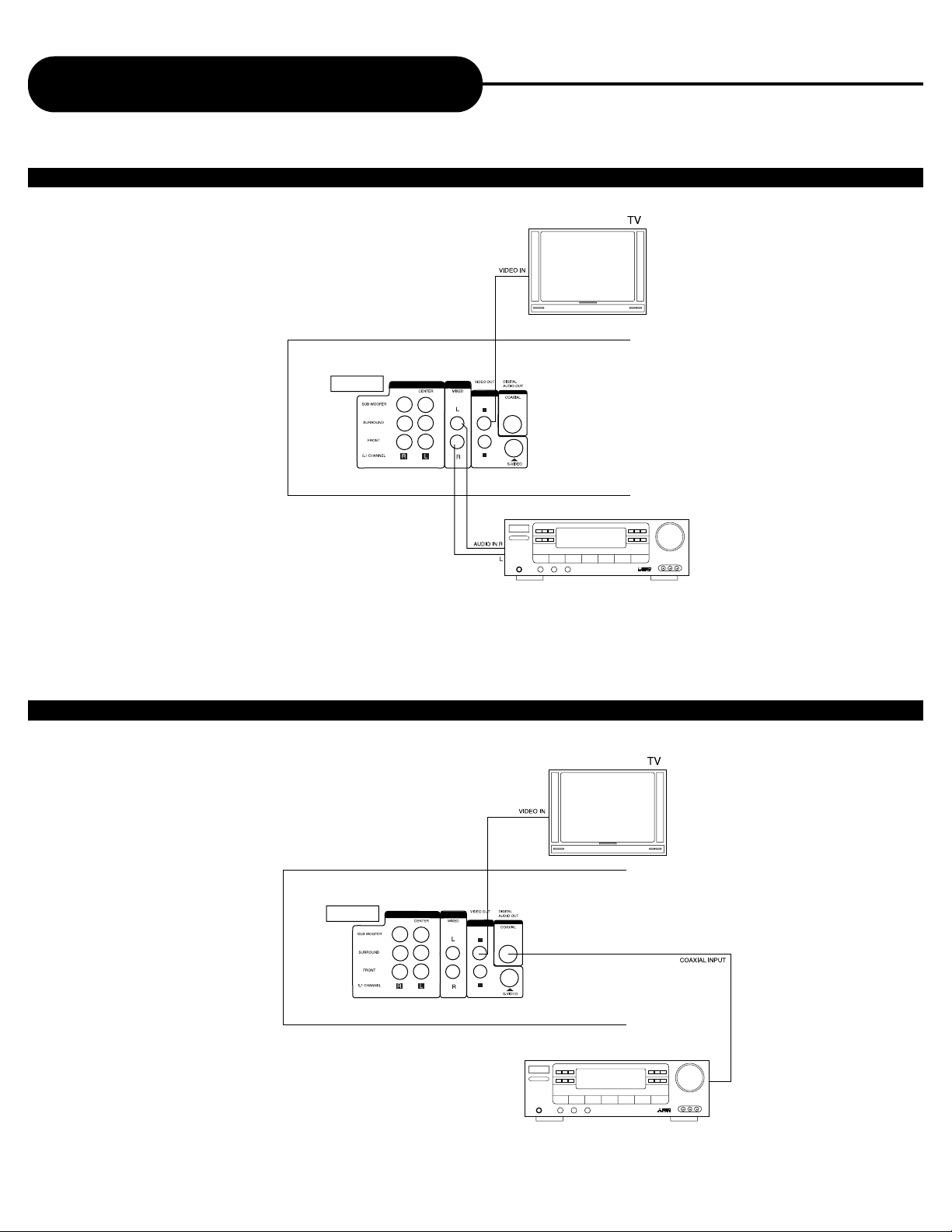
13
APEX DIGITAL
AD-703
Preparation Before Operation
CONNECTED TO AN ORDINARY AMPLIFIER
• This connection is for Analog Audio only.
CONNECTED TO A RECEIVER WITH DOLBY DIGITAL/DTS DECODER
Page 14
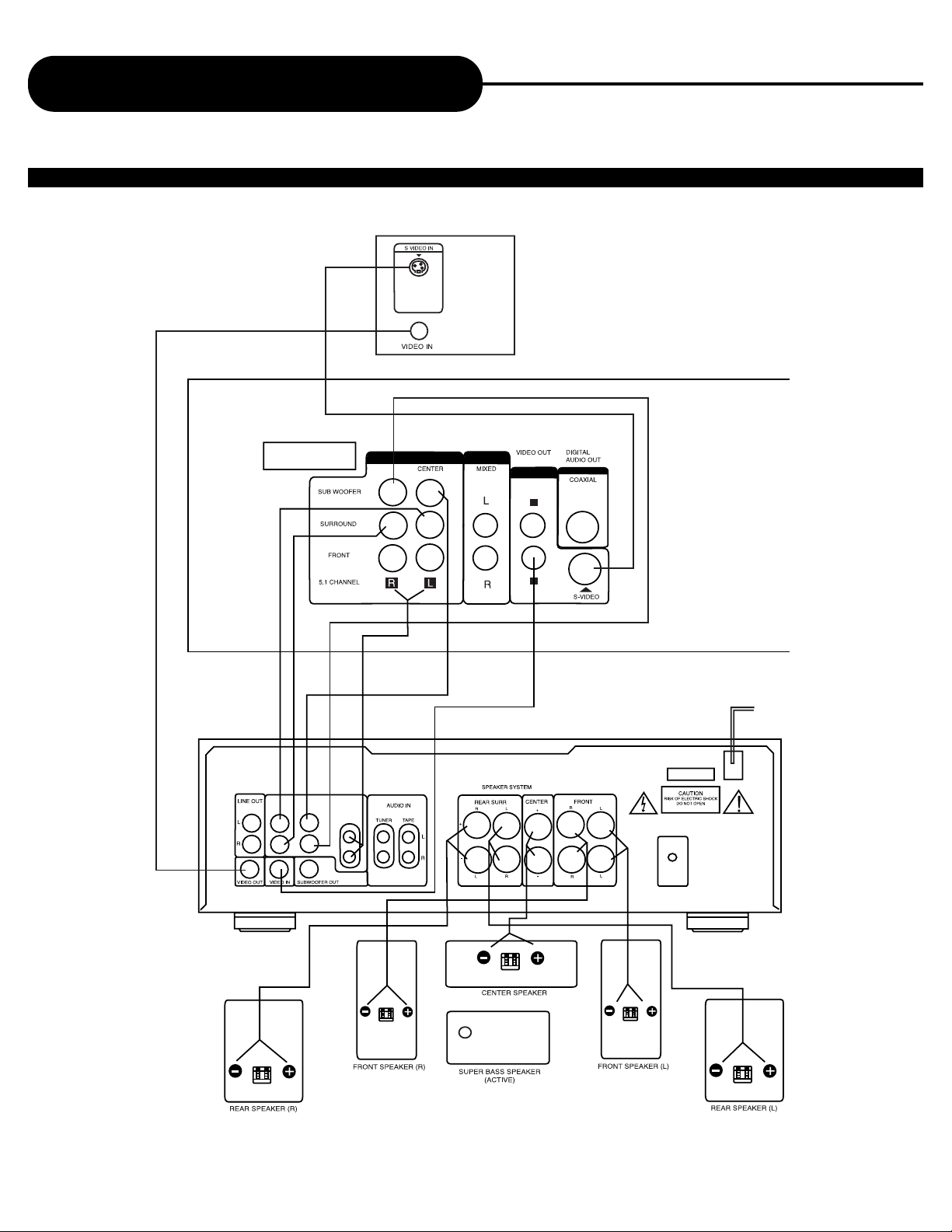
CONNECT TO A RECEIVER WITH 5.1 CHANNEL SURROUND SOUND
14
APEX DIGITAL
AD-703
Preparation Before Operation
Page 15

CONNECT TO A RECEIVER WITH 5.1 CHANNEL SURROUND SOUND
NOTICE
• When enjoying karaoke, connect fixed Audio out to L/R jack of 5.1 channel AMP.
• Do not insert the power cord to outlet or switch POWER button before finishing connections.
1. Some discs with Dolby or MPEG AUDIO recorded 5.1
channel track. When connecting a receiver with 5.1
channel input terminal and 5.1 speaker, you can enjoy
more realized sound effects at home.
“5 channel” means 2 front speakers (L/R), 2 rear
speakers (L/R) and a center speaker. 0.1 means bass
speaker output. Even if there are no 5.1 speakers, the
unit will output signals to each speaker.
Note:
• A DVD disc with MPEG AUDIO format recorded 7.1 channel
soundtrack, the output signal will be incorporated to 5.1 channel.
• When uing 5.1 Channel Audio Output, set the SPDIF Output to
SPDIF/RAW.
2. SPEAKER SETUP
To obtain perfect surround sound, the following is
recommended:
a) Use high quality speakers.
b) Use rear and center speakers to match with front
speakers (in size and performance).
c) Same distance between all speakers, between
two front speakers and the listening location.
d) If possible, set the bass speakers between two
front speakers (L/R).
Note: Distance between center speakers and listening location,
and distance between rear speakers and listening location
should shorter than the distance between front speakers and
listening location.
15
APEX DIGITAL
AD-703
Preparation Before Operation
Page 16

16
APEX DIGITAL
AD-703
What is MP3 and VCD?
WHAT IS MP3?
MP3 is a compression form (like zip). The name MP3 stand for Mpeg1 Audio layer 3 and its
compression algorithm is based on a complicated psycho-acoustic model. This model is based on the
fact that the human ear can not hear all the audio frequencies. The human hearing range is between
20Hz to 20khz and it is most sensitive between 2 to 4 kHz. As a result the MP3 compression form is
destructive, that means the compression algorithm causes the file to lose some information so that it
can not be restored to its original content.
When compressing an audio file (encoding) using the MP3 algorithm you can set the desired
encoding level and have any compression level you want. The larger the compressed file the better
the audio quality of the result. The majority of the files available on the internet are encoded in 128
kbits stereo 44kHz which results in a high quality file that is 12 times smaller than the original! This,
of course, has many interesting consequences.
WHAT IS VCD?
Size and shape of any regular music CD with the same digital audio, plus good video capability. It is
a new video format that offers exceptional high-end digital picture quality and smoothness, over an
hour of playing time, full CD-quality, stereo sound, and more. Using MPEG (Motion Picture Exper t
Group) compression (1:30), VCD’s offer picture quality that is far superior to the Quicktime movies you
see on standard VHS tape.
DTS and DTS Digital Out are trademarks of Digital
Theater System, Inc.
Manufactured under license from Dolby Digital
Laboratories. Dolby and the Double-D symbol are
trademarks of Dolby Laboratories. Confidential
unpublished works. 1992-1997 Dolby Laboratories,
Inc. All r ights reser ved.
c
This product incorporates copyright protection
technology that is protected by method claims of
certain U.S. patents and other intellectual proper ty
rights owned by Macrovision Corporation and other
rights owners. Use of this copyright protection
technology must be authorized by Macrovision
Corporation, and is intended for home and other
limited viewing uses only unless otherwise
authorized by Macrovision Corporation. Reverse
engineering or disassembly is prohibited.
"
"
It is forbidden by law to copy, broadcast, show,
broadcast on cable, play in public, and rent
copyrighted material without permission.
DVD video discs are copy protected, and any
recordings made from these discs will be distorted.
Page 17

17
APEX DIGITAL
AD-703
Continued
Basic Operations
TV/AUDIO SELECTION
Press POWER on the TV and audio system.
1. Press “TV/VIDEO” on the TV, select VIDEO mode (TV).
• Select S-VIDEO mode to connect to S-VIDEO (if available).
2. Select the correct audio input on the receiver.
• Each receiver is different from another, please refer to the manual of the receiver.
(e.g., connect the audio output of the DVD to audio input of the receiver.)
Note: This step can be cancelled if you do not connect it to the receiver.
1. Press the POWER button to turn on the unit.
2. Press to open the disc tray and load a disc with the label side up.
3. Press again to close the disc tray. The unit begins to read the disc.
4. Press to play the disc.
After step 4 is finished:
• PLAY DVD
The TV Screen shows DVD menu and title menu.
• PLAY SUPER-VCD, VCD 2.0
The TV Screen shows the menu, the unit enters PBC status.
• PLAY CD,VCD 1.1
Press , the unit plays the disc according to the track numbers.
5. Press to stop playback.
• You have to push this button twice to stop the playback properly.
6. Remove the disc and power off the unit.
DOLBY
D I G I
T A L
TV/VIDEO
DVD/LD
PLAY DISCS
DOLBY
D I G I
T A L
Page 18

1. If the system of the TV is PAL:
Press SYSTEM and select PAL.
18
APEX DIGITAL
AD-703
Basic Operations
SYSTEM SETTING
According to the system of the TV to be connected, set the system of the unit to make it match the TV.
PAUSE
Press STEP.
• When playing pictures:
If the pictures of D VD and VCD are play ed, press STEP to make pla ybac k pause . The
unit enters step play status. Press STEP again, the unit plays a frame forward.
• When playing music CD:
Press STEP to make playback pause.
Press STEP again to resume playback.
The screen shows:
PAL
2. If the system of the TV is NTSC:
Press SYSTEM and select NTSC.
The screen shows:
NTSC
3. If the system of the TV is multisystem:
Press SYSTEM and select AUTO.
The screen shows:
AUTO
Note: SYSTEM button works only with DVD,
SUPER-VCD and VCD discs.
OSD
When the unit is operated, the TV screen shows the operation functions and information
about the disc.
Press OSD to select. OSD OFF
VOLUME CONTROL
Press VOLUME on the TV or amplifier to adjust the volume or press VOLUME on the
remote control.
1. Press + to raise the volume.
2. Press - to lower the volume.
Note: Volume control will not be available on Digital Audio output (SPDIF/RAW or SPDIF/PCM).
SYSTEM SYSTEM
SYSTEM
OSD
OSD
STEP
VOLUME
+ -
Page 19

PBC PLAY (PBC - PLAY BACK CONTROL)
When playing a SUPER-VCD, VCD 2.0, you can enjoy the basic interactive function.
Example: VCD 2.0
1. Press , the screen shows the home menu.
2. Press number buttons to select.
Example: select home menu 1.
3.The screen shows the sub-menu after the unit enters home menu 1.
4. Press or to see the previous or next page.
5. Press number buttons to select sub-menus.
Example: Press number button 5, the unit plays track.
6. Press RETURN to return to the sub-menu, press it again to return to the home menu.
12. ................
13. ................
14. ................
15. ................
16. ................
.
.
.
.
.
19
APEX DIGITAL
AD-703
Basic Operations
ROOT MENU 1. ................
2. ................
3. ................
4. ................
5. ................
.
.
.
.
11. ...............
ROOT MENU 12. ................
13. ................
14. ................
15. ................
16. ................
.
.
.
.
.
ROOT MENU
+10 3
TITLE
1
5
MENU
TITLE
MENU
SELECT 01
1. .................
2. .................
3. .................
1. .................
2. .................
3. .................
4. .................
5. .................
1. .................
2. .................
3. .................
4. .................
5. .................
DVD MENU PLAY
Some DVDs have title menus and chapter menus.
Press , the screen shows the menu.
Press or to see the next page, select with number buttons
and direction buttons.
1. Press to enter the next menu.
2. Press number buttons to select directly.
Example: select track 13.
You can also do as follows:
1. Press to select track 13.
Press TITLE once to return to the title menu;
press it again to return to the current playback.
Press MENU once to return to the root menu;
press it again to return to the current playback.
+
Page 20

20
APEX DIGITAL
AD-703
Basic Operations
SELECT WITH NUMBER BUTTONS
Load a disc. Press number buttons to select tracks after the unit finishes reading the disc.
1. If the track number is less than 10, just push buttons 1-10.
Example: push 8 to select track 8.
2. If the track number is over 10, press +10 once
and a button among 1-10.
Example: if you select track 12, press +10 once and button 2.
SELECT DISC
1. Press 1, the unit selects disc 1 to play.
2. Press 2, the unit selects disc 2 to play.
3. Press 3, the unit selects disc 3 to play.
4. Press DISC SKIP, the unit selects next disc to play.
Press the button again, the unit selects the discs circularly.
EXCHANGE DISCS
1. Press EXCHANGE to open the disc tray
2. Unload the disc and load another one.
3. Press EXCHANGE again to close the disc tray.
TRACK08 00:21
8
+10 2
The screen shows:
TRACK12 00:00
The screen shows:
1
DISC 1
The screen shows:
2
DISC 2
The screen shows:
3
DISC 3
The screen shows:
DISC SKIP
DISC SKIP
The screen shows:
EXCHANGE
+
Page 21

21
APEX DIGITAL
AD-703
Play Discs in Various Ways
AUDIO MODE
You may select a needed language from a multi-language DVD and SUPER-VCD.
You may select the right channel, left channel, or stereo from a multi-channel CD or VCD.
WHEN PLAYING DVD
Press , the screen shows orderly:
Different discs differ in languages.
1 AUDIO 1/4:MPEG 2CH ENGLISH
2 AUDIO 2/4:MPEG 2CH SPANISH
3 AUDIO 3/4:MPEG 2CH FRENCH
4 AUDIO 4/4:MPEG 2CH CHINESE
AUDIO 1/4:AC-3 2CH ENGLISH
The screen shows:
AUDIO 2/2:AC-3 2CH SPANISH
MUTE
MUTE OFF
WHEN PLAYING VCD OR CD
Press AUDIO MODE, the screen shows orderly:
MUTE
When playing a disc, this function can remove the sound.
1. REMOVE SOUND
Press MUTE, the screen shows “MUTE”.
2. RESUME SOUND
Press MUTE again, the screen shows “MUTE OFF”.
MONO L
STEREO
MONO R
AUDIO MODE
NOTICE
• Different discs differ in language.
• As to a two-language function VCD, you may push AUDIO MODE to select a needed language.
• AUDIO MODE works when playing a SUPER-VCD, you may select mono channel (left or right) or stereo.
You may select one mode.
AUDIO MODE
MUTE
LANGUAGE
Page 22

22
APEX DIGITAL
AD-703
Continued
Play Discs in Various Ways
FAST PLAY
When playing a disc, you may play it forward fast or reverse it fast to find what you need.
SLOW PLAY
Enjoy slow motions by the following steps.
WHEN PLAYING DVD
1. Press to play slowly.
Each time you press the button, the screen shows orderly:
2. Press to play normally.
WHEN PLAYING SUPER-VCD OR VCD
1.Press to play slowly. The unit has three steps for slow pla y.
Each time you press the button, the screen shows orderly:
2. Press to play normally.
WHEN PLAYING DVD
1. Press to play forward fast.
Each time you press the button, the screen shows orderly:
2. Press to reverse the disc fast.
Each time you press the button, the screen shows orderly:
3. Press to switch to normal play while FF or FR playing.
FF 2X FF 4X FF 6X FF 8X PLAY
FR 2X FR 4X FR 6X FR 8X PLAY
WHEN PLAYING SUPER-VCD OR VCD
1. Press to play forward fast.
Each time you press the button, the screen shows orderly:
2. Press to reverse the disc fast.
Each time you press the button, the screen shows orderly:
3. Press to switch to normal play while FF or FR playing.
FF 1X FF 2X FF 3X FF 4X PLAY
FR 1X FR 2X FR 3X FR 4X PLAY
SF 2X SF 4X SF 6X PLAY
SF 1X SF 2X SF 3X PLAY
WHEN PLAYING CD
1. Press to play forward fast.
2. Press to reverse the disc fast.
3. Release or to play normally.
Page 23

23
APEX DIGITAL
AD-703
Continued
Play Discs in Various Ways
REPEAT PLAY
This function can be used to repeatedly play a title, chapter, track, disc or some part on a disc.
WHEN PLAYING DVD
You may repeat a title or chapter.
1. Repeat a chapter
Press REPEAT, the screen shows:
2. Repeat a title
Press REPEAT, the screen shows:
3. Remove “REPEAT” function
Press REPEAT, the screen doesn’t show character referring to REPEAT.
REPEAT
CHAPTER REPEAT
TITLE REPEAT
REPEAT
REPEAT
REPEAT
WHEN PLAYING SUPER-VCD,VCD, CD
You may repeat a track, a disc according to the following steps.
VCD 1.1 and CD can play repeatedly directly. Super VCD and VCD 2.0 can play repeatedly in PBC OFF mode.
After the unit stops, press number buttons directly to select tracks.
1. Repeat a track
Press REPEAT, the screen shows “REPEAT ONE”. The unit plays the current track.
2. Repeat a disk
Press REPEAT, the screen shows “REPEAT ALL”. The unit plays all the tracks on the disc.
3. Remove “REPEAT” function
Press REPEAT until “REPEAT OFF” display on TV screen.
REPEAT
REPEAT
REPEAT
REPEAT ONE
REPEAT ALL
Page 24

24
APEX DIGITAL
AD-703
Continued
Play Discs in Various Ways
SELECT SUBTITLES
When playing a multi-subtitle DVD or SUPER-VCD, you may select one
subtitle to show it on the screen.
WHEN PLAYING DVD
1. Press SUBTITLE to select one.
2. Remove the subtitle
Press SUBTITLE until the screen shows “SUBTITLE OFF”.
WHEN PLAYING SUPER-VCD
A super-VCD has only four channels for recording, so it has four subtitles at the most.
Press SUBTITLE, the screen shows orderly:
You may select a subtitle as you need.
Some discs may not have “SUBTITLE OFF” function.
SUBTITLE
The screen shows:
SUBTITLE 1/03
SUBTITLE
SUBTITLE 01
SUBTITLE 02
SUBTITLE 03
SUBTITLE 04
SUBTITLE OFF
NOTICE
• For some discs, subtitles can not be removed.
• Different discs differ in the language of subtitles.
• If the subtitles of discs can not be selected, press SUBTITLE, the screen shows “NO SUBTITLE”.
WHEN PLAYING SUPER-VCD,VCD, CD
1. Set a starting point A by pressing A-B.
2. Set an ending point B by pressing A-B again.
Afterwards, the unit plays from point A to point B.
3. Press REPEAT until “REPEAT AB” disappeared to cancel this function.
REPEAT SOME PARTS
You may press A-B to enjoy some parts repeatedly when playing a disc.
REPEAT
A-B
A-B
The screen shows:
REPEAT A
REPEAT AB
SUBTITLE
A-B
Page 25

25
APEX DIGITAL
AD-703
Continued
Play Discs in Various Ways
SELECT ANGLES
Some discs have images with different screen angles, you may select among them. For example, when you
watch a running train, you may watch it from the front, the left window or the right window without stopping it.
Example: A DVD has four screen angles at your option.
1. Press to select ANGLE 1.
2. Press to select other angles, the screen shows respectively:
3.To resume normal playback, press
until these is no display on the screen.
TIME SEARCH
You may directly enter a time, title or chapter number to search fast on a disc,
the unit plays from that point.
WHEN PLAYING DVD
1. Search a title or a chapter
Example: Search chapter 2 in title 6.
• Press TIME SEARCH.
• Press the left or right button and move the cursor to illuminate the title number.
• Press button 6 to select title 6.
• Repeat the steps above, then select chapter 2 in title 6.
2.Time Search
• Press TIME SEARCH until the screen shows:
• Press number buttons to enter hour, minute, and second.
Example: Enter 0, 1, 0, 2, 3, 8.
After the setting, the disc is displayed from 01:02:38.
• Press OSD button to remove text from the screen.
ANGLE
TIME SEARCH
The screen shows:
1/4
The screen shows:
2/4
3/4
4/4
TIME SEARCH
TITLE 03/30 CHAPTER 00 /04
TITLE 03 /30 CHAPTER 00 /04
TITLE 06/30 CHAPTER 00 /04
TIME : :
6
Page 26

Continued
26
APEX DIGITAL
AD-703
Play Discs in Various Ways
WHEN PLAYING SUPER-VCD,VCD, CD
To jump to a specific time, use TIME SEARCH to set the time for the
desired location.
Example: Play from 00:01:38 of track 6.
1. Press button 6 to select track 6.
2. Press TIME SEARCH.
3. Press button 0, 1, 3, 8 to enter the time.
• The unit plays from 00:01:38 of track 6 after setting.
• Press 0/10 to enter 0.
The screen shows:
TRACK 06 00:00
TRACK 06
GO TO _ _ : _ _
TRACK 06
GO TO 01:38
TIME SEARCH
0:56:45
TITLE REMAIN
0:01:02
CHAPTER ELAPSED
0:05:58
CHAPTER REMAIN
REMAIN
REMAINING TIME
This function can be used to know the remaining time of a title, chapter, track or disc.
WHEN PLAYING DVD
1. Press REMAIN, the screen shows the remaining time of the title.
2. Press REMAIN again, the screen shows time of the chapter.
3. Press REMAIN third time, the screen shows the remaining
time of the chapter.
4. Press REMAIN fourth time, the screen resumes to nor mal play mode.
WHEN PLAYING SUPER-VCD,VCD, CD
Example: Check the remaining time when playing track 2.
1. Press REMAIN, the screen shows the remaining time of the track.
2. Press REMAIN again, the screen shows the remaining time of the disc.
3. Press REMAIN once more, the screen shows the previous playing time.
TIME SEARCH
REMAIN
TRACK 02 04:23
SINGLE REMAIN
TRACK 02 33:23
TOTAL REMAIN
TRACK 02 01:02
REMAIN
Page 27

27
APEX DIGITAL
AD-703
ZOOMING A PICTURE
This function can be used to watch a motion or motionless picture.
WHEN PLAYING DVD, SUPER-VCD, VCD
1. Press ZOOM.
The picture is enlarged two times.
2. Press ZOOM again.
The picture is enlarged four times as big.
3. Press / / / to shift the enlarged picture.
4. To resume the picture, push ZOOM until the screen shows “ZOOM OFF”.
RESUME PLAY
The unit can memorize the last point where it stops and resumes playback
from there.
1. Press to stop playing.
2. Press RESUME to resume playback.
Notes:
1.This function can not work in SHUFFLE mode.
2.The recorded location is erased when the disc is changed or when the power is
turned off.
Continued
Play Discs in Various Ways
ZOOM X2
ZOOM X4
zoom
RESUME
ZOOM
RESUME
Page 28

28
APEX DIGITAL
AD-703
PROGRAM PLAY
You may program the tracks on a disc and play them in the
programmed order.
WHEN PLAYING DVD, SUPER-VCD, VCD, CD
1. After the unit stops, push PLAY MODE to select.
2.Press number buttons orderly according to the titles (or chapters) to
be programmed.
Example: Press 2, 4, 6, 8.
Notes: P
* *:* *
3. Press to start playing.
4. Press twice to stop.
SHUFFLE PLAY
The unit can play by random orders. The order is different each time.
1. Press to stop playing. (You need to push the button twice for a DVD.)
2. Press PLAY MODE to select a random order.
3. Press to start shuffle play. The unit selects a track to play.
4. Press twice to remove shuffle play.
Continued
Play Discs in Various Ways
The screen shows:
PROGRAM
P00:00
PROGRAM
P01:02
PLAYMODE
PLAY MODE
The screen shows:
SHUFFLE
PLAY MODE
2
PROGRAM
P04:08
8
title (chapter) number
program order
Page 29

29
APEX DIGITAL
AD-703
DIGEST PLAY
This function can be used to look through the content of the track or a disc.
WHEN PLAYING DVD
1. Press DIGEST after the unit stops.
The unit begins to look through the titles (or chapters), and shows the starting
pictures of each title (or chapter) on the screen.
Each page has nine pictures and their location may be different.
2. Press or to look at the previous or next page.
3. Press twice to remove digest.
WHEN PLAYING SUPER-VCD
1. Press DIGEST after the unit stops.
Continued
Play Discs in Various Ways
DIGEST
The screen shows:
DIGEST
DIGEST
The screen shows:
1. INTRO
2. DISC DIGEST
3.TRACK DIGEST
4. EXIT SELECT
PLAY MODE
12 3
45 6
78 9
Page 30

30
APEX DIGITAL
AD-703
2. Press number buttons to select a digest mode.
• Press button 1 for INTRO.
The unit plays the first ten seconds of each track one after another.
• Press button 2 for DISC DIGEST.
The unit shows ten starting pictures of all the tracks on the screen simultaneously.
If the track number is more than 9, press to view the next page.
Press number buttons to select a track.
• Press button 3 forTRACK DIGEST.
Press to select a track.
Example: You may select to look through track 3.
The unit divides track 3 into nine parts and shows the starting pictures of each par t on the screen.
• Press button 4 to exit from DIGEST PLAY.
3. Press to remove DIGEST PLAY.
Notice: A CD only has “INTRO” function.
1
2
3
The screen shows:
TRACK DIGEST 3
12 3
45 6
78 9
Continued
Play Discs in Various Ways
Page 31

31
APEX DIGITAL
AD-703
MP3 Operations
SELECT TRACKS WITH NUMBER BUTTONS
1. Load a disc according to the basic operations, the unit begins to read the disc and show the
information on the screen.
2. Select a track number with number buttons.
• If the track number is less than 10, push number 1-10 directly.
• If the track number is over 10, push +10 and another number 1-10.
Example: Select track 105.
SELECT TRACKS WITH MENU
1. Load a disc, the screen shows the home menu after the unit finishes the search.
• If the menu is shown on different pages, the screen shows or to instruct you to look at the
previous or next page.
2. Press or to select the content of the home menu.
Example: Select CD3.
3. Press or to select tracks according to the sub-menu.
Example: Select track 2 on CD3.
The unit will play the tracks you selected a few seconds later.
CHP/TRK
CHP/TRK
+10 5
10 times once
TOTAL 170
MP3 DISC
CONTINUE
MENU1
CD1 CD2
CD3 CD4
TOTAL 170
MP3 DISC
CONTINUE
MENU1
CD1 CD2
CD3 CD4
TRACK80 00:15
MENU2 CD3
01 02
03 04
05 06
07 08
+
Page 32

32
APEX DIGITAL
AD-703
Continued
MP3 Operations
REPEAT PLAY
You may use repeat function to enjoy some track.
1. Select tracks to play.
2. Press REPEAT until the screen shows “REPEAT ONE”
3. Remove repeat function.
Press REPEAT until the screen shows “CONTINUE”.
RESUME PLAY
1. Press to stop playback.
2. Press RESUME to return to the original track.
The screen shows:
REPEAT ONE
CONTINUE
REPEAT
RESUME
OTHER FUNCTIONS
When playing a MP3 disc, the unit has functions like mute, pitch control, pause, previous/next track, and
channel selection. You may operate as you do with a CD.
RESUME
REPEAT
REPEAT
WHEN CREATING MP3’S
When creaing MP3’s to play on your DVD player, be sure to change the Character Settings from
Joliett to ISO 9660 in your “CD Format” properties of you favorite CD-R burning software.
For those of you using Adaptec
® Easy CD Creator® 3.5 or higher, be sure to change the Mode Settings
from Mode 2 to Mode 1.
Note: The AD-703 DVD player will not play MP3 files on a CD-RW.
Page 33

33
APEX DIGITAL
AD-703
Karaoke
PLAY KARAOKE
1. Load a karaoke disc.
2. Set the microphone volume to the lowest level.
3. Insert the microphone into MIC 1 and MIC 2.
4. Switch on the microphone.
5.Turn knob “ECHO” to obtain the needed echo degree.
6. Press number buttons to select tracks.
7. Remove the lyrics and begin to sing.
• When playing a DVD or super-VCD, push .
• When playing a VCD or a CD, push AUDIO MODE.
Select needed sound until the lyrics die away.
8. End karaoke play.
Set the microphone switch to “OFF”, pull out the microphone.
KEY CONTROL
You may change the pitch to adapt to your voice.
1. Press to raise the pitch.
Each time you press the button, the pitch is raised by one step. It can be raised by 7 steps at the most.
2. Press to lower the pitch.
Each time you press the button, the pitch is lowered by one step. It can be lowered by 7 steps at the most.
Note: Karaoke function is for karaoke DVD and karaoke video CD only (no CD+G).
AUDIO MODE
Note: The microphone audio output is
analog and will only produce audio from
the Mixed Audio section of the audio
output on the back of the DVD player.
Page 34

34
APEX DIGITAL
AD-703
MENU SETTING
According to the recorded information and external equipment, set the following functions for the player to
obtain the best playing status.
1. Press SETUP to set the main menu.
2. Press and , then press to confirm.
Example: Select “DOLBY DIGITAL SETUP”
• Press to select.
• Press to confirm and enter “DOLBY DIGITAL SETUP”. The screen shows
the submenu for your selection. After entering the menu, the unit automatically selects a column.
• Press to select “DUAL MONO”, the screen shows the content.
• Press and to select “LEFT MONO”.
• Press to confirm.
Set “DUAL MONO” in “DOLBY DIGITAL SETUP” to “LEFT MONO”.
The screen shows:
SETUP
SETUP MENU -- MAIN PAGE
GENERAL SETUP
SPEAKER SETUP DOLBY
DIGITAL SETUP
PASSWORD SETUP
PREFERENCES
EXIT SETUP
SETUP MENU -- MAIN PAGE
GENERAL SETUP
SPEAKER SETUP
DOLBY DIGITAL SETUP
PASSWORD SETUP
PREFERENCES
EXIT SETUP
-- DOLBY DIGITAL SETUP PAGE -COMPRESSION >> LINE OUT
DUAL MONO
DYNAMIC RNG
5.1 CHANNEL OUTPUT
MAIN PAGE
SETUP
STEREO
LEFT MONO
RIGHT MONO
MIXED MONO
-- DOLBY DIGITAL SETUP PAGE -COMPRESSION
DUAL MONO >>
DYNAMIC RNG
5.1 CHANNEL OUTPUT
MAIN PAGE
-- DOLBY DIGITAL SETUP PAGE -COMPRESSION
DUAL MONO >>
DYNAMIC RNG
5.1 CHANNEL OUTPUT
MAIN PAGE
STEREO
LEFT MONO
RIGHT MONO
MIXED MONO
Function Settings
Page 35

35
APEX DIGITAL
AD-703
3. Exit from menu.
Press direction button and to select the relevant exit column.
• Press and to exit from “DUAL MONO”.
• Press to select “MAIN PAGE”, press to exit from the current column and return to the main menu.
• Press and to exit from “EXIT SETUP” then press to exit from the menu.
The setting structure is as follows:
GENERAL SETUP
TV DISPLAY >> 4:3/PS
4:3/LB
16:9 WIDE
TV TYPE >> PAL
AUTO
NTSC
ANGLE MARK >> ON
OFF
SPDIF OUTPUT >> SPDIF OFF
SPDIF/RAW
SPDIF/PCM
CAPTIONS >> ON
OFF
SCREEN SAVER >> ON
OFF
MAIN PAGE
The screen shows:
SETUP MENU -- MAIN PAGE
GENERAL SETUP
SPEAKER SETUP DOLBY
DIGITAL SETUP
PASSWORD SETUP
PREFERENCES
EXIT SETUP
Function Settings
Continued
Page 36

36
APEX DIGITAL
AD-703
Function Settings
Continued
TV DISPLAY
1. 4:3/PS: Sets the television in normal aspect. PS stands for PAN SCAN which deter mines if the
DVD movie is in either widescreen or Fullscreen format. Most DVD movies today are recorded in
Widescreen format.This is selected when the unit is connected with a normal TV.
Wide-screen images are shown on the screen, but with some parts cut automatically.
2. 4:3/LB: Sets the movie in Letter Box format.
This is selected when the unit is connected with a normal TV.
Wide-screen images are shown on the screen, with black belt on the top and bottom.
3. 16:9 WIDE
This is selected when the unit is connected with a wide-screen TV.
TV TYPE
You may select according to the color system of the TV to be connected.
• Select “AUTO” for a multi-system TV.
• Select “NTSC” for a NTSC TV.
• Select “PAL” for a PAL TV.
ANGLE MARK
This only works when there is an angle mark ( ) on the disc.
• Select “ON”, the screen shows the mark when playing DVD and CD.
• Select “OFF”, the mark is not shown.
SPDIF OUTPUT
• SPDIF OFF: No signal is output from the coaxial por t.
• SPDIF/RAW: Select this when the DVD player is connected with a receiver through coaxial port. When a
Dolby Digital disc, DTS disc or MPEG disc are played, the coaxial port will output in the corresponding digital
(Source code) format. The receiver to be connected must have Dolby Digital, DTS and MPEG decoding
processor.
• SPDIF/PCM: Select this when the DVD player is connected with a 2-channel digital mode or stereo receiver.
When a Dolby Digital or MPEG disc is played, the coaxial port will output in PCM 2-channel format.
CAPTION
• ON
The hidden subtitle is shown.
• OFF
The hidden subtitle is turned off.
MENU SETTING
Terms:
• PAL: is the color system used by other countries. Some DVD movies or VCD movies are recorded in this format.
• NTSC: is the color sytem used in North Amer ica and which should be used to view most DVD movies.
• AUTO: is a setting that will detect the proper setting of the movie.
Page 37

37
APEX DIGITAL
AD-703
Function Settings
Continued
FRONT SPEAKER
Stereo Lt/Rt: If the disc being played has Dolby PRO LOGIC stereo sound, select this speaker, the disc signal
will be decoded by the decoder system of the unit, product dynamic effect in your room.
CENTER SPEAKER
ON: When center speaker is connected, there is signal output.
OFF: No center speaker connected, no signal output.
REAR SPEAKER
ON: When rear speaker is connected, there is signal output.
OFF: No rear speaker connected, no signal output.
BASS SPEAKER
ON: When bass speaker is connected, there is signal output.
OFF: No bass speaker connected, no signal output.
SCREEN SAVER
Start the screen saver, the screen saver image appears when the unit stops or the image is freezed
for a few minutes. This saver can keep the screen from being damaged.
• ON: Star t the screen saver.
• OFF: Remove the screen saver.
SPEAKER SETUP
FRONT SPEAKER >> STEREO Lt/Rt
STEREO
VSPK
CENTER >> ON
OFF
REAR SPEAKER >> ON
OFF
BASS SPEAKER >> ON
OFF
CENTER DELAY >> ON
OFF
REAR DELAY >> ON
OFF
Page 38

38
APEX DIGITAL
AD-703
Function Settings
Continued
CENTER DELAY
0 msec: When Df=DC
1 msec: When B ~ 34 cm
2 msec: When B ~ 68 cm
3 msec: When B ~ 102 cm
* (A) = Df - Dc
Delay time (0, 1, 2, ...., 5) equal A divided
34.
REAR DELAY
0 msec: When Df=DC
1 msec: When B ~ 34 cm
2 msec: When B ~ 68 cm
3 msec: When B ~ 102 cm
* (B) = Df - Dc
Delay time (0, 1, 2, ...., 5) equal B divided
34.
SPEAKER SETUP
~
~
~
~
~
~
All speakers must be in circularly of R=Df.
SW
(A)
Dc
Df
Ds
SL SR
(B)
Page 39

39
APEX DIGITAL
AD-703
Function Settings
Continued
COMPRESSION >> LINE OUT
STEREO
DUAL MONO >> STEREO
LEFT MONO
RIGHT MONO
MIXED MONO
DYNAMIC RNG >>
5.1 CHANNEL OUT >> ON
OFF
MAIN PAGE
COMPRESSION
• LINE OUT: Compress input signals linearly.
DUAL MONO
This is the output mode of the L and R signals of the set audio output. If it is set to “MIXED MONO”, the function
only works when the DVD being played is 5.1-channel.
DYNAMIC RNG
When the compression mode is set to “LINE OUT”, this is selected to adjust linear compression rate to obtain
the different compression results of the signals.
5.1 CHANNEL OUTPUT
ON: Switch 5.1 speakers on.
OFF: Close the rear/center/super bass speakers.
Notes: When opening the 5.1 channels, SPDIF must be set to off.
DOLBY DIGITAL SETUP
Page 40

PREFERENCES
AUDIO >> ENGLISH
FRENCH
SPANISH
CHINESE
JAP ANESE
SUBTITLE >> ENGLISH
FRENCH
SPANISH
CHINESE
JAP ANESE
OFF
DISC MENU >> ENGLISH
CHINESE
FRENCH
SPANISH
JAP ANESE
40
APEX DIGITAL
AD-703
Function Settings
Continued
The setting structure is:
PASSWORD MODE
• ON: The password works, “PREFERENCES” is dim and can not be selected.
• OFF: The password is locked. “PREFERENCES” can be selected.
PASSWORD CHANGE
Select this to adapt the code, the screen shows:
Enter a password according to the screen.
Notes: The preset password is 99999 .
PASSWORD SETUP
-- PASSWORD SETUP PAGE -PASSWORD >> CHANGE
PASSWORD MODE >> ON
OFF
-- PASSWORD CHANGE PAGE -OLD PASSWORD
NEW PASSWORD
CONFIRM PASSWORD
Note:You must take all discs out of
the player before accessing the
Preference Setup Page.
Page 41

41
APEX DIGITAL
AD-703
Function Settings
Continued
PREFERENCES
COUNTRY/REGION >> CHINA
FRANCE
HONG KONG
JAP AN
TAIWAN
GBR
USA
PARENTAL >> 1. KID SAFE
2. G
3. PG
4. PG 13
5.
6. PG-R
7. NC-17
DEFAULTS >> RESET
SELECT LANGUAGE
If a language mentioned above is recorded on the disc, y ou can select sounds, subtitles or disc men u language.
If not, the language recorded on the disc is shown.
PARENTAL
When playing disc with parent lock function, you may select an age control grade according to grade of disc
and your desire.
Example: Select “PG”, you cannot play DVD discs rated higher than the PG grade.
DEFAULT>>RESET
Each function setting returns to the initial status in the factory if you select this.
Notes:
• “PREFERENCES” only can be selected in password OFF and the tray is open after the unit go into stop mode.
• PREFERENCES function works only with DVD discs.
Page 42

42
APEX DIGITAL
AD-703
Notes on Discs
HOW TO HANDLE, CLEAN, AND STORE DISCS.
HANDLING DISCS
• Do not touch the playback side of the disc.
• Do not attach paper or tape to discs.
CLEANING DISCS
• Fingerprints and dust on the disc cause picture and sound deterioration. Wipe
the disc from the center outward with a soft cloth. Always keep the disc clean.
• If you cannot wipe off the dust with a soft cloth, wipe the disc lightly with a
slightly moistened soft cloth and finish with a dry cloth.
• Do not use any type of solvent such as a thinner, benzine, commercially
available cleaners or anti-static spray for vinyl LP’s. It may damage the disc.
STORING DISCS
• Do not store discs in places subject to direct sunlight or near heat sources.
• Do not store discs in places subject to moisture and dust such as a bathroom or near a humidifier.
• Store discs vertically in a case. Stacking or placing objects on discs outside of their case may cause warping.
ABOUT THIS OWNER’S MANUAL
This owner’s man ual e xplains the basic instructions of this DVD video player. Some D VD video discs are produced in a manner
that allows specific or limited operation during playback. As such, the DVD video player may not respond to all operating
commands. Refer to instruction notes of disc.
PLAYABLE DISCS
This DVD video player can play back the following discs.
NOTES ON REGIONAL NUMBERS
The region number of this DVD video player is 1. If region
numbers, which stand for their playable area, are printed on
your DVD video disc, make sure the disc plays region 1 or
ALL .Otherwise playback will not be allowed by the player (In
this case, the DVD video player will display the message.)
NOTES ON COPYRIGHT
It is forbidden by la w to cop y, broadcast, show , broadcast on
cable, play in public, and rent copyrighted material
without permission.
DVD video discs are copy protected, and any recordings
made from these discs will be distorted.
This product incorporates copyright protection technology
that is protected by method claims of certain U.S. patents
and other intellectual property rights owned by Macrovision
Corporation and other rights owners. Use of this copyright
protection is intended for home and other limited viewing
uses only unless otherwise authorized by Macrovision
Corporation. Reverse engineering or disassembly
is prohibited.
TYPE OF TV SYSTEM
Connect this DVD video player to a TV compatible with
PAL/3.58 NTSC system.
DVD
video
disc
Audio +
Video
(moving
pictures)
Audio +
Video
(moving
pictures)
Audio
Audio
12 cm
8 cm
12 cm
12 cm
8 cm
(CD single)
12 cm
VIDEO
CD
Audio
CD
MP3
CD
MP3
Super-VCD
Disk Mark Contains Disc Size Maximum playback time
8 cm
Approx. 4 hours
(double sided disc)
Approx. 80 mins.
(single sided disc)
Approx. 160 mins.
(double sided disc)
Approx. 74 minutes
Approx. 20 minutes
Approx. 74 minutes
Approx. 20 minutes
Approx. 600+ minutes
Approx. 2 hours
(single sided disc)
SuperVCD
Audio +
Video
(moving
pictures)
12 cm
Approx. 45 minutes
Page 43

43
APEX DIGITAL
AD-703
Video output 1.0 V (p-p), 75 Ω, negative sync., pin jack x 1
S video output (Y) 1.0 V (p-p), 75 Ω negative sync., Mini DIN 4-pin x 1
(C) 0.286 V (p-p), 75 Ω
Component video output (Y) 1.0 V (p-p), 75 Ω negative sync., pin jack x 1
(Cr)/(Cb) 0.7 V (p-p), 75 Ω
Audio output (digital audio) 0.5 V (p-p), 75 Ω, pin jack x 1
Audio output (analog audio) 2.0 V (rms), 330 Ω, pin jack(L,R) x 1
OUTPUTS
Specifications
DVD VIDEO PLA YER/OUTPUTS/SUPPLIED ACCESSORIES
Power supply 120V AC 50 or 60 Hz
Power consumption 20VA
Mass 3.3 kg
External dimensions 430 x 81 x 300 mm (W/H/D)
Signal system MULTI/NTSC/PAL
Laser Semiconductor laser, wavelength 650 nm
DVD VIDEO PLA YER
Audio cable (red and white) 1 pair
Remote control 1
Batteries (AAA) 2
Video cable (yellow) 1
S-Video cable 1
Power cord 1
SUPPLIED ACCESSORIES
Page 44

44
APEX DIGITAL
AD-703
Before Calling Service Personnel
Check the following guide for the possible
cause of a problem before contacting service.
SYMPTOMS AND CORRECTION
Symptom
No power
No picture
No sound
The playback
picture has
occasional distortion
Brightness is unstable
or noises are produced
on playback pictures
The DVD video player
does not start playback
Buttons do not work
The remote control
does not work properly
Cause
• The power plug is disconnected
• The TV is not set to receive DVD output
• The video cable is not connected securely
• The equipment connected with the audio
cable is not set to receive DVD signal output.
• The audio cables are not connected
securely.
• The power of the equipment connected
with the audio cable is turned off.
• The setting of output sound type is
not correct.
• The disc is dirty.
• It is in fast forward reverse playback.
• The copy protection’s effect.
• No disc is inserted.
• An unplayable disc is inserted.
• The disc is placed upside down.
• The disc is not placed within the guide.
• The disc is dirty.
• A menu is on the TV screen.
• The parental lock function is set.
• Power supply fluctuations or other
abnormalities such as static electricity may
interrupt correct operations.
•The remote control is not pointed at the
remote sensor of the DVD video player.
•The remote control is too far from the DVD
video player.
•The batteries in the remote control are
exhausted.
Correction
• Connect the power plug into the wall outlet securely.
• Select the appropriate video input mode on the TV so the
picture from the DVD video player appears on the TV
screen.
• Connect the video cable into the jacks securely.
• Select the correct input mode of the audio receiver so you
can listen to the sound from the DVD video player.
• Connect the audio cable into the jacks securely.
• Turn on the equipment connected with the audio cable.
• Set the audio setting correctly.
• Eject the disc an clean it.
• Sometimes a small amount of picture distortion may
appear. This is not malfunction.
• Connect the DVD video player to the TV directly.
• Insert a disc. (Check that the DVD or VCD or audio CD
indicator in the DVD displays is lit.)
• Insert a playback disc. (Check the disc type and color
system).
• Place the disc with the playback side down.
• Place the disc on the disc tray correctly inside the guide.
• Clean the disc.
• Press the SETUP button to turn off the menu screen.
• Cancel the parental lock function or change the parental
lock level.(The Pre-set password is 3308.)
• Turn the power on or off with the POWER button. Or
disconnect the power plug and insert it into the wall outlet
again.
• Check each button on the remote, make sure it is in
normal position.
• Point the remote control at the remote sensor of the DVD
video player (left side).
• Operate the remote control within about 11” - 20”.
• Replace the batteries with new ones.
Page 45

45
APEX DIGITAL
AD-703
TYPE OF DISC HOW TO ENJOY
VIDEO CD without PBC Audio and movie can be played back by operating the unit in the
(VERSION 1.1) same way as the audio CD.
VIDEO CD with PBC In addition to the operation of the VIDEO CD without PBC, you can
(VERSION 2.0) enjoy a playback with interactive software and software with search
function by using the menu displayed on the TV screen (Menu
Playback). Some of the functions described in this manual may not
work in some discs.
DVD Video Discs VCD CD MP3 CD
Sound recording
system
Audio setting on
the setting screen
ANALOG
AUDIO OUT jacks
DIGITAL
AUDIO OUT jack
Memo
DISCS AND OUTPUT SOUNDS
Dolby Digital
SPDIF
/RAW
_____
Dolby
Digital
bitstream
SPDIF
/RAW
o
PCM
(48kHz)
MPEG/ PCM44.
1kHz
SPDIF
/RAW
SPDIF
/PCM
_____
PCM
(44.1kHz)
SPDIF
/RAW
SPDIF
/PCM
o
PCM
(44.1kHz)
MP3
SPDIF
/RAW
SPDIF
/PCM
o
PCM
(44.1kHz)
MPEG 2
SPDIF
/RAW
_____
MPEG 2
bitstream
SPDIF
/PCM
o
PCM
(48kHz)
Linear PCM
48kHz 96kHz
SPDIF
/RAW
SPDIF
/PCM
_____
PCM
(48kHz)
SPDIF
/RAW
o
PCM
(48kHz)
SPDIF
/PCM
o
_____
ON VIDEO CD
This D VD video pla y er supports the VIDEO CD with PBC (Version 2.0) (PBC) is the abbreviation for Pla y
Back Control.)
You can enjoy two kinds of playbacks, depending on types of disc.
MP3 Audio Disc Play Back CapableMP3 audio disc can be played back by operating the unit in the
same way as the audio CD.
MPEG 1 AUDIO LAYER 3 DISC (MP3)
Page 46

46
APEX DIGITAL
AD-703
Limited W arranty
DVD PLAYER
90 DAYS LABOR
ONE YEAR REPLACEMENT OF PARTS
WHO IS COVERED?
A proof of purchase is required to receive warranty service. A sales receipt or other document showing original
date of purchase is considered proof of purchase.
WHAT IS COVERED?
Warranty repair is one (1) year limited warranty coverage:
• 90 days from original date of purchase:
- Parts and labor are included under warranty repair.
• After 90 days up to one (1) year from original date of purchase.
- Parts usage will be cover under warranty.
- Labor will be charged at a flat rate.
NOTE: If you don’t have proof of purchase, then your unit will be considered out-of-warranty. Out-of-warranty repairs
will be charged at a flat labor rate, including any necessary parts.
WHAT IS EXCLUDED?
Your warranty does not cover:
- Labor charges for installation or setup of the product, adjustment of customer controls on the product, and
installation or repair of antenna systems outside of the product.
- Product repair and/or part replacement because of misuse, accident, unauthorized repair or other cause not
within the control of Apex Digital, Inc.
- A product that requires modification or adaptation to enable it to operate in any country other than the country for
which it was designed, manufactured, approved and/or authorized, or repair of products damaged by these
modifications.
- Incidental or consequential damages resulting from the product. (Some states do not allow the incidental or
consequential damages, so the above exclusion may not apply to you. This includes, but is not limited to,
prerecorded material, whether copyrighted or not copyrighted.)
MAKE SURE YOU KEEP:
Please keep your sales receipt or other document showing proof of purchase . Attach it to this owner’ s man ual and
keep both nearby. Also keep the original box and packing material in case you need to return your product.
BEFORE REQUESTING SERVICE:
Please check your owner’s manual before requesting service. Adjustments of the controls discussed there may
save you a service call.
REMEMBER
Keep a record of your model and serial number.
MODEL # _____________________________ SERIAL # ____________________________
WHERE IS SERVICE AVAILABLE?
Please contact: APEX DIGITAL, INC.• 2919 E. Philadelphia St., Ontario, CA 91761
(909) 930-1239 • customerservice@apexdigitalinc.com
This warranty gives you specific legal rights. You may have other rights which vary from state/province to state/province.
