Page 1
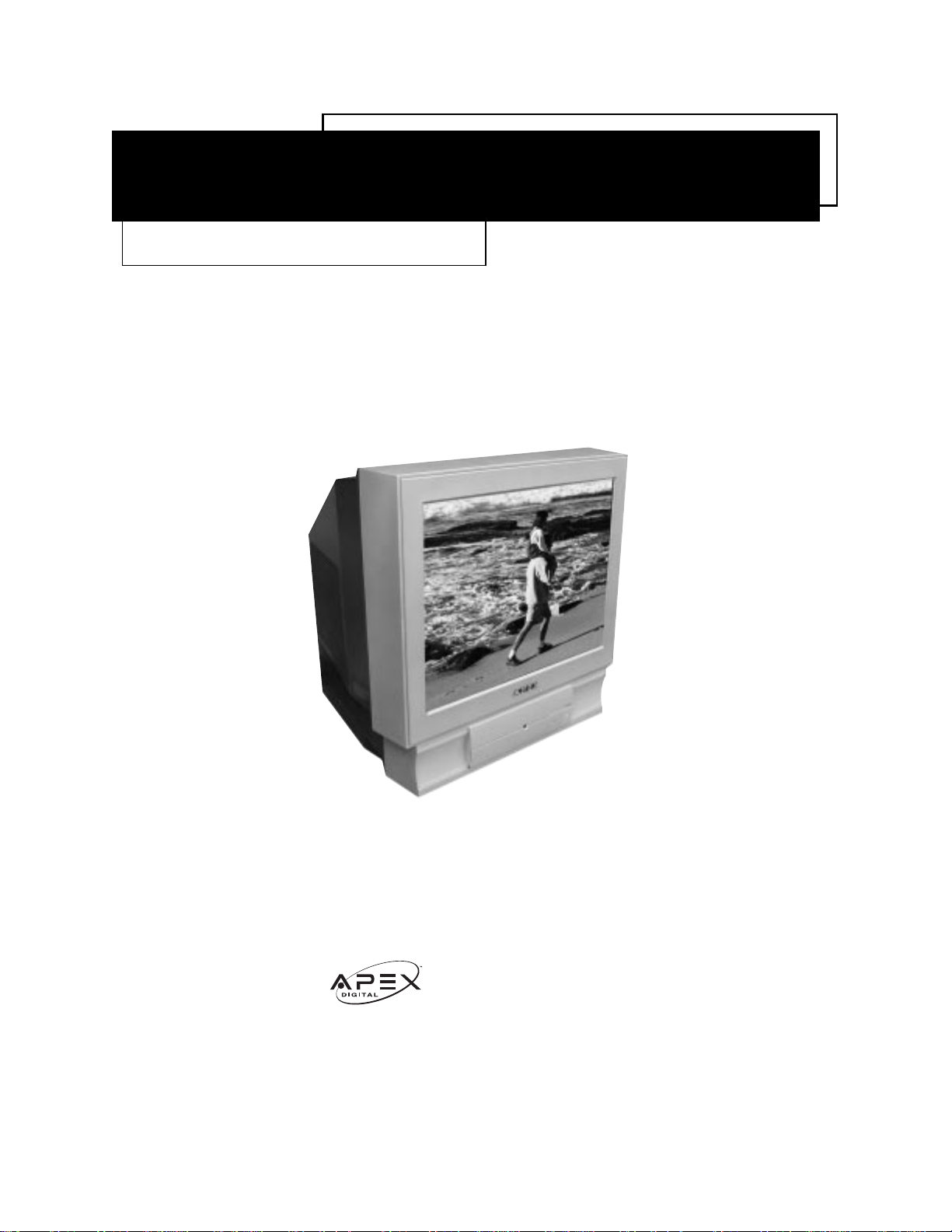
Please read this manual carefully before operation.
GT SERIES
COLOR TELEVISIONS
INSTRUCTION MANUAL
Standard - GT2015, GT2415, GT2715, GT3215
M
O
C
.
C
N
I
L
A
T
Page 2
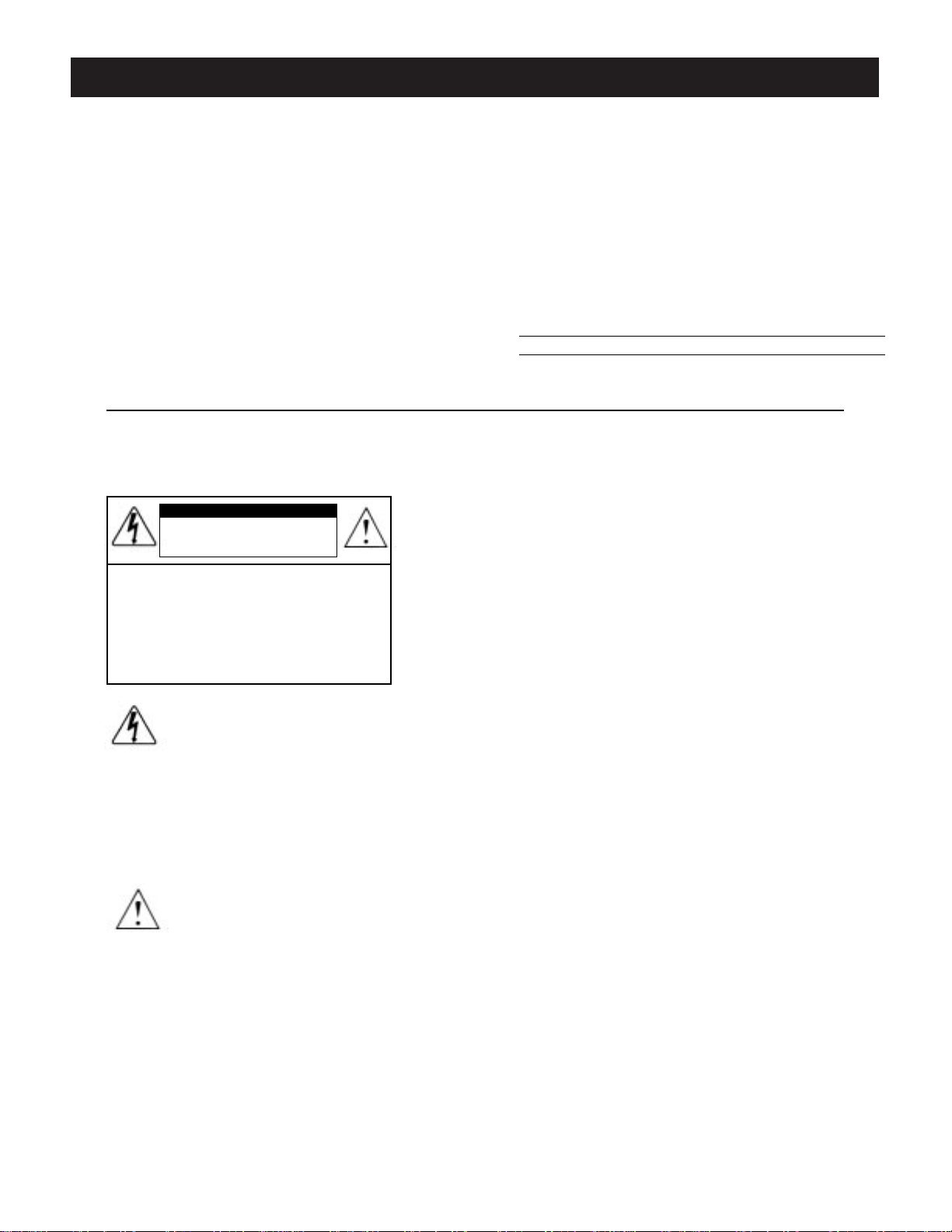
2
Dear Customer:
Congratulations! You have purchased one of the
finest CoIor TVs on the market!
This manuaI wiIl help you use the many exciting
and usefuI features to make your TV viewing more
enjoyabIe than ever before.
Before operating your TV set, pIease read alI these
safety and operating instructions completely and
then retain for future reference.
Customer's Record
You wiIl find the model number and chassis number on the back of your TV set.
Record these numbers in the spaces provided
beIow.
Refer to them whenever you caII upon your Apex
deaIer regarding this product.
Model Numbers: GT2015, GT2415, GT2715, GT3215
Chassis Number: CH-12C2
Avoid dispIaying stationary images on your TV
screen for extended periods of time. Stationary
patterns generated by computer dispIays, video
games, stock market reports, etc. can become
permanentIy engrained on the picture tube. This
damage is not protected by your warranty as it is
the result of misuse. ShouId you wish to use your
Apex TeIevision to dispIay stiIl images, it is aIways
advisabIe to reduce brightness and contrast settings. Never Ieave a video game or computer display unattended.
NOTE TO CABLE INSTALLER lN THE USA:
This reminder is provided to caIl your attention to
ArticIe 820 - 40 of the NEC that provides guideIines for proper grounding and, in particular,
specifies that the cable ground shaII be connected to the grounding system of the building, as
cIose to the point of cable entry as practicaI.
BEFORE OPERATION
Safety Precautions
WARNING:
TO REDUCE THE RISK OF FlRE OR ELECTRlC
SHOCK, DO NOT EXPOSE THIS APPLIANCE TO
RAlN OR MOISTURE.
CAUTION : TO REDUCE THE RISK OF ELECTRIC SHOCK, DO NOT REMOVE COVER(OR
BACK). NO USER SERVICEABLE PARTS lNSlDE. REFER SERVlClNG TO QUALlFIED
SERVlCE PERSONNEL.
The Iightning symboI in the triangIe tells
you that the voltage inside this product
may be strong enough to cause an
eIectric shock.
The excIamation point in the triangIe tells
you that important operating and maintenance instructions foIlow this symboI.
CAUTIONS:
TO PREVENT ELECTRIC SHOCK, DO NOT USE
THlS POLARlZED PLUG WlTH AN EXTENSION
CORD RECEPTACLE OR OTHER OUTLET UNLESS THE PRONGS CAN BE FULLY INSERTED
INTO THE OUTLET TO PREVENTANY EXPOSURE
OF THE PRONGS ON THE POLARIZED PLUG.
NOT TRY TO SERVlCE THlS
PRODUCT YOURSELF.
RISK OF ELECTRIC SHOCK
DO NOT OPEN
CAUTION
Page 3
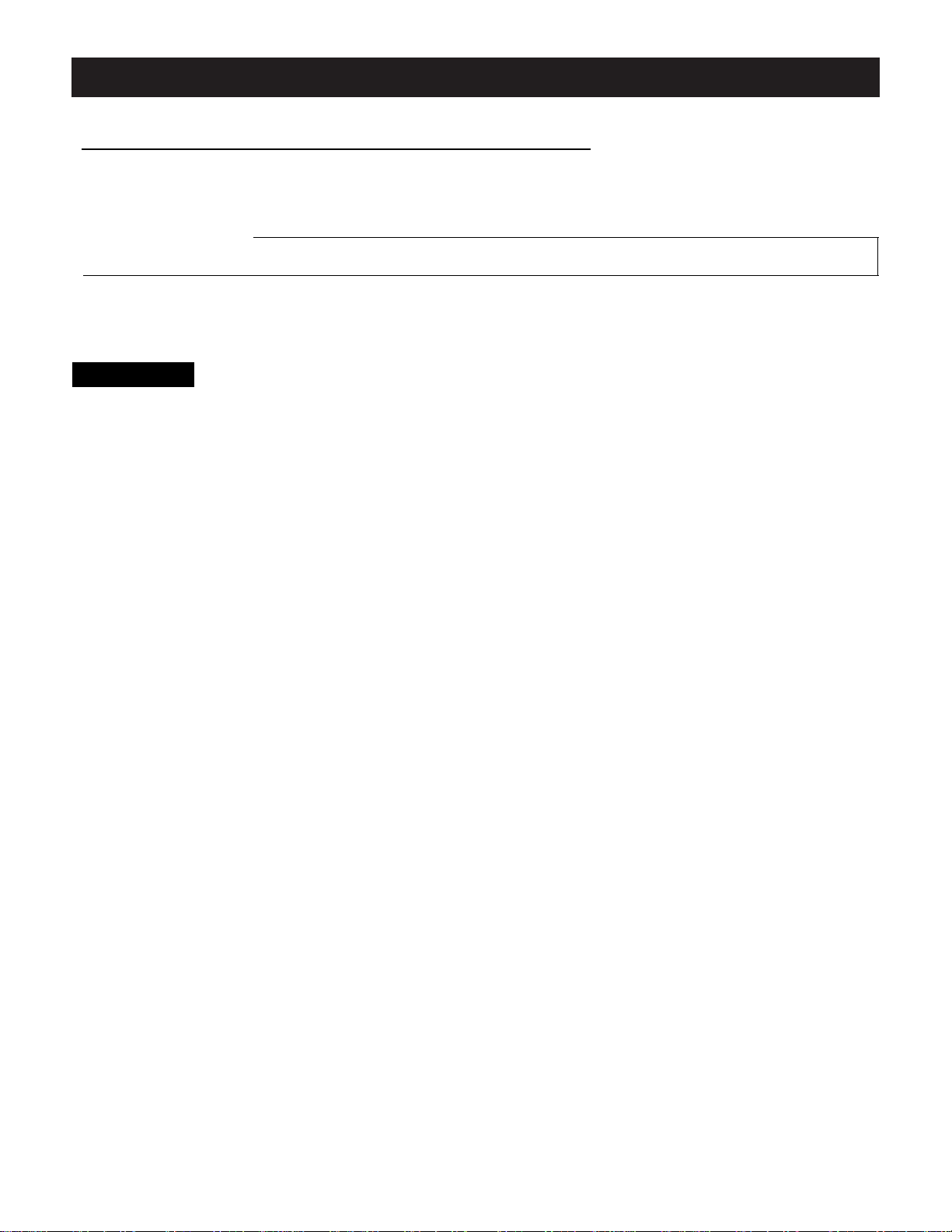
3
BEFORE OPERATiON (continued)
CAUTION
PLEASE READ THESE INSTRUCTIONS, KEEP THESE INSTRUCTIONS AND HEED ALL WARNINGS. FOLLOW ALL INSTRUCTIONS.
Electrical energy can perform many useful functions. This TV set has been engineered and manufactured to assure your personal safety. However
improper use can result in potential electrical shock or fire hazards. In order not to defeat the safe guards incorporated in this TV set, observe the following basic rules for antenna/ TV installation, use and servicing. All operating and use instructions should be followed.
Do not remove the cabinet cover. This may expose you to dangerous voltages. Refer all servicing to qualified service personnel.
Important Safety Instructions
Power Sources - The TV set should be operated only from the type of power source indicated on the TV set or as indicated in the Operation Manual.
If you are not sure of the type of power supply in your home, consult your local power company. For TV sets designed to operate from battery power,
or other sources, refer to the operating instructions.
Alternate Warnings - This plug will only fit into a grounding-type power outlet. This is a safety feature.
If you are unable to insert the plug into the outlet, contact your electrician to have a suitable outlet installed. Do not defeat the safety purpose of the
grounding plug.
Water and Moisture Warnings - Do not use the TV set near water-for example, near a bath tub, wash bowl, kitchen sink, or laundry tub; in a wet
basement; or near a swimming pool; and the like. The TV set should not be exposed to dripping or splashing and no objects filled with liquids, such
as vases, should be placed on the TV set.
Ventilation - Slots and openings in the cabinet are provided for ventilation and to ensure reliable operation of the TV set and to protect it from overheating, and these openings must not be blocked or covered. The openings should never be blocked by placing the TV set on a bed, sofa, rug,or
other similar surface. This TV set should not be placed in a built-in installation such as a bookcase or rack unless proper ventilation is provided or the
manufacturer's instructions have been adhered to.
Grounding or Polarization - Do not defeat the safety purpose of the polarized or grounding-type plug. Apolarized plug has two blades with one wider
than the other. A grounding - type plug has two blades and a third grounding prong. The wide blade or the third prong is provided for your
safety. If the provided plug does not fit into your outlet, consult an electrician for replacement of the obsolete outlet.
Heat - Do not install near any heat sources such as radiators, heat registers, stoves, or other apparatus (including amplifiers) that produce heat.
Aproduct and cart combination should be moved with care. Quick stops, excessive force, and uneven surfaces may cause the TV set and cart
combination to overturn.
Accessories - Do not place the TV set on an unstable cart, stand, tripod, bracket, or table. The TV set may fall, causing serious injury to a child or
adult, and serious damage to the TV set. Use only with a cart, stand, tripod, bracket, or table recommended by the manufacturer, or accessory recommended by the manufacturer, or sold with the TV set, and should use a mounting accessory recommended by the manufacturer.
Power-Cord Protection - Protect the power cord from being walked on or pinched, particularly at plugs, convenience receptacles, and the point where
they exit from the TV.
Overloading - Do not overload wall outlets, extension cords or integral convenience receptacles as this can result in fire or electric shock.
Cleaning - Unplug the TV set from the wall outlet before cleaning or polishing it. Do not use liquid cleaners or aerosol cleaners. Use a dry cloth for
cleaning the exterior of the TV set.
Attachments - Do not use attachments not recommended by the product manufacturer as they may cause hazards or electric shock.
If a snapping or popping sound from a TV set is heard continuously or frequently while the TV set is operated, unplug the TV set and consult your
dealer or service technician. It is normal for some TV sets to make occasional snapping or popping sounds, particularly when being turned on or off.
Lightning - For added protection for this TV set during a lightning storm, or when it is left unattended and unused for long periods of time, unplug it
from the wall outlet and disconnect the antenna or cable system. This will prevent damage to the product due to lightning and power-line surges.
Object and Liquid Entry - Never push objects of any kind into the TV set through openings as they may touch dangerous voltage points or shortout parts that could result in a fire or electric shock. Never spill liquid of any kind on the TV set.
Precautions
Page 4
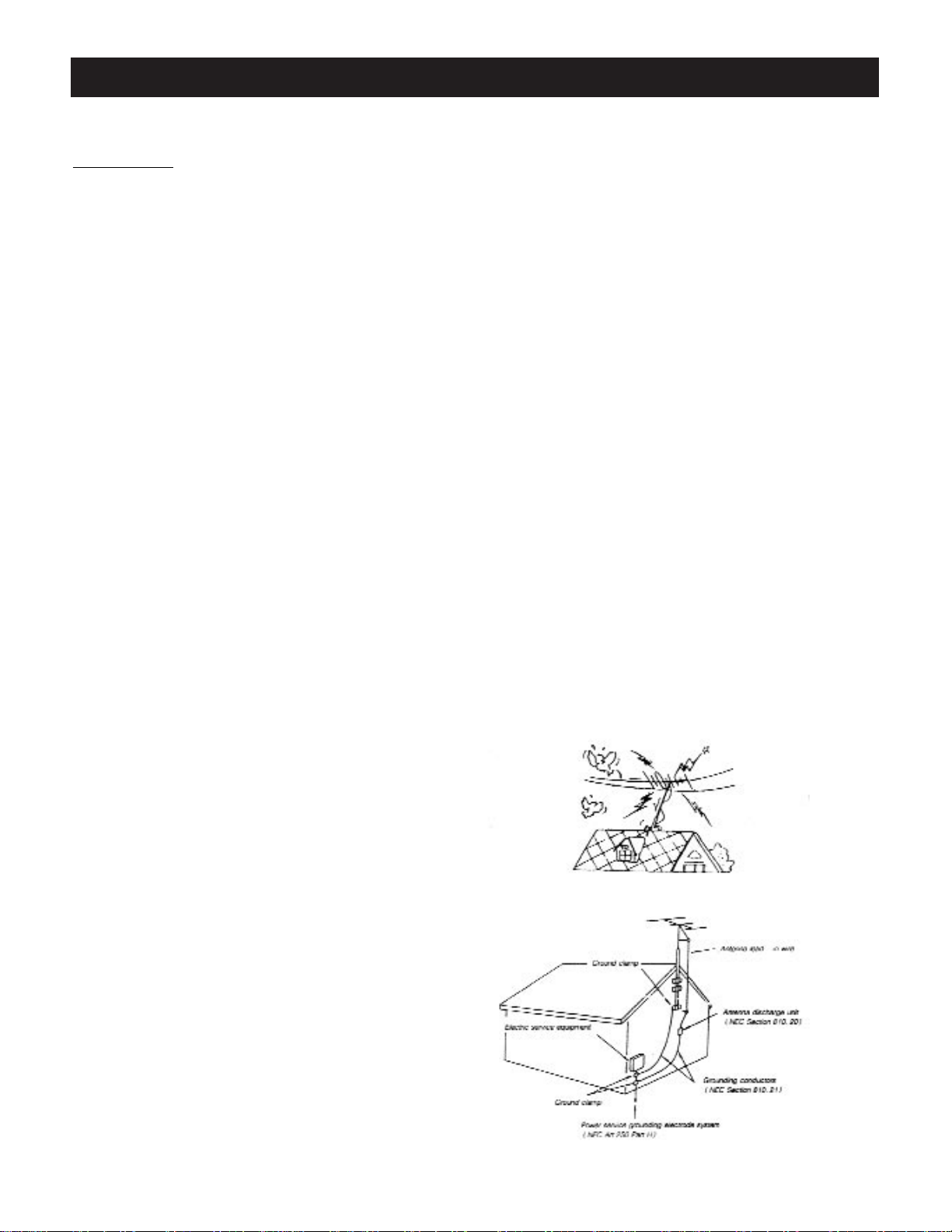
4
Damage Requiring Service - Unplug the TV set from the wall outlet and refer servicing to qualified service personnel
under the following conditions:
a. lf the power cord or plug is damaged or frayed.
b. lf liquid has been spilled or objects have fallen into the TV set.
c. lf the TV set has been exposed to rain or water.
d. If the TV set has been subject to excessive shock by being dropped, or the cabinet has been damaged.
e. If the TV set does not operate normally by following the operating instructions. Adjust only those
controls that are covered by the operating instructions as an improper adjustment of other controls may result in damage and will often require extensive work by a qualified technician to restore the T V set to its normal operation.
f. When the TV set exhibits a distinct change in performance-this indicates a need for service.
Servicing - Do not attempt to service the TV set yourself as opening or removing covers may expose you to dangerous
voltage or other hazards. Refer all servicing to qualified service personnel.
BEFORE OPERATiON (continued)
Precautions (continued)
ANTENNA
Outdoor Antenna Grounding- If an outdoor antenna is
installed, follow the precautions below.
An outdoor antenna system should not be located in the
vicinity of overhead power lines or other electric light or
power circuits, or where it can come in contact with such
power lines or circuits.
WHEN INSTALLNG AN OUTDOOR ANTENNA SYSTEM,
EXTREME CARE SHOULD BE TAKEN TO KEEP FROM
CONTACTING SUCH POWER LINES OR CIRCUITS AS
CONTACT WITH THEM IS ALMOST INVARIABLY FATAL
Be sure the antenna system is grounded so as to provide
some protection against voltage surges and built-up static
charges. Section 810 of the National Electrical Code in
USA and Section 54 of the Canadian Electrical
Code(ANSl/NFPA 70) in Canada provides information with
respect to proper grounding of the mast and supporting
structure, grounding of the lead-in wire to an antenna discharge unit, size of grounding conductors, location of
antenna discharge unit, connection to grounding electrodes, and requirements for the grounding electrode.
Replacement Parts - When replacement parts are required, be sure the service technician has used replacement parts
specified by the manufacturer or have the same characteristics as the original parts. Unauthorized substitutions may
result in fire, electric shock, or other hazards.
Safety Check - Upon completion of any service or repairs to the TV set, ask the service technician to perform routine safety
checks to determine that the TV set is in proper operating condition.
Disposal - When the TV set reaches the end of its useful life, improper disposal could result in a picture tube implosion.
Ask a qualified service technician to dispose of the TV set.
Example of antenna grounding according
to National Electrical Code (NEC )
Page 5
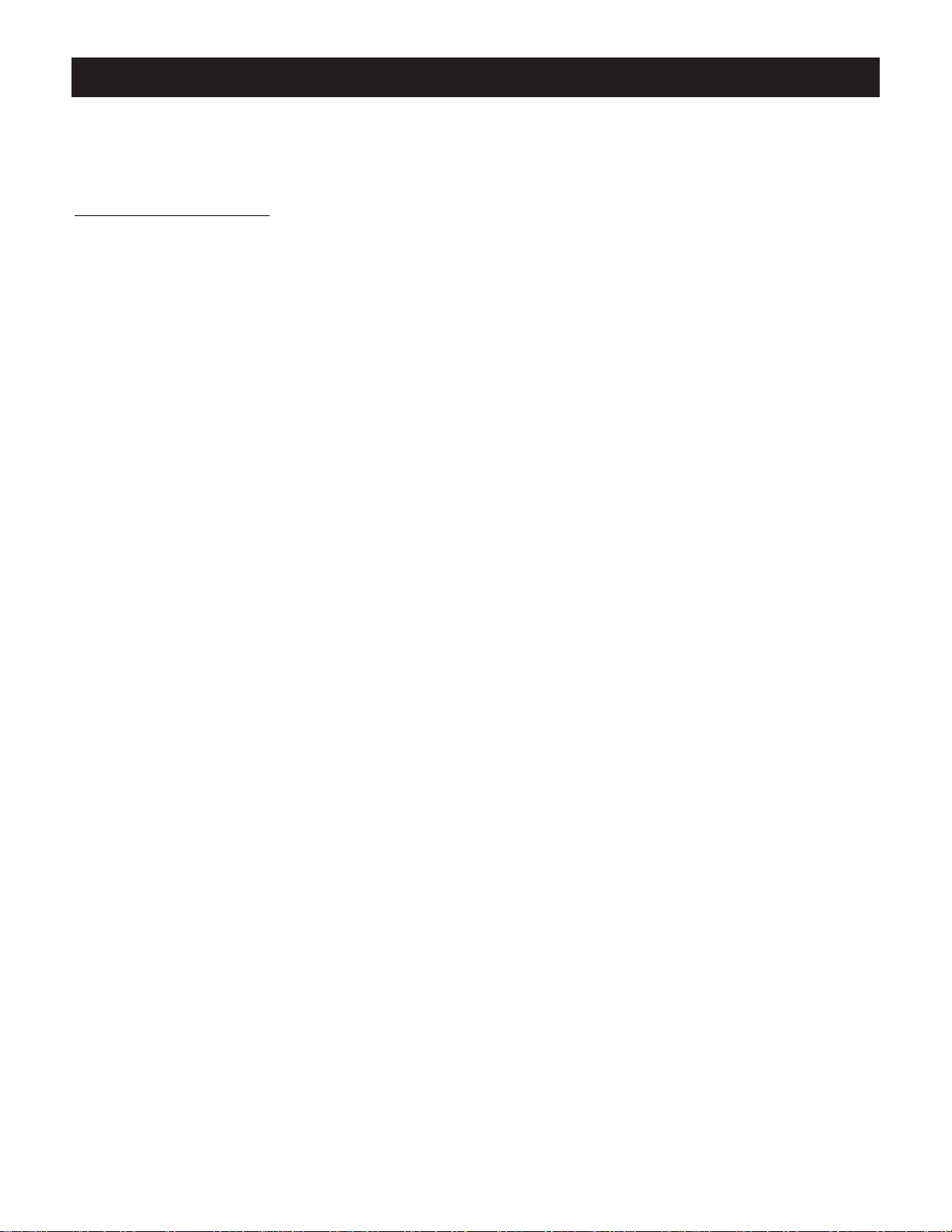
5
BEFORE OPERATlON (continued)
FCC Warning
Class B Computing Device
Information to User
This equipment has been tested and found to compIy with the Iimits for a class B digitaI device pursuant to
part 15 of FCC Rules. These limits are designed to provide reasonabIe protection against harmful interference in a residential installation. This equipment generates, uses, and can radiate radio frequency energy
and, if not instalIed and used in accordance with the instructions, may cause harmfuI interference to radio
communications. However, there is no guarantee that interference wiIl not occur in a particuIar instaIlation. lf
this equipment off and on, the user is encouraged to try to correct the interference by one or more of the
foIIowing measures:
1 ) Reorient or reIocate the receiving antenna.
2) lncrease the separation between the equipment and receiver.
3) Connect the equipment into an outlet on a circuit different from that to which the receiver is connected.
4) ConsuIt the deaIer or an experienced radio/TV technician for help and for additionaI suggestions.
The user may find the foIlowing booklet prepared by the FederaI Communications Commission helpfuI: How
to ldentify and ResoIve Radio -TV Interference Problems”. This bookIet is available from the US Government
Printing Office. Washington, D. C 20402, Stock No. 004-000-00345-4.
FCC Warning
The user is cautioned that changes or modifications not expressly approved by the manufacturer could void
the user's authority to operate the equipment.
NOTE: ln order for an installation of the product to maintain compIiance with the Iimits for a CIass B device.
shielded cables must be used.
Page 6
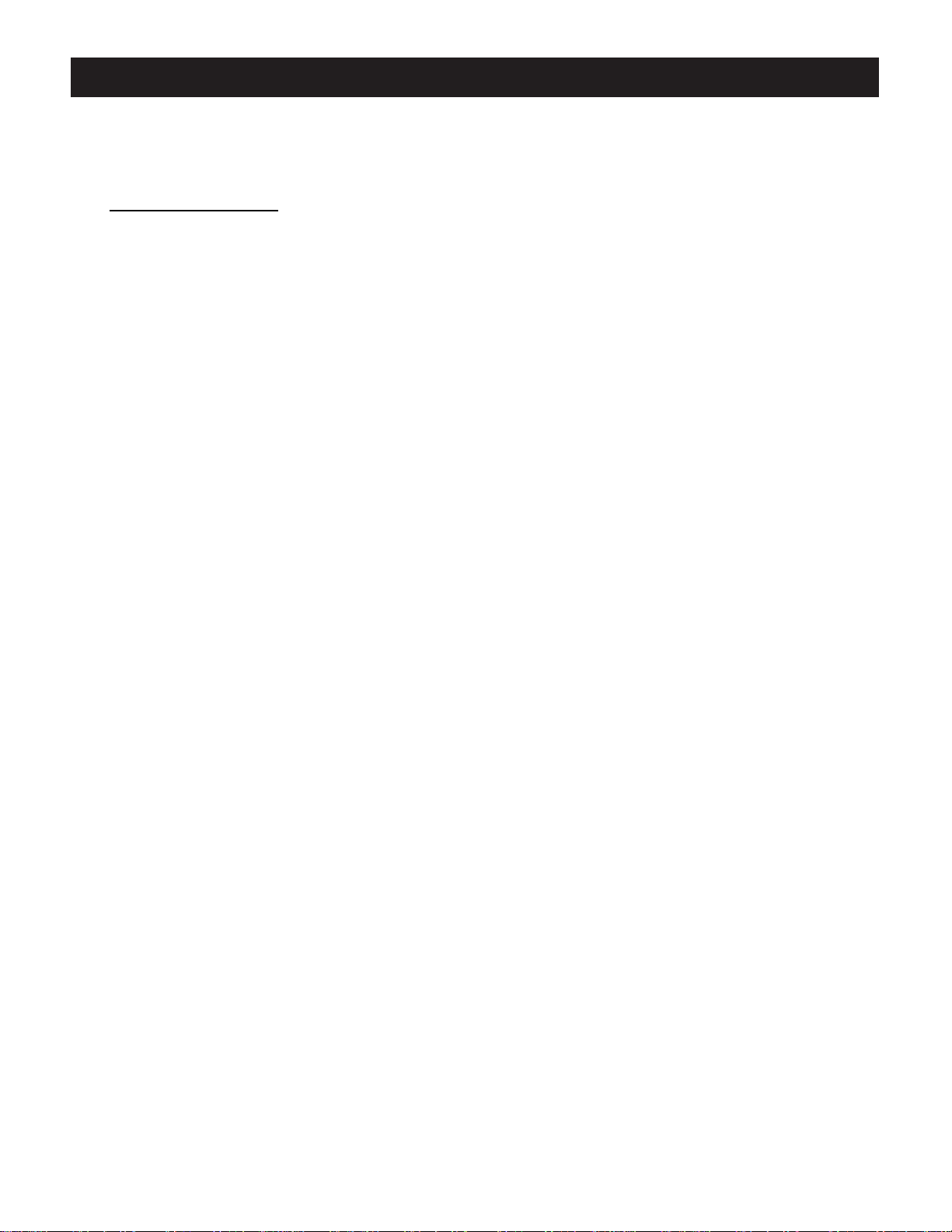
6
BEFORE OPERATlON (continued)
FCC Warning
Class B Computing Device
Information to User
This equipment has been tested and found to compIy with the Iimits for a class B digitaI device pursuant to
part 15 of FCC Rules. These limits are designed to provide reasonabIe protection against harmful interference in a residential installation. This equipment generates, uses, and can radiate radio frequency energy
and, if not instalIed and used in accordance with the instructions, may cause harmfuI interference to radio
communications. However, there is no guarantee that interference wiIl not occur in a particuIar instaIlation. lf
this equipment off and on, the user is encouraged to try to correct the interference by one or more of the
foIIowing measures:
1 ) Reorient or reIocate the receiving antenna.
2) lncrease the separation between the equipment and receiver.
3) Connect the equipment into an outlet on a circuit different from that to which the receiver is connected.
4) ConsuIt the deaIer or an experienced radio/TV technician for help and for additionaI suggestions.
The user may find the foIlowing booklet prepared by the FederaI Communications Commission helpfuI: How
to ldentify and ResoIve Radio -TV Interference Problems”. This bookIet is available from the US Government
Printing Office. Washington, D. C 20402, Stock No. 004-000-00345-4.
FCC Warning
The user is cautioned that changes or modifications not expressly approved by the manufacturer could void
the user's authority to operate the equipment.
NOTE: ln order for an installation of the product to maintain compIiance with the Iimits for a CIass B device.
shielded cables must be used.
Page 7
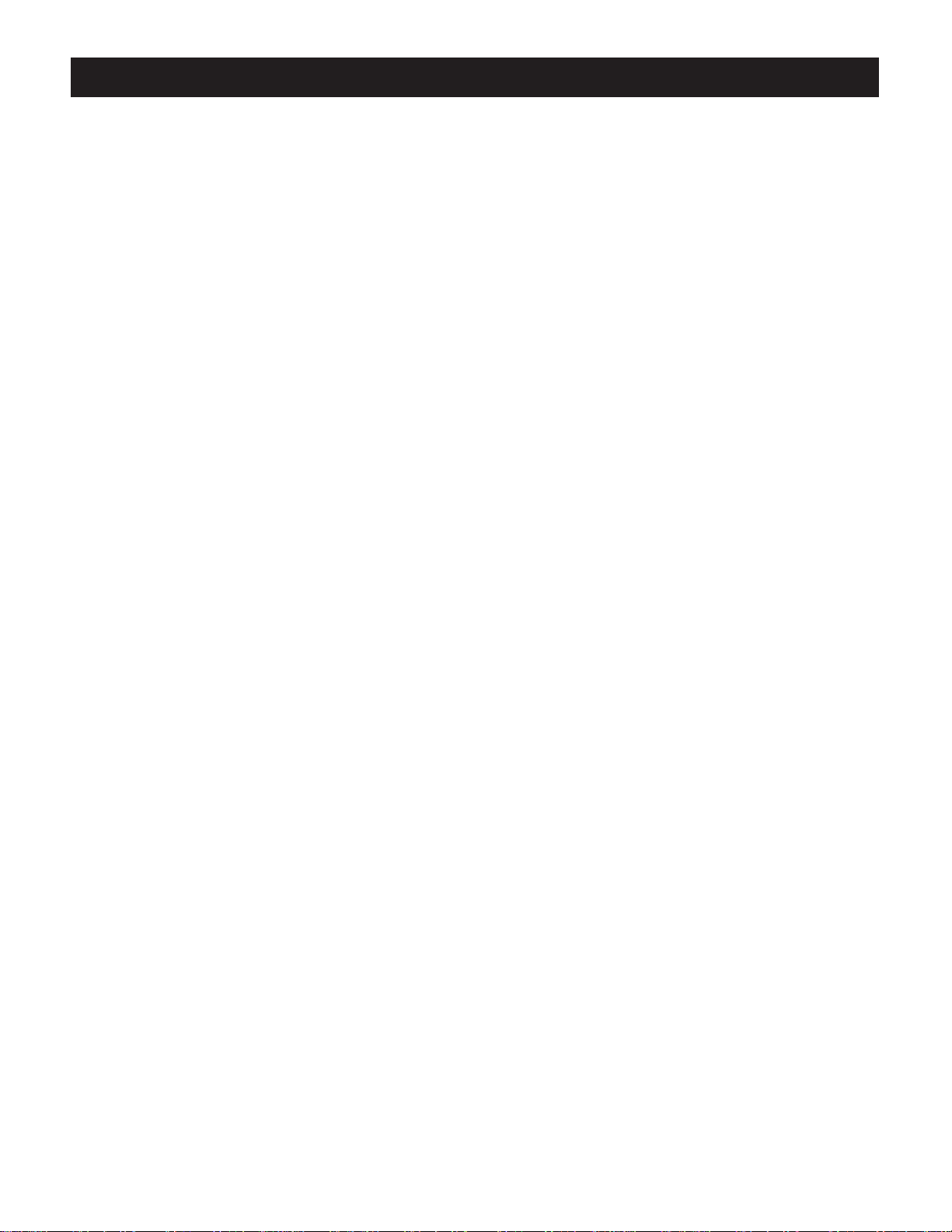
7
CONTENTS
lNTRODUCTlON
Features....................................................................................................................................................9
ControI Buttons........................................................................................................................................10
Menus......................................................................................................................................................12
INSTALLATION
To Connect the Antenna...........................................................................................................................13
Remote Batteries......................................................................................................................................13
To Connect ExternaI Equipment..............................................................................................................14
BASlC FUNCTlONS
Power On/Off............................................................................................................................................15
On - Screen DispIay.......................................................................... .......................................................15
Tuning in...................................................................................................................................................16
Function SeIection....................................................................................................................................17
GeneraI Operation................................................................................................................................... 20
Picture Improvement................................................................................................................................ 22
Sound Improvement................................................................................................................................. 23
ADDlTlONAL FEATURES
Time Setting............................................................................................................................................. 24
ChildIock...................................................................................................................................................24
Programming the Remote Control............................................................................................................25
SPEClFICATIONS......................................................................................................................................... 27
TROUBLESHOOTlNG GUIDE...................................................................................................................... 28
LIMITED UNITED STATES WARRANTY...................................................................................................... 29
Note:
The OSD and illustration in this manuaI may be somewhat different from the actual situation. PIease take
the TV as the standard.
Page 8
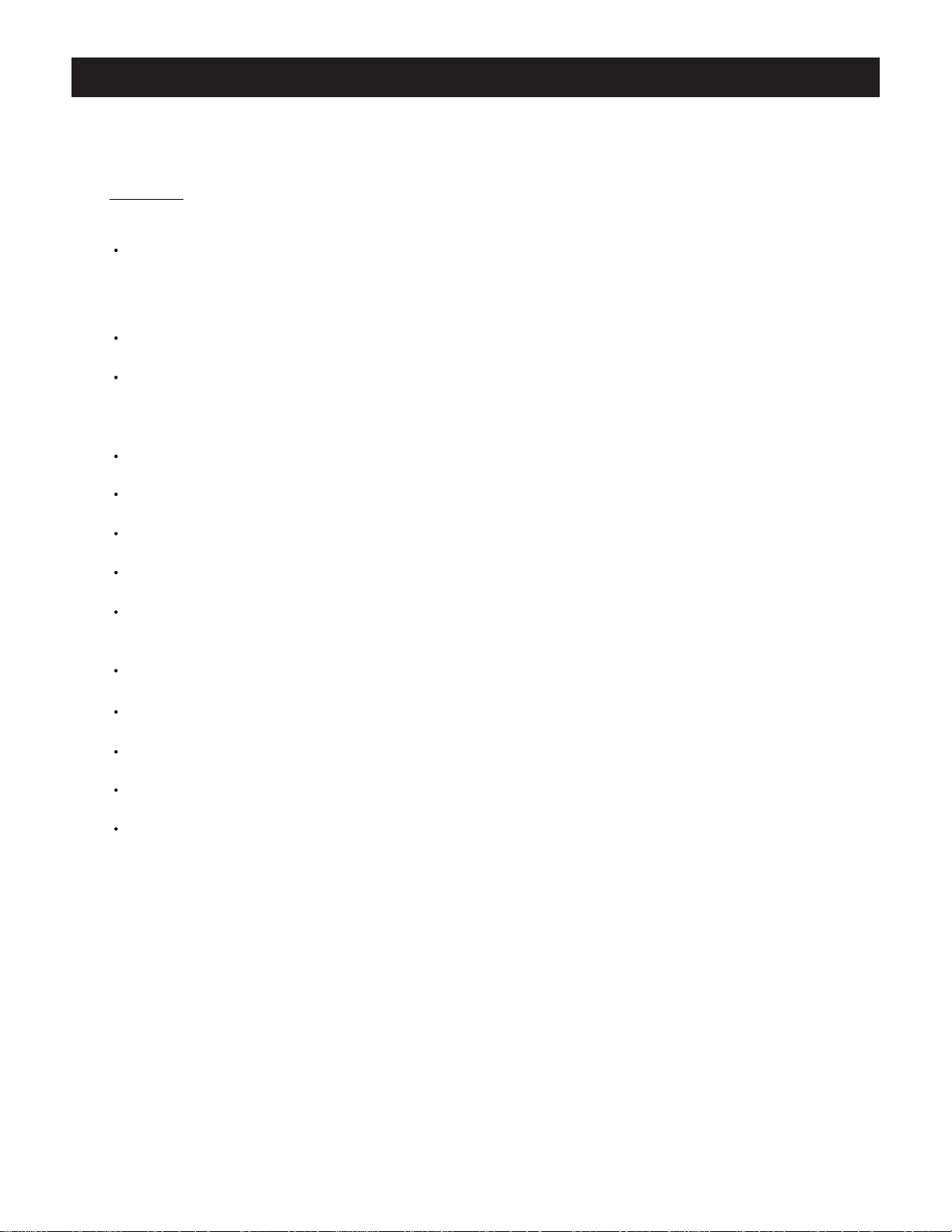
8
FeaturesINTRODUCTION
Features
True FIat Picture Tube
DeIivers real pictures, which ensures that you can watch sharper and more natural pictures. By adopting
the invar shadow - mask, the tube increases the transparency and reduces thermaI deformation, which
greatly improves the picture stability and deIivers more vivid pictures.
English/French/Spanish Menus
The unique English/French/Spanish menu control function makes the operation more easily.
181 Channel Tuner
2-69 channels in the Air mode and 1-125 channels in the Cable mode can be preset (of which 2-13
channels in the Air and Cable modes are the same.)
AV/S - VIDEO TerminaIs for ExternaI Equipment Connection
On/Off Timer
The TV automatically turns off and on and tunes to the desired channel at the time when programmed.
Auto Off
Under no signal condition, the TV will turn off in15 min.
Childlock Function
Prevents children from watching TV for a long period of time. Especially when parents are out .
Parental Control
Prevents children from watching programs not suitable for them.
Quick SeIectabIe Picture/Sound Modes
AIIows one - touch seIection of your favorite picture and sound quality among three picture modes and four
sound modes.
CCD /Text Function
If they are included in a program, you can view closed captions or text information.
Correction Technology
Reduces picture noise and improves color quality.
BIack LeveI Extension
The black level extension circuit circuit enhances the picture gradation.
DigitaI Geometric Correction
The TV adopts digitaI geometric correction with no mechanic adjustment, which offers the TV reIiablity.
ChanneI Scan
DispIays alI channeIs set in the Add mode.
MTS Stereo
AVC - Auto Volume Correction
Page 9
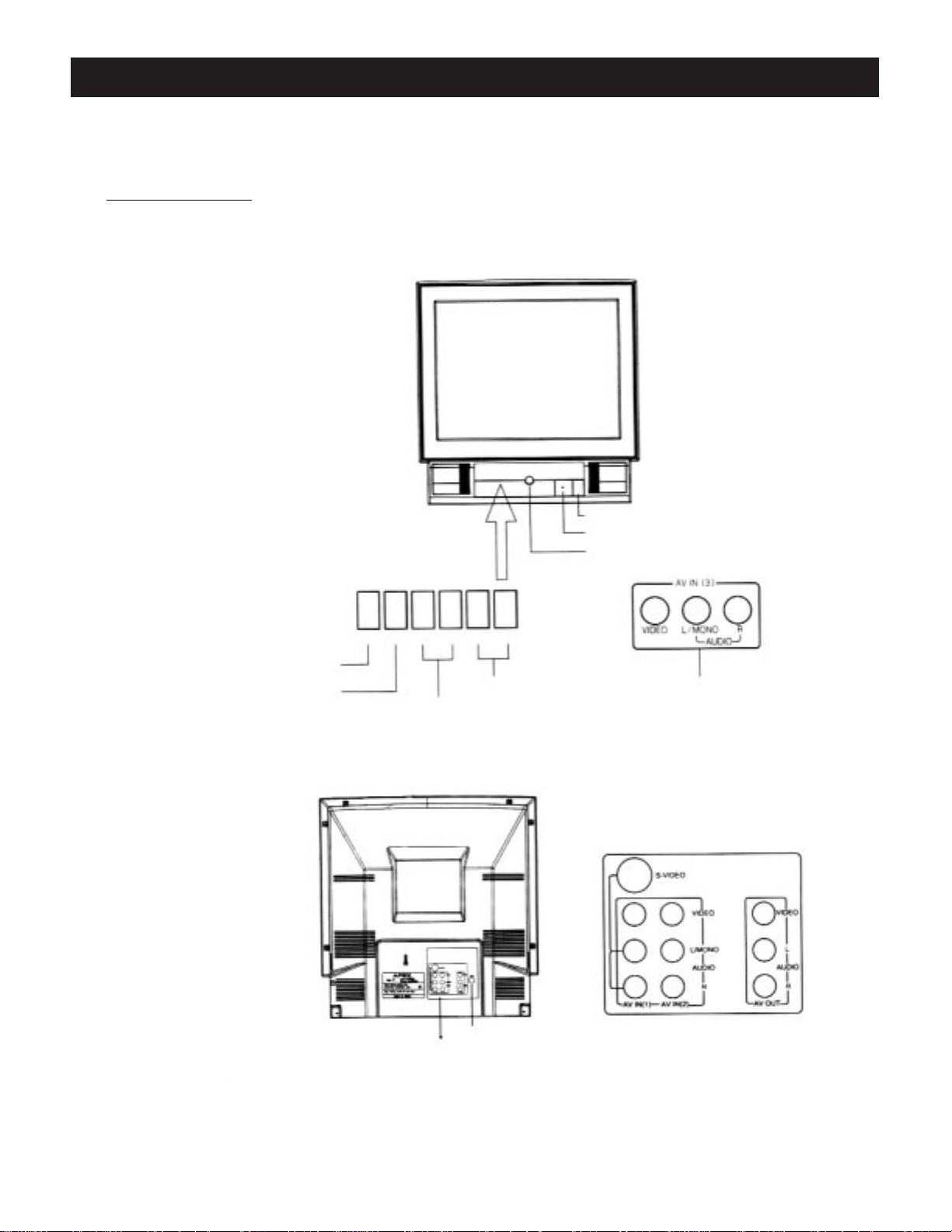
9
Control Buttons
INTRODUCTION (continued)
Front panel (GT2015)
See the right figure.
ANTENNA IN
STANDBY
POWER INDICATOR
INFRARED SENSOR
VIDEO IN AUDIO IN
Press to open the door.
TV/VIDEO SELECT
MENU SELECT
VOLUME DOWN/UP
CHANNEL DOWN/UP
VIDEO MENU
- VOL +
- CH +
Note:
The buttons on the TV set share the same functions with those buttons of the same name on the remote
controI. The foIlowing section of this manuaI wiIl focus on operation of the remote controI.
Top panel
Page 10
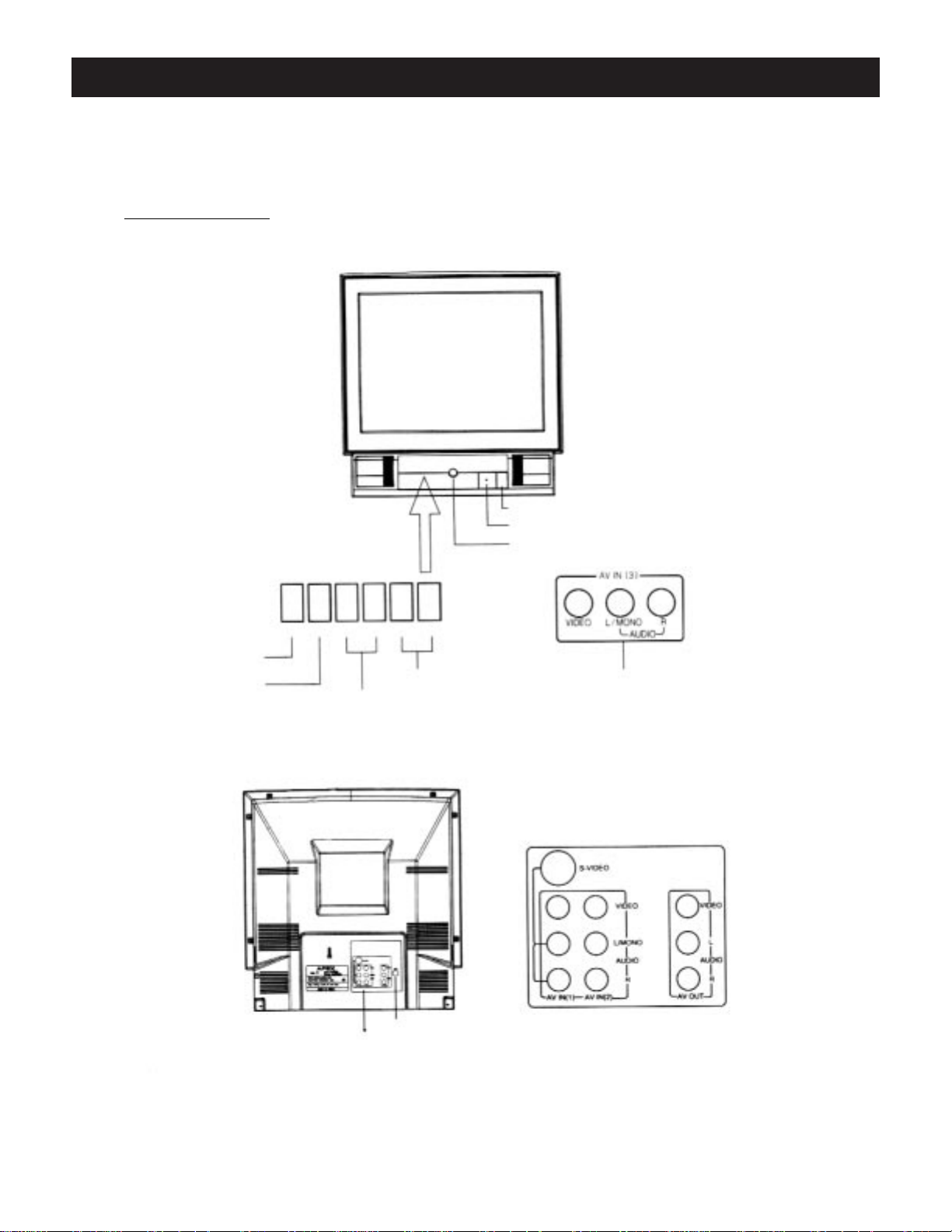
10
Control Buttons
INTRODUCTION (continued)
Front panel (Gt2415, GT2715, GT3215)
See the right figure.
ANTENNA IN
STANDBY
POWER INDICATOR
INFRARED SENSOR
Front-set AV IN(3)
Press to open the door.
TV/VIDEO SELECT
MENU SELECT
VOLUME DOWN/UP
CHANNEL DOWN/UP
VIDEO MENU - VOL + - CH +
Note:
The buttons on the TV set share the same functions with those buttons of the same name on the remote
controI. The foIlowing section of this manuaI wiIl focus on operation of the remote controI.
Top panel
Page 11

11
INTRODUCTION (continued)
Control Buttons
Remote control
The buttons marked with shades don't function for the TV set.
Notes:
1 When in operation, please point your remote control directly to the infrared sensor.
2 Do not expose the remote control to impacts,water or disassemble it.
3 Do not repeatedly press the buttons on the remote control. Allow interval of no less than
one secondbetween selections.
STANDBY
Channel Number
VOLUME DOWN
CHANNEL UP
CHANNEL DOWN
RECALL
CHANNEL SCAN
CCD/TEXT
PICTURE MODE SELECT
SOUND MODE SELECT
STEREO SELECT
TIME SELECT
INDICATOR
ASSIST OPERATION
THREE-DIGIT SELECT
TV/VIDEO SELECT
ON-SCREEN DISPLAY
CHANNEL UP
MUTE
MENU SELECT
SWITCH TO TV
SWITCH TO DVD
(continued)
Page 12
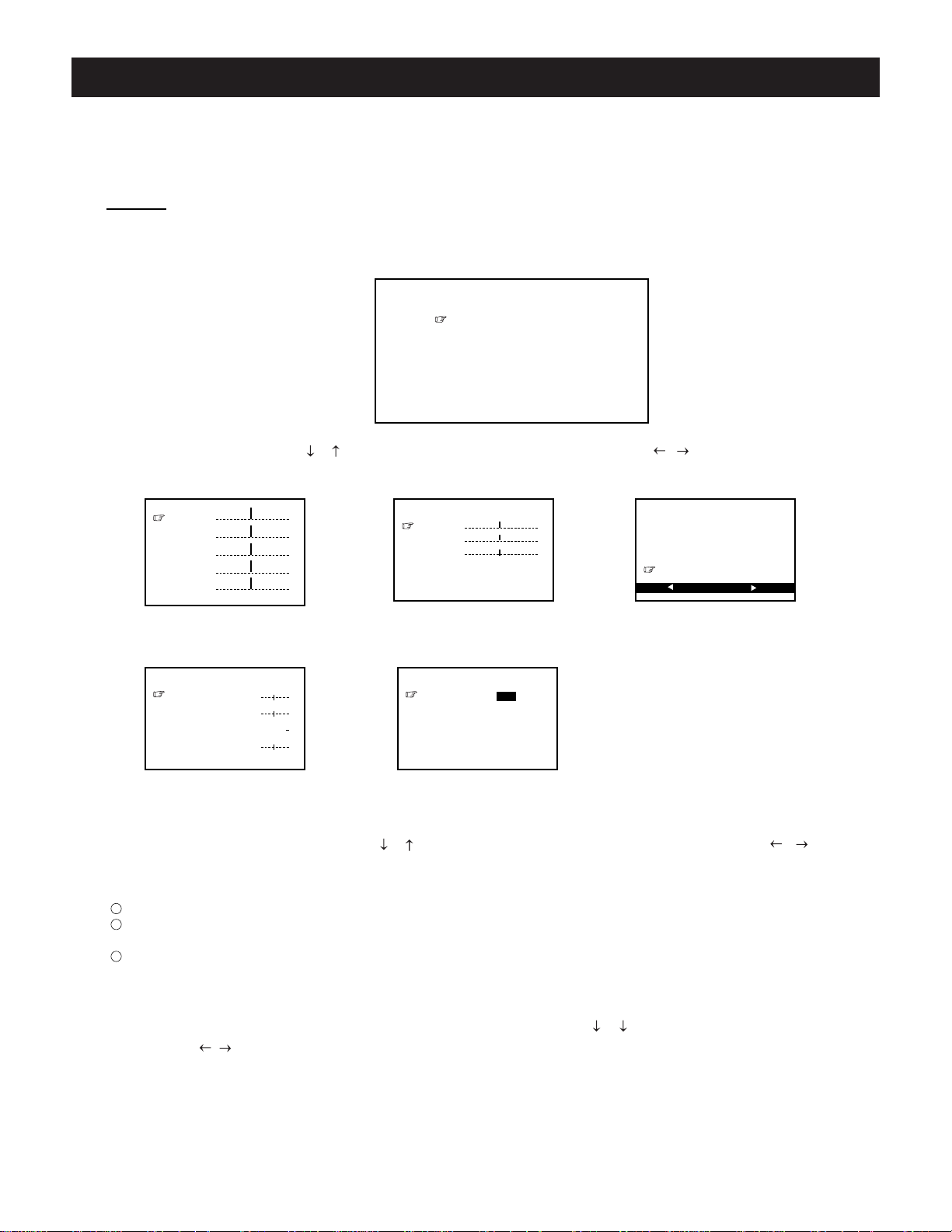
12
After selecting a sub- menu, press the / buttons to highlight the desired item and press the /
buttons to adjust.
MENU display except “ Tuner” disappears 6 seconds after last selection.
Notes:
1 After calling up the sub menu, pressing the MENU button can return to the primary menu dispIay.
2 The adjustabIe Tint range in the Picture menu and BaIance range in the Audio menu are - 31 ~ +31
and L31 ~ R31 respectiveIy whiIe the other adjustments are 0 ~63.
3 When the Tuner menu is recalled, the display will not disappear automatically. Press the DISPLAY
button to cancel menu display.
CaII up a sub - menu in the same way mentioned above, then press the / buttons to highlight an adjustment and the / buttons to adjust the seIection. ln the foIIowing function introductions, the operations are
simiIar to the above ways unIess otherwise noted.
INTRODUCTION (continued)
Press the MENU button , and the TV will display the primary menu as follows:
Menu
Picture
Audio
Tuner
Timer
System
To adjust a function, press the / buttons to highlight the selection, and press the / buttons to select a
sub-menu. (Take English menus for example).
Tint
Brightness
Contrast
Color
Sharp
00
32
32
32
32
Picture
Menus
Language
Blue Back
CCD/Text
Parental Guide
MPAA - R
TV - Y7
System
Time
On Time
Cn Channel
Off Time
Time
Bass
Treble
Balance
Surround Low
AVC Off
MTS Mono
31
31
00
Audio
Channel
Add/Erase
Antenna
Auto Program
Stop Start
2
Add
Ai r
Tuner
Eng. Fra. Esp.
On
Off
On
Page 13
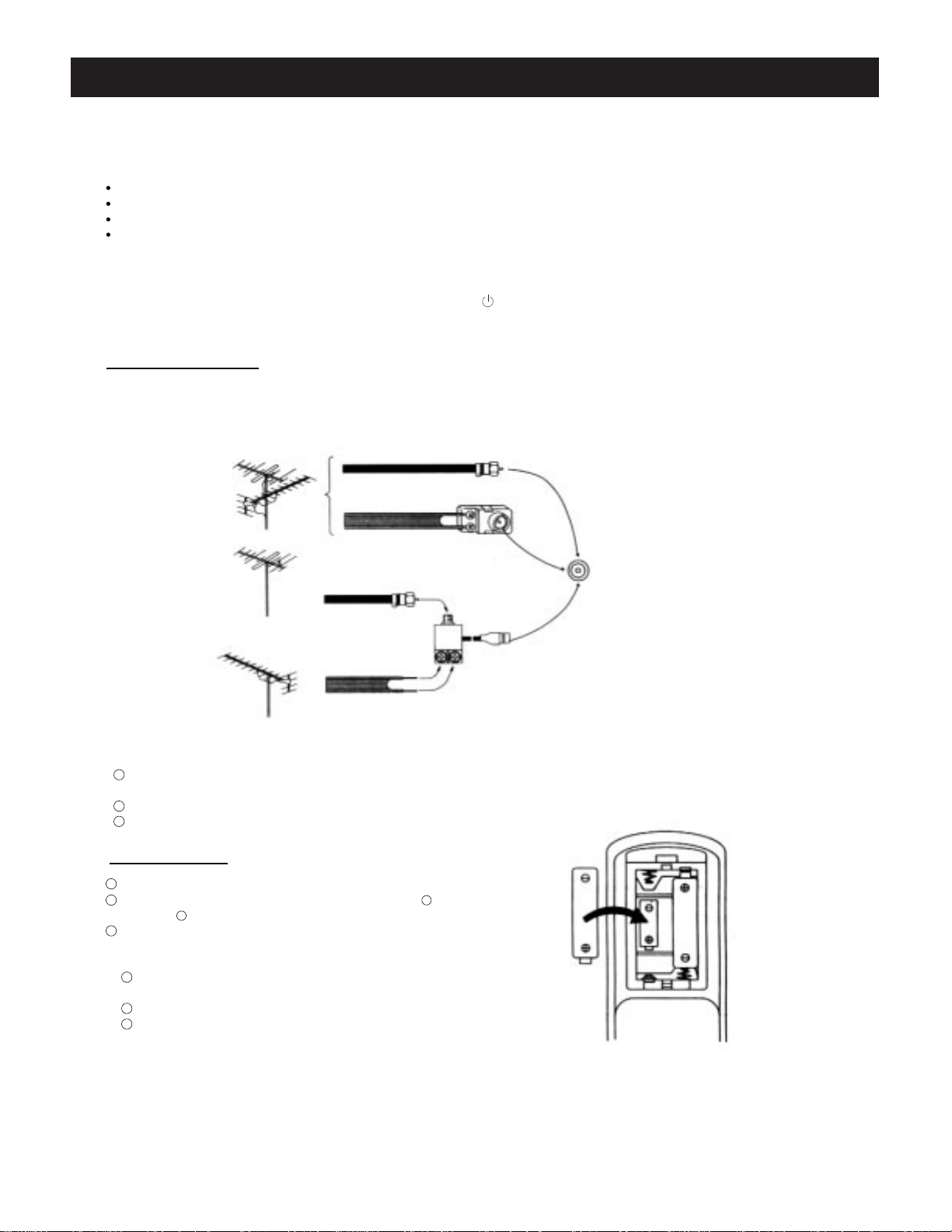
13
INSTALLATION
Please read the safety instructions in this manual completely before installation.
Install your TV in a room where direct sunlight will not fall upon the screen.
Allow enough space (at least 10cm) between the TV and the wall for proper ventilation.
It is recommended to watch TV in soft and indirect light. The optimum watching distance is 5-7 times of the
screen's vertical length.
Auto-degaussing
Color TV is easily affected by magnetism which leads to color distortion. If your TV is moved or affected by near
magnetic components or appliances with power on, press the button to power off your TV for at least 1 hour.
The built-in auto-degaussing circuit will eliminate the magnetism interference.
An outdoor antenna or CATV is recommended for the best reception.
75-ohm coaxial cable
300-ohm twin-lead cable
OR
OR Antenna adapter
(not supplied)
U/V mixer
(not supplied)
Notes:
1 It is recommended that a 75 coaxial cable be used in order to eliminate possible interference and
noise which may occur due to nearby radio transmissions.
2 The antenna cable should not be tied together with other wiring.
3 Set up a lightning arrester and check it regularly when an outdoor antenna is used.
1.Remove the battery compartment lid.
2.Place in two AAAbatteries. Make sure the positive + and
negative - polarities are correct.
3.Reattach the battery lid.
Notes:
1 Alkaline batteries are recommended for longer life. Always
replace both batteries with fresh ones of the same type.
2 Do not expose batteries to fire or disassemble them.
3 To avoid battery leakage, remove batteries from the remote
control when it is not to be used for a long period of time
or the batteries are exhausted.
Remote Batteries
VHF
UFH
or Cable
VHF
UHF
To Connect the Antenna
Page 14

14
INSTALLATION (continued)
To Connect External Equipment
The following are optional connections. Please refer to operation manuals of external audio/video equipment that will be connected to your set.
Connect VCR' s or DVD player' s RF OUT terminal to the ANTENNA IN jack located on the rear panel.
Coaxial Cable
VCR with Modulator
AUDIO/VIDEO OUT
DVD Player
AUDIO
With S-VIDEO Terminal
VIDEO
Yellow
White
Red
Yellow
White
Red
AUDIO
VIDEO
Yellow
White
Red
Yellow
White
Red
Camcorder
VCR
VCR
AUDIO/VIDEO IN
AV IN on the rear panel
AV IN on the frontr panel
AV OUT on the rearr panel
ANTENNA IN
Notes:
1 Before connection, do power off your TV and external equipment.
2 To receive signaIs from externaI equipment, you must seIect a proper AV input.
3 Do not use S - VIDEO and AV IN(1) terminals at the same time.
Page 15

15
BASIC FUNCTIONS
Power On/Off
1.Power on
Plug in the supply socket, and press the MAIN POWER SWITCH on the TV to enter the Power On mode.
2.Standby
When in the Power On mode, press the button on the remote control to enter the Standby mode. At
this time, part of circuit on the TV set remaims active.
In the Standby mode, press the button on the remote control to enter the Power On mode.
3.Power off
When in the Power On or Standby mode, Press the MAIN POWER SWITCH on the TV to turn off the power
supply of the TV set.
Note:
Avoid switching the TV on and off frequently. Doing so may shorten life span of internal components.
Auto off when no signal received
When a channel has no signal (e.g.program is over) and if no button is pressed within 15 minutes, the TV
will automatically enter the Standby mode. If the Off Time is preset and the time left is less than 15 minutes,
the TV will carry out the Off Time program prior to the auto-off.
Press the DISPLAY button repeatedty in the TV or Video mode to dispIay the current mode on the screen
and turn off the display respectively.
Press the DISPLAY button first and the TV screen is dispIayed as folIows.
Note:
With other OSD, pressing the DISPLAY button first can turn it off.
On - Screen Display
Video1
In the Video mode
2
Air
In the TV mode
MTS: Stereo [ S ] O)
Page 16

16
This section gives descriptions about adjustment of items in the Tuner menu.
1.Auto program
1)Press the / buttons to highlight “ Auto Program”.
BASIC FUNCTIONS (continued)
Tuning in
Stop Start
Channel
Add/Erase
Antenna
Auto Program
2
Add
Ai r
Tuner
2)Press the button, and the TV will search automatically in sequence. After auto search, the TV will store
receivable channels and return to the lowest channel number.
During auto program, press the button to stop searching.
Notes:
1 After auto program, there may be some repeated channels or inferior signal received. In thes case,
press any of the / , Channel Number buttons to select one of the channels. Then set Add/
Erase to Erase so that pressing the CH - / + buttons can not caII up the channeIs. To resume the
channeIs, set Add/Erase to Add in the way mentioned above.
2 When Antenna is set to the Air mode, the TV wiII auto search from channel number 2 to 69; when set to
the Cable mode, it wilI auto search from 1 to 125 (of which 2 -13 channeIs in the Air and CabIe modes
are the same.)
2.Channel selection
Press the / buttons to highlight “ Channel” in the Tuner menu, and press any of the / ,
Channel Number buttons to select channel numbers.
3.Add/Erase selection
Press the / buttons to highlight “ Add / Erase”, and press the / buttons to select “ Add ” or
“ Erase” cyclically.
Page 17

17
BASIC FUNCTIONS (continued)
Function SelectionMenus
1.Language selection
1)Press the / ¸ buttons to highlight “ Language ”.
2)Press the / buttons to select a desired language display (English/French/Spanish).
2.Blue screen display
When there is no signal received with Blue Back On, the TV will display a soft blue backgrund on the
screen.
1)Press the / buttons to highlight”Blue Back”.
2)Press the / buttons and set Blue Back to On.
Notes:
1 The Blue Back function is inactive during search.
2 If Blue Back is set to Off, noise dots will be displayed on the screen when no signal is present in the TV
mode. Blue Back is not available when no signal is present in the Video mode.
3.Closed caption function
When available in a program, you can view closed captions or text information.
1)Press the / buttons to highlight ”Closed Caption”.
When you select the Closed - Caption (CC1-CC4) mode, the TV can decode CCD signal, and display it
on the screen , which is especially helpful for hearing impaired individuals.
Closed caption provides an on-screen display of the dialogue, narration, and / or sound effects of a TV
program.
2)Press the / buttons ( - VOL + buttons on the TV) to select one of the 9 modes
Closed Captions (CC1 - CC4) Text Mode ( T1 - T4 )
CCD/Text Off
System
Language
Blue Back
CCD/Text
Parental Guide
MPAA- R
TV - Y7
Eng.Fra. Esp.
On
Off
On
System
Language
Blue Back
CCD/Text
Parental Guide
MPAA- R
TV - Y7
Eng. Fra. Esp.
On
Off
On
System
Language
Blue Back
CCD/Text
Parental Guide
MPAA- R
TV - Y7
Eng. Fra. Esp.
On
Off
On
Page 18

18
BASIC FUNCTIONS (continued)
(continued)
Function Selection
Captions will appear at either the top or bottom of the screen while a captioned broadcast is received.
When you select the Text (T1-T4) mode, the TV can receive teletext signal.
When you select “CCD/Text Off ”, the CCD / Text function is off.
3)Press the CC button to turn on/off the CCD/Text mode.
Notes:
A CCD signal may not be decoded in the following conditions:
When a video tape has been dubbed.
When the signal reception is weak.
When the signal has been changed or altered.
With signal received without Closed Captions or Text, closed captions or text characters do not appear
on the screen.
4. Parental Control
You may prevent children from watching programs not suitable for them, such as sexual or violence programs.
Press the / ¸ buttons to highlight
“
Parental Guide”
(provided it has been preset).
Language
Blue Back
CCD/Text
Parental Guide
TV-Y U
TV-Y7 U U
TV-G U
TV-PG U U U U U
TV-14 B B B B B
TV-MA B B B
Age Based Rating
Rating
FV D L S V
TV-Rating
System
MPAA-R TV - Y7
Enter Pass Code - - - -
Eng. Fra. Esp.
On
Off
On
Use the Channel Number buttons to enter the initial pass code 6688, then press the button again to
proceed to the next menu display.
Age Defined as
TV - Y All Children
TV - Y7 Directed to Older Children
TV - G General Audience
TV - PG Parental Guidance Suggested
TV - 14 Parents Strongly Cautioned
TV - MA Mature Audience Only
Contents Defined as
FV Fantasy Violence
D Sexually Suggestive Dialogue
L Adult Language
S Sexual Situations
V Violence
TV-Y U
TV-Y7 U U
TV-G U
TV-PG U U U U U
TV-14 B B B B B
TV-MA B B B
Fantasy Violence
Rating
FV D L S V
TV-Rating
The TV ratings are divided into two groups: age - based and content - based.
Press the / buttons to highlight one of the items TV-Y, TV-Y7, TV-G, TV-PG, TV-14, TV-MA,
Rating, FV, D, L, S, V. Press the MENU button to display “U” or “ B ” on the screen. A “U”indicates a
rating which is unblocked and a “ B ” indicates a rating which is blocked.
Page 19

19
Press the button to move the cursor from “ Pass Code Menu ”,“ MPAA Rating ”, “TV-Rating” to
“System”, and select “ Parental Guide Off ” to stop circulation.
The following is the MPAA-Rating menu.
After caIIing up the Pass Code Menu first, press the / buttons to highIight “Pass Code 6688”, and then
“Enter Pass Code - - - - ”appears on the screen. Press the ChanneI Number buttons to enter new
pass code which you need enter when caIIing up the ParentaI Guide Menu.
Notes:
1 Only when the set pass code appears on the screen before the menu display is turned off, does the TV
remind you of entering the pass code when you caII up the Parental Guide Menu again.
2 If you forget the new pass code when turning on the ParentaI Guide Menu display, you may enter the
initial pass code 6688.
3 lf you wouldn' t like to set any pass code, press the / buttons to highIight Pass “Code ControI”
and MENU button to turn off the pass code setting display.
Press the button repeatedly to recall the Pass Code menu as follows.
TV - Rating MPAA Rating
System Pass Code Menu
BASIC FUNCTIONS (continued)
(continued)
Function Selection
Moving Rating
MPAA - Rating
G U
PG U
PG - 13 U
R U
NC - 17 B
X B
Pass Code Menu
Pass Code Setting
Pass Code Control
Pass Code 6688
Age Based Rating
Enter Pass Code - - - -
Pass Code Menu
Pass Code Control
Press Menu Key
Page 20

20
BASIC FUNCTIONS (continued)
General Operation
2.To select a channel
1.To control volume
Press the - VOL + buttons to decrease or increase the volume.
Volume 20
Mute
the CH button - Press the CH + button
While adjusting volume, press the F and - VOL + buttons at the
same time and the volume decreases or increases by 4 levels.
During normal play, press the MUTE button to eliminate the
sound until you press the VOL + or MUTE button again.
Press the CH + button to choose higher-numbered channels and the -CH button to choose
lower-numbered channels. For example, if the
current channel number is 7 (Provided that
Channel 6,8 are set to Add).
Using the Channel Number buttons
To select a one -digit channel number
Press the 0 button, then press another Channel Number button (except 100+) to select a desired number.
To select a two -digit channel number
Enter a first-digit, then second-digit.
To select channel number between 100 and 125 in the
Cable mode
Press the 100+ button so that “1_ _ ” appear on the screen,
then enter the next digit one and two.
Press the RECALL button and the TV will directly skip back to
the previous channel. For example, you are watching Channel
3 and previously you watched Channel 15.If you press the
RECALL button, the channel number will skip directly from
Channel 3 to Channel 15. Press the RECALL button repeatedly to change between these two channels.
Note:
In the Video mode, pressing the RECALL button can return
to the TV mode.
6
0
1 18
12
1
15
124
9
78
3
Page 21

21
BASIC FUNCTIONS (continued)
General Operation (continued)
1 Press the SCAN button so that “ Scan Off ” appear on the screen.
4)
SCAN
Note:
2 Press the SCAN button again so that “Scan On ”appear on the
screen and the TV begins to scan from the current channel.
During scanning, pressing any button can interrupt scanning.
3. CCD/Text switch
4. TV/Video selection
Press the CC button to display the current Closed Captions/Text mode on the screen.Press
the button again to display “CCD/Text Off” on the screen
Notes:
ln the Video mode, pressing the CH - / + buttons can return to the TV mode.
5. Stereo seIection
In the TV mode, the TV can automaticatly identify MTS stereo modes among Mono,
Stereo, SAP and SAP.
Press the STEREO button firstIy to dispIay the auto - identified MTS mode on the screen.
Press the button again before the OSD disappears to shift to other MTS mode as follows.
With Stereo/SAP signal received, you may seIect one of the SAP, Stereo and Mono
modes cyclically.
With Stereo signaI received, you may select one of the Stereo and Mono modes cyclically.
With Mono signal received, only Mono mode can be avaiIable.
CC
VIDEO
STEREO
Scan On
Press the VIDEO button, and the screen display changes in circular way:
Video1 Video2 Video3 S VHS Channel Number
To receive signaIs from external equipment, pIease be sure to select a corresponding Video mode.
SHIFT
Page 22

22
BASIC FUNCTIONS (continued)
Picture Improvement
1.To seIect picture modes
PICTURE
2. To set desired picture quality
Press the PICTURE button repeatedly to seIect one of the Normal, Memory and Theater
modes.
NormaI Memory Theater
Refer to the foIIowing introduction about each mode.
Mode Picture Quality
Normal Standard mode, suitable for watching ordinary program.
Memory Picture quality users set.
Theater Movie-like picture setting, suitable for viewing some movie programs.
1) Call up the Picture menu and the TV screen is displayed as follows.
2) Press the / buttons to choose an adjustment.
3) Press the / buttons to adjust the digitaI leveI of the selected adjustment as desired.
The adjusted Ievel is stored in the MEMORY position and remains unchanged until next adjustment.
Tint
Brightness
Contrast
Color
Sharp
Picture
00
32
32
32
32
Item
Picture Quality
Press
button
Purplish
Darker
Lower
Paler
Softer
Tint
Brightness
Contrast
Color
Sharp
button
Greenish
Brighter
Higher
Deeper
Sharper
Page 23
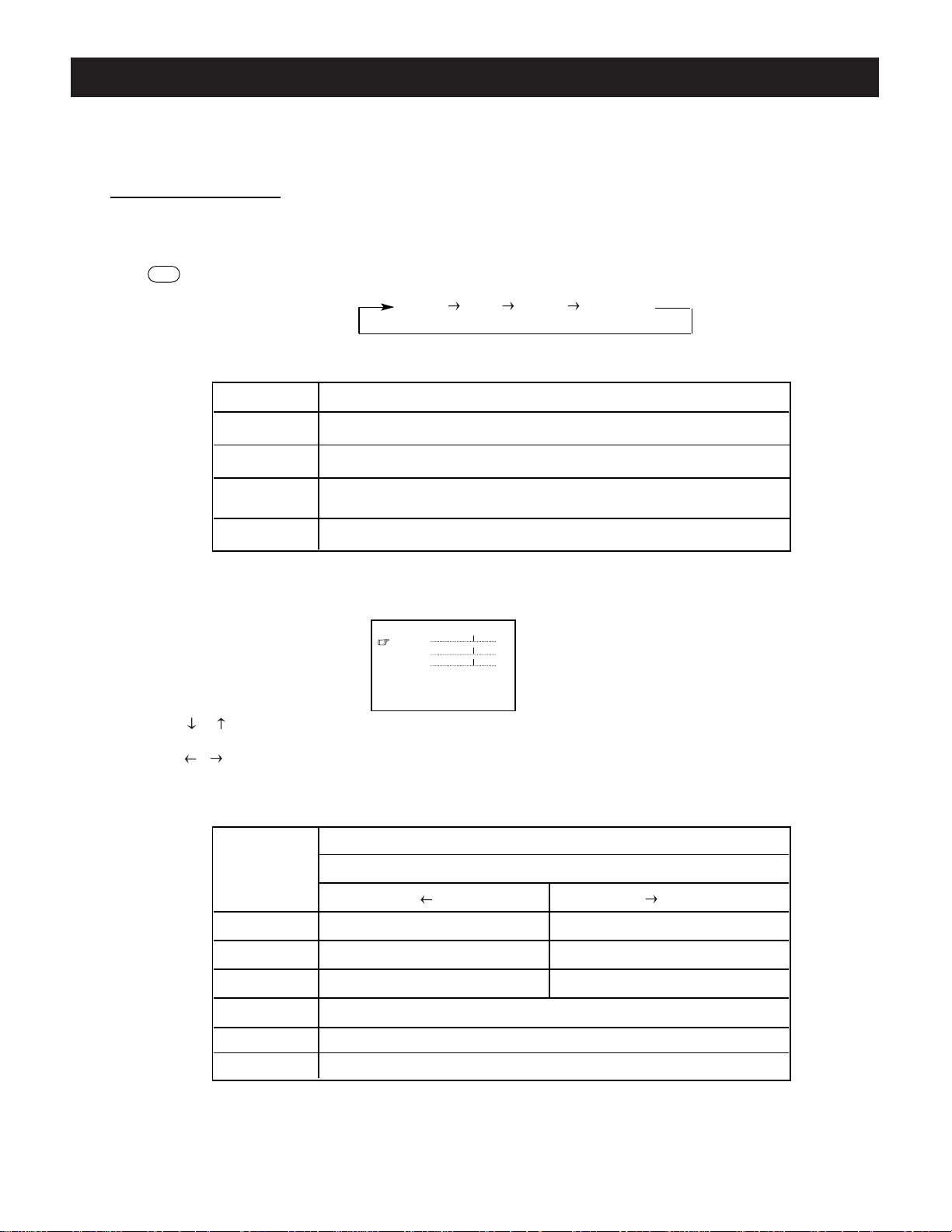
23
BASIC FUNCTIONS (continued)
Sound Improvement
1. To seIect sound modes
2. To set desired sound quaIity
SOUND
Press the SOUND button repeatedIy to seIect one of the Speeh, Music, Theater and
Memory modes.
Speech Music Theater Memory
Refer to the foIIowing introduction about each mode.
Mode Sound Quality
Speech Language clarity improvement, suitable for program focusing on dialogue
Music Suitable for enjoying music programs
Theater
Memory
1) Call up the Audio menu.
2) Press the / buttons to select an adjustment.
3) Press the / buttons to adjust the digital Ievel of the seIected item as desired.
The adjusted Ievel is stored in the Memory position and remains unchanged untiI next adjustment.
programs of entertaninment
Sound quality users set
Movie-like sound setting, suitable for enjoying dynamic sound, such as
Bass
Treble
Balance
Surround On
AVC Off
MTS Mono [S]O)
31
31
00
Audio
Sound Quality
Press
button
Weaker Stronger
Stronger
Weaker
Decrease the right volume Decrease the left volume
On, Off
On, Off
Refer to “Stereo selection”.
button
Bass
Treble
Balance
Surround
AVC
MTS
ltem
Page 24
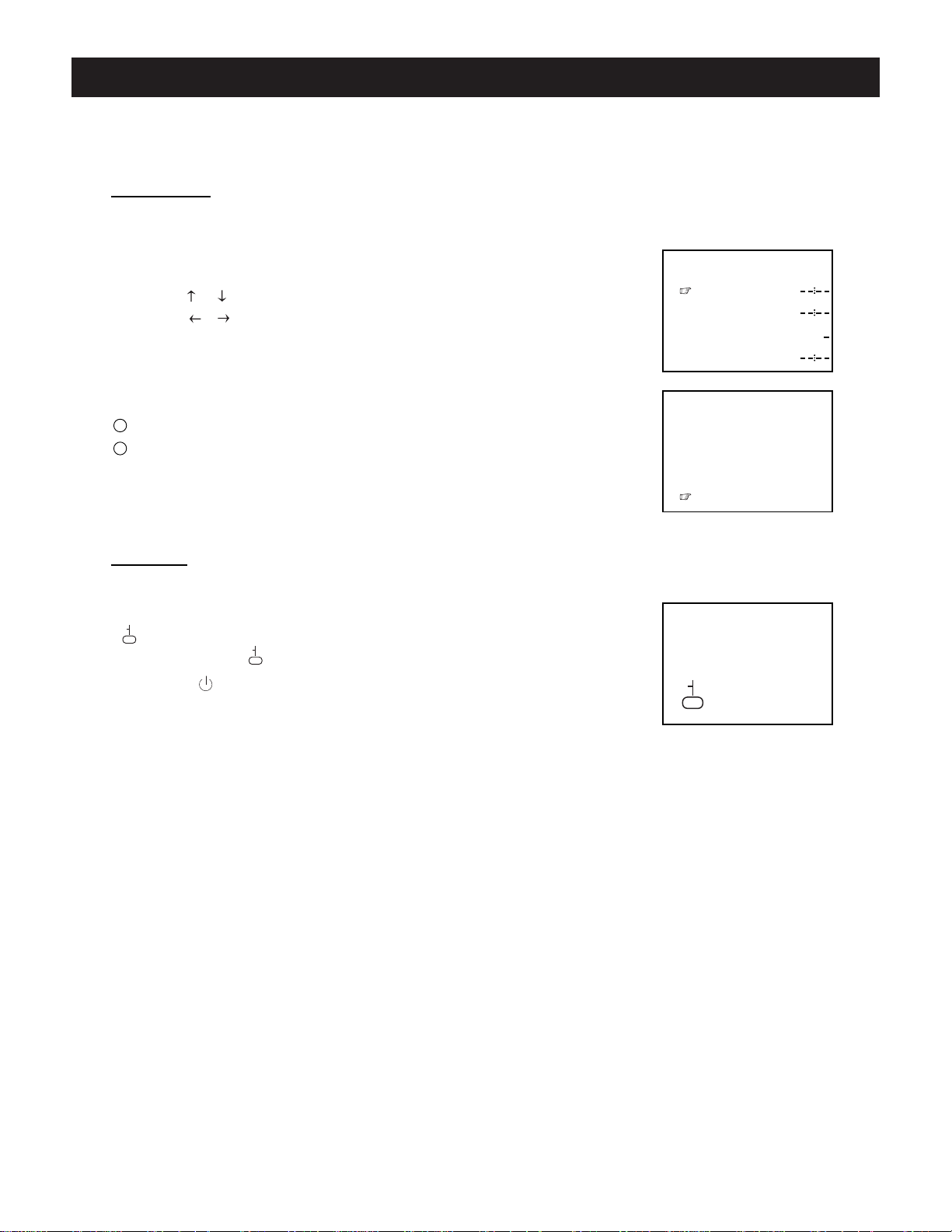
24
ADDITIONAL FEATURES
Time Setting
Childlock
In the Standby or Power On mode, the TV can automatically complete some functions such as power -on,
channel preset and power-off as desired.
1 . Press the TIMER button to turn on the Timer menu display as shown right.
2 . Press the / buttons to select an adjustment.
3 . Press the / buttons to adjust the selection.
For example, now it is 6:00PM, you have set On Time, On Channel and Off
Time to 7:00PM, 22 and 8:00PM respectively. The TV will automatically perform the above settings in the Standby or Power On mode.
Notes:
1 Only after setting
“Time”, can you set other items.
2 If the TV is powered off with the MAIN POWER SWITCH, all the settings will
automatically be cancelled.
The CHlLDLOCK function prevents chiIdren from watching TV.
HoId down the F button and then press the MUTE button until the symboI
“ ”appears on the screen, and the TV enters the CHlLDLOCK mode.
Except for the symboI“ ”, the screen becomes blue back and mutes when
you press the buton to turn the TV off, then turn the TV on after setting the
CHILDLOCK function. To unlock the TV, hoId down the F button and then press
the MUTE button again.
Note:
The CHlLDLOCK can be set or cancelIed only by the remote controI.
After setting CHlLDLOCK, secure the remote control in a safe place.
Timer
Time
On Time
On Channel
Off Time
Timer
Time
On Time
On Channel
Off Time
6:00PM
7:00PM
22
8:00PM
Page 25

25
ADDITIONAL FEATURES (continued)
Programming the Remote Control
1. Remote - controI switchover
Press the TV, VCR/DVD, SAT/CAB or AUX button to seIect the device you want to controI.
2. To program the remote control
1. Press and hoId the TV, VCR/DVD, SAT/CAB or AUX button for over 2 seconds until the lNDlCATOR on
the remote controI turns off. ReIease the button (the INDICATOR wiII light again) and the remote controI
enters the PROGRAMMING mode.
2. Use the 0 - 9 buttons to enter three - digit code number for your equipment. lf the correct code number
is entered, the INDICATOR bIinks three times. If you enter a code not listed beIow, or you press any
other buttons than SEARCH and 100 +, the lNDICATOR turns off.
3. DVD codes
Code No.
00
01
02
03
04
05
06
07
08
MD100
AD800
AT-100W
AD2100
AD1000 AD1200 AD1500 AD1600 AD500 AD500B
AD500W AD500WM AD600A AD703A AD5131
AD1700M
4. Descriptions of the buttons
1) Buttons for TV and DVD: ,0-9, 100+, VIDEO/SHIFT, VOL-,VOL+,CH-/PREV,CH+/NEXT,
DISPLAY,MUTE, MENU, , , and
2) Buttons for DVD only: PLAY/ENTER,STOP,PAUSE,OPEN/CLOSE,REV,FWD,SETUP,ENTER
3) Buttons for TV only: RECALL,SCAN,PICTURE,SOUND,STEREO,TIMER,CC
Note: The REV,FWD,VOL - , VOL + buttons don’t function for the device marked with *.
AD1000W
AD7701
AD3201
AD660 AD700
Model.No Code.No Model.No
Page 26
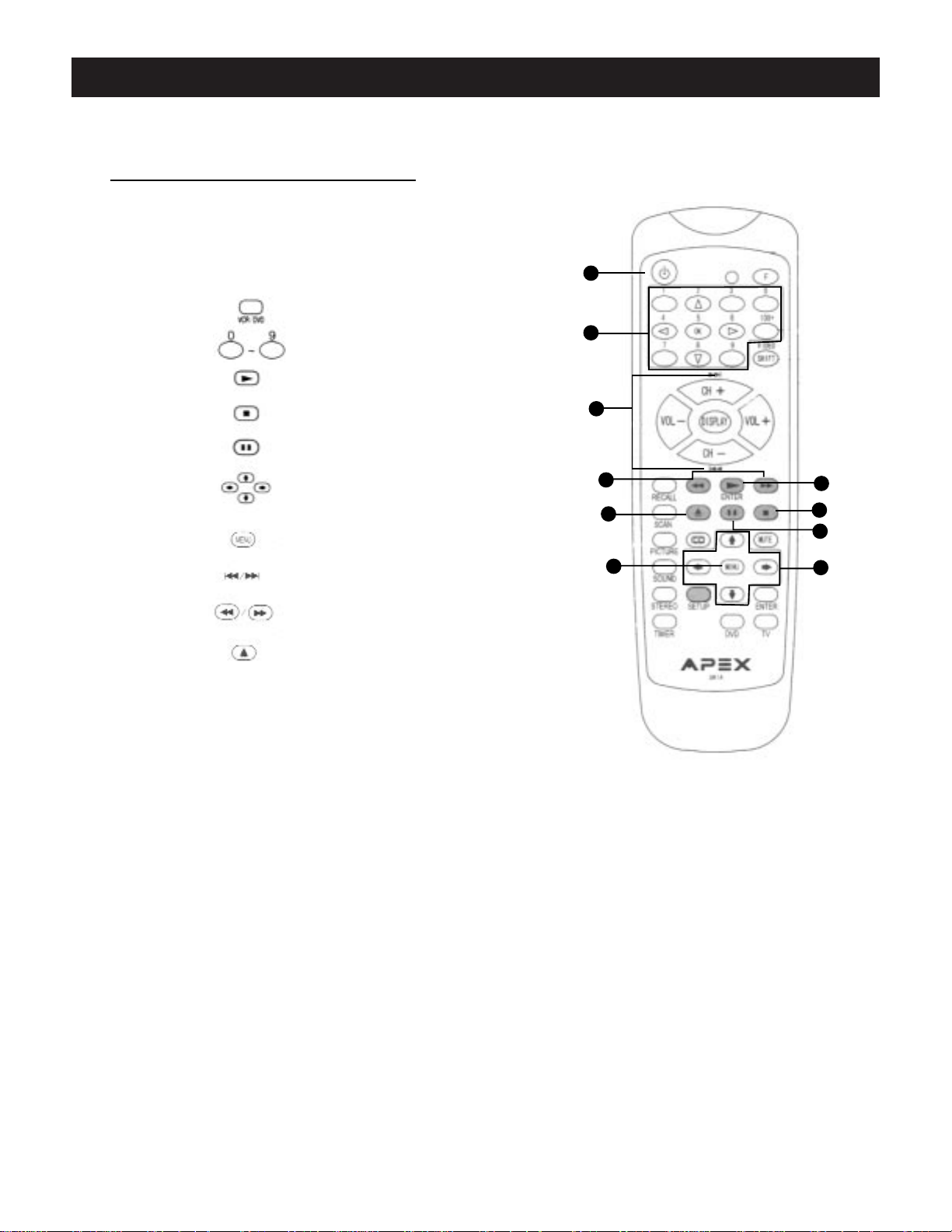
26
ADDITlONAL FEATURES (continued)
Programming the Remote Controller (continued)
Operating a DVD pIayer
Note:
When operating your non - TV AV equipment with theremote controller, refer to operation instructions of youroriginaI remote.
1. Power on the VCR
2. SeIect channeIs directly
3. PIay DVD
4. Stop
5. Pause
6. Move the cursor in the men
7. Display the DVD menu
8. PREV (CH -) /NEXT (CH +)
9. REV/FWD
10. Open/Close
Press To
The buttons marked with shades don't function for the TV set.
Notes:
1 When in operation, please point your remote control directly to the infrared sensor.
2 Do not expose the remote control to impacts,water or disassemble it.
3 Do not repeatedly press the buttons on the remote control. Allow interval of no less than
one secondbetween selections.
1
2
3
4
5
6
7
8
9
10
Page 27

27
Designs and specifications are subject to change without notice.
SPECIFICATIONS
Model Number
(24.17 x 24.96 x 24.17 in. ) 32.13 x27.12 x 22.83 in. 32.13x 30.31 x 24.92 in. 38.74 x 30.51x29.21in.
~110W 125W 135W 150W
GT2415
GT2015
GT27125
GT3215
Television system
Channel coverage
Channels preset
Antenna input
Pictue tube
Effective screen dimensions
(Approx.)
Max.audio output
Power source
Weight(Approx.)
Dimensions(W/H/D)
(Approx.)
Packing Dimensions
(Approx.)
Rated power consumption
NTSC-M
VHF 2~13/UHF 14~69/CABLE TV:
MID BAND(A-8~A-1, A~I)
SUPER BAND(J~W)
HYPER BAND(AA~ZZ, AAA, BBB)
ULTRA BAND(65~94, 100~125)
280mm x 210mm 478mm x 363mm 540mm x 405mm 640mm x 478mm
15.98 x 12.01 in. 18.82 x 12.29 in. 21.26 x 15.94 in. 25.20 x 18.82 in.
181
5W+5W
~120Vac 60Hz
25.2kg (55.44 lbs) 30kg(66 lbs.) 48kg(106 lbs.) 71kg(156 lbs.)
512 x 522 x 510mm 587 x 575x 482mm 674x 6393x 516mm 768 x 721x 570mm
614 x 634 x 614mm 707 x 690x 580mm 816 x 770x 633mm 984x 775x 742mm
(20.16 x 20.55x 20.08 in. ) 23.10 x 22.62 x 18.98 in. 26.54 x 25.16x 20.31 in. 30.24 x 28.39 x 22.44in.
75 (unbalanced)
Page 28
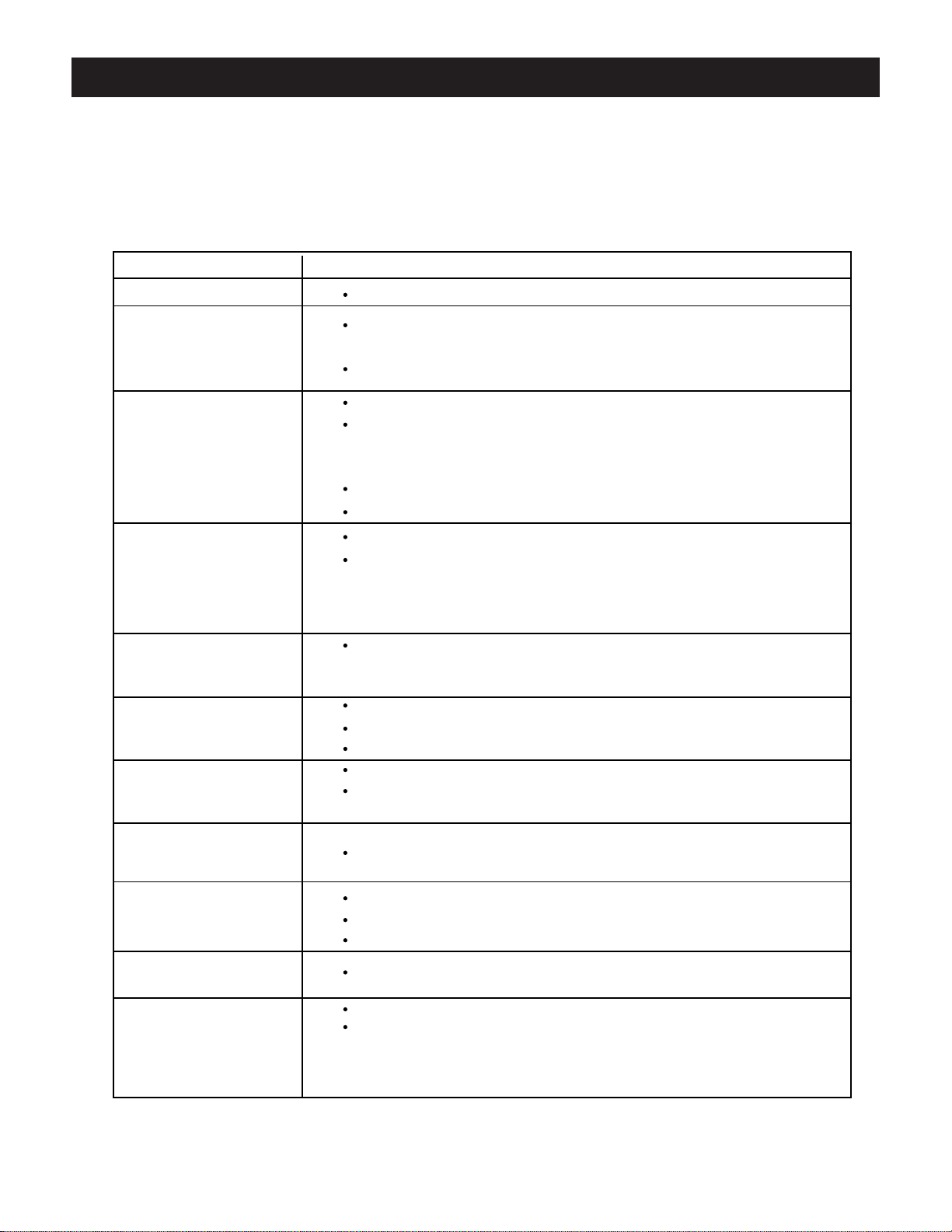
28
TROUBLESHOOTING GUIDE
Check the following guide for a possible correction to a problem before contacting customer service.Check
FAQ at our website: www.apexdigitalinc.com.
Symptoms and Correction
Symptoms Correction
No power
No picture
No sound
No TV signal
Stripe or purple interference appears in the
screen.
Picture with multi-image
Picture becomes
snowy.
No stereo or foreign
language received
TV channel not received
Black box appears on
screen.
Remote control
doesn't operate.
Connect the power plug into the wall outlet securely.
Verify the connection from the DVD/VCR video output to the TV video input is
secure.Then switch TV to the appropriate Video mode.
Verify coaxial cable from antenna is connected to RF IN.
Connect the audio cables into the terminals securely.
Verify the connection from the DVD/VCR audio output to the TV autio input.
Then switch to the appropriate mode on the receiver. Refer to your audio amplifier owner's manual.
Mute feature may be enabled.
Make sure MTS feature is properly set.
Check whether your receiver is set to the TV mode.
Check whether the antenna is well connected to the TV receiver.
Unplug the TV from the wall for 30 seconds, then plug in and try again.
Unplug the antenna connection from the back of the TV, unplug the TV from the
wall, wait 30 seconds, then try again.
Interference may come from high frequency sources such as a broadcasting
station, poor ground connection in cable used, or non shielded audio speakers
too close to the picture tube.
Check the antenna lead wire to see if it has open circuit or not.
Check the connection of antenna lead wire to the TV set input.
Check whether there is any damage to antenna.
Change the direction of antenna to minimize the multi image.
The video frequency radiated from TV station can be reflected by tall buildings,
high tower, etc.
Make sure the Air/Cable setting is correct.
Channel may be locked with the block channel feature, such as Parental Control.
Check Add/Erase feature, as channel may have been erased during set up.
Make sure MTS feature is properly set.
Closed Caption to Text feature may be active.
Batteries may be weak. Replace batteries.
Make sure remote sensor is not blocked including deflection from curved glass
cabinet.
Program the remote contrpl to 000 for your TV. See “Prgramming the Remote
Control”
Page 29
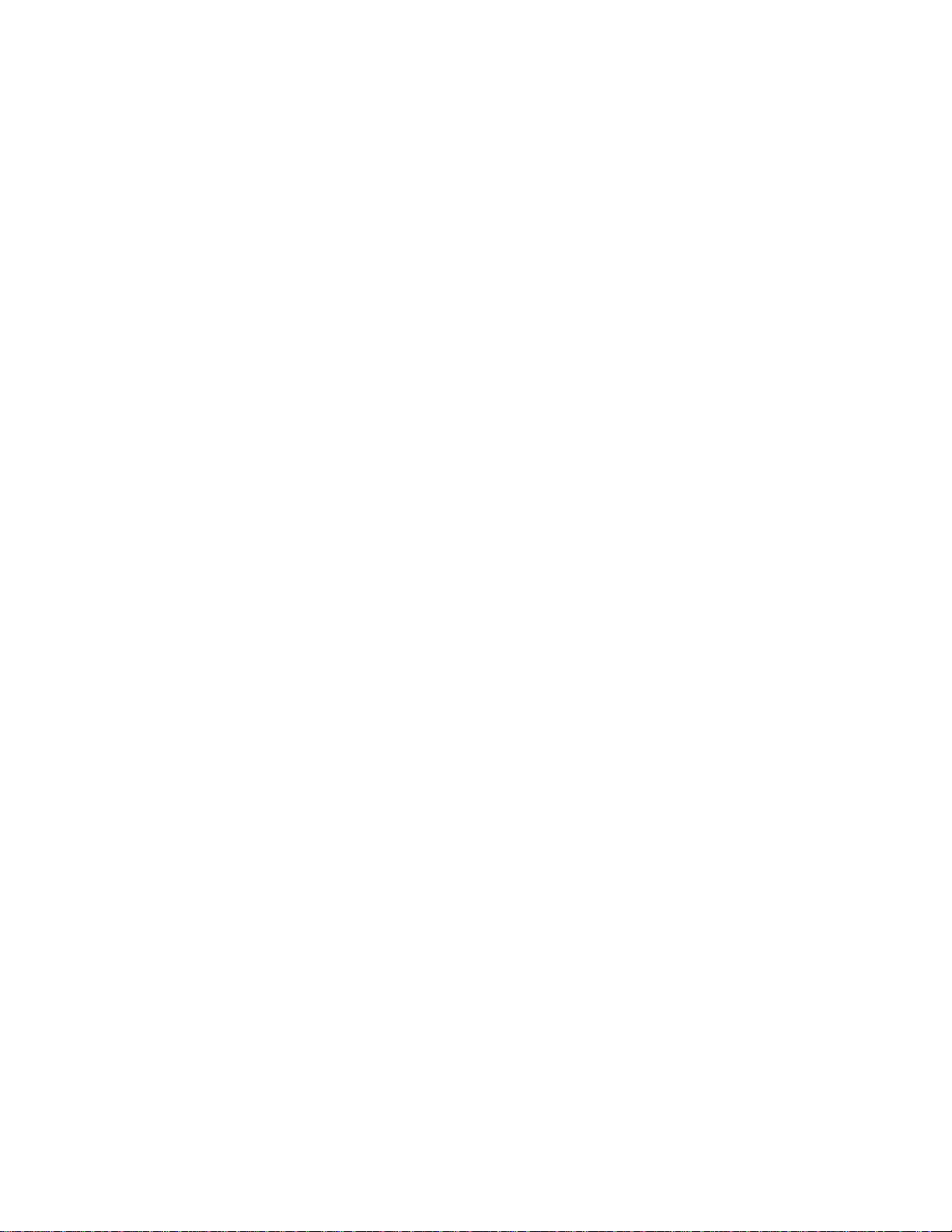
29
LIMITED UNITED STATES WARRANTY
GT2015, GT2415, GT2715, GT3215
Apex DigitaI, Inc. makes the foIlowing Iimited warranties. These Iimited warranties extend to the originaI consumer purchaser or any person
receiving this product as a gift from the originaI consumer purchaser and to no other purchaser or transferee.
Limited Ninety (90) Days Warranty (GT2715, GT3215 Models ONLY)
Apex Digital, Inc. warrants this product and its parts against defects in materiaI or workmanship for a period of ninety (90) days after the
date of original retaiI purchase. During this period Apex DigitaI, Inc. wilI repair or repIace a defective part or product at their option, with a
new or refurbished part or product, without charge to you. Authorized Apex Digital, Inc. Service Center personnel will come to your home
when warranty service is required. Depending on the type of repair required, the service will either be performed in your home or the set will
be taken to the Authorized Apex Digital, Inc. Service Center' s repair facility for repair and then returned to your home at no cost to you.
Limited Ninety (90) Days Warranty (GT2015, GT2415 Models ONLY)
Apex Digital, Inc. warrants this product and its parts against defects in material or workmanship for a period of ninety (90) days after the
date of original retail purchase. During this period Apex Digital, Inc. will repair or replace a defective part or product at their option, with a
new or refurbished part or product, without charge to you. You must deliver the entire product to an Authorized Apex Digital, Inc. Service
Center. You are responsible for all packing, transportation and insurance charges for the set to and from the Service Center.
Limited One (1) Year Warranty
Apex Digital, lnc. further warrants the parts in this product against defects in materiaIs or workmanship for a period of one (1) year
after the date of original retail purchase with exception of the remote control which is guaranteed for ninety (90) days. During this period
Apex Digital,Inc. will replace a defective part with a new or refurbished part without charge to you, except that if a defective part is replaced
after ninety (90) days from the date of original retail purchase, you are responsible to pay all labor charges involved in the part(s) replacement including all packing, transportation and insurance charges for the set to and from the Service Center.
Limited Two (2) Years Warranty
Apex Digital, lnc. further warrants the picture tube in this product against defects in materiaIs or workmanship for a period of two (2) years
after the date of original retail purchase. During this period Apex Digital,Inc. will replace the defective picture tube at their option with a new
or rebuilt picture tube or at their option replace the entire product with a new or refurbished product at no charge to you; if however the
defective picture tube or product is replaced after one (1) year from the date of the original retail purchase, you pay all labor, packing and
transportation charges involved in the replacement.
RentaI Product
The warranty for a rental product begins with the original date of receipt by the rentaI firm.
• Your ResponsibiIity
• The above warranties are subject to the foIIowing conditions:
• You must retain your bill of sale to provide proof of purchase.
• AII warranty service of this product must be made by an Authorized Apex DigitaI, Inc. Service Center.
• These warranties are effective onIy if the product is purchased and operated in the U S. A. , Hawaii and Puerto Rico.
Labor service charges for set instaIlation, setup, adjustment of customer controIs and installation or repair of any type of antenna
or cabIe systems are not covered by this warranty. Reception probIems caused by inadequate antenna or cable system are your
responsibility.
• Warranties extend onIy to defects in materials or workmanship as limited above and do not extend to any product or parts which have
been Iost or discarded by you or damage to product or parts caused by misuse, accident, damage caused by Acts of God, such
as Iightning or fluctuations in eIectricaI power, improper instaIlation, improper maintenance or use in vioIation of instructions furnished by us; or to product which has been modified or had the seriaI number removed, aItered, defaced or rendered iIlegibIe.
Warranties do not cover cosmetic damages or lost accessories.
How to Obtain Warranty Service
lf after foIlowing aII the operating instructions in this manuaI and reading the section TROUBLESHOOTING you find that service is necessary:
1. Should it be necessary contact our Customer Service Center directly caIl 866 4 APEXlNC (866 427 - 3946 ), Mon - Fri 8am - 5pm
(Pacific Time).
2. After obtaining the requested information, you must present your biIl of saIe to the Authorized Service Center to obtain warranty servlce.
3. Authorized Apex Digital, lnc. Service personnel will come to your home when warranty service is required. Depending on the type of
repair required, the service will either be performed in your home or the set will be taken to the Authorized Service Center's facility for
repair and then returned to your home.
Limitations
AlI warranties implied by state law, including the impIied warranties of merchantability and fitness for a particular purpose, are expressly
limited to the duration of the Iimited warranties as set forth above. With the exception of any warranties impIied by state law as hereby
limited, the foregoing warranty is excIusive and in Iieu of alI other warranties, guarantees, agreements and similar obligations of manufacturers or seIIer with respect to the repair or repIacement of any parts. ln no event shall Apex Digital, Inc. be IiabIe for consequentiaI or incidentaI damages.
No person, agent, distributor, deaIer or company is authorized to change, modify or extend the terms of these warranties in any manner
whatsoever. The time within which action must be commenced to enforce any obligation of Apex Digital, lnc. arising under this warranty or
under any stature, or Iaw of the United States or any state thereof, is hereby Iimited to ninety (90 ) days from the date you discover or shouId
have discovered the defect. This Iimitation does not appIy to impIied warranties arising under state Iaw.
This warranty gives you specific rights and you may aIso have these rights which may vary from state to state. Some states do not aIlow
Iimitation on how long an implied warranty lasts, when an action may be brought, or the excIusion or Iimitation of incidental or consequentiaI
damages, so the above provisions may not appIy to you.
Page 30
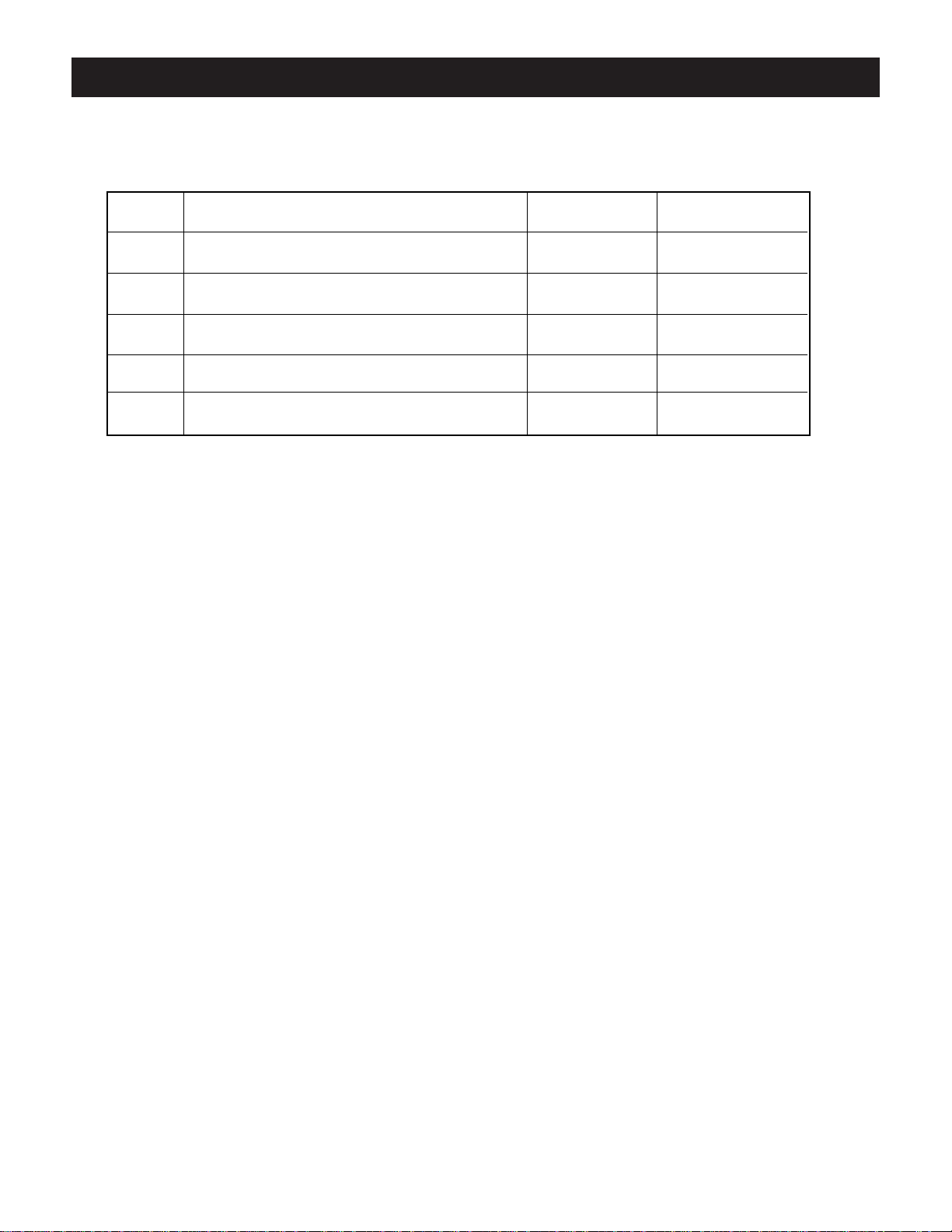
30
Packing List
Parts
GT Series Color TV Receiver
K12C-C1 Infrared Remote Control
Operation Manual
AAA Alkaline Batteries
NO.
APEX Digital, lnc.
2919 E. Philadelphia Street
Ontario, CA 91761
www.apexdigitalinc.com
Quantity Remarks
1
2
3
4
5
1
1
1
2
