Page 1
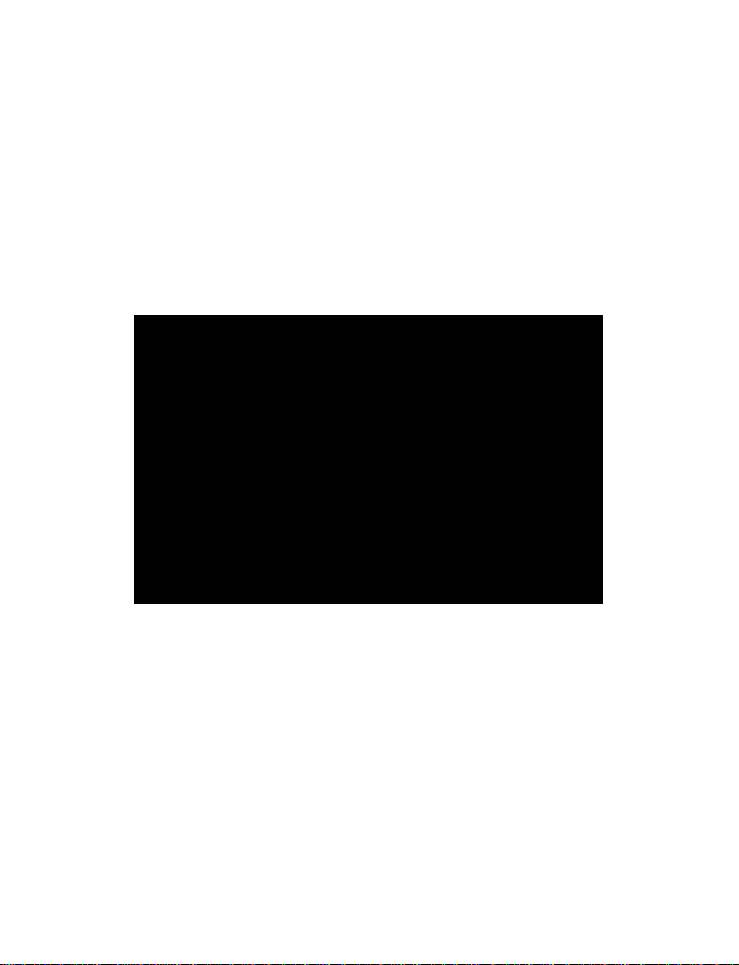
Digital Camera
User Manual
020810
Page 2
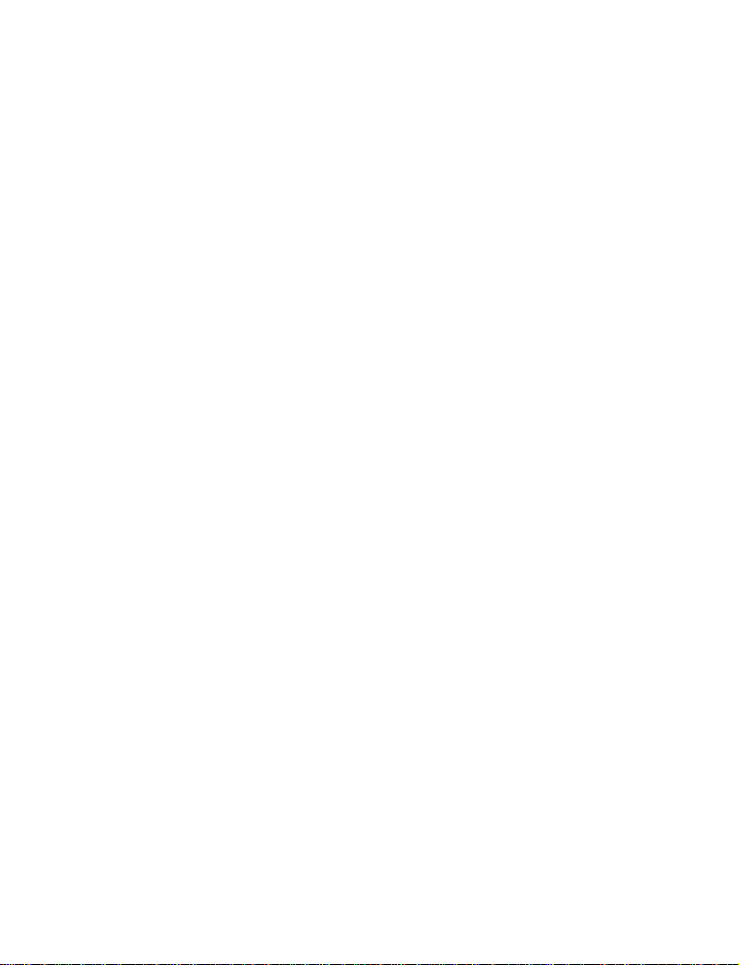
About this Manual
This manual makes using the Digital Camera as easy as
possible. Information in this document has been carefully
checked for accuracy; however, no guarantee is given
to the correctness of the contents. The information in this
documen t is subject to change witho ut notice.
Copyright
(c) Copyright 2003
This document contains proprietary information
protected by copyright. All rights are reserved.
Trademarks
All trademarks and registered trademarks are the
property of their respective owners.
Page 3
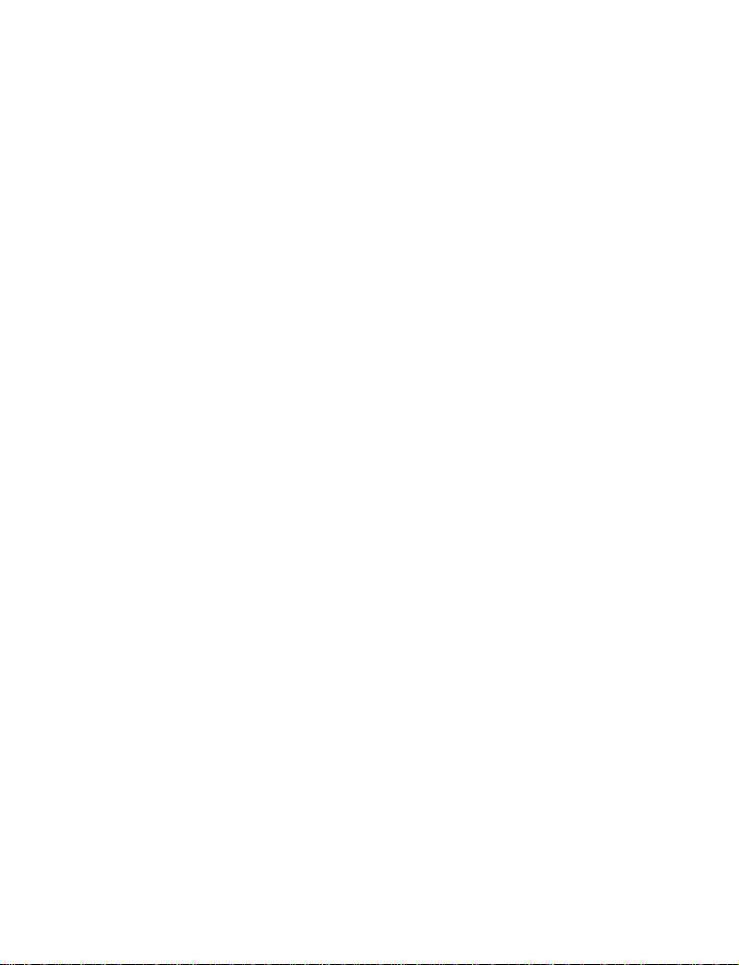
Table of Contents
Chapter 1 – Getting Started .............................................................. 1
Safety Information.................................................................. 2
Included Components ..........................................................3
Camera Overview.................................................................. 4
Front View................................................................... 4
Back View................................................................... 6
Bottom View............................................................... 9
Installing the Optional Memory Card................................ 10
Installing the Batteries ..........................................................12
Choosing a Language ........................................................ 14
Setting the Time and Date.................................................. 16
Chapter 2 - Taking Pictures ..............................................................20
Preparing the Camera ........................................................20
Selecting the Camera Mode .............................................21
Framing the Shot................................................................... 21
Zooming and Shooting ........................................................ 22
Turning off the Camera .......................................................22
Chapter 3 - Reviewing Your Pictures .............................................. 23
Switching to Playback Mode ............................................. 23
Full-Screen Review ..................................................23
Thumbnail Review................................................... 24
Chapter 4 - Connecting to a Computer .......................................25
Installing Software................................................................. 25
Making the Connection...................................................... 28
Copying Photos to a PC...................................................... 28
Using as a PC Camera......................................................... 29
Page 4
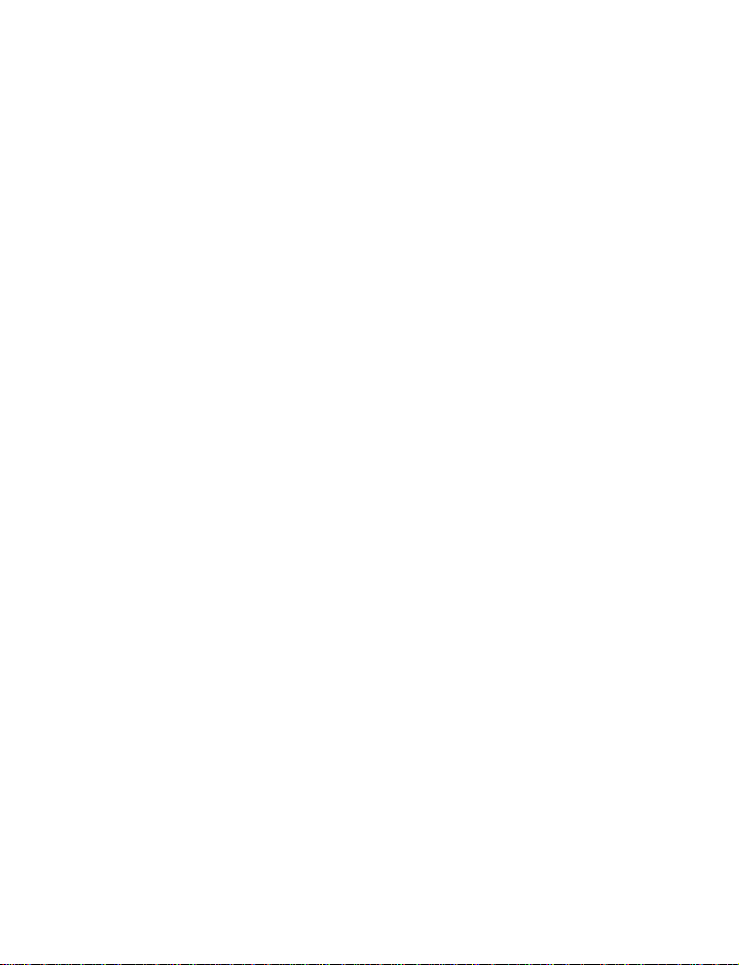
Chapter 5 - Mode / Operation Guide............................................ 31
Snapshot Mode .................................................................... 31
Video Mode .......................................................................... 32
Preset Mode ..........................................................................33
Landscape ............................................................... 33
Portrait.......................................................................34
Night Scene.............................................................. 34
Self-Timer................................................................... 34
Macro........................................................................ 35
Playback Mode ....................................................................36
Setup Mode........................................................................... 37
Delete All ..................................................................37
Format....................................................................... 38
Quality....................................................................... 38
Buzzer ........................................................................39
DPOF ......................................................................... 40
Date/Time................................................................. 40
Memory Type ........................................................... 41
Language................................................................. 42
Video Out................................................................. 42
ISO.............................................................................. 43
Opening.................................................................... 43
PC Camera Mode................................................................ 44
Chapter 6 - Using the LCD Display.................................................. 45
LCD Icon Descriptions..........................................................45
LCD Icon Descriptions..........................................................46
Appendix 1 – Button Function Guide ............................................. 48
Appendix 2 – Troubleshooting Guide ............................................. 49
Page 5
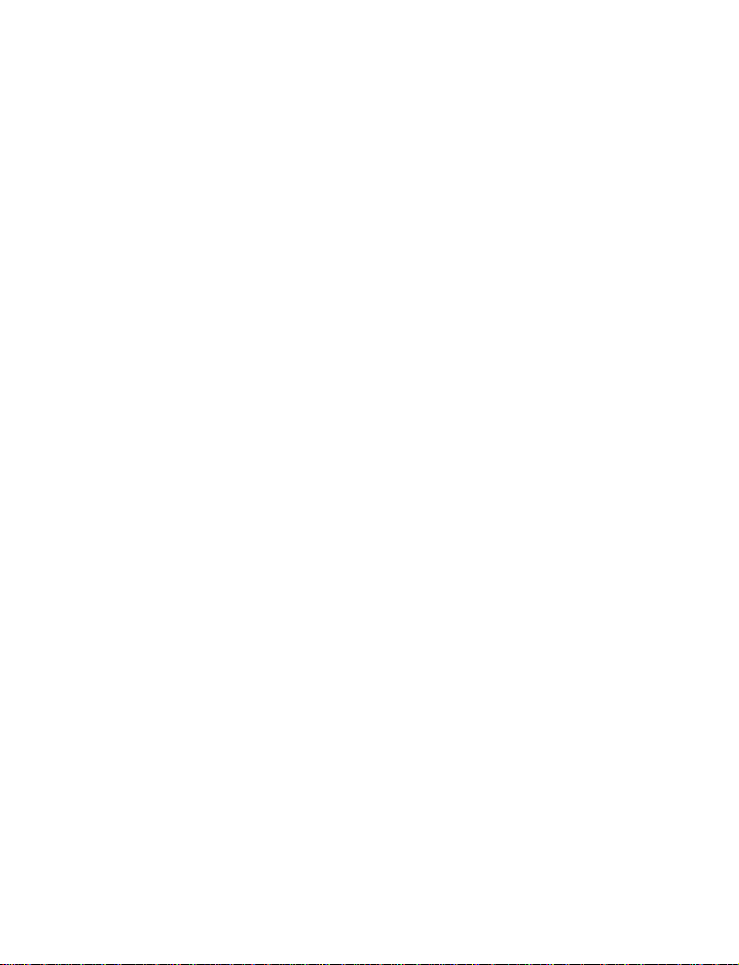
Chapter 1 – Getting Started
This chapter describes the features of the camera along
with the components, a camera overvi ew, and
instructions on getting started.
• Features
• Optical Zoom (3x), Digital Zoom (4x)
• Up to 2496 x 2016 image resolution
• Color LCD viewfinder screen
• Audio-Video Clip Recording
• USB 1.1 interface
• Auto exposure, user-defined exposure, auto
focus as well as others
• Flash:
― Auto
― Always On
― Red-Eye Reduction
― Off
• White Balance Modes:
― Auto
― Daylight
― Shade
― Tungsten
― Fluorescent
• 10-second Timer mode
• Full screen or Thumbnail photo review
Page 6
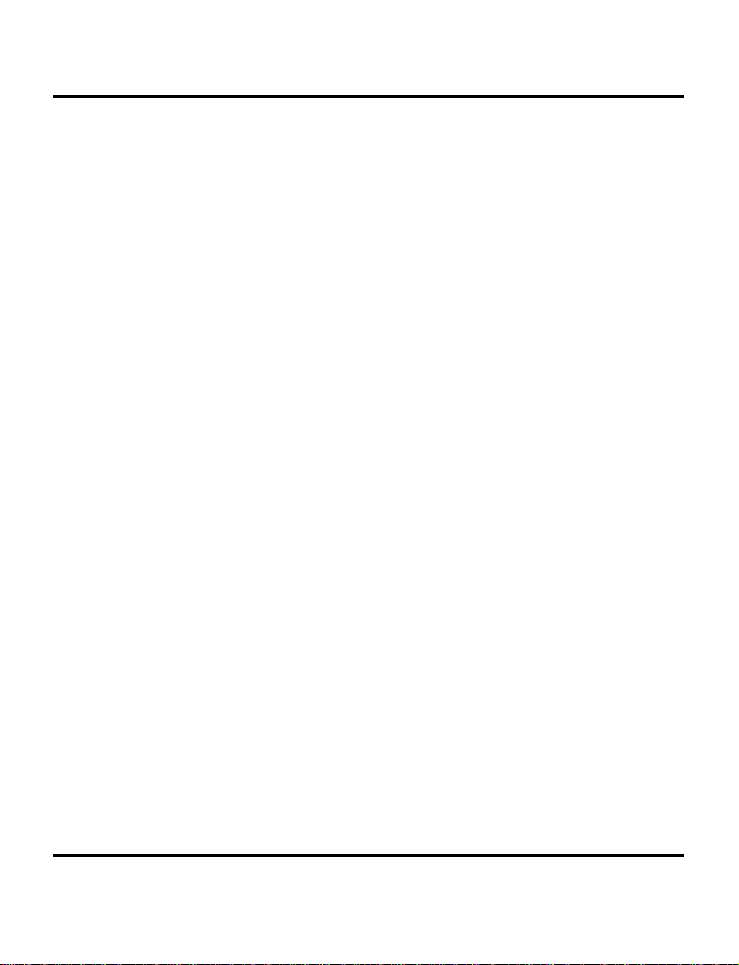
Digital Camera User’s Manual
Safety Information
• Do not look at the sun through the viewfinder. Viewing
the sun or other strong light source through the
viewfinder could cause permanent visual impairment.
• Do not disassemble the camera. Touching the product's
internal parts could result in injury. In the event of a
malfunction or if the camera is accidentally broken open,
take the product to an authorized service center for
inspection.
• Avoid
• Do not use
• Observe proper precautions when handling batteries. The
• Observe caution when operating the flash. Do not use the
contact with liquid crystal. Should the LCD display
break, care should be taken to avoid i njury due to broken
glass and to prevent the liquid crystal from touching the skin
or entering the eyes or mouth.
in the presence of flammable gas. Using electronic
equipment near flammable gas could result in explosion or
fire.
camera uses only size AA alkaline batteries. Batteries may
leak or explode if handled improperly. Remove the batteries
(and the memory card) from the camera if you are going to
store the camera for extended periods of time. Ensure the
camera is turned off before inserting or removing batteries.
Insert batteries backwards correctly. Do not expose batteries
to flame or excessive heat. Do not immerse batteries in or
expose to water. Discontinue use immediately if you notice
any changes in the battery such as discoloration,
deformation or leakage.
flash close to anyone's eyes. This can cause temporary
damage to eyesight. Particular care should be observed
when photographing infants - keep the flash at a dista nce of
at least 1 meter from infants' eyes.
2
Page 7
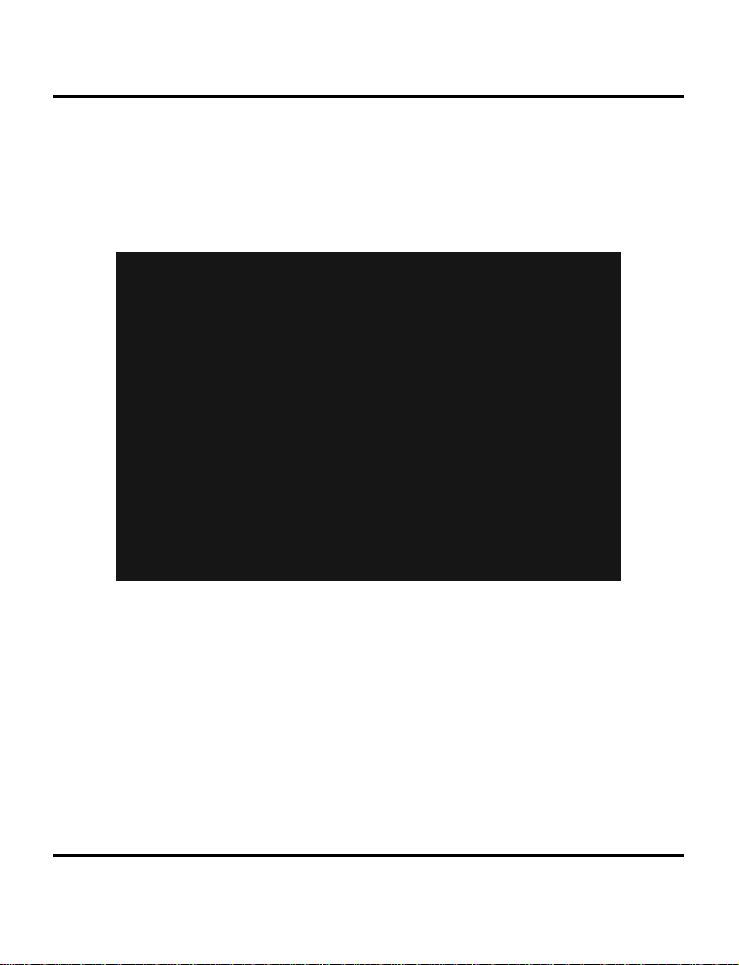
Included Components
Included Components
Your digital camera comes equipped with the followi ng
components. Please check to make sure all items are
included.
1. User's Manual 6. Digital Camera
2. Soft Carrying Case 7. Installation CD-ROM
3. Two (2) AA Alkaline Batteries 8. USB Cable
4. Video Cable 9. Warranty Card
5. Quick Reference Guide
3
Page 8
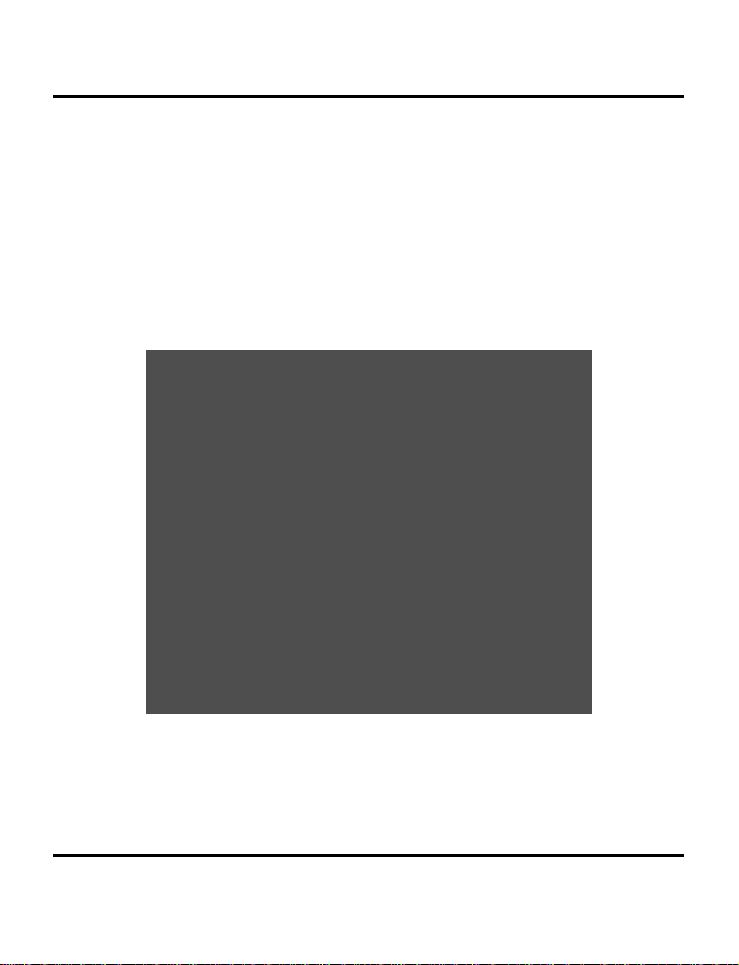
Digital Camera User’s Manual
Camera Overview
The front, rear, bottom and top views of the digital
camera are shown on the following pages. Take a
moment to review these illustrations to familiarize yourself
with the terms used in the rest of this manual.
Front View
4
1. Shutter Button: Press this button to take pictures, or
to select m e n u o p tions.
Page 9
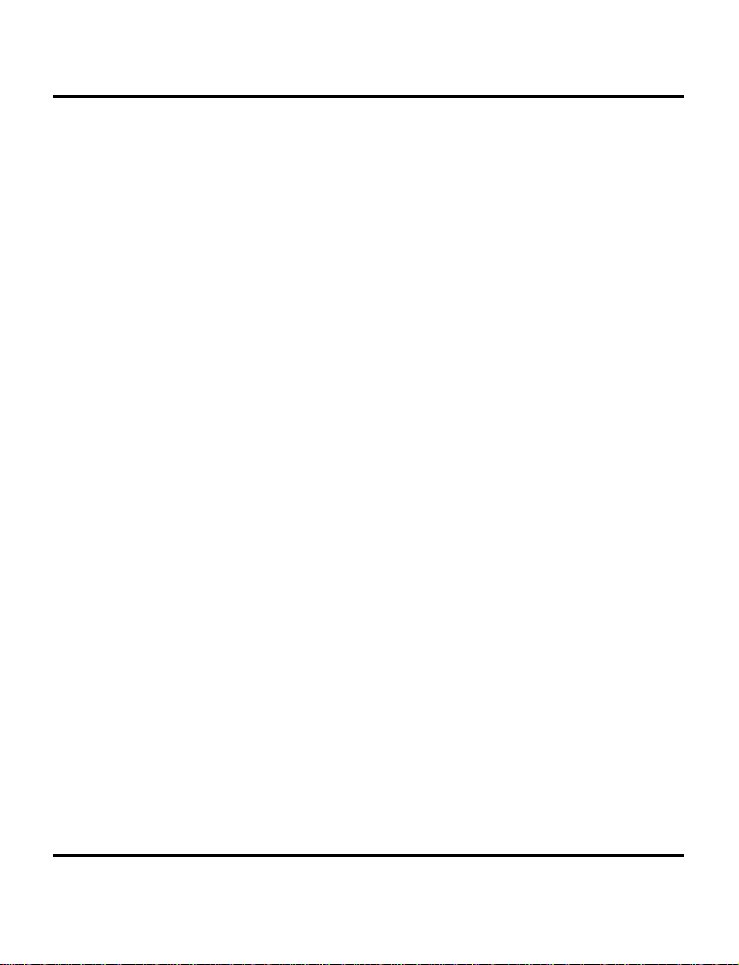
Camera Overview
2. Built-in Flash: The flash allows the camera to take
pictures in low light conditions and can also be
used in bright conditions to remove unwanted
shadows.
3. Self-Timer LED: When the mode dial is set to Preset
and the Self-Timer option is selected before
pressing the Shutter Button, this LED blinks for ten
seconds before the camera takes a picture.
4. Light Sensor: The digital camera automatically
detects ambient light levels and determines
whether or not the flash will fire. Light
measurements are made with this sensor. Take
care not to block the sensor while taking pictures.
5. Viewfinder: The viewfinder helps you frame a
picture. The actual picture is taken with the lens
and not the viewfinder, however.
6. Lens: The lens focuses the light onto the digi tal
image capturing circuitry. For the best picture
quality, care should be taken to ensure it remains
free of dust, fingerprints, and scratches.
7. Microphone: Records audio when you use the
camera for filming movies.
5
Page 10
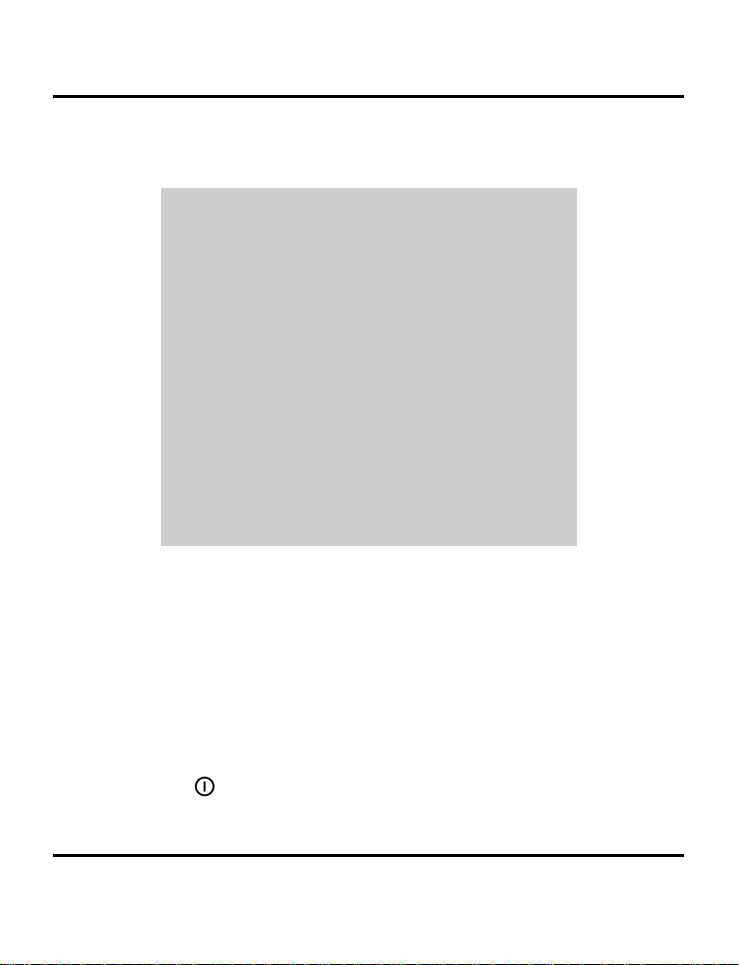
Digital Camera User’s Manual
Back View
1. Status LED: When power is first turned on, or the
camera is working (and not available to take a
picture), the LED will flash. When the camera is
ready to take a picture or accept user
commands, the LED is a solid green color.
2. Viewfinder: The viewfinder is used to frame your
pictures. The actual picture is taken with the lens
and not the viewfinder.
3.
Power Button: Press this button to turn on the
digital ca mera. Press it again to turn it off.
6
Page 11
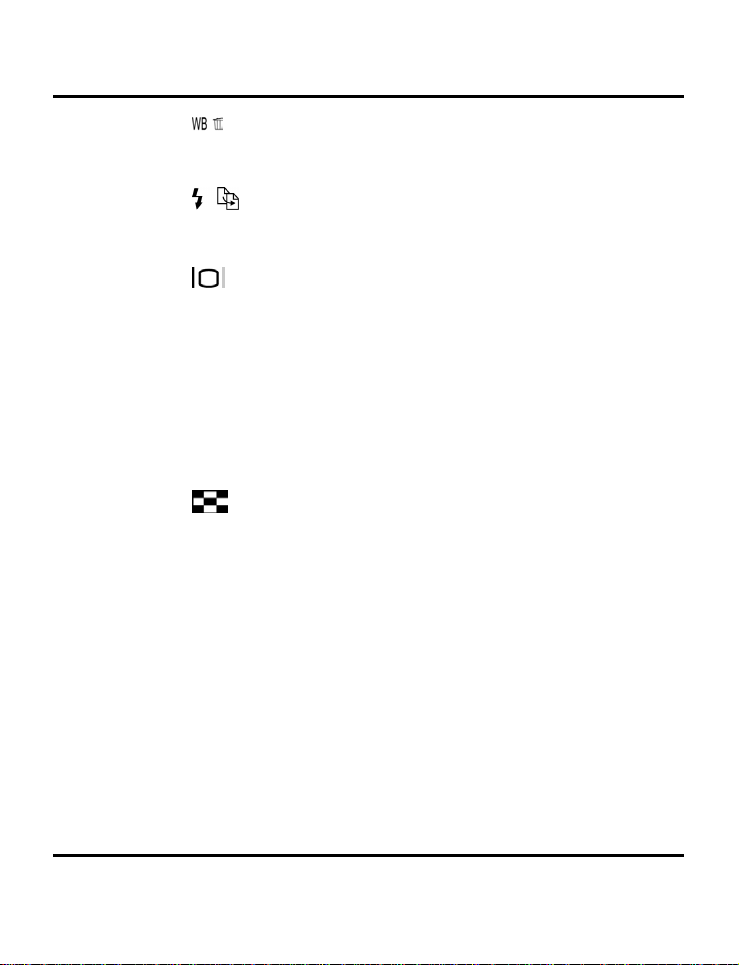
Camera Overview
4. WB/Delete: Press this button to cycle through
the White Balance presets: Auto, Daylight, Shade,
Tungsten and Fluorescent.
5.
Strobe / Copy: Copies pictures during
playback from internal, on-board camera
memory to the SD/MMC Card.
6.
Display Button: Press to cycle through the
various display options: LCD, backlight and status
information; LCD and backlight; LCD off;
histogram in snapshot preset, video, playback
modes; While navigating the camera's options
menus in setup mode, use it to select menu items.
7.
Zoom Out Key: While in Snapshot mode, press
this key to zoom out. If pressed repeatedly during
Playback, Zoom Out switches between thumbnail
and full-screen views. If zooming in on a photo
during Playback mode, pressing this key zooms
back out again.
8.
Zoom In Key: While in Snapshot mode, press
this key to zoom in on your subject. In Playback
mode, use this key to zoom in on a photo.
9. Shutter Button: Press this button to create a digital
photo.
10. Power Jack: Plug the AC Adapter here to supply
the camera with electricity from an external, nonbattery power source. The recommended
voltage is 3.3 - 3.5V AC for the AC adapter. The
AC adapter is not included with this camera.
7
Page 12
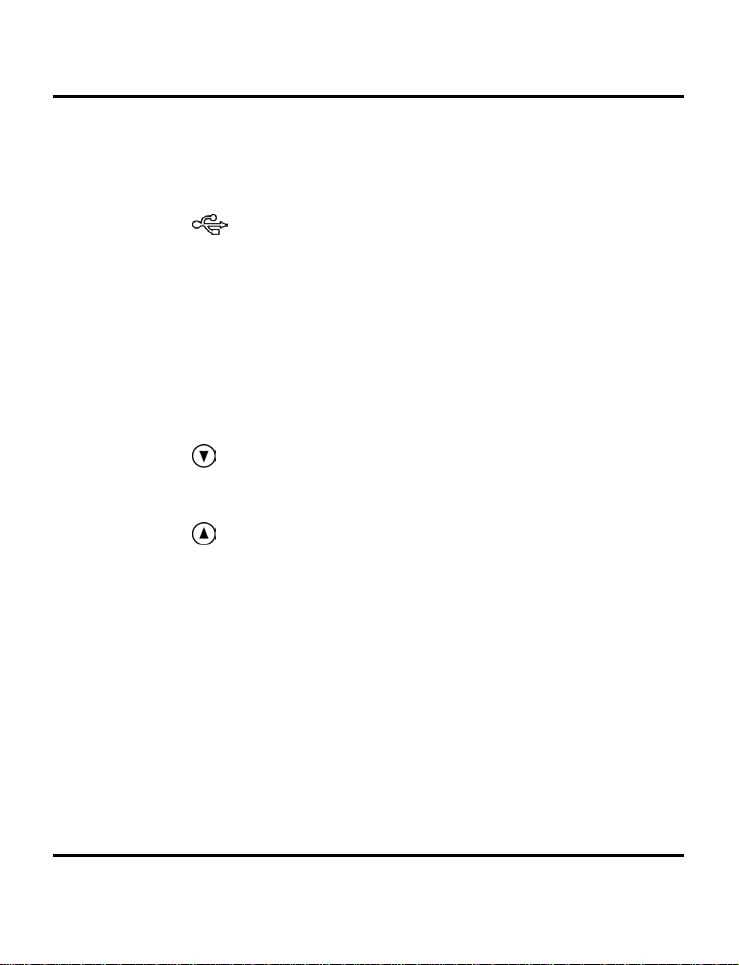
Digital Camera User’s Manual
11. Video Out Jack: Connect your video out cable
here and the other end to your television set in
order to use the camera as a digital video
camera.
12.
USB Port: The USB (Universal Serial Bus) port is
used to connect the camera to a PC as well as for
transferring photos. The USB port also enables you
to use the camera as a PC Video Camera.
13. Hand Strap Loop: Attach the hand strap to this
loop for ease of carrying.
14. Mode Dial: Rotate to select the camera mode:
Video, Preset, Snapshot, Playback, Setup or PC
Camera.
Down Button: Used to move down through
15.
menus and to cycle to the right during picture
Playback.
16.
Up Button: Used to move up through menus
and to cycle to the left during picture Playback.
17. LCD Display: Use the LCD display to preview
photos. While in the Setup menu, use the LCD to
view messages and configure the camera.
8
Page 13
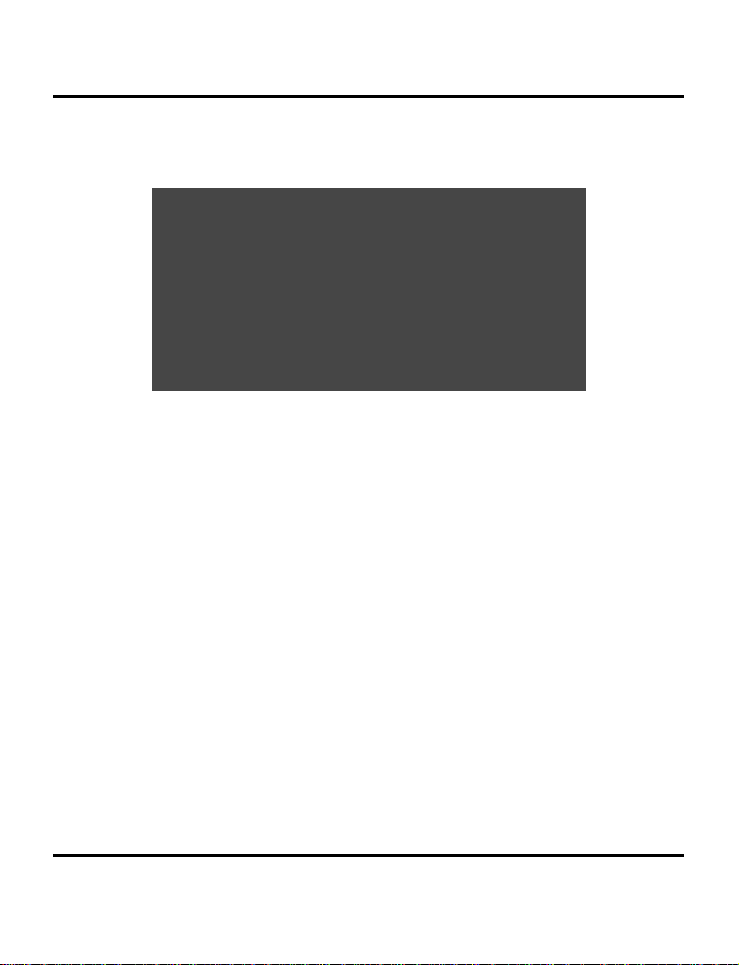
Bottom View
1. Tripod Connector: Attaches the camera to a
2. Battery / Memory Card Cover: Opens to allow
3. Memory Card Slot: Holds a SD/MMC Card to store
4. Battery Chamber: Takes two AA alkaline batteries
Camera Overview
tripod. This is an optional accessory that can be
used to hold the camera still and is especially
useful for low light night pictures.
access to the battery chambers as well as the
memory card slot.
images. For more information on this see Memory
Type on page 41.
(included) or two AA rechargeable NiMH
batteries (excluded).
9
Page 14
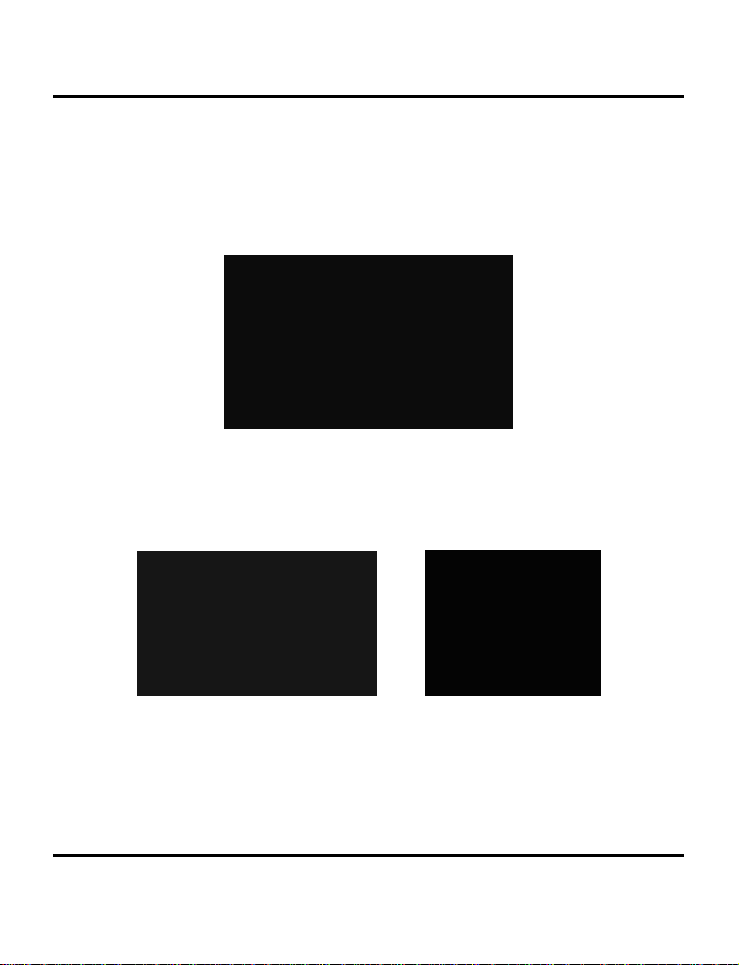
Digital Camera User’s Manual
Installing the Optional Memory Card
To install the memory card:
1. Turn off the camera.
2. Open the battery / memory card compartment
by pressing the cover and sliding in the direction
of the arrow as shown.
10
Page 15
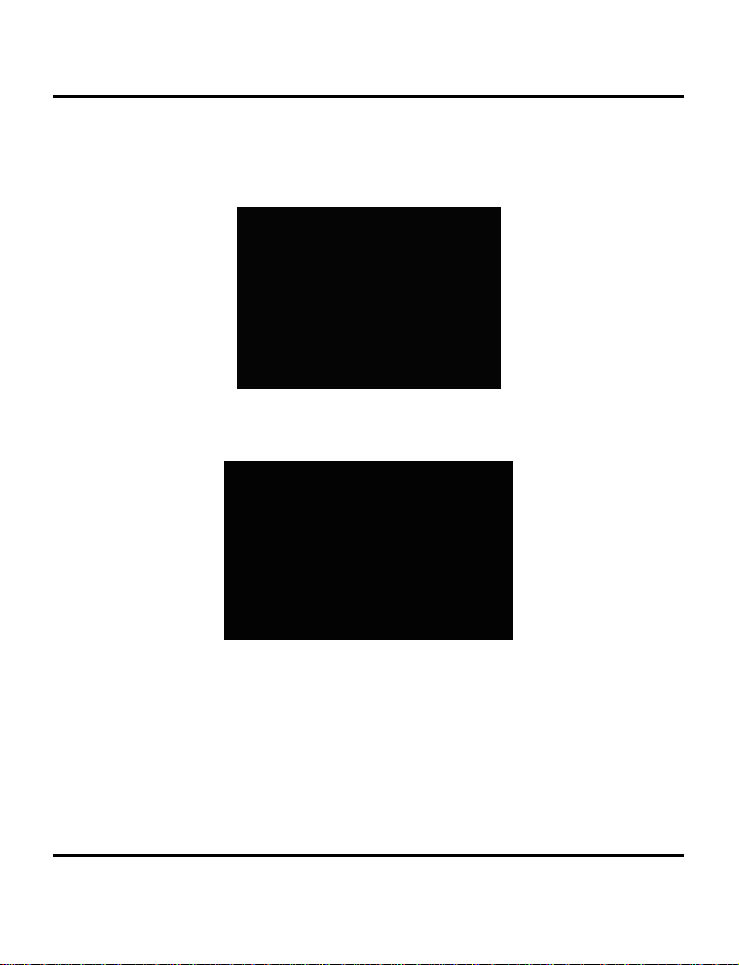
Installing the Optional Memory Card
3. Insert the memory card with the notched corner
facing the outside edge of the camera (gold
circuitry facing toward the back of the camera.)
Notch
4. Close the battery / memory card cover.
11
Page 16
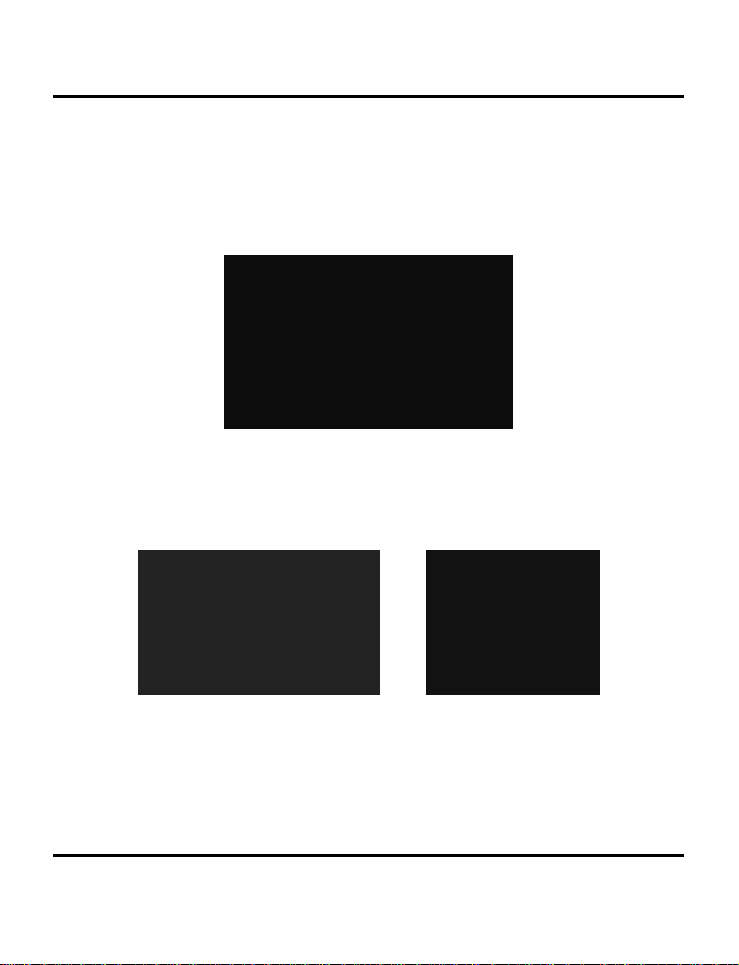
Digital Camera User’s Manual
Installing the Batteries
To install or replace the batteries:
1. Turn off the camera.
2. Open the battery compartment on the botto m of
the camera by pressing the cover and sliding in
the direction of the arrow as shown.
12
Page 17
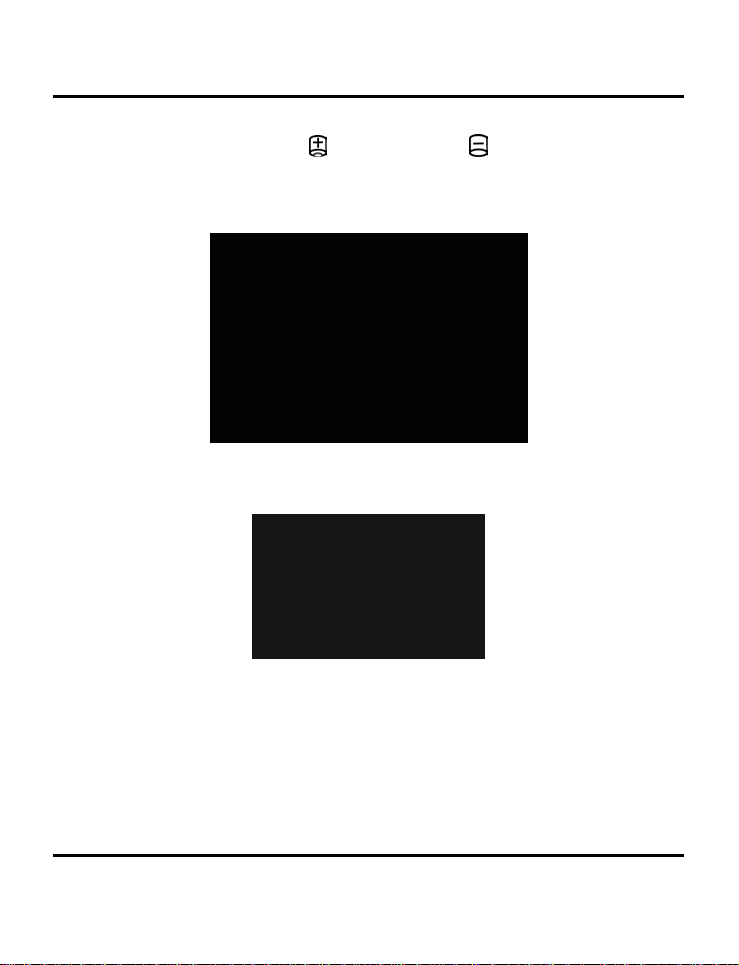
Installing the Batteries
3. Insert batteries into the chamber making sure that
the positive
and negative ends are properly
oriented, as indicated by the battery icons in the
compartment.
4. Close the battery cover.
13
Page 18

Digital Camera User’s Manual
Choosing a Language
The digital camera can display text and messages in
English, French, Spanish, German, Italian, Japanese and
Simplified Chinese.
To select a different language:
14
1. Rotate the Mode Dial to Setup mode
2. Turn the camera on.
.
Page 19

Choosing a Language
3. Use the Down button to select Language and
then press the Display button
4. Use the Up and Down buttons
language you want to use. English shou ld be set
as a default language in camera menu during
production.
.
to select the
/
5. Press the Display button
The Setup Menu returns.
to set the language.
15
Page 20

Digital Camera User’s Manual
Setting the Time and Date
The time and date are stored with each photo you take.
When you transfer a photo to a computer or print a
photo, the time and date associated with that photo will
be transferred or printed.
To set the date display style:
16
1. Rotate the Mode Dial to Setup
2. Turn on the camera.
.
Page 21

Setting the Time and Date
3. Use the Down button to select Date/Time and
then press the Display button
.
4. Use the Down button
press the Display button
5. Choose the display style for the date.
to select Style a n d th e n
.
17
Page 22

Digital Camera User’s Manual
6. When the settings are correct, press the Display
button
to save the changes.
To set the date and time:
1. Use the Down button
to select Da te/Time and
then press the Display button
2. Use the Down button
to select the Clock option
and then press the Display button
3. Use the Up and Down buttons
hour. Press the Strobe/Copy
hour and then move on to minutes.
.
.
to adjust the
/
button to set the
18
Page 23

Setting the Time and Date
4. Set the minutes in the same manner. Press the
Strobe/Copy button
move on to the next option.
5. Repeat step 3 to set the year, the month, and the
day.
6. When the settings are correct, press the Display
button
NOTE: If you make a mistake and ne ed to go back, use
the White Balance/Delete b utton
to save the changes.
to set the minutes and
.
19
Page 24

Chapter 2 - Taking Pictures
This chapter shows you how to take pictures with your
digital camera.
Preparing the Camera
To prepare the camera for taking pictures:
Press the Power button to turn the camera on. After a
short paus e, the LED will stop flashing, signa ling that th e
camera is ready to use.
NOTES:
• Make sure you have installed two Alkaline size AA
batteries.
• If you want to store your photos on a SD/MMC
Card, make sure it is installed before you turn on
the camera. If you want to store images directly
to the camera's internal memory, either remove
the memory card, or select Internal from the
Memory Type menu.
• Using the LCD display consumes more battery
power. To prolong the life of your batteries it is
recommended to keep the LCD display turned
off when not in use.
Page 25

Selecting the Camera Mode
There are two modes for taking pictures: Snapshot and
Preset. Snapshot mode is for basic picture taking, while
Preset mode allows you to take pictures in one of five
preset schemes: Landscape, Portrait, Night Scene, SelfTimer and Macro.
Rotate the Mode Dial to the mode you wish to use.
For basic "point and click" picture taking, you can use
the Snapshot mode indicated by the camera icon
To use the self-timer, rotate the Mode Dial to Preset
mode and the use the Up and Down buttons to select
Self-Timer mode.
Framing the Shot
Hold the camera steady to avoid taking blurry pictures.
Use either the Viewfinder or the LCD display to fr ame the
picture. Turning off the LCD display and taking pictures
with just the Viewfinder results in longer battery life.
However, in some conditions it may be more convenient
to use the LCD display.
Selecting the Camera Mode
.
21
Page 26

Digital Camera User’s Manual
Zooming and Shooting
Zoom in on a particular object
You can use the Zoom In
narrow or widen the camera's field of view. Use the LCD
display to preview the effects of the zoom function.
Automatic Image Processing
Pressing the Shutter button half way down initiates the
camera's internal image processing function. The
camera adjusts the shot to compensate for ambient
lighting, and, in auto-f lash mode, detects whether or not
the flash is required.
Shoot the picture
When you are happy with the preview, slowly press the
Shutter button. (Take care not to press the Shutter button
to rapidly or forcefully; otherwise you might shake the
camera and get a blurry picture as a result.)
Turning off the Camera
When you are finished taking pictures, press the power
button to turn it off. This conserves battery power and
prevents unnecessary wear and tear on internal
electronic parts.
or Zoom Out buttons to
22
Page 27

Chapter 3 - Reviewing Your Pictures
One benefit of digital cameras is that you can
immediately preview the shot you just took.
Switching to Playback Mode
To view the pictures that you ha ve stored in internal
memory or on the SD/MMC Card, rotate the Mode Dial
to Playback Mode
If the LCD display is not turned on, press the Display
button
pressing the Display button.
. Cycle through the modes by repeatedly
Full-Screen Review
The default Playback method is to show each individual
picture one at a time at full-screen size. For the FullScreen Review method, press the Up and Down buttons
to cycle through the pictures you've taken.
/
You can also use the Zoom buttons
more detail on a picture. The default zoom setting is x1.0;
Press Zoom In
x8.0 in .5 increments. Press the Zoom Out button
decrease zoom ratio.
and turn the camera on.
/ to see
to increase the zoom ratio from x1.0 to
to
Page 28

Digital Camera User’s Manual
Thumbnail Review
If you press the Zoom Out button when the zoom
ratio is at x1 (default), the camera switches to Thumbnail
Review
In Thumbnail Review, up to nine pictures are shown on
the LCD simultaneously. Press the Dis p lay
select and highlight a picture. Use the Up and Down
arrow buttons
thumbnails. Use the
Copy buttons to move left and right to respectively to
cycle through the thumbnails. :
To return to Full-Screen Review, select the photo you
want to view and press either the Shutter button or the
Zoom Out button. The selected picture will then expand
to fill the entire LCD display.
.
/
button to
to move up and down through the
WB/Delete and Strobe /
24
Page 29

Chapter 4 - Connecting to a Computer
The digital camera stores pictures as digital data rather
than on film. Instead of making a trip to a developer and
printing from negatives, you can copy your pictures to a
computer for long-term storage. Once transferred, your
pictures can be viewed, edited, printed, sent to friends
and family via e-mail, or saved to any removable media
device (such as floppy disk or CD-ROM) for delivery to a
photofinisher. After transferring pictures to your
computer, any copies stored on the memory card or on
the camera's internal memory may be deleted to
provide room for new pictures.
This chapter explains how to connect your digital
camera to a computer to download pictures to a PC or
to use as a PC Camera.
CAUTION: Do not connect the camera to your
computer before installing the software. This may cause
installation problems. Please make sure you install the
software from the CD-ROM prior to connecting the
camera to your computer.
Installing Software
Follow these in s tr uctions to ins ta ll the digital ca mera
drivers and software on your system.
CAUTION: Have your Windows CD-ROM ready
beforehand, as you may be prompted to insert it during
the installation process.
Page 30

Digital Camera User’s Manual
Minimum Computer System Requirements
• Pentium II or later with built-in USB 1.1
• 128 MB system memory or more
• 200 MB free HDD space or more
• Support Windows 98SE / ME / 2000 / SP4 / XP
• CD-ROM Drive
Step 1: Utility Installation
1. Insert the installation software CD into your CDROM drive . Don't connect th e camera to the PC.
2. The installation program should start
automatically. If not, double cl ick the My
Computer icon on your desktop, open the CDROM drive, and then run the 'setup.exe' found on
the installation CD-ROM.
3. Follow the on-screen instructions. All the necessary
software is installed automatically.
Step 2: MSD / PC Camera Driver Installation
1. To install the necessary drivers for Mass Storage
Device (MSD) mode and PC Camera mode, first
set the correct operational mode for that function.
For example, set the Mode Dial to PC Camera
mode to install those drivers, and to any other
mode to install Mass Storage Device drivers.
2. Connect the small connector of the USB cable to
the camera, as shown:
26
Page 31

Installing Software
3. Connect the large head of the USB cable to an
empty USB slot on your computer. To locate USB
slots on your computer, look for the USB icon
4. Turn on the camera. The Windows Add Hardware
Wizard will automatically detect the camera and
lead you through the installation procedures for
the corresponding mode.
5. You will need to do this once for each mode (PC
Camera and MSD.)
.
NOTE: You should reboot your computer before using
camera and software for the first time. Remember to
connect your camera to the PC with the USB cable
before downloading pictures.
27
Page 32

Digital Camera User’s Manual
Making the Connection
The camera can be used in two different modes when
connected to your computer:
• Mass Storage Device (MSD)
• PC Camera
MSD mode allows you to use the camera just like a
standard storage device where you can copy, delete
and move files to and from the camera just as you would
a normal disk drive.
PC Camera mode allows you to use the camera as a
standard PC video camera like the kind used for video
teleconferencing, security, videophones, and so on.
Both MSD and PC Camera mode may only be used
once you have connected the camera to your PC with
the supplied USB cable.
Copying Photos to a PC
When connected to your computer in MSD mode, the
digital camera behaves exactly like any another disk
drive attached to your computer. This makes copying
the images to your hard drive as easy as copying files
from a floppy disk, zip drive or CD-ROM.
28
To copy photos to your computer:
1. Connect the digital camera to the computer with
the USB cable.
Page 33

2. Turn on the camera.
3. Open Windows Explorer. The contents of your
computer will be displayed, including all your disk
drives, and, if the camera is connected properly,
an extra disk drive representing the camera's
memory called "Removable Disk."
4. Select the digital camera drive. The camera's
photos are listed. Select the photos and drag and
drop them onto your computer's hard disk.
Using as a PC Camera
To use the camera as a PC Camera, you must put the
camera in PC Camera mode
the computer via the USB port.
When connected, the camera may be us ed in
conjunction with any commercially available video
capture software to create your own home videos. Then
you can edit and distribute your video files across the
Internet or save them on CD-ROM for later viewing on
your PC or with a VCD/DVD player.
PC Camera mode can also be used with real-time video
conferencing software such as Microsoft NetMeeting™.
Using as a PC Camera
and then connect it to
NOTES:
• To use the digital camera as a PC Camera you
must set the camera to PC Camera mode. To use
the digital camera in MSD mode, you can use
29
Page 34

Digital Camera User’s Manual
any of the modes except for the PC Camera
mode.
• Do not use this camera as a PC Camera under
florescent lighting, as the camera will start
flickering.
CAUTION: Do not disconnect the USB cable when the
digital camera is functioning as a PC Camera (ie. when
the application's window shows the camera video
output or when the application is recording video).
Unexpected problems could result.
PC Mode is available for WINDOWS OS only and does not
work with MAC OS.
30
Page 35

Chapter 5 - Mode / Operation Guide
The digital camera has six separate modes of
operation. You can select which mode you
want to use b y rotating t h e M ode Dial to t h e
correct position. This chapter describes each of
these modes and their different button
functions.
Snapshot Mode
Snapshot mode is used for taking pictures. All the basic
principles of non-digital photography apply here, so the
more you know about it the better your pictures will be.
Snapshot mode button functions:
Up Button: Increases the camera lens'
•
exposure value, which allows in more light.
Down Button: Decreases the camera lens'
•
exposure value, which gradually blocks light.
•
•
Display Button: Cycles through the following
LCD display settings: LCD, backlight and status
information all turned on; LCD and backlight on
but no status information; LCD off; histogram.
light (flash) is used. Pressing the Strobe key cycles
through the following settings: Auto (A), On, Off,
and Red-Eye Reduction.
Strobe / Copy: Determines how the strobe
Page 36

Digital Camera User’s Manual
• WB / Delete: Adjusts the White Balance
settings. Pressing the WB key cycles through the
following settings: Auto, Day Light, Shade, Light
Bulb (incandescent light), and Flu orescent Light.
•
•
Video Mode
Video mode allows you take record movie (including
audio) to your camera's on-board memory or the
SD/MMC Card.
To record a video clip:
1. Turn the Mode Dial to the Video Clip mode
2. When the camera's LCD screen comes on, frame
3. Press the Shutter Button to begin recording. By
Zoom Out: Widens the field fram ed by the
camera's lens from x12.0 to x1.0.
Zoom In: Narrows the field framed by the
camera's lens optically from x1.0 to x3.0 in steps
of 0.25; and digitally from x1.0 to x4.0 in steps of
0.2.
setting.
your shot.
default, the camera records until memory is full.
However, if you press the Shutter Button a second
time you can terminate the recording before that
time is up .
32
Page 37

Preset Mode
Like Snapshot mode, you may also zoom in and out
when recording videos. Although you cannot adjust the
optical zoom while the camera is recording video, you
can adjust the digital zoom as follows:
Digital zoom: x1.0 to x2.0 in steps of 0.2 (while
recording)
Optical zoom: from x1.0 to x3.0 in steps of 0.25 (adjust
before recording)
Pressing the Up and Down buttons
recording a video increases and decreases the lens'
exposure value, which brightens or darkens the video as
light is regulated.
/ while
Preset Mode
Preset Mode has five preset settings optimized for taking
specific types of pictures: Landscape, Portrait, Night
Scene, Self-Timer and Macro. Select the Preset option for
the type of picture you w a nt to take us i n g the Up and
Down
Landscape
This preset is optimized for taking landscape pictures,
with the lens focus universally distributed to encompass
everything within the frame.
/ buttons, and then press the Shutter button.
33
Page 38

Digital Camera User’s Manual
Portrait
This preset is optimized for taking "head shots" of people,
focusing more on the center of the frame than on the
peripheral areas.
Night Scene
This preset is optimized for taking photos at night,
opening the lens aperture wider and longer to gather as
much ambient light as possible. You should hold the
camera perfectly still when taking night shot or place it
on a stable surface or tripod to minimize blurring resulting
from the longer exposure.
Self-Timer
With this preset the camera takes a photo after a ten
second delay. This gives you the ability to take handsfree photos, such as self-portraits or group photos.
34
To Take a Group Photo
1. Position the camera on a stable surface (such as
a tripod) and frame the shot.
2. Rotate the camera's Mode Dial to Preset mode
Page 39

Preset Mode
3. Use the Up and Down buttons to select the SelfTimer Preset.
4. Press the Shutter Button. The 10-second delay
begins immediately. When the delay ends, the
camera takes the picture.
With the exception of the Shutter button, all of the
camera's other buttons behave the same as they do in
the other Preset modes.
Macro
This preset optimizes the camera for taking close up shots
of objects at a distance of 12 inches (30cm) or less from
the camera. Close up photos taken with the Macro
preset have betters results than close up photos taken
under other presets.
35
Page 40

Digital Camera User’s Manual
Playback Mode
The Playback mode is used to view the photos stored in
the digital camera's on-board memory or on the SD
memory card. To view the photos, rotate the Mode dial
to the Review mode position. (Press the Display
button to turn it on.)
Playback mode button functions:
Up Button: Move to the previous photo.
•
•
Down Button: Move to the next photo.
•
LCD display settings: LCD, backlight and status
information all turned on; LCD and backlight on
but no status information; and LCD off.
•
from on-board memory to the memory card or
vice vers a .
•
•
•
WB / Delete: Deletes selected photo.
button switches the display to Thumbnail mode.
buttons magnifies the image shown on the LCD
display from x1.0 to x8.0 in steps of 0.5.
Display Button: Cycles through the following
Strobe / Copy: Copies the selected image
Zoom Out: In Playback mode, the Zoom Out
Zoom In: In Playback mode the Zoom In
36
Page 41

Setup Mode
Setup Mode
Setup Mode configures the camera. To open the Setup
menu, ro tate the Mode dial to the S e t u p position.
The Setup menu is displayed on the LCD as follows:
Delete All
To delete images from either the camera's internal
memory or from the SD/MMC Card, select Delete All
from the Setup menu.
37
Page 42

Digital Camera User’s Manual
Format
This option completely erases and reformats of the
storage device. It is similar in function to formatting or
defragmenting a PC hard drive. Although Format takes
longer than Delete, be sure to format your storage
device occasionally to ensure the card continues to
function optimally.
Quality
Adjust the image quality and resolution by selecting
Quality from the Setup menu.
38
Page 43

Setup Mode
There are six different picture resolutions available:
5.0M 2496 x 2016 Normal
3.0M 2048 x 1472 Fine
3.0M 2048 x 1472 Normal
2.8M 2048 x 1376 Fine
2.8M 2048 x 1376 Normal
0.7M 1024 x 736 Fine
The higher the quality, the clearer your pi cture will be,
but at the same time the image file size will be larger,
and therefore you will be able to store fewer pictures in
memory. An interpolation method is employed to
achieve the maximum effective resolution of 5.0M (2496
x 2016).
Buzzer
When this feature is turned on, the camera makes a
beep when you push its buttons or rotate its Mode dial.
39
Page 44

Digital Camera User’s Manual
To activate the beeps, select the Buz zer option from the
menu. On the subsequent screen, select Yes to c onfirm
and then press the Display button
DPOF
The Digital Print Order Format (DPOF) lets you print
photos directly to a printer that supports this protocol.
Choose specific images with the Select Image option or
select All Images to print the storage device's entire
contents. Select Reset Setting to deselect images and
disable the DPOF function. After making yo ur selection,
press the Display button
Date/Time
.
to register the change.
40
The digital camera marks each picture with a time
stamp displaying the hour, minute and day the photo
was taken. This is useful for organizing and keeping track
of your photo collection.
For more on setting the time and date see page 16.
Page 45

Setup Mode
Memory Type
You can choose whether you want to store photos in the
on-board (internal) memory or in the SD/MMC Card.
To set the default storage media:
1. Rotate the Mode Dial to Setup
2. Turn on the camera.
3. Use the Down button
and then press the Display button
4. Use the Up and Down
either Internal, for the camera's on-board
to select Memory Type
buttons to select
/
.
.
41
Page 46

Digital Camera User’s Manual
memory, or Memory Card, to use an installed
SD/MMC Card.
5. Press the Display button
selection and return to the main Setup screen.
Language
The digital camera can display menu items in the
following languages: English, French, Spanish, German,
Italian, Japanese and Simplified Chinese. .
For more on setting the default language, see page 14.
Video Out
If connecting your camera to a television set with the
included video cable, you have the option to choose a
transmission format compatible with that of your TV. This
allows you to record video images sent to the TV with a
VCR. The camera supports audio.
to confirm your
42
Page 47

Setup Mode
Select the Video Out optio n from the Setup menu, and
then choose either NTSC or PAL, according to your
hardware and region. Press the Display button
confirm your choice.
ISO
You can adjust the camera’s sensitivity to light by
changing the ISO setting. Two presets are avai lable:
ISO 100: For shooting in bright sunlight
ISO 200: For all-round situations
Opening
to
You can choose to display a splash screen when the
camera is turned on.
43
Page 48

Digital Camera User’s Manual
To turn the splash screen on or off, scroll down to the
Opening option, press the Display button
or No, and press
to confirm.
, select Yes
PC Camera Mode
The digital camera can be used with any commercially
available video software as a video camera. Simply
connect it to your PC with the supplied USB cable, turn
the Mode dial to PC Camera and then it turn on.
NOTE: This mode works on WINDOWS OS only and not on
MAC OS.
For more information regarding this mode, see page 26.
44
Page 49

y
Chapter 6 - Using the LCD Display
Icons on the LCD display show the status of camera
settings and functions such as quality, zoom ratio, and
number of pictures. These icons are displayed in every
camera mode except Setup mode. This chapter
describes the LCD display icons and their meanings.
Preset
Flash
Mode
Zoom
Ratio
Shutter
Speed
White Balance
Mode
Memory
Type
Remaining
Pictures
Qualit
Histogram
F-Stop
Battery
Status
EV
Date/
Time
Page 50

Digital Camera User’s Manual
LCD Icon Descriptions
Icon Name Description
Auto Flash The camera senses whether the flash is needed by detecting
Flash Off Flash is turned off, regardless of the amount of light available.
the amount of ambient light.
46
Red-Eye
Reduction
Flash On Flash is always on, regardless of light available.
Snapshot
Mode
Self-Timer Indicates the camera is using the Self-Timer preset. Pressing
Playback
Mode
Use the Red-Eye Reduction function to reduce the occurrence
of "red-eye" (eyes appear red in the pictures due to flash
reflection off the eyes’ retinas.) This function causes the
camera to flash quickly before the picture is taken to reduce
red-eye.
Indicates the camera is in Snapshot mode (the standard mode
for taking pictures.)
the Shutter button will initiate the 10-second countdown timer
before taking a picture.
Indicates the camera is in Playback mode. This mode is used
to view pictures stored on the camera's internal memory or on
the memory card.
Page 51

Chapter 6 - Using the LCD Display
Zoom Indicates the level of zoom currently applied.
Battery
Indicator
In Video Mode, optical zoom must be adjusted before
recording; digital zoom can be adjusted during recording as
follows x1.2, x1.4, x1.6, x1.8, x2.0
In Snapshot Mode, optical zoom options are: x1.0, x1.25, x1.5,
x1.75, x2.0, x2.25, x2.5, x2.75, x3.0; digital zoom options are:
x1.0, x1.2, x1.4, x1.6, x1.8, x2.0, x2.2, x2.4, x2.6, x2.8, x3.0,
x3.2, x3.4, x3.6, x3.8, x4.0.
In Playback Mode, zoom options are: x1.0, x1.5, x2.0, x2.5,
x3.0, x3.5, x4.0, x4.5, x5.0, x5.5, x6.0, x6.5, x7.0, x7.5 and
x8.0.
Indicates the level of battery power remaining.
White
Balance
Auto WB The camera automatically determines the White Balance
Daylight Use this setting when taking pictures in bright daylight, to
Shade Use this setting when taking pictures in shade, or any time
Tungsten Use this setting for taking pictures under tungsten or
Fluorescent
Histogram This graphically shows the distribution of brightness in an
Indicates the current White Balance setting. The default setting
is Auto.
setting.
reduce the effect of "whitewashed" pictures.
your pictures come out too dark.
incandescent light.
Use this setting for taking pictures under fluorescent light.
image. This information can be used to judge the exposure
quality.
47
Page 52

Appendix 1 – Button Function Guide
Mode Shutter Up Down Display Strobe/
Copy
Snapshot
Preset
Playback
Video
Single
Capture
Single
Capture
Select Photo Page Up Page Down LCD + Light
Start / Stop
Recording
N/A N/A N/A N/A N/A N/A N/A N/A
EV+ EV- LCD + Light
Select
Landscap
e, Portrait,
Night
Scene,
Self-Timer
or Macro
EV+ EV- LCD + Light
Select
Landscape,
Portrait,
Night Scent,
Self-Timer
or Macro
→
LCD Off
LCD + Light
→
LCD Off
→
LCD Off
→
LCD Off
Auto
→
On
→
Off
→
Red-Eye
Reduction
Auto
→
On
→
Off
→
Red-Eye
Reduction
Copy image
to / from
Internal /
External
N/A Auto
PC
Camera
Execute
Function
Select Select N/A N/A N/A Select Select
Setup
N/A = Not Available
WB/
Delete
Auto
→
Day light
→
Shade
→
Tungsten
→
Fluorescent
Auto
→
Day light
→
Shade
→
Tungsten
→
Fluorescent
Delete Zoom Out Zoom In
→
Day light
→
Shade
→
Tungsten
→
Fluorescent
Zoom
Out
Zoom Out Zoom In
Zoom Out Zoom In
Zoom Out Zoom In
Zoom
In
Page 53

Appendix 2 – Troubleshooting Guide
Problem Possible cause Solution
The camera
has no power.
The camera
won’t take a
picture.
The flash
doesn’t work.
The images
are blurry.
The computer
does not
recognize the
camera
The camera is
turned off.
The batteries are
discharged.
The batteries are
inserted incorrectly.
Ensure the green
Camera Ready LED
indicator is on and
not flashing.
Is the camera
connected to a
computer?
Is the flash on? Ensure the flash is set to auto or always on. Refer to
The batteries may
be weak.
The camera or
subject was moving
when the shot was
taken.
The camera was
connected to a
personal computer
by USB before
installing software.
Press the power button to turn the camera ON.
Replace the batteries with fresh ones. Refer to
Inserting Batteries.
Check the battery orientation. Refer to Inserting the
Batteries.
If the light is flashing, wait until it emits a steady light
before taking a picture. The camera may be waiting
for the flash to charge.
The camera’s buttons are not functional when
connected to a PC. Disconnect the camera to take
more pictures.
Setting the Flash.
If the batteries are too weak, the flash will be unable
to recharge. Turn the camera off and wait a few
seconds before turning it back on. If this doesn’t
work, replace the batteries.
Hold the camera steady or put it on a tripod to take
pictures.
Connect the camera to the computer with the USB
cable. Select [My computer] > [Control panel] >
[System] > [Device manager]. From [other devices]
delete [Composite USB device] or [unknown device].
Disconnect the camera from the computer, install the
software, and then reconnect the camera.
Page 54

Digital Camera User’s Manual
Windows ME
and Windows
2000: when
the USB cable
is unplugged
from the PC,
an "Unsafe
Removal
Device
Detected" error
message
appears.
Images lose
formatting data
during image
capture in "PC
Camera"
mode.
Check for possible corrections solutions to your problem
before contacting Customer Support. We recommend
visiting our website, www.apexdigitalinc.com
reviewing Customer Support & FAQ's for updates.
Register to activate your warranty on the product(s)
purchased.
When removing
USB devices, it is
recommended that
users follow the
"Safe Removal of
USB Device"
procedure.
If your hard disk's
DMA setting is
turned off images
may lose formatting
data during image
capture. (Windows
98 and Windows
ME only.)
Procedure:
A. Right-click the Unplug or Eject hardware icon at
the bottom-right of your computer screen.
B. Left-click the Unplug or Eject hardware text box
to open the 'Unplug or Eject Hardware' screen.
C. From the 'Unplug or Eject Hardware' screen,
select the device to be disconnected and then
click the Stop button to bring up the 'Stop a
Hardware device' confirmation screen.
D. From the 'Stop a Hardware device' confirmation
screen select the device to be stopped and click
OK to bring up the 'Safe To Remove Hardware'
confirmation.
E. Disconnect the Digital Camera from your PC.
Please check to make sure your hard drive's DMA
setting is enabled, as follows:
1. From the Windows Start menu, select Settings,
then Control Panel.
2. In the Control Panel double-click System, then
click the Device Manager tab.
3. Select your hard drive from the list, then click
Properties.
4. Click the Settings tab.
5. Make sure the box marked DMA is checked. If
not, check the box to ensure that your hard
drive will protect image attributes during
capture.
and
50
