Page 1
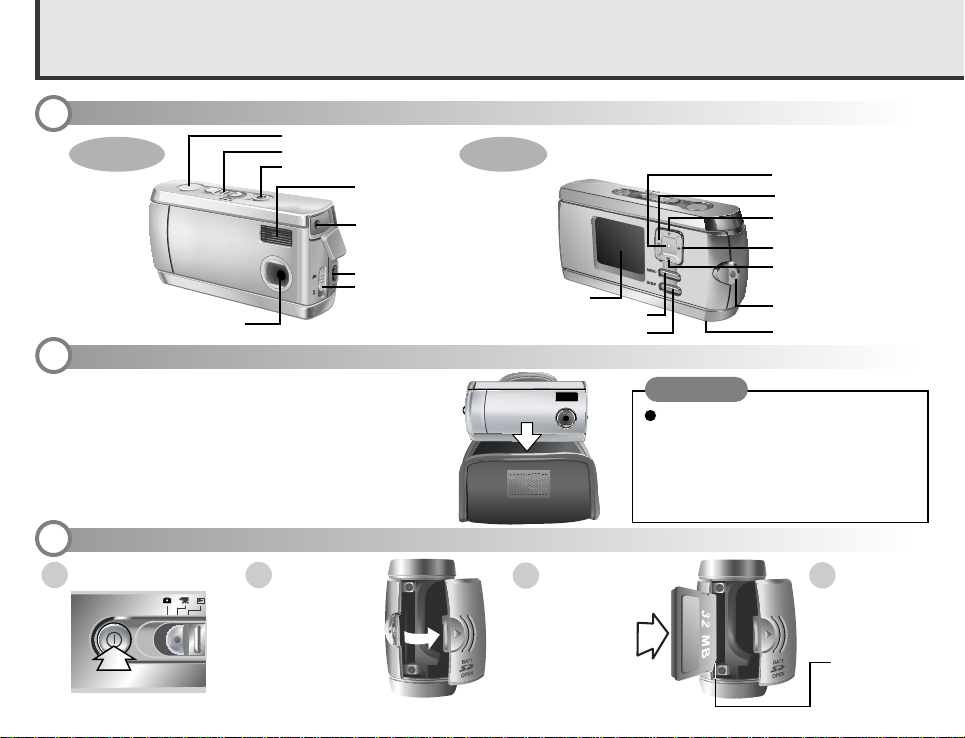
Digital Camera
Quick Start Guide
Identifying Components
1
Lens
Using the Protective Pouch
2
Use the included pouch to provide extra protection
against accidental damage.
When you are finished using the camera, always put the
camera into the pouch to protect the lens from smudging
or scratching.
Inserting an SD or MMC Memory Card
3
21
Turn the camera off.
2 Open the
memory card door
located on the side of
the camera.
This manual is a quick and easy guide to setting up your digital camera, taking photographs,
recording video, and connecting to your computer or television. Refer to the User Manual
for important safety information and more detailed instructions.
Shutter button
Mode switch
Power button
Flash
Video out port
USB port
Lens focus switch
Rear ViewFront View
Insert the
3
memory card with
the notched corner
facing down (gold
circuitry facing toward the rear of
the camera).
LCD screen
MENU button
DISPLAY button
Power LED
Left arrow button
Zoom in (telephoto) /
up arrow button
Right arrow button
Zoom out (wide-angle) /
down arrow button
Neck strap loop
Tripod connector
NOTE
Setting the Language
The camera can display the following languages:
English, Spanish, German, French, Italian, Dutch, Chinese, and Japanese. Refer to page 13 in the User Manual for information on changing the language.
Close the
4
memory card
door.
Notch
1
Page 2
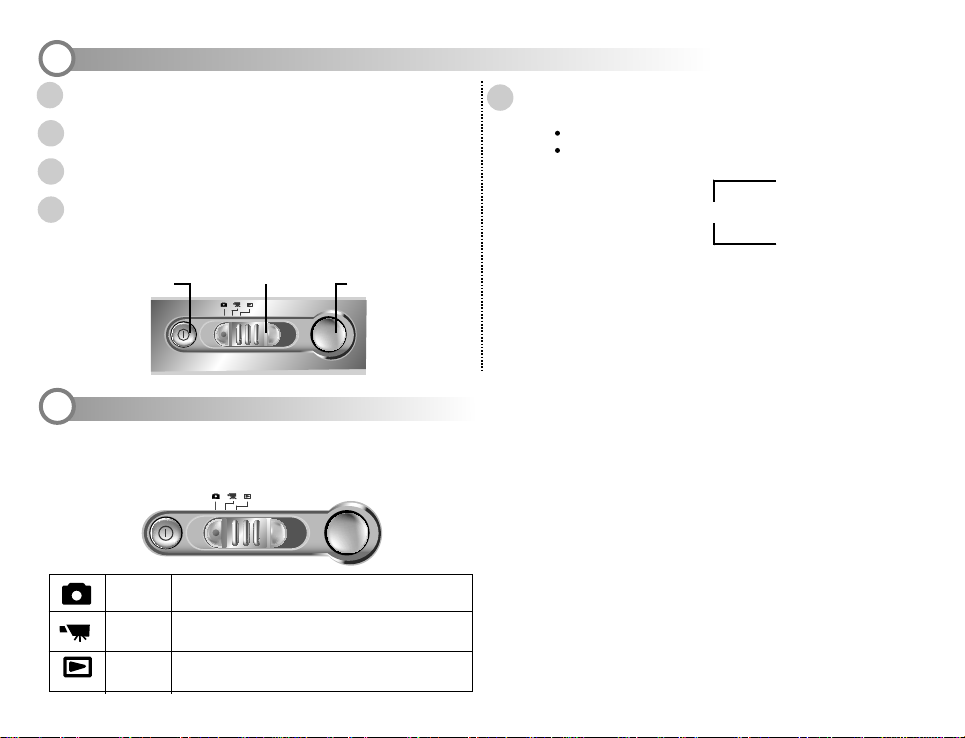
Taking Pictures
4
Turn the Mode switch to Capture mode (the camera icon on the mode switch).
1
Press the Power button to turn the camera on
2
Frame the subject in the LCD display.
3
Press the Shutter button to take the photo.
4
Note: Moving the camera after the shutter releases and before the
beep will cause the photo to be blurred.
Power button
Using the Mode Switch
5
The Mode switch allows you to select the operational mode of the camera.
The three operational modes are: Capture, Movie, and Playback.
Mode switch
Shutter button
After you take a picture, the following information appears on the
5
LCD display:
total number of photos stored in memory
number of photos that can still be stored in memory
number of photos
IN
+1.0
025
010
1.0
stored in memory
number of photos that can
still be stored in memory
512 384
Use the DISP (display) button to control the amount of information that appears on the LCD screen. Press DISP to rotate between LCD, backlight and
status information all turned on, or LCD and backlight on but no status information visible.
Capture
Playback
Record digital still photos.
Record movie clips on your camera's built-in memory
Movie
or on the optional memory card.
View photos and movie clips stored in the camera's
memory.
2
Page 3

Configuring the Camera
6
Using the Preset Modes
Press the MENU button to enter the setup menu and select PRESET. Press
1
the right arrow button to enter the PRESET menu. Select one of the following
presets.
Mode
Preset
Mode
CAUTION
LCD
Display Icon
Automatic White Balance automatically corrects the exposure. AWB
SUN
Suitable for taking photos outdoors or in brightly lit conditions.
FLUORESCENT
Installing the Software
7
Suitable for takings photos indoors under fluorescent lighting.
SHADE Suitable for taking photos in shade.
Meaning
Do NOT connect the digital camera to
a PC before installing the software driver.
If you experience problems because the camera was connected to a computer before
installing the software, disconnect the USB cable, uninstall the software, and then
reinstall the software with the camera disconnected from the computer.
Installing the Software Driver
Start your computer and close all running applications.
1
Insert the included CD-ROM into your CD-ROM drive.
2
The installation program will start automatically and the digital camera
software driver is automatically installed on your computer.
NOTE: if the installation does not begin automatically, reinsert the CD-
ROM, go to your desktop, and double click on MY COMPUTER. Then double-click the file "Setup.exe" located on the CD-ROM.
Setting the Quality (Resolution)
Press the MENU button to enter the menu system.
1
Press the down arrow button to scroll to Resolution and press the right arrow
2
button to enter the Resolution submenu.
Choose one of the available resolution settings. Refer to the following chart
3
for the resolution of each setting.
Economic
6.6M
3.0M
Normal
0.7M
Small
Normal
Photo
Proceed with the installation by following the instructions that appear on your
3
computer screen.
After the software has been successfully installed, a dialogue box asking you to
4
reboot appears on your screen. Restart your computer
Fine
Fine
2976 x 2232
2048 x 1536
1024 x 768
512 x 384
2016 x 1344
Connecting the Camera for the First Time
Enable PC Camera mode before connecting the camera to the PC:
5
press the Menu button and enter the Setup>USB>PC Camera submenu;
then switch the camera to Movie mode and connect the camera to the
computer with the included USB cable. Thereafter, any time you connect the
camera in Movie mode, it will work as a PC video camera.
To finish the card reader driver installation, set your camera to any
6
mode other than Movie mode and connect the camera to the computer
with the included USB cable. Windows will find the driver and finish
the installation. (Thereafter, any time you connect the camera to the
computer in any mode other than Movie mode, it will work as a
card reader device. See the following page for details.)
3
Page 4

Connecting to your Computer
8
When connected to your computer, the digital camera can function as a
1
Card Reader or as a PC Camera. Card Reader mode allows you to
use the digital camera just like a standard storage device, copying, deleting
and moving files between your camera and your PC. To enable Card Reader
mode,first set the Mode switch to any mode other than Movie mode,
and thenconnect the camera to your computer using the USB cable.
Connecting to a TV
9
You can view photos and movies stored in the digital camera's memory by connecting the camera to your television withthe included video cable.
(Image files stored on SD/MMC cards that were taken with other digital cameras cannot be viewed using this function.)
Connect the video cable to the video out port on the side of the camera
1
with the small connector and to the video in port on your television with the
larger connector.
Video cable
Television
Video out port
PC Camera mode allows you to use the digital camera as a standard PC
2
video camera for videoconferencing, telemonitoring, or creating your own
home videos. To enable PC Camera mode, set the Mode switch to
Movie mode, and then connect the camera to your computer using the
USB cable.
Turn the television on and switch it to Video In mode. Refer to your
2
television's user manual for details.
Turn the camera on. Pictures stored in the camera's memory (internal or
3
SD/MMC card) appear on your television screen.
Enter the camera's Setup menu and select the TV Out option to switch
4
between PAL or NTSC systems if necessary.
4
