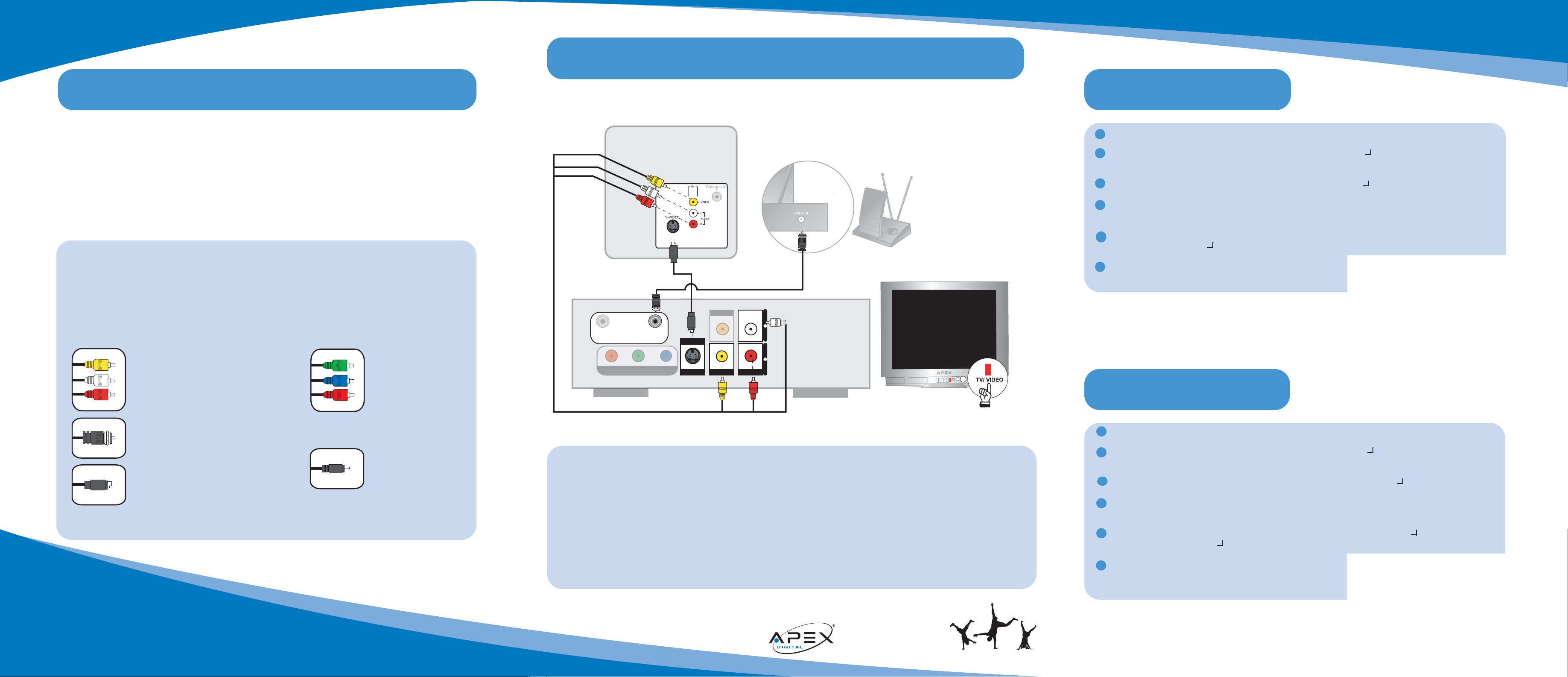
TV
OUT
COAXIAL
P-SCAN
Pr Y Pb
The following diagrams will show you how to connect your DVD Recorder to your stereo TV using
Composite or S-Video connections. For more detailed instructions, refer to the Quick Connection Guide
Before operating, you must set the clock and television tuner on the DRX-9200.
Do not connect the DVD player to a VCR or TV/VCR combination unit. Playback through these units
may be distorted due to the Macrovision copyright protection circuitry in all DVD devices.
If your TV has an RF input only, you’ll need to purchase an optional RF Modulator. See your local consumer electronics retailer or shop online at www.apexdigitalinc.com under Accessory Store.
Connecting to a TV using Audio / Video Input
come play with us
Composite Video, with Stereo Audio. Connect yellow to Video Out; connect red to Audio Out
“R” and white to Audio Out “L”, as shown above.
S-video (optional) provides better video than composite. Check your TV for compatibility
before proceeding. Connect S-Video cable to S-Video Out; connect red to Audio Out “R” and
white to Audio Out “L”, as shown above. Note: Yellow video cable must be completely disconnected.
Component video cables (not included) provide the best quailty picture. Refer to the Quick
Connection Guide.
Note: The audio / video cables shown below are only examples. For best results, we recommend using the best connections available
on your equipment.
Setting the Clock
IMPORTANT NOTICE
1. Turn off power and unplug all units before connecting.
2. Use this guide for reference only. This is a sampling of the cables you can use to
connect your DVD recorder.
Composite cables
(included)
RF Coaxial cable
(not included)
S-Video cable
(not included)
IEEE 1394 cable
(not included)
Cables
Press SETUP to access the SETUP Menu.
Using the UP/DOWN keys, highlight SCHEDULE and press to enter the SCHEDULE submenu.
Using the UP/DOWN keys, highlight DATE TIME and press .
Using LEFT/RIGHT to move between fields, and UP/DOWN to change the numbers, set the hours
and minutes. After selecting minutes, press RIGHT twice to get to the DATE field.
Using LEFT/RIGHT to move between fields, and UP/DOWN to change the numbers, set the month,
day, and year. Press when finished.
Press SETUP to exit the SETUP menu.
1
2
3
4
5
6
Setting the Tuner
Press SETUP to access the SETUP Menu.
Using the UP/DOWN keys, highlight CHANNEL and press to enter the CHANNEL submenu.
Using the UP/DOWN keys, highlight CABLE/ANTENNA and press .
Choose your signal source - either cable or over-the-air antenna. When finished, press LEFT ARROW
to return to the CHANNEL sub-menu.
Using the UP/DOWN keys, highlight CHANNEL SEARCH and press Then, highlight
CONFIRM and press .
1
2
3
4
5
6
Back of DRX9200
Verify you have selected the same input
source (Video 1, etc) on your TV that corresponds to your DVD Recorder connection.
GOOD (shown)
BETTER (shown)
BEST(not shown)
Connecting your DRX-9200 DVD+RW Recorder to your TV
Connecting Your DRX-9200
Component cables
(not included)
When the CHANNEL SEARCH is finished, press the
SETUP key to save your settings and exit SETUP.
/
/
/
/
/
/
/
ANTENNA
IN
OUTPUT
L
R
VIDEO-OUT AUDIO
S-VIDEO
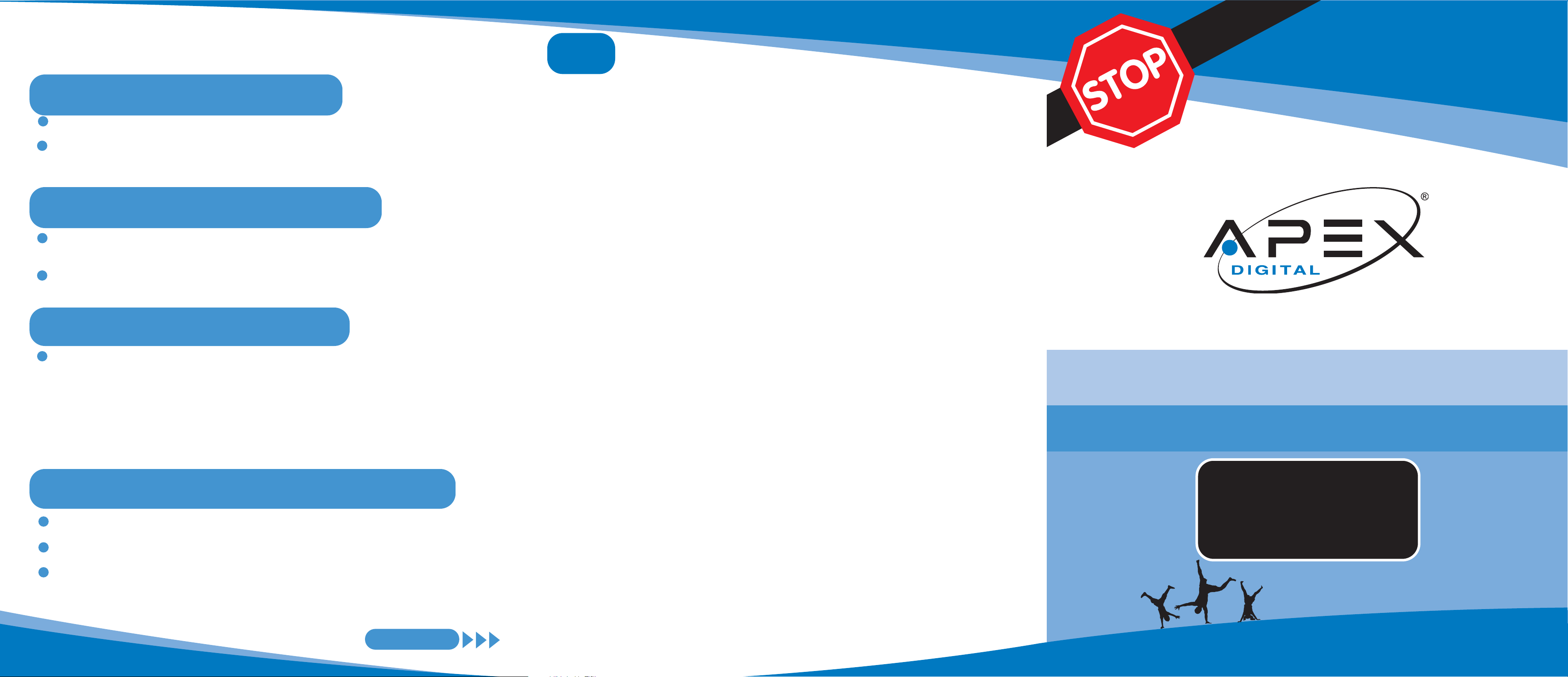
Why is my remote control not operating?
Make sure you press the buttons firmly - some remotes are designed to prevent accidental button pushing. Check the batteries
in the remote. You may need to replace them with new one, When you do, make certain the polarity (+-) is correct. Operate the
remote within 18 ft.of the DVDrecorder, and no more than 30º from center. Otherwise, remove the batteries, and then hold do wn
one or more buttons for sixty seconds to allow the remote to reset itself. Reinstall the batteries, making certain polar ity (+/-) is
correct and the batteries are in good condition.
How do I connect my DVD player if my TV has no video inputs (yellow, red, and white connections)?
The DRX-9200 has a built-in TVtuner, which allows you to connect it directly to the TV. Connect your cable or antenna to the
ANTENNA IN jack on the back of the DVD recorder, and, using an RF cable, connect the TV OUT jack to the RF jack on the back
of your TV. Set the TV for channel 3 or 4 to use the DVD recorder. See the “Setting The Tuner”section of this guide to set up the
channels.
What if I have connected the DVD player to the TV but I get no picture?
if you are using the antenna input, you will need to set up the channels. Check this EZ Hook Up Guide for further information.
Also, you made need to change the DVD recorder to the correct Output Mode to view the picture. Press the “DVD/Source” button located on your DVD recorder’s remote control to change the output signal. You may also need to change the Input setting
on your TV.Press the “INPUT” or “SOURCE” button to do so. Some TVs also have a “Menu” button that allows you to change the
source using an on-screen menu. Refer to your TV Operating Manual.
Why won’t my Player read my MP3?
When burning MP3 format discs, make sure to burn it in an ISO 9960 type format.This option would most likely be found in the
preference or settings section of your burning software. If you’re using ADAPTEC 3.5 or higher set to mode 1. Make sure you are
burning the disc as a data and not a wave (.WAV) file. The player cannot play audio tracks in MP3PRO format.
Why won’t my Player read my DVD or CD?
It’s possible that the disc may have been placed upside down in the tray. Also, it may be scratched, dirty or possibly the DVD's
laser is having a problem reading the disc. Turn the power off and disconnect AC power plug from the wall outlet for 30 seconds.
Reinsert plug into wall outlet and retry again. If using a UDR (Universal Disc Recording) format, CD-RWs will not play. If the unit
is less than 14 days old, you may be able to exchange it with your retailer. If the unit is over 30 days old, give us a call to obtain
a return authorization number to have the unit sent in for service (909) 930-1239. Mon-Fri 8:30am-5pm PST
Why won’t my unit record?
The DRX-9200 will only record using DVD+R or DVD+RW discs. Do not use DVD-R/RW, DVD-RAM or CDR/RW discs to record.
If your DVD+RW disc capacity is full, the DRX-9200 will not allow you to record until you manually delete previously recorded
material. Even if you have 30 minutes of capacity left on the disc and your recording is an hour long you will be prevented from
recording. Insert a new disc. If disc capacity is not the issue , recheck y our connections and verify the input source used to record.
Why won’t my unit playback DVD/Audio recordings I’ve previously recorded on my computer/recording device?
The DRX-9200 is able to play back most recording formats EXCEPT for DVD-RAM. Please check your disc type, and check for
damage, dirt, etc. Due to unforseen software compatability issues, certain forms of disc media may not playback properly. This
includes compressed media formats, i.e.MP3, WMA, JPEG and other PC created files.
I have connected the DVD player to the TV but I get a discolored or black and white picture that rolls?
Press the I/P button on your remote control. This button switches the DVD player from progressive scan to interlaced scan. If
you connected the player using RF, composite video or S-Video connections, you will use the interlaced mode. If you’ve connected the player using component video connections through an HDTV set, use progressive scan mode.
To Record DVD+R/RW from DV Camcorder
Press EJECT. Insert blank DVD +R/RW in tray. Press EJECT again.
Connect optional DV cable from camcorder to DV Input, located behind front panel cover.
Set DV camcorder to play. Press RECORD button on the DRX-9200.
NOTE:
Remote control functions that are active include: Rew, Fwd, Stop, Pause, Play.
3
hookup&referenceguide
come play with us
To Playback a DVD, CD or MP3s
Questions
To Record DVD+R/RW from TV
Press EJECT. Insert DVD, CD, or MP3 CD in tray. Press EJECT and the disc will initiate.
DVDs and CDs will automatically begin playing. For MP3s, highlight your selection using the
arrow keys, then press the select button.
1
2
To Playback a Kodak PCD or a JPEG
Press EJECT. Insert Kodak PCD or JPEG CD in tray. Press EJECT and disc will initiate and
slideshow begins automatically.
Press STOP to access a thumbnail index. Use direction keys to navigate individual photos, then
press SELECT.
1
2
Please refer to page 28 of your Owner’s Manual.
NOTE:
To change recording quality: Refer to page 29 of your Owner’s Manual.
To record from other video sources: Refer to page 30 of your Owner’s Manual.
1
Using Your DRX-9200 DVD Recorder
EZ
© 2004 APEX Digital, Inc. All Rights Reserved.
Part . Hookup&Referenceguide DRX9200 v.1
QUESTIONS?
Before contacting your retailer,
read the Operating Manual thoroughly.
This EZ Hookup Guide will offer answers to the most
asked questions for setup, installation and use.
DRX-9200
FAQs
We’ve put together a number of solutions to the most frequently asked questions for setup and initial use. Keep this reference guide handy. FAQs are not in any particular order so we recommend reading them thoroughly.
NOTE: This EZ Hookup and Reference Guide is not intended to be a substitute for the Operating Manual.
Frequently Asked Questions
1
2
Take a moment to protect your Recorder by
validating your free warranty online!
www.apexdigitalinc.com
• Personalized email tech support
• Product updates
• Purchase accessories
Need Assistance?
If you still have questions or need assistance, visit our 24 Hour Customer Support & FAQs page. Register
your product and gain access to valuable technical customer support services including email.
We encourage you to visit our website @ www.apexdigitalinc.com and review the customer support and
FAQ’s page for updates to this list. You may register to validate your warranty at our website and order accessories for your product.
