Page 1

Page 2
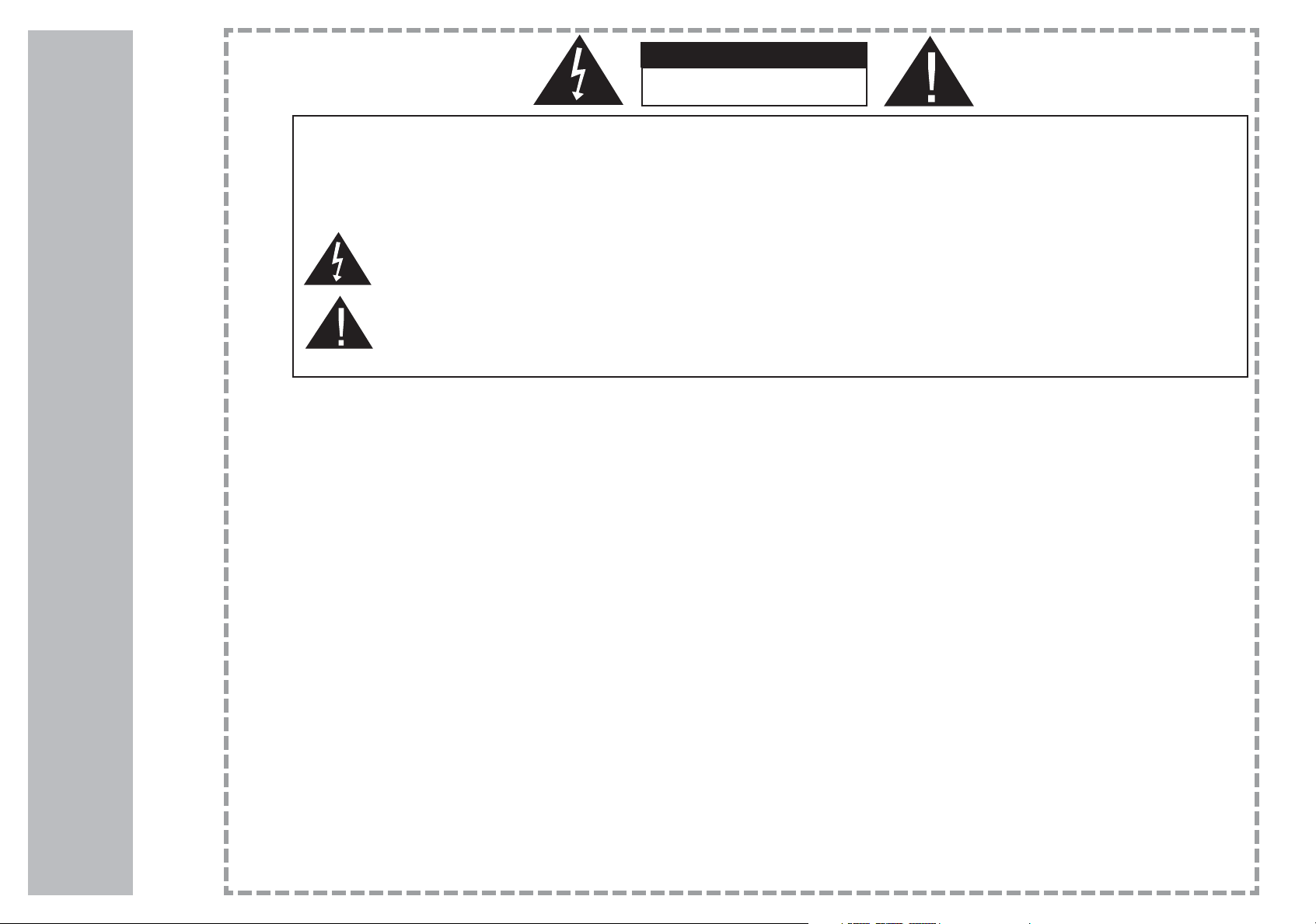
2
Warning
RISK OF ELECTRIC SHOCK
DO NOT OPEN
CAUTION
TO REDUCE THE RISK OF ELECTRIC SHOCK DO NOT REMOVE COVER (OR BACK). NO USER SERVICEABLE PARTS INSIDE. REFER TO QUALIFIED PERSONNEL.
The lighting flash with arrowhead symbol, within an equilateral triangle, is intended to alert the user to the
presence of uninsulated “dangerous voltage” within the product’s enclosure that may be of sufficient magnitude
to constitute a risk of electric shock to persons.
The exclamation point within an equilateral triangle is intended to alert the user to the presence of important
operating and maintenance (servicing) insturctions in the literature accompanying the appliance.
WARNING:
TO PREVENT FIRE OR SHOCK HAZARDS, DO NOT EXPOSE THIS PRODUCT TO RAIN OR MOISTURE.
NOTE TO CABLE/TV INSTALLER:
This reminder is provided to call the CATV system installer’s attention to Article 820-40 of the National Electric Code
(U.S.A.). The code provides guidelines for proper grounding and, in particular, specifies that the cable ground shall
be connected to the grounding system of the building, as close to the point of the cable entry as practical.
REGULATORY INFORMATION
This equipment has been tested and found to comply with the limits for a Class B digital device, pursuant to Part 15
of the FCC Rules. These limits are designed to provide reasonable protection against harmful interference in a residential
installation. This equipment generates, uses and can radiate radio frequency energy and, if not installed and
used in accordance with the instructions, may cause harmful interference to radio communications. However, there
is no guarantee that interference will not occur in a particular installation. If this equipment does cause harmful interference
to radio or television reception, which can be determined by turning the equipment off and on, the user is
encouraged to try to correct the interference by one or more of the following measures:
- Reorient or relocate the receiving antenna.
- Increase the separation between the equipment and receiver.
- Connect the equipment into an outlet on a circuit different from that to which the receiver is connected.
- Consult the dealer or an experienced radio/TV technician for help.
Any changes or modifications not expressly approved by the party responsible for compliance could void the user’s
authority to operate the equipment.
WARNING:
Page 3
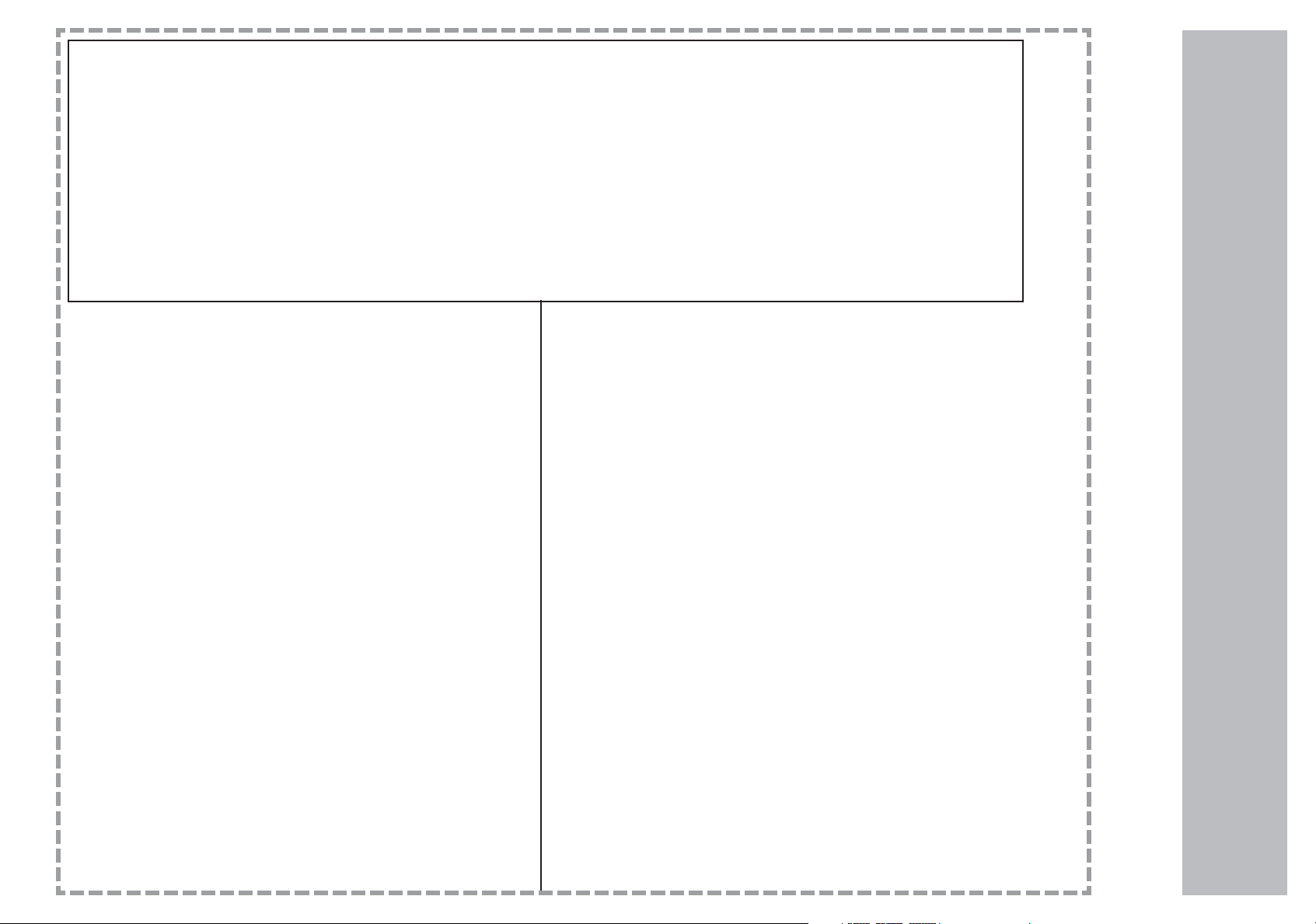
3
Safety Instructions
Important safeguards for you and your new product
Your product has been manufactured and tested with your safety in mind. However, improper use can result in potential
electrical shock or fire hazards. To avoid defeating the safeguards that have been built into your new product, please
read and observe the following safety points when installing and using your new product, and save them for future reference.
Observing the simple precautions discussed in this booklet can help you get many years of enjoyment and safe operation that are built into your new product. This product complies with all applicable U.S. Federal safety requirements,
and those of the Canadian Standards Association.
1. Read Instructions
All the safety and operating instructions should be read
before the product is operated.
2. Follow Instructions
All operating and use instructions should be followed.
3. Retain Instructions
The safety and operating instructions should be retained for
future reference.
4. Heed Warnings
All warnings on the product and in the operating instructions
should be adhered to.
5. Cleaning
Unplug this product from the wall outlet before cleaning. Do
not use liquid cleaners or aerosol cleaners. Use a damp cloth
for cleaning.
6. Water and Moisture
Do not use this product near water, for example, near a bath
tub, wash bowl, kitchen sink, or laundry tub, in a wet basement, or near a swimming pool.
7. Accessories Carts and Stands
Do not place this product on a slippery or tilted surface, or on
an unstable cart, stand, tripod, bracket, or table. The product
may slide or fall, causing serious injury to a child or adult, and
serious damage to the product. Use only with a cart, stand,
tripod, bracket, or table recommended by the manufacturer, or
sold with the product. Any mounting of the product should follow the manufacturer’s instructions, and should use a mounting
accessory recommended by the manufacturer.
8. Transporting Product
A product and cart combination should be moved with care.
Quick stops, excessive force, and uneven surfaces may
cause the product and cart combination to overturn.
9. Attachments
Do not use attachments not recommended by the product
manufacturer as they may cause hazards.
10. Ventilation
Slots and openings in the cabinet are provided for ventilation
and to ensure reliable operation of the product and to protect
it from overheating, and these openings must not be blocked
or covered. The openings should never be blocked by placing
the product on a bed, sofa, rug, or other similar surface.
This product should not be placed in a built-in installation
such as a bookcase or rack unless proper ventilation is provided or the manufacturer’s instructions have been adhered
to.
PORTABLE CART WARNING
Page 4

4
Safety Instructions
11. Power Sources
This product should be operated only from the type of power
source indicated on the marking label. If you are not sure of
the type of power supply to your home, consult your product
dealer or local power company. For products intended to operate from battery power, or other sources, refer to the operating
instructions.
12. Power-Cord Polarization
This product is equipped with a three-wire grounding type
plug, a plug having a third (grounding) pin. This plug will only
fit into the grounding-type power outlet. This is a safety feature. If you are unable to insert the plug into the outlet, contact
your electrician to replace your obsolete outlet. Do not
defeat the safety purpose of the grounding-type plug.
13. Power-Cord Protection
Power-supply cords should be routed so that they are not
likely to be walked on or pinched by items placed upon or
against them, paying particular attention to cords at plugs,
convenience receptacles, and the point where they exit from
the product.
14. Lightning
For added protection for this product (receiver) during a
lightning storm, or when it is left unattended and unused for
long periods of time, unplug it from the wall outlet and disconnect the antenna or cable system. This will prevent damage
to the product due to lightning and power-line surges.
15. Outdoor Antenna Grounding
If an outside antenna or cable system is connected to the
product, be sure the antenna or cable system is grounded so
as to provide some protection against voltage surges and
built-up static charges. Article 810 of the National Electrical
Code (U.S.A.), ANSI/ NFPA 70 provides information with
regard to proper grounding of the mast and supporting structure, grounding of the lead-in wire to an antenna discharge
unit, size of grounding conductors, location of antenna-discharge unit, connection to grounding electrodes, and
requirements for the grounding electrode.
16. Power Lines
An outside antenna system should not be located in the
vicinity of overhead power lines or other electric light or
power circuits, or where it can fall into such power lines or
circuits. When installing an outside antenna system,
extreme care should be taken to keep from touching such
power lines or circuits as contact with them might be fatal.
17. Overloading
Do not overload wall outlets and extension cords as this can
result in a risk of fire or electric shock.
18. Object and Liquid Entry
Never push objects of any kind into this product through
openings as they may touch dangerous voltage points or
short-out parts that could result in a fire or electric shock.
Never spill liquid of any kind on the product.
19. Servicing
Do not attempt to service this product yourself as opening or
removing covers may expose you to dangerous voltage or
other hazards. Refer all servicing to qualified service personnel.
Example of Grounding According to National
Electrical Code Instructions
NEC - National Electrical Code
Page 5
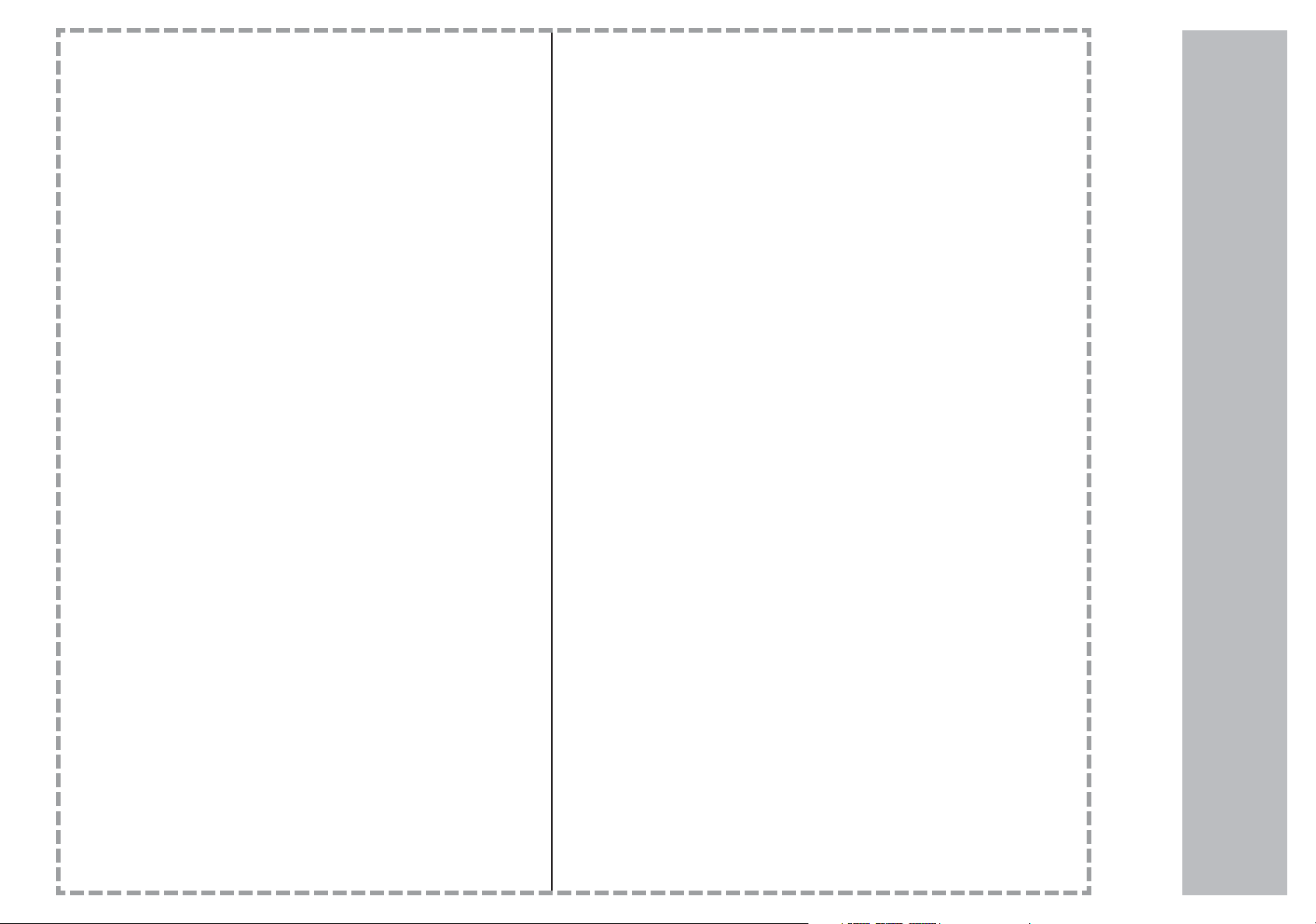
5
Safety Instructions
20. Damage Requiring Service
Unplug this product from the wall outlet and refer servicing to
qualified service personnel under the following conditions:
a. If the power-supply cord or plug is damaged.
b. If liquid has been spilled, or objects have fallen into the
product.
c. If the product has been exposed to rain or water.
d. If the product does not operate normally by following the
operating instructions. Adjust only those controls that are
covered by the operating instructions as an improper
adjustment of other controls may result in damage and will
often require extensive work by a qualified technician to
restore the product to its normal operation.
e. If the product has been dropped or the cabinet has been
damaged.
f. If the product exhibits a distinct change in performance.
21. Replacement Parts
When replacement parts are required, be sure the service
technician has used replacement parts specified by the
manufacturer or have the same characteristics as the original
part. Unauthorized substitutions may result in fire, electric
shock, or other hazards.
22. Safety Check
Upon completion of any service or repairs to this product,
ask the service technician to perform safety checks to determine that the product is in proper operating condition.
23. Wall or Ceiling Mounting
The product should be mounted to a wall or ceiling only as
recommended by the manufacturer. The product may slide
or fall, causing serious injury to a child or adult, and serious
damage to the product.
24. Heat
The product should be situated away from heat sources
such as radiators, heat registers, stoves, or other products
(including amplifiers) that produce heat.
Safety Instructions
Page 6
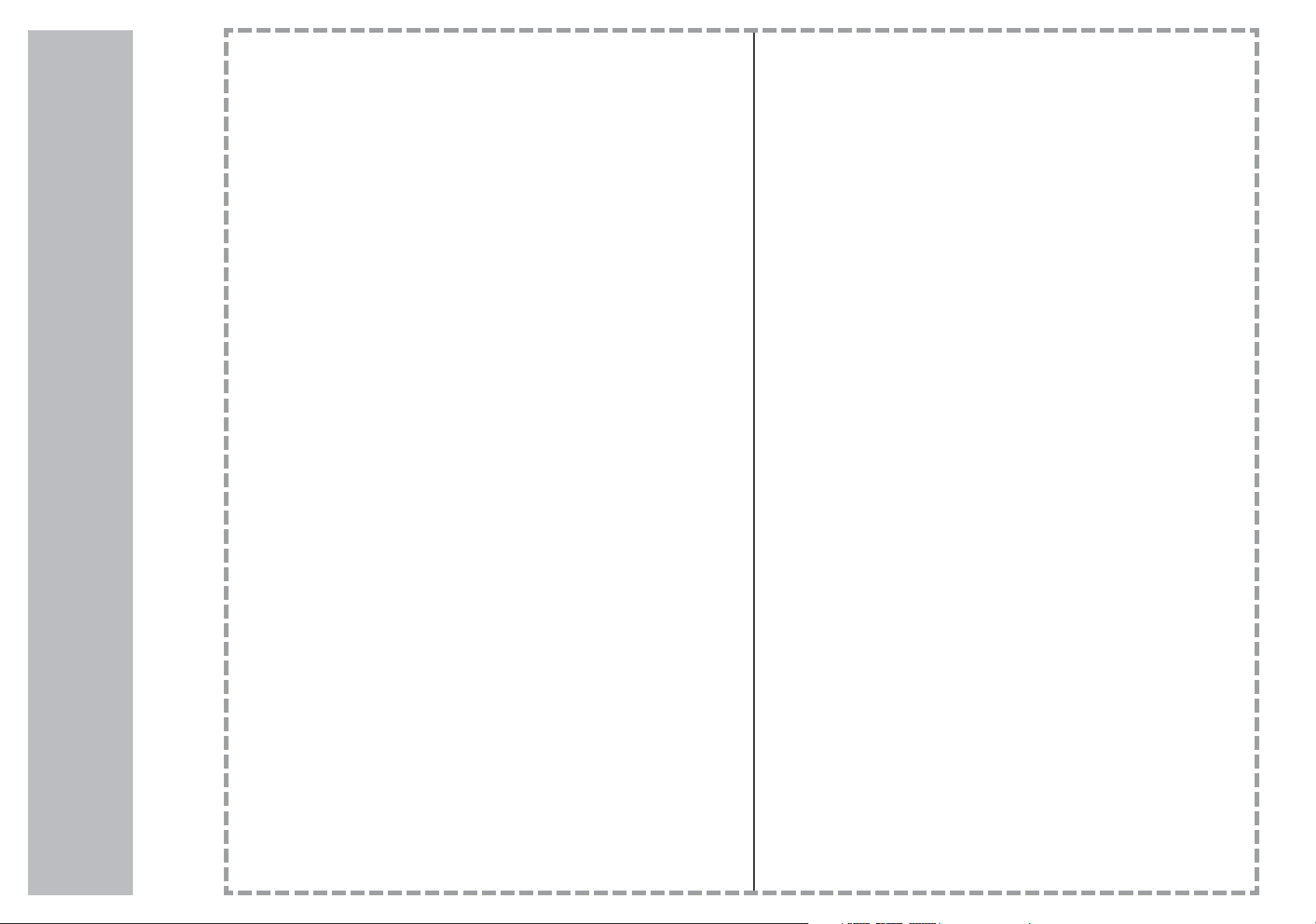
6
Contents
Warning 2
Safety Instruction 3-5
Remote control handset 7-8
Controls 7
Battery installation 8
Controls of
Front & Top panel 9
Connections of
Back panel 10
Connection to
External equipment 11-14
Menu Adjustments 15-19
TV Mode 15
S-Video / AV Mode 16
Component (YPbPr1, YPbPr2) Mode 17
DVI Mode 18
VGA Mode 19
TV Menu 20
Closed Caption 20
V-Chip 20
Change Password 20
Channel Scan 20
CATV / AIR 20
ADD / Delete Channel 20
Picture-in-Picture Menu 21
Display Specification 22-23
Troubleshooting 24-25
Specifications 26
Limited Warranty 27
Page 7

7
Remote Control Handset
Controls
- All functions can be controlled using the remote control handset.
- Some functions can also be adjusted with the buttons on the top panel of the set
POWER
To turn on LCD display.
MUTE
Press the button to turn off the sound. Press again or press volume +/- to restore the
original volume.
PIP
Press the button to activate Picture In Picture mode.
INPUT (select the small picture's signal source)
Press the button to select the small picture’s signal source.
SWAP (swap between large picture and small picture)
Swap between large picture and small picture.
PIP-SIZE (size of small picture)
Change the size of small picture in PIP mode.
PIP-POS (small picture's position)
Select the small picture's position in PIP mode.
VIEW (adjust display aspect ratio)
Activate the screen-scaling mode. 4:3 Mode / Panoramic / Fill all / Wide
MTS (multi-channel TV sound)
Press MTS button and
/ button to select STEREO, MONO, or SAP.
FREEZE (freze frame)
Press FREEZE to digitally freeze frame. Press again for live viewing.
CC
Press CC to activate subtitle & teletexts where available.
INPUT (main picture's signal source)
Sequentially switch to the signal sources as follows: TV/AV(CVBS/VIDEO)/S-VIDEO/YPbPr1/YPbPr2/VGA/DVI.
MENU (menu adjustment)
Press MENU to activate the OSD menu. Press again to quit the menu. You can press
to navigate & make selection.
SLEEP
Press this button repeatedly to set the sleep timer to OFF/30/60/90/120 minutes. The unit will cut its
power as soon as the timer is up. To cancel your selection, simply press the button repeatedly until OFF is displayed
VOL +/- (Volume +/-)
Adjust volume.
CH (Channel)
Select channel.
0~9
Press 0~9 to select channels from 01 to 125. If the channel number you input is larger than 125,
the TV will stay in the previous channel.
RETURN
Return to previous channel.
DISPLAY (displaying channel)
Press DISPLAY to display the current channel.
TV, S-VIDEO, AV, YPbPr1, YPbPr2, VGA, DVI (main picture’s signal source)
Press the signal source you want. These buttons you to switch between signal sources for the main picture.
1.
2.
3.
4.
5.
6.
7.
8.
9.
10.
11.
12.
13.
14.
15.
16.
17.
18.
19.
20.
Page 8

8
Remote Control Handset
Your remote control handset is powered by two AAA type batteries.
Battery Installation
1
To insert batteries, turn the
remote control over and remove
the battery cover.
2
Put the two batteries into the
compartment with correct
polarity.
3
Replace the cover.
To avoid damage from possible battery leakage, remove the batteries if you do not plan to use the remote control handset
for an extended period of time. Do not mix batteries of different age and type. Always discard of used batteries safely.
Page 9
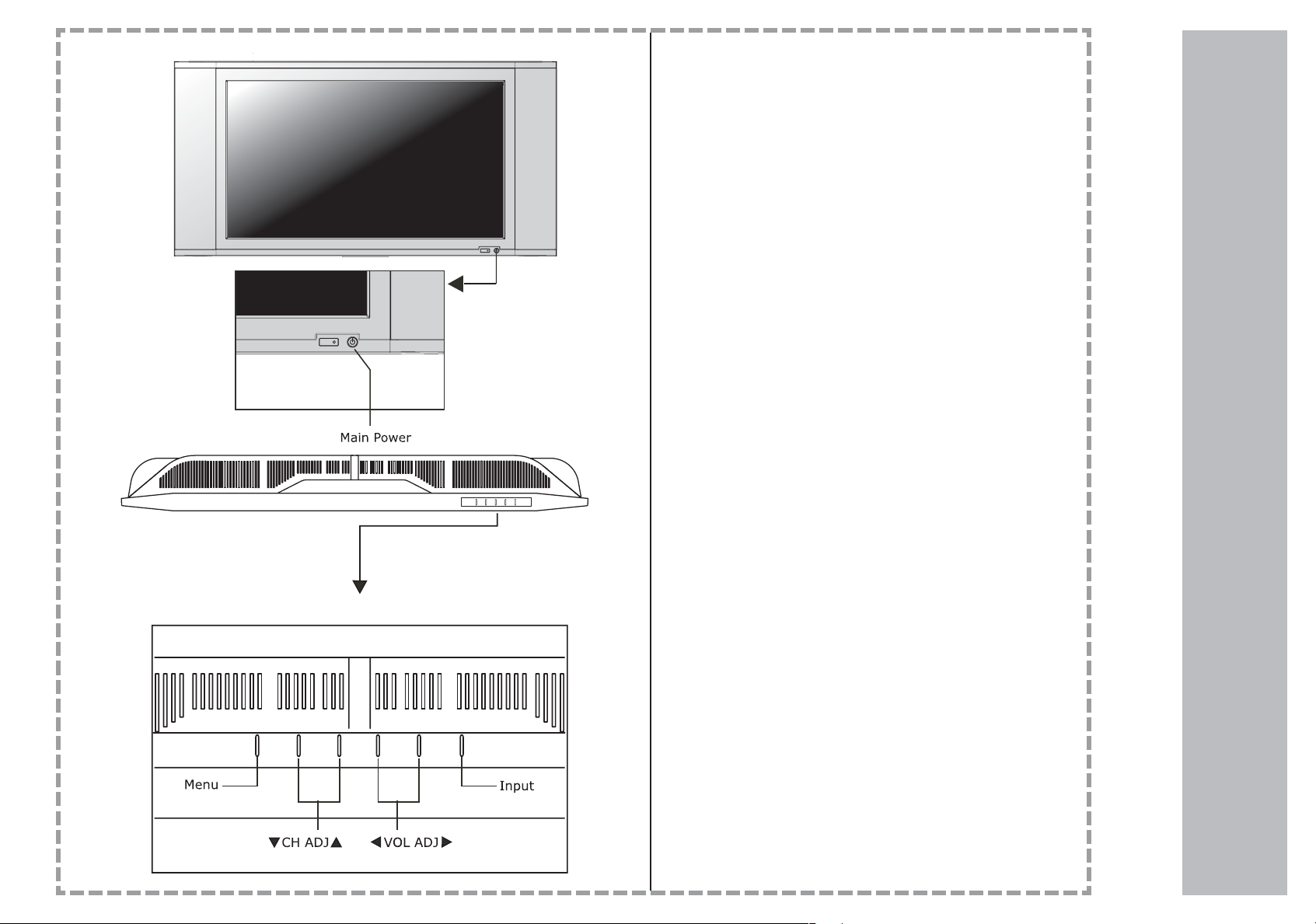
9
Controls of
1. MAIN POWER
Turn on/off HDTV monitor.
Press the power button in the lower right corner of the
television to turn on/off HDTV monitor.
When power is on, the LED indicator turns green, then
the screen image will appear in a few seconds. When
power is off, the LED indicator turns red.
2. MENU
Activate the menu.
Press the MENU button on the top left of the HDTV monitor to change your settings. Press 3 & 4 buttons to
adjust the settings.
3. Channel/Function (Channel )
Press the button to select the channel in TV mode,
or to navigate in MENU mode.
4. Volume/Adjust (Volume )
Press button to adjust volume. These buttons are
also used to adjust settings in the MENU mode.
5. Input Select
After connecting your DVD,VCR etc., select the source to
view by pressing this button repeatedly to choose
between these input sources for the main picture:
TV
AV
S-VIDEO
YPbPr l
YPbPr 2
VGA
DVI
Front & Top Panel
Page 10

10
Connections of
Power Input
Supply power for LCD TV display.
PC RGB Input (analog)
Inputs RGB analog signals; can be used with personal computers or certain older HDTV
set-top boxes.
PC DVI Input (digital)
Input digital signals from an HDTV Source.
RS232 (Reserved for Service Technician)
PC & HDTV Audio Input
When your LCD TV display is in VGA/DVI mode, use this mini-jack to input from your PC
or certain older HDTV set-top boxes to get sound.
Audio Output
Audio signal is passed through external audio equipment.
Subwoofer Output
Outputs subwoofer signal.
Tuner/RF Antenna In
Connects to antenna or cable source. Use the included RF elbow adapter if necessary.
Video Input and R/L input
Connects to a video source equipped with Composite Audio/Video output jacks.
S-Video and R/L Input
Connects S-Video (Y/C) and analog audio signal (R/L connector).
YPbPr1 and R/L Input & YPbPr2 and R/L Input
When connecting to YPbPr(R/L), you can use YPbPr component video sources such as a
progressive DVD player, HDTV decoder or satellite receiver to obtain the picture with
maximum resolution. For audio sound connect red and white audio cables.
Back Panel
RF ANTENNA IN
PC
Page 11

11
Connection to
1. Connect the RF out from the external video equipment
to the antenna socket on the back of the TV.
2. Connect the antenna cable to the RF antenna socket of the
external video equipment.
3. Select channel 3 or 4.
External Equipment
1
Connecting Video Equipment by
using the RF Connector
You can connect external video equipment, such as VCRs, camcorders etc. to your set. However please check with your
manufacturers instruction booklets for specific information. Make sure that all appliances are unplugged before all connections are made. The diagrams shown may be different from your set.
- For further information on cable TV, contact your local cable TV
station.
1. Connect coaxial cable from your existing antenna or cable box
to RF input socket located on the bottom left of the back panel
using supplied RF elbow adaptor.
2
Watching Off-Air or Cable TV
For cable
TV
~
~
1
2
Page 12

12
Connection to
External Equipment
- Connect to equipment using optional video and audio cables.
How to connect
Connect the component video out from your external video
equipment to the YPbPr1 or YPbPr2 input and standard audio
cables to the R/L Audio sockets of the HDTV monitor.
How to use
1. Turn on the external video equipment, and insert a video
material.
2. Use YPbPr1 or YPbPr2 button on the remote control to
select the source. Refer to the external video equipment's manual for operating instructions.
4
Connecting the Video Equipment to
Component Video
(YPbPr1, YPbPr2)
- Connect to equipment using optional video and audio cables.
- When connecting the set to external equipment, match the
colors of connecting ports (Video - yellow, Audio (L) - white,
Audio (R) -red).
- Connect the VIDEO INPUT socket (yellow) to the VIDEO
on the set.
- If you connect an S-VIDEO SOURCE to the S-VIDEO
input, the picture quality is improved; compared to connecting
a regular Video input.
If a 4:3 picture format is used; there may be black borders
around the image.
- To avoid picture noise (interference), leave an adequate dis
-tance between the external video equipment and set.
1.Use the INPUT SELECT button on the remote control to
select AV (CVBS).
(If connected to S-VIDEO, select the S-Video button on the
remote control.)
2. Insert a video material into the external video equipment and
press the PLAY button. (See external video equipment
owner’s manual)
3
Connecting the Video Equipment to
Composite Video (Video) or S-Video
For Good Performance
DVD player
with
Composite
& S-Video
inputs
DVD player
with
Component
(YPbPr) inputs
For Better Performance
Page 13

13
Connection to
External Equipment
- Connect to equipment using optional video and audio cables.
- To watch digitally broadcast programs, you must use a digital
cable set-top box or satellite receiver.
How to connect
1. Use the set’s PC RGB jack for video connections to your
set-top box connector or your personal computer’s VGA output. Then, make the corresponding audio connections. Refer
to the external video equipment's manual for operating instructions.
How to use
1. Turn on the digital set-top box or your personal computer
(Refer to the owner’s manual for the digital set-top box.)
2. Use VGA button on the remote control to select the source.
- Connect to equipment using optional video and audio cables.
- To watch digitally broadcast programs, you must use a digital
cable set-top box or satellite receiver.
How to connect
1. Use the set’s DVI jack for the purest all digital video connec-
tion to DVI output from your set-top box or your satellite receiver. (if applicable) Then, make the corresponding audio connections. Refer to the external video equipment's manual for operating instructions.
How to use
1. Turn on the digital set-top box or your personal computer
(Refer to the owner’s manual for the digital set-top box.)
2. Use DVI button on the remote control to select the source.
5 6
Connecting the Video Equipment
to PC RGB Input
(Digital SET-TOP-BOX, Personal
Computer...etc.)
Connecting the Video Equipment to
DVI Input
(Digital SET-TOP-BOX, Satellite
Receiver)
For Best Performance
PC
Page 14

14
Connection to
External Equipment
MODE Resolution H/V Frequency Aspect Ratio Remarks
480i
480p
720p 1280x720 33.75 kHz, 60 Hz 16:9 1650x750
1080i 1920x1080 33.75 kHz, 60 Hz 16:9 2200x1125
704x480 15 kHz, 60/50 Hz 4:3 858x525
720x480 15 kHz, 50/60 Hz 16:9 858x525
704x480 31 kHz, 60 Hz 4:3 858x525
720x480 31 kHz, 60 Hz 16:9 858x525
Video Signal Resolution
Page 15

15
Menu Adjustments
TV Mode
1
Menu adjustments are available to change the settings of your LCD TV to your preferences.
Over the next few pages you will be shown how to adjust all available input sources.
Press the TV button on the remote. Use / button to select each sub menu.
Once you’ve selected your desired menu, you may then use the / buttons to adjust the setting.
Highlight Contrast to Increase or
decrease the picture contrast.
Highlight Brightness to make picture
brighter or darker.
Highlight Color to increase or decrease
the thickness of color.
Highlight Hue to change the colors
towards a red or green tint.
Highlight Sharpness to make the picture sharper or softer.
Highlight Reset (
) button to restore
all setups of the Display to the default.
Refer to page 20.
Highlight Volume to adjust the volume
to the level you want.
Highlight Bass to Increase or decrease
Highlight Treble Increase or decrease
Highlight Subwoofer to turn ON or turn
OFF the subwoofer.
Highlight Surround to turn ON or turn
OFF the surround effect.
Highlight Balance to adjust the balance
between right and left speakers.
Highlight Reset () to return all Audio
items to default.
Highlight OSD Timer to select the time
to be shown on the menu 5 sec 15 sec
20 sec 25 sec 30 sec.
Highlight Language to select language
English/French/Spanish/German/
Italian/Japanese/Chinese(Traditional)/Chi
nese(Simplified).
Highlight PIP Size to select the size of
small picture. (5 size) (Use this function
under PIP Mode).
Highlight PIP Position to move the small
to upper left, upper right, center, lower
left, or lower right.(Use this function
under PIP Mode).
Highlight Reset (
) to return all
Miscellaneous items to default.
CONTRAST
BRIGHTNESS
COLOR
HUE
SHARPNESS
NOISE FILTER
RESET</>
44
35
26
26
4
ON
DISPLAY
1 : TV
2 : OFF VGA DVI YPbPr1 YPbPr2
CHANNEL NO.: 5 STEREO
OSD TIMER
LANGUAGE
PIP SIZE
PIP POSITION
30 SEC
ENGLISH
4
3
MISCELLANEOUS
VOLUME
BASS
TREBLE
SUBWOOFER
SURROUND
BALANCE
RESET</>
7
12
12
OFF
OFF
AUDIO
L O R
CCD
V-CH IP
CHANGE PASSWORD
CH SCAN
CATV/AIR
CH ADD/DEL
OFF
CABLE
-
TV
Page 16

16
Menu Adjustments
S-Video / AV Mode
1
Press the S-Video or AV button on the remote. Use / button to select each sub menu.
Once you’ve selected your desired menu, you may then use the / buttons to adjust the setting.
Highlight Contrast to Increase or
decrease the picture contrast.
Highlight Brightness to make picture
brighter or darker.
Highlight Color to increase or decrease
the thickness of color.
Highlight Hue to change the colors
towards a red or green tint.
Highlight Sharpness to make the picture sharper or softer.
Highlight Noise Filter to filter out the
noise.
Highlight Reset (
) button to restore
all setups of the Display to the default.
Refer to page 20.
Highlight Volume to adjust the volume
to the level you want.
Highlight Bass to Increase or decrease
Highlight Treble Increase or decrease
Highlight Subwoofer to turn ON or turn
OFF the subwoofer.
Highlight Surround to turn ON or turn
OFF the surround effect.
Highlight Balance to adjust the balance
between right and left speakers.
Highlight Reset (
) to return all Audio
items to default.
Highlight OSD Timer to select the time
to be shown on the menu 5 sec 15 sec
20 sec 25 sec 30 sec.
Highlight Language to select language
English/French/Spanish/German/
Italian/Japanese/Chinese(Traditional)/Chi
nese(Simplified).
Highlight PIP Size to select the size of
small picture. (5 size) (Use this function
under PIP Mode).
Highlight PIP Position to move the small
to upper left, upper right, center, lower
left, or lower right.(Use this function
under PIP Mode).
Highlight Reset (
) to return all
Miscellaneous items to default.
CONTRAST
BRIGHTNESS
COLOR
HUE
SHARPNESS
NOISE FILTER
RESET</>
44
35
26
26
4
ON
DISPLAY
1 : S-Video
2 : OFF VGA DVI YPbPr1 YPbPr2
OSD TIMER
LANGUAGE
PIP SIZE
PIP POSITION
RESET</>
30 SEC
ENGLISH
4
3
MISCELLANEOUS
VOLUME
BASS
TREBLE
SUBWOOFER
SURROUND
BALANCE
RESET</>
7
12
12
OFF
OFF
AUDIO
L O R
CCD
V-CHIP
CHANGE PASSWORD
OFF
TV
Page 17

17
Menu Adjustments
Component (YPbPr1, YPbPr2) Mode
1
Press the Component (YPbPr1, or YPbPr2) button on the remote. Use / button to select each sub
menu.
Once you’ve selected your desired menu, you may then use the / buttons to adjust the setting.
Highlight Contrast to Increase or
decrease the picture contrast.
Highlight Brightness to make picture
brighter or darker.
Highlight Color to increase or decrease
the thickness of color.
Highlight Hue to change the colors
towards a red or green tint.
Highlight Sharpness to make the picture sharper or softer.
Highlight Focus to focus the picture.
Highlight Reset (
) button to restore
all setups of the Display to the default.
Highlight Volume to adjust the volume
to the level you want.
Highlight Bass to Increase or decrease
Highlight Treble Increase or decrease
Highlight Subwoofer to turn ON or turn
OFF the subwoofer.
Highlight Surround to turn ON or turn
OFF the surround effect.
Highlight Balance to adjust the balance
between right and left speakers.
Highlight Reset (
) to return all Audio
items to default.
Highlight OSD Timer to select the time
to be shown on the menu 5 sec 15 sec
20 sec 25 sec 30 sec.
Highlight Language to select language
English/French/Spanish/German/
Italian/Japanese/Chinese(Traditional)/Chi
nese(Simplified).
Highlight PIP Size to select the size of
small picture. (5 size) (Use this function
under PIP Mode).
Highlight PIP Position to move the small
to upper left, upper right, center, lower
left, or lower right.(Use this function
under PIP Mode).
Highlight Reset (
) to return all
Miscellaneous items to default.
CONTRAST
BRIGHTNESS
COLOR
HUE
SHARPNESS
FOCUS
RESET</>
42
35
26
25
4
15
DISPLAY
1 : YPbPr1
2 : OFF TV AV SV
1 : YPbPr2
2 : OFF TV AV SV
OSD TIMER
LANGUAGE
PIP SIZE
PIP POSITION
RESET</>
30 SEC
ENGLISH
3
4
MISCELLANEOUS
VOLUME
BASS
TREBLE
SUBWOOFER
SURROUND
BALANCE
RESET</>
7
12
12
OFF
OFF
AUDIO
L O R
Page 18

18
Menu Adjustments
DVI Mode
1
Press the DVI button on the remote then MENU button. Use / button to select each sub menu.
Once you’ve selected your desired menu, you may then use the / buttons to adjust the setting.
Highlight Contrast to Increase or
decrease the picture contrast.
Highlight Brightness to make picture
brighter or darker.
Highlight Reset (
) button to restore
all setups of the Display to the default.
Highlight Volume to adjust the volume
to the level you want.
Highlight Bass to Increase or decrease
Highlight Treble Increase or decrease
Highlight Subwoofer to turn ON or turn
OFF the subwoofer.
Highlight Surround to turn ON or turn
OFF the surround effect.
Highlight Balance to adjust the balance
between right and left speakers.
Highlight Reset (
) to return all Audio
items to default.
Highlight OSD Timer to select the time
to be shown on the menu 5 sec 15 sec
20 sec 25 sec 30 sec.
Highlight Language to select language
English/French/Spanish/German/
Italian/Japanese/Chinese(Traditional)/Chi
nese(Simplified).
Highlight PIP Size to select the size of
small picture. (5 size) (Use this function
under PIP Mode).
Highlight PIP Position to move the small
to upper left, upper right, center, lower
left, or lower right.(Use this function
under PIP Mode).
Highlight Reset (
) to return all
Miscellaneous items to default.
CONTRAST
BRIGHTNESS
RESET</>
35
37
DISPLAY
1 : DVI
2 : OFF TV AV SV
OSD TIMER
LANGUAGE
PIP SIZE
PIP POSITION
RESET</>
30 SEC
ENGLISH
3
4
MISCELLANEOUS
VOLUME
BASS
TREBLE
SUBWOOFER
SURROUND
BALANCE
RESET</>
7
12
12
OFF
OFF
AUDIO
L O R
Page 19

19
Menu Adjustments
VGA Mode
1
Press the VGA button on the remote for the input source when used as a PC Monitor and then use /
button to select each sub menu.
Once you’ve selected your desired menu, you may then use the / buttons to adjust the setting.
Highlight Auto (Automatic adjustment)
for television circuitry to automatically
adjust the picture.
Highlight Contrast to Increase or
decrease the picture contrast.
Highlight Brightness to make picture
brighter or darker.
Highlight Red to increase or decrease
red tint.
Highlight Green to increase or decrease
green tint.
Highlight Blue to increase or decrease
blue tint.
Highlight Reset (
) button to restore
all setups of the Display to the default.
Highlight Clock to stabilize the display
of VGA images.
Highlight Phase to adjust the focus and
sharpness of VGA images.
Highlight H-Position to adjust the horizontal position of VGA images.
Highlight V-Position to adjust the vertical position of VGA images.
Higlight Reset (
) to return adjust-
ments to default.
Highlight Volume to adjust the volume
to the level you want.
Highlight Bass to Increase or decrease
Highlight Treble Increase or decrease
Highlight Subwoofer to turn ON or turn
OFF the subwoofer.
Highlight Surround to turn ON or turn
OFF the surround effect.
Highlight Balance to adjust the balance
between right and left speakers.
Highlight Reset (
) to return all Audio
items to default.
AUTO
1 : VGA
2 : OFF TV AV SV
CLOCK
PHASE
H-POSITION
V-POSITION
RESET</>
1
1
1
1
GEOMETRIC
VOLUME
BASS
TREBLE
SUBWOOFER
SURROUND
BALANCE
RESET</>
7
12
12
OFF
OFF
AUDIO
L O R
Highlight OSD Timer to select the time
to be shown on the menu 5 sec 15 sec
20 sec 25 sec 30 sec.
Highlight Language to select language
English/French/Spanish/German/
Italian/Japanese/Chinese(Traditional)/Chi
nese(Simplified).
Highlight PIP Size to select the size of
small picture. (5 size) (Use this function
under PIP Mode).
Highlight PIP Position to move the small
to upper left, upper right, center, lower
left, or lower right.(Use this function
under PIP Mode).
Highlight Reset () to return all
Miscellaneous items to default.
OSD TIMER
LANGUAGE
PIP SIZE
PIP POSITION
RESET</>
30 SEC
ENGLISH
3
4
MISCELLANEOUS
CONTRAST
BRIGHTNESS
COLOR-TEMP
RED
GREEN
BLUE
WHITE BALANCE
RESET</>
34
49
128
128
128
USER
DISPLAY
Page 20

20
TV Menu
Closed Caption • V-CHIP • Change Password
Channel Scan • CATV / AIR • ADD/DEL Channel
CCD
V-CH IP
CHANGE PASSWORD
CH SCAN
CATV/AIR
CH ADD/DEL
OFF
CABLE
-
TV
Descriptions
CC
Use this to activate the subtitle and teletext function. Each sequential press of the CC button will show
CCI-CC4, T1-T4, OFF.
V-CHIP (grading system)
Enter password to enter the MENU for V-CHIP settings. You can press button to select the grade you want; and
then press button to set up if you'd like to watch the programs.
Change Password (change the password for grading)
Press button and enter the original password (defaulted as 0000). You'll see the New Password prompt.
Enter the password you choose and quit.
CH Scan (automatic channel scanning)
To activate CH Scan, press button to execute the automatic channel scanning. You need to execute the automatic
channel scanning when you install your LCD TV the first time.
CATV / AIR (TV signal source)
Antenna Cable
Press button on the remote control to select
Cable: If you receive channels through CATV.
Antenna: If you receive channels through antenna.
ADD/DEL Channels
Press button on the remote control to select the channel you wish to +(ADD) / - (DEL) by scrolling using CH
/
.
Press the TV button on the remote then MENU button. Then press button once. Use /
button to select each sub menu.
Once you’ve selected your desired menu, you may then use the / buttons to adjust the
setting.
TV
Rating
MAPP
Rating
G
PG
PG-13
R
NC-17
X
Y7
PG
14
MA
FV
D
L
S
V
suitable for older kids
parental guidance required
parents should be aware if the
programs are suitable for children
adults only
fantasy and violence
some sexual content and dialogue
low level of content and profanity
Sex
Violence
suitable for general audience
parental guidance required
suitable for kids less than 13 years
underparental supervision
rated, children under 17 should be
accompanied by parents
children under 17 are not allowed
adult
V-CHIP
MPAA RATING
GPGPG-13 R NC-17 X
UU UU U U
TV RATING
FV V S L D
U
UUU U
UUU U
UUU
TV-Y7
TV-PG
TV-14
TV-MA
B: BLOCKED (NOT ALLOWED TO WATCH THIS
PROGRAM)
U: UNBLOCKED (ALLOWED TO WATCH THIS
PROGRAM)
Page 21

21
Picture-in-Picture Menu
How to display menus
PIP Mode
Your LCD TV can display the main signal and an
auxillary signal input simultaneously.
The PIP signal appears in a small box within the
screen when the PIP feature’s activated.
Refer to the chart at right as to the inputs allowed
using PIP when viewing your main signal.
To Activate PIP
While your main signal is on, press PIP on the
remote control.
As an example, we will use TV as your main
signal. While your main signal (TV) is displayed,
press PIP from the remote. An OSD will appear
with the source input options available to display
in the PIP box.
Press “PIP-Input” on remote to select an input
option.
Press “Swap” to change signal sources.
Press “PIP-SIZE” to change the size of your PIP
image.
Press “PIP-POS” to reposition PIP image in
other corners of your display.
TV
AV
SVIDEO
YPbPr
1/2
VGA
DVI
TV AV SV YPbPr VGA DVI
PIP Modes That Function Together are
Checked below:
IE: While in TV mode your PIP will display
those signals connected to YPbPr, VGA
and DVI only.
In order to use the PIP feature you must take note of the input
selected as the main (larger) picture. You should familiarize yourself with this page as not all inputs connected to the television are
available using the PIP feature.
Main
Signal
Main Signal
PIP Signal
PIP Signal
Page 22

22
Display Specification
RGB Mode
(Synchronization input form: separate)
MODE Resolution
Horizontal
Frequency
(KHz)
Vertical
Frequency
(Hz)
MODE Resolution
Horizontal
Frequency
(KHz)
Vertical
Frequency
(Hz)
EGA 640x350
DOS 720x400
VGA 640x480
SVGA 800x600
XGA
SXGA
WXGA
SXGA
MAC
1024x768
1152x864
1280x768
1280x960
1280x1024
832x624
48.363
56.476
60.023
68.677
54.348
67.500
77.487
47.7
60.15
68.596
60.000
75.000
63.981
79.676
49.725
60.00
70.06
75.02
84.99
60.05
75.00
85.05
60.00
75.00
85.00
60.00
75.00
60.02
75.02
74.55
31.468
37.861
31.469
37.927
31.469
37.861
37.500
43.269
53.011
64.062
35.156
37.879
48.077
46.875
53.674
56.000
64.016
70.09
85.08
70.08
85.03
59.94
72.80
75.00
85.00
100.04
120.00
56.25
60.31
72.18
75.00
90.00
100.00
85.06
Note:
a. If the set is cold, there may be a small “flicker” when the set is
switched on. This is normal, there is nothing wrong with the set.
b. If possible, use the VESA 1,024x768@60Hz video mode to
obtain the best image quality for your LCD monitor. If used to
PC vertical frequency 85Hz, some
noise can be seen when PIP is on. In this case, set the PC vertical frequency to 60Hz. The set has been
pre-adjusted to the mode VESA 1,024x768@60Hz.
Page 23

23
Display Specification
DVI Mode
(Synchronization input form: separate)
c. Some dot defects may appear on the screen, like
Green or Blue spots. However, this will have no
impact or effect on the monitor performance.
d. Do not press the LCD screen with your finger for a
long time as this may produce some temporary distortion
effects on the screen.
e. When the PC screen appears on the set, a message may appear
on the screen, and the message will differ according to the Window
system version (Win98, 2000). If a message appears click “Next” until
the message finishes.
f. If the message “Not accepted” appears on the screen, adjust the PC
as in the ‘Displayable Monitor Specification’ section.
MODE Resolution
Horizontal
Frequency
(KHz)
Vertical
Frequency
(Hz)
MODE Resolution
Horizontal
Frequency
(KHz)
Vertical
Frequency
(Hz)
EGA 640x350
DOS 640x400
VGA 640x480
SVGA 800x600
XGA
SXGA
WXGA
SXGA
MAC
1024x768
1152x864
1280x768
1280x960
1280x1024
832x624
48.363
56.476
60.023
68.677
54.348
67.500
77.487
47.7
60.15
68.596
60.000
75.000
63.981
49.725
60.00
70.06
75.02
84.99
60.05
75.00
85.05
60.00
75.00
85.00
60.00
75.00
60.02
74.55
31.468
37.861
31.469
37.927
31.469
37.861
37.500
43.269
35.156
37.879
48.077
48.875
53.674
56.25
60.31
72.18
75.00
85.06
70.09
85.08
70.08
85.03
59.94
72.80
75.00
85.00
Page 24

24
Troubleshooting
No picture
Abnormal colors
Twisted picture
Picture too dark
Voice only, no images
Picture only, no voice
Remote control doesn’t
operate
Did you connect the power cord?
Did you turn on power?
Is the signal line connected correctly?
Is the screen under the energy-saving
mode?
Is signal line connected correctly?
Is the signal line connected correctly?
Is input signal larger than the rated
frequency?
Are brightness and contrast set at the
lowest level?
Is input signal connected correctly?
Is TV signal too weak?
Is signal line connected correctly?
Is volume at the minimum level?
Is audio signal line not connected?
Is TV signal too weak?
Please check if battery is still charged.
Is there any disturbance from static or
thunder?
Connect power cord correctly.
Turn on power.
Reconnect Antenna cable
Press the input button to cycle through the connected video sources
Connect signal line correctly.
Connect signal line correctly.
Please use the rated signal.
Adjust brightness and contrast.
Please check if input signal is correct.
Please check if signal is connected correctly.
TV-RF signal must not be lower than 70dB.
Connect signal line correctly.
Adjust volume to proper level.
Connect audio signal line correctly.
TV-RF signal must not be lower than 70dB.
Press the Mute button to cycle through “Mute”
and “Unmute”
Change the battery, it may be weak.
Turn off power for 10 seconds; and then
restart power.
Check polarity of batteries
Locate TV away from nearby fluorescent lights
We encourage you to visit our website at www.apexdigitalinc.com and review the customer
support and FAQ’s page for updates to this list. You may register to activate your warranty
at our website and order accessories for your product.
Problems Reasons Solutions
Page 25

25
Troubleshooting
Problems Possible solutions
Cannot receive certain
channels through antenna
Use the automatic scanning function to add the channels not included in memory.
No color Please adjust the color setup at the menu.
Video noise or choppy picture Adjust antenna. Keep TV away from noise source,
neon lights, and wattage appliance.
TV blocked at certain channels Use the automatic scanning method to add the chan-
nels not included into memory. Check parental control
Overlapping images or ghost image Use directional outdooor antenna or a cable surface
Cannot use the functions If the item you choose turns gray, that item cannot be
selected.
No sound
Connect audio cables into appropriate terminal.
Verify you have selected the correct audio source
from your amplifier
Mute function may be enabled
Black box on screen The “Text” option is enabled and no text is available.
Disable “Text” in the setup menu.
Page 26

26
Specifications
597.12(H) X 335.88(V)mm (diagonal 26.97 inches)
16:9 WIDE
0.1555(H) X 0.4665(V)mm
1280(H) X 720(V)
550cd/m (Typical)
600:1(Typical)
16ms
Typical 170 Degree(Horizontal/Vertical)
RCA Jack X 1
Y/C X 1
YPbPr X 2
NTSC
RCA Jack(R+L)X 4
PC Audio In X 1
D-sub 15 pin 3 row type
DVI 29 pin (support HDCP)
D-sub 9 pin (for software update only)
RCA Jack(R+L) X 1 / Subwoofer RCA Jack X 1
1 Mode (5 Size)
4:3 Mode, Panoramic, Fill All, Wide
NTSC
NTSC
VGA/SVGA/XGA/SXGA
1080i, 720p, 480p, 480i (NTSC)
8w + 8w (Stereo)
RCA Jack X 1
VGA Cable / Power Cable
User’s Manual
AV Cable / Remote controller / Batteries
Input : 100-240V, 2.4A, 50-60Hz
0~40ºC
Display panel
Signals Input / out
Compatibility
Audio Output
Regulation
Other
Screen Size
Aspect Ratio
Pixel Pitch
Number of Pixels
Luminance
Contrast
Response Time
Viewing Angle
Video in
S-Video in
Component in
Tuner in
Audio in
VGA in
DVI in
RS232 in
Audio out
PIP
Display Mode
Color system
Video system
PC/Mac
SDTV/HDTV scanning format
Built-in speaker
Subwoofer
Accessories
Power Source
Operative temperature
Page 27

Limited Warranty
Limited North American Warranty
Apex Digital AVL2776
Apex Digital makes the following limited warranties. These warranties extend to the original consumer purchaser or product received as a gift and no other purchaser or transferee. You
must retain the original bill of sale for proof of purchase.
Limited One (1) Year Warranty
Apex Digital warrants the parts in this product against defects in material or workmanship for a period of one (1) year after date of original purchase with the exception of the remote
control which is guaranteed for 90 days. During this period Apex Digital will replace a defective part with a new or refurbished part without charge to you. You are responsible to pay all
labor charges involved in the part replacement including all packing, transportation and insurance charges for the set to the Service Center. You must receive a return authorization
number before sending unit in for repair.
Limited Ninety (90) Day Warranty
Apex Digital warrants this product and its parts against defects in material or workmanship for a period of ninety days after the date of original retail purchase. During this period, Apex
Digital will repair or replace a defective part or product at its sole option, with a new or refurbished part or product without charge to you except for shipping charges to the Service
Center. If there is a Service Center located locally in your area, Service Center personnel may come to your home when warranty service is required. Depending on the type of repair
required, the service will either be performed in your home or the set will be taken to the Authorized Service Center’s repair facility and then return it to your home at no cost.
Rental Product
The warranty for a rental product begins with the original date of receipt by the rental firm.
Your Responsibility
The above warranties are subject to the following conditions:
How to Obtain Warranty Service
If after following the operating instructions, the Troubleshooting Guide and the FAQ pages on televisions, found at our website, www.apexdigitalinc.com...
1. Should it be necessary to contact Customer Service Center directly, call (800)880-1227 Monday through Friday, 8am to 6pm (Pacific Time). You will be instructed on how
your claim will be processed.
2. Have your pertinent information available including proof of purchase and an understanding of the complaint.
Limitations
All warranties implied by state law are expressly limited to the duration of the limited warranties set forth above with the exception of warranties implied by state law as herby limited,
the foregoing warranty is exclusive and in lieu of all other warranties, guarantees, agreements etc., with respect to repair or replacement of any parts. Apex Digital shall not be liable for
consequential or incidental damage
The warranty gives you specific rights and you may also have these rights that may vary from state to state. Some states do not allow limitation on how long a warranty lasts, or the
exclusions or limitation of incidental or consequential damages, so the above may not apply to you
You must retain the original bill of sales to provide proof of purchase. There are no exceptions.
You must call the provided phone number for an assessment of the problem and no service or shipment of product will be accepted unless an RMA# is provided, attached to
shipping carton along with bill of sale
These warranties are effective only if product is purchased through an Authorized retail reseller and the unit is operated in North America.
Labor service charges for set installation, setup, adjustment of consumer controls and installation or repair of any type of antenna or cable systems are not covered by this
warranty. Reception problems caused by inadequate antenna or cable systems are your responsibility
Warranties extend only to defects in materials or workmanship as limited above and do not extend to any other products or parts that have been lost, discarded or damaged
by misuse, accident, neglect, acts of God, such as lightning or voltage surges in the home, improper installation, improper maintenance or use in violation of instructions provided or product which has been modified, had serial number removed, altered, or rendered illegible. Warranties do not cover cosmetic damage, lost accessories or stuck
pixels in the screen panel.
27
