Page 1
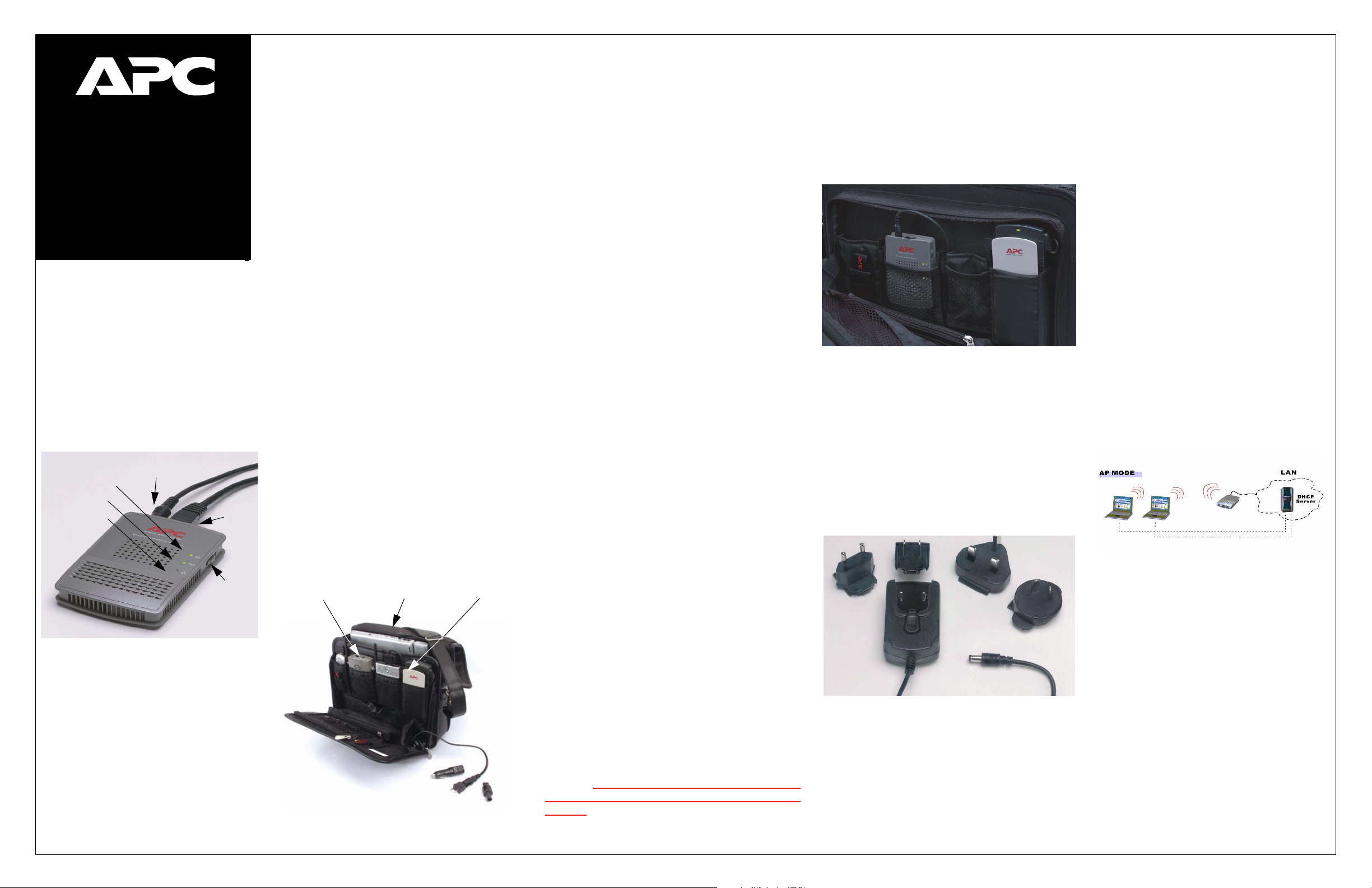
®
w w w
.apc.com
APC 3-in-1 Wireless Mobile Router
Quick Installation Guide
Model Number WMR1000G
Part Number 990-2146-001
Warning: Be careful when using the APC
3-in-1 Wireless Mobile Router for an
extended period of time, as the unit can
become hot.
Introduction
Thank you for purchasing the APC 3-in-1
Wireless Mobile Router (Figure 1). This
device provides connectivity up to 54 Mbps. It
is designed for wireless mobile users needing
Internet sharing and networking in mobile and
home/small office applications.
Power LED
Wireless LED
Ethernet LED
Figure 1. APC 3-in-1 Wireless Mobile
Note: The purchaser must use the APC 3-in-1
Wireless Mobile Router in full compliance
with local laws and ordinances and guidelines
established by the local service provider.
Power
Router
Ethernet
Mode Selector
Switch:
Package Contents
• APC 3-in-1 Wireless Mobile Router
• 5-Volt, 2-Amp AC/DC Power Adapter
• Category 6 (CAT6) Ethernet Cable
• Quick Installation Guide.
• Documentation CD
• Universal Serial Bus (USB) Power Cable
Please contact the reseller if any of the listed items are
missing from the packaging.
I
Features and Benefits
• Internet connection to DSL or cable modem via a 10/
100 Mbps Ethernet port
• IEEE 802.11g and IEEE 802.11b compliant –
interoperable with multiple vendors equipment
• Provides roaming within 802.11b WAN/LAN
environment
• Dynamic Host Configuration Protocol (DHCP) for
dynamic Internet Protocol (IP) configuration, and
domain name forwarding for domain name mapping
• Stateful Packet Inspection (SPI) firewall with client
privileges, hacker prevention, and Network Address
Translation (NAT). NAT also enables multi-user
access with a single-user account, and virtual server
functionality (providing protected access to Internet
services such as Web, File Transfer Protocol (FTP),
electronic mail and Telnet)
• Virtual Private Network (VPN) support using PPTP,
L2TP or IPSec pass-through
• Easy setup through a Web browser on any operating
system that supports Transmission Control Protocol/
Internet Protocol (TCP/IP)
• Compatible with all popular Internet applications
• Can be powered using a USB cable or power adapter
• Integrates with APC’s TravelPower® Case (Figure 2)
and is compatible with APC’s TravelPower Adapter.
Note: The TravelPower Case is sold separately and
may or may not include the TravelPower Adapter,
depending on the model purchased. For more
information, go to www.apc.com.
Wireless Mobile
Router
Figure 2. Wireless Mobile Router Connector to
APC’s TravelPower Adapter
TravelPower
Case
TravelPower
Adapter
System Requirements
To use the Wireless Mobile Router, required system
elements are as follows:
• A computer that runs a Microsoft® Windows®-based
Operating System (OS) or Apple™ Mac™ OS
• A Web browser, such as Microsoft Internet Explorer
5.0 or above, installed on one computer at the site for
configuring the APC 3-in-1 Wireless Mobile Router
• For wireless LAN connections, each computer must
have a wireless network adapter installed
• Internet access from your Internet Service Provider
(ISP) using a Digital Subscriber Line (xDSL), cable
modem, or Large Area Network (LAN) with Dynamic
Host Configuration Protocol (DHCP) service
(protocol for automating the configuration of
computers that use TCP/IP)
• TCP/IP network protocol installed on each computer
in order to configure the Router or to access the
Internet
Modes
The APC 3-in-1 Wireless Mobile Router functions in the
following modes (see the back panel for switch settings):
• Access Point (AP) mode (switch position 1) to act as
a wireless bridge between an existing LAN and a
wireless user. It inherits the profile (security, user, etc.)
of the existing LAN
• AP/Router mode (switch position 2) to act as a
wireless networking device that connects networks by
a wireless connection and create specific profiles,
such as security and users
• Config (Configuration) mode (switch position 3) to
connect to the APC 3-in-1 Wireless Mobile Router to
change its configuration
• Client mode (switch position 4) to convert an
Ethernet port to a wireless interface
Security Alert: When in a location, such as a hotel or
airport, that requires payment to connect to the
Internet, APC recommends using “AP/Router” mode
(switch position 2) with security set to WEP, WPA, or
MAC filtering. These settings help to avoid any
unauthorized access and charges. For more
information on security and mode selection, see the
user’s manual.
Installation
The Wireless Mobile Router can be powered using a USB
cable (Step 1a), or by A/C power (Step 1b).
Caution: Connect the APC 3-in-1 Wireless Mobile
Router only to the USB port of the APC TravelPower
Adapter. Do not connect the APC 3-in-1 Wireless
Mobile Router to the USB port of any other device.
Failure to comply may result in damage to the device.
Step 1a - Connect Power (USB)
Power the Wireless Mobile Router using the USB cable
(provided), as follows:
1. Connect one end of the USB cable to the APC
®
TravellPower Adapter.
2. Connect the other end of the USB cable to the
Wireless Mobile Router.
Figure 3. Wireless Mobile Router Connected to
APC’s TravelPower Adapter Using a USB Cable
Step 1b - Connect Power (Power Adapter)
Power the APC 3-in-1 Wireless Mobile Router using the
100/120/230-volt power adapter provided with the router
(Figure 4), as follows:
1. Connect one end of the adapter power cord to the
APC 3-in-1 Wireless Mobile Router.
2. Connect the transformer block to a 100~230-volt
power source.
Figure 4. Wireless Mobile Router Adapters (for
parts of the world, not including North America)
Step 2 - Network Connection
Connect a DSL or cable modem on an existing
network to the Ethernet port of the APC 3-in-1
Wireless Mobile Router.
Step 3 - Mode Setup
The following steps describe how to perform:
• Access Point (AP) Mode Setup
• AP/Router Mode Setup
• Client Mode Setup
Note: Use Config mode to perform all
configurations. Make sure that the mode selector
switch on the side of the router is set properly.
Note: APC recommends using WEP security (at
a minimum) to protect against unauthorized
access to the router. For information on setting
up WEP security, refer to the APC 3-in-1 Wireless
Mobile Router User’s Manual on the
documentation CD.
Step 3a - Access Point (AP) Mode Setup
Note: By default, the APC 3-in-1 Wireless Mobile
Router allows both 802.11g and 802.11b
connections.
Figure 5. AP Mode Configuration
To configure the APC 3-in-1 Wireless Mobile
Router for AP mode, proceed as follows:
1. Use the mode selector switch on the side of the
router to select Config mode (switch
position 3).
2. Power up the router and wait for the Ethernet
LED to come on, indicating that the router is
ready.
3. Establish a wired or wireless connection to the
router. (Wired is recommended whenever
possible).
For wired, connect a standard LAN cable from
the computer’s 10/100BaseT Ethernet port to
the Ethernet port on the router.
For wireless, select the wireless network with
the SSID APC_AP.
4. Start the Web browser.
5. In the Location or Address bar, enter
config.ap.
Note: This will work only in Config mode.
Page 2
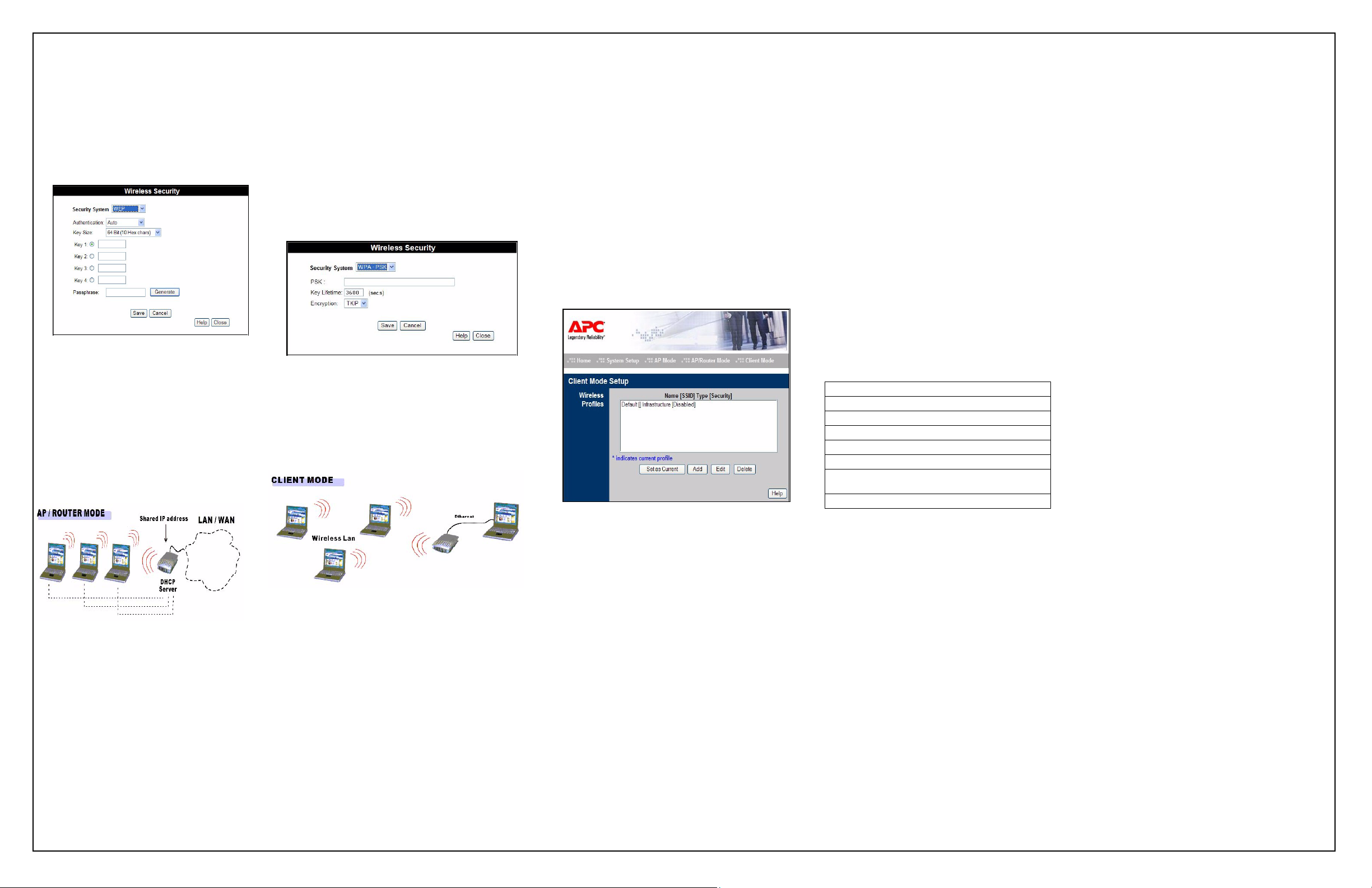
6. If the admin password was set on the
System screen, a prompt appears for the
username and password . Enter Admin
for the username, and APC for the
password. The Mode Configuration
screen appears.
7. Click the Configure button for AP mode .
The AP Setup screen (Figure 6) appears.
Figure 6. AP Setup Screen
8. Enter all relevant data. Refer to the APC 3-
in-1 Wireless Mobile Router User’s Manual
(on the documentation CD) for more
information.
Step 3b - AP/Router Mode Setup
Note: By default, the APC 3-in-1 Wireless
Mobile Router allows both 802.11g and
802.11b connections.
5. In the Location or Address bar, enter http:// and
the current IP address for the wireless LAN, as set
on the AP/Router screen. The default value is
192.168.1.1. For example: http://
192.168.1.1
6. If the admin password was set on the System screen,
a prompt appears for the username and password.
Enter Admin for the username, and APC for the
password. The Mode Configuration screen
appears.
7. Click the Configure button for AP/Router mode.
The AP/Router Mode Setup screen (Figure 8)
appears.
Figure 8. AP/Router Setup Screen
8. Enter all relevant data. Refer to the APC 3-in-1
Wireless Mobile Router User’s Manual (on the
documentation CD) for more information.
Step 3c - Client Mode Setup
3. Establish a wired or wireless connection to the
router (Wired is recommended whenever possible).
For wired, connect a standard LAN cable from the
computer’s 10/100BaseT Ethernet port to the
Ethernet port on the Wireless Mobile Router.
For wireless, select the wireless network with the
SSID APC_AP.
4. Start the Web browser.
5. In the Location or Address bar, enter
config.ap.
Note: This works only in Config mode.
6. If the admin password was set on the System screen,
a prompt appears for the username and password.
Enter Admin for the username, and APC for the
password.
7. The Mode Configuration screen appears. Click the
Configure button for Client mode. The Client
Mode Setup screen (Figure 10) appears.
Figure 10. Client Mode Setup Screen
Troubleshooting
Before contacting Technical Support, please refer to the
APC 3-in-1 Wireless Mobile Router User’s Manual on
the documentation CD, and to the technical information
available at: www.apc.com.
Warranty
The standard warranty is two (2) years from the date of
purchase. APC’s standard procedure is to replace the
original unit with a factory reconditioned unit. APC will
ship the replacement unit after the repair department
receives the defective unit, or cross-ship upon the receipt
of a valid credit card number. The customer pays for
shipping the unit to APC. APC pays ground freight
transportation costs to ship the replacement unit to the
customer.
Warranty Registration
To register this product for purposes of the warranty,
please go to warranty.apc.com.
APC Contact Information
Technical Support www.apc.com/support
Internet www.apc.com
USA and Canada 866-WIFI-APC
France 0800 906 483
Asia-Pacific (+65) 3896 823
China (+86) (10) 8529 9888
Europe/Middle East/
Africa
Worldwide (+1) 401 789 5735
(+353) 91 702020
Figure 7. AP/Router Mode Configuration
To configure the Wireless Mobile Router for
AP/Router mode , proceed as follows:
1. Use the mode selector switch on the side of
the router to select Config mode (switch
position 3 ).
2. Power up the router and wait for the
Ethernet LED to come on, indicating that
the router is ready.
3. Make sure that a connection is established
between the computer and the router (a
wired connection is recommended).
4. Start the Web browser.
Figure 9. Client Mode Configuration
To configure the APC 3-in-1 Wireless Mobile Router for
Client mode, proceed as follows:
1. Use the mode selector switch on the side of the
router to select Config mode (switch position 3).
2. Power up the router and wait for the Ethernet LED
to come on, indicating that the router is ready.
8. Enter all relevant data. Refer to the APC 3-in-1
Wireless Mobile Router User’s Manual (on the
documentation CD) for more information.
9. Once setup is complete, use the mode selector
switch to select Client mode (switch position 4).
10. Restart your computer, or the device with which you
are using the APC 3-in-1 Wireless Mobile Router, in
Client mode.
990-2146-001 Copyright © 2005 American Power Conversion
All rights reserved. APC is a registered trademark of
American Power Conversion. All other trademarks are the
property of their respective owners.
