Page 1
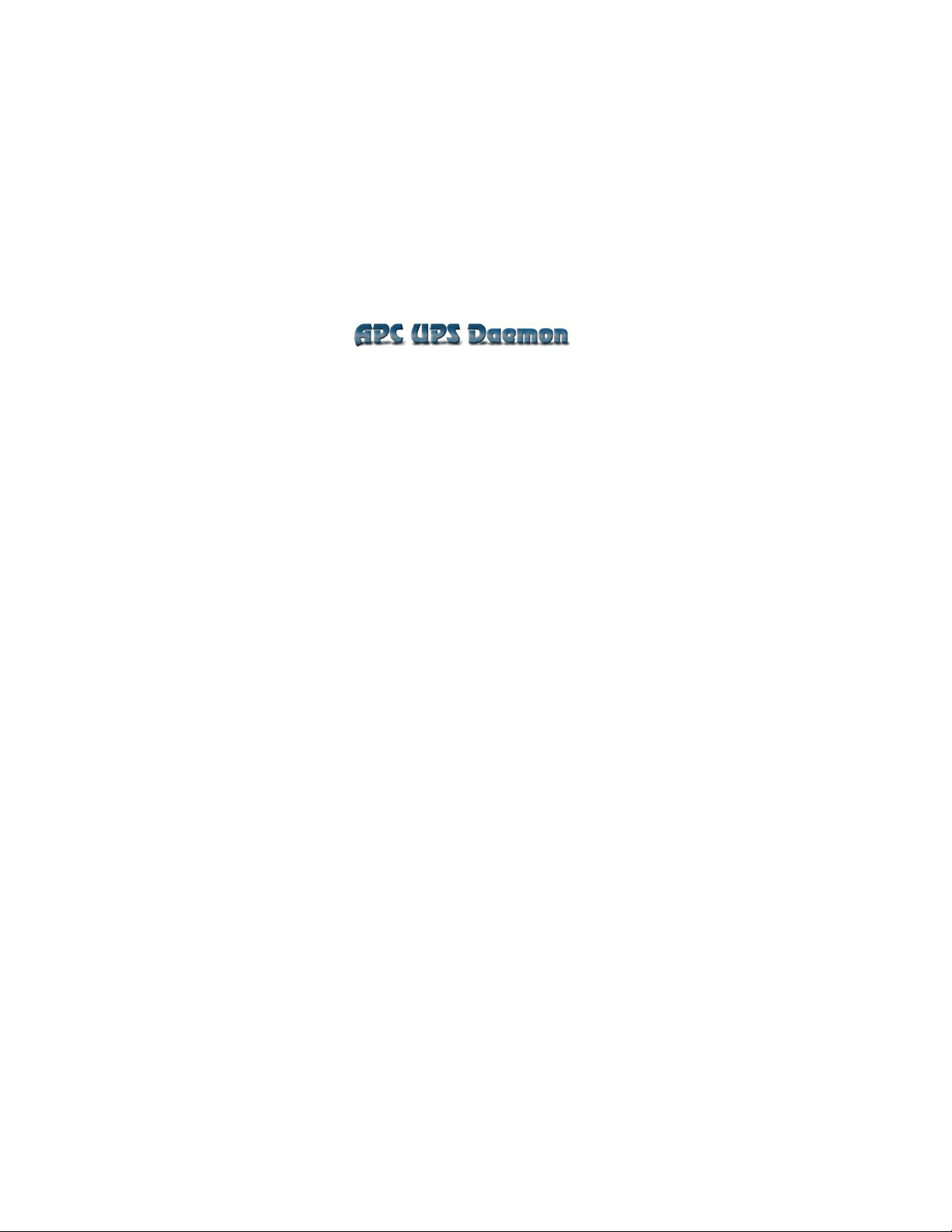
Apcupsd is a UPS control system that permits orderly
shutdown of your computer in the event of a power failure.
Kern Sibbald
April 3, 2005
This manual documents apcupsd version 3.10.17
Copyright (C) 1999-2005 Kern Sibbald
Page 2
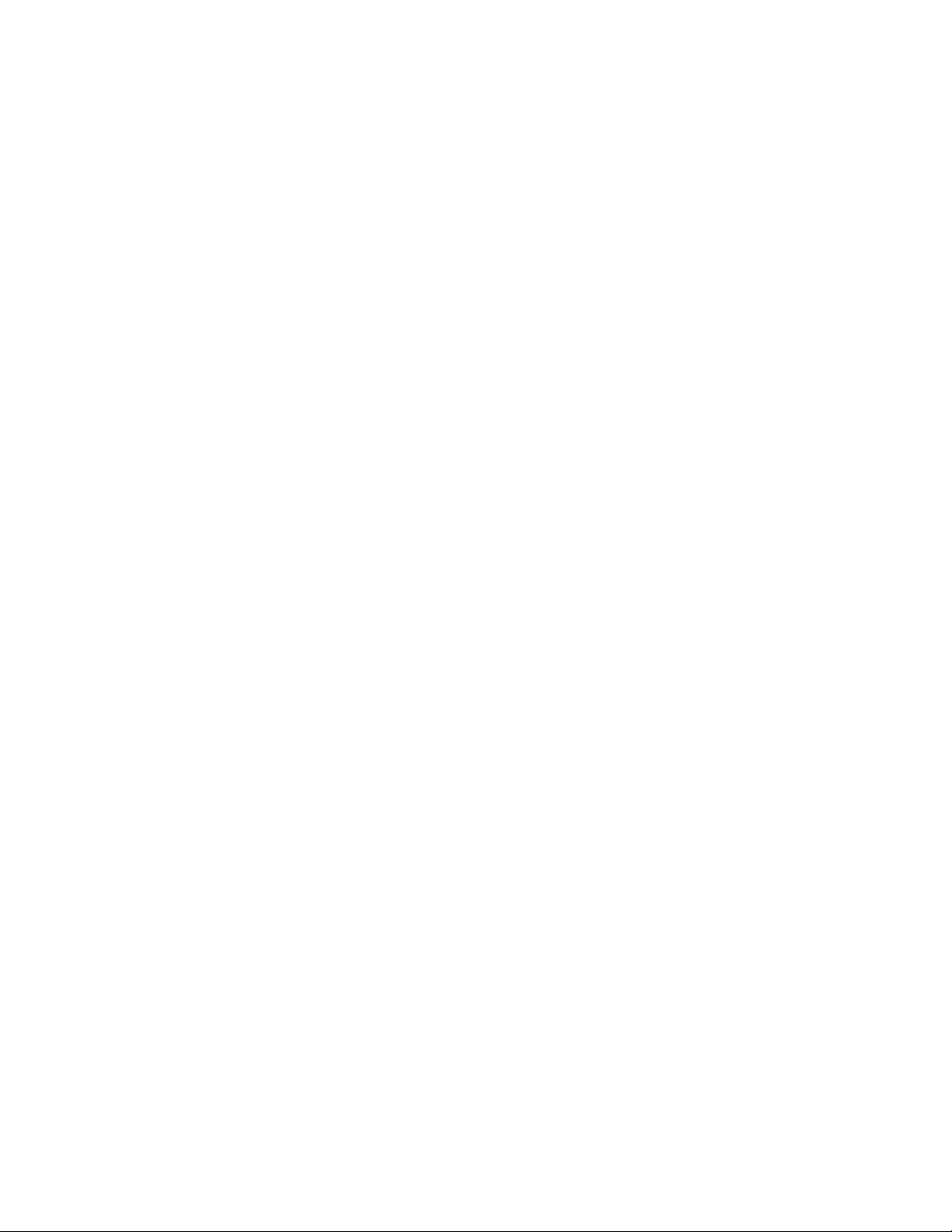
Copying and distribution of this file, with or without modification, are permitted in any medium without royalty provided the name Apcupsd, the
copyright notice, and this notice are preserved.
Apcupsd source code is released under the GNU General Public License
version 2. Please see the file COPYING in the main source directory.
For more information on the project, please visit the main web site at
http://www.apcupsd.com
1
Page 3

Contents
Apcupsd User’s Manual . . . . . . . . . . . . . . . . . . . . . . . . 6
Release Notes . . . . . . . . . . . . . . . . . . . . . . . . . . . . . . 6
New Features . . . . . . . . . . . . . . . . . . . . . . . . . . . 6
How To Use This Manual . . . . . . . . . . . . . . . . . . . . . . . 9
Basic User’s Guide . . . . . . . . . . . . . . . . . . . . . . . . . . . 9
Planning Your Installation . . . . . . . . . . . . . . . . . . . . . . . 9
Quick Start for Beginners . . . . . . . . . . . . . . . . . . . . 9
Supported Operating Systems, UPSes and Cables . . . . . . . 11
Apcupsd Known USB Issues . . . . . . . . . . . . . . . . . . . 15
Checking Out Your USB Subsystem . . . . . . . . . . . . . . 17
Building and Installing apcupsd . . . . . . . . . . . . . . . . . . . . 26
Installation from Binary Packages . . . . . . . . . . . . . . . . 26
Installation from Source . . . . . . . . . . . . . . . . . . . . . 27
Verifying a Source Installation . . . . . . . . . . . . . . . . . 28
Configure Options . . . . . . . . . . . . . . . . . . . . . . . . 30
Recommended Options for most Systems . . . . . . . . . . . 33
Compilers and Options . . . . . . . . . . . . . . . . . . . . . . 34
Operating System Specifics . . . . . . . . . . . . . . . . . . . 35
After Installation . . . . . . . . . . . . . . . . . . . . . . . . . . . . 44
2
Page 4
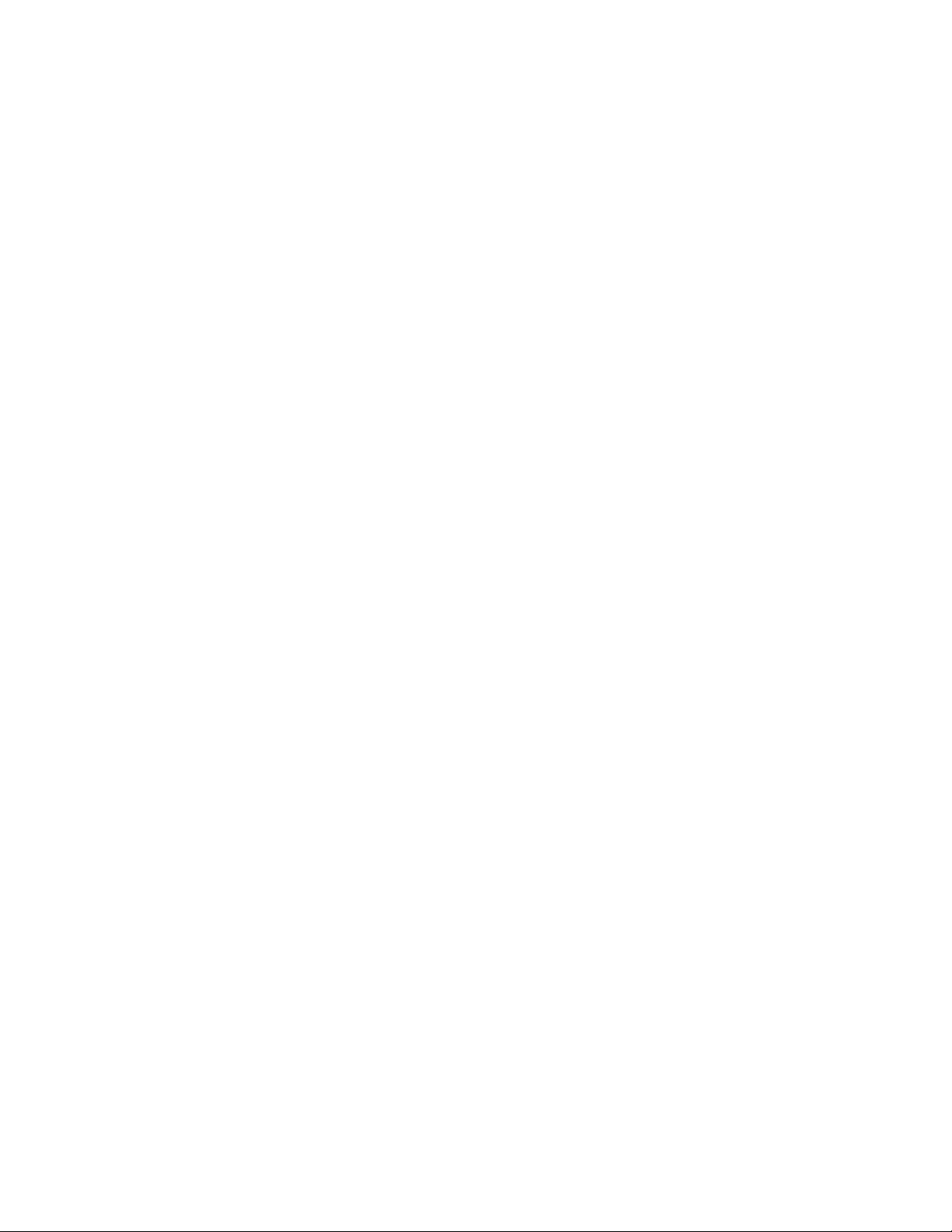
Checking Your Configuration File . . . . . . . . . . . . . . . . 44
Arranging for Reboot on Power-Up . . . . . . . . . . . . . . . 45
Making sure apcupsd Is Running . . . . . . . . . . . . . . . . 46
Configuration Examples . . . . . . . . . . . . . . . . . . . . . . . . 47
Simple USB Configuration . . . . . . . . . . . . . . . . . . . . 47
Simple Configuration for a SmartUPS . . . . . . . . . . . . . 48
Simple Configuration for a Simple Signaling or Dumb . . . . 49
Simple Master Configuration . . . . . . . . . . . . . . . . . . 49
Simple Slave Configuration . . . . . . . . . . . . . . . . . . . 50
Variation on the Master/Slave Configuration . . . . . . . . . 51
Sample NIS Slave Configuration Using the Net Driver . . . . 51
Testing Apcupsd . . . . . . . . . . . . . . . . . . . . . . . . . . . . 53
Process-Status Test . . . . . . . . . . . . . . . . . . . . . . . . 53
Logging Test . . . . . . . . . . . . . . . . . . . . . . . . . . . 55
apcaccess Test . . . . . . . . . . . . . . . . . . . . . . . . . . 55
Communications Test . . . . . . . . . . . . . . . . . . . . . . 58
Simulated Power Fail Test . . . . . . . . . . . . . . . . . . . . 59
System Shutdown Test . . . . . . . . . . . . . . . . . . . . . . 61
Full Power Down Test . . . . . . . . . . . . . . . . . . . . . . 62
Shutdown Sequence . . . . . . . . . . . . . . . . . . . . . . . . 63
apctest . . . . . . . . . . . . . . . . . . . . . . . . . . . . . . . 63
Troubleshooting Your Installation . . . . . . . . . . . . . . . . . . . 65
Known Problems with USB UPSes . . . . . . . . . . . . . . . 65
Monitoring and Tuning your UPS . . . . . . . . . . . . . . . . . . . 66
apcaccess . . . . . . . . . . . . . . . . . . . . . . . . . . . . . 67
3
Page 5

Apcupsd Notification and Events . . . . . . . . . . . . . . . . 70
hid-ups and USB Specific Information . . . . . . . . . . . . . 71
apcupsd Network Monitoring (CGI) Programs . . . . . . . . . 71
Setting up and Testing the CGI Programs . . . . . . . . . . . 71
Configuring Your EEPROM . . . . . . . . . . . . . . . . . . . 79
Maintaining Your UPS . . . . . . . . . . . . . . . . . . . . . . . . . 82
What Various People Have to Say about Batteries . . . . . . 83
Where Carl Suggests You Get Batteries . . . . . . . . . . . . 89
Frequently-Asked Questions . . . . . . . . . . . . . . . . . . . . . . 90
Apcupsd Bugs . . . . . . . . . . . . . . . . . . . . . . . . . . . . . 96
Advanced topics . . . . . . . . . . . . . . . . . . . . . . . . . . . . 96
Customizing Event Handling . . . . . . . . . . . . . . . . . . . . . 96
apccontrol Command Line Options . . . . . . . . . . . . . . . 97
Master/Slave Configurations . . . . . . . . . . . . . . . . . . . . . 100
Configuration Directives . . . . . . . . . . . . . . . . . . . . . 101
Master/Slave Problems . . . . . . . . . . . . . . . . . . . . . . 101
Network Problems with Master/Slave or Server/Slave Configurations 103
Controlling Multiple UPSes on one Machine . . . . . . . . . . . . . 106
Configuration . . . . . . . . . . . . . . . . . . . . . . . . . . . 106
Support for SNMP UPSes . . . . . . . . . . . . . . . . . . . . . . . 108
Connecting an SNMP UPS . . . . . . . . . . . . . . . . . . . 108
Building and Installing apcupsd . . . . . . . . . . . . . . . . . 109
SNMP Specific Information . . . . . . . . . . . . . . . . . . . 109
Known Problems . . . . . . . . . . . . . . . . . . . . . . . . . 109
Alternate Ways To Run The Network Information Server . . . . . 110
4
Page 6
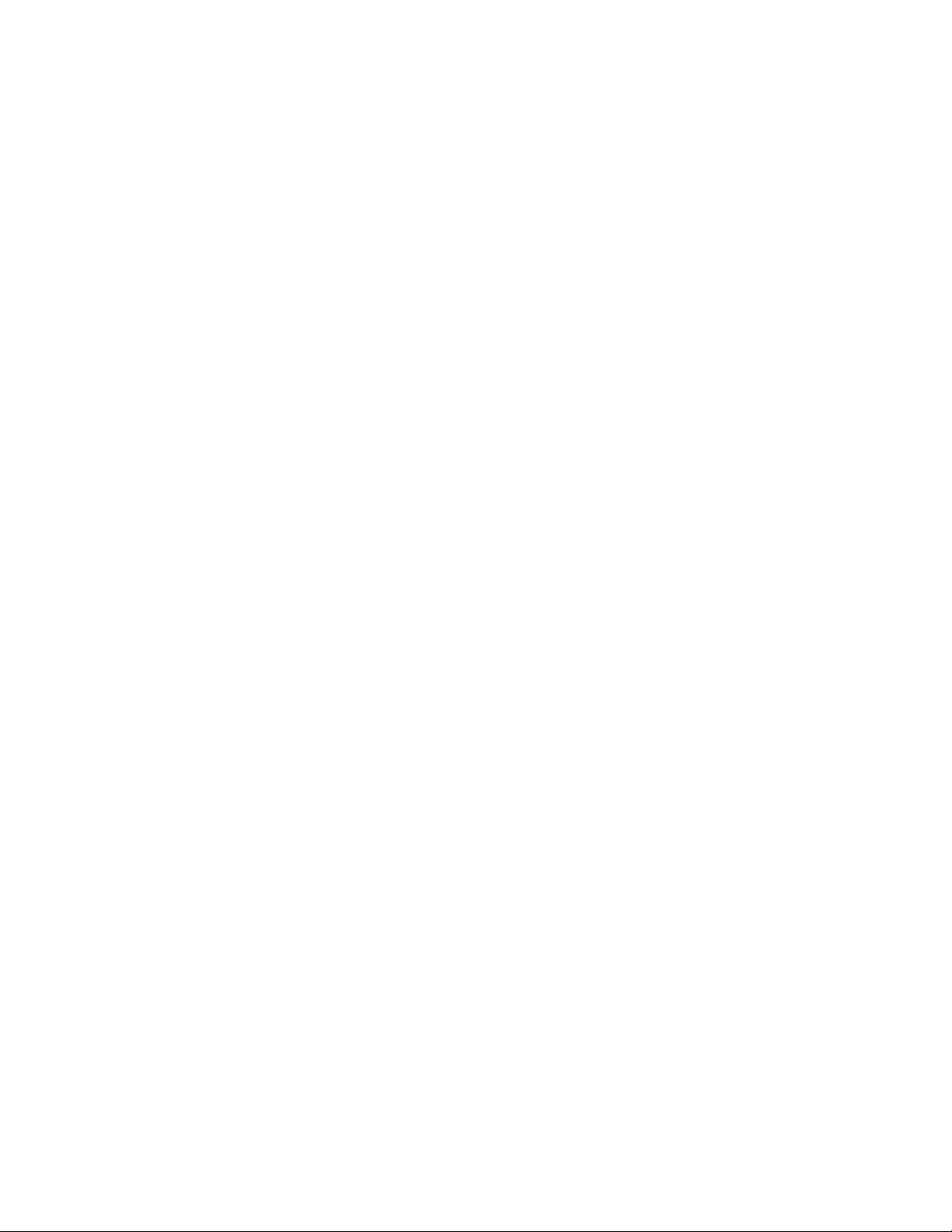
Running the server as a child of apcupsd . . . . . . . . . . . . 110
Running apcnisd from INETD . . . . . . . . . . . . . . . . . 111
Running apcnisd Standalome . . . . . . . . . . . . . . . . . . 112
apcupsd System Logging . . . . . . . . . . . . . . . . . . . . . . . . 113
Logging Types . . . . . . . . . . . . . . . . . . . . . . . . . . 113
Implementation Details . . . . . . . . . . . . . . . . . . . . . 114
Developers Notes . . . . . . . . . . . . . . . . . . . . . . . . . 115
Installation: Windows . . . . . . . . . . . . . . . . . . . . . . . . . 116
Windows Version of apcupsd . . . . . . . . . . . . . . . . . . . . . 116
Installation . . . . . . . . . . . . . . . . . . . . . . . . . . . . 116
Installation Directory . . . . . . . . . . . . . . . . . . . . . . 122
Testing . . . . . . . . . . . . . . . . . . . . . . . . . . . . . . 122
Upgrading . . . . . . . . . . . . . . . . . . . . . . . . . . . . . 122
Post Installation . . . . . . . . . . . . . . . . . . . . . . . . . 124
Problem Areas . . . . . . . . . . . . . . . . . . . . . . . . . . 124
Utility Functions . . . . . . . . . . . . . . . . . . . . . . . . . 125
Disclaimer . . . . . . . . . . . . . . . . . . . . . . . . . . . . . 126
Email Notification of Events . . . . . . . . . . . . . . . . . . . 127
Killpower under Windows . . . . . . . . . . . . . . . . . . . . 127
Power Down During Shutdown . . . . . . . . . . . . . . . . . 128
Command Line Options Specific to the Windows Version . . 129
Building the Win32 Version from the Source . . . . . . . . . . 129
Installation: Serial-Line UPSes . . . . . . . . . . . . . . . . . . . . 130
Overview of Serial-Interface UPSes . . . . . . . . . . . . . . . . . . 130
Connecting a Serial-Line UPS to a USB Port . . . . . . . . . . . . 130
5
Page 7
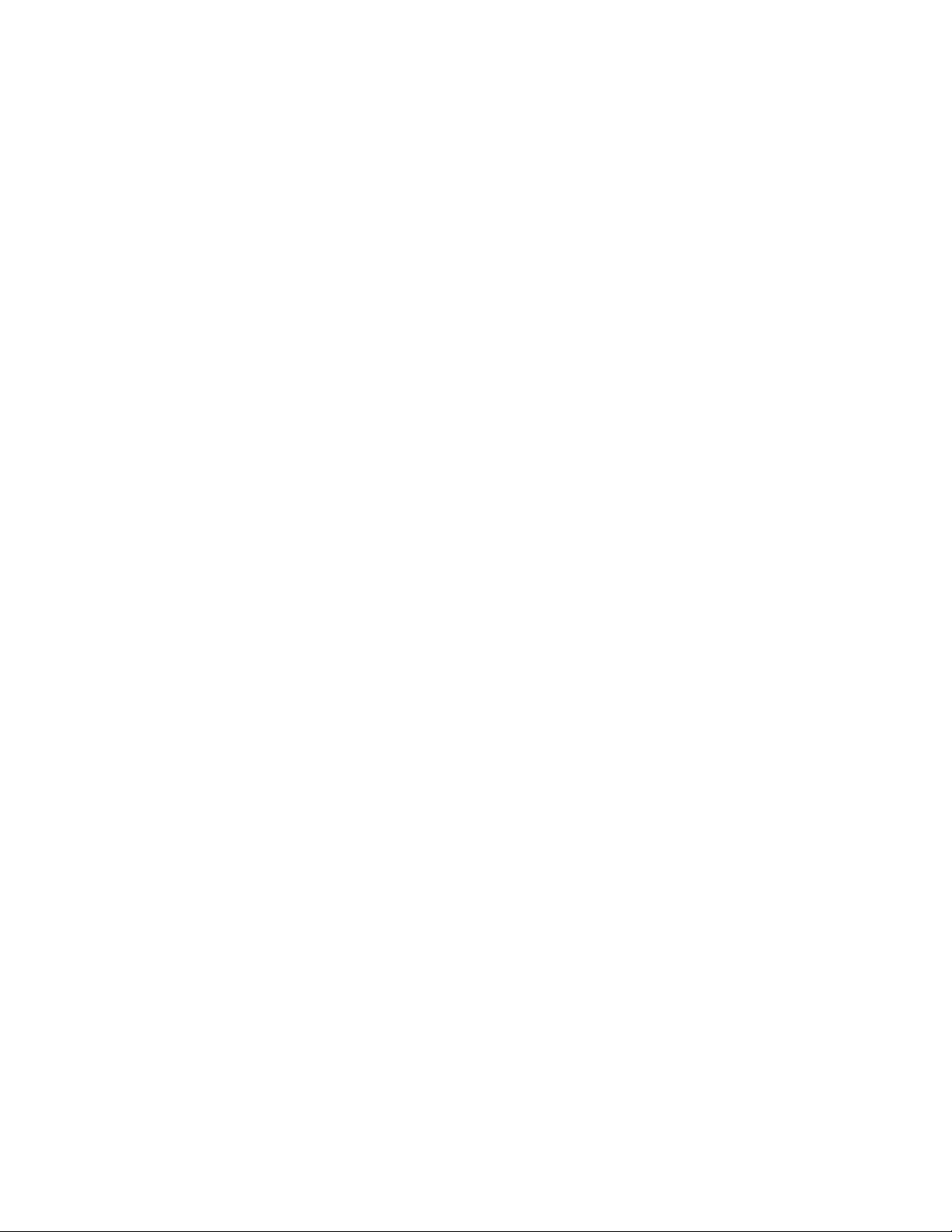
Connecting a APC USB UPS to either a PC USB or Serial Port . 131
Cables . . . . . . . . . . . . . . . . . . . . . . . . . . . . . . . . . . 131
Smart-Custom Cable for SmartUPSes . . . . . . . . . . . . . 131
Smart Signalling Cable for BackUPS CS Models . . . . . . . 132
Voltage-Signalling Cable for ”dumb” UPSes . . . . . . . . . . 134
Other APC Cables that apcupsd Supports . . . . . . . . . . . 136
Voltage Signalling Features Supported by Apcupsd for Various Cables 137
Voltage Signalling . . . . . . . . . . . . . . . . . . . . . . . . 137
Back-UPS Office 500 signals . . . . . . . . . . . . . . . . . . . 138
Analyses of APC Cables . . . . . . . . . . . . . . . . . . . . . 138
Win32 Implementation Restrictions for Simple UPSes . . . . 146
Internal Apcupsd Actions for Simple Cables . . . . . . . . . . 146
RS232 Wiring and Signal Conventions . . . . . . . . . . . . . 148
Pin Assignment for the Serial Port (RS-232C), 25-pin and 9-pin, Female End 148
Ioctl to RS232 Correspondence . . . . . . . . . . . . . . . . . 149
Testing Serial-Line UPSes . . . . . . . . . . . . . . . . . . . . . . . 149
Establishing Serial Port Connection . . . . . . . . . . . . . . 150
Using apctest on Serial-Line UPSses . . . . . . . . . . . . . . 153
Troubleshooting Serial Line communications . . . . . . . . . . . . . 155
Determining Which Voltage-Signaling Cable You Have . . . . 155
Once you have established serial communications . . . . . . . 155
Recalibrating the UPS Runtime . . . . . . . . . . . . . . . . . . . . 156
Status Logging On Serial-Line UPSes . . . . . . . . . . . . . . 157
DATA Logging . . . . . . . . . . . . . . . . . . . . . . . . . . . . . 158
Technical Reference . . . . . . . . . . . . . . . . . . . . . . . . . . 159
6
Page 8
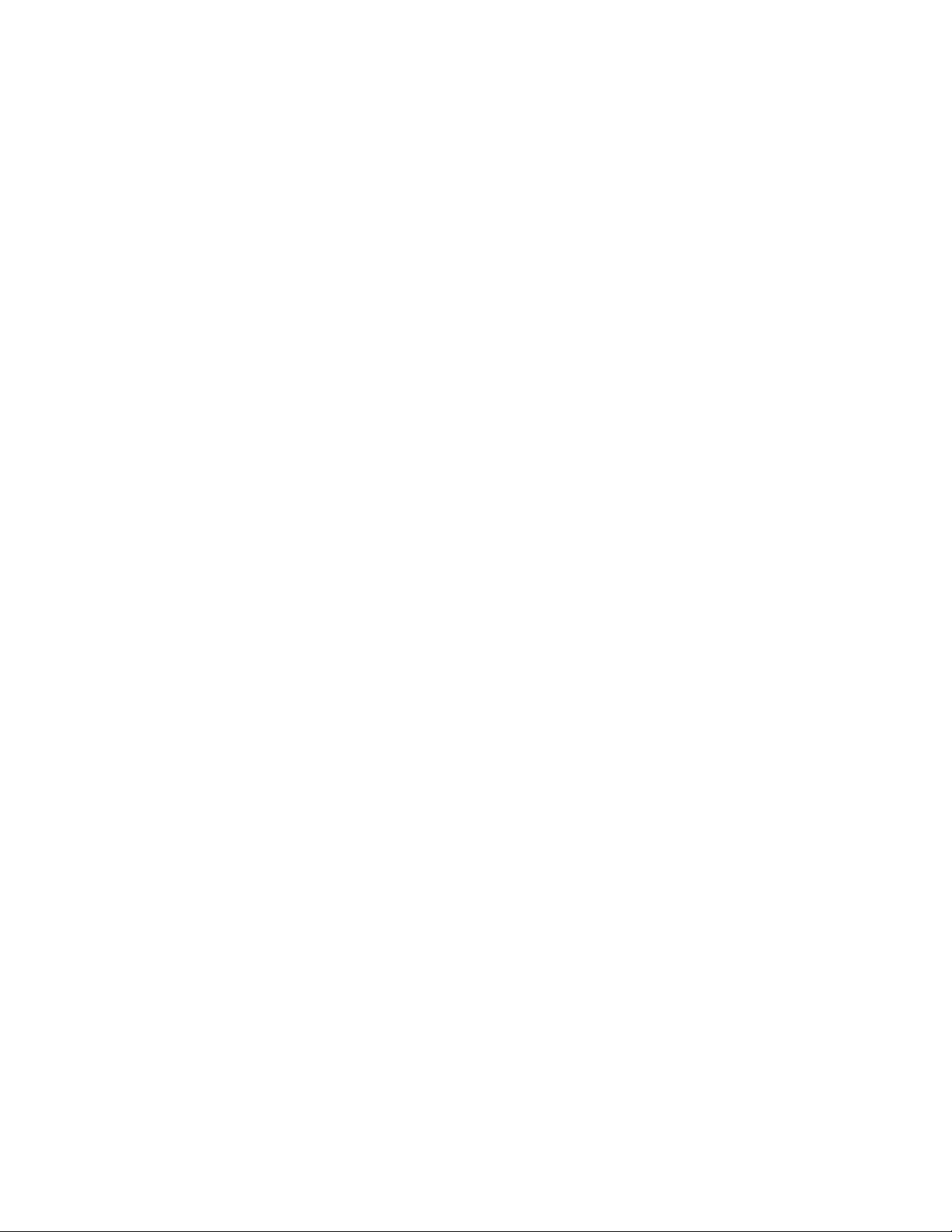
Configuration Directive Reference . . . . . . . . . . . . . . . . . . . 159
General Configuration Directives . . . . . . . . . . . . . . . . 159
Configuration Directives Used by the Network Information Server160
Configuration Directives used during Power Failures . . . . . 161
Configuration Directives used to Control System Logging . . 164
Configuration Directives for Sharing a UPS . . . . . . . . . . 165
Configuration Directives Used to Set the UPS EPROM . . . 168
apcupsd Status Logging . . . . . . . . . . . . . . . . . . . . . . . . 170
Status report format . . . . . . . . . . . . . . . . . . . . . . . 170
Status Report Example . . . . . . . . . . . . . . . . . . . . . 171
Status Report Fields . . . . . . . . . . . . . . . . . . . . . . . 173
Logging the STATUS Information . . . . . . . . . . . . . . . 176
Shutown Sequence and its Discontents . . . . . . . . . . . . . . . . 176
Shutdown Sequence . . . . . . . . . . . . . . . . . . . . . . . . 176
Shutdown Problems . . . . . . . . . . . . . . . . . . . . . . . 180
Master/Slave Shutdown . . . . . . . . . . . . . . . . . . . . . 180
Startup . . . . . . . . . . . . . . . . . . . . . . . . . . . . . . 181
Windows Considerations . . . . . . . . . . . . . . . . . . . . . 181
APC smart protocol . . . . . . . . . . . . . . . . . . . . . . . . . . 181
Description . . . . . . . . . . . . . . . . . . . . . . . . . . . . 182
RS-232 differences . . . . . . . . . . . . . . . . . . . . . . . . 182
Diagram for cable hackers . . . . . . . . . . . . . . . . . . . . 182
Smart Protocol . . . . . . . . . . . . . . . . . . . . . . . . . . 183
Dip switch info . . . . . . . . . . . . . . . . . . . . . . . . . . 188
Status bits . . . . . . . . . . . . . . . . . . . . . . . . . . . . . 188
7
Page 9
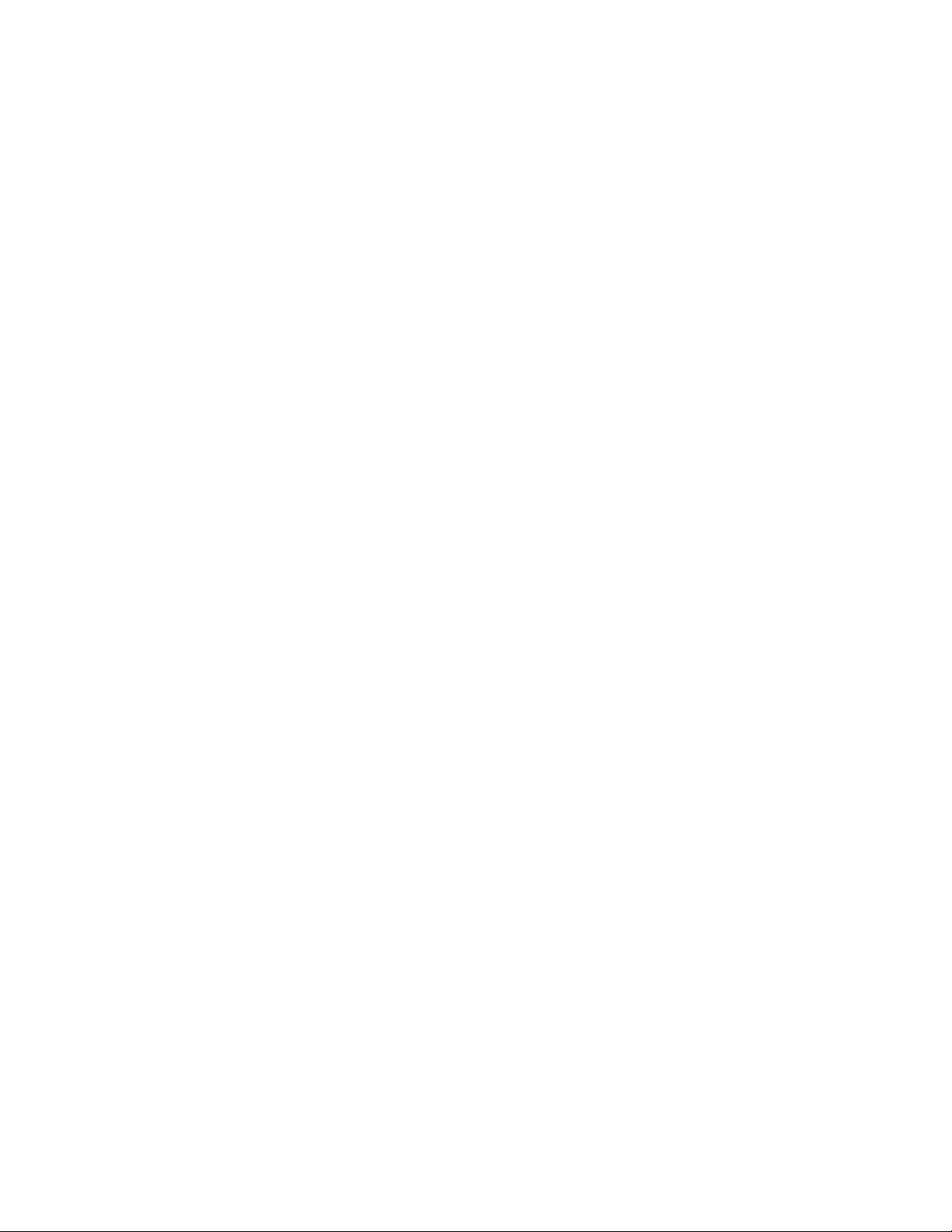
Alert messages . . . . . . . . . . . . . . . . . . . . . . . . . . 189
Register 1 . . . . . . . . . . . . . . . . . . . . . . . . . . . . . 190
Register 2 . . . . . . . . . . . . . . . . . . . . . . . . . . . . . 190
Register 3 . . . . . . . . . . . . . . . . . . . . . . . . . . . . . 190
Interpretation of the Old Firmware Revision . . . . . . . . . . 191
Interpretation of the New Firmware Revision . . . . . . . . . 192
EEPROM Values . . . . . . . . . . . . . . . . . . . . . . . . . 192
Programming the UPS EEPROM . . . . . . . . . . . . . . . . 194
Acknowledgements . . . . . . . . . . . . . . . . . . . . . . . . 195
Apcupsd — RPM Packaging FAQ . . . . . . . . . . . . . . . . . . 195
Answers . . . . . . . . . . . . . . . . . . . . . . . . . . . . . . 195
Credits . . . . . . . . . . . . . . . . . . . . . . . . . . . . . . . . . 197
Contributors . . . . . . . . . . . . . . . . . . . . . . . . . . . 197
Disclaimer: NO WARRANTY . . . . . . . . . . . . . . . . . . 199
Kernel Config . . . . . . . . . . . . . . . . . . . . . . . . . . . . . . 200
8
Page 10
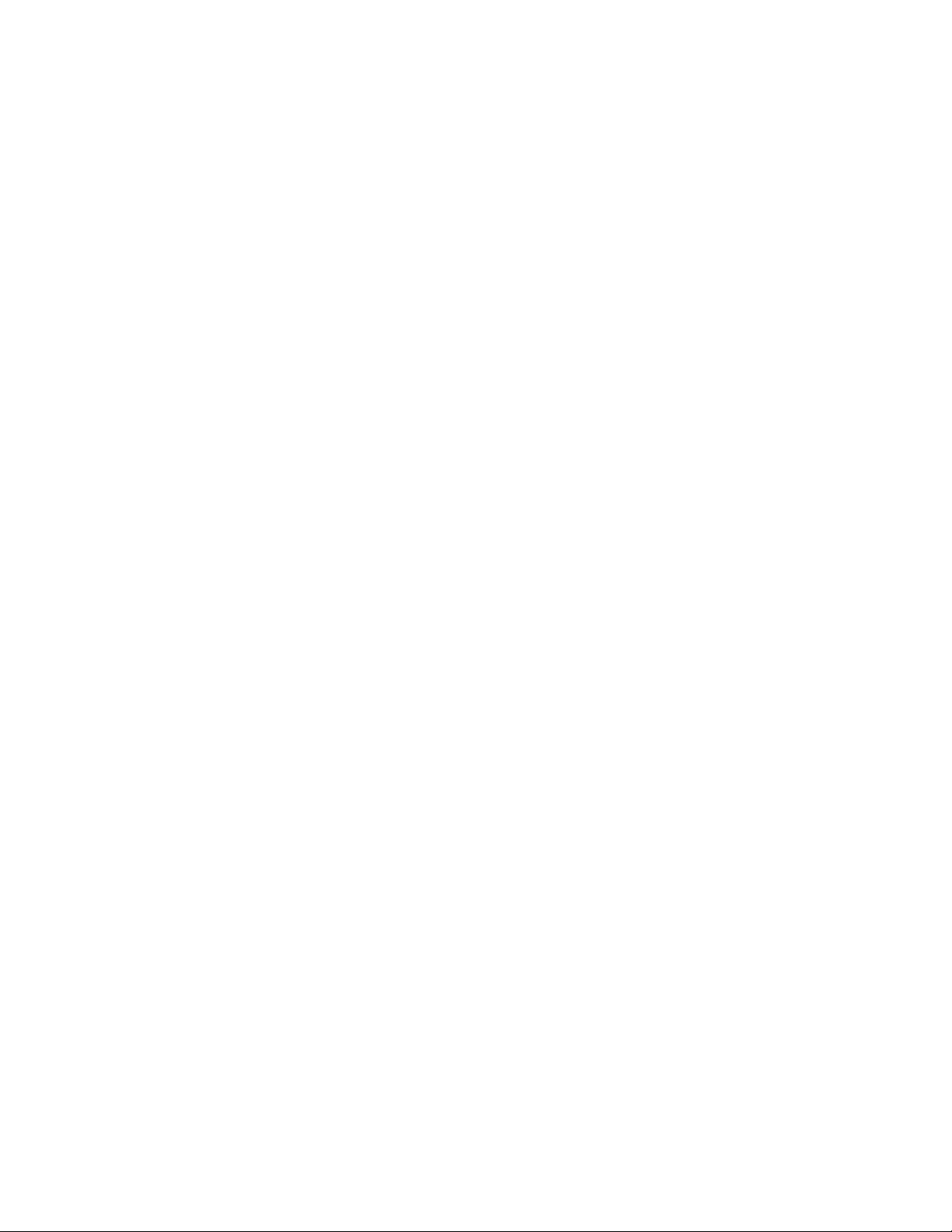
List of Figures
Multimon Main Page . . . . . . . . . . . . . . . . . . . . . . . . . . 74
Multimon Statistics Display . . . . . . . . . . . . . . . . . . . . . . 74
Windows Install - Explorer Window . . . . . . . . . . . . . . . . . 116
Windows Install - Winzip Unpack . . . . . . . . . . . . . . . . . . 117
Windows Install - Winzip Extract Window . . . . . . . . . . . . . 117
Windows Install - Setup Complete . . . . . . . . . . . . . . . . . . 119
Windows NT - Start Service . . . . . . . . . . . . . . . . . . . . . . 120
Windows NT - Stopping the Service . . . . . . . . . . . . . . . . . 123
Windows NT - Disabling the Service . . . . . . . . . . . . . . . . . 123
Thanks . . . . . . . . . . . . . . . . . . . . . . . . . . . . . . . . . 197
9
Page 11
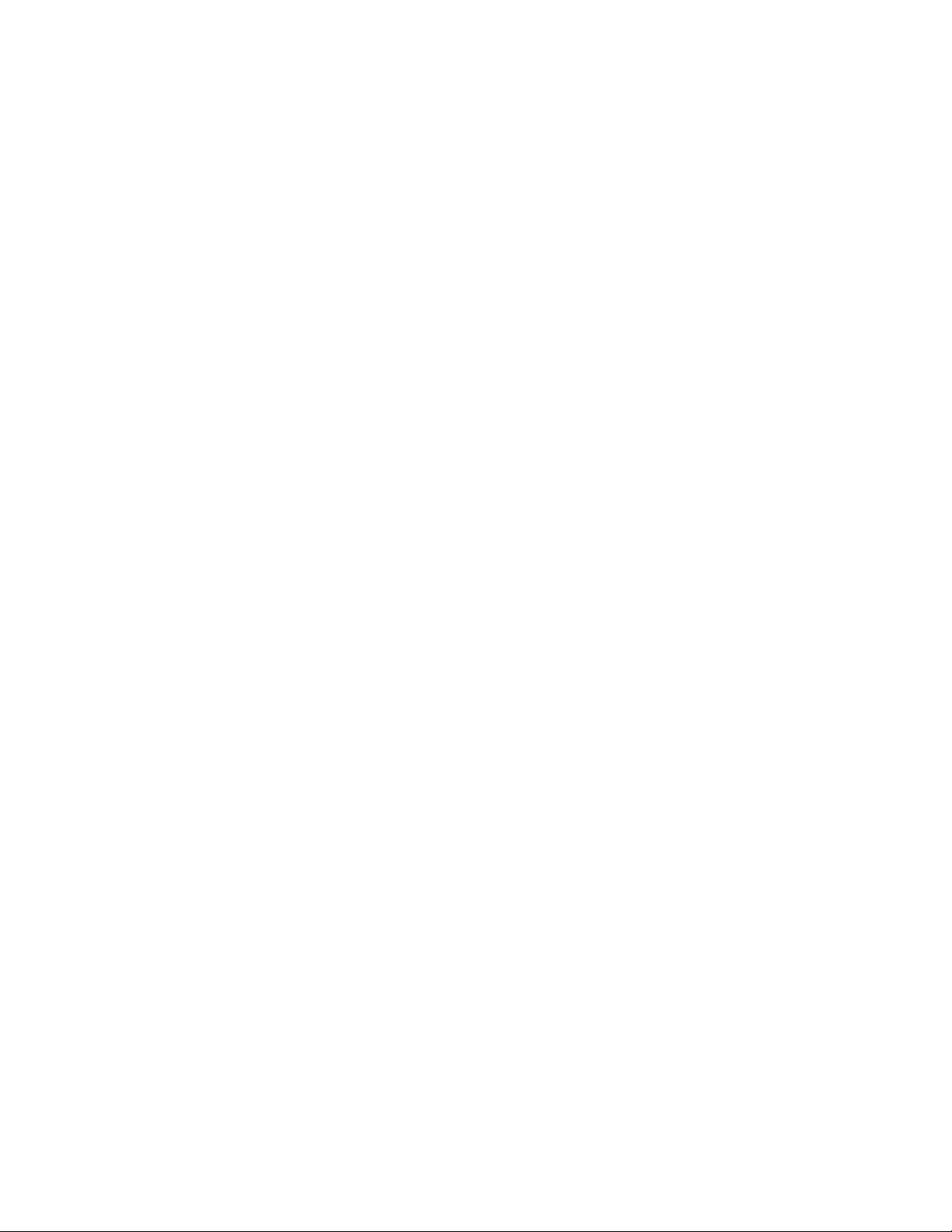
List of Tables
Supported UPS Models . . . . . . . . . . . . . . . . . . . . . . . . 13
Supported Features . . . . . . . . . . . . . . . . . . . . . . . . . . . 137
RS232 Wiring and Signal Conventions . . . . . . . . . . . . . . . . 148
Single Character Commands . . . . . . . . . . . . . . . . . . . . . 183
DIP Switch Info . . . . . . . . . . . . . . . . . . . . . . . . . . . . 188
UPS Status Bits . . . . . . . . . . . . . . . . . . . . . . . . . . . . 188
Alert Messages . . . . . . . . . . . . . . . . . . . . . . . . . . . . . 189
Register 1 Layout . . . . . . . . . . . . . . . . . . . . . . . . . . . . 190
Register 2 Layout . . . . . . . . . . . . . . . . . . . . . . . . . . . . 190
Register 3 Layout . . . . . . . . . . . . . . . . . . . . . . . . . . . . 191
Programming the UPS EEPROM . . . . . . . . . . . . . . . . . . . 194
10
Page 12
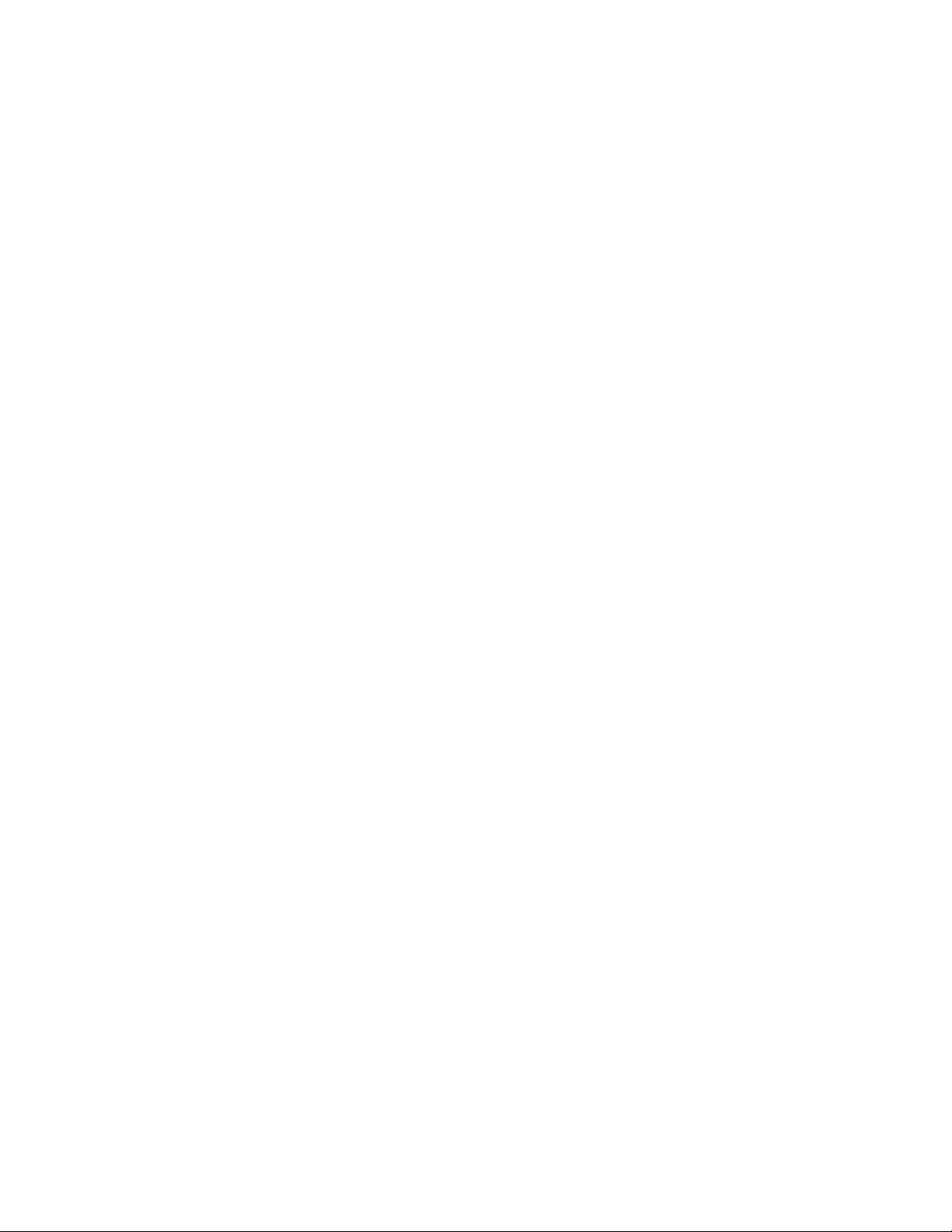
Apcupsd User’s Manual
Release Notes
This release contains a good number of cleanups and bug fixes to prior 3.10.x
versions, and is intended to be the official release. See the ChangeLog below
for more details.
New Features
- Implement USB on all *BSD systems. Note, the kernel
drivers on most of these systems are still fragile.
There are known problems, for example, on FreeBSD.
- Fix killpower on USB UPSes to properly turn off UPS.
- More killpower fixes for BackUPS Pros.
- Fix killpower sequence for serial UPSes.
Change Log for current version
----> Release 3.10.17 xxMar05
- Update default apcupsd.conf to recommend a blank DEVICE setting for USB
driver.
- Add /dev/hiddev? to Linux USB driver device node search path.
- Add Mac OS X startup script
- Add new *BSD USB driver to support USB UPSes on FreeBSD, OpenBSD, and NetBSD.
THIS DRIVER IS BETA SOFTWARE AND HAS A KNOWN LOCKUP ISSUE ON FREEBSD. Please
keep this in mind when deciding whether or not to deploy it. PLEASE READ THE
"CHECKING OUT YOUR USB SUBSYSTEM (BSD)" SECTION OF THE MANUAL as it contains
crucial details on how to configure your system for the new driver.
- Add BackUPS Pro shutdown code to USB driver
- Prefer BackUPS style shutdown over SmartUPS in USB driver to resolve shutdown
issues on BackUPS CS models
- Restructure USB driver to share common code
- Fix slave mode segfault bug introduced by --killpower fixes in 3.10.16.
- Commit kernstodo
- Added an anonymous patch to powerflute.c and to the slack-apcupsd.in file.
- Add Whitebox to detected systems.
- Minor tweak to RedHat spec.in
- Apply Carl Lindbergs patch
for apcaction.c to fix the network management card
shutdown.
- Fix typo in targets.mak that prevents uninstall from working.
- Change name of thread_terminate to apc_thread_terminate to avoid
conflict on AIX.
- Put configure found SHUTDOWN in apccontrol.in
- Figured out how to scale the pdf images, so re-did them.
- Some minor updates to the manual, particularly the title
11
Page 13
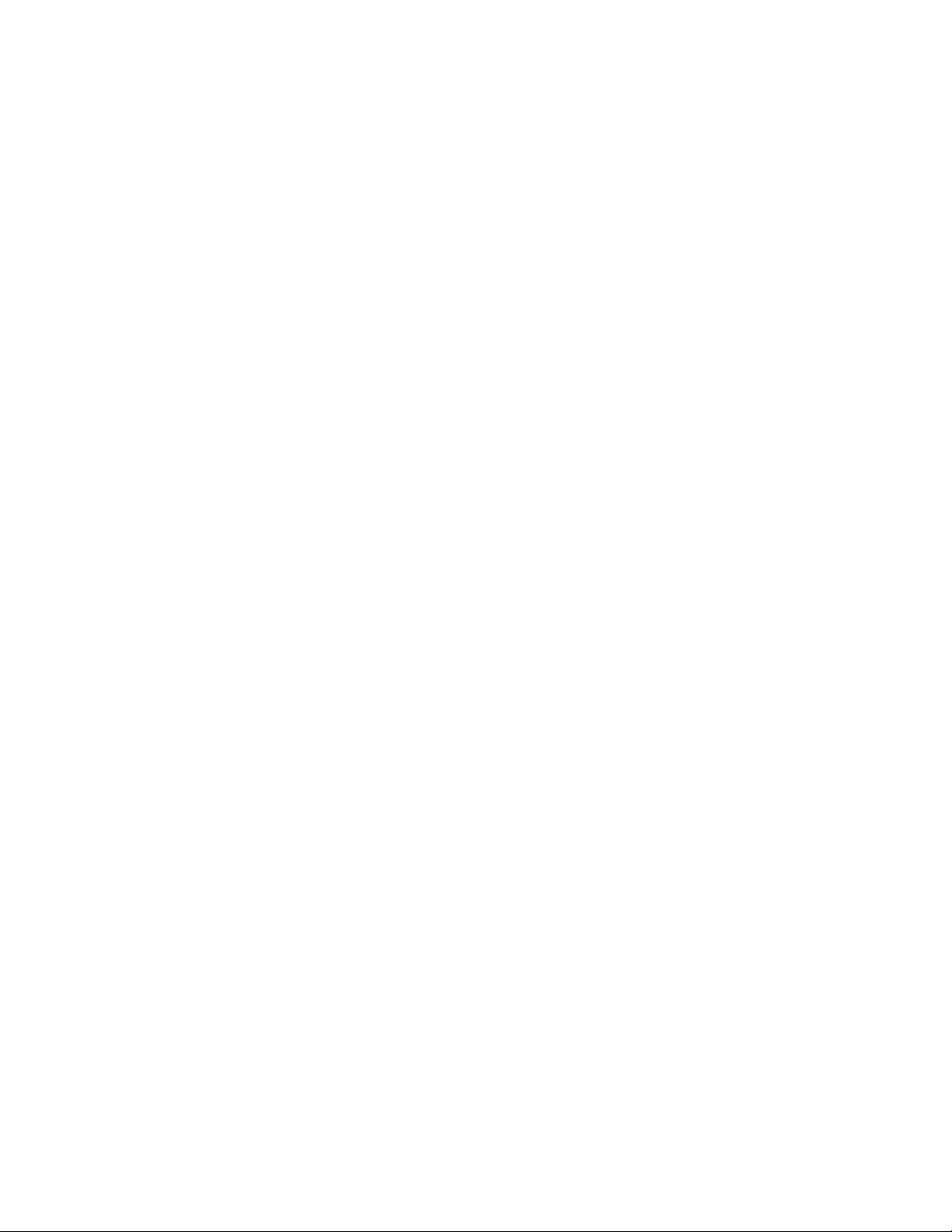
page.
Change Log for older versions
----> Release 3.10.16 04Nov04
- Adam has fixed the killpower problem for USB so that the
USB now properly turns off the power. Nice job.
- Converted manual from docbook to texinfo format. There is some
cleanup to be done, but we get an index.
- Thanks to Adam for converting the .png images to .pdf
- Apply patch to fix aastr... supplied by Manfred Schwarb.
- Changed Solaris to use mailx by default at the suggestion of
Neil Brookins.
- Added Adam’s snoopdecode.c to examples that allows viewing
USB events.
- A number of typos fixed in apccontrol files.
- Adam fixed a race condition in killpower with --kill-on-powerfail.
- --kill-on-powerfail disallowed for dumb UPSes since the
kill power will always occur before the system has been halted.
- Lots of doc updates.
- Add proper platform code so that configure will create
the 4 platform specific apccontrol files (some were missing).
- Apply fix from user to correct one of the shutdown
sequences for the Smart UPS. During the conversion to drivers
this was apparently mangled.
- Added code to close all file descriptors before becoming
daemon unless debug turned on.
- Add APCBATTCapBeforeRestore found by Adam to hid-ups.c
- Update copyright in apc_struct.h
- Take Adam’s new apc_defines.h with minor modification.
- Correct a bug reported by a user (he also had the fix) to
the snmp driver where Sensitivity was incorrectly reported.
- Add astrncpy() to snmp driver.
- Fix apcstatus.c to report Unknown for the sensitivity rather than
High if the sense word cannot be read or is incorrect.
----> Release 3.10.15 07Aug04
- Document Mandrake USB kernel problems.
- Fix HID_MAX_USAGES in the examples directory
- Apply David Walser’s patch for missing colors in multimon. Reads
the apcupsd.css file from the sysconf directory.
- Add EEPROM fix from Giuseppe Ghibo passed on by David Walser
----> Release 3.10.14 28Jul04
- Add workaround from Adam for linux/hiddev.h missing define.
- Updates to manual.
- Integrate patch for Mandrake apcupsd.in forwarded by David Walser.
- Found another store into the ups buffer so ifdefed it. Cannot
store into the ups buffer on non-pthreads systems.
- Fiddle with apcconfig.c to correct astrncpy() problem noted by
Adam.
12
Page 14
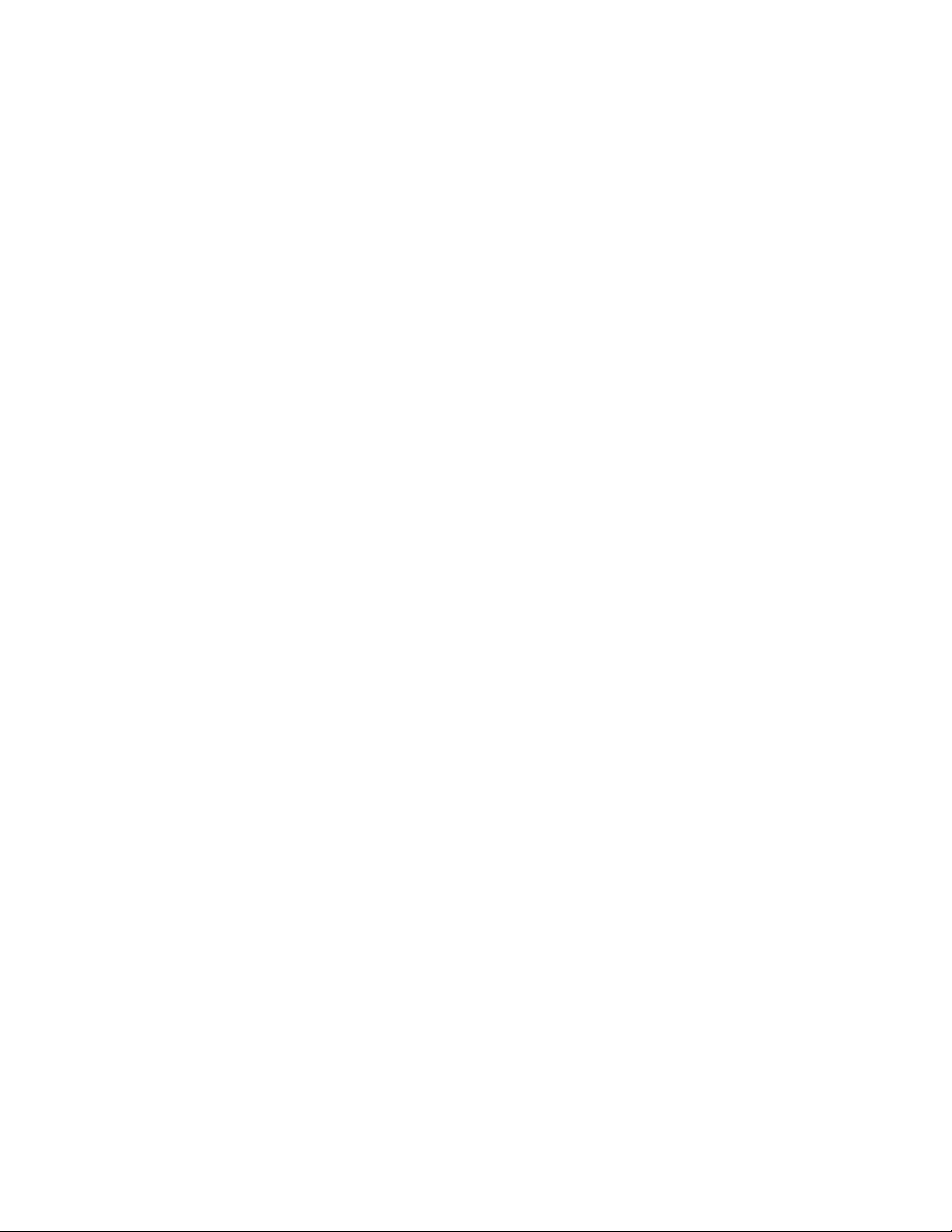
- ifdef code in apcaccess that tries to write in the shared memory
buffer.
- Applied Adam’s patch for fixing the pthreads dependencies in asys.c
- Tweak the patch a bit hopefully so that OpenBSD will work.
- Made a sweep through quite a few files updating the copyright,
eliminating the disclaimer (now in DISCLAIMER), and adding as many
astrncpy() and astrncat()s as I could find. There still remain some
drivers and the cgi code to do.
- Implemented true/false and bool. Started implementing it in many of
the files I touched.
- Updated the net driver and did a fairly good testing of it.
- Made apcupsd remain in the foreground when doing a kill power.
- Eliminated some of the error messages during kill power by not
doing useless things.
- Added back code to print what is happening during kill power
in the USB code.
- Corrected a few of the USB error messages that could have been
missleading or confusing.
- Eliminated some inappropriate usages of size_t.
- Integrated a number of updates into the manual, particularly from
Adam.
- If the IP address is 0.0.0.0 force it to localhost in apcaccess.
- Integrat Thomas Habets’ changes to keep connect() from blocking
in apcnet.c so that apcupsd can service more slaves.
- Ensure that stdin/out/err are allocated in daemon_start() of apcuspd.c
- Update snmp.c with bug fix from Bacula.
- Bill has made numerous changes to improve the code such as adding
consts where appropriate.
----> Release 3.10.13 20Apr04
- Added code to support net snmp configured with --enable-net-snmp
based on patch sent by Sander Siemonsma.
- Build smtp on Unix systems.
- Update to most current smtp and make it easier to configure
for apcupsd or Bacula
- Start implementing native Win32 version.
- Rename cmd - ups_event and cmd_msg - event_msg
- Add user supplied code to make apcaccess read the conf file and
self configure to proper port. Thanks to Martin Flack for this
patch.
- Start simplifying the Copyright and making the dates current.
- Rework the net driver. It was really in poor shape.
- Replace sprintf with asnprint. Replace strcpy with astrncpy
- Apply a fix supplied by Jim Pick where syslog releases the
usb port and then re-attaches it to /dev/log.
- I finally took a careful look at the old master/slave networking
code as well as ran it here, and it was sadly broken. Hopefully
this commit fixes the problems.
- Fix a few string functions using the new routines.
- Added asys.c imported from Bacula, which contains a number of
simple system routines such as astrncpy(), ...
13
Page 15
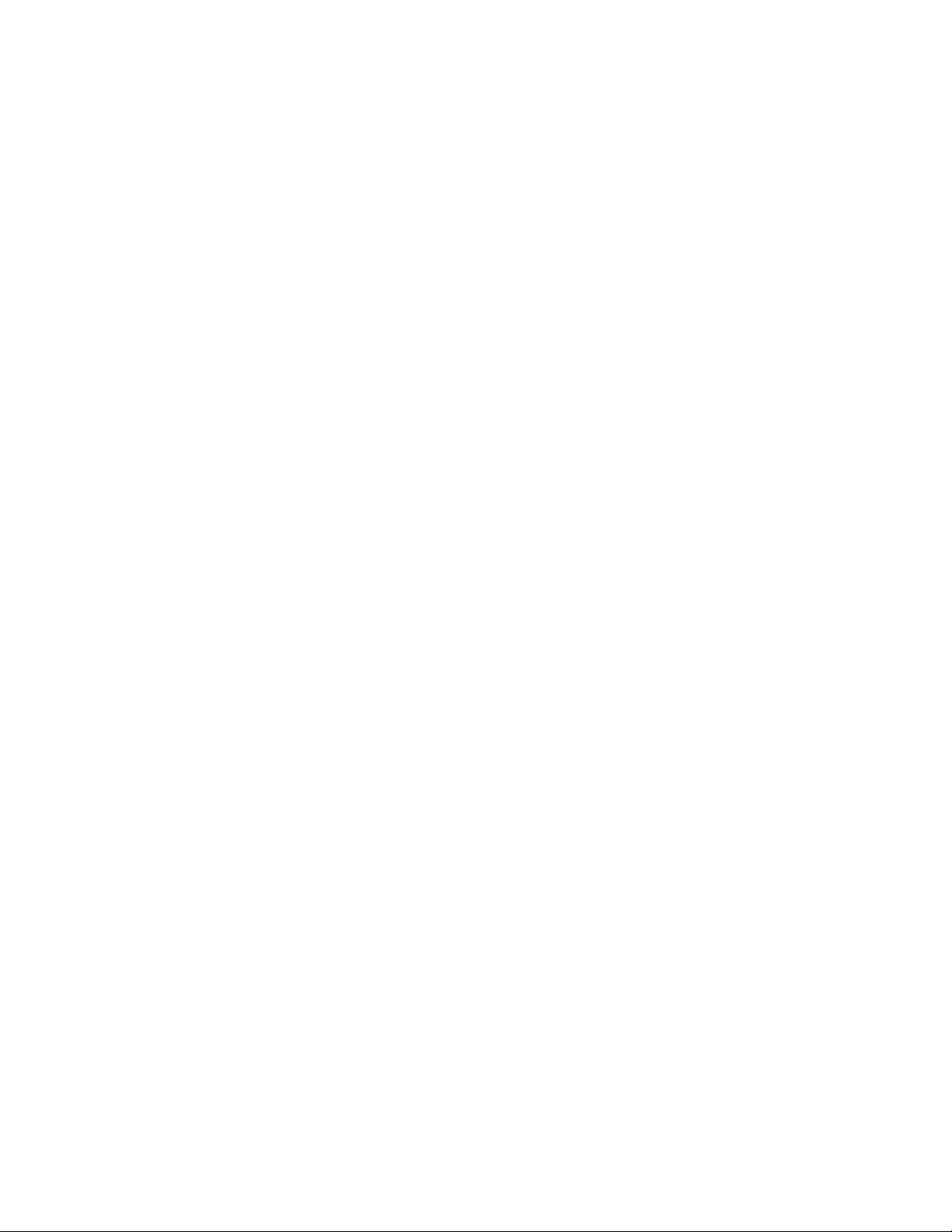
How To Use This Manual
This is the manual for apcupsd, a daemon for communicating with UPSes
(Uninterruptible Power Supplies) made by American Power Corporation
(APC). If you have an APC-made UPS, whether sold under the APC nameplate or OEMed (The HP PowerTrust 2997A UPS has been tested as a
“smartups” with cable Hewlett Packard part number 5061-2575 equivalent
to a custom-smart cable), and you want you get it working with a computer
running Linux, Unix, or Windows NT, you are reading the right document.
This manual is divided into parts which increase in technical depth as they
go. If you have just bought a state-of-the-art smart UPS with a USB or
Ethernet interface, and you are running a current version of Red Hat or
SUSE Linux (8.0 or later), then apcupsd is very nearly plug-and-play and
you will have to read only the Basic User’s Guide (see Basic User’s Guide).
If your operating system is older, or if you have an old-fashioned
serial-line UPS, you’ll have to read about serial installation (see
Installation on Serial-Line UPSes). If you need more details about administration for unusual situations (such as a master/slave or multi-UPS setup)
you’ll need to read the section on advanced topics (see Advanced topics). Finally, there is a Technical Reference (see Technical Reference) section which
gives full details on things like configuration file directives and event-logging
formats.
You should begin by reading the Quick Start (see Quick Start for Beginners)
instructions.
Basic User’s Guide
Planning Your Installation
Quick Start for Beginners
apcupsd is a complex piece of software, but most of its complexities are
meant for dealing with older hardware and operating systems. On current
hardware and software getting it running should not be very complicated.
The following is a help guide to the steps needed to get apcupsd set up and
running as painlessly as possible.
14
Page 16
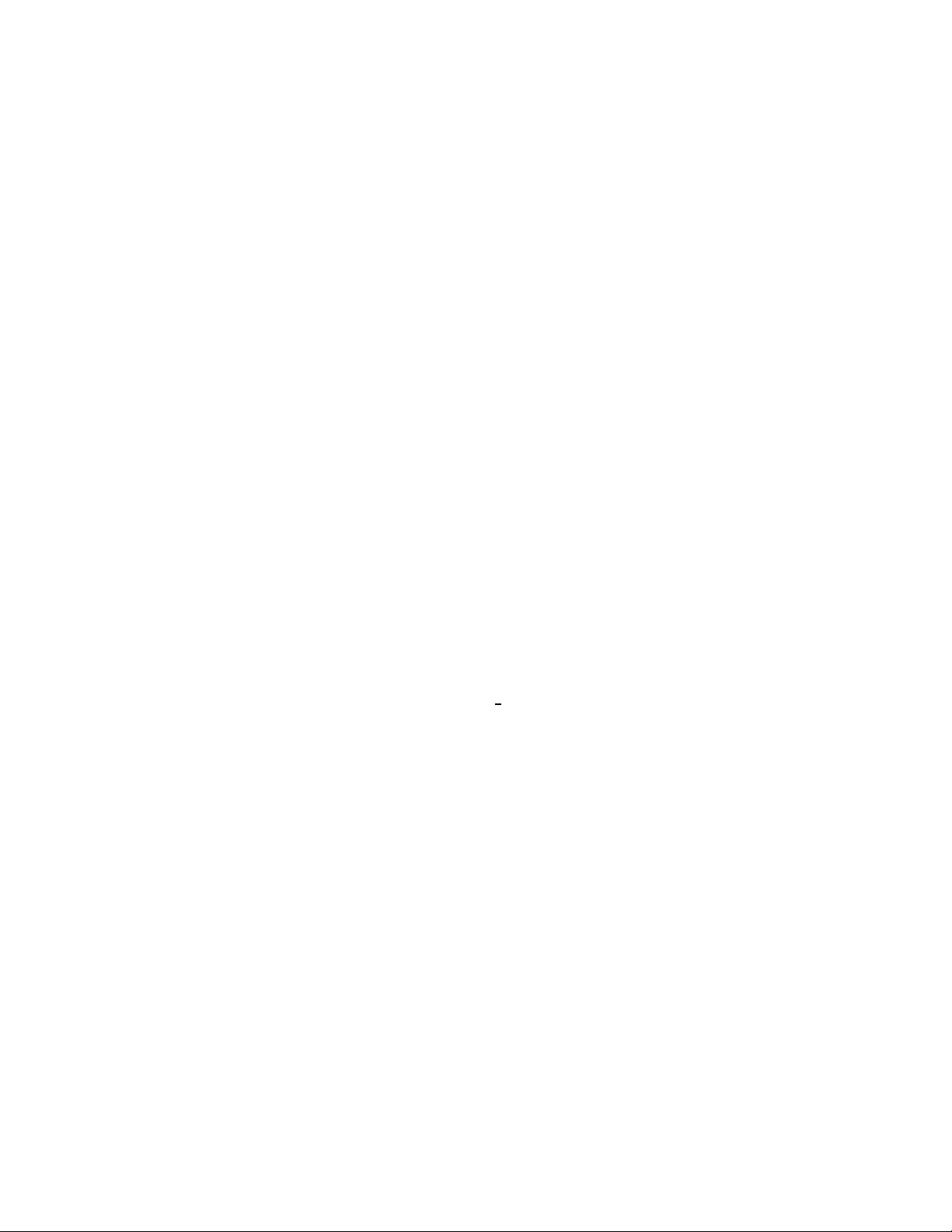
1. First, check to see if apcupsd supports your UPS and operating system
(see Supported Operating Systems; UPSes and Cables).
2. Second, plan your configuration type (see
Choosing a Configuration Type). If you have just one UPS and
one computer, this is easy. If you have more than one machine being
served by the same UPS, or more than one UPS supplying power to
computers that are on the same local network, you have more choices
to make.
3. Third, figure out if you have one of the easy setups. If you have a USB
UPS, and a USB-capable recent Linux such as Red Hat or SuSE at
version 8.0, and you want to use one UPS with one computer, that’s an
easy setup. APC supplies the cable needed to talk with that UPS along
with the UPS. All you need to do is check that your USB subsystem
is working (see Checking Out Your USB Subsystem); if so, you can go
to the build and install step.
4. If you have a UPS designed to communicate via SNMP over Ethernet,
that is also a relatively easy installation. It’s in Advanced Topics (see
Advanced topics) mainly because it’s an unusual situation.
5. If you have a UPS that communicates via an RS232C serial interface
and it is a SmartUPS, then things are relatively simple, otherwise,
your life is about to get interesting.
(a) If you have a vendor-supplied cable, find out what cable type you
have by looking on the flat ends of the cable for a number, such
as 940-0020A, stamped in the plastic. Check the cables column
of the table of types (see type
type.
(b) If you don’t have a vendor-supplied cable, or your type is not
supported, you may have to build one yourself (see Cables). Here
is hoping you are good with a soldering iron!
6. Now you are ready to read the Building and Installing (see
Building and Installing apcupsd) section of the manual and follow
those directions. If you are installing from an RPM or some other
form of binary package, this step will probably consist of executing a
single command.
7. Tweak your /etc/apcupsd/apcupd.conf file as necessary. Often it will
not be.
8. Change the BIOS settings (see Arranging for Reboot on Power-Up)
on your computer so that boots up every time it gets power. (This is
not the default on most systems.)
15
table) to see if it’s a supported
Page 17
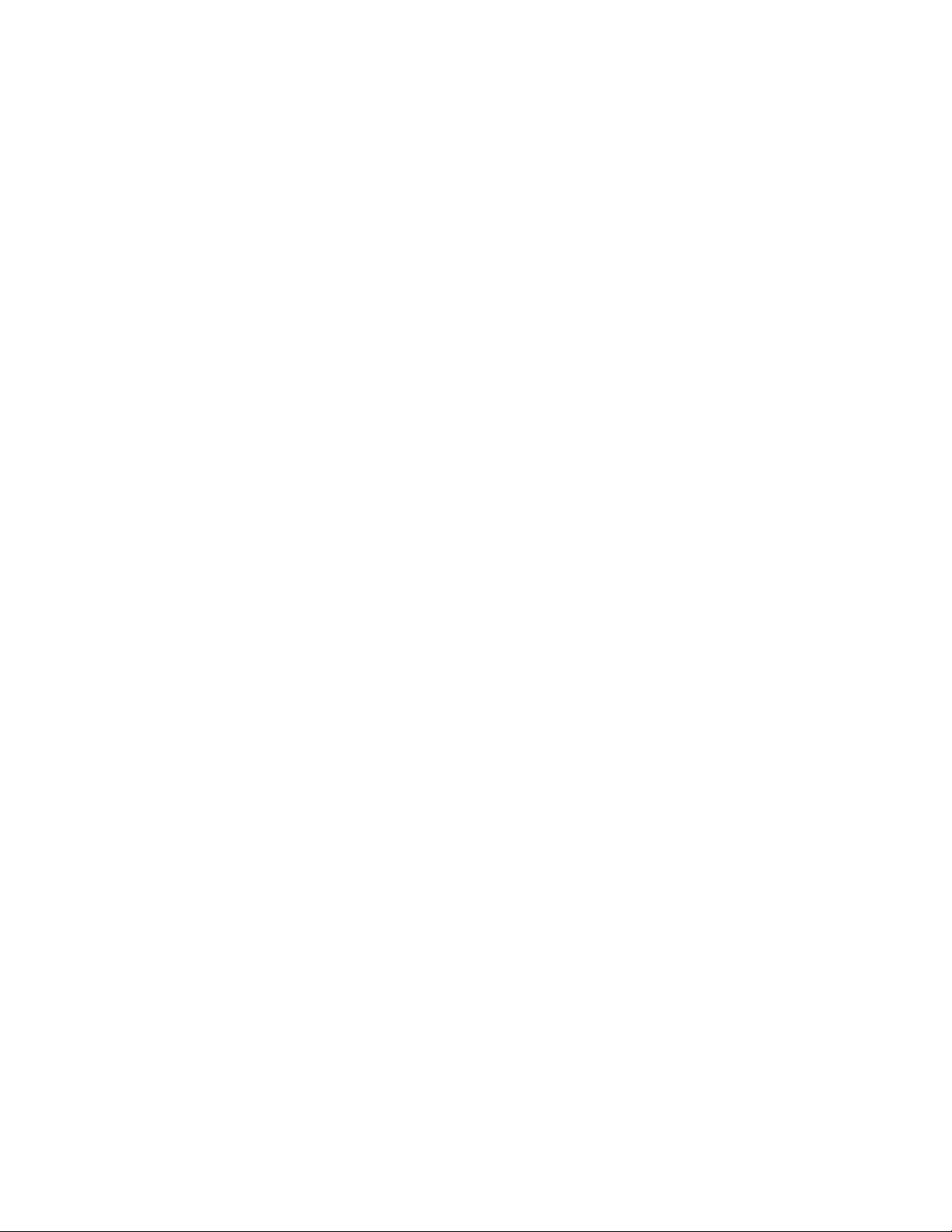
9. To verify that your UPS is communicating with your computer and
will do the right thing when the power goes out, read and follow the
instructions in the Testing (see Testing Apcupsd) section.
10. If you run into problems, read the Troubleshooting (see
Troubleshooting Your Installation) section of this manual.
11. If you still need help, send a message to the developer’s email list
apcupsd-users at lists.sourceforge.net describing your problem, what
version of apcupsd you are using, what operating system you are using,
and anything else you think might be helpful.
12. Read the manual sections on monitoring and maintaining your UPS.
Supported Operating Systems, UPSes and Cables
Please note that due to the lack of Unix USB API standards, the USB code
in apcupsd works only on Linux and *BSD systems. In addition, at the
current release (3.10.17) the USB support for *BSD systems can at best be
considered BETA due to fragile kernel drivers. Drivers for other OSes can
be written, but it requires someone with a knowledge of the OS and the
USB to do so. (This lack of a Unix USB API interface is one of the big
failings of Unix. It occurs in other areas such as the GUI. Many people tout
the diversity as an advantage, but it is in fact a weakness.)
The apcupsd maintainers develop it under Fedora (Red Hat); that port is,
accordingly, the most up to date and best tested. There are enough Debian
Linux users that that port is also generally pretty fresh. Slackware Linux is
also fully supported.
apcupsd has also been ported to FreeBSD, NetBSD, OpenBSD, HP/UX,
Solaris, Alpha Unix and the Cygwin Unix emulation under Windows. It is
quite likely to work on those systems, though the port may occasionally get
stale and require minor tweaking.
In Operating System Specifics you’ll find operating-system-specific tips for
building and configuring apcupsd.
You can generally count on your UPS being supported if it has either
an Ethernet-connected SNMP interface or a USB interface with an APCsupplied cable.
The “UPSTYPE Keyword” field is the value you will put in your
/etc/apcupsd/apcupd.conf file to tell apcupsd what type of UPS you have.
16
Page 18
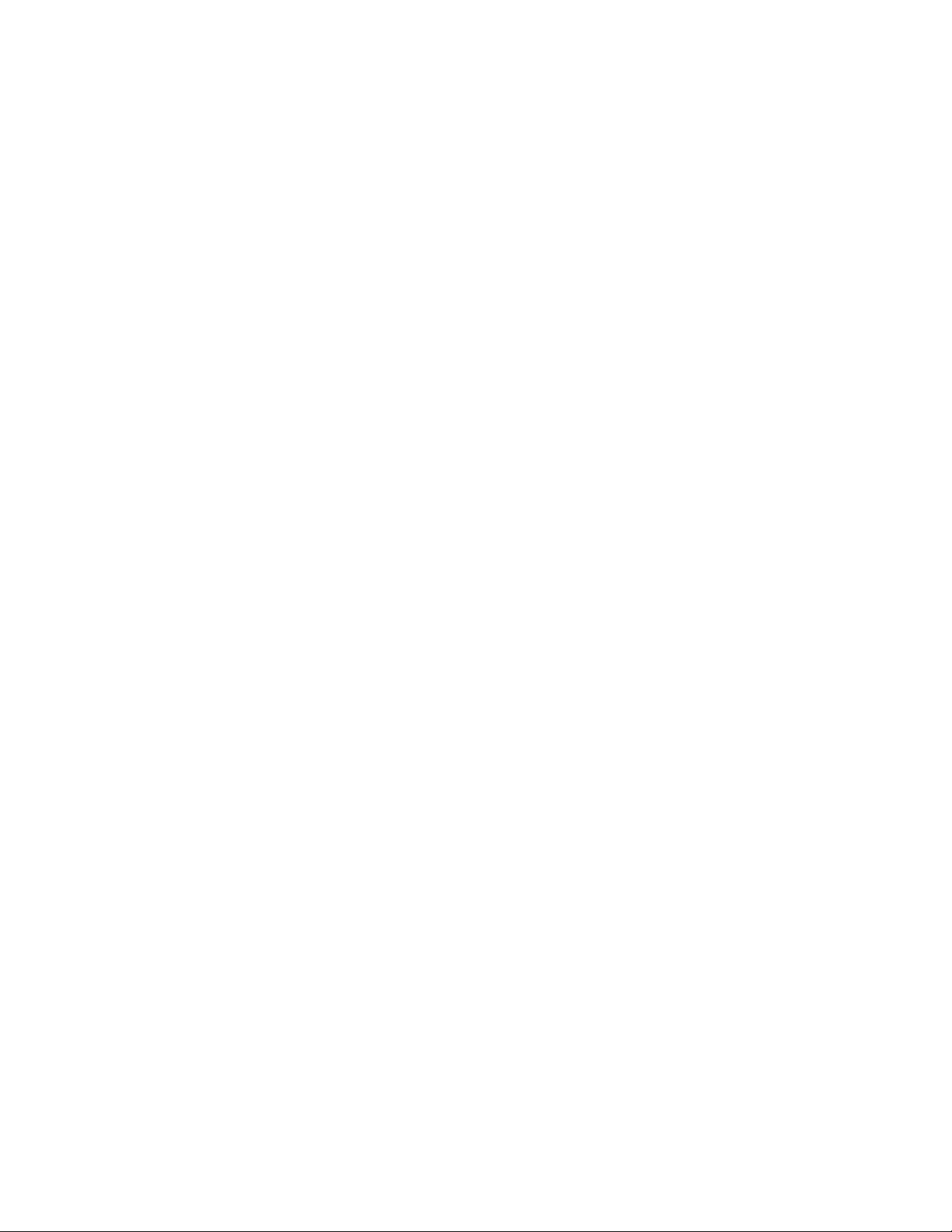
We’ll describe the possible values here, because they’re a good way to explain your UPS’s single most important interface property – the kind of
protocol it uses to talk with its computer.
apcsmart An APCSmart UPS and its computer also communicate
through an RS232C serial connection, but they actually use it as
a character channel (2400bps, 8 data bits, 1 stop bit, no parity)
and pass commands back and forth in a primitive language (see
APC smart protocol) resembling modem-control codes. The different
APC UPSes all use closely related firmware, so the language doesn’t
vary much (later versions add more commands). This class of UPS
is in decline, rapidly being replaced in APC’s product line by USB
UPSes.
usb A USB UPS speaks a universal well defined control language over a
USB wire. Most of APC’s lineup now uses this method as of late
2003, and it seems likely to completely take over in their low- and
middle range. Other manufacturers (Belkin, Tripp-Lite, etc.) are
moving the same way, though with a different control protocol for
each manufacturer. As long as USB hardware can be mass-produced
more cheaply than an Ethernet card, most UPSes are likely to go this
design route. Please note that even if you have a USB UPS, if you use
a serial cable with it (as can be supplied by APC), you will need to
configure your UPS as apcsmart rather than usb.
net This is the keyword to specify if you are using your UPS in Slave mode
(i.e. the machine is not directly connected to the UPS, but to another
machine which is), and it is connected to the Master via an ethernet
connection. You must have apcupsd’s Network Information Services
NIS turned on for this mode to work. It is a much simpler form of
running a Slave than the old Master/Slave code.
snmp SNMP UPSes communicate via an Ethernet NIC and firmware that
speaks Simple Network Management Protocol.
dumb A dumb or voltage-signaling UPS and its computer communicate
through the signal lines on an RS232C serial connection. Not much
can actually be conveyed this way other than an order to shut down.
Voltage-signaling UPSes are obsolete; you are unlikely to encounter
one other than as legacy hardware. If you have a choice, we recommend
you avoid simple signalling UPSes.
The table shown below lists the APC model supported, and the possible
kewords that you would use in the configuration with the listed cables. Some
17
Page 19
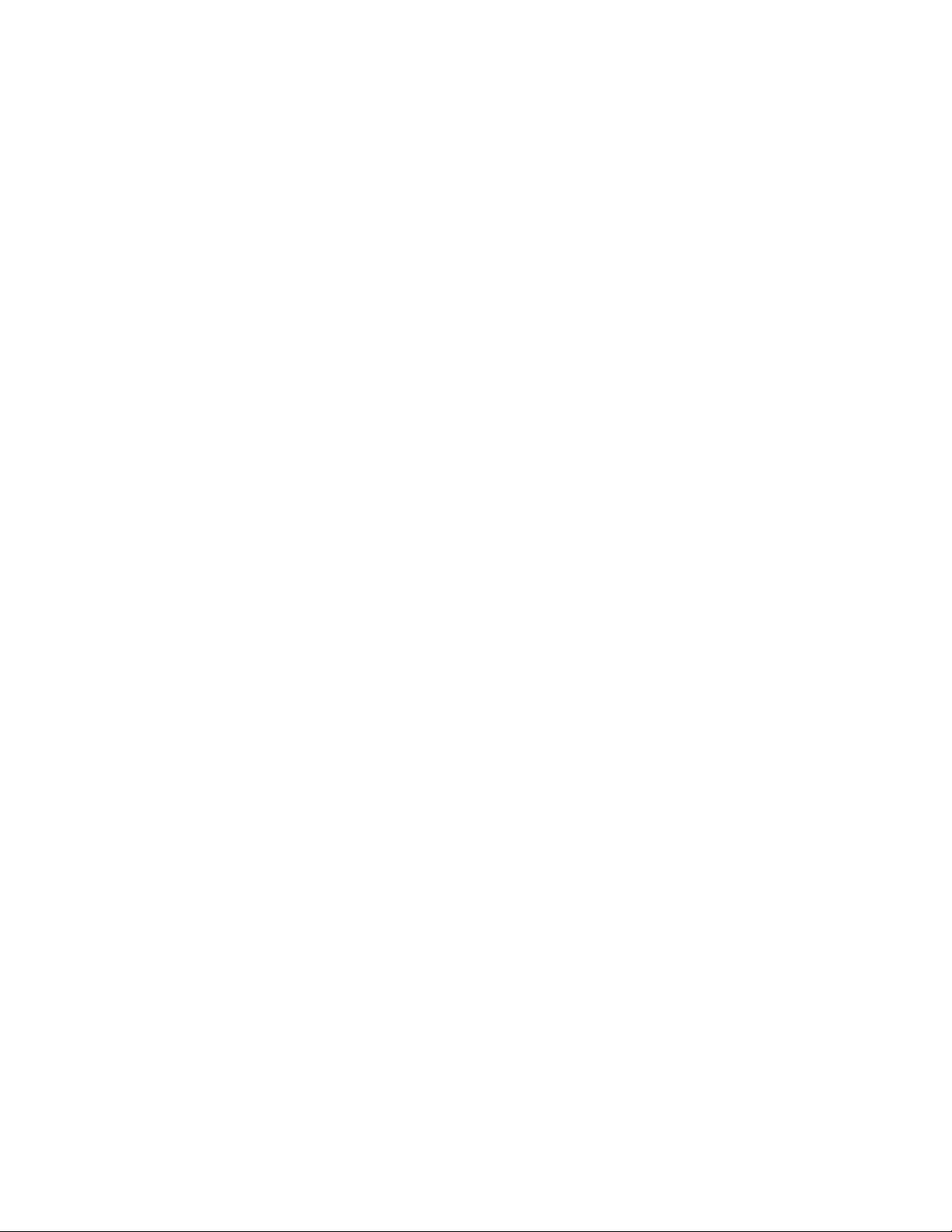
of the models, particularly USB enabled models, can be run in multiple
modes, so they may appear more than once in the table. APC is putting
out new models at a furious rate, and so it is very likely that your model is
not listed in the table. If it is USB enabled, it will probably work in USB
mode. Please note that some of these new models are extremely inexpensive,
so they are stripped down versions of more expensive units, and as such
they do not offer as many features, so some of the example output you see
elsewhere in this manual may not be available with your unit.
APC Model UPSTYPE
Keyword
BackUPS
CS/ES (serial
mode)
BackUPS Pro,
Smarter BackUPS Pro
SmartUPS,
SmartUPS VS
(It has not
been confirmed
that the cable
shipped with
the VS is a
940-0095.),
PowerStack
450, Matrix
UPS, ShareUPS Advanced
Port
apcsmart smart (note:
apcsmart 940-0095A Supported
apcsmart smart (note:
UPSCABLE
keywords for
Cables Supported
using Smart
Custom RJ45)
the new BackUPS RS 500
models are
reported NOT
to work with
this cable.
using SmartCustom),
940-0024C
Status
Supported
Supported
18
Page 20
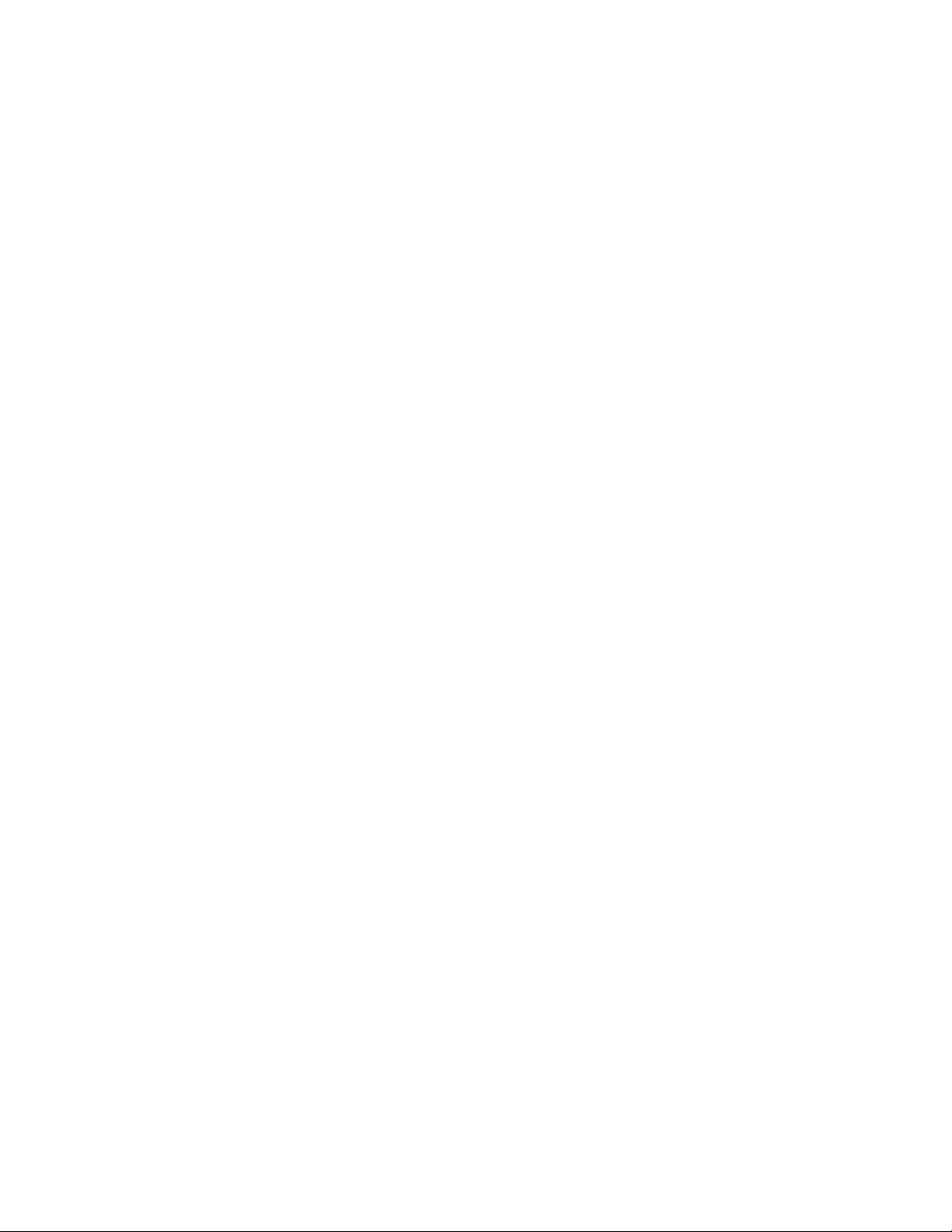
BackUPS CS
USB, Pro
USB, ES USB,
RS/XS 1000,
RS/XS 1500,
and probably
other USB
models
SmartUPS
USB, BackUPS Office
USB, and any
other USB
UPS
All SNMPcapable models
BackUPS dumb simple (note:
BackUPS Office, BackUPS
ES
BackUPS CS
and possibly
ES models
(serial mode)
ShareUPS Basic Port
usb usb (note:
using APC
cables 9400127A/B/C)
usb usb (note: us-
ing APC cable,
no number)
snmp ether Supported
using SimpleCustom (This
cable is not an
APC product.
You have to
build it yourself using the
instructions
in Cables.),
940-0020B,
940-0020C,
940-0119A,
940-0023A
dumb 940-0119A Supported
dumb 940-0128A Supported
dumb 940-0020B,
940-0020C,
940-0023A
Supported in version >=3.9.8
Supported, version >=3.9.8
Supported
Supported
There are three major ways of running apcupsd on your system. The first
is a standalone configuration where apcupsd controls a single UPS, which
19
Page 21
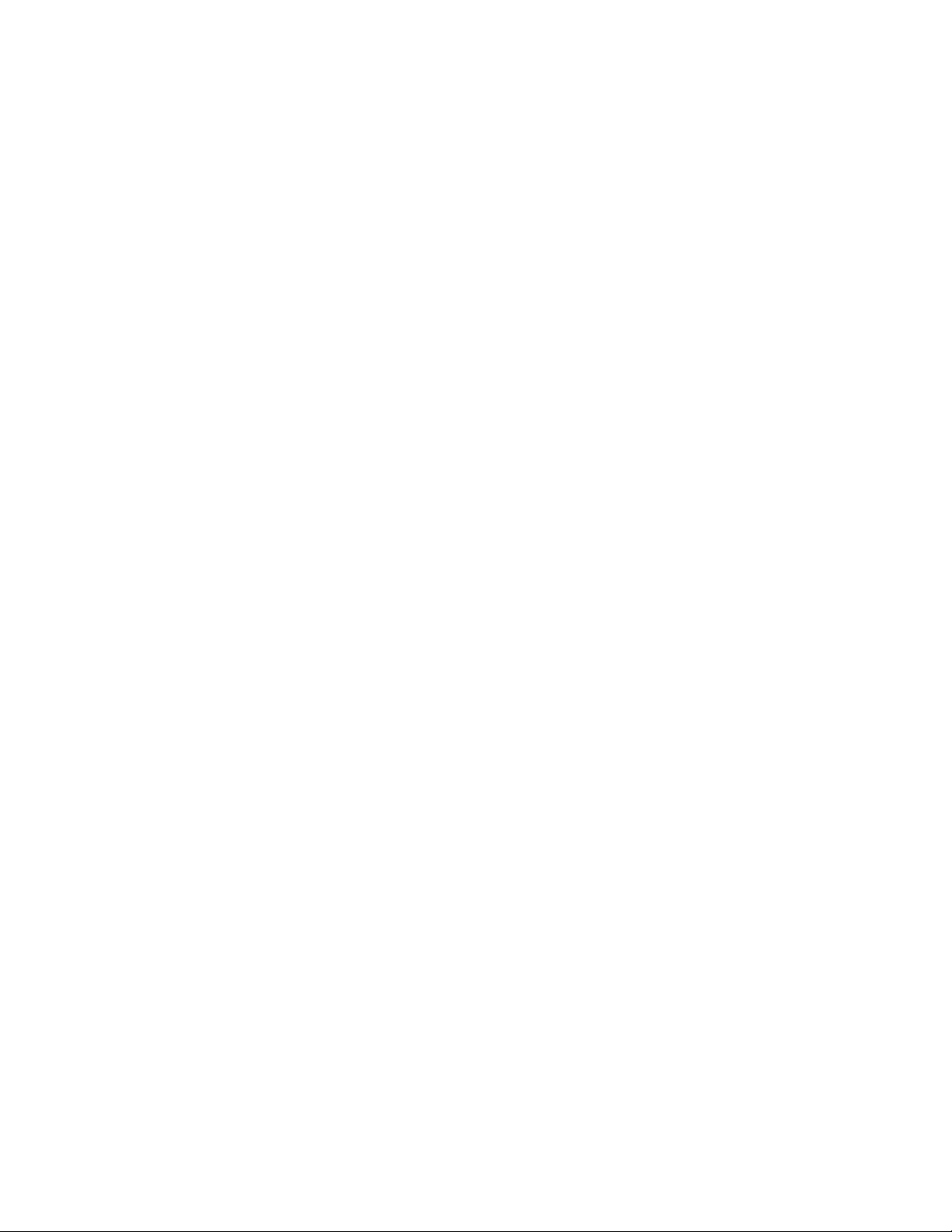
powers a single computer. This is the most common configuration. If you’re
working with just one machine and one UPS, skip the rest of this section.
Your choices become more interesting if you are running a small cluster or a
big server farm. Under those circumstances, it may not be possible or even
desirable to pair a UPS with every single machine. apcupsd supports some
alternate arrangements.
The second type of configuration is a master/slave configuration, where one
UPS powers several computers, each of which runs a copy of apcupsd. The
computer that controls the UPS is called the master, and the other computers are called slaves. The master copy of apcupsd communicates with
and controls the slaves via an Ethernet connection. This type of configuration may be appropriate for a small cluster of machines. Some example
configuration files for the master and the slave machines can be found in the
examples directory of the source distribution. The more recent examples
are in master.apcupsd.conf and slave.apcupsd.conf.
The third configuration (new with version 3.8.3), is where a single computer
controls multiple UPSes. In this case, there are several copies of apcupsd on
the same computer, each controlling a different UPS. One copy of apcupsd
will run in standalone mode, and the other copy or copies will normally
run in master/slave mode. This type of configuration may be appropriate
for large server farms that use one dedicated machine for monitoring and
diagnostics
Here is a diagram that summarizes the possibilities:
Configuration types.
\addcontentsline{lof}{figure}{Configuration Types}\includegraphics{./main_configs.eps}
If you decide to set up one of these more complex configurations, see the
Advanced Topics (see Advanced topics) section for details.
Apcupsd Known USB Issues
- Problem: USB is only supported on Linux and *BSD systems (though
the *BSD is still BETA). Although the configuration script allows the usb
20
Page 22
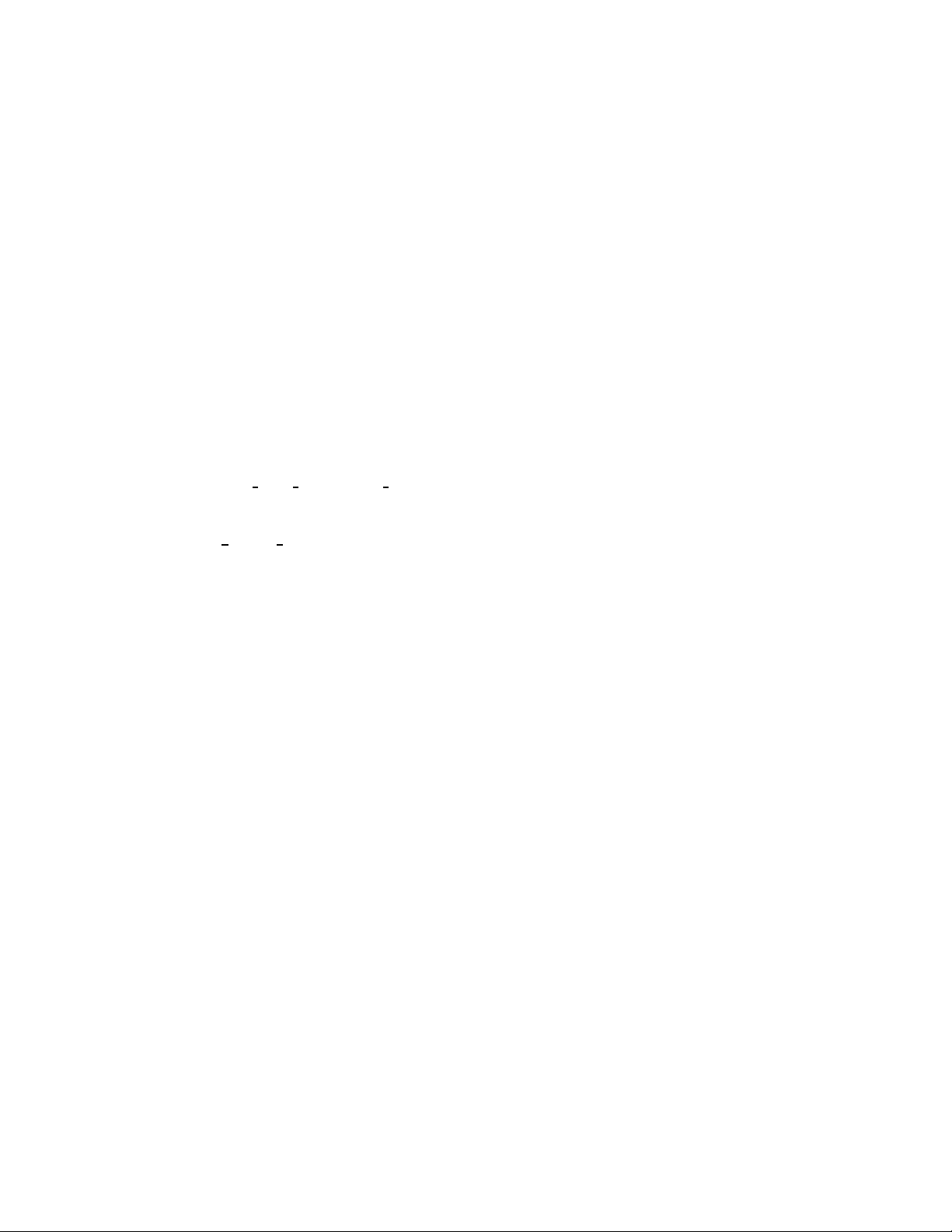
driver to be enabled on other platforms, it will only compile and run on
Linux and *BSD systems.
- Workaround: Try using UPS in serial mode instead of USB.
- Problem: Linux 2.4 series kernels older than 2.4.22 do not bind the USB
device to the proper driver. This is evidenced by /proc/bus/usb/devices
listing the UPS correctly but it will have “driver=(none)” instead of
“driver=(hid)”. This affects RHEL3, among others.
- Workaround: Upgrade linux kernel to 2.4.22 or higher.
- Problem: Mandrake 10.0 and 10.1 systems with high security mode enabled (running kernel-secure kernel) use static device nodes but still assign
USB minor numbers dynamically. This is evidenced by hiddev0: USB
HID v1.10 Device [...] instead of hiddev96: ... in dmesg log.
- Workaround: Boot standard kernel instead of kernel-secure or disable
CONFIG
USB DYNAMIC MINORS and rebuild kernel-secure.
- Problem: USB driver linux-usb.c fails to compile, reporting errors about
MAX USAGES undefined. This is due to a defect in the linux
HID
kernel hiddev.h header file on 2.6.5 and higher kernels.
- Workaround: Workaround: Upgrade to apcupsd-3.10.14 or higher. These
versions contain a workaround for the defect.
- Problem: On some systems such as Slackware 10.0, no USB devices will
showup (see the next section).
- Workaround: add the following to rc.local
mount -t usbdevfs none /proc/bus/usb
- Problem: 2.6 kernels use udev and does not autmatically create
/dev/usb/hiddev?? as it should, causing apcupsd to
- Workaround: Edit the file /etc/udev/rules.d/50-udev.rules, and add the
following:
KERNEL="hiddev*", NAME="usb/hiddev%n"
More details are provided in the following section ...
21
Page 23
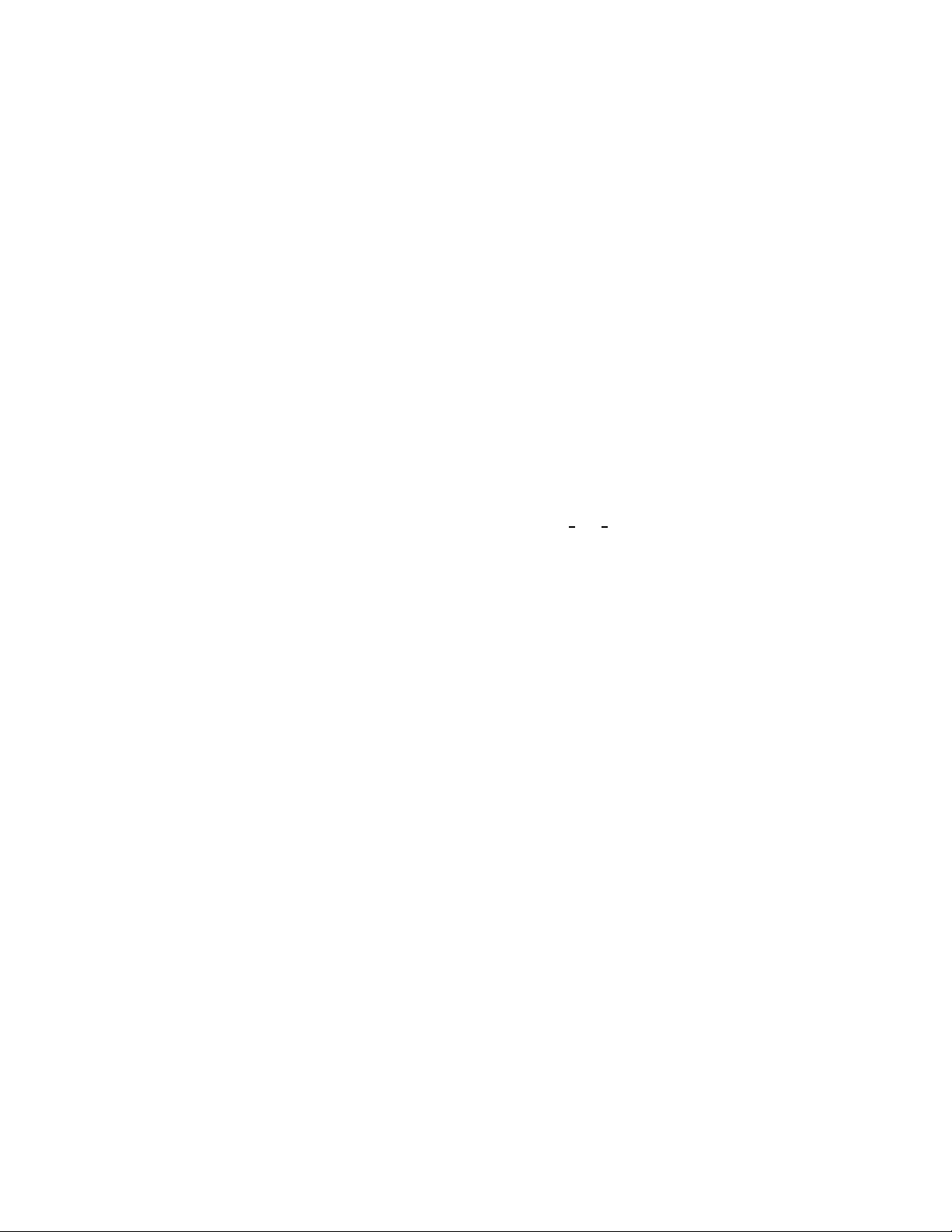
Checking Out Your USB Subsystem
You can skip this section if your UPS has an Ethernet or RS232-C interface
or you are not running on a Linux kernel. If it has a USB interface, you
need to make sure that your USB subsystem can see the UPS. On a Linux
system this is easy, just do this from a shell prompt (please see below for
2.6 kernel considerations):
Most of this section applies to Linux. However, toward the end, there is
critical information about the BSD USB driver, including a list of known
issues and kernel configuration requirements.
cat /proc/bus/usb/devices
This information is updated by the kernel whenever a device is
plugged in or unplugged, irrespective of whether apcupsd is running or not. To interpret the codes in this file, please see
http://www.linuxhq.com/kernel/v2.4/doc/usb/proc usb info.txt.html
You should get some output back that includes something like this from
ESR’s site, featuring an RS 1000:
T: Bus=02 Lev=01 Prnt=01 Port=00 Cnt=01 Dev#= 3 Spd=1.5 MxCh= 0
D: Ver= 1.10 Cls=00(>ifc ) Sub=00 Prot=00 MxPS= 8 #Cfgs= 1
P: Vendor=051d ProdID=0002 Rev= 1.06
S: Manufacturer=American Power Conversion
S: Product=Back-UPS RS 1000 FW:7.g3 .D USB FW:g3
S: SerialNumber=JB0308036505
C:* #Ifs= 1 Cfg#= 1 Atr=a0 MxPwr= 24mA
I: If#= 0 Alt= 0 #EPs= 1 Cls=03(HID ) Sub=00 Prot=00 Driver=hid
Note, if on the last line, Driver is listed as Driver=none then you do not
have the HID driver loaded or the driver did not attach to the UPS. One
common cause is having a Linux kernel older than 2.4.22 (such as a stock
RedHat 9 kernel). If this is the case for your system, please upgrade to at
least kernel version 2.4.22 and try again. Otherwise, please read further for
instructions for other possible courses of action.
For more details on how to interpret these codes, please see the end of this
section.
Here are two more ample entries from Kern Sibbald. The first features a
Back-UPS 350 direct connected USB device:
22
Page 24
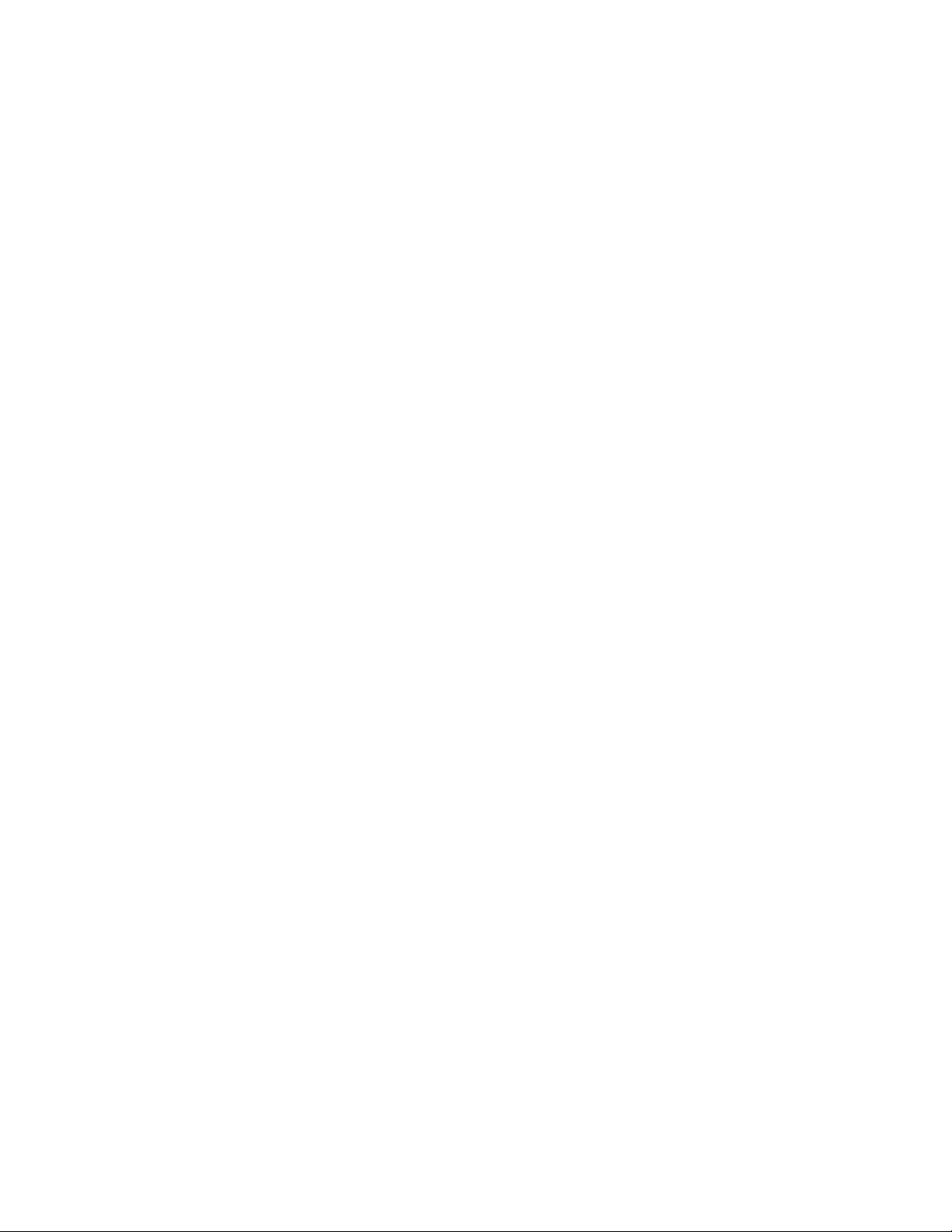
T: Bus=01 Lev=01 Prnt=01 Port=00 Cnt=01 Dev#= 2 Spd=1.5 MxCh= 0
D: Ver= 1.10 Cls=00(>ifc ) Sub=00 Prot=00 MxPS= 8 #Cfgs= 1
P: Vendor=051d ProdID=0002 Rev= 1.00
S: Manufacturer=American Power Conversion
S: Product=Back-UPS 350 FW: 5.2.I USB FW: c1
S: SerialNumber=BB0115017954
C:* #Ifs= 1 Cfg#= 1 Atr=a0 MxPwr= 30mA
I: If#= 0 Alt= 0 #EPs= 1 Cls=03(HID ) Sub=00 Prot=00 Driver=hid
E: Ad=81(I) Atr=03(Int.) MxPS= 8 Ivl= 10ms
The second features an IOgear USB-to-serial adapter that runs my serial
SmartUPS 1000:
T: Bus=01 Lev=01 Prnt=01 Port=01 Cnt=02 Dev#= 4 Spd=12 MxCh= 0
D: Ver= 1.10 Cls=00(>ifc ) Sub=00 Prot=00 MxPS= 8 #Cfgs= 1
P: Vendor=0557 ProdID=2008 Rev= 0.01
C:* #Ifs= 1 Cfg#= 1 Atr=a0 MxPwr=100mA
I: If#= 0 Alt= 0 #EPs= 3 Cls=ff(vend.) Sub=00 Prot=00 Driver=serial
E: Ad=81(I) Atr=03(Int.) MxPS= 10 Ivl= 1ms
E: Ad=02(O) Atr=02(Bulk) MxPS= 64 Ivl= 0ms
E: Ad=83(I) Atr=02(Bulk) MxPS= 64 Ivl= 0ms
Note that the IOgear device is using the serial driver (the I: line) while the
Back-UPS 350 is using the hid driver.
In general, if you see your UPS model in the S field, which means Manu-
facturer=, Product=, and SerialNumber=, and you see hid in the I
field (or serial if you are using an IOGear connection), you’re done. You
can skip the rest of this section and go straight to building and installing.
If it doesn’t show, check the obvious things; the UPS must be powered on,
and a cable must be properly seated in both the data port of the UPS and
one of your machine’s USB ports. Many UPSes have phone ports to provide
surge protection for phones or modems – make sure you haven’t plugged
your USB cable into one of those rather than the data port (which will
usually be near the top edge of the case.)
Note, on recent Debian systems, they do not include the hiddev device nodes in /dev, so you may need to manually create them using the
examples/make-hiddev script.
Also, ensure that the correct drivers are loaded. Under Linux-2.4.x, you can
check this out easily by examining the right file in the /proc system. Here’s
how you can do that:
23
Page 25
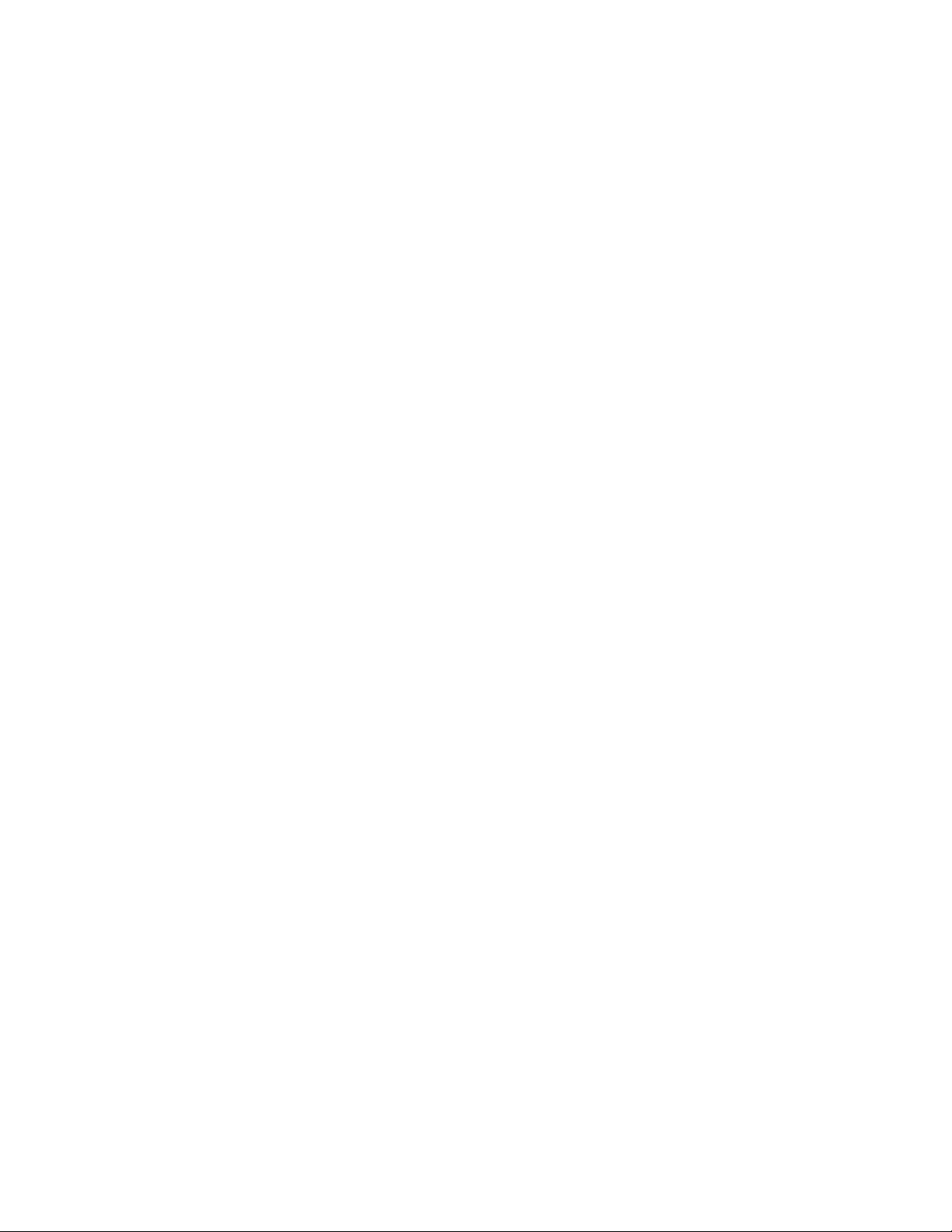
esr@grelber$ cat /proc/bus/usb/drivers
and you should get:
usbdevfs
hub
96-111: hiddev
hid
On Linux-2.6.x, make sure the sysfs filesystem is mounted on /sys and do:
adk0212@mail$ ls -l /sys/bus/usb/drivers/
where you should get
total 0
drwxr-xr-x 2 root root 0 May 1 18:55 hid
drwxr-xr-x 2 root root 0 May 1 18:55 hiddev
drwxr-xr-x 2 root root 0 May 1 18:55 hub
drwxr-xr-x 2 root root 0 May 1 18:55 usb
drwxr-xr-x 2 root root 0 May 1 18:55 usbfs
or perhaps something like
total 0
drwxr-xr-x 2 root root 0 Jan 6 15:27 hiddev
drwxr-xr-x 2 root root 0 Jan 6 15:28 hub
drwxr-xr-x 2 root root 0 Jan 6 15:28 usb
drwxr-xr-x 2 root root 0 Jan 6 15:27 usbfs
drwxr-xr-x 2 root root 0 Jan 6 15:28 usbhid
If your 2.6.x system does not have the /sys/bus/usb directory, either you do
not have sysfs mounted on /sys or the USB module(s) have not been loaded.
(Check /proc/mounts to make sure sysfs is mounted.)
A USB UPS needs all of these drivers – the USB device filesystem, the USB
hub, the Human Interface Device subsystem driver, and the Human Interface Device driver. If you are compiling your own kernel, you want to enable
24
Page 26
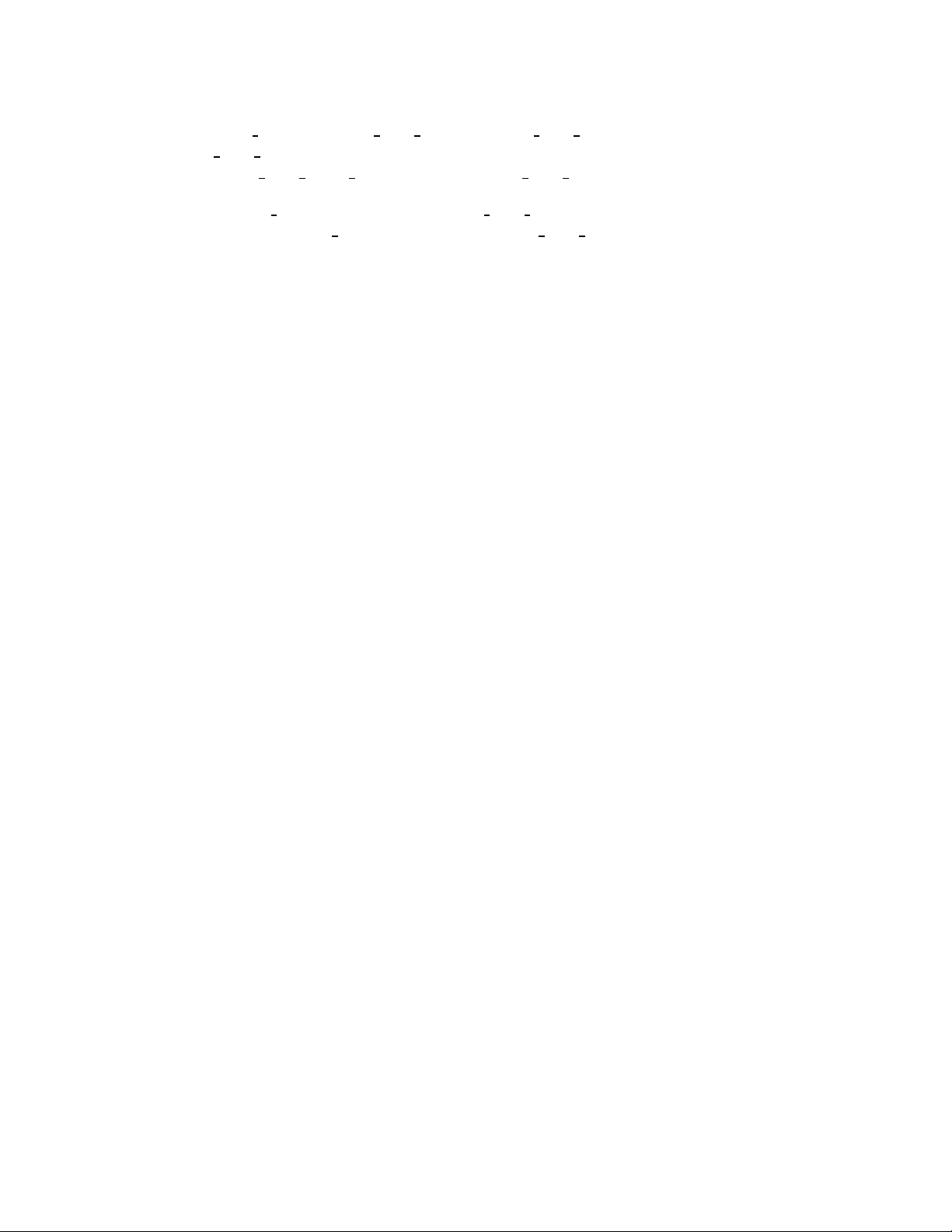
CONFIG USB, CONFIG USB HID, CONFIG USB HIDDEV, and CON-
USB DEVICEFS as well as at least one USB Host Controller Driver
FIG
(CONFIG USB UHCI HCD [2.6.x], CONFIG USB UHCI [2.4.x], etc.).
If CONFIG USB is set as M, CONFIG USB HID must be M (if enabled
at all). If CONFIG USB is set as Y, CONFIG USB HID can be M or Y.
hiddev, in turn, will be built however HID is.
To complicate things more many Linux flavors running 2.6 kernels such as
Fedora FC3 use the udev filesystem, which creates the devices in /dev (as
well as some others such as network devices) on the fly as they are needed.
It is basically a hotplug system, giving a lot more power to the user to
determine what happens when a device is probed or opened. It is also a lot
more complicated.
The bottom line for apcupsd on such a system is that the file
/dev/usb/hiddev# is not defined, and hence apcupsd terminates in error.
The solution to the problem is to add a rule to the udev rules file. On Fedora
FC3, this file is found in /etc/udev/rules.d/50-udev.rules. Start by adding
the following line:
BUS="usb", SYSFS[idVendor]="051d", NAME="usb/hiddev%n"
where you replace the [ and ] with braces in the line above.
Then either reboot your system, or unplug and replug your UPS and then
restart apcupsd. At that point apcupsd should work fine. You can use:
udevinfo -a -p /sys/class/usb/hiddev0/
to get more information on the fields that can be matched.
Adam has provided the following as a more generic rule:
KERNEL="hiddev*", NAME="usb/hiddev%n"
If you have several UPSes or you just want to give your UPS a fixed name,
you can use:
BUS="usb", SYSFS[serial]="AS0123456789", NAME="usb/ups0"
25
Page 27
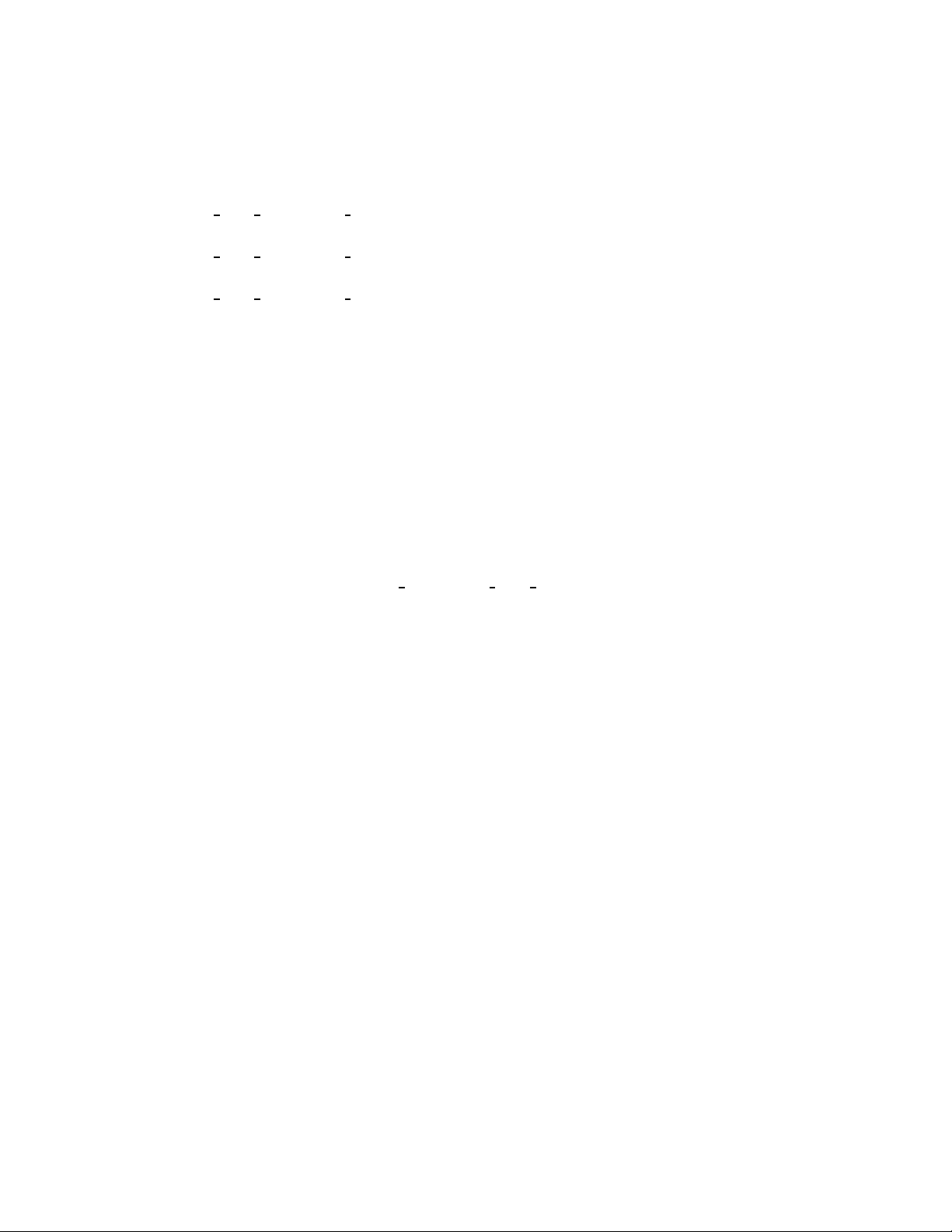
where you replace the [ and ] with braces and the serial number with the
one that correspnds to your UPS.
Some kernels ship, such as Mandrake 10, ship with CON-
USB DYNAMIC MINORS turned on. This is not ideal for
FIG
running with apcupsd, and the easiest solution is to turn CONFIG USB DYNAMIC MINORS off and rebuild your kernel, or
find a pre-built kernel with it off. For a kernel with CONFIG USB DYNAMIC MINORS turned on to work with apcupsd, you
must enable devfs. The following will tell you if devfs is enabled:
$ ps ax | grep devs
which should give something like the following:
533 ? S 0:00 devfsd /dev
What complicates the situation much more on Mandrake kernels is their
security level since CONFIG DYNAMIC USB MINORS is turned on, but
on higher security levels devfs is turned off. The net result, is that in those
situations hiddev is hosed (to use Adam’s terms) so apcupsd will not work.
So, in these cases, the choices are:
(a) Reduce the security level setting of the system
(not sure if this is possible after the initial install).
(b) Custom build a high security kernel with devfs enabled
and make sure devfs is mounted and devfsd is running.
(c) Custom build a high security kernel with dynamic
minors disabled
(d) Use udev
For a typical USB section of a kernel .config file, please see the end of this
section.
For the IOGear serial USB connection, you need:
usbcore
usbserial
pl2303
26
Page 28
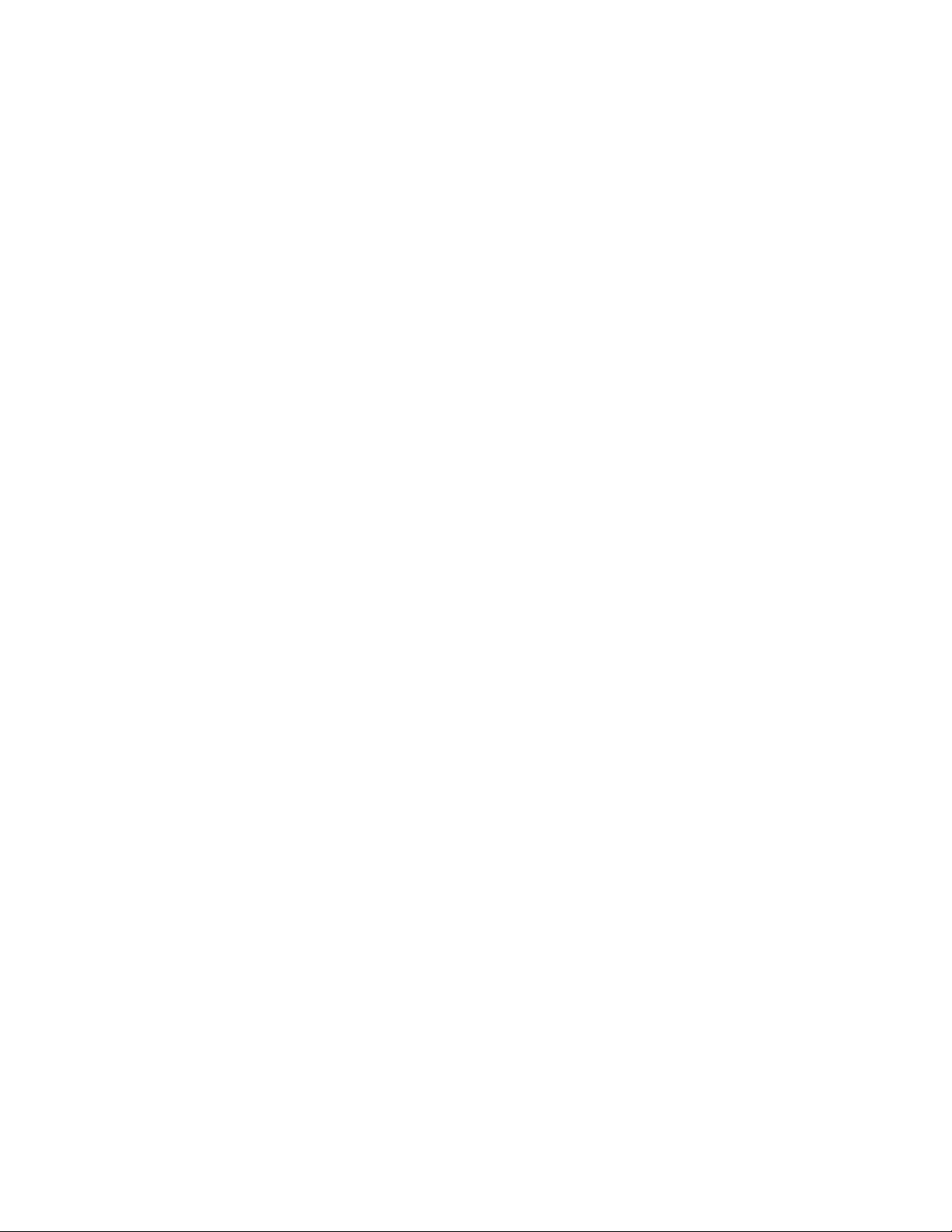
Finally, check that appropriate USB devices exist. On a Red Hat system
you can do this:
esr@grelber$ ls /dev/usb/h*
/dev/usb/hiddev0 /dev/usb/hiddev12 /dev/usb/hiddev2 /dev/usb/hiddev6
/dev/usb/hiddev1 /dev/usb/hiddev13 /dev/usb/hiddev3 /dev/usb/hiddev7
/dev/usb/hiddev10 /dev/usb/hiddev14 /dev/usb/hiddev4 /dev/usb/hiddev8
/dev/usb/hiddev11 /dev/usb/hiddev15 /dev/usb/hiddev5 /dev/usb/hiddev9
This will tell you that the Human Interface Device nodes, one of which
apcupsd will use to talk with the UPS, exist. On other Linuxes the layout will be slightly different; the hiddev devices will usually live in a
/dev/usb/hid/ subdirectory. If these devices don’t exist, you may need
to run <apcupsd-source>/examples/make-hiddev to create them.
Now build and run the hid-ups test program. You do not have to configure
and build the rest of apcupsd to do this. To build hid-ups enter:
cd <apcupsd-source>/examples
make hid-ups
There should be no errors. Now assuming that everything has gone well to
this point and that you have connected your USB UPS, enter:
./hid-ups
It should print a sample report of the information that it has obtained from
your UPS. CAUTION! if you have a 2.4.x Linux kernel do not run two
copies of this program at the same time, or your kernel will freeze. The
report that is printed should look very similar to the report in <apcupsdsource>/examples/hid-ups.rpt. If the program reports that the device was
not found ensure that all the appropriate modules are loaded (as described
earlier), then unplug your UPS and plug it back in. This should permit the
kernel to recognize the UPS.
If ./hid-ups tells you “No permission, try this as root”, you know what to
try. If it says “Couldn’t find USB UPS device, check your /dev.”, then it is
very unlikely that apcupsd will work. You probably need to run the script
“make-hiddev” before continuing.
27
Page 29
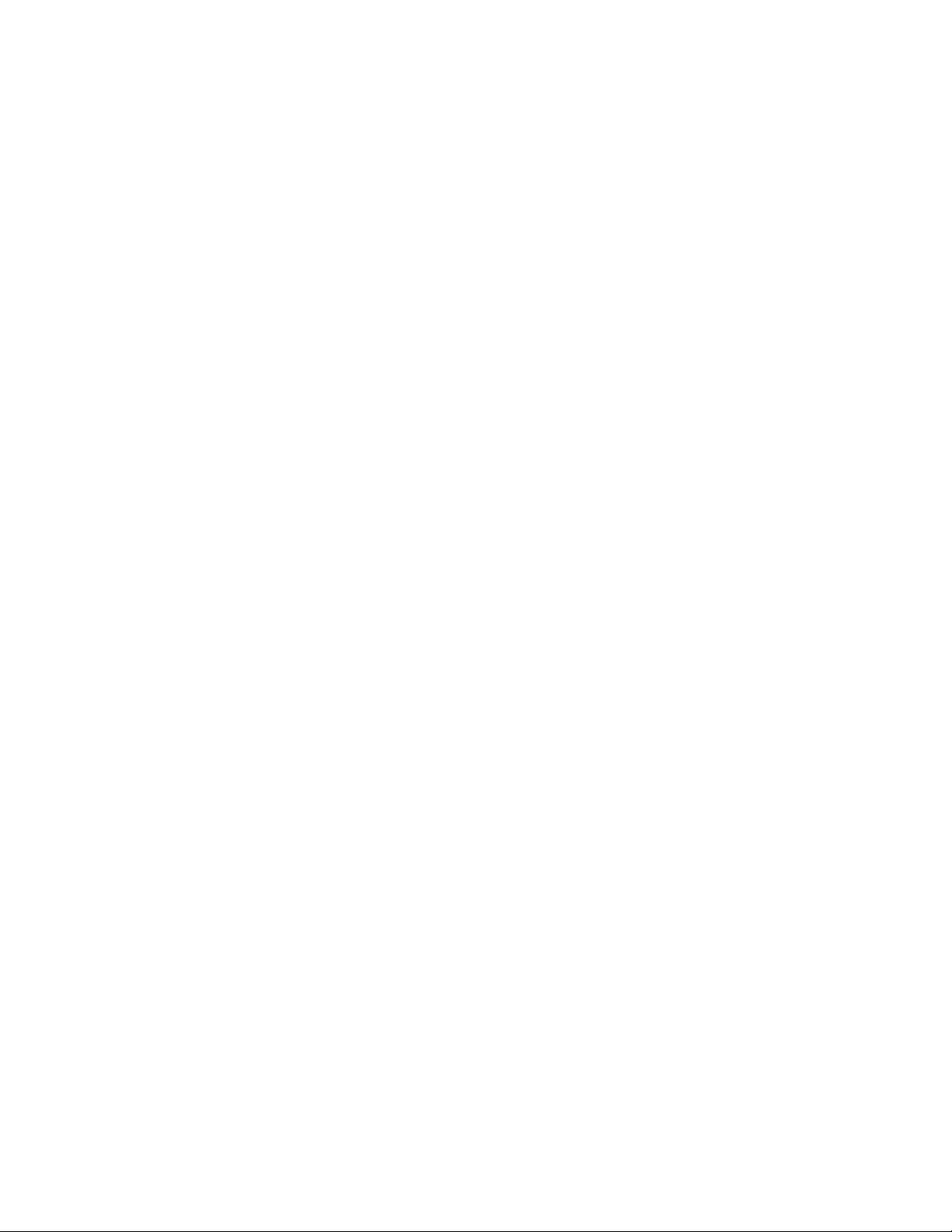
If all there things check out and you still can’t see the UPS, something is
more seriously wrong than this manual can cover – find expert help. If you
are unable to list USB devices or drivers, you kernel may not be USB-capable
and that needs to be fixed. Please check if your kernel has the three patches
listed in the <apcupsd-source>/examples directory. Each of the files ends
with the name .patch, and at the current writing they are:
linux-2.4.20-killpower.patch
linux-2.4.20-USB-reject.patch
linux-2.6.0-USB-queue-overflow.patch
For example, RedHat 9 and/or pre-2.4.22 kernels are known to need the
linux-2.4.20-USB-reject.patch for APC SmartUPS XL series devices.
There are also a few email files that you can consult in the examples directory
for additional information and details.
Finally, check your Kernel Config. You will find more information about it
at:
Kernel Config.
KNOWN ISSUES WITH BSD USB
The BSD USB driver for apcupsd is BETA software and has some known
issues.
- FreeBSD lockups: Some users have experienced lockups (apcupsd stops
responding) on FreeBSD systems. In at least one case this problem was
worked around by disabling pthreads (—disable-pthreads flag to configure).
The problem seems to be caused by a FreeBSD kernel bug.
- FreeBSD kernel panics if USB cable is unplugged while apcupsd is running.
This is another kernel bug and is most easily worked around by not hotunplugging the UPS while apcupsd is running.
PLATFORMS & VERSIONS
The new (beta) FreeBSD USB driver supports FreeBSD, OpenBSD and
NetBSD. (Thanks go to the *BSD developers who kept a nearly identical
interface across all three platforms.)
The driver has been tested with the following platform versions:
FreeBSD-5.3 (Primary development platform)
28
Page 30
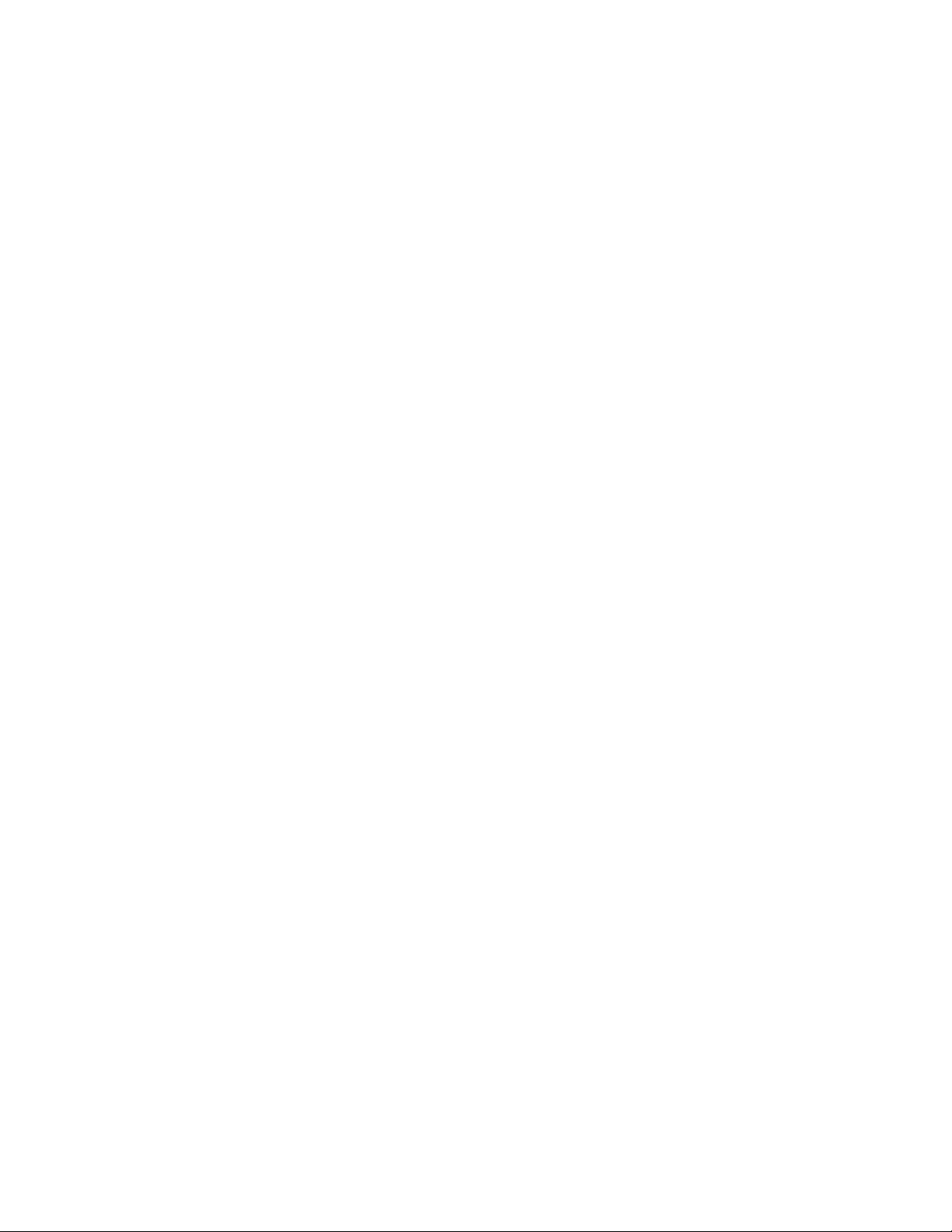
FreeBSD-4.11
NetBSD-2.0
NetBSD-1.6.2
OpenBSD-3.6
FreeBSD-5.3 has had the most testing since it is the primary platform on
which the driver is developed. The other platforms and versions have had
somewhat less testing. The only architecture tested so far (on any platform)
is i386, althought there is no reason to think it will not work on other archs.
If you run the driver on a new platform version or architecture, please report
your experience to the apcupsd-users mailing list.
KERNEL CONFIGURATION
You will need to rebuild your kernel in order to disable the uhid driver.
uhid is not sufficient for apcupsd at this time and we need to prevent it
from grabbing the UPS device. You should disable the following devices in
your kernel config file (comment them out):
FreeBSD (you WILL NOT lose use of USB keyboard and mouse): uhid
NetBSD (you WILL lose use of USB keyboard and mouse): uhidev, ums,
wsmouse, ukbd, wskbd, uhid
OpenBSD (you WILL lose use of USB keyboard and mouse): uhidev, ums,
wsmouse, ukbd, wskbd, uhid
For detailed information on rebuilding your kernel, consult these references:
FreeBSD:
http://www.freebsd.org/doc/en_US.ISO8859-1/books/handbook/kernelconfig.html
NetBSD:
http://www.netbsd.org/guide/en/chap-kernel.html
OpenBSD:
http://www.openbsd.org/faq/faq5.html#Building
CHECKING UPS IS RECOGNIZED BY THE KERNEL
After building a properly configured kernel, reboot into that kernel and
plug in your UPS USB cable. You should see a dmesg log message like the
following:
ugen0: American Power Conversion Back-UPS RS 1500 FW:8.g6 .D USB
FW:g6, rev 1.10/1.06, addr 2
29
Page 31

Note that the “ugen” driver is called out. If you see “uhid” instead, it
probably means you did not properly disable the uhid driver when you
compiled your kernel or perhaps you’re not running the new kernel.
You can also check with ’usbdevs -d’ to get a list of USB devices recognized
by the system as well as the drivers they are associated with. For example:
# usbdevs -d
addr 1: UHCI root hub, VIA
uhub0
addr 2: Back-UPS RS 1500 FW:8.g6 .D USB FW:g6, American Power Conversion
ugen0
MAKING DEVICE NODES
Apcupsd communicates with the UPS through the USB generic device, ugen.
You may or may not need to manually make ugen device nodes in /dev,
depending on what OS you are using.
FreeBSD: No manual intervention needed. FreeBSD automatically creates
the ugen nodes on demand.
NetBSD: By default, NetBSD only creates nodes for the first ugen device,
ugen0. Check ’usbdevs -d’ to see which device your UPS was bound to
and then create the appropriate nodes by running ’cd /dev ; ./MAKEDEV
ugenN’, where ugenN is the ugen device name shown by usbdevs. It is
probably a good idea to create several sets of ugen nodes in case you add
more USB devices.
OpenBSD: Similar to NetBSD, OpenBSD creates nodes for ugen0 and ugen1.
Check ’usbdevs -d’ to see which device your UPS was bound to and then
create the appropriate nodes by running ’cd /dev ; ./MAKEDEV ugenN’,
where ugenN is the ugen device name shown by usbdevs. It is probably a
good idea to create several sets of ugen nodes in case you add more USB
devices.
APCUPSD CONFIGURATION
Apcupsd must be built with USB support, which is accomplished via the
—enable-usb switch to configure.
Your apcupsd.conf file needs the following hardware-related settings:
UPSCABLE usb
UPSTYPE usb
DEVICE
30
Page 32

The DEVICE setting is blank on purpose; apcupsd will automatically locate
your UPS.
The delay-, timeout-, and NIS-related settings should be configured as per
your usual preference.
Building and Installing apcupsd
Installation from Binary Packages
Red Hat Linux:
For Red Hat systems, apcupsd is available in binary RPM format. This is
the simplest way to install. If you have no previous version of apcupsd on
your machine and are creating a standalone configuration, simply install the
RPM with a normal rpm -ihv command. You’re done, and can now skip the
rest of this chapter and go straight to tweaking your run-time configuration
file. (see After Installation)
If you have a previous installation, you can upgrade with a normal rpm
-Uhv, but this may not upgrade the halt script. It may be better to do the
upgrade as a remove (rpm -e) foll;owed by a fresh install (rpm -ihv).
After installation of the binary RPM, please verify carefully that
/etc/rc.d/init.d/halt was properly updated and contains new script lines
flagged with ***APCUPSD***.
Since there is no standard location for cgi-bin, the rpm will place the binary
CGI programs in the directory /etc/apcupsd/cgi. To actually use them, you
must copy or move them to your actual cgi-bin directory, which on many
systems is located in /home/httpd/cgi-bin.
Microsoft Windows:
If you have a binary release of the Win32 apcupsd, please see the instructions
in the Advanced Topics (see Advanced topics) section of this manual.
31
Page 33

Installation from Source
Installation from source might have to be be done different ways depending
on what system you are running. The basic procedure involves getting a
source distribution, running the configuration, rebuilding, and installing.
The basic installation from a tar source file is rather simple:
1. Unpack the source code from its tar archive.
2. Go into the directory containing the source code.
3. Run ./configure (with appropriate options as described below)
4. make
5. su (i.e. become root)
6. Stop any running instance of apcupsd. The command to do this will
look like <system-dependent-path>/apcupsd stop
7. uninstall any old apcupsd This is important since the default install
locations may have changed.
8. make install
9. edit your /etc/apcupsd/apcupsd.conf file if necessary
10. ensure that your halt script is properly updated
11. Start the new apcupsd with: <system-dependent-path>/apcupsd
start
If all goes well, the ./configure will correctly determine which operating system you are running and configure the source code appropriately. configure currently recognizes the systems listed below in the
Operating System Specifics section of this chapter and adapts the configuration appropriately. Check that the configuration report printed at the
end of the configure process corresponds to your choice of directories, options, and that it has correctly detected your operating system. If not,
redo the configure with the appropriate options until your configuration is
correct.
Please note that a number of the configure options preset apcupsd.conf directive values in an attempt to automatically adapt apcupsd as best possible
to your system. You can change the values in apcupsd.conf at a later time
32
Page 34

without redoing the configuration process by simply editing the apcupsd.conf
file.
Other configuration options can be used to set up the installation of HTML
documentation and optional modules, notably the CGI interface that enables
the UPS state to be queried via the Web and the optional powerflute cursesbased control panel. Still others enable features such as thread support. You
will find a complete reference later in this chapter.
In general, you will probably want to supply a more elaborate configure
statement to ensure that the modules you want are built and that everything
is placed into the correct directories.
On Red Hat, a fairly typical configuration command would look like the
following:
CFLAGS="-g -O2" LDFLAGS="-g" ./configure \
--enable-usb \
--with-upstype=usb \
--with-upscable=usb \
--prefix=/usr \
--sbindir=/sbin \
--with-cgi-bin=/var/www/cgi-bin \
--enable-cgi \
--with-css-dir=/var/www/docs/css \
--with-log-dir=/etc/apcupsd \
--enable-pthreads \
--enable-powerflute
By default, make install will install the executable files in /sbin, the manuals in /usr/man, and the configuration and script files in /etc/apcupsd. In
addition, if your system is recognized, certain files such as the startup script
and the system halt script will be placed in appropriate system directories
(usually subdirectories of /etc/rc.d).
Verifying a Source Installation
There are a number of things that you can do to check if the installation
(make install) went well. The fist is to check where the system has installed
apcupsd using which and whereis. On my Red Hat system, you should get
the following (lines preceded with a $ indicate what you type):
$ which apcupsd
33
Page 35

/sbin/apcupsd
$ whereis apcupsd
apcupsd: /sbin/apcupsd /etc/apcupsd /etc/apcupsd.conf
/etc/apcupsd.status /usr/man/man8/apcupsd.8.gz
/usr/man/man8/apcupsd.8
If you find an apcupsd in /usr/sbin, /usr/local/sbin, /usr/lib, or another
such directory, it is probably a piece of an old version of apcupsd that you
can delete. If you are in doubt, delete it, then rerun the make install to
ensure that you haven’t deleted anything needed by the new apcupsd. Please
note that the files specified above assume the default installation locations.
As a final check that the make install went well, you should check your halt
script (in /etc/rc.d on SUSE systems, and in /etc/rc.d/init.d on Red Hat
systems) to see that the appropriate lines have been inserted in the correct
place. Modification of the halt script is important so that at the end of the
shutdown procedure, apcupsd will be called again to command the UPS to
turn off the power. This should only be done in a power failure situation as
indicated by the presence of the /etc/powerfail file, and is necessary if you
want your machine to automatically be restarted when the power returns.
On a Red Hat system, the lines containing the # ***apcupsd*** should be
inserted just before the final halt command:
# Remount read only anything that’s left mounted.
#echo "Remounting remaining filesystems (if any) readonly"
mount | awk ’/ext2/ { print $3 }’ | while read line; do
mount -n -o ro,remount $line
done
# See if this is a powerfail situation. # ***apcupsd***
if [ -f /etc/apcupsd/powerfail ]; then # ***apcupsd***
echo # ***apcupsd***
echo "APCUPSD will now power off the UPS" # ***apcupsd***
echo # ***apcupsd***
/etc/apcupsd/apccontrol killpower # ***apcupsd***
echo # ***apcupsd***
echo "Please ensure that the UPS has powered off before rebooting" # ***apcupsd***
echo "Otherwise, the UPS may cut the power during the reboot!!!" # ***apcupsd***
echo # ***apcupsd***
fi # ***apcupsd***
# Now halt or reboot.
echo "$message"
if [ -f /fastboot ]; then
echo "On the next boot fsck will be skipped."
elif [ -f /forcefsck ]; then
echo "On the next boot fsck will be forced."
fi
34
Page 36

The purpose of modifying the system halt files is so that apcupsd will be
recalled after the system is in a stable state. At that point, apcupsd will
instruct the UPS to shut off the power. This is necessary if you wish your
system to automatically reboot when the mains power is restored. If you
prefer to manually reboot your system, you can skip this final system dependent installation step by specifying the disable-install-distdir option
on the ./configure command (see below for more details).
The above pertains to Red Hat systems only. There are significant differences in the procedures on each system, as well as the location of the halt
script. Also, the information that is inserted in your halt script varies from
system to system. Other systems such as Solaris require you the make the
changes manually, which has the advantage that you won’t have any unpleasant surprises in your halt script should things go wrong. Please consult
the specific system dependent README files for more details.
Please note that if you install from RPMs for a slave machine, you will need
to remove the changes that the RPM install script made (similar to what is
noted above) to the halt script. This is because on a slave machine there is
no connection to the UPS, so there is no need to attempt to power off the
UPS. That will be done by the master.
Configure Options
All the available configure options can be printed by entering:
./configure --help
When specifying options for ./configure, if in doubt, don’t put anything,
since normally the configuration process will determine the proper settings
for your system. The advantage of these options is that it permits you to
customize your version of apcupsd. If you save the ./configure command
that you use to create apcupsd, you can quickly reset the same customization
in the next version of apcupsd by simply re-using the same ./configure
command.
The following command line options are available for configure to customize your installation.
—prefix=<path> This defines the directory for the non-executable files
such as the manuals. The default is /usr.
35
Page 37

—sbindir=<path> This defines the directory for the executable files
such as apcupsd. The default is /sbin. You may be tempted to place
the executable files in /usr/sbin or /usr/local/sbin. Please use caution
here as these directories may be unmounted during a shutdown and
thus may prevent the halt script from calling apcupsd to turn off the
UPS power. Though your data will be protected, in this case, your
system will probably not be automatically rebooted when the power
returns.
—enable-powerflute This option enables the building of the powerflute
executable, which is a ncurses based program to monitor the UPS.
This program is not necessary for the proper execution of apcupsd.
—enable-cgi This enables the building of the CGI programs that permit
Web browser access to apcupsd data. This option is not necessary for
the proper execution of apcupsd.
—with-cgi-bin=<path> The with-cgi-bin configuration option allows
you to define the directory where the CGI programs will be installed.
The default is /etc/apcupsd, which is probably not what you want.
—with-css-dir=<path> This option allows you to specify where you
want apcupsd to put the Cascading Style Sheet that goes with the
multimoncss.cgi CGI program.
—enable-master-slave Turns on the master/slave networking code (de-
fault). This is sometimes referred to as the old master/slave code,
and is more complicated than using NIS and the net driver to control
Slaves (see below).
—enable-apcsmart Turns on generation of the APC Smart driver (de-
fault).
—enable-dumb Turns on generation of the dumb signalling driver code
(default).
—enable-usb Turns on generation of the Linux (only) USB driver code.
By default this is disabled.
—enable-net Turns on generation of the NIS network driver for slaves.
This is an alternative to old master/slave code. For the master, this
code should be disabled. For each slave, this is the only driver needed.
This driver works by reading the information from the the configured
master using the NIS (Network Information Services) interface.
—enable-snmp Turns on generation of the SNMP driver. This driver
will control the computer by reading the UPS information over the
network assuming you are running SNMP. By default this is disabled.
36
Page 38

—enable-test This turns on a test driver that is used only for debugging.
By default it is disabled.
—enable-nis Turns on the Network Information Server (NIS) code within
apcupsd. This is enabled by default. If you do not want to access the
status of the UPS from the network and you are not controlling any
slaves via NIS (enable-net), this can be disabled.
—enable-pthreads This option enables pthreads support causing
apcupsd to be built as a threaded program rather than forking to
create separate processes. apcupsd built in this fashion is more efficient that the standard version being one third the data size and less
overhead locking and coping shared memory. This option is highly
recommended for Windows builds.
—with-libwrap=<path> This option when enabled causes apcupsd to
be built with the TCP WRAPPER library for enhanced security. In
most cases, the <path> is optional since configure will determine
where the libraries are on most systems.
—with-nologin=<path> This option allows you to specify where
apcupsd will create the nologin file when logins are prohibited. The
default is /etc
—with-pid-dir=<path> This option allows you to specify where
apcupsd will create the process id (PID) file to prevent multiple copies
from running. The default is system dependent but usually /var/run.
—with-log-dir=<path> This option allows you to specify where
apcupsd will create the EVENTS and STATUS log files. The default is
/etc/apcupsd. This option simply sets the default of the appropriate
path in the apcupsd.conf file, which can be changed at any later time.
—with-lock-dir=<path> This option allows you to specify where
apcupsd will create the serial port lock file. The default is systemdependent but usually /var/lock. This option simply sets the appropriate
path in the apcupsd.conf file, which can be changed at any later time.
—with-pwrfail-dir=<path> This option allows you to specify where
apcupsd will create the powerfail file when a power failure occurs.
The default is system dependent but usually /etc.
—with-serial-dev=<device-name> This option allows you to specify
where apcupsd will look for the serial device that talks to the UPS.
The default is system dependent, but often /dev/ttyS0. This option
simply sets the appropriate device name in the apcupsd.conf file, which
can be changed at any later time.
37
Page 39

—with-nis-port=<port> This option allows you to specify what port
apcupsd will use for the Network Information Server (the CGI programs). The default is system dependent but usually 3551 because
that port has been officially assigned to apcupsd by the IANA. This
option simply sets the appropriate port in the apcupsd.conf file, which
can be changed at any later time.
—with-nisip=<IP-Address> This option allows you to specify the
value that will be placed on then NISIP directive in the configuration file. The default is 0.0.0.0. No checking is done on the value
entered, so you must ensure that it is a valid IP address.
—with-net-port=<port> This option allows you to specify what port
apcupsd will use for Master and Slave communications. The default
is system dependent but usually 6666. This option simply sets the
appropriate port in the apcupsd.conf file, which can be changed at
any later time.
—with-upstype=<type> This option allows you to specify the type
of UPS that will be connected to your computer. The default is:
smartups. This option simply sets the appropriate UPS type in the
apcupsd.conf file, which can be changed at any later time.
—with-upscable=<path> This option allows you to specify what cable
you are using to connect to the UPS. The default is: smart. This
option simply sets the appropriate UPS cable in the apcupsd.conf file,
which can be changed at any later time.
—disable-install-distdir This option modifies the apcupsd Makefiles dis-
able installation of the distribution (platform) directory. Generally,
this used to do a full installation of apcupsd except the final modification of the operating system files (normally /etc/rc.d/halt, etc.). This
is useful if your operating system is not directly supported by apcupsd
or if you want to run two copies of apcupsd on the same system. This
option can also be used by those of you who prefer to manually reboot
your system after a power failure or who do not want to modify your
system halt files.
Recommended Options for most Systems
For most systems, we recommend the following options:
38
Page 40

./configure --prefix=/usr --sbindir=/sbin --enable-usb \
--enable-pthreads
and you can optionally build and install the CGI programs as follows:
./configure --prefix=/usr --sbindir=/sbin --enable-usb \
--enable-cgi --with-cgi-bin=/home/httpd/cgi-bin \
--enable-pthreads
Compilers and Options
Some systems require unusual options for compilation or linking that the
./configure script does not know about. You can specify initial values for
variables by setting them in the environment. Using a Bourne-compatible
shell, you can do that on the command line like this:
CFLAGS="-O2 -Wall" LDFLAGS= ./configure
Or on systems that have the env program, you can do it like this:
env CPPFLAGS=-I/usr/local/include LDFLAGS=-s ./configure
Or for example on the Sun Solaris system, you can use:
setenv CFLAGS -O2
setenv LDFLAGS -O
./configure
You can get a listing of all available options by doing:
./configure --help
or simply see the previous section of this manual.
39
Page 41

Operating System Specifics
With the exception of Linux SUSE and Linux Red Hat systems used by
the developers, we rely on users to help create installation scripts and instructions as well as to test that apcupsd runs correctly on their system.
As you can imagine, most of these people are system administrators rather
than developers so they are very busy and don’t always have time to test
the latest releases. With that in mind, we believe that you will find that a
lot of very valuable work has been already done to make your installation
much easier (and probably totally automatic).
Below, you will find a list of operating systems for which we have received
installation files:
• Alpha (see Alpha)
• Debian (see Debian)
• FreeBSD (see FreeBSD)
• HPUX (see HPUX)
• NetBSD (see NetBSD)
• OpenBSD (see OpenBSD)
• Red Hat (see Red Hat Systems)
• Slackware (see Slackware)
• SUSE (see SUSE)
• Solaris (see Sun Solaris)
• unknown (see Unknown System)
• Win32 (see Windows Systems with CYGWIN Installed)
Alpha:
The Alpha V4.0 version of apcupsd builds without compiler errors with
gcc version 2.95.2. It is unlikely that the native Alpha compiler will work
because of varargs differences. Unless you are a system guru, we recommend
that you connect your UPS to the second serial port /dev/tty01 to avoid
conflicts with the console device.
40
Page 42

DEVICE /dev/tty01
In addition, you should ensure serial port lock file in apcupsd.conf is defined
as:
LOCKFILE /var/spool/locks
Unlike the Linux systems, the system halt routine is located in /sbin/rc0,
so after the make install, please check that this file has been correctly
updated.
The start/stop script can be found in:
/sbin/init.d/apcupsd
Debian:
This port is complete and is operation by several users. Since
Debian build and install procedures are somewhat particular,
we have put the extra Debian information into the following
two subdirectories: <src>/distributions/debian/examples/ and
<src>/distributions/debian/packageinfo
You can also find the official Debian packages on the Debian site at:
• http://packages.debian.org/stable/admin/apcupsd.html
• http://packages.debian.org/testing/admin/apcupsd.html
• http://packages.debian.org/unstable/admin/apcupsd.html
FreeBSD:
This port is complete and is being used by several users. As of version 3.8.3,
we do not recommend that you compile apcupsd with pthreads enabled.
This is because the current FreeBSD implementation of pthreads runs as a
41
Page 43

single process, and thus is less efficient (consumes more CPU time) than the
forking version of apcupsd. We hope to rectify this in a future version by
using the FreeBSD LinuxThreads implementation of pthreads.
On the FreeBSD OS, there is no known way for a user program to get control
when all the disks are synced. This is needed for apcupsd to be able to issue
the killpower command to the UPS so that the UPS shuts off the power.
To accomplish the same thing on FreeBSD systems, make sure you have
a SmartUPS and that your UPS shutdown grace period is set sufficiently
long so that you system will power down (usually 2 minutes), the use the
kill-on-powerfail option on the apcupsd command line.
Please note the concerns listed below under OpenBSD concerning the use
of pthreads.
HPUX:
We have no reports from testing this yet on version 3.8.4, but worked fine
on 3.8.1
NetBSD:
Submitted during development of 3.8.2, this should be a complete distribution. Please read the comments on the pthreads implementation in the
FreeBSD section above as they may apply equally to OpenBSD.
Please note the concerns listed below under OpenBSD concerning the use
of pthreads.
OpenBSD:
Ensure that you read the distributions/openbsd/README file before running apcupsd. There are some critical differences in how the OpenBSD
implementation operates when the UPS batteries are exhausted. Failure to
take this into account may result in the system not being fully halted when
power is lost. Please read the comments on the pthreads implementation in
the FreeBSD section above as they may apply equally to OpenBSD.
PLEASE NOTE. Due to some deficiencies or errors in the OpenBSD
pthreads libraries, if you build apcupsd on OpenBSD with pthread and
a child program is launched (i.e. mail notification of events), this may cause
42
Page 44

OpenBSD to freeze up. The best solution is probably to build without
pthread. However, in doing so, you must realize that the bulk of this manual assumes that pthreads is enabled, and thus many of the comments about
apcaccess will not be applicable. A second solution that seems to work is to
delete all calls to the email notification routines from apccontrol. In doing
so, some users have succeeded in running apcupsd with pthreads.
If you want to know the technical problems with pthreads on OpenBSD, it
is as best we can tell because the pthreads are not real kernel pthreads as
on Linux and Solaris, but rather a user program that makes all I/O nonblocking. So when apcupds does I/O, the userland pthreads libarary will
switch to another thread if it wants to run. This works fine except that when
a child process is called and it exits, all the blocking/non-blocking statuses of
the open file descriptors in the parent program are reset as blocking — this
causes chaos and an almost immediate freezing of the program (apcupsd).
Red Hat Systems:
Red Hat systems are fully supported, and by following the standard installation instructions given above, you should experience few or no problems.
Slackware:
Slackware systems are fully supported, and by following the standard installation instructions given above, you should experience few or no problems.
SUSE:
SUSE systems are fully supported, and by following the standard installation
instructions given above, you should experience few or no problems.
Sun Solaris:
Please read this before attempting to compile or install the beta software.
It contains important information that will make your efforts easier.
If you find bugs, or run into problems that seem to be related to the version of
Solaris that you run, please feel free to contact the maintainers by email, or
through the development mailing list. We’ll attempt to help with problems
getting the beta running, although we can’t promise a quick response.
43
Page 45

As always, remember testing UPSes can be hazardous to you system, and,
apcupsd may contain bugs that can damage your system and data files! You
must accept all responsibility for running this software. An unexpected
power-off of a running system can be a disaster. As always, make backups
of any critical information before you install this software.
Remember, we told you. we’ll listen sympathetically if you lose data, but
there will be nothing we can do to help you.
Please read the general installation instructions given above before continuing on with these Solaris-specific instructions. Then come back and read
this section before attempting to build the package.
For building the system, we suggest that you run the configure and make
processes as your normal UNIX user ID. The make install must be run
as root. But if your normal ID has an environment setup for using the C
compiler, it’s simpler to do that than to set up root to have the correct
environment.
Normally, we support the GCC compiler, but we have also attempted to
support the Solaris workshop compilers and EGCS compilers. Please be
aware that if you do not use GCC, you may experience a few problems.
Whichever compiler you do have, please insure that you can execute the
compiler from the command line before running configure. If you do not
have an environment setup to run the compiler first, configure will fail.
Before running ./configure, please be sure that you do not have /usr/ucb
on your path. This may cause the ./configure to choose the wrong shutdown program. If ./configure detects that /usr/usb is on your path, it
will print a warning message. Please follow the advice to avoid shutdown
problems.
Your normal UNIX user ID must own the source tree directories, and you
must have the normal development tools in your path. This includes make,
the compiler, the M4 preprocessor, the linker, and ar or ranlib. If the user
you are logged in as can compile and link a C program from a source file,
then you have all the required tools available.
You will want to install the executables in a directory that remains mounted
during the shutdown. Solaris will unmount almost everything except the
root directories. Since the ability to power the UPS off requires access to
the executable programs, they need to be in a directory that will never be
unmounted. And since they should also be in a directory that normal users
cannot get into, /sbin is the default. However, please be aware that if you
want to follow Sun’s filesystem conventions you would use the following:
44
Page 46
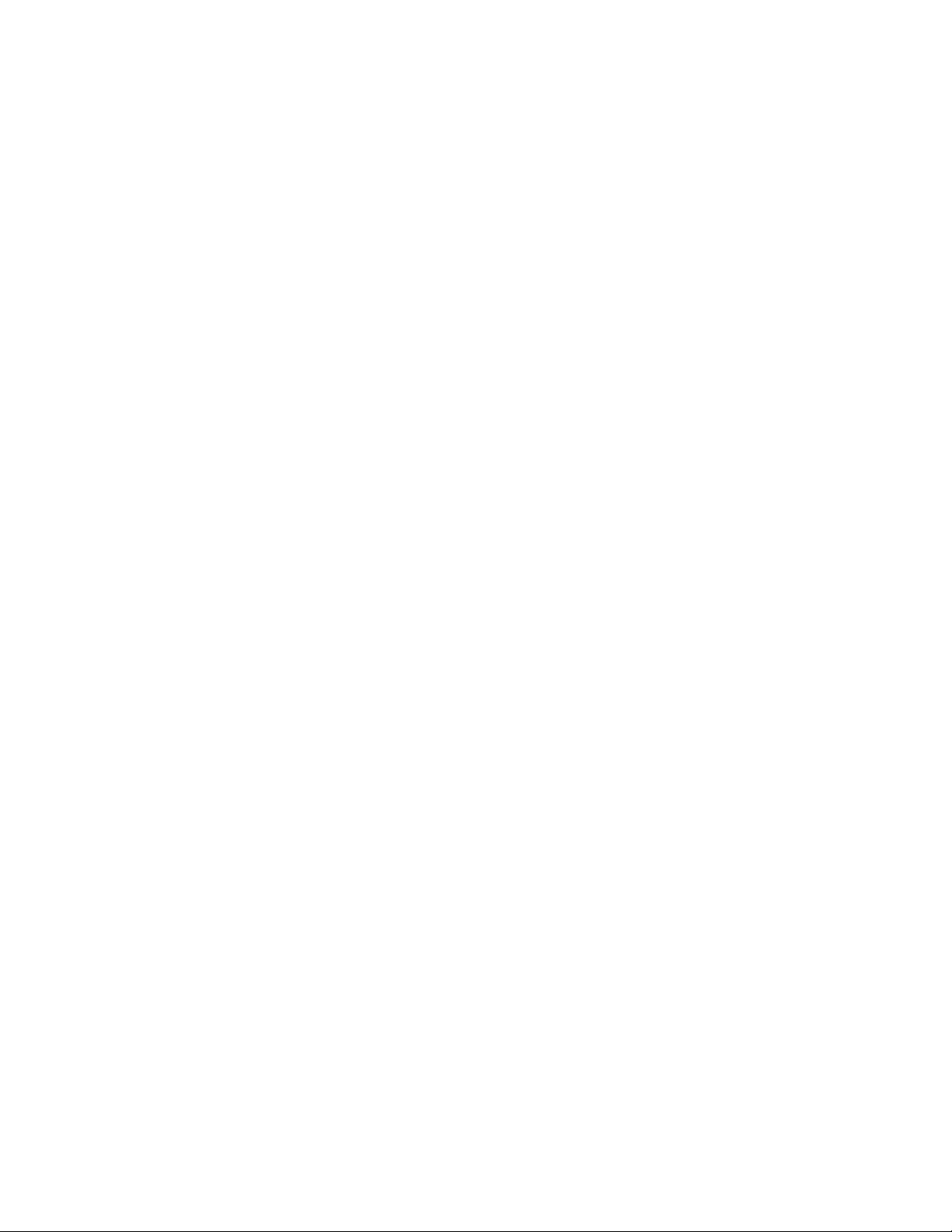
./configure \
--prefix=/opt/apcupsd \
--sbindir=/etc/opt/apcupsd/sbin \
--sysconfdir=/etc/opt/apcupsd \
--with-cgi-bin=/opt/apcupsd/cgi-bin
The way to setup the /sbin directory as the executables directory is to
pass configure the sbindir=/sbin option. No other arguments should be
required, and your setup and platform should be detected automatically by
configure.
Once you have run configure, you will need to do a make. Once the make
has completed with no errors, you must su to root to complete the install.
After the su, you may not have a path to the make program anymore. In
that case, you should do the make install step as:
/usr/ccs/bin/make install
Once the install completes, you must edit the /sbin/rc0 script as detailed
below, then exit from the su’ed shell.
In order to support unattended operation and shutdown during a power
failure, it’s important that the UPS remove power after the shutdown completes. This allows the unattended UPS to reboot the system when power
returns by re-powering the system. Of course, you need autoboot enabled
for your system to do this, but all Solaris systems have this by default. If
you have disabled this on your system, please re-enable it.
To get the UPS to remove power from the system at the correct time during
shutdown, i.e., after the disks have done their final sync, we need to modify
a system script. This script is /sbin/rc0.
We do not have access to every version of Solaris, but we believe this file
will be almost identical on every version. Please let us know if this is not
true.
At the very end of the /sbin/rc0 script, you should find lines just like the
following:
# unmount file systems. /usr, /var and /var/adm are not unmounted by umountall
# because they are mounted by rcS (for single user mode) rather than
# mountall.
45
Page 47

# If this is changed, mountall, umountall and rcS should also change.
/sbin/umountall
/sbin/umount /var/adm >/dev/null 2>\&1
/sbin/umount /var >/dev/null 2>\&1
/sbin/umount /usr >/dev/null 2>\&1
echo ’The system is down.’
We need to insert the following lines just before the last ’echo’:
#see if this is a powerfail situation
if [ -f /etc/apcupsd/powerfail ]; then
echo
echo "APCUPSD will power off the UPS"
echo
/etc/apcupsd/apccontrol killpower
echo
echo "Please ensure that the UPS has powered off before rebooting"
echo "Otherwise, the UPS may cut the power during the reboot!!!"
echo
fi
We have included these lines in a file called rc0.solaris in the distributions/sun subdirectory of the source tree. You can cut and paste them
into the /sbin/rc0 file at the correct place, or yank and put them using vi
or any other editor. Note that you must be root to edit this file.
You must be absolutely sure you have them in the right place. If your
/sbin/rc0 file does not look like the lines shown above, do not modify the
file. Instead, email a copy of the file to the maintainers, and we will attempt
to figure out what you should do. If you mess up this file, the system will
not shut down cleanly, and you could lose data. Don’t take the chance.
This feature has only been tested with APC SmartUPS models. If you do
not have a SmartUPS, you will be one of the first testers to try this feature.
Please send email to let us know if it works with your UPS model, what
model you have, and if possible, the event logs located in /etc/apcupsd.
We’d be very interested in your results, and would be glad to work with you
to get this feature working correctly with all the APC models. A detailed
description of the screen output during the shutdown would be very helpful
if you see problems.
You will then need to make the normal changes to the
/etc/apcupsd/apcupsd.conf file. This file contains the configuration
settings for the package. It is important that you set the values to match
46
Page 48

your UPS model and cable type, and the serial port that you have attached
the UPS to. People have used both /dev/ttya and /dev/ttyb with no
problems. You should be sure that logins are disabled on the port you are
going to use, otherwise you will not be able to communicate with the UPS.
If you are not sure that logins are disabled for the port, run the ’admintool’
program as root, and disable the port. The ’admintool’ program is a
GUI administration program, and required that you are running CDE,
OpenWindows, or another XWindows program such as KDE.
Solaris probes the serial ports during boot, and during this process, it toggles
some handshaking lines used by dumb UPSes. As a result, particularly for
simple signalling “dumb” UPSes it seems to kick it into a mode that makes
the UPS think it’s either in a calibration run, or some self-test mode. Since
at this point we are really not communicating with the UPS, it’s pretty
hard to tell what happened. But it’s easy to prevent this, and you should.
Disconnect the UPS, and boot the system. When you get to a login prompt,
log in as root. Type the following command:
eeprom com1-noprobe=true
or
eeprom com2-noprobe=true
depending on which com port your UPS is attached to. Then sync and
shutdown the system normally, reattach the UPS, and reboot. This should
solve the problem. However, we have some reports that recent versions of
Solaris (7 & 8) appear to have removed this eeprom option and there seems
to be no way to suppress the serial port probing during boot.
At this point, you should have a complete installation. The daemon will
load automatically at the next boot. Watch for any error messages during
boot, and check the event logs in /etc/apcupsd. If everything looks OK,
you can try testing the package by removing power from the UPS. NOTE! if
you have a voltage-signalling UPS, please run the first power tests with your
computer plugged into the wall rather than into the UPS. This is because
dumb serial-port UPSes have a tendency to power off if your configuration
or cable are not correct.
As a user, your input is very helpful in solving problems with the package,
and providing suggestions and future directions for the development of the
47
Page 49

package. We are striving to provide a useful package that works across all
platforms, and welcome your feedback.
Best regards, and thanks for your interest and help, The Apcupsd Development Team.
Unknown System:
During the ./configure, if apcupsd does not find one of the systems for
which it has specific installation programs, it will set the Operating System
to unknown and will use the incomplete installation scripts that are in
<src>/distributions/unknown/. You will be on your own, or you can ask
the developers list (apcupsd-users at lists.sourceforge.net) for installation
instructions. This directory also contains a hint file for Linux From Scratch,
which could be helpful for other systems as well.
Windows Systems with CYGWIN Installed:
If you wish to build from the source, and if you have CYGWIN version
1.5.5 and GCC 2.95.3-5 installed, it is possible to build the Win32 version
of apcupsd. Please don’t try any other versions of CYGWIN as there were
known problems.
To date, the Win32 version has only been build on a Win98 SR2 and a
WinXP system with the above CYGWIN environment and all the available
CYGWIN tools loaded. In addition, the builds were done running under the
bash shell. As time permits, we will experiment with other environments,
and if any of you do build it from source, please let us know. The current
CYGWIN environment was loaded using the CYGWIN setup.exe program,
downloading ALL the latest binaries and installing them.
We recommend that you run the ./configure command with the following
options:
./configure \
--prefix=/apcupsd \
--sbindir=/apcupsd/bin \
--sysconfdir=/apcupsd/etc/apcupsd \
--with-pid-dir=/apcupsd/etc/apcupsd \
--mandir=/apcupsd \
--with-cgi-bin=/apcupsd/etc/apcupsd/cgi \
--enable-pthreads
48
Page 50

After which, you can do a:
make
And to install apcupsd, do:
make install
Finally, you should follow the Win32 (see Installation on Windows) installation instruction, skipping the part that describes unZipping the binary
release.
After Installation
Checking Your Configuration File
Once you have installed apcupsd, either from a binary package or
by building from source, your next step should be to inspect your
/etc/apcupsd/apcupsd.conf file to make sure it is valid.
You can read the complete reference on configuration directives (see
Configuration Directive Reference), but if you are setting up a normal standalone configuration you should only need to check (and possibly fix) the
first three items listed below.
Your UPSTYPE should be the UPS’s protocol type: dumb, apcsmart, usb,
net, snmp, or ether. Your UPSCABLE should be the type of cable you are
using. You should have gotten both from the table of types (see type table);
usually they will both be the string “usb”.
If you have a USB device, it is better not to specify a DEVICE directive by commenting it out. Apcupsd will automatically search for your
device in the standard places. If you specify a DEVICE, it should be the
name of the device (or device range) that apcupsd is to use to communicate with the UPS. If you’re using a USB UPS under Linux, you may
leave the device name field blank and apcupsd will search all the standard locations for the UPS. You may also explicitly specify the device location as either /dev/usb/hid/hiddev[0-15] (on non-Red-Hat systems) or
/dev/usb/hiddev[0-15] (on Red Hat systems), but this is not recommended.
49
Page 51

Note that you should enter “/dev/usb/hiddev[0-15]” literally as shown. The
“[0-15]” expression tells apcupsd to search all hiddev devices until it finds a
UPS. You can restrict the search to a subset of devices by using something
like “[0-4]”, but keep in mind this will limit apcupsd’s ability to locate the
UPS if the kernel relocates it to a different device node, which happens occasionally during short power failures. Again, it is highly recommended to
leave the DEVICE directive blank and let apcupsd find your device automatically.
If the first time you execute apcupsd, you get a message to the effect that
the Apcupsd USB driver is missing, it means that you most likely forgot to
put —enable-usb on your ./configure command line. If you loaded apcupsd
from an rpm file, you may have selected the wrong one — please ensure that
the word usb appears in the rpm package name.
The next chapter (see Configuration Examples) of this manual provides you
with the essential characteristics of each main type of configuration file.
After those elements are correct, apcupsd should run, and then it is only a
matter of customization of your setup.
Arranging for Reboot on Power-Up
The final consideration for a automatic reboot after a full power down is
to ensure that your computer will automatically reboot when the power is
restored.
This is not the normal behavior of most computers as shipped from the
factory. Normally after the power is cut and restored, you must explicitly
press a button for the power to actually be turned on. You can test your
computer by powering it down; shutting off the power (pull the plug); then
plugging the cord back in. If your computer immediately starts up, good.
There is nothing more to do.
If your computer does not start up, manually turn on the power (by pressing
the power on button) and enter your computer’s SETUP program (often by
pressing DEL during the power up sequence; sometimes by pressing F10).
You must then find and change the appropriate configuration parameter to
permit instant power on.
Normally, this is located under the BOOT menu item, and will be called
something such as Restore on AC/Power Loss or Full-On. The exact
words will vary according to the ROM BIOS provider. Generally you will
have three options: Last State, Power On, and Power Off. Although
Last State should normally work, we recommend setting your computers
50
Page 52

to Power On. This means that whenever the power is applied they are
on. The only way to shut them off is to pull the plug or to have a special
program that powers them off (/sbin/poweroff on Linux systems).
If after making all the changes suggested above, you cannot get your
computer to automatically reboot, you might examine your halt script
(/etc/rc.d/init.d/halt in the case of Red Hat Linux) and see if the final
line that performs the halt or reboot contains the -p option for powering
down the computer. It should not with the logic used by apcupsd, but if it
does, the -p option could cause your computer to power off while the UPS is
still suppling power (i.e. before the UPS kills the power). Depending on the
setting of your BIOS, it may prevent your computer from restarting when
the power returns. As already mentioned, this should not apply, but in case
of problems it is worth a try.
Making sure apcupsd Is Running
The simplest way to invoke apcupsd is from the command line by entering:
/sbin/apcupsd
To do so, you must be root. However, normally, you will want apcupsd
started automatically when your system boots. On some systems with installation support (e.g. SUSE and Red Hat), the installation procedure will
create a script file that you will be automatically invoked when your system reboots. On other systems, you will have to invoke apcupsd from your
rc.local script.
On Red Hat systems, this script file that automatically invokes apcupsd on
system start and stops is: /etc/rc.d/init.d/apcupsd
To start apcupsd manually (as you will probably do immediately following
the installation), enter the following:
/etc/rc.d/init.d/apcupsd start
To understand how this file is automatically invoked at system startup and
shutdown, see the man pages for chkconfig(8).
On SUSE systems, the script file that automatically invokes apcupsd on
system start and stops is /etc/rc.d/apcupsd
51
Page 53

To start apcupsd manually (as you will probably do immediately following
the installation), enter the following:
/etc/rc.d/apcupsd start
Normally, when properly installed, apcupsd will be started and stopped automatically by your system. Unfortunately, the details are different for each
system. Below, we give the commands for selected systems. Alternatively,
there are simple stopapcupsd and startapcupsd scripts in the examples directory, or you can modify one of the scripts in the distributions directory
to meet your needs.
To stop apcupsd you can do the following:
On Red Hat systems:
/etc/rc.d/init.d/apcupsd stop
On SUSE systems:
/etc/rc.d/apcupsd stop
Please see the Testing Apcupsd (see Testing Apcupsd) chapter for more
details on insuring that apcupsd is running properly.
Configuration Examples
A Simple USB Configuration
If you have a USB UPS, and you have apcupsd version 3.10.7 or higher, the
essential elements of your apcupsd.conf file should look like the following:
## apcupsd.conf v1.1 ##
UPSCABLE usb
UPSTYPE usb
DEVICE
LOCKFILE /var/lock
UPSCLASS standalone
UPSMODE disable
52
Page 54

Notice that we have not specified a device. In doing so, apcupsd will try
all the well known USB ports. We strongly recommend you use this (empty
device address) form unless you have a good reason to do otherwise.
An alternate way of specifying the device is to specify a range of device
addressess as follows:
DEVICE /dev/usb/hid/hiddev[0-15]
If you have more than one device, you may need to specify each device individually using absolute device paths. This is not, however, recommended.
DEVICE /dev/usb/hiddev0
Please use the explicit specifications of a device only if your know exactly
what you are doing. In general, it is much easier to let apcupsd find the
device itself.
If you use the range specification, you should enter /dev/usb/hiddev[0-
15] literally as shown. The “[0-15]” expression tells apcupsd to search all
hiddev devices until it finds a UPS. You can restrict the search to a subset
of devices by using something like “[0-4]”, but keep in mind this will limit
apcupsd’s ability to locate the UPS if the kernel relocates it to a different
device node.
On Debian systems, the hiddev devices are not automatically defined. As a
consequence, you will need to run the make-hiddev script in the examples
directory of the source.
A Simple Configuration for a SmartUPS
If you have a Smart UPS using the cable supplied by APC, or you build
a CUSTOM SMART cable outlined in the cables chapter, a very simple
configuration file would look like the following:
## apcupsd.conf v1.1 ##
UPSCABLE smart
UPSTYPE smartups
DEVICE /dev/ttyS0
LOCKFILE /var/lock
UPSCLASS standalone
UPSMODE disable
53
Page 55

Normally you would have many more configuration directives to completely
customize your installation, but this example shows you the minimum required.
A Simple Configuration for a Simple Signaling or Dumb
If you have a simple signaling or dumb UPS such as a BackUPS, you will
need to know exactly what cable you have and specify it on the UPSCABLE
directive. Please see the list of UPSes versus cables in the beginning of this
document for more information. The cable number is normally stamped in
the plastic at one end of the cable. If you specify the wrong cable, it is very
likely that at the first power failure, your computer will be immediately shutdown. This is an unfortunate consequence of the dumb signaling mode. To
avoid this, first replace /etc/apcupsd/apccontrol with safe.apccontrol
found in the examples directory, then test until everything works correctly.
Once you have the correct cable, be sure to remember to reinstall the correct
apccontrol file and test that your computer is correctly shutdown during a
power failure.
## apcupsd.conf v1.1 ##
UPSCABLE (number of cable you have)
UPSTYPE dumb
DEVICE /dev/ttyS0
LOCKFILE /var/lock
UPSCLASS standalone
UPSMODE disable
If your cable does not have low battery detection, as is the case with some
older models, you will also need to define TIMEOUT nnn where you set
nn to be the number of seconds on a power failure after which a shutdown
is effected.
Normally you would have many more configuration directives to completely
customize your installation, but this example shows you the minimum required.
A Simple Master Configuration
You have a Smart UPS using the cable supplied by APC and you want it to
act as a master for another computer, which is powered by the same UPS.
A very simple configuration file would look like the following:
54
Page 56

## apcupsd.conf v1.1 ##
UPSCABLE smart
UPSTYPE smartups
DEVICE /dev/ttyS0
LOCKFILE /var/lock
UPSCLASS netmaster
UPSMODE net
NETTIME 10
NETPORT 6666
SLAVE slave1.mynetwork.com
SLAVE slave2.mynetwork.com
Note, the main difference from the stand alone configuration is that you have
specified UPSCLASS netmaster and UPSMODE net. In addition, you
have specified one or more slave machines. In this mode of networking, (as
opposed to using the net driver as described several sections below), your
master knows the presence of all the slaves. They carry on a very explicit
communication, and the slaves are explicitly notified by the master of any
important changes such as a shutdown.
There is a simpler form of contolling slaves using the net driver with an
apcupsd NIS server. The simpler form is much easier to configure. See: see
A Sample NIS Slave Configuration Using the Net Driver below for details.
A Simple Slave Configuration
You have a Smart UPS using the cable supplied by APC that is connected to
the master machine configured above, and the master machine is running as
a netmaster and has the address of your slave machine. This slave machine
has no serial port connection to the UPS, but is powered by the same UPS
as the master. A very simple configuration file would look like the following:
## apcupsd.conf v1.1 ##
UPSCABLE ether
UPSTYPE smartups
LOCKFILE /var/lock
UPSCLASS netslave
UPSMODE net
NETPORT 6666
MASTER master.mynetwork.com
The main difference from the master configuration is that you have specified
UPSCABLE ether and UPSCLASS netslave. In addition, you have
specified a single controlling master.
55
Page 57

Please note, there are reports that you must use UPSTYPE smartups on
the slave even if the master is using UPSTYPE dumb. This is apparently
some bug in the new dumb driver.
In this configuration, the shutdown will be initiated by the master. It is also
possible to specify BATTERYLEVEL, MINUTES, and TIMEOUT configuration directives in the Slave machine that will cause the slave to shutdown
before the master. This can often be useful if the slave is less important
than the master and you wish to reduce battery power consumption so that
the master can remain up longer during a power outage.
Variation on the Master/Slave Configuration
It is also possible to have a Master/Slave configuration where the Slave is
powered by a different UPS (or any other power source), but is nevertheless
controlled (i.e. shutdown) by the master. The setup would be identical
to the Master/Slave configuration files shown above. The only difference is
where the slave actually receives its power. In effect, apcupsd does not know
or care where the power really comes from.
A Sample NIS Slave Configuration Using the Net Driver
As opposed to the old master/slave mode demonstrated above, you can
turn any computer into an NIS slave by configuring with the NIS network
driver turned on --enable-net. The difference is that the NIS server has
no explicit knowledge of the slaves. The NIS server makes its information
available via the net (NIS), and the NIS slaves read it. When the NIS server
is going to shutdown, it makes the information available to any NIS slave
that polls it, but the NIS server does not explicitly call each NIS slave as is
the case in the Master/Slave networking described several sections above.
Running in this configuration, you can use any computer with apcupsd
running the Network Information Server (NIS) as the server. The NIS slave
simply uses the NIS information to decide when to shutdown. This is a
much simpler mode than the older master/slave code mentioned above.
The main apcupsd (NIS server) is connected to the UPS and has NIS turned
on, but the configuration is a simple standalone as in the section A Sim-
ple Configuration for a SmartUPS. It doesn’t matter how the UPS is
connected to the computer (serial, USB, ...).
For the NIS slave computer, you will have a configuration that looks some-
56
Page 58

thing like what follows. What is important is that you get the information
from an ether cable over the network and you must specify the address of
a “NIS server” that is running NIS (not the Master/Slave networking described above). The NIS slave apcupsd will then poll the NIS server at the
NETTIME interval you specify to obtain the status.
Here are a few words from Adam Kropelin concerning the difference between
the Master/Slave networking and the NIS-based networking:
Think of the difference as push (Master/Slave) vs. pull (NIS-based). In the
case of M/S, the master makes all the shutdown decisions and notifies the
slaves when they are to shut down or when some other interesting event
happens. The slaves just do whatever the master says, whenever the master
says to. On the other hand, with the NIS-based network config you basically
“publish” the UPS status from one server and then your clients view that
status and make their own decisions.
Personally, I like the NIS-based approach because the master knows nothing
about the slaves, thus there are fewer configuration files to keep in sync.
I also like the flexibility of allowing each slave to make its own decision
on when to shut down; some of my old clunker servers take quite a long
while to shut down. There are problems reported occasionally with the
M/S approach, where slaves sometimes lose contact with the master or viceversa. I know improvements have been made in that code, but I still like
the simplicity of using NIS.
Another thing to think about is how you feel about running a network service
like NIS on your firewall. My network is set up almost identically to yours
and I chose to run the apcupsd “master” on a server in the DMZ and have
the firewall just be a client of it. That way I don’t have to run NIS on the
firewall apcupsd instance.
## apcupsd.conf v1.1 ##
UPSCABLE ether
UPSTYPE net
LOCKFILE /var/lock
DEVICE server-network-address:3551
UPSCLASS standalone
UPSMODE disable
NETTIME 10
where on the DEVICE directive you replace the server-network-address
with the fully qualified domain name or IP address of a machine running
apcupsd with NIS enabled (and normally, but not required, connected to a
57
Page 59

UPS). The :3551 that follows the NIS server address is the port to use. The
default is 3551, but older versions of apcupsd used port 7000.
Please do not confuse this NIS server/slave mode with the old master/slave
network configuration that is described above. This is a master/slave setup,
but much simpler (the NIS server does not know about the slaves), and any
NIS server, even a slave, can act as a server to a slave that listens to it.
The NETTIME directive defines the time interval that the slave uses to
poll the NIS server. If you set this too large, your slave may not see the
change in state of the NIS server before the server has shutdown. Normally,
you have at least 30 seconds of grace time between the time the NIS server
decides to shutdown and the time it no longer responds. Your slave must
poll during this interval.
This mode works principally by reading the STATFLAG record that is sent
by the NIS (present in the output of apcaccess). The low 16 bits are the
standard APC status flag, and the upper 16 bits represent the internal state
of apcupsd, so the slave can see when the power fails and know when to
shutdown.
As with the Master/Slave configuration, any slave run using the Net driver
will shutdown when its own timers expire or when the NIS server shuts down,
whichever occurs first. This means that if you want the slave to shutdown
before the server, you need only set BATTERYLEVEL, or any of the other
values on the slave for a faster shutdown than the values defined on the NIS
server.
Testing Apcupsd
The following testing procedures apply for the most part to apcsmart UPSes,
whether USB or serial. If you have a dumb voltage-signalling UPS, your
testing procedures will be somewhat different, and you should see the section
on Testing Serial UPSes (see Testing Serial-Line UPSes).
Process-Status Test
After you start apcupsd, execute the following command:
ps fax
58
Page 60

or the equivalent for your system. If you are running on Linux and using the
fork()ing version of apcupsd, you should something similar to the following
output.
4492 ? S 0:00 apcmain -f /etc/apcupsd/apcupsd.conf
4496 ? S 0:00 \_ apcser -f /etc/apcupsd/apcupsd.conf
4497 ? S 0:00 \_ apcnis -f /etc/apcupsd/apcupsd.conf
This indicates that apcupsd is up and running and has started the two
(default) child processes. If you are running with the pthreaded version,
now the default, and 2.4.x kernels, you will still see the three processes (see
below). However, under 2.6.x kernels, the threads do not have independent
process ids so everything will be compressed into a single ps line.
apcmain is the main program that waits until it receives a termination
signal (SIGTERM) or one of the child processes dies.
apcser is the process that manages the serial port and takes any actions
(generates events) that are necessary as a result of a change of state
of the UPS.
apcnis is the Network information server process that provides EVENTS
and STATUS information over the network. This information is used
by the CGI programs.
If you are running on a non-Linux system, or using pthreads on a Linux
system (recommended), your output will probably not show the names of
the processes and will appear more like the following:
632 ? S 0:00 /sbin/apcupsd -f /etc/apcupsd/apcupsd.conf
841 ? S 0:00 \_ /sbin/apcupsd -f /etc/apcupsd/apcupsd.conf
842 ? S 0:00 \_ /sbin/apcupsd -f /etc/apcupsd/apcupsd.conf
If you see only one instance of apcupsd running, don’t worry about it as this
is normal on most non-Linux systems, and on Linux 2.6.x kernels.
If you do not find that apcupsd is in the above list, the most likely problem
is a configuration file glitch. If no messages were printed, you should check
your system log (normally /var/log/messages where you will find one or
messages indicating the nature of the problem.
59
Page 61

Logging Test
Once you have established that the proper processes are running, do a tail
of the system log file, normally /var/log/messages:
tail /var/log/messages
You should see output that looks similar to the following:
Dec 5 17:01:05 matou apcupsd[5917]: apcupsd 3.7.2
startup succeeded
And if you have configured the network information server, you should also
see:
Dec 5 17:01:05 polymatou apcupsd[5975]: apcserver
startup succeeded
These messages should also appear in the temporary file
(/etc/apcupsd/apcupsd.events) if you are using the default configuration file. If you have installed the RPM, they will probably be in
/var/log/apcupsd.events.
apcaccess Test
This test consists of running apcaccess to see if apcupsd is properly updating its internal variables. Please note that if you are running a pthreaded
version of apcupsd, which you should be since the non-pthreaded version
is no longer supported, (installed from rpm or --enable-pthreads on
the ./configure line), you must enable the apcupsd Network Information
Server in your configuration file for apcaccess to work. This is done by
setting:
NETSERVER on
NISPORT 3551
60
Page 62

in your apcupsd.conf file.
To run the apcaccess test, use the following command:
apcaccess status
Depending on the type of UPS you have, you will get slightly different
output, but an example For a Smart-UPS is as follows:
APC : 001,048,1088
DATE : Fri Dec 03 16:49:24 EST 1999
HOSTNAME : daughter
RELEASE : 3.7.2
CABLE : APC Cable 940-0024C
MODEL : APC Smart-UPS 600
UPSMODE : Stand Alone
UPSNAME : SU600
LINEV : 122.1 Volts
MAXLINEV : 123.3 Volts
MINLINEV : 122.1 Volts
LINEFREQ : 60.0 Hz
OUTPUTV : 122.1 Volts
LOADPCT : 32.7 Percent Load Capacity
BATTV : 26.6 Volts
BCHARGE : 095.0 Percent
MBATTCHG : 15 Percent
TIMELEFT : 19.0 Minutes
MINTIMEL : 3 Minutes
SENSE : Medium
DWAKE : 000 Seconds
DSHUTD : 020 Seconds
LOTRANS : 106.0 Volts
HITRANS : 129.0 Volts
RETPCT : 010.0 Percent
STATFLAG : 0x08 Status Flag
STATUS : ONLINE
ITEMP : 34.6 C Internal
ALARMDEL : Low Battery
LASTXFER : Unacceptable Utility Voltage Change
SELFTEST : NO
STESTI : 336
DLOWBATT : 05 Minutes
DIPSW : 0x00 Dip Switch
REG1 : N/A
REG2 : N/A
REG3 : 0x00 Register 3
MANDATE : 03/30/95
SERIALNO : 13035861
BATTDATE : 05/05/98
61
Page 63

NOMOUTV : 115.0
NOMBATTV : 24.0
HUMIDITY : N/A
AMBTEMP : N/A
EXTBATTS : N/A
BADBATTS : N/A
FIRMWARE : N/A
APCMODEL : 6TD
END APC : Fri Dec 03 16:49:25 EST 1999
For a simple signaling or dumb UPS such as BackUPS, your output will be
very minimal as follows:
APC : 001,012,0319
DATE : Mon Feb 18 09:11:50 CST 2002
RELEASE : 3.8.5
UPSNAME : UPS_IDEN
CABLE : APC Cable 940-0128A
MODEL : BackUPS
UPSMODE : Stand Alone
STARTTIME: Mon Feb 18 09:11:45 CST 2002
LINEFAIL : OK
BATTSTAT : OK
STATFLAG : 0x008 Status Flag
END APC : Mon Feb 18 09:15:01 CST 2002
If you see the above output, it is a good sign that apcupsd is working.
Assuming that the output looks reasonable, check the following variables:
A very disturbing tendance is for some of the newer (Mar 2004) RS and ES
UPSes to have no Voltage information. This is annoying bug not serious. On
the other hand, some of those UPSes now have no battery charge information
(BCHARGE). If BCHARGE is zero in your listing and you are running a
Smart or a USB UPS, then you will have to set the BATTERYLEVEL
directive in your apcupsd.conf file to -1.
LINEV This is the line voltage and it should be a value that is appropriate
for your equipment. In the USA, it is typically about 120 Volts while
in Europe, it is about 220 Volts.
BATTV Unless you have additional battery packs, this should be near 24
Volts plus or minus 5 Volts.
STATUS This is the status of the UPS and it should normally be ON-
LINE.
62
Page 64

If you see a message to the effect of:
attach_shmarea: shared memory version mismatch (or UPS not yet ready to report)
or if all the displayed values are zero, you have not waited long enough.
Wait a bit longer and then re-execute the apcaccess status command.
If you see a message to the effect of:
APCACCESS FATAL ERROR in apcaccess.c at line 336
tcp_open: cannot connect to server localhost on port 3551.
It means that you have probably not enabled the Network Information
Server in your configuration file for apcaccess to work. This is done by
setting:
NETSERVER on
NISPORT 3551
in your apcupsd.conf file.
Communications Test
At this point, you should ensure that apcupsd is handling the connection to
the UPS correctly. This test assumes you have a UPS that speaks apcsmart
protocol, over either USB or a serial port. If you have an old-style voltagesignaling UPS, please skip to the next section (Simulated Power Fail Test).
When apcupsd detects a problem, it generates an EVENT, which consists
of sending a message to the system log then invoking the apccontrol script
(normally in /etc/acpupsd/apccontrol) to handle the event.
In order to create an event, remove the serial port plug from the back of
your computer or from the back of the UPS. Within 6 seconds, apcupsd
should detect the lack of serial port communications and broadcast a wall
message indicating that the serial port communications was lost:
Warning communications lost with UPS lost.
63
Page 65

At the same time, it sends the same message to the system log and to the
temporary EVENTS file (/etc/apcupsd/apcupsd.events).
Plug the serial port plug back into your computer, and within about 12
seconds, apcupsd should reestablish communications and broadcast and log
the following message:
Communications with UPS restored.
If these messages are logged but not broadcast, either you have your
mesg permission set to no (see man wall or man mesg), or there is
a problem with apccontrol. If you are running a window manager such
as GNOME and don’t have a console window open, you may not receive the wall messages. However, you should find them in your system
log file (normally /var/log/messages and in the temporary EVENTS file,
/etc/apcupsd/apcupsd.events. For example, to observe these events in the
temporary EVENTS file, you might do a
tail -f /etc/apcupsd/apcupsd.events
Note, if you have installed from the RPM, the proper events file may be
/var/log/apcupsd.events. You can find the actual filename by checking your
apcupsd.conf file.
before running the test.
If you do not observe these messages, you should correct this problem before
proceeding with additional tests.
Simulated Power Fail Test
At this point, you should verify that in the event of a power fail apcupsd
properly calls apccontrol. This test is appropriate for all models of UPSes
(smart or dumb).
To avoid the possibility that apcupsd might shut down your system, locate where apccontrol resides on your system (normally,
/etc/apcupsd/apccontrol. Move this script to another location e.g. apccontrol.save and replace it with the script found in examples/safe.apccontrol.
When that is done, ensure that your UPS battery is fully charged and that
you have at least 5 minutes of remaining runtime on the batteries. This can
be done by examining the values of the BATTCHG and TIMELEFT
variables in the printout of apcaccess status.
64
Page 66

Athough this should not be necessary, as an extra precaution, you can shutdown your machine, remove the plug from the UPS you are testing, and
plug your machine into another UPS or directly into the wall. Doing so,
will ensure that the UPS doesn’t cut the power to your machine at a bad
time. Remember at the end of the testing to plug your machine back into
the UPS.
You can also minimize the risk from an unexpected shutdown by using a
journaling filesystem such as Linux’s EXT3. All modern disk drives park
themselves safely when they power down, rather than ploughing up oxide on
your disk’s recording surface. Thus, unexpected power less has to hit very
narrow timing windows in order to trash an EXT3 transaction.
To begin the test, pull the power plug from the UPS. The first time that
you do this, psychologically it won’t be easy, but after you have pulled the
plug a few times, you may even come to enjoy it. If all goes well, apcupsd
should detect the power failure and print several warning messages. The
first should appear after 5 to 6 seconds and read:
Warning power loss detected.
Then generally 6 seconds later, apcupsd is sure that it isn’t a transient effect,
so it sends:
Power failure. Running on UPS batteries.
After a few more seconds (total around 15 seconds), plug the power cord
back in and ensure that apcupsd is aware that the power has returned. It
should print:
Power has returned...
If you do not observe the above messages, please correct the situation before
proceeding. The most likely cause of problems are:
• apcupsd doesn’t recognize the power failure because the configuration
directives are not correct. E.g. wrong cable.
• The file /etc/apcupsd/apccontrol doesn’t exist or is not marked as
executable.
65
Page 67

At this point, we recommend that you do a simulated power down of your
system. If you are adventuresome or have been through this before, skip
to the next section in this manual and do the real power fail shutdown. If
you continue with the simulated power down and if all goes well, apcupsd
will go through all the motions without actually shutting down the system.
Continue using the safe apccontrol that you installed. Edit the configuration
file apcupsd and change the value of TIMEOUT from 0 to something like
30. Doing so will cause apcupsd to attempt to shutdown the system 30
seconds after it detects a power failure. Once this change has been made,
you must stop and restart apcupsd for the new configuration value to take
effect.
Once again, pull the power plug, and if all goes as expected, apcupsd
should attempt to shutdown the system about 30 seconds after it detects
the power failure. All the messages should be displayed by wall or by the
tail -f command. The precise message is determined by what is printed
in /etc/apcupsd/apccontrol for the doshutdown event. Though it varies
from system to system, it will generally be something like:
Beginning Shutdown Sequence
When apcupsd this message prints, reconnect the power. apcupsd should
detect that the power has been restored and attempt to cancel the shutdown.
IMPORTANT after this test, please replace the changed apccontrol and
apcupsd.conf with the original files.
System Shutdown Test
This is an intermediate test that you can do, for all UPS models before
doing the Full Power Down Test. First modify the /etc/apcupsd/apccontrol
file so that in the killpower) case, the line that re-executes apcupsd with
the --killpower option is commented out. The original line probably looks
something like:
${APCUPSD} --killpower
when it is commented out, it looks like:
#${APCUPSD}--killpower
66
Page 68

Now when you pull the power plug, and either the timer expires or the
batteries are exhausted (see the next section for more details), the system
should be fully shutdown.
After performing this test, please be sure to restore /etc/apcupsd/apccontrol
to its previous state.
Full Power Down Test
To complete the testing, you should do a power fail shutdown of your system.
This test is applicable to all UPS models. Please do a backup of your system
or take other precautions before attempting this to avoid the possibility of
lost data due to a problem (I have been through this at least 10 times and
never once had problems, but we all know that someday something will go
wrong).
Before proceeding, please ensure that your halt script or the equivalent has
been properly updated by the install process to contain the logic to call
apcupsd --killpower when it detects a power failure situation (the presence of a /etc/powerfail file). See the Building and Installing apcupsd of
this manual, or the README files for additional details about the halt
modifications necessary.
When you are ready to do the test, either simply pull the plug and wait
for the batteries to become exhausted, or set the TIMEOUT configuration
directive to something like 60 so that the system will shutdown before the
batteries are exhausted. We recommend doing the full shutdown without
using TIMEOUT to correctly simulate a real power failure, but the choice
is yours (I did it once here, but now use TIMEOUT 30).
If all goes well, your system should be shutdown before the batteries are completely exhausted and the UPS should be powered off by apcupsd. Please
be aware that if you do the full power down, you must ensure that your UPS
is totally powered off. Otherwise, it may have been given the command to
power off, but due to a long grace period it is still waiting. If you were to
reboot your computer during the grace period, the UPS could then suddenly
turn off the power (this happened to me). To avoid this problem, always
wait for your UPS to power itself off, or power if off manually before restarting your computer. On my system, the UPS is configured as at the factory
to have a 180 second grace period before shutting off the power. During
this type of testing, 180 seconds seems like an eternity, so please take care
to either wait or manually power off your UPS. To determine what grace
period is programmed into your UPS EEPROM, run apcaccess eprom and
67
Page 69

look at the “Shutdown grace delay”.
Shutdown Sequence
If you experienced so problems with the above testing procedures, or if you
are porting apcupsd to another system, or you are simply curious, you may
want to know exactly what is going on during the shutdown process. If so,
please see the Shutdown Sequence (see Shutdown Sequence <1>) section of
this manual.
apctest
apctest is a program that allows you to talk directly to your UPS and run certain low-level tests, display all know values from the UPS’s EEPROM, perform a battery runtime calibration, program the EEPROM (serial connection only), and enter in TTY mode with the UPS. Here we describe how to
use it for a USB or apcsmart UPS; see Using apctest on Serial-Line UPSses
for a description of how to use it with a voltage-signalling UPS.
Shutdown apcupsd if it is running. Make sure your
/etc/apcupsd/apcupsd.conf file has UPSTYPE smart and UPSCABLE has one of the smart cables that are supported.
Normally apctest will have been built but not installed, so you must execute
it from the <apcupsd-source>/src directory. You can explicitly build it on
Unix with:
cd <apcupsd-source-directory>
make apctest
./apctest
or on Windows systems with:
make apctestwin32
./apctest
It will read your installed apcupsd.conf configuration (so it knows where to
find the UPS) and then it will present you with the following output:
68
Page 70

2003-07-07 11:19:21 apctest 3.10.6 (07 July 2003) redhat
Checking configuration ...
Attached to driver: apcsmart
sharenet.type = DISABLE
cable.type = CUSTOM_SMART
You are using a SMART cable type, so I’m entering SMART test mode
mode.type = SMART
Setting up serial port ...
Creating serial port lock file ...
Hello, this is the apcupsd Cable Test program.
This part of apctest is for testing Smart UPSes.
Please select the function you want to perform.
1) Query the UPS for all known values
2) Perform a Battery Runtime Calibration
3) Abort Battery Calibration
4) Monitor Battery Calibration progress
5) Program EEPROM
6) Enter TTY mode communicating with UPS
7) Quit
Select function number: 1
Item 1 will probe the UPS for all values known to apcupsd and present them
in rather raw format. This output can be useful for providing technical
support if you are having problems with your UPS.
Item 2 will perform a Battery Runtime Calibration. This test will only be
performed if your battery is 100% charged. Running the test will cause
the batteries to be discharged to approximately 30% of capacity. The exact
number depends on the UPS model. In any case, apctest will abort the test
if it detects that the battery charge is 20% or less.
The advantage of doing this test is that the UPS will be able to recalibrate
the remaining runtime counter that it maintains in its firmware. As your
batteries age, they tend to hold less of a charge, so the runtime calibration
may not be accurate after several years.
We recommend that perform a Battery Calibration about once a year. You
should not perform this calibration too often since discharging the batteries
tends to shorten their lifespan.
Item 3 can be used to abort a Battery Calibration in progress, if you some
how became disconnected.
Item 4 can be used to restart the monitoring of a Battery Calibration if you
69
Page 71

should some how become disconnected during the test.
Item 5 is used to program the EEPROM. Please see the
Configuration Directives Used to Set the UPS EPROM chapter of this
manual for the details.
Item 6 will initiate a direct communication between your terminal and the
UPS at which point, you can enter raw UPS commands. Please be aware
that you should be careful what commands you enter because you can cause
your UPS to suddenly shutdown, or you can modify the EEPROM in a way
to disable your UPS. The details of the raw Smart mode UPS commands
can be found in the UPS Bible (see APC smart protocol) chapter of this
manual.
Item 7 will terminate apctest.
Troubleshooting Your Installation
Known Problems with USB UPSes
Some Cheaper Models Do Not Have Battery Charge:
Unfortunately, some cheaper USB models do not seem to report BCHARGE
in the apcaccess output listing, which means with a standard conf file,
your system will be immediately shutdown. To correct this, set the BATTERYLEVEL directive in your apcupsd.conf file to -1.
Some of these cheaper USB UPSes also do not report the Voltage. This is
annoying but does not cause the unit to malfunction.
Reconnection does not clean up the lockfile:
If either you disconnect the UPS or it disconnects because of some electrical
problem, it will most certainly reconnect with a different device number.
Apcupsd will detect this and reconnect properly. However, apcupsd does
not release the old device (USB port) lock file and create a new one. This
is not too serious.
70
Page 72

Power Off (killpower) of UPS Does Not Work:
Currently (as of 3.10.6) the code to power off the UPS works only if you have
a Linux kernel version 2.4.22 or greater, or you have applied the patches in
the examples directory to your kernel.
apcupsd Cannot Reconnect After a Reboot:
If apcupsd does not connect to the USB port when you reboot, it is probably
the appropriate kernel modules are not getting loaded correctly.
You can check this by bringing up your system, fiddling around until you
get apcupsd to work with the UPS, then doing cat /proc/modules andnd
save the output some place. Then reboot your computer and before you do
anything else, do the cat /proc/modules again. Most likely you will find
some of the usb modules are missing in the second listing.
There are two solutions:
• Ensure that you have the hotplug program loaded. It should fix the
problem. This is a bit of magic, so we are not exactly sure how it
works. The rpm I (Kern) have loaded is: hotplug-2001
02 14-15
You might want to read the man page on hotplug, and it might be
necessary to cp /etc/hotplug/usb.rc /etc/init.d/hotplug to get
it fully working.
• You can explicitly force the appropriate usb modules to be loaded by
adding:
/sbin/modprobe <missing-module-name>
in the /etc/rc.d/init.d/apcupsd script just after the start) case (at
about line 17). This will force the modules to be loaded before apcupsd
is invoked.
Monitoring and Tuning your UPS
After you have verified that your UPS is working correctly, you will probably
want to query the state of its health occasionally. The tools apcupsd gives
71
Page 73

you to do this include one command-line utility (apcaccess) and a GUI you
can use through a Web browser. You can also use apctest to tune some
parameters of the UPS itself.
apcaccess
apcaccess is a program (normally found in /sbin/apcaccess) that permits you
to print out the complete status of your UPS. Although there are a number
of command line arguments (eprom, reconfig, status, slave, shutdown),
all except eprom and status are under development and hence do not work
reliably.
If you have built apcupsd with pthreads enabled (default), apcaccess will use
the Network Information Server to obtain the necessary information for the
status and eeprom commands. This is because in the pthreaded version,
there is no IPC shared memory. In this case (pthreads enabled), you can
specify a second optional argument to apcaccess in the form of host:port,
where the :port is optional. The default is localhost:3551. Please note
that in versions prior to 3.10.6, the default NIS port was 7000, so if you
are mixing versions, you will need to take a lot of care to ensure that all
components are using the same port.
To enable the apcupsd Network Information Server, which is normally the
default, you set:
NETSERVER on
NISPORT 3551
in your apcupsd.conf file.
apcaccess status:
As mentioned above, the full form of the command is:
apcaccess status localhost:3551
where only apcaccess status should normally be needed. localhost may be
replaced by any machine name, fully qualified domain name, or IP address,
72
Page 74

which means that apcaccess can access any UPS on the network running the
Network Information Server.
The status command line option of apcaccess will produce a full printout
of all the STATUS variables used by apcupsd. This can be very helpful for
checking the condition of your UPS and to know whether or not apcupsd
is properly connected to it. For a complete description of the variables and
their meanings, please read the Status Format (see apcupsd Status Logging)
section of the Technical Reference.
Please note that if you invoke apcaccess within the first 30 seconds of launching apcupsd, you will likely get an error message such as:
APCACCESS FATAL ERROR in apcipc.c at line 325
attach_shmarea: shared memory version mismatch
This is because apcupsd is still in the process of initializing the shared
memory segment used to communicate between the two processes. There
is also a small window of time after which the memory segment is properly
initialized but before the UPS has been completely polled. If you invoke
apcaccess during this period, you will get the STATUS output, but with
many of the values zero. The solution is to wait at least 30 seconds after
starting apcupsd before launching apcaccess.
To invoke apcaccess, enter:
apcaccess status
For a SmartUPS 1000 apcaccess will emit the following output:
DATE : Fri Dec 03 12:34:26 CET 1999
HOSTNAME : matou
RELEASE : 3.7.0-beta-1
CABLE : Custom Cable Smart
MODEL : SMART-UPS 1000
UPSMODE : Stand Alone
UPSNAME : UPS_IDEN
LINEV : 232.7 Volts
MAXLINEV : 236.6 Volts
MINLINEV : 231.4 Volts
LINEFREQ : 50.0 Hz
OUTPUTV : 232.7 Volts
73
Page 75

LOADPCT : 11.4 Percent Load Capacity
BATTV : 27.7 Volts
BCHARGE : 100.0 Percent
MBATTCHG : 5 Percent
TIMELEFT : 112.0 Minutes
MINTIMEL : 3 Minutes
SENSE : Low
DWAKE : 060 Seconds
DSHUTD : 180 Seconds
LOTRANS : 204.0 Volts
HITRANS : 253.0 Volts
RETPCT : 050.0 Percent
STATFLAG : 0x08 Status Flag
STATUS : ONLINE
ITEMP : 29.2 C Internal
ALARMDEL : Low Battery
LASTXFER : U command or Self Test
SELFTEST : NO
STESTI : 336
DLOWBATT : 02 Minutes
DIPSW : 0x00 Dip Switch
REG1 : 0x00 Register 1
REG2 : 0x00 Register 2
REG3 : 0x00 Register 3
MANDATE : 01/05/99
SERIALNO : GS9902009459
BATTDATE : 01/05/99
NOMOUTV : 230.0
NOMBATTV : 24.0
HUMIDITY : N/A
AMBTEMP : N/A
EXTBATTS : 0
BADBATTS : N/A
FIRMWARE : 60.11.I
APCMODEL : IWI
END APC : Fri Dec 03 12:34:33 CET 1999
For the various smaller, cheaper APC USB UPSes, such as the CS, ES, ...,
you will get much of the information that is presented above, but not all of
it. For example, you will not get MAXLINEV, MINLINEV, LINEFREQ,
... and in particular, the LOADPCT will be zero when you are running on
mains. LOADPCT will display when the UPS is on batteries. You must
remember that the non-SmartUPSes are much simpler (and less expensive)
and therefore produce less information.
apcaccess eprom:
The eprom command line option for apcaccess allows you to examine
the current values of your UPS’ EPROM as well as to know the permit-
74
Page 76

ted values that can be set in the EPROM. For information about changing these values, see the section on tuning EEPROM parameters (see
Configuring Your EEPROM).
A typical output from apcaccess eprom is:
Valid EPROM values for the SMART-UPS 1000
Config Current Permitted
Description Directive Value Values
===================================================================
Upper transfer voltage HITRANSFER 253 253 264 271 280
Lower transfer voltage LOTRANSFER 208 196 188 208 204
Return threshold RETURNCHARGE 15 00 15 50 90
Output voltage on batts OUTPUTVOLTS 230 230 240 220 225
Sensitivity SENSITIVITY H H M L L
Low battery warning LOWBATT 2 02 05 07 10
Shutdown grace delay SLEEP 180 020 180 300 600
Alarm delay BEEPSTATE T 0 T L N
Wakeup delay WAKEUP 60 000 060 180 300
Self test interval SELFTEST 336 336 168 ON OFF
Apcupsd Notification and Events
When a major event is generated within apcupsd, control is passed to the
script apccontrol normally found in /etc/apcupsd/apccontrol. The event
name, and a number of other important parameters are passed to the script.
The major function of the apccontrol script is to performa a shutdown of
the system (as well as the killpower operation). In addition, another major
task for this script is to notify you by email when certain events such as
powerfail occur.
Since apccontrol is a script, you can customize it to your own needs using
any text editor. To do so, you must have a minimal knowledge of Unix
shell programming. In addition, another feature is that you can write your
own scripts that will be automatically called by apccontrol before any of
its own code is executed. Details of the events and how to program them
are contained in the Advanced topics section entitled Customizing Event
Handling (see Customizing Event Handling).
75
Page 77

hid-ups and USB Specific Information
The UPS has an internal set of timers and remaining capacity counters,
which it uses to determine when to shutdown. These are in addition
to the apcupsd counters BATTERYLEVEL and MINUTES. As a consequence, apcupsd will shutdown on the first limit that triggers (either an
apcupsd limit, or a UPS limit). The UPS internal counter equivalent to
BATTERYLEVEL can be found in the hid-ups report as RemainingCapacityLimit, which is typically factory set to 10 percent. In addition, the Low
Battery signal is normally given by the UPS when less than 2 minutes of
run time remain.
apcupsd Network Monitoring (CGI) Programs
With this release, there are five CGI programs (multimon.cgi, multimoncss.cgi, upsstats.cgi, upsfstats.cgi, and upsimage.cgi). To have
them properly installed, you must run the ./configure command with
--enable-cgi and you should specify an installation directory with
--with-cgi-bin= or load them manually. To install the Cascading Style
Sheet, which is used by multimoncss.cgi, you must use the --with-css-dir=
option. The default directory for installation of the CGI programs is
/etc/apcupsd, which is not really where you want them if you are going
to use them. Normally, they should go in the cgi-bin of your Web server.
Once built and loaded, they will give you the status of your UPS or UPSes
over the network.
Normally only multimon.cgi or multimoncss.cgiis directly invoked by the
user. However, it is possible to directly invoke upsstats.cgi and upsfstats.cgi.
upsimage.cgi should never be directly invoked as it is used by upsstats.cgi
to produce the bar charts.
Setting up and Testing the CGI Programs
Network Information Server (NIS):
Before using multimon and the other CGI programs, first ensure that
apcupsd is configured to run the Network Information Server. This is done
by setting NETSERVER on in /etc/apcupsd/apcupsd.conf. This switch
is on by default. If you are unsure of its state, see the section at the end of
this chapter concerning the Client test program.
76
Page 78

Next you must edit the hosts file /etc/apcupsd/hosts.conf and at the end,
add the name of the hosts you want to monitor and a label string for them.
Kern Sibbald uses multimon.conf unmodified from what is on the source
distribution. However, he has modified the hosts.conf file to contain the
following three lines:
MONITOR matou "Server"
MONITOR polymatou "Backup server"
MONITOR deuter "Disk server"
matou, polymatou, and deuter are the network names of the three machines
currently running apcupsd. Please note that the network names may either
be IP addresses or fully qualified domain names. The network name (or
IP address) may optionally be followed by :<port>, where the port is the
NIS port address you wish to use. This is useful if you are running multiple
copies of apcupsd on the same system or if you are running in a mixed vendor
environment where the NIS port assignments differ. An example could be
the following:
MONITOR matou "Server"
MONITOR polymatou "Backup server"
MONITOR deuter "Disk server"
MONITOR polymatou:7001 "APC USB UPS"
where the USB copy of apcupsd has been configured to use port
7001 (with --with-nis-port=7001 on the ./configure or by modifying
apcupsd.conf). Note, the default NIS port is 3551 on most platforms.
To test multimon.cgi, you can execute it as non-root directly from the source
cgi build directory. To do so, enter at a shell prompt:
./multimon.cgi
If everything is set up correctly, it will print a bunch of HTML with the
values of the machines that you have put in the hosts.conf file. It should
look something like the following (note, only a small portion of the output
is reproduced here):
77
Page 79

Content-type: text/html
<!DOCTYPE HTML PUBLIC "-//W3C//DTD HTML 4.0 Transitional//EN"
"http://www.w3.org/TR/REC-html40/loose.dtd">
<HTML>
<HEAD><TITLE>Multimon: UPS Status Page</TITLE></HEAD>
<BODY BGCOLOR="#FFFFFF">
<TABLE BGCOLOR="#50A0A0" ALIGN=CENTER>
<TR><TD>
<TABLE CELLPADDING=5>
<TR>
<TH COLSPAN=10 BGCOLOR="#60B0B0">
<FONT SIZE="+2">APCUPSD UPS Network Monitor</FONT>
<BR>Sun Jan 16 12:07:27 CET 2000</TH>
</TR>
<TR BGCOLOR="#60B0B0">
<TH COLSPAN=1>System</TH>
<TH COLSPAN=1>Model</TH>
<TH COLSPAN=1>Status</TH>
...
If you do not get similar output, check the permissions of the /etc/apcupsd
directory and of those of /etc/apcupsd/hosts.conf to ensure that your
web server can access it. At many sites such as mine, the Apache
server is not running as root, so you must be careful to ensure that that
/etc/apcupsd/hosts.conf and /etc/apcupsd/multimon.conf are world readable.
To invoke multimon in your Web browser, enter:
http://<your-site>/cgi-bin/multimon.cgi
You should get something similar to the screen shot shown below.
If you wish additional control over the colors, type faces, and sizes of the
multimon output, you might wish to use multimoncss.cgi in place of multimon. In this case, you simply edit the multimon.css file to specify the styles
you prefer. There are several sample Style Sheet files in the cgi subdirectory
of the source tree.
To see a working example of the these programs,
visit http://www.apcupsd.com/cgi-bin/multimon.cgi or
http://www.apcupsd.com/cgi-bin/multimoncss.cgi
78
Page 80

multimon.cgi:
This program monitors multiple UPSes at the same time. A typical output of
multimon.cgi as displayed in your Web browser might look like the following:
The machines monitored as well as the values and their column headings are all configurable (see /etc/apcupsd/hosts.conf and
/etc/apcupsd/multimon.conf)
upsstats.cgi:
By clicking on the system name in the multimon.cgi display, you will
invoke upsstats.cgi for the specified system, which will produce a bar graph
display of three of the monitored values. For example,
79
Page 81

You can display different bar graphs by selecting different variables from the
drop down menus at the top of each of the three bar graphs.
As with multimon, if you have your local host configured in the
/etc/apcupsd/hosts.conf file, you can execute it from a Unix shell from the
source cgi directory as follows:
./upsstats.cgi:
As with multimon, quite a few lines of html should then be displayed.
upsfstatus.cgi:
If you would like to see all of the STATUS variables available over the
network, click on the Data field of the desired system, and your browser
will display something like the following:
APC : 001,048,1109
DATE : Thu Dec 02 17:27:21 CET 1999
HOSTNAME : matou.sibbald.com
RELEASE : 3.7.0-beta-1
CABLE : Custom Cable Smart
MODEL : SMART-UPS 1000
UPSMODE : Stand Alone
UPSNAME : UPS_IDEN
LINEV : 223.6 Volts
MAXLINEV : 224.9 Volts
MINLINEV : 222.3 Volts
LINEFREQ : 50.0 Hz
OUTPUTV : 223.6 Volts
LOADPCT : 6.2 Percent Load Capacity
BATTV : 27.9 Volts
BCHARGE : 100.0 Percent
MBATTCHG : 5 Percent
TIMELEFT : 167.0 Minutes
MINTIMEL : 3 Minutes
SENSE : High
DWAKE : 060 Seconds
DSHUTD : 020 Seconds
LOTRANS : 196.0 Volts
HITRANS : 253.0 Volts
RETPCT : 050.0 Percent
STATFLAG : 0x08 Status Flag
STATUS : ONLINE
ITEMP : 35.1 C Internal
ALARMDEL : Low Battery
80
Page 82

LASTXFER : U command or Self Test
SELFTEST : NO
STESTI : 336
DLOWBATT : 02 Minutes
DIPSW : 0x00 Dip Switch
REG1 : 0x00 Register 1
REG2 : 0x00 Register 2
REG3 : 0x00 Register 3
MANDATE : 01/11/99
SERIALNO : GS9903001147
BATTDATE : 01/11/99
NOMOUTV : 230.0
NOMBATTV : 24.0
HUMIDITY : N/A
AMBTEMP : N/A
EXTBATTS : 0
BADBATTS : N/A
FIRMWARE : 60.11.I
APCMODEL : IWI
END APC : Thu Dec 02 17:27:25 CET 1999
You should get pretty much the same output mixed in with html if you
execute upsfstats.cgi directly from a Unix shell in the cgi subdirectory as
explained above for upsstats.cgi and multimon.cgi.
Working Example:
To see a working example of the above programs, visit
http://www.apcupsd.com/cgi-bin/multimon.cgi.
Client Test Program:
When your Network Information Server is up and running, you can test it
using a simple program before attempting to access the server via your Web
server. The test program is called client.c and can be found in the examples
subdirectory of the source distribution. To build the program, when in the
examples directory, use something like the following:
cc client.c ../lib/libapc.a -o client
Then execute it:
./client <host>[:<port>] [<command>]
81
Page 83

Where host is the name of the host or the IP address of the host running
the Network Information Server. The default is the local host. You may
optionally specify a port address separated from the host name with a colon.
You may also optionally specify a single command to be executed. If you
specify a command, that command will be executed and the client program
will exit. This is a very simple and useful way of pulling the status or
events data into another program such as Perl.
If no error messages are printed, it has most likely established contact with
your server. Anything that you type as standard input will be passed to
the server, and anything the server sends back will be printed to standard
output. There are currently two commands recognized by the server: events
and status. Hence the following commands:
./client
status
events
xyz
^D
should produce the status listing (the same as produced by apcaccess
status), followed by the list of the last 10 events (in response to the events
command), and finally Invalid command in response to the xyz input,
which is not a valid command. The control-D terminates the client program.
The purpose of this program is to show you how to write your own program
that can determine the status of apcupsd and act any way you want (e.g.
send you email messages on certain events like line voltage boost, ...).
A Tip from Carl Erhorn for Sun Systems:
It is possible to run the CGI code to monitor your UPS using the answerbook
HTTP server that runs on Solaris. As long as your server has the Answerbook2 web server installed and running, you can insert the cgi scripts into
the cgi directory of the web server, and access the cgi using something like:
http://hostname:8888/cgi/multimon.cgi
82
Page 84

Credits:
Many thanks go to Russell Kroll <rkroll at exploits.org> who wrote
the CGI programs to work with his UPS Monitoring system named
Network UPS Tools (NUT). Thanks also to Jonathan Benson <jbenson at
technologist.com> for initially adapting the upsstatus.cgi program to work
with apcupsd.
We have enhanced the bar graph program and hope that our changes can
be useful to the original author in his project.
Security Issues:
• apcupsd runs as root.
• If you have NETSERVER ON in your apcupsd.conf file (which is the
deault), be aware that anyone on the network can read the status of
your UPS. This may or may not pose a problem. If you don’t consider
this information privileged, as is the case for me, there is little risk. In
addition, if you have a firewall between your servers and the Internet,
crackers will not have access to your UPS information. Additionally,
you can restrict who can access your apcupsd server by using inted to
run the sservice and using access control lists with a TCP wrapper or
by configuring TCP wrappers in apcupsd (see below for TCP Wrapper
details).
• If you are running master/slave networking with a single UPS powering
multiple machines, be aware that it is possible for someone to simulate
the master and send a shutdown request to your slaves. The slaves
do check that the network address of the machine claiming to be the
master is that same as the address returned by DNS corresponding to
the name of the master as specified in your configuration file.
Wrappers
As of apcupsd version 3.8.2, TCP Wrappers are implemented if you turn
them on when configuring (./configure --with-libwrap). With this code
enabled, you may control who may access your apcupsd via TCP connections
(the Network Information Server, and the Master/Slave code). This control
is done by modifying the file: /etc/hosts.allow. This code is implemented
but untested. If you use it, please send us some feedback.
83
Page 85

Configuring Your EEPROM
If you have a SmartUPS, there are depending on the UPS at least 12 different
values stored in the EEPROM that determine how the UPS reacts to various
conditions such as high line voltage, low line voltage, power down grace
periods, etc.
In general, for the moment, we do not recommend that you change your
EEPROM values unless absolutely necessary. There have been several reported cases of problems setting the Low Transfer Voltage. Consequently,
if at all possible, do not attempt to change this value.
If despite these warnings, you must change your EEPROM, we recommend
connecting your UPS to a Windows or NT machine running PowerChute
and making the changes.
apcupsd No Longer Configures EEPROM:
Unlike version 3.8.6, apcupsd version 3.10.x no longer has code to program
the EEPROM. Instead we have implemented interactive EEPROM modification code in the apctest program. EEPROM programming must be
done with apcupsd stopped so that apctest can access the UPS. In addition,
EEPROM programming is currently implemented only for UPSes using the
Smart protocol running in serial mode. Perhaps at a later time when the
appropriate kernel modifications are standard, we will extend EEPROM
programming to USB models.
Before changing your EEPROM, you should make a printed copy of the
current state of your UPS before any EEPROM changes so that you can
check the changes that you have made. Do so by printing a copy of the
output from apcaccess status and also print a copy of the output from
apcaccess eprom.
Once this is done, choose which values of the EEPROM you want to change.
Typical output from apcaccess should look like the following:
apcaccess eeprom
Valid EPROM values for the SMART-UPS 1000
Config Current Permitted
Description Directive Value Values
================================================================
Upper transfer voltage HITRANSFER 253 253 264 271 280
84
Page 86

Lower transfer voltage LOTRANSFER 196 196 188 208 204
Return threshold RETURNCHARGE 0 00 15 50 90
Output voltage on batts OUTPUTVOLTS 230 230 240 220 225
Sensitivity SENSITIVITY H H M L L
Low battery warning LOWBATT 2 02 05 07 10
Shutdown grace delay SLEEP 20 020 180 300 600
Alarm delay BEEPSTATE 0 0 T L N
Wakeup delay WAKEUP 0 000 060 180 300
Self test interval SELFTEST 336 336 168 ON OFF
where the Current Value will depend on how your UPS is configured, and
the Permitted Values will depend on what UPS model you have.
Using apctest to Configure Your EEPROM:
To make the EEPROM changes with apctest you must first stop the apcupsd
daemon
apctest is not installed during the installation process, so to use it you will
need to do the following after having built apcupsd:
cd <apcupsd-source>/src
su
<root-password>
./apctest
At that point, you should get output similar to the following:
2003-07-07 11:19:21 apctest 3.10.6 (07 July 2003) redhat
Checking configuration ...
Attached to driver: apcsmart
sharenet.type = DISABLE
cable.type = CUSTOM_SMART
You are using a SMART cable type, so I’m entering SMART test mode
mode.type = SMART
Setting up serial port ...
Creating serial port lock file ...
Hello, this is the apcupsd Cable Test program.
This part of apctest is for testing Smart UPSes.
Please select the function you want to perform.
1) Query the UPS for all known values
2) Perform a Battery Runtime Calibration
3) Abort Battery Calibration
85
Page 87

4) Monitor Battery Calibration progress
5) Program EEPROM
6) Enter TTY mode communicating with UPS
7) Quit
Select function number:
You might want to run option 1) just to ensure that apctest is properly
talking to your UPS. It will produce quite about 70 lines of output.
To program the EEPROM, select option 5), and you will get the EEPROM
menu as follows:
This is the EEPROM programming section of apctest.
Please select the function you want to perform.
1) Print EEPROM values
2) Change Battery date
3) Change UPS name
4) Change sensitivity
5) Change alarm delay
6) Change low battery warning delay
7) Change wakeup delay
8) Change shutdown delay
9) Change low transfer voltage
10) Change high transfer voltage
11) Change battery return threshold percent
12) Change output voltage when on batteries
13) Change the self test interval
14) Set EEPROM with conf file values
15) Quit
Select function number:
If you wish to use the old pre-3.10.x method of EEPROM programming
with values specified in the apcupsd.conf file, select option 14). However,
we recommend that you start with item 1) to see what EEPROM values
apctest finds. This command can take a few minutes to run, so be patient.
The values printed should be the same as what you got using apcaccess, but
in addition, the EEPROM battery date and UPS Name should be displayed.
For example:
Select function number: 1
Doing prep_device() ...
86
Page 88

Valid EEPROM values for the SMART-UPS 1000
Config Current Permitted
Description Directive Value Values
===================================================================
Upper transfer voltage HITRANSFER 253 253 264 271 280
Lower transfer voltage LOTRANSFER 196 196 188 208 204
Return threshold RETURNCHARGE 0 00 15 50 90
Output voltage on batts OUTPUTVOLTS 230 230 240 220 225
Sensitivity SENSITIVITY H H M L L
Low battery warning LOWBATT 2 02 05 07 10
Shutdown grace delay SLEEP 20 020 180 300 600
Alarm delay BEEPSTATE 0 0 T L N
Wakeup delay WAKEUP 0 000 060 180 300
Self test interval SELFTEST 336 336 168 ON OFF
===================================================================
Battery date: 07/31/99
UPS Name : UPS_IDEN
At this point, you can select any item from 2) to 13) to modify the appropriate value. You will shown the existing value and prompted for the new
values.
We recommend that you change the EEPROM as little as is absolutely necessary since it is a somewhat delicate process that has occasionally produced
problems (i.e. improper EEPROM values are displayed after the update).
Fortunately this seems to be quite rare and was much more likely to occur
with the old “batch” like process especially if incorrect values were supplied.
Maintaining Your UPS
If you have your UPS long enough, you will probably have battery problems. Below, you will find some suggestions for replacing batteries. One
important note of caution: at least one user purchased one of the non-APC
batteries noted below and found out that they would not fit into his unit.
This required cutting and soldering and other very undesirable things, so
be extremely careful in measuring the batteries including every millimeter
of the terminal connections which can cause problems.
Although you can do a hot swap of your batteries while the computer is
running, it may not be very satisfactory because the unit will not know that
the batteries have been swapped and apcupsd will continue to show Low
Battery. To correct this situation, you must do a discharge and recharge
of the battery followed by a battery recalibration using apctest. At that
point the battery should be calibrated better. As noted below, Carl has
87
Page 89

found that it takes several discharge/charges before the runtime calibration
is accurate. Take care not to discharge your battery too much as it tends to
shorten the battery life.
What Various People Have to Say about Batteries
Here is what John Walker has to say about APC UPS batteries:
I thought I’d pass on some information I’ve obtained which you’ll
probably eventually need. Besides, by writing it down I’ll be able
to find it the next time. I started installing mine in 1995-1996.
Lead-acid batteries have a finite life even if not subjected to
deep discharge cycles. For the batteries used by APC, this is
typically four to six years. As part of the self-test cycle, the
UPS measures the voltage of the battery at full charge (which
falls as the battery ages), and if it’s below about 90% of the value
for a new battery, it sets off the “Replace battery” alarm, which
it repeats every day. [on apcupsd versions prior to 3.8.0, this
message is sent once, on version 3.8.0, it is sent every 9 hours KES]. You will occasionally get a false alarm. It’s a good idea
if you get an alarm to repeat the self-test the next day and see
if the alarm goes away. If the alarm is persistent, you need to
replace the batteries, which can be done without powering down
the UPS or load-you just open up the battery door, take out the
old batteries, and hook up the new ones.
APC makes “Replacement Battery Units” for each of the SmartUPS models, but they sell them directly only in the U.S.
It’s best to wait until the low battery alarm before ordering a
replacement-keeping batteries on the shelf reduces their life unless you keep them fully charged.
And Andre Hendrick says:
[For replacement batteries] You need to goto you your local
Yamaha SeaDoo shop. There are 35 AMP Hour deep cycle marine batteries that are direct replacements. These are gel-cel and
will double the runtime and/or cut your recharge time in half.
Jet Works
1587 Monrovia Ave.
88
Page 90

Newport Beach CA 9266?
Tel: +1 714 548-5259
J-W Batteries, Inc.
Tel: +1 714 548-4017
WPS 49-1200
GEL-CELL KB-35 BATTERY
For those that do not know what this means........ I found the
best battery for APCC UPS products that use In the two systems
below:
SMART-UPS 3000 10.9% is running at 327W runs for 47.0 min.
Smart-UPS 1250 22.3% is running at 279W runs for 54.0 min.
APCUPSD UPS Network Monitor
Thu Jan 18 21:55:36 PST 2001
System Model Status Battery Chg Utility UPS Load UPS Temp Batt. Run Time Data
Linux ATA Development SMART-UPS 3000 ONLINE
100.0 % 120.2 VAC 10.9 % 36.9 C 47.0 min. All data
Linux ATA Development II APC Smart-UPS 1250 ONLINE
100.0 % 119.6 VAC 22.3 % 45.9 C 54.0 min. All data
Look at the numbers and see that these batteries are better and
have more total running energy than standard ones.
SMART-UPS 3000 10.9% is running at 327W runs for 47.0 min.
Smart-UPS 1250 22.3% is running at 279W runs for 54.0 min.
APCUPSD UPS Network Monitor
Thu Jan 18 22:00:45 PST 2001
System Model Status Battery Chg Utility UPS Load UPS Temp Batt. Run Time Data
Linux ATA Development SMART-UPS 3000 ONLINE
100.0 % 120.2 VAC 19.2 % 36.9 C 27.0 min. All data
Linux ATA Development II APC Smart-UPS 1250 ONLINE
100.0 % 119.6 VAC 21.8 % 45.9 C 55.0 min. All data
SMART-UPS 3000 19.2% is running at 576W runs for 27.0 min.
Smart-UPS 1250 21.8% is running at 273W runs for 55.0 min.
Smart-UPS 1250 46.1% is running at 576W runs for 26.0 min.
Kind of cool.
89
Page 91

The 1250 can outrun the 3000 by a factor of two under identical
percentages, or run head to head for the same time.
SMART-UPS 3000 is a 48V based or 4 batteries. Smart-UPS
1250 is a 24V based or 2 batteries.
Cheers,
Andre Hedrick
Linux ATA Development
Finally, here is what Carl Erhorn has to say about batteries:
Hi, Folks.
Well, Kern was absolutely right. The problem with my UPS
was batteries. It was unexpected though, because there was no
indication of a bad battery right up until the UPS failed entirely.
For those who might encounter the same thing, and don’t know
what’s happening (I didn’t either), here’s what happened.
A week or so ago, I turned on one of my SmartUPS 700-NET
models. The load is a small dual P-III unix server (Solaris 8,
X86) and a 4MM tape drive. During the normal selftest that
runs when you first turn on any APC UPS, the UPS ’freaked
out’. The alarm stuttered at about 4 or 5 beeps per second, and
all the panel lights flashed spasmodically, as if something was
loose inside the UPS.
I turned off the UPS and it’s load, then turned the UPS on again.
This time, everything seemed fine. I booted the system that
was attached, and there were no problems. The status monitor
showed 9 minutes runtime (which indicates fairly low capacity),
but the batteries showed fully charged. I began to suspect a bad
inverter in the UPS.
However, Kern told me that he suspected the batteries. So I
took the UPS offline, put an old SU-600 in it’s place (just barely
big enough to handle the startup peaks - I get an ’overload’
lamp lit for about 2 seconds during boot), and checked out the
batteries. They did indicate that they were near the end of
life, so I ordered a replacement set. Those came in on Friday,
and after the initial charge, a complete charge/discharge cycle to
recalibrate the UPS, and some testing, I put it back in service.
90
Page 92

Surprise! (Or maybe not?) Kern was right - there is nothing
wrong with the inverter or the charging circuit, and the new
cells fixed everything.
What confused me is that there was no ’replace battery’ indication from the UPS, even when it failed, plus a fair amount of
runtime indicated with a full charge. So if you see such behavior
on one of your UPS models, it makes sense to replace the batteries, even if there is no indication that the batteries have failed
yet.
One of the things I learned during this process is that the UPS
internal calibration will lose accuracy over the life of the battery.
I always do a recalibrate when I install new cells, but rarely do
it after that, as it’s time-consuming, and you really can’t use the
system attached to the UPS while doing it. Since my systems
are almost constantly in use, it’s a pain to schedule a recal, and
I tend to put it off. This time it bit me. I’d suggest that folks do
a recal at least once every six months. It will make your runtime
estimates much more accurate, and also allows you to keep track
of the state of your batteries.
For those who don’t know how to do this, here’s what you do.
This proceedure should not be confused with the ’Recalibrate’
feature in the APC PowerchutePlus software. They do not do
the same thing.
>From APC’s web site:
Perform a Runtime Calibration. This is a manual procedure and
should not be confused with the runtime calibration performed
through PowerChute plus. The batteries inside of the SmartUPS are controlled by a microprocessor within the UPS. Sometimes it is necessary to reset this microprocessor, especially after
the installation of new batteries. Stop the PowerChute plus software from running and disconnect the serial cable. There must
be at least a 30% load attached to the UPS during this procedure, but the process will cause the UPS to shut off and cut
power to its outlets. Therefore, attach a non-critical load to the
UPS and then force the UPS on battery by disconnecting it from
utility power. Allow the unit to run on battery until it turns off
completely. Make sure a 30% load is present! Plug the UPS back
into the wall outlet and allow it to recharge (it will recharge more
quickly turned off and with no load present). Once the unit has
recharged, the “runtime remaining” calculation should be more
accurate. Remember that if the unit is an older model, then the
runtime will not improve significantly.
91
Page 93

Background:
An APC Smart-UPS has a microprocessor which calculates runtime primarily based on the load attached to the UPS and on
its battery capacity. On the right side of the front display panel
there is a vertical graph of five LEDs. Each LED is an indication of battery charge in increments of twenty percent: 20, 40,
60, 80, 100% (bottom to top). For example, if the battery charge
is 99%, then only four of the five LEDs are illuminated.
To ensure that an operating system receives a graceful shutdown when using PowerChute plus or a SmartSlot accessory, an
alert is generated by the Smart-UPS indicating that the UPS
has reached a low battery condition. The alert is audible (rapid
beeping), visual (flashing battery LED or LEDs), and readable
through the graphical interface of PowerChute plus software (or
a native UPS shutdown program within a particular operating
system.) In order to calculate this “low battery condition,” all
Smart-UPS products have a preconfigured low battery signal
warning time of two minutes (this is the factory default setting). There are a total of four user-changeable settings: 2, 5,
7, or 10 minutes. If the low battery signal warning time is set
for 2 minutes, then the alerts will activate simultaneously two
minutes prior to shutdown. Similarly, if the total runtime for a
particular UPS is 30 minutes with a low battery signal warning
time set at 10 minutes, then the UPS will run on battery for 20
minutes before the low battery alert begins.
Total runtime is primarily based on two factors, battery capacity and UPS load. UPS load and runtime on battery are
inversely proportional: as load increases, battery runtime decreases and vice versa. When utility power is lost, the UPS
begins discharging the battery in order to support the attached
load. Once power returns, the Smart-UPS will automatically
begin to recharge its battery.
My comments on this proceedure:
I believe this proceedure works for all APC models that calulate
runtime, not just the SmartUPS. It’s important that you load
the UPS to 30% of the UPS capacity, as reported by apcupsd
or another UPS monitor program. I’ve found that normal house
lamps of different wattages allow me to adjust the load to almost
exactly what I want, which is between 30% and 35% of the UPS
capacity. This is critical te getting an accurate reading (according to the APC web documents). Always bring the UPS to 100%
charge first, as indicated by the front panel lamps, or your UPS
92
Page 94

monitoring software.
Set the UPS shutdown time to 2 minutes, all other settings to
nominal, and disconnect the serial port cable from the UPS before running the recalibration. If you leave a monitoring program
running through the serial port, it will turn the UPS off early,
and you don’t want to do that during a recalibration run. When
the run is complete, and the UPS turns off, you can reattach the
serial cable, and the normal loads, and recharge the batteries
normally. If you think you might have a power outage during
the recharge time, allow the UPS to recharge to 20% or so (indicated by the panel lamps) before trying to use the computer
system. This will allow the UPS to handle short dropouts while
it recharges. Of course, if you can leave the computer off during
the recharge time, the UPS will recharge much faster.
As an aside, when the batteries failed, my total runtime at
100% charge and an idle state was 9 minutes, which is pretty
bad. I replaced the batteries with extended capacity cells, which
add about 15% to the stock capacity. Now, after two complete
charge/ discharge cycles, 100% charge shows the available runtime to be 42 minutes on the system when it’s idle, and 33 minutes when the system is very busy. The differences are due to the
load of the computer, when the disks are busy, and the cpus are
not in a halted state (my system halts the cpus when they are
idle, to save power and lower heat, as do other OS like Linux),
when compared to an idle state. Apcupsd indicates the load is
about 27% when idle, and as much as 37% when heavily loaded.
I’ve found that two charge/discharge cycles result in a more accurate recalibration when installing new cells. It appears that
some batteries need to be put through a couple of complete cycles before they reach their full capacity. I’ve also noticed that
the full-charge voltage is different for each battery until they
have been through two cycles. On the initial charge of my new
batteries, the 100% charge voltage on the two cells was almost
.5 VDC apart. After two complete cycles, the batteries measure
within .01 VDC of each other!
I hope this information helps anyone who might encounter the
problem I saw, and also shows folks how to recal their batteries.
If you haven’t done a complete recalibration in a year or two, I’d
recommend it, so that you have warning of a low battery instead
of what happened to me.
Regards,
—Carl
93
Page 95

Where Carl Suggests You Get Batteries
Hi, Folks.
I’m just replacing the batteries in one of my SmartUPS models,
and it occurs to me that some of you may not know about the
place I get them from. I have no relationship with this company, other than as a customer, but I feel they know what they
are doing, their prices are fair, and they have some interesting
batteries available that you can’t obtain from APC.
These are the reasons I use them, and I thought this information
might be useful to the US list members. They will ship outside
of the US. If you have questions, you can contact them through
the email address listed on their web pages. They have always
responded pretty quickly to my questions.
The company is called Battery Wholesale Distributors, and they
are located in Georgetown, Texas. If you have questions, you
can reach them by phone at (800) 365-8444, 9:00AM to 5:00PM
(their local time), Monday through Friday. I’ve gotten email
from them on the weekends, although the office is not open then.
I won’t post prices, as you can get current pricing from their web
site. They have an entire section dedicated to APC replacement
batteries, and it’s easy to find what you need. You can order over
the web, or by phone. They accept all the usual credit cards.
The web site (as you might guess) is: www.batterywholesale.com
The thing I really like is that they have found manufacturers who
make batteries in the standard case sizes, but have additional
capacity over the original batteries shipped with the APC UPS
models. Often, the difference is as much as 15% or so, and this
can result in additional runtime. It’s a nice upgrade for a minor
increase in price.
They are also ’green-aware’, in that they encourage you to recycle
your old batteries, and will accept the old batteries back from
you if you cannot find a local place that recycles them. You pay
the shipping, but I think other than that, there is no charge. I’ve
never done this, as I have a battery retailer just down the street
who will accept my old batteries.
Anyway, if you didn’t know about these folks, put the info aside
where you can find it when you need replacement batteries. I
won’t make any guarantees, but I’ve been very pleased with their
products, service, and pricing. I hope you find them as helpful
to you as I do. I’ve been dealing with them since about 1994,
94
Page 96

and have never been disappointed. The owner of the place also
is very good on technical issues, so if you have questions on their
products, he can get as technical as you need to go.
Regards,
--Carl
Here is a link to the APC Battery Store.
Frequently-Asked Questions
See the bugs section of this document for a list of known bugs and solutions.
Q: Why all the craziness with custom serial cables?
A: It was nothing more nor less than a form of customer control. For a
long time APC wanted to keep other people from talking to its UPSes
so it could lock out potential competition for its PowerChute software.
Scrambling the leads on its serial cables was a cheap way to accomplish
this – in fact, they tended to be wired so that if you tried a straightthrough cable, opening a serial link to the UPS would be interpreted
as a shutdown command!
(Hardware companies often think like this – they lock up interfaces by
instinct, cornering a small market rather than growing a bigger one.
It’s fundamentally stupid and self-defeating, but it’s the kind of stupid
that tends to sound good at an executive meeting.)
Fortunately, APC has lost a lot of this attitude since about 2000; nowadays they even release technical information to the apcupsd maintainers.
Q: What UPS brands does apcupsd support?
A: Currently apcupsd supports only APC UPSes. However, some com-
panies such as Hewlett Packard put their own brand name on APC
manufactured UPSes. Thus even if you do not have an APC branded
UPS, it may work with apcupsd. You will need to know the corresponding APC model number. apcupsd supports all the popular APC
models. See the installation and configurations sections of this document for more details.
95
Page 97

Q: Does apcupsd support Windows?
A: With release 3.8.0, apcupsd now runs on Win95/98, WinMe, WinNT,
and Win2000 machines. All features of the Unix versions of apcupsd
are implemented. The UPS EEPROM programming features of
apcupsd have not been tested under Windows. Version 3.8.0 does
not support simple signaling UPSes (BackUPS, etc). Version 3.8.1
does support most simple signaling UPSes, but not all cables (due
to deficiencies in the Windows serial port API). Please note that we
have had reports that apcupsd does not work properly on the WinXP
system. If you have any information on this, please email us.
Q: I don’t have a cable, which one should I build?
A: First you must know if you have an apcsmart UPS or a voltage-signalling
UPS. See the table of supported UPSes (see type table). If you
have a apcsmart UPS, we recommend building a Custom Smart (see
Smart-Custom Cable for SmartUPSes) cable. If you have a voltagesignaling UPS, we recommend that you build a Custom Simple (see
Voltage-Signalling Cable for ”dumb” UPSes) cable.
Q: How much CPU resources does apcupsd use?
A: Depending on your CPU speed, you may see more or less of the CPU
consumed by apcupsd. On a 400MHz Unix system, the CPU usage
should fall well below 0.1%. On slower systems, the percentage will increase proportionally to the decrease in the CPU speed. On a 400Mhz
Win98 machine, the CPU usage will be on the order of 0.5-1.0%. This
is higher than for Unix systems. However, compared to the 30% CPU
usage by APC’s PowerChute (the version on the CDROM shipped
with my UPS), apcupsd’s 0.5-1.0% is very modest.
If you configure apcupsd to run with pthreads (--with-pthreads on
the ./configure line), apcupsd will run considerably faster, otherwise
said, it will consume less of your CPU, and it will use approximately
one third of the memory. For example, Carl Erhorn reports that on
his Solaris system, “With the old 3-process version, we averaged about
4.8MB of total memory used. With the new single process, we use only
about 1.7MB! That’s also a very good improvement.”
Q: What language is apcupsd written in?
A: It is written entirely in C.
Q: We are using apcupsd-3.8.1-1 in RedHat 6.2. The slave, when shutting
down, is reporting an error at line 436 of apcupsd.c. The error is
initiated by apcupsd --killpower! What can we do to fix this, and
is it critical?
96
Page 98

A: No, the error is not serious. Unfortunately, the documentation in the
area of master/slaves is not very detailed, and for that reason, your
slave setup is not totally correct as explained below.
On master machines, we modify /etc/rc.d/init.d/halt to re-invoke
apcupsd with the --killpower option (actually the script apccontrol is called). This causes the UPS to send the codes to the UPS to
make it power off.
On slave machines, these modifications should not be made to the
/etc/rc.d/init.d/halt script since the slave has no connection to the
UPS.
To eliminate the problem, on all your slave machines, either restore the original halt file, or simply delete all the lines containing
***apcupsd***, which were inserted by the apcupsd installation process.
Q: To test apcupsd, I unplugged the UPS to simulate a power outage.
After the machine went into the shutdown process I plugged the UPS
back into the commercial power source. This caused the shutdown
process to hang after the daemon tried to shut-off the ups. Have you
run into this problem, and if so do you have a remedy?
A: Normally, once the shutdown process has begun, we cannot stop it,
though there is some code that tries to do so, we don’t consider it a
very good idea – how do you stop a shutdown that has killed off half
of the daemons running on your system? Most likely you will be left
with an unusable system. In addition, when apcupsd is re-executed in
the halt script after the disks are synced, it tries to shut off the UPS
power, but the UPS will generally refuse to do so if the AC power is
on. Since we cannot be 100% sure whether or not the UPS will shut
off the power, we don’t attempt to reboot the system if we detect that
the power is back as it might then get caught by a delayed power off
(at least for Smart UPSes).
Q: After running apcupsd for a while, I get the following error: “Serial
communications with UPS lost.” What is the problem?
A: We use standard Unix serial port read() and write() calls so once a
connection is made, we generally have few problems. However, there
have been reports that APC’s SNMP Management Card can cause
serial port problems. If you have such a card, we suggest that you
remove it and see if the problem goes away. It is also possible that
some other process such as a getty is reading the serial port.
Q: When apcupsd starts, I get the following error: “attach
not get shm area: Identifier removed.” What is the problem?
97
shmarea: can-
Page 99

A: This problem and the problem of cannot create shm area are due
to the fact that the shared memory key that apcupsd wants to use
is already in use. This happens most frequently when there is an old
zombie apcupsd process still in the system. The solution is to remove
the old process. You can often see what is going on by doing a: ipcs
command as root when apcupsd is not running. If you see a segment
with the key 0x10feed01, you can be sure there is some old apcupsd
process still using it. If you cannot kill the old process, you can try
using ipcrm (see the man pages). Recent versions of apcupsd starting
with apcupsd-3.8.2Beta6 should no longer have this problem as they
will automatically try using a different key.
Q: I get the following error: “Starting apcupsd power management. Mar 20
21:19:40 box apcupsd[297]: apcupsd FATAL ERROR in apcserial.c at
line 83. Cannot open UPS tty /dev/cua01: No such file or directory.”
What is the problem?
A: The two most likely causes of your problem are: 1. You have the wrong
serial port device name in the apcupsd.conf file. 2. The device name
is not defined on your system. Suggestions for proceeding:For the first
item, check what your serial port device should be named. You might
be able to find the name with an:
ls /dev
Normally there will be hundreds or even thousands of names that print.
If that doesn’t produce anything useful, you can try step 2. Perhaps
your device is not defined. To get more information on your devices
try man MAKEDEV or find / -name MAKEDEV. It is often located in
/dev/MAKEDEV. Looking at the documentation may tell you what the
correct name is, or at least allow you to create the device.
Q: How do I ensure that the slaves shutdown before the master?
A: There are several strategies for getting the slaves properly shutdown
before shutting down the master. The first is to make the master
wait a period of time for the slaves to shutdown before doing its
own shutdown. Currently, the master always waits 30 seconds before starting its own shutdown. If this is insufficient, you can add
additional time by putting an appropriate sleep shell command in the
/etc/apcupsd/apccontrol file just before the actual system shutdown
command is executed (there are something like 3 places). The second
strategy is to put a TIMEOUT value in the apcupsd.conf file on the
98
Page 100

slave that is sufficiently short that you are sure that the slave will
shutdown before the master. If the shutdown is done with a poweroff,
this will also save power so that the master can stay up longer.
Q: How do I ensure that my database server is correctly shutdown?
A: You simply add whatever commands are necessary in the appropri-
ate case statements in /etc/apcupsd/apccontrol, which is a standard
script file that is called to actually do the shutdown. Alternatively,
you can add your own script file that will be called before doing the
commands in apccontrol. Your script file must have the same name as
the appropriate case statement in apccontrol; it must be executable;
and it must be in the same directory as apccontrol.
Q: I have Win2k Advanced server, and when starting the service, get:
Could not start the Apcupsd Server service on Local Computer. Error
1067: The process terminated unexpectedly
A: The most common error causing your problem is an incorrect serial port
specification on your DEVICE directive. It should be:
DEVICE /dev/com2
On WinNT machines, and probably Win2000 machines you MUST
use /dev/com2 unless you modify the behavior of the boot process to
prevent Windows from probing the port. This is documented in our
manual for WinNT. Although I imagine it is the same for Win2000, I
am not sure.
The second most common problem is bad placement of the files i.e.
you did not install them in c:\apcupsd Unfortunately for the current
release, this path is “hard coded” into the binaries.
The third most common problem is that you did not run the setup.bat
script after loading the files. This is necessary to install apcupsd as a
service.
If all the above fails, try starting apcupsd by hand inside a CYGWIN
rxvt window if you use an rxvt window rather than a DOS window,
you will see many more of the error messages.
In addition, most of the apcupsd startup errors are reported in:
c:\apcupsd\etc\apcupsd\apcupsd.events
Many error messages associated with Windows services will be reported in the Windows System Log.
99
