Page 1
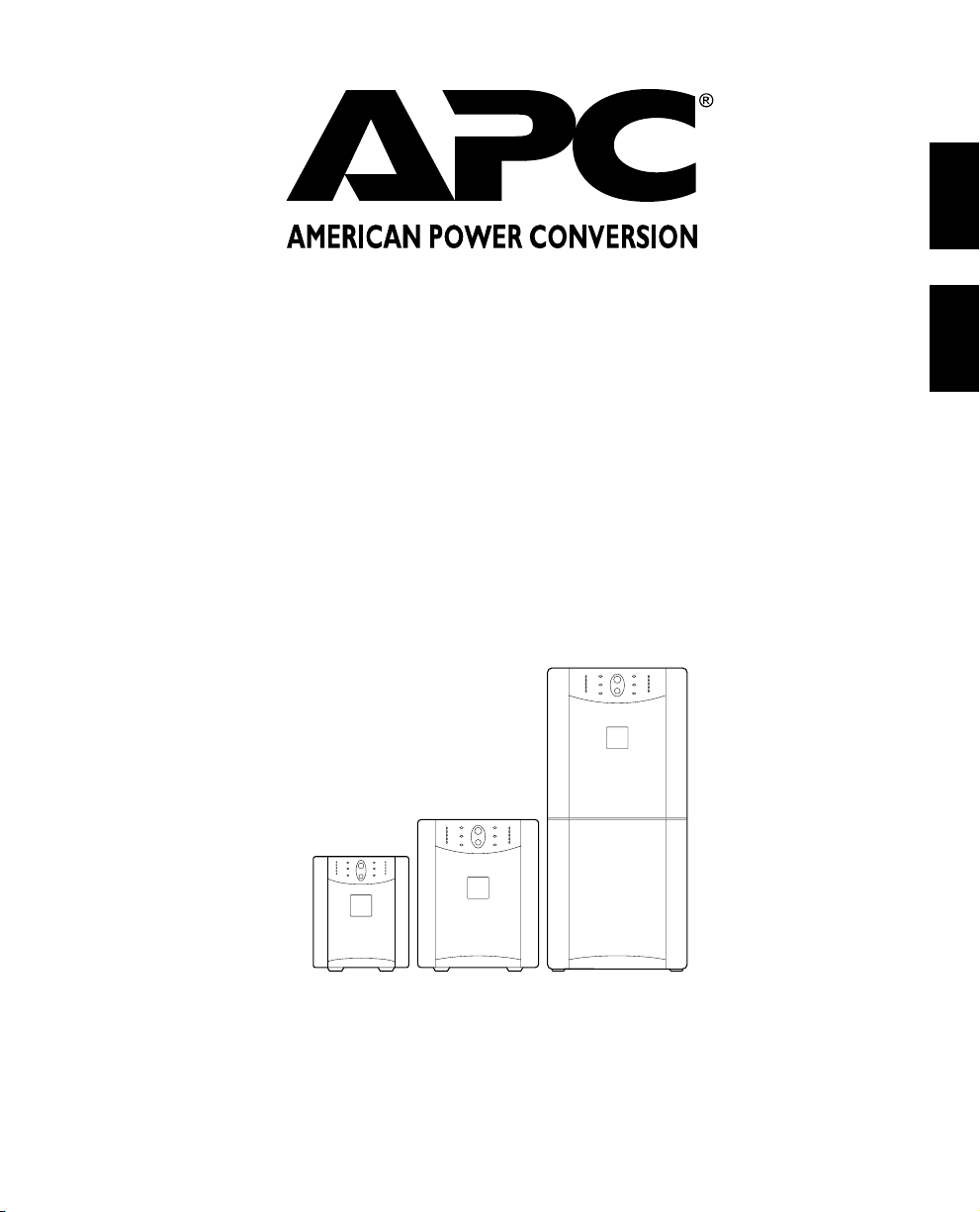
English
Smartups
120 VAC
Uninterruptible Power Source
Fonte de Energia Ininterrupta
Models 450, 700, 1000, 1400, 2200, 3000
Português
User’s Guide/Guia do Usuário
English/Português
Page 2
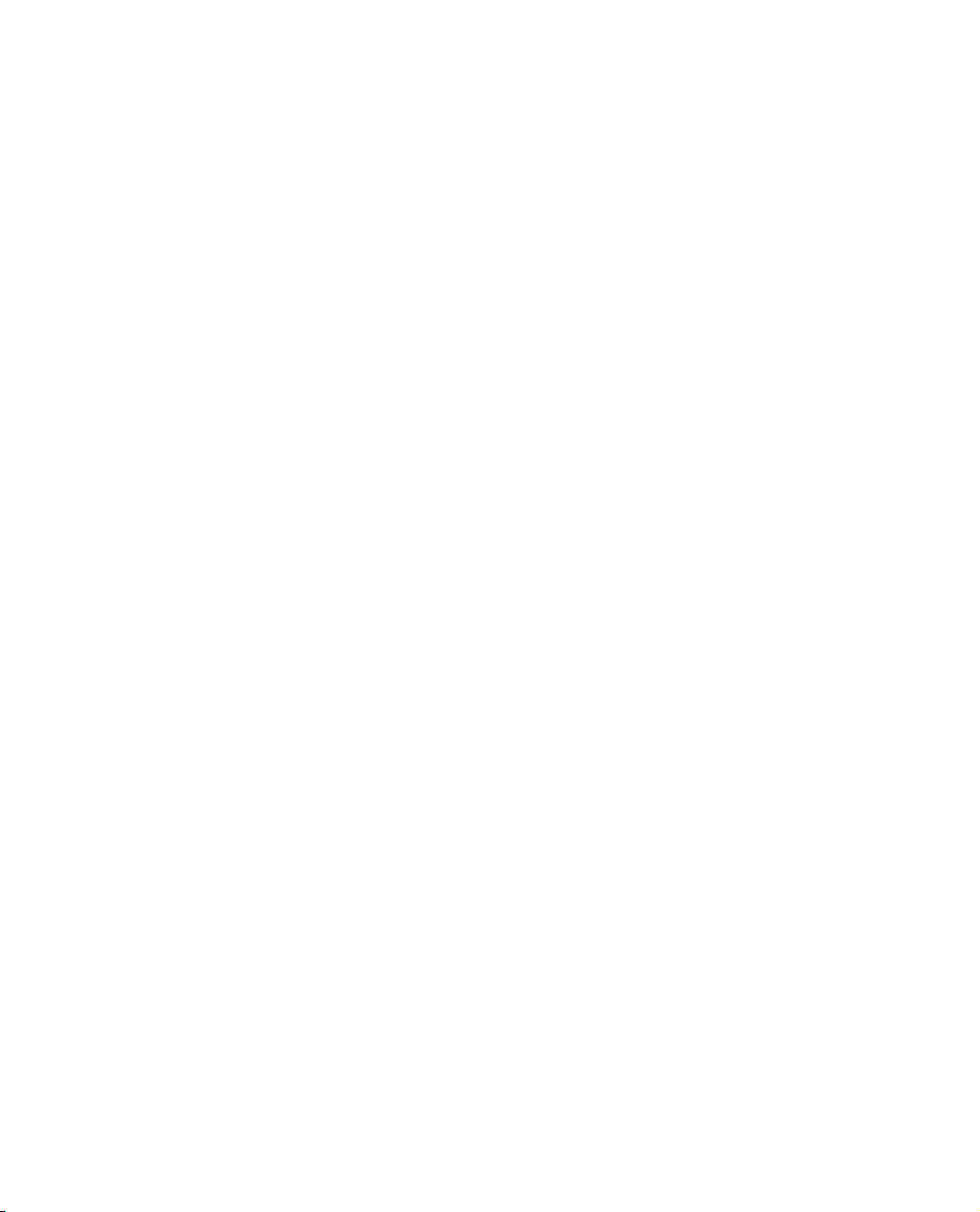
Part Number 990-7042A
Revision 2 Revised 7/97
Page 3
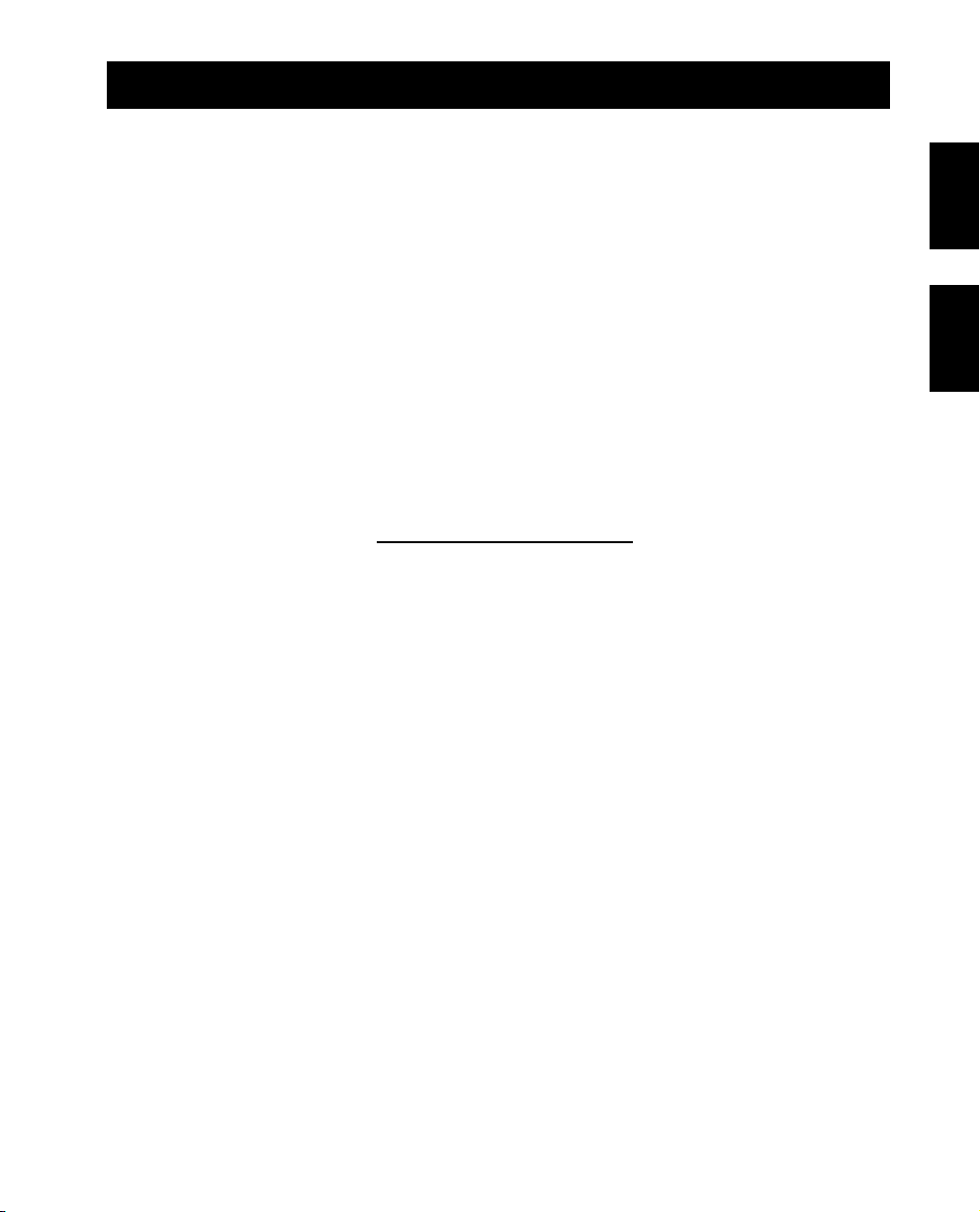
Contents/Índice
English ......................................................................................... 1
Português ................................................................................... 27
Please note: The troubleshooting section (section 8) offers solutions for most of the difficulties you
may encounter with this unit. Before calling customer service, please have available your unit’s serial
number (see label on the rear of the unit). A returned materials authorization (RMA) number is required for all return shipments to APC. Do not send return shipments to APC without an RMA
number. See section 9.
Por favor, observe: A seção sobre resolução de problemas (seção 8) oferece soluções para a
maioria das dificuldades que você pode encontrar com o No-Break. Antes de ligar para o serviço
de atendimento ao cliente, por favor, tenha em mãos o número de série de seu No-Break (veja o
selo na parte de trás do No-Break). É necessário um número de autorização para devolução de
materiais (RMA) em todas as devoluções para a APC. Não envie produtos para devolução à APC
sem um número de RMA. Veja a seção 9.
Serial number:/Número de série:
EnglishEspañol Português
Toll free technical support:
Assistência Técnica Gratuita:
Brasil 0800-12-7221
United States and Canada 1-800-800-4272
Ireland 1-800-702000
U. K. 0800-132990
Others/Outros:
+1 401 789 5735 (USA) or
+353 91 702020 (Ireland)
Entire contents copyright © 1997 American Power Conversion. All rights reserved; reproduction in whole or in part without
permission is prohibited. All other trademarks are the property of their respective owners.
Return shipment addresses:
Endereços para devolução de produtos:
American Power Conversion Corporation
132 Fairgrounds Road
P. O. Box 278
West Kingston, Rhode Island 02892
USA
American Power Conversion Corporation
(A. P. C.) b. v.
Ballybritt Business Park
Galway
Ireland
Page 4
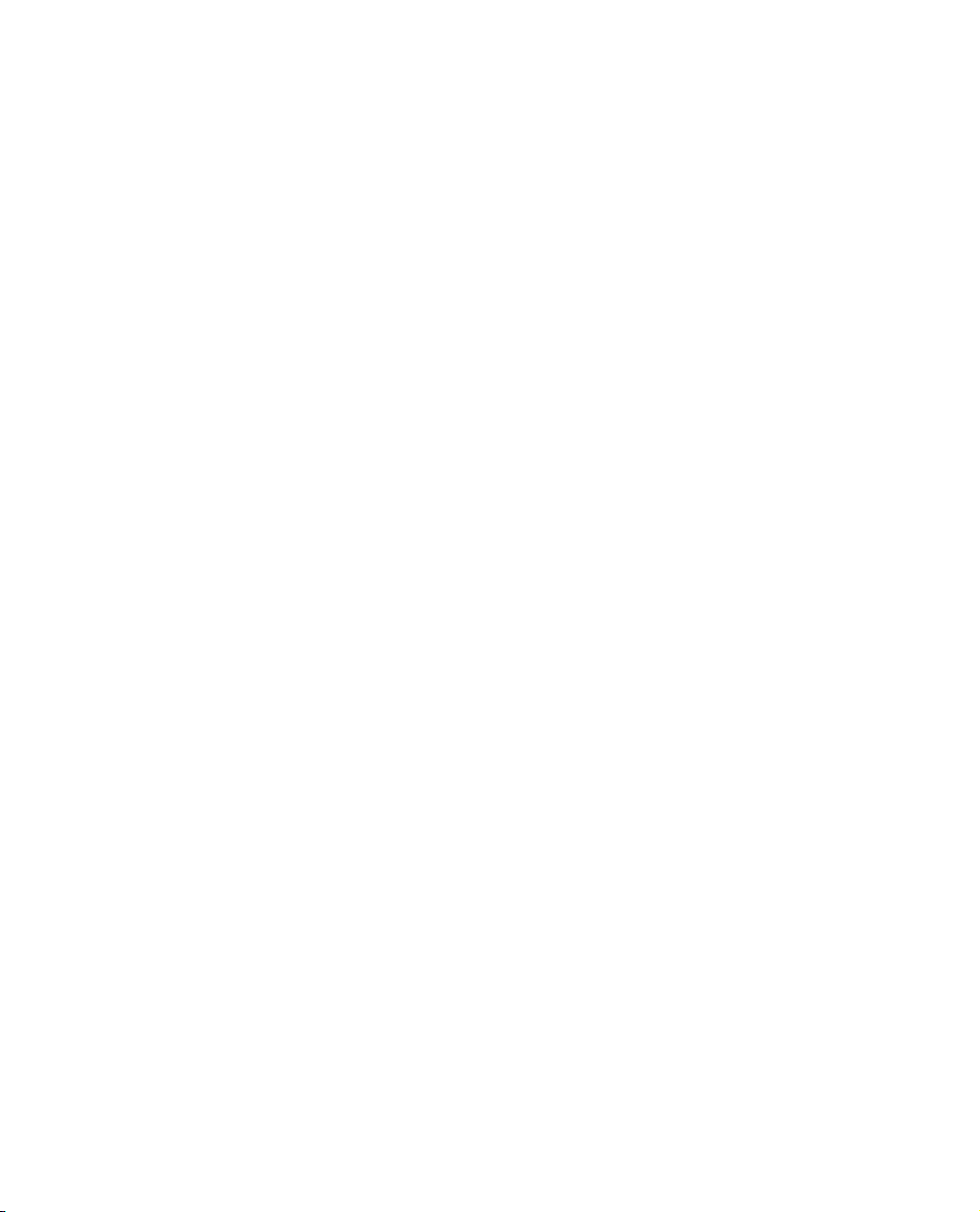
Page 5
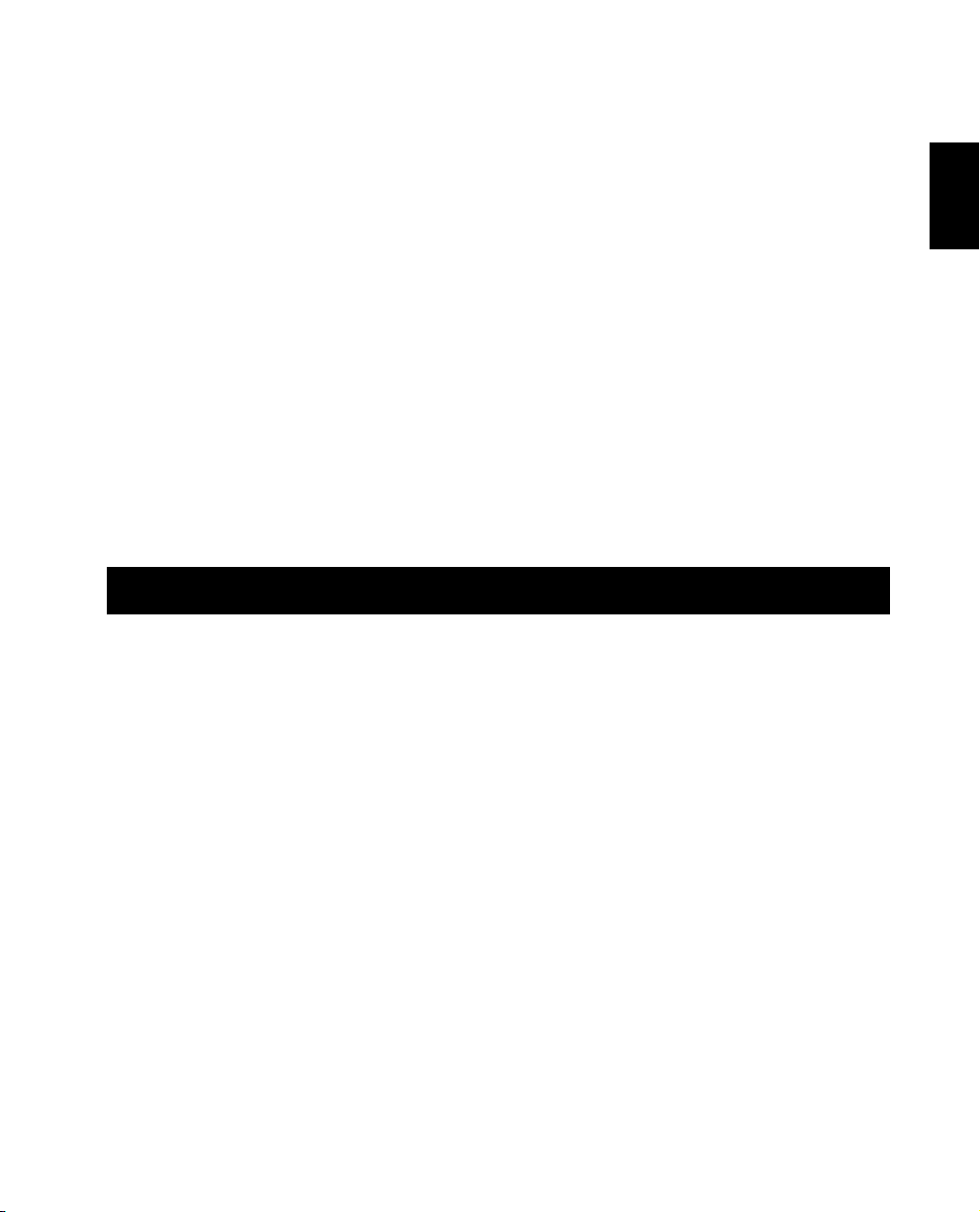
1. Introduction............................................................................ 1
2. Safety ..................................................................................... 4
3. Presentation ........................................................................... 5
4. Installation.............................................................................. 8
5. Operation .............................................................................11
6. Alarms ..................................................................................15
7. Options .................................................................................16
8. Troubleshooting.....................................................................17
9. Service ..................................................................................18
10. Replacing the battery .............................................................19
11. Storage .................................................................................22
12. Specifications.........................................................................23
13. How to Determine On-battery Run Time .................................24
14. User Configuration Items........................................................26
1. Introduction
English
1.1 Thank you!
Thank you for selecting this uninterruptible power source. It is designed for many years of reliable,
maintenance-free service.
Important!
Please read this manual. It provides safety, installation, and operating instructions that will help you
get the fullest performance and service life from your unit. This manual describes the inner workings
of the unit and how they relate to providing superior protection from utility power problems such
as blackouts, brownouts, sags, swells, EMI/RFI noise, and surges. The manual includes instructions
for obtaining factory service if necessary.
If you have a problem with the unit, please refer to this manual before calling customer service. The
troubleshooting section (section 8) can help with most situations typically encountered when using
the unit.
Please save the packaging materials!
The unit’s shipping materials are designed with great care to provide protection during shipping.
These materials are invaluable if you ever have to return the unit for service. Damage sustained during transit is not covered under the warranty.
1
Page 6
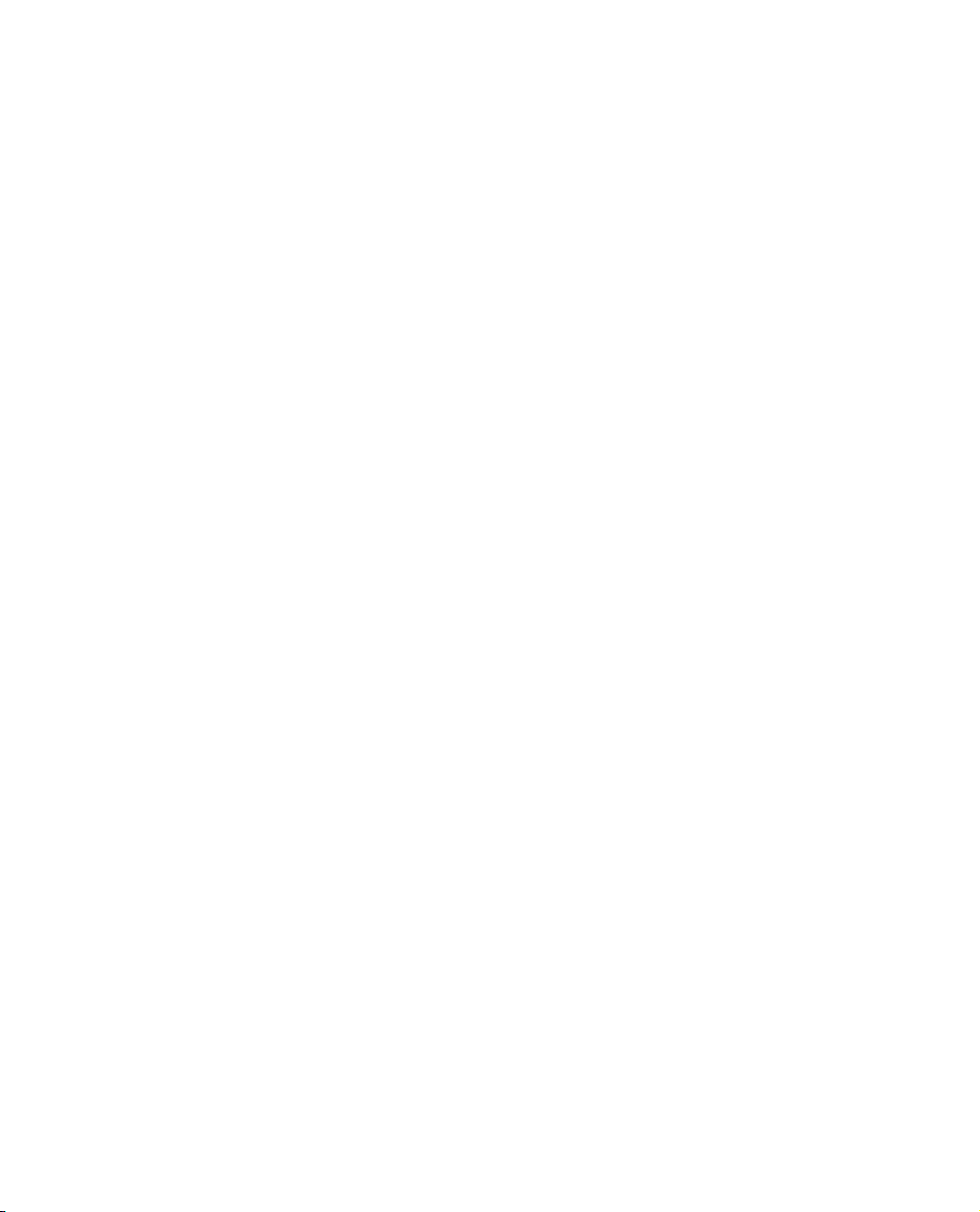
1.2 Radio Frequency Interference
450 VA - 1400 VA
Warning: Changes or modifications to this unit not expressly approved by the party responsible for
compliance could void the user’s authority to operate the equipment.
Note: This equipment has been tested and found to comply with the limits for a Class B digital device, pursuant to Part 15 of the FCC Rules and the Class B limits for radio noise emissions from
digital apparatus set out in the Radio Interference Regulations of the Canadian Department of Communications. These limits are designed to provide reasonable protection against harmful interference
in a residential installation. This equipment generates, uses and can radiate radio frequency energy
and, if not installed and used in accordance with the instructions, may cause harmful interference to
radio communications.
However, there is no guarantee that interference will not occur in a particular installation. If this
equipment causes interference to radio or television reception, which can be determined by
turning the equipment off and on, the user is encouraged to try to correct the interference by
one or more of the following measures:
■ reorient the receiving antenna
■ increase the separation between the equipment and the receiver
■ connect the equipment to an outlet on a circuit different from that to which the receiver is
connected
■ consult the dealer or an experienced radio/TV technician for help.
Shielded communications interface cables must be used with this product.
2200 VA and 3000 VA
Warning: Changes or modifications to this unit not expressly approved by the party responsible
for compliance could void the user's authority to operate the equipment.
Note: This equipment has been tested and found to comply with the limits for a Class A digital
device, pursuant to Part 15 of the FCC Rules and the Class A limits for radio noise emissions
from digital apparatus set out in the Radio Interference Regulations of the Canadian Department
of Communications. These limits are designed to provide reasonable protection against harmful
interference when the equipment is operated in a commercial environment. This equipment generates, uses, and can radiate radio frequency energy and, if not installed and used in accordance
with the instruction manual, may cause harmful interference to radio communications. Operation of this equipment in a residential area is likely to cause harmful interference in which case
the user will be required to correct the interference at his own expense.
Shielded signal cables must be used with this unit to ensure compliance with the Class A FCC
limits.
2
Page 7
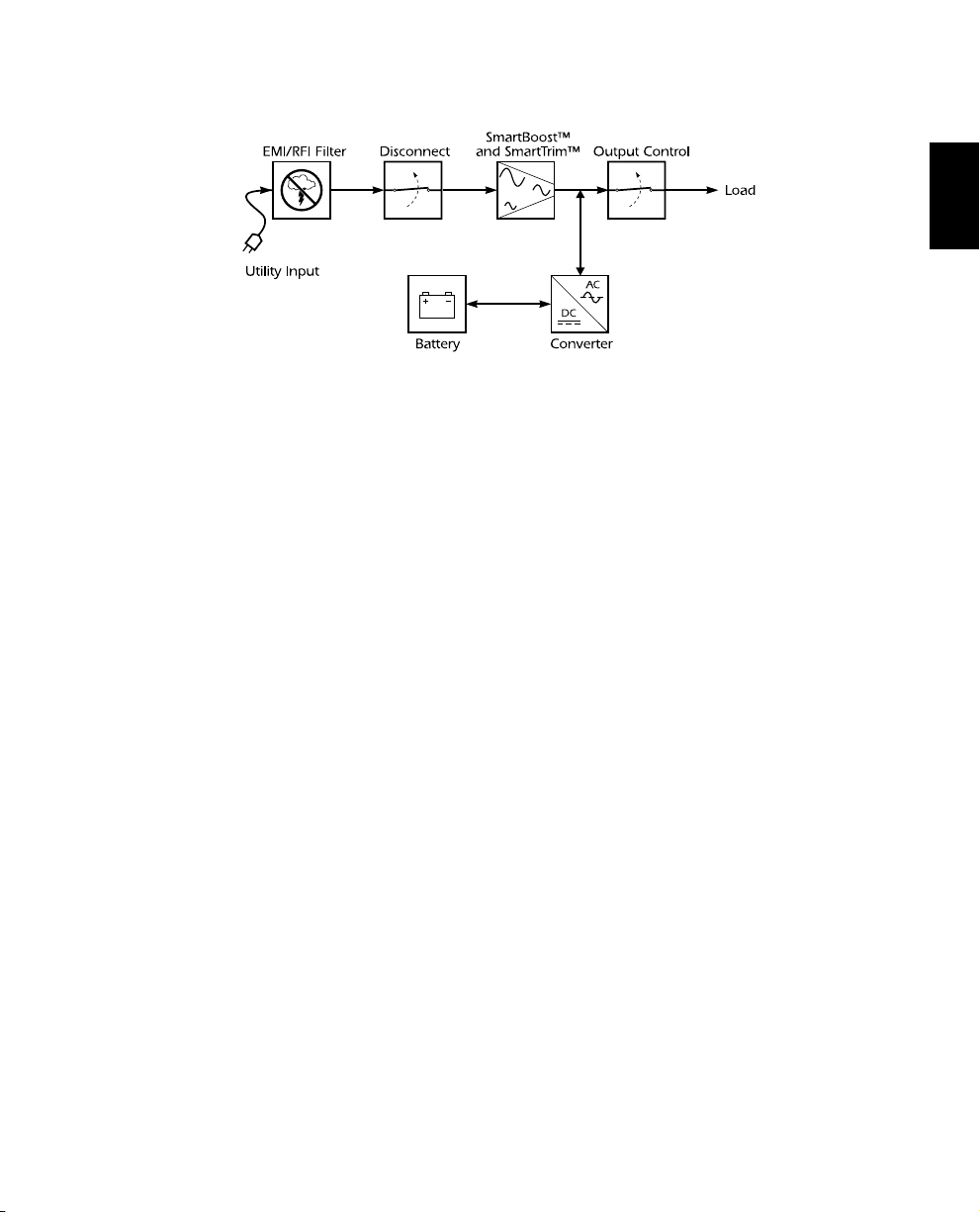
1.3 Theory of Operation
This high-performance, line-interactive, uninterruptible power source provides clean, reliable, AC
power to computer systems — protecting them from power blackouts, brownouts, swells, sags,
surges, and interference.
Normally, the unit operates “on-line,” supplying power from the utility input to the load (worksta-
tion, server, or other device). The converter circuitry is used to maintain an optimal float charge
level on the battery.
When the utility fails, the converter supplies AC power to the load and the disconnect switch opens.
The loads operate normally until shut down or until the battery is exhausted. The unit automatically
transfers the load back to utility power when the line voltage returns to normal.
The unit also provides surge protection and EMI/RFI filtering, as well as Smart-Boost™ and
SmartTrim™, which correct high and low input voltage without drawing power from the battery.
Output control uses the unit’s remote interface to turn the load on or off, without disabling other
unit functions.
English
1.4 Features
Intelligent Battery Management
The unit provides visual and audible indications of the battery’s present status including capacity,
low battery condition, and replace battery condition.
The unit exercises the battery during its self-test, and detects a weak battery before it is put into service. The unit normally performs a self-test at power up and every 14 days. Self-tests can also be
conducted manually with the on/test button at any time.
The unit features user-replaceable batteries. Batteries can be replaced without having to remove
power from the loads or send the unit in for service.
Computer Interface and Accessory Slot
Advanced monitoring, power management, and customizing functions are available through the
computer interface and accessory slot. See section 7 for more information.
3
Page 8
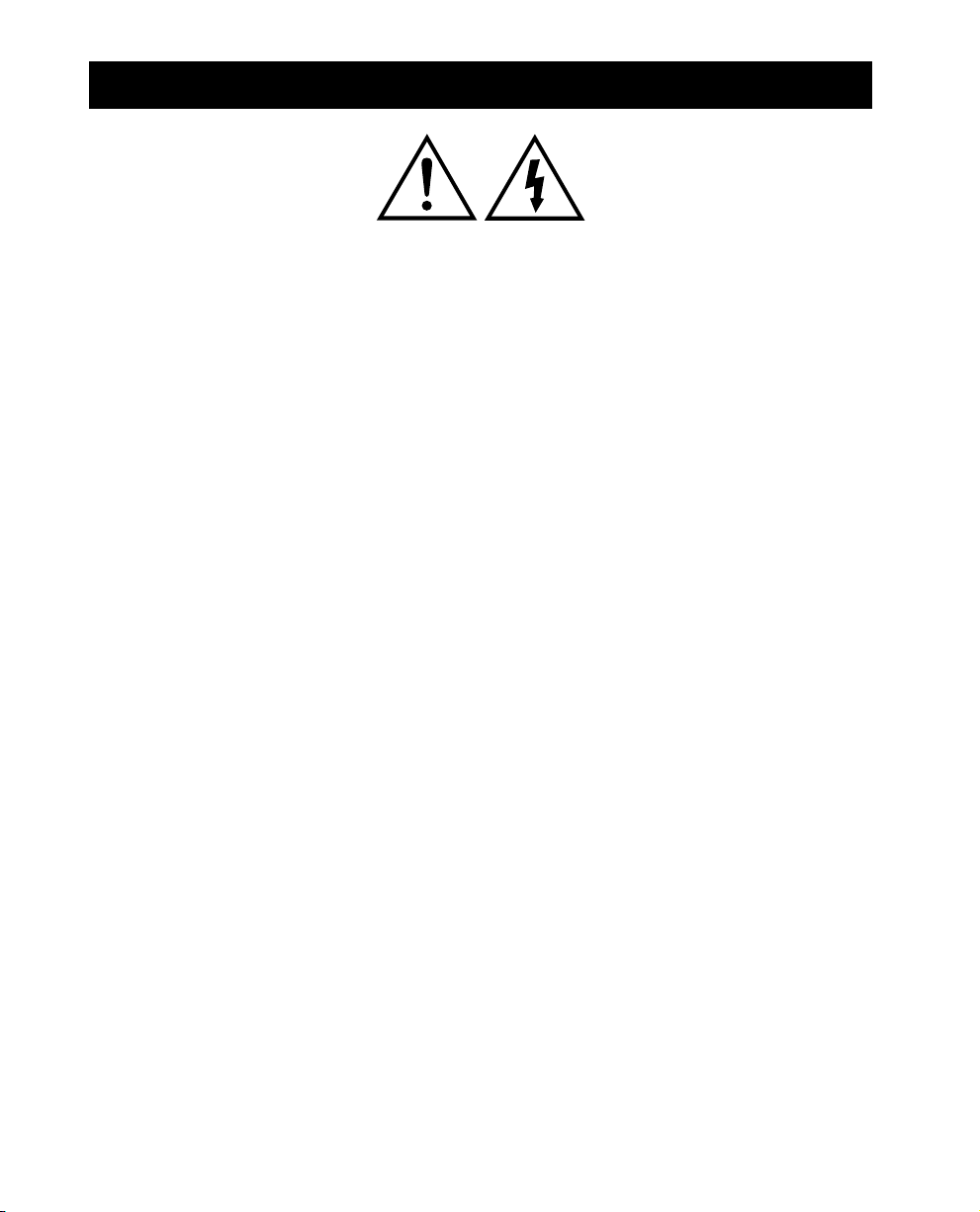
2. Safety
CAUTION!
■ To reduce the risk of electric shock in conditions where load equipment grounding cannot be
verified, disconnect the unit from the AC power outlet before installing a computer interface or
accessory slot signal cable. Reconnect the power cord only after all signaling connections are
made.
■ Connect the unit to a two-pole, three-wire grounding AC power outlet. The receptacle must be
connected to appropriate branch protection (fuse or circuit breaker). Connection to any other
type of receptacle may result in a shock hazard and violate local electrical codes.
■ The unit has an internal energy source (the battery). The output may be energized when the
unit is not connected to an AC power outlet.
■ To deenergize the outputs of the unit, first press the Off button for more than one second to
switch the unit off. Next disconnect the unit from the AC power outlet. To deenergize the unit
completely, disconnect the battery. See section 10.
■ This unit’s protective Earth conductor carries the leakage current from the load devices (com-
puter equipment). This unit generates approximately 1.5 mA of leakage current. To ensure a safe
limit of 3.5 mA, limit the total leakage current of the load devices to 2 mA.
■ Use of this equipment in life support applications where failure of this equipment can reason-
ably be expected to cause the failure of the life support equipment or to significantly effect its
safety or effectiveness is not recommended.
4
Page 9
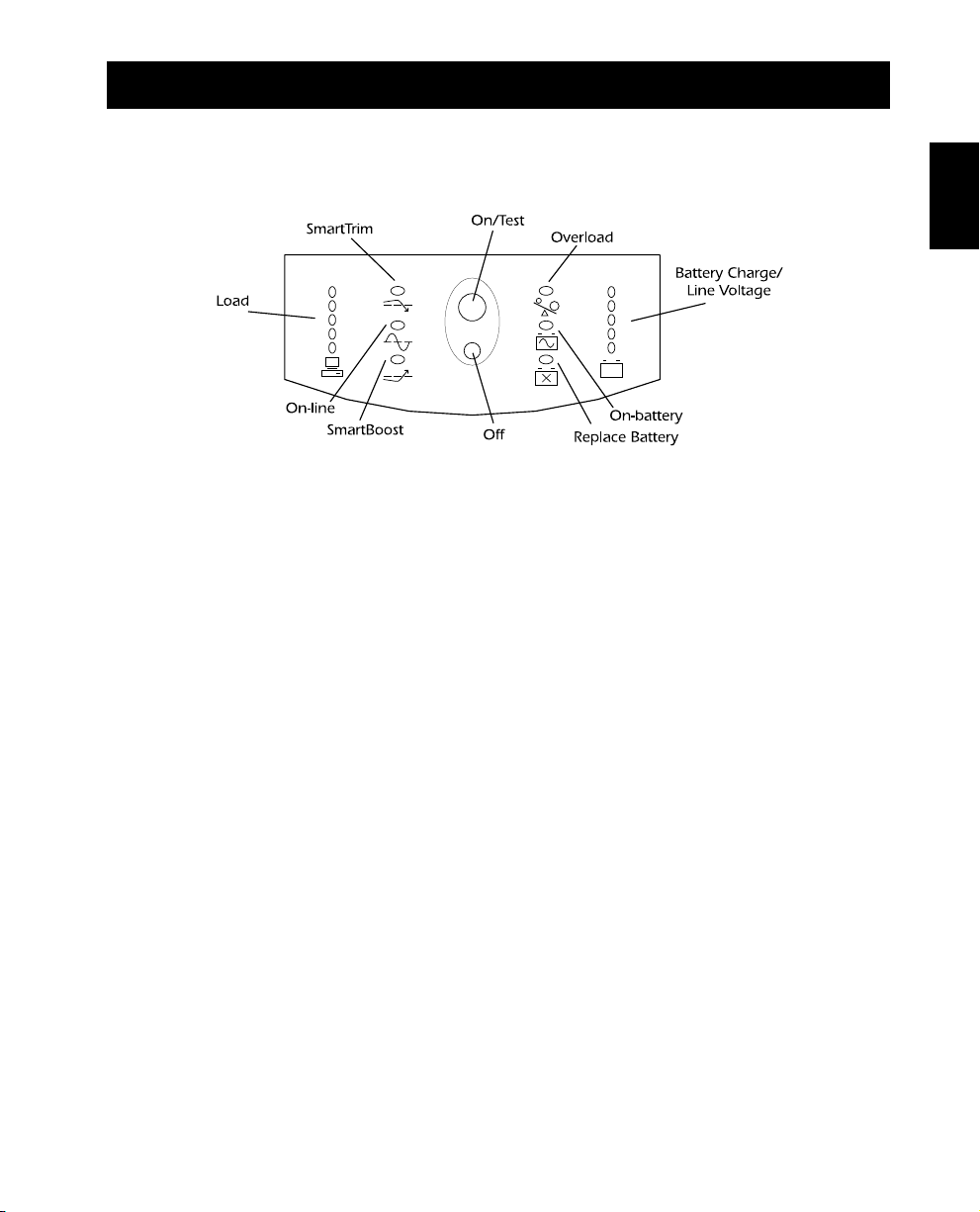
3. Presentation
3.1 Front panel
With the unit plugged in, press the on/test button to turn on the unit and power the loads. See Sec.
5.1. On/test also activates the unit’s self-test and utility line voltage displays. See sections 5.3 and 5.6.
The overload LED lights when the loads connected to the unit exceed the unit’s capacity. See section
6.2.
The battery charge/line voltage display shows the present battery charge as a percentage of battery
capacity. See section 5.5. It also displays the voltage of the utility line. See section 5.6.
The on-battery LED comes on when the unit is supplying battery power to the loads.
The replace battery LED comes on when the unit’s battery is no longer useful and must be replaced.
See section 10.
Press the off button to turn off the unit and the load. See section 5.2.
The SmartBoost LED comes on when the unit is correcting a low utility voltage condition. The loads
receive normal power.
The on-line LED comes on when the unit is supplying utility power to the loads.
The load display shows the power being drawn by the load. See section 5.4.
The SmartTrim LED comes on when the unit is correcting a high utility voltage condition. The loads
receive normal power.
English
5
Page 10
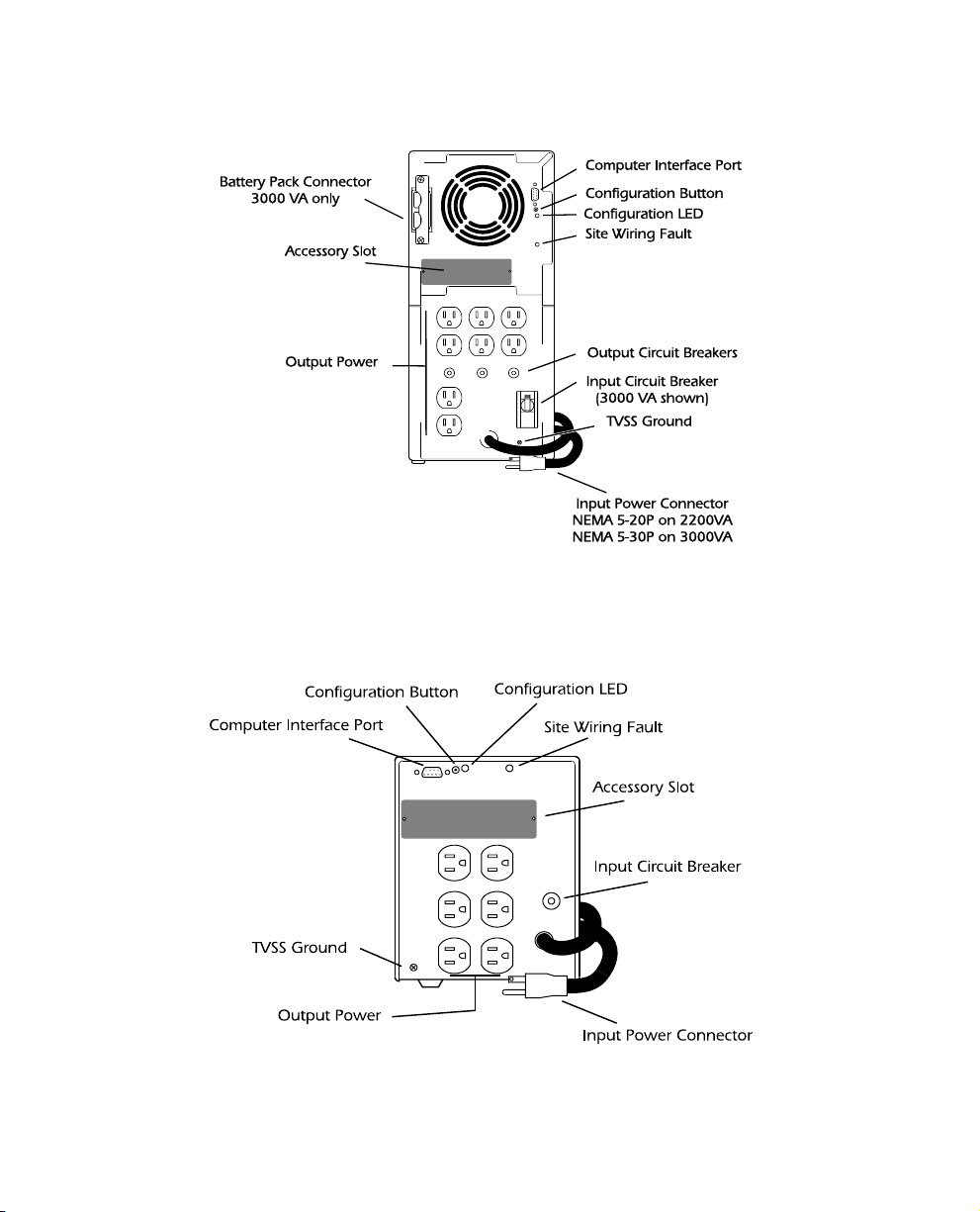
3.2 Rear Panel
2200 and 3000 VA
1000 and 1400 VA
6
Page 11
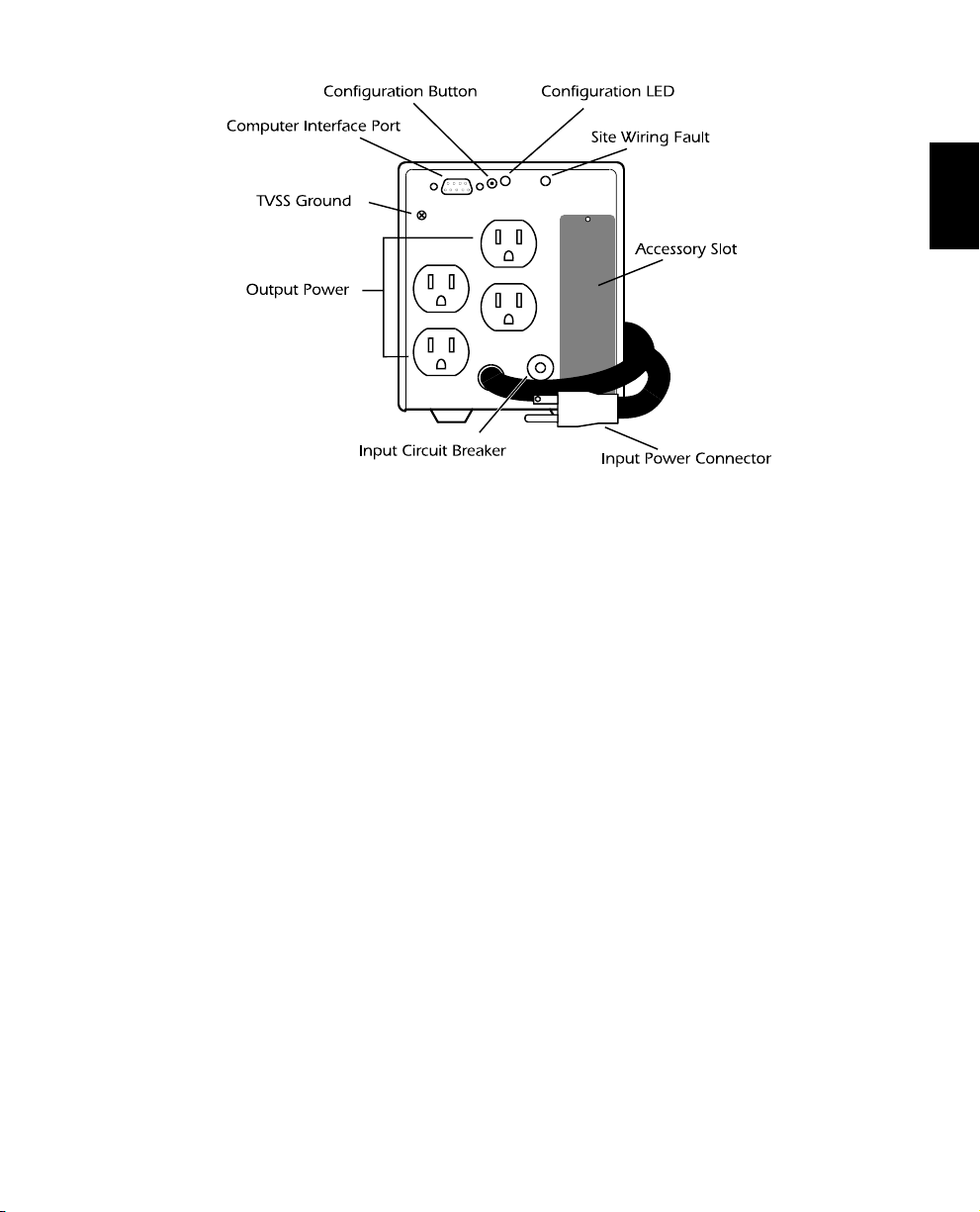
450 and 700 VA
Use the computer interface port for unit monitoring and control. See section 7.
The configuration button changes the unit’s sensitivity to utility voltage variations and the low
battery warning interval. See sections 5.9 and 5.10.
The configuration LED indicates the voltage sensitivity setting and the low battery warning
interval. See sections 5.9 and 5.10.
The site wiring fault indicator comes on when the unit is connected to an improperly wired AC
power outlet. See section 4.8.
The output circuit breakers (2200 VA and 3000 VA models only) trip when the connected loads
exceed the protected receptacle’s capacity. The center plunger of the circuit breakers extend when
tripped.
The input circuit breaker trips when loads exceed the unit’s capacity. The center plunger of the circuit
breaker extends when tripped. The paddle handle on 3000 VA model input circuit breaker shows “off”
when tripped.
Use the transient voltage surge suppression (TVSS) ground connector for the ground leads of
telephone or network line protectors. See section 4.9.
The input power connector is a power cord with a NEMA 5-15P connector for 450 through 1400
VA models. See the table below for input power connectors on 2200 VA and 3000 VA models.
The output power receptacles are NEMA 5-15R type. Optional output power receptacle kits are
available from the factory for the 2200 VA and 3000 VA models. See your dealer or call the
number at the front of this manual for more information.
Optional accessories can be installed in the accessory slot. See section 4.4 and section 7.
Use the battery pack connector to connect the optional external battery pack (3000 VA model
only).
English
7
Page 12
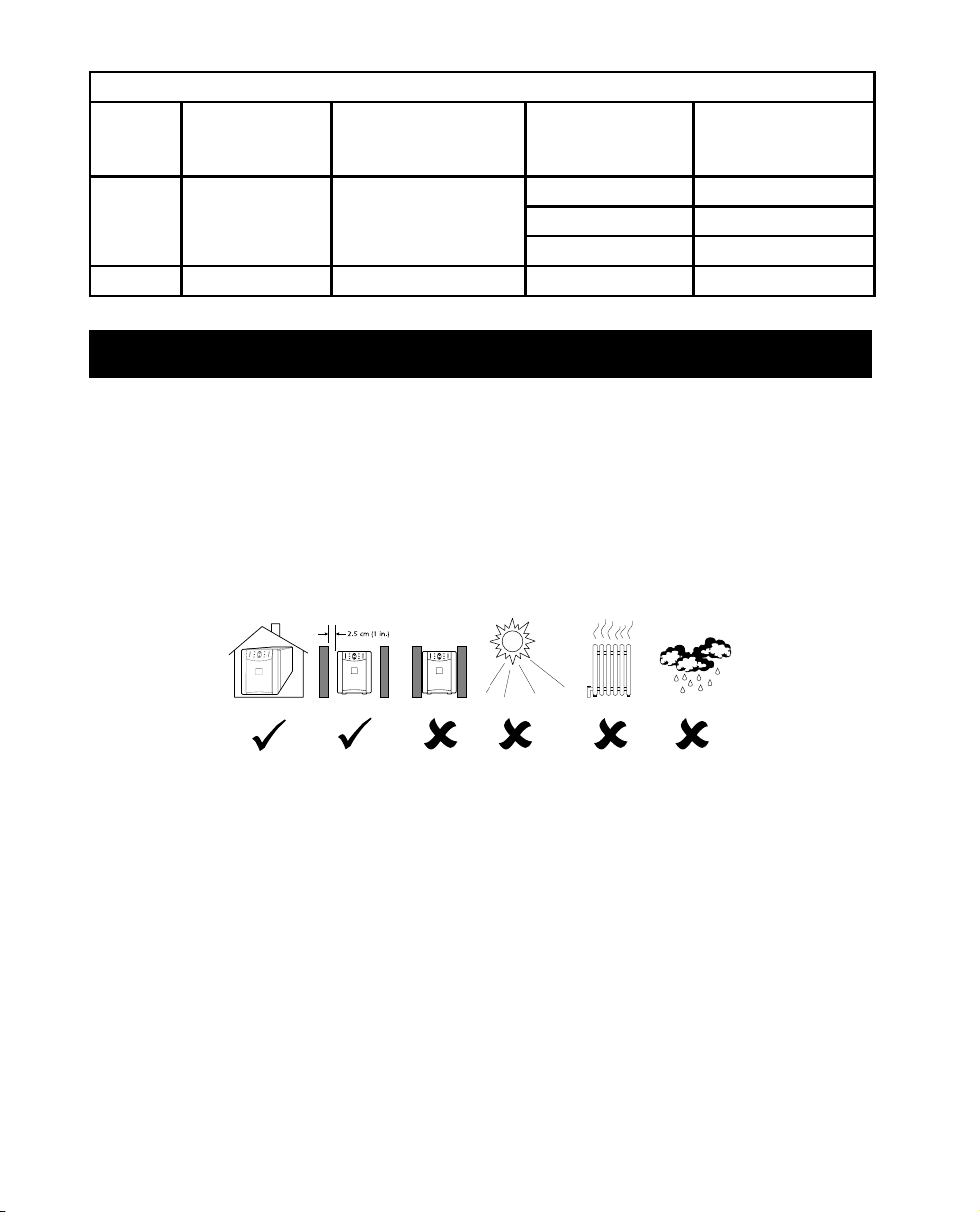
2200 VA and 3000 VA Input Power Connectors
Model
2200 VA NEMA 5-20P 1600 VA/1600 W
3000 VA NEMA 5-30P 2550 VA/2250 W NEMA L5-50 3000 VA/3000 W
Standard input
power connector
Maximum output
power with standard
connector
Available input
power connectors
NEMA 5-15 1200 VA/1200 W
NEMA L5-20 1600 VA/1600 W
NEMA L5-30 2200 VA/2200 W
Maximum output
power with available
connector
4. Installation
To obtain warranty coverage fill out and return the warranty registration card now.
4.1 Inspection
Inspect the unit upon receipt. Notify the carrier and dealer if there is damage. The packaging is recyclable; save it for reuse or dispose of it properly.
4.2 Placement
Install the unit in a protected area with adequate air flow and free of excessive dust. Do not operate the unit where the temperature and humidity is outside the specified limits. See section 12.
Allow the unit to come to room temperature before continuing.
4.3 Protection Strategies
This unit provides high performance power line protection to the loads. There are, however, other
potential entry points for damaging surges in information systems. These include serial ports (RS232, RS-422, RS-485, etc.), parallel ports, telephone lines, and network connections. These other entry points must be considered in developing a comprehensive system protection strategy. Contact
your dealer or call the number in the front of this manual for information on a complete set of related products designed to accomplish total system protection.
8
Page 13
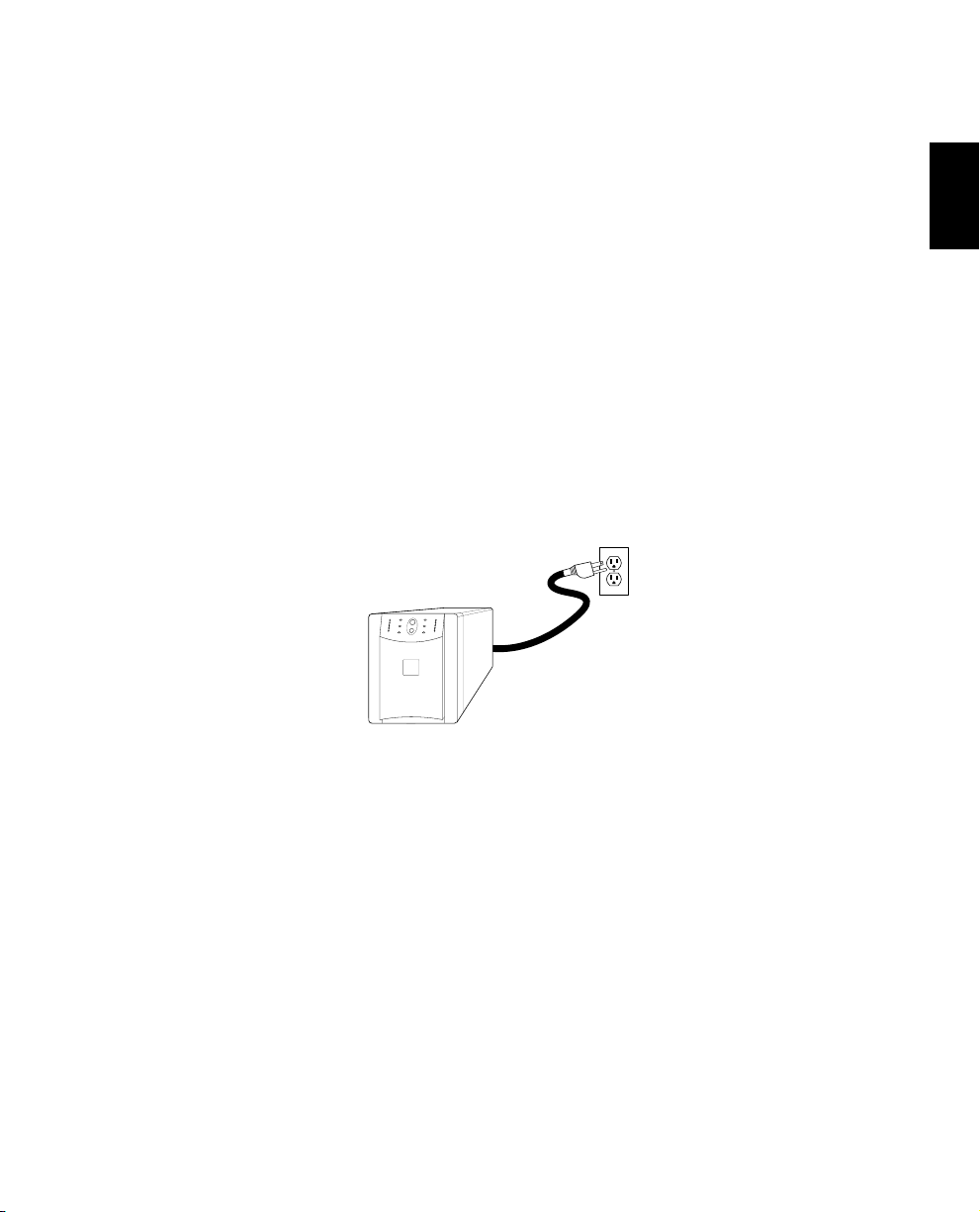
Sensitive information systems can be further safeguarded by following these guidelines:
■ Verify that all electrical outlets are properly grounded.
■ Connect information systems to a different electrical service branch than heavy motor loads
like air conditioners, copiers, refrigerators, and heavy industrial machinery.
■ Plug all power protection and information system equipment into the same branch where
possible.
4.4 Install Accessory (Optional)
Some accessories connect to the computer interface (DB-9) port, while others install in the accessory slot. See the literature accompanying the accessory to determine proper installation. The
screws holding the slot cover are #2 Phillips head type.
To use the computer interface port, connect the accessory to the DB-9 connector and tighten
down the connector’s screws.
Connect the optional battery pack (3000 VA model only) according to the instructions with the
battery pack.
4.5 Connect to Utility
English
Plug the unit into a two-pole, three-wire, grounding receptacle only. Avoid using extension cords
and adapter plugs.
4.6 Charge the Battery
The unit charges its battery whenever it is connected to utility power. For best results, charge the
battery for 2.5 hours before use. It is acceptable to use the unit without first charging the battery,
but on-battery run time may be reduced until the battery charges.
9
Page 14
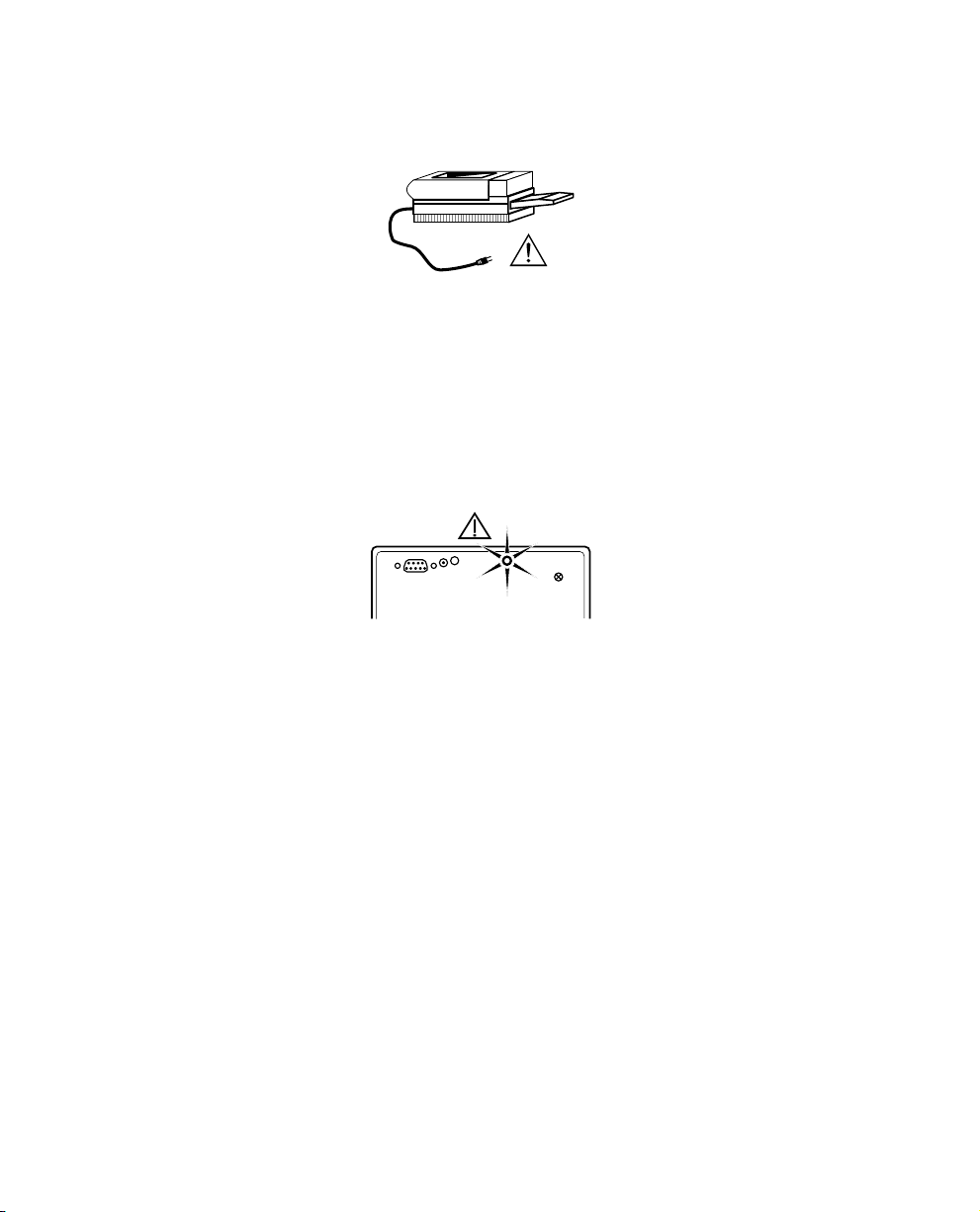
4.7 Connect the Loads
Plug the loads into the output connectors on the rear of the unit. To use the unit as a master on/
off switch, make sure that all of the loads are switched on.
Caution: Do not connect a laser printer to the unit along with other computer equipment unless
the unit is rated 1400 VA or higher. A laser printer periodically draws significantly more power
than when idle, and may overload the unit. Verify that the unit can support the loads when the
printer is in full operation (printing).
Test the system with all loads operating to make sure that the unit is not overloaded. See section
6.2.
4.8 Check the Site Wiring Fault Indicator
After plugging in the loads and the unit, check the site wiring fault indicator on the rear panel. See
section 3.2 for the location of the indicator on the back panel. It lights if the unit is plugged into an
improperly wired AC power outlet. Wiring faults detected include missing ground, hot-neutral polarity reversal, and overloaded neutral circuit.
Caution: If the unit indicates a site wiring fault, get a qualified electrician to correct the building wiring.
4.9 Connect Ground Leads to TVSS Connector (Optional)
The unit features a TVSS connector for connecting the ground lead on transient voltage surge-suppression (TVSS) devices such as telephone and network line protectors. The TVSS connector provides grounding through the unit’s power cord ground conductor.
Note: Do not use the TVSS connector if the site wiring fault indicator is lit.
To make a connection to the TVSS connector, loosen the screw and connect the surge suppression
device’s ground lead. See section 3.2 for the location of the connector. Tighten the screw to secure the
lead.
10
Page 15
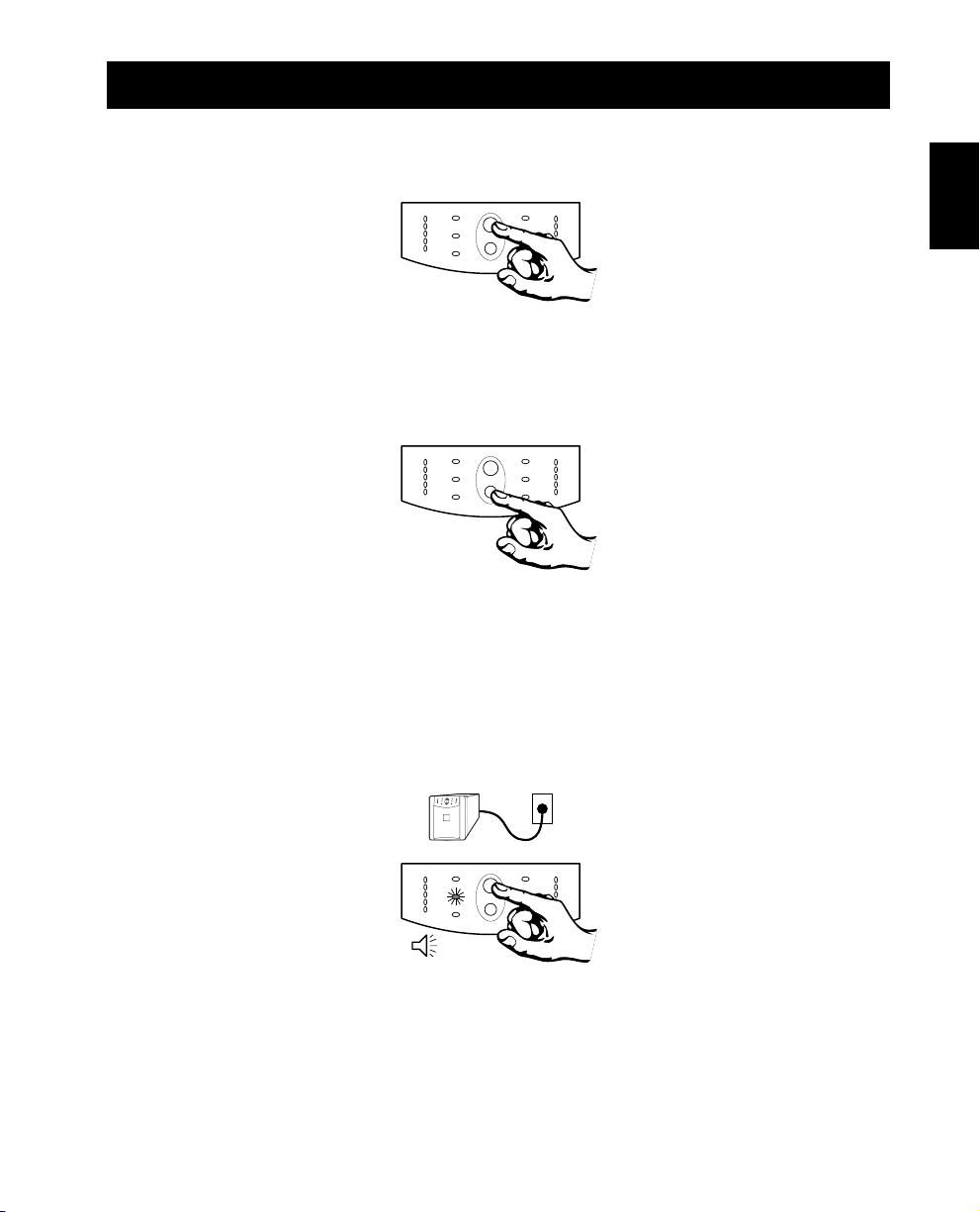
5. Operation
5.1 Switch On
With the unit plugged in, press the on/test (upper) button to supply power to the loads. The loads
are immediately powered while the unit beeps and performs a self-test. See section 5.3.
5.2 Switch Off
To switch off the unit’s output power, press the off (lower) button. It may be convenient to use the
on and off buttons of the unit as a master on/off switch for the protected equipment.
Note: The unit is on (the internal processor is operating) whenever it is plugged in and utility voltage
is present. Even when switched off the unit maintains the battery charge and will respond to commands received through the computer interface port and the accessory slot.
English
5.3 Self-test
Use the self-test to verify both the operation of the unit and the condition of the battery. With the
unit plugged in to normal utility power, activate the self-test by pressing the on/test button until the
unit beeps and the on-line LED flashes.
Note: By default the unit performs a self-test at power up and once every two weeks.
11
Page 16
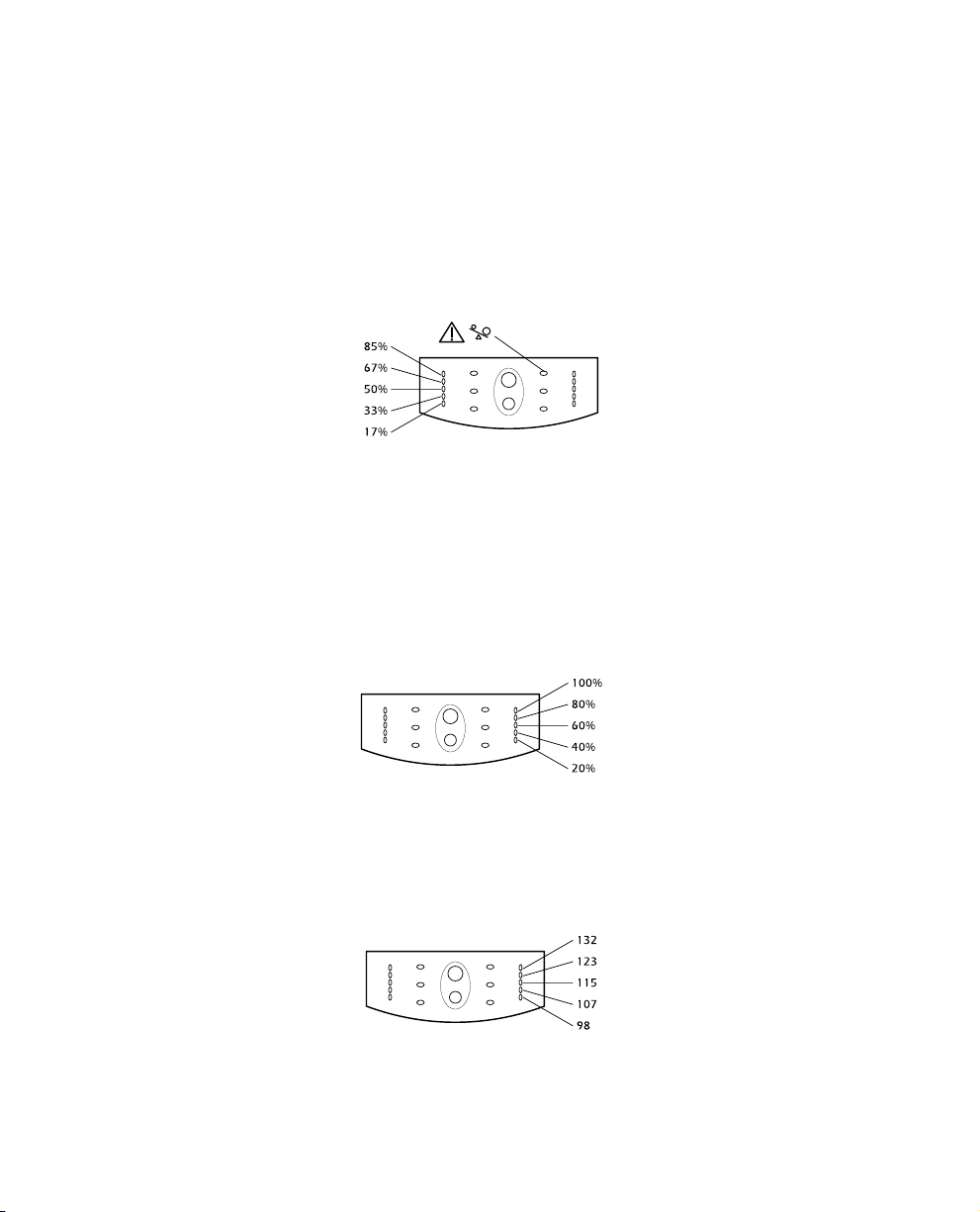
During the self-test, the unit briefly operates the loads on-battery (the on-battery LED comes on).
If the unit passes the self-test, it returns to on-line operation. The on-battery LED goes off and the
on-line LED goes on steady.
If the unit fails the self-test it immediately returns to on-line operation and lights the replace battery LED. The loads are not affected. Recharge the battery overnight and perform the self-test
again. If the replace battery LED is still on, see section 10 for information on replacing the
battery.
5.4 Load Bar Graph
The 5-LED display on the left of the front panel shows the power drawn from the unit by the load.
The display indicates the percentage of the unit’s rated capacity. For example, if three LEDs are lit, the
load is drawing between 50% and 67% of the unit’s capacity.
If all five LEDs light, thoroughly test your complete system to make sure that the unit will not become overloaded.
If the unit is overloaded, the overload LED lights and an alarm sounds. See section 6.2.
5.5 Battery Charge Bar Graph
The 5-LED display on the right of the front panel shows the present charge of the unit’s battery as a
percentage of the battery’s capacity. When all five LEDs light, the battery is fully charged. When the
lowest LED is flashing, the battery can supply less than two minutes of run time for the load.
5.6 Utility Voltage Bar Graph
This unit has a diagnostic feature that displays the utility voltage. With the unit plugged into the
normal utility power, press and hold the on/test button to see the utility voltage bar graph
display. After four seconds the 5-LED display on the right of the front panel shows the utility input
voltage. Refer to the list for the voltage reading.
12
Page 17
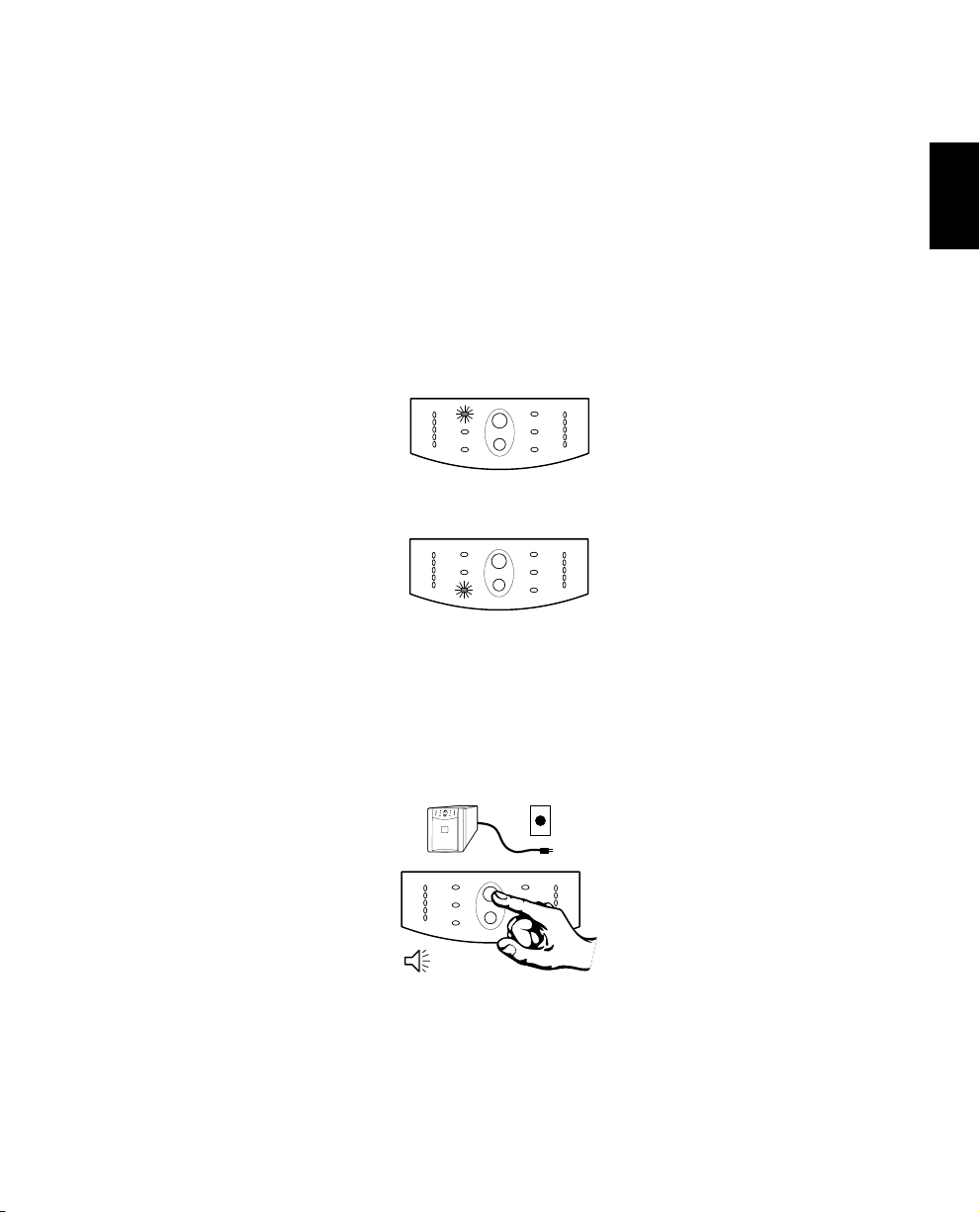
The display indicates that the voltage is between the displayed value from the list and the next
higher value. For example, with three LEDs lit, the input voltage is between 115 and 123 VAC.
If no LEDs come on and the unit is plugged into a working AC power outlet, the line voltage is extremely low.
If all five LEDs come on, the line voltage is extremely high and should be checked by an
electrician.
Note: The unit will start a self-test as part of this procedure. The self-test does not affect the
voltage display.
5.7 SmartBoost and SmartTrim
The unit automatically corrects high and low utility voltages so that the loads receive voltage within
the normal range.
The unit’s SmartTrim LED comes on to indicate that the unit is compensating for a high voltage
level.
The SmartBoost LED comes on to indicate that the unit is compensating for a low voltage
condition.
SmartTrim and SmartBoost indications are advisory. No user action is required. To check the
utility voltage use the utility voltage display. See section 5.6.
English
5.8 Cold Start
When the unit is off and there is no utility power, use the cold start feature to apply power to the
loads from the unit’s battery. Press the on/test button until the unit beeps. Release the button during
the beep and the loads are powered within 4 seconds. Cold start is not a normal operating condition.
13
Page 18
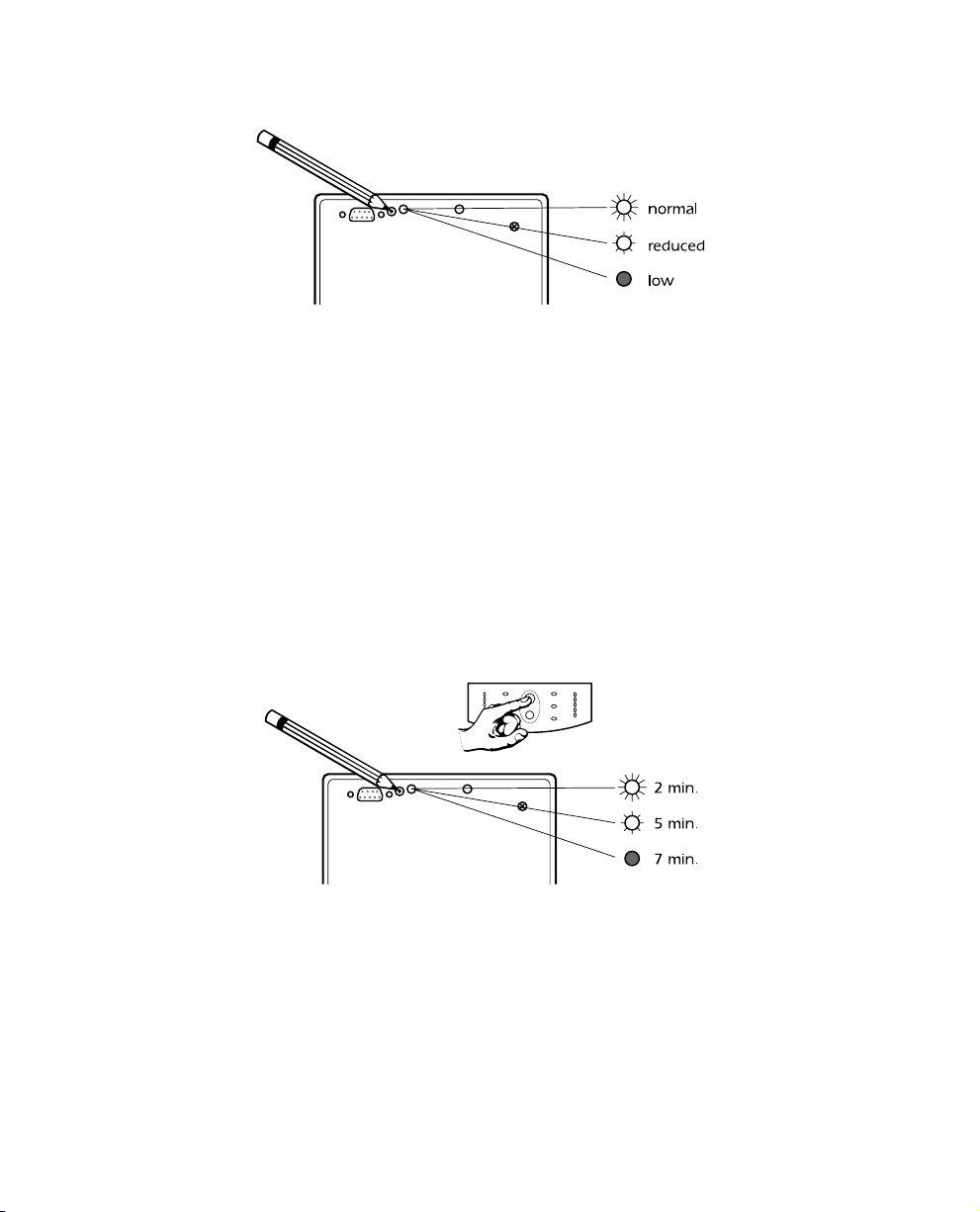
5.9 Voltage Sensitivity
The unit detects line voltage distortions such as spikes, notches, dips, and swells, as well as distortions caused by operation with inexpensive fuel powered generators. By default, the unit reacts to
distortions by transferring to on-battery operation to protect the loads. Where power quality is
poor, the unit may frequently transfer to on-battery operation. If the loads can operate normally
under such conditions, battery capacity and service life may be conserved by reducing the sensitivity
of the unit.
To reduce unit’s sensitivity, press the configuration button on the rear panel. Use a pointed object
such as a pen to press the button. Press it once to set the unit’s sensitivity to reduced. Press it again
to set the sensitivity to low. Press the button again to reset normal sensitivity.
When the unit is set to normal sensitivity, the configuration LED is brightly lit. When it is set to reduced sensitivity, the LED is dimly lit. When it is set to low sensitivity, the LED is off.
5.10 Low Battery Warning Interval
By default, the low battery warning occurs when there are approximately two minutes of on-battery run time remaining. This may not be enough time to gracefully shut down some protected
computer systems. To change the warning interval, press the rear panel configuration button while
pressing and holding the front-panel on/test button. Use a pointed object such as a pen to press
the configuration button.
Press the configuration button once to set the low battery warning interval to approximately five
minutes. Press it again to set the interval to approximately seven minutes. Press the button again
to reset the interval to two minutes.
14
Page 19

When the unit is set for a two minute warning interval the configuration LED is brightly lit. When
the unit is set for a five minute warning interval the configuration LED is dimly lit. When the unit is
set for a seven minute warning interval the configuration LED is off.
5.11 Shutdown Mode
In shutdown mode the unit stops supplying power to the load, waiting for the return of utility
power. If there is no utility power present, external devices (e. g., servers) connected to the computer interface or the accessory slot can command the unit to shut down. This is normally done to
preserve battery capacity after the graceful shutdown of protected servers. The unit will scroll the
front panel indicators sequentially in shutdown mode.
6. Alarms
6.1 On Battery
In on-battery operation, the on-battery LED comes on and the unit sounds an audible alarm consisting
of four beeps every 30 seconds. The alarm stops when the unit returns to on-line operation.
Press the on/test button during on-battery alarms to stop the beeping. This works for the current
alarm only — the next on-battery alarm will have the audible indication. Shutting off the audible
alarm in this way does not affect alarm reporting through the computer interface or accessory
slot.
English
6.2 Overload
When the unit is overloaded (when the connected loads exceed maximum listed in section 12) the
overload LED comes on and the unit emits a sustained tone. The alarm remains on until the overload is removed. Disconnect nonessential load equipment from the unit to eliminate the overload.
6.3 Replace Battery
The unit emits short beeps for one minute and the replace battery LED comes on if the battery fails
the self-test. The unit repeats the alarm every five hours. Perform the self-test procedure in section
5.3 to confirm the replace battery condition. The alarm stops when the battery passes the self-test.
6.4 Low Battery
When the unit’s battery is low the unit beeps continuously until the unit returns to on-line operation
or shuts down from battery exhaustion. The low battery warning interval is a configuration item.
See section 5.10.
15
Page 20

7. Options
7.1 Overview
This unit has several options that support advanced operation. Advanced operations include graceful shutdown of a protected computer, and several communication and command
functions.
Computer systems require time to perform an orderly shutdown, without corrupting or losing
data. In an extended power failure, a computer system protected by this unit eventually will lose
power when the battery is exhausted. Using monitoring, the unit and the computer system communicate so that the computer system is warned of impending unit shutdown and has time to shut itself down gracefully.
7.2 Software
Use available power management software for unattended operation of servers and workstations,
power quality related data logging, shutdown notification and control, auto-restart, diagnostics,
and battery conservation features. Software is available for most operating systems and is supplied with a signalling cable that connects to the unit. See your dealer or call the number at the front
of this manual for more information.
7.3 Interface Kits
For computer systems that have built-in monitoring features, a series of interface kits are available
to connect the unit to your system. Each kit includes the appropriate interface cable to convert the
unit’s status signals into signals your system recognizes (use only factory supplied or authorized
monitoring cables). See your dealer or call the number at the front of this manual for more information.
7.4 Accessory Slot
The capabilities of the accessories that plug into the unit’s accessory slot include; SNMP monitoring
and control, multiple server support for one unit, out-of-band management, special signalling,
power control, and environment monitoring. See your dealer or call the number at the front of this
manual for more information.
7.5 Wall Mount Bracket
A special wall mount bracket for units up to 1400 VA is available. See your dealer or call the number
at the front of this manual for more information.
16
Page 21

8. Troubleshooting
Problem Possible Cause Solution
On/test button not
pushed.
Unit will not turn on .
Unit will not turn on or
off.
Unit operates on-battery
even though normal line
voltage is thought to
exist.
Unit beeps occasionally. Normal operation. None. The unit is protecting the load.
Unit does not provide
expected back up time.
Unit’s input circuit breaker
tripped.
Very low or no utility
voltage.
Computer interface or
accessory problem.
Unit’s input circuit breaker
tripped.
Very high, low, or
distorted line voltage.
The unit’s battery is weak
due to recent ou tage or is
near the end of its service
life.
Press the on/test button to power the unit
and the load
Reduce the load on the unit by unplugging
equipment and reset the circuit breaker by
pressing the plunger back in.
Check the AC power supply to the unit
with a table lamp. If very dim, have the
utility voltage checked.
Disconnect the computer interface or
accessory. If the unit now works normally,
check the interface cable, the attached
computer, and the accessory.
Reduce the load on the unit by unplugging
equipment and reset the circuit breaker.
Test the input voltage with the utility
voltage display. See section 5.6. Inexpensive
fuel powered generators can distort the
voltage. If acceptable to the load, reduce
the unit’s sensitivity. See section 5.9.
Charge the battery. The unit"s batteries
require recharging after an extended
outage. Batteries wear faster when put into
service often and when operated at
elevated temperatures. If the battery is near
the end of its service life, consider
replacing the battery even if the replace
battery indicator is not yet lit.
English
Front panel indictors
flash sequentially.
All indicators are lit and
the unit emits a constant
tone.
The unit is overloaded.
The unit has been shut
down by remote control.
Internal unit fault.
Check the unit’s load display. See section
5.4. Unplug less needed equipment, such as
printers.
None. The unit will restart automatically
when utility power returns.
Do not attempt to use the unit.. Turn the
unit off and have it serviced immediately.
17
Page 22

Problem Possible Cause Solution
Low battery light is
on and the on-line
light is off.
The replace battery
light is lit.
The unit is shut down and the
battery is discharged from an
extended power outage.
Weak batteries.
Replacement batteries not
connected properly.
None. The unit will return to normal
operation when the power is restored and
the battery has a sufficient charge.
Allow the batteries to recharge for at least
four hours. If the problem persists after
recharging, replace the batteries. See
section 10.
Confirm the battery connections. See
section 10.
9. Service
If the unit requires service:
1. Use the troubleshooting section (section 8) to eliminate obvious causes.
2. Verify that no circuit breakers are tripped. A tripped circuit breaker is the most common unit
problem! See section 6.2.
3. Go to section 5.3 and perform a self-test to check the battery.
4. See the front of this manual for the correct telephone number. Call customer service for a return
material authorization number (RMA#). If customer service is not available in your area, call
the dealer that sold the unit.
■ Note the model number of the unit, the serial number, and the date purchased. A techni-
cian will ask you to describe the problem and help solve it over the phone, if possible, or
will give you an RMA#.
■ If the unit is under warranty, repairs are free. If not, there will be a charge for repair.
5. Pack the unit in its original packaging. If the original packing is not available, ask customer service about obtaining a new set.
■ It is important to pack the unit properly to avoid damage in transit. Never use styrofoam
beads for packaging. Damage sustained in transit is not covered under warranty.
■ Include a letter with your name, RMA#, address, copy of the sales receipt, description of the
trouble, your daytime phone number, and a check (if necessary).
6. Mark the RMA# on the outside of the package. The factory cannot accept any package without
this marking.
7. Return the unit by insured, prepaid carrier to the address at the front of this manual.
18
Page 23

10. Replacing the Battery
This unit has a replaceable battery. Please read section 10.1 before performing the procedure in sections 10.3 or 10.4.
10.1 Warning
■ This Uninterruptible Power Source contains potentially hazardous voltages. Do not attempt to
disassemble the unit beyond the battery replacement procedures below. Except for the battery,
the unit contains no user serviceable parts. Repairs are performed only by factory trained service personnel.
■ The batteries in this unit are recyclable. Dispose of the batteries properly. The batteries contain
lead and pose a hazard to the environment and human health if not disposed of properly. Refer
to local codes for proper disposal requirements or return the battery to a factory authorized
service center. See the instructions with the new battery for more information.
CAUTION—Do not dispose of batteries in a fire. The batteries may explode.
CAUTION—Do not open or mutilate batteries. They contain an electrolyte which is toxic and
harmful to the skin and eyes.
English
CAUTION—To avoid personal injury due to energy hazard, remove wrist watches and jewelry
such as rings when replacing the batteries. Use tools with insulated handles.
CAUTION—Replace batteries with the same number and type of batteries as originally installed
in the unit.
10.2 Replacement Batteries
See your dealer or call the number at the front of this manual for information on replacement battery kits and battery recycling.
19
Page 24

10.3 Battery Replacement Procedure (450 through 1400 VA
models)
Note: Please read the cautions in section 10.1.
Battery replacement is a safe procedure, isolated from electrical hazards. You may leave the unit and
loads on for the following procedure.
1. Grasp the top of the front cover and tilt it out and down.
2. Unhook the bottom of the cover from the chassis and lift it upward to expose the battery door.
Be careful not to strain the ribbon cable. Do not touch the exposed printed circuit board.
3. Fold the front cover on top of the unit as shown.
4. Use a flat-blade screwdriver or a coin to remove the two battery door screws and open the
door.
5. Grasp the tab and gently pull the battery out of the unit.
6. Disconnect the battery leads.
■ For the 450 through 1000 VA models, loosen the connectors by gently wiggling them while
pulling straight back from the battery connector.
■ For the 1400 VA model, pull the two gray couplers apart to disconnect the battery.
7. Connect the battery leads to the new battery. Note: Small sparks at the battery connectors are
normal during battery connection.
■ For the 450 through 1000 VA models, connect the red wire to the positive (+) terminal and
the black wire to the negative (–) terminal.
■ For the 1400 VA model, connect the gray battery coupler to the unit’s coupler.
Now slide the battery into the unit, close the battery door, replace the battery compartment
screws, and replace the front cover.
8. Dispose of the old battery properly at an appropriate recycling facility or return it to the supplier in the packing material for the new battery. See the new battery instructions for more information.
20
Page 25

10.4 Battery Replacement Procedure (2200 and 3000 VA models)
English
Note: Please read the cautions in section 10.1.
Battery replacement is a safe procedure, isolated from electrical hazards. You may leave the unit and
loads on for the following procedure.
1. Grasp the top edge of the bottom front cover and tilt it out.
2. Unhook the bottom section of the front cover from the chassis and set it aside.
3. Use a flat-blade screwdriver or a coin to remove the two battery door screws and open the
door.
4. Grasp the battery tray handle and pull the batteries part way out of the unit.
5. Press down on the side tabs of the first battery’s connector clips to release the connector.
6. Disconnect the battery leads by pulling the gray couplers apart.
21
Page 26

7. Pull the battery tray completely out of the unit. Press down on the side tabs of the second
battery’s connector clips to release the connector. Disconnect the battery leads by pulling the
gray couplers apart.
8. Reversing steps 6 and 7, replace the rearmost battery in the tray. Connect the battery, push
the connector into the connector clip and slide the tray part way into the unit. Now replace the
other battery into the tray and connect it. Push the connector into the connector clip and slide
the tray completely into the unit. Note: Small sparks at the battery connectors are normal dur-
ing battery connection.
9. Now close the battery door, replace the screws, and replace the lower front cover.
10. Dispose of the old battery properly at an appropriate recycling facility.
11. Storage
11.1 Storage conditions
Store the unit covered and upright in a cool, dry location, with its battery fully charged. Before storing, charge the unit for at least 2 hours. Remove any accessories in the accessory slot and disconnect
any cables connected to the computer interface port to avoid unnecessarily draining the battery.
11.2 Extended storage
During extended storage in environments where the ambient temperature is –15 to +30 °C
(+5 to +86 °F), charge the unit’s battery every 6 months.
During extended storage in environments where the ambient temperature is +30 to +45 °C
(+86 to +113 °F), charge the unit’s battery every 3 months.
22
Page 27
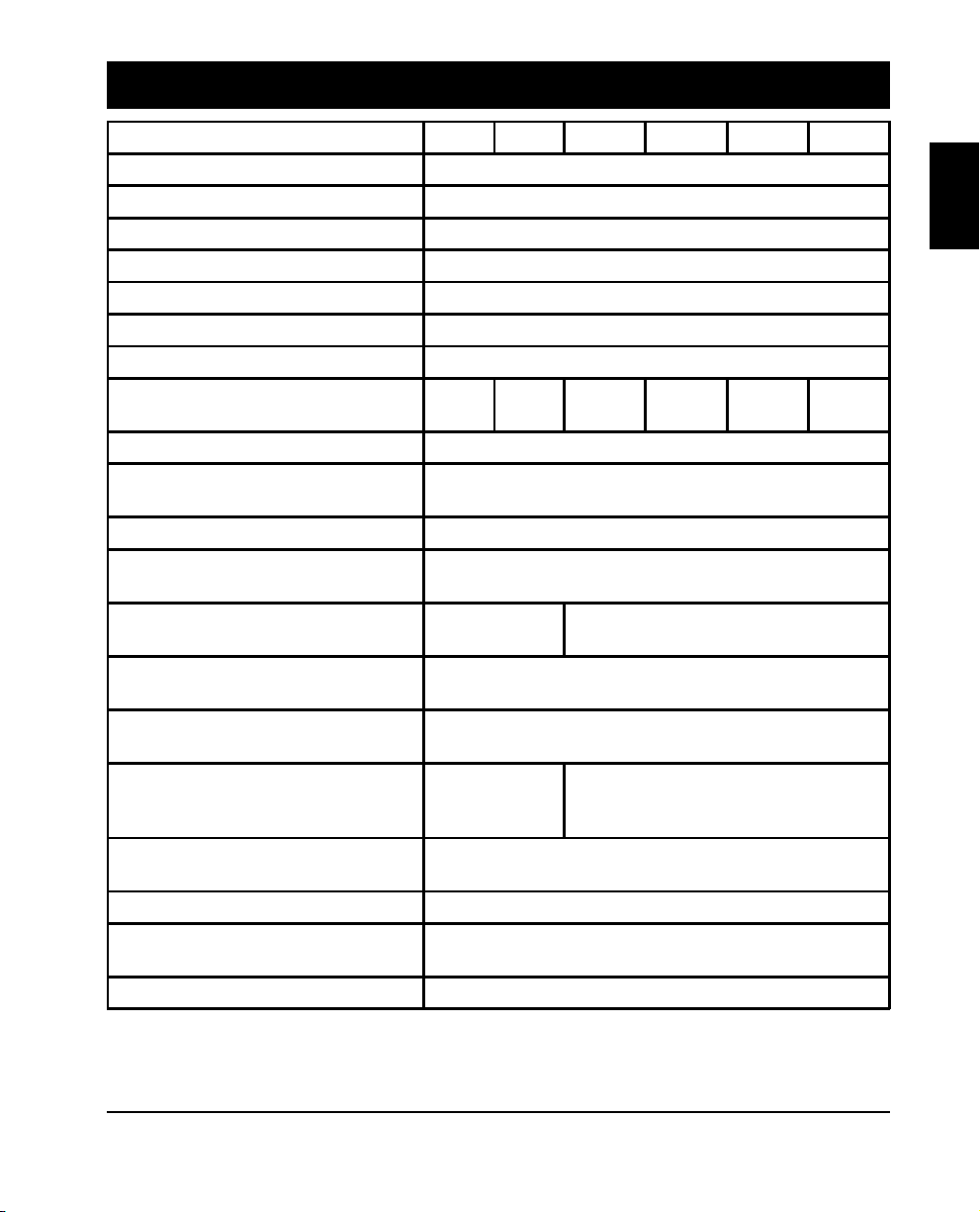
12. Specifications
450 VA 700 VA 1000 VA 1400 VA 2200 VA 3000 VA
Acceptable input voltage 0 - 160 VAC
Maximum input voltage range* 92-146 VAC
Output voltage* 103-132 VAC
Nominal input frequency 50 or 60 Hz, autosensing
Input Protection Resettable circuit breaker
Frequency limits (on-line operation) 50 or 60 Hz, ±5%
Transfer time 2 ms typical, 4 ms maximum
Maximum load
On-battery output voltage 115 VAC
On-battery frequency
On-battery waveshape Low-distortion sine wave
Protection
Surge energy rating
(one time, 10/1000 µs waveform)
Surge current capability
(one time, 8/20 µs waveform)
Surge response time
Surge voltage let-through
(percentage of applied ANSI C62.41 Cat. A
±6 kV test waveform)
Noise Filter
Batter y type Spill proof, maintenance free, sealed lead-acid
Typical batter y life
Typical recharge time 2 to 5 hours from total discharge
450 VA
280 W
Overcurrent and short-circuit protected, latching shutdown on
700 VA
450 W
50 or 60 Hz, ±0.1 Hz; unless synchronized to utility during
320 J 480 J
0.70% 0.30%
Normal and common mode EMI/RFI suppression,
3 to 6 years, depending on number of discharge cycles and
1000 VA
670 W
6500 A maximum
0 ns (instantaneous) normal mode;
<5 ns common mode
100 kHz to 10 MHz
ambient temperature
1400 VA
950 W
brownout.
overload
2200 VA
1600 W
English
3000 VA
2250 W
*Adjustable via optional software.
23
Page 28

450 VA 700 VA 1000 VA 1400 VA 2200 VA 3000 VA
Operating temperature 0 to +40 °C (+32 to +104 °F)
Storage temperature -15 to +45 °C (+5 to +113 °F)
Operating and storage relative humidity 0 to 95%, non-condensing
Operating elevation 0 to +3,000 m (0 to +10,000 ft)
Storage elevation 0 to +15,000 m (0 to +50,000 ft)
Electromagnetic immunity IEC 801-2 level IV, 801-3 level III, 801-4 level IV
Audible noise in dBA at 1 m (3 ft) <45 <55
Size (H x W x D)
Weight - net (shipping)
Safety approvals Listed to UL 1778, certified to CSA 107.1
EMC verification
15.8 x 13.7 x 35.8 cm
(6.2 x 5.4 x 14.1 in.)
10.5
(11.9)
kg
23.2
(26.2)
lb.
13.1
(14.5)
kg
29
(32)
lb.
Class B certified
21.6 x 17 x 43.9 cm
(8.5 x 6.7 x 17.3 in.)
18.8
(20.8)
kg
41.5
(46)
lb.
FCC/DOC
24.1
(26.1)
kg
53
(57.5)
lb.
43.2 x 19.6 x 54.6 cm
(17.0 x 7.7 x 21.5 in.)
51
(60)
kg
112.3
(132.3)
lb.
FCC/DOC
Class A certified
54.4
(63.4)
kg
120
(140)
lb.
13. How to Determine On-battery Run Time
Knowing the on-battery run time of the unit is an important part of use, especially in situations
where the protected device uses an operating system that requires some time to gracefully shut
down.
1. To calculate the on-battery run time first determine the total load protected by the unit in
Volt-Amps. Obtain load figures from either the labelling on the protected equipment or the
accompanying literature. For loads specified in watts, multiply the specified figure by 1.4. For
loads specified in Amps, multiply the specified figure by 120.
2. Add the individual loads to determine the total load.
3. Compare the total load of your system to the run time table below.
24
Page 29
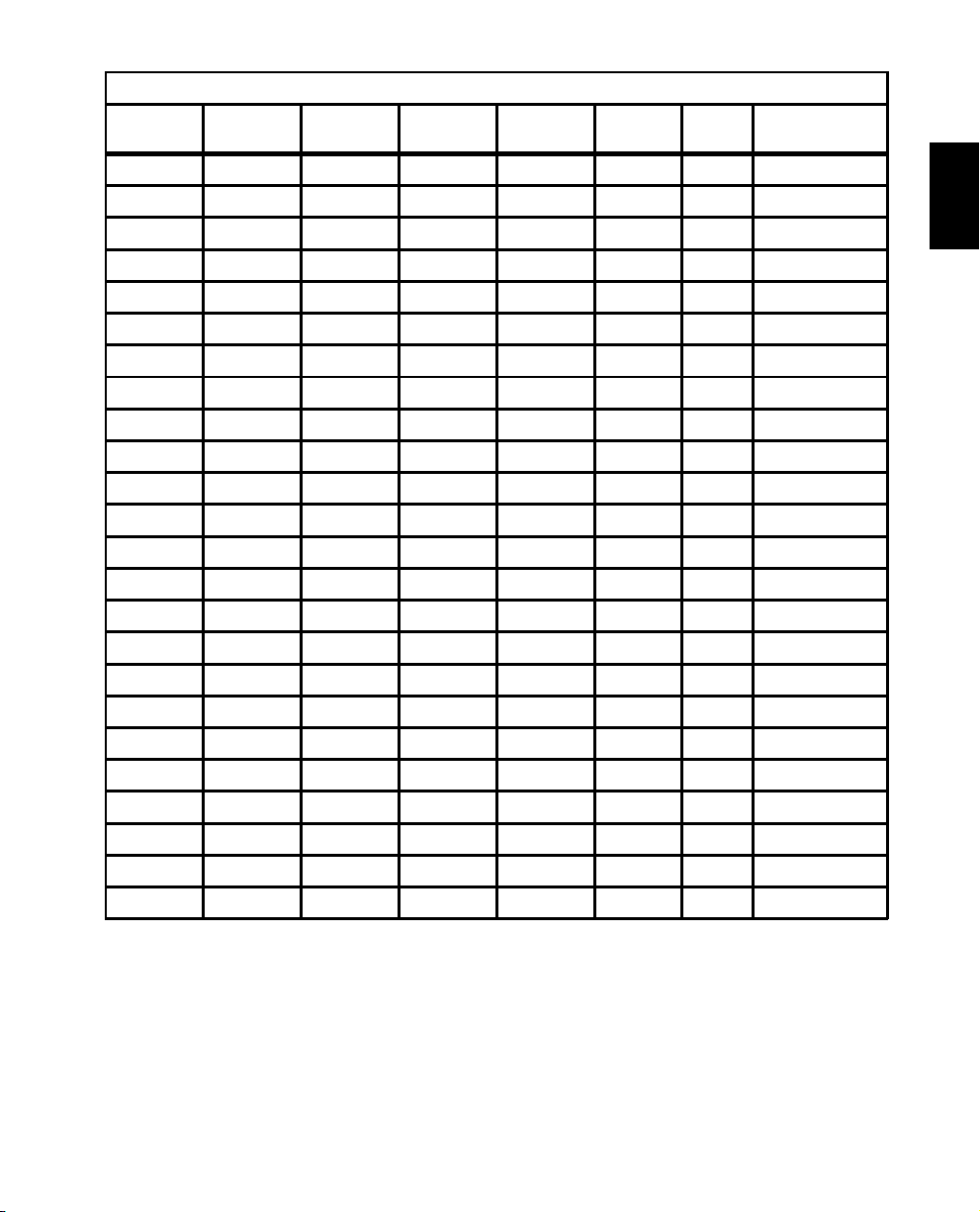
Typical On-Battery Run Time Versus Load, in Minutes
Model 450 700 1000 1400 2200 3000
50 VA 100 140 150 251 366 297 640
75 VA 77 113 125 199 309 258 557
100 VA 54 85 100 163 268 228 491
150 VA 33 55 75 118 209 183 394
200 VA 22 38 58 90 170 152 328
250 VA 15 26 44 71 142 128 281
300 VA 11 20 36 57 121 110 245
350 VA 8 17 28 47 104 96 216
400 VA5 1424399184193
450 VA4 1120338075174
500 VA - 9 18 29 71 67 157
550 VA - 8 15 25 64 60 143
600 VA - 6 13 21 57 54 131
700 VA - 5 11 18 46 44 112
800 VA - - 9 15 38 36 96
900 VA - - 7 12 32 31 84
1000 VA - - 6 11 27 26 73
1200 VA - - - 8 21 20 58
1400 VA - - - 7 17 16 46
1600 VA----141337
2000 VA----101026
2200 VA----8822
2500 VA-----718
3000 VA-----513
3000 w/
ext. batt.
English
25
Page 30
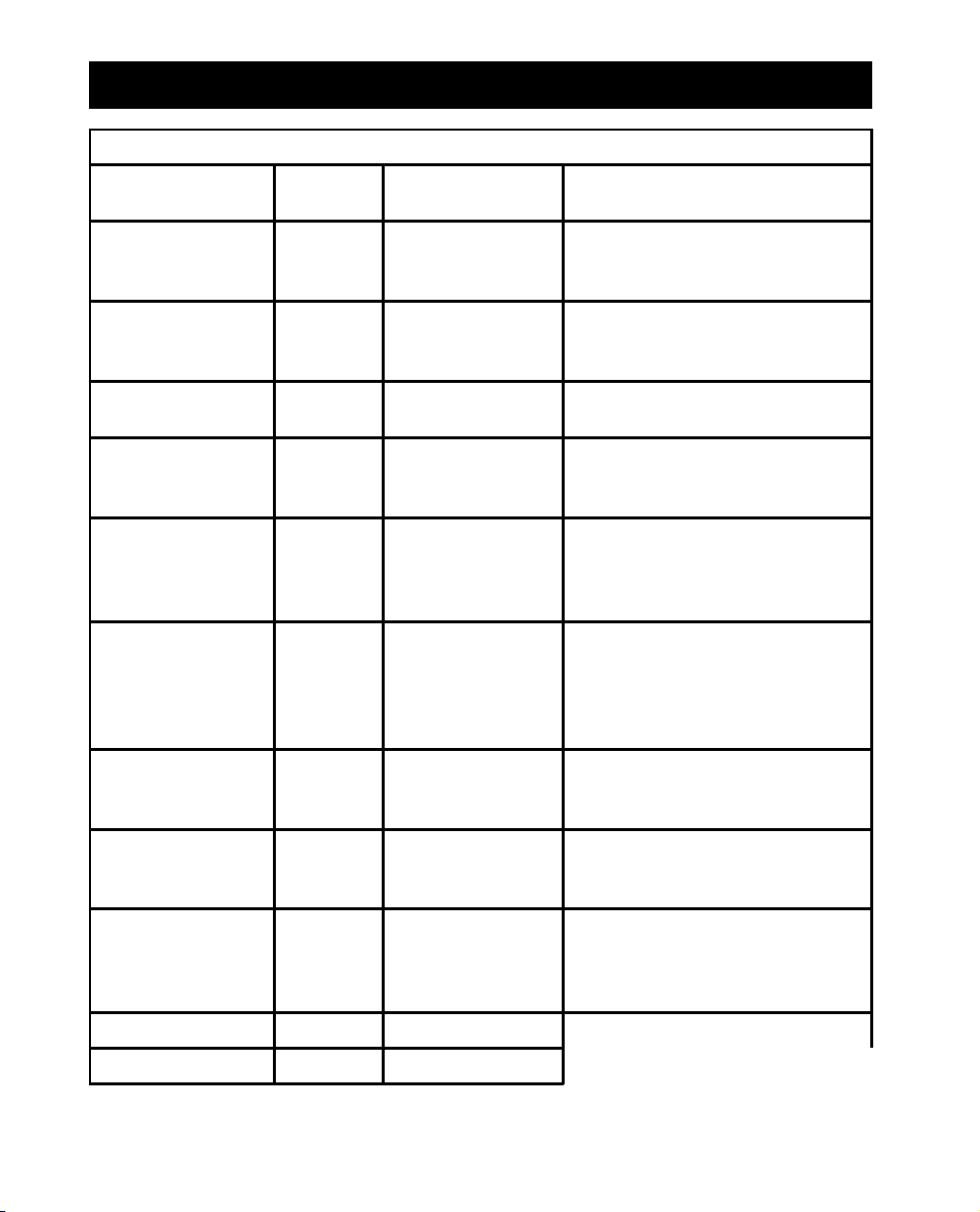
14. User Configuration Items
Note: Setting these items requires optional software or hardware.
Function
Automatic Self-Test
Unit ID UPS_IDEN
Date of Last Battery
Replacement
Minimum Capacity
Before Return from
Shutdow n
Sensitivity Normal Reduced, Low
Duration of Low
Battery Warning
Alarm Delay After
Line Fail
Shutdown Delay 20 seconds
Synchronized Turn-on
Delay
Factory
Default
Every 14
days (336
hours)
Manufacture
Date
0 percent 15, 50, or 90 percent
2 minutes 5, 7, or 10 minutes
5 second
delay
0 seconds 60, 180, 300 seconds
User Selectable
Choices
Every 7 days (168
hours), On Startup
Only, No Self-Test
Up to eight characters
to define the unit.
Date of Battery
Replacement
30 second delay, At
Low Battery
Condition, No Alarm
180, 300, or 600
seconds
Description
Sets the interval at which the unit will
execute a self-test.
Use this field to uniquely identify the
unit for network management
purposes.
Reset this date on battery replacement.
The unit will charge its batteries to the
specified percentage before return
from a shutdown.
Set lower than normal sensitivity to
avoid lowered battery capacity and
service life in situations where the load
can tolerate minor power disturbances.
Sets the time before shutdown at
which the unit issues a low battery
warning. Set higher than the default
only if the OS needs the time for
graceful shutdown.
To avoid alarms for minor power
glitches, set the alarm delay.
Sets the interval between when the
unit receives a shutdown command
and when shutdown occurs.
To avoid branch circuit overload, the
unit will wait the specified time after
the return of utility power before
turn-on.
High Transfer Point 132 Vac 135, 138, 129 Vac
Low Transfer Point 103 Vac 100, 97, 106 Vac
26
Page 31
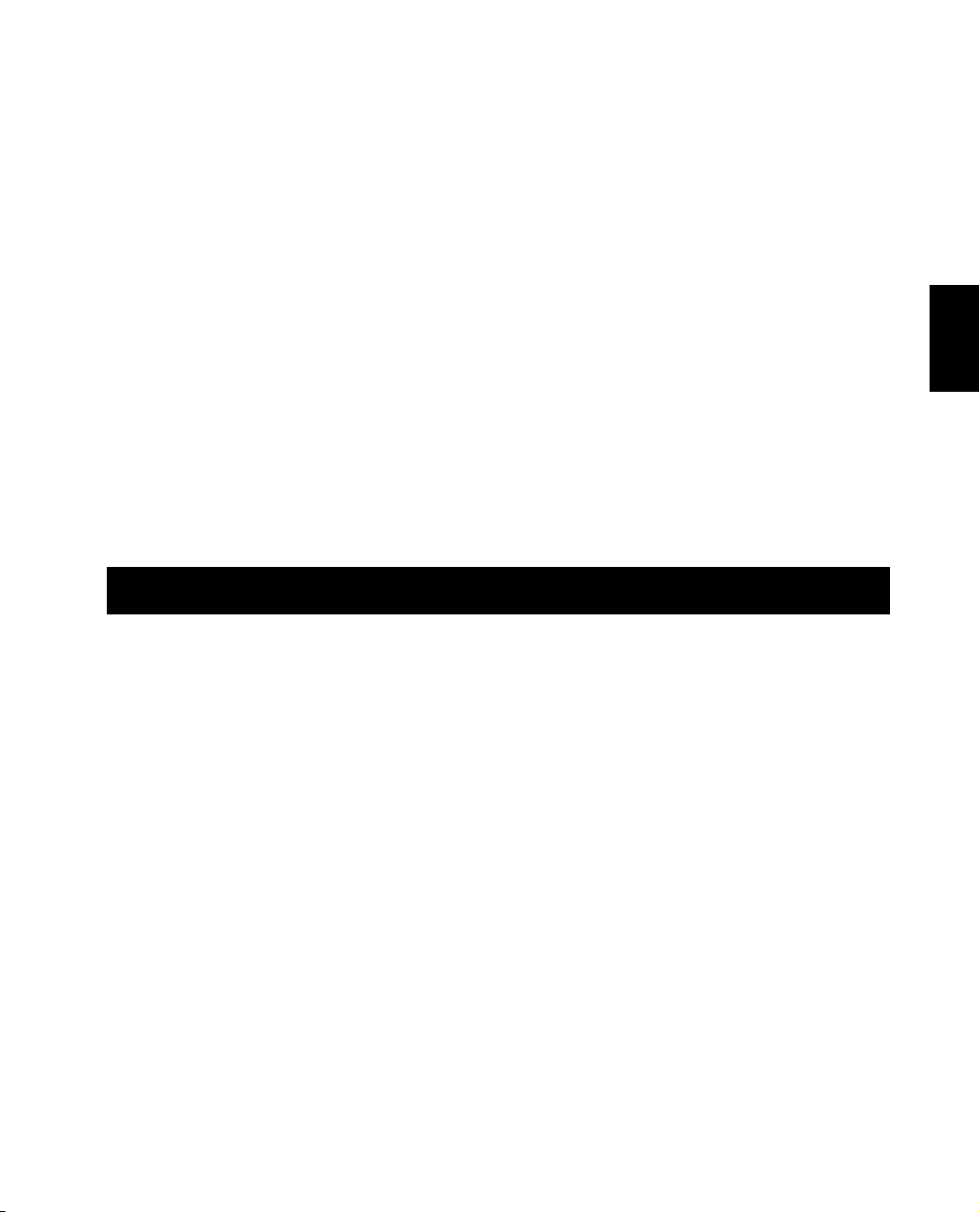
1. Introdução ........................................................................... 27
2. Segurança............................................................................ 30
3. Apresentação ....................................................................... 31
4. Instalação............................................................................. 34
5. Operação............................................................................. 37
6. Alarmes ................................................................................ 42
7. Opções ................................................................................ 43
8. Resolução de Problemas ....................................................... 44
9. Assistência Técnica ............................................................... 45
10. Substituição da Bateria ......................................................... 46
11. Armazenamento .................................................................. 49
12. Especificações ...................................................................... 50
13. Como Determinar o Tempo de Funcionamento da Bateria .... 51
14. Itens Configuráveis pelo Usuário........................................... 53
1. Introdução
1.1 Obrigado!
Obrigado por selecionar esta fonte de energia ininterrupta (No-Break). Ela foi projetada para
muitos anos de serviço confiável e livre de manutenção.
Importante!
Leia este manual. Ele fornece instruções de segurança, instalação e operação que irão ajudá-lo a
obter o melhor desempenho e tempo de vida útil do seu No-Break. Este manual descreve o
funcionamento interno do No-Break e o modo como ele atua para proporcionar uma proteção
superior contra problemas de energia externa como blackouts, quedas de voltagem, subtensões,
oscilações, ruídos EMI/FRI e surtos. O manual inclui instruções sobre a obtenção de assistência
técnica, se necessário.
Se você tiver algum problema com o No-Break, consulte este manual antes de ligar para o
serviço de assistência técnica ao cliente. A seção sobre resolução de problemas (seção 8) pode
ajudá-lo na maioria das situações normalmente encontradas quando você usa o No-Break.
Português
Guarde a embalagem!
O material da embalagem do No-Break foi projetado cuidadosamente para proporcionar
proteção durante o transporte. Esse material é inestimável se você tiver que devolver o No-Break
para assistência. Os danos ocorridos durante o transporte não estão cobertos pela garantia.
27
Page 32

1.2 Interferência de Radiofreqüência
450 VA - 1400 VA
Aviso: As modificações feitas a esta unidade que não tiverem sido expressamente aprovadas pela
parte responsável pela permissão podem anular a autorização do usuário para utilização do
equipamento.
Nota: Este equipamento foi testado e verificado de forma a cumprir os limites de dispositivo
digital de Classe B, de acordo com a Parte 15 dos Regulamentos da FCC e os limites da Classe B
quanto a emissões de ruídos de rádio de aparelhos digitais estabelecidos pelas Radio Interference
Regulations do Canadian Department of Communications (Departamento Canadense de
Comunicações). Esses limites foram criados para proporcionar uma proteção razoável contra
interferências nocivas em instalações residenciais. Este equipamento gera, usa e pode difundir
energia de radiofreqüência e, se não for instalado e usado de acordo com as instruções, pode
causar interferências prejudiciais às radiocomunicações.
Entretanto, não há nenhuma garantia de que não ocorrerão interferências em uma determinada
instalação. Se este equipamento causar interferências na recepção de rádio ou televisão, o que
pode ser verificado ligando-se e desligando-se o aparelho, o usuário deve tentar corrigir a
interferência adotando uma ou mais das seguintes medidas:
■ reposicionar a antena receptora
■ aumentar a distância entre o equipamento e o receptor
■ conectar o equipamento a uma tomada em um circuito diferente daquele no qual o receptor
está conectado
■ consultar o fornecedor ou um técnico experiente de rádio/TV para obter ajuda.
Este produto deve ser usado com cabos de interface de comunicações blindados.
2200 VA e 3000 VA
Aviso: As modificações feitas a essa unidade que não tiverem sido expressamente aprovadas pela
parte responsável pela permissão podem anular a autorização do usuário para utilização do
equipamento.
Nota: Este equipamento foi testado e verificado de forma a cumprir os limites de dispositivo
digital da Classe A, de acordo com a Parte 15 dos Regulamentos da FCC e os limites da Classe A
quanto a emissões de ruídos de rádio de aparelhos digitais estabelecidos pelas Radio Interference
Regulations do Canadian Department of Communications (Departamento Canadense de
Comunicações). Esses limites foram criados para proporcionar uma proteção razoável contra
interferências nocivas quando o equipamento funciona em um ambiente comercial. Este
equipamento gera, usa e pode difundir energia de radiofreqüência e, se não for instalado e usado
de acordo com o manual de instruções, pode causar interferências prejudiciais às
radiocomunicações. A operação do equipamento em uma área residencial provavelmente
causará interferências prejudiciais e, neste caso, o usuário será solicitado a corrigir as
interferências por sua própria conta.
Esta unidade deve ser usada com cabos de sinal blindados para garantir o cumprimento dos
limites da Classe A da FCC.
28
Page 33

1.3 Método de Operação
Esta fonte de energia ininterrupta (No-Break) de alto desempenho, interativa com a linha, fornece
energia de CA estável e confiável para sistemas de computadores — protegendo-os de blackouts
de energia, quedas de voltagem, oscilações, subtensões, surtos e interferências.
Normalmente, o No-Break opera “on-line”, fornecendo energia da entrada externa para a carga
(estação de trabalho, servidor ou outro dispositivo). O conjunto de circuitos do conversor é
usado para manter um nível ideal de carga flutuante na bateria.
Quando a energia externa falha, o conversor fornece energia de CA para a carga e a chave de
desconexão se abre. A carga funciona normalmente até o desligamento ou até que a bateria
acabe. O No-Break automaticamente transfere a carga para a energia externa quando a voltagem
da linha volta ao normal.
O No-Break também fornece proteção contra surtos e filtragem EMI/FRI, bem como o Smart-
Boost™ e o SmartTrim™, que corrigem oscilações da voltagem de entrada sem consumir energia
da bateria.
O controle de saída usa a interface remota do No-Break para ligar ou desligar a carga, sem
desativar outras funções.
1.4 Recursos
Gerenciamento Inteligente de Baterias
O No-Break fornece indicações visuais e audíveis do status atual da bateria, inclusive sua
capacidade, condições de bateria fraca e condição de troca de bateria.
O No-Break verifica a bateria durante seu autoteste e detecta uma bateria fraca antes que ela seja
colocada para funcionar. Normalmente, o No-Break executa um autoteste na hora em que é
ligado e a cada 14 dias. Os autotestes também podem ser realizados manualmente com o botão
Ligar/teste a qualquer momento.
O No-Break apresenta baterias que podem ser substituídas pelo usuário. As baterias podem ser
trocadas sem que o usuário tenha que interromper a energia das cargas ou mandar o No-Break
para a assistência técnica.
Português
29
Page 34

Interface do Computador e Slot de Acessórios
Monitoração avançada, gerenciamento de energia e funções personalizadas estão disponíveis
através da interface do computador e do slot de acessórios. Consulte a seção 7 para obter mais
informações.
2. Segurança
CUIDADO!
■ Para reduzir o risco de choques elétricos em condições nas quais o aterramento do
equipamento de carga não possa ser verificado, desconecte o No-Break da tomada de energia
de CA antes de instalar um cabo de sinais da interface do computador ou slot de acessórios.
Só conecte novamente o cabo de força depois que todas as conexões de sinalização tiverem
sido feitas.
■ Conecte o No-Break a uma tomada aterrada trifilar e bipolar de energia de CA. A tomada
deve ser conectada à um ramal apropriadamente protejido (fusível ou disjuntor de circuito).
A conexão a qualquer outro tipo de tomada pode resultar no risco de choques e violação de
códigos elétricos locais.
■ O No-Break tem uma fonte de energia interna (a bateria). A saída pode ser ativada quando a
unidade não estiver conectada a uma tomada de energia de CA.
■ Para desativar as saídas do No-Break, primeiro pressione o botão de Desligar por mais de
um segundo para desligar o No-Break. A seguir, desconecte-o da tomada de energia de CA.
Para desativar completamente o No-Break, desconecte a bateria. Veja a seção 10.
■ O condutor protetor à Terra desse No-Break transporta a corrente de dispersão dos
dispositivos de carga (equipamento do computador). Este No-Break gera aproximadamente
1,5 mA de corrente de dispersão. Para garantir um limite seguro de 3,5 mA, restrinja a
corrente de dispersão total dos dispositivos de carga a 2 mA.
■ Não recomendamos o uso deste equipamento em aplicações de manutenção das funções
vitais, nas quais um possível mau funcionamento possa causar falha de um aparelho de
suporte à vida ou afetar significativamente a segurança ou eficiência deste.
30
Page 35

3. Apresentação
3.1 Painel frontal
Com o No-Break conectado, pressione o botão Ligar/teste para ligá-lo e ativar as cargas. Veja a
seção 5.1. O botão Ligar/teste também ativa o autoteste do No-Break e os mostradores de
voltagem de linha externa. Veja as seções 5.3 e 5.6.
O LED de sobrecarga acende quando as cargas conectadas ao No-Break ultrapassam a
capacidade do aparelho. Veja a seção 6.2.
O mostrador de Carga da Bateria/Voltagem da Linha exibe a carga atual da bateria como uma
percentagem da capacidade da bateria. Veja a seção 5.5. Ele também mostra a voltagem da linha
externa. Veja a seção 5.6.
O LED de bateria ligada acende quando o No-Break está fornecendo energia da bateria para as
cargas.
O LED de substituição de bateria acende quando a bateria do No-Break não é mais útil e deve
ser trocada. Veja a seção 10.
Pressione o botão de Desligar para desligar o No-Break e a carga. Veja a seção 5.2.
O LED de SmartBoost acende quando o No-Break está corrigindo uma condição de voltagem
externa baixa. As cargas recebem energia normal.
O LED de on-line acende quando o No-Break está fornecendo energia externa para as cargas.
O mostrador de carga mostra a energia sendo extraída pela carga. Veja a seção 5.4.
O LED do SmartTrim acende quando o No-Break está corrigindo uma condição de voltagem
externa alta. As cargas recebem energia normal.
Português
31
Page 36

3.2 Painel Traseiro
Conector de Pacote
de Baterias
3000 VA apenas
Slot de Acessórios
Energia de Saída
Botão de Configuração
Porta de Interface
do Computador
Porta de Interface
do Computador
Botão de Configuração
LED de Configuração
Falha da Fiação Local
Disjuntor do Circuito
de Saída
Disjuntor do Circuito
de Entrada
(mostra 3000 VA)
Aterramento TVSS
Conector de Energia de Entrada
NEMA 5-20P em 220VA
NEMA 5-30P em 3000VA
2200 e 3000 VA
LED de Configuração
Falha da Fiação Local
32
Slot de Acessórios
Disjuntor do
Circuito de Entrada
Aterramento
TVSS
Energia de Saída
Conector de Energia de Entrada
1000 e 1400 VA
Page 37

Botão de Configuração
Porta de Interface
do Computador
Aterramento
TVSS
Conector de
Energia de
Saída
LED de Configuração
Falha da Fiação Local
Slot de Acessórios
Português
Disjuntor do Circuito
de Entrada
Conector de Energia
de Entrada
450 e 700 VA
Use a porta de interface do computador para monitoração e controle do No-Break. Veja a seção 7.
O botão de Configuração muda a sensibilidade do No-Break a variações da voltagem externa e o
intervalo do aviso de bateria fraca. Veja as seções 5.9 e 5.10.
O LED de Configuração indica configuração de sensibilidade à voltagem e o intervalo do aviso de
bateria fraca. Veja as seções 5.9 e 5.10.
O indicador de falha da fiação local acende quando o No-Break está conectado a uma tomada de
energia de CA instalada de forma inadequada. Veja a seção 4.8.
Os disjuntores de circuito de saída (apenas nos modelos de 2200 VA e 3000 VA) desarmam
quando as cargas conectadas ultrapassam a capacidade da tomada protegida. O centro dos
disjuntores de circuito se estende quando desarmado.
O disjuntor de circuito de entrada desarma quando as cargas ultrapassam a capacidade do No-
Break. O centro do disjuntor de circuito se estende quando desarmado. A chave de lâmina no
disjuntor de circuito de entrada do modelo de 3000 VA mostra “desligado” quando desarmada.
Use o conector de aterramento de supressão de surtos de voltagem transitórios (TVSS - transient
voltage surge suppression) para fins de aterramento dos protetores da linha de rede ou de
telefone. Veja a seção 4.9.
O conector de energia de entrada é um cabo de força com um conector NEMA 5-15P para
modelos de 450 até 1400 VA. Veja a tabela a seguir para conectores de energia de entrada nos
modelos de 2200 VA e 3000 VA.
As tomadas de energia de saída são do tipo NEMA 5-15R. Existem kits de tomadas de energia de
saída opcionais de fábrica para os modelos de 2200 VA e 3000 VA. Consulte seu fornecedor ou
ligue para o número que está no início deste manual para obter mais informações.
Acessórios opcionais podem ser instalados no slot de acessórios. Veja as seções 4.4 e 7.
Use o conector do pacote de baterias para conectar o pacote de baterias externo opcional (apenas
no modelo de 3000 VA).
33
Page 38

Conectores de Energia de Entrada para 3000 VA e 2200 VA
Conector de
Modelo
2200 VA NEMA 5-20P 1600 VA/1600 W
3000 VA NEMA 5-30P 2550 VA/2250 W NEMA L5-50 3000 VA/3000 W
energia de
entrada padrão
Energia de saída
máxima com conector
padrão
Conectores de
energia de entrada
disponíveis
NEMA 5-15 1200 VA/1200 W
NEMA L5-20 1600 VA/1600 W
NEMA L5-30 2200 VA/2200 W
Energia de saída
máxima com
conector dispon ível
4. Instalação
Para obter a cobertura da garantia preencha e envie agora o cartão de registro de garantia.
4.1 Inspeção
Verifique o No-Break ao recebê-lo. Notifique a transportadora e o fornecedor se houver algum
dano. A embalagem é reciclável; guarde-a para reutilizá-la ou descarte-a de forma adequada.
4.2 Localização
2,5 cm
Instale o No-Break em uma área protegida com ventilação adequada e livre de poeira excessiva.
Não use o No-Break em locais onde a temperatura e a umidade estiverem fora dos limites
especificados. Veja a seção 12.
Deixe que o No-Break se adapte à temperatura ambiente antes de continuar.
4.3 Estratégias de Proteção
Este No-Break fornece proteção de linha de energia de alto desempenho para as cargas. Há,
entretanto, outros pontos de entrada potenciais para surtos nocivos em sistemas de informação.
Isso inclui portas seriais (RS-232, RS-422, RS-485, etc.), portas paralelas, linhas telefônicas e
conexões de rede. Esses outros pontos de entrada devem ser levados em consideração quando
você desenvolver uma estratégia de proteção de sistemas abrangente. Entre em contato com seu
fornecedor ou ligue para o número que está no início deste manual para obter informações
sobre um conjunto completo de produtos relacionados, projetados para que você obtenha total
proteção ao sistema.
34
Page 39

Sistemas de informação sensíveis podem ser mais protegidos se você seguir estas diretrizes:
■ Verifique se todas as tomadas estão aterradas de forma apropriada.
■ Conecte os sistemas de informação a ramais elétricos onde não haja cargas de motores
pesados como condicionadores de ar, copiadoras, geladeiras e equipamento industrial
pesado.
■ Conecte todo o equipamento de proteção de energia e os sistemas de informação no mesmo
ramal quando for possível.
4.4 Instalação de Acessórios (Opcional)
Alguns acessórios do No-Break são conectados à porta de interface do computador (DB-9),
enquanto outros são instalados no slot de acessórios. Consulte a documentação que acompanha
o acessório para determinar o tipo de instalação adequado. Os parafusos que prendem a tampa
do slot são do tipo Phillips nº 2.
Para usar a porta de interface do computador, conecte o acessório ao conector DB-9 e aperte os
parafusos do conector.
Conecte o pacote de baterias opcional (apenas para o modelo de 3000 VA) de acordo com as
instruções do pacote de baterias.
4.5 Conexão à Energia Externa
Português
Ligue o No-Break a apenas uma tomada terra trifilar e bipolar. Evite usar cabos de extensão e
plugues adaptadores.
4.6 Carregue a Bateria
O No-Break carrega sua bateria sempre que está conectado à energia externa. Para obter
melhores resultados, carregue a bateria por duas horas e meia antes de usá-la. É aceitável usar o
No-Break sem carregar a bateria primeiro, mas o tempo de funcionamento no modo de bateria
pode ser reduzido até que ela seja carregada.
35
Page 40

4.7 Conecte as Cargas
Conecte as cargas nos conectores de saída na parte de trás do No-Break. Para usar o No-Break
como uma chave mestra ligar/desligar, certifique-se de que todas as cargas estão ativadas.
Cuidado: Não conecte uma impressora a laser ao No-Break junto com outro equipamento de
computador, a menos que o No-Break seja de 1400 VA ou superior. Periodicamente, uma
impressora a laser exige uma quantidade muito mais significativa de energia do que quando está
ociosa, e pode sobrecarregar o No-Break. Verifique se o No-Break pode suportar as cargas
quando a impressora estiver em funcionamento (imprimindo).
Teste o sistema com todas as cargas operando para assegurar que o No-Break não está
sobrecarregado. Veja a seção 6.2.
4.8 Verifique o Indicador de Falha da Fiação Local
Depois de conectar todas as cargas e o No-Break, verifique o indicador de falha da fiação local no
painel traseiro. Veja a seção 3.2 para obter a localização do indicador no painel traseiro. Esse
indicador se acende se o No-Break estiver conectado a uma tomada de energia de CA instalada
de forma inadequada. Os problemas de fiação detectados incluem falta de aterramento, inversão
de polaridade fase-neutro e sobrecarga do circuito neutro.
Cuidado: Se o No-Break indicar uma falha da fiação local, chame um eletricista qualificado para
corrigir a fiação do local.
4.9 Conecte a Fiação de Aterramento ao Conector TVSS
(Opcional)
O No-Break apresenta um conector TVSS para conectar a fiação de aterramento a dispositivos de
supressão de surtos de voltagem transientes (TVSS - Transient Voltage Surge Suppression), como
protetores de linha de rede e de telefone. O conector TVSS proporciona aterramento através do
condutor de aterramento do cabo de força do No-Break.
Nota: Não use o conector TVSS se o indicador de falha da fiação local estiver aceso.
Para estabelecer uma conexão ao conector TVSS, solte o parafuso e conecte a fiação de
aterramento do dispositivo de supressão de surto. Veja a seção 3.2 para obter a localização do
conector. Aperte o parafuso para prender a fiação.
36
Page 41

5. Operação
5.1 Ligar
Com o No-Break conectado, pressione o botão Ligar/teste (superior) para fornecer energia às
cargas. As cargas são imediatamente ativadas enquanto o No-Break emite um “bip” e executa um
autoteste. Veja a seção 5.3.
5.2 Desligar
Para desligar a energia de saída do No-Break, pressione o botão de Desligar (inferior). Pode ser
conveniente usar os botões de Ligar e de Desligar do No-Break como uma chave mestra ligar/
desligar para o equipamento protegido.
Nota: O No-Break estará ligado (o processador interno estará funcionando) sempre que estiver
conectado à tomada e a voltagem externa estiver presente. Mesmo que esteja desligado, o NoBreak manterá a carga da bateria e responderá aos comandos recebidos através da porta de interface do computador e do slot de acessórios.
Português
5.3 Autoteste
Use o autoteste para verificar o funcionamento do No-Break e as condições da bateria. Com o NoBreak conectado à energia externa normal, ative o autoteste pressionando o botão Ligar/teste até
que o No-Break emita um “bip” e o LED de on-line comece a piscar.
37
Page 42

Nota: Por default, o No-Break executa um Autoteste no momento em que é ligado e uma vez a
cada duas semanas.
Durante o autoteste, o No-Break rapidamente verifica as cargas na bateria (o LED de bateria
ligada acende). Se o No-Break não encontrar nada errado durante o autoteste, ele retorna ao
modo de operação on-line. O LED de bateria ligada se apaga e o LED de on-line se acende de
forma constante.
Se o No-Break falhar no autoteste, ele retorna imediatamente ao modo de operação on-line e
acende o LED de substituição da bateria. As cargas não são afetadas. Recarregue a bateria durante
a noite e execute o autoteste novamente. Se o LED de substituição da bateria ainda estiver aceso,
consulte a seção 10 para obter informações sobre como substituir a bateria.
5.4 Indicadores de Carga
O mostrador com cinco LEDs à esquerda do painel frontal mostra a energia consumida através
do No-Break pela carga. O mostrador indica a percentagem da capacidade estimada do NoBreak. Por exemplo, se três LEDs estiverem acesos, a carga está consumindo entre 50% e 67% da
capacidade do No-Break.
Se todos os cinco LEDs estiverem acesos, teste todo o seu sistema cuidadosamente para se
certificar de que o No-Break não ficará sobrecarregado.
Se o No-Break estiver sobrecarregado, o LED de sobrecarga se acenderá e um alarme será
emitido. Veja a seção 6.2.
38
Page 43
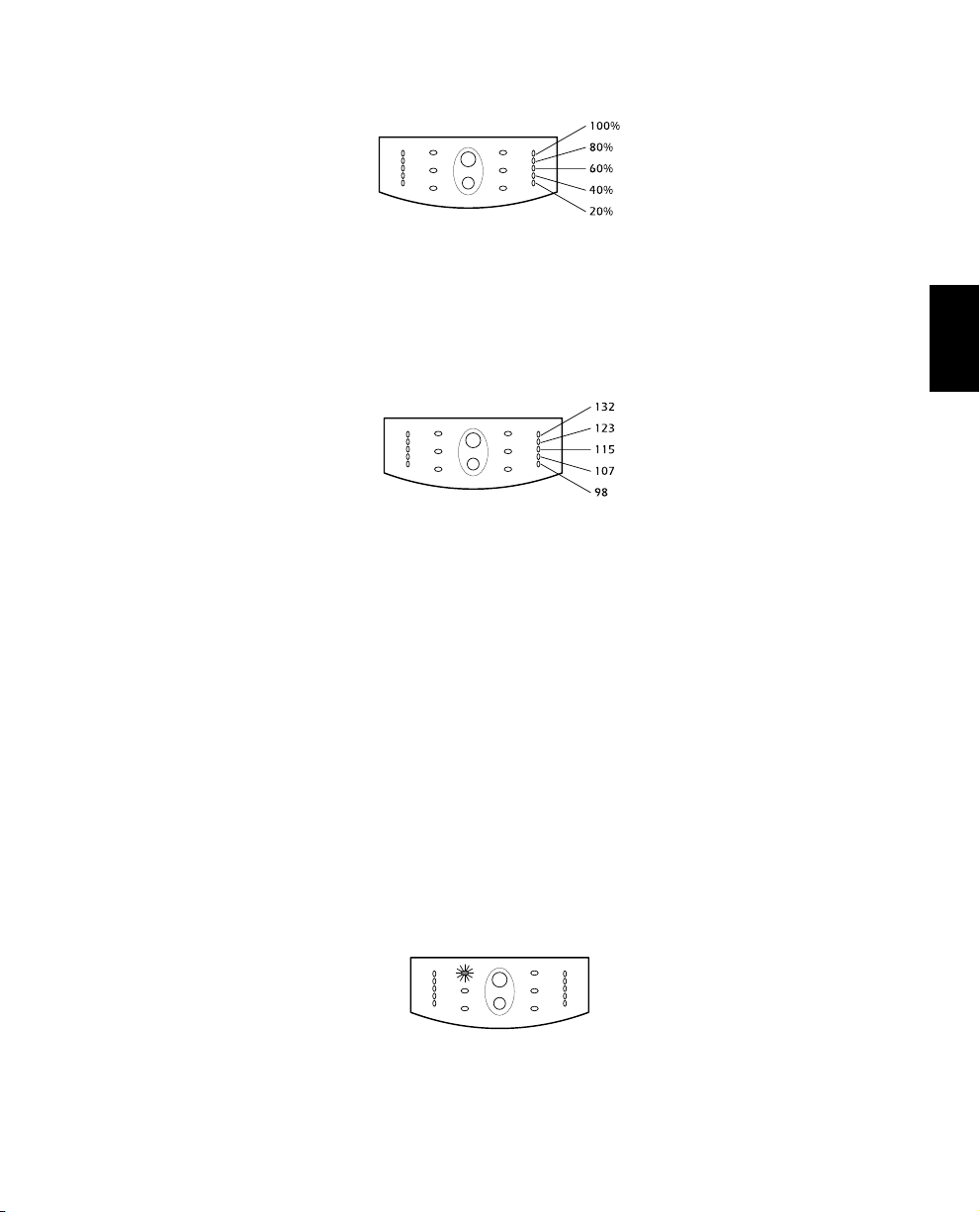
5.5 Indicadores de Carga da Bateria
O mostrador com cinco LEDs à direita do painel frontal mostra a carga atual da bateria do NoBreak como uma percentagem da capacidade da bateria. Quando todos os cinco LEDs estiverem
acesos, a bateria estará completamente carregada. Quando o LED mais abaixo estiver piscando, a
bateria poderá fornecer menos de dois minutos de tempo de funcionamento para a carga.
5.6 Indicadores de Voltagem Externa
Este No-Break apresenta um recurso de diagnóstico que mostra a voltagem externa. Com o NoBreak conectado à energia externa normal, pressione e mantenha pressionado o botão Ligar/teste
para ver os indicadores de voltagem externa. Depois de 4 segundos o mostrador com cinco LEDs
à direita do painel frontal mostra a voltagem de entrada externa. Consulte a lista para saber a
leitura da voltagem.
O mostrador indica que a voltagem está entre o valor exibido na lista e o valor mais alto a seguir.
Por exemplo, com três LEDs acesos, a voltagem de entrada está entre 115 e 123 VAC.
Se nenhum dos LEDs acender e o No-Break estiver conectado a uma tomada de energia de CA
operacional, é porque a voltagem da linha externa está extremamente baixa.
Se todos os cinco LEDs estiverem acesos, é porque a voltagem de linha externa está
extremamente alta, e deverá ser verificada por um eletricista.
Nota: O No-Break iniciará um autoteste como parte desse procedimento. O autoteste não afeta o
mostrador de voltagem.
5.7 SmartBoost e SmartTrim
O No-Break corrige automaticamente voltagens externas altas ou baixas para que as cargas
recebam uma voltagem que esteja dento da variação normal.
Português
39
Page 44

O LED do SmartTrim do No-Break se acende para indicar que o No-Break está compensando
uma voltagem externa alta.
O LED do SmartBoost se acende para indicar que o No-Break está compensando uma condição
de voltagem externa baixa.
As indicações do SmartTrim e do SmartBoost são uma advertência. Não é necessária nenhuma
ação por parte do usuário. Para verificar a voltagem externa use o mostrador de voltagem
externa. Veja a seção 5.6.
5.8 Inicialização Fria
Quando o No-Break estiver desligado e não houver nenhuma energia externa, use o recurso de
inicialização fria para fornecer energia às cargas com a bateria do No-Break. Pressione o botão
Ligar/teste até que o No-Break emita um “bip”. Solte o botão durante o bip e as cargas estarão
energizadas em 4 segundos. A inicialização fria não é uma condição de funcionamento normal.
5.9 Sensibilidade da Voltagem
normal
reduzida
baixa
O No-Break detecta distorções na voltagem externa como picos, interrupções, quedas e
oscilações, assim como distorções causadas por operação com geradores de energia baratos
movidos a combustível. Por default, o No-Break reage às distorções passando para o modo de
operação com bateria para proteger as cargas. Quando a qualidade da energia é fraca, o No-Break
pode passar com freqüência para a operação com bateria. Se as cargas puderem funcionar
normalmente com bateria em tais condições, a capacidade da bateria e sua vida útil poderão ser
conservadas reduzindo-se a sensibilidade do No-Break.
40
Page 45

Para reduzir a sensibilidade do No-Break, pressione o botão de Configuração no painel traseiro.
Use um objeto pontiagudo como uma caneta para pressionar o botão. Pressione-o uma vez para
configurar a sensibilidade do No-Break como reduzida. Pressione-o novamente para configurar a
sensibilidade como baixa. Pressione o botão outra vez para voltar à sensibilidade normal.
Quando o No-Break estiver configurado para sensibilidade normal, o LED de configuração
apresentará uma luz intensa. Quando ele estiver configurado para sensibilidade reduzida, o LED
apresentará uma luz fraca. Quando ele estiver configurado para sensibilidade baixa, o LED ficará
apagado.
5.10 Intervalo do Aviso de Bateria Fraca
Por default, o aviso de bateria fraca ocorre quando restam aproximadamente dois minutos do
tempo de funcionamento da bateria. Este pode não ser um tempo suficiente para que você
desligue adequadamente alguns sistemas de computadores protegidos. Para mudar o intervalo de
aviso, pressione o botão de Configuração do painel traseiro junto com o botão Ligar/teste do
painel frontal. Use um objeto pontiagudo como uma caneta para pressionar o botão de
configuração.
Pressione o botão de configuração uma vez para definir o intervalo do aviso de bateria fraca para
aproximadamente cinco minutos. Pressione-o novamente para definir o intervalo em
aproximadamente sete minutos. Pressione outra vez para restaurar o intervalo para dois
minutos.
Quando você configurar o No-Break para um intervalo de aviso de dois minutos, o LED de
configuração apresentará uma luz brilhante. Quando você configurar o No-Break para um
intervalo de aviso de cinco minutos, o LED de configuração apresentará uma luz fraca. Quando
você configurar o No-Break para um intervalo de aviso de sete minutos, o LED de configuração
ficará apagado.
Português
5.11 Modo de Desligamento
No modo de desligamento o No-Break interrompe o fornecimento de energia para a carga,
esperando pelo retorno da energia externa. Se não houver nenhuma energia externa, os
dispositivos externos (por exemplo, servidores) conectados à interface do computador ou ao slot
de acessórios podem solicitar o desligamento do No-Break. Isso normalmente é feito para
preservar a capacidade da bateria depois do desligamento dos servidores protegidos. O No-Break
percorrerá os indicadores do painel frontal seqüencialmente no modo de desligamento.
41
Page 46
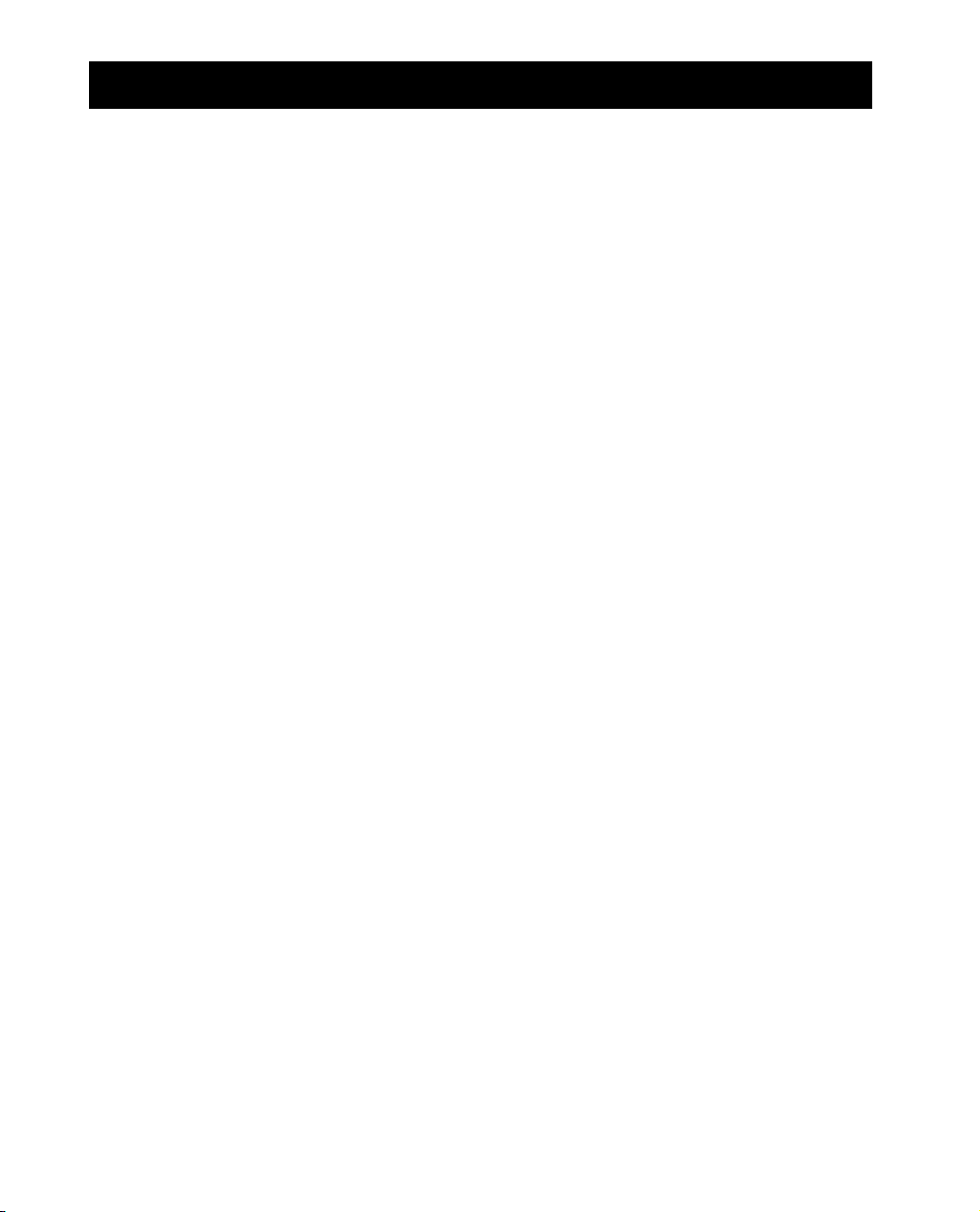
6. Alarmes
6.1 Com Bateria
No modo de operação com bateria, o LED de bateria ligada se acende e o No-Break emite um
alarme audível que consiste em quatro bips a cada 30 segundos. O alarme pára quando o NoBreak retorna ao modo de operação on-line.
Pressione o botão Ligar/teste durante os alarmes da bateria para interromper os sinais sonoros.
Isso funciona apenas para o alarme atual — o próximo alarme da bateria terá a indicação
audível. Desligar o alarme audível dessa forma não afeta o funcionamento do alarme através da
interface do computador ou do slot de acessórios.
6.2 Sobrecarga
Quando o No-Break está sobrecarregado (quando as cargas conectadas ultrapassam o máximo
listado na seção 12), o LED de sobrecarga se acende e o No-Break emite um som constante. O
alarme continua soando até que a sobrecarga seja removida. Para eliminar a sobrecarga,
desconecte do No-Break o equipamento de carga que não for essencial.
6.3 Substituição da Bateria
O No-Break emite “bips” curtos por um minuto e o LED de substituição de bateria se acende se
a bateria não passar no autoteste. O No-Break repete o alarme a cada cinco horas. Realize o
procedimento de autoteste da seção 5.3 para confirmar a condição de substituição da bateria. O
alarme irá parar quando a bateria passar no autoteste.
6.4 Bateria Fraca
Quando a bateria do No-Break estiver fraca, ele emitirá um bip continuamente até retornar ao
modo de operação on-line ou ser desligado devido ao término da bateria. O intervalo de aviso da
bateria fraca é um item de configuração. Veja a seção 5.10.
42
Page 47

7. Opções
7.1 Visão Geral
Este No-Break possui várias opções que suportam operações avançadas. As operações avançadas
incluem o desligamento automático de um computador protegido e várias funções de
comunicação e de comando.
Os sistemas de computadores precisam de tempo para executar um desligamento adequado, sem
danificar ou perder dados. Durante uma falha de energia prolongada, um sistema de computador
protegido por um No-Break eventualmente ficará sem energia quando a bateria terminar. Se
você usar a monitoração do No-Break, ele é o sistema de computador se comunicarão para que o
sistema de computador seja avisado do desligamento iminente do No-Break e tenha tempo de se
desligar adequadamente.
7.2 Software
Use o software de gerenciamento de energia disponível para a operação autônoma de servidores
e estações de trabalho, registros dos dados relacionados à qualidade da energia, notificação e
controle de desligamento, auto-inicialização, diagnóstico e recursos de conservação da bateria. O
software está disponível para a maioria dos sistemas operacionais e é fornecido com um cabo de
sinalização que é conectado ao No-Break. Consulte seu fornecedor ou ligue para o telefone que
está no início deste manual para obter mais informações.
7.3 Kits de Interface
Português
Para sistemas de computadores que tiverem recursos embutidos de monitoração de No-Break,
vários kits de interface estão disponíveis para conectar o No-Break ao seu sistema. Cada kit inclui
o cabo de interface apropriado para transformar os sinais de status do No-Break em sinais que o
seu sistema reconheça (use somente cabos de monitoração do No-Break fornecidos pela fábrica
ou de revendedores autorizados). Consulte seu fornecedor ou ligue para o número que está no
início deste manual para obter mais informações.
7.4 Slot de Acessórios
Os recursos dos acessórios que são conectados ao slot de acessórios do No-Break incluem o
controle e monitoração SNMP do No-Break, suporte a vários servidores para um No-Break,
gerenciamento fora da banda, sinalização especial, controle da energia e monitoração do
ambiente. Consulte seu fornecedor ou ligue para o número que está no início deste manual para
obter mais informações.
7.5 Suporte de Montagem na Parede
Existe um suporte de montagem na parede para os No-Breaks de até 1400 VA. Consulte o seu
fornecedor ou ligue para o número que está no início deste manual para obter mais informações.
43
Page 48

8. Resolução de Problemas
Problema Possível Causa Solução
O botão Ligar/teste não foi
pressionado.
O disjuntor do circuito de
O No-Break não liga.
O No-Break não liga ou não
desliga.
O No-Break opera com a
bateria mesmo que pareça
haver uma voltagem de linha
normal.
O No-Break emite um “bip”
ocasionalmente.
O No-Break não apresenta o
tempo de back up esperado.
entrada do No-Break
disparou.
Vo l t ag em mu i to ba i x a o u
nenhuma voltagem de linha
externa.
Problema com a interface do
computador ou acessório.
O disjuntor de circuito de
entrada do No-Break
disparou.
Voltagem da linha muito alta,
baixa ou distorcida.
Operação normal do NoBreak.
A bateria do No-Break está
fraca devido a uma
interrupç ão recent e no
fornecimento de energia ou
sua vida útil está terminando.
O No-Break está
sobrecarregado.
Pressione o botão ligar/teste para ligar o NoBreak e a carga.
Reduza a carga no No-Break desconectando o
equipamento e reajuste o disjuntor do circuito
pressionando o êmbolo para dentro.
Verifique o fornecimento de energia CA para o
No-Break com uma lâmpada de mesa. Se ela
estiver muito fraca, verifique a voltagem da
linha externa.
Desconecte a interface do computador ou
acessório. Se o No-Break funcionar
normalmente agora, verifique o cabo da
interface, o computador conectado e o
acessório.
Reduza a carga no No-Break desconectando o
equipamento e restabeleça o disjuntor de
circuito.
Compare a voltagem de entrada com o
mostrador de voltagem de linha externa. Veja a
seção 5.6. Geradores baratos alimentados por
combustível podem distorcer a voltagem. Se for
aceitável para a carga, reduza a sensibilidade do
No-Break. Veja a seção 5. 9.
Nenhuma. O No-Break está protegendo a carga.
Recarregue a bateria. As baterias do No-Break
precisam ser recarregadas depois de uma longa
interrupção no fornecimento de energia. As
baterias se esgotam mais depressa quando
usadas com freqüência e quando operam em
temperaturas elevadas. Se a vida útil da bateria
estiver quase acabando, considere a substituição
da mesma, ainda que o indicador de
substituição de bateria não esteja aceso.
Verifique o mostrador de carga do No-Break.
Veja a seção 5.4. Desconecte os equipamentos
menos necessários, como impressoras.
44
Page 49

Problema Possível Causa Soluçao
Os indicadores do painel
frontal piscam
seqüenc ialmente.
Todos os indicadores
estão acesos e o NoBreak emite um som
constante.
A luz de bateria fraca
está acesa e a luz de online está apagada.
A luz de substituição de
baterias está acesa.
O No-Break foi desligado por
controle re moto.
Defeito interno do No-Break.
O No-Break está desligado e a
bateria está descarregada devido a
uma longa interrupção no
fornecimento de energia.
Baterias fracas.
As baterias de substituição não se
conectam adequadamente.
Nenhuma. O No-Break será reinicializado
automaticamente com o reestabelecimento da
energia externa.
Não tente usar o No-Break. Desligue-o e chame
a assistência técnica para consertá-lo
imediatamente.
Nenhuma. O No-Break voltará a funcionar
normalmente quando a e nergia for restabelecida
e a bateria tiver carga suficiente.
Deixe que as baterias sejam recarregadas por
pelo menos duas horas. Se o problema persistir
depois do recarregamen to, substitua as baterias.
Veja a seção 10.
Verifique as conexões de bateria. Veja a seção
10.
9. Assistência Técnica
Se o No-Break necessitar de assistência técnica:
1. Use a seção sobre resolução de problemas (seção 8) para eliminar as causas óbvias.
2. Verifique se nenhum dos disjuntores está desarmado. Um disjuntor de circuito desarmado é o
problema mais comum do No-Break! Veja a seção 6.2.
3. Vá para a seção 5.3 e realize um autoteste para verificar a bateria.
4. Veja o número de telefone correto no início deste manual. Ligue para o serviço de assistência
ao cliente para obter um número de autorização para devolução de materiais (RMA). Se não
houver um serviço de atendimento a clientes disponível na sua área, entre em contato com o
fornecedor que vendeu o No-Break.
■ Anote o número do modelo do No-Break, o número de série e a data da compra. Um
técnico pedirá a você para descrever o problema e ajudará a resolvê-lo pelo telefone, se
possível, ou lhe dará um número de RMA.
■ Se o No-Break estiver na garantia, os consertos serão gratuitos. Se não estiver, haverá
uma taxa para conserto.
5. Coloque o No-Break em sua embalagem original. Se você não tiver a embalagem original,
pergunte ao serviço de assistência ao cliente o que fazer para obter uma nova embalagem.
■ É importante colocar o No-Break numa embalagem adequada para evitar danos durante
o transporte. Nuca use esferas de espuma de estireno para embalagem. Os danos que
ocorrerem durante o transporte não estão cobertos pela garantia.
■ Inclua uma carta com seu nome, número de RMA, endereço, cópia do recibo da venda,
descrição do problema e seu número de telefone.
Português
45
Page 50

6. Escreva o número de RMA no lado de fora do pacote. A empresa não pode aceitar nenhum
pacote sem esse número.
7. Envie o No-Break para o endereço indicado na frente deste manual usando os serviços
garantidos e pagos antecipadamente de uma transportadora.
10. Substituição da Bateria
Este No-Break apresenta uma bateria substituível. Leia a seção 10.1 antes de executar o
procedimento das seções 10.3 ou 10.4.
10.1 Aviso
■ Esta Fonte de Energia Ininterrupta (No-Break) contém voltagens potencialmente prejudiciais.
Não tente desmontar a unidade fazendo mais do que os procedimentos de substituição de
bateria a seguir. Exceto pela bateria, a unidade não contém nenhuma parte manuseável pelo
usuário. Os eventuais reparos são realizados apenas pelo pessoal treinado do serviço de
assistência técnica de fábrica.
■ As baterias deste No-Break são recicláveis. Descarte-as de forma adequada. Elas contêm
chumbo e podem representar uma ameaça para o meio ambiente e a saúde dos seres
humanos se não forem descartadas apropriadamente. Verifique as leis locais para conhecer
os requisitos de descarte das baterias ou devolva-as para um centro de assistência técnica
autorizado. Veja as instruções fornecidas com a nova bateria para obter mais informações.
CUIDADO—Não queime as baterias. Elas podem explodir.
CUIDADO—Não abra ou corte as baterias. Elas contêm um eletrólito que é tóxico e perigoso
para a pele e olhos.
CUIDADO—Para evitar danos pessoais devido ao risco de choques, remova relógios de pulso e
jóias como anéis quando for substituir as baterias. Use ferramentas com cabos isolados.
CUIDADO—Substitua as baterias por outras do mesmo tipo e número das baterias que foram
originalmente instaladas no No Break.
46
Page 51
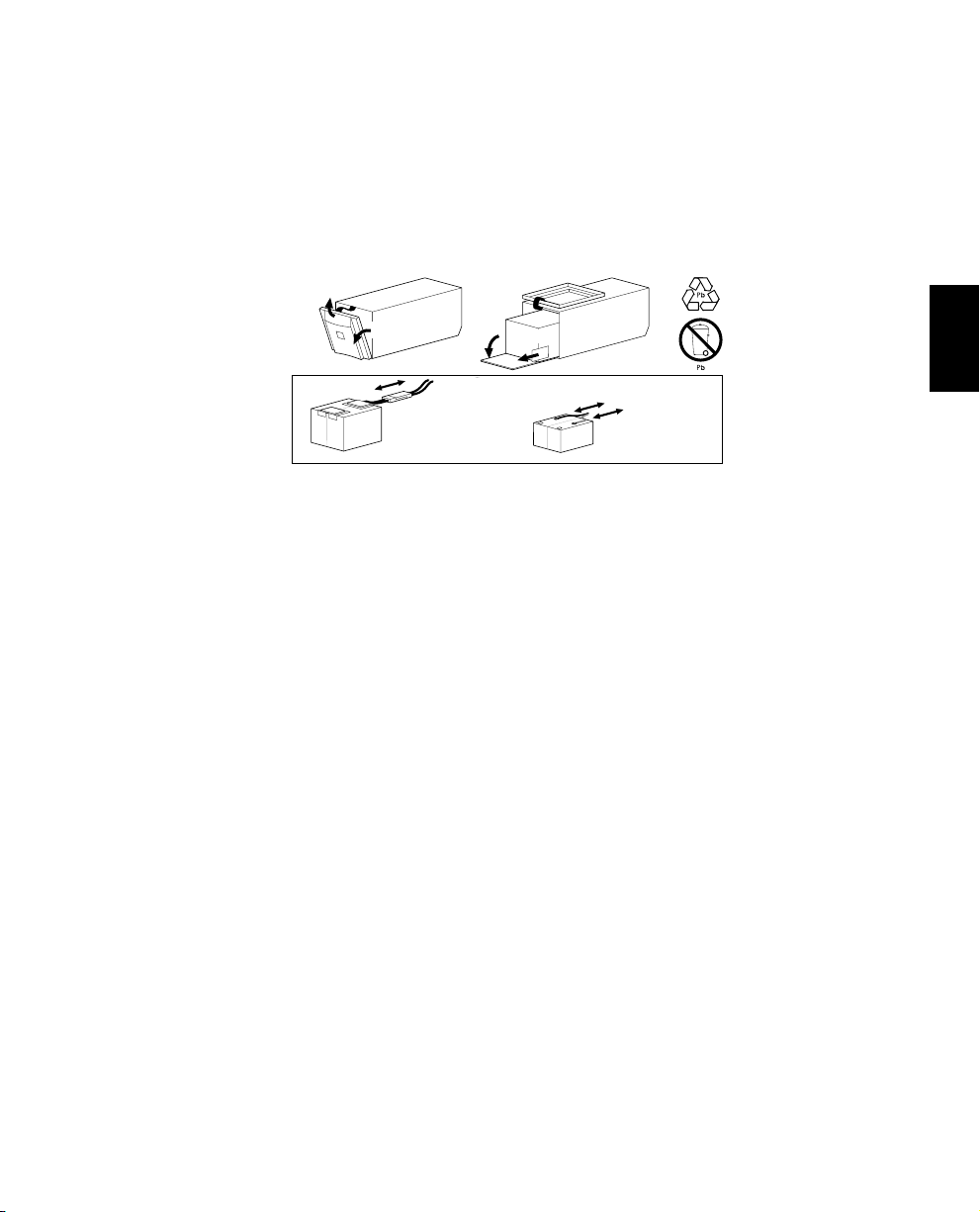
10.2 Substituição das Baterias
Consulte seu fornecedor ou ligue para o número que está no início deste manual para obter
informações sobre os kits de substituição de baterias e a reciclagem das mesmas.
10.3 Procedimento de Substituição de Bateria (dos modelos de
450 até 1400 VA)
Desconectar
Inclinar
Remover
1400 VA
Dobrar
Puxar
Descartar
Conectar
450 - 1000 VA
Nota: Leia as precauções na seção 10.1.
A substituição da bateria é um procedimento seguro, isolado de riscos relativos à eletricidade.
Você pode deixar o No-Break e as cargas ativados durante o procedimento a seguir.
1. Segure a parte superior da tampa da frente e incline-a para fora e para baixo.
2. Desconecte a parte de baixo da tampa do chassi e levante-a para expor a porta da bateria.
Tome cuidado para não forçar o cabo de fita. Não toque na placa de circuitos impressos
exposta.
3. Dobre a tampa da frente em cima do No-Break conforme indicado.
4. Use uma chave de fenda ou uma moeda para remover os dois parafusos da porta da bateria e
abri-la.
5. Segure a lingüeta e puxe suavemente a bateria para fora do No-Break.
6. Desconecte o cabo da bateria.
■ Para os modelos de 450 a 1000 VA, afrouxe os conectores sacudindo-os suavemente ao
mesmo tempo em que puxa o conector da bateria.
■ Para o modelo de 1400 VA, separe os dois acopladores cinzas para desconectar a bateria.
7. Conecte os cabos à nova bateria. Nota: Pequenas faíscas nos conectores da bateria são
normais durante a conexão da bateria.
■ Para os modelos de 450 a 1000 VA, conecte o fio vermelho ao terminal positivo (+) e o
fio preto ao terminal negativo (–).
■ Para o modelo de 1400 VA, conecte o acoplador de bateria de cor cinza ao acoplador do
No-Break.
Agora deslize a bateria para o No-Break, feche sua porta, recoloque os parafusos do
compartimento da bateria e recoloque a tampa da frente.
8. Descarte a antiga bateria de forma adequada em uma instalação de reciclagem apropriada
ou envie-a para o fornecedor na embalagem da nova bateria. Veja as instruções da nova
bateria para obter mais informações.
Português
47
Page 52

10.4 Procedimento de Substituição da Bateria (modelos de 2200
e 3000 VA)
Abrir
Inclinar
Desconectar
Conectar
Pressionar
Descartar
Substituir
Puxar
Nota: Leia as precauções na seção 10.1.
A substituição da bateria é um procedimento seguro, isolado de riscos relativos à eletricidade.
Você pode deixar o No-Break e as cargas ativados para o procedimento a seguir.
1. Pegue a parte superior da tampa da frente e incline-a para fora.
2. Desconecte a parte inferior da tampa da frente do chassi e deixe-a de lado.
3. Use uma chave de fenda ou uma moeda para remover os dois parafusos da porta do
compartimento da bateria e abra a porta.
4. Pegue a alça da bandeja da bateria e puxe as baterias parcialmente para fora do No-Break.
5. Pressione as lingüetas laterais dos grampos conectores da primeira bateria para soltar o
conector.
48
Page 53

6. Desconecte os cabos da bateria, separando os acopladores cinzas.
7. Puxe a bandeja da bateria para fora do No-Break. Pressione as lingüetas laterais dos grampos
conectores da segunda bateria para soltar o conector. Desconecte os cabos da bateria,
separando os acopladores cinzas.
8. Invertendo as etapas 6 e 7, substitua a última bateria na bandeja. Conecte a bateria , empurre
o conector até o grampo conector e deslize parcialmente a bandeja para o No-Break. Agora
substitua a outra bateria na bandeja e conecte-a. Empurre o conector até o grampo conector
e deslize a bandeja completamente para dentro do no -break. Nota: Pequenas faíscas nos
conectores da bateria são normais durante sua conexão.
9. Agora feche a porta do compartimento da bateria, recoloque os parafusos e a tampa frontal
inferior.
10. Descarte a antiga bateria de forma adequada em uma instalação de reciclagem apropriada.
11. Armazenamento
11.1 Condições de Armazenamento
Guarde o No-Break coberto e na posição vertical em um local fresco e seco, com sua bateria
totalmente carregada. Antes de guardá-lo, carregue o No-Break por pelo menos duas horas.
Remova quaisquer acessórios do slot de acessórios e desconecte quaisquer cabos que estiverem
ligados à porta da interface do computador, para evitar o consumo desnecessário da bateria.
Português
11.2 Períodos Longos de Armazenamento
Durante longos períodos de armazenamento em locais onde a temperatura ambiente for de –15
a +30° C, carregue a bateria do No-Break a cada seis meses.
Durante longos períodos de armazenamento em locais onde a temperatura ambiente for de +30
a +45°C, carregue a bateria do No-Break a cada três meses.
49
Page 54

12. Especificações
450 VA 700 VA 1000 VA 1400 VA 2200 VA 3000 VA
Voltagem de entrada aceitável 0 - 160 VAC
Variação de voltagem de entrada
máxima*
Voltagem de saída* 103-132 VAC
Freqüência de entrada nominal 50 ou 60 Hz, detecção automática
Proteção de entrada Disjuntor de circuito reajustável
Limites de freqüência (operação online) 50 ou 60 Hz, ±5%
Tempo de transferência 2 ms normalmente, 4 ms no máximo
Carga máxima
Voltagem de saída na bateria 115 VAC
Freqüência na bateria
Formato de onda na bateria Onda senoidal de baixa distorção
Proteção
Classificação da energia de surto
(uma vez, forma de onda de 10/1000 µs)
Capacidade de corrente de surto de
voltagem
(uma vez, forma de onda de 8/20 µs)
Tempo de resposta a surto 0 ns modo normal (instantâneo);<5 ns modo comum
Margem de voltagem de surto
(percentagem de ANSI C62.41 Cat
aplicado. Forma de onda de teste de A
±6 kv)
Filtro de ruídos
Tipo de bateria
Vida útil normal da bateria
Tempo normal de recarregamento De 2 a 5 horas no caso de descarregamento total
450 VA
280 W
50 ou 60 Hz, ±0,1 Hz; a menos que esteja sincronizado à linha
Protegido contra sobrecarga e curto-circuito, inicia desligamento em
Livre de manutenção, à prova de vazamentos, ácido e chumbo
700 VA
450 W
externa durante uma queda de voltagem.
320 J 480 J
0.70% 0.30%
Modo normal e comum de supressão de EMI/FRI,
De 3 a 6 anos, dependendo do número de ciclos de
descarregamento e da temperat ura ambiente
92-146 VAC
1000 VA
670 W
caso de sobrecarga.
6500 A no máximo
de 100 kHz a 10 MHz
1400 VA
950 W
selada
2200 VA
1600 W
3000 VA
2250 W
*Ajustável via software opcional
50
Page 55

450 VA 700 VA 1000 VA 1400 VA 2200 VA 3000 VA
Temperatura operacional De 0 a +40 °C
Temperatura de armazenamento De -15 a +45 °C
Umidade relativa de armazenamento e
funcionamento
Altitude operacional De 0 a +3.000 m
Altitude de armazenamento De 0 a +15.000 m
Imunidade eletromagnética IEC 801-2 nível IV, 801-3 nível III, 801-4 nível IV
Ruído audível em dB a 1 m <45 <55
Tamanho (A x L x P) 15,8 x 13,7 x 35,8 cm 21,6 x 17 x 43,9 cm 43,2 x 19,6 x 54,6 cm
10,5
Peso total (com a embalagem)
Regulamentos de segurança Listado para UL 1778, certificado para CSA 107 .1
Verificação de EMC
(11,9)
kg
De 0 a 95%, sem condensação
13,1
(14,5)
kg
Certificado de
Classe B da
FCC/DOC
18,8
(20,8)
kg
24,1
(26,1)
kg
51
(60)
kg
Certificado de
(63,4)
Classe A da
FCC/DOC
54,4
kg
13. Como Determinar o Tempo de Autonomia da Bateria
Saber o tempo de autonomia da bateria do No-Break é uma informação importante para o uso
do aparelho, especialmente nas situações em que o dispositivo protegido utiliza um sistema
operacional que requer algum tempo para realizar um desligamento adequado.
1. Para calcular o tempo de autonomia da bateria, primeiro determine a carga total protegida
pelo No-Break em Volt-Amperes. Obtenha dados sobre as cargas nos selos do equipamento
protegido ou na documentação que os acompanha. Para as cargas especificadas em watts,
multiplique o número especificado por 1,4. Para cargas especificadas em Ampères,
multiplique o número especificado por 120.
2. Some as cargas individuais para determinar a carga total.
3. Compare a carga total de seu sistema com a tabela de tempos de funcionamento a seguir.
Português
51
Page 56

Te mpo Normal de Autonomia da Bateria Versus Carga, em Minutos
Modelo 450 700 1000 1400 2200 3000
50 VA 100 140 150 251 366 297 640
75 VA 77 113 125 199 309 258 557
100 VA 54 85 100 163 268 228 491
150 VA 33 55 75 118 209 183 394
200 VA 22 38 58 90 170 152 328
250 VA 15 26 44 71 142 128 281
300 VA 11 20 36 57 121 110 245
350 VA 8 17 28 47 104 96 216
400 VA5 1424399184193
450 VA4 1120338075174
500 VA - 9 18 29 71 67 157
550 VA - 8 15 25 64 60 143
600 VA - 6 13 21 57 54 131
700 VA - 5 11 18 46 44 112
800 VA - - 9 15 38 36 96
900 VA - - 7 12 32 31 84
1000 VA - - 6 11 27 26 73
1200 VA - - - 8 21 20 58
1400 VA - - - 7 17 16 46
1600 VA----141337
2000 VA----101026
2200 VA----8822
2500 VA-----718
3000 VA-----513
3000 c/
bat. ext.
52
Page 57
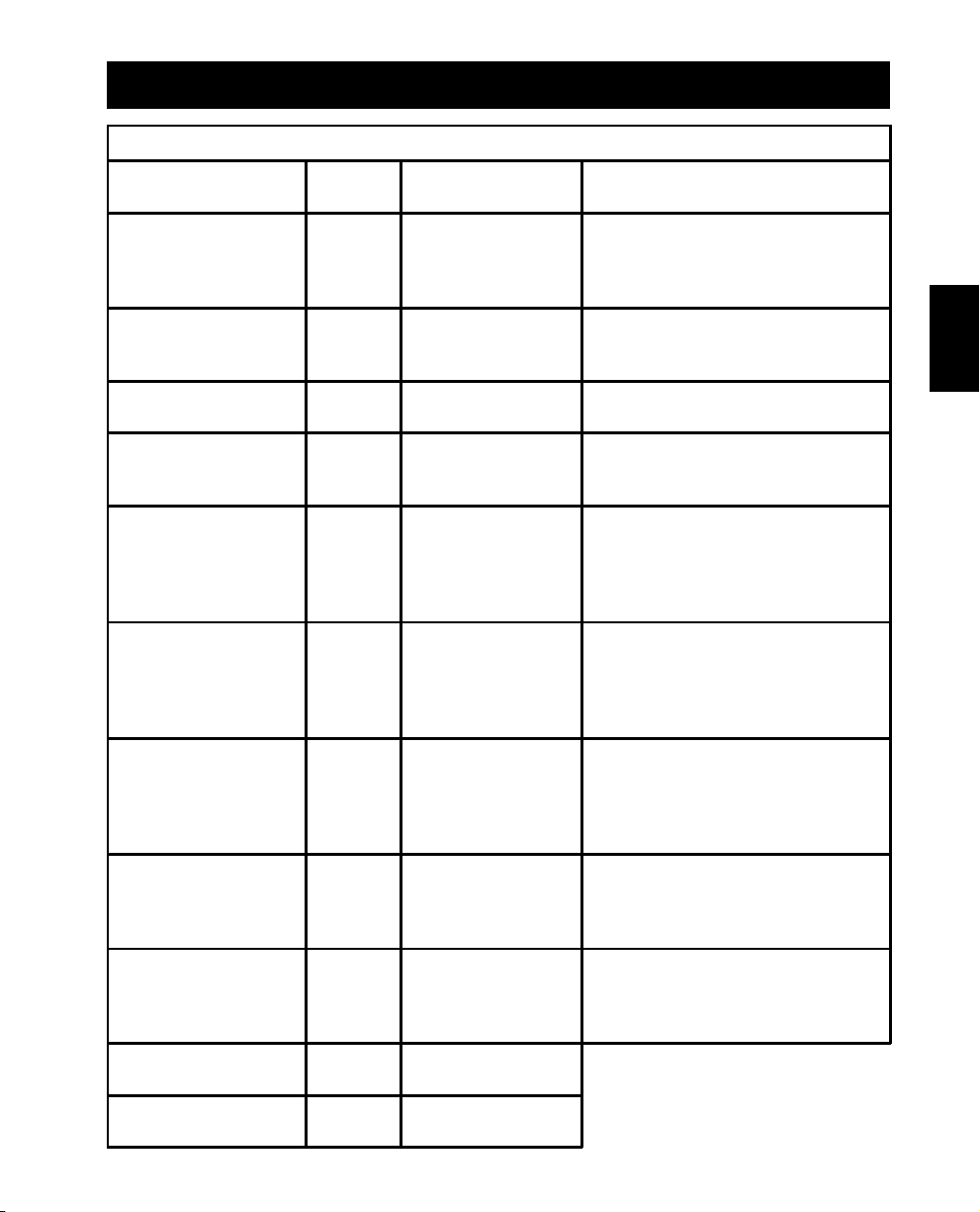
14. Itens Configuráveis pelo Usuário
Nota: A configuração destes itens requer software ou hardware opcionais.
Função
Autoteste automático
ID do No-Break UPS_IDEN
Data da Última
Substituição de Bateria
Capacidade Mínima Antes
de Voltar a Ligar
Sensibilidade Normal Reduzida, Baixa
Duração do Aviso de
Bateria Fraca
Retardo de Alarme Depois
de Falha de Linha
Retardo de Desligamento
Retardo de Ativação
Sincronizado
Ponto de Alta
Transferência
Ponto de Baixa
Transferência
Default de
Fábrica
A cada 14
dias (336
horas)
Data de
Fabricação
0 15, 50 ou 90 %
2 minutos 5, 7 ou 10 minutos
5 segundos
de retardo
20
segundos
0 segundos 60, 180, 300 segundos
132 Vac 135, 138, 129 Vac
103 Vac 100, 97, 106 Vac
Opções selecionáveis
pelo usuário
A cada 7 dias (168
horas), Apenas ao
Inicializar, Sem
Autoteste
Até oito caracteres para
definir o No-Break.
Data da Substituição da
Bateria
30 segundos de retardo,
Em Condições de
Bateria Fraca, Sem
Alarme
180, 300 ou 600
segundos
Define o intervalo no qual o No-Break
executará um autoteste.
Use esse campo para identificar de forma
exclusiva o No-Break para finalidades de
gerenciamento da rede.
Redefina essa data a cada substituição da
bateri a.
O No-Break carregará suas baterias para a
percentagem especificada antes de ser
religado.
Defin a a sen sibilidade mais baixa que o
normal para evitar a diminuição da
capacidade e da vida útil da bateria em
situações onde a carga possa tolerar
pequenos distúrbios de energia.
Defin a a sen sibilidade mais baixa que o
normal para evitar a diminuição da
capacidade e da vida útil da bateria em
situações onde a carga possa tolerar
pequenos distúrbios de energia.
Defina esse tempo antes do desligamento
no qual o No-Break emite um aviso de
bateria fraca. Defina como maior que o
default apenas se o SO precisar de tempo
para um desligamento adequado.
Defina o intervalo entre o momento em
que o No-Break recebe um comando de
desligamento e o momento em que esse
desligamento o corre.
Para evitar sobrecarga do circuito
derivado, o No-Break irá esperar o tempo
especificado depois da volta da energia
externa antes de ser ativado.
Descrição
Português
53
Page 58

Limited Warranty
American Power Conversion (APC) warrants its products to be free from defects in materials and
workmanship for a period of two years from the date of purchase. Its obligation under this warranty is
limited to repairing or replacing, at its own sole option, any such defective products. To obtain service under
warranty you must obtain a Returned Material Authorization (RMA) number from APC or an APC service
center. Products must be returned to APC or an APC service center with transportation charges prepaid and
must be accompanied by a brief description of the problem encountered and proof of date and place of
purchase. This warranty does not apply to equipment which has been damaged by accident, negligence, or
misapplication or has been altered or modified in any way. This warranty applies only to the original
purchaser who must have properly registered the product within 10 days of purchase.
EXCEPT AS PROVIDED HEREIN, AMERICAN POWER CONVERSION MAKES NO WARRANTIES,
EXPRESS OR IMPLIED, INCLUDING WARRANTIES OF MERCHANTABILITY AND FITNESS FOR A
PARTICULAR PURPOSE. Some states do not permit limitation or exclusion of implied warranties;
therefore, the aforesaid limitation(s) or exclusion(s) may not apply to the purchaser.
EXCEPT AS PROVIDED ABOVE, IN NO EVENT WILL APC BE LIABLE FOR DIRECT, INDIRECT,
SPECIAL, INCIDENTAL, OR CONSEQUENTIAL DAMAGES ARISING OUT OF THE USE OF THIS
PRODUCT, EVEN IF ADVISED OF THE POSSIBILITY OF SUCH DAMAGE. Specifically, APC is not
liable for any costs, such as lost profits or revenue, loss of equipment, loss of use of equipment, loss of
software, loss of data, costs of substitutes, claims by third parties, or otherwise.
Garantia Limitada
A American Power Conversion (APC) garante que os seus produtos estão isentos de defeitos de fabricação ou
defeitos nos componentes por um período de dois anos a partir da data de compra. A obrigação da APC, de
acordo com esta garantia, limita-se ao conserto ou substituição, com base ao seu exclusivo critério, de
quaisquer produtos defeituosos. Para obter assistência técnica durante a vigência da garantia você deve obter
um número de Autorização para Devolução de Materiais (RMA) da APC ou de um centro de assistência
técnica da APC. Os produtos devem ser devolvidos à APC ou a um centro de assistência da APC com os
encargos de transporte pagos antecipadamente e devem ser acompanhados por uma breve descrição do
problema encontrado e um comprovante da data e local de compra. Esta garantia não se aplica ao
equipamento que tiver sido danificado por acidente, negligência ou uso incorreto ou que tenha sido alterado
ou modificado de qualquer forma. Esta garantia se aplica apenas ao comprador original que deve ter
registrado adequadamente o produto em até 10 dias depois da compra.
EXCETO CONFORME MENCIONADO AQUI, A AMERICAN POWER CONVERSION NÃO FORNECE
NENHUMA GARANTIA, EXPRESSA OU IMPLÍCITA, INCLUSIVE GARANTIAS DE
COMERCIALIZAÇÃO OU ADEQUAÇÃO A QUALQUER USO ESPECÍFICO. Alguns estados não
permitem a limitação ou exclusão de garantias implícitas; portanto, as limitações ou exclusões supracitadas
podem não se aplicar ao comprador.
EXCETO CONFORME MENCIONADO ACIMA, A APC EM NENHUM MOMENTO SERÁ
RESPONSÁVEL POR DANOS DIRETOS, INDIRETOS, PARTICULARES, INCIDENTAIS OU
CONSEQÜENTES, RESULTANTES DO USO DESTE PRODUTO, MESMO SE AVISADA QUANTO À
POSSIBILIDADE DE TAL DANO. Especificamente, a APC não se responsabiliza por quaisquer custos, como
perda de lucros ou receita, perda de equipamentos ou seu uso, perda de software, perda de dados, custos de
itens de reposição, reivindicações de terceiros, ou de qualquer outro tipo.
Page 59
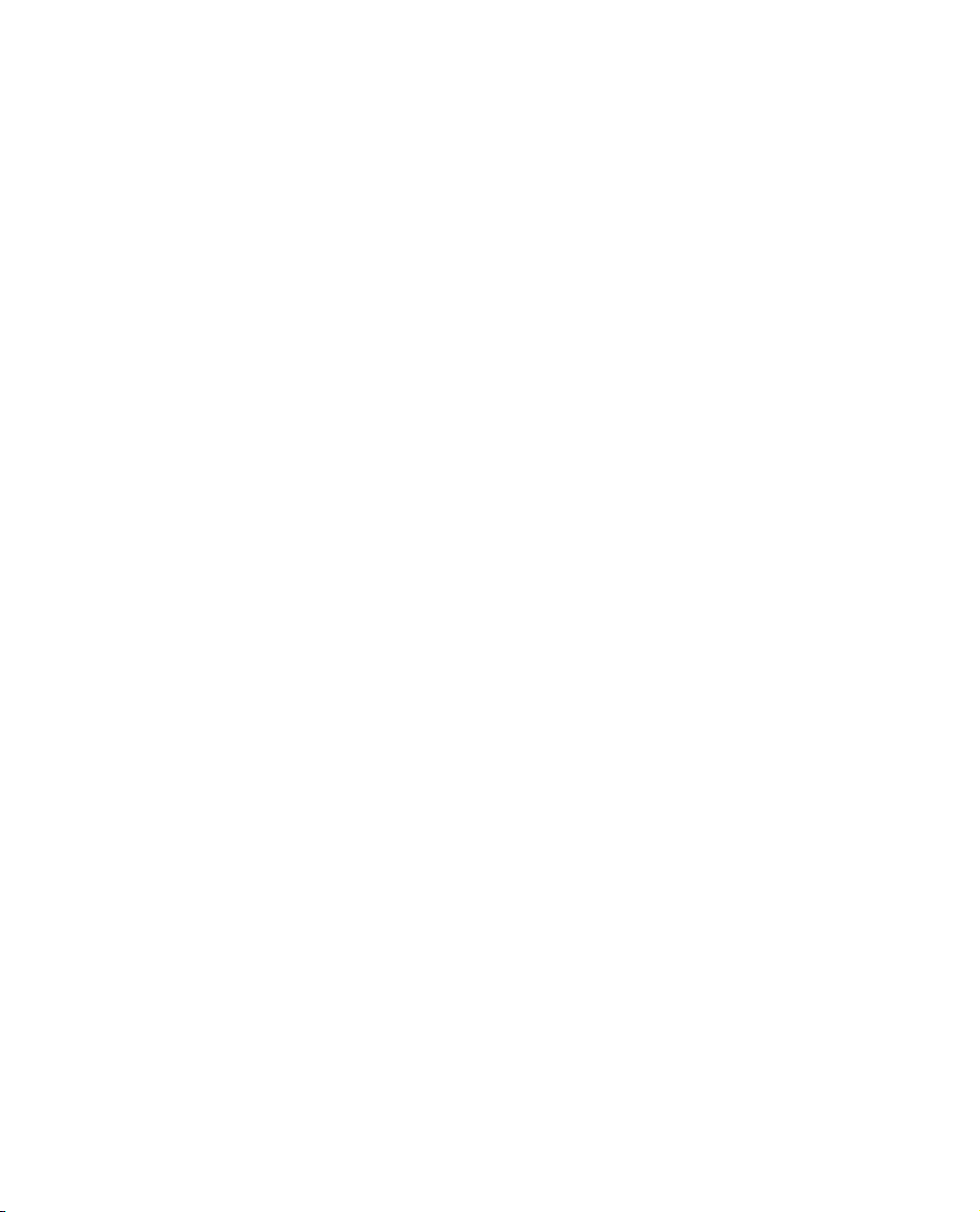
Page 60
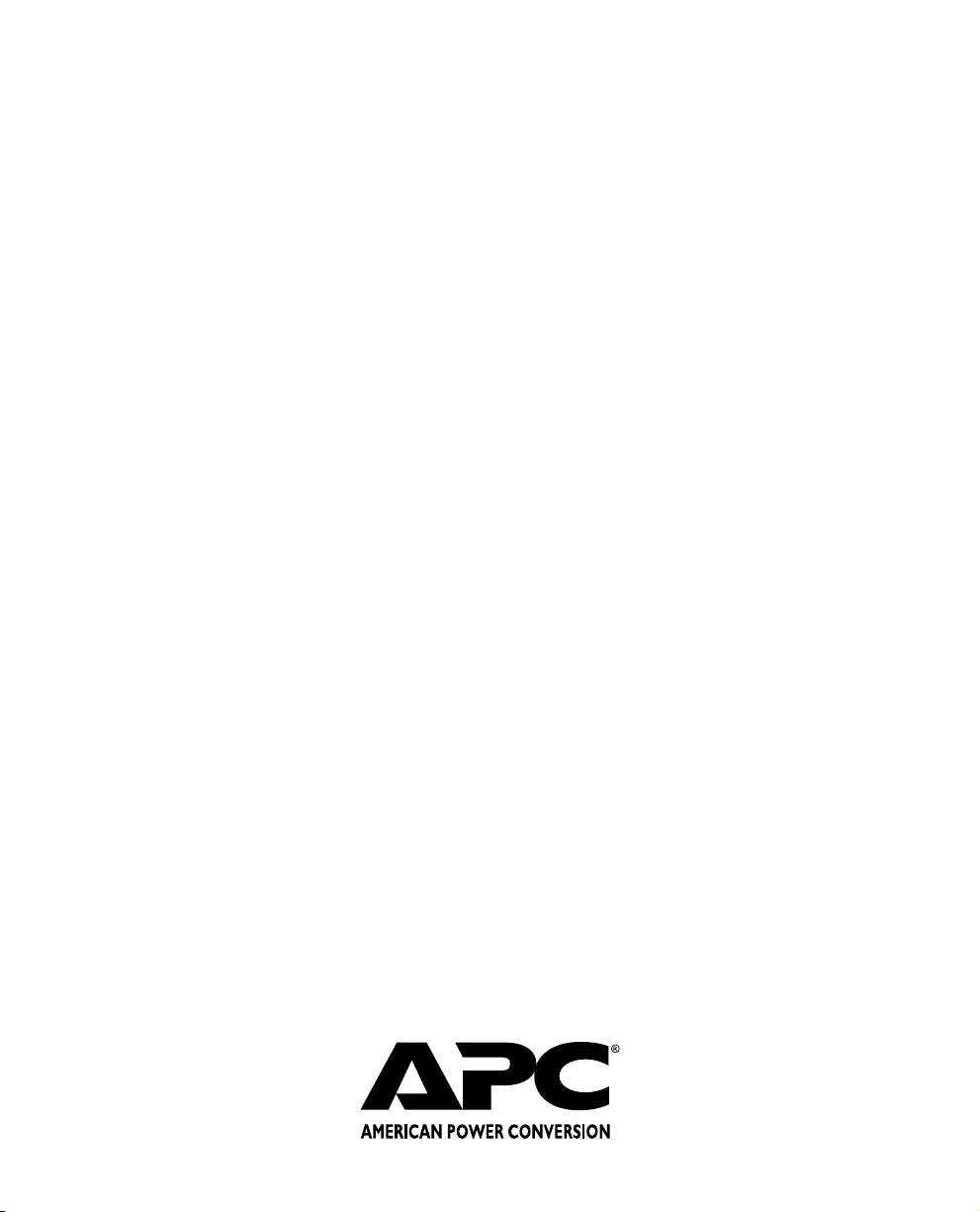
Technical Support Numbers
Americas
United States, Canada,
Mexico
Brasil
Japan, Asia, Australia
Australia, New Zealand
Indo ne sia , Mal ay sia,
Singapor e, Thailand,
Vietnam
China, Hong Kong,
Taiwan
India, N e pal, S ri
Lank a, Bang la des h,
Maldives
Japa n
Korea, Philippines
+800 800 4272
5511-867-9534
5511-816-6736
+612-9955- 9366
+65-337-4 462
+8610-6261- 5868
+9144-434- 1124
+813-3798- 3888
0120-80-60 90 (F ree Dial )
+822-501- 6492
Europe, Middle Eas t, Afric a
Main Number
Toll-Free Numbers
Ireland
Au st r ia
Belg ium
Denmark
France
Finl and
Germany
Holland
Hungary
Israel
Italy
Luxembourg
Norway
Poland
Portugal
Russia
South Afr ica
Spain
Sweden
Switzer l a nd
Tur key
UK
+353 91 70202 0
1 800 702000 x 20 45
0660 6480
0800 15063
800 18 153
0800 906 483
9800 13 374
0130 818907
0800 0224655
00800 12221
177 353 2206
1678 74731
0800 2091
800 11 632
00800 353 1202
050 553182
007 095 23062 97
0800 994206
900 95 35 33
020 795 419
0800 556177
0800 35390275
0800 132990
Not Toll free
Russia
007 095 23062 97
