Page 1

®
Symmetra LX
Overview
Start-Up Instructions
Start-Up Guide
Extended Run Cabinets
For use with Symmetra LX UPS models:
200V, 4–8 kVA
208/240V, 4–8 kVA
220/230/240V, 4–8 kVA
200V, 4–16 kVA
208/240V, 4–16 kVA
220/230/240V, 4–16 kVA
READ FIRST
Important Safety and Installation Instructions
This guide is applicable for the Symmetra LX tower and rack-mount
extended run cabinet models. These units provide extended run time for the
Symmetra LX tower or rack-mount UPS models.
See and retain the product documentation shipped with your system for
other important installation, operation, and maintenance instructions.
Illustrations are representative. The Symmetra LX configuration, including
components and optional APC equipment, may be different from the models
shown in this guide.
Entire contents copyright 2005 by American Power Conversion Corporation.
All rights reserved. Reproduction in whole or in part without permission is
prohibited.
1. Read Safety and General Information Instructions
• Read, understand and follow ALL safety
instructions contained in the Symmetra LX Safety
Instructions and General Information Guide.
Electrical
Hazard
• Failure to follow safety instructions and warnings
could result in equipment damage, serious injury,
or death.
2. Refer to the UPS Documentation
If installing the Symmetra LX and the Extended Run Cabinet(s),
install according to the instructions in the Symmetra LX Start-Up
Guide shipped with the UPS.
3. Install the Extended Run Cabinet(s)
Perform the physical installation for the extended run cabinet(s).
See the included Symmetra LX Physical Installation Guide.
4. Follow the proceeding Start-Up Instructions
See these instructions once the physical installation for the
Extended Run Cabinet(s) is complete. This section contains
information on how to connect, test, and start the unit.
The illustrations shown in this section are applicable for the
Note
tower and rack-mount extended run cabinets.
1. Connect the first Extended Run Cabinet
1.1 Remove the screw and battery connector cover from the
back of the UPS.
1.2 Connect the power cable of the first extended run cabinet
to the UPS battery connector .
1.3 Set the dial of the extended run cabinet to ‘2’.
If connecting to a UPS with integrated extended run, set the
Note
1.4 Connect the communications cable from the extended run
dial of the first extended run cabinet to ‘3’ instead of ‘2’.
communications connector on the UPS to the connector on
the extended run cabinet .
APC, the APC logo, InfraStruXure, PowerChute, Smart-UPS and Symmetra
are registered trademarks of American Power Conversion Corporation. All
other trademarks are the property of their respective owners.
9-Battery
Rack-mount
Extended Run
3-Battery
Rack-mount
Extended Run
9-Battery
To we r
Extended Run
990-1873-001 04/2005
Page 2
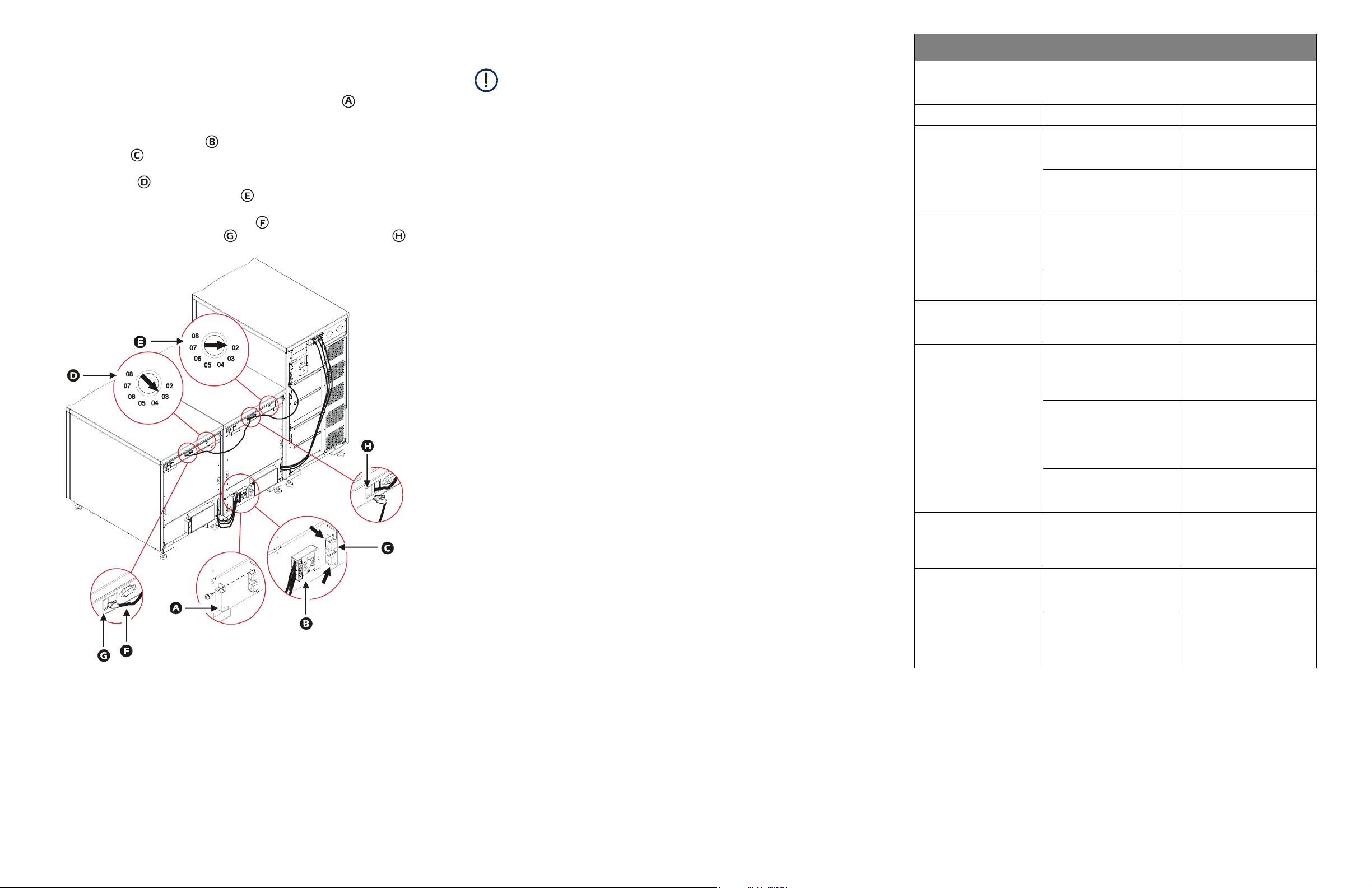
2. Connect additional Extended Run Cabinets
Connect each additonal extended run cabinet to the previously installed
cabinet. The Symmetra LX supports a maximum of seven cabinets.
2.1 Remove the screw and UPS battery connector panel from the
previously installed cabinet.
3. Verify Connection
• To verify the connection, the UPS must be on. For further
information, see the Symmetra LX Start-Up Guide.
Note
• Messages regarding battery quantity may be visible on the UPS
PowerView display.
Troubleshooting
It is assumed that the Symmetra LX is powered and functioning during these startup
procedures. If the problem persists, call technical support. Visit the the APC website at
http://www.apc.com/support
Problem Possible Cause Solution
for contact information.
2.2 Connect the power cable from the new cabinet into the battery
connector of the previous cabinet.
2.3 Set the dial of the new cabinet to a number that is one higher
than that of the previous cabinet .
2.4 Connect the communications cable from the communications
connector of the new cabinet to that of the previous cabinet .
3.1 Check that the green status light on the rear of each cabinet will light.
3.2 Check that the front display shows the correct dial number.
3.3 Refer to the status menu on the UPS PowerView display (see the
Symmetra LX Operations Guide) to verify that the number of battery
modules matches the total number of battery modules installed in the
UPS and all extended run cabinets. Also, verify there are no bad
battery modules present.
The green status LED (rear
of frame), and the front
display (front of frame) do
not light after the
communication cable is
installed.
The green status LED
lights, but the front display
does not show the frame
number.
The front display
continuously flashes on
and off.
An “XR frame failure” is
reported. The front display
flashes an error code.
The front display
alternately flashes the
frame number and either
“Lx” , “Cx”, or “Rx”.
There is no battery power
present at the frame.
The communication cable is
not installed
The display cable is not
connected.
There is a potential hardware
failure.
More than one frame is set
with the same frame number.
The “E_O” frame error code
may indicate that the battery
cable is not installed.
The “E_7” frame error code
may indicate that the
communication cable is not
installed
All other LED error codes
could indicate a potential
hardware failure.
A failed battery module has
been detected in the location
displayed.
Check that the battery cable
and battery modules are
properly installed.
Check that the
communication cable is
properly installed.
See the Extended Run
Cabinet Physical Installation
Guide for proper cable
connection instruction.
Call technical support.
Check that frame numbers
are not duplicated on the
communication card(s).
Check that the battery cable
is properly installed. If the
error code continues to flash,
call technical support.
Check that the
communication cable is
properly installed. If the error
code continues, call
technical support.
Call technical support and
report the error code.
Replace the battery module.
To obtain a replacement
battery, see the APC
website.
The number of battery
modules reported is
inaccurate.
One or more battery module
disconnect switches are off
(opened).
Battery modules are not
installed correctly.
Check that the disconnect
switch on all modules is
closed (counter-clockwise).
Check that all battery
modules are properly
installed in the extended run
frame(s).
