Page 1

iSCSI – SATA II
RAID SUBSYSTEM
Installation and Configuration
P/N: PW0020000000328
Manual
Revision 1.0
Page 2
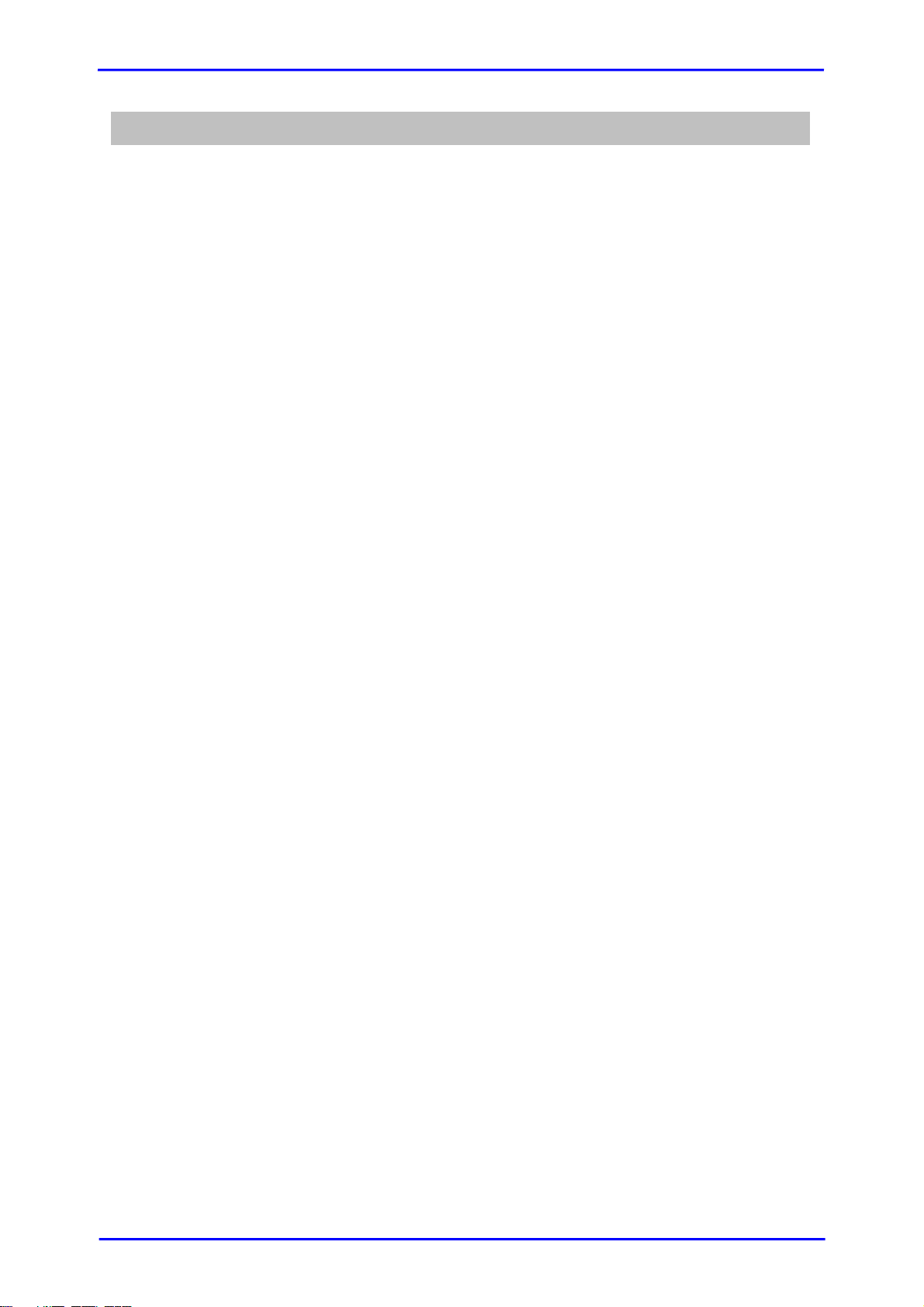
Table of Contents
Chapter 1 Introduction ........................................................................................... 4
1.1 Key Features........................................................................................................................................................5
1.2 Technical Specifications..................................................................................................................................6
1.3 Terminology ........................................................................................................................................................7
1.4 RAID Concepts ................................................................................................................................................... 9
1.5 Volume Relationship Diagram.................................................................................................................. 14
Chapter 2 Getting Started ...................................................................................15
2.1 Packaging, Shipment and Delivery......................................................................................................... 15
2.2 Unpacking the Subsystem.......................................................................................................................... 15
2.3 Identifying Parts of the iSCSI RAID Subsystem................................................................................. 16
2.3.1 Front View................................................................................................................................................ 16
2.3.2 Rear View.................................................................................................................................................. 18
2.4 Connecting the iSCSI RAID Subsystem to Your Network............................................................. 19
2.5 Powering On .................................................................................................................................................... 19
2.6 Installing Hard Drives................................................................................................................................... 20
2.7 iSCSI Introduction.......................................................................................................................................... 21
2.8 Management Methods................................................................................................................................ 22
2.8.1 Web GUI.................................................................................................................................................... 22
2.8.2 Console Serial Port............................................................................................................................... 23
2.8.3 Remote Control – Secure Shell....................................................................................................... 23
2.9 Enclosure............................................................................................................................................................ 24
2.9.1 LCD Control Module (LCM) .............................................................................................................. 24
2.9.2 System Buzzer......................................................................................................................................... 26
Chapter 3 Web GUI Guideline ............................................................................27
3.1 iSCSI RAID Subsystem GUI Hierarchy.................................................................................................... 27
3.2 Login.................................................................................................................................................................... 28
3.2.1 Language.................................................................................................................................................. 29
3.2.2 Status Indicators.................................................................................................................................... 29
3.3 Quick Install...................................................................................................................................................... 30
3.4 System Configuration................................................................................................................................... 31
3.4.1 System Setting........................................................................................................................................ 32
3.4.2 IP Address ................................................................................................................................................ 33
3.4.3 Login Setting........................................................................................................................................... 34
3.4.4 Mail Setting ............................................................................................................................................. 35
3.4.5 Notification Setting.............................................................................................................................. 36
3.5 iSCSI Config...................................................................................................................................................... 38
[2]
Page 3
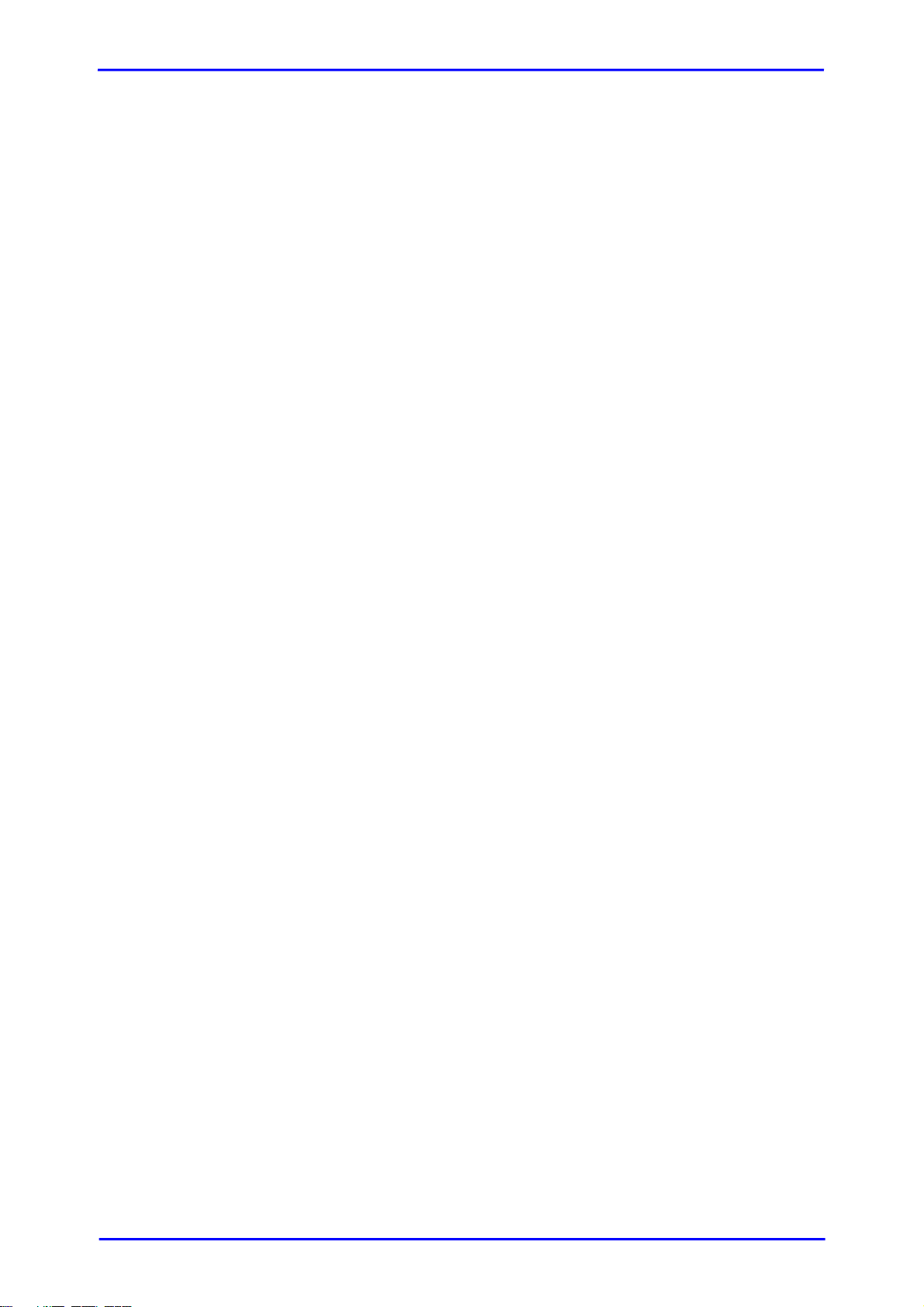
3.5.1 Entity Property........................................................................................................................................ 38
3.5.2 NIC............................................................................................................................................................... 39
3.5.3 Node........................................................................................................................................................... 40
3.5.4 Session....................................................................................................................................................... 41
3.5.5 CHAP Account........................................................................................................................................ 42
3.6 Volume Configuration.................................................................................................................................. 43
3.6.1 Volume Create Wizard........................................................................................................................ 44
3.6.2 Physical Disk............................................................................................................................................ 46
3.6.3 RAID Group.............................................................................................................................................. 49
3.6.4 Virtual Disk............................................................................................................................................... 52
3.6.5 Logical Unit.............................................................................................................................................. 55
3.6.6 Example..................................................................................................................................................... 56
3.7 Enclosure Management............................................................................................................................... 61
3.7.1 SES Configuration ................................................................................................................................. 62
3.7.2 Hardware Monitor................................................................................................................................. 63
3.7.3 Hard Drive S.M.A.R.T. Function........................................................................................................ 64
3.7.4 UPS.............................................................................................................................................................. 65
3.8 System Maintenance..................................................................................................................................... 66
3.8.1 System Information.............................................................................................................................. 66
3.8.2 Upgrade .................................................................................................................................................... 67
3.8.3 Reset to Default..................................................................................................................................... 67
3.8.4 Config Import & Export...................................................................................................................... 68
3.8.5 Event Log.................................................................................................................................................. 69
3.8.6 Reboot and Shutdown........................................................................................................................ 70
3.9 Logout................................................................................................................................................................. 70
Chapter 4 Advanced Operation..........................................................................71
4.1 Rebuild................................................................................................................................................................ 71
4.2 RG Migration.................................................................................................................................................... 73
4.3 VD Extension.................................................................................................................................................... 75
4.5 Disk Roaming................................................................................................................................................... 76
4.6 Support Microsoft MPIO and MC/S....................................................................................................... 76
Appendix .....................................................................................................................77
A. Certification List................................................................................................................................................ 77
B. Event Notifications........................................................................................................................................... 80
C. Known Issues...................................................................................................................................................... 84
D. Microsoft iSCSI Initiator ................................................................................................................................ 85
E. Installation Steps for Large Volume (Over 2TB) .................................................................................. 89
F. MPIO and MC/S Setup Instructions.......................................................................................................... 92
[3]
Page 4

Chapter 1 Introduction
The iSCSI RAID Subsystem
The iSCSI RAID subsystem is a 4-bay disk array based on hardware RAID
configuration. It is an easy-to-use storage system which can be configured to any
RAID level. It provides reliable data protection for servers, and the RAID 6 function is
available. The RAID 6 function allows failure of two disk drives without any impact on
the existing data. Data can be recovered from the remaining data and parity drives.
The iSCSI RAID subsystem is the most cost-effective disk array subsystem with
completely integrated high-performance and data-protection capabilities which meet
or exceed the highest industry standards, and the best data solution for small or
medium business users.
[4]
Page 5
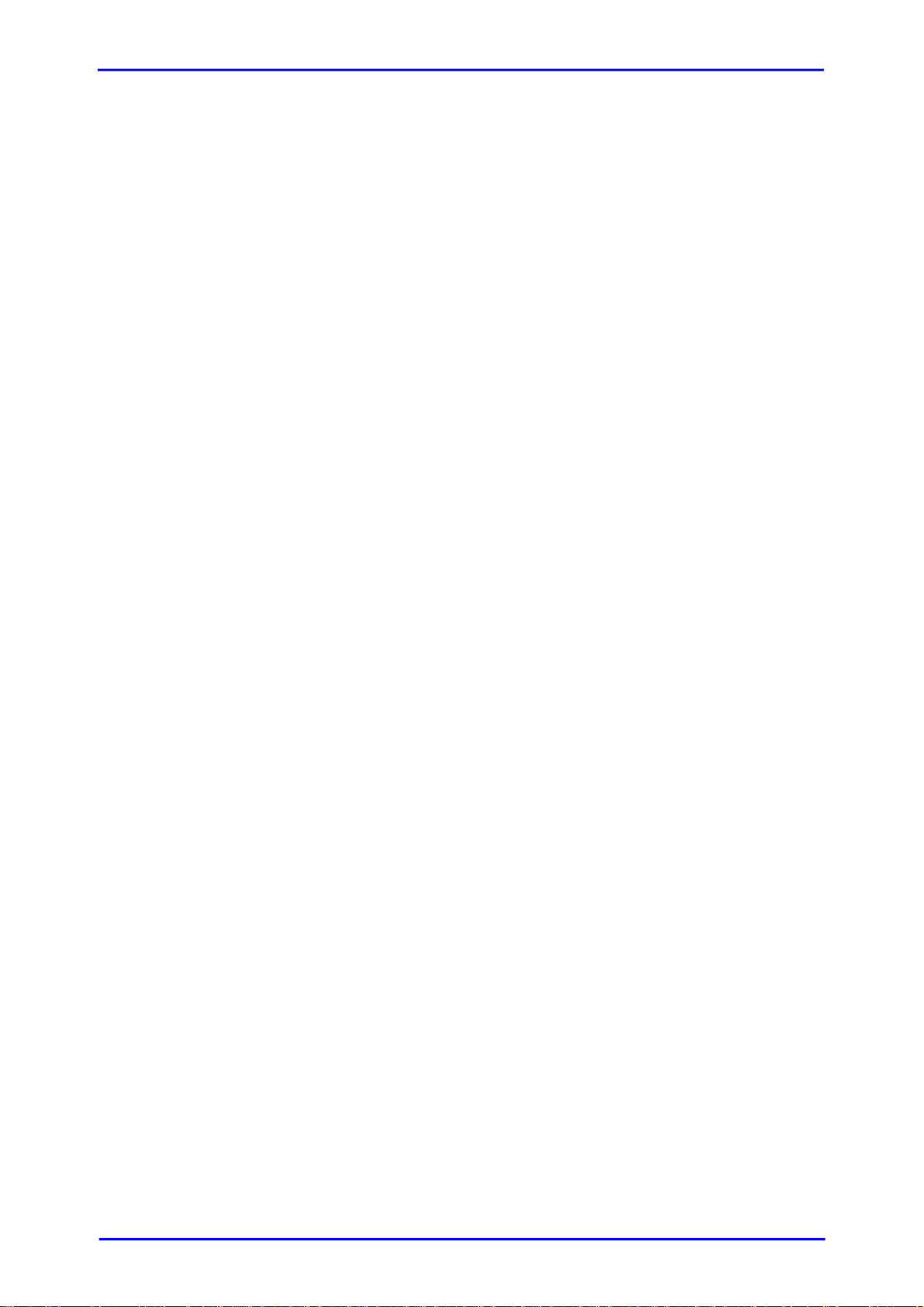
1.1 Key Features
¾ Front-end 2 x 1Gigabit port full iSCSI offload
¾ Supports iSCSI jumbo frame
¾ Supports RAID levels 0, 1, 0+1, 3, 5, 6, 10 and JBOD
¾ Global hot spare disks
¾ Write-through or write-back cache policy for different applicat ion usage
¾ Supports greater than 2TB per volume set (64-bit LBA support)
¾ RAID level migration
¾ Online volume expansion
¾ Configurable RAID stripe size
¾ Instant RAID volume availability and background initialization
¾ Supports S.M.A.R.T, NCQ and Staggered Spin-up capable drives
¾ Volume rebuilding priority adjustment
¾ Auto volume rebuilding
¾ Array roaming
[5]
Page 6

1.2 Technical Specifications
Form Factor:
1U 19-inch rackmount chassis
RAID processor:
Intel XScale IOP331
RAID Level:
0, 1, 0+1, 3, 5, 6, 10 and JBOD
Cache memory:
512MB ~ 1GB DDR333 DIMM supported
No. of channels (host and drives):
2 and 4
Host bus interface : 1Gb/s Ethernet
Drive bus interface : 3Gb/s SATA II
Hot-swap drive trays:
Four (4) 1-inch trays
Host access control:
Read-Write & Read-Only
Supports CHAP authentication Audible alarm
Instant RAID volume availability and
background initialization support
Supports over 2TB per volume
Online consistency check
Bad block auto-remapping
S.M.A.R.T. support
New disk insertion / removal detection
Auto volume rebuild
Array roaming
Jumbo frame support Password protection
Global hot spare disks UPS connection
Maximum logical volume: up to 255
Maximum host connection:up to 32 Cooling fans:1
Maximum host clustering:
up to 8 for one logical volume
Online Volume migration
Online Volume expansion
Configurable stripe size
Power supplies: 220W power supply
w/PFC
Power requirements:
AC 90V ~ 264V full range
6A ~ 3A, 50Hz ~ 60Hz
Environmental
Relative Humidity:
10% ~ 85% Non-condensing
Operating Temp:
o
10
C ~ 40oC (50oF ~ 104oF)
Physical Dimensions:
44(H) x 446.4(W) x 506(D)mm
[6]
Page 7
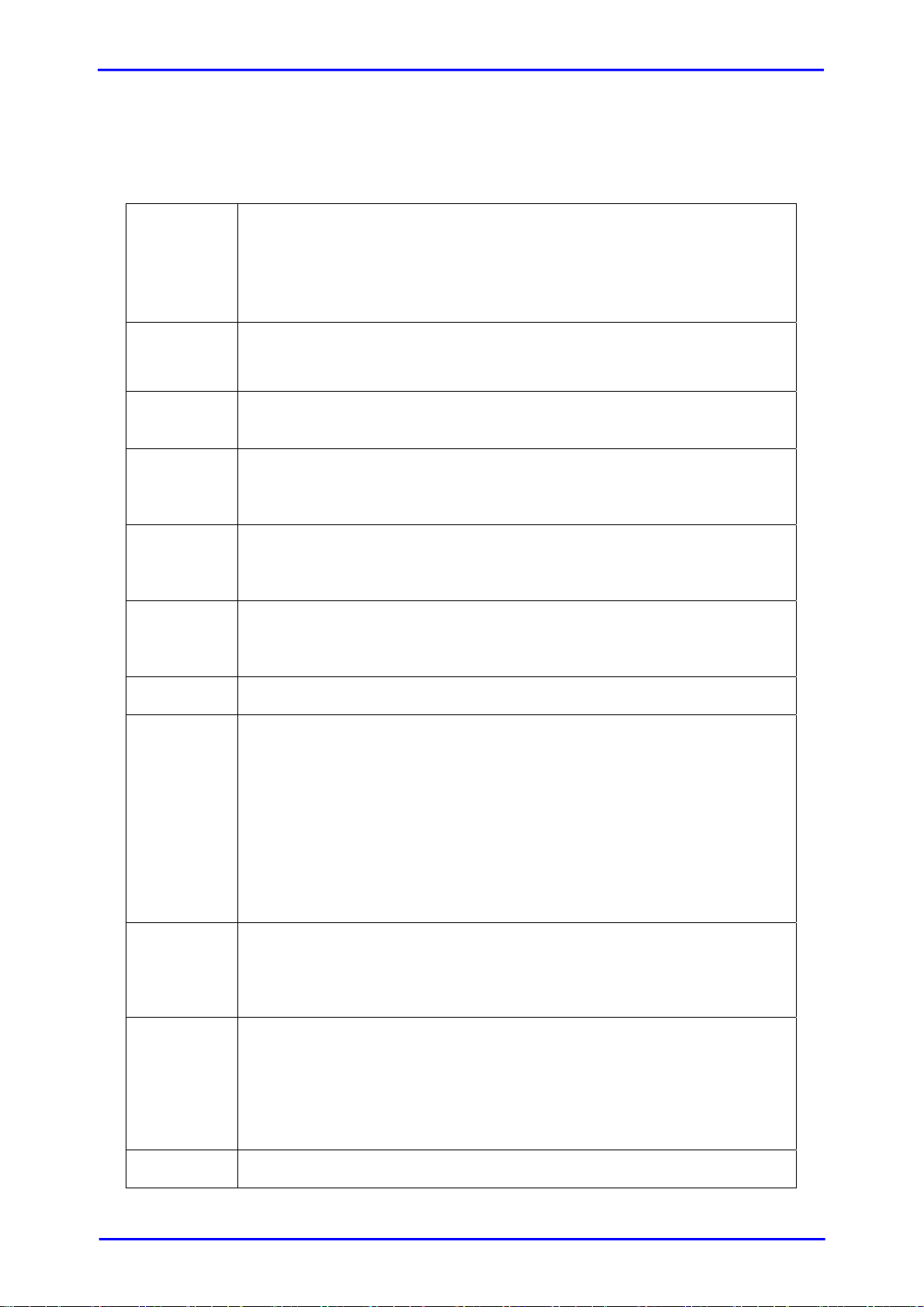
1.3 Terminology
The document uses the following terms:
RAID
PD
RG Raid Group. A collection of removable media. One RG consists of a
VD
CV
LUN Logical Unit Number. A logical unit number (LUN) is a unique
RAID is the abbreviation of “Redundant Array of Independent
Disks”. There are different RAID levels with different degree of the
data protection, data availability, and performance to host
environment.
The Physical Disk belongs to the member disk of one specific RAID
group.
set of VDs and owns one RAID level attribute.
Virtual Disk. Each RD could be divided into several VDs. The VDs
from one RG have the same RAID level, but may have different
volume capacity.
Cache Volume. Controller uses onboard memory as cache. All RAM
(except for the part which is occupied by the controller) can be used
as cache.
identifier which enables it to differentiate among separate devices
(each one is a logical unit).
GUI Graphic User Interface.
RAID
width,
RAID
copy,
RAID row
(RAID cell
in one row)
WT Write-Through cache-write policy. A caching technique in which the
WB Write-Back cache-write policy. A caching technique in which the
RAID width, copy and row are used to describe one RG.
E.g.:
1. One 4-disk RAID 0 volume: RAID width= 4; RAID copy=1;
RAID row=1.
2. One 3-way mirroring volume: RAID width=1; RAID
copy=3; RAID row=1.
3. One RAID 10 volume over 3 4-disk RAID 1 volume: RAID
width=1; RAID copy=4; RAID row=3.
completion of a write request is not signaled until data is safely
stored in non-volatile media. Each data is synchronized in both data
cache and accessed physical disks.
completion of a write request is signaled as soon as the data is in
cache and actual writing to non-volatile media occurs at a later time.
It speeds up system write performance but needs to bear the risk
where data may be inconsistent between data cache and the
physical disks in one short time interval.
RO Set the volume to be Read-Only.
[7]
Page 8
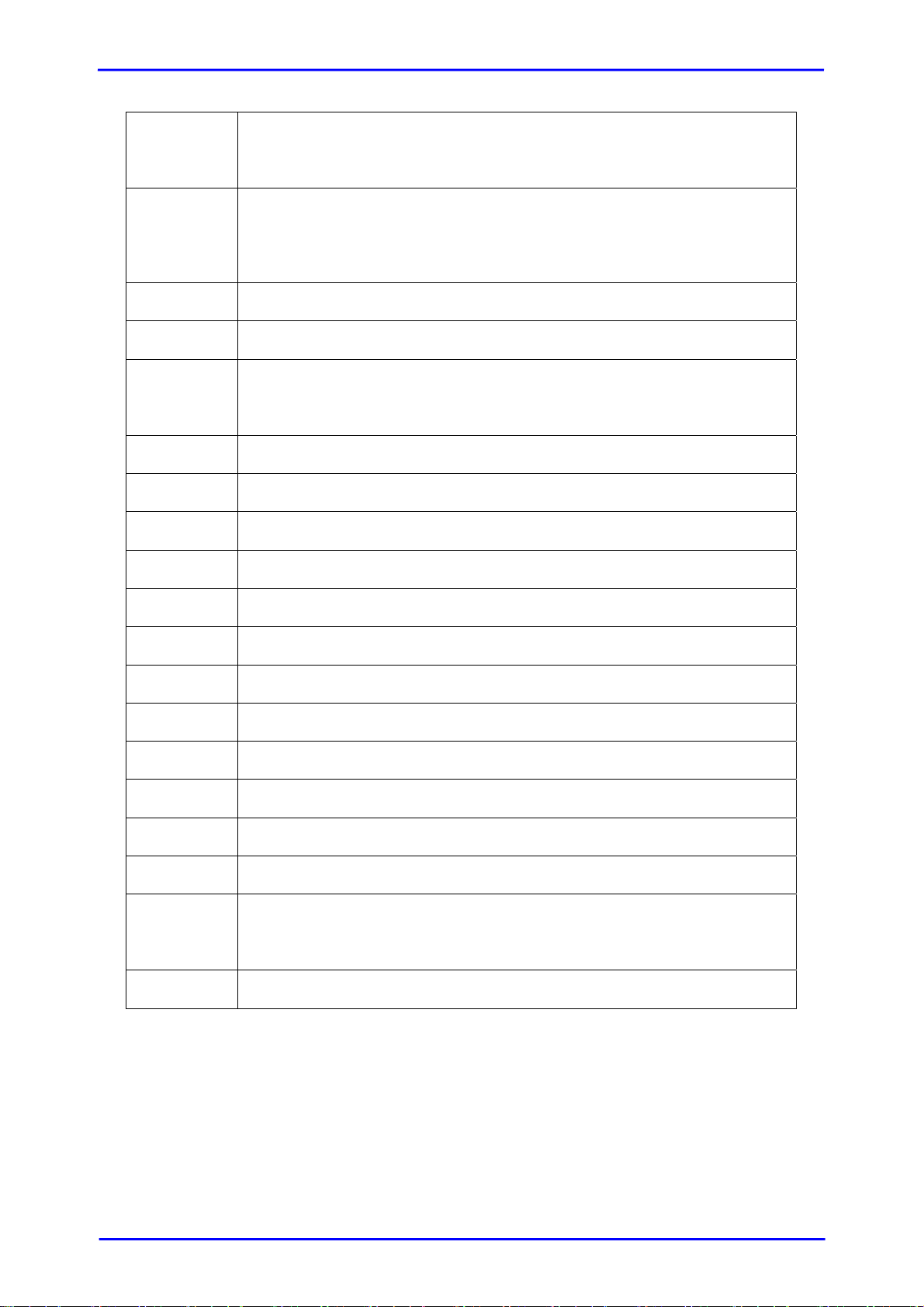
DS Dedicated Spare disks. The spare disks are only used by one specific
RG. Others could not use these dedicated spare disks for any
rebuilding purpose.
GS
DC Dedicated Cache.
GC Global Cache.
DG DeGraded mode. Not all of the array’s member disks are
SCSI Small Computer Systems Interface.
iSCSI Internet Small Computer Systems Interface.
FC Fibre Channel.
S.M.A.R.T. Self-Monitoring Analysis and Reporting Technology.
WWN World Wide Name.
HBA Host Bus Adapter.
Global Spare disks. GS is shared for rebuilding purpose. If some RGs
need to use the global spare disks for rebuilding, they could get the
spare disks out from the common spare disks pool for such
requirement.
functioning, but the array is able to respond to application read and
write requests to its virtual disks.
SAF-TE SCSI Accessed Fault-Tolerant Enclosures.
SES SCSI Enclosure Services.
NIC Network Interface Card.
MPIO Multi-Path Input/Output.
MC/S Multiple Connections per Session
MTU Maximum Transmission Unit.
CHAP Challenge Handshake Authentication Protocol. An optional security
mechanism to control access to an iSCSI storage system over the
iSCSI data ports.
iSNS Internet Storage Name Service.
[8]
Page 9
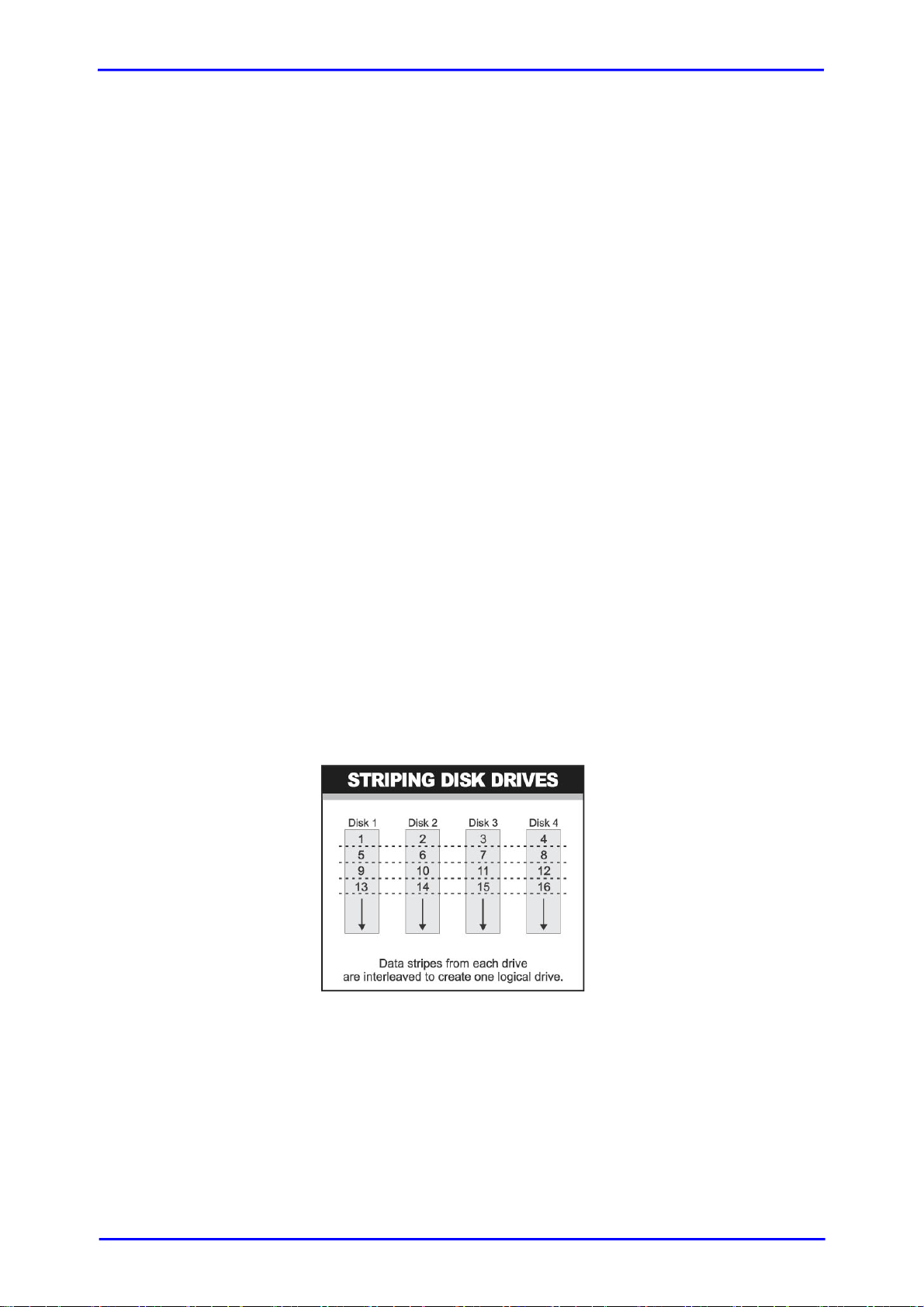
1.4 RAID Concepts
RAID Fundamentals
The basic idea of RAID (Redundant Array of Independent Disks) is to combine multiple
inexpensive disk drives into an array of disk drives to obtain performance, capacity
and reliability that exceeds that of a single large drive. The array of drives appears to
the host computer as a single logical drive.
Five types of array architectures, RAID 1 through RAID 5, were originally defined;
each provides disk fault-tolerance with different compromises in features and
performance. In addition to these five redundant array architectures, it has become
popular to refer to a non-redundant array of disk drives as a RAID 0 arrays.
Disk Striping
Fundamental to RAID technology is striping. This is a method of combining multiple
drives into one logical storage unit. Striping partition s the storage space of each drive
into stripes, which can be as small as one sector (512 bytes) or as large as several
megabytes. These stripes are then interleaved in a rotating sequence, so that the
combined space is composed alternately of stripes from each drive. The specific type
of operating environment determines whether large or small stripes should be used.
Most operating systems today support concurrent disk I/O operations across multiple
drives. However, in order to maximize throughput for the disk subsystem, the I/O load
must be balanced across all the drives so that each drive can be kept busy as much as
possible. In a multiple drive system without striping, the disk I/O load is never
perfectly balanced. Some drives will contain data files that are frequently accessed
and some drives will rarely be accessed.
By striping the drives in the array with stripes large enough so that each record falls
entirely within one stripe, most records can be evenly distributed across all drives.
This keeps all drives in the array busy during heavy load situations. This situation
allows all drives to work concurrently on different I/O operations, and thus maximize
the number of simultaneous I/O operations that can be performed by the array.
[9]
Page 10
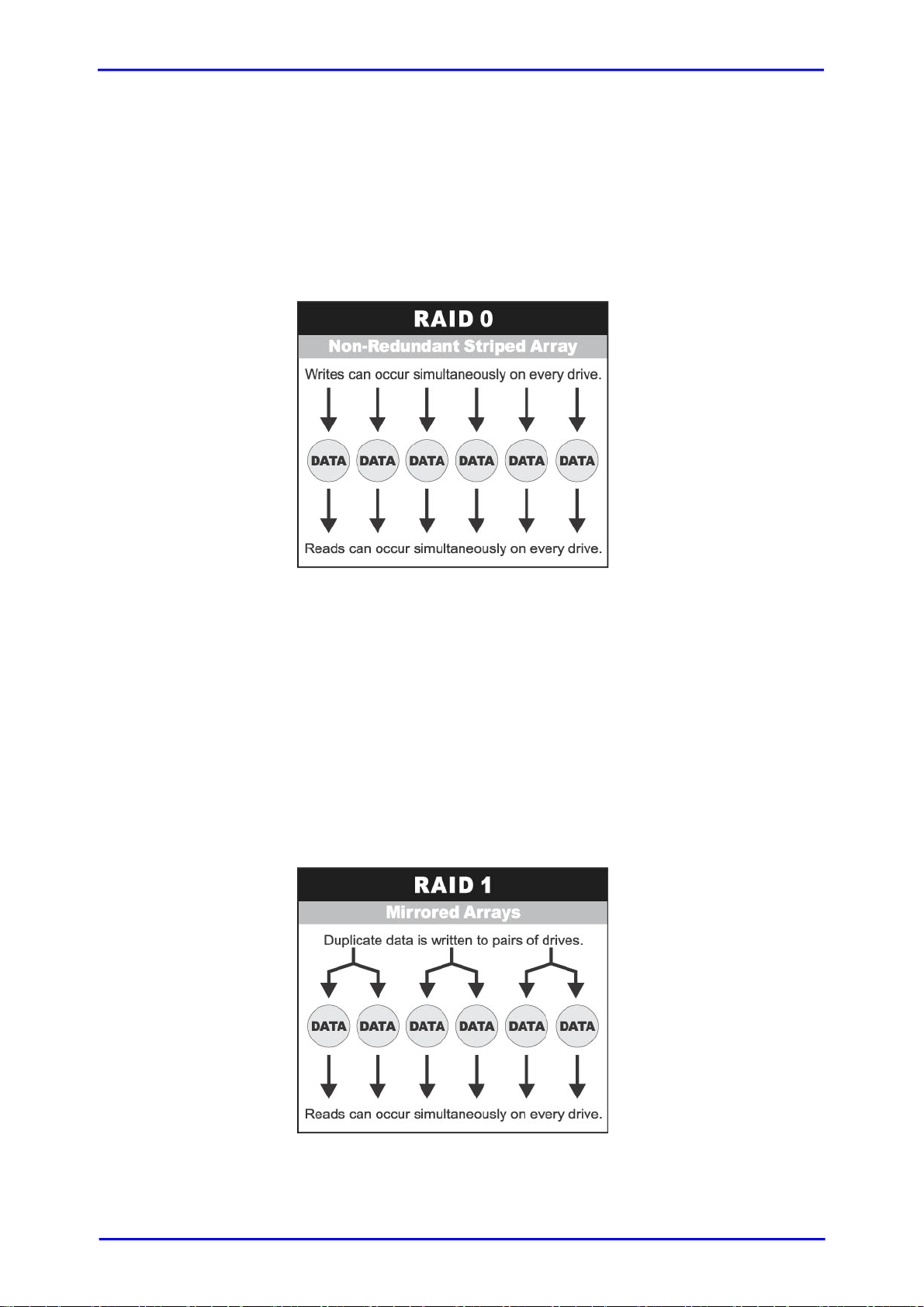
Definition of RAID Levels
RAID 0 is typically defined as a group of striped disk drives without parity or data
redundancy. RAID 0 arrays can be configured with large stripes for multi-user
environments or small stripes for single-user systems that access long sequential
records. RAID 0 arrays deliver the best data storage efficiency and performance of any
array type. The disadvantage is that if one drive in a RAID 0 array fails, the entire
array fails.
RAID 1, also known as disk mirroring, is simply a pair of disk drives that store
duplicate data but appear to the computer as a single drive. Although striping is not
used within a single mirrored drive pair, multiple RAID 1 arrays can be striped
together to create a single large array consisting of pairs of mirrored drives. All writes
must go to both drives of a mirrored pair so that the information on the drives is kept
identical. However, each individual drive can perform simultaneou s, independent read
operations. Mirroring thus doubles the read performance of a single non-mirrored
drive and while the write performance is unchanged. RAID 1 delivers the best
performance of any redundant array type. In addition, there is less performance
degradation during drive failure than in RAID 5 arrays.
[10]
Page 11
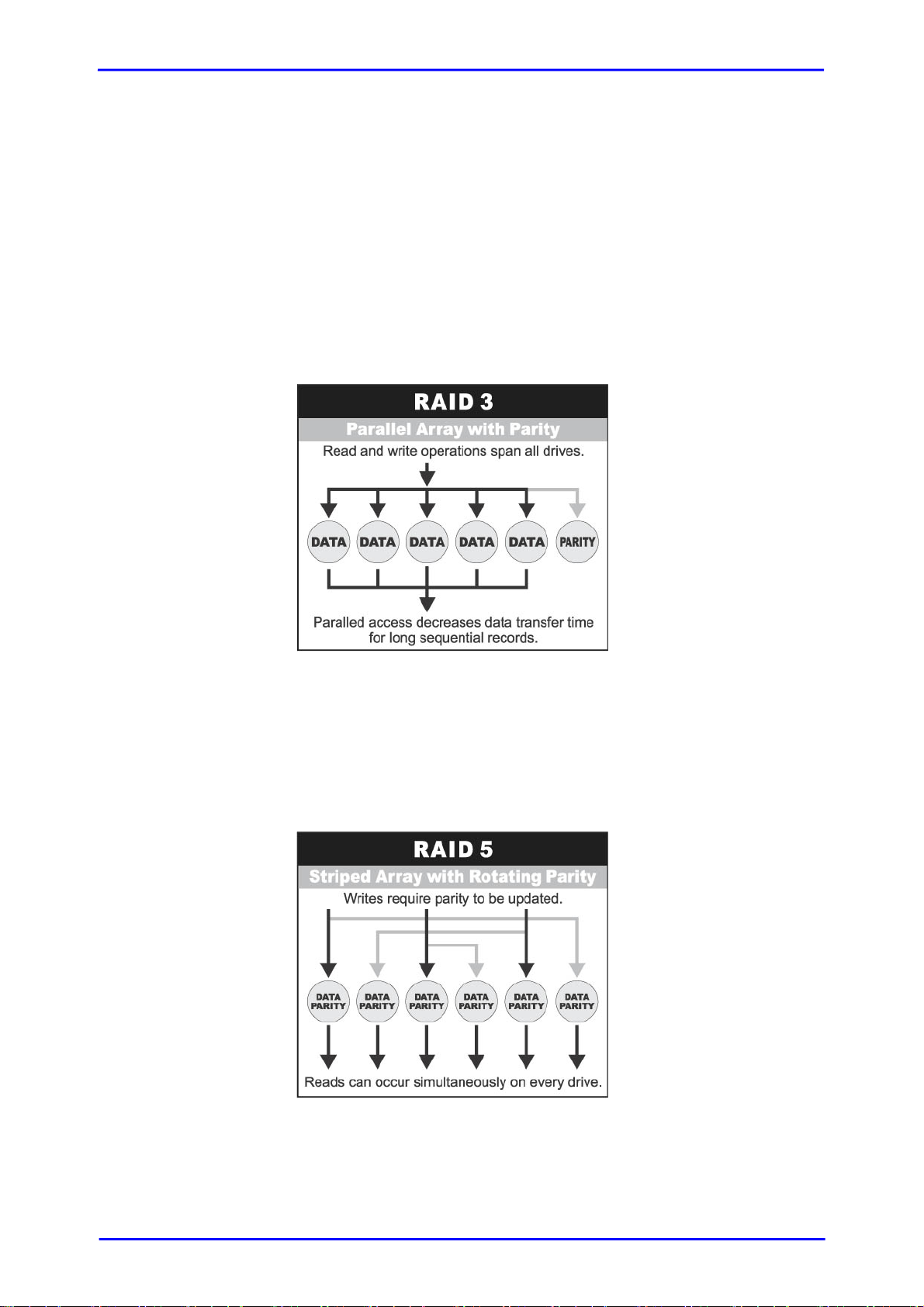
RAID 3 sector-stripes data across groups of drives, but one drive in the group is
dedicated to storing parity information. RAID 3 relies on the embedded ECC in each
sector for error detection. In the case of drive failure, data recovery is accomplished
by calculating the exclusive OR (XOR) of the information recorded on the remaining
drives. Records typically span all drives, which optimizes the disk transfer rate.
Because each I/O request accesses every drive in the array, RAID 3 arrays can satisfy
only one I/O request at a time. RAID 3 delivers the best performance for single-user,
single-tasking environments with long records. Synchronized-spindle drives are
required for RAID 3 arrays in order to avoid performance degradation with short
records. RAID 5 arrays with small stripes can yield similar performance to RAID 3
arrays.
Under RAID 5 parity information is distributed across all the drives. Since there is no
dedicated parity drive, all drives contain data and read operations can be overlapped
on every drive in the array. Write operations will typically access one data drive and
one parity drive. However, because different records store their parity on different
drives, write operations can usually be overlapped.
[11]
Page 12
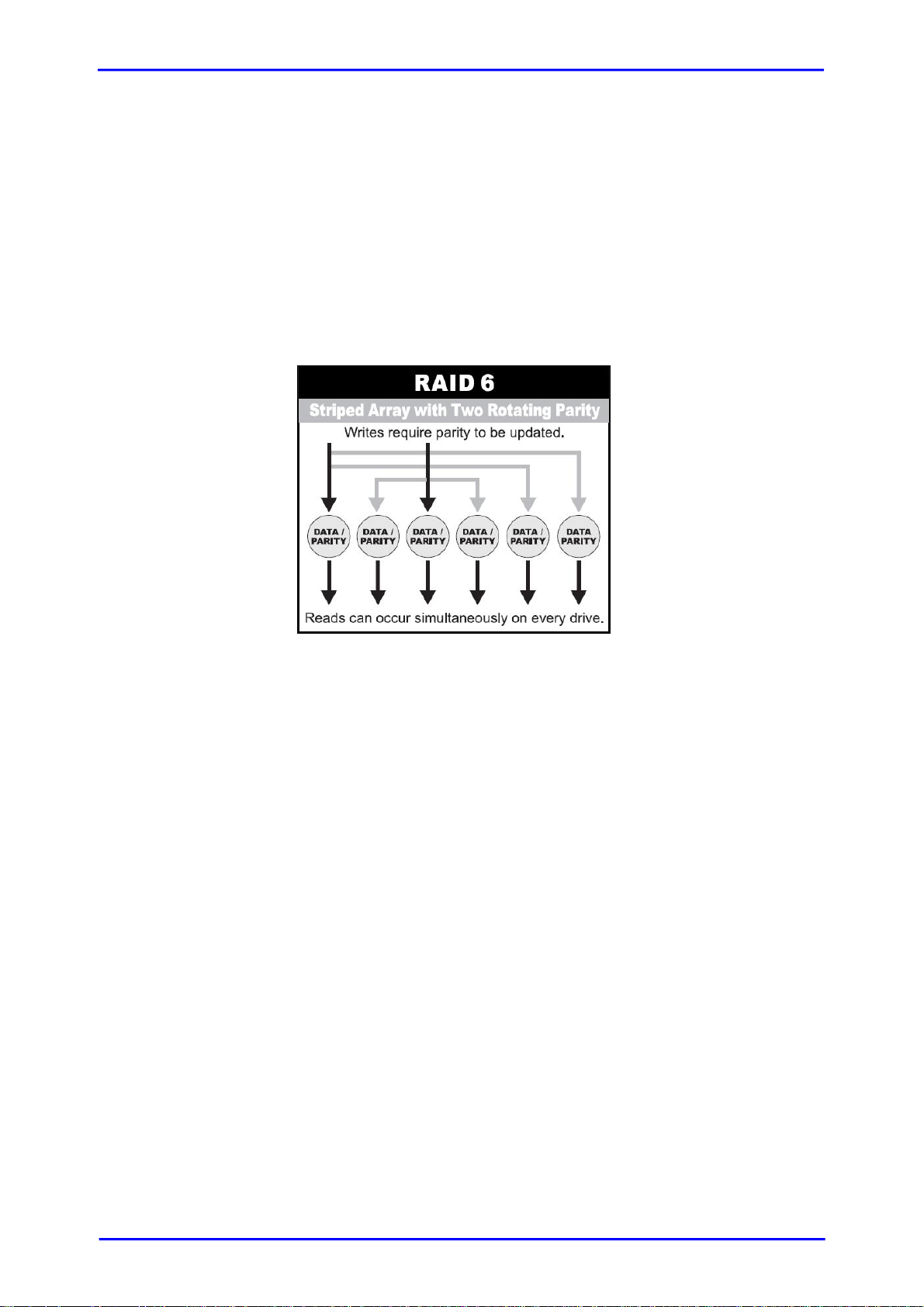
Dual-level RAID achieves a balance between the increased data availability inherent
in RAID 1 and RAID 5 and the increased read performance inherent in disk striping
(RAID 0). These arrays are sometimes referred to as RAID 0+1 or RAID 10 and RAID
0+5 or RAID 50.
RAID 6 is similar to RAID 5 in that data protection is achieved by writing parity
information to the physical drives in the array. With RAID 6, however, two sets of
parity data are used. These two sets are different, and each set occupies a capacity
equivalent to that of one of the constituent drives. The main advantage of RAID 6 is
High data availability – any two drives can fail without loss of critical data.
In summary:
RAID 0 is the fastest and most efficient array type but offers no fault-tolerance.
RAID 0 requires a minimum of two drives.
RAID 1 is the best choice for performance-critical, fault-tolerant environments.
RAID 1 is the only choice for fault-tolerance if no more than two drives are used.
RAID 3 can be used to speed up data transfer and provide fault-tolerance in single-
user environments that access long sequential records. However, RAID 3 does not
allow overlapping of multiple I/O operations and requires synchronized-spindle
drives to avoid performance degradation with short records. RAID 5 with a small
stripe size offers similar performance.
RAID 5 combines efficient, fault-tolerant data storage with good performance
characteristics. However, write performance and performance during drive failure
is slower than with RAID 1. Rebuild operations also require more time than with
RAID 1 because parity information is also reconstructed. At least three drives are
required for RAID 5 arrays.
RAID 6 is essentially an extension of RAID level 5 which allows for additional f ault
tolerance by using a second independent distributed parity scheme (twodimensional parity). Data is striped on a block level across a set of drives, ju st like
in RAID 5, and a second set of parity is calculated and written across all the drives;
RAID 6 provides for an extremely high data fault tolerance and can sustain
multiple simultaneous drive failures. It is a perfect solution for mission critical
applications.
[12]
Page 13
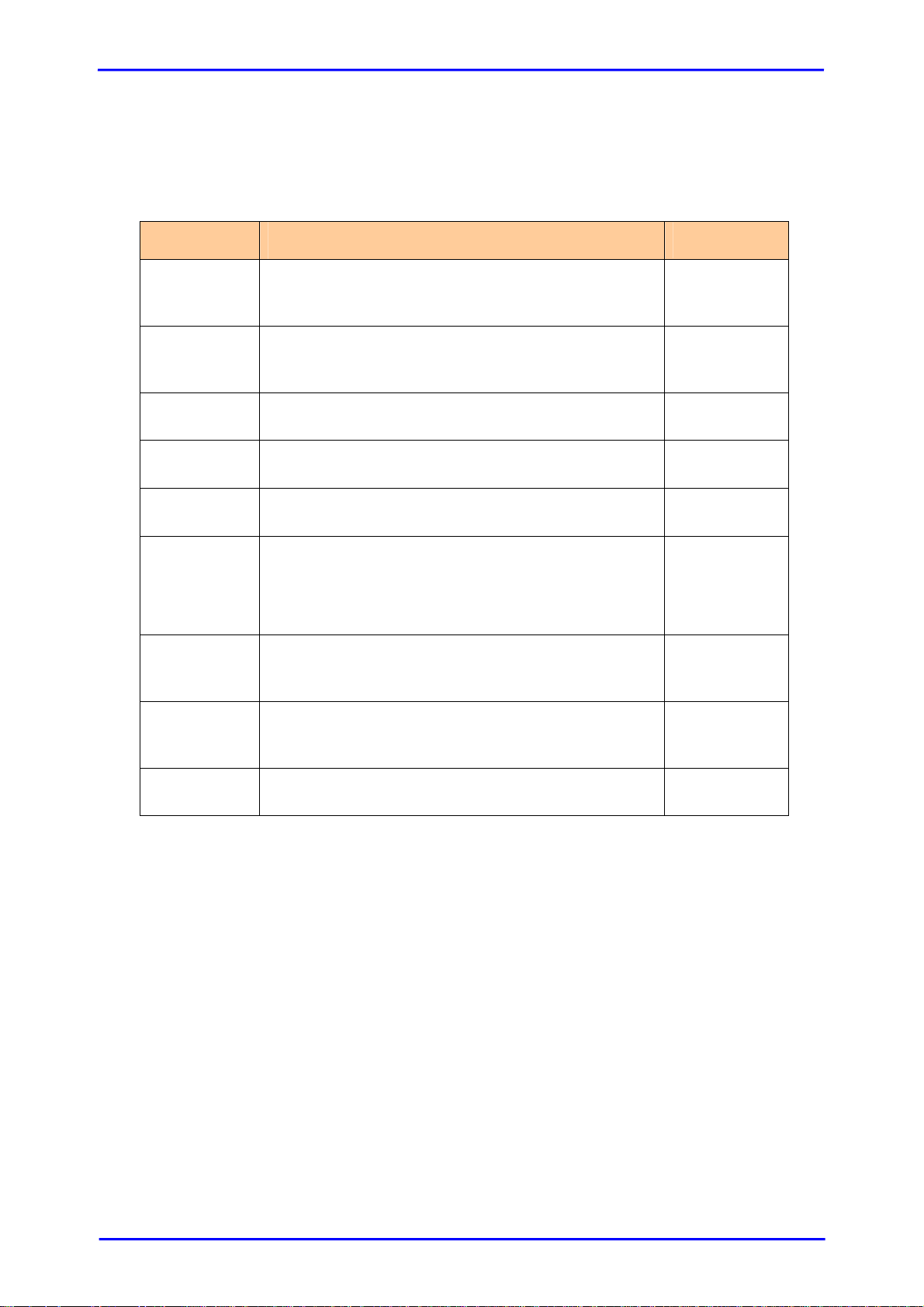
RAID Management
The subsystem can implement several different levels of RAID technology. RAID levels
supported by the subsystem are shown below.
RAID Level Description
Block striping is provide, which yields higher
0
1
performance than with individual drives. There is
no redundancy.
Drives are paired and mirrored. All data is 100%
duplicated on an equivalent drive. Fully
redundant.
Min. Drives
1
2
N-way
mirror
3
5
6
0 + 1
10
JBOD
Extension of RAID 1 level. It has N copies of the
disk.
Data is striped across several physical drives.
Parity protection is used for data redundancy.
Data is striped across several physical drives.
Parity protection is used for data redundancy.
Data is striped across several physical drives.
Parity protection is used for data redundancy.
Requires N+2 drives to implement because of
two-dimensional parity scheme
Mirroring of the two RAID 0 disk arrays. This
level provides striping and redundancy through
mirroring.
Striping over the two RAID 1 disk arrays. This
level provides mirroring and redundancy through
striping.
The abbreviation of “Just a Bunch Of Disks”.
JBOD needs at least one hard drive.
N
3
3
4
4
4
1
[13]
Page 14
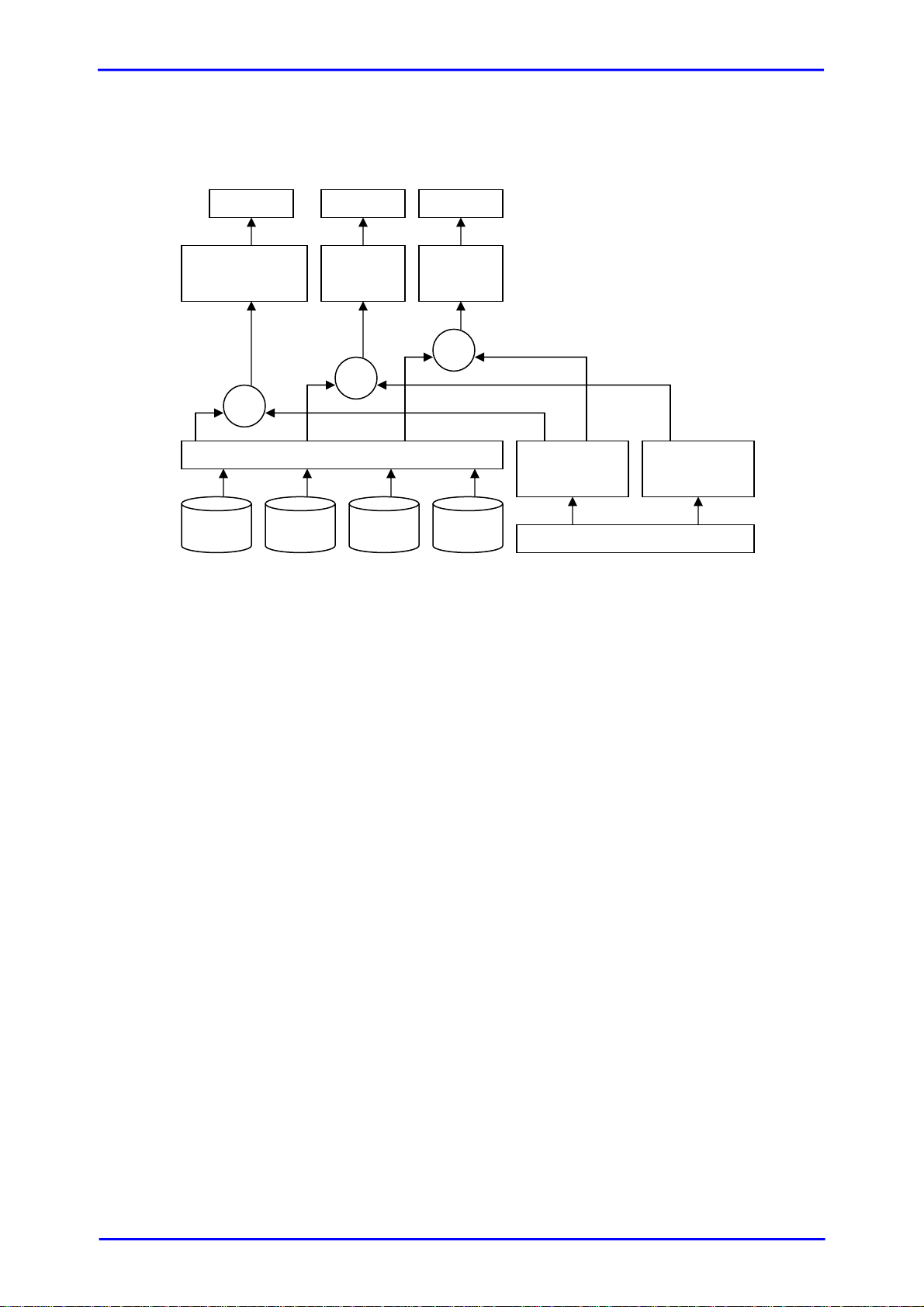
1.5 Volume Relationship Diagram
This diagram shows how the volume structure of the iSCSI RAID subsystem is
designed. It describes the relationship of RAID components. One RG (RAID group)
consists of a set of VDs (Virtual disk) and owns one RAID level attribute. Each RG can
be divided into several VDs. The VDs in one RG share the same RAID level, but may
have different volume capacity. Each VD will be associated with one specific CV (Cache
Volume) to execute the data transaction. Each CV can have different cache memory
size by user’s modification/setting. LUN (Logical Unit Number) is a unique identifier, in
which users can access through SCSI commands.
VD 1 VD 2 VD 3
+
+
+
PD 2 PD 3 DS PD 1
Global CV
Dedicated
CV
[14]
Page 15

Chapter 2 Getting Started
2.1 Packaging, Shipment and Delivery
Before removing the subsystem from the shipping carton, you should visually
inspect the physical condition of the shipping carton.
Unpack the subsystem and verify that the contents of the shipping carton are
all there and in good condition.
Exterior damage to the shipping carton may indicate that the contents of the
carton are damaged.
If any damage is found, do not remove the components; contact the dealer
where you purchased the subsystem for further instructions.
2.2 Unpacking the Subsystem
The package contains the following items:
• iSCSI RAID subsystem unit
• One power cord
• Three Ethernet LAN cables
• One RS232 null modem cable (phone jack to DB9)
• One UPS cable (phone jack to DB9)
• Installation Reference Guide
• Spare screws, etc.
If any of these items are missing or damaged, please contact your dealer or sales
representative for assistance.
[15]
Page 16
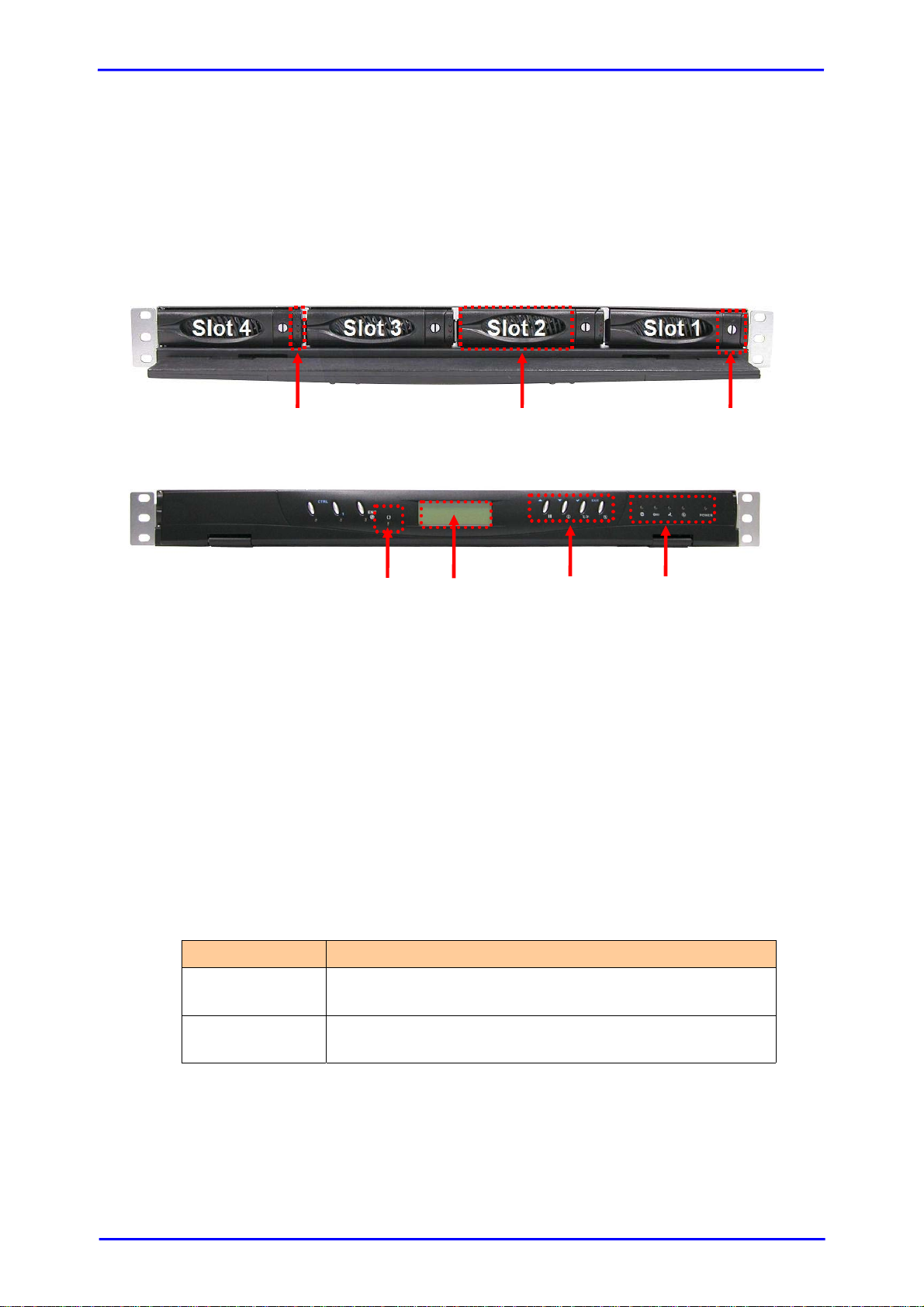
2.3 Identifying Parts of the iSCSI RAID Subsystem
The illustrations below identify the various parts of the subsystem.
2.3.1 Front View
4 5 6 7
1 Carrier Open Button – Use this to open the disk tray. Press the button to
open. This button also shows the Lock Indicat or.
When the Lock Groove is horizontal, this indicates that the Drive Tray is
locked. When the Lock Groove is vertical, the Drive Tray is unlocked. Lock
and unlock the Drive Trays by u sing a flat-h ead screw d river.
2 Tray Lever – Use this to pull out the disk tray.
3 HDD Status Indicator
Every Drive Tray contains two LEDs for displaying the HDD status.
Parts
HDD Status
LED
HDD Access
LED
4 Activity LED – This LED will be blinking Blue when the controller is busy or
data is being accessed.
Green LED indicates power is on and hard drive status
is good for this slot. Red LED indicates no hard drive.
LED will blink blue when the hard drive is being
accessed.
Function
[16]
Page 17
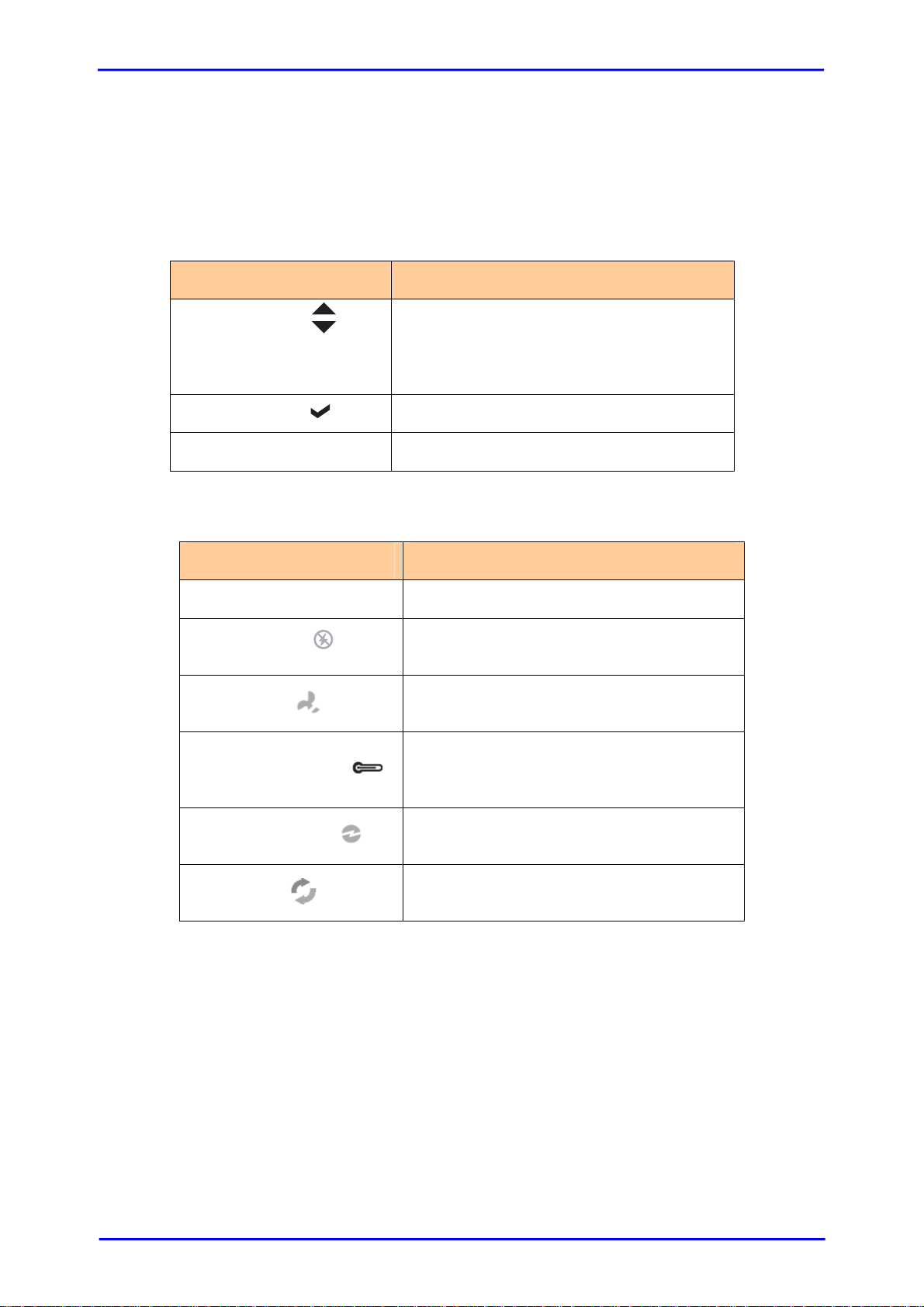
5 LCD Display Panel
6 LCD Control Module (LCM)
Use the function keys to navigate through the menu options available in the
LCM.
Parts Function
Up and Down
Arrow buttons
Select button
Exit button EXIT
7 Environment Status LEDs
Parts Function
Power LED Green LED indicates power is ON.
Power Fail LED
Fan Fail LED
Over Temperature LED
Voltage Warning LED
Access LED
Use the Up or Down arrow keys to go
through the information on the LCD
screen. This is also used to move
between each menu when you configure
the subsystem.
This is used to enter the option you have
selected.
Press this button to return to the
previous menu.
If a redundant power supply unit fails, this LED
will turn to RED and alarm will sound.
When a fan fails, this LED will turn red and an
alarm will sound.
If temperature irregularities in the system
occurs (HDD slot temperature over 45°C), this
LED will turn RED and alarm will sound.
An alarm will sound warning of a voltage
abnormality and this LED will turn red.
This LED will blink blue when the RAID
controller is busy / active.
[17]
Page 18
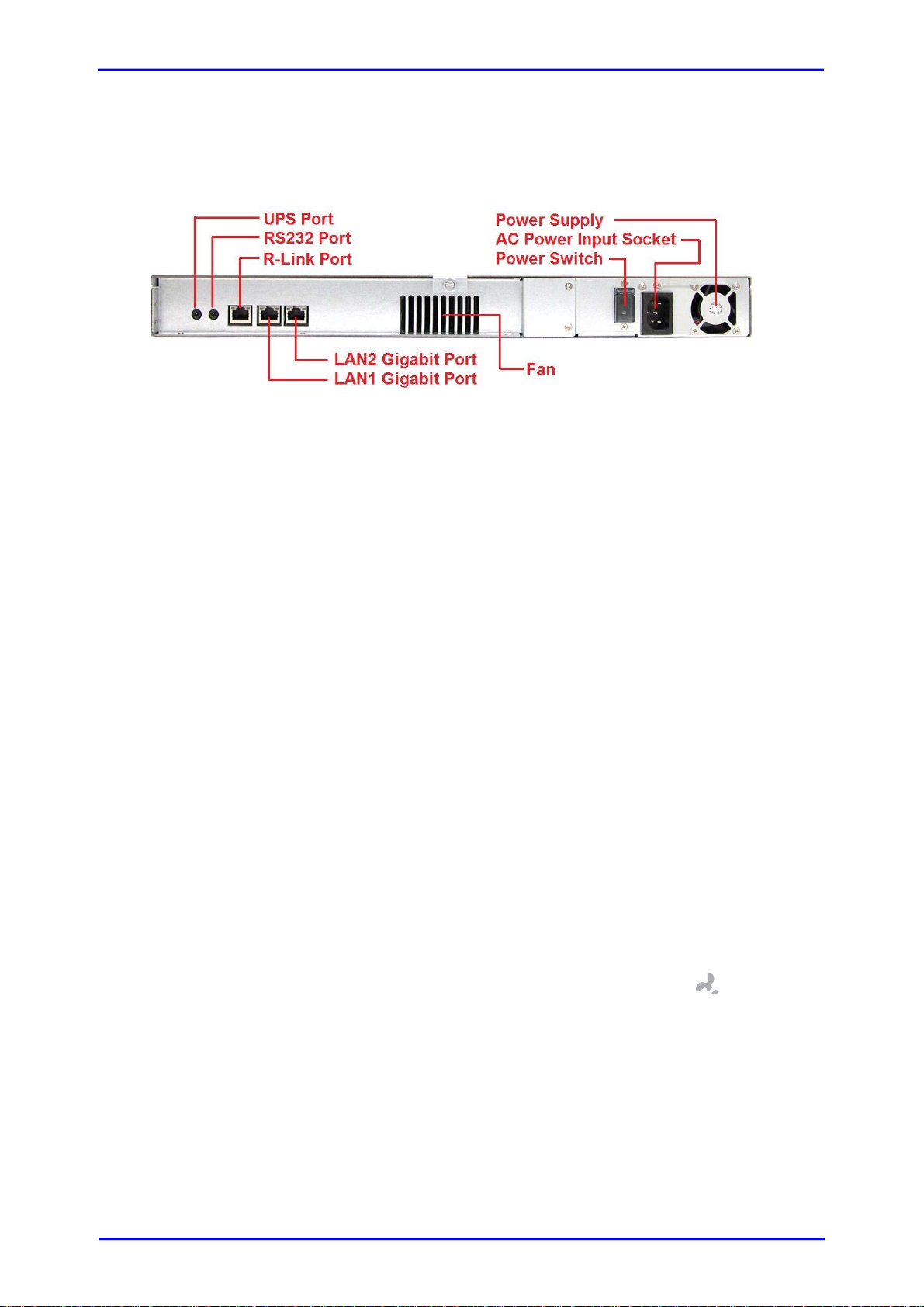
2.3.2 Rear View
1. Uninterruptible Power Supply (UPS) Port (APC Smart UPS only)
The subsystem may come with an optional UPS port allowing you to connect a APC
Smart UPS device. Connect the cable from the UPS device to the UPS port located at
the rear of the subsystem. This will automatically allow th e subsystem to use the
functions and features of the UPS.
2. RS232 Port
The subsystem is equipped with an RS232 serial port allowing you to connect a PC or
terminal. Use the null modem cable to
3. R-Link Port: Remote Link through RJ-45 Ethernet for remote management
The subsystem is equipped with one 10/100 Ethernet RJ45 LAN port. Use web browser
to manage the RAID subsystem through Ethernet for remote configuration and
monitoring.
4. LAN1 / LAN2 Gigabit Ports
The subsystem is equipped with two Gigabit data ports for connecting to the network.
5. Cooling Fan
One blower fan is located at the rear of the subsystem. It provides sufficient airflow
and heat dispersion inside the chassis. In case a fan fails to function, the “
fail LED will turn red and an alarm will sound.
” Fan
6. Power Switch
Use this to power on the system.
[18]
Page 19
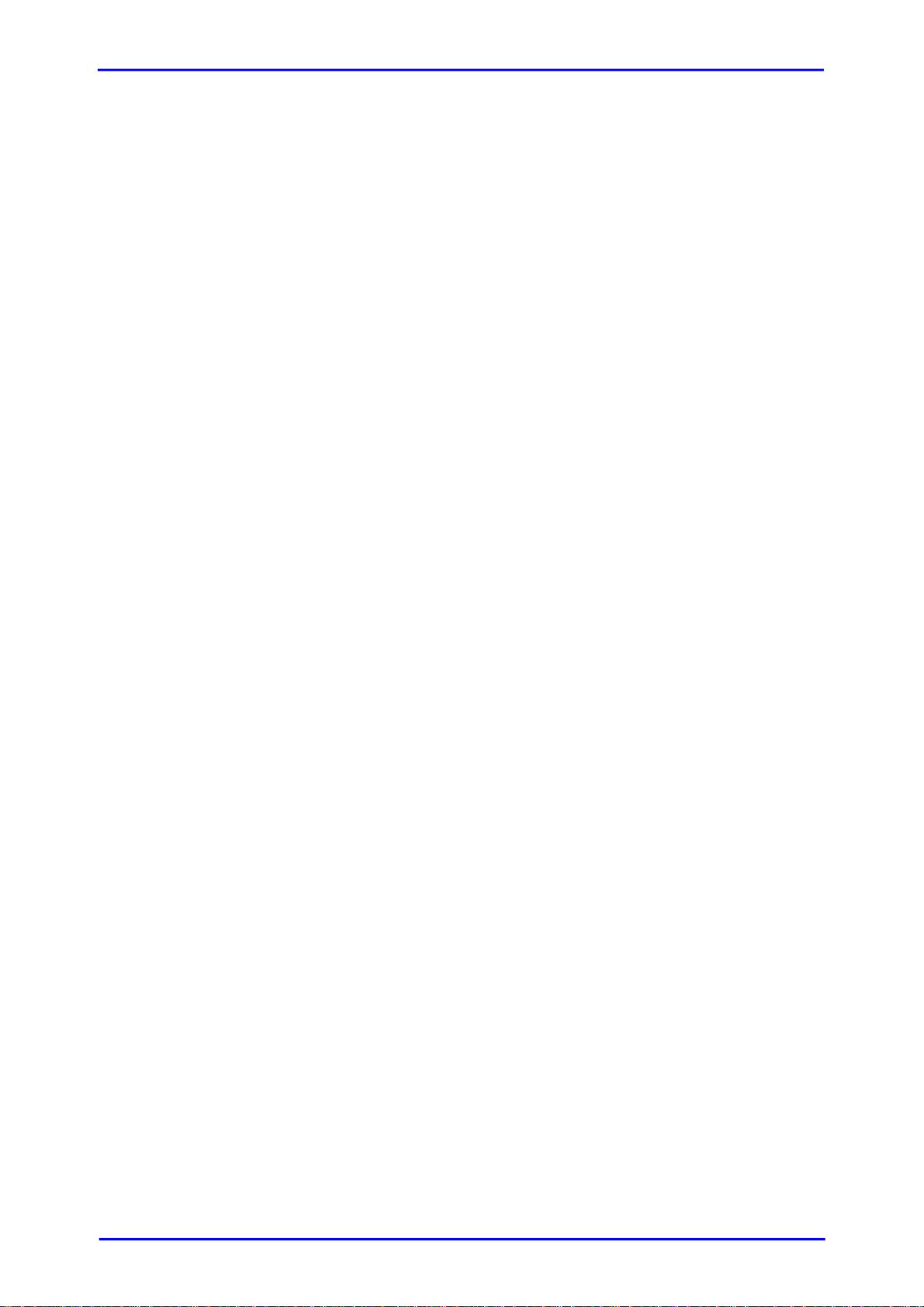
2.4 Connecting the iSCSI RAID Subsystem to Your Network
To connect the iSCSI unit to the network, insert the cable that came with the unit
into the Gigabit network port (LAN1) on the back of iSCSI unit. Insert the other
end into a Gigabit BASE-T Ethernet connection on your network hub or switch. You
may connect the other network port LAN2 if needed.
For remote management of the iSCSI RAID subsystem, connect the R-Link port to
your network.
2.5 Powering On
1. Plug in the power cord into the AC Power Input Socket located at the rear of
the subsystem.
2. Turn on the Power Switch.
3. The Power LED on the front Panel will turn green.
[19]
Page 20
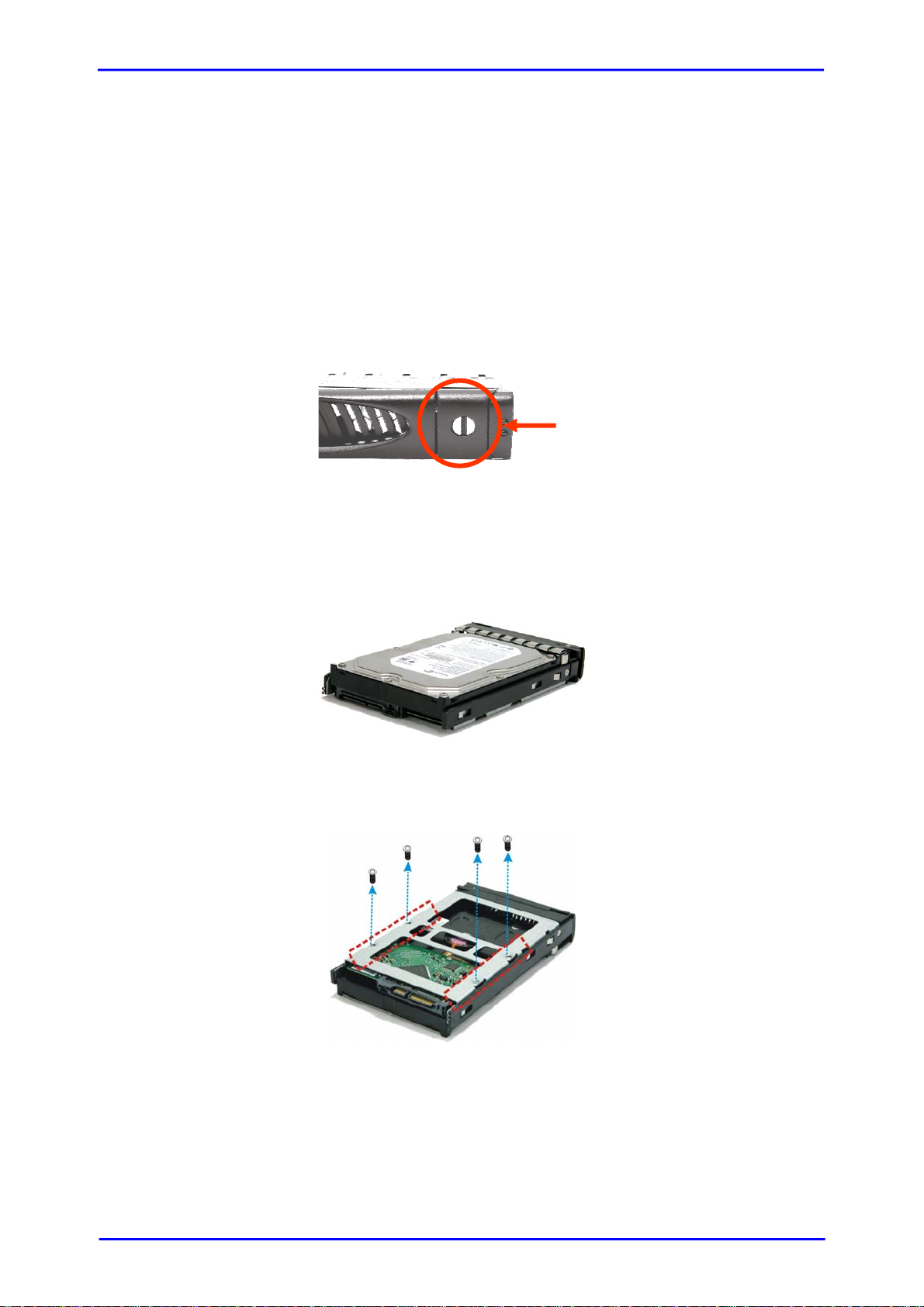
2.6 Installing Hard Drives
The expansion chassis supports hot-swapping allowing you to install or replace a
hard drive while the subsystem is running.
Each Drive Carrier has a locking mechanism. When the Lock Groove is horizontal,
this indicates that the Drive Carrier is locked. When the Lock Groove is vertical,
the Drive Carrier is unlocked. Lock and unlock the Drive Carriers by using a flathead screw driver. The Lock Grooves are located on the carrier open button.
a. Press the Carrier Open button and the Drive Carrier handle will flip open.
b. Pull out an empty disk tray. Pull the lever handle outwards to remove the
carrier from the enclosure.
c. Place the hard drive in the disk tray. Make sure the holes of the disk tray
align with the holes of the hard drive.
Carrier
Open
Button
d. Install the mounting screws on the bottom part to secure the drive in the
disk tray.
e. Slide the tray into a slot.
f. Close the lever handle until you hear the latch click into place.
[20]
Page 21
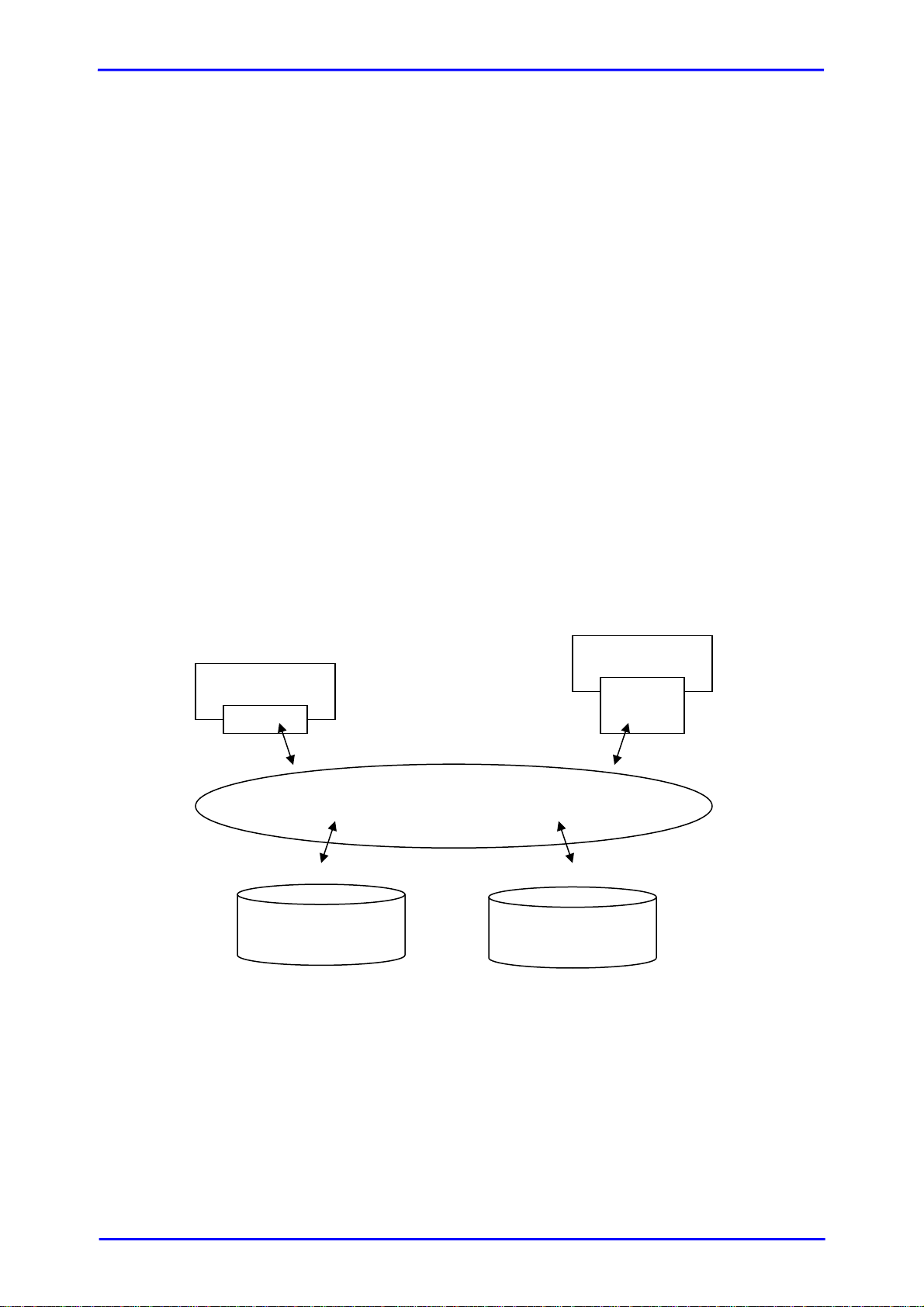
2.7 iSCSI Introduction
iSCSI (Internet SCSI) is a protocol which encapsulates SCSI (Small Computer
System Interface) commands and data in TCP/IP packets for linking storage
devices with servers over common IP infrastructures. iSCSI provides high
performance SANs over standard IP networks like LAN, WAN or the Internet.
IP SANs are true SANs (Storage Area Networks) which allow few of servers to
attach to an infinite number of storage volumes by using iSCSI over TCP/IP
networks. IP SANs can scale the storage capacity with any type and brand of
storage system. In addition, using any type of network (Ethernet, Fast Ethernet,
Gigabit Ethernet) and combining operating systems (Microsoft Windows, Linux,
Solaris, …etc.) within the SAN network. IP-SANs also include mechanisms for
security, data replication, multi-path and high availability.
Storage protocol, such as iSCSI, has “two ends” in the connection. These ends are
the initiator and the target. In iSCSI w e call them iSCSI initiator and iSCSI target.
The iSCSI initiator requests or initiates any iSCSI communication. It requests all
SCSI operations like read or write. An initiator is us ually lo cated on the host /s erver
side (either an iSCSI HBA or iSCSI SW initiator).
The iSCSI target is the storage device itself or an appliance which controls and
serves volumes or virtual volumes. The target is the device w hich performs SCSI
commands or bridges it to an attached storage device. iSCSI targets can be disks,
tapes, RAID arrays, tape libraries, and etc.
The host side needs an iSCSI initiator. The initiat or is a driver which handles the
SCSI traffic over iSCSI. The initiator can be software or hardware (HBA). Please
refer to the certification list of iSCSI HBA(s) in Appendix A. OS native initiators or
other software initiators use the standard TCP/IP stack and Ethernet hardware,
while iSCSI HBA(s) use their own iSCSI and TCP/IP stacks on board.
Hardware iSCSI HBA(s) would provide its initiator tool. Please refer to the vendors’
HBA user manual. Microsoft, Linux and Mac provide software iSCSI initiator
driver. Below are the available links:
Host 1
(initiator)
iSCSI device 1
(target)
IP SAN
iSCSI device 2
(target)
Host 2
(initiator)
iSCSI
HBA
[21]
Page 22
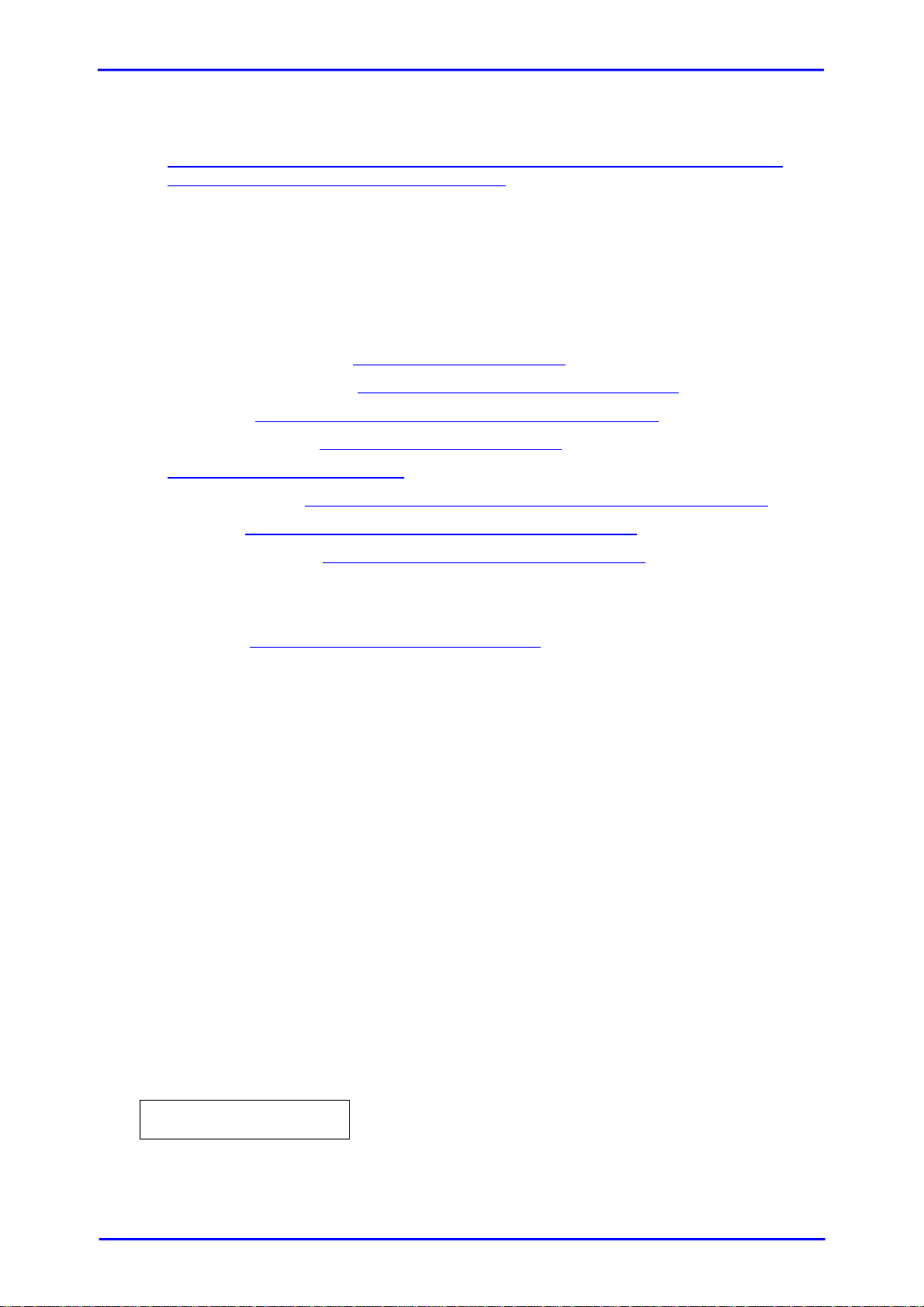
1. Link to download the Microsoft iSCSI software initiator:
http://www.microsoft.com/downloads/details.aspx?FamilyID=12cb3c1a-15d64585-b385-befd1319f825&DisplayLang=en
Please refer to Appendix D for Microsoft iSCSI initiator installation procedure.
2. Linux iSCSI initiator is also available. For different kernels, there are different
iSCSI drivers. If you need the latest Linux iSCSI initiator, please visit OpeniSCSI project for most update information. Linux-iSCSI (sfnet) and Open-iSCSI
projects merged in April 11, 2005.
Open-iSCSI website: http://www.open-iscsi.org/
Open-iSCSI README: http://www.open-iscsi.org/docs/README
Features: http://www.open-iscsi.org/cgi-bin/wiki.pl/Roadmap
Support Kernels: http://www.open-iscsi.org/cgi-
bin/wiki.pl/Supported_Kernels
Google groups: http://groups.google.com/group/open-iscsi/threads?gvc=2
http://groups.google.com/group/open-iscsi/topics
Open-iSCSI Wiki: http://www.open-iscsi.org/cgi-bin/wiki.pl
3. ATTO iSCSI initiator is available for Mac.
Website: http://www.attotech.com/xtend.html
2.8 Management Methods
There are three management methods to manage the iSCSI RAID subsystem, describe
in the following:
2.8.1 Web GUI
The iSCSI RAID subsystem supports graphical user interface to manage the
system. Be sure to connect LAN cable to your R-Link port. The default setting of
management port IP is DHCP and the DHCP address displays on LCM; user can
check LCM for the IP first, then open the browser and type the DHCP address:
(The DHCP address is dynamic and user may need to check every time after
reboot again.) When DHCP service is not available, the subsys tem uses zero config
(Zeroconf) to get an IP address.
Example on LCM, the subsystem gets a DHCP address 192.168.10.50 from DHCP
server.
192.168.10.50
iSCSI-Model-Name ←
[22]
Page 23
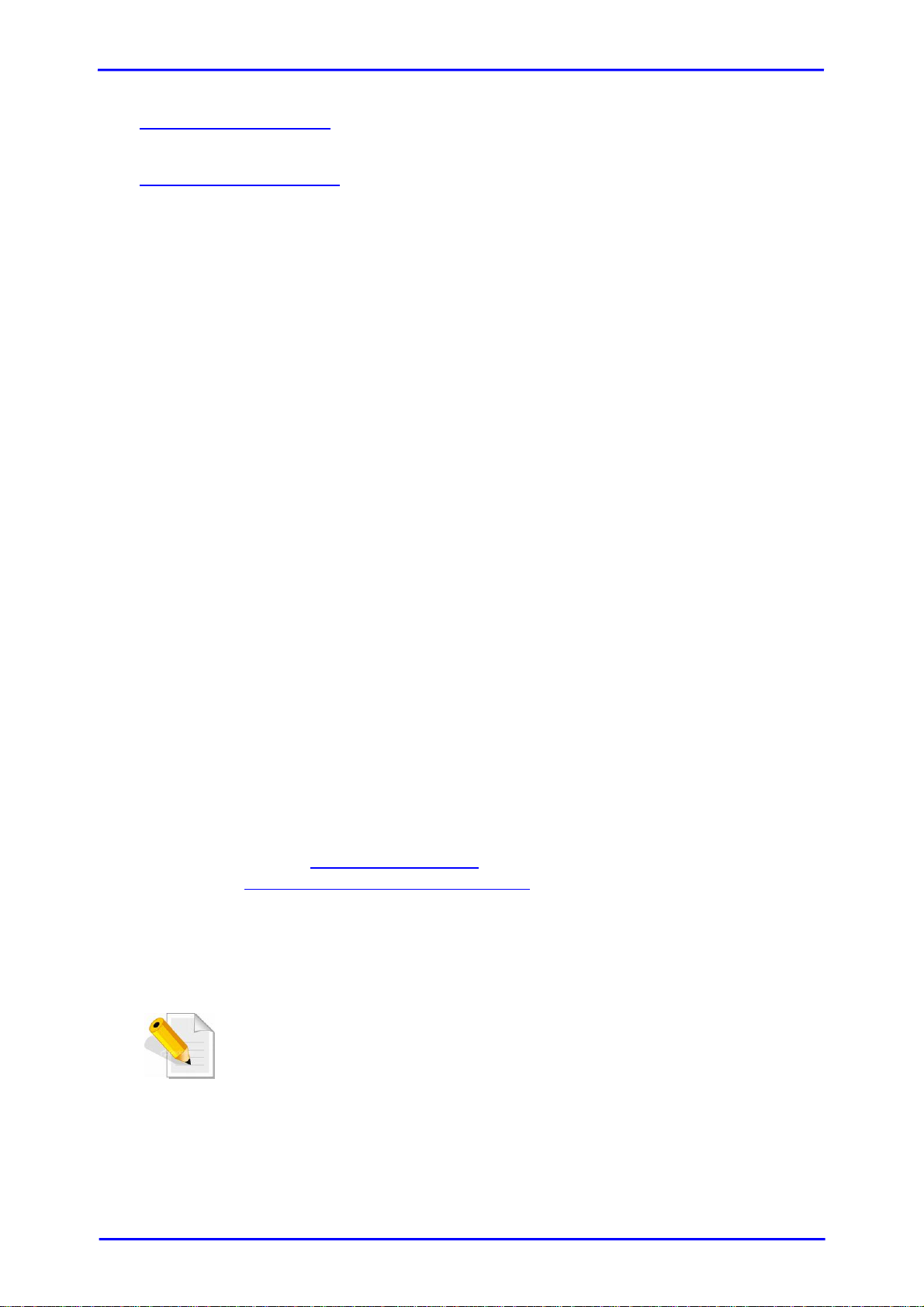
http://192.168.10.50
or
https://192.168.10.50
(SSL). Please be aware of the https function is slower than http.)
Click any function at the first time; it will pop up a dialog to auth enticate current
user.
Login name: admin
Default password: 00000000
Or login with the read-only account which only allows seeing the configuration and
cannot change setting.
Login name: user
Default password: 1234
(https: connection with encrypted Secure Sockets Layer
2.8.2 Console Serial Port
Use NULL modem cable to connect console port.
The console setting is baud rate: 115200, 8 bits, 1 stop bit, and no parity.
Terminal type: vt100
Login name: admin
Default password: 00000000
2.8.3 Remote Control – Secure Shell
SSH (secure shell) is required for the iSCSI RAID subsystem to remote login. The
SSH client software is available at the following w eb site:
SSHWinClient WWW: http://www.ssh.com/
Putty WWW: http://www.chiark.greenend.org.uk/
Host name: 192.168.10.50 (Please check your DHCP address for this field.)
Login name: admin
Default password: 00000000
NOTE: The iSCSI RAID series only support SSH for remote
control. For using SSH, the IP address and the password is
required for login.
[23]
Page 24
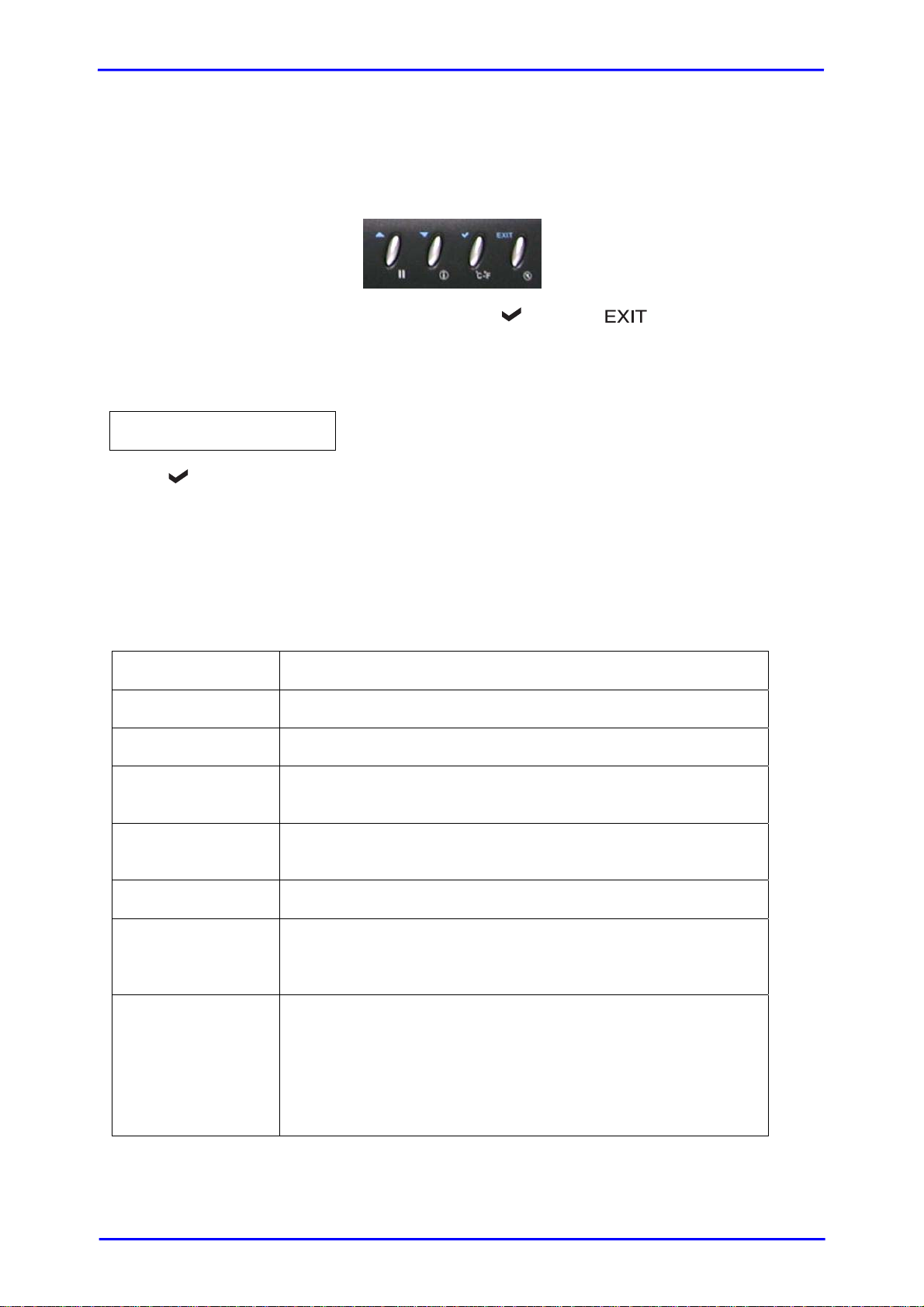
2.9 Enclosure
2.9.1 LCD Control Module (LCM)
There are four buttons to control the subsystem LCM (LCD Control Module). These are:
c(Up) d(Down)
After booting up the system, the following screen shows management port IP and
model name:
192.168.10.50
iSCSI-Model-Name ←
Press “
“Quick Install”, Volume Wizard”, “View IP Setting”, “Change IP Config” and
“Reset to Default” will rotate by pressing c (up) and d (down).
When there is WARNING or ERROR level of event (LCM default filter), the LCM shows
the event log to give users more detail from front panel too.
The following table is function description.
”, the LCM functions “System Info,”, “Alarm Mute”, “Reset/Shutdown”,
(Enter) (Escape)
System Info View System information of Firmware Version & RAM Size.
Alarm Mute Mute alarm when error occurs.
Reset/Shutdown Reset or shutdown controller.
Quick Install Quick three steps to create a volume. Please refer to
section 3.3 for operation in web UI.
Volume Wizard Smart steps to create a volume. Please refer to next
chapter for operation in web UI.
View IP Setting Display current IP address, subnet mask, and gateway.
Change IP
Config
Reset to Default Reset to default sets password to default: 00000000, and
Set IP address, subnet mask, and gateway. There are 2
selections, DHCP (Get IP address from DHCP server) or set
static IP.
set IP address to default as DHCP setting.
Default IP address: 192.168.10.50 (DHCP)
Default subnet mask: 255.255.255.0
Default gateway: 192.168.10.254
[24]
Page 25
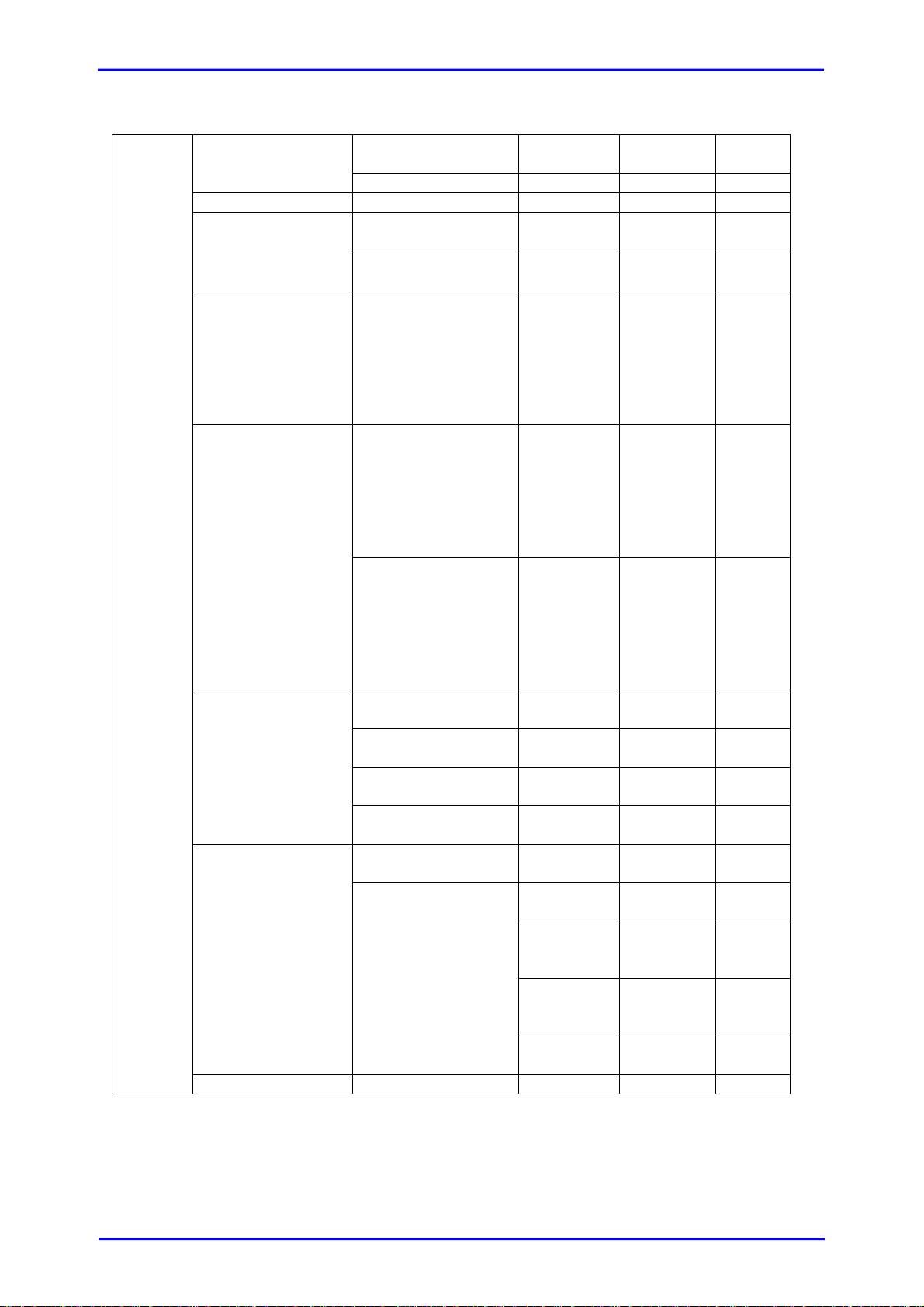
The following is the LCM menu hierarchy.
[Firmware
[System Info.]
[RAM Size]
[Alarm Mute] [cYes Nod]
[Reset/Shutdown]
[Shutdown]
[Quick Install]
RAID 0+1
[Volume Wizard]
proIPS
cd
[View IP Setting]
[Change IP
Config]
[Reset to Default] [cYes Nod]
WARNING: Before power off, it is better to execute “Shutdown”
to flush the data from cache to physical disks.
RAID 0+1
[JBOD x]
RAID 0+1
[IP Config]
[Static IP]
[IP Address]
[192.168.010.050]
[IP Subnet Mask]
[255.255.255.0]
[IP Gateway]
[192.168.010.254]
[Static IP]
Version]
[Reset]
RAID 0
RAID 1
RAID 3
RAID 5
RAID 6
xxx GB
[Local]
RAID 0
RAID 1
RAID 3
RAID 5
RAID 6
RAID 0
RAID 1
RAID 3
RAID 5
RAID 6
[DHCP]
[cYes
Nod]
[cYes
]
Nod
[Apply
The
Config]
[c (Yes
Nod]
[Apply
[Use
default
algorithm]
[Volume
Size]
xxx GB
The
Config]
[cYes
Nod]
[Apply
[new x
disk] c d
xxx BG
Adjust
Volume
Size
The
Config]
[cYes
Nod]
[cYes
Nod]
[IP
Address]
[IP Subnet
Mask]
[IP
Gateway]
[Apply IP
Setting]
Adjust IP
address
Adjust
Submask
IP
Adjust
Gateway
IP
[cYes
Nod]
[25]
Page 26
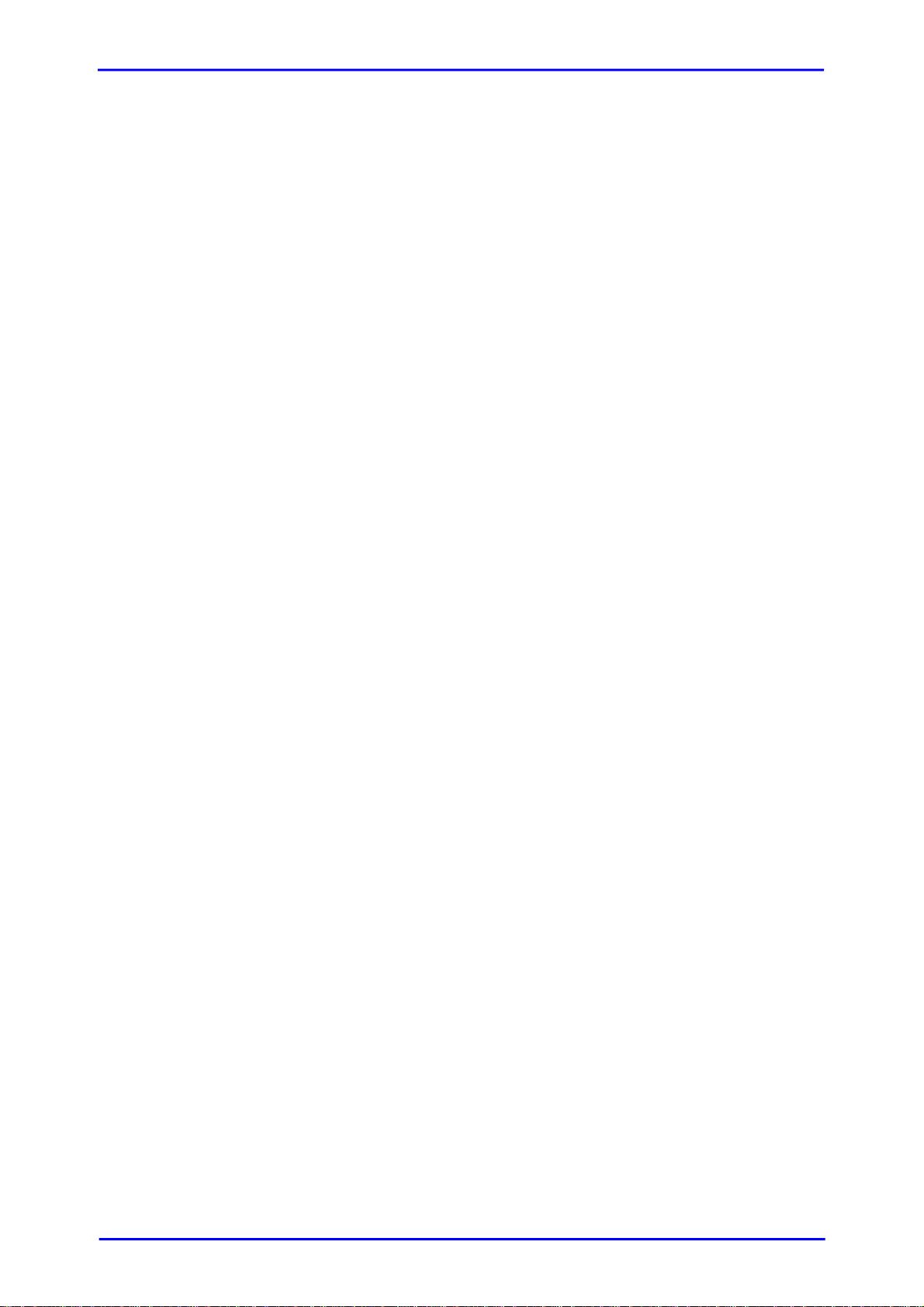
2.9.2 System Buzzer
The system buzzer features are described as follows:
1. The system buzzer alarms 1 second when system boots up successfully.
2. The system buzzer alarms continuously when there is error level event
happened. The alarm will be stopped after mute.
3. The alarm will be muted automatically when the error situation is resolved.
E.g., when RAID 5 is degraded and alarm sounds immediately, after user
changes/adds one physical disk for rebuilding, and when the rebuilding is
done, the alarm will be muted automatically.
[26]
Page 27
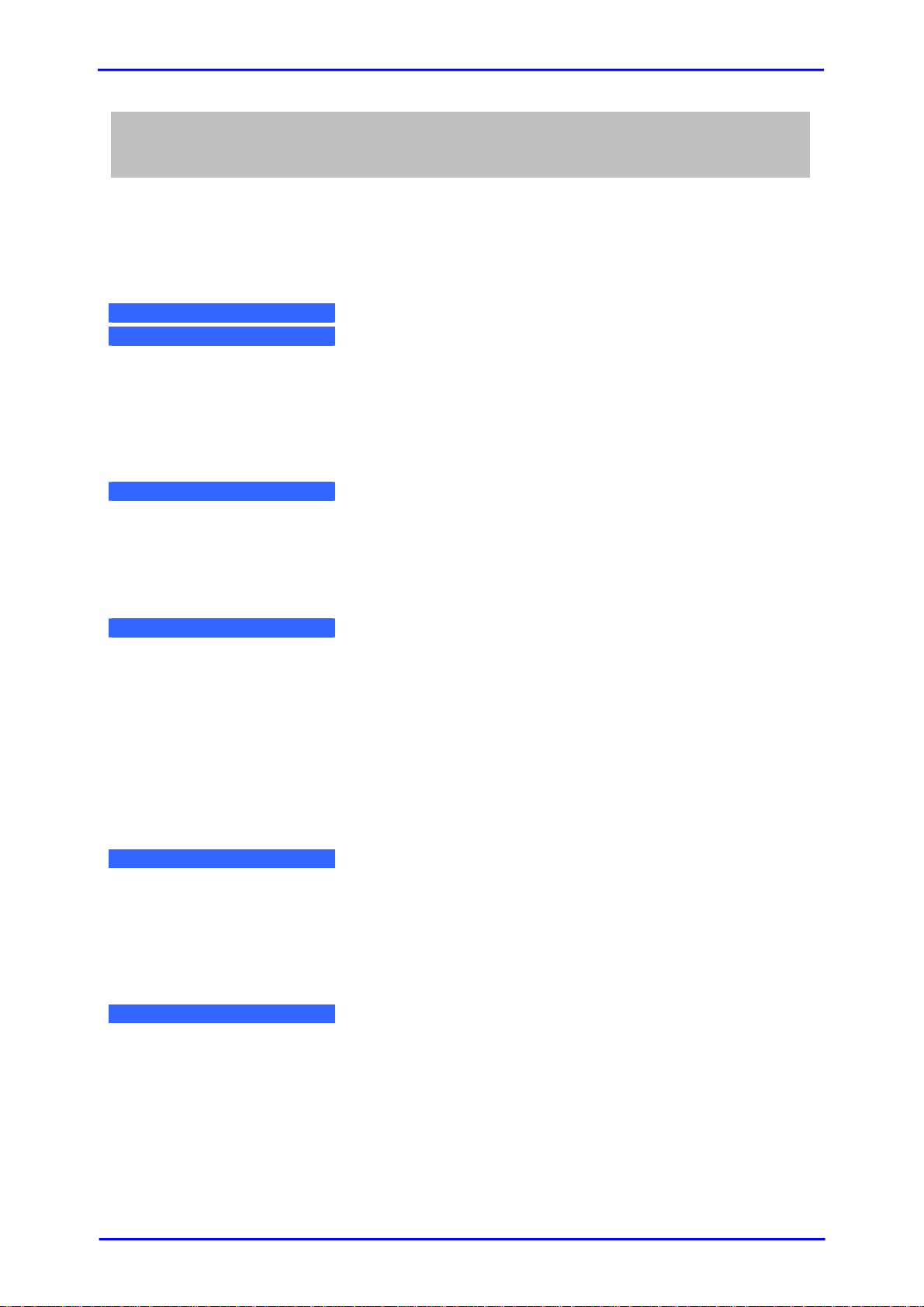
Chapter 3 Web GUI Guideline
3.1 iSCSI RAID Subsystem GUI Hierarchy
The below table is the hierarchy of the subsystem GUI.
Quick installation
System configuration
System setting
IP address
Login setting
Mail setting
Notification
setting
iSCSI configuration
Entity property
NIC
Node
Session
CHAP account
Volume configuration
Volume create
wizard
Physical disk
RAID group
Virtual disk
Logical unit
Enclosure management
SES
configuration
Hardware
monitor
S.M.A.R.T.
UPS
Maintenance
System
information
Upgrade
Reset to
default
Import and
export
Event log
Æ
Step 1 / Step 2 / Confirm
Æ
System name / Date and time
Æ
MAC address / Address / DNS / port
Æ
Login configuration / Admin password / User
password
Æ
Mail
Æ
SNMP / Messenger / System log server / Event
log filter
Æ
Entity name / iSNS IP
Æ
IP settings for iSCSI ports / Become default
gateway / Enable jumbo frame
Æ
Create / Authenticate / Rename / User / Delete
Æ
Session information / Delete
Æ
Create / Delete
Step 1 / Step 2 / Step 3 / Step 4 / Confirm
Æ
Set Free disk / Set Global spare / Set
Dedicated spare / Set property / More
information
Æ
Create / Migrate / Activate / Deactivate / Scrub
/ Delete / Set disk property / More information
Æ
Create / Extend / Scrub / Delete / Set property
/ Attach LUN / Detach LUN / List LUN / More
information
Æ
Attach / Detach
Æ
Enable / Disable
Æ
Auto shutdown
Æ
S.M.A.R.T. information
Æ
UPS Type / Shutdown battery level / Shutdown
delay / Shutdown UPS
Æ
System information
Æ
Browse the firmware to upgrade / Export
configuration
Æ
Sure to reset to factory default?
Æ
Import/Export / Import file
Æ
Download / Mute / Clear
[27]
Page 28
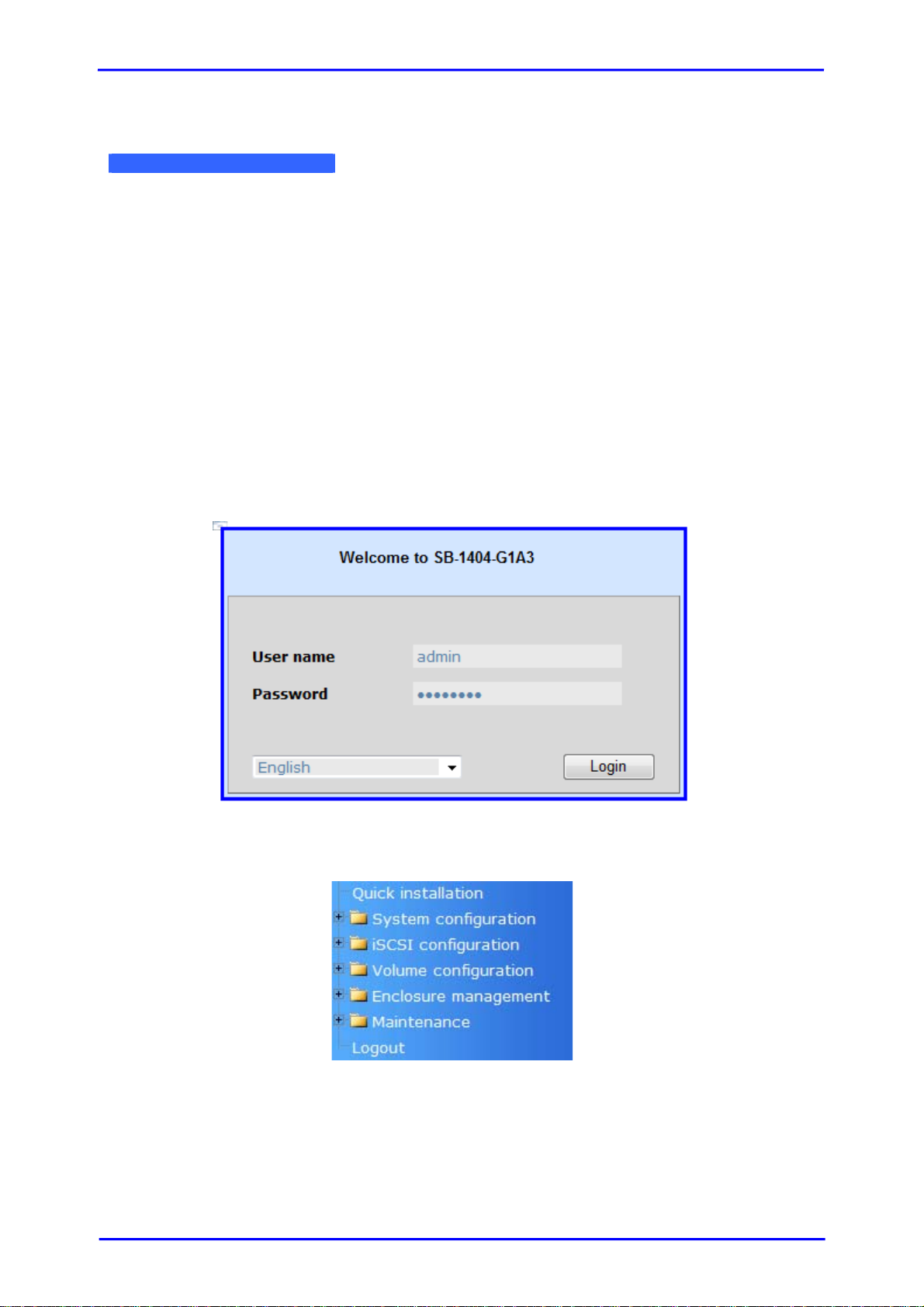
Reboot and
shutdown
Logout Sure to logout?
Æ
Reboot / Shutdown
3.2 Login
The iSCSI RAID subsystem supports graphical user interface (GUI) to operate the
system. Be sure to connect the LAN cable. The default IP setting is DHCP; open web
browser and enter:
http://192.168.10.50 (Please check the DHCP address first on LCM)
Click any function at the first time; it will pop up a dialog for authentication.
Login name: admin
Default password: 00000000
After login, you can choose the function blocks on the left side of window to do
configuration.
[28]
Page 29

3.2.1 Language
Before clicking the Login button, you can change the GUI language if needed. There
are 4 options to select: English, Simplified Chinese, German, and Fr ench.
3.2.2 Status Indicators
There are six indicators at the top-right corner.
1.
2.
3.
4.
5.
6.
RAID light: Green means RAID works well. Red represents RAID
failure happening.
Temperature light: Green is normal. Red represents abnormal
temperature.
Voltage light: Green is normal. Red represents abnormal voltage
status.
UPS light: Green is normal. Red represents abnormal UPS status.
Fan light: Green is normal. Red represents abnormal fan status.
Power light: Green is normal. Red represents abnormal power status.
[29]
Page 30

3.3 Quick Install
It is easy to use “Quick install” to create a volume. It uses whole physical disks to
create a RG. The system will calculate maximum spaces on RAID levels 0/1/3/5/6/0+1.
“Quick install” will occupy all residual RG space for one VD, and it has no space for
spare disk. If spare disk is needed, please create RG and VD manually. If some
physical disks are already used in another RG, “Quick install” can not be used
because the function is valid only when all physical disks in the system are free.
Step 1: Select “Quick install” then choose the RAID level. After choosing the RAID
level, click the
Step 2: Confirm page. If all setups are correct, click
newly created VD will be shown.
You can start to use the system now.
button. It will link to another page.
. Then a
In the screenshot above, a RAID 0 RG named “QUICK53542” and a VD named
“QUICK86938”, both of which are named by the system itself, has total
available size of 3725GB.
[30]
Page 31

3.4 System Configuration
“System configuration” is designed for setting up the “System setting”, “IP
address”, “Login setting”, “Mail setting”, and “Notification setting”.
[31]
Page 32

3.4.1 System Setting
Select “System setting” to change system name and date. Default system name is
the model name, e.g.: SB-1404-G1A3.
Check “Change date and time” option to set up the current date, time, and time
zone before using, or synchronize time from NTP (Network Time Protocol) server.
[32]
Page 33

3.4.2 IP Address
Select “IP address” to change IP address for remote administration usage. There are
2 options, DHCP (Get IP address from DHCP server) or Static (static IP). The default
setting is DHCP enabled. User can change the HTTP, HTTPS, and SSH port number
when the default port number is not allowed on host/server.
[33]
Page 34

3.4.3 Login Setting
Select “Login setting” to set single admin login, set the auto logout timing, and
change admin or user password. The single admin login can prevent multiple users to
access the same iSCSI RAID system at the same time.
1. Auto logout: The options are (1) Disable; (2) 5 minutes; (3) 30 minutes; (4)
1 hour. The system will log out automatically when user is inactive for a period
of time.
2. Login lock: Disable/Enable. When the login lock is enabled, the system allows
only one user to login/modify system settings.
Check “Change admin password” or “Change user password” to change admin
or user password. The maximum length of password is 12 characters.
NOTE: The default “user” account is a read-only account which is
allowed only to view the system configurations.
[34]
Page 35

3.4.4 Mail Setting
Select “Mail setting” to enter at most 3 mail addresses for receiving event
notifications. Some mail servers would check “Mail-from address” and need
authentication for anti-spam. Please fill the necessary fields and select “Send test
mail” to check whether the email works fine. User can also select which levels of
event logs are needed to be sent out via Mail. In default settings, only ERROR and
WARNING event logs are enabled.
[35]
Page 36

3.4.5 Notification Setting
You can use “Notification setting” to set up SNMP trap for sending alerts via SNMP,
pop-up messages via Windows Messenger (not MSN), and alerts via syslog protocol,
and set event log filter.
“SNMP” allows up to 3 SNMP trap addresses. Default community is set to “public”.
User can choose the event log levels; the default setting only enables INFO event log
in SNMP. There are many SNMP tools. The following web sites are for your reference:
SNMPc: http://www.snmpc.com/
Net-SNMP: http://net-snmp.sourceforge.net/
[36]
Page 37

Using “Messenger”, user must enable the service “Messenger” in Windows (Start Æ
Control Panel Æ Administrative Tools Æ Services Æ Messenger), and then event logs
can be received. It allows up to 3 messenger addresses. User can choose the event
log levels. Note that in default settings, only the WARNING and ERROR event logs are
enabled.
Using “System log server”, user can choose the facility and the event log level. The
default port of syslog is 514. The default setting enables event level: INFO, WARNING
and ERROR event logs.
There are some syslog server tools. The refer to the following web sites:
WinSyslog: http://www.winsyslog.com/
Kiwi Syslog Daemon: http://www.kiwisyslog.com/
Most UNIX systems build in syslog daemon.
“Event log filter” setting can enable event level on “Pop up events” and “LCM”.
[37]
Page 38

3.5 iSCSI Config
“iSCSI config” selection is for the setup of “Entity Property”, “NIC”, “Node”,
“Session”, and “CHAP account”.
3.5.1 Entity Property
Select “Entity property” to view the entity name of the iSCSI RAID subsystem, and
setup “iSNS IP” for iSNS (Internet Storage Name Service) service. iSNS protocol
allows automated discovery, management and configuration of iSCSI devices on a
TCP/IP network. Using iSNS, it needs to install a iSNS server in SAN. Add an iSNS
server IP address to the iSNS servers list which the iSCSI initiator service can send
queries.
NOTE: The entity name of the iSCSI RAID subsystem cannot be
changed.
[38]
Page 39

3.5.2 NIC
Select “NIC” to change IP addresses of iSCSI data ports. There are two gigabit LAN
ports to transmit data. Each of them must be assigned one IP address in multi-homed
mode.
The screenshot above shows th e 2 iSCS I data ports. Each of them is set to static IP.
LAN1 has Jumbo Frame enabled.
IP settings:
User can change IP address by moving mouse to the gray button of LAN port, click
“IP settings for iSCSI ports”. There are 2 selections, DHCP (Get IP address from
DHCP server) or Static (Static IP address).
Default gateway:
Default gateway can be changed by moving mouse to the gray button of LAN port,
then click “Become default gateway”. There is only one default gateway.
MTU / Jumbo frame:
MTU (Maximum Transmission Unit) size can be enabled by moving mouse to the gray
button of LAN port, click “Enable jumbo frame”.
WARNING: The MTU size of network switch/hub and HBA on
host must be enabled. Otherwise, the LAN connection can not
work properly.
[39]
Page 40

3.5.3 Node
Select “Node” to view the target name for iSCSI node. Press “Authenticate” to
enable CHAP authentication. CHAP is the abbreviation of Challenge Handshake
Authorization Protocol. CHAP is a strong authentication method used in point-to-point
for user login. It’s a type of authentication in which the authentication server sends
the client a key to be used for encrypting the username and password. CHAP enables
the username and password to transmitting in an encrypted form for protection.
To use CHAP authentication, please follow the steps:
1. Click “
2. Select “CHAP”.
3. Click “
4. Go to “/ iSCSI configuration / CHAP account” page to create CHAP
account. Please refer to CHAP Account section for more detail.
5. To disable CHAP, select “None” in “Authenticate” page.
”.
”. CHAP authentication has been enabled.
NOTE: After setting CHAP, the initiator in host/server should be
set the same Account/Password. Otherwise, user cannot login.
[40]
Page 41

3.5.4 Session
“Session” function can display iSCSI session and connection information, including
the following items:
1. Host (Initiator Name)
2. Error Recovery Level
3. Error Recovery Count
4. Detail of Authentication status and Source IP: port number.
Move the mouse pointer to the gray button of session number and click “List
connection”. It will list all connection(s) of the session.
[41]
Page 42

3.5.5 CHAP Account
Enter “CHAP account” function to create a CHAP account for authentication.
To setup CHAP account, please follow these steps:
1. Click “
2. Enter account name in “User” box, and type the secret in “Secret” and
“Confirm” boxes.
”.
3. Click “
4. To delete the CHAP account, select “Delete”.
NOTE: Only one CHAP account can be created in the iSCSI RAID
subsystem.
”.
[42]
Page 43

3.6 Volume Configuration
“Volume configuration” is designed for setting up the volume configuration which
includes “Volume create wizard”, “Physical disk”, “RAID group”, “Virtual disk”,
“Snapshot”, and “Logical unit”.
NOTE: Snapshot function is not available in the iSCSI RAID
subsystem.
[43]
Page 44

3.6.1 Volume Create Wizard
“Volume create wizard” has a smarter policy. When the system is inserted with
some HDDs. “Volume create wizard” lists all possibilities and sizes in different RAID
levels, it will use all available HDDs for RAID level depends on which user chooses.
When system has different sizes of HDDs, e.g., 3*200G and 1*80G, it lists all
possibilities and combination in different RAID level and different sizes. After user
chooses RAID level, user may find that some HDDs are available (free status). The
result is using smarter policy. It gives user:
1. Biggest capacity of RAID level for user to choose and,
2. The fewest disk number for RAID level / volume size.
E.g., user chooses RAID 5 and the controller has 3*200G and 1*120G HDDs inserted.
If we use all 4 HDDs for a RAID 5, the maximum size of volume is 360G (120G*3).
By the wizard, it does a smart check and finds out the most efficient way of using
HDDs. The wizard only uses 200G HDDs (RAID5 Volume size is 200G*2=400G), the
volume size is bigger and fully uses HDD capacity.
Step 1: Select “Volume create wizard” and then choose the RAID level. After the
RAID level is chosen, click “
page.
Step 2: Please select the combination of the RG capacity, or “Use default
algorithm” for maximum RG capacity. After RG size is chosen, click
“
”.
”. Then it will link to next
[44]
Page 45

Step 3: Decide VD size. User can enter a number less or equal to the default number.
Then click “
Step 4: Confirm page. Click “
VD will be created.
It’s done. You can start to use the system now.
”.
” if all setups are correct. Then a
[45]
Page 46

3.6.2 Physical Disk
Enter “Physical disk” to view the status of hard drives inserted in the system. The
following are operation tips:
1. Move the mouse pointer to the gray button next to the number of slot, it
will show the functions which can be executed.
2. Active function(s) can be selected, bu t inactive function(s) w ill show in gray
color.
For example, set PD slot number 4 to dedicated spare disk.
Step 1: Move the mouse pointer to the gray button of PD Slot 4, then select “Set
Dedicated spare”. It will link to the next page.
Step 2: It will show available RGs which can be assigned dedicated spare disk. To
assign the spare disk, select the RG (enable the radio button) then click
“
”.
[46]
Page 47

It’s done. View the “Physical disk” page.
Physical disks of slots 1, 2, and 3 are used for RG named “QUICK37598”. Slot 4 is
set as dedicated spare disk for RG “QUICK37598”.
PD column description:
Slot
Size (GB)
RG Name
Status The status of hard drive.
Health The health of hard drive.
The position of hard drives. The button next to the
number of slot shows the functions which can be
executed.
Capacity of hard drive.
Related RAID Group name.
“Online” Æ the hard drive is online.
“Rebuilding” Æ the hard drive is being rebuilt.
“Transition” Æ the hard drive is being migrated or is
replaced by another disk when rebuilding occurs.
“Missing” Æ the hard drive has already joined a RG but
not plugged into the disk tray of current system.
“Good” Æ the hard drive is good.
“Failed” Æ the hard drive is failed.
“Error Alert” Æ S.M.A.R.T. error alert.
“Read Errors” Æ the hard drive has unrecoverable read
errors.
Usage “RD” Æ RAID Disk. This hard drive has been set to
RAID.
“FR” Æ FRee disk. This hard drive is free for use.
“DS” Æ Dedicated Spare. This hard drive has been set to
the dedicated spare of the RG.
“GS” Æ Global Spare. This hard drive has been set to
[47]
Page 48

a global spare of all RGs.
“RS” Æ ReServe. The hard drive contains the RG
information but cannot be used. It may be caused
by an uncompleted RG set, or hot-plug of this disk
in the running time. In order to protect the data in
the disk, the status changes to reserve. It can be
reused after setting it to “FR” manually.
Vendor Hard drive vendor.
Serial Hard drive serial number.
Type Hard drive type.
“SATA” Æ SATA disk.
“SATA2” Æ SATA II disk.
Write cache Hard drive write cache is enabled or disabled.
Standby HDD auto spin-down to save power. The default value is
disabled.
PD operations description:
Set Free disk Make the selected hard drive to be free for use.
Set Global
spare
Set Dedicated
spares
Set property Change the status of write cache and standby.
Set the selected hard drive as global spare of all RGs.
Set the hard drive as dedicated spare of selected RG.
Write cache options:
“Enabled” Æ Enable disk write cache.
“Disabled” Æ Disable disk write cache.
Standby options:
“Disabled” Æ Disable spin-down.
“30 sec / 1 min / 5 min / 30 min” Æ Enable hard
drive auto spin-down to save power in the period of
time.
More
information
Show hard drive detail information.
[48]
Page 49

3.6.3 RAID Group
Enter “Volume group” to view the status of each volume group.
The following is an example of how to create a RG:
Step 1: Click “
“
Step 2: Confirm page. Click “
”, enter “Name”, choose “RAID level”, click
” to select PD. Then click “ ”.
” if all setups are correct.
It’s done. View the “RAID group” page.
The example above shows RAID 5 with 3 physical disks, and RG is named
“RG1”. The total size is 1862GB.
[49]
Page 50

RG column description:
No. Number of RAID group. The button next to the No. shows
Name RAID group name.
Total(GB) Total capacity of this RAID group.
Free(GB) Free capacity of this RAID group.
#PD The number of physical disks in RAID group.
#VD The number of virtual disks in RAID group.
Status The status of RAID group.
the functions which can be executed.
“Online” Æ the RAID group is online.
“Offline” Æ the RAID group is offline.
“Rebuild” Æ the RAID group is being rebuilt.
“Migrate” Æ the RAID group is being migrated.
“Scrub” Æ the RAID group is being scrubbed.
Health The health of RAID group.
“Good” Æ the RAID group is good.
“Failed” Æ the hard drive is failed.
“Degraded” Æ the RAID group is not completed. The
reason could be lack of one disk or disk failure.
RAID The RAID level of the RAID group.
[50]
Page 51

RG operations description:
Create
Migrate
Activate
Deactivate
Scrub
Delete
Set disk
property
Create a RAID group.
Migrate a RAID group. Please refer to succeeding chapter
for more detail.
Activate a RAID group; it can be executed when RG
status is offline. This is for online roaming purpose.
Deactivate a RAID group; it can be executed when RG
status is online. This is for online roaming purpose.
Scrub a RAID group. It’s a parity regeneration function. It
supports RAID 3 / 5 / 6 only.
Delete a RAID group.
Change the disk status of write cache and standby.
Write cache options:
“Enabled” Æ Enable disk write cache.
“Disabled” Æ Disable disk write cache.
Standby options:
“Disabled” Æ Disable spin-down.
“30 sec / 1 min / 5 min / 30 min” Æ Enable hard
drive auto spin-down to save power in the period of
time.
More
information
Show RAID group detail information.
[51]
Page 52

3.6.4 Virtual Disk
Enter “Virtual disk” function to view the status of each user data volume.
The following is an example of how to create a VD:
Step 1: Click “
height (KB)”, “Block size (B)”, “Read/Write” mode, “Priority”, “Bg
rate” (Background task priority), change “Capacity (GB)” if necessary.
Then click “
Step 2: Confirm page. Click “
”, enter “Name”, choose “RG name”, “Stripe
”.
” if all setups are correct.
It’s done. View the “Virtual disk” page.
VD column description:
No. Number of this Virtual disk. The button next to the VD
No. shows the functions which can be executed.
Name Virtual disk name.
Size(GB) Total capacity of the Virtual disk.
[52]
Page 53

Right “WT” Æ Write Through.
“WB” Æ Write Back.
“RO” Æ Read Only.
Priority “HI” Æ HIgh priority.
“MD” Æ MiD priority.
“LO” Æ LOw priority.
Bg rate Background task priority.
“4 / 3 / 2 / 1 / 0” Æ Default value is 4. The higher
number the background priority of a VD has, the more
background I/O will be scheduled to execute.
Status The status of Virtual disk.
“Online” Æ the Virtual disk is online.
“Offline” Æ the Virtual disk is offline.
“Initiating” Æ the Virtual disk is being initialized.
“Rebuild” Æ the Virtual disk is being rebuilt.
“Migrate” Æ the Virtual disk is being migrated.
“Scrub” Æ the Virtual disk is being scrubbed.
Health The health of Virtual disk.
“Optimal” Æ the Virtual disk is operating and has
experienced no failures of the disks that comprise
the RG.
“Degraded” Æ At least one disk which comprises space
of the Virtual disk has been marked as failed or has
been plugged.
“Missing” Æ the Virtual disk has been marked as
missing by the system.
“Failed” Æ the Virtual disk has experienced enough
failures of the disks that comprise the VD for
unrecoverable data loss to occur.
“Part optimal” Æ the Virtual disk has experienced disk
failures.
R %
RAID The levels of RAID that Virtual disk is using.
#LUN Number of LUN(s) that Virtual disk is attaching.
RG name The Virt ual disk is related to the RG name
Ratio of initializing or rebuilding.
[53]
Page 54

UDV operations description:
Extend Extend a Virtual disk capacity.
Scrub Scrub a Virtual disk. It’s a parity regeneration function. It
Delete Delete a Virtual disk.
Set property Change the VD name, right, priority and bg rate.
supports RAID 3 / 5 / 6 only.
Right options:
“WT” Æ Write Through.
“WB” Æ Write Back.
“RO” Æ Read Only.
Priority options:
“HI” Æ HIgh priority.
“MD” Æ MiD priority.
“LO” Æ LOw priority.
Bg rate options:
“4 / 3 / 2 / 1 / 0” Æ Default value is 4. The
higher number the background priority of a VD
has, the more background I/O will be scheduled to
execute.
Attach LUN Attach to a LUN.
Detach LUN Detach to a LUN.
List LUN List attached LUN(s).
More
information
Show Virtual disk detail information.
[54]
Page 55

3.6.5 Logical Unit
Enter “Logical unit” function to view the status of attached logical unit number of
each VD.
User can attach LUN by clicking the “
in the “VD” field. In the “Host” filed, enter the iSCSI node name for access control, or
use the default wildcard “*”, which means every host can access the volume. Choose
LUN number and permission, then click “
LUN operations description:
Attach Attach a logical unit number to a Virtual disk.
Detach Detach a logical unit number from a Virtual disk.
”. Select the VD to attach
”.
The matching rules of access control are inspected from top to bottom in sequence.
For example: there are 2 rules for the same VD, one is “*”, LUN 0; and the other is
“iqn.host1”, LUN 1. Another host “iqn.host2” can login successfully because it matches
the rule 1.
The access will be denied when there is no matching rule.
[55]
Page 56

3.6.6 Example
The following is an example for creating volumes. Example 1 is to create two VDs and
set a global spare disk.
¾ Example 1
Example 1 is to create two VDs in one RG, each VD uses global cache volume. Global
cache volume is created after system boots up automatically. So, no action is needed
to set CV. Then set a global spare disk. Eventually, delete all of them.
Step 1: Create RG (RAID group).
To create the RAID group, please follow the procedures:
1. Select “/ Volume configuration / RAID group”.
2. Click “
3. Input a RG Name, choose a RAID level from the list, click
“
“
4. Check the outcome. Click “
5. Done. A RG has been created.
“.
“ to choose the RAID PD slot(s), then click
“.
“ if all setups are correct.
[56]
Page 57

Step 2: Create VD (Virtual disk).
To create a volume, please follow these steps:
1. Select “/ Volume configuration / Virtual disk”.
2. Click “
3. Input a VD name, choose a RG Name and enter a size of VD; decide the
stripe high, block size, read/write mode and set priority, finally click
“
4. Done. A VD has been created.
”.
“.
5. Do one more time to create another VD.
[57]
Page 58

Step 3: Attach LUN to VD.
There are 2 methods to attach LUN to VD.
1. In “/ Volume configuration / Virtual disk”, move the mouse pointer to
the gray button next to the VD number; click “Attach LUN”.
2. In “/ Volume configuration / Logical unit”, click
“
The procedures are as follows:
1. Select a VD.
2. Input “Host” name, which is a FC node name for access control, or fill- in
wildcard “*”, which means every host can access to this volume. Choose
LUN and permission, then click “
3. Done.
”.
”.
NOTE: The matching rules of access control are from top to
bottom in sequence.
[58]
Page 59

Step 4: Set global spare disk.
To set a global spare disk, please follow the step.
1. Select “/ Volume configuration / Physical disk”.
2. Move the mouse pointer to the gray button next to the PD slot; click “Set
Global spare”.
3. “GS” icon is shown in “Usage” column.
Step 5: Done. Host initiator can connect to the LUNs and use as disks.
To delete VD and RG, please follow the steps listed below.
Step 6: Detach LUN from VD.
In “/ Volume configuration / Logical unit”,
1. Move the mouse pointer to the gray button next to the LUN; click “Detach”.
There will pop up a confirmation page.
2. Choose “OK”.
3. Done.
[59]
Page 60

Step 7: Delete VD (Virtual disk).
To delete the Virtual disk, please follow the steps:
1. Select “/ Volume configuration / Virtual disk”.
2. Move the mouse pointer to the gray button next to the VD number; click
“Delete”. There will pop up a confirmation page, click “OK”.
3. Done. The VDs are deleted.
NOTE: When deleting VD, the attached LUN(s) related to this VD
will be detached automatically.
Step 8: Delete RG (RAID group).
To delete a RAID group, please follow the steps:
1. Select “/ Volume configuration / RAID group”.
2. Select a RG which is no VD related on this RG, otherwise the VD(s) on this
RG must be deleted first.
3. Move the mouse pointer to the gray button next to the RG number click
“Delete”.
4. There will pop up a confirmation page, click “OK”.
5. Done. The RG has been deleted.
NOTE: The action of deleting one RG will succeed only when all
the related VD(s) have been deleted in this RG. Otherwise, it will
have an error when deleting this RG
Step 9: Free global spare disk.
To free global spare disks, please follow the steps.
1. Select “/ Volume configuration / Physical disk”.
2. Move the mouse pointer to the gray button next to the PD slot; click “Set
Free disk”.
Step 10: Done. All volumes have been deleted.
.
[60]
Page 61

3.7 Enclosure Management
“Enclosure management” function allows managing enclosure information including
“SES config”, “Hardware monitor”, “S.M.A.R.T.” and “UPS” functions. For the
enclosure management, there are many sensors for different purposes, such as
temperature sensors, voltage sensors, hard disks, fan sensors, power sensors, and
LED status. And due to the hardware characteristics are different among these sensors,
for different sensors, they have different polling intervals. Below is the detail about
polling time intervals:
1. Temperature sensors: 1 minute.
2. Voltage sensors: 1 minute.
3. Hard disk sensors: 10 minutes.
4. Fan sensor: 10 seconds, when there are continuous 3 times of error, controller
sends ERROR event log.
5. Power sensor: 10 seconds, when there are continuous 3 times of error, controller
sends ERROR event log.
6. LED status: 10 seconds.
[61]
Page 62

3.7.1 SES Configuration
SES represents SCSI Enclosure Services, one of the enclosure management standards.
Use “SES config” function to enable or disable the management of SES.
To enable SES:
1. Click “Enable”.
2. Enter Host name (iSCSI node name). Click “Confirm”.
3. Done.
The SES client software is available at the following web site:
SANtools: http://www.santools.com/
[62]
Page 63

3.7.2 Hardware Monitor
Enter “Hardware monitor” function to view the information of current voltage,
temperature, power supply, and fan status.
If “Auto shutdown” has been checked, the system will shutdown automatically when
voltage or temperature is out of the normal range. For better data protection, please
check “Auto Shutdown”.
For better protection and to avoid single short period of high temperature triggering
Auto shutdown, the iSCSI RAID subsystem use multiple condition judgment s for Auto
shutdown, below is the detail of when the Auto shutdown will be triggered.
1. There are 3 sensors placed on the controller for temperature checking, on core
processor, on PCI-X bridge, and on daughter board. The iSCSI RAID subsystem
will check each sensor every 30 seconds. When one of these sensors is over the
high temperature value for continuous 3 minutes, the Auto shutdown will be
triggered immediately.
2. The core processor temperature limit is 85°C. The PCI-X bridge temperature limit
is 80°C. The daughter board temperature limit is 80°C.
3. If the high temperature situation doesn’t last for 3 minu tes, the su bsystem will n ot
do auto shutdown.
[63]
Page 64

3.7.3 Hard Drive S.M.A.R.T. Function
S.M.A.R.T. (Self-Monitoring Analysis and Reporting Technology) is a diagnostic tool
for hard drives to deliver warning of drive failures in advance. S.M.A.R.T. provides
users chances to take actions before possible drive failure.
S.M.A.R.T. measures many attributes of the hard drive all the time and inspects the
properties of hard drives which are close to be out of tolerance. The advanced notice
of possible hard drive failure can allow users to back up hard drive or replace the hard
drive. This is much better than hard drive crash when it is w riting data or rebuilding a
failed hard drive.
“S.M.A.R.T.” function can display S.M.A.R.T. information of hard drives. There are
two values: the number on the left is the current value, and the number in
parenthesis is the threshold value. If the current value becomes lower than the
threshold value, the hard drive is in unstable state. The thresh old values of hard drive
vendors are different. Please refer to vendors’ specification for details.
[64]
Page 65

3.7.4 UPS
Enter “UPS” function to set up UPS (Uninterruptible Power Supply).
Currently, the system only support and communicate with smart-UPS function of APC
(American Power Conversion Corp.) UPS. Please check detail from
http://www.apc.com/
First, connect the RAID system UPS port and the APC UPS via RS-232 for
communication. Then set up the shutdown values when the power is gone. UPS of
other vendors can work fine, but they have no such function of communication.
.
UPS Type
Shutdown
Battery Level
(%)
Shutdown
Delay (s)
Shutdown
UPS
Status The status of UPS.
Select UPS Type. Choose Smart-UPS for APC, None for
other vendors or no UPS.
When below the setting level, system will shutdown.
Setting level to “0” will disable UPS.
If power failure occurred, and system can not return to
value setting status, the system will shutdown. Setting
delay to “0” will disable the function.
Select ON, when power is gone, UPS will shutdown by
itself after the system shutdown successfully. After power
comes back, UPS will start working and notify system to
boot up. OFF will not.
“Detecting…”
“Running”
“Unable to detect UPS”
“Communication lost”
“UPS reboot in progress”
“UPS shutdown in progress”
“Batteries failed. Please change them NOW!”
Battery Level
(%)
Current percentage of battery level.
[65]
Page 66

3.8 System Maintenance
“Maintenance” allows the operation of system functions which include “System
information” to show the system version, “Upgrade” to update firmware to latest
version, “Reset to factory default” to reset all controller configuration values to
factory settings, “Import and export” to import and export all controller
configuration, “Event log” to view system event log to record critical events, and
“Reboot and shutdown” to either reboot or shutdown the system.
3.8.1 System Information
“System information” can display system information (including firmware version),
CPU type, installed system memory, and controller serial number.
[66]
Page 67

3.8.2 Upgrade
“Upgrade” can upgrade firmware. Please prepare new firmware file named
“xxxx.bin” in local hard drive, then click “
“
to downgrade to the previous FW later (not recommended), please export your system
configuration first!”. Click “Cancel” to export system configuration in advance, or
click “OK” to start to upgrade firmware.
When upgrading, there is a progress bar running. After finished upgrading, the system
must reboot manually to make the new firmware take effect.
”, it will pop up a message “Upgrade system now? If you want
” to select the file. Click
3.8.3 Reset to Default
Enter “Reset to default” function, it allows user to reset the controller to the factory
default setting.
Reset to default value, the password is: 00000000, and IP address to default DHCP.
Default IP address: 192.168.10.50 (DHCP)
Default subnet mask: 255.255.255.0
Default gateway: 192.168.10.254
[67]
Page 68

3.8.4 Config Import & Export
Use “Import and export” function to import or export configuration. “Export” allows
user to save system configuration values, and “Import” to apply saved configuration .
For the volume configuration setting, the values are available in export and not
available in import which can avoid conflict or data deletion between two controllers.
For example, if one controller already has existing valu able data in the disks and user
may forget to overwrite it. Use import could return to original configuration. If the
volume setting was also imported, user’s current data will be overwritt en.
1. Import: Import all system configurations excluding volume configuration.
2. Export: Export all configurations to a file.
WARNING: “Import” will import all system configurations
excluding volume configuration; the existing configurations will
be replaced.
[68]
Page 69

3.8.5 Event Log
Use “Event log” to view the system event messages. Check the INFO, WARNING,
and ERROR checkboxes to choose the level of event log to display. Clicking
“
name “log-ModelName-Date-Time.txt” (e.g., log-SB-1404-G1A3-20080723-
150659.txt). Click ”
“
” button will save the whole event log as a text file with file
” button will clear event log. Click
” button will stop alarm if system alerts.
The event log is displayed in reverse order which means the latest even t log is on the
first page. The event logs are actually saved in the first four hard drives; each hard
drive has one copy of event log. For one controller, there are four copies of event logs
to make sure users can check event log any time when there is/are failed disk(s).
[69]
Page 70

3.8.6 Reboot and Shutdown
“Reboot and shutdown” displays “Reboot” and “Shutdown” buttons. Before
power off, it is better to execute “Shutdown” to flush the data from cache to physical
disks. The step is necessary for data protection.
3.9 Logout
For security reason, “Logout” function will allow user to logout when it is not
necessary to operate the system. To re-login the system, enter username and
password again.
[70]
Page 71

Chapter 4 Advanced Operation
4.1 Rebuild
If one physical disk of a Raid Group, which is set to a protected RAID level (e.g.: RAID
3 , RAID 5, or RAID 6), is FAILED or has been unplugged/removed, the RG status is
changed to degraded mode. The system will search/detect spare disk to rebuild the
degraded RG to a complete one. It will try to detect dedicated spare disk first, then
global spare disk, to rebuild.
The iSCSI RAID subsystem supports Auto-Rebuild function. The following is the
scenario:
Take RAID 6 for example:
1. When there is no global spare disk or dedicated spare disk on the system, the
subsystem will be in degraded mode and wait until (A) there is one disk assigned
as spare disk, or (B) the failed disk is removed and replaced with new clean disk,
then the Auto-Rebuild starts. The new disk will be a spare disk to the original RG
automatically.
a. If the new added disk is not clean (with other RG information), it would be
marked as RS (reserved) and the system will not start "auto-rebuild".
b. If this disk is not belonging to any existing RG, it would be FR (Free) disk
and the system will start Auto-Rebuild fun ct ion.
c. If user only removes the failed disk and plugs the same failed disk in the
same slot again, the auto-rebuild will start by this case. But rebuilding in
the same failed disk may impact customer data later if the disk status is
unstable. It is not recommended to rebuild on the same failed disk for
better data protection.
2. When there is enough global spare disk(s) or dedicated spare disk(s) for the
degraded array, the subsystem starts Auto-Rebuild immediately. And in RAID 6, if
there is another disk failure happening during the time of rebuilding, the
subsystem will start the above Auto-Rebuild scenario as well. Auto-Rebuild f eature
only works when the status of RG is "Online". It will not work at “Offline” status.
Thus, it will not conflict with the “Roamin g” function.
3. In degraded mode, the status of RG is “Degraded”. When rebuilding, the status
of RG/VD will be “Rebuild”, the column “R%” in VD will display the ratio in
percentage. After complete rebuilding, the status will become “Online”. RG will
become complete.
NOTE: “Set dedicated spare” is not available if there is no RG or
RAID level is 0 or JBOD, because dedicated spare disk can not be
set to RAID 0 & JBOD.
[71]
Page 72

Sometimes, rebuild is called recover; these two have the same meaning. The following
table is the relationship between RAID levels and rebuild.
RAID 0 Disk striping. No protection for data. RG fails if any hard drive
fails or unplugs.
RAID 1 Disk mirroring over 2 disks. RAID 1 allows one hard drive fails or
unplugging. Need one new hard drive to insert to the system and
rebuild to be completed.
N-way
mirror
RAID 3 Striping with parity on the dedicated disk. RAID 3 allows one
RAID 5 Striping with interspersed parity over the member disks. RAID 5
RAID 6 2-dimensional parity protection over the member disks. RAID 6
RAID 0+1 Mirroring of RAID 0 volumes. RAID 0+1 allows two hard drive
RAID 10 Striping over the member of RAID 1 volumes. RAID 10 allows
JBOD The abbreviation of “Just a Bunch Of Disks”. No data protection.
Extension to RAID 1 level. It has N copies of the disk. N-way
mirror allows N-1 hard drives failure or unp lugging.
hard drive failure or unplugging.
allows one hard drive failure or unplugging.
allows two hard drives failure or unplugging. If it needs to rebuild
two hard drives at the same time, it will rebuild the first one,
then the other in sequence.
failures or unplugging, but at the same array.
two hard drive failure or unplugging, but in different arrays.
RG fails if any hard drive failures or unplugs.
[72]
Page 73

4.2 RG Migration
To migrate the RAID level, please follow below procedures.
1. Select “/ Volume configuration / RAID group”.
2. Move the mouse pointer to the gray button next to the RG number; click
“Migrate”.
3. Change the RAID level by clicking the down arrow to “RAID 5”. There will
be a pup-up which indicates that HDD is not enough to support the new
setting of RAID level, click “
” to increase hard drives,
then click “
migration to lower RAID level, such as the original RAID level is RAID 6 an d
user wants to migrate to RAID 0, system will evaluate whether this
operation is safe or not, and appear a message of "Sure to migrate to a
lower protection array?” to give user warning.
4. Double check the setting of RAID level and RAID PD slot. If there is no
problem, click “
5. Finally a confirmation page shows the detail of RAID information . If there is
no problem, click “
pops up a message of “Warning: power lost during migration may
cause damage of data!” to give user warning. When the power is
abnormally off during the migration, the data is in high risk .
“ to go back to setup page. When doing
“.
“ to start migration. System also
[73]
Page 74

6. Migration starts and it can be seen from the “status” of a RG with
“Migrating”. In “/ Volume configuration / Virtual disk”, it displays a
“Migrating” in “Status” and complete percentage of migration in “R%”.
To do migration, the total size of RG must be larger or equal to the original RG. It
does not allow expanding the same RAID level with the same hard disks of origi nal RG.
The operation is not allowed when RG is being migrated. System would reject the
following operations:
1. Add dedicated spare.
2. Remove a dedicated spare.
3. Create a new VD.
4. Delete a VD.
5. Extend a VD.
6. Scrub a VD.
7. Perform yet another migration operation.
8. Scrub entire RG.
WARNING! RG Migration cannot be executed during rebuild or
VD extension.
[74]
Page 75

4.3 VD Extension
To extend VD size, please follow the procedures.
1. Select “/ Volume configuration / Virtual disk”.
2. Move the mouse pointer to the gray button next to the VD number; click
“Extend”.
3. Change the size. The size must be larger than the original, and then click
“
4. Extension starts. If VD needs initialization, it will display “Initiating” in
“Status” and the completed percentage of initialization in “R%”.
NOTE: The size of to-be-extended VD must be larger than the
original.
WARNING! VD Extension cannot be executed during rebuild or
migration.
“ to start extension.
[75]
Page 76

4.5 Disk Roaming
Physical disks can be re-sequenced in the same system or move all physical disks
from system-1 to system-2. This is called disk roaming. System can execute disk
roaming online. Please follow the procedures.
1. Select “/ Volume configuration / RAID group”.
2. Move the mouse pointer to the gray button next to the RG number then
click “Deactivate”.
3. Move all PDs related to the RG to another system.
4. Move the mouse pointer to the gray button next to the RG number then
click “Activate”.
5. Done. The RG has roamed to another system.
Disk roaming has some constraints as described in the following:
1. Check the firmware of two systems first. It is better that both systems have
the same firmware version or newer.
2. All physical disks of related RG should be moved from system-1 to system-2
together. The configuration of both RG and VD will be kept but LUN
configuration will be cleared in order to avoid conflict with system-2.
4.6 Support Microsoft MPIO and MC/S
MPIO (Multi-Path Input/Output) and MC/S (Multiple Connections per Session) use
multiple physical paths to create logical "paths" between the server and the storage
device. In the case one or more of these components fails, causing the path to fail,
multi-path logic uses an alternate path for I/O. So applications can still access their
data.
Microsoft iSCSI initiator supports multi-path function . Please follow the procedures to
use MPIO feature.
1. A host with dual LAN ports connects cables to the subsystem.
2. Create a RG/VD and attach this VD to the host .
3. When installing “Microsoft iSCSI initiator”, please install MPIO driver at
the same time.
4. Logon to target separately on each port. When logon to target, check
“Enable multi-path”.
5. MPIO mode can be selected on Targets Æ Details Æ Devices Æ Advanced in
Microsoft iSCSI initiator.
6. Rescan disk.
7. There will be one disk running MPIO.
[76]
Page 77

Appendix
A. Certification List
RAM
RAM Spec: 184pins, DDR333(PC2700), Reg.(register) or UB(Unbufferred), ECC
or Non-ECC, from 64MB to 1GB, 32-bit or 64-bit data bus width, x8 or x16
devices, 9 to 11 bits column address.
Vendor Model
ATP AG64L72T8SQC4S, 512MB DDR-400 (ECC) with Samsung
ATP AG28L64T8SHC4S, 1GB DDR-400 with Samsung
ATP AG28L72T8SHC4S, 1GB DDR-400 (ECC) with Samsung
ATP AB28L72Q8SHC4S, 1GB DDR-400 (ECC, Reg.) with
Unigen UG732D6688KN-DH, 256MB DDR-333 (Unbufferred) with
Unigen UG732D7588KZ-DH, 256MB DDR-333 (ECC, Reg.) with
Unigen UG764D7588KZ-DH, 512MB DDR-333 (ECC, Reg.) with
Unigen UG7128D7588LZ-DH, 1GB DDR-333 (ECC, Reg.) with Hynix
Unigen UG7128D7488LN-GJF, 1GB DDR-400 (ECC) with Hynix
Unigen UG7128D7588LZ-GJF, 1GB DDR-400 (ECC, Reg.) with
Unigen UG7128D7588LZ-GJF, 1GB DDR-400 (ECC, Reg.) with
Unigen UG732D6688KS-DH, 256MB DDR-333 (Unbufferred, Low
Unigen UG764D6688LS-DH, 512MB DDR-333 (Unbufferred, Low
Unigen UG718D6688LN-GJF, 1GB DDR-400 with Hynix
Unigen UG718D6688LN-GJF, 1GB DDR-400 with Elpida
Samsung
Hynix
Elpida
Elpida
Hynix
Elpida
profile) with Hynix
profile) with Hynix
iSCSI Initiator (Software)
OS Software/Release Number
Microsoft
Windows
Linux
Microsoft iSCSI Software Initiator Release v2.07
System Requirements:
1. Windows 2000 Server with SP4
2. Windows Server 2003 with SP2
3. Windows Server 2003 R2 with SP2
4. Windows Server 2008
The iSCSI Initiators are different for different Linux Kernels.
1. For Red Hat Enterprise Linux 3 (Kernel 2.4), install
2. For Red Hat Enterprise Linux 4 (Kernel 2.6), use the
linux-iscsi-3.6.3.tar
[77]
Page 78

Mac
For ATTO Xtend SAN iSCSI initiator, it is not free. Please contact your local distributor.
iSCSI HBA card
Vendor Model
HP NC380T (PCI-Express, Gigabit, 2 ports, TCP/IP offload,
QLogic QLA4010C (PCI-X, Gigabit, 1 port, TCP/IP offload, iSCSI
QLogic QLA4052C (PCI-X, Gigabit, 2 ports, TCP/IP offload, iSCSI
build-in iSCSI initiator iscsi-initiator-utils-4.0.3.0-4 in
kernel 2.6.9
3. For Red Hat Enterprise Linux 5 (Kernel 2.6), use the
build-in iSCSI initiator iscsi-initiator-utils-6.2.0.742-
0.5.el5 in kernel 2.6.18
ATTO Xtend SAN iSCSI initiator v3.10
System Requirements:
1. Mac OS X v10.5 or later
iSCSI offload)
offload)
offload)
NIC
Vendor Model
HP NC7170 (PCI-X, Gigabit, 2 ports)
HP NC360T (PCI-Express, Gigabit, 2 ports, TCP/IP offload)
IBM NetXtreme 1000 T (73P4201) (PCI-X, Gigabit, 2 ports,
Intel PWLA8492MT (PCI-X, Gigabit, 2 ports, TCP/IP offload)
GbE Switch
Vendor Model
Dell PowerConnect 5324
Dell PowerConnect 2724
Dell PowerConnect 2708
HP ProCurve 1800-24G
TCP/IP offload)
[78]
Page 79

Hard drive
Vendor Model
Hitachi Deskstar 7K250, HDS722580VLSA80, 80GB, 7200RPM, SATA,
8M
Hitachi Deskstar E7K500, HDS725050KLA360, 500GB, 7200RPM, SATA
II, 16M
Hitachi Deskstar 7K80, HDS728040PLA320, 40GB, 7200RPM, SATA II,
2M
Hitachi Deskstar T7K500, HDT725032VLA360, 320GB, 7200RPM, SATA
II, 16M
Hitachi Deskstar P7K500, HDP725050GLA360, 500GB, 7200RPM, SATA
II, 16M
Maxtor DiamondMax Plus 9, 6Y080M0, 80GB, 7200RPM, SATA, 8M
Maxtor DiamondMax 11, 6H500F0, 500GB, 7200RPM, SATA 3.0Gb/s,
16M
Samsung
Seagate Barracuda 7200.7, ST380013AS, 80GB, 7200RPM, SATA
Seagate Barracuda 7200.7, ST380817AS, 80GB, 7200RPM, SATA
Seagate Barracuda 7200.8, ST3400832AS, 400GB, 7200RPM, SATA
Seagate Barracuda 7200.9, ST3500641AS, 500GB, 7200RPM, SATA
Seagate Barracuda 7200.11, ST31000340AS, 1000GB, 7200RPM, SATA
Seagate NL35, ST3400633NS, 400GB, 7200RPM, SATA 3.0Gb/s, 16M
Seagate NL35, ST3500641NS, 500GB, 7200RPM, SATA 3.0Gb/s, 16M
Seagate Barracuda ES, ST3500630NS, 500GB, 7200RPM, SATA
Seagate Barracuda ES, ST3750640NS, 750GB, 7200RPM, SATA
Seagate Barracuda ES.2, ST31000340NS, 1000GB, 7200RPM, SATA
Westem Digital Caviar SE, WD800JD, 80GB, 7200RPM, SATA 3.0Gb/s, 8M
Westem Digital Caviar SE, WD1600JD, 160GB, 7200RPM, SATA 1.5G/s , 8M
Westem Digital Raptor, WD360GD, 36.7GB, 10000RPM, SATA 1.5Gb/s, 8M
Westem Digital Caviar RE2, WD4000YR, 400GB, 7200RPM, SATA 1.5Gb/s,
Westem Digital RE2, WD4000YS, 400GB, 7200RPM, SATA 3.0Gb/s, 16M
Westem Digital Caviar RE16, WD5000AAKS, 500GB, 7200RPM, SATA 3.0Gb/s,
Westem Digital RE2, WD5000ABYS, 500GB, 7200RPM, SATA 3.0Gb/s, 16M,
SpinPoint P80, HDSASP0812C, 80GB,7200RPM, SATA, 8M
1.5Gb/s, 8M
1.5Gb/s, 8M, NCQ
1.5Gb/s, 8M, NCQ
3.0Gb/s, 16M, NCQ
3.0Gb/s, 32M, NCQ
3.0Gb/s, 16M
3.0Gb/s, 16M
3.0Gb/s, 32M
16M, NCQ
16M
NCQ
[79]
Page 80

B. Event Notifications
PD events
Level Type Description
INFO Disk inserted Disk <slot> is inserted into system.
WARNING Disk removed Disk <slot> is removed from system.
ERROR HDD failure Disk <slot> is disabled.
HW events
Level Type Description
WARNING ECC error Single-bit ECC error is detected.
ERROR ECC error Multi-bit ECC error is detected.
INFO ECC info ECC memory is installed.
INFO ECC info Non-ECC memory is installed.
INFO SCSI info Received SCSI Bus Reset event at the
SCSI Bus <number>.
EMS events
Level Type Description
INFO Power installed Power <number> is installed.
ERROR Power absent Power <number> is absent.
INFO Power work Power <number> is restored to work.
ERROR Power warning Power <number> is out of work.
WARNING Power detect PSU signal detection <number>.
INFO Fan work Fan <number> is restored to work.
ERROR Fan warning Fan <number> is out of work.
INFO Fan installed Fan <number> is installed.
ERROR Fan not
present
WARNING Thermal
warning
ERROR Thermal critical System Overheated <location>!!!
ERROR Thermal critical
shutdown
WARNING Thermal ignore
value
WARNING Voltage
warning
ERROR Voltage critical System voltages <location> failed!!!
ERROR Voltage critical
shutdown
INFO UPS info UPS detection succeeded.
WARNING UPS error UPS detection failed.
ERROR UPS error AC loss for the system is detected.
ERROR UPS error UPS Power Low!!! The system will do the
Fan <number> is not present.
System temperature <location> is a little
bit higher.
System Overheated <location>!!! The
system will do the auto shutdown
immediately.
Unable to update thermal value on
<location>.
System voltage <location> is a little bit
higher/lower.
System voltages <location> failed!!! The
system will do the auto shutdown
immediately.
[80]
Page 81

WARNING SMART T.E.C. Disk <slot> S.M.A.R.T. Threshold Exceed
WARNING SMART failure Disk <slot>: Failure to get S.M.A.R.T
RMS events
INFO Console Login <username> login from <IP or serial
INFO Console Logout <username> logout from <IP or serial
INFO Web Login <username> login from <IP> via Web UI.
INFO Web Logout <username> logout from <IP> via Web
LVM3 events
auto shutdown immediately.
Condition occurred for attribute <item>.
information.
Level Type Description
console> via Console UI.
console> via Console UI.
UI.
Level Type Description
INFO RG created RG <name> has been created.
INFO RG creation
failed
INFO RG deleted RG <name> has been deleted.
INFO VD created VD <name> has been created.
INFO VD creation
failed
INFO VD deleted VD <name> has been deleted.
INFO VD renamed Name of VD <name> has been renamed
INFO Read-only
caching
enabled
INFO Writeback
caching
enabled
INFO Write-through
caching
enabled
INFO VD extended Size of VD <name> extends.
INFO VD initialization
started
INFO VD initialization
finished
WARNING VD initialization
failed
INFO VD rebuild
started
INFO VD rebuild
finished
WARNING VD rebuild
failed
INFO VD migration VD <name> starts migration.
Failed to create RG <name>.
Failed to create VD <name>.
to <name>.
Cache policy of VD <name> has been set
as read only.
Cache policy of VD <name> has been set
as write-back.
Cache policy of VD <name> has been set
as write-through.
VD <name> starts initializatio n.
VD <name> completes the initialization.
Failed to complete initialization of VD
<name>.
VD <name> starts rebuilding.
VD <name> completes rebuilding.
Failed to complete rebuild of VD <name>.
[81]
Page 82

started
INFO VD migration
finished
ERROR VD migration
failed
INFO VD scrubbing
started
INFO VD scrubbing
finished
INFO RG migration
started
INFO RG migration
finished
INFO RG activated RG <name> has been manually activated.
INFO RG deactivated RG <name> has been manually
INFO VD rewrite
started
INFO VD rewrite
finished
WARNING VD rewrite
failed
WARNING RG degraded RG <name> is under degraded mode.
WARNING VD degraded VD <name> is under degraded mode.
ERROR RG failed RG <name> is failed.
ERROR VD failed VD <name> is failed.
WARNING Recoverable
read error
occurred
WARNING Recoverable
write error
occurred
ERROR Unrecoverable
read error
occurred
ERROR Unrecoverable
write error
occurred
INFO Dedicated
spare
configured
INFO Global spare
configured
WARNING PD read error
occurred
WARNING PD write error
occurred
WARNING Parity wrong
when scrubbing
WARNING Data recovered
when scrubbing
INFO PD freed PD <slot> has been removed from RG
INFO RG imported Configuration of RG<name> has been
VD <name> completes migration.
Failed to complete migration of VD
<name>.
VD <name> starts scrubbing.
VD <name> completes scrubbing.
RG <name> starts migration.
RG <name> completes migration.
deactivated.
Rewrite at LBA <address> of VD %s
starts.
Rewrite at LBA <address> of VD %s
completes.
Rewrite at LBA <address> of VD %s
failed.
Recoverable read error occurred at LBA
<address>-<address> of VD <name>.
Recoverable write error occurred at LBA
<address>-<address> of VD <name>.
Unrecoverable read error occurred at LBA
<address>-<address> of VD <name>.
Unrecoverable write error occurred at LBA
<address>-<address> of VD <name>.
PD <slot> has been configured to RG
<name> as a dedicated spare disk.
PD <slot> has been configured as a
global spare disk.
Read error occurred at LBA <address><address> of PD <slot>.
Write error occurred at LBA <address><address> of PD <slot>.
The parity data is wrong at LBA
<address>-<address> when scrubbing
VD <name>.
Data at LBA <address>-<address> has
been recovered when scrubbing VD
<name>.
<name>.
[82]
Page 83

INFO RG restored Configuration of RG <name> has been
INFO VD restored Configuration of VD <name> has been
iSCSI events
Level Type Description
INFO iSCSI login
INFO iSCSI login
INFO iSCSI logout iSCSI logout from <IP> was received,
Battery backup events
Level Type Description
INFO BBM sync data Abnormal shutdown detected, start
INFO BBM sync data Abnormal shutdown detected, flushing
INFO BBM detected Battery backup module is detected.
INFO BBM is good Battery backup module is good.
INFO BBM is
WARNING BBM is failed Battery backup module is failed.
INFO BBM Battery backup feature is <item>.
succeeds
rejected
charging
imported.
restored.
restored.
iSCSI login from <IP> succeeds.
iSCSI login from <IP> was rejected,
reason [<string>]
reason [<string>].
flushing battery-backuped data
(<number> KB).
battery-backuped data finishes.
Battery backup module is charging.
JBOD events
Level Type Description
INFO Disk inserted JBOD <number> disk <slot> is inserted
into system.
Warning Disk removed JBOD <number> disk <slot> is removed
from system.
ERROR HDD failure JBOD <number> disk <slot> is disabled.
INFO JBOD inserted JBOD <number> is inserted into system
WARNING JBOD removed JBOD <number> is removed from system
WARNING SMART T.E.C JBOD <number> disk <slot>: S.M.A.R.T.
Threshold Exceed Condition occurred for
attribute %s
WARNING SMART Failure JBOD <number> disk <slot>: Failure to
get S.M.A.R.T information
INFO Dedicated
spare
configured
INFO Global spare
configured
WARNING PD read error Read error occurred at LBA <address>-
JBOD <number> PD <slot> has been
configured to RG <name> as a dedicated
spare disk.
JBOD <number> PD <slot>d has been
configured as a global spare disk.
[83]
Page 84

occurred <address> of JBOD <number> PD
WARNING PD write error
occurred
INFO PD freed JBOD <number> PD <slot> has been
System maintenance events
Level Type Description
INFO System
shutdown
INFO System reboot System reboot.
INFO FW upgrade
start
INFO FW upgrade
success
WARNING FW upgrade
failure
<slot>.
Write error occurred at LBA <address><address> of JBOD <number> PD
<slot>.
removed from RG <name>.
System shutdown.
Firmware upgrade start.
Firmware upgrade success.
Firmware upgrade failure.
C. Known Issues
1. Microsoft MPIO is not supported on Windows XP or Windows 2000
Professional.
Workaround solution: Using Windows Server 2003 or Windows 2000
Server to run MPIO.
[84]
Page 85

D. Microsoft iSCSI Initiator
Here are the steps to setup Microsoft iSCSI Initiator. Please visit Microsoft website for
latest iSCSI initiator. The following setup may not use the latest Microsoft iSCSI
initiator.
1. Run Microsoft iSCSI Initiator.
2. Click “Discovery”.
3. Click “Add”. Input IP address or DNS name of iSCSI storage device.
[85]
Page 86

4. Click “OK”.
5. Click “Targets”.
[86]
Page 87

6. Click “Log On”. Check “Enable multi-path” if running MPIO.
7. Click “Advance” if CHAP information is needed.
8. Click “OK”. The status would be “Connected”.
9. Done, it can connect to an iSCSI disk.
[87]
Page 88

The following procedure is to log off iSCSI device.
a. Click “Details”.
b. Check the Identifier, which will be deleted.
c. Click “Log off”.
d. Done, the iSCSI device log off successfully.
[88]
Page 89

E. Installation Steps for Large Volume (Over 2TB)
Introduction:
The iSCSI RAID subsystem is capable of supporting large volumes (>2TB). When
connecting controllers to 64bit OS installed host/server, the host/server is inherently
capable for large volumes from the 64bit address. On the other side, if the host/server
is installed with 32bit OS, user has to change the block size to 1KB, 2KB or 4KB to
support volumes up to 4TB, 8TB or 16TB, for the 32bit host/server is not LBA (Logical
Block Addressing) 64bit supported. For detail installation steps, please refer to
following steps below.
Step 1: Configure target
1. Prepare large capacity hard drivers where the RG/VD capacity will be over
2TB. Follow the steps in Chapter 3 to create a RG/VD. Then attach LUN.
NOTE: If the OS is 64bit, user can set the block size to any
available value. If the OS is 32bit, user must change the block
size to larger values than 512B. There will be a confirmation
pop-up message when VD size is over 2TB.
Choose “OK” for 64bit OS, or choose “Cancel” for 32bit OS. This step will
change block size to 4K automatically.
2. Move the mouse pointer to the gray button next to the VD number then
click “More information”. Look at block size; 512B for 64bit OS setting,
while 4K for 32bit OS setting.
Step 2: Configure host/server
1. Follow the installation guild provided by HBA vendor, install HBA driver
properly. For iSCSI models, please install the lat est Microsoft iSCSI initiator
from the link below.
http://www.microsoft.com/downloads/details.aspx?FamilyID=12cb3c1a15d6-4585-b385-befd1319f825&DisplayLang=en
[89]
Page 90

Step 3: Initialize/Format/Mount the disk
1. Go to Start Æ Control Panel Æ Computer Management Æ Disk Management,
it displays a new disk.
2. Initialize the disk.
3. Convert to GPT disk for over 2TB capacity. For more detail information about
GPT, please visit
http://www.microsoft.com/whdc/device/storage/GPT_FAQ.mspx
[90]
Page 91

4. Format the disk.
5. Done.
6. The new disk is ready to use, the available size = 2.72TB.
WARNING: If user setups 512B block size for VD and the
host/server OS is 32bit, in the last step of formatting disk, user
will find OS cannot format the disk sector after 2048GB (2TB).
[91]
Page 92

7. Wrong setting result: OS can not format disk sector after 2048GB(2TB).
F. MPIO and MC/S Setup Instructions
Here is the instruction to setup MPIO. The following network diagrams are the
examples. Please follow them to setup the environment. Remind that host must have
multi NICs which are set up with different IPs
¾ Network diagram of MPIO.
[92]
Page 93

The MPIO setup instructions are the follow ing:
1. Create RG/VD, and then attach LUN.
2. Add the first “Target Portal” on Microsoft iSCSI initiator.
3. Add the second “Target Portal” on Microsoft iSCSI initiat o r.
4. Logon.
5. Enable “Enable multi-path” checkbox. Then click “Advanced…”.
6. Select the first “Source IP” and “Target Portal” to iSCSI data port 1. Then
click “OK”.
7. Logon again.
8. Enable “Enable multi-path” checkbox. Then click “Advanced…”.
9. Select the second “Source IP” and “Target Portal” to iSCSI data port 2. Then
click “OK”.
10. iSCSI device is connected. Click “Details”.
11. Click “Device” tab, then click “Advanced”.
12. Click “MPIO” tab, select “Load Balance Policy” to “Round Robin”.
13. Click “Apply”.
14. Run “Device Manage” in Windows. Make sure MPIO device is available.
15. Done.
The MC/S setup instructions are in the following:
1. Create RG/VD, and then attach LUN.
2. Add the first “Target Portal” on Microsoft iSCSI initiator, For MC/S, there is
only ONE “Target Portals” in the “Discovery” tab.
3. Logon.
4. Then click “Advanced…”.
Select the first “Source IP” and “Target Portal” to iSCSI data port 1. Then
5.
click “OK”.
6. After connected, click “Details”, then in the “Session” tab, click
“Connections”.
7. Choose “Round Robin” in “Load Balance Policy”.
8. “Add” Source Portal for the iSCSI data port 2.
9. Select the second “Source IP” and “Target Portal” to iSCSI data port 2. Then
select “OK”.
10. Done.
System information
iSCSI RAID Subsystem
SW version 1.0.0 Build 200807161100
[93]
