Page 1
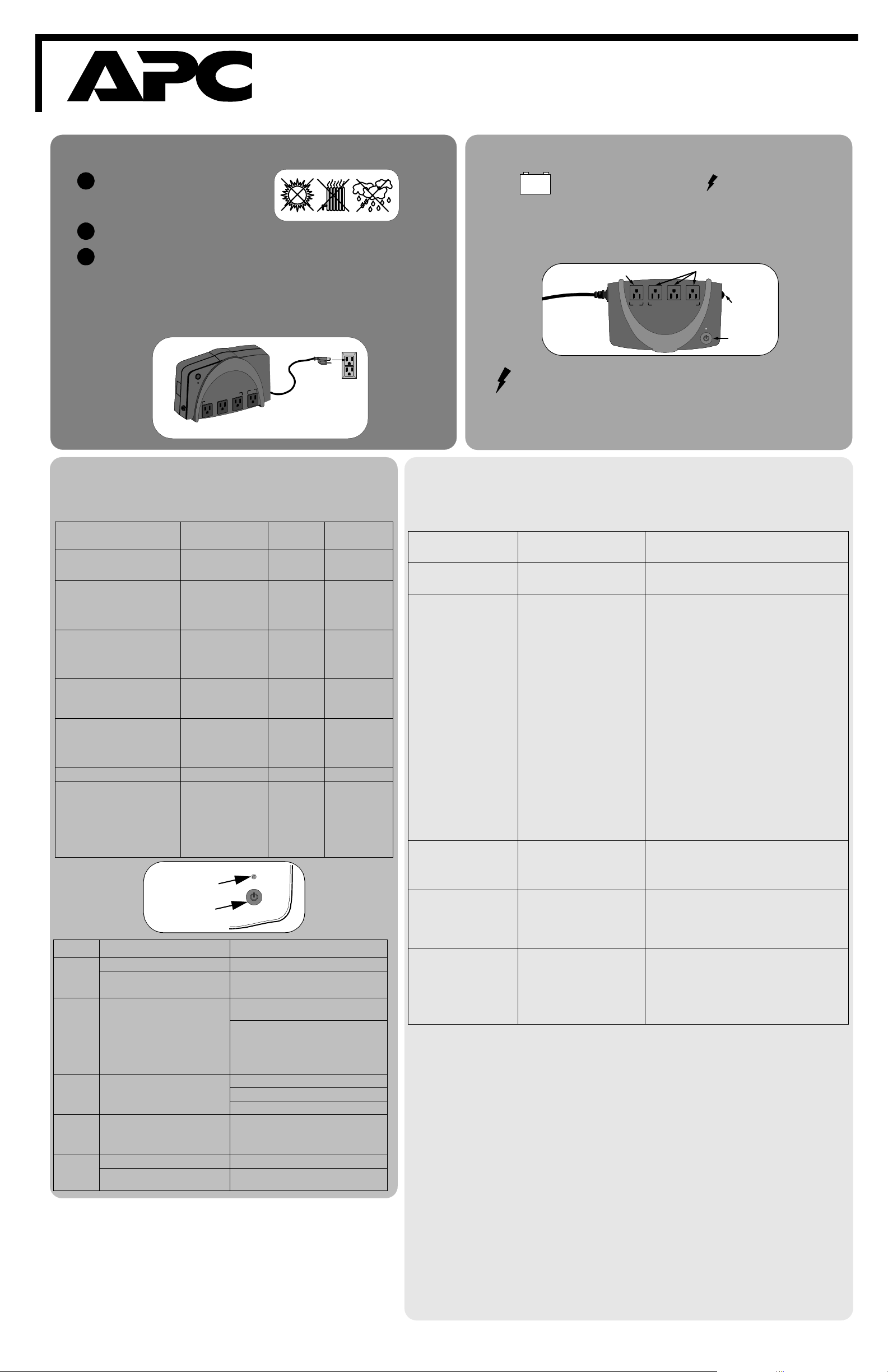
w w w
.apc.com
®
®
Back-UPS ES 500
User’s Guide
Place and Power On
1
1
11
Place the Back-UPS ES to avoid:
1
• Direct sunlight
• Excessive heat
• Excessive moisture
Plug the Back-UPS ES 500 power cord directly into a wall outlet; not into a surge
2
protector or power strip.
Press the On / Off button to power the unit on. The indicator next to the On/Off button
3
will illuminate green to confirm the Back-UPS ES is on and ready to provide
protection.
Note: The Back-UPS ES must charge for 12 hours to ensure full runtime. The unit
charges whenever it is connected to utility power and is switched on.
IMPORTANT: It is recommended that you DO NOT turn on your monitor until the
UPS has been powered on and has completed self-test (approximately 16 seconds).
Back-UPS 500 ES
Back-UPS ES Status Indications and
Specifications
3
3
33
Status Visual Indication Audible
On Line - UPS is supplying
conditioned utility power to the
load
On Battery - UPS is supplying
battery power to the load
connected to the Battery outlets
Low Battery Warning - UPS is
supplying battery power to the
load connected to the Battery
outlets and the battery is near
exhaustion
Overload Shutdown - During
On Battery operation a battery
power supplied outlet overload
was detected.
Sleep Mode - During On Battery
operation the battery power has
been completely exhausted and
the UPS is waiting for utility
power to return to normal.
Self-Test in progress Power On LED - On None Not Applicable
Self-Test failed (need service) Power On LED -
Specifications
Feature Item Specification
Voltage / Frequency 220 VAC / 57-63 Hz
Input
Output
Surge
Protection
Battery
Physical
Service
1. Consult the Troubleshooting table above to
eliminate common problems.
2. If problems persist, contact APC Technical
Support; please be prepared to provide: date of
purchase, model number and serial number (on
bottom of UPS).
3. Please be prepared to troubleshoot the problem
over the phone. If this is not successful, and the
unit is still under warranty, the Technical Support
Representative will provide all necessary
information to return the unit for replacement.
Low Voltage Transfer 180 VAC
High Voltage Transfer 260 VAC
UPS Capacity (3 battery powered
outlets)
Surge Capacity (all 4 outlets) 5 Amps
Voltage (on battery) 220 Vrms +8/-8%
Frequency (on battery) 60 Hz +/- 1 Hz
Transfer Time (ms) 8 ms typical, 10 ms max.
AC Surge Protection 450 Joules
Telephone Surge Protection None
AC Input Protection Circuit Breaker Switch
Battery Type Sealed Lead Acid
Recharge Time 10-12 Hours
Average Life Span 2-4 Years
Net Weight 3.6 kg (7.9 lb)
Size 29.79 cm x 18.3 cm x 8.49 cm
Power On LED - ON None Not Applicable
Power On LED - ON
(off during beep)
Power On LED Flashing
Power On LED - OFF Constant tone UPS turned off
Power On LED - OFF Beeping once
flashing 2 times per
second
UPS Power
On Indicator
Power On/Off
Switch
Warranty
The standard warranty is 2 years from the
date of purchase.
APC Contact Information
APC Philippines +63 2 637 5456 (5642)
Website http://www.apc.com
Online Technical http://support.apc.com
Support
Indication
Beeping 4
times every
30 seconds
Rapid
beeping (1
second
intervals)
every 4
seconds
Short beeping
2 times every
2 seconds for
1 minute
repeated
every 5 hours
500 VA / 300 Watts
(11.73 in x 7.2 in x 3.34 in)
Alarm
Terminates
When
UPS transfers
back to On Line
operation, or
when UPS is
turned off.
UPS transfers
back to On Line
operation, or
when UPS is
turned off.
with the power
switch.
UPS transfers
back to On Line
operation, or
when UPS is
turned off.
When unit is
turned off or
enters backup
mode or passes
self-test. The
user should
contact APC for
service options.
Connect Equipment
2
2
22
These outlets are powered whenever the Back-UPS ES is switched on. During a power
outage or other utility problem (brownouts, over-voltages), these outlets are powered
for a limited time by the Back-UPS ES. Plug a computer and monitor into these
outlets. Once the equipment is connected to the Back-UPS ES, power on the
connected equipment.
Battery Powered plus Surge Protection
Surge Protected Only
Input
Power Co rd
Battery Powered plus
Surge Protecti on
Circuit Breaker
(Press to Reset)
Power On/Off
Pushbutton
Surge Protected Outlet
This outlet provides protection from surges no matter if the Back-UPS is switched on
or off. Plug a printer, fax machine, scanner, or other peripheral that does not need
battery power during a power failure into this outlet.
Troubleshooting and Battery Replacement
Use the table below to solve minor Back-UPS installation or operation problems. Consult APC
Online Technical Support or call APC Technical Support for assistance with problems that cannot
4
4
44
Back-UPS ES will not turn
on.
No power available at the
Surge Protection outlet.
Connected equipment loses
power.
The On Line indicator is lit
and the Back-UPS ES is
beeping four times every 30
seconds.
The Power On indicator
flashes once per second and
the Back-UPS ES beeps
once per second at the same
time.
Inadequate runtime. The battery is not fully charged.
Battery Replacement
Battery replacement must be performed by qualified service personnel using the following procedures:
Caution: A battery can present a risk of electrical shock and high short circuit current. The following precautions
1. Disconnect all equipment plugged into the Back-UPS.
2. Turn off the Back-UPS and disconnect it from the wall outlet.
3. Lay the Back-UPS on a flat, stable surface with the wall mounting holes facing upward.
4. Loosen fully, the four screws which secure the rear cover to the Back-UPS.
5. Lift the rear cover straight up and off of the Back-UPS. To avoid losing the screws, do not invert the rear cover.
Do not touch the printed circuit board or the outlets.
6. Disconnect the red wire from the battery terminal by grasping the black portion of the wire and pull straight back from
the connector.
7. Grasp the battery and rotate it 90 degrees (stand it upright).
8. Disconnect the black wire from the battery terminal by grasping the black portion of the wire and pull straight back
from the connector.
Caution: Do not dispose of the battery in a fire. The battery may explode. Do not open or mutilate the battery.
Released electrolyte is harmful to the skin and eyes. It may be toxic.
9. Recycle or dispose of the old battery in accordance with local requirements, or return it to APC to ensure proper
recycling.
10. Unpack and inspect the replacement battery. Ensure the replacement battery is not cracked or leaking. If the battery is
damaged, contact APC Customer Service.
11. Set the replacement battery in the Back-UPS with the terminals facing upward.
12. Connect the black wire to the negative (-) terminal of the battery.
13. Lay the replacement battery into the Back-UPS chassis. Ensure the black wire is not pinched under the battery.
14. Connect the red wire to the positive (+) terminal of the battery. Ensure the red wire is fully in the battery enclosure.
15. Place the rear cover on the Back-UPS chassis and tighten the four screws loosened in step 4.
16. Plug the Back-UPS into the wall outlet, press the Power pushbutton on the Back-UPS to turn it on, and allow the
battery to charge for 16 hours.
17. Plug equipment to be protected into the Back-UPS and resume normal operation.
be solved using the table below.
Battery is discharged and utility
power is not available at the wall
outlet.
Surge Protection outlet has been
overloaded or the circuit breaker
has “tripped”.
Utility power not available at the
wall outlet.
Equipment is connected to the
“Surge Protection” outlet.
The Back-UPS ES is overloaded.
PowerChute plus software has
performed a shutdown due to a
power failure.
The Back-UPS ES has exhausted
its available battery power.
Connected equipment does not
accept the step-approximated
sine waveform the Back-UPS ES.
The Back-UPS ES may require
service.
The Back-UPS ES is using
battery.
Battery capacity is low (about 2
minutes of use remaining).
Battery is near the end of useful
life.
should be observed when working on batteries: Remove watches, rings, or other metal objects. Use tools
with insulated handles.
Ensure power is available at the wall outlet. If the
Back-UPS ES will not turn on, contact APC Technical
Support (see APC Contact Information).
Reduce the amount of equipment plugged into Surge
Protection outlets. Check the circuit breaker and reset
the breaker by pushing it fully inward.
Ensure that the fuse or circuit breaker for the wall
outlet is not tripped, and that the wall switch
controlling the outlet (if any) is in the ON position.
Ensure that the equipment you want to stay powered
during a power failure is plugged into the “Battery
Powered plus Surge Protection” outlets and NOT the
“Surge Protection Outlet”.
Make sure that the equipment plugged into the outlets
of the unit are not overloading the capacity of the unit.
Try removing some of the equipment and see if the
problem continues.
The Back-UPS ES is operating normally.
The Back-UPS ES can only operate on battery power
for a limited amount of time. The unit will eventually
turn off when the available battery power has been
used. Allow the unit to recharge for 16 hours before
continuing use of the unit.
The output waveform is designed for computers and
computer-related equipment. It is not designed for use
with motor-type equipment.
Contact APC Technical Support for further
troubleshooting (see APC Contact Information).
The Back-UPS ES is operating normally and using
battery power. Once On Battery, you should save your
current work, power down your equipment, and turn
the unit OFF. Once normal power is restored, you may
turn the unit back ON and power your equipment.
The Back-UPS ES is about to shut off due to a low
battery charge condition! When the unit beeps once
every second, the battery has about 2 minutes of power
remaining. Immediately power down your computer
and turn the unit OFF. When normal power returns, the
unit will recharge the battery.
Allow the unit to charge by leaving it plugged into the
wall at least 16 hours.
As a battery ages, the amount of runtime available will
decrease. Batteries also age prematurely if the BackUPS ES is placed near excessive heat.
You can replace the battery by ordering one at our
website: www.apc.com.
990-1410A Copyright © 2003 American Power Conversion APC, Back-UPS and PowerChute are registered trademarks of American Power Conversion
All other trademarks are property of their respective owners.
