Page 1
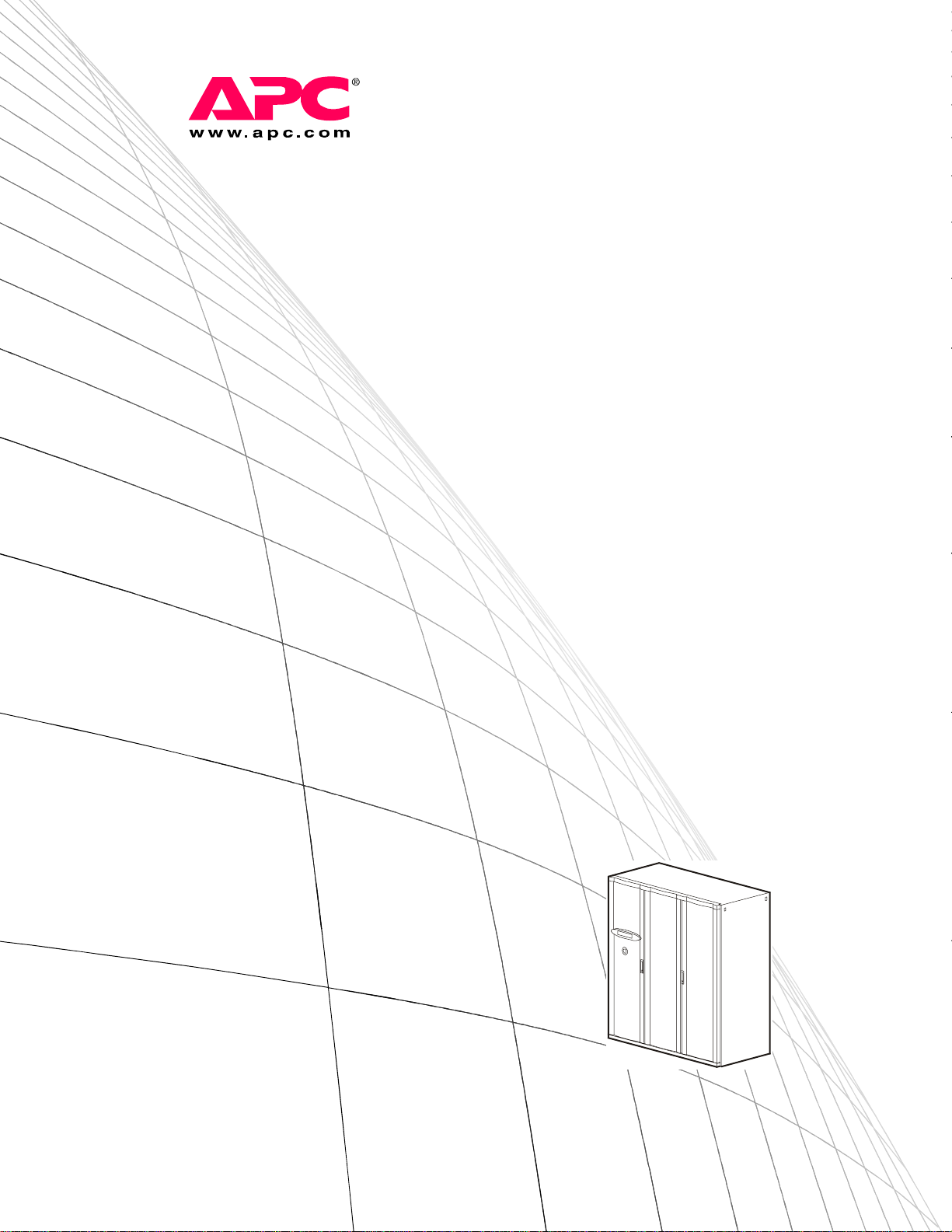
Operation, Maintenance,
and Troubleshooting
NetworkAIR® FM DX
Precision Air Conditioner
60 Hz
Page 2

Page 3

American Power Conversion Legal Disclaimer
The information presented in this manual is not warranted by the American Power Conversion
Corporation to be authoritative, error free, or complete. This publication is not meant to be a substitute
for a detailed operational and site specific development plan. Therefore, American Power Conversion
Corporation assumes no liability for damages, violations of codes, improper installation, system failures,
or any other problems that could arise based on the use of this Publication.
The information contained in this Publication is provided as is and has been prepared solely for the
purpose of evaluating data center design and construction. This Publication has been compiled in good
faith by American Power Conversion Corporation. However, no representation is made or warranty
given, either express or implied, as to the completeness or accuracy of the information this Publication
contains.
IN NO EVENT SHALL AMERICAN POWER CONVERSION CORPORATION BE LIABLE
FOR ANY DIRECT, INDIRECT, CONSEQUENTIAL, PUNITIVE, SPECIAL, OR
INCIDENTAL DAMAGES (INCLUDING, WITHOUT LIMITATION, DAMAGES FOR LOSS
OF BUSINESS, CONTRACT, REVENUE, DATA, INFORMATION, OR BUSINESS
INTERRUPTION) RESULTING FROM, ARISING OUT, OR IN CONNECTION WITH THE
USE OF, OR INABILITY TO USE THIS PUBLICATION OR THE CONTENT, EVEN IF
AMERICAN POWER CONVERSION CORPORATION HAS BEEN EXPRESSLY ADVISED
OF THE POSSIBILITY OF SUCH DAMAGES. AMERICAN POWER CONVERSION
CORPORATION RESERVES THE RIGHT TO MAKE CHANGES OR UPDATES WITH
RESPECT TO OR IN THE CONTENT OF THE PUBLICATION OR THE FORMAT
THEREOF AT ANY TIME WITHOUT NOTICE.
Copyright, intellectual, and all other proprietary rights in the content (including but not limited to
software, audio, video, text, and photographs) rests with American Power Conversion Corporation or its
licensors. All rights in the content not expressly granted herein are reserved. No rights of any kind are
licensed or assigned or shall otherwise pass to persons accessing this information.
This Publication shall not be for resale in whole or in part.
Page 4

Page 5

Contents
General Information.........................................................1
Modules, Systems, and Groups. . . . . . . . . . . . . . . . . . . . . . . . . . . . . .1
Module . . . . . . . . . . . . . . . . . . . . . . . . . . . . . . . . . . . . . . . . . . . . 1
System . . . . . . . . . . . . . . . . . . . . . . . . . . . . . . . . . . . . . . . . . . . . 1
Group . . . . . . . . . . . . . . . . . . . . . . . . . . . . . . . . . . . . . . . . . . . . . 2
Safety................................................................................3
Symbols Used in this Manual. . . . . . . . . . . . . . . . . . . . . . . . . . . . . . . .3
Save these instructions . . . . . . . . . . . . . . . . . . . . . . . . . . . . . . . . 3
Safety symbols that may be used in this manual . . . . . . . . . . . . . 3
Cross-reference symbols used in this manual . . . . . . . . . . . . . . . 3
Safety Hazards. . . . . . . . . . . . . . . . . . . . . . . . . . . . . . . . . . . . . . . . . . . .4
Lockout/tagout . . . . . . . . . . . . . . . . . . . . . . . . . . . . . . . . . . . . . . 4
Electrical hazards . . . . . . . . . . . . . . . . . . . . . . . . . . . . . . . . . . . . 4
Static discharge . . . . . . . . . . . . . . . . . . . . . . . . . . . . . . . . . . . . . 4
Safe refrigerant handling . . . . . . . . . . . . . . . . . . . . . . . . . . . . . . . 4
Moving parts . . . . . . . . . . . . . . . . . . . . . . . . . . . . . . . . . . . . . . . . 4
Tools and parts . . . . . . . . . . . . . . . . . . . . . . . . . . . . . . . . . . . . . . 4
Operation..........................................................................5
Display Interface . . . . . . . . . . . . . . . . . . . . . . . . . . . . . . . . . . . . . . . . . .5
Using the Display Interface . . . . . . . . . . . . . . . . . . . . . . . . . . . . . . . . .6
Scrolling status screens . . . . . . . . . . . . . . . . . . . . . . . . . . . . . . . 6
Main menu screen . . . . . . . . . . . . . . . . . . . . . . . . . . . . . . . . . . . . 7
Navigating the interface . . . . . . . . . . . . . . . . . . . . . . . . . . . . . . . . 7
Password entry . . . . . . . . . . . . . . . . . . . . . . . . . . . . . . . . . . . . . . 7
Start the System . . . . . . . . . . . . . . . . . . . . . . . . . . . . . . . . . . . . . 8
Change settings . . . . . . . . . . . . . . . . . . . . . . . . . . . . . . . . . . . . . 8
Stop the System . . . . . . . . . . . . . . . . . . . . . . . . . . . . . . . . . . . . . 8
Factory default settings . . . . . . . . . . . . . . . . . . . . . . . . . . . . . . . . 8
Commissioning . . . . . . . . . . . . . . . . . . . . . . . . . . . . . . . . . . . . . . . . . . .9
Power On/Off Procedure. . . . . . . . . . . . . . . . . . . . . . . . . . . . . . . . . . .10
NetworkAIR FM DX 60 Hz Operation, Maintenanc e, and Troubleshooting
i
Page 6

Commissioning Checklists . . . . . . . . . . . . . . . . . . . . . . . . . . . . . . . . 11
Initial Inspection Checklist . . . . . . . . . . . . . . . . . . . . . . . . . . . . .11
Electrical Inspection Checklist . . . . . . . . . . . . . . . . . . . . . . . . . .12
Mechanical and Refrigeration Inspection Checklist . . . . . . . . . .12
Mechanical Inspection: Air-cooled Checklist . . . . . . . . . . . . . . .13
User Interface Box Inspection Checklist . . . . . . . . . . . . . . . . . . .13
Start-up Inspection Checklist . . . . . . . . . . . . . . . . . . . . . . . . . . .14
Final Inspection Checklist . . . . . . . . . . . . . . . . . . . . . . . . . . . . .15
Owner Acceptance . . . . . . . . . . . . . . . . . . . . . . . . . . . . . . . . . . .15
System Configuration . . . . . . . . . . . . . . . . . . . . . . . . . . . . . . . . . . . . 16
System options . . . . . . . . . . . . . . . . . . . . . . . . . . . . . . . . . . . . .16
System delays . . . . . . . . . . . . . . . . . . . . . . . . . . . . . . . . . . . . . .19
Building management . . . . . . . . . . . . . . . . . . . . . . . . . . . . . . . .20
Sensor setup . . . . . . . . . . . . . . . . . . . . . . . . . . . . . . . . . . . . . . .20
Settings for fluid-cooled options . . . . . . . . . . . . . . . . . . . . . . . .21
Valve types . . . . . . . . . . . . . . . . . . . . . . . . . . . . . . . . . . . . . . . .22
Actuator types . . . . . . . . . . . . . . . . . . . . . . . . . . . . . . . . . . . . . .22
Economizer isolation valve (optional) . . . . . . . . . . . . . . . . . . . . .23
Coil fluid temperature activation threshold and deadband . . . . .24
Contacts and Relays . . . . . . . . . . . . . . . . . . . . . . . . . . . . . . . . . . . . . 25
Input contacts . . . . . . . . . . . . . . . . . . . . . . . . . . . . . . . . . . . . . .25
Output relays . . . . . . . . . . . . . . . . . . . . . . . . . . . . . . . . . . . . . . .27
Module Configuration. . . . . . . . . . . . . . . . . . . . . . . . . . . . . . . . . . . . . 28
Configure Module . . . . . . . . . . . . . . . . . . . . . . . . . . . . . . . . . . . .28
Alarm detectors . . . . . . . . . . . . . . . . . . . . . . . . . . . . . . . . . . . . .28
Module Control . . . . . . . . . . . . . . . . . . . . . . . . . . . . . . . . . . . . . . . . . . 29
Calibrate airflow manually . . . . . . . . . . . . . . . . . . . . . . . . . . . . .29
Calibrate airflow automatically . . . . . . . . . . . . . . . . . . . . . . . . . .29
Reset Variable Frequency Drive . . . . . . . . . . . . . . . . . . . . . . . . .30
Reset humidifier . . . . . . . . . . . . . . . . . . . . . . . . . . . . . . . . . . . . .30
Set up humidifier . . . . . . . . . . . . . . . . . . . . . . . . . . . . . . . . . . . .30
Control the Environment . . . . . . . . . . . . . . . . . . . . . . . . . . . . . . . . . . 31
How the modes work . . . . . . . . . . . . . . . . . . . . . . . . . . . . . . . . .31
Setpoints . . . . . . . . . . . . . . . . . . . . . . . . . . . . . . . . . . . . . . . . . .33
Deadbands . . . . . . . . . . . . . . . . . . . . . . . . . . . . . . . . . . . . . . . . .34
Modes . . . . . . . . . . . . . . . . . . . . . . . . . . . . . . . . . . . . . . . . . . . .37
Essential functions . . . . . . . . . . . . . . . . . . . . . . . . . . . . . . . . . .37
PID controls . . . . . . . . . . . . . . . . . . . . . . . . . . . . . . . . . . . . . . . .38
How to tune the PIDs . . . . . . . . . . . . . . . . . . . . . . . . . . . . . . . . .38
Humidification sensitivity . . . . . . . . . . . . . . . . . . . . . . . . . . . . . .39
ii
NetworkAIR FM DX 60 Hz Operation, Maintenance, and Troubleshooting
Page 7
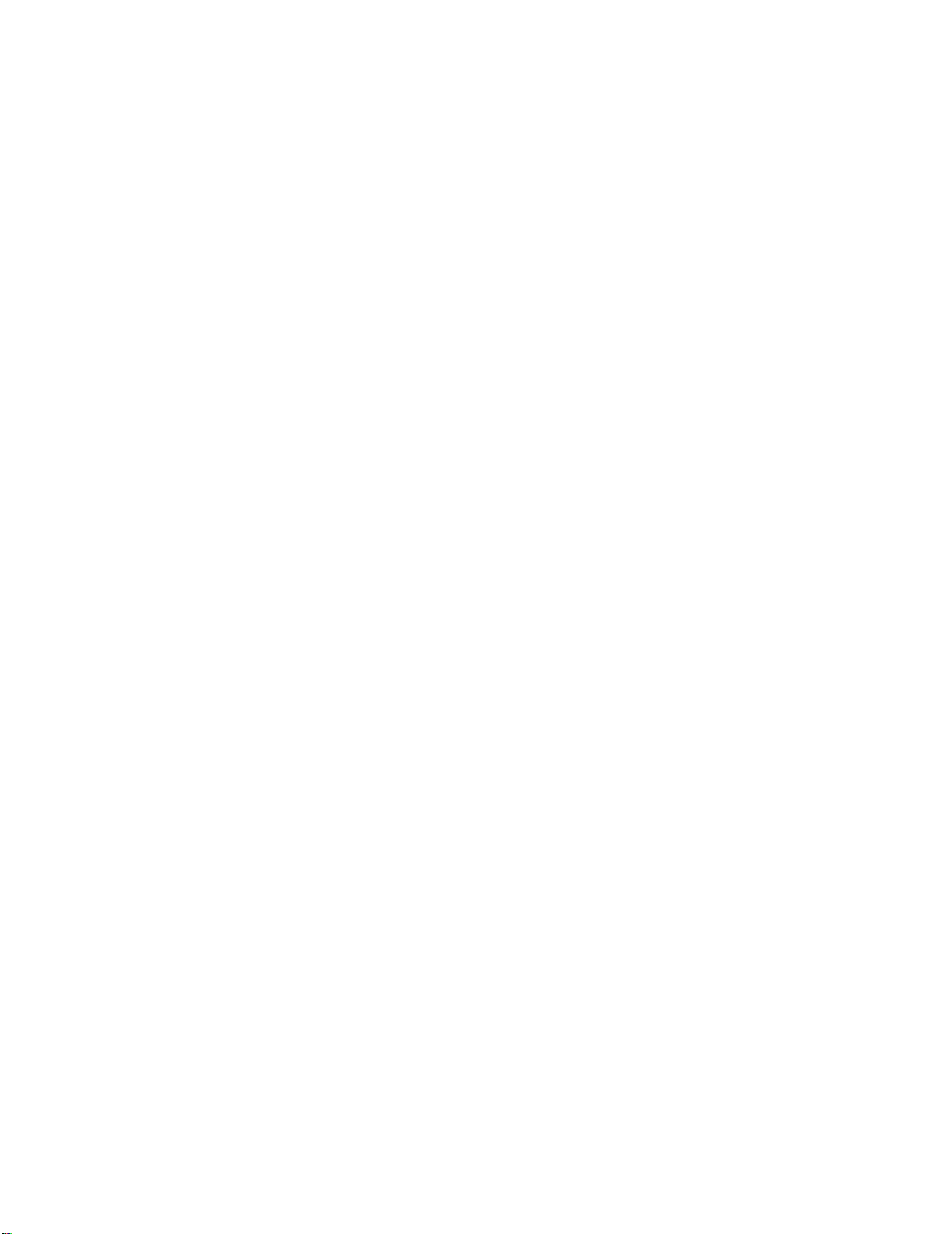
Alarms . . . . . . . . . . . . . . . . . . . . . . . . . . . . . . . . . . . . . . . . . . . . . . . . .40
Temperature alarms . . . . . . . . . . . . . . . . . . . . . . . . . . . . . . . . . . 40
Humidity alarms . . . . . . . . . . . . . . . . . . . . . . . . . . . . . . . . . . . . 40
Maintenance intervals . . . . . . . . . . . . . . . . . . . . . . . . . . . . . . . . 40
Alarm delay . . . . . . . . . . . . . . . . . . . . . . . . . . . . . . . . . . . . . . . . 41
Group . . . . . . . . . . . . . . . . . . . . . . . . . . . . . . . . . . . . . . . . . . . . . . . . . .42
Group configuration . . . . . . . . . . . . . . . . . . . . . . . . . . . . . . . . . 42
Group settings . . . . . . . . . . . . . . . . . . . . . . . . . . . . . . . . . . . . . 43
System failure events . . . . . . . . . . . . . . . . . . . . . . . . . . . . . . . . 44
Display . . . . . . . . . . . . . . . . . . . . . . . . . . . . . . . . . . . . . . . . . . . . . . . . .45
Password and time-out . . . . . . . . . . . . . . . . . . . . . . . . . . . . . . . 45
Date and time . . . . . . . . . . . . . . . . . . . . . . . . . . . . . . . . . . . . . . 45
Temperature and pressure units . . . . . . . . . . . . . . . . . . . . . . . . 45
Adjust display . . . . . . . . . . . . . . . . . . . . . . . . . . . . . . . . . . . . . . 46
How to update the firmware . . . . . . . . . . . . . . . . . . . . . . . . . . . . 46
Reset to defaults . . . . . . . . . . . . . . . . . . . . . . . . . . . . . . . . . . . . 47
Product data . . . . . . . . . . . . . . . . . . . . . . . . . . . . . . . . . . . . . . . 47
Network Configuration . . . . . . . . . . . . . . . . . . . . . . . . . . . . . . . . . . . .48
View Status Readings. . . . . . . . . . . . . . . . . . . . . . . . . . . . . . . . . . . . .49
Scrolling status screens . . . . . . . . . . . . . . . . . . . . . . . . . . . . . . 49
Module status . . . . . . . . . . . . . . . . . . . . . . . . . . . . . . . . . . . . . . 49
System status . . . . . . . . . . . . . . . . . . . . . . . . . . . . . . . . . . . . . . 50
Group status . . . . . . . . . . . . . . . . . . . . . . . . . . . . . . . . . . . . . . . 50
View Event Log . . . . . . . . . . . . . . . . . . . . . . . . . . . . . . . . . . . . . . . . . .51
Respond to Alarms . . . . . . . . . . . . . . . . . . . . . . . . . . . . . . . . . . . . . . .52
Major or minor alarm LEDs . . . . . . . . . . . . . . . . . . . . . . . . . . . . 52
Control beeper . . . . . . . . . . . . . . . . . . . . . . . . . . . . . . . . . . . . . 52
View active alarms . . . . . . . . . . . . . . . . . . . . . . . . . . . . . . . . . . . 52
Clear active alarms . . . . . . . . . . . . . . . . . . . . . . . . . . . . . . . . . . 52
Reset System failure . . . . . . . . . . . . . . . . . . . . . . . . . . . . . . . . . 52
Alarm messages and suggested actions . . . . . . . . . . . . . . . . . . 53
NetworkAIR FM DX 60 Hz Operation, Maintenance, and Troubl es hooting
iii
Page 8

Network Management Card..........................................61
Quick Configuration. . . . . . . . . . . . . . . . . . . . . . . . . . . . . . . . . . . . . . 61
Overview . . . . . . . . . . . . . . . . . . . . . . . . . . . . . . . . . . . . . . . . . .61
TCP/IP configuration methods . . . . . . . . . . . . . . . . . . . . . . . . . .61
APC Device IP Configuration Wizard . . . . . . . . . . . . . . . . . . . . .62
BOOTP and DHCP configuration . . . . . . . . . . . . . . . . . . . . . . . .62
Remote access to the control console . . . . . . . . . . . . . . . . . . . .64
Control console . . . . . . . . . . . . . . . . . . . . . . . . . . . . . . . . . . . . .65
Access a Configured Unit . . . . . . . . . . . . . . . . . . . . . . . . . . . . . . . . . 66
Overview . . . . . . . . . . . . . . . . . . . . . . . . . . . . . . . . . . . . . . . . . .66
Web interface . . . . . . . . . . . . . . . . . . . . . . . . . . . . . . . . . . . . . . .66
Telnet/SSH . . . . . . . . . . . . . . . . . . . . . . . . . . . . . . . . . . . . . . . . .66
SNMP . . . . . . . . . . . . . . . . . . . . . . . . . . . . . . . . . . . . . . . . . . . . .67
FTP/SCP . . . . . . . . . . . . . . . . . . . . . . . . . . . . . . . . . . . . . . . . . .67
Recover From a Lost Password . . . . . . . . . . . . . . . . . . . . . . . . . . . . 68
Maintenance...................................................................69
Monthly Preventive Maintenance . . . . . . . . . . . . . . . . . . . . . . . . . . . 69
Environment . . . . . . . . . . . . . . . . . . . . . . . . . . . . . . . . . . . . . . .69
Cleanliness . . . . . . . . . . . . . . . . . . . . . . . . . . . . . . . . . . . . . . . .69
Mechanical . . . . . . . . . . . . . . . . . . . . . . . . . . . . . . . . . . . . . . . . .70
Electrical . . . . . . . . . . . . . . . . . . . . . . . . . . . . . . . . . . . . . . . . . .70
Quarterly Preventive Maintenance . . . . . . . . . . . . . . . . . . . . . . . . . . 71
Mechanical . . . . . . . . . . . . . . . . . . . . . . . . . . . . . . . . . . . . . . . . .71
Electrical . . . . . . . . . . . . . . . . . . . . . . . . . . . . . . . . . . . . . . . . . .71
Functional tests . . . . . . . . . . . . . . . . . . . . . . . . . . . . . . . . . . . . .72
Semi-Annual Preventive Maintenance . . . . . . . . . . . . . . . . . . . . . . . 73
Cleanliness . . . . . . . . . . . . . . . . . . . . . . . . . . . . . . . . . . . . . . . .73
Mechanical . . . . . . . . . . . . . . . . . . . . . . . . . . . . . . . . . . . . . . . . .73
Electrical . . . . . . . . . . . . . . . . . . . . . . . . . . . . . . . . . . . . . . . . . .73
Functional tests . . . . . . . . . . . . . . . . . . . . . . . . . . . . . . . . . . . . .74
iv
NetworkAIR FM DX 60 Hz Operation, Maintenance, and Troubleshooting
Page 9

Troubleshooting ............................................................75
Warranty.........................................................................81
One-Year Factory Warranty . . . . . . . . . . . . . . . . . . . . . . . . . . . . . . . .81
Terms of warranty . . . . . . . . . . . . . . . . . . . . . . . . . . . . . . . . . . . 81
Non-transferable warranty . . . . . . . . . . . . . . . . . . . . . . . . . . . . . 81
Exclusions . . . . . . . . . . . . . . . . . . . . . . . . . . . . . . . . . . . . . . . . 81
Warranty claims . . . . . . . . . . . . . . . . . . . . . . . . . . . . . . . . . . . . 82
Warranty Procedures . . . . . . . . . . . . . . . . . . . . . . . . . . . . . . . . . . . . .83
Claims . . . . . . . . . . . . . . . . . . . . . . . . . . . . . . . . . . . . . . . . . . . . 83
Parts . . . . . . . . . . . . . . . . . . . . . . . . . . . . . . . . . . . . . . . . . . . . . 83
NetworkAIR FM DX 60 Hz Operation, Maintenance, and Troubl es hooting
v
Page 10
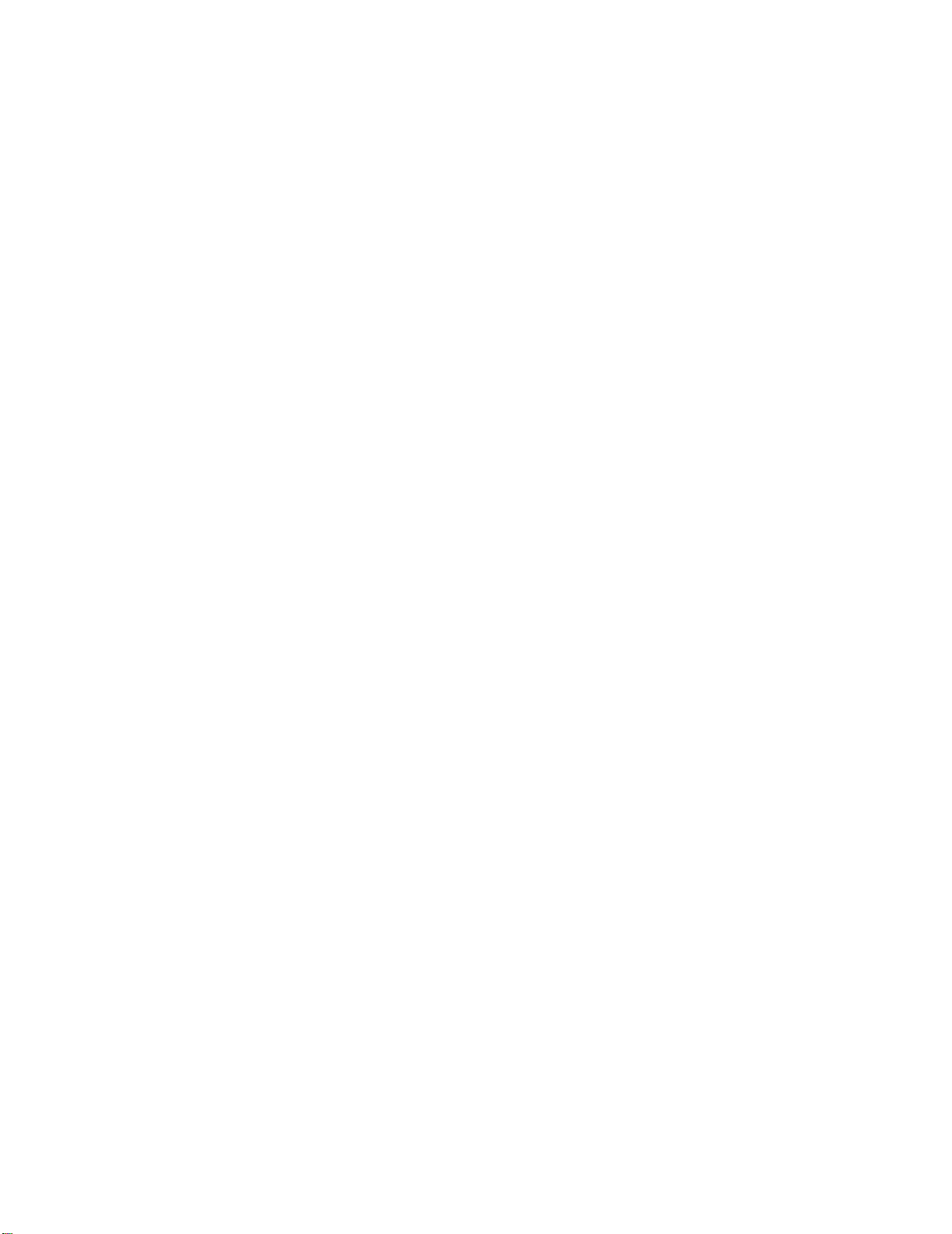
Page 11
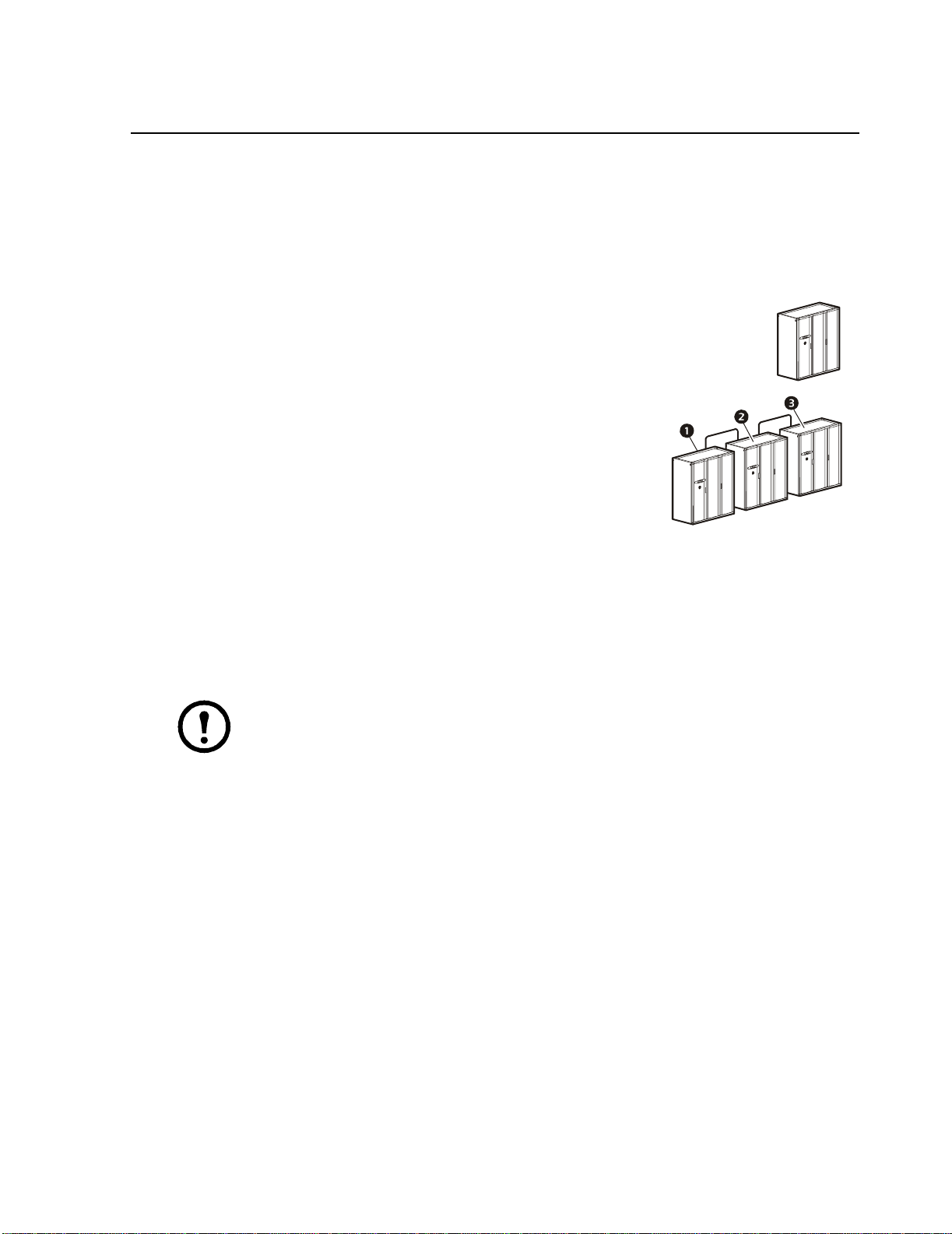
General Information
Modules, Systems, and Groups
NetworkAIR Modules and Expansion Modules can be combined electronically to create Systems
and Groups.
Module
A Module is an independent Computer Room Air Conditioner (CRAC) that operates
based on its own temperature and humidity sensors.
System
A System is a set of one to three Modules or CRACs. System
operation is based on an average of the combined temperature and
humidity sensors of all the Modules in the System. The Modules in a
System work together as a single unit to increase cooling capacity.
Main Module
Expansion Module 1
Expansion Module 2
In a System, one of the Modules is designated as the Main Module and the rest of modules are
designated as Expansion Modules. The Main Module is the controller for all the Modules in the
System. It contains the Programmable Customer Input/Output Module (PCIOM) boards, the
webcard, and establishes communications with the Building Management System (BMS).
Note: When using the System configuration, only the Main Module display will be
operational. The Expansion Module displays will not operate.
na0267a
na0269a
NetworkAIR FM DX 60 Hz Operation, Maintenance, and Troubleshooting
1
Page 12
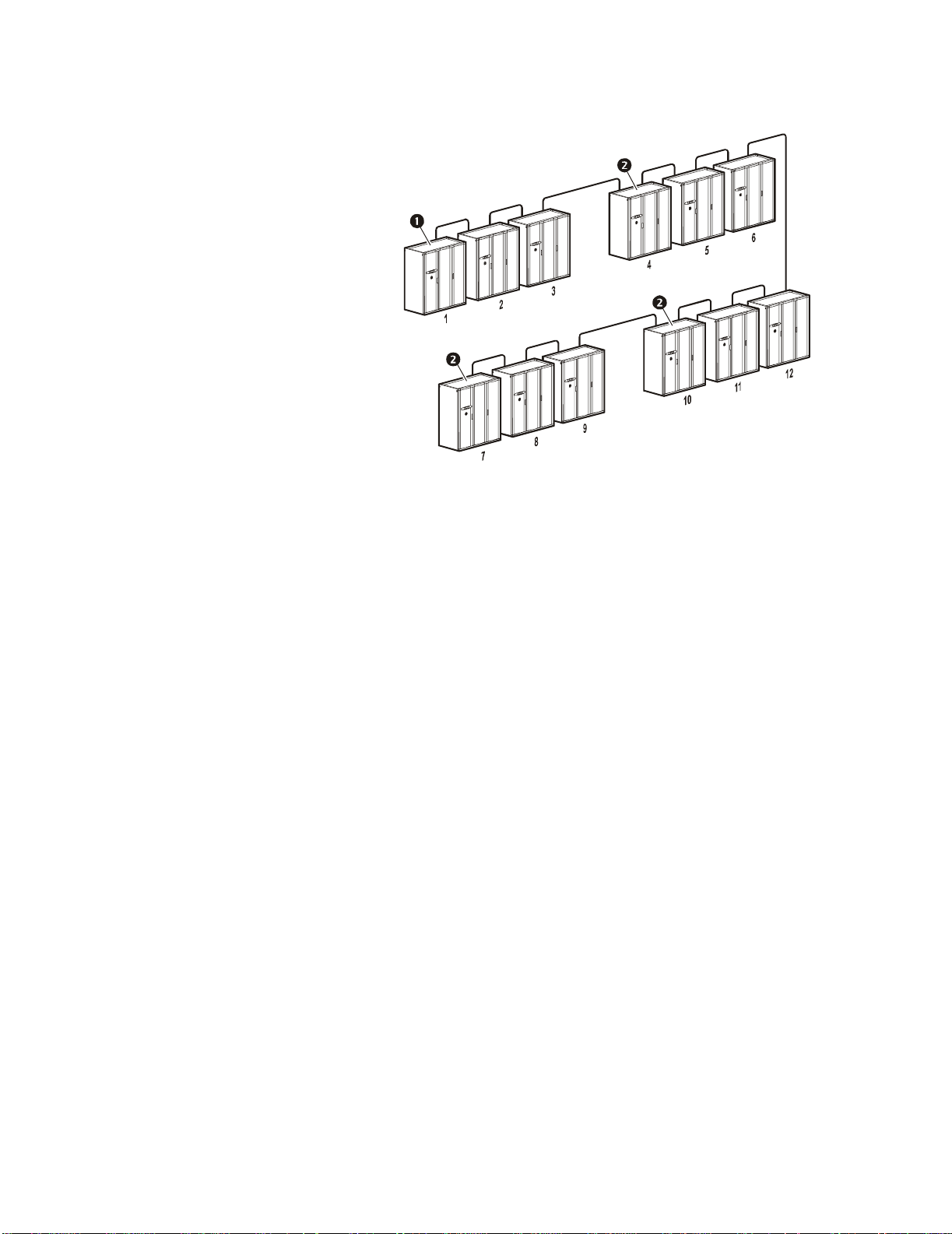
Group
A Group is a set of two, three or
four Systems that work together to
provide redundancy and load
sharing capabilities.
To enable the Modules to work in a
System or Group, the only
requirement is to connect them
together with a CAT 5 cable
terminated with RJ-45 connectors
and to set the DIP switches on the
controller board of each module to
assign the Main Module, the
Expansion Modules, and the System
number.
System 2
System 1
na0270a
System 4
Main Module
Expansion Modules
System 3
2
NetworkAIR FM DX 60 Hz Operation, Maintenance, and Troubleshooting
Page 13

Safety
Symbols Used in this Manual
Save these instructions
This manual contains important instructions that must be followed when servicing this equipment.
Safety symbols that may be used in this manual
Electrical Hazard: Indicates an electrical hazard which, if not avoided, could result in
injury or death.
Danger:
death.
Warning: Indicates a hazard which, if not avoided, could result in personal injury or
damage to product or other property.
Heavy: Indicates a heavy load that should not be lifted without assistance.
Caution: Indicates a potential hazard which, if not avoided, could result in damage to the
equipment or other property.
Tip Hazard:
moving.
Note: Indicates important information.
Indicates a hazard which, if not avoided, could result in severe personal injury or
This equipment is easily tipped. Use extreme caution when unpacking or
Cross-reference symbols used in this manual
Indicates that more information is available in another location.
3NetworkAIR FM DX 60 Hz Operation, Maintenance, and Troubleshooting
Page 14

Safety Hazards
Lockout/tagout
Warning: Make sure to follow the lockout/tagout procedures for your site to remove
access to a device and physically label the device as intentionally out of service while
servicing this equipment.
Electrical hazards
Electrical Hazard: Unless otherwise indicated, remove power before attempting to service
this unit. Remove power at the upstream breaker and disconnect the power cords before
servicing. Failure to do so could result in serious injury or death.
Electrical Hazard:
a NetworkAIR FM.
Static discharge
Static Discharge: Circuit boards contained within the unit are sensitive to static electricity.
Whenever possible, touch only the end-plates and use one or more of these
electrostatic-discharge devices (ESDs) while handling the boards: wrist straps, heel straps, toe
straps, or conductive shoes. Failure to do so may cause damage to the board and improper
operation of the unit.
Safe refrigerant handling
Note: Service to components in the refrigeration loop should be performed only by a certified
HVAC technician.
Note: Follow all local and national regulations when handling refrigerants.
Caution: Use applicable safety precautions when working with pressurized systems. Some
piping in this unit contains refrigerant that is under pressure. Use care when working with
piping or pipe fittings.
Follow all local and national electrical codes when installing or servicing
Moving parts
Warning: This equipment contains moving parts such as fans. Use care around
components that are behind air blocks or separated by doors or access panels.
Tools and parts
Caution: Ensure that all spare parts and tools are removed from the equipment before
operation.
NetworkAIR FM DX 60 Hz Operation, Maintenance, and Troubleshooting4
Page 15

Operation
Display Interface
Status
Check
Log
Minor
Alarm
Major
Alarm
ESC
?
Item Function
Major Alarm LED When lit, a major alarm condition exists.
Minor Alarm LED When lit, a minor alarm condition exists.
Check Log LED When lit, at least one new major alarm or minor alarm
or event has occurred.
Status LED When lit, the Module is on.
Liquid Crystal Display (LCD) View alarms, status data, instructional help, and
configuration items.
Up and down arrow keys Select menu items and access information.
na0262a
ESC key Return to previous screen.
ENTER key Open menu items and input changes to Module,
System, and Group settings.
HELP key Display context-sensitive help. Press the HELP key
for information about each option on the screen and
for instructions on how to perform tasks.
5NetworkAIR FM DX 60 Hz Operation, Maintenance, and Troubleshooting
Page 16

Using the Display Interface
Scrolling status screens
The first time you apply power to the Module, the display initializes and runs an LED and alarmtone test.
After start-up, the interface displays the firmware revision number (if the fast start-up is disabled).
The display interface then scrolls automatically and continuously through the following nine screens
of status information.
Status Screen Name Status Information Displayed
Control Temp & Humidity • Temperature and humidity at the sensors being used to control the
environment
• Remote Temperature and Humidity (optional)
• Humidity Control Method (dew point or relative humidity)
Cool/Dehum Demands • Cool Demand %
• Dehumidify Dema nd %
• Actual Output %
Reheat Demand • Reheat Demand %
(Electric SCR only)
Humidify Demand • Humidify Deman d %
• Humidify Actual %
Group Status • Number of Systems
• Setpoint Share: On/Off
• Demand Fighting : On/ Off
Group Status • System number
• Role
• State
Active Alarms • Alarm number
• Module id entifier
•Alarm name
• Time stamp
Setpoints • Cool °C (or °F)
• Reheat °C (or °F)
Setpoints • Dehumidify % RH
•Humidify % RH
Press the up or down arrow key to interrupt the automatic scrolling and view a specific status screen.
To return to the scrolling status screens, press the
ESC key from the main menu screen.
6
NetworkAIR FM DX 60 Hz Operation, Maintenance, and Troubleshooting
Page 17
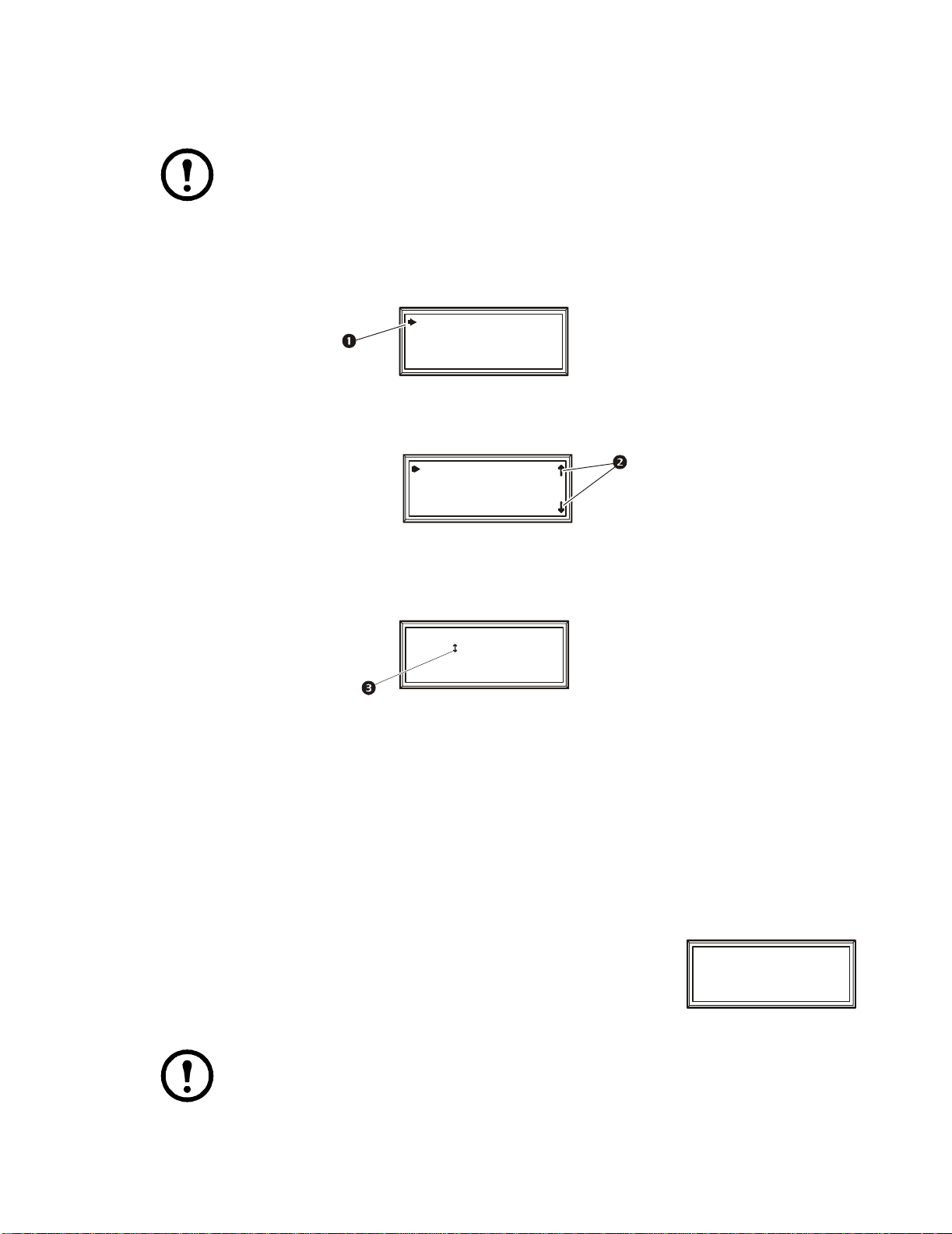
Main menu screen
On any top-level status screen, press the ENTER or ESC key to open the main menu screen.
Note: If the display interface is inactive for ten minutes (the default delay), it will return to t he
scrolling status screens. To change this delay, use the Time-out setting under the Password
menu.
Navigating the interface
Selector arrows. Press the up or down arrow key to move the selector arrow
setting. Press the
Continue arrows. Continue arrows
ENTER key to view the selected screen or modify the setting.
Date: 18-Jun-2007
Time: 13:15:23
na0158a
indicate that additional options or settings are available on a
to a menu option or
menu or status screen. Press the up or down arrow key to view the additional items.
Date: 18-Jun-2007
Time: 13:15:23
na0281a
Input arrows. Input arrows
pressing the up or down arrow key. Press the
next to a selected setting indicate that the setting can be modified by
ENTER key to save the change or the ESC key to cancel the
change.
Date: 18-Jun-2007
Time: 13:15:23
na0254a
Password entry
The Module has two levels of password protection:
• User password for users who need to change basic and environmental settings
• Service password for users who need to change advanced options or modify settings that control
the components in the Module
When you try to change any of the settings, the display prompts you to enter your password.
The default value for both the User and Service password is APC (upper
case). To enter your password, use the up or
through the alphabet. At the desired letter, press the
down arrow keys to scroll
ENTER key to select the
letter and move the cursor to the next letter position. After selecting the last
letter of your password, press the
ENTER key once more to submit your
password.
Note: Passwords are case-sensitive.
Service Password:
********
User Password:
APC*****
na0436a
7NetworkAIR FM DX 60 Hz Operation, Maintenance, and Troubleshooting
Page 18

Start the System
Path: Main Menu > On/Off
To start the System, select the On/Off option on the main menu and change the setting to On. The
System will run according to the current settings under Control Environment.
Change settings
To change a setting, use the up or down arrow keys to move the selector arrow to the setting, and press
ENTER key.
the
List of choices. If the setting is a list of choices, an input arrow is displayed next to the setting. Press
the up or down arrow key to make your selection. Press the
input mode. Press the
Numbers or text fields. If the setting is a number or text field, use the arrow keys to select the value
for the first character, and press the
ESC key to exit without saving.
ENTER key to move to the next character position. Repeat this
procedure to select and set each character. After the last character is set, press the
setting and exit from input mode. Press the
ESC key to exit without saving.
ENTER key to save the setting and exit from
ENTER key to save the
Stop the System
Path: Main Menu > On/Off
To stop the System, select the On/Off option on the main menu and change the setting to Off.
Note: Change the setting to Off to shut down all modes of operation and the blower fan; the
display interface and the controller will continue to receive power.
For Systems with electric reheat, the blower fans may continue to operate for up to 60 seconds
to purge heat from the System.
Factory default settings
All Module settings are controlled through the display interface on the front of the Main Module for each
System. The factory default temperature is set at 22.2°C (72°F ) in the cooling mode, and 20°C (68°F ) in
the reheat mode. The default deadband is set at 1.1°C (2°F).
NetworkAIR FM DX 60 Hz Operation, Maintenance, and Troubleshooting8
Page 19

Commissioning
After installation, verify that all components are working properly and that the Module is ready to
begin operation. Before you commission the Module, make sure that the following inspections are
completed:
• Initial
• Electrical
• Mechanical
• User interface
After these inspections are complete, the Module is ready for the functional test and charging.
Complete the following procedures to begin operation of the Module:
• Functional test
• Module charging
After you complete the following two checklists, the Module is ready to begin normal operation:
• Start-up
• Final
Electrical Hazard: Perform Lockout/Tagout procedures on the equipment being
serviced. Failure to remove power before servicing this equipment could result in
serious injury or death.
The initial inspection ensures that the Module has been securely mounted to the floor stand or
sub-base and that the air distribution system is properly installed. The room must be sealed with a
vapor barrier and the Module must be free of damage.
To perform the inspection, see “Initial Inspection Checklist” on page 11.
Caution: Do not run service utilities in front of the blower outlets.
Caution: The vapor barrier minimizes moisture infiltration. Without a vapor barrier , your
equipment will have difficulty maintaining the humidity in the room.
Do not introduce unconditioned outside air into the space.
Note: 914 mm (36 in ) of clear floor space in front of the equipment is required for
service access.
Electrical inspection. The electrical inspection verifies that all electrical connections are secure
and correct and that the Module is properly grounded.
NetworkAIR FM DX 60 Hz Operation, Maintenance, and Tr oubleshooting
9
Page 20
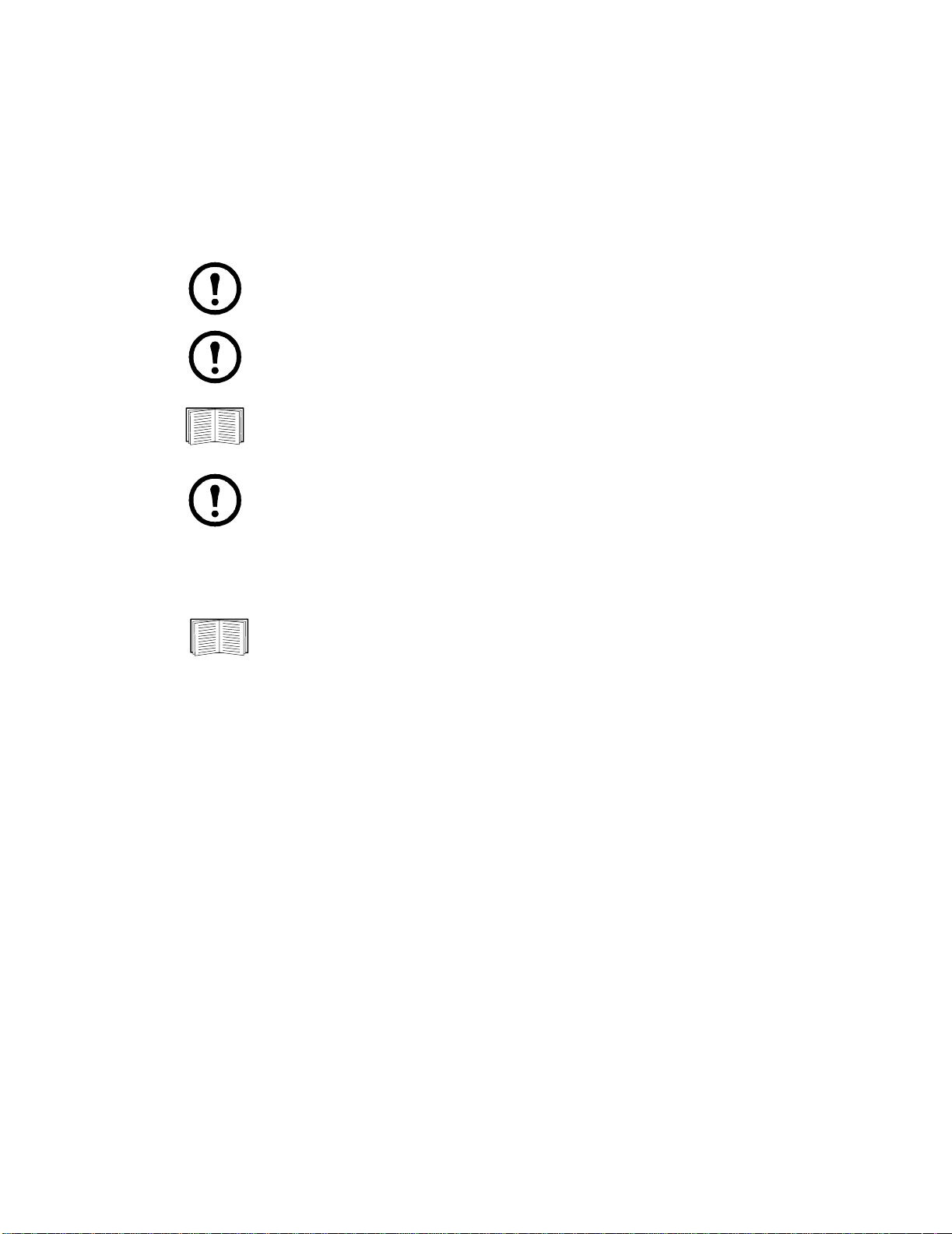
Power On/Off Procedure
Power on
1. Turn utility power on.
2. Set each main breaker located behind the left door to the “1” (ON) position by pushing each
breaker lever to the left.
Note: The main breakers may be in the trip position (visible yellow indication) due
to a previous power off. Reset the breakers by pushing the levers first to the right
(off) then to the left (on).
Note: Wait approximately 30 seconds for the system to start.
See “Start the System” on page 8 for system startup procedure.
Note: If power is lost, the system will continue in the last selected mode when
power returns. No action is required.
Power off
1. Stop the System.
See “Stop the System” on page 8.
2. Push the red power interrupt button on the left front door.
3. Turn utility power off.
10
NetworkAIR FM DX 60 Hz Operation, Maintenance, and Troubleshooting
Page 21

Commissioning Checklists
Initial Inspection Checklist
Warning: Review the safety and data sheet (MSDS-Material Safety Data Sheet) for
R-22 for safe handling of the refrigerant.
The equipment operates under pressure — 276-2930 kPa (40-425 psi ). Take proper
safety precautions when connecting gauges or servicing the refrigerant/condenser loop
or chilled water piping.
Never operate this equipment with any cover, guard, door, or panel removed unless
instructions indicate otherwise and do so using extreme caution.
Electrical Hazard: Perform Lockout/Tagout procedures on the equipment being serviced.
Failure to remove power before servicing this equipment could result in serious injury or
death.
Caution: Do not run service utilities in front of the fan outlets.
Caution: The vapor barrier minimizes moisture infiltration. Without a vapor barrier , it will be
difficult to maintain the humidity in the room.
Do not introduce unconditioned outside air into the space.
Ensure that:
The installation procedure is complete according to the installation manual.
Walls, floor, and ceiling are sealed with vapor barrier.
Raised floor space (downflow only) beneath the equipment is a minimum of 18 in (457 mm).
Optional floorstands are installed correctly and that the equipment is secured to them.
Duct work is properly installed.
The equipment shows no signs of damage.
Clearance around the system is in accordance with ASHRAE, local and national codes and the
installation manual.
Shipped components (leak detection devices, firestats, smoke detectors, remote sensors, etc.) are
installed securely.
Any optional remote temperature and humidity probes installed are supported by the NetworkAIR FM
DX.
11NetworkAIR FM DX 60 Hz Operation, Maintenance, and Troubleshooting
Page 22

Electrical Inspection Checklist
Electrical Hazard: All electrical wiring must comply with national and local codes.
The equipment must be grounded to an earth ground (do not use a water-pipe ground).
Three-phase electrical service is required.
Ensure that:
Incoming voltages match the phase and voltage listing on the nameplate.
The equipment is properly grounded.
Internal electrical components and terminal blocks do not have any loose connections.
Electrical connections are tight, including: contactors, terminal blocks, circuit breakers, controllers,
switches, relays, auxiliary devices, and field connections.
Circuit breakers are correct and securely attached to the DIN rail.
Interconnecting control wiring from the equipment to the outdoor heat exchanger/pump is correct.
Mechanical and Refrigeration Inspection Checklist
Ensure that:
Condenser fans and blowers are turning freely and that the blades are not distorted or bent.
Condensate drain line is at least the size of the drain connection.
Condensate drain line is pitched (10 mm/m, 1/8 in/foot minimum) and properly trapped (100-130 mm,
4-5 in).
Humidifier water-supply piping is connected and is the correct size.
Mechanical connections are tight, including compressor roto-lock connections and the receiver roto-lock
connections. Also check that the humidifier cylinders are seated on the fill/drain block.
NetworkAIR FM DX 60 Hz Operation, Maintenance, and Troubleshooting12
Page 23

Mechanical Inspection: Air-cooled Checklist
Warning: Air-cooled equipment is shipped from the factory with a nitrogen holding
charge. Remove the nitrogen holding charge using the multiple Schrader valves located
on the internal refrigerant piping.
Caution: Do not block air distribution (fan discharge openings) with field-installed piping.
Failure to properly install piping and traps may result in improper operation and poor oil return
through the refrigerant piping system.
Ensure that:
Refrigerant piping size is correct according to the line-size table in the installation manual.
Vertical, horizontal, and total run lengths are recorded for liquid and discharge lines .
Number of 45- and 90-degree ells in the refrigerant piping are recorded.
Field-installed traps and piping are in accordance with the installation manual and follow proper piping
practices.
Refrigerant piping is adequately supported and isolated when necessary.
Field-installed service valves are open.
Relief valves are installed in accordance with the installation manual.
Piping in the building and on the roof is properly insulated.
User Interface Box Inspection Checklist
\
Ensure that:
System CAN bus is connected to each System, Main Module, and Expansion Module.
OHE interlock is connected.
Input contacts and output relays are connected correctly.
Module CAN bus is connected to each PCIOM board.
Building management system RS-485 port is connected properly (if connecting to a building
management system).
13NetworkAIR FM DX 60 Hz Operation, Maintenance, and Troubleshooting
Page 24

Start-up Inspection Checklist
While the equipment is operating, ensure that:
The sight glass moisture sensor is green.
The current draw of all fan motors, heaters, compressors, humidifiers, transformers, and fans for each
mode of operation (cool, reheat, dehumidify, humidify) are within the ratings of their circuit breaker.
1. Record the current at the main power connection of the main circuit breaker.
2. Record all current draws on the load side of any circuit breakers used for each device.
3. Compare the circuit breaker setting for each device to the actual current measured and the full load
amps of the device to verify that the current draws are acceptable.
Compressor suction and discharge pressures are recorded.
Superheat and sub-cooling temperatures are recorded.
The equipment is free from malfunctions, including refrigeration leaks, unusual vibrations, or other
irregularities in each mode of operation.
The low pressure switch is operating correctly.
1. Disconnect power to the liquid line solenoid at the wiring harness connector.
2. Record the low-pressure shutoff point with a manifold.
3. Reconnect the wiring harness to the solenoid.
The high-pressure switch is operating correctly.
1. Shut down the condenser.
2. The head-pressure will rise until the high-pressure switch shuts down the compressor.
3. Record the shutoff point.
4. Restore power to the condenser.
5. Manually reset the high head pressure switch.
The cool, reheat, dehumidification, and humidification cycles engage.
Filters are clean and free of debris.
The clogged filter alarm is operating properly.
1. Cover 2/3 of the filter area.
2. Check the display interface for a Filter Clogged alarm condition
Setpoints for the following are recorded:
• Condenser fan mini mum starting pressure.
• Condenser fan speed contro l operating range.
NetworkAIR FM DX 60 Hz Operation, Maintenance, and Troubleshooting14
Page 25

Final Inspection Checklist
\
Ensure that:
The system interior and exterior are clean and free from debris.
Installed options (smoke detectors, firestat, water detector, remote sensor, remote relay shutdown, dry
contact alarm, essential/non-essential lockout, Redundant Unit Group control, condensate pump, etc.)
are operating correctly.
Setpoints and deadbands are set.
Packaging materials are disposed of properly.
You have sent the start-up form to APC.
Owner Acceptance
To ensure proper unit operation and trouble free operation the following procedures must be completed
and filed with the customer for future reference.
• Review installation of the equipment. Verify that installation is in compliance with Installation
manual instructions/recommendations.
• Complete start-up checklist and file with owner and factory to activate warranty policy.
• Train personnel responsible for maintenance and minor adjustments to temperature & humidity
set points.
• Recommend spare parts for the owner to keep on hand, especially for critical operation
installations.
• Offer a list of contacts for service, technical assistance, replacement parts.
15NetworkAIR FM DX 60 Hz Operation, Maintenance, and Troubleshooting
Page 26
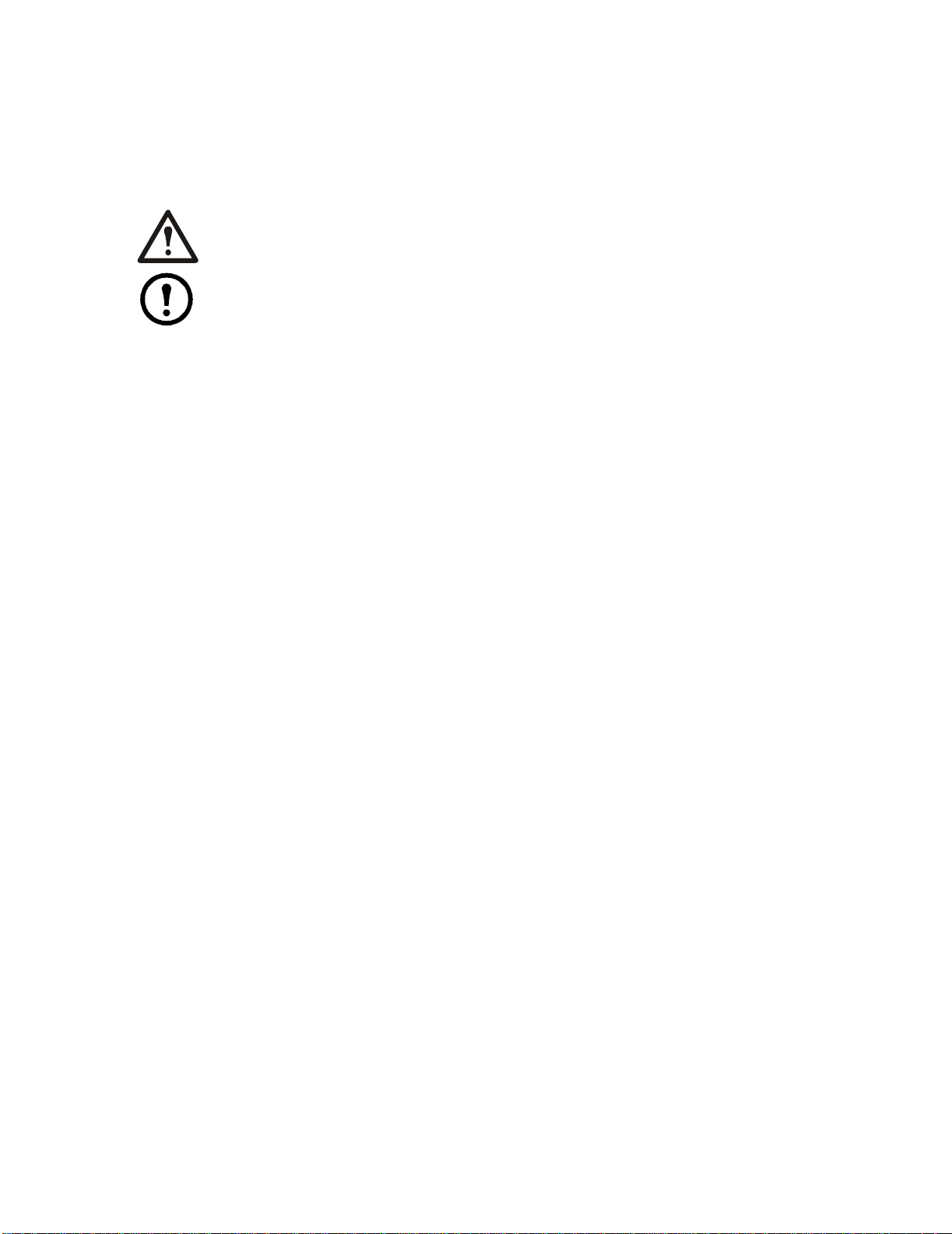
System Configuration
The System configuration options are defined both at the factory and during the commissioning of
the Modules in the System.
Caution: Changing the settings incorrectly can cause serious malfunctions and damage to
your System. Only qualified service personnel should make changes to these settings.
Note: Some System configuration settings may not apply to your APC NetworkAIR FM
DX Precision Air Conditioner.
System options
Path: Main > Setup > System # > System Config > System Options
The System Options menu contains settings that identify the hardware installed in this System and
the methods used to control that hardware.
Mains In. Indicates the primary operating voltage required for this System. The configuration is
based on the voltage of the electrical components in the System and is printed on the nameplate
attached to the door on the right side of the electrical box.
Coil Cfg. Indicates the coil configuration installed in the Modules of this System.
• DX—Direct expansion (DX) coil
• Econ—Economizer and DX coils
• MultiCool—MultiCool
®
(chilled water) and DX coils
16
NetworkAIR FM DX 60 Hz Operation, Maintenance, and Troubleshooting
Page 27

Humid Ctrl. Indicates the humidity control method. The System can control the humidity based on the
relative humidity (RH) of the return air and the dew point (DewPt) of the return air.
• Relative humidity (RH): The System activates humidification modes based on the difference
between the humidify/dehumidify setpoint and the return humidity value.
• Dew point (DewPt): The dew point method corrects for hotspots near the environmental sensors,
and is calculated from the temperature and relative humidity of the room air.
– The System activates humidification based on the dew point setpoint and the calculated dew
point in the room.
– The dew point setpoint is calculated from the humidification setpoint and the reheat setpoint.
If there is no reheat mode, then the cooling setpoint is used.
Example. If the reheat setpoint is 20°C (68°F) and the humidification setpoint is 50%, the
dew point setpoint is 27°C (80°F). If the room temperature is 23°C (74°F) and the return
humidity is 40% the dew point of the room is 26°C (78°F).
The humidifier demand is calculated as the difference between the actual room dew point
and the desired room dew point divided by the sensitivity.
In this example: Demand = (49 - 48) / 2 = 0.5 or 50% demand. The humidifier output will
be about 50%.
Note: The System will always use the dew point method when the remote sensor
readings are used to control the room environment or if the System is part of a
redundant Group.
17NetworkAIR FM DX 60 Hz Operation, Maintenance, and Troubleshooting
Page 28

# PCIOMs. Set the number of Programmable Customer Input/Output Modules (PCIOMs) installed
in the user interface box. This setting controls the number of input contacts and output relays
available in the Input/Output menu.
See “Contacts and Relays” on page 25 to set up the contacts and relays from the display
interface.
See the NetworkAIR FM DX 60 Hz Installation manual to connect the contacts and relays
to the Main Module.
# Modules in Sys. Indicates the number of Modules in this System. Up to three Modules can be
joined together to work as a single System.
Air Filter. Set the type of air filters installed in the Modules of this System to either standard (30-
40%) or high efficiency (65-85%).
Fast Startup. Set the System to bypass the normal start-up sequence and start-up delay the next
time power is applied to the System.
Note: The Fast Startup option is not recommended for typical installations.
Airflow. Set the airflow pattern for the Modules in this System.
• Up
• Down
Rej. Method. Indicates the method used for heat rejection by the refrigeration system.
• Air
• Water
• Glycol
Dehum Capacity. The dehumidify mode can be set to use half capacity or full capacity of the
cooling coil.
• Half capacity uses one compressor and half of the cooling coil to dehumidify. Rooms with
small heat loads should use half capacity to avoid over-cooling while dehumidifying.
• Full capacity uses the entire coil and both compressors.
When the unit is in dehumidification mode the dehumidification solenoid valve on the secondary
liquid line is not energized and remains closed. All refrigerant is directed through the expansion
valve which feeds three quarters of the cooling coil.
Module Rot. The System rotates the order in which the compressors are engaged to equalize the
total number of hours that each compressor runs. Set the number of hours at which to change the
order in which the compressors are engaged. A setting of zero indicates that the order in which the
compressors are engaged should not be changed.
Refrigerant. Set to the type of refrigerant charge used in the direct expansion refrigeration system..
Suction Pressure Compensation. Allows the System to slow the blowers if the suction pressure
gets too high. Use this setting if you are using the FM in a high-density application.
18
NetworkAIR FM DX 60 Hz Operation, Maintenance, and Troubleshooting
Page 29

System delays
Path: Main > Setup > System # > System Config > System Delays
The System Delays protect the Modules in the System from excessive wear and damage and keep the
modes (cooling, reheat, and dehumidify) from working against each other.
Comp Min ON. The delay begins when the compressor engages and then prevents the compressor from
disengaging until the delay has expired. It protects the compressors from rapidly cycling between on and
off and pushing all of their lubricating oil out into the refrigerant line.
Caution: Reducing the Comp Min ON delay can shorten the compressor life by causing
excessive wear and damage.
Comp Min OFF. TheThe delay begins when the compressor disengages and then prevents the compressor
from engaging until the delay has expired. It protects the compressors from rapidly cycling between on
and off and pushing all of their lubricating oil out into the refrigerant line.
Caution: Reducing the Comp Min OFFdelay can shorten the compressor life by causing
excessive wear and damage.
Cndsr Vlv Dly. The condenser fluid valve close delay begins when the compressors disengage, and then
keeps coolant flowing through the heat exchanger until the delay expires. Once the delay expires, the
condenser fluid valve closes.
Intrstg Dly. The interstage delay begins when the first compressor (stage 1) in a Module engages. It
prevents a second compressor (stage 2) in a System from engaging until the delay has expired.
Start-up Dly. The start-up delay begins when the System is started and initialized. The System cannot
begin operation until this delay has expired. Use the start-up delay to restart equipment sequentially in
your room after a power loss.
Mode Dly. The start-up delay begins when the blowers start. It allows the sensors to obtain an accurate
reading of the room conditions and it allows the System to check for major alarms before engaging
environmental control functions.
Communication Loss Shutdown Delay. Set the communication loss shutdown delay. The delay
begins when an Expansion Module loses communication with the Main Module of a System. If
communication is not restored before the delay expires, the Expansion Module will shut down. Set the
delay for up to twenty-four hours, or set the Expansion Modules to continue operating if communication
with the Main Module is lost by selecting Disabled.
19NetworkAIR FM DX 60 Hz Operation, Maintenance, and Troubleshooting
Page 30

Building management
Path: Main > Setup > System # > System Config > Building Management
If you are using a building management system with your Module, you must set the following values:
Address. The address of the Main Module on the RS-485 bus.
Baud Rate. The baud rate for the RS-485 bus.
Parity. The parity for the RS-485 bus.
Stop Bits. The stop bits for the RS-485 bus.
See the NetworkAIR FM DX 60 Hz Installation manual to wire the electrical connections of
the building management system to the RS-485 bus of the Module.
Sensor setup
Path: Main > Setup > System # > System Config > Sensor Setup
Specify the set of sensors the Module will use to calculate the environmental control demands.
Temp/Hum Snsrs. Choose the set of temperature and humidity sensors the controller will use when
determining the need for environmental control. The return sensors and the remote sensor string are
available.
Note:
Any optional remote temperature and humidity probes installed must be supported by the
NetworkAIR FM DX.
Dflt Snsrs. Choose the sensor group that the System will use when the System settings are reset to their
default values.
Rmt Snsr Data. When determining the environmental controls, choose the measurement from the
remote sensors for the controller to use.
• Max—Use the maximum value reported by a sensor on the string.
• Avg—Use the average reported values of all of the sensors on the string.
NetworkAIR FM DX 60 Hz Operation, Maintenance, and Troubleshooting20
Page 31

Settings for fluid-cooled options
Modules using the Economizer or MultiCool options have several settings that must be defined. To
accommodate the heat of the rejection method, the valve and piping settings must be configured.
The following table lists the settings that apply to each type of fluid-cooled option. Refer to the rest of
this section for detailed descriptions of each setting:
Fluid-Coil Type Applicable Settings
MultiCool • Reject Method
• Coil Cfg (System Configuratio n)
• Coil Fluid Valve
• Coil Fluid Valve Actuator
• Cndsr Vlv (Water and Glycol only)
• Condenser Valve Actuator (Water and Glycol only)
• Coil Fluid Temp Activation
• Threshold
• Deadband
Economizer • Rej Method (System Configuration)
• Coil Cfg (System Configuratio n)
• Condenser Valve
• Condenser Valve Actuator (always floating control)
• Coil Fluid Valve (always 3-way)
• Coil Fluid Valve Actuator
• Coil Fluid Temp Activation
• Threshold
• Deadband
• Econ Isolator Valve (optional)
• Econ Isolator Valve Delay: Open (optional)
• Econ Isolator Valve Delay: Closed (optional)
• Set an output relay to Econ Isolator (optio nal)
21NetworkAIR FM DX 60 Hz Operation, Maintenance, and Troubleshooting
Page 32

Valve types
Path: Main > Setup > System # > System Config > Valve Types
Flow Switch: Mu lti
Cndsr Vlv: 3-way
Coil Fluid: 3-way
na0420b
Flow Switch.
Set the location of the optional flow switch in this System. The flow switch detects if
there is adequate liquid coolant (glycol or water) flow to maintain coil operation.
If the flow switch detects inadequate flow in a MultiCool or Economizer coil, it will switch the cool or
dehumidify mode to the direct expansion coil. If the flow switch detects inadequate coolant flow at the
heat exchanger it will disable the compressors.
The Flow Switch setting indicates where the flow switch is installed:
• DX—for the water or glycol line entering the heat exchanger (to maintain head pressure in DX
Systems).
• Multi—for the chilled water input to the MultiCool coil or chilled water coil (Systems using
chilled water only).
• None—for air-cooled Modules with no MultiCool coil.
Cndsr Vlv. The condenser fluid valve controls the flow of coolant into the heat exchanger or to the
Economizer coil. Set the condenser fluid valve as a three-way valve.
Note: Economizer valves are always three-way valves.
Coil Fluid. The coil fluid valve controls the flow of coolant to either the MultiCool, Chilled Water, or
Economizer coil. Set the coil fluid valve as a three-way valve.
Actuator types
Path: Main > Setup > System # > System Config > Actuator Types
Cndsr Vl v: Floati ng
Coil F luid: Floating
Cndsr Vlv.
Set the type of condenser valve actuator; the actuator can be set as Flt Ctrl or None.
• Floating Control maintains the position of the valve when the power is off.
• None indicates that no condenser valve is installed. Air-cooled Systems with no external water
piping do not require a condenser valve actuator.
Coil Fluid. Set the coil fluid valve actuator to Flt Ctrl, or None.
• Floating Control maintains the position of the valve when the power is off.
• None indicates that the Module does not have a MultiCool or Economizer coil.
na2644a
NetworkAIR FM DX 60 Hz Operation, Maintenance, and Troubleshooting22
Page 33

Economizer isolation valve (optional)
When multiple Modules having three-way valves are connected to a common coolant source, coolant
flow through a Module exists even when there is no cooling demand. The Economizer (coolant) isolation
valve is used in these instances to stop coolant flow through a Module during times of no cooling
demand in applications where a variable speed coolant pump is used.
• Econ Isolator Close Dly
• Econ Isolator Open Dly
• Econ Isolator Valve Enable
• Econ Isolator— mapped to an output relay
Path: Main > Setup > System # > System Config > System Delays
Econ Isolator Valve Delay: Close.
When there is no longer a demand for cooling, the Economizer
isolation valve actuator closes the valve. The valve remains open during the close delay, keeping coolant
flowing through the coil and the heat exchanger until the delay expires.
Econ Isolator Valve Delay: Open. When there is a demand for cooling, the Economizer isolation
valve actuator opens the valve. The compressors will not engage until the open delay has elapsed.
Note: If you are using different types of actuators for the Modules in your System, set the
open delay to accommodate the valve that takes the longest to open.
Path: Main > Setup > System # > System Config > Coil Fluid Options
Econ Isolator Valve: Enable.
Use this setting to indicate that an Economizer isolation valve is
installed in the coolant piping for this System.
Path: Main > Setup > System # > Input/Output > Output Relays
Econ Isolator Output Relay. To use the Economizer isolation valve, you must map the ECON
ISOLATOR event to one of the output relays. When you set up the relay for the Main Module, it will
copy the settings to the Expansion Modules.
You must set an output relay to activate the Economizer isolation valve. See “Output relays”
on page 27 for instructions on how to set up the relay.
23NetworkAIR FM DX 60 Hz Operation, Maintenance, and Troubleshooting
Page 34

Coil fluid temperature activation threshold and deadband
Path: Main > Setup > System # > System Config > Coil Fluid Options
The Coil Fluid Options help control the optional MultiCool coil or Economizer coil in equipped
Systems. Set the temperature threshold and deadband for using the MultiCool coil or the Economizer
coil. The System will compare the actual coolant temperature with the setpoint and deadband to
determine if the coolant is at a temperature low enough to operate the coils.
Coil Fluid Temp Activation: Threshold. Set the coil fluid activation threshold. The coolant
temperature must be below the threshold to use the optional MultiCool coil or Economizer coil.
Coil Fluid Temp Activation: Deadband. Set the MultiCool or Economizer activation deadband. The
deadband is the sensitivity range above the Coil Fluid Temp Activation: Threshold that the coolant
temperature can reach before the controller will stop using the MultiCool or Economizer coil. For
example, if the threshold is 10°C (50°F) and the deadband is 2.2°C (4°F), then the controller will
disengage the MultiCool coil or Economizer coil when the coolant temperature exceeds 12.2°C (54°F)
and will not reengage the coil until the coolant temperature reaches 10°C (50°F).
NetworkAIR FM DX 60 Hz Operation, Maintenance, and Troubleshooting24
Page 35

Contacts and Relays
The System can monitor external contact closure events for the following applications:
• Magnetic contact switches
• Window foil
• Tamper switches
• Heat detectors
• Water sensors
• Pressure sensors
• Building smoke and fire detection systems
You can set input contacts to cause alarm conditions based on their current state and a user-defined
normal state. Output contacts can map internal alarms and events to outside devices.
See the NetworkAIR FM DX 60 Hz Installation manual for instructions on connecting contacts
and relays to your Programmable Customer Input/Output Module (PCIOM).
Input contacts
Path: Main > Setup > System # > Input/Output > Input Contact s
Input: 01of16
Name: Input1
Normal: Open
Status: Open
Delay: 030 s
Action:
Major Alarm
na0423a
na0424a
Each Main Module supports up to 16 user-defined input contacts. Each contact monitors a sensor and
responds to changes in the state of the sensor (open or closed).
Name. Provide a unique name for each input contact.
Normal. Choose the normal state of the sensor. If the state changes, the controller takes the action
defined by the Alarm Map setting.
Delay. Set how long the contact should be out of its normal state before the controller takes action
(controlled by the Alarm Map setting).
25NetworkAIR FM DX 60 Hz Operation, Maintenance, and Troubleshooting
Page 36

Action. Set the System controller to respond to the change of status for an input in one of the following
ways:
Map Description/Function
Status Only Displays the event on the Active Alarms screen. Status-only
events are not logged.
Minor Alarm Activates the Warning LED and the alarm beeper. It also creates
an entry in the event log.
Major Alarm Activates the Alarm LED and the alarm beeper. It also creates an
entry in the event log.
Remote Run/Stop Shuts down the Modules normally, waiting for delay timers.
Nonessential Lockout Deactivates modes set as nonessential and continues operation.
Immediate Shutdown Shuts down the Modules immediately. It does not wait for the
blower delay or compressor timers.
NetworkAIR FM DX 60 Hz Operation, Maintenance, and Troubleshooting26
Page 37

Output relays
Path: Main >Setup >System # >Input/Output >Output Relays
Relay Out: 01of16
Map: Main Module
WATER DE TECTED
State: Enabled
Normal: Open
Status: Open
Reset Mappings
na2639a
na0426a
The Main Module supports up to 16 user-defined output relays. Output relays respond to internal
alarms and events by changing states to notify outside devices.
Relay Out. Choose the relay number to view or modify.
Map. Choose alarms or events to map to this relay:
• The first line of the map field displays the location of the event that is mapped to this relay. It
can be a System, Main Module, Expansion Module 1, or Expansion Module 2 event.
• The second line displays the name of the event mapped to this relay.
Note: Any input contact or output relay available in this System can be mapped to this
relay.
If you have installed an Economizer automatic coolant isolation valve (Econ Isolator), you need to
map the Econ Isolator event to a relay connected to the isolation valve actuator.
Caution: When using the Economizer automatic isolation valve, map only the Econ
Isolator event to the relay connected to the valve actuator.
See the NetworkAIR FM DX 60 Hz Installation manual for instructions on wiring the relay
connection to the automatic isolation valve actuator.
If you have installed an Economizer automatic coolant isolation valve (Econ Isolator), you need to map the Econ Isolator event to a relay connected to the isolation valve actuator.
Action. The Action field changes as you scroll through the list of events that can be mapped to this
relay. Remove indicates that the event is already associated with this relay. Add indicates that the
event is not associated with this relay. Press the
ENTER key and change the setting to map the
displayed event to this relay or remove the displayed event from the list of events mapped to this
relay.
Normal. Set the normal state for this relay. If the state of an alarm or event mapped to this relay
changes from the normal state, the relay also changes state.
Reset Mappings. Clear all of the output mappings back to their default setting.
NetworkAIR FM DX 60 Hz Operation, Maintenance, and Tr oubleshooting
27
Page 38

Module Configuration
The Module configuration settings define which components are available and how the Module should
operate.
Caution: The settings in the Module Configuration menu are defined at the factory. Changing
the settings incorrectly can cause serious malfunctions and damage to your System. Only
qualified service personnel should make changes to these settings.
Configure Module
Paths: Main > Setup > Module > Main Module > Module Config > Config Module
Main > Setup > Module > Expansion Module 1 > Module Config > Config Module
The Config Module menu settings define the optional equipment available in the Module.
• Output Cap – Indicates the output capacity of the Module, in kilowatts.
• Heater – Indicates the type of heating equipment installed to run the reheat mode.
• Humid – Indicates the type of humidifier equipment installed to run the humidification mode.
• Conds Pump – Indicates the presence of a condensate pump. The pump feeds the condensate
from the reservoir into the drain.
• Blower – Indicates the type of blower controller for this Module.
• ElecHeater Cap – Indicates the capacity of the electric heater.
Alarm detectors
Paths: Main > Setup > Module > Main Module > Module Config > Set Alarm Detectors
Main > Setup > Module > Expansion Module 1 > Module Config > Set Alarm Detectors
The Set Alarm Detectors settings indicate the presence of sensors in the Modules.
• Smoke – Indicates whether a smoke detector is installed in the Module.
• Fire – Indicates whether a fire detector (thermal sensor) is installed in the Module.
Note: Thermal sensors for fire detection are not intended for personnel safety.
The devices are intended to supplement, not replace, building fire detection systems.
• Water – Indicates whether water leak detectors (loop detectors) are installed in the Module.
NetworkAIR FM DX 60 Hz Operation, Maintenance, and Troubleshooting28
Page 39

Module Control
The Module Control options are configured and tuned during the commissioning of each Module.
Caution: The settings in the Module Control menu are defined at the factory. Changing
the settings incorrectly can cause serious malfunctions and damage to your System. Only
qualified service personnel should make changes to these settings.
Calibrate airflow manually
Note: The System must be on and the blowers must be operating to calibrate the airflow
manually. If either condition does not exist, the display will prompt you to turn on the
System and blowers.
Nom Coil DP. Set the nominal coil differential pressure.
Blower Spd. Adjust the frequency of the blower.
Coil DP. Displays the coil differential pressure. The coil differential pressure changes as the blower
frequency is adjusted. The Std Dry value in the table below gives the recommended coil differential
pressure for the FM DX Precision Air Conditioner.
Coil Differential Pressure Values
Downflow DX only
Downflow Multi/Econ
Coil dP (in WC)
SCFM 7600
Coil dP (in WC)
SCFM
0.43
0.59
7100
0.49
8100
0.67
7600
0.55
8600*
0.76
8100*
0.62
9100
0.86
8600
Upflow DX only
* Indicates Standard Dry nominal point
Coil dP (in WC)
SCFM 7600
0.32
0.36
8100
0.41
8600*
0.46
9100
Calibrate airflow automatically
Nom Coil DP. Set the nominal coil differential pressure.
Start/Abort. Start the automatic calibration. If calibration is in progress, this line displays: Abort.
Coil DP. Displays the coil differential pressure. The coil differential pressure changes as the blower
frequency is adjusted. When the Coil DP values match the Nom Coil DP value, the System will
display Calibration Complete. If the System cannot align the two values, the System will display
Calibration Failed after two minutes. You must manually calibrate the airflow if automatic
calibration fails.
NetworkAIR FM DX 60 Hz Operation, Maintenance, and Tr oubleshooting
29
Page 40

Reset Variable Frequency Drive
Paths: Main > Setup > Module > Main Module > Module Control > Reset VFD#
Main > Setup > Module > Expansion Module 1 > Module Control > Reset VFD#
The Reset VFD option resets the variable frequency drive (VFD). The drive shuts down during a VFD #
Fault Tolerance Exceeded alarm. The alarm occurs when the VFD detects three faults within thirty
minutes. Use this function to restart the drive manually when the alarm condition is resolved.
Caution: VFD Fault Tolerance Exceeded alarms indicate a problem with the VFD or
blowers. Check the event log for other alarms before resetting the VFD.
Reset humidifier
Paths: Main > Setup > Module > Main Module > Module Control > Reset Humidifier
Main > Setup > Module > Expansion Module 1 > Module Control > Reset Humidifier
The Reset Humidifier option resets the humidifier. The humidifier shuts down during a Humidifier
Fault Tolerance Exceeded alarm. The alarm occurs when the humidifier detects three faults within
thirty minutes. Use this function to restart the humidifier manually when the alarm condition is resolved.
Caution: Humidifier Fault Tolerance Exceeded alarms indicate a problem with the
humidifier . Check the event log for other humidifier alarms before resetting the humidifier.
Set up humidifier
Paths: Main > Setup > Module > Main Module > Module Control > Set Up Humidifier
Main > Setup > Module > Expansion Module 1 > Module Control > Set Up Humidifier
The Set up Humidifier option controls the steam-electrode humidifier mode.
Humidifier Model. The steam-electrode humidifier can be set to one of three modes:
• Off—Removes power from the electrodes in the humidifier while the cylinder remains filled.
• Drain—Removes power from the electrodes and drains the cylinder.
• Auto—Applies power to the humidifier and sets the humidifier to operate according to the
Module controller.
Note: The steam-electrode humidifier must be in Auto mode to operate.
NetworkAIR FM DX 60 Hz Operation, Maintenance, and Troubleshooting30
Page 41

Control the Environment
The System controls the room environment by engaging one of four modes: Cool, Dehumidify, Reheat,
or Humidify . These modes may work differently depending on the options and equipment installed in the
Modules.
Note: The environmental controls are set when your System is installed. Making changes to
the settings described in this section after the System has been commissioned may result in
improper operation.
How the modes work
DX Cool. Cool mode output is determined by the difference between the setpoint and the average return
air temperature of each of the Modules in the System (if more than one Module is present). The
deadband is used to engage the compressors incrementally with increasing demand. Each compressor in
the System is assigned an equal division of the deadband. As the average return temperature rises above
the setpoint, a compressor is engaged. If the average return temperature reaches the setpoint plus the
entire deadband, all of the compressors will be engaged. As the temperature drops through each
increment of the deadband a compressor will be disengaged. When the temperature drops below the
setpoint the remaining compressor will disengage.
See “Deadbands” on page 34 for instructions on setting the DX cool deadband.
Fluid Coil Cool. When the cool mode uses a MultiCool or Economizer coil, the output is determined
by the difference between the setpoint and the average return air temperature of each of the Modules in
the System (if more than one Module is present). The Proportional plus Integral plus Derivative (PID)
control loop calculates the output as demand increases and opens the valve controlling the flow of
coolant into the coil. As the average return temperature increases, the output will increase until it reaches
100 percent of capacity. For Modules with an Economizer coil, one stage (compressor) of DX cooling
can be engaged per Module to help meet the demand. The rule for engaging the compressor is the same
as for DX cool.
See “PID controls” on page 38 for a description of the PID controls and se e “How to tune the
PIDs” on page 38 for instructions on tuning the fluid coil PID loop.
Reheat (Electric SCR). The silicon controlled rectifier (SCR) electric reheat function is controlled by
the reheat PID controller. When the return temperature of the Module drops below the reheat setpoint,
the reheat output will increase as the return temperature drops until output reaches 100%.
See “PID controls” on page 38 for a description of the PID controls and se e “How to tune the
PIDs” on page 38 for instructions on tuning the reheat PID loop.
31NetworkAIR FM DX 60 Hz Operation, Maintenance, and Troubleshooting
Page 42

DX Dehumidify. Similar to DX cooling, the output for dehumidification is determined by the
difference between the setpoint and the average return humidity from each of the Modules in the
System (if more than one Module is present). The deadband is used to engage both compressors
incrementally with increasing demand. Each Module in the System is assigned an equal division of
the deadband (a percentage of relative humidity). Both compressors in a Module are engaged when
the assigned division of the deadband (above the setpoint) is reached. If the average return humidity
reaches the setpoint plus the entire deadband, all of the compressors will be engaged until the
humidity drops below the setpoint plus the deadband. Unlike DX cooling, the compressors in each
Module are normally set to work as a single unit instead of separately. The use of one or two
compressors per Module is based on the Dehum. Capacity setting (Path: Main Menu > Setup >
System # > System Config > System Options).
See “Deadbands” on page 34 for instructions on setting the DX dehumidify deadband.
MultiCool Dehumidify. MultiCool dehumidify mode is controlled by the dehumidify PID
controller. When the return humidity rises above the setpoint, the dehumidify output increases as the
return humidity rises until the output reaches 100%
See “How to tune the PIDs” on page 38 for a description of the PID controls and see
"“How to tune the PIDs” on page 38 for instructions on tuning the dehumidify PID loop.
Humidify. The steam cylinder humidifier output is controlled by the humidify proportional
controller. When the return humidity drops below the humidify setpoint, the humidifier output will
increase as the return humidity drops until the output reaches 100%.
See “Humidification sensitivity” on page 39 for a description of the Humidification
sensitivity band.
32
NetworkAIR FM DX 60 Hz Operation, Maintenance, and Troubleshooting
Page 43

Setpoints
Path: Main > Control Environment > Setpoints
Cool: 72.0°F
Reheat: 68.0°F
Dehumid: 55.0%RH
Humidify: 45.0%RH
na2642a
Setpoints are the target values each mode will maintain in the room. The default setpoints are appropriate
for most precision cooling applications.
The setpoint for each mode must be within the following ranges:
• Cool: 16.5–32.2°C (61.8–90.0°F )
• Reheat: 15.6–31.2°C (60.0–88.2°F)
• Dehumidify: 30–80% Relative Humidity
• Humidify: 30–80% Relative Humidity
See “Modes” on page 37 to enable or disable operating modes. If a mode is disabled
and you change the setpoint, the display will warn you that the mode is disabled.
Note: You cannot overlap setpoints. If you overlap setpoints, the display interface
warns you and resets the setpoints.
The Cool setpoint must be 1°C (1.8°F) above the Reheat setpoint if reheat is installed
in the Module. The Dehum setpoint must be 1% Relative Humidity (RH) above the
Humidify setpoint if a humidifier is installed.
33NetworkAIR FM DX 60 Hz Operation, Maintenance, and Troubleshooting
Page 44

Deadbands
Path: Main > Control Environment > Deadbands
Cool: 02.0°F
Reheat: 02.0°F
Dehumid: 05.0%R H
na2643a
The deadband is the sensitivity range for a setpoint. It is the value above or below the setpoint at which
the mode will output at full capacity. For the DX cool and DX dehumidification modes, the compressor
stages are engaged one at a time as the temperature or humidity exceeds equal portions of the deadband
(above the setpoint).
Acceptable deadband ranges:
• Cool: 0.28–5.6°C (0.5–10.0°F)
• Reheat: 0.28–5.6°C ( 0.5– 10.0°F)
• Dehumidify 1–10% Relative Humidity
Cool deadband. The Cool mode splits the deadband into equal segments according to the number of
compressors in the System. A compressor is then assigned to each segment of the deadband above the
setpoint. When the return temperature exceeds the temperature associated with that segment, the
compressor engages and runs until the temperature drops below that segment.
To set the cool deadband for your System:
1. Determine the number of Modules in your System (1 – 3).
2. Multiply the number of Modules in your System by two.
3. Use this number as your cool deadband setting. This assigns each compressor a 1°F segment of
the deadband above the setpoint.
4. Adjust the deadband setting higher or lower to increase or decrease the speed at which the
System can respond to rising temperatures.
NetworkAIR FM DX 60 Hz Operation, Maintenance, and Troubleshooting34
Page 45

The following graphic is an example of a two-Module System (with four compressors). The setpoint is
21.1°C (70°F) and the deadband is 2.2°C (4°F). Each compressor engages as the return air temperature
reaches its assigned segment of the deadband above the setpoint. When the return air temperature drops
back below the temperature assigned to a compressor, that compressor disengages.
Cool Deadband Compressor Allocation
Two-Module System
21°°
(70 )
Compressor
21.6°°
(71 )
# 1
Compressor
# 2
22.2°)°
(72
Compressor
# 3
22.7°)°
(73
Compressor
# 4
23.3°)°
(74
na0437a
Return air temperature
Caution: If the deadband setting is too narrow, it will cause the System to engage the
compressors in response to a small temperature change. Since the compressors must run for a
minimum period to avoid damage, this could over-cool the room.
Caution: If the deadband setting is too wide, the System will not engage all of its cooling
capacity until the return air temperature is significantly above the setpoint.
35NetworkAIR FM DX 60 Hz Operation, Maintenance, and Troubleshooting
Page 46

Dehumidify deadband. The Dehumidify mode splits the deadband into equal segments according to
the number of Modules in the System. A Module is then assigned to each segment of the deadband above
the setpoint. When the return air relative humidity exceeds the relative humidity associated with that
segment, the compressors in that Module engage and run until the relative humidity drops below that
segment.
To set the dehumidify deadband for your System:
1. Determine the number of Modules in your System (1-3).
2. Multiply the number of Modules in your System by two.
3. Use this number as your dehumidify deadband setting. This assigns each Module a 2% RH
segment of the deadband above the setpoint.
4. Adjust the deadband setting higher or lower to increase or decrease the speed at which the
System can respond to rising relative humidity.
The following graphic is an example of a two-Module System that is using full dehumidification
capacity (tandem compressors working together as one). The setpoint is 55% RH and the deadband is
4% RH. The compressors of each Module engage as the return air relative humidity reaches their
segment of the deadband above the setpoint. When the return air humidity drops below the humidity
assigned to them, those compressors disengage.
na0438a
Return air relative humidity
Caution: If a deadband setting is too narrow, it will cause the System to engage the
compressors in response to a small humidity change. Since the compressors must run for a
minimum period to avoid damage, this could overly dehumidify the room.
Caution: If a deadband setting is too wide, the System will not engage all of its
dehumidification capacity until the return air humidity is significantly above the setpoint.
NetworkAIR FM DX 60 Hz Operation, Maintenance, and Troubleshooting36
Page 47

Modes
Path: Main > Control Environment > Modes
Cool: Enabled
Reheat : Disabled
Dehumi d: E nabled
Humidi fy: Enabl ed
Enable and disable the modes of operation. The four modes are:
• Cool
• Reheat
• Dehumidify
• Humidify
Modes can only be enabled or disabled using the service password.
Essential functions
Path: Main > Control Environment > Essential Functions
Designate each mode as either essential or nonessential. The modes
marked as nonessential are disabled when an alarm or event occurs that
requires all nonessential operations to be stopped (nonessential
lockout).
na0430a
Cool: Essential
Reheat: Nonessent.
Dehumid: Nonessent.
Humidify:Non essent .
na0431a
See “Input contacts” on page 25 for a table with descriptio ns of how you can set up
nonessential lockout events that occur when an input contact becomes active.
37NetworkAIR FM DX 60 Hz Operation, Maintenance, and Troubleshooting
Page 48

PID controls
Path: Main > Setup > System # > System Config > PID Controls
The Proportional plus Integral plus Derivative (PID) loop is used to control t he output of the LiquidCool,
reheat, and dehumidify modes.
01of03 :Liqui dCool
Mode: Pr op+Int +Der
P: 020 %/°
I: 000 %/°*min
D: 000 %/°/ min
na0432a
na0433a
Choose which mode or actuator PID loop to tune, using the 01of03: [Mode/Actuator name] setting.
Model. Choose the multipliers to use in the PID algorithm. You can omit the derivative or the integral
and derivative multipliers in the algorithm.
Note: Controllers that use temperature as the process variable calculate the process error in
units of Centigrade.
P. The proportional multiplier (gain) for this mode or actuator . The proportional multiplier adjusts for the
difference (error) between the measurement (temperature or humidity) and the setpoint. The proportional
multiplier is expressed in percent of output per unit of error.
I. The integral multiplier (reset rate) for this mode or actuator. The integral multiplier adjusts for error
measurement and the amount of time that the error has existed. The integral multiplier adds to or
subtracts from the output in small increments to correct for the offset error caused by the proportional
contribution. It is expressed in percent of output for each minute and unit of error (error multiplied by
minutes).
D. The derivative multiplier (derivative) for this mode or actuator. The derivative multiplier adjusts the
output for rapid changes in the error, correcting for the rate of change of the error over time. It is
expressed in percent of output for each unit of error per minute (error divided by minutes).
How to tune the PIDs
A qualified service technician must tune the PID loops to optimize the performance of each mode. The
units shown are for temperature. In the dehumidify loop, the units are in percent relative humidity
(%RH).
Caution: The PID loops must be tuned after the equipment in the room is installed and
running. The loops should be tuned periodically to account for changes in the room load.
1. Select the PID loop to tune.
2. Adjust the integral and derivative constants to zero and the proportional constant to twenty.
3. Set the temperature (cool or reheat) setpoint value and start the System.
4. When the temperature reaches a stable value, increase the proportional constant by 10. If the
temperature does not respond to this change, adjust the setpoint.
5. Repeat step 4 until the temperature value starts to oscillate and the peak amplitude of the
oscillations is constant.
NetworkAIR FM DX 60 Hz Operation, Maintenance, and Troubleshooting38
Page 49

6. Note the time, in minutes, between the peaks of the oscillations. This is the Ultimate Period, P
7. Note the value of the proportional constant. This is the Ultimate Gain, G
U.
U.
8. Compute the PID constants using the table below. Select the type of control from the rows of the
table and use the equations in the columns to compute the values for each constant.
9. Set each constant according to these calculations.
Control
Method
P 0.5*G
P + I 0.45*G
P + I + D 0.6*G
Proportional Integral Derivative
U
U
U
––
0.54*GU/P
1.2 * GU/P
U
U
–
0.075*GU*P
U
You may need to further tune the PID loops in the following ways to account for changes in the room
load:
Loop Behavior PID Tuning Correction
Slow response to temperature/humidity
changes
Over-cooling/Under-cooling after changes in
the room load or changes in setpoint
Environmental temperature/humidity never
reaches the setpoint
Over-cooling/Under-cooling on constant
room load
Decrease the proportional multiplier or increase the
derivative multiplier.
Increase the derivative or the proportional multipliers.
Increase the integral setting.
Decrease the integral multiplier.
Humidification sensitivity
Path: Main > Setup > System # > System Config > Humid. Sensitivity
Humid. Sensitivity:
2 %RH
na0434a
Humid. Sensitivity.
The humidifier sensitivity band is the percentage of relative humidity below the
humidify setpoint at which the humidifier operates at full output.
39NetworkAIR FM DX 60 Hz Operation, Maintenance, and Troubleshooting
Page 50

Alarms
Set alarms to alert you to abnormal temperatures or humidity levels and the number of hours the
components have been in operation.
See “Respond to Alarms” on page 52 for information on how to correct these conditions.
Alarms will also alert you to malfunctions; however, malfunction alarms are not
user-definable.
Note: Preset alarm threshold default values are applicable for most precision air conditioning
applications.
Temperature alarms
Path: Main > Setup > System # > Alarms > Temp Thrshlds
Temperature Thresholds. Set the low- and high-temperature alarms for the air at each of the
following locations. When the air temperature at the sensor is outside the range defined by the
thresholds, an alarm will occur.
Sply (Supply) Temperature thres holds for the conditioned supply air.
Env (Environmental) Thresholds for the air at the sensors that are controlling the room temperature
(either the return or the remote sensors, depending on your settings).
Humidity alarms
Path: Main > Setup > System # > Alarms > Humidity Thresholds
Humidity Thresholds. Set the low and high humidity alarms for the air at each of the following
locations. When the relative humidity of the air at the sensor is outside the range defined by the
thresholds, an alarm will occur.
Sply Humidity thresholds for the air blown into the room (supply air).
Rtrn Humidity thresholds for the air drawn out of the room (return air).
Maintenance intervals
Path: Main > Setup > System # > Alarms > Maint Intervals
The display interface records the number of hours each of the eight components in each Module has
operated. Set the maintenance interval for each type of component in the Modules of your System. Every
time the run hours for a component in a Module elapse this number of hours, an alarm will occur. Move
the selector arrow next to the component name (top line of the screen) and press the
ENTER key to scroll
through each of the eight components.
NetworkAIR FM DX 60 Hz Operation, Maintenance, and Troubleshooting40
Page 51

Component name. Scroll through the components to view the maintenance intervals:
• Blower 1
• Blower 2
• Heater
• Humidifier
• Variable Frequency Drive 1 (VFD 1)
• Variable Frequency Drive 2 (VFD 2)
• Compressor 1
• Compressor 2
Alarm. Set the number of operating hours (in 100-hour incr ements) at which yo u want an alarm to occu r .
Set this to remind you of maintenance milestones.
Alarm delay
Path: Main > Setup > System # > Alarms > Alarm Delays
The alarm delay is the period between start-up and the enabling of alarms. The delay allows the modes
(Cool, Reheat, Dehumidify, and Humidify) to take effect before alarms occur.
Temperature Delay. Set the temperature alarm delay. The maximum delay is 999 seconds (16 minutes,
39 seconds).
Humidity Delay. Set the humidity alarm delay. The maximum delay is 999 seconds (16 minutes, 39
seconds).
41NetworkAIR FM DX 60 Hz Operation, Maintenance, and Troubleshooting
Page 52

Group
Up to four Systems can be connected to form a redundant Group. Joining Systems together to form a
Group provides the following:
• Redundancy
• A way for other Systems in the Group to assist with the room load
• Demand fighting prevention (one System cooling while another reheats)
• System run-time balancing
• Setpoint sharing among Systems
• Alarm sharing among Systems
Note: Group settings are copied to each System in the Group.
Group configuration
Path: Main > Setup > Group > Group Config
The Group Config settings define the options to use in the redundant Group.
# Systems. Set the number of Systems connected together to form this Group. Setting the number of
Systems to 1 disables the Group functions.
Setpoint Share. Enable or disable setpoint sharing among the Systems of this Group. When setpoint
sharing is enabled, changes to the cool or reheat setpoint on any System in the Group are copied to all of
the other Systems.
Note: The humidify and dehumidify setpoints are always shared.
Idle Blwr Spd. Set the behavior of the blowers for Systems that are in the idle, backup, or failed states.
In raised floor installations, Systems that are not active (idle, backup, or failed) should maintain blower
operation to maintain static pressure and to keep cool air flowing to your data-center equipment rather
than up through an idle Module.
Dmnd Fighting. When enabled, reheat is prohibited for all Systems in the Group when any System in
the Group has a cooling demand. This prevents Systems from working against each other.
Grp Fire Alrm. Share fire alarms among the Systems in this Group. If the Group Fire Alarm setting is
On, then all Systems in the Group will shut down if a fire alarm occurs in one System. If the Group Fire
Alarm setting is Off, the alarm will still be shared with the other Systems, but they will not shut down.
Grp Smoke Alrm. Share smoke alarms among the Systems in this Group. If the Group Smoke Alarm
setting is On, all Systems in the Group will shut down if a smoke alarm occurs in one System.
NetworkAIR FM DX 60 Hz Operation, Maintenance, and Troubleshooting42
Page 53

Comm Loss Failover. Decide if the Group considers a System in the Comm Lost state to be in a failed
state.
• Off—The Group will assume that the System is still operating normally.
• On—A backup System will be moved to the online state.
Caution: If Runtime Balancing is enabled, Comm Loss Failover must be On. Otherwise
inadvertent System shutdowns may occur.
Name. Set the name of this Group. The Group name also appears in the interfaces.
Group settings
Path: Main > Setup > Group > Group Settings
The Group Settings define the load-sharing and System role-assignment functions of the Group.
Load Share. Enable or disable load-sharing requests for each mode. If load-sharing is disabled,
Systems cannot send requests for assistance to the Group.
Load Share Thrshlds. Set the load-sharing thresholds for each mode. If the environmental
temperature or humidity is outside the range determined by the setpoint and threshold, the System will
generate a load-sharing request. Acceptable ranges for each mode are listed in the table below.
Mode Range Share if
Cool 0.0–11.1°C (0.0–20.0°F) Temperature > Setpoint
Reheat 0.0–11.1°C (0.0–20.0°F) Temperature < Setpoint
Dehumidify 0.0–20.0% RH Humidity > Setpoint
Humidify 0.0–20.0% RH Humidity < Setpoint
Dehumidify
Humidify
+ Threshold
Cool
– Threshold
Reheat
+ Threshold
– Threshold
Cool
Reheat
Dehumidify
Humidify
43NetworkAIR FM DX 60 Hz Operation, Maintenance, and Troubleshooting
Page 54

System Role Assignment. The System Role Assignment settings depend on the Run-time Balance
(Run-time Bal) setting.
• If Run-time Bal is set to On, each System is rotated between a primary and backup role in order
to spread the run hours among all of the Systems in the Group. Rotation occurs when a primary
system exceeds the runtime of a backup system by more than 72 hours.
# Primary: Set the number of Systems to be designated as primary. The remaining Systems in
the Group will assume the backup role.
• If Run-time Bal is set to Off, you must designate the role of each System in the Group. The
System will retain this role until you change the setting.
Sys# Role: Set the role for each System. Back-up Systems only operate in the event of a
failure or load-sharing request (if enabled).
Caution: If Runtime Balancing is enabled, Comm Loss Failover must be On.
Otherwise inadvertent System shutdowns may occur.
System failure events
Path: Main > Setup > Group > Group Settings
Note: The System Failure Events must be configured at each System in the Group. Unlike
other Group settings, the System Failure Events list is not copied to each System in the
Group.
Configure the list of System Failure Events. If a System failure event occurs, the System in which it
occurs transitions to the failed state, and a backup System is engaged if available.
Event. Scroll through the list of possible failure events. The first line indicates whether the event is
System-level or Module-level and the second line indicates the event text.
State. Set each event to Enabled or Disabled. If an enabled event occurs in a System, that System
transitions to the failed state and stops running unless there is no backup System available.
NetworkAIR FM DX 60 Hz Operation, Maintenance, and Troubleshooting44
Page 55

Display
Set display settings including the time and date, temperature units, passwords, and time-out settings. You
can also reset settings to their default values and download new firmware.
Password and time-out
Path: Main > Setup > System > Display > Password & Time-out
Note: The default user password is APC (upper-case). See “Password entry” on page 7 for
more information on how to enter the password.
Change passwords. Set the passwords necessary to change System settings.
1. Move the selector arrow next to the Change Password option and press the
ENTER key.
2. Select the password to change (either Service or User).
3. Enter your current password; once this is entered, you will return to the Change Password
screen.
4. Enter a new password (up to 8 characters).
5. Press the
ENTER key to confirm.
Note: If you do not want settings to be protected by a password, enter a blank space
character for the password.
Password and menu time-out. Set the time-out period during which settings can be changed after the
password is entered. After the period has elapsed without a keypress, password entry will be required
and the display interface will return to the scrolling status screens.
Invalidate Password. Override the password time-out delay and make password entry required again
with the Invalidate NOW option.
Date and time
Path: Main > Setup > System > Display > Date/Time
Set the date. Enter the day, month, and year then press the ENTER key. The date is displayed on some
status screens and is also used in the alarm/event log to date-stamp events.
Set the time. Enter the correct time and press the ENTER key. The time is displayed on some status
screens and is also used in the alarm/event log to time-stamp events.
Temperature and pressure units
Path: Main > Setup > System > Display > Temp/Pressure Units
Temperature units. Set the units of measure for temperature readings and settings to either Fahrenheit
(°F) or Celsius (°C).
Pressure units. Set the units of measure for pressure readings and settings to either English (psig) or
metric (kPa).
45NetworkAIR FM DX 60 Hz Operation, Maintenance, and Troubleshooting
Page 56

Adjust display
Path: Main > Setup > System > Display > Display Adjust
Set the LCD contrast. Adjust the visibility of the screen text. Lower numbered settings provide darker
text; higher numbers provide lighter text. Settings range from 0–7.
Key Click. Enable or disable a beep sound every time a key is pressed on the display interface.
How to update the firmware
Path: Main > Setup > System > Display > Update Firmware
To update firmware:
1. Go to www.apc.com/tools/download/ and check for the most recent version of the firmware.
2. If a newer version is available, download it to a location that can be accessed in step 5.
Caution: Stop the System before updating the firmware. For instructions, see “Stop
the System” on page 8.
3. Set up the serial connection:
a. Connect an available serial port of your computer to the DB-9 serial port on the electrical
panel, using the supplied serial cable (APC part number 940-0103). To extend the cable, use
APC cable number 940-1000A with 940-0103.
b. Run a terminal emulation program, such as HyperTerminal
®
.
c. Configure the following settings on the serial port you selected:
Baud Rate 19200
Data Bits 8
Parity None
Stop Bits 1
Flow Control None
Note: Some terminal emulation programs require that you disconnect and then
reconnect the terminal session for the new serial port settings to take effect.
4. On the display interface, select YES from the Update Firmware menu. Use the path you
selected in step 2.
5. In your terminal emulator, ensure that the connection is active (HyperTerminal will display a
series of “C” characters) and send the file using the XMODEM protocol.
6. When the download is complete, the screen displays the new version.
7. Restart the System.
NetworkAIR FM DX 60 Hz Operation, Maintenance, and Troubleshooting46
Page 57

Reset to defaults
Path: Main > Setup > System # > Display > Reset to Defaults
Reset User Parameters. Return settings that can be modified with the user password to their factory
default settings.
Reset Srvc Parameters. Return settings that can be modified with the service password to their
factory default settings.
Reset Group Parameters. Return Group settings that can be modified with the service password to
their factory default settings.
Reset Controller. Turn off the Module and then restart it for service purposes.
Caution: The Module will not cool for several minutes during the restart process. Only
trained field service personnel should use this feature.
Product data
Path: Main > Setup > System # > Display > Product Data
The Product Data option provides three screens of user-defined data that make identifying information
available at the display interface.
These options are on the Product Data screens:
• Product Name
• Product Location
• Product Contact
See “Password entry” on page 7 for instructions on entering text at the display interface.
47NetworkAIR FM DX 60 Hz Operation, Maintenance, and Troubleshooting
Page 58

Network Configuration
Configure the network settings for the Network Management Card from the display interface. The
management card allows remote control and configuration of the System.
Network configuration
Path: Main > Setup > System # > Network Config
MAC Address. Displays the unique network identifier assigned to each Network Management Card at
the factory .
Mode. Set the method by which the Network Management Card for the System will acquire its network
settings:
• Manual—Scroll down and enter the network settings for the Network Management Card.
• BOOTP—Set the Network Management Card to obtain its network settings from a BOOTP
server.
• DHCP— Set theNetwork Management Card to obtain its network settings from a DHCP server.
IP. Set the IP address assigned to the Network Management Card (manual mode only).
MSK. Set the subnet mask for the Network Management Card (manual mode only).
GW. Set the default gateway for the Network Management Card Network Management Card(manual
mode only).
Accept Changes. You must select Accept Changes to save any modifications to the IP address, subnet
mask, or default gateway.
NetworkAIR FM DX 60 Hz Operation, Maintenance, and Troubleshooting48
Page 59

View Status Readings
The display interface has several options for viewing the status of the System, its Modules, and the
environment being controlled. The status readings for Modules are available under the Main Module
and Expansion Module # options, and status readings for the System are available under the System
Status option or on the scrolling status screens.
Note: Only the Main Module of a System has a display interface. Return temperature and
humidity readings displayed on the scrolling status screens are an average of the readings from
each of the Modules.
If the System is off, the readings will be the values from the sensors of the Main Module.
Scrolling status screens
When the display interface is idle, it scrolls through nine screens of status information. Press the up or
down arrow key to interrupt the automatic scrolling and view a specific status screen.
Module status
Paths: Main > Status > Main Module
Main > Status > Expansion Module 1
The Module status screens contain information for each Module in a System.
Temp & Humidity. View temperature and humidity readings at the supply, return, and remote sensors
for each Module. This screen has the same format as the Temp & Humidity scrolling status screen, but
the values displayed are only for the selected Module.
Pressures. View the differential pressures at the coil and the filter for this Module.
Run hours. View the total time each component has been running.
• Clear Total: Reset the run hours for the displayed component to zero.
• Reset Maint Alarms: Clear the maintenance alarm for the displayed component. The alarm will
occur when the run hours reach the next maintenance interval.
See “Maintenance intervals” on page 40 for instructions on scrolling and clearing the
total hours.
About Module. View identifying information that is helpful when obtaining service:
• Manufacturer Name
• Model Number
• Date of Manufacture
• Serial Number
• Firmware Revision
• Hardware Revision
Humidifier Status. View the humidifier output, the amount of current drawn by the humidifier, and the
conductivity of the water in the humidifier cylinder in this Module.
Water Temps. View the coil fluid inlet temperatures for the coolant.
Blower [#] Status. View the status of blower 1 and blower 2 and the variable frequency drives that
control the blowers.
Compressor Status. View the suction and dischar ge pressures for the Module an d the operating (on or
off) status of each compressor. The condenser fluid valve position is also displayed on this screen.
49NetworkAIR FM DX 60 Hz Operation, Maintenance, and Troubleshooting
Page 60

System status
Path: Main > Status > System #
The System status screens include information about the entire System.
Temp & Humidity. View the average temperature and humidity readings at the sensors in this System
(same as the Temp & Humidity scrolling status screen).
Return Sensors View the average temperature and humidity at the return sensors for this System.
Remote Sensors View the minimum temperature, average temperature, average humidity, and
maximum temperature for the remote sensor probes.
Demands. View the percentage of output required of a mode to maintain its setpoint in the room.
Cool/Dehumidify View the cool mode and dehumidify mode demands (%) and the actual output.
The actual reading is combined for the cool and dehumidify modes. The actual
reading for the mode with the largest demand is displayed.
Humidify Demand View the actual and demanded output for the humidify mode.
Group status
Path: Main > Status > Group
The Group Status screen includes information about the member Systems of the Group and their roles.
Group Status. View the assigned role and current state of each System in the Group.
Group Run Hours. View the run hours for each System in the Group.
Reset Local System Run Hours. Reset the run hours of the local System. To reset the run hours for
the other Systems, you must repeat this step at the display interface of each System. The service
password is required to perform this action.
NetworkAIR FM DX 60 Hz Operation, Maintenance, and Troubleshooting50
Page 61

View Event Log
The event log saves status information and a message each time a change in the System is detected.
Alarms and events are recorded in the log. However, status events (informational) are only displayed on
the active alarms screen.
View log
Path: Main > View Log
New Events. The New Events option is a log of events that have occurred since the last time the log
was checked.
Entire Log. The event log keeps a record of all alarms and events. Each event log entry consists of four
screens of information. The initial screen consists of the following text:
• The name of the alarm
• Its index number in the log and the Module to which it applies
• The time and date the event occurred
• The name and description of the event
Use the arrow keys to scroll through the list of events.
To view more details about the event, press the
(use the arrow keys to switch screens).
• Temperature and humidity
– Supply temperature and humidity
– Return temperature and humidity
• Pressures
– Discharge pressure
– Suction pressure
• Module status
– Condenser fluid valve position
– Output code (for use during service calls)
Clear Log. Erase all of the events in the log. When this option is selected, a confirmation screen
displays and the service password must be entered to erase the log
ENTER key. This will allow access to three more screens
51NetworkAIR FM DX 60 Hz Operation, Maintenance, and Troubleshooting
Page 62

Respond to Alarms
When an alarm is triggered, the Main Module alerts you through the display by the following methods:
• Alarm beeper
• Major or minor alarm LED
• Active alarm screen
• Alarm and event logs
Major or minor alarm LEDs
When an alarm is triggered, the Check Log LED and either the Minor Alarm LED or the Major Alarm
LED activates. The Major and Minor Alarm LEDs cannot be deactivated manually; the alarm condition
must be cleared to deactivate them.
Control beeper
Path: Main > Respond to Alarms
An active alarm creates a beeping sound from the display. This sound continues until you view the
Respond to Alarms menu.
Beeper. To dis able the beeper for all future alarms, set the Beeper setting to Disabled.
Beeper Volume. Set the volume of the beeper and key-click to high, medium, or low.
View active alarms
Path: Main > Respond to Alarms > View Active Alarms
The Active Alarms screen also appears on the scrolling status screens. It provides the number of the
alarm (e.g., 1 of 2), a description of the condition, and a time-stamp indicating when the alarm occurred.
Press the
ENTER key to view details of the alarm, or press the arrow keys to view the rest of the list.
See “Entire Log” on page 51 for more information on the alarm/event details screens.
Clear active alarms
Path: Main > Respond to Alarms > Clear Active Alarms
Clears all active alarms. If the conditions that caused the alarm still exist, those conditions cause the
alarm to be regenerated.
• Clear System Alarms – Clear active alarms that apply to the Modules in this System.
• Clear Group Alarms – Clear active alarms that apply to the Group.
Reset System failure
Path: Main > Respond to Alarms > Reset Sys Failure
Reset a System after a failure event has occurred. If the condition that caused the failure still exists, the
System will fail again. A System will not restart after a failure until this command is executed.
Note: A System must be reset only if it is part of a Group. Stand-alone Systems will not go
into the failure state.
NetworkAIR FM DX 60 Hz Operation, Maintenance, and Troubleshooting52
Page 63

Alarm messages and suggested actions
Displayed Alarm Message Action Required
Air Block Interlock Open • Verify that the air block panels are in place.
• Confirm that the wiring connections for the air block interlock switches are
secure.
Air Filter Clogged • Verify the condition of the return air filters, and replace them if required.
• Check the pressure drop across the filters by reviewing the System status.
• Ensure that the pressure-sensing tubing is properly conn ected to the sensors.
• Verify that the ends of the pressure-sensing tubing are not blocked or placed
incorrectly.
• Verify that the correct filter is selected in the System Options menu (Path:
Main > Setup > System # > System Config > System Options).
Airflow Low • Ensure that any field-installed dampers in the discharge duct are open.
• Ensure that any field-installed dampers in the return duct are open.
• Verify that the mode delay is not too short. If the mode delay is too short, the
Airflow Low alarm will occur after start-up and resolve itself after a few
minutes.
• Check the pressure drop across the filters, and replace the filters if necessary.
• Check the pressure drop across the evaporator coil on the Pressures screen
of the display interface (Path: Main Menu > Status > [Module] >
Pressures). The reading should be close to the recommended coil differential
pressure drops indicated in the table “Coil Differential Pressure Values” on
page 32. If the reading is too low based on Module size and options installed,
adjust the blower speed.
• Verify the proper operation of the Variable Frequency Drive (VFD) and
blower motors.
• Verify that the VFD overload alarm is not active.
Backup is Load Sharing • A backup System is contributing to meet the room load.
• No action required. The backup will return to idle when the demand falls.
Backup System Idle • A primary System has come back online after a failover or load-sharing
event.
• No action requ ired.
Backup System Online • Indicates that a System failover has occurred. The backup System has come
online because another online System either failed or was commanded off. A
System Comm Loss alarm is considered to be a System failure if the Comm
Loss Failover configuration setting is Yes (the default setting).
• Check the event log to determine the cause of the primary System failure.
Blower 1 Requires Maintenance • Verify operation of Blower 1 and perform preventive maintenance.
• Reset the maintenance alarm for Blower 1 at the display interface.
Blower 2 Requires Maintenance • Verify operation of Blower 2 and perform preventive maintenance.
• Reset the maintenance alarm for Blower 2 at the display interface.
Compressor 1 Requires
Maintenance
Compressor 2 Requires
Maintenance
• Verify the operation of Compressor 1 and perform preventive maintenance.
• Reset the maintenance alarm for Compressor 1at the display interface.
• Verify the operation of Compressor 2 and perform preventive maintenance.
• Reset the maintenance alarm for Compressor 2 at the display interface.
53NetworkAIR FM DX 60 Hz Operation, Maintenance, and Troubleshooting
Page 64

Displayed Alarm Message Action Required
Condensate Pump Fail • Verify that the condensate pump circuit breaker has not been tripped.
• Ensure that the wiring between the float switch for the condensate pump and
the controller is secure.
• Confirm that the condensate removal lines are free of debris and are
unobstructed.
• Confirm the line vol tage at the condensate pump.
• Ensure that the condensate float switch is moving freely and does not bind.
• Confirm that the condens ate pump reservoir is clean and free of debris.
• Replace the condensate pump.
Env Humidity High • Verify that no supply air is fed directly into the return air stream.
• Ensure that the alarm delay is not set too low. The delay should be long
enough to allow the humidity in the room to stabilize after start-up.
• Verify that the alarm threshold for the humidity of the environmental sensors
(return or remote) is set 7 - 10 % above the dehumidify setpoint.
• Ensure that the reheat mode is enabl ed and the Reheat setpoint is 2 degrees
less than the cool setpoint.
• Ensure that there is a proper vapor barrier within the conditioned space.
• Ensure that the dehumidify mode is enabled and working properly.
• Verify that the Module is configured and equipped for the dehumidify mode.
• Ensure that the dehumidify mode is not disabled because of an active
customer input mapped to nonessential lockout.
Env Humidity Low • Ensure that the alarm delay is not set too low. The delay should be long
enough to allow the humidity in the room to stabilize after start-up.
• Verify that the alarm threshold for the humidity of the environmental sensors
(return or remote) is set 7 - 10 % lower than the humidify setpoint.
• Ensure that there is a proper vapor barrier within the conditioned space.
• Verify that the Module is configured and equipped for the humidify mode.
• Ensure that the humidi fy mode is enabl e d.
• Check the capacity output of the humidifier, and decrease the humidifier
sensitivity setpoint if required.
• Ensure that the humidify mode is not disabled because of an active
user-defined input mapped to nonessential lockout.
• Check the alarm status and event log for humidifer alarms and perform
required actions.
Env Temperature High • Check whether the Module is cooling. Look for a temperature differential of
8–11°C (15–20°F) betw een the su pply and return temperatures.
• Ensure that there is no concentrated heat source in the return air stream of the
Module.
• Ensure that the alarm delay is not set too low. The delay should be long
enough to allow the room temperature to stabilize after start-up.
• Verify that the temperature alarm threshold for the environmental (return or
remote) sensors is 7 - 10°F above the cool setpoint.
• Ensure that the cooling m ode is enabled and working properly.
• Ensure that the cooling mode is not disabled because of an active customer
input mapped to nonessential lockout.
• Check the alarm status and event log for cooling failure alarms and perform
required actions.
NetworkAIR FM DX 60 Hz Operation, Maintenance, and Troubleshooting54
Page 65

Displayed Alarm Message Action Required
Env Temperature Low • Verify that no supply air is fed directly back into the return air.
• Ensure that the alarm delay is not set too low. The delay should be long
enough to allow the room temperature to stabilize after start-up.
• Verify that the temperature alarm threshold for the environmental (return or
remote) sensors is 7 - 10°F below the reheat setpoint.
• Verify that the Module is configured and equipped for the reheat mode.
• Ensure that the reheat mode is enabl ed and working properly.
• Ensure that the reheat mode is not disabled because of an active user-defined
input mapped to nonessential lockout.
Exp Module # 1
Communication Lost
• Verify the System CAN connections in the user interface box are connected
correctly and properly terminated.
• Check the CAN addresses assigned with the DIP switches on the controller
board on the electrical panel. N
OTE: The controller must be restarted to
recognize an address change.
Exp Module # 2
Communication Lost
• Verify the System CAN connections in the user interface box are connected
correctly and properly terminated.
• Check the CAN addresses assigned with the DIP switches on the controller
board on the electrical panel.
Fire Detected • Follow the appropriate facilit y em ergency protocol. N
the fire sensor is to warn you of possible equipment damage. It is NOT
intended to provide a fire alarm system to protect the facility and the lives of
its occupants.
• Confirm that the wiring connections are secured to the wiring harness.
• Verify the fire detector (firestat) is set to 125°F.
• Reset the firestat by pressing the reset button on the firestat.
• Replace the fire detector (firestat).
Fluid Coil No Coolant Flow • Verify chilled water supply.
• Check the operation of the flow switch.
• Check the electrical connection to the flow switch.
• Verify that the Economizer automatic coolant isolation valve is open (if
equipped).
• Verify that the valve type setting is correct in the System Configuration
(Path: Main > Setup > System # > System Config > Valve Types).
OTE: The purpose of
Fluid Coil Actuator Fail • Verify the proper connections between the actuator and the controller board.
• Confirm that the control voltage and signal voltage reach the actuator.
• Ensure that the proper Module Configuration is defined for thi s Module,
especially that the coil Configuration and the MultiCool/Economizer actuator
type are correct.
• Replace the fluid coil actuator.
Fluid Coil Coolant Temp High • For Economizer Modules, check the operation of the outdoor heat exchanger.
• For MultiCool Modules, check the chilled water supply temperature.
• Verify that the fluid coil coolant temperature high threshold is not set below
the normal temperature of your chilled water supply.
Fluid Coil Coolant Temp Low • For Economizer Modules, check the operation of the outdoor heat exchanger.
• For MultiCool Modules, check the chilled water supply temperature.
• Verify that
the low threshold for the fluid coil coolant temperature is not
set above the normal temperature of your chilled water supply.
55NetworkAIR FM DX 60 Hz Operation, Maintenance, and Troubleshooting
Page 66

Displayed Alarm Message Action Required
Group Configuration Invalid • Check that the # Systems setti ng (Path: Main > Setup > Group > Group
Config) agrees with the actual number of Systems connected to the Group.
Adjust this setting to match the number of connected Systems.
Group Configuration Conflict • Verify the Group configuration settings (Path: Main > Setup > Group) are
correct. The Group detected that one or more Systems in the Group have
different Group configuration settings and changed the settings of that
System.
Group Fatal Fire Shutdown • Check the Systems in this Group for fire alarms. The Group Fatal Fire
Shutdown occurs only when the Group Fire Alarm configuration setting
(Path: Main > Setup > Group Config > Grp Fire Alrm) is On. While the
fire alarm is active, the Group will remain shut down.
Group Fatal Smoke Shutdown • Check the Systems in this Group for smoke alarms. The Group Fatal Smok e
Shutdown occurs only when the Group Smoke Alarm configuration setting
(Path: Main > Setup > Group Config > Grp Smoke Alrm) is On. While
the smoke alarm is active, the Group will remain shut down.
Head Pressure High • Confirm that the air-cooled condenser is operating properly and that the
setpoints are correct.
• For water/glycol configuration, confirm that the condenser loop pumps are
operating properly.
• Ensure that the air-cooled condenser is free from debris on the air intake side.
• Verify that all isolation valves to the condenser loop or interconnecting
piping are open.
• For water/glycol cooled configuration, confirm that all air has been purged
from the condenser loop.
• For water/glycol cooled configurat ion, confirm that the glyco l-t o-water
concentration is 40% glycol to 60% water.
• Verify (water/glycol) cooled configuration, confirm the indoor Module and
outside heat exchanger that interconnects between the wiring.
• Verify (water/glycol) correct operation of the condenser fluid valve actuator.
• Confirm proper refrigerant charge in the Module.
• Ensure that the Module is set to the pro per heat of rejection method on the
display interface (Path: Main Menu > Setup > System # > System Config
> System Options).
• Verify (water/glycol) cooled configuration, that the strainers are clear and
open.
• Confirm the proper operation and tri p point of the high head pressure switch.
• Evaluate field piping for proper line sizes and proper installation.
• Verify that the Economizer isolator valve is open (if installed).
Heater Requires Maintenance • Verify the operation of the heater and perform preventive maintenance.
• Reset the maintenance alarm for the heater at the display interface.
Humidifier Current High • Verify that the proper voltage is being applied to the humidifier cylinder.
• Confirm that there are secure and proper line voltage connections to the
humidifier cylinder.
• Ensure that the humidi fi e r water supply has not been condi tioned.
Conditioning can increase the water conductivity.
• Check the electrodes in the humidifier cylinder for mineral buildup that
bridges the electrodes.
• Check the fill valve for debris which may prevent the valve from closing.
NetworkAIR FM DX 60 Hz Operation, Maintenance, and Troubleshooting56
Page 67

Displayed Alarm Message Action Required
Humidifier Cylinder Depleted • Replace the disposable cylinder.
• Clean the reusable humidifi e r cyli nder (optional).
Humidifier Cylinder Full When
Off
Humidifier Drain Malfunction • Ensure that the drain is free of any debris.
Humidifier Excessive Foam • Verify that the humidifier water supply is not using conditioned water and
Humidifier Excessive Output
Reduction
Humidifier Fail • Check the event log for other humidifier alarms.
Humidifier Fault Tolerance
Exceeded
Humidifier Internal Memory
Error
• Check the humidifier fill and drain valves for clogging.
• Check the operation of the hum idi fi er drai n so lenoid.
• Verify the operation of the drain solenoid valve.
that the water does not contain contaminates.
• Check the humidifier water supply hose for dirt and contaminates.
• Drain the humid ifi e r canister and refill with fresh water.
• Reduce the humidifier sensitivity setting on the display interface ( Path:
Main > Setup > System # > System Config > Humid. Sensitivity) if
necessary.
• Humidifi er has experienced three faults within 30 minutes.
• Reset the humidifier from the display interface (Path: Main > Setup >
Module > [Module Alarm Occurred in] > Module Control > Reset
Humidifier).
• Check the alarm status and event log for humidifier alarms and perform
required actions.
• Check the controller connections to the humidifier for electrical discharge.
Humidifier No Power • Verify that the humidifier circuit breaker has not been tripped.
• Confirm that the line voltage connections to the cylinder are secure and
correct.
Humidifier Requires
Maintenance
Humidifier Water Conductivity
High
Humidifier Water Level Low • Verify that the humidifier water supply is open and flowing to the humidifier
Module # Failed • Check the event log for other alarms for this Module.
Module Powered Up • The Module has successfully started.
• Verify the operation of the humidifier and perform preventive maintenance.
• Reset the maintenance alarm for the humidifier at the display interface.
• Verify that the proper voltage is being applied to the humidifier cylinder.
• Confirm that the line voltage connections to the cylinder are secure and
correct.
• Ensure that the water supply to the humidifier has not been conditioned.
Conditioned water can increase water conductivity.
water connection.
• Confirm that the inl e t wa ter strainer on the hum idifier fill solenoid is clear
and free of debris.
• Ensure that the water pressure is at least 206 kPa (30 psig).
• Verify the operation of the fill solenoid valve.
• Check the drain valve for debris which may prevent the val ve from clo sing.
• Check the steam supply hose for kinks or sags that may cause back pressure.
57NetworkAIR FM DX 60 Hz Operation, Maintenance, and Troubleshooting
Page 68

Displayed Alarm Message Action Required
MultiCool Coil No Coolant
Flow
No Backup Systems Available • Check the number of Systems designated for the backup role.
Primary Sensors Failed • Verify that there is a proper CAN connection between the sensors and the
Remote Sensor Removed • Check the CAN bus connection to the remote sensor.
Remote Sensor Added • Check the CAN bus connection to the remote sensor.
Replace Steam Cylinder • Replace the steam cylinder.
Return Sensor Fail • Verify that there is a proper CAN connection between the sensors and the
• Verify the flow from the chilled water supply.
• Check the operation of the flow switch.
• Check the electrical connections to the flow switch.
• Verify that the chilled water supply isolation valve is open.
• Check that the primary or backup Systems are not in a failed state, in the
Comm Lost state, or Off.
user interface box.
• Check the connections of the 25-pin serial communication cable from the
main controller board to the customer interface box.
• Replace the sensor assembly.
• Disregard this alarm if you removed the remote sensor.
• Disregard this alarm if you added the remote sensor.
user interface box.
• Replace the sensor assembly.
Secondary Sensors Failed • Verify that there is a proper CAN connection between the remote sensors and
the user interface box.
• Check the remote sensor dip switch settings for proper address configuration.
• Check the connections of the 25 pin serial communication cable from the
main controller board to the customer interface box.
• Replace the sensor assembly.
Smoke Detected • Confirm that the wiring connections to the wiring harness are secure.
• Ensure the smoke head and sub-base are properly attached.
• Ensure that there is not dirt or dust on the smoke head. Use pressurized air to
clean the smoke head chamber.
• Replace the smoke detector.
Suction Pressure Low • Confirm (at the display interface) that the pressure drop across the evaporator
coil is within the acceptable range (Path: Main Menu > Status > [Main or
Expansion] Module > Pressures).
• Confirm that the cooling setpoint is not below 20°C (68°F).
• Verify the condition of the return filters. Check (at the display interface) the
pressure drop across the filters (Path: Main Menu > Setup > System >
System Config > System Options).
• Confirm that the out door heat exchanger is operating properly and that its
setpoints are correct.
• Confirm proper refrigerant charge in the Module.
• Confirm proper Module setup and that the correct Module size is indicated
on the display interface.
• Verify that the evaporator coil is clean and free of debris.
NetworkAIR FM DX 60 Hz Operation, Maintenance, and Troubleshooting58
Page 69

Displayed Alarm Message Action Required
Supply Humidity High • Verify that the suction pressure is not below 58 psig (400 kPa).
• Ensure that the alarm delay is not set too low. The delay should be long
enough to allow the Module to control the humitity after start-up.
• Ensure the alarm threshold for the humidity of the supply air is set above the
humidify and dehumidify setpoints.
• Verify that there is proper airflow through the Module. (Check the pressure
drop across the evaporator coil.)
• Check the capacity output of the hu midifier and reduce it if required.
• Ensure that there is a proper vapor barrier within the conditioned space.
• Verify that the Module is configured and equipped for the dehumidify mode.
• Ensure the dehumidi fy m ode is enabled.
• Ensure the dehumidify mode is not disabled because of an active custome
input mapped to a nonessential lockout.
Supply Humidity Low • Ensure the alarm delay is not set too low. The delay should be long enough to
allow the Module to control the humidity after start-up.
• Ensure the alarm threshold for the humidity of the supply air is set below the
humidify and dehumidify setpoints.
• Check the capacity output of the humidifier and increase it if required.
• Ensure there is a proper vapor barrier within the conditioned space.
• Verify the Module is configured and equipped for the humidify mode.
• Ensure the jumidify mode is enabled.
• Ensure the humidify mode is not disabled because of an active customer
input mapped to a nonessential lockout.
Supply Sensor Fail • Verify that there is a proper CAN connection between the sensors and the
user interface box.
• Check the connections of the 25 pin serial communication cable from the
main controller board to the customer interface box.
• Replace the sensor assembly.
Supply Temperature High • Ensure that the alarm delay is not set too low. The delay should be long
enough to allow the Module to control the temperature after start-up.
• Verify that the supply air temperature alarm threshold is set above the cool
and reheat setpoints.
• Verify that there is proper airflow through the Module (check the pressure
drop across the evaporator coil).
• Ensure that the cool mode is enabl ed.
• Ensure that the cool mode is not disabled because of an active customer input
mapped to nonessential lockout.
Supply Temperature Low • Ensure that the alarm delay is not set too low. The delay should be long
enough to allow the Module to control the temperature after start-up.
• Verify that the Module is configured and equipped for the reheat mode.
• Ensure that the supply air temperature alarm threshold is set below the reheat
and cool setpoints.
• Ensure that the reheat mode is enabled.
• Ensure that the reheat mode is not disabled because of an active customer
input mapped to nonessential lockout.
• Verify that there is proper airflow through the Module (check the pressure
drop across the evaporator coil).
59NetworkAIR FM DX 60 Hz Operation, Maintenance, and Troubleshooting
Page 70

Displayed Alarm Message Action Required
System Comm Lost • Check that the System is receiving power.
• Check the external CAN bus connections.
• Check the System ID DIP switch settings of every Main Module in the
Group. Each Main Module must have a unique address. See the Installation
Manual for the correct DIP switch settings.
System Failure • After correcting the cause of the system failure, perform a Reset System
Failure command (Path: Main > Respond to Alarms > Reset Sys Failure).
System Fire Detected • Follow the appropriate facility emergency protocol. N
OTE: The purpose of
the fire sensor is to warn you of possible equipment damage. It is NOT
intended to provide a fire alarm system to protect the facility and the lives of
its occupants.
• See “Fire Detected” on page 55 for the appropriate alarm actions.
System Off • Turn on power to the System (Path: Main > On/Off).
System Smoke Detected • Check the Modules in the System for Smoke Detected alarms.
• Follow the appropriate facilit y emergency protocol. N
OTE: The purpose of
the smoke sensor is to warn you of possible equipment damage. It is NOT
intended to provide a smoke alarm system to protect the facility and the lives
of its occupants.
• See “Smoke Detected” on page 58 for the appropriate alarm actions.
VFD # 1 Requires Maintenance • Verify the operation of VFD # 1 and perform preventive maintenance.
• Reset the maintenance alarm for VFD #1 on the display interface.
VFD # 2 Requires Maintenance • Verify the operation of VFD # 2 and perform preventive maintenance.
• Reset the maintenance alarm for VFD #2 on the display interface.
VFD #1 Fail • Check the event log for other VFD alarms to determine the cause of the
failure.
VFD #2 Fail • Check the event log for other VFD alarms to determine the cause of the
failure.
Water Detected • Determine the source of the leak, and repair it.
• Confirm that the water detector is not short-circuited to metal and ensure that
there is not debris or soldering on the rope component of the water detector
that could be providing false detection.
• Ensure that the water detector is properly mounted and secured to the bottom
of the Module or the floor.
• Confirm that the wiring connections are secure.
• Replace the water detector.
NetworkAIR FM DX 60 Hz Operation, Maintenance, and Troubleshooting60
Page 71

Network Management Card
Quick Configuration
The NetworkAIR FM DX is shipped with a Network Management Card that enables you to manage
the air conditioner over your network. You must set up the Network Management Card to control the
NetworkAIR FM DX through a network.
Overview
You must configure the following TCP/IP settings before the NetworkAIR FM DX can operate on a
network:
• IP address of the Network Management Card
• Subnet mask
• Default gateway
Note: Never use the loopback address (127.0.0.1) as the default gateway address
for the Network Management Card. Doing so will disable the card and will require
you to reset TCP/IP settings to their defaults using a local serial login.
If a default gateway is unavailable, use the IP address of a computer that is located
on the same subnet as the Network Management Card and that is usually running.
The Network Management Card uses the default gateway to test the network when
traffic is very light.
See “Watchdog Features” in the “Introduction” of the NetworkAIR FM User’s
Guide for more information about the watchdog role of the default gateway. You
can find the NetworkAIR FM User’s Guide on the Utility CD that came with your
equipment or online at www.apc.com.
TCP/IP configuration methods
Use one of the following methods to define the TCP/IP settings needed by the Network Management
Card:
• APC Device IP Configuration Wizard (See “APC Device IP Configuration Wizard” on
page 62.)
• BOOTP or DHCP server (See “BOOTP and DHCP configuration” on page 62.)
• Networked computer (See “Remote access to the control console” on page 64.)
NetworkAIR FM DX 60 Hz Operation, Maintenance, and Troubl es hooting
61
Page 72

APC Device IP Configuration Wizard
You can use the APC Device IP Configuration Wizard at a computer running Microsoft Windows 2000,
Windows 2003, or Windows XP to configure a Network Management Card.
1. Insert the Utility CD into a computer on your network and click the "Device IP Configuration
Wizard" link.
2. Launch the Device IP Configuration Wizard, when prompted, or, if prompted to restart the
computer, access the Wizard from the Start menu after the computer has restarted.
3. Wait for the Wizard to detect the unconfigured Network Management Card, then follow the
on-screen instructions.
Note: If you leave the Start a Web browser when finished option enabled, you can
use apc for both the user name and password to access the Network Management Card
through your browser.
BOOTP and DHCP configuration
TCP/IP Configuration, which you access by selecting the Administration tab, the Network option on
the top menu bar, and TCP/IP on the left navigation menu, identifies how the TCP/IP settings will be
defined. The possible settings are Manual, DHCP, BOOTP, and DHCP & BOOTP (the default
setting).
Note: The DHCP & BOOTP setting assumes that a properly configured DHCP or BOOTP
server is available to provide TCP/IP settings to the Network Management Card.
With Boot Mode set to DHCP & BOOTP (the default setting), the Network Management Card attempts
to discover a properly configured server. It first searches for a BOOTP server, then a DHCP server, and
repeats this pattern until it discovers a BOOTP or DHCP server.
See “BOOTP” on this page or “DHCP” on page 63 for configuration information.
BOOTP. You can use an RFC951-compliant BOOTP server to configure the TCP/IP settings for the
Network Management Card.
1. Enter the Network Management Card MAC and IP addresses, the subnet mask and default
gateway settings, and an optional bootup file name in the BOOTPTAB file of the BOOTP server.
Note: For the MAC address, look on the nameplate of the equipment. The MAC
address is also available on the display interface.
Path: Setup>System>Network Config.
NetworkAIR FM DX 60 Hz Operation, Maintenance, and Troubleshooting62
Page 73

2. When the Network Management Card reboots, the BOOTP server provides it with the TCP/IP
settings.
– If you specified a bootup file name, the Network Management Card attempts to transfer that
file from the BOOTP server using TFTP or FTP. The Network Management Card assumes all
settings specified in the bootup file.
– If you did not specify a bootup file name, the Network Management Card can be configured
remotely by using the control console or the Web interface (user name and password are both
apc, by default).
To create the bootup file, see your BOOTP server documentation.
DHCP. You can use an RFC2131/RFC2132-compliant DHCP server to configure the TCP/IP settings for
the Network Management Card.
This section briefly summarizes the Network Management Card communication with a
DHCP server. For more detail about how a DHCP server is used to configure the network
settings for a Network Management Card, see “DHCP Configuration” in the NetworkAIR
FM DX User’s Guide.
1. A Network Management Card sends out a DHCP request that uses the following to identify itself:
– A Vendor Class Identifier (APC by default)
– A Client Identifier (by default, the MAC address value of the Network Management Card)
– A User Class Identifier (by default, the identification of the application firmware of the
Network Management Card)
2. A properly configured DHCP server responds with a DHCP offer that includes all of the settings
that the Network Management Card needs for network communication. The DHCP offer also
includes the Vendor Specific Information option (DHCP option 43). By default, the Network
Management Card will ignore DHCP offers that do not encapsulate the APC cookie in the Vendor
Specific Information option using the following hexadecimal format:
Option 43 = 01 04 31 41 50 43
where
– the first byte (
– the second byte (
– the remaining bytes (
01) is the code
04) is the length
31 41 50 43) are the APC cookie
See your DHCP server documentation to add code to the Vendor Specific
Information option.
To change the control console DHCP Cookie Is setting, use the Advanced option
in the TCP/IP menu. See “Remote access to the control console” on page 64.
To change the Web interface setting Require vendor specific cookie to accept
DHCP Address, which is enabled by default, first choose DHCP under the
TCP/IP Configuration heading by selecting the Administration tab, the
Network option on the top menu bar, and TCP/IP on the left navigation menu. To
disable the APC cookie requirement, click Next to access the DHCP
Configuration page, and unmark the checkbox "Require vendor specific cookie to
accept DHCP Address."
63NetworkAIR FM DX 60 Hz Operation, Maintenance, and Troubleshooting
Page 74

Remote access to the control console
From any computer on the same subnet as the Network Management Card, you can use ARP and Ping to
assign an IP address to a Network Management Card, and then use Telnet to access the control console of
that Network Management Card and configure the needed TCP/IP settings.
Note: After a Network Management Card has its IP address configured, you can use Telnet,
without first using ARP and Ping, to access that Network Management Card.
1. Use ARP to define an IP address for the Network Management Card, and use the MAC address
of the Network Management Card in the ARP command. For example, to define an IP address of
156.205.14.141 for a Network Management Card that has a MAC address of 00 c0 b7 63 9f 67,
use one of the following commands:
– Windows command format:
arp -s 156.205.14.141 00-c0-b7-63-9f-67
– LINUX command format:
arp -s 156.205.14.141 00:c0:b7:63:9f:67
Note: For the MAC address, look on the nameplate of the Network Management
Card. The MAC address is also available on the display interface.
Path: Setup>System>Network Config.
2. Use Ping with a size of 113 bytes to assign the IP address defined by the ARP command. For the
IP address defined in step 1, use one of the following Ping commands:
– Windows command format:
ping 156.205.14.141 -l 113
– LINUX command format:
ping 156.205.14.141 -s 113
3. Use Telnet to access the Network Management Card at its newly assigned IP address.
For example:
telnet 156.205.14.141
4. Use apc for both user name and password.
See “Control console” on page 65 to finish the configuration.
NetworkAIR FM DX 60 Hz Operation, Maintenance, and Troubleshooting64
Page 75

Control console
After you log on at the control console, as described in “Remote access to the control console” on
page 64:
1. Choose Network from the Control Console menu.
2. Choose
3. If you are not using a
TCP/IP from the Network menu.
BOOTP or DHCP server to configure the TCP/IP settings, select the Boot
Mode menu. Select Manual boot mode, and then press
(Changes will take effect when you log out.)
4. Set the System
5. Press
CTRL+C to exit to the Control Console menu.
IP, Subnet Mask, and Default Gateway address values.
6. Log out (option 4 in the Control Console menu)
ESC to return to the TCP/IP menu.
65NetworkAIR FM DX 60 Hz Operation, Maintenance, and Troubleshooting
Page 76

Access a Configured Unit
Overview
After the NetworkAIR FM DX is running on your network, you can use the interfaces summarized here
to access the NetworkAIR FM DX.
See the User’s Guide for more information on the interfaces.
Web interface
As your browser, you can use Microsoft® Internet Explorer 5.5 and higher (on Windows operating
systems only), Firefox 1.x by Mozilla (on all operating systems), or Netscape
operating systems) to access the Management Card through its Web interface. Other commonly available
browsers also may work but have not been fully tested by APC. To use the Web browser to configure
NetworkAIR FM options or to view the event log, you can use either of the following:
• The HTTP protocol (enabled by default) provides authentication by user name and password but
no encryption.
• The more secure HTTPS protocol provides extra security through Secure Sockets Layer (SSL)
and encrypts user names, passwords, and data being transmitted. It also provides authentication of
Network Management Cards by means of digital certificates.
To access the Web interface and configure the security of your device on the network:
1. Address the Network Management Card by its IP address (or DNS name, if configured).
2. Enter the user name and password (by default, apc and apc for an Administrator, or device and
apc for a Device Manager).
3. Select and configure the type of security you want. (This option is available only for
Administrators.) On the Administration tab, select Network on the top menu bar and the access
option under the Web heading on the left navigation menu to enable or disable the HTTP or
HTTPS protocols.
See “Security” in the Security Handbook available on the Utility CD or on the APC
Web site, www.apc.com, for information on choosing and setting up your network
security.
®
7.x and higher (on all
Telnet/SSH
You can access the control console through Telnet or Secure SHell (SSH), depending on which is
enabled. (An Administrator can enable these access methods in the Web interface by selecting the
Administration tab, then Network on the top menu bar, and the access option under the Console
heading on the left navigation menu.) By default, Telnet is enabled. Enabling SSH automatically disables
Telnet.
Telnet for basic access. Telnet provides the basic security of authentication by user name and
password, but not the high-security benefits of encryption. To use Telnet to access the Network
Management Card control console from any computer on the same network:
1. At a command prompt, use the following command line, and press
telnet address
As address, use the Network Management Card IP address (or DNS name, if configured).
2. Enter the user name and password (by default, apc and apc for an Administrator, or device and
apc for a Device User).
NetworkAIR FM DX 60 Hz Operation, Maintenance, and Troubleshooting66
ENTER:
Page 77

SSH for high-security access. If you use the high security of SSL for the Web interface, use
Secure SHell (SSH) for access to the control console. SSH encrypts user names, passwords, and
transmitted data.
The interface, user accounts, and user access rights are the same whether you access the control
console through SSH or Telnet, but to use SSH, you must first configure SSH and have a SSH client
program installed on your computer.
See the User’s Guide for more information on configuring and using SSH.
Note: The menu structure for administration and device management in the control
console differs from the menu structure for these areas in the Web interface. See the
User's Guide for an overview of the control console menus
SNMP
After you add the PowerNet® MIB to a standard SNMP MIB browser, you can use that browser for
SNMP access to the NetworkAIR FM DX. The default read community name is public; the default
read/write community name is private.
Note: If you enable SSL and SSH for their high-security authentication and encryption,
disable SNMP. Allowing SNMP access to the NetworkAIR FM DX compromises the
high security you implement by choosing SSL and SSH. To disable SNMP, you must be
an Administrator; use the SNMP option of the Network menu.
FTP/SCP
You can use FTP (enabled by default) or Secure CoPy (SCP) to transfer new firmware to the
Network Management Card, or to access a copy of the event logs of the NetworkAIR FM.
SCP provides the higher security of encrypted data transmission and is enabled automatically when
you enable SSH.
Note:If you enable SSL and SSH for their high-security authentication and encryption,
disable FTP. Allowing file transf er to the NetworkAIR FM through FTP compromises the
high security you implement by choosing SSL and SSH. To disable FTP, you must be an
Administrator; use the FTP Server option of the Network menu.
To access the Network Management Card through FTP or SCP, the default user name and password
are apc and apc for an Administrator , or device and apc for a Device Manager. In the command line,
use the IP address of the unit.
See: the User’s Guide to use FTP or SCP to transfer firmware files to or to retrieve the
log file from the Network Management Card.
NetworkAIR FM DX 60 Hz Operation, Maintenance, and Troubl es hooting
67
Page 78

Recover From a Lost Password
To access the control console, you can use a local computer (a computer that connects to the Network
Management Card or other device through the serial port).
1. Select a serial port at the local computer, and disable any service that uses that port.
2. Use the configuration cable to connect the selected port to the serial port (J2) on the controller
board. The controller board is in the right compartment of the electrical panel.
Electrical Hazard: Potentially dangerous and lethal voltages exist within the
electrical cabinet. Do not touch components on the electrical panel other than the serial
port.
3. Run a terminal program (such as HyperTerminal
®
) and configure the selected port as follows:
– 2400 bps
– 8 data bits
–no parity
– 1 stop bit
– no flow control
4. Press
ENTER, repeatedly if necessary, to display the User Name prompt. If you are unable to
display the User Name prompt, verify the following:
– The serial port is not in use by another application.
– The terminal settings are correct as specified in step 3.
– The correct cable is being used as specified in step 2.
5. Press the Reset button on the faceplate of the Network Management Card. The Status LED will
flash alternately orange and green. Press the Reset button a second time immediately while the
LED is flashing to reset the user name and password to their defaults temporarily.
6. Press
ENTER as many times as necessary to re-display the User Name prompt, then use the
default, apc, for the user name and password. (If you take longer than 30 seconds to log on after
the User Name prompt is re-displayed, you must repeat step 5 and log on again.)
7. From the Control Console menu, select System, then User Manager.
8. Select Administrator, and change the User Name and Password settings, both of which are
now defined as apc.
9. Press
CTRL+C, log off, reconnect any serial cable you disconnected, restart any service you
disabled, close all panels, and re-install doors.
Electrical Hazard: Potentially dangerous and lethal voltages exist within the
electrical cabinet. Do not touch components on the electrical panel, other than the serial
port.
NetworkAIR FM DX 60 Hz Operation, Maintenance, and Troubleshooting68
Page 79

Maintenance
Monthly Preventive Maintenance
The following pages can be photocopied and used during the maintenance procedures. After they have
been filled out, save for future reference.
Prepared by: ___________________________ ______
Model Number: ______________________________
Serial Number: _______________________________
Date: _________________
Environment
In what type of room is the Module located?
__________________________________________________
Is the Module maintaining the temperature and humidity setpoints?
___________________________________________________
• Temperature setpoint _________________________________
• Humidity setpoint ___________________________________
Is there visible damage to the Module (dents, scratches)?
____________________________________________________________________________________
____________________________________________________________________________________
___________________________________________
Check for environmental damage (dirt, dust, debris, liquid stains) around the Module installation area.
____________________________________________________________________________________
__________________________________________________________________________
Record the room temperature and humidity near the return air supply of the Module.
• Temperature ________________
• Humidity _________________
Record the alarm history for the previous month.
____________________________________________________________________________________
____________________________________________________________________________________
____________________________________________
Cleanliness
Check the condenser coil or fluid cooler coil for cleanliness. Clean if necessary.
Check the condition of the return air filters. Change if necessary.
Check the condition of the drain pan and the accumulation of debris in the pan. Clean as required.
69NetworkAIR FM DX 60 Hz Operation, Maintenance, and Troubleshooting
Page 80

Mechanical
Check the evaporator fans and motors. All components should be moving freely with no signs of
binding or damage.
Check the condenser fluid cooler motors, fan blades, and fan guards. All components should be
moving freely with no signs of binding or damage.
Inspect the set-screws on fan blades to make sure that they are tight.
Verify that the condensate line is unrestricted.
Verify there are no leaks at the fill and drain valves of the humidification system.
Verify the humidification modes of operation are functional.
Ensure that there are no kinks in the steam delivery system from the cylinder top to the steam
distributor.
On optional cleanable cylinders, check for build-up in the cylinder and clean as required.
• Cylinder size________________________________________
Replace disposable humidifier cylinders as required.
• Cylinder size________________________________________
Visually inspect the liquid line sight glass for excessive bubbles (when full cool) and condition of
moisture indicator.
Verify the chilled water supply temperature for Modules with the MultiCool option.
• Chilled water supply temperature.
Electrical
Inspect the electrical panel for tight connections. Look for any overheated connections from loose
contact terminals.
Confirm that the incoming main power matches the Module nameplate. Measurement should be
within 10% of nameplate listing.
Verify the control transformer voltages. Voltage should be within 10% of the rated output voltage.
70 NetworkAIR FM DX 60 Hz Operation, Maintenance, and Troubleshooting
Page 81

Quarterly Preventive Maintenance
* Perform all the Monthly Preventive Maintenance items and the items below.
Prepared by: ___________________________ ______
Model Number: ______________________________
Serial Number: _______________________________
Date: _________________
Mechanical
Check the refrigeration lines for leaks.
Verify that the blower/motor evaporator hardware is tight.
Electrical
Record the amperages for the following components.
Component L1 L2 L3 FLA
Evaporator fan motors
Motor #1
Motor #2
Condenser fan motors
Motor #1
Motor #2
Motor #3
Motor #4
Compressors
Compressor A
Compressor B
Reheat
Humidifier
Glycol pumps
Pump #1
Pump #2
71NetworkAIR FM DX 60 Hz Operation, Maintenance, and Troubleshooting
Page 82

Functional tests
Verify the following modes of operation:
• Full cooling
• Full reheat
• Humidification
• Dehumidification
• MultiCool
• Economizer
Verify the operation of these actuators:
• MultiCool or Economizer
• Head pressure control valve (water/glycol modules)
NetworkAIR FM DX 60 Hz Operation, Maintenance, and Troubleshooting72
Page 83

Semi-Annual Preventive Maintenance
* Perform all the Monthly/Quarterly Preventive Maintenance items and the items below.
Prepared by: ___________________________ ______
Model Number: ______________________________
Serial Number: _______________________________
Date: _________________
Cleanliness
Check the cleanliness of the evaporator coil. Clean if required.
Mechanical
Check the glycol concentrate of the glycol loop (glycol modules only).
• Glycol % ____________________________
• Water % ____________________________
Electrical
Verify contactor and relay operation integrity.
Check the main power wiring for the following components:
• Reheat elements
• Evaporator and condenser motors
• Compressors
• Humidifiers
• Glycol pumps
73NetworkAIR FM DX 60 Hz Operation, Maintenance, and Troubleshooting
Page 84

Functional tests
Measure the refrigerant pressures.
Head Pressure Suction Pressure
Compressor on
Compressors on
Check the operation of the thermal expansion valve. Verify superheat and sub-cooling of the System in
full cool mode:
• Superheat ________________
• Sub-cooling ______________
Check the operation of the head pressure switch:
• Cut-out PSI (kPa)_____________
Verify the operation of the water/glycol regulating valves.
Check the operation of the smoke, fire, and water detected alarms (if applicable).
Confirm the operation of the fluid cooler or air cooled condenser and the flooded head pressure controls, if
used.
Confirm the operation of the Redundant Group and change over capabilities.
NetworkAIR FM DX 60 Hz Operation, Maintenance, and Troubleshooting74
Page 85

Troubleshooting
Problem Possible Cause Corrective Action
Airflow too low • Blower setting too low
• Dirty or blocked air filters
• Externa l static pressure too high
• Raised flo or height too low
• Return airflow restriction
• Supply airflow restriction
Blower motor fails
to start
• System is off
• System time delay is active
• Remote shutdown or input contact
is active
• Airblock interlock alarm
• VFD alarm
• Frequency drive has failed
• Blown fuse or fuses
• No run signal to VFD
• Blower failure
• Increase blower setting.
• Check filters and replace as needed.
• Increase the blower speed to compensate.
• Verify floor height is not less than 18 in. Check
for under floor obstructions.
• Check return duct sizing and and return gril le
openings.
• Check supply duct sizing and supp ly grill e
openings.
• Turn System on.
• Allow ample time to expire.
• Check input contact configuration settings.
• Check airblock panels and secure as needed.
Check interlock switches and wiring
connections.
• Check alarm for specific fault code.
• Replace the frequency drive.
• Check for shorted wiring, failed motor, failed
VFD, and proper voltage. Replace fuses with
specified type.
• Check VFD control wiri ng and connections.
• Replace blower assembly.
NetworkAIR FM DX 60 Hz Operation, Maintenance, and Troubl es hooting
75
Page 86

Problem Possible Cause Corrective Action
Compressor fails to
start
• Cooling m ode disabled
• Cooling setpoint too high
• Compressor circuit breaker is
tripped
• System is in alarm
• Head pressure alarm, high
pressure switch is open
• Low suction pressure
• Compressor thermal overload is
open
• Compressor failure
• Enable cooling mode.
• Adjust the cooling setpo int be low the return
air temperature by at least 4
activate the compressor or compressors.
• Check the compressor windings and verify
open or short to ground windings. Reset the
circuit breaker and check the compressor
contactor load side for proper voltage to the
compressor.
• Check front panel display for act ive system
alarms.
• For air cooled systems, check the condenser
coil for air-obstructions, fan operation, and
settings. Manually reset the high pressure
switch.
• For water cooled systems, check the condenser
water flow rate and water supply temperature.
Check the pressure drop across the heat
exchanger. Check and clean field installed
strainers. Check the water regulating valve,
actuator, and linkage for proper operation.
• For glycol cooled systems, check the fluid
cooler coil for air obstructions and proper fan
operation. Check the water flow rate and water
supply temperature. Check the pressure drop
across the heat exchanger. Check and clean
field installed strainers. Check water
regulating valve, actuator, and linkage for
proper operation.
• Check for a restriction in the filter drier.
• Check for power at the liquid line solenoid
coils. Check solenoid coil and valve operation.
• Check for proper TXV operation and
superheat.
• Check refrigerant charge, check system for
leaks.
• Verify the return air temperature is not below
68
°F.
• Check for low head pressure.
• Check compressor shell temperature. Check
compressor for open windings and allow
sufficient time for the compressor to cool
down to room temperature. After the thermal
overload resets, determine the cause of the
failure.
• Determine the cause of failure and replace the
compressor set.
°F (2°C) to
NetworkAIR FM DX 60 Hz Operation, Maintenance, and Troubleshooting76
Page 87

Problem Possible Cause Corrective Action
Compressor noisy • Compressor or compressors may
be rotating in the wrong direction
• Liquid slugging
• High head pressure
Controls erratic or
inoperative
Evaporator coil ices • Dirty or blocked evaporator coil
Head pressure too
high
• Control transformer problem
• Loose or broken wiring
• Module configured incorrectly
• System is in alarm
• Dirty or blocked air filters
•Low airflow
• Low evaporator superheat
• Low return air temperature
• Low refrigerant charge
• Air cooled condenser malfunction
• Condenser water regulating valve
malfunction
• Overcharge of refrigerant
• Non-condensable in system
• Fluid cool er mal fu nction
• Fluid pu mp malfunction
• Low fluid flow
• Glycol concent rati on hi gher than
40%
• Verify the pressure differential across the
suction and discharge for each compressor. If
no differential is present, verify the correct
phasing to each compressor.
• Check for low evaporator superheat.
• Check operation of crankcase heaters.
• Verify liquid line solenoid valves close tightly
during the off cycle. Check for obstructions
which may prevent the valve from closing.
• Check operating head pressure.
• Check control transformers for proper input
voltage.
• Check control transformer secondary voltage.
Output should be within + or - 10% of rated
output.
• Check wiring for loose or broken connections.
• Set module configuration according to
nameplate and options selected.
• Check front panel display for act ive system
alarm.
• Clean evaporator coil.
• Check filters and replace as needed.
• Check for correct airflow settin g.
• Check superhear and adjust to 10-15
• Verify the return air temperature is not below
20ºC (68
• Check for short cycling of cold supply air.
• Check subcooling and ensure it is at least
10-15
• Check and clean the condenser coil. Check
condenser fan operation and settings.
• Check water regulating valve, actuator, and
linkage for proper operation.
• Remove excess refrigerant from system.
• Recover refrigerant charge, evacuate system
and recharge.
• Check and clean the fluid cooler coil. Check
fluid cooler fan operation.
• Check pump operati on.
• For water cooled systems, check the condenser
water flow rate and water supply temperature.
Check pressure drop across the heat
exchanger. Check and clean field installed
strainers.
• For glycol cooled systems, check the water
flow rate and water supply temperature. Check
pressure drop across the heat exchanger.
Check and clean field installed strainers.
• Verify glycol concentration, reduce to
maximum 40%.
°F).
°F. Repair leak and recharge system.
°F.
77NetworkAIR FM DX 60 Hz Operation, Maintenance, and Troubleshooting
Page 88

Problem Possible Cause Corrective Action
Head pressure too
low
Humidifier
inoperative
Humidity control is
not tight enough
Module powered but
will not operate
Reheat elements
inoperative
• Low refrigerant charge
• Condenser fan settings too low
• Condenser water regulating valve
malfunction
• System requ ires fl ooded
condenser control during low
ambient conditions
• Humidi ficat ion m ode disabled
• Humidification setpoint too low
• Humidifier is in alarm
• Humidi fier canister full of
sediment
• Blown fuse or fuses
• No power to electrodes
• Excessive outside air infiltration
• Lack of proper room vapor barrier
• Humidification/dehumidification
setpoints not close enough
• Humidifier sensitivity % setpoint
too high
• Dehumidification PID loop is not
properly tuned
• Return air hu midity does not
reflect actual room condition
• System is off
• Remote shutdown or input contact
is active
• System is in alarm
• System is idle (in group mode)
• Reheat mode disabled
• Reheat setpoint too low
• Thermal cut out switch is open
• Blown fuse or fuses
• SCR controller malfunction
• Check subcooling and ensure it is at least
10-15
°F. Repair leak and recharge system.
• Adjust condenser fan setpoints.
• Check water regulating valve, actuator, and
linkage for proper operation.
• Install flooded condenser controls.
• Enable humid ification mode.
• Raise humidification setpoint.
• Check front panel display for active humidifier
alarms.
• Replace humidifier canister.
• Check for shorted wiring, excessive current
draw, and proper input voltage. Replace fuse
or fuses with the specified type.
• Check contactor, wiring, and connections.
• Reduce outside air infiltration.
• Install vapor barrier materials on floor, walls,
and ceiling as needed.
• Check and adjust humidification and
dehumidification setpoints.
• Reduce humidifier sensitivity % setpoint.
• Tune the PID loop for accurate
dehumidification operation.
• Check for short cycling of cold supply air.
• Check air distribution for deficiencies.
• Consider using remote sen so r cont rol .
Note: Be certain to purchase the correct
temperature and humidity probe. Check when
ordering that your equipment is compatible.
• Turn the System on.
• Check input contact configuration settings.
• Check front panel display for act ive system
alarms.
• Check group mode configurat ion setti ngs.
• Enable reheat mode.
• Raise reheat setpoint.
• Reset switch and check for proper airflow
across heater.
• Check for shorted wiring, excessive current
draw, and proper input voltage. Replace the
fuse or fuses with the specified type.
• V erify operation of SCR controll e r.
NetworkAIR FM DX 60 Hz Operation, Maintenance, and Troubleshooting78
Page 89

Problem Possible Cause Corrective Action
Suction pressure too
low
System short of
capacity
T emperature control
not tight enough
Water carryover • Dirt or oil residue on evaporator
• Dirty or blocked evaporator coil
• Dirty or blocked air filters
•Low airflow
• Low return air temperature
• Low refrigerant charge
• Liquid line filter drier is blocked
• High evaporator superheat
• Low refrigerant charge
• Liquid line filter drier is blocked
• High evaporator superheat
• Insufficient air quantity across the
evaporator coil
• Excessive outside air infiltration
• Lack of proper room vapor barrier
• Excessive outside air infiltration
• Lack of proper room vapor barrier
• Cool/reheat setpoints not close
enough
• Reheat PID loop is not properly
tuned
• Interstage delay is too large
• Return air temperature does not
reflect actual room condition
coil
• Insufficient air quantity across the
evaporator coil
• Excessive airflow across the
evaporator coil
• Blockage in condensate pan or
drain line
• Low return air temperature
• High return humidity
• Excessive outside air infiltration
• Lack of proper room vapor barrier
• Clean evaporator coil.
• Check filters and replace as needed.
• Check for correct airflow settin g.
• Verify the return air temperature is not below
20ºC (68
• Check for short cycling of cold supply air.
• Check subcooling and ensure it is at least
10-15
• Check filter drier for excessive pressure drop.
• Check for proper superheat and TXV
operation.
• Check subcooling and ensure it is at least
10-15
• Check filter drier for excessive pressure drop.
• Check for proper superheat and TXV
operation.
• Check for correct airflow and clean filters.
• Reduce outside air infiltration.
• Install vapor barrier materials on floor, walls,
and ceiling as needed.
• Reduce outside air infiltration.
• Install vapor barrier materials on floor, walls,
and ceiling as needed.
• Check cooling and reheat setpoints and
deadbands.
• Tune the PID loop for accurate reheat
operation.
• Reduce the interstage de lay to all ow quicker
response to temperature changes.
• Check for short cycling of cold supply air.
• Check air distribution for deficiencies.
• Consider using remote sensor control.
Note: Be certain to purchase the correct
temperature and humidity probe. Check when
ordering that your equipment is compatible.
• Clean the evaporator coil.
• Check for correct airflow and clean filters.
• Reduce airflow to specifications.
• Clean condensate pan and drain line.
• Verify the return air temperature is not below
20ºC (68ºF).
• Check for short cycling of cold supply air
• Lower humidity setpoint.
• Check for short cycling of supply air
• Reduce outside air infiltration.
• Install vapor barrier materials on floor, walls,
and ceiling as needed.
°F).
°F. Repair leak and recharge system
°F. Repair leak and recharge system.
79NetworkAIR FM DX 60 Hz Operation, Maintenance, and Troubleshooting
Page 90

Page 91

Warranty
One-Year Factory Warranty
The limited warranty provided by A merican Power Conve rsion (APC®) in this Statement of Limited
Factory Warranty applies only to products you purchase for your commercial or industrial use in the
ordinary course of your business.
Terms of warranty
American Power Conversion warrants its products to be free from defects in materials and
workmanship for a period of one year from the date of purchase. The obligation of APC under this
warranty is limited to repairing or replacing, at its sole discretion, any such defective products. This
warranty does not apply to equipment that has been damaged b y accident, negligence or
misapplication or has been altered or modified in any way. Repair or replacement of a defective
product or part thereof does not extend the original warranty period. Any parts furnished under this
warranty may be new or factory-remanufactured.
Non-transferable warranty
This warranty extends only to the original purchaser who must have properly registered the product.
The product may be registered at the APC Web site, www.apc.com.
Exclusions
APC shall not be liable under the warranty if its testing and examination disclose that the alleged
defect in the product does not exist or was caused by end user’s or any third person’s misuse,
negligence, improper installation or testing. Further, APC shall not be liable under the warranty for
unauthorized attempts to repair or modify wrong or inadequate electrical voltage or connection,
inappropriate on-site operation conditions, corrosive atmosphere, repair, installation, start-up by
non-APC designated personnel, a change in location or operating use, exposure to the elements, Acts
of God, fire, theft, or installation contrary to APC recommendations or specifications or in any event
if the APC serial number has been altered, defaced, or removed, or any other cause beyond the range
of the intended use.
THERE ARE NO WARRANTIES, EXPRESS OR IMPLIED, BY OPERATION OF LAW OR
OTHERWISE, OF PRODUCTS SOLD, SERVICED OR FURNISHED UNDER THIS
AGREEMENT OR IN CONNECTION HEREWITH. APC DISCLAIMS ALL IMPLIED
WARRANTIES OF MERCHANTABILITY, SATISFACTION AND FITNESS FOR A
PARTICULAR PURPOSE. APC EXPRESS WARRANTIES WILL NOT BE ENLARGED,
DIMINISHED, OR AFFECTED BY AND NO OBLIGATION OR LIABILITY WILL ARISE
OUT OF, APC RENDERING OF TECHNICAL OR OTHER ADVICE OR SERVICE IN
CONNECTION WITH THE PRODUCTS. THE FOREGOING WARRANTIES AND
REMEDIES ARE EXCLUSIVE AND IN LIEU OF ALL OTHER WARRANTIES AND
REMEDIES. THE WARRANTIES SET FORTH ABOVE CONSTITUTE APC’S SOLE
LIABILITY AND PURCHASER’S EXCLUSIVE REMEDY FOR ANY BREACH OF SUCH
WARRANTIES. APC WARRANTIES EXTEND ONLY TO PURCHASER AND ARE NOT
EXTENDED TO ANY THIRD PARTIES.
NetworkAIR FM DX 60 Hz Operation, Maintenance, and Troubleshooting
81
Page 92

IN NO EVENT SHALL APC, ITS OFFICERS, DIRECTORS, AFFILIATES OR EMPLOYEES
BE LIABLE FOR ANY FORM OF INDIRECT, SPECIAL, CONSEQUENTIAL OR PUNITIVE
DAMAGES, ARISING OUT OF THE USE, SERVICE OR INSTALLATION, OF THE
PRODUCTS, WHETHER SUCH DAMAGES ARISE IN CONTRACT OR TORT,
IRRESPECTIVE OF FAULT, NEGLIGENCE OR STRICT LIABILITY OR WHETHER APC
HAS BEEN ADVISED IN ADVANCE OF THE POSSIBILITY OF SUCH DAMAGES.
SPECIFICALLY, APC IS NOT LIABLE FOR ANY COSTS, SUCH AS LOST PROFITS OR
REVENUE, LOSS OF EQUIPMENT , LOSS OF USE OF EQUIPMENT, LOSS OF SOFTWARE,
LOSS OF DATA, COSTS OF SUBSTITUENTS, CLAIMS BY THIRD PARTIES, OR
OTHERWISE.
NO SALESMAN, EMPLOYEE OR AGENT OF APC IS AUTHORIZED TO ADD TO OR VARY
THE TERMS OF THIS WARRANTY. WARRANTY TERMS MAY BE MODIFIED, IF AT ALL,
ONLY IN WRITING SIGNED BY AN APC OFFICER AND LEGAL DEPARTMENT.
Warranty claims
Customers with warranty claims issues may access the APC customer support network through the
Support page of the APC Web site, www.apc.com/support. Select your country from the country
selection pull-down menu at the top of the Web page. Select the Support tab to obtain contact
information for customer support in your region.
NetworkAIR FM DX 60 Hz Operation, Maintenance, and Troubleshooting82
Page 93

Warranty Procedures
Claims
T o obtain service under the warranty, contact APC Customer Support (see the back cover of this manual
for contact information). You will need the model number of the Product, the serial number , and the date
purchased. A technician will also ask you to describe the problem. If it is determined that the Product
will need to be returned to APC, you must obtain a returned material authorization (RMA) number from
APC Customer Support. Products that must be returned must have the RMA number marked on the
outside of the package and must be returned with transportation charges prepaid. If it is determined by
APC Customer Support that on-site repair of the Product is allowed, APC will arrange to have APC
authorized service personnel dispatched to the Product location for repair or replacement, at the
discretion of APC.
Parts
• APC warrants the parts of their systems for 1 year from the date of commissioning or 18 months
from the ship date. This warranty only covers the cost of the part and not the labor for installation.
• Calls for warranty parts requests need to have specific unit information (serial number, model
number, job number) to allow proper identification and processing of the warranty part
transaction.
• A purchase order may be required to issue any warranty parts. An invoice will be sent once the
parts are shipped to the field. You have 30 days to return the defective parts to APC. After 30
days, the warranty invoice will be outstanding, and payment of the invoice will be expected in
full.
• Return authorization documentation will be sent with the replacement part. This documentation
must be sent back with the defective part to APC for proper identification of the warranty return.
Mark the warranty return number on the outside of the package.
• After the part has been received at APC, we will determine the status of the credit based on the
findings of the returned part. Parts that are damaged from lack of maintenance, misapplication,
improper installation, shipping damage, or acts of man/nature will not be covered under the parts
warranty.
• Any warranty parts request received before 1:00 PM EST will be shipped same-day standard
ground delivery . Any costs associated with Next Day or Airfreight will be the responsibility of the
party requesting the part.
• Return freight of warranty parts to APC is the responsibility of the party returning the part.
83NetworkAIR FM DX 60 Hz Operation, Maintenance, and Troubleshooting
Page 94

Page 95

Page 96

APC Worldwide Customer Support
Customer support for this or any other APC product is available at no charge in any of the following ways:
• Visit the APC Web site to access documents in the APC Knowledge Base and to submit customer
support requests.
– www.apc.com (Corporate Headquarters)
Connect to localized APC Web sites for specific countries, each of which provides customer support
information.
– www.apc.com/support/
Global support searching APC Knowledge Base and using e-support.
• Contact an APC Customer Support center by telephone or e-mail.
– Regional centers
Direct InfraStruXure
Customer Support Line
APC headquarters U.S.,
Canada
Latin America
Europe, Middle East,
Africa
Western Europe (inc.
Scandinavia)
Japan (0) 36402-2001
Australia, New Zealand,
South Pacific area
(1)(877)537-0607
(toll free)
(1)(800)800-4272
(toll free)
(1)(401)789-5735
(USA)
(353)(91)702000
(Ireland)
+800 0272 0272
(61) (2) 9955 9366
(Australia)
– Local, country-specific centers: go to www.apc.com/support/contact for contact information.
Contact the
APC representative or other distributor from whom you purchased your APC product for
information on how to obtain local customer support.
Entire contents copyright 2007 American Power Conversion Corporation. All rights reserved. Reproduction
in whole or in part without permission is prohibited. APC, the APC logo, InfraStruXure, and NetworkAIR
are trademarks of American Power Conversion Corporation. All other trademarks, product names, and
corporate names are the property of their respective owners and are used for informational purposes only.
10/2007990-3127
*990-3127*
