Page 1
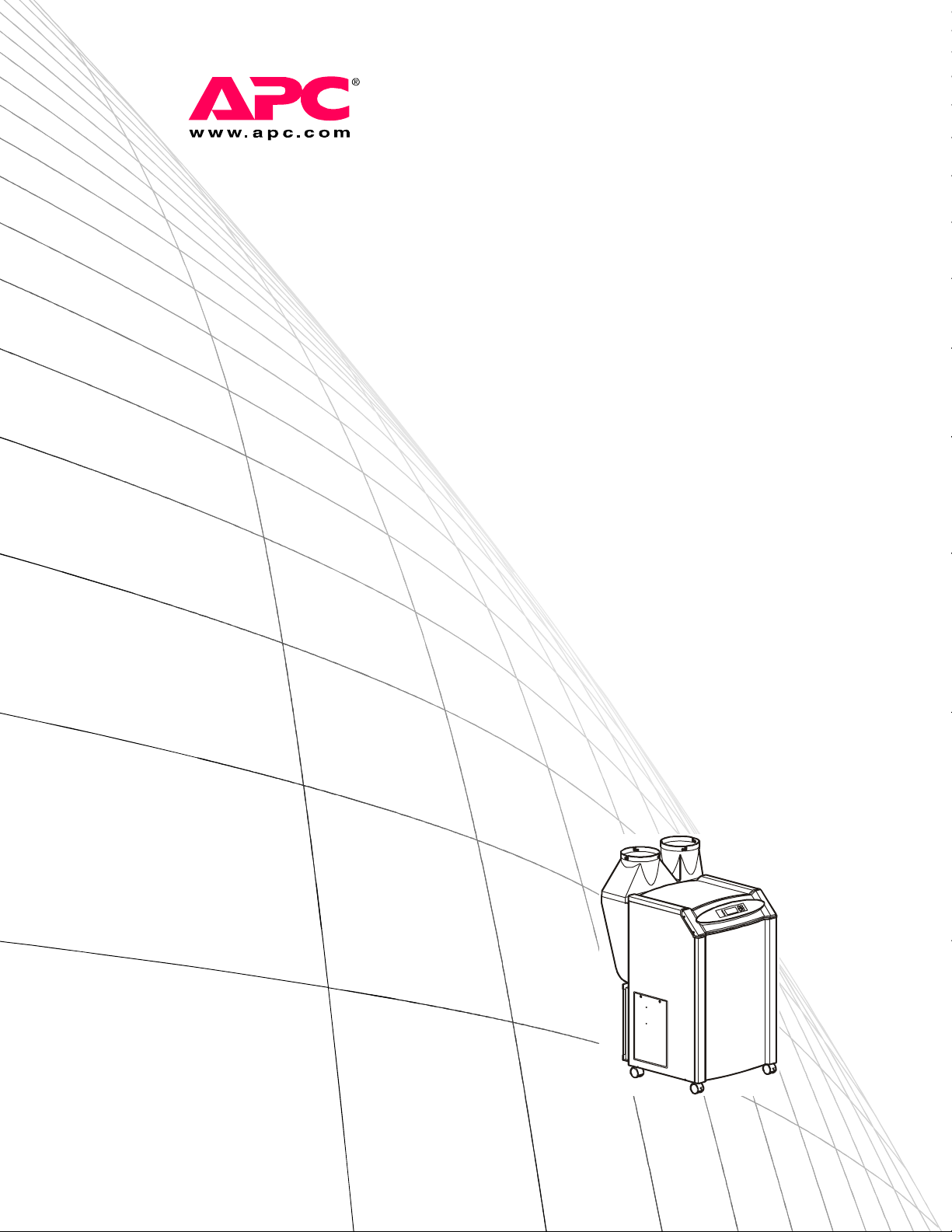
Installation, Operation,
and Maintenance
NetworkAIR® Portable
Air Conditioning Unit
ACPA4000
Page 2
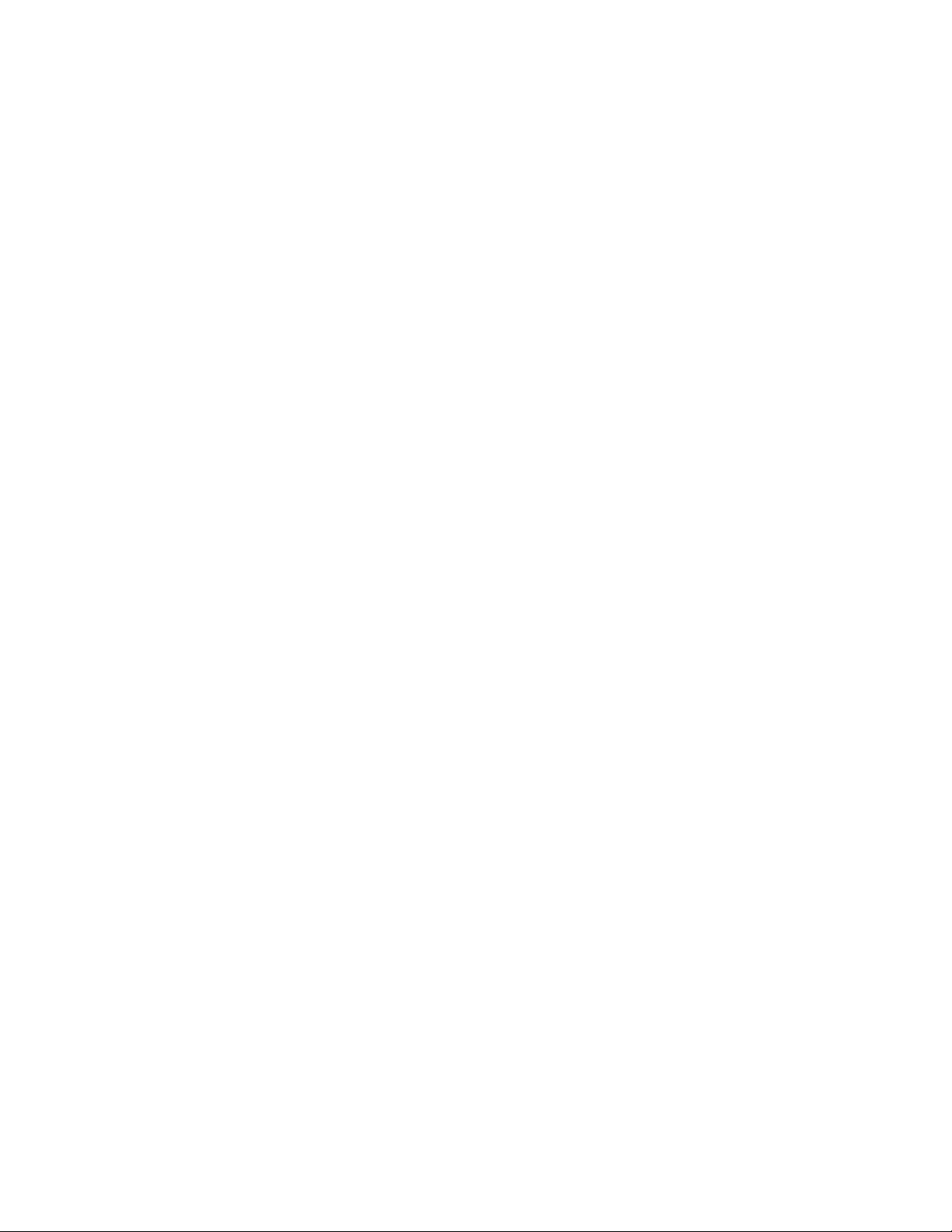
Page 3
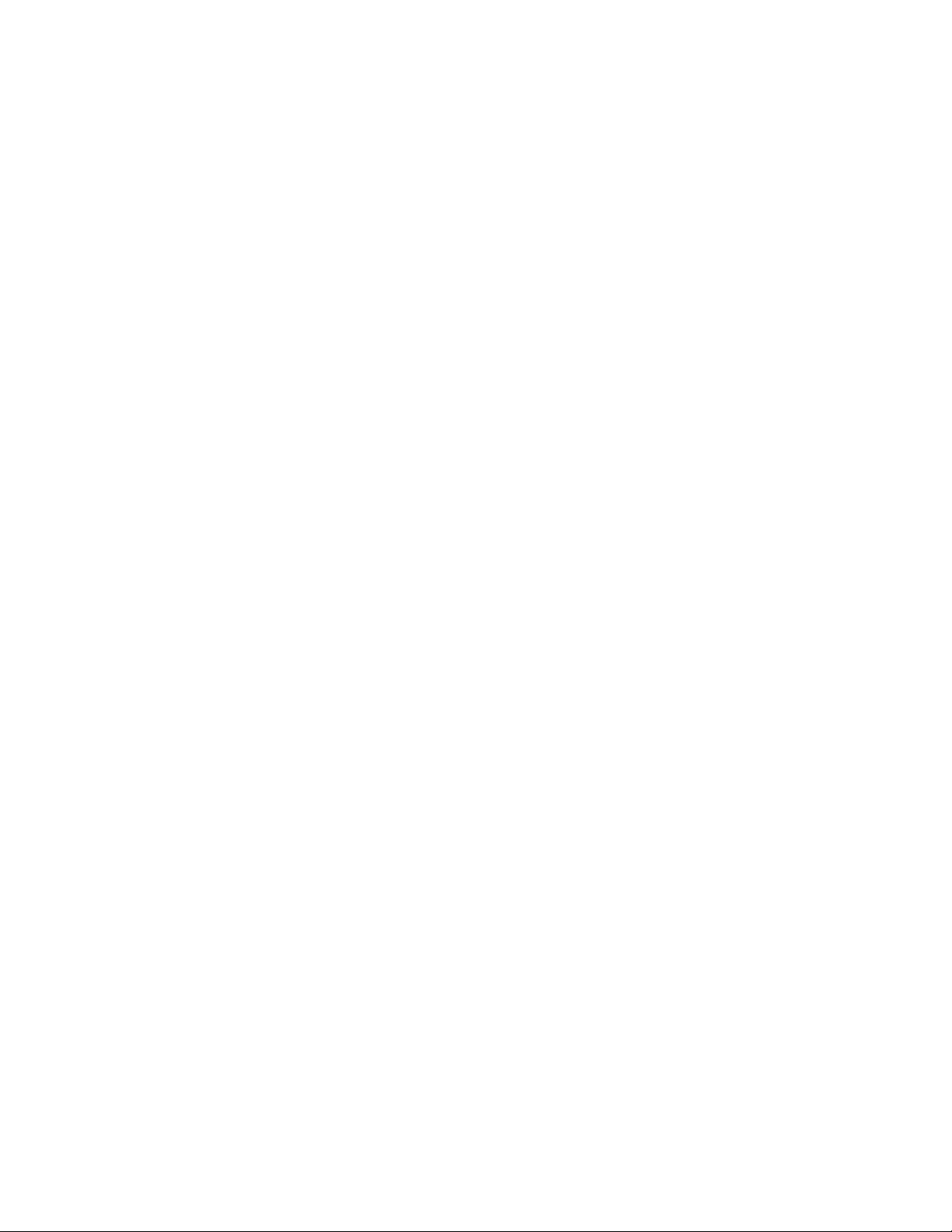
American Power Conversion Legal Disclaimer
The information presented in this manual is not warranted by the American Power Conversion Corporation to be
authoritative, error free, or complete. This publication is not meant to be a substitute for a detailed operational and site
specific development plan. Therefore, American Power Conversion Corporation assumes no liability for damages,
violations of codes, improper installation, system failures, or any other problems that could arise based on the use of this
Publication.
The information contained in this Publication is provided as is and has been prepared solely for the purpose of evaluating
data center design and construction. This Publication has been compiled in good faith by American Power Conversion
Corporation. However, no representation is made or warranty given, either express or implied, as to the completeness or
accuracy of the information this Publication contains.
IN NO EVENT SHALL AMERICAN POWER CONVERSION CORPORATION BE LIABLE FOR ANY
DIRECT, INDIRECT, CONSEQUENTIAL, PUNITIVE, SPECIAL, OR INCIDENTAL DAMAGES
(INCLUDING, WITHOUT LIMITATION, DAMAGES FOR LOSS OF BUSINESS, CONTRACT, REVENUE,
DATA, INFORMATION, OR BUSINESS INTERRUPTION) RESULTING FROM, ARISING OUT, OR IN
CONNECTION WITH THE USE OF, OR INABILITY TO USE THIS PUBLICATION OR THE CONTENT,
EVEN IF AMERICAN POWER CONVERSION CORPORATION HAS BEEN EXPRESSLY ADVISED OF
THE POSSIBILITY OF SUCH DAMAGES. AMERICAN POWER CONVERSION CORPORATION
RESERVES THE RIGHT TO MAKE CHANGES OR UPDATES WITH RESPECT TO OR IN THE CONTENT
OF THE PUBLICATION OR THE FORMAT THEREOF AT ANY TIME WITHOUT NOTICE.
Copyright, intellectual, and all other proprietary rights in the content (including but not limited to software, audio, video,
text, and photographs) rests with American Power Conversion Corporation or its licensors. All rights in the content not
expressly granted herein are reserved. No rights of any kind are licensed or assigned or shall otherwise pass to persons
accessing this information.
This Publication shall not be for resale in whole or in part.
Page 4
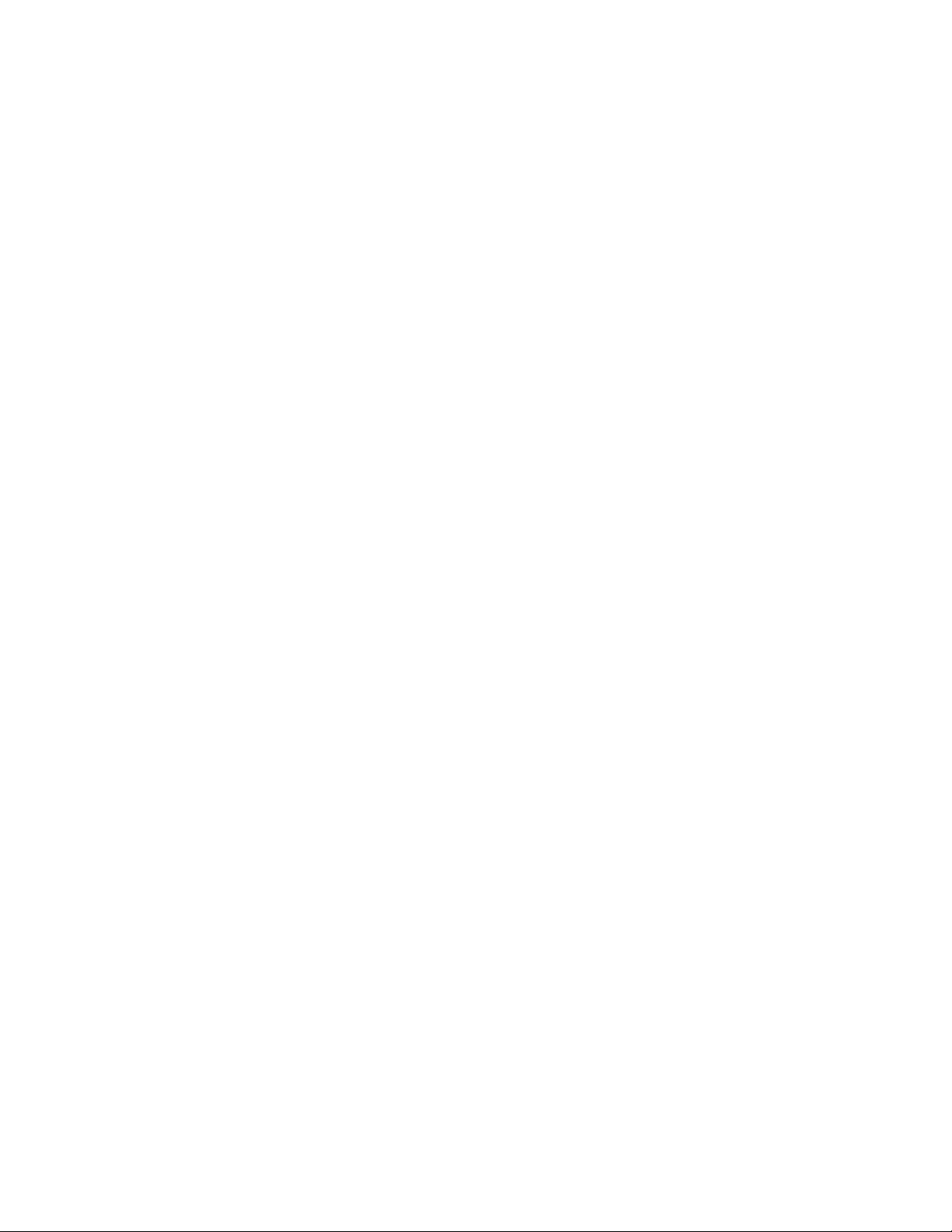
Page 5
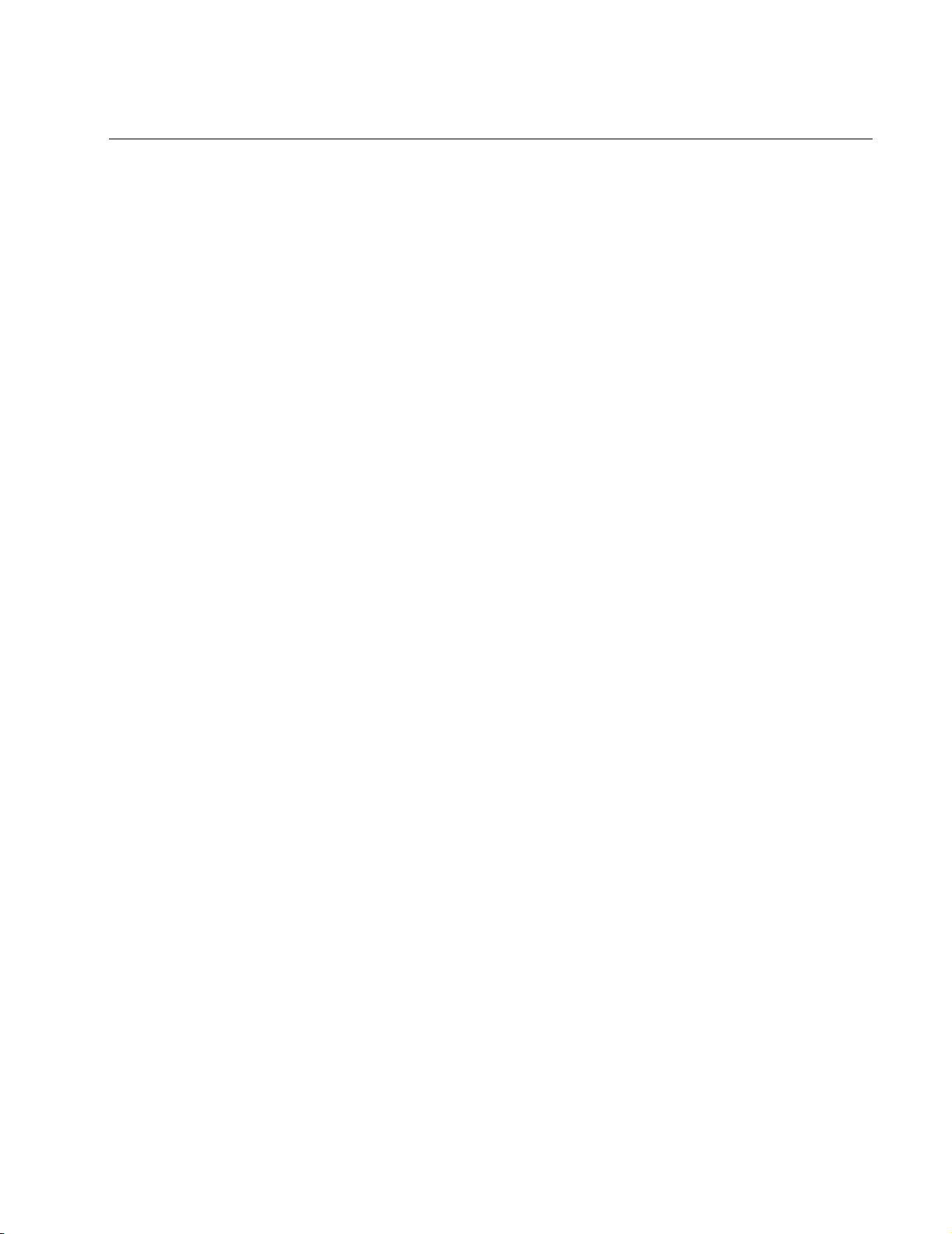
Contents
General Information........................................................ 1
Overview . . . . . . . . . . . . . . . . . . . . . . . . . . . . . . . . . . . . . . . . . . . . . . . . 1
About the NetworkAIR ACPA4000 . . . . . . . . . . . . . . . . . . . . . . . . . . . 1
Save these instructions . . . . . . . . . . . . . . . . . . . . . . . . . . . . . . . . . . . 1
Manual updates . . . . . . . . . . . . . . . . . . . . . . . . . . . . . . . . . . . . . . . . . . 1
Safety symbols that may be used in this manual . . . . . . . . . . . . . . 2
Cross-reference symbol used in this manual . . . . . . . . . . . . . . . . . 2
Safety . . . . . . . . . . . . . . . . . . . . . . . . . . . . . . . . . . . . . . . . . . . . . . . . . . 3
Inspecting the Equipment . . . . . . . . . . . . . . . . . . . . . . . . . . . . . . . . . . 3
Filing a claim . . . . . . . . . . . . . . . . . . . . . . . . . . . . . . . . . . . . . . . . . . . . 3
Storing the Equipment Before Installation . . . . . . . . . . . . . . . . . . . . . 3
Tools Required . . . . . . . . . . . . . . . . . . . . . . . . . . . . . . . . . . . . . . . . . . . 4
Inventory . . . . . . . . . . . . . . . . . . . . . . . . . . . . . . . . . . . . . . . . . . . . . . . . 4
Component Identification. . . . . . . . . . . . . . . . . . . . . . . . . . . . . . . . . . . 5
Front view . . . . . . . . . . . . . . . . . . . . . . . . . . . . . . . . . . . . . . . . . . . . . . 5
Rear view . . . . . . . . . . . . . . . . . . . . . . . . . . . . . . . . . . . . . . . . . . . . . . . 5
Dimensions and Weights . . . . . . . . . . . . . . . . . . . . . . . . . . . . . . . . . . .6
Installation ....................................................................... 7
Where to locate the equipment . . . . . . . . . . . . . . . . . . . . . . . . . . . . . 7
Lock the rolling casters . . . . . . . . . . . . . . . . . . . . . . . . . . . . . . . . . . . 7
Intake and Exhaust Vents. . . . . . . . . . . . . . . . . . . . . . . . . . . . . . . . . . . 8
Hose connections . . . . . . . . . . . . . . . . . . . . . . . . . . . . . . . . . . . . . . . . 8
Assemble the ceiling adapter . . . . . . . . . . . . . . . . . . . . . . . . . . . . . . 8
Install the adapter in a drop ceiling . . . . . . . . . . . . . . . . . . . . . . . . . 9
Assemble the ducts . . . . . . . . . . . . . . . . . . . . . . . . . . . . . . . . . . . . . 10
Drain Line. . . . . . . . . . . . . . . . . . . . . . . . . . . . . . . . . . . . . . . . . . . . . . . 11
Accessories . . . . . . . . . . . . . . . . . . . . . . . . . . . . . . . . . . . . . . . . . . . . . 12
Temperature/humidity sensor . . . . . . . . . . . . . . . . . . . . . . . . . . . . . 12
NetworkAIR ACPA4000
i
Page 6
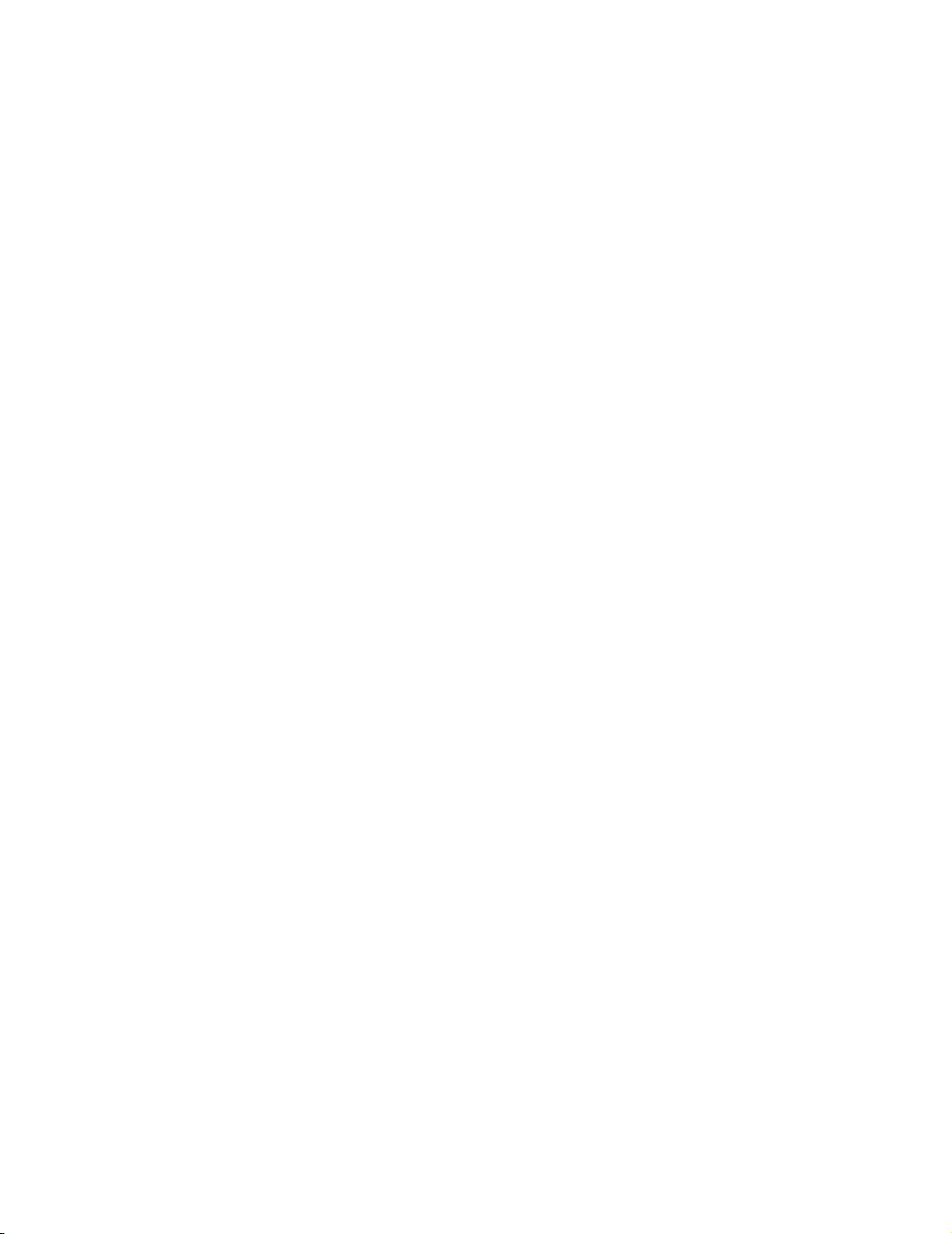
Relays and Contacts . . . . . . . . . . . . . . . . . . . . . . . . . . . . . . . . . . . . . 13
Overview . . . . . . . . . . . . . . . . . . . . . . . . . . . . . . . . . . . . . . . . . . . . . . . 13
Output relays . . . . . . . . . . . . . . . . . . . . . . . . . . . . . . . . . . . . . . . . . . . 13
Input contacts . . . . . . . . . . . . . . . . . . . . . . . . . . . . . . . . . . . . . . . . . . 14
Start-Up . . . . . . . . . . . . . . . . . . . . . . . . . . . . . . . . . . . . . . . . . . . . . . . . 15
Start-up checklist . . . . . . . . . . . . . . . . . . . . . . . . . . . . . . . . . . . . . . . 15
How to apply power to the equipment . . . . . . . . . . . . . . . . . . . . . . . 15
Operation........................................................................ 16
Overview . . . . . . . . . . . . . . . . . . . . . . . . . . . . . . . . . . . . . . . . . . . . . . . 16
Display interface identification . . . . . . . . . . . . . . . . . . . . . . . . . . . . 16
How to Use the Interface . . . . . . . . . . . . . . . . . . . . . . . . . . . . . . . . . . 17
Turn on the equipment . . . . . . . . . . . . . . . . . . . . . . . . . . . . . . . . . . . 17
Scrolling status screens . . . . . . . . . . . . . . . . . . . . . . . . . . . . . . . . . . 17
Main menu screen . . . . . . . . . . . . . . . . . . . . . . . . . . . . . . . . . . . . . . . 18
Navigating the interface . . . . . . . . . . . . . . . . . . . . . . . . . . . . . . . . . . 18
Change settings . . . . . . . . . . . . . . . . . . . . . . . . . . . . . . . . . . . . . . . . . 19
Password entry . . . . . . . . . . . . . . . . . . . . . . . . . . . . . . . . . . . . . . . . . 19
Turn off the equipment . . . . . . . . . . . . . . . . . . . . . . . . . . . . . . . . . . . 19
Set Environmental Controls . . . . . . . . . . . . . . . . . . . . . . . . . . . . . . . 20
Default schedule . . . . . . . . . . . . . . . . . . . . . . . . . . . . . . . . . . . . . . . . 20
Operating schedules . . . . . . . . . . . . . . . . . . . . . . . . . . . . . . . . . . . . . 21
Set Up Alarms . . . . . . . . . . . . . . . . . . . . . . . . . . . . . . . . . . . . . . . . . . . 22
Temperature and humidity alarms . . . . . . . . . . . . . . . . . . . . . . . . . . 22
Set the alarm delay . . . . . . . . . . . . . . . . . . . . . . . . . . . . . . . . . . . . . . 22
Set Up the Display . . . . . . . . . . . . . . . . . . . . . . . . . . . . . . . . . . . . . . . 23
Password and time-out . . . . . . . . . . . . . . . . . . . . . . . . . . . . . . . . . . . 23
Set the date and time . . . . . . . . . . . . . . . . . . . . . . . . . . . . . . . . . . . . 23
Display interface options . . . . . . . . . . . . . . . . . . . . . . . . . . . . . . . . . 23
Device settings . . . . . . . . . . . . . . . . . . . . . . . . . . . . . . . . . . . . . . . . . 24
Resetting to default settings . . . . . . . . . . . . . . . . . . . . . . . . . . . . . . 24
User-defined product data . . . . . . . . . . . . . . . . . . . . . . . . . . . . . . . . 24
How to download firmware . . . . . . . . . . . . . . . . . . . . . . . . . . . . . . . . 25
Set Up Contacts and Relays . . . . . . . . . . . . . . . . . . . . . . . . . . . . . . . 26
Input contacts . . . . . . . . . . . . . . . . . . . . . . . . . . . . . . . . . . . . . . . . . . 26
User input contacts . . . . . . . . . . . . . . . . . . . . . . . . . . . . . . . . . . . . . . 26
User outputs . . . . . . . . . . . . . . . . . . . . . . . . . . . . . . . . . . . . . . . . . . . 26
ii
NetworkAIR ACPA4000
Page 7
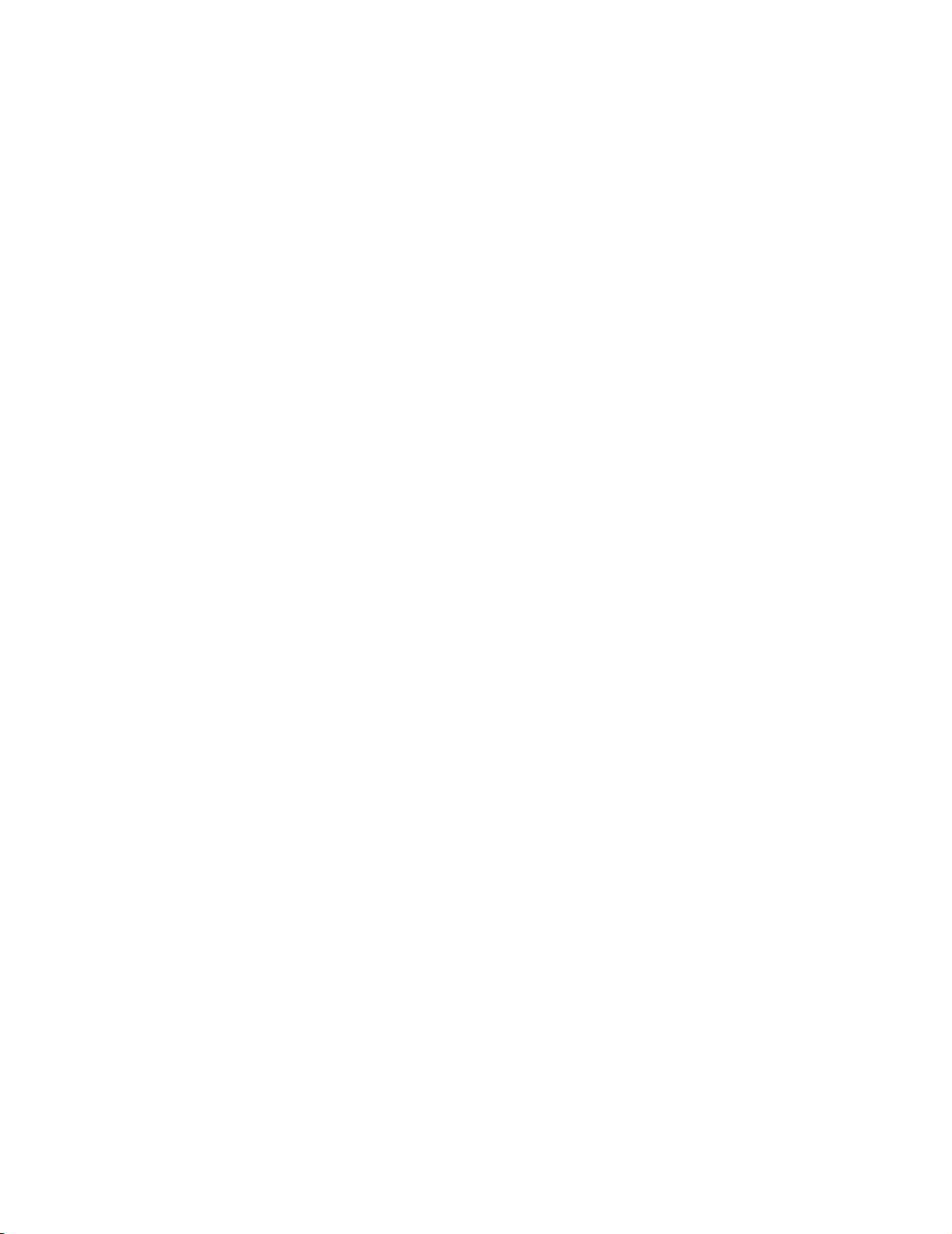
Checking Equipment Status. . . . . . . . . . . . . . . . . . . . . . . . . . . . . . . .27
Scrolling status screens . . . . . . . . . . . . . . . . . . . . . . . . . . . . . . . . . . 27
Default schedule status . . . . . . . . . . . . . . . . . . . . . . . . . . . . . . . . . . . 27
System and environmental status screens . . . . . . . . . . . . . . . . . . . 27
Manufacturer data . . . . . . . . . . . . . . . . . . . . . . . . . . . . . . . . . . . . . . . 28
Viewing alarm status . . . . . . . . . . . . . . . . . . . . . . . . . . . . . . . . . . . . . 28
Responding to Alarms . . . . . . . . . . . . . . . . . . . . . . . . . . . . . . . . . . . .29
Silencing the alarm beeper . . . . . . . . . . . . . . . . . . . . . . . . . . . . . . . . 29
Warning or alarm LED . . . . . . . . . . . . . . . . . . . . . . . . . . . . . . . . . . . . 29
Active alarm screen . . . . . . . . . . . . . . . . . . . . . . . . . . . . . . . . . . . . . . 30
Alarm and event log . . . . . . . . . . . . . . . . . . . . . . . . . . . . . . . . . . . . . . 30
Resolving alarm conditions . . . . . . . . . . . . . . . . . . . . . . . . . . . . . . . 30
Alarm messages . . . . . . . . . . . . . . . . . . . . . . . . . . . . . . . . . . . . . . . . 31
Display Interface Reference Charts . . . . . . . . . . . . . . . . . . . . . . . . . .33
Scrolling status screens . . . . . . . . . . . . . . . . . . . . . . . . . . . . . . . . . . 33
Monitoring information . . . . . . . . . . . . . . . . . . . . . . . . . . . . . . . . . . . 33
Programmable settings . . . . . . . . . . . . . . . . . . . . . . . . . . . . . . . . . . . 34
Maintenance and Troubleshooting ..............................36
Maintenance. . . . . . . . . . . . . . . . . . . . . . . . . . . . . . . . . . . . . . . . . . . . .36
Replace the air filter . . . . . . . . . . . . . . . . . . . . . . . . . . . . . . . . . . . . . . 36
Clean the condenser filter and test the LCDI plug . . . . . . . . . . . . . 37
Clean the cabinet . . . . . . . . . . . . . . . . . . . . . . . . . . . . . . . . . . . . . . . . 37
Update the main control board firmware . . . . . . . . . . . . . . . . . . . . . 37
Troubleshooting . . . . . . . . . . . . . . . . . . . . . . . . . . . . . . . . . . . . . . . . .38
One-Year Factory Warranty . . . . . . . . . . . . . . . . . . . . . . . . . . . . . . . .39
Terms of warranty . . . . . . . . . . . . . . . . . . . . . . . . . . . . . . . . . . . . . . . 39
Non-transferable warranty . . . . . . . . . . . . . . . . . . . . . . . . . . . . . . . . 39
Exclusions . . . . . . . . . . . . . . . . . . . . . . . . . . . . . . . . . . . . . . . . . . . . . 39
Warranty claims . . . . . . . . . . . . . . . . . . . . . . . . . . . . . . . . . . . . . . . . . 40
Warranty Procedures . . . . . . . . . . . . . . . . . . . . . . . . . . . . . . . . . . . . .40
Claims . . . . . . . . . . . . . . . . . . . . . . . . . . . . . . . . . . . . . . . . . . . . . . . . . 40
Parts . . . . . . . . . . . . . . . . . . . . . . . . . . . . . . . . . . . . . . . . . . . . . . . . . . 40
Specifications . . . . . . . . . . . . . . . . . . . . . . . . . . . . . . . . . . . . . . . . . . .42
NetworkAIR ACPA4000
iii
Page 8
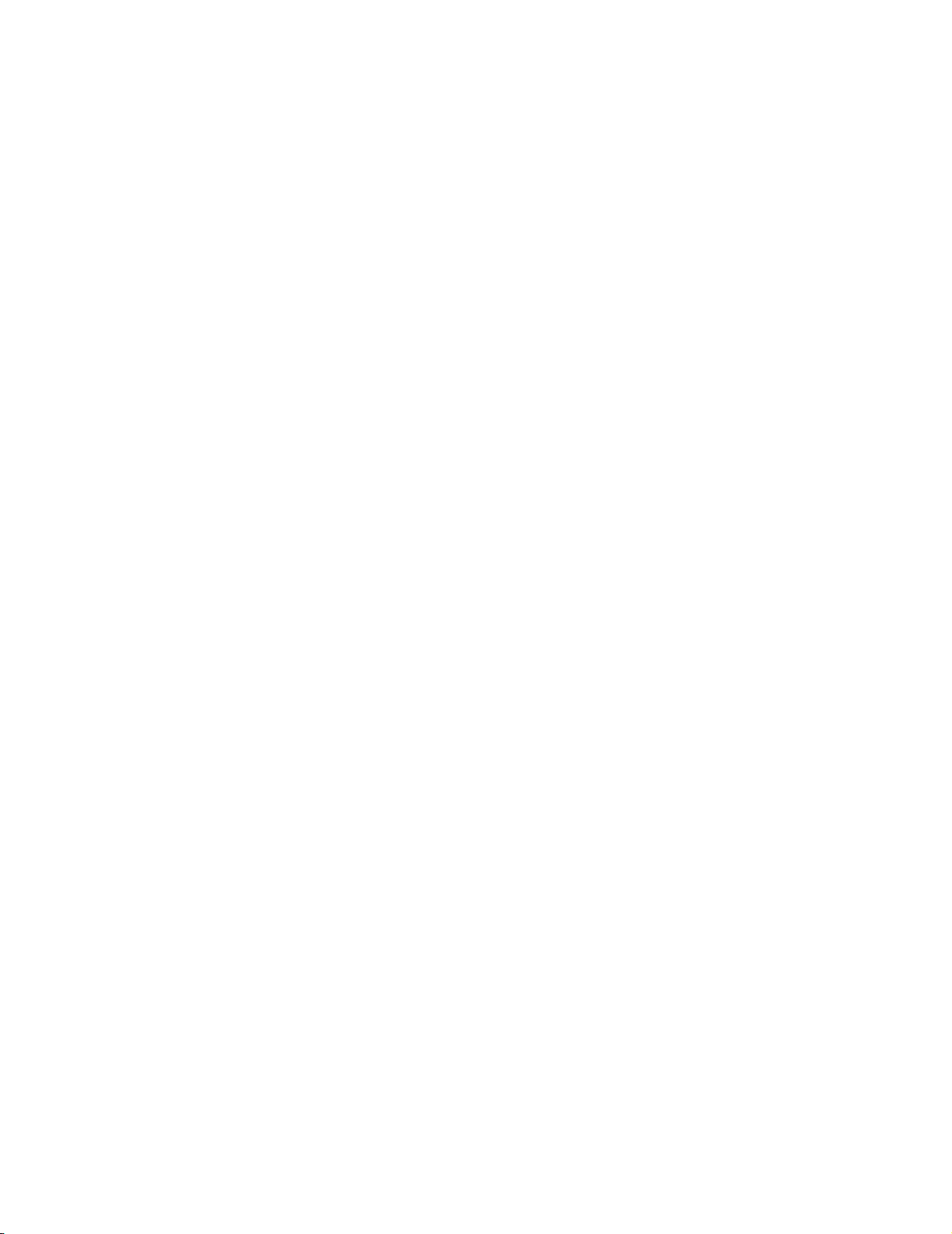
Page 9
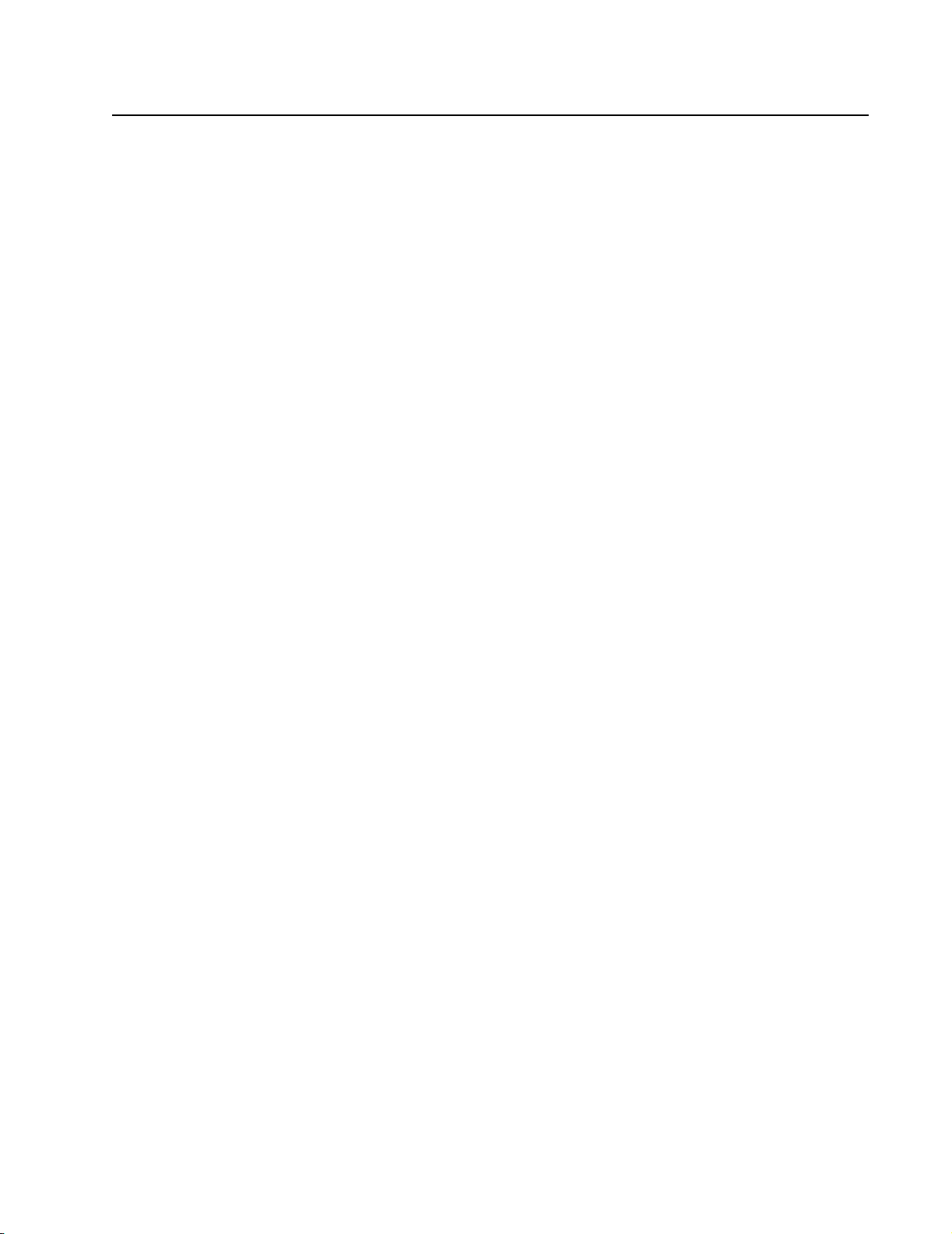
General Information
Overview
About the NetworkAIR ACPA4000
Your NetworkAIR ACPA4000 is a portable, compact air conditioner designed for spot-cooling,
emergency-cooling, and after-hours cooling of server closets, data centers, conference rooms, home
offices, or rooms that house heat-sensitive equipment.
The ACPA4000 provides 3.8 kWh (13,000 BTU) of cooling power. It automatically adjusts room
temperature and reduces moisture while filtering the air. Additional features of the equipment include:
• Electronic control panel with LCD display
• On/Off scheduling
• Automatic restart after power failure
• Two condenser ducts; one for inlet and one for exhaust
• High-head pressure cut-out to prevent compressor damage
• Hot gas bypass to prevent coil freeze-up
• Remote Web monitoring
• On board condensate pump
Save these instructions
This manual contains important instructions that must be followed during the installation of this
equipment.
Manual updates
Check for updates to this manual on the APC Web site, www.apc.com/support. Click on the User
Manuals link and enter the manual part number or SKU for your equipment in the search field. See the
back cover of this manual for the part number.
1NetworkAIR ACPA4000
Page 10
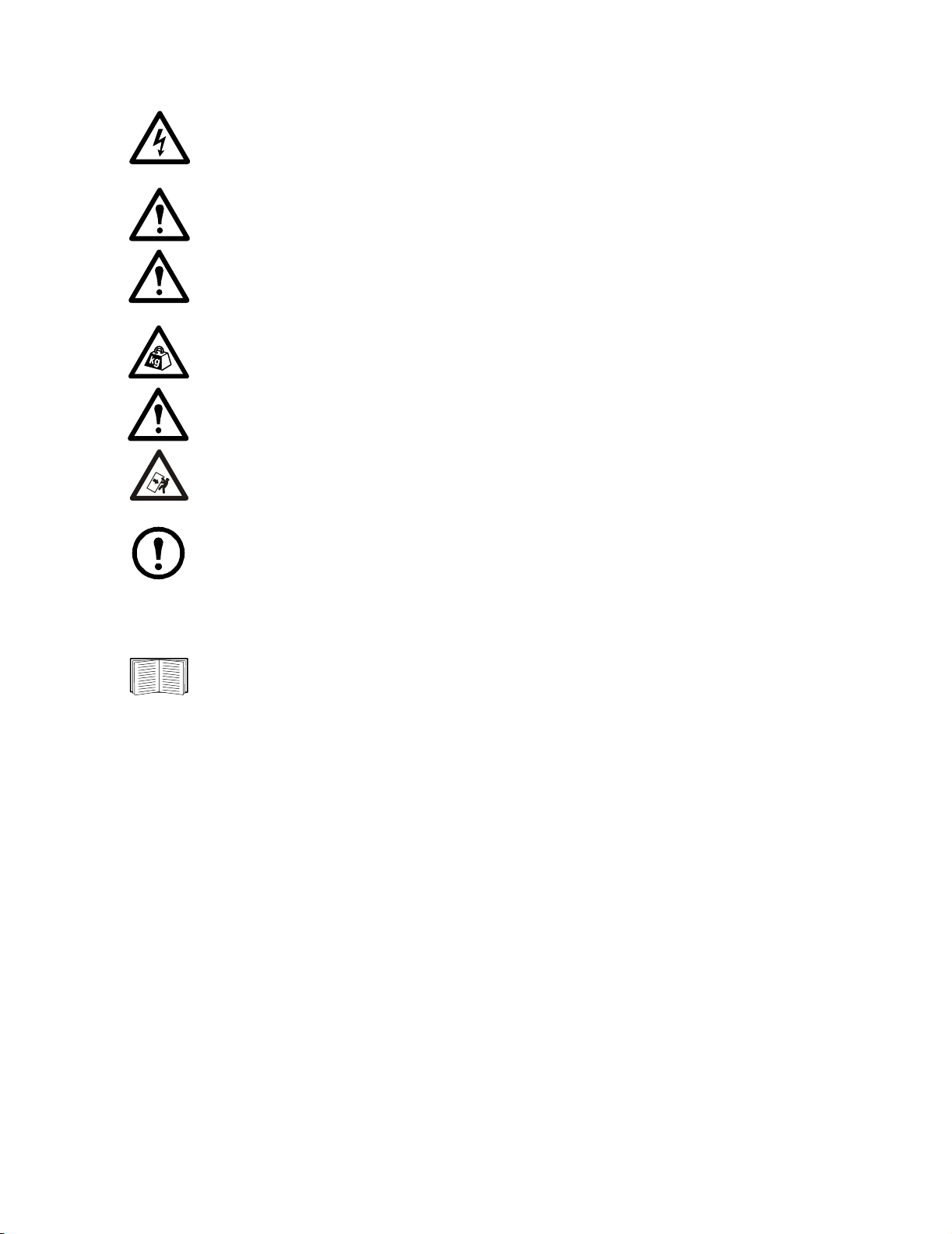
Safety symbols that may be used in this manual
Electrical Hazard: Indicates an electrical hazard which, if not avoided, could result in
injury or death.
Danger:
substantial damage to product or other property.
Warning: Indicates a hazard which, if not avoided, could result in personal injury or damage
to product or other property.
Heavy: Indicates a heavy load that should not be lifted without assistance.
Caution: Indicates a potential hazard which, if not avoided, could result in personal injury or
damage to product or other property.
Tip Hazard:
moving.
Note: Indicates important information.
Indicates a hazard which, if not avoided, could result in severe personal injury or
This equipment is easily tipped. Use extreme caution when unpacking or
Cross-reference symbol used in this manual
See another section of this document or another document for more information on this
subject.
NetworkAIR ACPA40002
Page 11
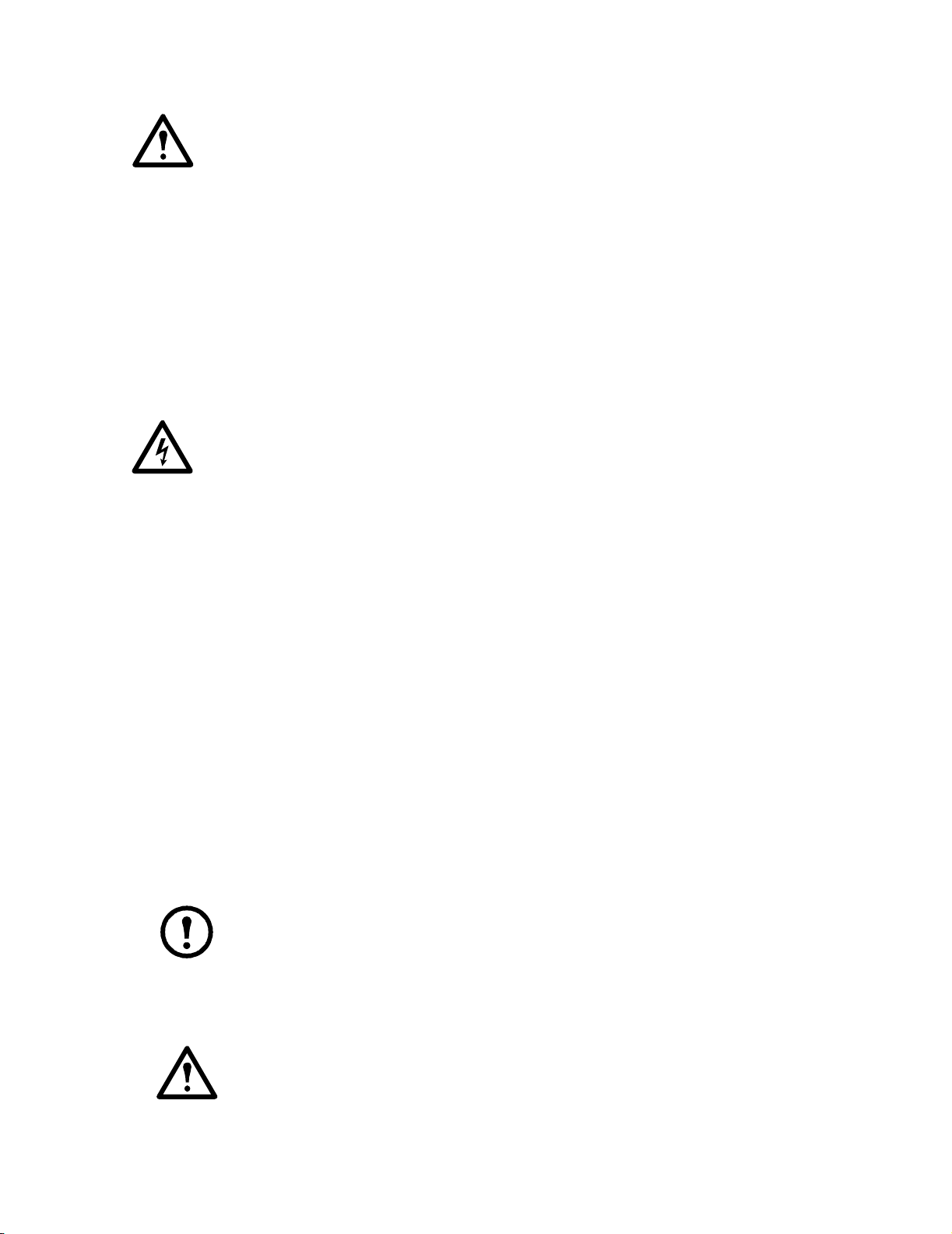
Safety
Warning: Use the equipment on a flat surface.
Do not obstruct the equipment air outlets.
For indoor use only.
Do not attempt to service the equipment except to clean and replace the air filters. The equipment
contains no other user-serviceable parts.
Do not place the rear of the equipment closer than 203 mm (8 in) to any wall or obstacle.
Do not install the equipment where there are fumes or flammable gases, or in an extremely humid
space such as a greenhouse.
Do not place this equipment on its side. If the equipment has been tipped, place it upright on a
flat, solid surface and keep it in this position for a minimum of 12 hours before operating.
Electrical Hazard: Connect the equipment to a 3-wire AC outlet (two poles plus a ground).
The receptacle must be connected to a dedicated, properly grounded 115 volt 60Hz branch circuit
rated for 20 amp main protection (fuses/circuit breaker). Connection to any other power source
may result in a shock hazard or damage to the equipment.
Use the equipment with the supplied power cord only.
Do not use an extension cord.
Inspecting the Equipment
Your equipment has been tested and inspected for quality assurance before shipment. To ensure that the
equipment has not been damaged during transit, carefully inspect both the exterior and interior
packaging of the equipment immediately upon receipt.
Verify that all parts ordered were received as specified. See “Inventory” on page 4.
Filing a claim
If damage is identified on receipt of the equipment, note the damage on the bill of lading and file a
damage claim with the shipping company. Contact APC for information on filing a claim with the
shipping company. The shipping claim must be filed at the receiving end of the delivery.
Note: In case of shipping damage, do not operate the equipment. Keep all packaging for
inspection by the shipper and contact APC customer support at one of the numbers listed on the
back cover of this manual.
Storing the Equipment Before Installation
Caution: Leaving the equipment uncovered and exposed to the elements can cause damage
and voids the factory warranty.
3NetworkAIR ACPA4000
Page 12
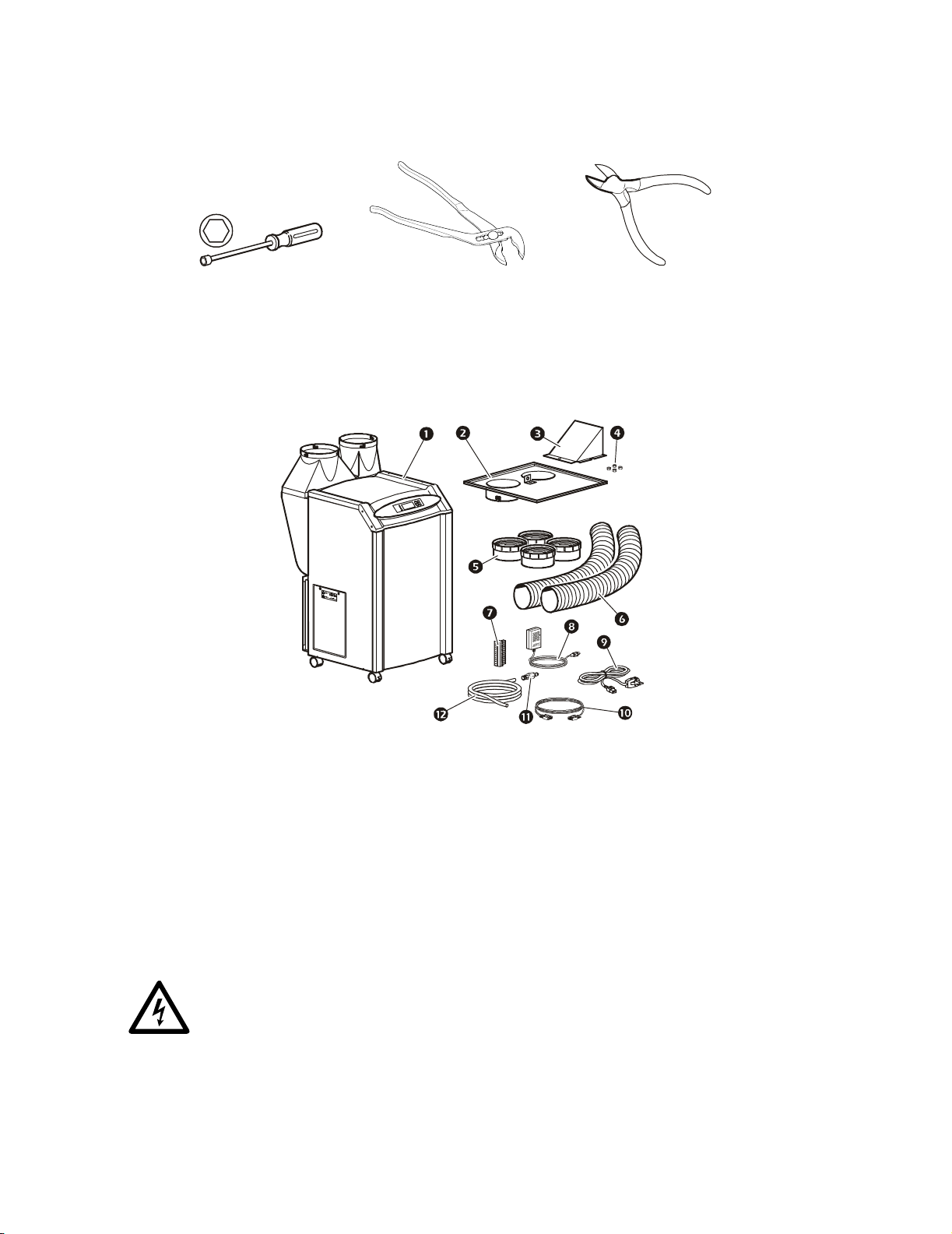
Tools Required
Nutdriver–M6 Pliers Wire cutters
Inventory
The equipment ships with the items shown below:
na0148a
Portable air conditioner
Ceiling adapter
Air deflector
M6 nuts
Duct collars
Ducts
Terminal blocks
Remote temperature sensor–3.66 m
(12 ft)
Power cord - Leakage Current
Detection Interruptor (LCDI)–2.40 m
(8 ft)
Communication cable–2 m (6.50 ft)
Quick-connect fitting
Drain line–15.24 m (50 ft)
This equipment requires an LCDI plug. Use only the power cord supplied with the
equipment.
NetworkAIR ACPA40004
Page 13
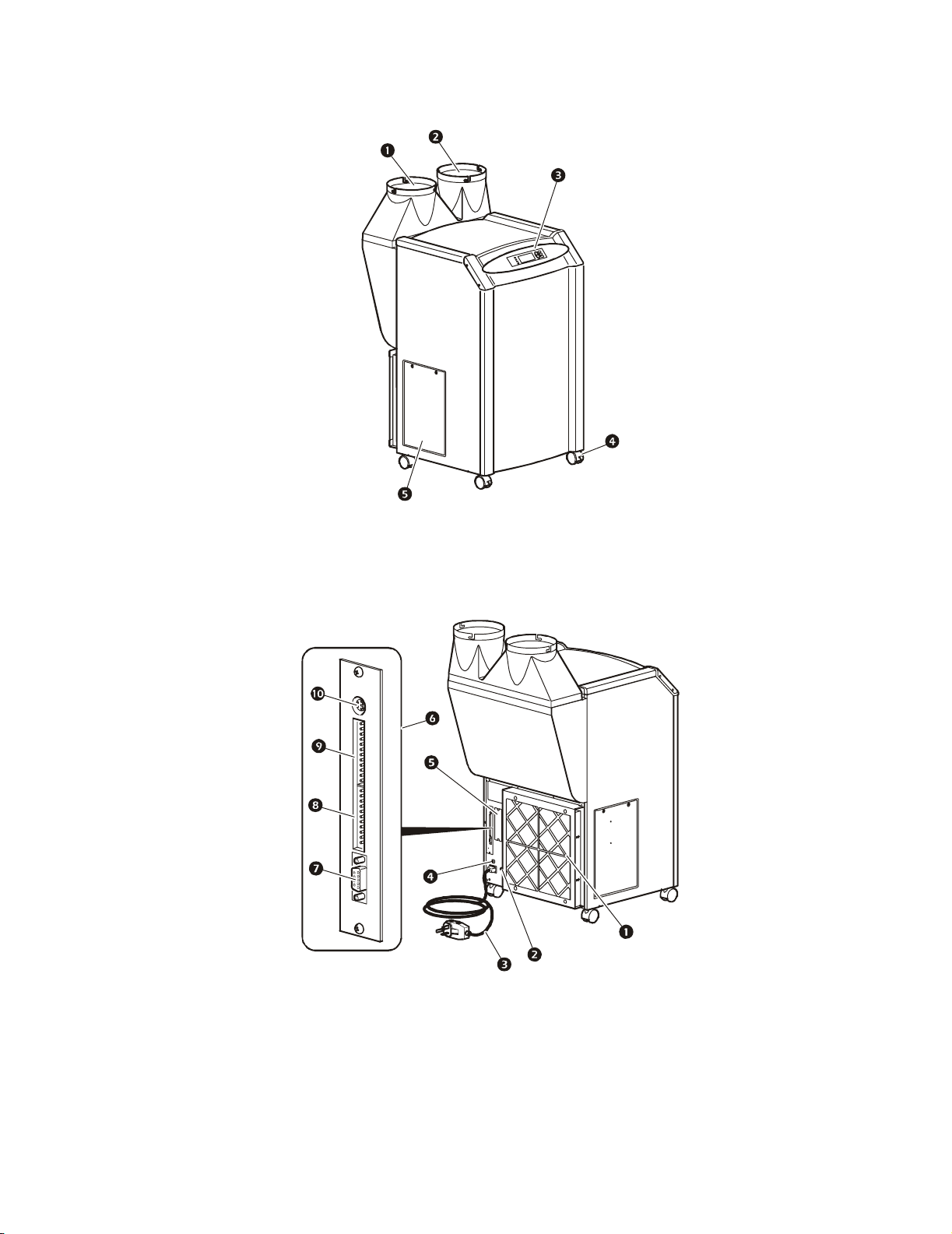
Component Identification
Front view
na0118c
Rear view
Condenser air intake
Condenser exhaust
Display interface
Locking casters (front 2 casters only)
Access panel (for use by service personnel only)
na0119c
Replaceable air filter element
Drain line connector
Detachable power cord–2.4 m (8 ft)
20A circuit breaker
Network Management Card
Main control board
Communication port, RS-232 connector
Input contact connectors
Output relay connectors
Temperature sensor connector
5NetworkAIR ACPA4000
Page 14
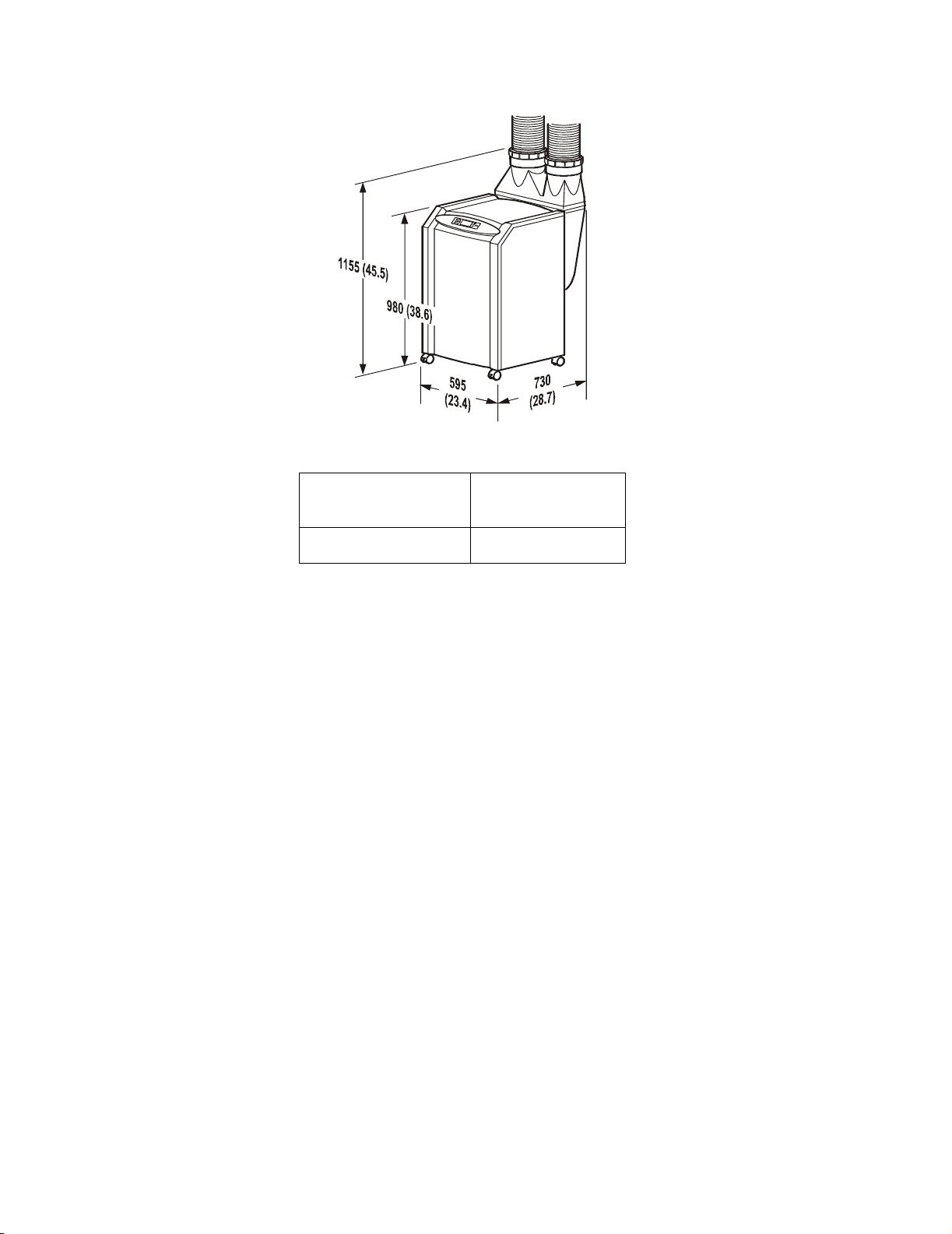
Dimensions and Weights
Dimensions are shown in mm (in).
Net Weight
(Equipment Only) Shipping Weight
na2462a
79 kg (175 lb) 88 kg (195 lb)
NetworkAIR ACPA40006
Page 15
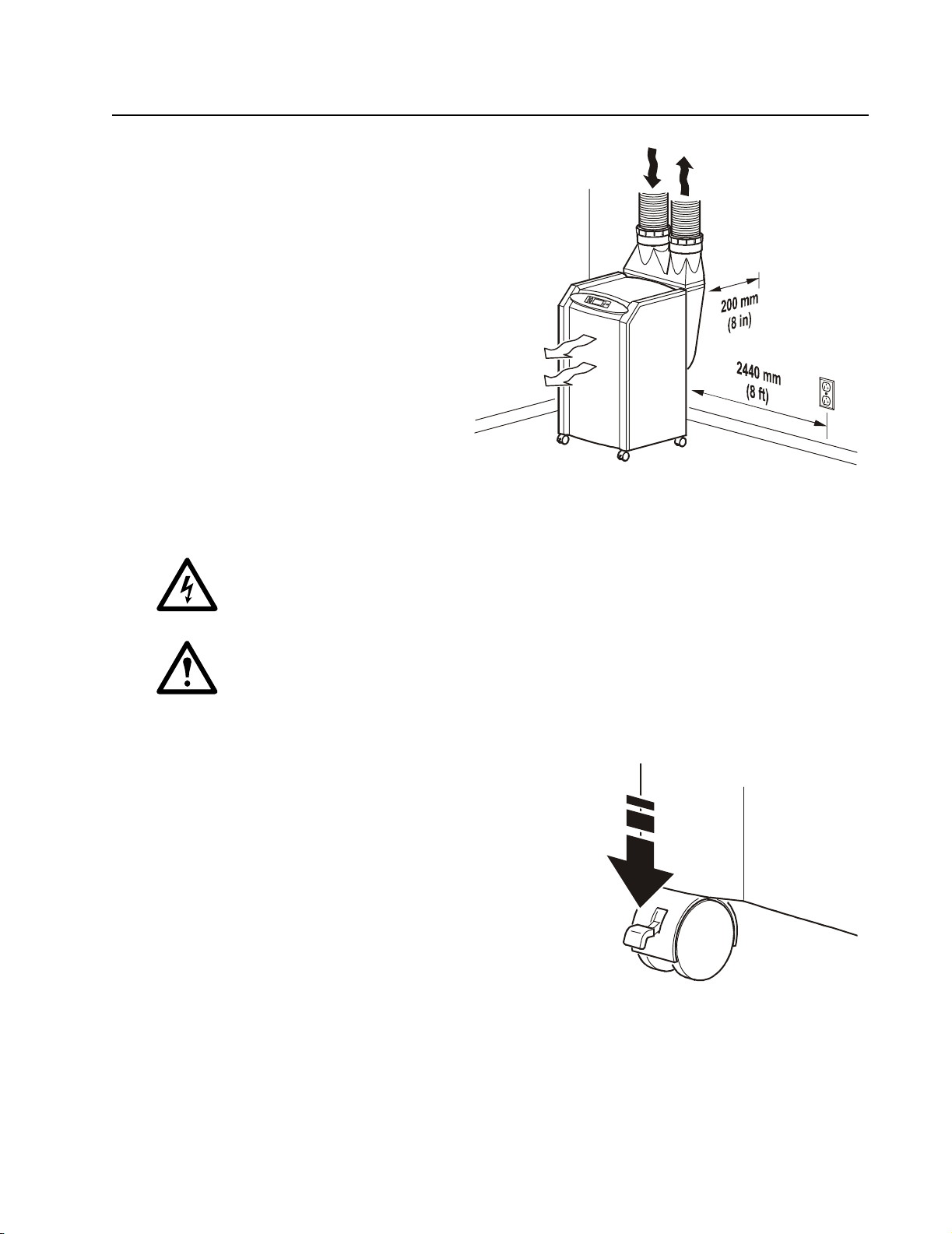
Installation
Where to locate the equipment
When deciding where to locate the
equipment, consider your cooling needs, air
flow, the location of the electrical outlet (no
more than 2.4 m (8 ft) from the equipment),
and access for the condenser intake and
exhaust.
Cooling needs. Position the equipment as
close as possible to the main source of heat
that requires cooling.
Air flow. Position the equipment so that its
rear is at least 200 mm (8 in) away from a
wall or other equipment.
Location of electrical outlet. Place the
equipment no farther than 2.4 m (8 ft) from
a dedicated 115V, 60Hz, 20A branch circuit
receptacle.
na0143a
Dimensions are shown in mm (in).
Electrical Hazard: Do not use extension cords with this equipment. Using an extention
cord reduces circuit protection and voids the warranty.
Caution: To help avoid loss of cooling, only connect this equipment to a single-outlet
dedicated circuit.
Lock the rolling casters
To prevent the equipment from rolling, press down on the
locking tabs on the two front casters.
na017 6a
7NetworkAIR ACPA4000
Page 16
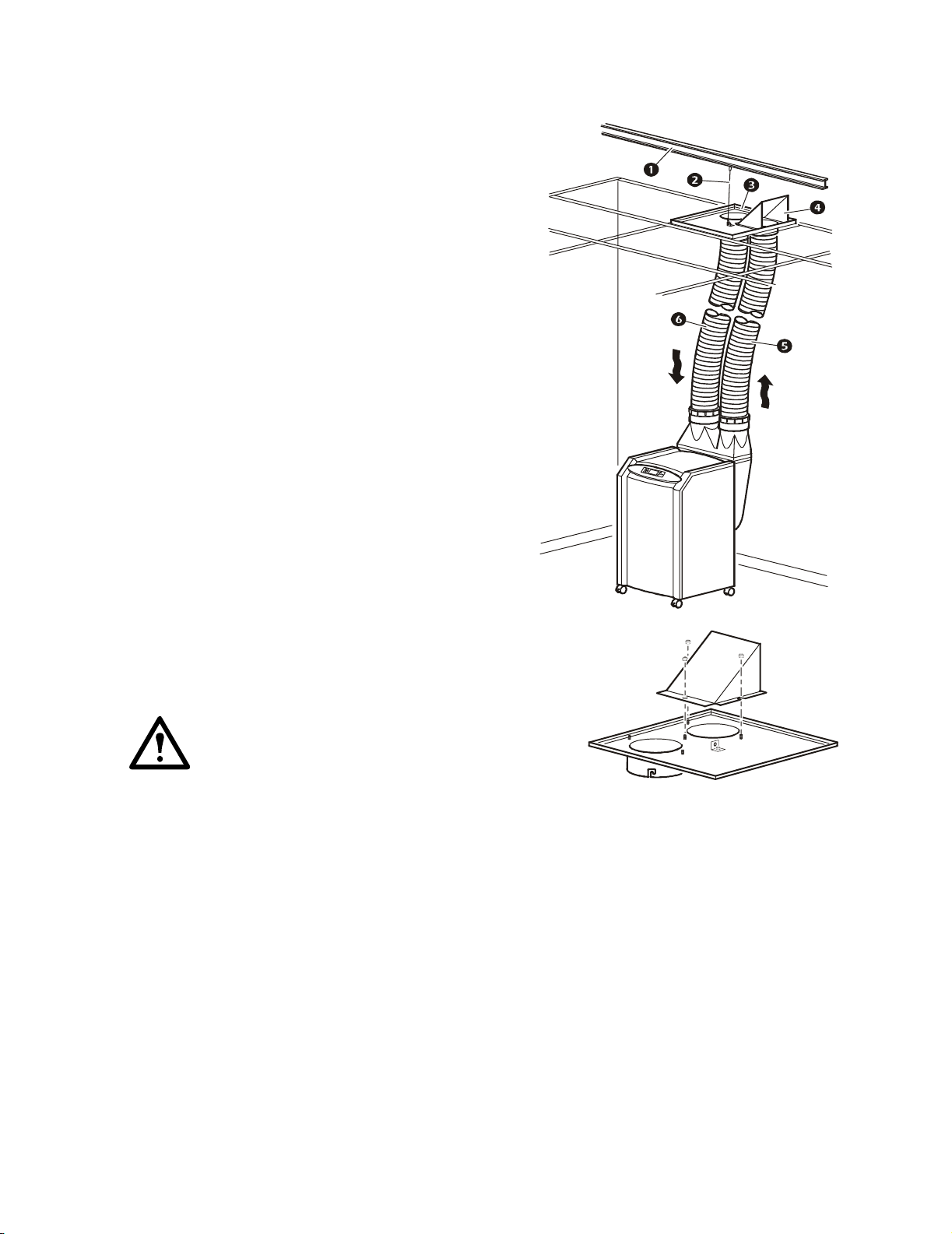
Intake and Exhaust Vents
Hose connections
The equipment requires the installation of intake and
exhaust ducts for the condenser. See the drawing to
identify the intake and exhaust sides of the equipment.
Building structural support
10-gauge (minimum) steel wire
Ceiling adapter
Air deflector
Condenser exhaust duct
Condenser air intake duct
Assemble the ceiling adapter
Attach the air deflector to the exhaust side of the ceiling adapter
using three M6 nuts.
Caution: The air deflector must face away from the
air intake and obstructions such as walls or piping.
Failure to position it in this way reduces cooling
capacity and could cause alarms.
na0418a
na0147a
NetworkAIR ACPA40008
Page 17

Install the adapter in a drop ceiling
Use the ceiling adapter to provide an intake and exhaust outlet for the condenser.
Note: Allow at least 305 mm (12 in) of open space above the ceiling adapter opening so
exhaust air is not blocked.
1. Determine a location to install the ceiling adapter.
2. Remove the ceiling tile in the chosen location and
save it for a future step.
3. Place the ceiling adapter into the ceiling tile grid.
4. Secure the ceiling adapter to the building structural
support (not the drop ceiling), using 10-gauge (minimum) steel wire.
na0373a
5. When using 2 x 4 ft ceiling tiles, insert a cross
member (not provided) for added support.
na0397a
na0394 a
9NetworkAIR ACPA4000
Page 18

Assemble the ducts
1. Thread the duct collars counterclockwise onto each of
the ducts until they bottom out.
2. Install each hose so that the leading edge of the
compressed section of the hose matches air direction
flow.
3. Slide the duct collar of each hose
over the ceiling adapter sleeves and
turn the duct collar to lock in place.
Note: The hoses used are directional and
reduce airflow if not properly installed.
Expand the length of hose to fit the required
space.
na031 2a
Air Flow
na1235a
Note: Connect the air
diverter side of the ceiling
adapter to the exhaust
hose.
4. Slide the duct collars on the other
end of the ducts over the condenser flanges
and turn to lock in place.
na0317a
na0150b
na0150b
na0150b
NetworkAIR ACPA400010
na0150b
Page 19

Drain Line
The equipment contains an on-board condensate pump for automatic condensate removal.The equipment
ships with 15.24 m (50 ft) of hose and a quick-connect fitting for removing condensate. You can attach a
different hose to the equipment if you follow these requirements:
• You must use a 6-mm (1/4-in) outside diameter (OD), clear, polyurethane hose.
• The hose length must not exceed 15.24 m (50 ft), and 4.88 m (16 ft) vertical maximum.
• You must cut off all excess drain line and avoid kinking or pinching the drain line.
Connect the fitting to the
drain line.
1. Insert the drain hose
.
na265 8a
through the capture nut
2. Push the drain hose
over the barbs at the rear
of the quick-connect
fitting
.
3. Screw the capture nut
onto the quick-connect
fitting
.
Attach the drain line. Attach
the connector end of the hose to the drain line
connector on the rear of the equipment and run
the hose to a drain.
Detach the drain line. Press the quick-
release button on the top of the drain line
connector and remove the hose.
Note: The equipment does not drain
unless the drain line is installed.
na0319a
11NetworkAIR ACPA4000
Page 20

Accessories
Temperature/humidity sensor
The Remote Temperature/humidity sensor (AP9512TH) monitors the room temperature and
relative humidity. This remote sensor monitors the environment surrounding the cooling
equipment to ensure that the conditioned air is cooling the desired area.
To install the sensor:
1. Determine a location that allows you to neatly route and secure the 3.66-m (12-ft) cord near the
heat source you want to control.
Note: Avoid locating the sensor in areas that could give you an inaccurate reading such
as near air ducts, other heat sources, windows, direct sunlight, or room entrances.
Note: The equipment cannot be controlled based on the temperature measured by
the sensor.
2. Attach the sensor to a wall or other
surface with the provided
hook-and-loop fasteners.
3. Neatly route and secure the 3.66-m
(12-ft) cord with wire tie or cable
clips.
4. Connect the sensor to the controller
board at the rear of the equipment.
na0174 a
NetworkAIR ACPA400012
Page 21

Relays and Contacts
Overview
The controller board provides connectors for output relays and input contacts. The connectors can be
used with any dry-contact sensors. The connectors are designed to monitor circuits that have no voltage
potential of their own. Connecting the contact or relay to any circuit other than a dry closure connector
may result in damage to the main control board.
You can connect any normally open (NO) or normally closed (NC) dry contact sensor, including:
• magnetic contact switches
• window foil
• tamper switches
• heat detectors
• water sensors
• pressure sensors
• smoke detectors
Output relays
This figure shows the four positions on the output relay connector and provides the individual pin
assignments for each position.
NC
COM
NO
NC
COM
NO
NC
COM
NO
NC
COM
NO
Note: The terminal block
Position 1
Position 2
Position 3
Position 4
accepts wire sizes from 1.6mm
na0342a
2
(14AWG) to 0.4mm2 (26AWG).
Electrical Hazard: Control board connections should be made only to Class 2 circuits.
13NetworkAIR ACPA4000
Page 22

To connect an output relay:
1. Attach a 12-position terminal block (provided) to the output relay connector.
2. Strip the wire insulation on the sensor 6 mm (0.25 in) from the end.
3. Connect your sensor wires to the pins associated with one of the four positions on the output
relay connector.
4. Configure the settings for the output relay through the display interface.
See “Set Up Contacts and Relays” on page 26.
Input contacts
The figure below shows the four positions on the input contact connector and provides the individual pin
assignments for each position.
GND
Signal
NO
GND
Signal
NO
GND
Signal
NO
GND
Signal
NO
User inputs 3
Remote
run/stop
User inputs 1
User inputs 2
na343 a
To connect an input contact:
1. Attach a 12-position terminal block (provided) to the input contact connector.
2. Strip the insulation of the wires you are connecting 6 mm (0.25 in) from the ends of the wires.
3. Connect the wires to pins associated with the appropriate position on the input contact connector.
4. Configure the settings for the input contacts through the display interface.
See “Set Up Contacts and Relays” on page 26.
NetworkAIR ACPA400014
Page 23

Start-Up
Start-up checklist
Before starting the equipment, check to see that the following conditions are met:
• All electrical connections comply with national and local codes and safety standards.
• All accessories and ductwork have been installed.
• Air flow to and from the equipment is not blocked.
• The condensate drain is connected and not kinked or pinched.
How to apply power to the equipment
Insert the IEC-320-C19 connector of the power
cord into the back of the equipment. Insert the
opposite end of the power cord, a NEMA 5-20
plug, into the wall outlet. Verify the circuit
breaker is pressed in (flush with the rear of the
equipment), and the green LED on the back of
the plug is on.
Electrical Hazard: Do not use
extension cords with this
equipment. Using an extention cord
reduces circuit protection and voids
the warranty.
Note: If the equipment has been
unplugged or off for less than three
minutes, it waits three minutes before
starting the compressor.
Warning: Route the power cord and the condensate line to prevent accidental injury to
people or damage to the equipment.
Circuit breaker
15NetworkAIR ACPA4000
Page 24

Operation
Overview
Display interface identification
System
On
Check
Log
Minor
Alarm
Major
Alarm
Item Function
Major Alarm LED When red, a major alarm condition exists.
ESC
?
na0137a
Minor Alarm LED When orange, a minor alarm condition exists.
Check Log LED When orange, at least one new alarm or warning event has
occurred.
System On LED When green, the evaporator blower is running.
Liquid Crystal
Display (LCD)
Up and down arrow
Shows alarms, status data, instructional help, and setup
items.
Navigate the display menus.
keys
ESC key Return to previous screen.
Enter key Open menu items and input changes to system settings.
Help key Launches context-sensitive help. Press this key for
information about each item on the screen and for
instructions on how to perform tasks.
NetworkAIR ACPA400016
Page 25

How to Use the Interface
All settings are controlled through the display interface located on the front of the equipment.
Turn on the equipment
After you plug in the power cord, the equipment immediately begins operation based on its last
programmed settings.
Note: The equipment waits three minutes before engaging the compressor if it has been
unplugged or has been off for less than three minutes.
Scrolling status screens
After start-up, the interface displays a screen that shows the firmware revision number. The display
interface then scrolls automatically and continuously through five screens of status information as
shown.
System Status
Blower: Hig h
System Status
Power: ON
Mode: Cool
Setpoint: 65 ° F
No Active Alarms
System Time:
Month-day year Time
Temp & Humidity
Supply: 62 ° F
Return: 76 ° F
Remote: 75 ° F 13 %
Default sc hedule
is active
System Time:
Month-day year Time
na1286a
Press the up or down arrow key to interrupt the automatic scrolling and view a specific status screen.
17NetworkAIR ACPA4000
Page 26

Main menu screen
On any of the scrolling status screens, press the ENTER or ESC key to open the main menu screen.
Main Menu
ON / OFF
Setup
Alarms & L ogging
Control En vironment
Status
na1268 a
Note: After the display interface is inactive for a configured period of time (time-out delay), it
reverts to the scrolling status screens.
To change the time-out delay setting, see “Password and time-out” on page 23.
Navigating the interface
Selector arrows. Press the up or down arrow key to move the selector arrow
setting. Press the
Continue arrows. Continue arrows
ENTER key to view the selected screen or modify the setting.
Date: 18-Jun-2007
Time: 13:15:23
na0158a
indicate that additional options or settings are available on a
menu or status screen. Press the up or down arrow key to view the additional items.
to a menu option or
Date: 18-Jun-2007
Time: 13:15:23
Input arrows. Input arrows
next to a selected setting indicate that the setting can be modified by
pressing the up or down arrow key. Press the
change.
Date: 18-Jun-2007
Time: 13:15:23
na0281 a
ENTER key to save the change or the ESC key to cancel the
na0254a
NetworkAIR ACPA400018
Page 27

Change settings
To change a setting, use the up or down arrow keys to move the selector arrow to the setting and press
ENTER key.
the
List of choices. If the setting is a list of choices, an input arrow is displayed next to the setting. Press
the up or down arrow key to make your selection. Press the
input mode. Press the
ESC key to exit without saving.
ENTER keys to save the setting and exit from
Numbers or text fields. If the setting is a number or text field, use the arrow keys to select the value
for the first character and press the
procedure to select and set each character. After the last character is set, press the
setting and exit from input mode. Press the
ENTER key to move to the next character position. Repeat this
ENTER key to save the
ESC key to exit without saving.
Password entry
To change any setting, you are prompted to enter your password. The default password is APC. To enter
each character or digit of the password, use the up and down arrow keys to scroll to the character and
press the
password, press the
ENTER key. The cursor moves to the next position. After entering the last character of the
ENTER key again to submit the password.
Note: Passwords are case-sensitive.
Turn off the equipment
Path: Main Menu > On/Off.
To shut off the equipment, select the On/Off option on the main menu and change the setting to Off.
Note: Change the setting to Off to shut down the cool mode and the blower fan. The display
continues to receive power.
19NetworkAIR ACPA4000
Page 28

Set Environmental Controls
The equipment controls the environment through the use of schedules. There are nine schedules; one
schedule has default settings and the other eight schedules are programmable. Cooling during the times
and days for which there is no programmed schedule is performed according to the default schedule
(Control Environment).
Default schedule
Path: Main menu > Control Environment.
The default schedule controls cooling when other schedules are not available or are deactivated.
Note: Changes to the default schedule do not override active schedules.
Mode. The mode settings are Cool, Ven t O nl y, or System Off. Ve nt O n l y provides circulation without
cooling the room. The System Off option stops the equipment and the blower. The Cool option engages
the compressor (after a delay) and cools the room.
Set Point. The setpoint is the target temperature the equipment maintains in the room. The acceptable
range for setpoints is 15.6 to 32.2°C (60 to 90 °F).
Deadband. The deadband is the range above the setpoint at which cooling begins. The equipment does
not begin to cool until the room temperature is at the setpoint plus the deadband. The acceptable range
for the deadband is 0.6 to 1.7°C (1 to 3°F).
Note: The deadband for the system must be set to Control Environment. It cannot be set for
each schedule.
NetworkAIR ACPA400020
Page 29

Operating schedules
Path: Main Menu > Setup > Operating Schedule. Program up to eight sets of environmental
controls that run according to the time and day.
Scheduling: on/off. Select Off to use the default schedule, or On to use the programmed schedules.
Reset schedules. Turn all schedules off and reset them to their factory default settings.
Edit schedules. Set the cooling options for up to eight time periods.
Schedule: 1 of 8 Select a schedule to modify.
Schedule: On/Off Activate or deactivate this schedule.
Mode Choose Cool, Ve n t O n l y, or System Off. See “Mode” on page 20.
Set Point Set the target temperature for the room. See “Set Point” on
page 20.
Blower Set the speed of the blower to High or Low. Use the Low blower
speed to remove humidity from the room air.
Day Choose the days for this schedule to run. Options include: Every
day, Weekdays, Weekends, Sun, Mon, Tue , Wed, Thu, Fri, and
Sat.
Start Time Set the time when this schedule becomes active. Times are entered
using a 24-hour clock.
Stop Time Set the time when this schedule becomes inactive. Times are
entered using a 24-hour clock.
Note: If schedules overlap, the schedule with the highest day-priority runs. The priority is:
• Highest: Sun, Mon, Tue , Wed, Thu, Fri, Sat
• Next Highest: Weekdays, Weekends
• Lowest: Every Day
21NetworkAIR ACPA4000
Page 30

Set Up Alarms
The Portable Air Conditioning Unit is equipped with user-definable alarms. Set these alarms to alert you
to abnormally high or low temperature and humidity.
Alarms also alert you to malfunctions; however, malfunction alarms are not user-definable.
See “Responding to Alarms” on page 29 for information on responding to alarms.
Temperature and humidity alarms
Path: Main Menu > Alarms & Logging > Alarm Setup > Temperature Limits or >
Humidity Limits.
Temperature Limits.
outside the range generate a status alarm. See “Responding to Alarms” on page 29 for information about
status alarms.
Supply Temperature limits for the air blown into the room.
Return Temperature limits for the air drawn from the room into the equipment.
Remote Temperature limits for a remote sensor in the room.
Humidity Limits. Set the acceptable humidity range for the air in the room (at the remote sensor).
Humidity outside of the range triggers a status alarm. See “Responding to Alarms” on page 29 for
information about status alarms.
Set the acceptable temperature range for the air in the room. Temperatures
Set the alarm delay
Path: Main Menu > Respond to Alarms > Alarm Setup. The alarm delay begins after the
equipment is started. It prevents temperature and humidity alarms from occurring before the equipment
can begin cooling the room.
Alarm Dly. Set the alarm delay up to 999 seconds.
NetworkAIR ACPA400022
Page 31

Set Up the Display
The display interface provides access to the data and settings necessary to operate the equipment. Use
the display interface to control data displayed, configure security features, and update and upgrade the
firmware that controls the equipment.
Password and time-out
Path: Main Menu > Setup > System > System Password.
Note: The default password is APC. See “Password entry” on page 19 for information on how
to enter the password.
Change the password:
1. Move the selector arrow to the password option and press the ENTER key.
2. Enter the current password to return to the password setup screen.
3. Press the
ENTER key to change the password and enter a new password string (up to eight
characters).
4. Press the
Password and menu time-out. The time-out is the adjustable period allowed for changing settings.
ENTER key to confirm.
Once the time period has elapsed, the display interface returns to the scrolling status screens and you
must enter the password again.
Invalidate password. Use the Invalidate NOW option to override the password time-out and require
password entry again.
Set the date and time
Path: Main Menu > Setup > System > Date/Time.
Setting the date. The date is displayed on some status screens and is also used in the alarm/event log to
date-stamp system events. Enter the day, month, and year and press the
Setting the time. The time is displayed on some status screens and is also used in the alarm/event log
to time-stamp system events. Enter the correct time and press the
Daylight saving time adjust. Set the DST Adjust to On or Off. It automatically changes the clock
ESC key to exit the input mode.
ENTER key.
settings on the appropriate dates to account for daylight saving time.
Display interface options
Path: Main Menu > Setup > System > Local Interface.
LCD contrast.
Adjust the visibility of the screen text. Lower numbered settings provide darker text and
higher numbers provide lighter text. Settings range from 0–7.
Key Click. Enable an audible tone every time a key is pressed on the display interface.
Beeper Volume. Adjust the volume of the alarm tone and key clicks for the audible tone that sounds
every time a key is pressed on the display interface. Options are low, medium, high, and off.
23NetworkAIR ACPA4000
Page 32

Device settings
Path: Main Menu > Setup > System > Device.
Temperature Units. Set the units of measure for temperature readings and settings.
Start Delay. Set the delay between equipment start and when cooling begins.
This delay is in addition to the start-up delay described in “Turn on the equipment” on
page 17.
Resetting to default settings
Path: Main Menu > Setup > Factory Defaults.
Reset to factory defaults. Resetting to factory defaults returns display options to their factory
settings. It does not affect the mode, setpoints, deadband, time, date, run hour meters, or password
settings.
User-defined product data
Path: Main Menu > Setup > Product Data.
The Product Data menu option provides a place to store information about the display interface. Enter
the equipment name, the physical address of the equipment, and emergency or service contact
information.
NetworkAIR ACPA400024
Page 33

How to download firmware
Path: Main Menu > Setup > Firmware Updates.
To download firmware:
1. Go to www.apc.com/tools/download/ and check for the most recent version of the firmware.
2. If a newer version is available, download it to a location that can be accessed in step 5.
3. Set up the serial connection:
a. Connect an available serial port of your computer to the serial port on the back of the unit
using the supplied serial cable.
b. Run a terminal emulation program, such as Windows
c. Configure the following settings on the serial port you will use:
Baud Rate 19200
Data Bits 8
Parity None
Stop Bits 1
Flow Control None
Note: Some terminal emulation programs require that you disconnect and then
reconnect for the new serial port settings to take effect.
®
HyperTerminal.
4. On the display interface, Select YES, Start download from the Firmware Updates option of the
Setup menu.
5. In your terminal emulator, ensure that the connection is active (HyperTerminal displays a series
of “C” characters), and send the file using the Xmodem protocol.
When the download is complete, the new version is displayed on the screen.
Note: The equipment shuts down during the firmware update process.
25NetworkAIR ACPA4000
Page 34

Set Up Contacts and Relays
Input contacts can be set to trigger an alarm if their current state changes from the user-defined normal
state. Output relays can map internal alarms and events to external devices.
Input contacts
Path: Main Menu > Status > Contact I/O > Inputs. There is one predefined input contact that can be
configured: Remote Stop.
Change the normal state. Move the selector arrow to the Normal option and press the ENTER key.
Choose either Open or Closed for the normal state and press the
User input contacts
Path: Main Menu > Status > Contact I/O > User Inputs.
The Portable Air Conditioning Unit can monitor up to three user-defined input contacts.
To connect the user input contacts, see “Input contacts” on page 14.
Set the contact name. The user input contacts have user-definable names. To set the name of the
contact, move the selector arrow to the Name option and press the
ENTER key to confirm.
ENTER key.
See “Password entry” on page 19 for a description of how to enter strings of characters.
Change the normal state. Select the Normal menu option and press the ENTER key. Choose either
Open or Closed for the normal state and press the
ENTER key to confirm.
User outputs
Path: Main Menu > Status > Contact I/O > User Outputs.
The equipment supports four user-defined output relays that map alarms and events to external devices.
Change the source. Move the selector arrow to the SRC option and press ENTER. Use the arrow keys
to scroll through the list of events to monitor. Each event on the list is mapped to a firmware variable.
Press
ENTER to confirm your choice.
Changing the normal state. Select the Normal menu option and press ENTER. Choose either Open or
Closed for the normal state and press
ENTER to confirm.
NetworkAIR ACPA400026
Page 35

Checking Equipment Status
The Portable Air Conditioning Unit has several options for viewing the status of the equipment and the
environment being cooled. Temperature and humidity readings and the detailed status of the equipment
are available through the display interface.
Scrolling status screens
The display interface automatically scrolls through five screens of equipment information:
• Active cooling schedule
• Current mode and setpoint of the equipment
• Active alarms
• Current temperature and humidity reading for the supply, return, and remote sensors
• Blower status
See “Scrolling status screens” on page 17 for navigation instructions.
Default schedule status
Path: Main Menu > Control Environment.
Displays the settings for the default schedule. These settings do not apply if a programmed schedule is
active. Check the scrolling status screen for the current mode and setpoint information.
See “Scrolling status screens” on page 17 for navigation instructions.
System and environmental status screens
Path: Main Menu > Status.
Detailed Status. View information about components of the equipment, their current state, and the
airflow status and pressure in the refrigeration system.
Measurements. View temperature and humidity readings at the supply, return, and remote sensors.
Run hours. View the number of hours each of the three major components has been running. Move the
selector arrow to the component name and press the
compressor, condenser fan, and blower. The screen automatically refreshes with each change to show the
total hours. Clear total resets the hours to zero for the displayed component.
ENTER key to scroll through the list of components -
27NetworkAIR ACPA4000
Page 36

Manufacturer data
Path: Main Menu > Setup > Manufacturer Data.
APC preprograms your display with information that is helpful when obtaining service.
The information provided includes:
• Manufacturer Name
• Model Number
• Serial Number
• Firmware Revision
• Hardware Revision
• Date of Manufacture
Viewing alarm status
Path: Main Menu > Alarms & Logging.
View active alarms.
Alarm/Event log. The Entire Log item on this menu displays all alarms and the time and date that they
Displays all active alarm conditions.
occurred. The log begins overwriting older data when the memory is full.
The All Possible Alarms item on the Alarm/Event Log menu also lists the alarm text for all possible
alarms that can occur.
NetworkAIR ACPA400028
Page 37

Responding to Alarms
When an alarm condition is triggered, the Portable Air Conditioning Unit alerts you through the:
• Alarm beeper
• Alarm or warning LED
• Active alarm screen
• Alarm/Event log
Depending on the severity of the alarm, you may need to take action to clear the alarm condition or to
resume operation.
See “Alarm messages” on page 31 for a listing of alarms and the actions required to clear
them.
Silencing the alarm beeper
Path: Main Menu > Alarms & Logging > Alarm Beeper.
An active alarm causes an audible alarm from the display interface (one short tone in 30-second
intervals) until the alarm is cleared or the beeper is silenced. To silence the beeper, follow the path above
and choose one of the following options:
• Silence Active Alarm
• Silence All Alarms (you must re-activate the beeper to receive future audible alarm alerts).
See “Beeper Volume” on page 23 for information about changing the beeper volume.
Warning or alarm LED
When an alarm condition occurs, the Check Log LED and either the Warning LED or Alarm LED are
activated. The alarm and warning LEDs cannot be deactivated manually; the alarm condition must be
cleared to deactivate them.
Warning LED. Requires action, but is not critical to equipment operation.
Alarm LED. Requires action to continue equipment operation.
29NetworkAIR ACPA4000
Page 38

Active alarm screen
Path: Main Menu > Alarms & Logging > View Active Alarms.
The active alarms screen is available at the above path or on the scrolling status screens. View the
number of alarms (e.g., 1of 2) and a description of the alarm condition.
Alarm and event log
Path: Main Menu > Alarms & Logging > Alarm/Event Log.
The alarm/event log lists each alarm condition and the date and time it occurred. Viewing either the New
Logged Items or the Entire Log deactivates the Check Log LED.
Clearing the alarm/event log. To clear the entire log, use the Clear Log option. This permanently
erases all logged items.
Resolving alarm conditions
See “Alarm messages” on page 31 to determine the course of action required to clear each alarm
condition.
NetworkAIR ACPA400030
Page 39

Alarm messages
Alarm Message Action Required
High head pressure Ensure condenser exhaust air diverter is not blocked, facing a wall, or
pointed at the condenser air inlet.
Check the area above the ceiling where the condenser air is circulating
for excessive heat buildup. Additional ventilation may be required.
Check the condenser inlet filter for cleanliness.
Supply temperature
high
Supply temperature
low
Return temperature
high
Alarm setpoint may be too low. Alarm should normally be set to 10° (C
or F) above the cool setpoint plus the dead band.
Check that the unit is in cool mode and the compressor is running.
Alarm setpoint may be too high.
Front airflow may be obstructed. Check the return air filter for
cleanliness. Check the front discharge air grille for free air movement.
Cooling setpoint may be too low to allow for at least an 11°C (20°F)
temperature differential between return and supply temperatures.
Example: A setpoint of 21.1°C (70°F) could have a supply temperature
as low as 10°C (50°F).
Alarm setpoint may be too low.
Check that the unit is in cool mode and the compressor is running.
Equipment capacity may be too small for room load.
Ensure that return air (air coming back to the equipment) is not from a
direct heat source, equipment discharge fan, or room supply duct.
Alarm delay may be too short. Sufficient time must be allowed to let the
equipment bring the temperature in the space under control. This is
especially true at equipment start-up.
Return temperature
low
Alarm setpoint may be too high.
Verify that the return air is not coming from a cold air supply source such
as a room discharge duct.
There should not be any obstructions near the grill front that could divert
supply air back to the return air grill.
31NetworkAIR ACPA4000
Page 40

Alarm Message Action Required
Remote temperature
high
Remote temperature
low
Remote humidity high Alarm setpoint may be too low.
Alarm setpoint may be too low.
Check the sensor placement. Ensure that the sensor is able to sense the
cool supply air from the unit.
Check that the sensor is not near a direct heat source such as an
equipment discharge fan, a room supply duct, a window, direct sunlight,
or a room entrance.
Equipment capacity may be too small for room load.
Check that the equipment is cooling. Verify that there is at least an 8°C
(15°F) temperature difference between supply and return air.
Alarm setpoint may be too high.
Verify that the return air is not coming from a cold air supply source such
as a room discharge duct or an open window.
Alarm delay may be too short. Allow sufficient time to let the equipment
bring space humidity under control. This is especially true with new
equipment start-up.
Remote sensor may be located near a moisture source such as an open
sink, a window, or an entrance to an unconditioned space.
Equipment capacity may be too large for space. Reduce fan speed to low.
Remote humidity low Alarm setpoint may be too high.
Air filter clogged Change the filter.
Water collection pan
full
User contact 1 alarm
User contact 2 alarm Check the connected device.
User contact 3 alarm Check the connected device.
Equipment shutdown
via remote stop
Check the drain line for kinks, blockages, excessive length, or excessive
lift.
Check the drain line connection on the rear of the unit for proper
connection. Ensure the quick connect fitting is inserted and locked into
the unit drain connection.
Check the connected device.
Verify remote stop.
NetworkAIR ACPA400032
Page 41

Display Interface Reference Charts
Scrolling status screens
System Status
Blower: High
Monitoring information
System Status
Power: ON
Mode: Cool
Setpoint: 65 ° F
No Active Alarms
System Time:
Month-day year Time
Default schedu le
is active
System Time:
Month-day year Time
Status
Menu Item System Display
Detailed status • Temp & Humidity
• Compressor—On/Off
• Blower—Low/High
• Pump—Enable/Disable
• Condenser fan—On/Off
Measurements • Temp & Humidity
• Supply—°F or °C
• Return—°F or °C
• Remote—°F or °C, %RH
Temp & Humidity
Supply: 62 ° F
Return: 76 ° F
Remote: 75 ° F 13 %
na1286a
Run hours • Name
• Compressor
•Blower
• Condenser fan
Setup
Menu Item Setting Variable
Manufacturing
data
•Mfg data
• 1 of 6—Manufacturer name—APC
• 2 of 6—Model number
• 3 of 6—Serial number
• 4 of 6—Firmware revision
• 5 of 6—Hardware revision
• 6 of 6—Date of manufacture
33NetworkAIR ACPA4000
Page 42

Menu Item Setting Variable
Product data • Device name — Your device name
Programmable settings
Menu Item Setting Variable
Run hours • Alarm: 1000–9000 hrs.
Contact I/O • Inputs
Setup
• Product location— Location of the
equipment
• Product contact—Name of contact
Status
• Clear Total (Reset to Zero)—Yes/No
– Input—Mains fail/Remote
stop
– Name —Enter name
– Normal—Open/Closed
– Status — Open/Closed
• User inputs
• Input—1 of 3/ 3 of 3
• Name—Enter equipment name
(14-character limit)
• Normal— Open/Closed
• Status— Open/ Closed
Control Environment
Menu Item Setting Variable
Mode • System off/Cool/Vent only
Blower • High/Low
Setpoint • 16 to 32°C (60° to 90°F)
Deadband • 0.6° to 1.7°C (1° to3°F)
NetworkAIR ACPA400034
Page 43

Setup
Menu Item Setting Variable
System • System password
Password—Enter password
Time-out— Never–4 hrs
Invalidate (ends session)
• Date & Time
Date—Enter date
Time— Enter time
DST Adjust—On/Off
• Local interface
Contrast—0–7
Key click—On/Off
Beeper volume — Off/Low/Med/High
•Device
Tem p unit — °C/°F
Start Dly (Start Delay)— 000– 999 sec
Factory
defaults
• Set configuration to factory defaults?
Yes, set defaults
No, abort
Firmware
updates
• Load new firmware?
Yes, start download
No, abort
35NetworkAIR ACPA4000
Page 44

Maintenance and Troubleshooting
Maintenance
Replace the air filter
Replace the air filter every 90 days or sooner if an alarm occurs. Keep the air filter clean to maximize the
performance and life of the equipment.
Note: For maximum efficiency and to prevent equipment damage, always replace the filter
with the size and type given below.
1. Slide the filter element out from the rear of the
equipment.
2. Insert a new air filter (APC part number
ACPA4000RF).
na0153a
NetworkAIR ACPA400036
Page 45

Clean the condenser filter and test the LCDI plug
The condenser filter traps large items that may fall into the ducts. Periodically check and clean the filter
to prevent damage to the condenser. While power is off, test the LCDI plug for proper operation.
1. Turn off the equipment and unplug it from its
electrical outlet.
2. Remove the condenser air intake duct from the back
of the equipment.
3. Clean the filter (inside the air intake duct) using your
hand or a dry cloth.
Caution: To avoid equipment damage, do
not test the LCDI plug while the equipment
is operating.
4. Press the TEST button on the LCDI plug. The
POWER LED should go off.
RESET button
TEST button
POWER LED
5. Press the RESET button on the LCDI plug. The
POWER LED should come on.
na0311a
na2472a
Clean the cabinet
Turn off the equipment and unplug it from its electrical outlet. Use a moist rag to wipe down the cabinet.
Caution: Do not clean the surface with thinners, alcohol, polishing powder, alkaline
detergent, acid, or an abrasive brush. Using these items will damage the cabinet.
Update the main control board firmware
Occasionally, new firmware becomes available which may add new features. Firmware is available for
download through the APC software/firmware downloads page, www.apc.com/tools/dowload.
You will need a computer with a serial port, a null modem serial cable, and a terminal emulation program
that can use the xmodem protocol.
See “How to download firmware” on page 25.
37NetworkAIR ACPA4000
Page 46

Troubleshooting
Problem Possible cause Corrective action
Equipment does not
respond
Poor cooling performance Air exhaust or intake is
Noise or vibration Surface is not level. Place equipment on a level surface, away from
Equipment starts and
stops
Main power is off. Check building fuse or circuit breaker.
Equipment is not
plugged in.
LCDI power cord has
tripped.
Equipment circuit
breaker has tripped.
blocked.
Air filters are dirty. Clean or replace air filter.
Heat load is beyond
equipment capacity.
Fan speed is too low. Increase fan speed.
Air exhaust duct is not
attached properly or is
blocked.
Securely insert the plug into the outlet.
If the green LED on the back of the LCDI plug
is not on, press the RESET button on the plug.
If the LED does not light, replace the power
cord.
Reset the circuit breaker (located above the
power cord receptacle on the rear of the
equipment).
Clear all objects away from air grills; move the
equipment away from the wall.
Additional cooling capacity required.
obstructions.
Check exhaust duct.
Alarm condition See “Alarm messages” on page 31.
NetworkAIR ACPA400038
Page 47

One-Year Factory Warranty
The limited warranty provided by American Power Conversion (APC®) in this Statement of Limited
Factory Warranty applies only to products you purchase for your commercial or industrial use in the
ordinary course of your business.
Terms of warranty
American Power Conversion warrants its products to be free from defects in materials and workmanship
for a period of one year from the date of purchase. The obligation of APC under this warranty is limited
to repairing or replacing, at its sole discretion, any such defective products. This warranty does not apply
to equipment that has been damaged by accident, negligence or misapplication or has been altered or
modified in any way. Repair or replacement of a defective product or part thereof does not extend the
original warranty period. Any parts furnished under this warranty may be new or factoryremanufactured.
Non-transferable warranty
This warranty extends only to the original purchaser who must have properly registered the product. The
product may be registered at the APC Web site, www.apc.com.
Exclusions
APC shall not be liable under the warranty if its testing and examination disclose that the alleged defect
in the product does not exist or was caused by end user’s or any third person’s misuse, negligence,
improper installation or testing. Further, APC shall not be liable under the warranty for unauthorized
attempts to repair or modify wrong or inadequate electrical voltage or connection, inappropriate on-site
operation conditions, corrosive atmosphere, repair, installation, start-up by non-APC designated
personnel, a change in location or operating use, exposure to the elements, Acts of God, fire, theft, or
installation contrary to APC recommendations or specifications or in any event if the APC serial number
has been altered, defaced, or removed, or any other cause beyond the range of the intended use.
THERE ARE NO WARRANTIES, EXPRESS OR IMPLIED, BY OPERATION OF LAW OR
OTHERWISE, OF PRODUCTS SOLD, SERVICED OR FURNISHED UNDER THIS
AGREEMENT OR IN CONNECTION HEREWITH. APC DISCLAIMS ALL IMPLIED
WARRANTIES OF MERCHANTABILITY, SATISFACTION AND FITNESS FOR A
PARTICULAR PURPOSE. APC EXPRESS WARRANTIES WILL NOT BE ENLARGED,
DIMINISHED, OR AFFECTED BY AND NO OBLIGATION OR LIABILITY WILL ARISE
OUT OF, APC RENDERING OF TECHNICAL OR OTHER ADVICE OR SERVICE IN
CONNECTION WITH THE PRODUCTS. THE FOREGOING WARRANTIES AND
REMEDIES ARE EXCLUSIVE AND IN LIEU OF ALL OTHER WARRANTIES AND
REMEDIES. THE WARRANTIES SET FORTH ABOVE CONSTITUTE APC’S SOLE
LIABILITY AND PURCHASER’S EXCLUSIVE REMEDY FOR ANY BREACH OF SUCH
WARRANTIES. APC WARRANTIES EXTEND ONLY TO PURCHASER AND ARE NOT
EXTENDED TO ANY THIRD PARTIES.
39NetworkAIR ACPA4000
Page 48

IN NO EVENT SHALL APC, ITS OFFICERS, DIRECTORS, AFFILIATES OR EMPLOYEES
BE LIABLE FOR ANY FORM OF INDIRECT, SPECIAL, CONSEQUENTIAL OR PUNITIVE
DAMAGES, ARISING OUT OF THE USE, SERVICE OR INSTALLATION, OF THE
PRODUCTS, WHETHER SUCH DAMAGES ARISE IN CONTRACT OR TORT,
IRRESPECTIVE OF FAULT, NEGLIGENCE OR STRICT LIABILITY OR WHETHER APC
HAS BEEN ADVISED IN ADVANCE OF THE POSSIBILITY OF SUCH DAMAGES.
SPECIFICALLY, APC IS NOT LIABLE FOR ANY COSTS, SUCH AS LOST PROFITS OR
REVENUE, LOSS OF EQUIPMENT, LOSS OF USE OF EQUIPMENT, LOSS OF SOFTWARE,
LOSS OF DATA, COSTS OF SUBSTITUENTS, CLAIMS BY THIRD PARTIES, OR
OTHERWISE.
NO SALESMAN, EMPLOYEE OR AGENT OF APC IS AUTHORIZED TO ADD TO OR VARY
THE TERMS OF THIS WARRANTY. WARRANTY TERMS MAY BE MODIFIED, IF AT ALL,
ONLY IN WRITING SIGNED BY AN APC OFFICER AND LEGAL DEPARTMENT.
Warranty claims
Customers with warranty claims issues may access the APC customer support network through the
Support page of the APC Web site, www.apc.com/support. Select your country from the country
selection pull-down menu at the top of the Web page. Select the Support tab to obtain contact
information for customer support in your region.
NetworkAIR ACPA400040
Page 49

Warranty Procedures
Claims
To obtain service under the warranty, contact APC Customer Support (see the back cover of this manual
for contact information). You will need the model number of the Product, the serial number, and the date
purchased. A technician will also ask you to describe the problem. If it is determined that the Product
will need to be returned to APC, you must obtain a returned material authorization (RMA) number from
APC Customer Support. Products that must be returned must have the RMA number marked on the
outside of the package and must be returned with transportation charges prepaid. If it is determined by
APC Customer Support that on-site repair of the Product is allowed, APC will arrange to have APC
authorized service personnel dispatched to the Product location for repair or replacement, at the
discretion of APC.
Parts
• APC warrants the parts of their systems for 1 year from the date of commissioning or 18 months
from the ship date. This warranty only covers the cost of the part and not the labor for installation.
• Calls for warranty parts requests need to have specific unit information (serial number, model
number, job number) to allow proper identification and processing of the warranty part
transaction.
• A purchase order may be required to issue any warranty parts. An invoice will be sent once the
parts are shipped to the field. You have 30 days to return the defective parts to APC. After 30
days, the warranty invoice will be outstanding, and payment of the invoice will be expected in
full.
• Return authorization documentation will be sent with the replacement part. This documentation
must be sent back with the defective part to APC for proper identification of the warranty return.
Mark the warranty return number on the outside of the package.
• After the part has been received at APC, we will determine the status of the credit based on the
findings of the returned part. Parts that are damaged from lack of maintenance, misapplication,
improper installation, shipping damage, or acts of man/nature will not be covered under the parts
warranty.
• Any warranty parts request received before 1:00 PM EST will be shipped same-day standard
ground delivery. Any costs associated with Next Day or Airfreight will be the responsibility of the
party requesting the part.
• Return freight of warranty parts to APC is the responsibility of the party returning the part.
41NetworkAIR ACPA4000
Page 50

Specifications
Electrical
Input voltage 115 V; 60 Hz; 1 Ph
Rated current 14.4 A
Physical
Physical dimensions
W × D × H
Net weight (equipment
only)
Shipping weight 88 kg (195 lb)
584 × 724 × 980 mm
(23 × 28.5 × 38.6 in)
79 kg (175 lb)
Component Type
Compressor type Rotary
Refrigerant HCFC R22 (2.0 lb)
Air filter (
W × D × H
ACPA4000RF)
406.4 × 50.8 × 406.4 mm (nominal)
(16 × 2 × 16 in)
Cooling Capacity
35°C (95°F) at 61% RH
Total BTU/hr (kW)
Sensible BTU/hr (kW)
13,000 (3.81)
7,000 (2.05)
Note: Entering air to the condenser at a temperature over 35° C (95° F) will reduce cooling
capacity performance.
22°C (72°F) at 50% RH
10,000 (2.96)
8,500 (2.50)
Environmental
Airflow High: 660 CFM
Low: 450 CFM
Sound level 62 dB
Dehumidifier
value
0.98 L/h maximum (0.26 gal/h)
Condensate Management
Hose length 15.24 m (50 ft) with 4.88 m (16 ft)
vertical lift maximum
Hose diameter 6.35 mm (1/4 in) OD
NetworkAIR ACPA400042
Page 51

Page 52

APC Worldwide Customer Support
Customer support for this or any other APC product is available at no charge in any of the following ways:
• Visit the APC Web site to access documents in the APC Knowledge Base and to submit customer
support requests.
– www.apc.com (Corporate Headquarters)
Connect to localized APC Web sites for specific countries, each of which provides customer support
information.
– www.apc.com/support/
Global support searching APC Knowledge Base and using e-support.
• Contact an APC Customer Support center by telephone or e-mail.
– Regional centers
Direct InfraStruXure
Customer Support Line
APC headquarters U.S.,
Canada
Latin America
Europe, Middle East,
Africa
Western Europe (inc.
Scandinavia)
Japan
Australia, New Zealand,
South Pacific area
(1)(877)537-0607
(toll free)
(1)(800)800-4272
(toll free)
(1)(401)789-5735
(USA)
(353)(91)702000
(Ireland)
+800 0272 0272
(0) 36402-2001
(61) (2) 9955 9366
(Australia)
– Local, country-specific centers: go to www.apc.com/support/contact for contact information.
Contact the
APC representative or other distributor from whom you purchased your APC product for
information on how to obtain local customer support.
Entire contents copyright 2008 American Power Conversion Corporation. All rights reserved. Reproduction
in whole or in part without permission is prohibited. APC, the APC logo, InfraStruXure, and NetworkAIR
are trademarks of American Power Conversion Corporation. All other trademarks, product names, and
corporate names are the property of their respective owners and are used for informational purposes only.
03/2008990-0412D
*990-0412D*
